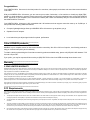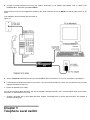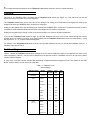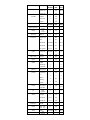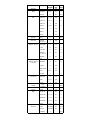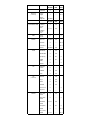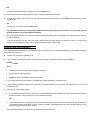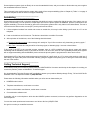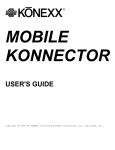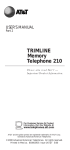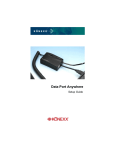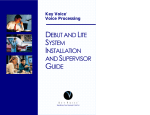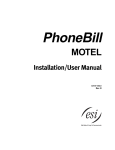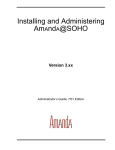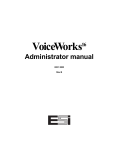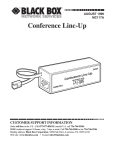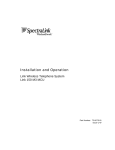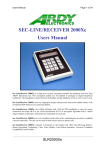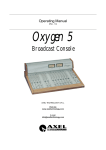Download Konexx Office Konnector User's Manual
Transcript
Office Konnector USER'S GUIDE Copyright 1996 by KONEXX, Unlimited Systems Corporation, Inc. San Diego, CA . Congratulations Your KONEXX Office Konnector is the ideal product for executives, sales people, and others who need data communications in the office. With your KONEXX Office Konnector, you can connect your modem, fax/modem, or fax machine to virtually any digital, PBX, multiline, or hotel telephone in seconds. Simply remove the coiled handset cord from the telephone base, connect the KONEXX Office Konnector to your telephone, then connect the handset (with coiled cord attached) and your communications device to the KONEXX Office Konnector. Your KONEXX Office Konnector is fully compatible with V.90 modems and can support connection rates up to 33,600 bps. It also provides the following additional features: ♦ Compact, lightweight design allows your KONEXX Office Konnector to go anywhere you go ♦ Operates from AC adapter. ♦ Level switch lets you adjust signal levels for optimal performance ______________________________ Other KONEXX products_________ KONEXX is your complete source for data communication connectivity. We offer a full line of superior, user-friendly products to help you communicate quickly and consistently. To obtain a brochure describing the finest data connectivity products available today, please call (858) 622-1400 between 7:30 am and 4:30 pm PST. If you prefer, you may fax requests 24 hours a day to (858) 550-7330 or check our WEB site at http://www.konexx.com/. ______________________________ Warranty______________________ 2-YEAR LIMITED WARRANTY KONEXX warrants this product against all defects in material and workmanship, under normal use, for two years from the date of purchase. This limited warranty applies to the original purchaser of this product only. Customer’s sole and exclusive remedy and KONEXX’s liability in the event of a defect is expressly limited to correction of the defect by adjustment, repair, replacement or substitution at KONEXX’s option. This warranty does not cover, and KONEXX is not responsible for damage caused by misuse, neglect, fire, lightning, electrostatic discharge or modification of this product or damage resulting from the use of this product with hardware not specifically recommended by KONEXX. If a defect should occur, contact Technical Support for an RMA number. No product shall be accepted back for warranty repair without an RMA number. Except as specifically provided herein, there are no other warranties expressed or implied, including but not limited to, any implied warranties of merchantability or fitness for a particular purpose and in no event shall KONEXX be liable for indirect, incidental, consequential or other similar damages arising out of any breach of this warranty or otherwise. Some states do not allow the exclusion or limitation of incidental or consequential damages, so the above exclusion or limitation may not apply to you. This warranty gives you specific legal rights and you may also have other rights which vary from state to state. ______________________________ FCC Requirements______________ This device has been granted a registration number by the Federal Communications Commission (FCC), under Part 68 rules and regulations for direct connection to the telephone lines. In order to comply with these FCC rules, the following instructions must be carefully read and applicable portions followed completely. These instructions must be supplied to the consumer. 1. This equipment complies with Part 68 of the FCC rules. A label located on the outside surface of this equipment contains, among other information, the FCC registration number and ringer equivalence number (REN). If requested, this information must be provided to the telephone company. 2. As indicated below the suitable jack (USOC connecting arrangement) for this equipment is shown. If applicable, the facility interface codes (FIC) and service order codes (SOC) are shown. 3. The ringer equivalence number (REN) is used to determine the quantity of devices which may be connected to the telephone line. Excessive RENs on the telephone line may result in the devices not ringing in response to an incoming call. In most, but not all areas, the sum of the RENs should not exceed five (5.0). To be certain of the number of devices that may be connected to the line, as determined by the total RENs, contact the telephone company to determine the maximum REN for the calling area. 4. If this equipment causes harm to the telephone network, the telephone company will notify you in advance. But if advance notice is not practical, the telephone company will notify the customer as soon as possible. Also, you will be advised of your right to file a complaint with the FCC if you believe it is necessary. 5. The telephone company may make changes in its facilities, equipment, operations, or procedures that could affect the operation of the equipment. If this happens, the telephone company will provide advance notice in order for you to make necessary modifications in order to maintain uninterrupted service. 6. If trouble is experienced with this equipment, please contact the service center for repair and/or warranty information. If the trouble is causing harm to the telephone network, the telephone company may request you to remove the equipment from the network until the problem is resolved. User repairs must not be made, and doing so will void the warranty. 7. This equipment cannot be used on coin service provided by the telephone company. Connection to party line service is subject to state tariffs. (Contact your state public utilities commission for information.) If so required, this device is hearing-aid compatible (EAC). Table of Contents Chapter 1 Getting started 4 Unpacking Preinstallation guidelines 4 4 Chapter 2 Installation 4 Connection procedures 4 Chapter 3 Telephone Level switch 5 Overview Switch settings 5 6 Chapter 4 Sending data and faxes 10 Autodialing data and fax calls Dialing data calls manually Dialing fax calls manually 10 11 12 Chapter 5 Receiving data and faxes 12 Receiving a data file Receiving a fax document 12 13 Chapter 6 Operating tips 13 Powering the KONEXX Office Konnector Telephone Level switch Tone dialing V.90 connections Speakerphones Princess and Trimline telephones Hanging up the modem “No Dial Tone” error message Autodialing Calling Technical Support 13 14 14 14 14 14 14 14 15 15 Chapter 7 Specifications 16 Operating specification Performance specifications 16 16 Chapter 1 Getting started Chapter 1 describes the items you should have received with your KONEXX Office Konnector and any additional items you may need. Unpacking When you unpack your components, make sure you have all of the following items and that none of the items is damaged: ♦ One KONEXX Office Konnector. ♦ One AC adapter. If any items are missing or damaged, contact your place of purchase immediately. Preinstallation Guidelines Before installing your KONEXX Office Konnector , observe the following guidelines: CONNECTION Never connect the KONEXX Office Konnector directly to an analog or digital telephone line (wall outlet). Use the procedures in this User's Guide to avoid damaging your KONEXX Office Konnector. DIALING Configure your modem, fax/modem, or fax machine for Tone dialing. SPEAKER PHONES If the attached telephone has speakerphone capability, disable speakerphone operation. This mode deactivates the handset jack used to send and receive data. TELEPHONE LEVEL SWITCH Set the Telephone Level switch for the telephone you are using (refer to Chapter 3). SPEAKER CONTROL AND VOLUME The telephone handset is deactivated during dialing. If you use a modem or fax/modem, you can use the command to enable the modem speaker and the command to set its volume. You can then "listen in" on dialed calls to monitor their status. Refer to your modem manual for information. Chapter 2 Installation Chapter 2 describes installation procedures for your KONEXX Office Konnector. Connection procedures To connect your KONEXX Office Konnector to a telephone (refer to figure 2.1, page 5): 1. Remove the spiral handset cord from the telephone handset jack on the telephone base unit and insert it into the KONEXX Office Konnector jack labeled HAND SET. 2. Insert the KONEXX Office Konnector modular telephone cord (which is permanently attached at one end to the KONEXX) into the telephone handset jack on the telephone base unit. 3. Connect a modular telephone cord from your modem, fax/modem, or fax machine jack labeled "Line" or "Wall" to the KONEXX Office Konnector jack labeled DATA. Connect the round end of the supplied AC adapter to the round connector next to the DATA jack and the other end to an AC outlet. Your installation should resemble the one shown in Figure 2-1. 5. Set the Telephone Level switch on the top of the KONEXX Office Konnector to 3. For more information, see Chapter 3. 6. Lift the telephone handset and listen for a dial tone. If you do not hear the dial tone, check your connections to ensure they match those shown in Figure 2-1. 7. Return the handset to the cradle. You can now exchange data and faxes, and use the telephone handset to perform voice communications when your modem, fax/modem, or fax machine is not in use. ! Chapter 4 describes how to send data and faxes, Chapter 5 describes how to receive data and faxes, and Chapter 6 provides operating tips. Chapter 3 Telephone Level switch This chapter describes the purpose of the Telephone Level switch and how to set it for optimal operation. Overview The front of your KONEXX Office Konnector has a Telephone Level switch (see Figure 3-1). This switch lets you set the signal level from your modem or fax to the telephone. The Telephone Level switch can be set in any of four settings. The setting you use depends on the signal level used by the telephone to which your KONEXX Office Konnector is connected. Setting 2 is the highest level. Use this setting if you connect your KONEXX Office Konnector to a telephone that has a carbon microphone. Older residential telephones and some hotel telephones use carbon microphones. Setting 4 is the lowest level. Setting 3 is the most common position; it is used for electronic telephones. If you set the Telephone Level switch too high, you will hear feedback such as a buzz or loud squeal through the modem speaker when your modem is off-hook. If you hear feedback, set the Telephone Level switch to the next lower setting - using the sequence 2, 3, 1, 4 - until the feedback disappears. For example, if the Telephone Level switch is set to 2 and you hear feedback, set it to 3. If you still hear feedback, set it to 1. If feedback continues, set it to 4. Switch settings Table 3-1 shows the Telephone Level switch settings to use for various telephone models. If the telephone you want to use does not appear in Table 3-1, set the level as described in the previous section. If feedback occurs for all four levels, please contact Technical Support. A “Yes” in the “Auto-dial” column indicates that autodialing is supported with that telephone model. The number in the “SEE NOTE” column refers to a note at the end of the table. Table 3-1. Telephone Level Switch Settings MANUFACTURER MODEL SWITCH SETTING AUTODIAL SEE NOTE Ameritech None Specified 1 Yes 1 Definity 3 Yes Destiny 3 --- 2 2 or 3 --- 2 G2 4 Yes Horizon 2 Yes ISDN 3 No Infinity 3 Yes Legend 3 No Merlin 3 Yes Merlin II 3 --- Partner 3 Yes Spirit 3 Yes 1 System 25 3 Yes 3&4 AT&T Dimension AT&T 1 8 (continued) 2 MANUFACTURER Comdial MANUFACTURER MODEL SWITCH SETTING AUTODIAL SEE NOTE System 75 3 Yes 3&4 System 85 3 Yes 3&4 Digitech 3 Yes Executech 3 Yes Impact MODEL 3 SWITCH SETTING Yes AUTODIAL SEE NOTE 2 David Systems None Specified 3 --- Eagle None Specified 2 Yes MD110 3 Yes Encore CX 3 No 8 IDS 3 No 8 Model 228 See Notes No 8&9 Model 432 See Notes No 8&9 Key Systems 2 or 3 Yes Focus 196 See Note No Others 4 Yes GAI-Tronics Cohort 3 No Harris Lanier 3 Yes Hitachi Digital Model 200 1 --- 2 HCX-5000 1 --- 2 Intecom IBX System 3 No 8 Intertel Hitech/123 2 1 Yes 4 1 --- 2 3 No 8 1 Yes Key systems 3 Digital PBX 1 Yes --- 1&2 None Specified 2 --- 2 2 Yes Omega III 2 or 3 Yes Omega IV 1 or 4 Yes Kanda 1 Yes EKT - 220 2 Yes See Notes No Ericcson Executone Fujitsu 5 8 MPK-2 Axxess Others Isoetec ITT Iwatsu Kokyo Co. Lanier Omega 4 (Elec. Key) Lexar Telex None Specified 6&8 MANUFACTURER MODEL SWITCH SETTING 4 AUTODIAL Yes SEE NOTE 1 2 or 3 No 8 3 No 1&8 Determ II 1 or 4 Yes 1 Determ III 1 or 4 --- 2 Determ V 1 Yes 2 or 3 No Freedom 1 Yes Mark II 1 Yes Others 1 Yes Onyx 3 --- Premier 3 Yes Advantage 3 Yes 7 Focus 2 No 8 Logic One 3 No 8 Meridian 3 No 8 Meridian 100 3 No 8 Meridian 1 3 No 8 Norstar 3 Yes DR5 or DID 3 Yes 2 or 3 Yes Vantage 3 --- KXT23?5 3 Yes 2 or 3 Yes 3 Yes 1 or 4 --- 2&6 Digital 1 or 4 Yes 7 Model 120 1 or 4 No 8 Model 240 1 or 4 No 8 Model 400 1 or 4 No 8 Model 600 1 or 4 No 8 Others 1 or 4 No 8 Dyad See Notes No 6&8 Dyad Jr. See Notes No 6&8 HCM-600 3 --- 1&2 Macrotel Mitel Superset SX-200 NEC Electra Nitsuko Northcom 8 1&2 (NC-1648) Northern Telcom SL1 & SL100 Northern Telcom (continued) Unity Panasonic DBS Others Phillips Premier Rolm Siemens None Specified 2 MANUFACTURER Siemens (continued) MANUFACTURER Southwestern Bell MODEL SWITCH SETTING AUTODIAL SEE NOTE HCM-200 3 --- 1&2 Hicom Digital 1 --- 1&2 See Note SWITCH SETTING --AUTODIAL 5 SEE NOTE 3 Yes 1 or 4 Yes 1 2 --- 2 EKT 221 See Note Yes 9 Emerald 4 --- 2&9 Coral I & II 4 --- 2&9 See Note Yes 9 Model 816 4 Yes Model 2464 4 Yes Symphony 4 No 8 Digital (818) 4 No 8 4 --- 2 Business Comm 2 --- 2 Datastar 2 Yes DCX 2 Yes Meritore 2 Yes Onyx 3 Yes TC22 2 Yes EX2260 2 Yes Ultracom CX 2 --- 2 Keyset 9 2 --- 2 EKT 2000 series 2 Yes EKT 2000 series 2 --- EKT6000 series 3 or 4 Yes Perception 3 No 8 Strata 2 --- 1&2 1 or 3 --- 1&2 Saturn Digit 260 MODEL Freedom PhoneOlder Freedom PhoneNewer SRX Tadiran Vision Phone Others Telrad Others TIE TIE (continued) Toshiba 2 (Key system) Strata MANUFACTURER MODEL SWITCH SETTING AUTODIAL SEE NOTE 103 series 2 or 3 Yes Panther 2 or 3 --- 1&2 Talkto 616 2 --- 1&2 Electronic See Note Yes 9 SWITCH SETTING AUTODIAL SEE NOTE 1 or 4 Yes 1 Yes (Digital) Trillium Vodavi Key System MANUFACTURER Walker MODEL Marathon Poet 1 ! If your telephone does not allow autodialing, you can still communicate by dialing with the keypad on your telephone. Refer to Chapter 4 for information on manual dialing. NOTES: 1. The KONEXX product may require a custom factory setting for this phone set. If difficulties are encountered, contact Technical Support. 2. Sufficient data is not available as to whether the phone system will support autodialing with the KONEXX product. 3. The KONEXX product will not support autodial on Model 7300 telephones. 4. You may have to dial an outside access number, such as a 9, on the telephone before autodialing. 5. This telephone has nonstandard handset wiring and is not compatible with the KONEXX product. 6. The KONEXX product requires the use of a special adapter cable set. This phone has nonstandard handset wiring. Contact Technical Support. 7. When autodialing the user must dial a number on the keypad of the telephone set to maintain the line. 8. These phone systems may be able to be programmed to obtain a direct trunk access to enable autodialing. Contact Technical Support for additional information. 9. The KONEXX product requires a custom factory setting to work on these phones. Contact Technical Support. Chapter 4 Sending data and faxes You can send data and faxes by either automatically dialing (autodialing) a telephone number or manually dialing the number. Autodialing data and fax calls To autodial calls, the telephone and/or your phone system connected to your KONEXX Office autodialing. For a list of telephones that support autodialing, refer to page 6. Konnector must support ! If your KONEXX Office Konnector is connected to a digital telephone that does not support autodialing, use the manual dialing procedure on page 11 1. Prepare your modem, fax/modem, or fax machine for sending. 2. Lift the telephone handset and listen for a dial tone. Leave the handset out of the cradle. DO NOT hang it up, or you will terminate the call. 3. To make a connection using a modem or fax/modem, press the Enter (↵) key on your computer. OR To make a connection using a fax machine, press its Start button. 4. Perform the data or fax transfer. When you finish, return the handset to the cradle. 5. To hang up a modem or fax/modem, use your software's call-termination feature, or type ATH0 and press Enter from direct connect mode. OR To hang up a fax machine, press its Stop button. ! The telephone handset is electronically disconnected when the modem goes off-hook. You must hang up your modem to restore use of your telephone handset. ! Some fax software takes a few moments to prepare a document before dialing. This delay may cause a dial tone "time out" on many telephones. " To avoid the dial tone time out, either convert the document to fax format before you prepare to send it, or do not lift the handset from the telephone cradle until the software indicates that it is ready to dial. Dialing data calls manually_ If the digital telephone connected to your KONEXX Office Konnector does not support autodialing, use the following procedure to dial data calls manually. 1. Prepare your computer to autodial a call. 2. If your modem is configured to wait for a dial tone before dialing, reconfigure the Dial command ATDT to: " ATX3DT number where: ♦ X3 tells your modem to dial without waiting for a dial tone. ♦ DT specifies Touch-Tone dialing. ♦ number is the remote modem's telephone number. ! If you cannot edit the Dial command line, add X3 to the modem initialization command string. 3. Lift the telephone handset and listen for a dial tone. Leave the handset out of the cradle. DO NOT hang it up, or you will terminate the call. 4. Perform one of the following steps: ♦ If your modem does not look for a dial tone, or if you added X3, use the telephone keypad to dial the remote modem's telephone number. Then press Enter on your computer keyboard. OR ♦ If your modem looks for a dial tone and your communication software prevents you from editing the Dial command line or initialization string, press Enter on your computer keyboard. Immediately after the modem finishes dialing, use the telephone keypad to dial the Host number. Either step should allow your modem to connect with the remote modem. ! To operate properly, your modem must go off-hook and dial - even though you manually dialed the remote modem's telephone number. Your modem does not have to dial the entire telephone number; one digit is sufficient to complete the dialing process. 5. Perform the data transfer. When you finish, return the handset to the cradle. To hang up, use your communication software's call-termination feature, or type ATH0 and press Enter from direct connect mode. ! The telephone handset is electronically disconnected when the modem goes off-hook. You must hang up your modem to restore use of your telephone handset. ______________________________ Dialing fax calls manually________ If the digital telephone connected to your KONEXX Office Konnector does not support autodialing, use the following procedure to dial fax calls manually. ! If your fax software supports a manual fax feature, you can use that procedure instead of the following to dial fax calls manually. 1. Prepare your fax/modem or fax machine for sending. 2. Lift the telephone handset and listen for a dial tone. Leave the handset out of the cradle. DO NOT hang it up, or you will terminate the call. 3. Press the Enter key on your computer keyboard if you are using a fax/modem. OR Press the Start button on your fax machine. 4. Use the telephone keypad to dial the remote fax telephone number. 5. When you finish, return the handset to the cradle. 6. To hang up a fax/modem, use your software's call-termination feature, or type AT H0 and press Enter from direct connect mode. OR To hang up a fax machine, press its Stop button. ! The telephone handset is electronically disconnected when the fax/modem goes off-hook. You must hang up your fax/modem to restore use of your telephone handset. ! Some fax software takes a few moments to prepare a document before dialing. This delay may cause a dial tone "time out" on many telephones. To avoid the dial tone time out, either convert the document to fax format before you prepare to send it, or do not lift the handset from the telephone cradle until the software indicates that it is ready to dial. Chapter 5 Receiving data and faxes Chapter 5 describes the procedure for receiving data and faxes. ______________________________ Receiving a data file_____________ When someone calls you to send a data file, use the following procedure to answer the call and receive the file. 1. If you will be using your communication software's manual answer or manual receive command to answer the call, skip to step 2. Otherwise, place your modem into direct connect (local terminal) mode. The manual that came with your communication software should explain this procedure. 2. When the telephone rings, lift the telephone handset from the cradle. Leave the handset out of the cradle. DO NOT hang it up, or you will terminate the call. 3. Use your communication software's manual answer or manual receive command to answer the call. OR From direct connect mode, type ATA and press Enter to have your modem answer the call. 4. At the end of the data transfer, return the handset to the cradle. 5. To hang up, use your communication software's call-termination feature, or type ATH0 and press Enter from direct connect mode. ! The telephone handset is electronically disconnected when the modem goes off-hook. You must hang up your modem to restore use of your telephone handset. ______________________________ Receiving a fax document________ When someone calls you to send a fax document, use the following procedure to answer the call and receive the document. 1. When the telephone rings, lift the telephone handset from the cradle. Leave the handset out of the cradle. DO NOT hang it up, or you will terminate the call. 2. To use a fax/modem, use your fax software's manual answer or manual receive command to answer the call. OR To use a fax machine, press its Start button on the fax machine. 4. After you receive the document, return the handset to the cradle. 5. To hang up a fax/modem, use your fax software's call-termination feature. OR To hang up a fax machine, press its Stop button. Chapter 6 Operating tips To ensure you get the most out of your KONEXX Office Konnector, observe the operating tips in this chapter. ______________________________ Powering the KONEXX Office Konnector Your KONEXX Office Konnector must have AC power to operate in Data Mode. ♦ Use only the AC adapter supplied with your KONEXX Office Konnector. Do not use an adapter for a different device. ______________________________ Telephone Level switch__________ Make sure the Telephone Level switch is set properly. Otherwise, you will hear buzzing or squelching feedback through the modem speaker when the modem is off-hook, which will adversely affect transmission and reception. For information on using this switch, refer to Chapter 3. ____________________________ _ Tone dialing____________________ Make sure your modem, fax/modem, or fax machine is configured for Tone (DTMF) dialing. Your KONEXX Office Konnector will not work with pulse (rotary) dialing. The manual that came with your modem, fax/modem, or fax machine should describe this procedure. ______________________________ V.90 Connections The KONEXX Office Konnector provides a data communications interface between your modem and any PBX or multi-line telephone. It is compatible with V.90 modems and can support connection rates up to 33,600 bps. Not everyone can get consistent connections at 33.6Kbps, in fact, V.34bis connections at 28,800, 26,400, 24,000, and 21,600 are common. To obtain 33,600 bps connections, the remote modem or fax/modem must support V.34bis, and the telephone-line quality must be pristine along the entire length of the line. ______________________________ Speakerphones_________________ Make sure the telephone handset is removed from the cradle until you finish exchanging data. Hang up your modem or fax/modem to reactivate the handset. If the telephone has a speaker, the speaker must be turned off. Speakerphone operation disables the telephone handset jack that your KONEXX Office Konnector uses to transmit and receive data. The handset must be removed from its cradle. ______________________________ Princess and Trimline telephones__ Your KONEXX Office Konnector will not operate with "Princess" or "Trimline" telephones, which have the keypad in the handset. The electronics with which the KONEXX Office Konnector interacts are not accessible in these telephones. ______________________________ Hanging up the modem__________ Your KONEXX Office Konnector disconnects the telephone handset when your modem or fax/modem is "on-line". After data transactions or when autodialing voice calls, use your communications software to hang up your modem so that the handset is reactivated. You can either use the call-termination feature in your communication software, or type ATH0 and press Enter from direct connect mode. The manual that came with your software should describe how to hang up the modem. If you are using contact management software, you may need to push a key on the computer keyboard to disconnect the modem or fax/modem after the number is dialed. ______________________________ "No Dial Tone" error message____ If you receive a "No Dial Tone" error message, include the Hayes command ATX1 or ATX3 in your modem Dial command. These commands tell your modem or fax/modem to dial without first listening for a dial tone. Some telephone systems (such as Rolm) do not use the standard dial tone, and your modem or fax/modem may not recognize the nonstandard tone as a dial tone. This command is also useful when the system being used will not accept autodialing (refer to Chapter 4). Table 3-1 on page 6 lists some telephones that do and do not support autodialing. ______________________________ Autodialing ________________ Some telephone systems will not support autodialing (the ability to have the modem/fax dial the number of the system you are trying to connect with). You can perform a simple test to find out if the phone system the KONEXX product is connected to will support autodialing. The test is accurate for about 95% of the phone systems and is only viable in the United States. The test is referred to as the dial tone time out test (DTT) and is performed as follows: 1. Lift the telephone handset from cradle and access an outside line, this may involve dialing a prefix such as a “9” on the telephone. 2. Listen to the dial tone until it times out. The dial tone should time out within 15 seconds. 3. After expiration of the dial tone, one of the following should be heard: a. Recorded Operator message - this message will usually be “If you’d like to make a call, please hang up and try again...” b. Error Tone - the error tone may sound like a fast busy signal, a alternating high - low tone or dead silence. If the result of the DTT is the recorded operator message, there is a 95% probability that the phone system will support autodialing with the KONEXX product. If the result of the DTT is an error tone, there is a 95% probability that the phone system will not support autodialing with the KONEXX product unless the phone system is programmed for direct trunk access. Approximately 65% of the phone systems that require the dialing of a prefix such as a “9” or some other number to dial out of the building, will require the prefix to be dialed manually (using the keypad of the phone) prior to having the modem/fax dialing the rest of the number. ______________________________ Calling Technical Support________ In the unlikely event you encounter a problem with your KONEXX Office Konnector and the tips in this chapter do not help you resolve the problem, please call KONEXX's Technical Support. Our knowledgeable Technical Support staff is available to answer your questions Monday through Friday, 7:30 until 4:30 Pacific Standard Time. The telephone number is: (858) 622-1400 Please have the following information available when you call so we can better assist you: ♦ KONEXX model number ♦ Telephone manufacturer, model name or number ♦ Modem or fax/modem manufacturer, model name or number ♦ Communication software used If possible, call us on the telephone which has the KONEXX product connected, so that we may perform diagnostics on the same telephone. You can also send questions and comments to our 24-hour fax line: (858)550-7330 Our goal is to make you a satisfied customer. Chapter 7 Specifications This chapter lists the operating and performance specifications. ______________________________ Operating specifications_________ Your KONEXX Office Konnector: ♦ Provides an RJ-11 connection at the handset jack of the telephone. ♦ Converts the 4-wire handset jack to a 2-wire RJ-11 jack. ♦ Transforms the handset impedance to telephone line impedance, and vice versa. ♦ Transforms the handset signal levels to modem signal levels, and vice versa. ♦ Uses the Telephone Level switch to match the modem signal to the telephone being used. This four-position switch handles most telephones. ______________________________ Performance specifications_______ Your KONEXX Office Konnector: ♦ Operates at data rates up to 33.6 Kbps (kilobits per second). ♦ Works with virtually all telephones that have a modular handset. The handset must be out of the cradle.