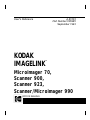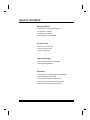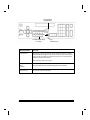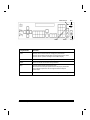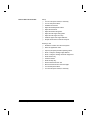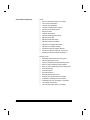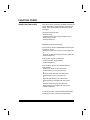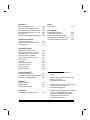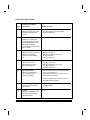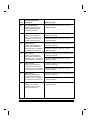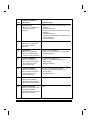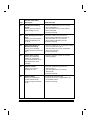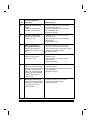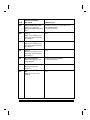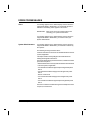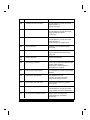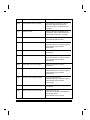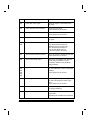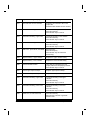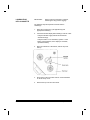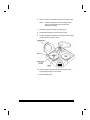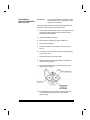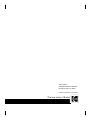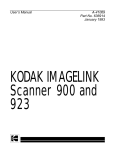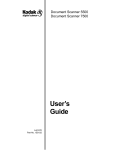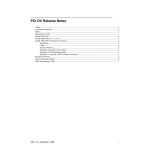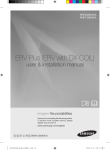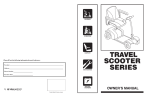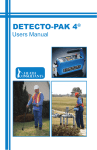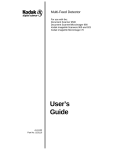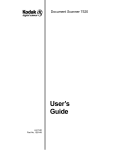Download Kodak A-61003 User's Manual
Transcript
User's Reference A-61003 Part Number 636985 September 1993 KODAK IMAGELINK ™ Microimager 70, Scanner 900, Scanner 923, Scanner/Microimager 990 OFFICE IMAGING TABLE OF CONTENTS Equipment Basics • A description of the Operator Interface • An operations checklist • A maintenance checklist • How to clear the document path Function Codes • How to use function codes • Function code summary • Function code listing Operator Messages • How to respond to operator messages • Operator messages listing Film Basics • A description of the Film Cassette Status Display • How to load film into a cassette • How to load a cassette into the machine • How to unload a partially exposed roll of film • How to unload a fully exposed roll of film A-61003 September 1993 i EQUIPMENT BASICS OPERATOR INTERFACE Status Display Film Mode Indicator or Scan Mode Indicator Mode Name/Number Lens Reduction (if applicable) Image Address FFF.003.002.001 Mode 10 Document Level Indicator 40X Please wait... Operator Message Film Mode Indicators: Simplex Scan Mode Indicators: Simplex (one-sided; front) Document Level Indicators: Level 1 A-61003 September 1993 Duplex Duo Duplex (two-sided; front and rear) Level 2 Level 3 EB-1 Visual Tone Display Up Arrow Right Arrow + Film Supply Indicators Plus Key Down Arrow Left Arrow Keys/Indicators Function Visual Tone Display Both the upper and lower lights are illuminated any time an audio tone is issued. When using a footswitch, the lower light is illuminated and an audio tone is issued whenever the footswitch is pressed; while the upper light is illuminated (but no audio tone is issued) when the footswitch is released. Film Supply Indicates how much film is available. A full cassette is represented by all lights in the display; while an empty cassette is represented by no lights in the display. The upper indicator represents the film supply in the upper cassette while the lower indicator represents the film supply in the lower cassette. Plus key Used when inputting a value for the Image Address. When pressed, it allows a field to remain unchanged. Up Arrow Used to increment values at a faster rate. Also used to increase a data value when used with certain functions. Also used when entering an alpha character in the Image Address Fixed Field. Right Arrow Used to increment values at a slower rate. Also used to display additional messages in the Status Display. Also used when entering an alphanumeric character in the Image Address. Down Arrow Used to decrement values at a faster rate. Also used to decrease a data value when used with certain functions. Also used when entering an alpha character in the Image Address Fixed Field. Left Arrow Used to decrement values at a slower rate. Also used to backspace, delete the last keystroke, or clear messages in the Status Display. Also used when entering an alphanumeric character in the Image Address. EB-2 A-61003 September 1993 Film Advance (if applicable) P1 P2 P3 P4 P5 P6 P7 P8 P9 P10 Programmable Keys (P Keys) Jog Transport Jog Keys/Indicators Function Film Advance When filming, used to advance film without making an exposure. Provides blank film between images or at the end of a roll of film. Film is advanced as long as the key is pressed (2.5 inches per second; or 0.5 inches if the key is pressed for less than one second). When scanning, this key is not used. Programmable Keys (P Keys) Used to perform specific functions. The P Keys have default values; any or all of the defaults may be overridden/reprogrammed at installation. Jog Transport Jog Used to momentarily turn on (jog) the transport system. Used to help clear document jams. A-61003 September 1993 EB-3 Numeric Keys III Level 3 Key II Level 2 Key I 7 8 9 4 5 6 1 2 3 0 . F Level 1 Key Decimal Key Keys/Indicators Function Numeric Keys (0 - 9) Used to enter numeric data such as an Image Address or Function Code. F Key Used to select one of the available functions, when used with the numeric keys. Decimal Key Used to insert a field separator in an Image Address. Level 1 Key Used to identify the next document fed into the transport as a Level 1 document. Level 2 Key Used to identify the next document fed into the transport as a Level 2 document. Level 3 Key Used to identify the next document fed into the transport as a Level 3 document. EB-4 A-61003 September 1993 Clear/Cancel Run C Next NEXT Key/Indicator Enter Function Clear Used to cancel a function without changing the preset values. Used to clear the Status Display after executing select function codes. Used to clear an operator message from the Status Display. Run Used to turn on the feeder and transport system. NEXT Used to enter the next document Image Address. Stop Used to stop the feeder and transport system. Documents in the transport system when the Stop key is pressed will be processed and placed in the exit hopper before the transport system stops. Enter Used to enter data for a Function Code or an Image Address change. A-61003 Stop September 1993 EB-5 OPERATIONS CHECKLIST Microimager 70 Setup: √ Turn on main power switch, if necessary. √ Turn on side panel switch. √ Load film into cassette(s). √ Load film cassette(s) into machine. √ Select the lens holder position. √ Select the mask. √ Adjust the feed/separator rollers. √ Adjust the feed shelf. √ Adjust the feeder side guides. √ Adjust the exit hopper side guides. √ Adjust the exit hopper end stop. √ Install the proper exit hopper deflector. √ Perform an exposure step test, if necessary. √ Prepare documents to feed into transport. Running a Job: √ Select an application mode. √ Input any temporary/override operating values. √ Enter or verify the starting Image Address. √ Enter or verify the starting document image level. √ Press the Run key. √ Feed documents. √ Press the Stop key. √ Remove documents from the exit hopper. √ Unload film cassette(s) from the machine. √ Unload film from the cassette(s), if necessary. √ Turn off side panel switch. √ Turn off main power switch, if necessary. EB-6 A-61003 September 1993 Scanner 900 or Scanner 923: Setup: √ Turn on main power switch, if necessary. √ Turn on side panel switch. √ Calibrate the machine. √ Adjust the feed/separator rollers. √ Adjust the feed shelf. √ Adjust the feeder side guides. √ Adjust the exit hopper side guides. √ Adjust the exit hopper end stop. √ Install the proper exit hopper deflector. √ Prepare documents to feed into transport. Running a Job: √ Enable the machine from the host system. √ Select an application mode. √ Input any temporary/override operating values. √ Enter or verify the starting Image Address. √ Enter or verify the starting document image level. √ Press the Run key. √ Feed documents. √ Press the Stop key. √ Execute Scanner End-of-Job. √ Remove documents from the exit hopper. √ Turn off side panel switch. √ Turn off main power switch, if necessary. A-61003 September 1993 EB-7 Scanner/Microimager 990: Setup: √ Turn on main power switch, if necessary. √ Turn on side panel switch. √ Load film into cassette(s). √ Load film cassette(s) into machine. √ Select the lens holder position. √ Select the mask. √ Calibrate the machine. √ Adjust the feed/separator rollers. √ Adjust the feed shelf. √ Adjust the feed shelf length. √ Adjust the feeder side guides. √ Adjust the exit hopper side guides. √ Adjust the exit hopper end stop. √ Install the proper exit hopper deflector. √ Perform an exposure step test, if necessary. √ Prepare documents to feed into transport. Running a Job: √ Enable the machine from the host system. √ Select an application mode. √ Input any temporary/override operating values. √ Enter or verify the starting Image Address. √ Enter or verify the starting document image level. √ Press the Run key. √ Feed documents. √ Press the Stop key. √ Execute Scanner End-of-Job. √ Remove documents from the exit hopper. √ Unload film cassette(s) from the machine. √ Unload film from the cassette(s), if necessary. √ Turn off side panel switch. √ Turn off main power switch, if necessary. EB-8 A-61003 September 1993 MAINTENANCE CHECKLIST Daily maintenance: √ Clean the accessories. (DSA, Document Printer, etc.) √ Clean the imaging guides. Weekly maintenance: √ Clean the cabinet. √ Clean the feed and separator rollers. √ Clean the mirrors, if applicable. √ Vacuum inside the machine. Monthly maintenance: √ Check the air filter; replace if necessary. √ Clean the film cassettes, if applicable. A-61003 September 1993 EB-9 CLEARING THE DOCUMENT PATH There are six (6) areas in the transport system where documents may become lodged: A B C D E F The feeder/horizontal transport area The imaging guide area The lower roller assembly area The vertical transport area The upper turn area The document exit area • Check each transport area, in turn (Area A through Area F), for documents lodged in the document path. You only have to remove the jammed document(s). The jog feature places the rest of the documents in the exit hopper. NOTE: Make certain that all operator accessible areas (designated by green labels) are firmly closed and all baffle plates are locked into place. • Press and hold down the JOG key to clear any remaining documents. • Collect the documents located in the transport system. Put them back into their original order, if necessary. • Reset the Image Address, Level, etc., if necessary. • Refeed the documents. If an error code appears in the Status Display, check each transport area again to make certain that all documents have been cleared. EB-10 A-61003 September 1993 FUNCTION CODES USING FUNCTION CODES There are a variety of functions available which may be used to temporarily change operating conditions and values, and to obtain system and accessory status information. To execute a function code: • Press the F key. • Press the numeric keys which correspond to the desired function code. • Press the Enter key. Additional input may be necessary: If the function is used to enable/disable an option (turn an option on or off): • Press the number one (1) key to turn the option ON; or Press the number zero (0) key to turn the option OFF. • Press the Enter key. If the function requires numeric input: • Press the number key(s) required. • Press the Enter key. If the function is used to increment/decrement a measurement: • Press the up arrow key to increment the measurement by one (1) inch (25 mm); or Press the down arrow key to decrement the measurement by one (1) inch (25 mm); or Press the right arrow key to increment the measurement by one-eighth (1/8) inch (3 mm); or Press the left arrow key to decrement the measurement by one-eighth (1/8) inch (3 mm). • Press the Enter key. To cancel a function or clear the Status Display after executing a function, press the Clear/Cancel key. A-61003 September 1993 FC-1 FUNCTION CODE SUMMARY Status Accessory Status† Date and Time Display†*** Elapsed Time† Operation F05 F23 F17 Counters Level 0 Count† Level 1 Count† Level 2 Count† Level 3 Count† Total Document Count† Reset Level Counts F99 F06 F98 Filming* F10 F11 F12 F13 F09 F14 Setup Action/Confirmation Tone*** Alarm Tone*** Alarm Volume Change Date*** Change Time*** Display Contrast Display Language Measurement System Operator ID Cassette ID Number* Scanner Calibration** Run Terminate Batch† Stop† F93 F16 F15 F22 F21 F18 F19 F20 F34 F35 F37 Filming Only Cassette ID Number Roll Number AEC On/Off AEC Auto Adjust AEC Fixed Adjust Display Film Remaining† Film Advance† Film Leader† Lead End Code Trail End Code Advance Film to End of Roll F03 F35 F33 F24 F25 F26 F30 F27 F28 F31 F32 F29 Scanning** Scanner Calibration Latched Scanning Flag† Momentary Scanning Flag† Scanner End-of-Job F37 F73 F74 F38 Mode Select Mode Select Linked Mode Counting Only Filming Only* Restore Mode F01 F91 F04 F03 F02 Index/Image Address Last Image Address† Level 0† Level 1† Level 2† Level 3† Fixed Field Next Image Address FC-2 F08 F07 F94 F95 F96 F92 F97 A-61003 September 1993 Bar Code*** Bar Code Reading On/Off Partial Bar Code Reading On/Off Bar Code Reading Confirmation Tone Bar Code/Patch Reading Conf. Tone Bar Code Test Omit Bar Code Reading on Next Doc.† OCR*** F60 F66 F63 F62 F65 F64 Document Controller Length Checking On/Off Omit Length Checking on Next Doc.† Skew Detection OCR On/Off F76 Patch Reader Patch Reader 1 On/Off Patch Reader 2 On/Off*** End Fed Patch Reading On/Off*** Patch Reading Confirmation Tone*** Omit Patch Reading on Next Doc.† F50 F51 F52 F53 F54 F70 F71 F72 Document Printers All Document Printers On/Off Primary Document Printer 1 On/Off Secondary Doc Printer 1 On/Off*** Document Printer 12 On/Off Omit Printing on Next Document† Print Position Print Test Printer Character Shift Printer Open Jet Test Purge Frequency Purge Print Head† F40 F41 F42 F43 F44 F46 F45 F39 F56 F49 F48 Document Sorter*** Document Sorter On/Off F80 Sort Next Doc. Only into Specified Bin† F81 Sort All Doc. into Specified Bin F82 † May be executed while transport is running. * Available when filming; for use only with Microimager 70 and Scanner/Microimager 990. ** Available when scanning; for use only with Scanner 900, Scanner 923, and Scanner/Microimager 990. Endorser Endorser On/Off Endorser Mode Endorser Print Position F57 F58 F59 Footswitch Footswitch Confirmation Tone*** A-61003 September 1993 F75 *** Available when using advanced capabilities; for use only with Microimager 70 with Advanced Function Module installed, Scanner 900, Scanner 923, and Scanner/Microimager 990. FC-3 FUNCTION CODE LISTING Code Function Code Name/ Description Additional Input F01 Select Mode Allows you select one of the eighteen (18) application modes. • Enter the number of the application mode you wish to select; one or two digits. • Press the Enter key. F02 Restore Mode Allows you to restore the current application mode to its default status (as it was defined at installation), provided that mode overrides are not saved. none F03 Filming Only Allows you to film documents, with no level counting, endorsing, patch reading, etc. • Enter the number one (1) to turn Filming Only ON; or enter the number zero (0) to turn Filming Only OFF. • Press the Enter key. F04 Counting Only Allows you to count documents only, with no filming, scanning, etc. • Enter the number one (1) to turn Counting Only ON; or enter the number zero (0) to turn Counting Only OFF. • Press the Enter key. F05 Accessory Status Allows you to display the current status of each accessory installed. • Press the down arrow key to view the status of the next accessory; or press the up arrow key to view the status of the previous accessory. • Press the Clear key at any time to return to a normal operating display. F06 Terminate Batch Allows you to prematurely end a batch. • Press the Clear key to return to a normal operating display. F07 Level 0 Allows you to assign Level 0 to the next document fed into the transport. none FC-4 A-61003 September 1993 Code Function Code Name/ Description Additional Input F08 Last Image Address Allows you to display the Image Address of the last document processed. • Press the Clear key to return to a normal operating display. F09 Total Document Count Allows you to display the total number of documents processed. Also allows you to reset the count to zero. • Enter the number zero (0) to reset the counter. • Press the Enter key. Level 0 Count Allows you to display the total number of documents assigned Level 0. Also allows you to reset the count to zero. • Enter the number zero (0) to reset the counter. • Press the Enter key. Level 1 Count Allows you to display the total number of documents assigned Level 1. Also allows you to reset the count to zero. • Enter the number zero (0) to reset the counter. • Press the Enter key. Level 2 Count Allows you to display the total number of documents assigned Level 2. Also allows you to reset the count to zero. • Enter the number zero (0) to reset the counter. • Press the Enter key. Level 3 Count Allows you to display the total number of documents assigned Level 3. Also allows you to reset the count to zero. • Enter the number zero (0) to reset the counter. • Press the Enter key. Reset Level Counts Allows you to reset all counters (Level 0, Level 1, Level 2, and Level 3). • Press the Clear key to return to a normal operating display. F10 F11 F12 F13 F14 A-61003 September 1993 • Press the Clear key to return to a normal operating display. • Press the Clear key to return to a normal operating display. • Press the Clear key to return to a normal operating display. • Press the Clear key to return to a normal operating display. • Press the Clear key to return to a normal operating display. FC-5 Code Function Code Name/ Description Additional Input F15 Alarm Volume Allows you to adjust the volume of the alarm. • Press the up arrow key to increase the volume; or press the down arrow key to decrease the volume. • Press the Enter key. F16 Alarm Tone Allows you to adjust the pitch of the alarm tone. • Press the up arrow key to increase the pitch; or press the down arrow key to decrease the pitch. • Press the Enter key. F17 Elapsed Time Allows you to display the number of hours the motor, transport, and AC have been running, in addition to the non-resettable document count. • Press the right arrow key to view all four time meters: Meter A shows the number of motor-on hours; Meter B shows the number of transport-on hours; Meter C shows the number of AC-on hours; and Meter D shows the non-resettable document count. F18 Display Contrast Allows you to adjust the contrast of the Status Display. • Press the up arrow key to increase the contrast; or press the down arrow key to decrease the contrast. • Press the Enter key. F19 Display Language Allows you to choose the language in which the Status Display messages will appear. • Press any arrow key to toggle between the two available options. • Press the Enter key. F20 Measurement System Allows you to choose the measurement system in which measurements are displayed. • Press any arrow key to toggle between the two available options. • Press the Enter key. F21 Change Time Allows you to change the time. • Enter the new time in the format illustrated. • Press the Enter key. F22 Change Date Allows you to change the date. • Enter the new date in the format illustrated. • Press the Enter key. F23 Time and Date Display Allows you to view the current time and date. • Press the Clear key to return to a normal operating display. FC-6 A-61003 September 1993 Code Function Code Name/ Description Additional Input F24 AEC On/Off Allows you to turn the Automatic Exposure Control on or off. • Enter the number one (1) to turn AEC ON; or enter the number zero (0) to turn AEC OFF. • Press the Enter key. F25 AEC Auto Adjust Allows you to adjust the AEC exposure setting when the AEC is in Auto Mode (ON). • Press the left arrow key to decrease the exposure level; or press the right arrow key to increase the exposure level. • Press the Enter key. F26 AEC Fixed Adjust Allows you to adjust the AEC exposure setting when the AEC is in Fixed Mode (OFF). • Press the left arrow key to decrease the exposure level; or press the right arrow key to increase the exposure level. • Press the Enter key. F27 Film Advance Allows you to advance the film in six (6) inch [150 mm] increments, or by a specific amount input in inches or millimeters. • Enter the number of inches to advance the film, the film by more or less than six (6) inches [150 mm]. • Press the Enter key. F28 Film Leader Allows you to create a film leader which is six (6) feet [1.8 meters] of blank film. none F29 Advance Film to End of Roll Allows you to advance the film to the end of the roll. none F30 Display Film Remaining Allows you to display the amount of film remaining in each film cassette. • Press the Clear key to return to a normal operating display. A-61003 September 1993 FC-7 Code Function Code Name/ Description Additional Input F31 Lead End Code Allows you to create a lead end code for retrieval purposes. • Enter the roll number, if different than the one displayed. • Press the Enter key. • Enter the operator ID, if different than the one displayed. • Press the Enter key. • Enter the next Image Address, if different than the one displayed. • Press the Enter key. F32 Trail End Code Allows you to create a trail end code for retrieval purposes. none F33 Roll Number Allows you to display the current roll number and/or change to a new roll number. To enter a new roll number: • Enter a new roll number, up to nine (9) digits. • Press the Enter key. F34 Operator ID Number Allows you to display the current operator ID number and/or change to a new operator ID number. To enter a new operator ID: • Enter a new operator ID number, up to three (3) digits. • Press the Enter key. F35 Cassette ID Number Allows you to display the current cassette ID number and/or change to a new cassette ID number. To enter a new cassette ID number: • Enter a new cassette ID number, up to two (2) digits. • Press the Enter key. F37 Scanner Calibration Allows you to initiate the calibration process required before scanning documents. • Feed calibration target. F38 Scanner End-of-Job Allows you to signal the host computer that the last document of the job has been fed into the transport. none FC-8 A-61003 September 1993 Code Function Code Name/ Description Additional Input F39 Printer Character Shift Allows you to select which ink jets will be used to print each character. • Enter the number one (1) to select the leftmost ink jets; or enter the number two (2) to select the center ink jets; or enter the number three (3) to select the rightmost ink jets. • Press the Enter key. F40 All Document Printers On/Off Allows you to turn all document printers (primary DP1, secondary DP1, and DP12) on or off. • Enter the number zero (0) to turn all document printers OFF; or enter the number one (1) to turn all document printers ON. • Press the Enter key. F41 Primary DP1 On/Off Allows you to turn the primary document printer 1 on or off. • Enter the number zero (0) to turn the primary document printer 1 OFF; or enter the number one (1) to turn the primary document printer 1 ON. • Press the Enter key. F42 Secondary DP1 On/Off Allows you to turn the secondary document printer 1 on or off. • Enter the number zero (0) to turn the secondary document printer 1 OFF; or enter the number one (1) to turn the secondary document printer 1 ON. • Press the Enter key. F43 Document Printer 12 On/Off Allows you to turn the document printer 12 on or off. • Enter the number zero (0) to turn the document printer 12 OFF; or enter the number one (1) to turn the document printer 12 ON. • Press the Enter key. F44 Omit Printing on Next Document Only Allows you to omit printing by all document printers on the next document only. • Enter the number one (1) to omit printing on the next document; or enter the number zero (0) to print on the next document. • Press the Enter key. A-61003 September 1993 FC-9 Function Code Name/ Description Additional Input F45 Print Test Allows you to test the position and print quality of all document printers installed. • Enter the number of the print test you want to perform: 1=Print IA test; 2=Prime test; 3=Shift test; or 4=standard test. • Press the Enter key. F46 Print Position Allows you to specify how far from the leading edge of the document all document printers will print. • Press the up arrow key to increment the starting print position by one (1) inch [25 mm]; or press the down arrow key to decrement the starting print position by one (1) inch [25 mm]; or press the right arrow key to increment the starting print position by one-eighth (0.125) inch [3 mm]; or press the left arrow key to decrement the starting print position by one-eighth (0.125) inch [3 mm]; • Press the Enter key. F48 Purge Print Head Allows you to initiate an immediate priming ink spurt. none F49 Purge Frequency Allows you to specify how often, in terms of the number of documents fed into the transport, a priming ink spurt is initiated. • Enter the number of documents, up to 50,000. • Press the Enter key. F50 Patch Reader 1 On/Off Allows you to turn the primary patch reader on or off. • Enter the number zero (0) to turn the primary patch reader OFF; or enter the number one (1) to turn the primary patch reader ON. • Press the Enter key. F51 Patch Reader 2 On/Off Allows you to turn the secondary patch reader on or off. • Enter the number zero (0) to turn the secondary patch reader OFF; or enter the number one (1) to turn the secondary patch reader ON. • Press the Enter key. Code FC-10 A-61003 September 1993 Code Function Code Name/ Description Additional Input F52 End Fed Patch Reading On/Off Allows you to turn end fed patch reading on or off. • Enter the number zero (0) to turn end-fed patch reading OFF; or enter the number one (1) to turn end-fed patch reading ON. • Press the Enter key. F53 Patch Reading Confirmation Tone Allows you to turn the patch reading confirmation tone on or off. • Enter the number zero (0) to turn the patch reading confirmation tone OFF; or enter the number one (1) to turn the patch reading confirmation tone ON. • Press the Enter key. F54 Omit Patch Reading on Next Document Only Allows you to omit patch reading on the next document only. • Enter the number one (1) to omit patch reading on the next document only; or enter the number zero (0) to read patches on the next document. • Press the Enter key. F56 Printer Open Jet Test Allows you to determine whether or not there are non-functional ink jets in the Document Printer 12 ink cartridge. • Press the Clear key to return to a normal operating display. F57 Endorser On/Off Allows you to turn the endorser on or off. • Enter the number zero (0) to turn the endorser OFF; or enter the number one (1) to turn the endorser ON. • Press the Enter key. F58 Endorser Mode Allows you to display the current endorser mode and/or change the endorser mode. To change the endorser mode: • Press any arrow key to toggle between the two available options. • Press the Enter key. A-61003 September 1993 FC-11 Code Function Code Name/ Description Additional Input F59 Endorser Print Position Allows you to specify how far from the leading edge of the document the endorsement will appear. • Press the up arrow key to increment the starting print position by one (1) inch [25 mm]; or press the down arrow key to decrement the starting print position by one (1) inch [25 mm]; or press the right arrow key to increment the starting print position by one-eighth (0.125) inch [3 mm]; or press the left arrow key to decrement the starting print position by one-eighth (0.125) inch [3 mm]; • Press the Enter key. F60 Bar Code Reading 1 On/Off Allows you to turn bar code reading on or off. • Enter the number zero (0) to turn the bar code reading OFF; or enter the number one (1) to turn the bar code reading ON. • Press the Enter key. F62 Bar Code / Patch Reading Confirmation Tone Allows you to turn the bar code/patch reading confirmation tone on or off. • Enter the number zero (0) to turn the bar code/ patch reading confirmation tone OFF; or enter the number one (1) to turn the bar code/ patch reading confirmation tone ON. • Press the Enter key. F63 Bar Code Reading Confirmation Tone Allows you to turn the bar code reading confirmation tone on or off. • Enter the number zero (0) to turn the bar code reading confirmation tone OFF; or enter the number one (1) to turn the bar code reading confirmation tone ON. • Press the Enter key. F64 Omit Bar Code Reading on Next Document Only Allows you to omit bar code reading on the next document only. • Enter the number one (1) to omit bar code reading on the next document only; or enter the number zero (0) to read bar codes on the next document. • Press the Enter key. F65 Bar Code Test Allows you to perform a test to verify the operation of the bar code reader. • Enter the number of the bar code test you want to perform: 1=Evaluate; 2=Display; 3=%Kodak; or 4=%Norm. • Press the Enter key. FC-12 A-61003 September 1993 Code Function Code Name/ Description Additional Input F66 Partial Bar Code Reading On/Off Allows you to turn partial bar code reading on or off. • Enter the number zero (0) to turn partial bar code reading OFF; or enter the number one (1) to turn partial bar code reading ON. • Press the Enter key. F70 Length Checking On/Off Allows you to turn length checking on or off. • Enter the number one (1) to turn length checking ON; or enter the number zero (0) to turn length checking OFF. • Press the Enter key. F71 Omit Length Checking On Next Document Only Allows you to omit length checking on the next document only. • Enter the number one (1) to omit length checking on the next document only; or enter the number zero (0) to perform length checking on the next document. • Press the Enter key. F72 Skew Detection Allows you to turn skew detection on or off. • Enter the number one (1) to turn skew detection ON; or enter the number zero (0) to turn skew detection OFF. • Press the Enter key. F73 Latched Scanning Flag Allows you to set a flag which alerts the host system that the document, and those which follow, are of special interest. The flag will remain activated for every document until it is turned off. • Enter the number one (1) to turn the latched scanning flag ON; or enter the number zero (0) to turn the latched scanning flag OFF. • Press the Enter key. F74 Momentary Scanning Flag Allows you to set a flag which alerts the host system that the next document only is of special interest. • Enter the number one (1) to turn the momentary scanning flag ON. • Press the Enter key. A-61003 September 1993 FC-13 Function Code Name/ Description Additional Input F75 Footswitch Confirmation Tone Allows you to turn the footswitch confirmation tone on or off. • Enter the number zero (0) to turn the footswitch confirmation tone OFF; or enter the number one (1) to turn the footswitch confirmation tone ON. • Press the Enter key. F76 OCR On/Off Allows you to turn OCR on or off. • Enter the number one (1) to turn OCR ON; or enter the number zero (0) to turn OCR OFF. • Press the Enter key. F80 Document Sorter On/Off • Enter the number one (1) to turn Document Sorter ON; or enter the number zero (0) to turn Document Sorter OFF. • Press the Enter key. F81 Sort Next Document Only to Specified Bin • Press the up/down arrow key to view/select bin options. • Press the Enter key. F82 Sort All Documents to to Specified Bin • Press the up/down arrow key to view/select bin options. • Press the Enter key. F91 Select Linked Mode Allows you to switch from one application mode to another, keeping the last Image Address. • Enter the number of the application mode you wish to select; one or two digits. • Press the Enter key. F92 Fixed Field Allows you to enter a new fixed field value, containing alphanumeric characters. To enter a numeric character: • Enter the number(s) to be placed in the Fixed Field. • Press the Enter key. Code To enter an alphabetic character: • Press the up or down arrow key. • Press the left or right arrow key to position the highlighted cursor over the character to be placed in the Fixed Field. • Press the Enter key. FC-14 A-61003 September 1993 Code Function Code Name/ Description Additional Input F93 Action/Confirmation Tone Allows you to adjust the pitch of the action/confirmation tone. • Press any arrow key to toggle between the two available options. • Press the Enter key. F94 Level 1 Allows you to assign Level 1 to the next document fed into the transport. none F95 Level 2 Allows you to assign Level 2 to the next document fed into the transport. none F96 Level 3 Allows you to assign Level 3 to the next document fed into the transport. none F97 Next Image Address Allows you to input the next Image Address. • Enter the next Image Address. • Press the Enter key. F98 Stop Allows you to stop the transport. none F99 Run Allows you to turn on the transport. none A-61003 September 1993 FC-15 OPERATOR MESSAGES If a message appears in the Status Display which is within the ranges E000-E299 or E500-E599, you should take the action indicated in the table(s) which appear in this section. Users IMPORTANT: Never power down the machine without first contacting your System Administrator. If a message appears in the Status Display which is within the ranges E300-E499 or E600-E999, you should contact your System Administrator. System Administrators If a message appears in the Status Display which is within the ranges E300-E499 or E600-E999, you should be contacted by the operator. The following action(s) should be taken: • Determine whether or not the error can be addressed from the host system, if applicable. • Attempt to clear the error by taking the action indicated in the table(s) which appear in this section. • If the prescribed action(s) do not clear the error, initiate a controlled power-downsequence: - Wait for all information currently held in the buffer to be transferred to the host system, if applicable. - Turn off the Scanner/Microimager transport using the side panel switch. - Turn off the Scanner/Microimager power using the main power switch. - Wait 10 - 30 seconds. - Turn on the Scanner/Microimager power using the main power switch. - Turn on the Scanner/Microimager transport using the side panel switch. • If the error condition is not cleared using the controlled power-down sequence, contact service. A-61003 September 1993 OM-1 OPERATOR MESSAGE LISTING Code Operator Message Displayed Description/Action Required E000 Memory battery low - call service Call service - do not turn off the machine. E100 Please wait No action required. Wait for the message to clear. E101 Auto shut off, press RUN Press the Run key to continue. Feed documents. E102 Press STOP and try again Press the Stop key and try again. E103 Select valid mode Invalid mode selected. Enter function code F01 to select another mode. E104 Function not available Invalid function code entered. Enter another function code. E105 Low film warning Low film in cassette(s). Enter function code F30 to determine how much film remains. Press the Run key to continue filming, or begin filming on a new roll. E106 Warning - document length error Check the document length to see if it is shorter than the minimum or longer than the maximum allowed. Refeed the document. E107 Warning - skewed document Refeed the document. E108 Low battery warning - upper cass Replace upper cassette battery. E109 Low battery warning - lower cass Replace lower cassette battery. E110 Upper lamp warning, press RUN Press the Run key to continue. Change the lamps when the current set of documents has been processed. E111 Lower lamp warning, press RUN Press the Run key to continue. Change the lamps when the current set of documents has been processed. OM-2 A-61003 September 1993 Code Operator Message Displayed Description/Action Required E112 Invalid patch level Invalid patch was used. Feed correct patch. E113 Enter correct Image Address Use the NEXT key to enter correct Image Address. E114 Check current level Check the current document image level. Conflicting input regarding the proper level was received. E115 Verify correct cassettes Verify that both cassettes are to be used together before proceeding with filming mode setup. E117 E118 E119 Enter correct level/Image Address Document image level assignment and next Image Address input conflict. Specify another document image level, or use the NEXT key to enter a valid Image Address. E120 Diagnostic running - do not use Please do not use; the machine is being serviced. E121 E122 Check front patch reader Check rear patch reader Patch code not recognized. Verify that the patch document was fed into the transport in the proper orientation. If not, refeed the patch document. If so, change to a non-patch mode to continue. Call service. E123 Command data rejected - resend Command not recognized. Enter command again. E124 E125 Command not allowed in this model Command cannot be performed. Enter a valid command. E126 Enter correct command Press correct key(s) for mode selected. E127 Feeder waiting for host system System is busy. No action required. Wait for message to clear. E128 Feeder adjustment warning Check and adjust feed and separator roller gap. A-61003 September 1993 OM-3 Code Operator Message Displayed Description/Action Required E129 Dirty AEC sensor Perform maintenance/cleaning procedures. If the message repeats, call service. E130 OCR not installed Requested action requires installation of the OCR accessory. E131 Device not enabled Requested action requires installation of the Bar Code Reader. E132 E133 Enable barcode first Requested action requires that you enable the Bar Code Reader. Enter function code F60 to enable bar code reading. E140 E141 E142 E143 E144 E145 E146 Document Printer not installed Patch Reader not installed Detection System not installed Barcode Reader not installed Image Marker not installed Endorser not installed Document Sorter not installed Requested action required installation of the module/accessory indicated. The required module/accessory is not installed. E158 Check battery - upper cassette Replace battery in upper cassette. E159 Check battery - lower cassette Replace battery in lower cassette. E170 Film writer error Call service. E190 Sorter in improper position The Sorter was not able to or did not access the specified or proper bin. Press the Jog key. Press the Run key. Try again. E200 E201 Verify/enter Image Address An error has occurred in the system and the Image Address may no longer be correct. Use function code F08 to determine the last Image Address. Use the NEXT key to correct the Image Address, if necessary. E202 Change film mode or cassette(s) Replace the cassette(s) with one(s) that match the film mode setup, or change the film mode setup. OM-4 A-61003 September 1993 Code Operator Message Displayed Description/Action Required E203 Cassette info does not match Use the NEXT key to enter the correct Image Address, or change cassette(s). E204 Skewed document - refeed Press the Clear key. Use the NEXT key to enter the correct Image Address and refeed document(s). E205 Level overflow - press next level Press the Clear key. Use the NEXT key to enter the correct Image Address, or press a level key for a higher level. E206 Check print head Install the correct Document Printer print head. E207 Check printer installation Document Printer not correctly installed. Properly install the Document Printer print head. E208 E209 Change DSA lamp Replace the DSA lamp. E210 Approaching end of film Enter function code F30 to determine the amount of film remaining. Press RUN to continue filming, or begin filming on a new roll. E211 Enter correct Image Address Use the NEXT key to enter correct Image Address. E212 End of side 1, flip cassette Turn cassette over, and reinsert in the proper orientation. Press the Run key to continue. E213 End of side 2, start trail code Enter function code F32 to generate trail end code. E214 Document length error - refeed Press the Clear key. Use the NEXT key to enter the correct Image Address and refeed document(s). E215 No image mark - Refeed by hand Select a document image level. Press the Run key and refeed document(s). A-61003 September 1993 OM-5 Code Operator Message Displayed Description/Action Required E216 Sorter failed to move to hopper The Sorter was not able to or did not access the specified or proper bin. Press the Jog key. Press the Run key. Try again. E217 Sort bin conflict Sorting criteria and slected bin do not correspond. Use Function Code F81 or F82 to select another bin. Try again. E219 Clear error and refeed last doc Press the Clear key. Press the Run key and refeed the last document. E220 Check for jam in entrance transp Clear the document path. Press the Clear key. Press the Jog key. Press the Run key and refeed document(s). E221 Clean entrance sensor Perform maintenance/cleaning procedures. E225 Check for jam in transport Clear the document path. Press the Clear key. Press the Jog key. Press the Run key and refeed document(s). E226 Clean slide-out sensor reflector Perform maintenance/cleaning procedures. E227 Check for jam in transport Clear the document path. Press the Clear key. Press the Jog key. Press the Run key and refeed document(s). E228 Check for jam in upper transport Clear the document path. Press the Clear key. Press the Jog key. Press the Run key and refeed document(s). E229 Clean exit sensor Perform maintenance/cleaning procedures. E230 Open access door to correct error Open the access door. Verify that all operator accessible areas are properly closed. Press the Run key to continue. OM-6 A-61003 September 1993 Code Operator Message Displayed Description/Action Required E231 Press JOG, and try again Press the Jog key. Press the Run key. Try again. E232 Close all access doors and RUN Close all access doors. Press the Run key to continue. E233 Close cassette access door Close the cassette access door. Press the Run key to continue. E234 Press JOG, and try again Press the Jog key. Press the Run key. Try again. E235 E236 Turn main power OFF and ON Turn the side panel switch off. Turn the main power switch off. Wait five (5) to ten (10) seconds. Turn the main power switch on. Turn the side panel switch on. If the error repeats, call service. E237 Open and close cass access door Open and close the cassette access door. Press the Run key to continue. E238 User function string invalid The P-Key, End-of-Batch, etc. definition made during installation is invalid. Correct the definition using the Mode Setup Software. E240 E241 E242 E243 E244 E245 Enter correct level of IA - refeed Set or change the document image level or use the Next key to enter a new Image Address. Press the Run key to continue. E246 Conflicting input - what level? Set or change the document image level to confirm the proper document image level. Press the Run key to continue. E249 Select duo or change cassettes Complete the proper setup for duo mode or change cassette(s). E250 Use other side of upper cassette Rotate the film cassette to film on the proper side. Reload the film cassette into the machine. A-61003 September 1993 OM-7 Code Operator Message Displayed Description/Action Required E251 Use other side of lower cassette Rotate the film cassette to film on the proper side. Reload the film cassette into the machine. E252 Check film threading - both cass Check film threading in the cassettes. Press the Clear key. Press the Run key to continue. E253 Check film threading - upper cass Check film threading in the cassette. Press the Clear key. Press the Run key to continue. E254 Check film threading - lower cass Check film threading in the cassette. Press the Clear key. Press the Run key to continue. E257 AEC error - press STOP, then RUN Exposure error. Press the Stop key. Press the Run key and refeed the document(s). E258 Replace battery - upper cassette Replace the upper cassette battery. E259 Replace battery - lower cassette Replace the lower cassette battery. E260 Check cassette insertion Verify that the cassette(s) are in the proper position and are properly inserted. Press the Run key to continue. E261 Check upper exposure lamps Replace upper exposure lamps. E262 Check lower exposure lamps Replace lower exposure lamps. E263 Check film threading - upper cass Check film threading in the upper cassette. Press the Clear key. Press the Run key to continue. E264 Check film threading - lower cass Check film threading in the lower cassette. Press the Clear key. Press the Run key to continue. E265 Clear error, re-enter lead code Press the Clear key. Enter function code F31 to generate lead end code. OM-8 A-61003 September 1993 Code Operator Message Displayed Description/Action Required E266 Clear error, re-enter trail code Press the Clear key. Enter function code F32 to generate trail end code. E267 Clear error, re-enter IA Press the Clear key. Use the NEXT key to enter an Image Address. Press the Run key to continue. E268 Clear error, advance film Press the Clear key. Enter function code F27 to advance film. Press the Run key to continue. E269 Use cassette side 1 Insert the film cassette so that side 1 will be exposed. E270 Use cassette side 2 Insert the film cassette so that side 2 will be exposed. E271 Wrong lens for film mode Change the lens reduction to match the film mode selected, or change the application mode to one where the specified film mode and the lens reduction selected are compatible. E272 Select proper mask for film mode Select the proper mask for the film mode selected, or change the application mode to one where the specified film mode and the mask selected are compatible. E275 Select proper lens for this mode Select the proper lens reduction for the film mode selected, or change the application mode to one where the specified film mode and the lens reduction selected are compatible. E276 Check lens turret seating Rotate the lens turret so that it is locked in place. E280 Feeder off due to host request System is busy. Feeder will be reactivated when the system is no longer busy. Wait until the message clears and continue. A-61003 September 1993 OM-9 Code Operator Message Displayed Description/Action Required E281 OCR was reset - restart batch Use the NEXT key to enter a starting Image Address. Rerun the batch. E282 Comm buffer full - please wait System is busy. Wait until the message clears and continue. E283 Invalid configuration for OCR OCR is not enabled in the mode selected. Enable the OCR using function code F76, or change the application mode to one in which the OCR is enabled. E284 OCR initializing - please wait System is busy. Wait until the message clears and continue. E285 Feeder off due to OCR request System is busy. Feeder will be reactivated when the system is no longer busy. Wait until the message clears and continue. E286 Feed calibration target Calibration process has started. Press the Run key and feed the calibration target into the transport. E287 Feeder waiting for AEC Turn the side panel switch off. Turn the main power switch off. Wait five (5) to ten (10) seconds. Turn the main power switch on. Turn the side panel switch on. If the error repeats, call service. E288 OCR batch stopped due to error Determine the cause of the error via the OCR Workstation interface. Correct the error. Rerun the batch. E291 Scanner disabled The machine has been disabled due to an error. Determine the cause of the error via the host system. Enable the machine. Press the Run key to continue. OM-10 A-61003 September 1993 Code Operator Message Displayed Description/Action Required E292 Lamp failure Replace the exposure lamps. Recalibrate the machine. E293 Host recovery required Contact your System Administrator to initiate the required action on the host system. E294 Front calibration warning Perform maintenance/cleaning procedures for the Document Scanning Array, Image Guides, etc. Check the lamps; replace if necessary. Recalibrate the machine. E295 Rear calibration warning Perform maintenance/cleaning procedures for the Document Scanning Array, Image Guides, etc. Check the lamps; replace if necessary. Recalibrate the machine. E296 Target not seen Repeat the calibration process using a blank target. If error repeats, call service. E297 Document que full The feeder and transport are stopped, and the machine is disabled. Transfer images from the image buffer to the host system. Re-enable the machine. Press the Run key to continue. E298 Calibration required Enter function code F37 to initiate the calibration sequence. E500 E501 E502 E503 E512 E513 E550 E551 E552 E553 E562 E563 System error Contact your System Administrator. A controlled power-down sequence is required. A-61003 September 1993 OM-11 Code Operator Message Displayed Description/Action Required E504 E505 E506 E507 E508 E509 E510 E511 E514 E515 E516 Display communications error Press the Jog key to clear all documents from the transport. Press the Run key and refeed the document(s). E554 E555 E556 E557 E558 E559 E560 E561 COIN-2 communications error Check cable connections. Verify that all equipment components are powered on. E600 through E699 various messages Turn the side panel switch off. Turn the main power switch off. Wait five (5) to ten (10) seconds. Turn the main power switch on. Turn the side panel switch on. If the error repeats, or if additional errors are received, call service. E700 through E799 various messages Turn the side panel switch off. Turn the main power switch off. Wait five (5) to ten (10) seconds. Turn the main power switch on. Turn the side panel switch on. If the error repeats, or if additional errors are received, call service. E564 E555 E556 OM-12 A-61003 September 1993 Code Operator Message Displayed Description/Action Required E800 through E899 various messages Turn the side panel switch off. Turn the main power switch off. Wait five (5) to ten (10) seconds. Turn the main power switch on. Turn the side panel switch on. If the error repeats, or if additional errors are received, call service. E900 through E999 various messages Turn the side panel switch off. Turn the main power switch off. Wait five (5) to ten (10) seconds. Turn the main power switch on. Turn the side panel switch on. If the error repeats, or if additional errors are received, call service. A-61003 September 1993 OM-13 FILM BASICS FILM CASSETTE STATUS DISPLAY Each film cassette contains a window which displays graphic symbols representing film/cassette status conditions: Cassette ID Number - a number assigned by the operator. Film Indicator - indicates whether or not a spool of film is properly loaded into the cassette. Film Supply Gauge - using a series of ten (10) bars, the gauge indicates the amount of film remaining in the cassette. When all bars are shown, the cassette is full. When no bars are shown, the cassette is empty. When a striped pattern is shown, a new roll of film has been loaded into the cassette, but the cassette has not been inserted into the machine. Low Battery - indicates whether or not the battery needs to be replaced. Replace with a fresh battery immediately to avoid losing display information. Side Two Symbol - the side two symbol appears only when filming in duo mode and the cassette is to be reinserted for filming on the second side. A-61003 September 1993 FB-1 LOADING FILM INTO A CASSETTE IMPORTANT: Always load and unload film in subdued, indirect light to help prevent "fogging". The following steps are required to load film into the cassette(s): FB-2 1. Select the correct film for your application(s) and appropriate cassette(s). 2. Check the cassette display before loading a new roll of film: • Verify that the film supply indicator shows that the cassette is empty. • Verify that there is not a low battery symbol. If a low battery symbol appears, or the display is not visible, replace the battery. 3. Place the cassette on a flat surface, with the top cover side up. 4. Press down on the cover latch and turn counterclockwise to unlock the top cover. 5. Remove the top cover and set it aside. A-61003 September 1993 6. Open a new box of microfilm and remove the spool of film. NOTE: Save the empty box to store the exposed film prior to processing and for storing the film following processing. 7. Peel off the paper band from around the spool. 8. Unwind approximately 18 inches (46 cm) of film. 9. Lift the light guard and place the spool of film on the supply spindle, with the number 1 side up. 10. Slowly rotate the spool until the two round holes on the spool engage the lugs on the spindle. 11. Lower the light guard. A-61003 September 1993 FB-3 12. Thread the film around the guide roller, drive roller, and idler roller, following the path indicated by the threading arrows inside the film cassette. 13. Fold back approximately 1/2 inch (1 cm) at the end of the film. 14. Pick up the take-up spool and hold it with the number 1 side up. 15. Insert the folded end of the film into the slot in the take-up spool core. 16. Rotate the spool counterclockwise to secure the film on the spool. FB-4 A-61003 September 1993 17. Place the take-up spool over the take-up spindle lugs. 18. Slide the release lever toward the battery compartment and hold it in this position. 19. Slowly rotate the take-up spool couterclockwise three complete turns to secure the film onto the spool. Allow the release lever to return to its normal position. 20. Replace the top cover on the cassette. Press down on the cover latch and turn it clockwise to lock the top cover in place. NOTE: If the film has been properly loaded, the film supply indicator will now change to show that the cassette is full. A-61003 September 1993 FB-5 LOADING CASSETTE(S) INTO THE MACHINE A film cassette can be loaded into either the upper or lower film slot. 1. Open the cassette access door. 2. Swing the drive release lever (green handle) out. 3. Insert film cassette(s). NOTE: Refer to the label on the inside of the cassette access door for cassette orientation. The display on the film cassette is oriented differently depending upon the film slot being used. 4. Swing the drive release lever back into place. 5. Close the cassette access door. Whenever a fresh or partial roll of film is loaded into the machine, a leader is automatically made when the cassette access door is closed and the side panel switch has been turned on. A Please Wait... message will appear in the Status Display while the film leader is being advanced. Once a normal operating display appears, indicating that the leader has been advanced, check the film supply indicators on the control panel to determine if you have enough film to complete the job. FB-6 A-61003 September 1993 UNLOADING A PARTIALLY EXPOSED ROLL OF FILM IMPORTANT: Do not unload a partially exposed roll of film when using duo mode. Images will be lost if a partial roll is unloaded. It is assumed that all documents have been deposited in the exit hopper and the Stop key has been pressed. 1. Enter function code F28 Film Leader. This will result in six (6) feet of film being advanced onto the take-up spool, protecting the filmed images. 2. Open the cassette access door. 3. Swing the drive release lever (green handle) out. 4. Remove film cassette(s). 5. Place the cassette on a flat surface, with the top cover side up. 6. Press down on the cover latch and turn counterclockwise to unlock the cover. 7. Remove the top cover and set it aside. 8. Slide the release lever toward the battery compartment and hold it in this position. 9. Place a finger over the take-up spool flange to prevent the film from unwinding. 10. Cut the film with a pair of scissors; cut where indicated in the illustration (between the idler roller and the take-up spool). A-61003 September 1993 FB-7 11. Lift the take-up spool out of the cassette. 12. Place the spool into the film box. Allow approximately 2 to 3 inches (5 to 8 cm) of the film to protrude from under the lid of the box. Close the top of the box securely. 13. Write identification data (i.e., subject,. title, date, job number, etc.) on the film box label. The film is now ready for processing. To continue filming using the unexposed portion of the roll of film: 14. Obtain an empty take-up spool. 15. Unwind approximately 18 inches (46 cm) of film. 16. Fold back approximately 1/2 inch (1 cm) at the end of the film. 17. Pick up the take-up spool and hold it with the number 1 side up. 18. Insert the folded end of the film into the slot in the take-up spool core. 19. Rotate the spool counterclockwise to secure the film on the spool. 20. Place the take-up spool over the take-up spindle lugs. 21. Slide the release lever toward the battery compartment and hold it in this position. 22. Slowly rotate the take-up spool counterclockwise three full turns to secure the film on the spool. Allow the release lever to return to its normal position. 23. Replace the top cover on the cassette. Press down on the cover latch and turn it clockwise to lock the cover in place. NOTE: The cassette may now be inserted into the machine and filming may continue. FB-8 A-61003 September 1993 UNLOADING A FULLY EXPOSED ROLL OF FILM Use the following steps to unload a fully exposed roll of film (simplex, duplex, or duo format): It is assumed that all documents have been deposited in the exit hopper and the Stop key has been pressed. 1. Enter function code F29 Advance Film to End of Roll. This will result in the entire length of the film being advanced onto the take-up spool. 2. Open the cassette access door. 3. Swing the drive release lever (green handle) out. 4. Remove film cassette(s). 5. Place the cassette on a flat surface, with the top cover side up. 6. Press down on the cover latch and turn counterclockwise to unlock the cover. 7. Remove the top cover and set it aside. 8. Place a finger over the take-up spool flange to prevent the film from unwinding and lift up to remove the spool of film. 9. Place the spool into the film box. Allow approximately 2 to 3 inches (5 to 8 cm) of the film to protrude from under the lid of the box. Close the top of the box securely. 10. Write identification data (i.e., subject, title, date, job number, etc.) on the film box label. The film is now ready for processing. NOTE: Replace the top cover back on the cassette(s), regardless of whether or not you immediately reload the cassette. This will help extend battery life. A-61003 September 1993 FB-9 PROGRAMMABLE KEYS P1 P2 P3 P4 P5 P6 P7 P8 P9 P10 Programmable Keys (P Keys) P-key P1 P2 P3 P4 P5 P6 P7 P8 P9 P10 Function(s) APPLICATION MODES Mode Number 1 2 3 4 5 6 7 8 9 10 11 12 13 14 15 16 17 18 Mode Name Application(s) Office Imaging EASTMAN KODAK COMPANY Rochester, New York 14650 Kodak and Imagelink are trademarks. The new vision of Kodak A-61003 9/93 ©Eastman Kodak Company, 1993 Printed in U.S.A.