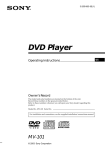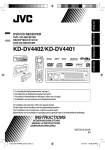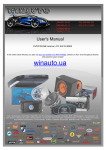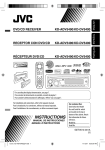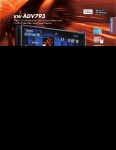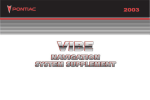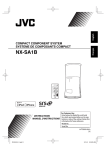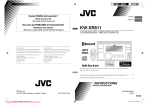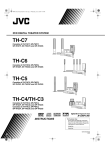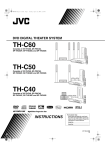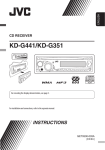Download JVC KD-DV4402 User Guide Manual - CaRadio
Transcript
ENGLISH DVD/CD RECEIVER KD-DV4402/KD-DV4401 For canceling the display demonstration, see page 5. For installation and connections, refer to the separate manual. INSTRUCTIONS BEDIENUNGSANLEITUNG GET0514-001A [E] Downloaded from Caradio-Manual.com Manuals ENGLISH Thank you for purchasing a JVC product. Please read all instructions carefully before operation, to ensure your complete understanding and to obtain the best possible performance from the unit. IMPORTANT FOR LASER PRODUCTS 1. CLASS 1 LASER PRODUCT 2. CAUTION: Do not open the top cover. There are no user serviceable parts inside the unit; leave all servicing to qualified service personnel. 3. CAUTION: Visible and/or invisible class 1M laser radiation when open. Do not view directly with optical instruments. 4. REPRODUCTION OF LABEL: CAUTION LABEL, PLACED OUTSIDE THE UNIT. [European Union only] This product incorporates copyright protection technology that is protected by U.S. patents and other intellectual property rights. Use of this copyright protection technology must be authorized by Macrovision, and is intended for home and other limited viewing uses only unless otherwise authorized by Macrovision. Reverse engineering or disassembly is prohibited. For safety... • Do not raise the volume level too much, as this will block outside sounds, making driving dangerous. • Stop the car before performing any complicated operations. Temperature inside the car... WARNINGS: (To prevent accidents and damage) • DO NOT install any unit or wire any cable in a location where; – it may obstruct the steering wheel and gearshift lever operations. – it may obstruct the operation of safety devices such as air bags. – it may obstruct visibility. • DO NOT operate the unit while driving. • If you need to operate the unit while driving, be sure to look around carefully. • The driver must not watch the monitor while driving. If the parking brake is not engaged, “DRIVER MUST NOT WATCH THE MONITOR WHILE DRIVING.” appears on the monitor, and no playback picture will be shown. – This warning appears only when the parking brake lead is connected to the parking brake system built in the car (refer to the Installation/Connection Manual). If you have parked the car for a long time in hot or cold weather, wait until the temperature in the car becomes normal before operating the unit. Downloaded from Caradio-Manual.com Manuals 2 CONTENTS INTRODUCTIONS Playable disc type ........................................ 4 Preparation .................................................. 5 • Your preset adjustments will also be erased. How to forcibly eject a disc • Be careful not to drop the disc when it ejects. • If this does not work, reset your unit. How to use functions mode If you press M MODE, the unit goes into functions mode, then the number buttons and 5/∞ buttons work as different function buttons. [Within 5 seconds...] Caution on volume setting Discs produce very little noise compared with other sources. Lower the volume before playing a disc to avoid damaging the speakers by the sudden increase of the output level. Caution for DualDisc playback The Non-DVD side of a “DualDisc” does not comply with the “Compact Disc Digital Audio” standard. Therefore, the use of Non-DVD side of a DualDisc on this product may not be recommended. OPERATIONS Basic operations • Using the control panel............................... • Using the remote controller (RM-RK252).... 6 7 Listening to the radio ................................... 10 Searching for FM RDS programme —PTY Search ........................................... 11 Disc operations............................................. 13 • Operations using the control panel ............. 14 • Operations using the remote controller (RM-RK252) ................................................ 16 EXTERNAL DEVICES Listening to the other external components.............................................. 22 SETTINGS Selecting a preset sound mode .................... 22 General settings — PSM ............................. 24 Disc setup menu........................................... 26 REFERENCES More about this unit .................................... Maintenance ................................................ Troubleshooting........................................... Specifications ............................................... 28 33 34 36 For security reasons, a numbered ID card is provided with this unit, and the same ID number is imprinted on the unit’s chassis. Keep the card in a safe place, as it will help the authorities to identify your unit if stolen. Downloaded from Caradio-Manual.com Manuals 3 ENGLISH How to reset your unit ENGLISH Playable disc type Disc type DVD Recording format, file type, etc DVD-Video (Region Code : 2) * Playable 1 DVD-Audio DVD-ROM DVD Recordable/Rewritable (DVD-R/-RW *2, +R/+RW *3) • DVD Video: UDF bridge • DVD-VR • DivX/MPEG-1/MPEG-2/MP3/ WMA/WAV: ISO 9660 level 1, level 2, Romeo, Joliet DVD-Video DVD-VR DivX/MPEG1/MPEG2 MP3/WMA/WAV AAC JPEG/MPEG4 DVD+VR DVD-RAM Dual Disc DVD side CD/VCD Audio CD/CD Text (CD-DA)/DTS-CD *4 Non-DVD side VCD (Video CD) SVCD (Super Video CD) CD-ROM CD-I (CD-I Ready) CD Recordable/Rewritable CD-DA (CD-R/-RW) VCD (Video CD) • ISO 9660 level 1, level 2, Romeo, DivX/MPEG1/MPEG2 Joliet MP3/WMA/WAV AAC JPEG/MPEG4 *1 If you insert a DVD Video disc of an incorrect Region Code, “REGION CODE ERROR” appears on the monitor. *2 DVD-R recorded in multi-border format is also playable (except for dual layer discs). DVD-RW dual layer discs are not playable. *3 It is possible to play back finalized +R/+RW (Video format only) discs. +RW double layer discs are not playable. *4 To reproduce DTS sound, use the DIGITAL OUT terminal (see also pages 27 and 31). Downloaded from Caradio-Manual.com Manuals 4 ENGLISH Preparation Cancel the display demonstration and set the clock • See also page 24. 1 Turn on the power. 2 Enter the PSM settings. 3 Cancel the display demonstrations Select “DEMO,” then “DEMO OFF.” Set the clock Select “CLOCK HOUR,” then adjust the hour. Select “CLOCK MIN” (minute), then adjust the minute. Select “24H/12H,” then “24 HOUR” or “12 HOUR.” 4 Finish the procedure. When the power is turned off: Check the current clock time When the power is turned on: Change the display information Indication language: In this manual, English indications are used for purposes of explanation. You can select the indication language on the monitor on the “LANGUAGE” setting (see page 26). Detaching the control panel Attaching the control panel Downloaded from Caradio-Manual.com Manuals INTRODUCTIONS 5 ENGLISH Basic operations Using the control panel 1 DISC: Select title/program/playlist/folder. 2 Eject disc. 3 • Turn on the power. 4 5 6 7 8 9 p q w e • Turn off the power [Hold]. • Attenuate the sound (if the power is on). Volume control [Turn]. Remote sensor • FM/AM: Select the band. • DISC: Start/pause playback. Loading slot Display window • Activate/deactivate TA Standby Reception. • Enter RDS programme search [HOLD]. Change the display information. Detach the panel. Select the source. FM/AM = DISC * = AUX IN = LINE IN = (back to the beginning) • FM/AM: Search for station. • DISC: Select chapter/track. r • Adjust the sound mode. • Enter the PSM settings [Hold]. t Enter functions mode. • Press M MODE, then one of the following buttons (within 5 seconds)... EQ : Select the sound mode. MO : Turn on/off monaural reception. SSM : Automatic station presetting [Hold]. RPT : Select repeat play. RND : Select random play. 5/∞ : Skip 10 chapters/tracks. y • FM/AM: Select preset station. • DISC: Select chapter/title/program/folder/track. u AUX (auxiliary) input jack * You cannot select “DISC” as the playback source if there is no disc in the unit. Downloaded from Caradio-Manual.com Manuals 6 ENGLISH Display window 1 Tr (track) indicator 2 Source display / Track number / Folder number / 6 Tuner reception indicators—ST (stereo), Disc number / Title number / PBC indicator / Time countdown indicator 3 DISC indicator 4 RDS indicators—AF, REG, TP, PTY 5 Playback mode / item indicators— RND (random), (disc), (folder), RPT (repeat) 7 Sound mode (c-EQ: custom equalizer) indicators MO (monaural) —CLASSIC, HIP HOP, JAZZ, ROCK, POPS, USER 8 LOUD (loudness) indicator 9 EQ (equalizer) indicator p Disc information indicators— TAG (Tag information), (folder), (track/file) q Main display (Time, menu, playback information) Using the remote controller (RM-RK252) • If the effectiveness of the remote controller decreases, replace both batteries. Installing the battery R03/LR03/AAA Before using the remote controller: • Aim the remote controller directly at the remote sensor on the unit. • DO NOT expose the remote sensor to bright light (direct sunlight or artificial lighting). Insert the batteries into the remote controller by matching the polarity (+ and –) correctly. Caution: Battery shall not be exposed to excessive heat such as sunshine, fire, or the like. Downloaded from Caradio-Manual.com Manuals Continued on the next page OPERATIONS 7 ENGLISH 1 button • Turns the power on if pressed briefly or attenuates the sound when the power is on. • Turns the power off if pressed and held. 2 5/∞ buttons • FM/AM: Selects the preset stations. • DISC: – DVD-Video: Selects the title. – DVD-VR: Selects the program/playlist. – DivX/MPEG Video/MP3/WMA/WAV: Selects the folders if included. 4 / ¢ buttons • FM/AM: – Searches for stations automatically if pressed briefly. – Searches for stations manually if pressed and held. • DISC: – Reverse skip/forward skip if pressed briefly. – Reverse search/forward search if pressed and held. 3 VOL (volume) + / – buttons • Adjusts the volume level. 2nd VOL (volume) buttons • Not applicable for this unit. 4 * ASPECT button • Not applicable for this unit. 5 PHONE button • Not applicable for this unit. 6 * SETUP button • Enters disc setup menu (during stop). 7 * TOP M (menu) button • DVD-Video/DivX: Shows the disc menu. • DVD-VR: Shows the Original Program screen. • VCD: Resumes PBC playback. 8 * OSD (on-screen display) button • Shows the on-screen bar. 9 SHIFT button • Functions with other buttons. Downloaded from Caradio-Manual.com Manuals 8 • Changes the display information. q 1 / ¡ buttons • DVD-Video/VCD: Slow motion playback (during pause). • DivX/MPEG Video/MP3/WMA/WAV: Reverse search/forward search. w SOURCE button • Selects the source. e 3 (play) / 8 (pause) button • DISC: Starts/pauses playback. r (end call) button • Not applicable for this unit. BAND / 7 (stop) buttons • FM/AM: Selects the bands. • DISC: Stops playback. t * RETURN button • VCD: Returns to the PBC menu. i * DUAL button • Not applicable for this unit. o SURROUND button • Not applicable for this unit. DIRECT button • DISC: Enters direct search mode for chapter/ title/program/playlist/folder/track when pressed with SHIFT button (see page 16 for details). CLR (clear) button • DISC: Erases the misentry when pressed with SHIFT button. * Functions as number buttons/* (asterisk)/# (hatch) when pressed with SHIFT button. – FM/AM: Selects the preset stations (1 – 6). – DISC: Enters chapter/title/program/playlist folder/track number after entering search mode by pressing SHIFT and DIRECT (see page 16 for details). y * MENU button • DVD-Video/DivX: Shows the disc menu. • DVD-VR: Shows the Playlist screen. • VCD: Resumes PBC playback. u * % / fi buttons • DVD-Video: Makes selection/settings. @ / # buttons • DVD-Video: Makes selection/settings. • DivX/MPEG Video: Skips back or forward by about five minutes. ENT (enter) button • Confirms selection. Downloaded from Caradio-Manual.com Manuals OPERATIONS 9 ENGLISH p DISP (display) button ENGLISH Listening to the radio 1 Select “FM/AM.” 2 Select the bands. 3 Search for a station to listen—Auto Search. Manual Search: Hold either one of the buttons until “M” flashes on the display, then press it repeatedly. • When receiving an FM stereo broadcast with sufficient signal strength, “ST” lights up on the display. When an FM stereo broadcast is hard to receive Manual presetting Ex.: Storing FM station of 92.50MHz into preset number 4 of the FM1 band. 1 Reception improves, but stereo effect will be lost. • “MO” lights up on the display. To restore the stereo effect, repeat the same procedure. “MONO OFF” appears and the MO indicator goes off. 2 3 FM station automatic presetting —SSM (Strong-station Sequential Memory) Preset number flashes for a while. You can preset up to six stations for each band. 1 While listening to an FM station... To listen to a preset station 2 Local FM stations with the strongest signals are searched and stored automatically in the selected FM band. Downloaded from Caradio-Manual.com Manuals 10 1 Activate PTY Search. 2 Select one of the PTY codes (programme types). or 3 Storing your favorite programme types ENGLISH Searching for FM RDS programme — PTY Search See the following for details. Start searching. If there is a station broadcasting a programme of the same PTY code as you have selected, that station is tuned in. Preset PTY codes in the number buttons (1 to 6): You can store your favorite PTY codes into the number buttons. 1 2 Select a PTY code (see right column). 3 Repeat steps 1 and 2 for storing other PTY codes. Select a preset number. PTY codes (available with the control dial): NEWS, AFFAIRS, INFO, SPORT, EDUCATE, DRAMA, CULTURE, SCIENCE, VARIED, POP M (music), ROCK M (music), EASY M (music), LIGHT M (music), CLASSICS, OTHER M (music), WEATHER, FINANCE, CHILDREN, SOCIAL, RELIGION, PHONE IN, TRAVEL, LEISURE, JAZZ, COUNTRY, NATION M (music), OLDIES, FOLK M (music), DOCUMENT 4 Downloaded from Caradio-Manual.com Manuals Continued on the next page OPERATIONS 11 ENGLISH Activating/deactivating TA/PTY Standby Reception TA Standby Reception Press Indicator PTY Standby Reception Indicator See page 25. to activate. The unit temporarily will switch to Traffic Announcement (TA), if available, from any source other than AM. The volume changes to the preset TA volume level if the current level is lower than the preset level (see page 25). Lights up The unit temporarily will switch to your favorite PTY programme from any source other than AM. Lights up Not yet activated. Tune in to another station providing the RDS signals. Flashes Not yet activated. Tune in to another station providing the RDS signals. Flashes Goes off Select “OFF” for the PTY code (see page 25) Goes off to deactivate. Press to deactivate. Tracing the same programme—Network-Tracking Reception When driving in an area where FM reception is not sufficient enough, this unit automatically tunes in to another FM RDS station of the same network, possibly broadcasting the same programme with stronger signals (see the illustration on the right). Programme A broadcasting on different frequency areas (01 – 05) When shipped from the factory, Network-Tracking Reception is activated. To change the Network-Tracking Reception setting, see “AF-REG” on page 25. Automatic station selection—Programme Search Usually when you press the number buttons, the preset station is tuned in. If the signals from the FM RDS preset station are not sufficient for good reception, this unit, using the AF data, tunes in to another frequency broadcasting the same programme as the original preset station is broadcasting. • The unit takes some time to tune in to another station using programme search. • See also page 25. Downloaded from Caradio-Manual.com Manuals 12 Before performing any operations... Turn on the monitor to watch the playback picture. If you turn on the monitor, you can also control playback of other discs by referring to the monitor screen. (See pages 18 – 21.) The disc type is automatically detected, and playback starts automatically (for DVD: automatic start depends on its internal program). If the current disc does not have any disc menu, all tracks will be played repeatedly until you change the source or eject the disc. If “ ” appears on the monitor when pressing a button, the unit cannot accept the operation you have tried to do. • In some cases, without showing “ ,” operations will not be accepted. 1 Insert the disc. 2 Start playback if necessary. Prohibiting disc ejection Playback starts automatically. To stop play and eject the disc • Press SRC to listen to another playback source. To cancel the prohibition, repeat the same procedure. Downloaded from Caradio-Manual.com Manuals Continued on the next page OPERATIONS 13 ENGLISH Disc operations ENGLISH Change the display information. Current chapter number and Elapsed playing time = Current chapter number and Clock = Current title and chapter number = (back to the beginning) Current chapter number and Elapsed playing time = Current chapter number and Clock = Current program (or playlist) number and chapter number = (back to the beginning) Elapsed playing time = Folder number and Clock = Folder name = Track title = (back to the beginning) Current track number and Elapsed playing time = Current track number and Clock = (back to the beginning) Current track number and Elapsed playing time = Current track number and Clock = Album name/ performer (folder name *1) = Track title (file name *1) = (back to the beginning) Current track number and Elapsed playing time = Current track number and Clock = Disc title/ performer *2 = Track title *2 = (back to the beginning) Operations using the control panel Pressing (or holding) the following buttons allows you to... Disc type (Number buttons) *5 [Press] Select chapter [Hold] Reverse/fast-forward chapter *3 Select title During stop: Locate title During play/pause: Locate chapter [Press] Select chapter [Hold] Reverse/fast-forward chapter *3 Select program number/ playlist number During stop: Locate program During play/pause: Locate chapter [Press] Select track [Hold] Reverse/fast-forward track *4 Select folder Locate particular folder directly [Press] Select track [Hold] Reverse/fast-forward track *3 [Press] Select track [Hold] Reverse/fast-forward track *3 [Press] Select track [Hold] Reverse/fast-forward track *3 — Select folder — Downloaded from Caradio-Manual.com Manuals 14 Locate particular track directly (PBC not in use) Locate particular folder directly Locate particular track directly ENGLISH After pressing M MODE, press the following buttons to... Disc type Skip 10 chapters (during play or pause) CHAPTER RPT: Repeat current chapter TITLE RPT: Repeat current title — Skip 10 chapters (during play or pause) CHAPTER RPT: Repeat current chapter PROGRAM RPT: Repeat current program (not available for Playlist Playback) — Skip 10 tracks (within the same folder) TRACK RPT: Repeat current track FOLDER RPT: Repeat current folder FOLDER RND: Randomly play all tracks of current folder, then tracks of next folders ALL RND: Randomly play all tracks Skip 10 tracks (PBC not in use) TRACK RPT: ALL RND: Repeat current track (PBC not in Randomly play all tracks (PBC use) not in use) Skip 10 tracks (within the same folder) TRACK RPT: Repeat current track FOLDER RPT: Repeat current folder FOLDER RND: Randomly play all tracks of current folder, then tracks of next folders ALL RND: Randomly play all tracks Skip 10 tracks TRACK RPT: Repeat current track ALL RND: Randomly play all tracks • To cancel repeat play or random play, select “RPT OFF” or “RND OFF.” *1 If the file does not have Tag information or “TAG DISPLAY” is set to “TAG OFF” (see page 25), folder name and file name appear. TAG indicator will not light up. *2 “NO NAME” appears for an audio CD. *3 Search speed: *4 Search speed: *5 Press to select number 1 to 6; hold to select number 7 to 12. Downloaded from Caradio-Manual.com Manuals OPERATIONS 15 ENGLISH Operations using the remote controller (RM-RK252) Disc / Button Stop play Stop play Start play/Pause (if pressed during play) Start play/Pause (if pressed during play) Reverse/forward track search *4 (No sound can • Reverse/forward chapter search *1 (No sound can be heard.) be heard.) • Slow motion *2 during pause (No sound can be heard.) * DVD-VR: Reverse slow motion does not work. [Press] Select chapter (during play or pause) [Press] Select track [Hold] Reverse/fast-forward chapter search *3 [Hold] Reverse/fast-forward track search *5 (No sound can be heard.) • DVD-Video: Select title (during play or pause) • DVD-VR: Select program Select playlist (during play or pause) — Select folder • Skip back or forward the scenes by about five minutes • Select chapter To search for chapter/title/program/playlist/folder/track directly (DVD/DivX/MPEG Video/MP3/ WMA/WAV/CD) 1 While holding SHIFT, press DIRECT repeatedly to select the desired search mode. DVD-Video : DVD-VR : DivX/MPEG Video : MP3/WMA/WAV : 2 While holding SHIFT, press the number buttons (0 – 9) to enter the desired number. 3 Press ENT (enter) to confirm. Downloaded from Caradio-Manual.com Manuals 16 ENGLISH Stop play Stop play Stop play Start play/Pause (if pressed during play) Start play/Pause (if pressed during play) Start play/Pause (if pressed during play) Reverse/forward track search *1 Reverse/forward track search *1 • Forward slow motion *2 during pause. (No sound can be heard.) * Reverse slow motion does not work. Reverse/forward track search *1 [Press] Select track [Hold] Reverse/fast-forward track search *3 (No sound can be heard.) [Press] Select track [Hold] Reverse/fast-forward track search *3 [Press] Select track [Hold] Reverse/fast-forward track search *3 Select folder — — • • • • — — — For DivX/MPEG Video/MP3/WMA/WAV, track is searched within the same folder. For DVD-VR, program/playlist search is possible during Original program playback (PG)/Playlist playback (PL). To erase a misentry, press CLR (clear) while holding SHIFT. To return to the previous screen, press RETURN. *1 *2 *3 *4 *5 Search speed: Slow motion speed: Search speed: Search speed: Search speed: Downloaded from Caradio-Manual.com Manuals Continued on the next page OPERATIONS 17 ENGLISH Using menu driven features... (DVD-Video/ DVD-VR) 1 Press TOP M/MENU to enter the menu screen. 2 Press % / fi / @ / # to select an item you want to start play. 3 Press ENT (enter) to confirm. Operations using the on-screen bar (DVD/DVD-VR/DivX/MPEG Video/VCD) These operations are possible on the monitor using the remote controller. 1 Canceling the PBC playback... (VCD) Show the on-screen bar (see page 19). (twice) 1 During stop, press DIRECT while holding SHIFT. 2 Hold SHIFT, then press the number buttons (0 – 9) 2 Select an item. to enter the desired number. 3 Press ENT (enter) to confirm. • To resume PBC, press TOP M/MENU. 3 Make a selection. If pop-up menu appears... • To cancel pop-up menu, press RETURN. • For entering time/numbers, see the following. Entering time/numbers Press % / fi to change the number, then press @ / # to move to the next entry. • Each time you press % / fi, the number increases/ decreases by one value. • After entering the numbers, press ENT (enter). • It is not required to enter the zero and tailing zeros (the last two digits in the example below). Ex.: Time search DVD: _:_ _:_ _ (Ex.: 1:02:00) Press % once, then # twice to go to the third entry, % twice, then press ENT (enter). To remove the on-screen bar Downloaded from Caradio-Manual.com Manuals 18 On-screen bar ENGLISH Ex.: DVD-Video Information Operation 1 Disc type 2 • DVD-Video/DTS-CD: Audio signal format type and channel • VCD: PBC 3 Playback mode *1 DVD-Video: T. RPT: Title repeat C. RPT: Chapter repeat DVD-VR: C. RPT: Chapter repeat PG. RPT: Program repeat DivX/MPEG Video: T. RPT: Track repeat F. RPT: Folder repeat A. RND: All random F. RND: Folder random VCD *2: T. RPT: Track repeat A. RND: All random 4 Playback information Current title/chapter Current program/chapter Current playlist/chapter Current track Current folder/track 5 Time indication Elapsed playing time of the disc (For DVD-Video, elapsed playing time of the current title/program/ playlist.) DVD-Video/DVD/VR: Remaining title/program/playlist time VCD: Remaining disc time Elapsed playing time of the current chapter/track *3 Remaining time of the current chapter/track *3 6 Playback status Play Forward/reverse search Forward/reverse slow-motion Pause Stop 7 Operation icons Change time indication (see 5) Time Search (Enter the elapsed playing time of the current title/program/ playlist or of the disc.) Title Search (by its number) Chapter Search (by its number) Track Search (by its number) Change the audio language or audio channel Change or turn off the subtitle language Change the view angle Repeat play *1 Random play *1 *1 For repeat play/random play, see also page 15. *2 While PBC is not in use. *3 Not applicable for DVD-VR. Downloaded from Caradio-Manual.com Manuals OPERATIONS 19 ENGLISH Operations using the control screen (DivX/MPEG Video/MP3/WMA/WAV/CD) These operations are possible on the monitor using the remote controller. 1 2 Show the control screen. DivX/MPEG Video: Press 7 during play. MP3/WMA/WAV/CD: Automatically appear during play. Select “Folder” column or “Track” column (except for CD). 7 Track information 8 Track list with the current track selected To select a playback mode 1 While control screen is displayed... Playback mode selection screen appears on the folder list section of the control screen. 2 Select a playback mode. 3 Select an item. REPEAT: 3 Select a folder or track. RANDOM: 4 Start playback. DivX/MPEG Video: Press ENT (enter) or 3/8. MP3/WMA/WAV/CD: Playback starts automatically. Control screen Mode Playback functions F. RPT (folder repeat): Repeat current folder T. RPT (track repeat): Repeat current track A. RND (all random): Randomly play all tracks F. RND Randomly play all tracks of (folder random): current folder, then tracks of next folders 4 Confirm the selection. Ex.: MP3/WMA/WAV disc 1 2 3 4 5 6 Current folder number/total folder number Folder list with the current folder selected Selected playback mode Elapsed playing time of the current track Operation mode icon ( 3, 7, 8, ¡, 1 ) Current track number/total number of tracks in the current folder (total number of tracks on the disc) * Not selectable for CD. Downloaded from Caradio-Manual.com Manuals 20 (DVD-VR/DivX/MPEG Video/MP3/WMA/WAV) These operations are possible on the monitor using the remote controller. Before playing, you can display the folder list/track list to confirm the contents and start playing a track. 1 Display the folder list while stop. 2 Select an item from the folder list. 3 Current page/total number of the pages included in the list 4 Current folder/track (highlighted bar) List screen (DVD-VR) You can use ORIGINAL PROGRAM or PLAY LIST screen anytime while playing DVD-VR with its data recorded. 1 Select a list screen. • Track list of the selected folder appears. • To go back to the folder list, press RETURN. 3 Select a track to start playing. or • MP3/WMA/WAV: Control screen appears (see page 20). List screen (DivX/MPEG Video/MP3/WMA/ WAV) 1 Program/playlist number 2 Recording date 3 Recording source (TV station, the input terminal of the recording equipment, etc.) Start time of recording Title of the program/playlist * Current selection (highlighted bar) Creating date of playlist Number of chapters Playback time * The title of the original program or playlist may not be displayed depending on the recording equipment. 4 5 6 7 8 9 Ex.: Folder list 1 Current folder number/total folder number 2 Current track number/total number of tracks in the 2 Select an item from the list. current folder Downloaded from Caradio-Manual.com Manuals OPERATIONS 21 ENGLISH Operations using the list screen ENGLISH Listening to the other external components You can connect an external component to: • AUX (auxiliary) input jack on the control panel. • LINE IN plugs on the rear. 1 Select “AUX IN” or “LINE IN.” 2 3 — 4 — Turn on the connected component and start playing the source. Adjust the volume. Adjust the sound as you want (see below and page 23). Connecting an external component to the AUX input jack Portable audio player, etc. 3.5 mm stereo mini plug (not supplied) Selecting a preset sound mode You can select a preset sound mode suitable to the music genre (c-EQ: custom equalizer). 1 2 — Select a preset sound mode suitable to the music genre (c-EQ: custom equalizer). Downloaded from Caradio-Manual.com Manuals 22 EXTERNAL DEVICES & SETTINGS Preset value setting for each sound mode Preset value BAS (bass) TRE (treble) LOUD (loudness) USER 00 00 OFF ROCK +03 +01 ON CLASSIC +01 –02 OFF POP +04 +01 OFF HIP HOP +02 00 ON JAZZ +02 +03 OFF Adjusting the sound You can adjust the sound characteristics to your preference. 1 2 BASS *1 Adjust the bass. –06 to +06 TREBLE *1 Adjust the treble. –06 to +06 FADER *2 Adjust the front and rear speaker output balance. R06 to F06 BALANCE Adjust the left and right speaker output balance. L06 to R06 ENGLISH Sound mode LOUD *1 (loudness) LOUD ON or Boost low and high frequencies to LOUD OFF produce a well-balanced sound at low volume level. VOL ADJ *3 (volume adjust) Adjust and store auto-adjustment volume level for each source, comparing to the FM volume level. –05 to +05; initial: 00 VOLUME Adjust the volume. 00 to 50 or 00 to 30 *4 *1 When you adjust the bass, treble, or loudness, the adjustment you have made is stored for the currently selected sound mode (c-EQ) including “USER.” *2 If you are using a two-speaker system, set the fader level to “00.” *3 You cannot make an adjustment for FM. “FIX” appears. *4 Depending on the amplifier gain control setting. (See page 25 for details.) Downloaded from Caradio-Manual.com Manuals SETTINGS 23 ENGLISH General settings — PSM You can change PSM (Preferred Setting Mode) items listed in the table below and on page 25. 1 Enter the PSM settings. 2 Select a PSM item. 3 Select or adjust the selected PSM item. 4 Repeat steps 2 and 3 to adjust other PSM items if necessary. 5 Finish the procedure. Indications Item ( : Initial) Setting, [reference page] DEMO Display demonstration • DEMO ON : The display demonstration will be activated automatically if no operation is done for about 20 seconds, [5]. : Cancels. CLOCK DISP * Clock display • CLOCK ON 1 • DEMO OFF • CLOCK OFF : The clock time is shown on the display at all times when the power is turned off. : Cancels; pressing DISP will show the clock time for about 5 seconds when the power is turned off, [5]. CLOCK HOUR Hour adjustment 0 – 23 (1-12) [Initial: 0 (0:00)], [5]. CLOCK MIN Minute adjustment 00 – 59 [Initial: 00 (0:00)], [5]. 24H/12H Time display mode • 24 HOUR • 12 HOUR : See also page 5 for setting. CLOCK ADJ *2 Clock adjustment • AUTO : The built-in clock is automatically adjusted using the CT (clock time) data in the RDS signal. : Cancels. • OFF Downloaded from Caradio-Manual.com Manuals 24 Item ( : Initial) Setting, [reference page] AF-REG *2 Alternative frequency/ regionalization reception • AF : When the currently received signals become weak, the unit switches to another station or service (the programme may differ from the one currently received), [12]. : When the currently received signals become weak, the unit switches to another station broadcasting the same programme. : Cancels. • AF REG • OFF PTY-STANDBY PTY standby OFF, PTY codes (see page 11) : Activates PTY Standby Reception with one of the PTY codes, [11, 12]. TA VOLUME Traffic announcement volume VOLUME 00 – [Initial: VOLUME 15], [12]. VOLUME 50 (or VOLUME 00 – VOLUME 30) *3 P-SEARCH *2 Programme search • ON • OFF : Activates Programme Search, [12]. : Cancels. DIMMER Dimmer • ON • OFF : Dims the display and button illumination. : Cancels. TEL MUTING Telephone muting • MUTING 1/ MUTING 2 • MUTING OFF : Select either one which mutes the sounds while using a cellular phone. : Cancels. SCROLL *4 Scroll • ONCE • AUTO • OFF : : : • TAG DISPLAY Tag display • TAG ON • TAG OFF : Shows the Tag information while playing MP3/WMA/WAV tracks. : Cancels. AMP GAIN Amplifier gain control • LOW POWER IF BAND Intermediate frequency band • AUTO Scrolls the displayed information once. Repeats scrolling (at 5-second intervals). Cancels. Pressing DISP for more than one second can scroll the display regardless of the setting. : VOLUME 00 – VOLUME 30. (Select this if the maximum power of the speaker is less than 50 W to avoid damaging the speaker.) • HIGH POWER : VOLUME 00 – VOLUME 50. • WIDE : Increases the tuner selectivity to reduce interference noises between adjacent stations. (Stereo effect may be lost.) : Subject to interference noises from adjacent stations, but sound quality will not be degraded and the stereo effect will remain. *1 If the power supply is not interrupted by turning off the ignition key of your car, it is recommended to select “CLOCK OFF” to save the car’s battery. *2 Only for RDS FM stations. *3 Depending on the “AMP GAIN” setting. *4 Some characters or symbols will not be shown correctly (or will be blanked) on the display. Downloaded from Caradio-Manual.com Manuals SETTINGS 25 ENGLISH Indications These operations are possible on the monitor using the remote controller. 1 Enter the disc setup menu while stop. 2 Select a menu. 3 Select an item you want to set up. • To cancel pop-up menu, press RETURN. 4 Select an option. To return to normal screen Menu LANGUAGE ENGLISH Disc setup menu Item Setting MENU LANGUAGE Select the initial disc menu language. Refer also to “Language codes” on page 32. AUDIO LANGUAGE Select the initial audio language. Refer also to “Language codes” on page 32. SUBTITLE Select the initial subtitle language or remove the subtitle (OFF). Refer also to “Language codes” on page 32. ON SCREEN LANGUAGE Select the language for the on screen display. Downloaded from Caradio-Manual.com Manuals 26 Item Setting Select the monitor type to watch a wide screen picture on your monitor. OSD POSITION Select the on-screen bar position on the monitor. • 1 : Higher position • 2 : Lower position (Guidance below the disc setup menu will disappear.) DIGITAL AUDIO OUTPUT Select the signal format to be emitted through the DIGITAL OUT (Optical) terminal. • OFF : Cancels. • PCM ONLY : Select for an amplifier or a decoder incompatible with Dolby Digital, DTS, MPEG Audio, or when connecting to a recording device. • DOLBY DIGITAL/PCM : Select for an amplifier or a decoder compatible with Dolby Digital. • STREAM/PCM : Select for an amplifier or a decoder compatible with Dolby Digital, DTS, and MPEG Audio. DOWN MIX When playing back a multi-channel disc, this setting affects the signals reproduced through the LINE OUT jacks (and through the DIGITAL OUT terminal when “PCM ONLY” is selected for “DIGITAL AUDIO OUTPUT”). • SURROUND COMPATIBLE : Select to enjoy multi-channel surround audio by connecting an amplifier compatible with Dolby Surround. • STEREO : Normally select this. D. RANGE COMPRESSION You can enjoy a powerful sound at low or middle volume levels while playing a Dolby Digital software. • AUTO : Select to apply the effect to multi-channel encoded software (excluding 1-channel and 2-channel software). • ON : Select to always use this function. DivX REGISTRATION This unit has its own Registration Code. Once you have played back a disc in which the Registration Code recorded, this unit’s Registration Code is overwritten for copyright protection. ENGLISH MONITOR TYPE OTHER AUDIO PICTURE Menu FILE TYPE (DISC) Select playback file type when a disc contains different types of files. • AUDIO : Play MP3/WMA/WAV files. • VIDEO : Play DivX/MPEG Video files. • AUDIO + VIDEO : Play MP3/WMA/WAV/DivX/MPEG Video files. Downloaded from Caradio-Manual.com Manuals SETTINGS 27 ENGLISH More about this unit General Turning on the power • By pressing SRC on the unit, you can also turn on the power. If the source is ready, playback starts. Turning off the power • If you turn off the power while listening to a disc, disc play will start automatically, next time you turn on the power. FM/AM Storing stations in memory • During SSM search... – Received stations are preset in No. 1 (lowest frequency) to No. 6 (highest frequency). – When SSM is over, the station stored in No. 1 will be automatically tuned in. • When storing stations, the previously preset stations are erased and stations are stored newly. Disc General • In this manual, words “track” and “file” are interchangeably used. • This unit can only play back audio CD (CD-DA) files if different type of files are recorded in the same disc. Inserting a disc • When a disc is inserted upside down, “PLEASE” and “EJECT” appear alternately on the display. Press 0 to eject the disc. Ejecting a disc • If the ejected disc is not removed within 15 seconds, the disc is automatically inserted again into the loading slot to protect it from dust. Playback starts automatically. • After ejecting a disc, “NO DISC” appears and you cannot operate some of the buttons. Insert another disc or press SRC to select another playback source. Playing Recordable/Rewritable discs • This unit can recognize a total of 5 000 files and 250 folders (a maximum of 999 files per folder). • This unit can recognize a total 25 characters for file/ folder names. • Use only “finalized” discs. • This unit can play back multi-session discs; however, unclosed sessions will be skipped while playing. • This unit may be unable to play back some discs or files due to their characteristics or recording conditions. • Rewritable discs may require a longer readout time. Playing DVD-VR files • For details about DVD-VR format and playlist, refer to the instructions supplied with the recording equipment. Playing MP3/WMA/WAV files • The maximum number of characters for folder and file names is 25 characters; 128 characters for MP3/ WAV and 64 characters for WMA tag information. • This unit can play back files with the extension code <.mp3>, <.wma>, or <.wav> (regardless of the letter case—upper/lower). Downloaded from Caradio-Manual.com Manuals 28 Playing MPEG Video files Playing DivX files • If you change the “AMP GAIN” setting from “HIGH POWER” to “LOW POWER” while the volume level is set higher than “VOLUME 30,” the unit automatically changes the volume level to “VOLUME 30.” • This unit can play back DivX files with the extension code <.divx>, <.div>, <.avi> (regardless of the letter case—upper/lower). • This unit supports DivX Media Format files, <.divx> or <.avi>. • This unit can display a unique registration code— DivX Video-on-Demand (VOD—a kind of Digital Rights Management). For activation and more details, visit <www.divx.com/vod>. • Audio stream should conform to MP3 or Dolby Digital. • This unit does not support GMC (Global Motion Compression). • The file encoded in the interlaced scanning mode may not be played back correctly. • This unit cannot play back the following files: – Files encoded in Codec (Compressor-decompressor) other than DivX Codec. • If you want to know more about DivX, visit <http://www.divx.com>. • This unit can play back MPEG Video files with the extension code <.mpg>, <.mpeg>, or <.mod>*. * <.mod> is an extension code used for the MPEG-2 files recorded by JVC Everio camcorders. • Audio stream should conform to MPEG1 Audio Layer 2. • This unit cannot playback the following files: – WMV (Windows Media Video) files – RM (Real Media) format files Changing the source • If you change the source, playback also stops (without ejecting the disc). Next time you select “DISC” for the playback source, disc play starts from where it has been stopped previously. General settings—PSM Disc setup menu • When the language you have selected is not recorded on a disc, the original language is automatically used as the initial language. In addition, for some discs, the initial languages settings will not work as you set due to their internal disc programming. • When you select “16:9” for a picture whose aspect ratio is 4:3, the picture slightly changes due to the process for converting the picture width. • Even if “4:3 PAN SCAN” is selected, the screen size may become “4:3 LETTERBOX” for some discs. Downloaded from Caradio-Manual.com Manuals Continued on the next page REFERENCES 29 ENGLISH • This unit can show the names of albums, artists (performer), and Tag (Version 1.0, 1.1, 2.2, 2.3, or 2.4) for the MP3/WMA/WAV files. • This unit can display only one-byte characters. No other characters can be correctly displayed. • This unit can play back files recorded in VBR (variable bit rate). Files recorded in VBR have a discrepancy in elapsed time indication. • This unit cannot play back the following files: – MP3 files encoded with MP3i and MP3 PRO format. – MP3 files encoded with Layer 1/2. – WMA files encoded with lossless, professional, and voice format. – WMA files which are not based upon Windows Media® Audio. – WMA files copy-protected with DRM. – Files which have the data such as ATRAC3, etc. – AAC files and OGG files. ENGLISH About sounds reproduced through the rear terminals • Through the analog terminals (Speaker out/LINE OUT): 2-channel signal is emitted. When playing a multi-channel encoded disc, multi-channel signals are downmixed. DTS sound cannot be reproduced. (AUDIO—DOWN MIX: see page 27.) • Through DIGITAL OUT (optical): Digital signals (Linear PCM, Dolby Digital, DTS, MPEG Audio) are emitted through this terminal. (For more details, see table on page 31.) To reproduce multi-channel sounds such as Dolby Digital, DTS, and MPEG Audio, connect an amplifier or a decoder compatible with these multi-channel sources to this terminal, and set “DIGITAL AUDIO OUTPUT” correctly. (See page 27.) On-screen guide icons During playback, the following guide icons may appear for a while on the monitor. : Playback : Pause : DVD-Video/VCD: Forward slow motion : DVD-Video: Reverse slow motion : Forward search : Reverse search DVD: The following icons appear at the beginning of a scene containing: : Multi-subtitle languages : Multi-audio languages : Multi-angle views Downloaded from Caradio-Manual.com Manuals 30 Output signals through the DIGITAL OUT terminal ENGLISH Output signals are different depending on the “DIGITAL AUDIO OUTPUT” setting on the setup menu (see page 27). Output Signal Playback Disc DVD-Video 48 kHz, 16/20/24 bits Linear PCM 96 kHz, Linear PCM Dolby Digital STREAM/PCM PCM ONLY 48 kHz, 16 bits stereo Linear PCM Dolby Digital bitstream 48 kHz, 16 bits stereo Linear PCM DTS bitstream MPEG bitstream 48 kHz, 16 bits stereo Linear PCM Audio CD, Video CD 44.1 kHz, 16 bits stereo Linear PCM / 48 kHz, 16 bits stereo Linear PCM Audio CD with DTS DTS bitstream DivX Dolby Digital MPEG Audio MPEG OFF 48 kHz, 16 bits stereo Linear PCM * DTS MPEG Audio DOLBY DIGITAL/ PCM Dolby Digital bitstream OFF 48 kHz, 16 bits stereo Linear PCM 32/44.1/48 kHz, 16 bits Linear PCM 44.1/48 kHz, 16 bits Linear PCM MP3/WMA 32/44.1/48 kHz, 16 bits Linear PCM WAV 44.1 kHz, 16 bits stereo Linear PCM * Digital signals may be emitted at 20 or 24 bits (at their original bit rate) through the DIGITAL OUT terminal if the discs are not copy-protected. Downloaded from Caradio-Manual.com Manuals REFERENCES 31 ENGLISH Language codes Code Language Code Language Code Language Code Language Code Language AA Afar FA KK Kazakh NO Norwegian ST Sesotho AB Abkhazian FI Finnish KL Greenlandic OC Occitan SU Sundanese AF Afrikaans FJ Fiji KM Cambodian OM (Afan) Oromo SW Swahili AM Ameharic FO Faroese KN Kannada OR Oriya TA Tamil AR Arabic FY Frisian KO Korean (KOR) PA Panjabi TE Telugu AS Assamese GA Irish KS Kashmiri PL Polish TG Tajik AY Aymara GD Scots Gaelic KU Kurdish PS Pashto, Pushto TH Thai AZ Azerbaijani GL Galician KY Kirghiz QU Quechua TI Tigrinya BA Bashkir GN Guarani LA Latin RM RhaetoRomance TK Turkmen BE Byelorussian GU Gujarati LN Lingala RN Kirundi TL Tagalog BG Bulgarian HA Hausa LO Laothian RO Rumanian TN Setswana BH Bihari HI Hindi LT Lithuanian RW Kinyarwanda TO Tonga BI Bislama HR Croatian LV Latvian, Lettish SA TR Turkish BN Bengali, Bangla HU Hungarian MG Malagasy SD Sindhi TS Tsonga BO Tibetan HY Armenian MI Maori SG Sangho TT Tatar BR Breton IA Interlingua MK Macedonian SH Serbo-Croatian TW Twi CA Catalan IE Interlingue ML Malayalam SI Singhalese UK Ukrainian CO Corsican IK Inupiak MN Mongolian SK Slovak UR Urdu CS Czech IN Indonesian MO Moldavian SL Slovenian UZ Uzbek Persian Sanskrit CY Welsh IS Icelandic MR Marathi SM Samoan VI Vietnamese DZ Bhutani IW Hebrew MS Malay (MAY) SN Shona VO Volapuk EL Greek JA Japanese MT Maltese SO Somali WO Wolof EO Esperanto JI Yiddish MY Burmese SQ Albanian XH Xhosa ET Estonian JW Javanese NA Nauru SR Serbian YO Yoruba EU Basque KA Georgian NE Nepali SS Siswati ZU Zulu Downloaded from Caradio-Manual.com Manuals 32 How to clean the connectors Frequent detachment will deteriorate the connectors. To minimize this possibility, periodically wipe the connectors with a cotton swab or cloth moistened with alcohol, being careful not to damage the connectors. Connector Moisture condensation Moisture may condense on the lens inside the unit in the following cases: • After starting the heater in the car. • If it becomes very humid inside the car. Should this occur, the unit may malfunction. In this case, eject the disc and leave the unit turned on for a few hours until the moisture evaporates. To keep discs clean A dirty disc may not play correctly. If a disc does become dirty, wipe it with a soft cloth in a straight line from center to edge. • Do not use any solvent (for example, conventional record cleaner, spray, thinner, benzine, etc.) to clean discs. To play new discs New discs may have some rough spots around the inner and outer edges. If such a disc is used, this unit may reject the disc. To remove these rough spots, rub the edges with a pencil or ball-point pen, etc. Do not use the following discs: Single CD (8 cm disc) Warped disc Sticker and sticker residue Stick-on label Unusual shape C-thru Disc (semitransparent disc) How to handle discs Center holder When removing a disc from its case, press down the center holder of the case and lift the disc out, holding it by the edges. • Always hold the disc by the edges. Do not touch its recording surface. When storing a disc into its case, gently insert the disc around the center holder (with the printed surface facing up). • Make sure to store discs into the cases after use. Transparent or semi-transparent parts on its recording area Downloaded from Caradio-Manual.com Manuals REFERENCES 33 ENGLISH Maintenance What appears to be trouble is not always serious. Check the following points before calling a service center. FM/AM General Symptom Discs in general ENGLISH Troubleshooting Remedy/Cause • Sound cannot be heard from the speakers. • Adjust the volume to the optimum level. • Check the cords and connections. • The unit does not work at all. Reset the unit (see page 3). • SSM automatic presetting does not work. Store stations manually. • Static noise while listening to the radio. Connect the aerial firmly. • Disc cannot be played back. Insert the disc correctly. • Disc can be neither played back nor ejected. • Unlock the disc (see page 13). • Eject the disc forcibly (see page 3). • Recordable/Rewritable discs cannot be played back. • Tracks on the Recordable/Rewritable discs cannot be skipped. • Insert a finalized disc. • Finalize the discs with the component which you have used for recording. • Disc cannot be recognized. Eject the disc forcibly (see page 3). • Sound and pictures are sometimes interrupted or distorted. • Stop playback while driving on rough roads. • Change the disc. • Check the cords and connections. • No playback picture (DVD-Video/DivX/MPEG/ Parking brake wire is not connected properly. (See VCD) appears on the monitor. Installation/Connection Manual.) • No picture appears on the monitor at all. • Connect the video cord correctly. • Select a correct input on the monitor. • The left and right edges of the picture are missing on the monitor. Select “4:3 LETTERBOX” (see page 27). Downloaded from Caradio-Manual.com Manuals 34 DivX/MPEG Video/MP3/WMA/WAV Remedy/Cause • Disc cannot be played back. • Change the disc. • Record the tracks using a compliant application in the appropriate discs (see page 4). • Add the extension code <.divx>, <.div>, <.avi>, <.mpg>, <.mpeg>, <.mp3>, <.wma>, or <.wav> to the file names. • Noise is generated. Skip to another track or change the disc. • Tracks cannot play back as you have intended Playback order is determined when files are recorded. them to play. • Longer readout time is required. Readout time varies due to the complexity of the folder/file configuration. Do not use too many hierarchies and folders. • No sound can be heard when picture is displayed while playing a DivX/MPEG Video file. • Record the audio track using MP3 or Dolby Digital as the audio stream of DivX files. • Record the audio track using MPEG1 Audio Layer 2 as the audio stream for MPEG Video files. • Elapsed playing time is not correct. This sometimes occurs during playback. This is caused by how the tracks are recorded. • “PLEASE” and “EJECT” appear alternately on the display. Insert a disc that contains tracks of appropriate formats. • Correct characters are not displayed (e.g. album name). This unit can only display letters (upper case), numbers, and a limited number of symbols. • Manufactured under license from Dolby Laboratories. Dolby and the double-D symbol are trademarks of Dolby Laboratories. • “DTS” and “DTS Digital Out” are registered trademarks of DTS, Inc. • “DVD Logo” is a trademark of DVD Format/Logo Licensing Corporation registered in the US, Japan and other countries. • DivX, DivX Ultra Certified, and associated logos are trademarks of DivX, Inc. and are used under license. • Official DivX® Ultra Certified product • Plays all versions of DivX® video (including DivX® 6) with enhanced playback of DivX® media files and the DivX® Media Format • Microsoft and Windows Media are either registered trademarks or trademarks of Microsoft Corporation in the United States and/or other countries. Downloaded from Caradio-Manual.com Manuals REFERENCES 35 ENGLISH Symptom ENGLISH Specifications Maximum Power Output: Front/Rear: 50 W per channel Continuous Power Output (RMS): Front/Rear: 19 W per channel into 4 Ω, 40 Hz to 20 000 Hz at no more than 0.8% total harmonic distortion AUDIO AMPLIFIER SECTION Load Impedance: Tone Control Range: Bass: ±12 dB at 100 Hz Treble: ±12 dB at 10 kHz Signal to Noise Ratio: Audio Output Level: 70 dB Digital (DIGITAL OUT: Optical): Signal wave length: 660 nm Output level: –21 dBm to –15 dBm Line-Out Level/Impedance: 2.5 V/20 kΩ load (full scale) Output Impedance: 1 kΩ Color system: PAL Video Output (composite): 1 Vp-p/75 Ω Other Terminal: Frequency Range: TUNER SECTION 4 Ω (4 Ω to 8 Ω allowance) FM Tuner: AUX (auxiliary) input jack, LINE IN plugs FM: 87.5 MHz to 108.0 MHz AM: (MW) (LW) Usable Sensitivity: 11.3 dBf (1.0 μV/75 Ω) 50 dB Quieting Sensitivity: 16.3 dBf (1.8 μV/75 Ω) 522 kHz to 1 620 kHz 144 kHz to 279 kHz Alternate Channel Selectivity 65 dB (400 kHz): Frequency Response: AM Tuner: 40 Hz to 15 000 Hz Stereo Separation: 30 dB Sensitivity: 20 μV Selectivity: 35 dB Downloaded from Caradio-Manual.com Manuals 36 Signal Detection System: Non-contact optical pickup (semiconductor laser) DVD/CD PLAYER SECTION Frequency Response: DVD, fs=48 kHz/96 kHz: 16 Hz to 22 000 Hz CD, fs=44.1 kHz: 16 Hz to 20 000 Hz Dynamic Range: 96 dB Signal-to-Noise Ratio: 98 dB Wow and Flutter: Less than measurable limit DivX/MPEG Video: Video: Max. Resolution: 720 × 480 pixels (30 fps) 720 × 576 pixels (25 fps) Audio: Bit Rate: DivX: 32 kbps – 320 kbps MPEG Video: 32 kbps – 320 kbps Sampling Frequency: DivX: MPEG-1: 32 kHz, 44.1 kHz, 48 kHz MPEG-2: 16 kHz, 22.05 kHz, 24 kHz Sampling Frequency: MPEG Video: 32 kHz, 44.1 kHz, 48 kHz MP3: WMA: WAV: Power Requirement: GENERAL 2 channels (stereo) ENGLISH Number of Channels: Bit Rate: 32 kbps – 320 kbps Sampling Frequency: MPEG-1: 32 kHz, 44.1 kHz, 48 kHz MPEG-2: 16 kHz, 22.05 kHz, 24 kHz Bit Rate: 32 kbps – 320 kbps Sampling Frequency: 22.05 kHz, 32 kHz, 44.1 kHz, 48 kHz Quantization Bit Rate: 16 bit Sampling Frequency: 44.1 kHz Operating Voltage: DC 14.4 V (11 V to 16 V allowance) Grounding System: Negative ground Allowable Operating Temperature: 0°C to +40°C Dimensions (W × H × D): Installation Size (approx.): 182 mm × 52 mm × 159 mm Panel Size (approx.): 188 mm × 58 mm × 13 mm Mass (approx.): 1.4 kg (excluding accessories) Design and specifications are subject to change without notice. Downloaded from Caradio-Manual.com Manuals REFERENCES 37 Having TROUBLE with operation? Please reset your unit Refer to page of How to reset your unit Dear Customer, This apparatus is in conformance with the valid European directives and standards regarding electromagnetic compatibility and electrical safety. European representative of Victor Company of Japan, Limited is: JVC Technology Centre Europe GmbH Postfach 10 05 52 61145 Friedberg Germany EN © 2007 Victor Company of Japan, Limited Downloaded from Caradio-Manual.com Manuals 1207DTSMDTJEIN
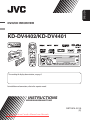
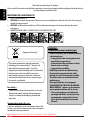
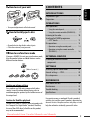



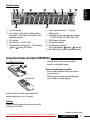
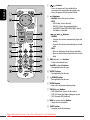

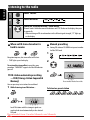
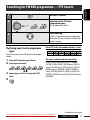

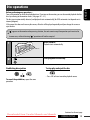
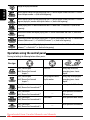

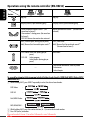
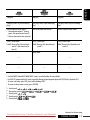

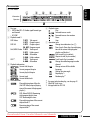
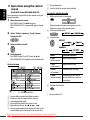
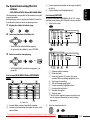
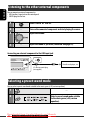

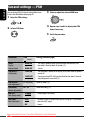

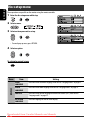

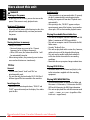
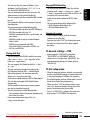
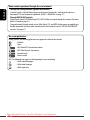
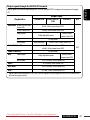
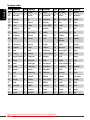

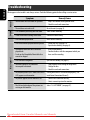

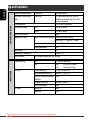
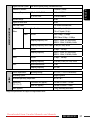
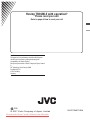
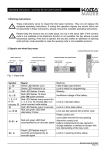
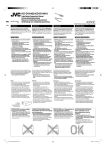
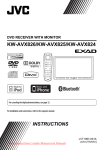
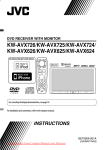

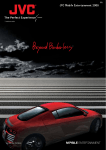
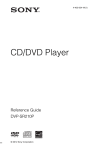
![Install1-2 KD-BT11[J]f.indd](http://vs1.manualzilla.com/store/data/006228094_1-067d024e32454cbc96d5ddc11317dada-150x150.png)