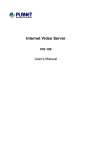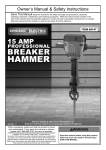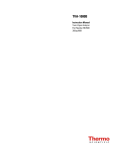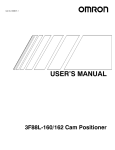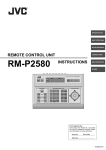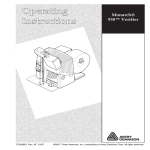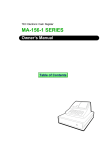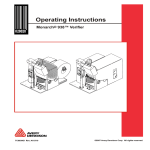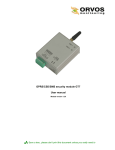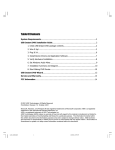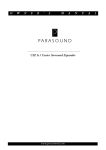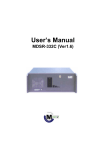Download JVC TK-C675B User's Manual
Transcript
COMBINATION CAMERA TK-C675B INSTRUCTIONS E EAS REL CK LO For Customer Use : Enter below the Serial No. which is located on the body. Retain this information for future reference. This instruction book is made from 100% recycled paper. Model No. TK-C675B Serial No. For USA and CANADA CAUTION RISK OF ELECTRIC SHOCK DO NOT OPEN CAUTION : TO REDUCE THE RISK OF ELECTRIC SHOCK, DO NOT REMOVE COVER (OR BACK). NO USER SERVICEABLE PARTS INSIDE. REFER SERVICING TO QUALIFIED SERVICE PERSONNEL. WARNING: TO REDUCE THE RISK OF FIRE OR ELECTRIC SHOCK, DO NOT EXPOSE THIS APPLIANCE TO RAIN OR MOISTURE. The lightning flash with arrowhead symbol, within an equilateral triangle is intended to alert the user to the presence of uninsulated “dangerous voltage” within the product's enclosure that may be of sufficient magnitude to constitute a risk of electric shock to persons. AVERTISSEMENT: POUR EVITER LES RISQUES D'INCENDIE OU D'ELECTROCUTION, NE PAS EXPOSER L'APPAREIL A L'HUMIDITE OU A LA PLUIE. The exclamation point within an equilateral triangle is intended to alert the user to the presence of important operating and maintenance (servicing) instructions in the literature accompanying the appliance. INFORMATION (FOR CANADA) RENSEIGNEMENT (POUR CANADA) Information for USA This device complies with Part 15 of the FCC Rules. Changes or modifications not approved by JVC could void the user's authority to operate the equipment. Thank you for purchasing this product. CONTENTS FEATURES ......................................................................... 2 OPERATING PRECAUTIONS ............................................. 3 SAFETY PRECAUTIONS ................................................... 3 CONTROLS, CONNECTORS AND INDICATORS .............. 4 INSTALLATION ................................................................... 5 CONNECTIONS .................................................................. 8 HOW TO USE THE FERRITE CORE .................................. 9 MENU SETTINGS ............................................................. 10 Menu operations ............................................................... 10 Menu screen flow .............................................................. 11 CAMERA MODE SELECT screen .................................... 12 CAMERA VIDEO ADJUST screen .................................... 13 VIDEO ADJUST FOR POSITION screen ......................... 14 POSITION TEXT screen ................................................... 15 CAMERA TEXT screen ..................................................... 16 AREA TEXT screen .......................................................... 17 ALARM TEXT screen ........................................................ 18 AUTO PAN SET screen ..................................................... 19 AUTO PATROL SETUP screen ......................................... 20 FACTORY SETTINGS screen ........................................... 21 TROUBLESHOOTING ...................................................... 22 SPECIFICATIONS ............................................................. 23 m Before starting an important recording, be sure to perform a test recording in order to confirm that a normal recording is possible. m We do not accept liability for the loss of a recording in the case of it becoming impossible to record due to a problem in the video camera, VCR or video tape. m We do not accept liability for any damage to the camera in cases when it is dropped because of incomplete installation due to not observing the installation instructions correctly. Please be careful when installing the camera. 2 Due to design modifications, data given in this instruction book are subject to possible change without prior notice. This Class [B] digital apparatus meets all requirements of the canadian Interference-Causing Equipment Regulations. Cet appareil numénque de la classe [B] respecte toutes les exigences du Réglement sur le matériel brouilleur du Canada. FEATURES m Features large aperture lens with 16x zoom ratio (f=4.5 to 72mm, F1.2, at wide angle). m Wide coverage angle (Horizontal 3.8° to 56°, Vertical 2.9° to 44°). m 64 preset positions. m 360 degree endless panning. m Maximum 240 degree/sec. panning speed. m Maximum 2-second zoom speed. m One-push auto focus capability. m RS-485 (Maximum Number of Connections: 32) or RS-422A control signal. m High-quality pictures by adopting dome cover with optical distortion compensation and CCD with 380,000 (U: type) or 440,000 (E: type) effective pixels. m Adopts large aperture lens, highly sensitive CCD. (Minimum illumination : 2.8 lx, at wide angle) m Auto panning function. m Variable panning speed. The panning speed is varied automatically according to the zoom ratio of the lens. (The panning speed decreases when the zoom lens is set near TELE and increases when it is set near WIDE.) m Auto flip When the camera reaches its tilting limit, it automatically flips itself over by 180 degrees by panning around. (This makes it possible for the camera to continue tilting even after it has been tilted straight downward.) mAuto patrol Preset positions are activated in sequence. m Menu screen display A built-in character generator provides an on-screen menu display for easy selection and setting of various functions. m 5-language on-screen display Names or designations for camera, preset, area and alarm can be displayed in English, German, French, Italian and Spanish. (E type only) m Area title indication The 360˚ panning angle (horizontal rotation) is divided into 16 sectors, allowing you to check the title in each area. When the camera is manually panned, the preset area designation is shown on the screen. Operating precautions ● To save energy, when it is not being used turn the system's power off. ● This camera has been designed for indoor use. It cannot be used outdoors. ● This camera has been designed exclusively to be hung from the ceiling.It may malfunction if it is placed on a surface or if it is tilted. ● Do not install or use the camera in the following places. • In a place exposed to rain or moisture. • In a place with vapor or oil soot, for example in a kitchen. • In a temperature outside the operating temperature range (–10°C to 50°C). • Near a source of radiation, X-rays, strong radio waves or magnetism. • In a place subject to vibration. • In a place with excessive dirt. ● Insufficient head ventilation of the camera may cause a malfunction. Be careful not to block the ventilation to the camera. ● If this camera and the cables connected to this camera are used where there are strong electromagnetic waves or where there is magnetism present, for example near a radio or TV transmitter, power transformer or an electric motor, the picture may produce noise and the colors may be affected. ● This camera incorporates an AGC circuit. As a result, when it is used under low light conditions, the camera sensitivity is automatically boosted and the picture may look uneven. This is not a malfunction however. ● When the AGC is ON in the auto iris mode, varying the iris with the IRIS control button may not change the picture brightness due to the gain boost function. In this case, switch the AGC OFF or set the iris mode to manual. ● In auto iris mode, the IRIS control buttons may not function under certain brightness conditions (i.e. when a sufficient amount of light cannot be obtained). In this case, set the iris mode to manual. ● The white balance setting when used under a fluorescent lamp should be ATW (Auto White). If it is set to MANU (Manual), the white balance may not be adjustable. ● When presetting this unit’ s position, turn it on and wait until it has warmed up sufficiently inside (about 30 minutes). This is to avoid a change in the lens focus due to a rise in temperature after installation. ● When this camera is used in the AUTO white balance mode, the recorded colors may be slightly different from the actual colors due to the operational principles of the auto-tracking white balance circuit. This is however not a malfunction. ● If a high-intensity object (such as a lamp) is shot, the image on the screen may have vertical lines (smear) or blur (blooming) at its periphery. This is a characteristic of the CCD, and is not a defect. ● The electronic shutter of this camera has been set to 1/60(1/ 50) sec. at the factory. When the camera is used under a fluorescent lamp or in an area with a local power frequency of 50/60 Hz, change the shutter speed to 1/100(1/60) on the remote control unit. (The sensitivity deteriorates slightly with a shutter speed of less than 1/100(1/60) sec.) Utype (Etype) ● When the camera is used to monitor the same position continuously for 24 hours or more, the contact resistance of the horizontal rotary parts may increase after long hours of use, and the picture may be affected by noise interference or the remote control operation may become unstable. To prevent this, turn the system power off and on at least once a week (to initialize) and also clean the contacts. ● Do not touch the dome cover of the lens directly with your hand, contamination of this cover will lead to a deterioration of the picture quality. ● Observe the following when carrying out camera maintenance. • Turn the power OFF before proceeding to carry out maintenance. • Clean the dome cover lens using a lens wiper cloth (or a tissue). If it is contaminated seriously, clean the contaminated part with a cloth (or a tissue) which has been soaked in a solution of water and a neutral detergent. ● In order to reduce the generation of unnecessary signals, be sure to install the provided ferrite cores when connecting the cables. (See “How to use the ferrite core” on page 9) ● Some subjects may not be brought into focus with the autofocus facility of this unit. Focusing will be made easier by locating a subject with highly contrasted vertical stripes near the center of the image. ● Optional controller is required to use the TK-C675B camera. Please contact your local dealer or installer for more information about this controller. Caution during continuous use Continuous use of the preset sequence or auto panning operation may make the service life much shorter than expected. The guaranteed operation count for the zoom lens of this camera is around 400,000 times. (Example) 24 hours of operation per day with single zoom operation per minute: 400,000 (times)/60 (minutes)/24 (hours) = 278 (days) Safety precautions • As this unit contains parts which rotate at high speeds, it should be installed in a place suitable to withstand the possible vibrations and to support the unit weight of 2 kg. If the ceiling is made of dressed-face plywood, plaster board or another material which is not strong enough to support the unit, reinforce the installed surface by using a reinforcing material (including plywood). If the reinforcement is insufficient, the monitor picture may be blurred due to vibrations or in the worst case the unit may fall. • Installation of this unit requires expertise. Please contact your dealer for details. • The ceiling to mount the TK-C675B has to be strong enough to support ten times the weight of this product. If the ceiling is not strong enough, make sure to apply reinforcement to the ceiling before installation. • Be sure to tighten the screws and nuts securely, Insufficient tightening may cause the unit to fall from its mount. • The unit is to be powered by an AC24V. Isolated power supply only. (E type) Class 2 only (U type) 3 Controls, connectors and indicators ■ Ceiling mount ■ Camera body 10 3 2 13 12 1 11 15 14 9 (Front) 8 Dome cover lens 4 Dome cover 5 6 16 7 5 17 Camera position alignment mark (Back: Camera side) View when the camera body cover 15 is removed 1 VIDEO OUTPUT terminal Outputs composite video signals and is to be connected to a monitor, etc. (Output impedance 75ohm) 2 Control signal terminals The camera can be controlled by RS-422A or RS-485 signals. 3 AC 24V input terminals Input the 24 V AC power. Isolated power only (E type) Class 2 only (U type) 4 Drop prevention wire Engage this wire in the drop prevention wire hook 12 on the camera. 5 Mounting holes (× 4) Use these holes to attach the ceiling mount to the ceiling. 6 Camera connector (male) Connects with the camera connector 13 on the camera. 7 Lock screw Use this screw to fasten the camera clamp 14 to fix the camera. 8 Camera position alignment mark Align with the mark 17 when mounting the camera onto the ceiling mount. 9 Safety wire hole To prevent the camera from dropping accidentally, pass a 4 18 Ventilation safety wire from the ceiling through these holes. 10 Terminal board cover Protects the cable connection terminals against dirt, etc. 11 Control signal termination switch (TERM) This is a termination ON/OFF switch for the input signals to the control signal terminal 2 . When it is set to ON, the “RX+” to “RX–” route is terminated via 110Ω resistor. 12 Hook for attaching the drop prevention wire Attach the drop prevention wire 4 to this hook. 13 Camera connector (female) Connects with the camera connector 6 on the ceiling mount. 14 Camera clamp Fix the camera body to the ceiling mount by fastening the lock screw 7 to this clamp. 15 Camera body cover Remove this cover when using the setting switches 16 . 16 Setting switches Set the PROTOCOL, etc. Ref. “Switch settings” on page 6. 17 Camera positioning alignment mark When mounting the camera onto the ceiling mount ,align it with the mark 8 . 18 Ventilation This is the ventilator for the internal cooling fan. CAUTION Make sure that nothing interferes with the ventilator when installing the camera. Installation 1. 1. Make a hole (90 mm dia.) in the ceiling for passing through the connection cables. ø90mm 2. Connect the cables to the terminal board. Remove the terminal board cover by flipping it up while pushing its top to the left. 2. TX+ TX– RX+ RX– VIDEO OUT To controller To monitor, etc. RX+ RX– Lug plates (TX+) (TX–) (RX+) (RX–) To AC24V TX+ TX– To controller Polyethylene Core conductor 12mm ●AC 24 V power cables Connect the AC 24 V power supply to the AC 24V terminals on the terminal board. To prevent connection errors or a cable disconnection, we recommend the use of lug plates for the connections. The following table shows the connection distances and connection cables provided that 2-conductor VVF cables (vinyl-insulated vinyl sheath cables) are used. Maximum extension (reference) Drop prevention wire rail Meshed wire Turn the power of all the connected equipment to OFF before connecting the cables. Remove the terminal board cover and connect the video signal cable (coaxial cable),the control signal cables (× 4) and the AC 24 V power cables (× 2). 6mm Fold the meshed wire back. CAUTION In order to reduce the generation of unnecessary signals, be sure to install the provided ferrite cores when connecting the cables. 100 m 260 m 410 m 500 m 1.6ømm 2.0ømm 2.6ømm Conductor diameter 1.0ømm and more than and more than and more than and more than CAUTION • If thin cables are used(i.e. with a high resistance), a significant voltage drop will occur when the unit is at its maximum power consumption (pan, tilt, zoom operated simultaneously). Either use a thick cable to restrict the voltage drop at the camera side to below 10%, or place the AC 24V power supply near to the camera. If voltage drop occurs during operation, the performance will be unstable. • Attach the cable conductors so that they do not come into contact with the drop prevention wire. • Be sure to connect the AC 24 V cables correctly. Otherwise the camera will be damaged. ●Control signal cables These cables should be connected only when it is required to control the camera using the RS-422A or RS-485 signals. The use of 0.65 4-conductor twisted pair cables is recommended. With these cables, the maximum extension distance is 1,200 m. ●Video signal cables Connect the coaxial cables to the video signal output terminals. Treat the tips of the coaxial cables as shown on the left before connection. 3. After having connected all of the required cables, again attach the terminal board cover. Ceiling mount 3. Attach the ceiling mount to the ceiling. Attach the ceiling mount to the ceiling using 4 screws, while paying attention not to foul the connection cables. Use M4 or No. 8-32 UNC screws and bolts for attaching the mount. If using wood screws, use those with a diameter of 4.1 mm. The screw head height should be no more than 4 mm. max. 4 mm CAUTION The ceiling to mount the TK-C675B has to be strong enough to support ten times the weight of this product. If the ceiling is not strong enough, make sure to apply reinforcement to the ceiling before installation. Screws To prevent accidental dropping of the camera, connect the ceiling plate or channel with the ceiling mount using a safety wire. Thread the safety wire through the safety wire hole on the ceiling mount. 5 Installation (continued) 4. Turn the camera body cover to anti clockwise to set the word 4. “RELEASE” on the camera body cover over the mark, then pull the camera body cover upward. Transportation bracket is mounted when it is shipped from the factory. Make sure to remove it before installation. <How to remove the transportation bracket> 1 Remove the screw to remove the transportation bracket. 2 Then fasten the dome cover with the screw which was removed. Camera body cover CAUTION If the power is supplied without removing the transportation bracket, initialization won’t be carried out properly, so that the camera cannot be controlled with a remote control unit. Make sure that it is removed. RELEASE LOCK CK LO RELE ASE Mark 5. Check the switch settings and the communication protocol. Read the controller specifications carefully before proceeding to the switch settings. Camera body cover ■ Switch settings Transportation bracket CK LO RELE ASE Setting switches DISP, PROTOCOL (1), (2), SYNC, Machine ID. Set these switches as required. ●DISP (SW3) Selects whether “MANUAL” is displayed or not when the camera's preset position is changed by the manual operation of the remote control unit. MANUAL Displayed Not displayed 5. SW1 SW2 Reserved This switch must be set OFF. SW3 DISP PROTOCOL (1) SW4 PROTOCOL (2) SW5 SYNC SW6 901 901 ON 5 6 456 4 456 3 23 2 23 1 78 SINGLE FIGURES 78 DOUBLE FIGURES Board Machine ID CAUTION The setting of these switches will be read only once at the time when the power is turned on. Even if the setting is changed in a state where the power is on, such a change will not be reflected. SW3 OFF ON (Initial set: OFF) ●PROTOCOL (1) (SW4) Selects whether a single or multiple cameras are controlled in the system. Set PROTOCOL(1) to Multi drop when connecting multiple cameras in series. PROTOCOL (1) Point to point Multi drop (when using the RM-P2580) SW4 OFF ON (Initial set: OFF) When set to Multi drop, be sure to set the Machine ID of each camera. ●PROTOCOL (2) (SW5) Set according to the communication protocol used for controlling the cameras. PROTOCOL (2) Duplex (when using the RM-P2580) Simplex SW5 OFF ON (Initial set: OFF) Ref. “Control signal connection” is on page 9. ●SYNC (SW6) When this switch is set to ON, the vertical sync of the camera is locked to the AC power line frequency. SYNC INT LL SW6 OFF ON LL mode U type: 60 Hz area only E type: 50 Hz area only (Initial set: OFF) 5. TERM switch • SW1 and SW2 are not in use for the present. Make sure that they are set to OFF. ●Machine ID 23 78 901 456 23 78 901 The machine ID should be set when using the camera in Multi drop. Choose an ID in the 1 to 32 range. (Initial set: 00) 456 ●TERM switch • When SW4 is set to ON in order to connect more ON OFF than one camera in series, set the TERM switch of RX TERM only the terminal camera to ON. The TERM switch(110 Ω) es of the other cameras should be set to OFF. SC46125-002 See “Connections” on page 8. (Initial set: ON) • When SW4 is set to OFF, this switch should be set to ON. 6 Installation (continued) 6. 6. Attach the camera body cover. Camera body cover Claw Align "RELEASE on the camera body cover with the indication mark on the camera body, fit the cover onto the camera body, then rotate the cover clockwise until “LOCK” is indicated. • Check that the three claws on the cover are locked onto the camera body and that there is no clearance between the cover and the camera body. Claw CK LO ASE RELE 7. Attaching the drop prevention wire. LOCK Setting switches RELEASE Indication mark As shown in the illustration, pull out the drop prevention wire from the ceiling mount and engage it with the drop prevention wire hook on the back of the camera. CAUTION Be sure to connect the drop prevention wire. Otherwise the camera body may drop from the ceiling. Cover 8. Mount the camera body. 1) Ensure that the lock screw on the ceiling mount is loose. CK LO LOCK RELEASE ASE RELE Ceiling mount on the ceiling 7. 2) Align the camera position alignment mark (^) on the ceiling mount with the camera position alignment mark (5) on the camera body and fit the camera body into the mount. 3) Rotate the camera body clockwise until it is checked. Then, check that the camera body clamp is located on the lock screw on the ceiling mount. 4) Tighten the lock screw. CAUTION Be sure to tighten the lock screw fully. Otherwise the camera body may vibrate or drop from the ceiling. Pull out. Drop prevention wire Ceiling mount on the ceiling 8. Hook for attaching the Drop prevention wire For dismounting the camera from the ceiling, perform steps 1. to 8. in the reverse order. Camera position alignment mark Camera clamp Lock screw Camera position alignment mark Lock screw Camera body Rotate the camera body clockwise. Tighten the lock screw. 7 Connections CAUTION If this camera and the cables connected to this camera is used where there are strong electromagnetic waves or where there is magnetism present, for example near a radio or TV transmitter, power transformer or an electric motor, the picture may produce noise and the colors may be affected. Optional controller is required to use the TK-C675B camera. Please contact your local dealer or installer for more information about this controller. ■ When the system is composed of a single camera 24V AC CONTROL Controller* VIDEO OUT Monitor PROTOCOL(1) SW4 :OFF TERM : ON ■ When the system is composed of more than one camera CAUTION Be sure to terminate the control signal cable at both ends. The cables (length of stub) connecting to non-terminated equipment (camera or controller) must be as short as possible. If the length of stub is long, control may not be made correctly. ● When the controller is not located at the end. CONTROL Cable length of stub CAM1 length of stub CAM2 CAM31 CAM32 length of stub PROTOCOL(1) : ON MACHINE ID : 01 TERM : ON PROTOCOL(1) : ON MACHINE ID : 02 TERM : OFF • Set the TERM switches of the cameras at both ends (CAM1 and CAM32) to ON, and TERM switches of the other cameras to OFF. • Do not terminate at the controller. ● When the controller is located at the end. CONTROLLER* PROTOCOL(1) : ON MACHINE ID : 31 TERM : OFF VIDEO SWITCHER, etc. CONTROL Cable length of stub CAM1 PROTOCOL(1) : ON MACHINE ID : 32 TERM : ON length of stub CAM2 CAM32 Terminate it with 110ohm. CONTROLLER* PROTOCOL(1) : ON MACHINE ID : 01 TERM : ON PROTOCOL(1) : ON MACHINE ID : 02 TERM : OFF PROTOCOL(1) : ON MACHINE ID : 32 TERM : OFF • Set the TERM switch of CAM1 to ON, and also, terminate at the controller with 110 ohm. Set the TERM switches of the other cameras to OFF. 8 VIDEO SWITCHER, etc. Connections (continued) ■ control signal connection Use a twisted-pair cable for the connection. ●Duplex When the camera is controlled with the full duplex protocol, set SW5 to OFF. ●Simplex When the camera is controlled with the simplex transmission protocol, set SW5 to ON. Camera RX+ Controller TX+ Camera RX+ Controller TX+ RX– TX– RX– TX– TX+ RX+ TX– RX– Two wires must be connected. Four wires must be connected. ●For example (connection with the RM-P2580) Camera RX+ C RM-P2580 C TX+ RX– D D TX– TX+ A A RX+ TX– B B RX– How to use the ferrite core In order to reduce the generation of unnecessary signals, be sure to install the provided ferrite cores when connecting the cables. TERMINAL BOARD AC 24V INPUT terminals AC 24V Large ferrite core Control signal terminals Controller Small ferrite core VIDEO OUTPUT terminals Monitor, etc. Large ferrite core Notes Install the ferrite cores within 100 mm of the camera-side connectors. (Fasten the ferrite core with the provided wire clamp as the drawing on the right.) Wire clamp • For AC 24V INPUT terminals Pass the AC 24V cable through the ferrite core twice and cconnect it to the camera. • For Control signal terminals Pass the Control signal cable through the ferrite core three times and cconnect it to the camera. • For VIDEO OUTPUT terminals Pass the VIDEO SIGNAL cable through the ferrite core and cconnect it to the camera. 9 Menu settings This chapter shows an example of connection to the JVC’s remote control unit RM-P2580. Read it and refer also to the instruction manual of the RM-P2580. Menu operations It is possible to set the menu screen of the remote control unit (RM-P2580). MENU SET button button PAN/TILT control lever REMOTE CONTROL UNIT RM-P2580 CAMERA SETUP MENU POSITION POWER ALARM SET AUTO F-1 F-2 F-3 KEY LOCK LENS CAMERA/POSITION 1 2 3 OPEN 4 5 6 OPTION 1 OPTION 2 FAR 7 8 9 AUTO PAN AUTO PATROL TELE CLEAR 0 ENTER SPEED CLOSE NEAR WIDE IRIS FOCUS AF ZOOM PAN/TILT CAMERA POSITION 1. Turn the rear power switch of the RM-P2580 to ON. 2. Pressing the MENU button for approximately 3 seconds will light the LED and the SETUP screen will be outputted from the rear MONITOR OUTPUT-1. 3. Use the pan/tilt control lever to move the cursor (>) and select CAMERA. • The cursor will move up when the lever is pressed up (6). • The cursor will move down when the lever is pressed down (7). /HOME 4. Press the SET button to display the SETUP screen of the camera. MEMO Item Cursor SE TUP P OS I T I ON S E T U P . . C AM E R A . . C ON T R O L UN I T . . Submenu to be followed Submenu is to follow for items with · · . 5. Select the item in the same manner as step 3. SETUP screen (main menu) SE TUP C AM E R A MOD E S E L E C T . . C AM E R A V I D E O A D J U S T . . V I DEO AD J F OR POS I . . T EX T ED I T . . A UTO PAN SE T . . A UTO P A T RO L SE T . . F AC TORY S E T T I NGS . . 6. Change the value of the selected item by moving the pan/ tilt control elver right and left. • The value will become smaller when the lever is pressed to the left (8). • The value will become larger when the lever is pressed to the right (t). The change mark ( ) shown in the diagram on the left will appear when changes have been made. MEMO SETUP screen of the camera C AM E R A MOD E S E L E C T V . PHASE 127 P OS . T E X T L O C . U P— L A UTO F L I P OF F V AR . P AN S P E ED OF F A RE A T I T L E OF F A L M . T E X T S I Z E N OR MA L For details concerning submenu settings, see the next page. 7. When changes have been made, press the MENU button to return to the normal screen. Sample screen display Change mark C AM E R A MOD E S E L E C T V . PHASE 130 P OS . T E X T L O C . UP L A UTO F L I P OF F V AR . P AN S P E ED OF F OF F A RE A T I T L E A L M . T E X T S I Z E N OR MA L Sample screen after change 10 Menu settings (continued) Menu screen flow The menu screen flow is as follows. For details, see the reference pages. Normal screen Camera SETUP screen SE TUP C AM E R A MOD E S E L E C T . . C AM E R A V I D E O A D J U S T . . V I DEO AD J F OR POS I . . T EX T ED I T . . A UTO PAN SE T . . A UTO P A T RO L SE T . . F AC TORY S E T T I NGS . . CAMERA MODE SELECT screen C AM E R A MOD E S E L E C T V . PHASE 127 P OS . T E X T L O C . U P— L A UTO F L I P OF F V AR . P AN S P E ED OF F OF F A RE A T I T L E A L M . T E X T S I Z E N OR MA L CAMERA VIDEO ADJUST screen Z Page 12 C AM E R A V I D E O A D J U S T A GC MO D E 12dB S HU T T E R S P E E D 1 / 60 E NH A N C E H I GH AV / PEAK 8 / 2 5 COL OR L E V E L VIDEO ADJUST FOR POSITION screen V I DE O A D J U S T F OR P OS I P OS I T I ON T E X T . . I R I S MO D E AUTO B L C MO D E OF F W . B A L ANCE A TW 127 R B GA I N Z Page 13 TEXT EDIT screen Z Page 14 TEXT ED I T C AM E R A T E X T . . A L A RM T E X T . . A RE A T E X T . . AUTO PAN SET screen AUTO PAN SET A U T O P A N MO D E R E T URN S TART POS I T I ON SE T . . R ET URN POS I T I ON S E T . . Z Page 15 AUTO PATROL SETUP screen Z Page 19 AUTO PATROL PA T RO L 1 H OM E PA T RO L 2 POS 1 PA T RO L 3 POS 2 PA T RO L 4 POS 3 PA T RO L 5 POS 4 PA T RO L 6 POS 5 PA T RO L 7 POS 6 PA T RO L 8 POS 7 FWD / BWD Z O OM MO D E MOD E 1 3 0 SEC 3 0 SEC 3 0 SEC 3 0 SEC 3 0 SEC 3 0 SEC 3 0 SEC 3 0 SEC FOCUS FACTORY SETTINGS screen Z Page 20 F AC TOR Y S E T T I NGS F AC TORY S E T T I NGS Y E S Z Page 21 11 Menu settings (continued) CAMERA MODE SELECT screen Item Variable range Function Factory setting V.PHASE Set when adjusting the vertical of other cameras operating in the line lock (LL) mode. Adjust while viewing the screen. The value will become smaller when the pan/tilt lever is pressed to the left (8). The value will become larger when the pan/tilt lever is pressed to the right (t). 0 ~ 255 127 POSITION TEXT LOCATION Used to set the display position of position titles. UP: positions the title at the top of the screen. DOWN: positions the title at the bottom of the screen. L: positions the title towards the left of the screen. C: positions the title in the center of the screen. R: positions the title towards the rigt of the screen. UP–L, DOWN–L UP–C, DOWN–C UP–R, COWN–R UP–L AUTO FLIP The camera is flipped over automatically by 180 degree at the tilting limit. (This makes it possible for the camera to continue tilted straight down ward.) ON: Auto flip will funtion OFF: Auto flip will not funtion OFF ON OFF VAR.PAN SPEED The panning speed is varied automatically according to the zoom ratio of the lens. (The panning speed decreases when the zoom lens is set near TELE and increases when it is set near WIDE). ON: Var. pan speed will function OFF: Var. pan speed will not function OFF ON OFF AREA TITLE The Area Title function divides the space covered by a camera into sixteen units, with a 16-character ID allocated to each unit. (AREA 1 ~ AREA16) The set AREA TITLE is displayed when manually panning the camera. ON: Area title is displayed OFF: Area title is not displayed OFF ON OFF ARE A 16 ALM.TEXT SIZE The character size to display during ALARM is set. A L A RM NORMAL SIZE 12 A L A RM DOUBLE SIZE NORMAL DOUBLE A AREA 1 AREA 2 ARE 3 DOUBLE Menu settings (continued) CAMERA VIDEO ADJUST screen Item AGC MODE Variable range Function The maximum gain of the AGC (Automatic gain control) is set. This setting value becomes a maximum limit when the gain is automatically changed according to brightness. Set this to 20dB when there is little light on the subject. Factory setting OFF 12 dB 20 dB 12 dB 1/60 (1/50), 1/100 (1/60), 1/1000, 1/2000, 1/4000, 1/10000 ( ) is version E. 1/60 (1/50) MEMO The gain is automatically raised in dark areas when the AGC is in operation. At this time, the screen may appear rough; however, this is not a malfunction. SHUTTER SPEED Set the electronic shutter speed for each camera. To reduce flickering of fluorescent lighting, set the electronic shutter is speed to 1/100 (1/50) when in areas with commercial power supply frequency of 50Hz, and 1/60 when in areas of 60Hz, set to 1/60. MEMO More of the smearing effect, which is characteristic of CCD, will be noticed when the shutter speed is increased. ENHANCE This function compensates the edge to enhance the sharpness of the monitor screen and can be set per camera. LOW: low edge enhancement HIGH: high edge enhancement LOW HIGH HIGH AV/PEAK This setting is effective only during auto iris. For the exposure detection, the ratio of the average value (AV) and the peak value (PK) is set for each camera. Increase the AV (ex. 10/0): Increase the AV when portions other than the highlighted areas of the screen is dark. Convenient when there is lighting in a dark room. Increase the PK (ex. 5/5): Increased when there is halation on the highlighted areas of the screen. 10/0 9/1 8/2 7/3 6/4 5/5 8/2 COLOR LEVEL Used when setting the color level of the image signal. The screen colors will become lighter when small value is set. The colors will become darker when large value is set. 0 ~ 10 (increments of 1) 5 13 Menu settings (continued) VIDEO ADJUST FOR POSITION screen Variable range Item Function POSITION TEXT It is possible to set up to 16 characters to use as titles for set positions (max. 63) and home positions (max. 1). See the next page for details on settings Factory setting MEMO Always register positions before setting titles. Positions cannot be selected unless they have been registered. For details on registering positions, see the instruction manual of the used remote control. IRIS MODE Set the iris depending on the brightness. AUTO: the iris is automatically adjusted to the normal value. AUTO+: the iris is automatically adjusted brighter than the normal value AUTO–: the iris is automatically adjusted darker than the normal value. MANU: used when settings the iris manually AUTO AUTO+ AUTO– MANUAL AUTO BLC MODE With this setting, light measurement areas are selected during auto iris control. Set when there is light in the background of the subject. There are 4 types of settings. Choose depending on the location of the light source. OFF AREA1 AREA2 AREA3 AREA4 OFF Light measurement area Light measurement area Light measurement area Light measurement area AREA 1 AREA 2 AREA 3 AREA 4 Light measurement area OFF W. BALANCE The white balance is adjusted manually or automatically for light within the range of 2000°k and 7000°k. ATW: automatic light temperature adjustment mode MANU: manual adjustment mode (Adjustment is made in the next item, RB GAIN) ATW MANUAL ATW RB GAIN Used when adjusting the white balance manually. Small value: blue is enhanced Large value: red is enhanced 0 ~ 255 (increments of 1) 127 MEMO Value cannot be changed when W. BALANCE is set to ATW. 14 Menu settings (continued) POSITION TEXT screen It is possible to set titles to positions (max. 63) and home positions (max. 1) using text of 16 characters or less. MEMO Always register positions before setting titles. Positions cannot be selected when they are not registered. To register positions, see the instruction manual of the used remote control unit. SPACE 1. Select the camera using the remote control (See the in- Character section (blink) POS I T 0 123456 L M NO P Q R S h i j k l mn o – : / I ON T E X T 7 8 9 A BCDE FGH I J K T U VW X Y Z a b c d e f g p q r s t u vwx y z . , ' SE L ECT TEXT struction manual of the used remote control) The image signal of the home position of the selected camera will be outputted. Press the MENU button to display the SETUP screen of the remote control, select CAMERA, then press the SET button to display the CAMERA SETUP screen. Z OOM 2. Select POSITION TEXT item in the VIDEO ADJUST FOR POSI screens, then press the SET button to display the POSITION TEXT screen (see left). Title input section (blink) POSITION TEXT screen (U version) 3. To set a home position title, skip to 4. POS I T 0 123456 L M NO P Q R S h i j k l mn o – : / ÄÖÜÂ Ê û á é í óúàè I ON T E X T 7 8 9 A BCDE FGH T U VW X Y Z a b c d p q r s t u vwx y z Î ÔÛÇ Ñ ä ë ï ö ü â ì òù ç ñß ¡ ¿ SE L ECT TEXT I e . ê J f , î K g ' ô To set a position title, select the position to title from the remote control unit. The camera will move to the selected position. 4. In the POSITION TEXT screen, the first characters of the character area and the title input area will flash, allowing input. Z OOM 5. Use the 6, 7, 8 and t of the pan/tilt control lever to POSITION TEXT screen (E version) select the character. 6. When the first character of the title as been selected, press POS I T 0 123456 L M NO P Q R S h i j k l mn o – : / ÄÖÜÂ Ê û á é í óúàè DATA I ON T E X T 7 8 9 A BCDE FGH T U VW X Y Z a b c d p q r s t u vwx y z Î ÔÛÇ Ñ ä ë ï ö ü â ì òù ç ñß ¡ ¿ I e . ê J f , î K g ' ô the ZOOM (TELE) button to move on to the next character. At this time, the first character will be confirmed. Pressing the ZOOM (WIDE) button will move the flashing position in the title input area to the left. Use when correcting errors to the set title. SAVED When selecting the next position 7. To set the next position title, repeat steps 3 through 6. DATA SAVED will appear for approximately 3 seconds when selecting the next position. 8. To set other position title of a camera, repeat steps 1 through 7. 9. When all positions have been set, press the MENU button to return to the normal screen. 15 Menu settings (continued) CAMERA TEXT screen It is possible to set up to 16 characters to use as a title during camera selection. MENU SET button button PAN/TILT control lever REMOTE CONTROL UNIT RM-P2580 CAMERA SETUP MENU POSITION POWER ALARM SET AUTO F-1 F-2 F-3 KEY LOCK Numeric Key buttons LENS CAMERA/POSITION CLOSE NEAR ZOOM(WIDE) button WIDE IRIS FOCUS AF ZOOM PAN/TILT CAMERA button 1 2 3 CAMERA POSITION OPEN 4 5 6 OPTION 1 OPTION 2 FAR 7 8 9 AUTO PAN AUTO PATROL TELE CLEAR 0 ENTER SPEED /HOME ZOOM(TELE) button ENTER button 1. Select the camera to set the camera title (See the instruction manual of the used remote control). The image signal of the selected camera will be outputted when pressing CAMERA → Numeric Key → ENTER button. SE TUP P OS I T I ON S E T U P . . C AM E R A . . C ON T R O L UN I T . . 2. Press the MENU button to display the SETUP screen of the remote control. Use the pan/tilt control lever to select CAMERA, then press the SET button to display the SETUP screen of the camera. At this time, the camera will move to the home position. Remote control SETUP screen SE TUP C AM E R A MOD E S E L E C T . . C AM E R A V I D E O A D J U S T . . V I DEO AD J F OR POS I . . T EX T ED I T . . A UTO PAN SE T . . A UTO P A T RO L SE T . . F AC TORY S E T T I NGS . . 3. Use the pan/tilt control lever to select TEXT EDT, then press the SET button to display the TEXT EDUT screen. 4. Select CAMERA TEXT, then press the SET button to display the CAMERA TEXT screen. 5. In the CAMERA TEXT screen, the first characters of the Camera SETUP screen character area and the title area will flash, allowing input. TEXT ED I T C AM E R A T E X T . . A L A RM T E X T . . A RE A T E X T . . 6. Use the 6, 7, 8 and t of the pan/tilt control lever to select the character. 7. When the first character of the title as been selected, press the ZOOM (TELE) button to confirm the first character and to move on to the next character of the title. Pressing the ZOOM (WIDE) button will move the flashing position in the title input area to the left. Use when correcting errors to the set title. TEXT EDIT screen CAME RA T E X T 0 1 2 3 4 5 6 7 8 9 A BCDE FGH L M NO P Q R S T U VW X Y Z a b c d h i j k l mn o p q r s t u v w x y z – : / ÄÖÜ Â Ê Î ÔÛÇ Ñ ä ë ï ö ü â û á é í óúàè ì òù ç ñß ¡ ¿ SE L ECT TEXT I e . ê J f , î Z OOM CAMERA TEXT screen 16 K g ' ô ■ To set the next camera title, repeat steps 1 through 7. Displayed only for E version. 8. When all camera title have been set, press the MENU button to return to the normal screen. Menu settings (continued) AREA TEXT screen The 360° panning angle (horizontal rotation) is divided into 16 sectors, allowing you to check the title in each area. When the camera is manually panned, the preset area designation is shown on the screen. It is possible to set titles of 16 characters or less to each area. To select whether to display the title or not is made in AREA TITLE. MENU SET button button PAN/TILT control lever REMOTE CONTROL UNIT RM-P2580 CAMERA SETUP MENU POSITION POWER ALARM SET AUTO F-1 F-2 F-3 KEY LOCK Numeric Key buttons LENS FOCUS(FAR) button CLOSE FOCUS(NEAR) button ZOOM(WIDE) button ARE A 16 A AREA 1 AREA 2 ARE 3 CAMERA/POSITION NEAR WIDE IRIS FOCUS AF ZOOM PAN/TILT 1 2 3 CAMERA POSITION OPEN 4 5 6 OPTION 1 OPTION 2 FAR 7 8 9 AUTO PAN AUTO PATROL CLEAR 0 ENTER SPEED TELE CAMERA button /HOME ZOOM(TELE) button ENTER button 1. Select the camera to set the area title (See the instruction manual of the used remote control). The image signal of the selected camera will be outputted when pressing CAMERA → Numeric Key → ENTER button. SE TUP P OS I T I ON S E T U P . . C AM E R A . . C ON T R O L UN I T . . 2. Press the MENU button to display the SETUP screen of the remote control. Use the pan/tilt control lever to select CAMERA, then press the SET button to display the SETUP screen of the camera. At this time, the camera will move to the home position. Remote control SETUP screen 3. Use the pan/tilt control lever to select TEXT EDIT, then SE TUP C AM E R A MOD E S E L E C T . . C AM E R A V I D E O A D J U S T . . V I DEO AD J F OR POS I . . T EX T ED I T . . A UTO PAN SE T . . A UTO P A T RO L SE T . . F AC TORY S E T T I NGS . . press the SET button to display the TEXT EDIT screen. 4. Select AREA TEXT, then press the SET button to display the AREA TEXT 1 screen. This corresponds to home position area 1. 5. In the AREA TITLE 1 screen, the first characters of the Camera SETUP screen character area and the title area will flash, allowing input. 6. Use the 6, 7, 8 and t of the pan/tilt control lever to TEXT ED I T C AM E R A T E X T . . A L A RM T E X T . . A RE A T E X T . . select the character. 7. When the first character of the title as been selected, press the ZOOM (TELE) button to confirm the first character and to move on to the next character of the title. Pressing the ZOOM (WIDE) button will move the flashing position in the title input area to the left. Use when correcting errors to the set title. TEXT EDIT screen 8. To set the next area title, press the FOCUS (FAR) button. AREA TE XT 1 0 0 1 2 3 4 5 6 7 8 9 A BCDE FGH L M NO P Q R S T U VW X Y Z a b c d h i j k l mn o p q r s t u v w x y z – : / ÄÖÜ Â Ê Î ÔÛÇ Ñ ä ë ï ö ü â û á é í óúàè ì òù ç ñß ¡ ¿ T EX T Z OOM AREA I e . ê J f , î FOCUS K g ' ô Displayed only for E version. The camera will move to the next area and the AREA TEXT 2 screen will appear. In the same manner as AREA TEXT 1, repeat steps 5 through 7 to set the title. 9. When all area title have been set, press the MENU button to return to the normal screen. AREA TEXT screen 17 Menu settings (continued) ALARM TEXT screen It is possible to set up to 12 characters to use as a title during alarm. MENU SET button button PAN/TILT control lever REMOTE CONTROL UNIT RM-P2580 CAMERA SETUP MENU POSITION POWER ALARM SET AUTO F-1 F-2 F-3 KEY LOCK Numeric Key buttons LENS FOCUS(FAR) button CAMERA/POSITION CLOSE FOCUS(NEAR) button ZOOM(WIDE) button NEAR WIDE IRIS FOCUS AF ZOOM PAN/TILT 1 2 3 CAMERA POSITION OPEN 4 5 6 OPTION 1 OPTION 2 FAR 7 8 9 AUTO PAN AUTO PATROL TELE CLEAR 0 ENTER SPEED CAMERA button /HOME ZOOM(TELE) button ENTER button 1. Select the camera to set the alarm title (See the instruction manual of the used remote control). The image signal of the selected camera will be outputted when pressing CAMERA → Numeric Key → ENTER button. SE TUP P OS I T I ON S E T U P . . C AM E R A . . C ON T R O L UN I T . . 2. Press the MENU button to display the SETUP screen of the remote control. Use the pan/tilt control lever to select CAMERA, then press the SET button to display the SETUP screen of the camera. At this time, the camera will move to the home position. Remote control SETUP screen 3. Use the pan/tilt control lever to select TEXT EDIT, then press the SET button to display the TEXT EDIT screen. SE TUP C AM E R A MOD E S E L E C T . . C AM E R A V I D E O A D J U S T . . V I DEO AD J F OR POS I . . T EX T ED I T . . A UTO PAN SE T . . A UTO P A T RO L SE T . . F AC TORY S E T T I NGS . . 4. Select ALARM TEXT, then press the SET button to display the ALARM TEXT 1 screen. 5. In the ALARM TITLE 1 screen, the first characters of the character area and the title area will flash, allowing input. 6. Use the 6, 7, 8 and t of the pan/tilt control lever to Camera SETUP screen select the character. 7. When the first character of the title as been selected, press TEXT ED I T C AM E R A T E X T . . A L A RM T E X T . . A RE A T E X T . . the ZOOM (TELE) button to confirm the first character and to move on to the next character of the title. Pressing the ZOOM (WIDE) button will move the flashing position in the title input area to the left. Use when correcting errors to the set title. 8. To set the next alarm title, press the FOCUS (FAR) button. TEXT EDIT screen A L A RM T E X T 1 0 1 2 3 4 5 6 7 8 9 A BCDE FGH L M NO P Q R S T U VW X Y Z a b c d h i j k l mn o p q r s t u v w x y z – : / ÄÖÜ Â Ê Î ÔÛÇ Ñ ä ë ï ö ü â û á é í óúàè ì òù ç ñß ¡ ¿ T EX T Z OOM A L A RM The ALARM TEXT 2 screen will appear. In the same manner as ALARM TEXT 1, repeat steps 5 through 7 to set the title. I e . ê K g ' ô FOCUS ALARM TEXT screen 18 J f , î 9. When all alarm title have been set, press the MENU button to return to the normal screen. Displayed only for E version. Menu settings (continued) AUTO PAN SET screen Auto pan is a feature which allows the camera to slowly move sideways automatically and is set per each camera. There are 3 AUTO PAN modes: RETURN that goes back and forth between two points, RIGHT that makes a right rotation and LEFT that makes a left rotation. Slow speed e t th re a ition u t Pic t pos r sta MENU SET button button Pic tu sto re at t pp osi he tion PAN/TILT control lever REMOTE CONTROL UNIT RM-P2580 CAMERA SETUP MENU POSITION POWER ALARM SET AUTO F-1 F-2 F-3 KEY LOCK Numeric Key buttons LENS Example: Action of Retun mode CAMERA/POSITION SE TUP P OS I T I ON S E T U P . . C AM E R A . . C ON T R O L UN I T . . IRIS button FOCUS button ZOOM button CLOSE NEAR WIDE IRIS FOCUS AF ZOOM PAN/TILT 1 2 3 CAMERA POSITION OPEN 4 5 6 OPTION 1 OPTION 2 FAR 7 8 9 AUTO PAN AUTO PATROL TELE CLEAR 0 ENTER SPEED CAMERA button /HOME ENTER button 1. Select the camera to set (See the instruction manual of the used Remote control SETUP screen SE TUP C AM E R A MOD E S E L E C T . . C AM E R A V I D E O A D J U S T . . V I DEO AD J F OR POS I . . T EX T ED I T . . A UTO PAN SE T . . A UTO P A T RO L SE T . . F AC TORY S E T T I NGS . . remote control). Press CAMERA → Numeric Key → ENTER button to output the image signal to the selected camera. 2. Press the MENU button to display the SETUP screen of the remote control. Use the pan/tilt control lever to select CAMERA, then press the SET button to display the SETUP screen of the camera. At this time, the camera will move to the home position. 3. Use the pan/tilt control lever to AUTO PAN SET, then press the SET Camera SETUP screen button to display the AUTO PAN SET screen. 4. In the AUTO PAN SET screen, select AUTO PAN MODE. AUTO PAN SET A U T O P A N MO D E R E T URN S TART POS I T I ON SE T . . R ET URN POS I T I ON S E T . . Select the auto pan mode from RETURN, RIGHT and LEFT using the pan/tilt control lever. 5. Next, select START POSITION SET, then press the SET button to display the START POSITION SET screen. Adjust the angle of view at the start position using the pan/tilt control lever, IRIS, focus and zoom button. 6. Pressing the MENU button will display the AUTO PAN SET screen and the set angle of view at the start position will be registered. At this time, DATA SAVED will appear on the screen. START POS I T I ON SET ■ When selecting the mode to RETURN, set RETURN POSITION SET. 7. Select RETURN POSITION SET, then press the SET button to display the RETURN POSITION SET screen. Adjust the angle of view at the stop position, then press the MENU button. DATA SAVED will appear and the stop position will be registered. MEMO START POSITION SET screen R ETURN POS I T I ON SET • Shifting in the direction of the tilt and lens operations cannot be made at the stop position. To make field of view changes and lens operations, press the SET button and set the stop position after setting the field of view and making lens operations in the START POSITION SETUP screen. • Correct data will not be written when pressing the MENU button or SET button while the camera is in motion. Always check to make sure that the camera is still before pressing the MENU or SET button. 8. When the start and stop positions have been set, press the MENU RETURN POSITION SET screen button to return to the normal screen. 19 Menu settings (continued) AUTO PATROL SETUP screen The auto patrol is a feature to move the camera to multiple positions at high speed in a set sequence and time and is set per each camera. MENU SET button button High speed N ITIO REMOTE CONTROL UNIT RM-P2580 POSI CAMERA SETUP TION POS PAN/TILT control lever MENU ALARM SET AUTO High speed CLOSE FOCUS button ION F-2 F-3 Numeric Key buttons High speed ION POSIT CAMERA/POSITION NEAR WIDE IRIS FOCUS AF ZOOM PAN/TILT 1 2 3 CAMERA POSITION OPEN 4 5 6 OPTION 1 OPTION 2 FAR 7 8 9 AUTO PAN AUTO PATROL TELE CLEAR 0 ENTER SPEED High speed SIT F-1 KEY LOCK LENS PO POSITION POWER CAMERA button /HOME ENTER button 1. Select the camera to set for auto patrol (See the instrucSE TUP P OS I T I ON S E T U P . . C AM E R A . . C ON T R O L UN I T . . tion manual of the used remote control) Press CAMERA → Numeric Key → ENTER button to output the image of the selected camera. 2. Press the MENU button to display the SETUP screen of Remote control SETUP screen SE TUP C AM E R A MOD E S E L E C T . . C AM E R A V I D E O A D J U S T . . V I DEO AD J F OR POS I . . T EX T ED I T . . A UTO PAN SE T . . A UTO P A T RO L SE T . . F AC TORY S E T T I NGS . . the remote control. Use the pan/tilt control lever to select the camera, then press the SET button to display the SETUP screen of the camera. At this time, the camera will move to the home position. 3. Select AUTO PATROL SET using the the pan/tilt control lever, then press te SET button to display the AUTO PATROL MODE 1 screen. 4. Use the pan/tilt control lever to set the auto patrol posiCamera SETUP screen AUTO PATROL PA T RO L 1 H OM E PA T RO L 2 POS 1 PA T RO L 3 POS 2 PA T RO L 4 POS 3 PA T RO L 5 POS 4 PA T RO L 6 POS 5 PA T RO L 7 POS 6 PA T RO L 8 POS 7 FWD / BWD Z O OM MO D E MOD E 1 3 0 SEC 3 0 SEC 3 0 SEC 3 0 SEC 3 0 SEC 3 0 SEC 3 0 SEC 3 0 SEC FOCUS AUTO PATROL MODE 1 screen tions and time. The time can be selected from 30 sec., 45 sec., 1 min., 2 min., 3 min., 6 min. and SKIP. If the selection of auto patrol position is not necessary, set to SKIP. The factory setting for auto patrol will move the camera from HOME to POS63 at 30 seconds. 5. The setting of the next mode is made using the FOCUS (FAR) and FOCUS (NEAR) button. 6. When all settings have been made, press the MENU button. At this time, DATA SAVED will appear on the screen. 20 Menu settings (continued) FACTORY SETTINGS screen It is possible to return all camera settings to the factory settings. MENU SET button button PAN/TILT control lever REMOTE CONTROL UNIT RM-P2580 CAMERA SETUP MENU POSITION POWER ALARM SET AUTO F-1 F-2 KEY LOCK Numeric Key buttons LENS CAMERA/POSITION CLOSE NEAR WIDE IRIS FOCUS AF ZOOM PAN/TILT CAMERA button 1 2 3 CAMERA POSITION OPEN 4 5 6 OPTION 1 OPTION 2 FAR 7 8 9 AUTO PAN AUTO PATROL TELE CLEAR 0 ENTER SPEED F-3 /HOME ENTER button 1. Select the camera to initialize settings (See the instruction SE TUP P OS I T I ON S E T U P . . C AM E R A . . C ON T R O L UN I T . . manual of the used remote control). Press CAMERA → Numeric Key → ENTER button to output the image signal of the selected camera. 2. Press the MENU button to display the SETUP screen of Remote control SETUP screen SE TUP C AM E R A MOD E S E L E C T . . C AM E R A V I D E O A D J U S T . . V I DEO AD J F OR POS I . . T EX T ED I T . . A UTO PAN SE T . . A UTO P A T RO L SE T . . F AC TORY S E T T I NGS . . the remote control. Use the pan/tilt control lever to select CAMERA, then press the SET button to display the SETUP screen of the camera. At this time, the camera will move to the home position. 3. Use the pan/tilt control lever to select FACTORY SETTINGS, then press the SET button to display the FACTORY SETTINGS screen. 4. Use 8 and t of the pan/tilt control lever to select the FACTORY SETTINGS item to YES. Camera SETUP screen 5. Pressing the SET button will initialize settings in approximately 3 seconds and DATA SAVED will appear. F AC TOR Y S E T T I NGS F AC TORY S E T T I NGS Y E S 6. Press the MENU button to return to the normal screen. CAUTION If this setting operation is performed, various settings memorized in the camera will all return to the state of factory shipment. FACTORY SETTINGS screen Especially, all the preset positions will be cleared. Therefore, exercise utmost caution! 21 Troubleshooting Symptom Cause (Information) Remedy Video is not output. • Is there a problem in the power cables con-necting the camera to the power supply unit. (If the power cables are too long or are of the wrong size, the correct voltage may not be supplied due to an increase in resistance.) • Connect low resistance cables. • Place the AC 24V power supply near to the camera. (Check that the voltage supplied to the terminal board is as rated when the camera is operating, that is, when the rated current flows through it.) Power cannot be turned on. • Are cables connected properly to the terminal board on the ceiling mount? • Was the AC 24 V power supply switched ON and OFF repeatedly? (The protection circuit may be activated when the power is switched ON → OFF → ON within 5 sec.) • Connect cables properly. • Once the AC 24 V power is switched OFF, it should be switched ON again only after a lapse of more than 5 seconds. The camera moves from the preset position. • Has the panning been rotated manually for cleaning, etc., while the power was on? (The camera controls the panning position based on the initial operation at the time the power is turned on. If the camera position is changed manually after the initial operation. the preset camera position is displaced.) • Switch the camera power supply OFF then ON again. Power can be turned on, but it later turns off when the pan/tilt unit is operated. • Is there a problem with the power cables con-necting the camera to the power supply unit. (If the power cables are too long or are of the wrong size, the voltage may drop due to an increase in resistance during the panning operation.) • Change the power cables to ones of a lower resistance (i.e. thicker or shorter) cables. • Place the AC 24V power supply near to the camera. The remote control unit does not function. • Is the cable connected correctly? • Are the dip switches set correctly? • Connect the cable correctly according to the instructions given in Page 9. • Set the dip switches correctly according to the instructions given in Page 6, and turn the power on again. Operation is abnormally slow when controlling the unit with the RM-P2580. • Is the cable (particularly the line connecting to TX+ and TX– of the camera) correctly connected to the RM-P2580? • The PROTOCOL (2) switch is set on the “Simplex” side by mistake. Is it not? (Refer to Page 6) • Connect the cable correctly according to the instructions given in Page 9. • Set the PROTOCOL (2) switch to the “Duplex” side. 22 Specifications ■ CAMERA Image device : U type Based on NTSC standard E type Based on PAL standard Panning : 360 degree endless Tilting : 0 to 90 degrees : 1/3"IT CCD Panning speed : 240 degree/sec, 80 degree/sec, 60 degree/sec, 40 degree/sec, 20 degree/sec, 12 degree/sec, 6 degree/sec, 4 degree/sec, 2 degree/sec Effective picture : U type 380,000 pixels, 771 (H) × 492 (V) E type 440,000 pixels, 753 (H) × 582 (V) element Sync system : Line lock/Internal Video S/N : 48dB (Typ.) Horizontal resolution Minimum illumination : 470 TV lines (Typ.) Camera ID : 16 letters White balance : ATW/Manual : 3 lx (Typ. at F1.2) ■ GENERAL Remote control input : RS-422A or RS-485 (non-isolated) terminal ■ LENS Zoom ratio : ×16, f4.5 to f72mm Iris range : F1.2 to F170 (suitable) Power requirement : AC24V`, 50/60Hz Power consumption : U type Approx. 23W E type Approx. 1.4A Zooming speed : Approx. 2 sec. (MAX) Focus speed : 120 degree/sec, 60 degree/sec, 40 degree/sec, 30 degree/sec, 20 degree/sec, 10 degree/sec, 6 degree/sec, 2 degree/sec, 1 degree/sec, Tilting speed Operation temperature : –10°C to 50°C range (recommendation : 0°C to 40°C) : Approx. 1 sec. (MAX) Dimensions : Approx. 154mm diameter × 185mm Mass : Approx. 2.0kg (with Ceiling mount) Accessories : INSTRUCTIONS × 1 Ferrite core ×3 Ceiling mount ×1 ■ External dimensions [Unit : mm] 87 Ceiling ø88 LT ) 185 116 85 1 29 ø154 ø152 90 ˚( TI ø143 ø152 ø143 Ceiling mount hole Screw positions Mo unt ing hol eø 90 113 Signal system ■ MOVING MECHANISM Screw positions 113 23 TK-C675B COMBINATION CAMERA VICTOR COMPANY OF JAPAN, LIMITED is a registered Trademark owned by VICTOR COMPANY OF JAPAN, LTD. is a registered Trademark in JAPAN, the U.S.A., the U.K. and many other countries. © 1999 VICTOR COMPANY OF JAPAN, LIMITED Printed in Japan SC96898-001