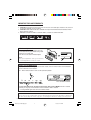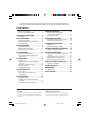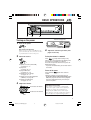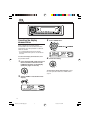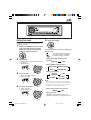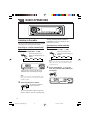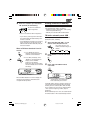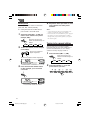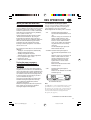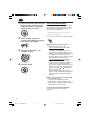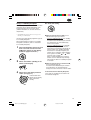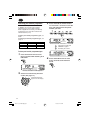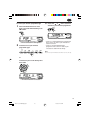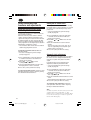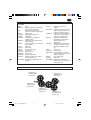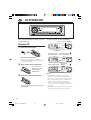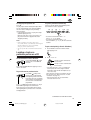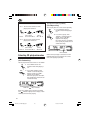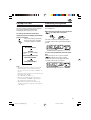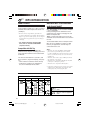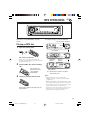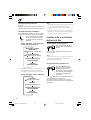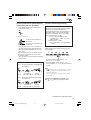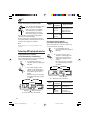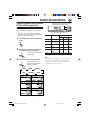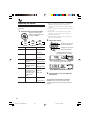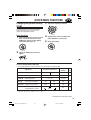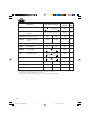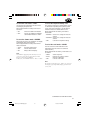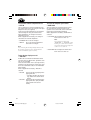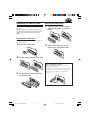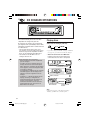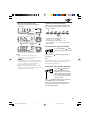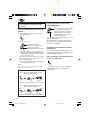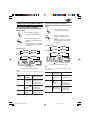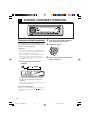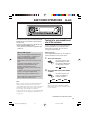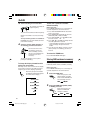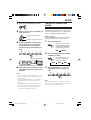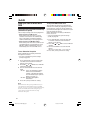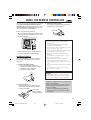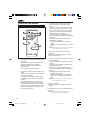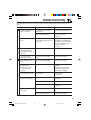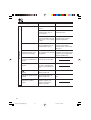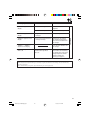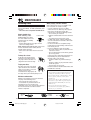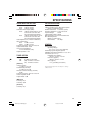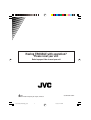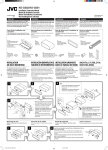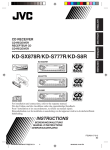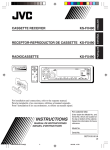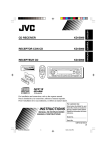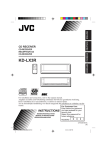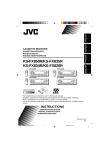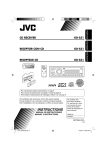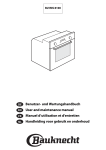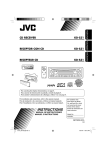Download JVC KD-G502 User's Manual
Transcript
CD RECEIVER KD-G502 This unit is equipped with the display demonstration. To cancel it, see page 6. INSTRUCTIONS GET0193-011A [B] Cover001B_KD-G502[B]f.p65 3 24/6/04, 2:30 PM IMPORTANT FOR LASER PRODUCTS 1. CLASS 1 LASER PRODUCT 2. CAUTION: Do not open the top cover. There are no user serviceable parts inside the unit; leave all servicing to qualified service personnel. 3. CAUTION: Visible and invisible laser radiation when open and interlock failed or defeated. Avoid direct exposure to beam. 4. REPRODUCTION OF LABEL: CAUTION LABEL, PLACED OUTSIDE THE UNIT. How to reset your unit After detaching the control panel, press the reset button on the panel holder using a ballpoint pen or a similar tool. This will reset the built-in microcomputer. Note: Your preset adjustments—such as preset channels or sound adjustments—will also be erased. How to use the MODE button If you press MODE, the unit goes into functions mode, then the number buttons and 5/∞ buttons work as different function buttons. Ex.: When number button 2 works as MO (monaural) button. Time countdown indicator To use these buttons for original functions again after pressing MODE, wait for 5 seconds without pressing any of these buttons until the functions mode is cleared. • Pressing MODE again also clears the functions mode. Note: For security reasons, a numbered ID card is provided with this unit, and the same ID number is imprinted on the unit’s chassis. Keep the card in a safe place, as it will help the authorities to identify your unit if stolen. 2 EN02-04_KD-G502[B]1.p65 2 22/6/04, 11:14 AM Thank you for purchasing a JVC product. Please read all instructions carefully before operation, to ensure your complete understanding and to obtain the best possible performance from the unit. CONTENTS How to reset your unit ............................... How to use the MODE button ................... 2 2 LOCATION OF THE BUTTONS ............ 4 Control panel ............................................. 4 BASIC OPERATIONS ....................... 5 Turning on the power ................................ Canceling the display demonstration ........ Setting the clock ........................................ 5 6 7 RADIO OPERATIONS ...................... 8 SOUND ADJUSTMENTS ................... 27 Selecting preset sound modes (C-EQ: custom equalizer) ....................... 27 Adjusting the sound .................................. 28 OTHER MAIN FUNCTIONS ................ 29 Changing the general settings (PSM) ....... 29 Detaching the control panel ...................... 33 CD CHANGER OPERATIONS .............. 34 Playing discs ............................................. 34 Selecting the playback modes .................. 37 Listening to the radio ................................. 8 Storing stations in memory ....................... 9 Tuning in to a preset station ...................... 10 EXTERNAL COMPONENT OPERATIONS ... 38 RDS OPERATIONS ......................... 11 DAB TUNER OPERATIONS ................ 39 What you can do with RDS ....................... 11 Other convenient RDS functions and adjustments ............................................ 16 CD OPERATIONS ........................... 18 Playing a CD ............................................. Locating a track or a particular portion on a CD .................................................. Selecting CD playback modes .................. Playing a CD Text ...................................... Prohibiting disc ejection ............................ 18 Playing an external component ................. 38 Tuning in to an ensemble and one of the services .................................................. Storing DAB services in memory .............. Tuning in to a preset DAB service ............. What you can do more with DAB .............. 39 40 41 42 USING THE REMOTE CONTROLLER ..... 43 19 20 21 21 TROUBLESHOOTING ...................... 45 MP3 INTRODUCTION ...................... 22 Handling discs ........................................... 48 What is MP3? ............................................ 22 How are MP3 files recorded and played back? .......................................... 22 SPECIFICATIONS ........................... 49 Location of the buttons .............................. 44 MAINTENANCE ............................. 48 MP3 OPERATIONS ......................... 23 Playing an MP3 disc ................................. 23 Locating a file or a particular portion on a disc ................................................. 24 Selecting MP3 playback modes ................ 26 BEFORE USE *For safety.... • Do not raise the volume level too much, as this will block outside sounds, making driving dangerous. • Stop the car before performing any complicated operations. *Temperature inside the car.... If you have parked the car for a long time in hot or cold weather, wait until the temperature in the car becomes normal before operating the unit. 3 EN02-04_KD-G502[B]1.p65 3 22/6/04, 11:14 AM LOCATION OF THE BUTTONS Control panel Display window s d h j k 4 9 we r pq l/ 5 12 3 f g xcv z 6 t 1 (standby/on/attenuator) button 2 SEL (select) button 3 TP PTY (traffic programme/programme type) button 4 FM/AM DAB button 5 CD CD-CH (CD changer) button 6 Display window 7 0 (eject) button 8 5 (up) button +10 button 9 (control panel release) button p Control dial q Number buttons w EQ (equalizer) button e Remote sensor • You can control this unit with an optionally purchased remote controller. r MO (monaural) button t SSM (Strong-station Sequential Memory) button y RPT (repeat) button u RND (random) button i MODE button o DISP (display) button ; 4/¢ buttons 7 y u i o ; 4 a a ∞ (down) button –10 button Display window s Disc information indicators—TAG (ID3 Tag), (folder), (track/file) d Main display f EQ (equalizer) indicator g Sound mode (C-EQ: custom equalizer) indicators—ROCK, CLASSIC, POPS, HIP HOP, JAZZ, USER • also works as level meter during play if the level meter is activated (see page 31). h MP3 indicator j Tuner reception indicators—ST (stereo), MO (monaural) k RDS indicators—TP, PTY, AF, REG l CD indicator / CH (CD changer) indicator z Playback mode/item indicators—RND (random), (disc), (folder), RPT (repeat) x LOUD (loudness) indicator c Source display Volume level indicator v Tr (track) indicator 4 EN02-04_KD-G502[B]1.p65 8 22/6/04, 11:14 AM BASIC OPERATIONS 1 3 2 Turning on the power 1 Volume level appears. Turn on the power. Volume level indicator Note on One-Touch Operation: When you select a source in step 2 below, the power automatically comes on. You do not have to press this button to turn on the power. 2 Select the source. Adjust the sound as you want. (See pages 27 and 28.) To drop the volume in a moment To operate the tuner (FM or AM), see pages 8 – 17. To play a CD, see pages 18 – 21. To play an MP3 disc, see pages 23 – 26. To operate the CD changer, see pages 34 – 37. To operate the external component (LINE IN), see page 38. To operate the DAB tuner, see pages 39 – 42. 3 4 Press briefly while listening to any source. “ATT” starts flashing on the display, and the volume level will drop in a moment. To resume the previous volume level, press the button briefly again. • If you turn the control dial, you can also restore the sound. To turn off the power Press and hold for more than one second. “SEE YOU” appears, then the unit turns off. • If you turn off the power while listening to a disc, disc play will start from where playback has been stopped previously, next time you turn on the power. Adjust the volume. To increase the volume To decrease the volume CAUTION on Volume Setting: Discs produce very little noise compared with other sources. If the volume level is adjusted for the tuner, for example, the speakers may be damaged by the sudden increase in the output level. Therefore, lower the volume before playing a disc and adjust it as required during playback. 5 EN05-07_KD-G502[B]1.p65 5 22/6/04, 11:16 AM Canceling the display demonstration 3 When shipped from the factory, display demonstration has been activated, and starts automatically when no operations are done for about 20 seconds. • It is recommended to cancel the display demonstration before you use the unit for the first time. To cancel the display demonstration, follow the procedure below: 1 Select “DEMO OFF.” DEMO OFF 4 DEMO ON Finish the setting. Press and hold SEL (select) for more than 2 seconds so that one of the PSM items appears on the display. (PSM: see pages 29 and 30.) To activate the display demonstration, repeat the same procedure and select “DEMO ON” in step 3. 2 Select “DEMO” if not shown on the display. 6 EN05-07_KD-G502[B]1.p65 6 22/6/04, 11:16 AM 5 Setting the clock Finish the setting. You can also set the clock system to either 24 hours or 12 hours. 1 Press and hold SEL (select) for more than 2 seconds so that one of the PSM items appears on the display. (PSM: see pages 29 and 30.) To check the current clock time or change the display mode Press DISP (display) repeatedly. Each time you press the button, the display changes as follows: 2 Set the hour. 1 Select “CLOCK H” (hour) if not shown on the display. 2 Adjust the hour. 1 2 • During AM and FM non-RDS Station operation: Frequency Clock • During FM RDS Station operation: Station name Clock Station frequency Programme type • During disc operation: 3 4 Set the minute. 1 Select “CLOCK M” (minute). 2 Adjust the minute. 1 2 Elapsed playing time Clock Disc title / performer Track title Notes: • While playing a conventional CD, “NO NAME” appears for the disc title/performer and the track title. • For indication change while playing a CD Text or an MP3 disc, see also pages 21 and 24. Set the clock system. 1 Select “24H/12H.” 2 Select “24H” or “12H.” 1 2 • During external component operation: LINE IN Clock • During power off: The power turns on and the clock time is shown for 5 seconds, then the power turns off. 7 EN05-07_KD-G502[B]1.p65 7 22/6/04, 11:16 AM RADIO OPERATIONS Listening to the radio You can use either automatic searching or manual searching to tune in to a particular station. Searching for a station automatically: Auto search 1 To stop searching before a station is received, press the same button you have pressed for searching. Searching for a station manually: Manual search 1 Select the band (FM1 – 3, AM). Each time you press the button, the band changes as follows: Select the band (FM1 – 3, AM). Each time you press the button, the band changes as follows: FM1 FM2 FM3 FM1 FM2 FM3 Note: This receiver has three FM bands (FM1, FM2, FM3). You can use any one of them to listen to an FM broadcast. Selected band appears. 2 Lights up when receiving an FM stereo broadcast with sufficient signal strength. Press and hold ¢ or 4 until “M” (manual) starts flashing on the display. Note: This receiver has three FM bands (FM1, FM2, FM3). You can use any one of them to listen to an FM broadcast. 2 Start searching for a station. To search for stations of higher frequencies To search for stations of lower frequencies When a station is received, searching stops. 8 EN08-10_KD-G502[B]1.p65 8 AM AM 22/6/04, 11:16 AM 3 Tune in to a station you want while “M” (manual) is still flashing. To tune in to stations of higher frequencies Storing stations in memory You can use one of the following two methods to store broadcasting stations in memory. • Automatic preset of FM stations: SSM (Strongstation Sequential Memory) • Manual preset of both FM and AM stations To tune in to stations of lower frequencies FM station automatic preset: SSM • If you release your finger from the button, the manual mode will automatically turns off after 5 seconds. • If you hold down the button, the frequency keeps changing (in 50 kHz intervals for FM and 9 kHz for AM—MW/LW) until you release the button. You can preset 6 local FM stations in each FM band (FM1, FM2, and FM3). 1 Select the FM band (FM1 – 3) you want to store FM stations into. Each time you press the button, the band changes as follows: When an FM stereo broadcast is hard to receive: FM1 FM2 FM3 AM 1 Press MODE to enter the functions mode while listening to an FM stereo broadcast. 2 Press MODE to enter the functions mode. 2 Press MO (monaural), while “MODE” is still flashing on the display, so that “MONO” appears on the display. Each time you press the button, monaural mode turns on and off alternately. 3 Press and hold SSM for about 2 seconds. MO (monaural) indicator When the MO indicator is lit on the display, the sound you hear becomes monaural but the reception will be improved. “SSM” flashes, then disappears when automatic preset is over. Local FM stations with the strongest signals are searched and stored automatically in the band number you have selected (FM1, FM2, or FM3). These stations are preset in the number buttons —No.1 (lowest frequency) to No.6 (highest frequency). When automatic preset is over, the station stored in number button 1 will be automatically tuned in. 9 EN08-10_KD-G502[B]1.p65 9 22/6/04, 11:16 AM 4 Manual preset You can preset up to 6 stations in each band (FM1, FM2, FM3, and AM) manually. Ex.: Storing FM station of 92.5 MHz into the preset number 1 of the FM1 band. 1 Select the band (FM1 – 3, AM) you want to store stations into (in this example, FM1). Each time you press the button, the band changes as follows: FM1 2 FM2 FM3 AM Tune in to a station (in this example, of 92.5 MHz). To tune in to stations of higher frequencies Repeat the above procedure to store other stations into other preset numbers. Notes: • A previously preset station is erased when a new station is stored in the same preset number. • Preset stations are erased when the power supply to the memory circuit is interrupted (for example, during battery replacement). If this occurs, preset the stations again. Tuning in to a preset station You can easily tune in to a preset station. Remember that you must store stations first. If you have not stored them yet, see “Storing stations in memory” on pages 9 and 10. 1 Select the band (FM1 – 3, AM). Each time you press the button, the band changes as follows: To tune in to stations of lower frequencies FM1 3 2 Press and hold the number button (in this example, 1) for more than 2 seconds. FM2 FM3 Select the number (1 – 6) for the preset station you want. Preset number flashes for a while. 10 EN08-10_KD-G502[B]1.p65 10 AM 22/6/04, 11:16 AM RDS OPERATIONS What you can do with RDS RDS (Radio Data System) allows FM stations to send an additional signal along with their regular programme signals. For example, the stations send their station names, as well as information about what type of programme they broadcast, such as sports or music, etc. Another advantage of RDS function is called “Enhanced Other Networks.” By using the Enhanced Other Networks data sent from a station, you can tune in to a different station of a different network broadcasting your favorite programme or traffic announcement while listening to another programme or to another source such as CD. By receiving the RDS data, this unit can do the following: • Tracing the same programme automatically (Network-Tracking Reception) • Standby Reception of TA (Traffic Announcement) or your favorite programme • PTY (Programme Type) search • Programme search • And some other functions Tracing the same programme automatically (Network-Tracking Reception) When driving in an area where FM reception is not good, the tuner built in this unit automatically tunes in to another RDS station, broadcasting the same programme with stronger signals. So, you can continue to listen to the same programme in its finest reception, no matter where you drive. (See the illustration on page 17.) Two types of the RDS data are used to make Network-Tracking Reception work correctly —PI (Programme Identification) and AF (Alternative Frequency). Without receiving these data correctly from the RDS station you are listening to, NetworkTracking Reception will not operate. To use Network-Tracking Reception You can select the different modes of networktracking reception to continue listening to the same programme in its finest reception. When shipped from the factory, “AF” is selected. • AF: Network-Tracking Reception is activated with Regionalization set to “off.” With this setting, the unit switches to another station within the same network when the received signals from the current station become weak. (In this mode, the programme may differ from the one currently received.) The AF indicator lights up but the REG indicator does not. • AF REG: Network-Tracking Reception is activated with Regionalization set to “on.” With this setting, the unit switches to another station, within the same network, broadcasting the same programme when the received signals from the current station become weak. Both the AF indicator and the REG indicator light up. • OFF: Network-Tracking Reception is deactivated. Neither the AF indicator nor the REG indicator lights up. AF and REG indicators Note: If a DAB tuner is connected and Alternative Reception (for DAB services) is activated, Network-Tracking Reception is also activated (“AF”) automatically. On the other hand, Network-Tracking Reception cannot be deactivated without deactivating Alternative Reception. (See page 42.) CONTINUED ON THE NEXT PAGE 11 EN11-17_KD-G502[B]1.p65 11 22/6/04, 11:16 AM 1 Press and hold SEL (select) for more than 2 seconds so that one of the PSM items appears on the display. (PSM: see pages 29 and 30.) Using TA Standby Reception TA Standby Reception allows the unit to switch temporarily to Traffic Announcement (TA) from the current source (another FM station, CD, or other connected components). • TA Standby Reception will not work if you are listening to an AM station. 2 3 4 Press TP PTY to activate TA Standby Reception. Select “AF-REG” (alternative frequency/regionalization reception) if not shown on the display. Select the desired mode—“AF,” “AF REG,” or “OFF.” Finish the setting. 7 When the current source is FM, the TP indicator either lights up or flashes. • If the TP indicator lights up, TA Standby Reception is activated. If a station starts broadcasting a traffic announcement, “TRAFFIC” appears on the display, and this unit automatically tunes in to the station. The volume changes to the preset TA volume level (see page 16) and the traffic announcement can be heard. • If the TP indicator flashes, TA Standby Reception is not yet activated since the station being received does not provide the signals used for TA Standby Reception. To activate TA Standby Reception, you need to tune in to another station providing these signals. Press ¢ or 4 to search for such a station. When a station providing these signals is tuned in, the TP indicator stops flashing and remains lit. Now TA Standby Reception is activated. 7 When the current source is other than FM, the TP indicator lights up. If a station starts broadcasting a traffic announcement, “TRAFFIC” appears on the display, and this unit automatically changes the source and tunes in to the station. To deactivate the TA Standby Reception, press TP PTY again. The TP indicator disappears. 12 EN11-17_KD-G502[B]1.p65 12 22/6/04, 11:16 AM Using PTY Standby Reception 4 Finish the setting. PTY Standby Reception allows the unit to switch temporarily to your favorite programme (PTY: Programme Type) from the current source (another FM station, CD, or other connected components). • PTY Standby Reception will not work if you are listening to an AM station. You can select your favorite programme type for PTY Standby Reception. When shipped from the factory, PTY Standby Reception is turned off. (“OFF” is selected for PTY Standby Reception.) 1 2 3 Press and hold SEL (select) for more than 2 seconds so that one of the PSM items appears on the display. (PSM: see pages 29 and 30.) Select “PTY STBY” (standby) if not shown on the display. Select one of the twenty-nine PTY codes. (See page 17.) 7 When the current source is FM, the PTY indicator either lights up or flashes. • If the PTY indicator lights up, PTY Standby Reception is activated. If a station starts broadcasting the selected PTY programme, this unit automatically tunes in to the station. • If the PTY indicator flashes, PTY Standby Reception is not yet activated since the station being received does not provide the signals used for PTY Standby Reception. To activate PTY Standby Reception, you need to tune in to another station providing these signals. Press ¢ or 4 to search for such a station. When a station providing these signals is tuned in, the PTY indicator stops flashing and remains lit. Now PTY Standby Reception is activated. 7 When the current source is other than FM, the PTY indicator lights up. If a station starts broadcasting the selected PTY programme, this unit automatically changes the source and tunes in to the station. To deactivate the PTY Standby Reception, select “OFF” in step 3 on the left column. The PTY indicator disappears. Selected code name appears on the display and is stored into memory. 13 EN11-17_KD-G502[B]1.p65 13 22/6/04, 11:16 AM Searching your favorite programme 3 You can search any one of the PTY codes. In addition, you can store your 6 favorite programme types in the number buttons. When shipped from the factory, the following 6 programme types have been stored in the number buttons (1 to 6). Press and hold the number button for more than 2 seconds to store the PTY code selected into the preset number you want. To store your favorite programme types, see below. To search your favorite programme type, see page 15. 1 POP M 2 ROCK M 3 EASY M 4 CLASSICS 5 AFFAIRS 6 VARIED Selected PTY code and “MEMORY” appear alternately for a while. To store your favorite programme types 1 Press and hold TP PTY for more than 2 seconds while listening to an FM station. 4 Press and hold TP PTY for more than 2 seconds to exit from this mode. The last selected PTY code appears. 2 Select one of the twenty-nine PTY codes. (See page 17.) Selected code name appears on the display. 14 EN11-17_KD-G502[B]1.p65 14 22/6/04, 11:16 AM To search your favorite programme type 1 Press ¢ or 4 to start PTY search for your favorite programme. Press and hold TP PTY for more than 2 seconds while listening to an FM station. The last selected PTY code appears. 2 3 To select one of your favorite programme type • If there is a station broadcasting a programme of the same PTY code as you selected, that station is tuned in. • If there is no station broadcasting a programme of the same PTY code as you selected, the station will not change. Note: In some areas, the PTY search will not work correctly. or To select any one of the twenty-nine PTY codes Ex.: When “ROCK M” is selected 15 EN11-17_KD-G502[B]1.p65 15 22/6/04, 11:16 AM Other convenient RDS functions and adjustments Automatic selection of the station when using the number buttons Usually when you press the number button, the preset station is tuned in. However, when the preset station is an RDS station, something different will happen. If the signals from that preset station are not sufficient for good reception, this unit, using the AF data, tunes in to another frequency broadcasting the same programme as the original preset station is broadcasting. (Programme search) • The unit takes some time to tune in to another station using programme search. To activate programme search, follow the procedure below. • See also “Changing the general settings (PSM)” on page 29. 1 Press and hold SEL (select) for more than 2 seconds so that one of the PSM items appears on the display. 2 Press ¢ or 4 to select “P(Programme)-SEARCH.” 3 Turn the control dial clockwise to select “ON.” Now programme search is activated. 4 Press SEL (select) to finish the setting. To cancel programme search, repeat the same procedure and select “OFF” in step 3 by turning the control dial counterclockwise. Setting the TA volume level You can preset the volume level for TA Standby Reception. When a traffic programme is received, the volume level automatically changes to the preset level. • See also “Changing the general settings (PSM)” on page 29. 1 Press and hold SEL (select) for more than 2 seconds so that one of the PSM items appears on the display. 2 Press ¢ or 4 to select “TA VOL” (volume). 3 Turn the control dial to set to the desired volume. You can set it from “VOL 00” to “VOL 30” or “VOL 50” (depending on the amplifier gain control setting: see page 32). 4 Press SEL (select) to finish the setting. Automatic clock adjustment When shipped from the factory, the clock built in this unit is set to be readjusted automatically using the CT (Clock Time) data in the RDS signal. If you do not want to use automatic clock adjustment, follow the procedure below. • See also “Changing the general settings (PSM)” on page 29. 1 Press and hold SEL (select) for more than 2 seconds so that one of the PSM items appears on the display. 2 Press ¢ or 4 to select “AUTO ADJ” (adjustment). 3 Turn the control dial counterclockwise to select “OFF.” Now automatic clock adjustment is canceled. 4 Press SEL (select) to finish the setting. To reactivate clock adjustment, repeat the same procedure and select “ON” in step 3 by turning the control dial clockwise. Note: You must stay tuned to the same station for more than 2 minutes after setting “AUTO ADJ” to “ON.” Otherwise, the clock time will not be adjusted. (This is because the unit takes up to 2 minutes to capture the CT data in the RDS signal.) 16 EN11-17_KD-G502[B]1.p65 16 22/6/04, 11:16 AM PTY codes NEWS: AFFAIRS: News Topical programmes expanding on current news or affairs INFO: Programmes which impart advice on a wide variety of topics SPORT: Sport events EDUCATE: Educational programmes DRAMA: Radio plays CULTURE: Programmes on national or regional culture SCIENCE: Programmes on natural science and technology VARIED: Other programmes like comedies or ceremonies POP M: Pop music ROCK M: Rock music EASY M: Easy-listening music LIGHT M: Light music CLASSICS: Classical music OTHER M: Other music WEATHER: Weather information FINANCE: Reports on commerce, trading, the Stock Market, etc. CHILDREN: Entertainment programmes for children SOCIAL: Programmes on social activities RELIGION: Programmes dealing with any aspect of belief or faith, or the nature of existence or ethics PHONE IN: Programmes where people can express their views either by phone or in a public forum TRAVEL: Programmes about travel destinations, package tours, and travel ideas and opportunities LEISURE: Programmes concerned with recreational activities such as gardening, cooking, fishing, etc. JAZZ: Jazz music COUNTRY: Country music NATION M: Current popular music from another nation or region, in that country’s language OLDIES: Classic pop music FOLK M: Folk music DOCUMENT: Programmes dealing with factual matters, presented in an investigative style The same programme can be received on different frequencies. Programme 1 broadcasting on frequency A Programme 1 broadcasting on frequency E Programme 1 broadcasting on frequency B Programme 1 broadcasting on frequency C Programme 1 broadcasting on frequency D 17 EN11-17_KD-G502[B]1.p65 17 22/6/04, 11:16 AM CD OPERATIONS Refer “MP3 OPERATIONS” on pages 23 to 26 for operating MP3 discs. The display changes to show the following: Current source indication Playing a CD 1 Open the control panel. CD indicator Total playing time Total track number of the inserted disc of the inserted disc Note on One-Touch Operation: When a CD is already in the loading slot, pressing CD CD-CH turns on the unit and starts playback automatically. 2 Insert a CD into the loading slot. Current track Elapsed playing time number The unit turns on, draws the CD and starts playback automatically. 3 Close the control panel by hand. All tracks will be played repeatedly until you stop playback. Notes: • When a CD is inserted upside down, the CD automatically ejects (if the control panel is open). If the control panel is closed, the source changes to the previously selected source, “PLEASE” and “EJECT” appear alternately on the display. • If there is no CD in the loading slot, you cannot select CD as the source. “NO DISC” appears on the display. • If the current disc is a CD Text, disc title/performer and then track title will automatically appear. 18 EN18-21_KD-G502[B]1.p65 18 22/6/04, 11:15 AM To stop play and eject the CD To go to a particular track directly Press 0. CD play stops and the control panel flips down. The CD automatically ejects from the loading slot. The source changes to the previously selected source. • If you change the source, CD play also stops (without ejecting the CD). Next time you select “CD” as the source, CD play starts from where playback has been stopped previously. Press the number button corresponding to the track number to start its playback. Notes: • If the ejected disc is not removed for about 15 seconds, the disc is automatically inserted again into the loading slot to protect it from dust. (Disc play will not start this time.) • You can eject the disc even when the unit is turned off. • To select a track number from 1 – 6: Press 1 (7) – 6 (12) briefly. • To select a track number from 7 – 12: Press and hold 1 (7) – 6 (12) for more than one second. To go to a track quickly (+10 and –10 buttons) 1 Press MODE to enter the functions mode while playing a CD. Locating a track or a particular portion on a CD To fast-forward or reverse the track Press and hold ¢ , while playing a CD, to fast-forward the track. 4, while playing a CD, to Press and hold reverse the track. To go to the next or previous tracks Press ¢ briefly, while playing a CD, to go ahead to the beginning of the next track. Each time you press the button consecutively, the beginning of the next tracks is located and played back. 2 Press +10 or –10. To skip 10 tracks* forwards to the last track To skip 10 tracks* backwards to the first track * First time you press +10 or –10 button, the track skips to the nearest higher or lower track with a track number of multiple ten (ex. 10th, 20th, 30th). Then each time you press the button, you can skip 10 tracks (see “How to use the +10 and –10 buttons” on page 20). • After the last track, the first track will be selected, and vice versa. Press 4 briefly, while playing a CD, to go back to the beginning of the current track. Each time you press the button consecutively, the beginning of the previous tracks is located and played back. CONTINUED ON THE NEXT PAGE 19 EN18-21_KD-G502[B]1.p65 19 22/6/04, 11:15 AM How to use the +10 and –10 buttons To play back tracks repeatedly (Track Repeat Play) • Ex. 1: To select track number 32 while playing track number 6 You can play back the current track repeatedly. 1 Press MODE to enter the functions mode while playing a CD. (Three times) \ 10 \ 20 \ 30 Track 6 (Twice) \ 31 \ 32 • Ex. 2 : To select track number 8 while playing track number 36 Track 36 (Three times) (Twice) \ 30 \ 20 \ 10 \9\8 2 Press RPT (repeat), while “MODE” is still flashing on the display, so that “TRK RPT” appears on the display. Each time you press the button, track repeat play mode turns on and off alternately. RPT indicator Selecting CD playback modes When track repeat play is turned on, the RPT indicator lights up on the display. The current track starts playing repeatedly. To play back tracks at random (Disc Random Play) You can play back all tracks on the CD at random. 1 Press MODE to enter the functions mode while playing a CD. 2 Press RND (random), while “MODE” is still flashing on the display, so that “DISC RND” appears on the display. Each time you press the button, disc random play mode turns on and off alternately. RND and (disc) indicators When disc random play is turned on, the RND and indicators light up on the display. A track randomly selected starts playing. 20 EN18-21_KD-G502[B]1.p65 20 22/6/04, 11:15 AM Playing a CD Text Prohibiting disc ejection In a CD Text, some information about the disc (its disc title, performer, and track title) is recorded. This CD Text information will be shown automatically when you play a CD Text. You can prohibit disc ejection and can lock a disc in the loading slot. While pressing CD CD-CH, press and hold for more than 2 seconds. To change the CD Text information manually, select text display mode while playing a CD Text. Press DISP (display) repeatedly. Each time you press the button, the display changes as follows: “NO EJECT” flashes on the display for about 5 seconds, and the disc is locked and cannot be ejected. Disc title/performer ( Track title lights up on the display) Elapsed playing time and Current track number Clock and Current track number To cancel the prohibition and unlock the disc While pressing CD CD-CH, press and hold again for more than 2 seconds. “EJECT OK” flashes on the display for about 5 seconds, and the disc is unlocked. Notes: • The display shows up to 8 characters at one time and scrolls if there are more than 8 characters. See also “To select the scroll mode—SCROLL” on page 31. Some characters or symbols will not be shown (and be blanked) on the display. (Ex. “ABCå!d#” ]“ABCA D ”) • When you press DISP (display) while playing a conventional CD, “NO NAME” appears for the disc title/performer and the track title. • When track title is shown, the Tr indicator and current track number also appear on the right side of the display. 21 EN18-21_KD-G502[B]1.p65 21 22/6/04, 11:15 AM MP3 INTRODUCTION What is MP3? MP3 is an abbreviation of Motion Picture Experts Group (or MPEG) Audio Layer 3. MP3 is simply a file format with a data compression ratio of 1:10 (128 Kbps*). * Bit rate is the average number of bits that one second of audio data will consume. The unit used is Kbps. To get a better audio quality, choose a higher bit rate. The most popular bit rate for encoding is 128 Kbps. How are MP3 files recorded and played back? MP3 “files (tracks)” can be recorded in “folders” —in PC terminology. During recording, the files and folders can be arranged in a way similar to arranging files and folders of computer data. “Root” is similar to the root of a tree. Every file and folder can be linked to and be accessed from the root. The illustration below shows an example of how MP3 files are recorded on a CD-R or CD-RW, how they are played back, and how they are searched for on this unit. • For details information about the MP3 discs, refer to “A Guide to MP3/WMA” (separate volume). Compatible with ID3 Tag Extra information data such as album title, performer name, song title, recording year, music genre and a brief comment can be stored within an MP3 file. This unit can show both ID3v1 (Version 1) and ID3v2 (Version 2) tags on the display. (See page 24.) • Some characters cannot be shown correctly. • If both ID3v1 and ID3v2 are recorded on a disc, ID3v2 information will be shown. Notes: • This unit can read a CD-ROM containing MP3 files. However, if non-MP3 files are recorded together with MP3 files, this unit will take a longer time to scan the disc. It may also cause the unit to malfunction. • This unit cannot read or play an MP3 file without the extension code <.mp3>. • This unit is not compatible with MP3 file encoded with Layer 1 and Layer 2 formats. • This unit is not compatible with Playlist**. ** A playlist is a simple text file, used on a PC, which enables users to make their own playback order without physically rearranging the files. Hierarchy Level 1 Level 2 Level 3 Level 4 01 02 03 ROOT 05 6 3 4 10 5 1 11 2 12 04 Level 5 7 01 : Folder and their playback order 8 9 1 : MP3 files and their playback order 22 EN22-22_KD-G502[B]1.p65 22 22/6/04, 11:15 AM MP3 OPERATIONS Refer also to “CD OPERATIONS” on pages 18 to 21. The display changes to show the following: Current source indication Playing an MP3 disc 1 Open the control panel. CD indicator Note on One-Touch Operation: When a disc is already in the loading slot, pressing CD CD-CH turns on the unit and starts playback automatically. 2 Total file number Insert an MP3 disc into the loading slot. The unit turns on, draws the disc and starts playback automatically. 3 Total folder number Close the control panel by hand. All files will be played repeatedly until you stop playback. MP3 indicator Ex.: When the disc contains 19 folders and 144 MP3 files Notes: • MP3 discs require a longer readout time. (It differs due to the complexity of the folder/file configuration.) • When playback starts, folder and file names (or ID3 tags) will automatically appears. (See also page 24.) • If you change the source or turn the power off, disc playback stops (without ejecting the disc). Next time you select the CD player as the source or turn the power on, disc play starts from where playback has been stopped previously. 23 EN23-26_KD-G502[B]1.p65 23 22/6/04, 11:15 AM To stop play and eject the disc Press 0. Playback stops and the control panel flips down. The disc automatically ejects from the loading slot. To change the display information While playing back an MP3 file, you can change the MP3 disc information shown on the display. Press DISP (display) repeatedly. Each time you press the button, the display changes to show the following: • When “TAG DISP” is set to “TAG ON” (initial setting: see page 32) Album name / performer (folder name*) (TAG lights up on the display) Track title (file name*) (TAG lights up on the display) Elapsed playing time and Current file number Clock and Current file number * If an MP3 file does not have ID3 tags, folder name and file name appear. In this case, the TAG indicator will not light up on the display. • When “TAG DISP” is set to “TAG OFF” Folder name ( lights up on the display) File name ( lights up on the display) Notes: • The display shows up to 8 characters at a time and scrolls if there are more than 8 characters. See also “To select the scroll mode—SCROLL” on page 31. • When folder or file name is shown, current folder number or the Tr indicator and current file number also appear on the right side of the display. Locating a file or a particular portion on a disc To fast-forward or reverse the file Press and hold ¢ while playing a disc, to fast-forward the file. Press and hold reverse the file. 4 while playing a disc, to Note: During this operation, you can only hear intermittent sounds. (The elapsed playing time also changes intermittently on the display.) To skip to the next or previous files briefly while Press ¢ playing, to skip ahead to the beginning of the next file. Each time you press the button consecutively, the beginning of the next files is located and played back. Press 4 briefly, while playing, to skip back to the beginning of the current file. Each time you press the button consecutively, the beginning of the previous files is located and played back. Elapsed playing time and Current file number Clock and Current file number 24 EN23-26_KD-G502[B]1.p65 24 22/6/04, 11:15 AM To go to a particular file quickly within the current folder (+10 and –10 buttons) 1 Press MODE to enter the functions mode while playing a disc. 2 Press +10 or –10. To skip 10 files* forwards to the last file To skip 10 files* backwards to the first file * First time you press +10 or –10 button, the file skips to the nearest higher or lower file with a file number of multiple ten (ex. 10th, 20th, 30th). Then each time you press the button, you can skip 10 files (see “How to use the +10 and –10 buttons” below). • After the last file, the first file will be selected, and vice versa. How to use the +10 and –10 buttons • Ex. 1: To select file number 32 while playing file number 6 File 6 (Three times) \ 10 \ 20 \ 30 (Twice) \ 31 \ 32 • Ex. 2 : To select file number 8 while playing file number 36 File 36 (Three times) \ 30 \ 20 \ 10 To go to a particular folder directly IMPORTANT: To directly select the folders using the number button(s), it is required that folders are assigned 2 digit numbers at the beginning of their folder names. (This can only be done during the recording of CD-Rs or CD-RWs.) Ex.: If folder name is “01 ABC” = Press 1 to go to Folder 01 ABC. If folder name is “1 ABC,” pressing 1 does not work. If folder name is “12 ABC” = Press and hold 6 (12) to go to Folder 12 ABC. Press the number button corresponding to the folder number to start playing the first file in the selected folder. • To select a folder number from 01 – 06: Press 1 (7) – 6 (12) briefly. • To select a folder number from 07 – 12: Press and hold 1 (7) – 6 (12) for more than one second. Notes: • If indicator flashes on the display after you have selected a folder, it means that the folder does not contain any MP3 files. • You cannot directly select a folder with a number greater than 12. To select a particular file in a folder, press ¢ or 4 after selecting the folder. (Twice) \9\8 CONTINUED ON THE NEXT PAGE 25 EN23-26_KD-G502[B]1.p65 25 22/6/04, 11:15 AM To skip to the next or previous folder Press 5 (up) while playing an MP3 disc to skip to the next folder. Each time you press the button consecutively, the next folder is located (and the first file in the folder starts playing, if recorded). Press ∞ (down) while playing an MP3 disc to skip back to the previous folder. Each time you press the button consecutively, the previous folder is located (and the first file in the folder starts playing, if recorded). Note: If the folder does not contain any MP3 files, it is skipped. Mode Active indicator Plays at random FLDR RND RND and indicators light up. All files of the current folder, then files of the next folder and so on. DISC RND RND and indicators light up. All files on the disc. To play back files repeatedly (Track Repeat/Folder Repeat Play) You can play back the current file or all the files in the current folder repeatedly. 1 Press MODE to enter the functions mode while playing an MP3 disc. Selecting MP3 playback modes 2 Press RPT (repeat), while To play back files at random (Folder Random/Disc Random Play) “MODE” is still flashing on the display, so that “TRK RPT” or “FLDR RPT” appears on the display. Each time you press the button, the repeat play mode changes as follows: You can play back all files of the current folder or all files on the MP3 disc at random. 1 Press MODE to enter the functions mode while playing an MP3 disc. TRK RPT 2 Press RND (random), while “MODE” is still flashing on the display, so that “FLDR RND” or “DISC RND” appears on the display. Each time you press the button, the random play mode changes as follows: FLDR RND DISC RND Canceled RND and Canceled RPT indicator Ex.: When you select “TRK RPT” Mode (folder) indicators Ex.: When you select “FLDR RND” FLDR RPT Active indicator Plays repeatedly TRK RPT RPT indicator The current (or lights up. specified) file. FLDR RPT and RPT indicators light up. All files of the current (or specified) folder. 26 EN23-26_KD-G502[B]1.p65 26 22/6/04, 11:15 AM SOUND ADJUSTMENTS Selecting preset sound modes (C-EQ: custom equalizer) Indication pattern changes for each sound mode except for “USER.” You can select a preset sound mode (C-EQ: custom equalizer) suitable to the music genre. • There is a time limit in doing the following procedure. If the setting is canceled before you finish, start from step 1 again. 1 2 Indication For: Preset values BAS Press MODE to enter the functions mode. Press EQ (equalizer) while “MODE” is still flashing on the display. You can confirm the current sound mode. 3 Ex.: When you select “ROCK” Select the sound mode you want. Each time you press the button, the sound modes change as follows: USER ROCK JAZZ HIP HOP TRE LOUD USER (Flat sound) 00 00 OFF ROCK Rock or disco music +03 +01 ON CLASSIC Classical music +01 –02 OFF POPS Light music +04 +01 OFF HIP HOP Funk or rap music +02 00 ON JAZZ Jazz music +02 +03 OFF Note: You can adjust each sound mode to your preference. Once you make an adjustment, it is automatically stored for the currently selected sound mode. See “Adjusting the sound” on page 28. CLASSIC POPS USER ROCK JAZZ CLASSIC HIP HOP POPS 27 EN27-28_KD-G502[B]1.p65 27 22/6/04, 11:15 AM Adjusting the sound *1 When you adjust the bass, treble, or loudness, the You can adjust the sound characteristics to your preference. 1 Select the item you want to adjust. Each time you press the button, the adjustable items change as follows: BAS TRE (bass) (treble) VOL LOUD BAL (loudness) (balance) To do: Adjust the setting. To increase the level or turn on the loudness Range Adjust the bass. To decrease the level or turn off the loudness –06 (min.) | +06 (max.) 1 TRE* Adjust the treble. –06 (min.) | +06 (max.) FAD*2 Adjust the front and rear speaker balance. R06 (Rear only) | F06 (Front only) BAL Adjust the left L06 (Left only) and right speaker | balance. R06 (Right only) LOUD*1 Boost low and high frequencies LOUD ON to produce a well| balanced sound LOUD OFF at low volume level. VOL*3 2 (fader) (volume) Indication BAS*1 FAD adjustment you have made is stored for the currently selected sound mode (C-EQ) including “USER.” *2 If you are using a two-speaker system, set the fader level to “00.” *3 Normally the control dial works as the volume control. So you do not have to select “VOL” to adjust the volume level. *4 Depending on the amplifier gain control setting. (See page 32 for details.) Adjust the volume. 00 (min.) | 30 or 50 (max.)*4 Indication pattern changes as you adjust the bass or treble. Ex. 1: When you adjust “TRE” (treble) Ex. 2: When you turn on the loudness 3 Repeat steps 1 and 2 to adjust the other items. To reset each sound mode to the factory settings, repeat the same procedure and reassign the preset values listed in the table on page 27. 28 EN27-28_KD-G502[B]1.p65 28 22/6/04, 11:15 AM OTHER MAIN FUNCTIONS 3 Changing the general settings (PSM) Adjust the PSM item selected. You can change the items listed in the table below and on page 30 by using the PSM (Preferred Setting Mode) control. Basic Procedure 1 2 4 Press and hold SEL (select) for more than 2 seconds so that one of the PSM items appears on the display. (See below and page 30.) 5 Repeat steps 2 and 3 to adjust the other PSM items if necessary. Finish the setting. Select the PSM item you want to adjust. Preferred Setting Mode (PSM) items • For detailed operations of each PSM items, refer to the pages listed in the table. Indications Selectable values/items DEMO OFF DEMO ON Factory-preset See settings page DEMO Display demonstration DEMO ON CLOCK H Hour adjustment CLOCK M Minute adjustment 24H/12H 24/12-hour time display 12H 24H 24H 7 AUTO ADJ Automatic clock setting OFF ON ON 16 AF-REG Alternative frequency/ Regionalization reception AF 11, 12 0 — 23 (1 — 12) 0 (0:00) 00 — 59 00 (0:00) 6 7 AF AF REG OFF*1 *1 Displayed only when the “DAB AF” is set to “OFF.” CONTINUED ON THE NEXT PAGE 29 EN29-33_KD-G502[B]1.p65 29 22/6/04, 11:18 AM Indications Selectable values/items Factory-preset See settings page 29 programme types (see page 17) PTY STBY PTY standby TA VOL Traffic announcement volume P-SEARCH Programme search DAB AF*3 Alternative frequency search DAB VOL*3 DAB volume adjustment VOL –12 — VOL 12 LEVEL Level display OFF DIMMER Dimmer mode OFF VOL 00 — VOL 30 or 50*2 OFF 13 VOL 20 16 OFF ON OFF 16 AF OFF AF ON AF ON 42 VOL 00 42 ON 31 AUTO 31 OFF 31 ONCE 31 ON AUTO OFF ON TEL Telephone muting OFF MUTING 1 MUTING 2 SCROLL ONCE Scroll mode AUTO OFF EXT IN*4 External component TAG DISP Tag display AMP GAIN Amplifier gain control CHANGER LINE IN CHANGER 32 TAG OFF TAG ON TAG ON 32 LOW PWR HIGH PWR HIGH PWR 32 *2 Depending on the amplifier gain control setting. (See page 32 for details.) *3 Displayed only when the DAB tuner is connected. *4 Displayed only when one of the following sources is selected—FM, AM, and CD. 30 EN29-33_KD-G502[B]1.p65 30 22/6/04, 11:18 AM To select the level meter—LEVEL To select the telephone muting—TEL You can activate or deactivate the level meter according to your preference. When shipped from the factory, level meter is activated. This mode is used when a cellular phone system is connected. Depending on the phone system used, select either “MUTING 1” or “MUTING 2” whichever mutes the sounds from this unit. When shipped from the factory, this mode is deactivated. • ON: • OFF: Shows the audio level indicator. Cancels the audio level indicator; sound mode indicator is shown. To select the dimmer mode—DIMMER When you turn on the car headlights, the display automatically dims (Auto Dimmer). When shipped from the factory, Auto Dimmer mode is activated. • AUTO: • OFF: • ON: Activates Auto Dimmer. Cancels Auto Dimmer. Always dims the display. Note: Auto Dimmer equipped for this unit may not work correctly on some vehicles, particularly on those having a control dial for dimming. In this case, set the dimmer mode to “ON” or “OFF.” • MUTING 1: Select if this setting can mute the sounds. • MUTING 2: Select if this setting can mute the sounds. • OFF: Cancels the telephone muting. To select the scroll mode—SCROLL You can select the scroll mode for the disc information (when the entire text cannot be shown at once). When shipped from the factory, scroll mode is set to “ONCE.” • ONCE: • AUTO: • OFF: Scrolls only once. Repeats the scroll (5-second intervals in between). Cancels scroll mode. Note: Even if the scroll mode is set to “OFF,” you can scroll the display by pressing DISP (display) for more than one second. CONTINUED ON THE NEXT PAGE 31 EN29-33_KD-G502[B]1.p65 31 22/6/04, 11:18 AM To select the external component to use —EXT IN To select the amplifier gain control —AMP GAIN You can connect the external component to the CD changer jack on the rear using the Line Input Adapter KS-U57 (not supplied). To use the external component as the playback source through this unit, you need to select which component—CD changer or external component—to use. When shipped from the factory, CD changer is selected as the external component. You can change the maximum volume level of this unit. When the maximum power of the speakers is less than 50 W, select “LOW PWR” to prevent them from being damaged. When shipped from the factory, “HIGH PWR” is selected. • CHANGER: To use the CD changer. • LINE IN: To use the external component other than CD changer. Note: For connecting the Line Input Adapter KS-U57 and the external component, refer to the Installation/ Connection Manual (separate volume). • LOW PWR: You can adjust the volume level from “VOL 00” to “VOL 30.” Note: If you change the setting from “HIGH PWR” to “LOW PWR” while listening at a volume level more than 30, the unit automatically changes the volume level to “VOL 30.” • HIGH PWR: You can adjust the volume level from “VOL 00” to “VOL 50.” To turn the tag display on or off —TAG DISP An MP3 file can contain file information called “ID3 Tag” where its album name, performer, track title, etc. are recorded. There are two versions—ID3v1 (ID3 Tag version 1) and ID3v2 (ID3 Tag version 2). If both ID3v1 and ID3v2 are recorded on a disc, ID3v2 information will be shown. When shipped from the factory, “TAG ON” is selected. • TAG ON: • TAG OFF: Turns on the ID3 tag display while playing MP3 files. • If an MP3 file does not have ID3 tags, folder name and file name appear. Turns off the ID3 tag display while playing MP3 files. (Only the folder name and file name can be shown.) 32 EN29-33_KD-G502[B]1.p65 32 22/6/04, 11:18 AM Detaching the control panel You can detach the control panel when leaving the car. When detaching or attaching the control panel, be careful not to damage the connectors on the back of the control panel and on the panel holder. Attaching the control panel 1 Insert the right side of the control panel into the groove on the panel holder. Detaching the control panel Before detaching the control panel, be sure to turn off the power. 1 Unlock the control panel. 2 Pull the control panel out of the unit. 3 2 Press the left side of the control panel to fix it to the panel holder. Note on cleaning the connectors: If you frequently detach the control panel, the connectors will deteriorate. To minimize this possibility, periodically wipe the connectors with a cotton swab or cloth moistened with alcohol, being careful not to damage the connectors. Put the detached control panel into the provided case. Connectors 33 EN29-33_KD-G502[B]1.p65 33 22/6/04, 11:18 AM CD CHANGER OPERATIONS We recommend that you use the JVC MP3compatible CD changer with your unit. Playing discs By using this CD changer, you can play back your original CD-Rs (Recordable) and CD-RWs (Rewritable) recorded either in audio CD format or in MP3 format. • You can also connect other CH-X series CD changers (except CH-X99 and CH-X100). However, they are not compatible with MP3 discs, so you cannot play back MP3 discs. • You cannot use the KD-MK series CD changers with this unit. Select the CD changer (CD-CH). Before operating your CD changer: • Refer also to the Instructions supplied for your CD changer. • If no discs are in the magazine of the CD changer or the discs are inserted upside down, “NO DISC” will appear on the display. If this happens, remove the magazine and set the discs correctly. • If no magazine is loaded in the CD changer, “NO MAG” appears on the display. If this happens, insert the magazine in the CD changer. • If “RESET 1” – “RESET 8” appears on the display, something is wrong with the connection between this unit and the CD changer. If this happens, check the connection and make sure the cords are connected firmly. Then, press the reset button of the CD changer. CD CD-CH* * If you have changed “EXT IN” setting to “LINE IN” (see page 32), you cannot select the CD changer. • When the current disc is an MP3 disc: Playback starts from the first folder of the current disc once file check is completed. Selected disc number (folder) indicator MP3 indicator Selected folder number Note: Folder name appears on the display instead of “ROOT,” if an MP3 disc contains a folder. 34 EN34-37_KD-G502[B]1.p65 34 22/6/04, 11:17 AM • When the current disc is a CD: Playback starts from the first track of the current disc. To go to a particular disc directly Press the number button corresponding to the disc number to start its playback (while the CD changer is playing). Selected disc number Elapsed playing time Current track number • To select a disc number from 1 – 6: Press 1 (7) – 6 (12) briefly. • To select a disc number from 7 – 12: Press and hold 1 (7) – 6 (12) for more than one second. To fast-forward or reverse the track/file , during Press and hold ¢ play, to fast-forward the track/file. Notes: • When you press CD CD-CH, the power automatically comes on. You do not have to press to turn on the power. • If you change the source, CD changer play also stops. Next time you select the CD changer as the source, CD changer play starts from where playback has been stopped previously. • When you start playing back a CD Text or MP3 disc, disc information will automatically appear on the display. (See pages 21 and 24.) Press and hold the track/file. 4, during play, to reverse Note: During this operation, you can only hear intermittent sounds. (The elapsed playing time also changes intermittently on the display.) To skip to the next or previous tracks/files briefly during Press ¢ play, to skip ahead to the beginning of the next track/file. Each time you press the button consecutively, the beginning of the next tracks/files is located and played back. Press 4 briefly during play, to skip back to the beginning of the current track/file. Each time you press the button consecutively, the beginning of the previous tracks/files is located and played back. 35 EN34-37_KD-G502[B]1.p65 35 22/6/04, 11:17 AM This operation is only possible when using JVC MP3-compatible CD changer (CH-X1500). To go to a track/file quickly (+10 and –10 buttons) 1 Press MODE to enter the functions mode while playing a disc. To skip to the next or previous folder (only for MP3 discs) Press 5 (up) while playing an MP3 disc, to go to the next folder. Each time you press the button consecutively, the next folder is located, and the first file in the folder starts playback. Press ∞ (down) while playing an MP3 disc, to go to the previous folder. Each time you press the button consecutively, the previous folder is located, and the first file in the folder starts playback. 2 Press +10 or –10. To skip 10 tracks/files* forwards to the last track/file To skip 10 tracks/files* backwards to the first track/file * First time you press +10 or –10 button, the track/file skips to the nearest higher or lower track/file with a track/file number of multiple ten (ex. 10th, 20th, 30th). Then each time you press the button, you can skip 10 tracks/files (see “How to use the +10 and –10 buttons” below). • After the last track/file, the first track/file will be selected, and vice versa. Note: If the current playing disc is an MP3 disc, files are skipped within the same folder. How to use the +10 and –10 buttons To show the disc information for CD Text and MP3 discs This is possible only when connecting a JVC CD changer equipped with CD Text and/or MP3 disc information reading capability. Select text display mode while playing a CD Text or an MP3 disc. • For details, see page 21 about CD Text disc information and page 24 about MP3 disc information. • Ex. 1: To select track/file number 32 while playing track/file number 6 (Three times) (Twice) Track/File 6 \ 10 \ 20 \ 30 \ 31 \ 32 • Ex. 2 : To select track/file number 8 while playing track/file number 36 (Three times) (Twice) Track/File 36 \ 30 \ 20 \ 10 \ 9 \ 8 36 EN34-37_KD-G502[B]1.p65 36 22/6/04, 11:17 AM Selecting the playback modes To play back tracks/files at random (Folder Random/Disc Random/Magazine Random Play) To play back tracks/files repeatedly (Track Repeat/Folder Repeat/Disc Repeat Play) 1 Press MODE to enter the functions mode during play. 1 Press MODE to enter the functions mode during play. 2 Press RPT (repeat), while “MODE” is still flashing on the display. Each time you press the button, the repeat play mode changes as follows: 2 Press RND (random), while “MODE” is still flashing on the display. Each time you press the button, the random play mode changes as follows: For MP3 discs: For MP3 discs: FLDR RND DISC RND Canceled MAG RND DISC RND MAG RND TRK RPT FLDR RPT Canceled DISC RPT TRK RPT DISC RPT For CDs: For CDs: Canceled Canceled (disc) and RPT indicators Ex.: When you select “DISC RPT” RND indicator Ex.: When you select “MAG RND” Note: MP3 indicator also lights up if the current playing disc is an MP3 disc. Mode Active indicator Plays at random FLDR RND* RND and indicators light up. All files of the current folder, then files of the next folder and so on. DISC RND All tracks/files of the current (or specified) disc. MAG RND RND and indicators light up. RND indicator All tracks/files of lights up. the inserted discs. Note: MP3 indicator also lights up if the current playing disc is an MP3 disc. Mode Active indicator Plays repeatedly TRK RPT RPT indicator lights up. The current (or specified) track/ file. FLDR RPT* and RPT indicators light up. All files of the current (or specified) folder of the current disc. DISC RPT and RPT All tracks/files of indicators light the current (or up. specified) disc. * “FLDR RPT” is only applicable for MP3 discs. * “FLDR RND” is only applicable for MP3 discs. 37 EN34-37_KD-G502[B]1.p65 37 22/6/04, 11:17 AM EXTERNAL COMPONENT OPERATIONS Playing an external component 2 You can connect the external component to the CD changer jack on the rear using the Line Input Adapter KS-U57 (not supplied). 3 Preparations: • For connecting the Line Input Adapter KS-U57 and the external component, refer to the Installation/ Connection Manual (separate volume). • Before operating the external component using the following procedure, select the external input correctly. See “To select the external component to use—EXT IN” on page 32. 1 4 Turn on the connected component and start playing the source. Adjust the volume. Adjust the sound as you want. (See pages 27 and 28.) Select the external component (LINE IN). CD LINE IN* • If “LINE IN”* does not appear on the display, see page 32 and select the external input (“LINE IN”). * Displayed only when one of the following sources is selected—FM, AM, and CD. Note on One-Touch Operation: When you press CD CD-CH, the power automatically comes on. You do not have to press to turn on the power. 38 EN38-38_KD-G502[B]1.p65 38 22/6/04, 11:17 AM DAB TUNER OPERATIONS We recommend that you use DAB (Digital Audio Broadcasting) tuner KT-DB1500 or KT-DB1000 with your unit. If you have another DAB tuner, consult your JVC IN-CAR ENTERTAINMENT dealer. • Refer also to the Instructions supplied for your DAB tuner. What is DAB system? DAB is one of the digital radio broadcasting systems available today. It can deliver CD quality sound without any annoying interference and signal distortion. Furthermore, it can carry text, pictures, and data. In contrast to FM broadcast, where each programme is transmitted on its own frequency, DAB combines several programmes (called “services”) to form one “ensemble.” In addition, each “service”—called “primary service”—can also be divided into its components (called “secondary service”). Tuning in to an ensemble and one of the services A typical ensemble has 6 or more programmes (services) broadcast at the same time. After tuning in to an ensemble, you can select a service you want to listen to. Before you start.... Press FM/AM DAB briefly if CD, CD changer, or external component is the current source. 1 Select the DAB tuner. Each time you press and hold the button, the DAB tuner and the FM/AM tuner are alternately selected. DAB 2 Select the DAB band (DAB1, DAB2, or DAB3). Each time you press the button, the DAB band changes as follows: With the DAB tuner connected with this unit, you can enjoy these DAB services. DAB1 Note: When reception switches between DAB and FM, the listening volume level may increase or decrease inconveniently. This change in the volume level results from unequal audio injection levels at broadcaster site, but not from the malfunction of this unit. To prevent this inconvenience, you can adjust the DAB volume level. (See “To adjust the DAB volume level” on page 42.) FM/AM DAB2 DAB3 Note: This receiver has three DAB bands (DAB1, DAB2, DAB3). You can use any of them to tune in to an ensemble. CONTINUED ON THE NEXT PAGE 39 EN39-42_KD-G502[B]1.p65 39 22/6/04, 11:17 AM 3 Start searching for an ensemble. To search for ensembles of higher frequency To search for ensembles of lower frequency When an ensemble is received, searching stops. To stop searching before an ensemble is received, press the same button you have pressed for searching. 4 Select a service (either primary or secondary) you want to listen to. To select the next service (If a primary service has some secondary services, they are selected before the next primary service is selected.) To select the previous service (either primary or secondary) To tune in to a particular ensemble without searching Before you start.... Press FM/AM DAB briefly if CD, CD changer, or external component is the current source. 1 Press and hold FM/AM DAB to select DAB tuner as the source. 2 Press FM/AM DAB repeatedly to select the DAB band (DAB1, DAB2, or DAB3). or 4 for more than one second. 4 Press ¢ or 4 repeatedly until the ensemble you want is reached. • If you hold down the button, the frequency keeps changing until you release the button. 5 Press 5 (up) or ∞ (down) to select a service (either primary or secondary) you want to listen to. 3 Press and hold ¢ To restore the FM/AM tuner Press and hold FM/AM DAB again. Storing DAB services in memory To change the display information while tuning in to an ensemble You can preset up to 6 DAB services in each DAB band (DAB1, DAB2, and DAB3) manually. Normally service name is shown on the display. If you want to check the ensemble name or its frequency, press DISP (display) repeatedly. Before you start.... Press FM/AM DAB briefly if CD, CD changer, or external component is the current source. Each time you press the button, the following information appears for a while on the display. 1 Select the DAB tuner. Each time you press and hold the button, the DAB tuner and the FM/AM tuner are alternately selected. Service name DAB Ensemble name Channel number 2 FM/AM Select the DAB band (DAB1, DAB2, or DAB3) you want. Frequency Each time you press the button, the DAB band changes as follows: Clock DAB1 DAB2 40 EN39-42_KD-G502[B]1.p65 40 22/6/04, 11:17 AM DAB3 3 4 Tune in to an ensemble you want. Select a service of the ensemble you want to listen to. To select the next service To select the previous service 5 Press and hold the number button (in this example, 1) for more than 2 seconds to store the selected service into the preset number you want. Tuning in to a preset DAB service You can easily tune in to a preset DAB service. Remember that you must store services first. If you have not stored them yet, see “Storing DAB services in memory” on pages 40 and 41. Before you start.... Press FM/AM DAB briefly if CD, CD changer, or external component is the current source. 1 Select the DAB tuner. Each time you press and hold the button, the DAB tuner and the FM/AM tuner are alternately selected. DAB 2 Select the DAB band (DAB1, DAB2, or DAB3) you want. Each time you press the button, the DAB band changes as follows: Selected preset number DAB1 6 Repeat the above procedure to store other DAB services into other preset numbers. Notes: • You can only preset primary DAB services. If you store a secondary service, its primary service will be stored instead. • A previously preset DAB service is erased when a new DAB service is stored in the same preset number. • Preset DAB services are erased when the power supply to the memory circuit is interrupted (for example, during battery replacement). If this occurs, preset the DAB services again. FM/AM 3 DAB2 DAB3 Select the number (1 – 6) for the preset DAB service (primary) you want. Note: If the selected primary service has some secondary services, pressing the same number button repeatedly will tune in to the secondary services. 41 EN39-42_KD-G502[B]1.p65 41 22/6/04, 11:17 AM What you can do more with DAB Tracing the same programme automatically (Alternative Reception) You can keep listening to the same programme. • While receiving a DAB service: When driving in an area where a service cannot be received, this unit automatically tunes in to another ensemble or FM RDS station, broadcasting the same programme. • While receiving an FM RDS station: When driving in an area where a DAB service is broadcasting the same programme as the FM RDS station is broadcasting, this unit automatically tunes in to the DAB service. To use Alternative Reception To adjust the DAB volume level You can adjust the volume level of DAB tuner and store it in memory. By adjusting the volume level properly to match it to the FM sound level, you will not need to adjust the volume level each time you change the source. When shipped from the factory, DAB volume level is set at “00.” • See also “Changing the general settings (PSM)” on page 29. 1 Press and hold SEL (select) for more than 2 seconds so that one of the PSM items appears on the display. 2 Press ¢ or 4 to select “DAB VOL” (volume). 3 Turn the control dial to set to the desired volume. You can set it from “VOL –12” to “VOL 12.” 4 Press SEL (select) to finish the setting. When shipped from the factory, Alternative Reception is activated. • See also “Changing the general settings (PSM)” on page 29. 1 Press and hold SEL (select) for more than 2 seconds so that one of the PSM items appears on the display. 2 Press ¢ or 4 to select “DAB AF” (alternative frequency). 3 Turn the control dial to select the desired mode. • AF ON: Traces the programme among DAB services and FM RDS stations—Alternative Reception. The AF indicator lights up on the display (see page 11). • AF OFF: Alternative Reception is deactivated. 4 Press SEL (select) to finish the setting. Note: When Alternative Reception (for DAB services) is activated, Network-Tracking Reception (for RDS stations: see page 11) is also activated automatically. On the other hand, Network-Tracking Reception cannot be deactivated without deactivating Alternative Reception. 42 EN39-42_KD-G502[B]1.p65 42 22/6/04, 11:17 AM USING THE REMOTE CONTROLLER This unit can be remotely controlled as instructed here (with an optionally purchased remote controller). We recommend that you use remote controller RM-RK50 or RM-RK60 with your unit. (Ex.: When you are using RM-RK60) 3. Return the battery holder. Insert again the battery holder by pushing it until you hear a clicking sound. (back side) Before using the remote controller: • Aim the remote controller directly at the remote sensor on the main unit. Make sure there is no obstacle in between. Remote sensor • Do not expose the remote sensor to strong light (direct sunlight or artificial lighting). Installing the battery When the controllable range or effectiveness of the remote controller decreases, replace the battery. 1. Remove the battery holder. 1) Push out the battery holder in the direction indicated by the arrow using a ball point pen or a similar tool. 2) Remove the battery holder. WARNING: • Store the battery in a place where children cannot reach. If a child accidentally swallows the battery, consult a doctor immediately. • Do not recharge, short, disassemble, or heat the battery or dispose of it in a fire. Doing any of these things may cause the battery to give off heat, crack, or start a fire. • Do not leave the battery with other metallic materials. Doing this may cause the battery to give off heat, crack, or start a fire. • When throwing away or saving the battery, wrap it in tape and insulate; otherwise, the battery may start to give off heat, crack, or start a fire. • Do not poke the battery with tweezers or similar tools. Doing this may cause the battery to give off heat, crack, or start a fire. CAUTION: DO NOT leave the remote controller in a place (such as dashboards) exposed to direct sunlight for a long time. Otherwise, it may be damaged. (back side) 2. Place the battery. Slide the battery into the holder with the + side facing upwards so that the battery is fixed in the holder. Lithium coin battery (product number: CR2025) KD-G502 is equipped with the steering wheel remote control function. If your car is equipped with the steering wheel remote controller, you can operate the unit using the controller. • See the Installation/Connection Manual (separate volume) for connection to utilize this function. 43 EN43-44_KD-G502[B]1.p65 43 22/6/04, 11:17 AM Location of the buttons RM-RK60 S 3 • Selects the preset stations (or services) while listening to the radio (or the DAB tuner). Each time you press the button, the preset station (or service) number increases, and the selected station (or service) is tuned in. • Skips to the first file of the previous folder while listening to an MP3 disc. Each time you press the button, you can move to the previous folder and start playing the first file. • While playing an MP3 disc on an MP3compatible CD changer; – Skips to the previous disc if pressed briefly. – Skips to the previous folder if pressed and held. Note: While playing a CD on a CD changer, this always skips to the previous disc. 4 Selects the sound mode (C-EQ: custom equalizer). Each time you press the button, the sound mode (C-EQ) changes. 1 • Turns on the unit if pressed when the unit is turned off. • Turns off the unit if pressed and held until “SEE YOU” appears on the display. • Drops the volume level in a moment if pressed briefly. Press again to resume the volume. 2 • Searches for stations while listening to the radio. • Selects services while listening to the DAB tuner if pressed briefly. • Searches for ensembles while listening to the DAB tuner if pressed for more than one second. • Fast-forwards or reverses the track/file if pressed and held while listening to a disc. • Skips to the beginning of the next track/file or goes back to the beginning of the current (or previous) tracks/files if pressed briefly while listening to a disc. 5 • Selects the band while listening to the radio (or the DAB tuner). Each time you press the button, the band changes. • Skips to the first file of the next folder while listening to an MP3 disc. Each time you press the button, you can move to the next folder and start playing the first file. • While playing an MP3 disc on an MP3compatible CD changer; – Skips to the next disc if pressed briefly. – Skips to the next folder if pressed and held. Note: While playing a CD on a CD changer, this always skips to the next disc. 6 Selects the source. Each time you press the button, the source changes. 7 Functions the same as the control dial on the main unit. Note: These buttons do not function for the preferred setting mode adjustment. 44 EN43-44_KD-G502[B]1.p65 44 22/6/04, 11:17 AM TROUBLESHOOTING What appears to be trouble is not always serious. Check the following points before calling a service center. Symptoms Disc Playback FM/AM General • Sound cannot be heard from the speakers. Causes Remedies The volume level is set to the minimum level. Adjust it to the optimum level. Connections are incorrect. Check the cords and connections. • This unit does not work at all. The built-in microcomputer may have functioned incorrectly due to noise, etc. Press the reset button on the panel holder after detaching the control panel. (The clock setting and preset stations stored in memory are erased.) (See page 2.) • SSM (Strong-station Sequential Memory) automatic preset does not work. Signals are too weak. Store stations manually. • Static noise while listening to the radio. The aerial is not connected firmly. Connect the aerial firmly. • Disc cannot be played back. Disc is inserted upside down. Insert the disc correctly. • CD-R/CD-RW cannot be played back. • Tracks on the CD-R/ CD-RW cannot be skipped. CD-R/CD-RW is not finalized. • Insert a finalized CD-R/ CD-RW. • Finalize the CD-R/CD-RW with the component which you used for recording. • Disc cannot be ejected. Disc is locked. Unlock the disc. (See page 21.) • Disc sound is sometimes interrupted. You are driving on rough roads. Stop playback while driving on rough roads. Disc is scratched. Change the disc. Connections are incorrect. Check the cords and connections. No disc in the loading slot. Insert a disc into the loading slot. Disc is inserted incorrectly. Insert the disc correctly. • “NO DISC” appears on the display. 45 EN45-49_KD-G502[B]1.p65 45 22/6/04, 11:17 AM Symptoms Causes • Disc cannot be played back. No MP3 files are recorded on the disc. MP3 files do not have the extension code <.mp3> in their file names. Remedies Change the disc. Add the extension code <.mp3> to their file names. MP3 Playback MP3 files are not recorded in Change the disc. the format compliant with ISO (Record MP3 files using a 9660 Level 1, Level 2, Romeo, compliant application.) or Joliet. • Noise is generated. The file played back is not an MP3 file (although it has the extension code <.mp3>). Skip to another file or change the disc. (Do not add the extension code <.mp3> to nonMP3 files.) • A longer readout time is required (“CHECK” keeps flashing on the display). Readout time varies due to Do not use too many hierarchies the complexity of the folder/file and folders. Also, do not record any other types of audio tracks configuration. together with MP3 files. • Files cannot be played back Playback order is determined as you have intended them when the files are recorded. to play. • Elapsed playing time is not correct. This sometimes occurs during play. This is caused by how the files are recorded on the disc. • The current folder does not contain any MP3 file. Select another folder. • “NO FILES” appears on the display. The current disc does not contain any MP3 file. Insert a disc that contains MP3 files. • Correct characters are not displayed (e.g. album name). This unit can only display alphabets (capital: A–Z), numbers, and a limited number of symbols. indicator flashes on the display. 46 EN45-49_KD-G502[B]1.p65 46 22/6/04, 11:17 AM • “NO DISC” appears on the display. Causes Remedies No disc is in the magazine. Insert discs into the magazine. Discs are inserted upside down. Insert discs correctly. • “NO MAG” appears on the display. No magazine is loaded in the CD changer. Insert the magazine. • “RESET 8” appears on the display. This unit is not connected to the CD changer correctly. Connect this unit and the CD changer correctly and press the reset button of the CD changer. • “RESET 1” – “RESET 7” appears on the display. • The CD changer does not work at all. CD Changer Symptoms Press the reset button of the CD changer. The built-in microcomputer may function incorrectly due to noise, etc. Press the reset button on the panel holder after detaching the control panel. (The clock setting and preset stations stored in memory are erased.) (See page 2.) About mistracking: Mistracking may result from driving on extremely rough roads. This does not damage the unit and the disc, but will be annoying. We recommend that you stop disc play while driving on such rough roads. 47 EN45-49_KD-G502[B]1.p65 47 22/6/04, 11:17 AM MAINTENANCE Handling discs When playing a CD-R or CD-RW This unit has been designed to reproduce CDs, CD-Rs (Recordable), CD-RWs (Rewritable), and CD Texts. • This unit is also compatible with MP3 discs. How to handle discs When removing a disc Center holder from its case, press down the center holder of the case and lift the disc out, holding it by the edges. • Always hold the disc by the edges. Do not touch its recording surface. When storing a disc into its case, gently insert the disc around the center holder (with the printed surface facing up). • Make sure to store discs into the cases after use. To keep discs clean A dirty disc may not be played correctly. If a disc does become dirty, wipe it with a soft cloth in a straight line from center to edge. To play new discs New discs may have some rough spots around the inner and outer edges. If such a disc is used, this unit may reject the disc. To remove these rough spots, rub the edges with a pencil or ball-point pen, etc. Moisture condensation Moisture may condense on the lens inside the CD player in the following cases: • After starting the heater in the car. • If it becomes very humid inside the car. Should this occur, the CD player may malfunction. In this case, eject the disc and leave the unit turned on for a few hours until the moisture evaporates. Sticker Warped disc Before playing back CD-Rs or CD-RWs, read their instructions or cautions carefully. • Use only “finalized” CD-Rs or CD-RWs. • Some CD-Rs or CD-RWs may not be played back on this unit because of their disc characteristics, and for the following reasons: – Discs are dirty or scratched. – Moisture condensation on the lens inside the unit. – The pickup lens inside the unit is dirty. • CD-RWs may require a longer readout time since the reflectance of CD-RWs is lower than that of regular CDs. • CD-Rs or CD-RWs are susceptible to high temperatures or high humidity, so do not leave them inside your car. • Do not use following CD-Rs or CD-RWs: – Discs with stickers, labels, or protective seal stuck to the surface. – Discs on which labels can be directly printed by an ink jet printer. Using these discs under high temperatures or high humidity may cause malfunctions or damage to discs. For example, – Stickers or labels may shrink and warp a disc. – Stickers or labels may be peeled off so discs cannot be ejected. – Print on discs may get sticky. Read instructions or cautions about labels and printable discs carefully. CAUTIONS: • Do not insert 8 cm discs (single CDs) into the loading slot. (Such discs cannot be ejected.) • Do not insert any disc of unusual shape—like a heart or flower; otherwise, it will cause a malfunction. • Do not expose discs to direct sunlight or any heat source or place them in a place subject to high temperature and humidity. Do not leave them in a car. • Do not use any solvent (for example, conventional record cleaner, spray, thinner, benzine, etc.) to clean discs. Sticker residue Disc 48 EN45-49_KD-G502[B]1.p65 48 22/6/04, 11:17 AM Stick-on label SPECIFICATIONS AUDIO AMPLIFIER SECTION CD PLAYER SECTION Maximum Power Output: Front: 50 W per channel Rear: 50 W per channel Continuous Power Output (RMS): Front: 19 W per channel into 4 Ω, 40 Hz to 20 000 Hz at no more than 0.8% total harmonic distortion. Rear: 19 W per channel into 4 Ω, 40 Hz to 20 000 Hz at no more than 0.8% total harmonic distortion. Load Impedance: 4 Ω (4 Ω to 8 Ω allowance) Tone Control Range: Bass: ±10 dB at 100 Hz Treble: ±10 dB at 10 kHz Frequency Response: 40 Hz to 20 000 Hz Signal-to-Noise Ratio: 70 dB Line-Out Level/Impedance: 2.0 V/20 kΩ load (full scale) Output Impedance: 1 kΩ Type: Compact disc player Signal Detection System: Non-contact optical pickup (semiconductor laser) Number of channels: 2 channels (stereo) Frequency Response: 5 Hz to 20 000 Hz Dynamic Range: 96 dB Signal-to-Noise Ratio: 98 dB Wow and Flutter: Less than measurable limit MP3 decoding format: MPEG 1/2 Audio Layer 3 Max. Bit Rate: 320 Kbps TUNER SECTION Frequency Range: FM: 87.5 MHz to 108.0 MHz AM: (MW) 522 kHz to 1 620 kHz (LW) 144 kHz to 279 kHz [FM Tuner] Usable Sensitivity: 11.3 dBf (1.0 µV/75 Ω) 50 dB Quieting Sensitivity: 16.3 dBf (1.8 µV/75 Ω) Alternate Channel Selectivity (400 kHz): 65 dB Frequency Response: 40 Hz to 15 000 Hz Stereo Separation: 30 dB Capture Ratio: 1.5 dB GENERAL Power Requirement: Operating Voltage: DC 14.4 V (11 V to 16 V allowance) Grounding System: Negative ground Allowable Operating Temperature: 0°C to +40°C Dimensions (W × H × D): Installation Size (approx.): 182 mm × 52 mm × 150 mm Panel Size (approx.): 188 mm × 58 mm × 12 mm Mass (approx.): 1.4 kg (excluding accessories) Design and specifications are subject to change without notice. [MW Tuner] Sensitivity: 20 µV Selectivity: 35 dB [LW Tuner] Sensitivity: 50 µV 49 EN45-49_KD-G502[B]1.p65 49 22/6/04, 11:17 AM Having TROUBLE with operation? Please reset your unit Refer to page of How to reset your unit 0604KKSMDTJEIN EN © 2004 Victor Company of Japan, Limited Cover001B_KD-G502[B]_1.p65 2 22/6/04, 11:14 AM