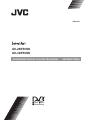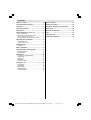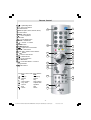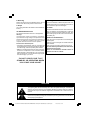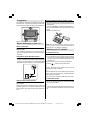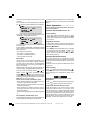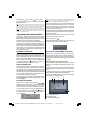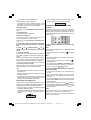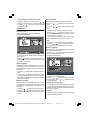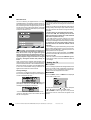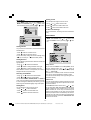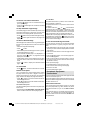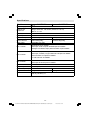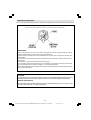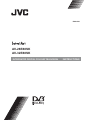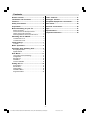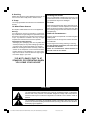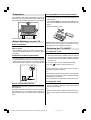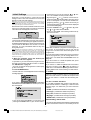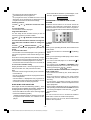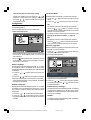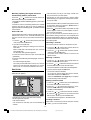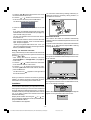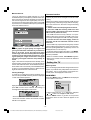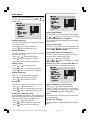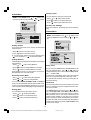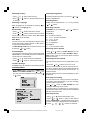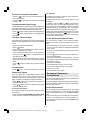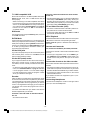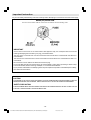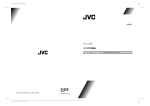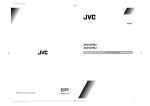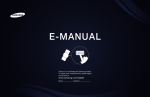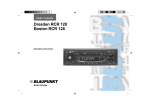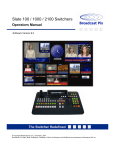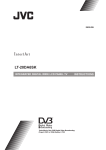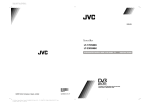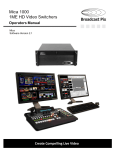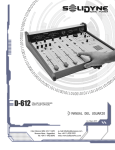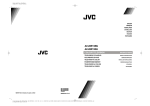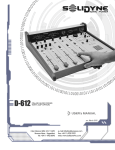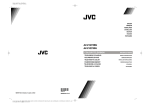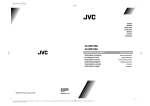Download JVC AV-28E50SK User's Manual
Transcript
ENGLISH
AV-28E50SK
AV-32E50SK
INTEGRATED DIGITAL COLOUR TELEVISION
D
Digital
Video
Broadcasting
INSTRUCTIONS
Contents
Remote Control ............................................. 2
Other Features ............................................ 21
TV Buttons and Functions ............................ 3
Analogue Teletext ....................................... 22
Features .......................................................... 4
Peripheral Equipment Connections .......... 23
Safety Precautions ........................................ 4
Rear Panel .................................................... 25
Preparation ..................................................... 6
Antenna Connections .................................. 26
Before Switching on your TV ....................... 6
Tips ................................................................ 27
Power connection .................................................
Connections to the RF input socket ......................
How to connect other devices ...............................
Inserting batteries into the remote control .............
Specifications .............................................. 28
6
6
6
6
Important Instruction ................................... 29
Switching the TV ON/OFF ............................. 6
To switch the TV on .............................................. 6
To switch the TV off ............................................... 6
Initial Settings ................................................ 7
T-V LINK ............................................................... 7
Basic Operations ........................................... 8
Operating while watching IDTV.................... 9
Everyday Operation ............................................... 9
Digital Teletext ..................................................... 11
DTV Menus .................................................... 11
Timers (DTV Timer Recording) ............................. 11
Configuration ....................................................... 13
Edit PR List ........................................................ 14
Installation .......................................................... 15
Common Interface ............................................... 16
Setting the TV .............................................. 16
Picture Menu ......................................................
Sound Menu .......................................................
Feature Menu .....................................................
Installation Menu .................................................
Programme Menu ...............................................
17
18
18
19
20
-1JVC-AK49-IDTV-ENG-28&3229W-STEREO-BSI-C1815S-(AV-28&32E50SK)-50066123.p65
1
24.05.2005, 15:16
Remote Control
/ I = (Stand By) button
TV / VCR / DVD Switch
Number buttons
AV button (EXT1, EXT2, EXT2S, EXT3)
Colour buttons
MENU = Menu button
= Cursor Up button
OK button
= Cursor Right button
BACK = Back button
= Volume - /+ buttons
GUIDE button
SUBTITLE button
= Hyper Sound on/off button
ZOOM = Zoom button
VCR / DVD / Teletext control buttons
P
buttons
= Cursor Down button
= Teletext button
= Cursor Left button
TV / DTV button
= Information Button / T-V Link in
Program Menu
= Mute button
Functions of VCR / DVD control buttons:
VCR
DVD
: Prog. up
Chapter up
: Rewind
Rewind
: Play
Play
: Fast Forward
Fast Forward
: Prog. down
Chapter down
: Record
Top Menu
: Stop
Stop
: Pause
Pause
-2JVC-AK49-IDTV-ENG-28&3229W-STEREO-BSI-C1815S-(AV-28&32E50SK)-50066123.p65
2
24.05.2005, 15:16
TV Buttons and Functions
!
"
#
$
Power On / Off
Power lamp
! Remote control sensor
" Menu
# Programme Up/Down
$ Volume Up/Down
-3-
JVC-AK49-IDTV-ENG-28&3229W-STEREO-BSI-C1815S-(AV-28&32E50SK)-50066123.p65
3
24.05.2005, 15:16
Features
Safety Precautions
It is a remote controlled Integrated Digital colour television.
100 programmes from VHF, UHF bands or cable channels can be preset.
It can tune cable channels.
Controlling the TV is very easy by its menu driven
system.
It has two Euroconnector sockets for external devices
(such as computer, video, video games, audio set, etc.)
NICAM Stereo sound system.
Teletext (Fastext, Toptext).
It is possible to connect headphone.
Direct channel access.
A.P.S. (Automatic Programming System).
All programmes can be named.
Programme swapping between last watched two programmes.
Forward or backward automatic tuning.
Sleep timer.
Child Lock.
Automatic sound mute when no transmission.
When no valid signal is detected, after 5 minutes the
TV switches itself automatically to stand-by mode.
WSS (Wide Screen Signaling).
NTSC Playback.
S-VHS (via SCART)
Front AV in is available.
Real Flat
1. Power Source
The receiver should be operated only from a 220-240V
AC, 50 Hz outlet. Ensure you select the correct voltage
setting for your convenience.
2. Power Cord
The power supply cord should be placed so that it is
not likely to be walked on or pinched by items placed
upon them or against it. Pay particular attention to cord
where it enters the plug, power outlet, and the point
where it exits from the receiver.
3. Moisture and Water
Do not use this equipment in a humid and damp place
(avoid the bathroom, the sink in the kitchen, and near
the washing machine). Do not expose this equipment
to rain or water, as this may be dangerous and do not
place objects filled with liquids on top. Avoid from dripping or splashing.
4. Cleaning
Before cleaning, unplug the TV from the main supply,
outlet. Do not use liquid or aerosol cleaners. Use soft
and dry cloth.
5. Ventilation
The slots and openings on the receiver are intended for
ventilation and to ensure reliable operation. To prevent
overheating, these openings must not be blocked or
covered in anyway.
6. Lightning
In case of storm and lightning or when going on holiday, disconnect the power cord from the wall outlet.
7. Replacement Part
When replacement parts are required, be sure the service technician has used replacement parts which are
specified by the manufacturer or have the same specifications as the originals. Unauthorised substitutions may
result in fire, electrical shock, or other hazards.
-4JVC-AK49-IDTV-ENG-28&3229W-STEREO-BSI-C1815S-(AV-28&32E50SK)-50066123.p65
4
24.05.2005, 15:16
8. Servicing
Please refer all servicing to qualified personnel. Do not
remove cover as this may result in electric shock.
9. X-rays
The X-rays generated in this television are shielded sufficiently.
10. Naked Flame Sources
Do not place naked flame sources on the apparatus.
Warning!
Any intervention contrary to regulations, in particular,
any modification of high voltage or a replacement of the
picture tube may lead to an increased concentration of
x-rays. Any television modified in this way no longer
complies with license and must not be operated.
Instructions for waste disposal:
Packaging and packaging aids are recyclable and
should principally be recycled. Packaging materials,
such as foil bag, must be kept away from children.
Batteries, including those which are heavy metal-free,
should not be disposed of with household waste.
Please dispose of used batteries in an environmentally sound manner. Find out about the legal regulations which apply in your area.
Cleaning The Screen
Your TV is fitted with a Real Flat" picture tube. The
surface of the screen is covered with a foil. Under no
circumstances may this be damaged.
To clean
Clean the laminated screen with a soft cotton cloth.
Only non-alkaline, thinned soapsuds on a basis of
water or alcohol be used to moisten the cloth. Rub
the surface gently with the cloth until the surface is
completely dry.
Under no circumstances...
may the screen be wiped with conventional glass
cleaning fluid.
may the screen be brought into contact with abrasive materials.
may soiling be removed by polishing or scouring.
To clean off sticky substances, the cloth can be
moistened with acetone.
Under no circumstances should acetone be
used to clean the TV cabinet.
DO NOT LEAVE YOUR TV AT
STAND-BY OR OPERATING WHEN
YOU LEAVE YOUR HOUSE
CAUTION
RISK OF ELECTRIC SHOCK
The lightning flash with arrowhead symbol, within an equilateral triangle, is intended to
alert the user to the presence of uninsulated "dangerous voltage" within the product's
enclosure that may be of sufficient magnitude to constitute a risk of electric shock of
persons.
The exclamation point within an equilateral triangle is intended to alert the user to the
presence of important operating and maintenance (servicing) instructions in the literature
accompanying the appliance.
-5JVC-AK49-IDTV-ENG-28&3229W-STEREO-BSI-C1815S-(AV-28&32E50SK)-50066123.p65
5
24.05.2005, 15:16
Inserting batteries into the remote control
Preparation
For ventilation, leave a space of at least 10 cm free all
around the set. To prevent any fault and unsafe situations, please do not place any objects on top of the set.
Remove the battery cover located on the back of the
remote control by gently pulling downwards from the
indicated part.
Insert two AA (R06) or equivalent type batteries inside. Place the batteries in the right directions as seen
below.
Replace the battery cover.
Use this apparatus in moderate climate.
Before Switching on your TV
Power connection
IMPORTANT: The TV set is designed to operate on 220240V AC, 50 Hz.
After unpacking, allow the TV set to reach the ambient room temperature before you connect the set to
the mains.
Connections to the RF input socket
Connect the aerial or cable TV plug to the RF input
socket located at the back of the TV and connect the
cable plug coming out from the TV out socket located
at the devices (VCR, DVB etc.) to this socket as well.
:
&$%/(79
9+)8+)
NOTE: Remove batteries from remote control when it is
not to be used for a long period. Otherwise it can be
damaged due to any leakage of batteries.
Switching the TV ON/OFF
To switch the TV on
Your TV will switch on in two steps:
1- Press the power button located on the front of the
TV. Then the TV switches itself to standby mode and
the power lamp becomes RED located on the lower
part of the TV.
2- To switch on the TV from stand-by mode either:
Press the , button on the remote control,
or,
Press a digit button on the remote control so that a
programme number is selected,
or,
Press Programme Up or Down buttons on the right side
of the TV or on the remote control, so that last switched
off programme is selected.
The TV will switch on and the power lamp will turn off.
To switch the TV off
795($53$1(/
How to connect other devices
IMPORTANT: Switch off the TV before connecting any
external device.
Sockets for external connections are at the back and
right side of the TV. For connection of other devices via
Euroconnector refer to the manuals of the related devices.
Press the stand-by button on the remote control, so
the TV will switch to stand-by mode and the power
lamp will become RED,
or,
Press the power button located on the front of the TV,
so the TV will switch off and the power lamp will turn
off.
-6JVC-AK49-IDTV-ENG-28&3229W-STEREO-BSI-C1815S-(AV-28&32E50SK)-50066123.p65
6
24.05.2005, 15:16
Initial Settings
When the TV is first turned on, it goes into the initial
settings mode. Follow the instructions on the screen
display to make the initial settings.
Note: If the TV does not go into the initial settings mode this is because your
TV has already been turned on for the first time. (Perform the factory settings
with INSTALLATION (see page 15) in the DTV menu and AUTO STORE
(Analogue) (see page 20) in the PROGRAMME menu.)
Because this is the first time that IDTV has been used,
there are no channels stored in the memory and below
information will be displayed on the screen.
35/LVW(PSW\6WDUWDXWRPDWLFVHDUFK
First select your country by pressing or button. This will affect the sort process in APS.
By pressing the or buttons, come to the Language item and select the language in which the menus
of the TV will appear. You can see the available languages by pressing or button. As soon as you
change the language, the menu items will be displayed
in the selected language.
To select Continue use or button. By pressing or button start the A.P.S.
When you start A.P.S. the following window will appear on the screen.
$36
2.
1. Press the OK button to start the automatic search.
The IDTV will automatically tune to the UHF transmission channels 21 to 68 looking for digital terrestrial TV
broadcasts and displaying the names of channels found.
This process will take about five minutes. To cancel
searching, you can press MENU button at any time
during the process.
HINT: Depending on the reception conditions in your particular area, you
may find that the list of channels found includes one or more repeated
names. This is because the receiver may detect and store some channels,
including those it cannot receive clearly, from adjacent areas alongside the
strong channels from a transmitter nearby. This is not a problem and the
weaker channels can be deleted from the receiver later, as described in Edit PR List on page 14.
2. When the automatic search has finished, the
EDIT PR LIST menu appears.
If you want to, you can now edit the programme numbers (PR) using the EDIT PR LIST function. For details,
see Edit PR List on page 14.
If you do not want to edit programme numbers (PR),
go to the next step.
3. Press the MENU button.
The EDIT PR LIST menu disappears and the following
message appears.
'R\RXZDQWWRVHDUFKIRU
DQDORJXHFKDQQHOV"
<HV
1R
If you select Yes, Analogue terrestrial broadcasting
AUTOMATIC PROGRAMMING SYSTEM (A.P.S.) window is displayed.
$36
3/($6( &+(&. $17(11$ &$%/(
$8726725(
&28175<
8.
/$1*8$*(
(1*/,6+
&217,18(
79'79&$1&(/
If you do not want to start A.P.S., you can cancel it by
pressing the TV/DTV button on your remote control.
$36,65811,1*
3/($6(:$,7
35&+$11(/1$0(
&&
79'79&$1&(/
After APS is finalized, a programme list will appear on
the screen. In the programme list you will see the
programme numbers and names assigned to the
programmes.
If you do not accept the locations and / or the programme
names of programmes, you can change them in Program menu. For details see PROGRAMME menu on
page 20.
If you do not have a T-V LINK compatible VCR, press
MENU button to exit the menu.
If you have a T-V LINK compatible VCR connected to
the EXT.2 terminal, press button to display T-V
LINK menu. Then follow the operating procedure Downloading data to VCR in the following T-V LINK section.
T-V LINK
When a T-V LINK compatible VCR is connected to the
EXT.2 terminal on the TV, it is easier to set up the VCR
and to view videos. T-V LINK uses the following features:
To use T-V LINK functions
A T-V LINK compatible VCR means a JVC video cassette recorder with the T-V LINK logo, or with one of the
following logos. For details see your VCR instruction
manual.
Q-LINK (A trademark of Panasonic Corporation)
Data Logic (A trademark of Metz Corporation)
Easy Link (A trademark of Philips Corporation)
Megalogic (A trademark of Grundig Corporation)
SMARTLINK (A trademark of Sony Corporation)
Downloading data to VCR:
The VCR will automatically download the registered data
on the TV channels from the TV. This means you do not
-7JVC-AK49-IDTV-ENG-28&3229W-STEREO-BSI-C1815S-(AV-28&32E50SK)-50066123.p65
7
24.05.2005, 15:16
need to set up the programme channels on your VCR
manually.
The T-V LINK menu will be displayed when you press
the
This function does not happen if your TVs main power
is turned off. Set your TVs main power to on (StandBy
Mode).
button while PROGRAM menu is displayed.
Basic Operations
79/,1.
You can operate your TV using both the remote control and onset buttons.
'2:1/2$' 79 9&5
2.67$57
79'79&$1&(/
Operation with the buttons on the TV
Press OK button to start downloading data to VCR.
TRANSFER is displayed in the menu.
79/,1.
'2:1/2$' 79 9&5
75$16)(5
Volume Setting
Press
- button to decrease volume or
+
button to increase volume, so a volume level scale
(slider) will be displayed at the middle of the bottom
on the screen.
Programme Selection
If you do not want to continue press the TV/DTV button
to exit the menu.
If FEATURE NOT AVAILABLE is displayed, download
was not performed correctly. Before trying to download
again, check that:
The VCR power is turned on.
The VCR is T-V LINK compatible.
The VCR is connected to the EXT.2.
The scart cable is fully wired.
Direct REC:
You can easily record to VCR the images that you are
watching on the TV. For details, read the manual for
your VCR. Use your VCR controls. VCR IS RECORDING is diplayed. You can not carry out Direct REC using your TVs control.
When the VCR is not ready (For example when there is
no tape inserted), NO RECORDING is displayed.
When you press the following buttons ( ,,
, AV,
MENU, TV/DTV,
, BACK, SUBTITLE, GUIDE,
ZOOM,
,
/
, number buttons) during recording, a message appears asking if you want to stop
recording or not. Press OK button to stop recording or
BLUE button to continue recording.
Do not turn the TV off in the following cases:
When recording images from an external device connected to TV (For example camcorder).
When recording a TV channel after it has been unscrambled on a decoder.
When recording a TV channel by using the TVs output because the VCRs own tuner can not properly
receive that channel.
When recording Digital terrestrial broadcasting (DVBT).
TV autopower on/VCR image view:
When the VCR starts playing, the TV automatically turns
on and images from EXT2 appear on the screen.
Press P/CH + button to select the next programme
or P/CH - button to select the previous programme.
Entering Main Menu
Press MENU button to enter Main menu. In the Main
menu select sub-menu using P/CH - or P/CH + button and enter the sub-menu using
- or
+
button. To learn the usage of the menus, refer to the
Menu System sections.
Operation with Remote Control
The remote control of your TV is designed to control all
the functions of the model you selected. The functions
will be described in accordance with the menu system
of your TV.
Functions of the menu system are described in following sections.
Volume Setting
Press
+ button to increase volume. Press
-
button to decrease volume. A volume level scale (slider)
will be displayed in the middle at the bottom of the
screen.
Programme Selection (Previous or next
programme)
Press
Press
button to select the previous programme.
button to select the next programme.
Programme Selection (direct access):
Press digit buttons on the remote control to select
programmes between 0 and 9. TV will switch to the
selected programme. To select programmes between
10 - 99, press the digit buttons consecutively which
programme you want to select (eg. for programme 27,
first press 2 and then 7). When it is late to press second digit button only the first digit programme will be
displayed. The limit of the delay time is 3 seconds.
-8JVC-AK49-IDTV-ENG-28&3229W-STEREO-BSI-C1815S-(AV-28&32E50SK)-50066123.p65
8
24.05.2005, 15:16
Example: PR6
press 6, PR12
press 1 and 2.
Press directly the programme number to reselect single
digit programmes.
Hint: The channel list numbers are assigned by the broadcasters. Because
not all channels are broadcast free-to-air and stored by the receiver, the
channel list numbers do not run continuously. The fifteenth channel in the
list, for example, may not be channel number 15 but channel number 17.
Hint: If you enter a number which does not correspond to a stored channel,
the next valid channel number is selected instead. If you enter a number
greater than the highest numbered channel in the channel list, the IDTV will
select the last channel in the list.
Operating while watching IDTV
Pressing the TV/DTV button at any time while watching television programmes will switch the TV set between displaying the digital terrestrial television broadcasting and its normal analogue broadcasting.
It is also used to switch to the last watched mode (TV
or DIGITAL TV) from the EXT mode. For example; if a
DVD player is connected with a SCART cable and powered on, then the IDTV will automatically switch to EXT
mode. The IDTV will switch to the last watched mode
(TV or DIGITAL TV) if DVD player is switched off or TV/
DTV button is pressed.
Hint: Not all channels broadcast the programme data. If the
name and times of the programme is not available then No
Information is displayed in the information banner.
The information banner gives a number of facts on the
channel selected and the programmes on it. The name
of the channel is displayed, along with its channel list
number and an indication of the strength of the signal
received on this tuning channel.
The name and the start and finish time of the programme
currently showing on the selected channel are given,
and the current time.
Icons are also displayed in the information banner and
if this channel is a favourite channel.
favorite channel icon
If the selected channel is locked, you must enter the
correct four digit code to view the channel.
EVERYDAY OPERATION
ELECTRONIC PROGRAMME GUIDE (EPG)
While using the IDTV to the full, there are great many
buttons to use in different situations. Many of the menu
screens displayed by the IDTV have reminders as to
which button do what, at the base of the screen. In addition, many screens have further help available which
Another way of selecting a channel is with the electronic programme guide, or EPG. Like the Channel List,
the EPG screen displays a list of the stored channels
along with information on what programmes are being
broadcast.
is displayed when the
button is pressed, as
prompted at the bottom right of the screen.
Using the Electronic Programme Guide
OVER AIR DOWNLOAD
Over Air Download (OAD): To ensure that your IDTV always has the most up-to-date information. Please ensure that after use it is set to its standby mode. At 3AM
each day, the IDTV automatically searches for any new
information which may be broadcast and will download
this to your IDTV automatically. This operation will normally take approximately 30 seconds.
If you want to do this, you need to set Automatic Download to Enabled in Receiver Upgrade setting. For details see page 13.
EPG can display 7 days programme guide, but in some
areas only current and next programme guide is displayed.
By using EPG, you can select the channel and set the
reminder for the programme which you do not want to
miss.
To display the EPG screen, press the GUIDE button
while watching Digital terrestrial broadcasting.
You can exit the EPG screen by pressing the GUIDE
button again or the MENU button.
M N
O
P
INFORMATION BANNER
Whenever you change channel, using the
/
buttons or the number buttons, an information banner
is displayed at the bottom of the screen. This will remain on the screen for approximately three seconds.
The information banner can also be displayed at any
time while watching TV by pressing the
the remote control. Pressing the
moves the banner.
Q
button on
button again re-
M Current date and time
N Channel listings
O Selected date and time
-9-
JVC-AK49-IDTV-ENG-28&3229W-STEREO-BSI-C1815S-(AV-28&32E50SK)-50066123.p65
9
24.05.2005, 15:16
When the SUBTITLE button is pressed again, Subtitle OFF appears and the subtitles disappear.
P Programme name and broadcast time
Q Brief description of the programme
The programme name, broadcast time and a brief
description of the programme are displayed for the
programme chosen from the channel listings.
Choosing Channel
1. Press or buttons to choose the channel.
2. Press OK button.
The selected channel is displayed.
Programme Reminders
You can easily set the reminder so that you will not
miss the programme you want to watch.
1. Press or buttons to choose the channel.
2. Press the Red and Green buttons to change the
time and Yellow and Blue buttons to change the
date.
3. Press or buttons and then or
buttons to choose the programme you want to
watch.
4. Press the OK button.
The reminder icon will be displayed on the right side of
the chosen programme name and the setting is completed.
When the TV is being watched, it automatically changes
to the channel of the reminded programme when the
start time of the scheduled programme is reached.
This function does not work when the TV is turned off.
To cancel the reminder setting
Display the EPG screen, choose a programme which
has the reminder icon, and press the OK button.
Note:
Reminder events are ignored if any timer event is active at that time.
You can not set the reminder for the programme which
has already started.
No Information is displayed for the programme or
channel which does not have any information. You can
not set the reminder for these programmes.
DISPLAYING THE SUBTITLES
With Digital terrestrial broadcasting (DVB-T), some
programmes are broadcast with subtitles. Subtitles can
be displayed when watching these programmes.
Press the SUBTITLE button when watching Digital
terrestrial broadcasting (DVB-T).
Subtitle ON appears at the top-left of the screen and,
if programme has subtitles, the subtitles are displayed.
6XEWLWOH21
6XEWLWOH2))
OPERATING a JVC BRAND VCR or DVD
PLAYER
VCR/DVD control buttons on the remote control will
operate a JVC brand VCR or DVD player. Pressing a
button that looks the same as the devices original remote control button has the same effect as the original
remote control.
1. Set the VCR/TV/DVD Switch to the VCR or DVD
position.
VCR:
When you are operating the VCR, set the switch to the
VCR position.
You can turn the VCR on or off with the , (standby)
button.
DVD:
When you are operating the DVD player, set the switch
to the DVD position.
You can turn the DVD player on or off with the
,
(standby) button.
You can also press the MENU or TOP MENU button
and display the DVD disc menu screen, and then operate by pressing the / / / buttons.
2. Press the VCR/DVD control buttons to control your
VCR or DVD player.
If your device is not made by JVC, these buttons will
not work.
Even if your device is made by JVC, some of these
buttons may not work, depending on the device you
are using.
You can use the
buttons to choose a TV channel
that the VCR receives, or choose the chapter the DVD
player plays back.
Some models of DVD player use the
buttons for
both operating the fast forward/backward functions and
/
butfor choosing the chapter. In this case, the
tons do not work.
Note:
You can not turn the TV on or off when the VCR/TV/
DVD switch is set to the VCR or DVD position.
When you turn the TV on or off, set the VCR/TV/DVD
switch to the TV position.
- 10 JVC-AK49-IDTV-ENG-28&3229W-STEREO-BSI-C1815S-(AV-28&32E50SK)-50066123.p65
10
24.05.2005, 15:16
DIGITAL TELETEXT
Timers (DTV Timer Recording)
With Digital terrestrial broadcasting (DVB-T), in addition to pictures and sound, you can also watch digital
teletext.
Digital teletext is sometimes broadcast at the same
time as normal broadcasting.
By setting the timer, you can record a Digital terrestrial
broadcasting (DVB-T) programme with a VCR connected to EXT.2 while you are out.
Before using DTV timer recording, the VCR and TV
must be connected correctly. For details, see Peripheral Equipment Connections on page 23.
When you have a T-V LINK compatible VCR connected
to EXT.2, all you need to do is set the TV timer settings and the programme will be recorded.
By using Direct Rec of the T-V LINK function, the
Direct Rec commands are sent from the TV to the
VCR to automatically start and end the recording. It is
not necessary to set the timer on the VCR.
When your VCR is not T-V LINK compatible, you also
need to set the VCR timer settings to match the TV
timer settings.
The recording may not start and stop at exactly the
right times for some programmes. It is recommended
that you allow some leeway when setting the recording times.
Provided that the days and times are not the same,
you can set up to ten timer settings.
When subtitles are ON, the subtitles displayed with
the broadcast will be recorded. When you do not want
to record the subtitles, you need to turn OFF the subtitles settings beforehand ( See Displaying the subtitles on Page 10).
During DTV timer recording, you are unable to view
the DTV menu.
1. Choose Timers and press the OK button.
The TIMER MENU appears.
1. Press the
button.
The digital teletext information appears.
2. Operate it with the colour buttons, / / /
buttons and OK button.
The operation method may differ depending on the contents of the digital teletext.
Follow the instructions displayed on digital teletext
screen.
When Press SELECT or similar message appears
on the screen, press the OK button.
When the
(Text) button is pressed, the TV returns
to television broadcasting.
With Digital terrestrial broadcasting (DVB-T), in addition to digital teletext broadcasting at the same time as
normal broadcasting, there are also channels with just
digital teletext broadcasting.
The aspect ratio when watching a channel with just
digital teletext broadcasting is the same as the aspect
ratio of the picture watched previously.
When you press the
(Text) button while subtitles
are on, the subtitles are turned off. When you press the
(Text) button again, the digital teletext screen is
displayed.
DTV Menus
The DTV menu can only be shown when watching Digital terrestrial broadcasting. To display the DTV menu,
do the following:
1. Press MENU button.
The menu appears.
0(18
3,&785(
6281'
)($785(
'79
2. Choose DTV and press
The DTV menu appears.
/
or OK button.
'79
7LPHUV
&RQILJXUDWLRQ
(GLW35/LVW
,QVWDOODWLRQ
&RPPRQ,QWHUIDFH
2. Press or buttons to choose the timer
number, and then press the OK button.
The timer setting window appears.
- 11 JVC-AK49-IDTV-ENG-28&3229W-STEREO-BSI-C1815S-(AV-28&32E50SK)-50066123.p65
11
24.05.2005, 15:16
When recording on a T-V LINK incompatible VCR:
e
f
3. Use the / buttons, number buttons and
OK button to set the timer.
When setting the start time and end time, input 1200
for 12:00 PM, 1500 for 3:00 PM and 0000 for 12:00
AM.
Press BACK button anytime to cancel the timer settings.
Name:
Use the / buttons to choose the channel for
which the timer is to be set.
Press the
button.
Start:
Set the timer start time with the number buttons.
When the / buttons are pressed, the input
position moves.
Press the
button.
End:
Set the timer end time with the number buttons.
When the / buttons are pressed, the input
position moves.
Press the
button.
Date:
Set the date for the timer to work with the numbers.
When the / buttons are pressed, the input
position moves.
Press the
button.
Mode:
Use the / buttons to choose the timer mode
(Once/Daily/Weekly), and then press the OK button.
4. Prepare your VCR for recording
When recording on a T-V LINK compatible VCR:
1. Insert the videotape for recording into the VCR and
set the recording mode.
2. Make sure the VCR is ready to receive Direct Rec
commands from the TV.
3. Make sure VCR timer settings do not coincide with
the TV timer settings.
For details, see your VCR instruction manual.
1. Insert the videotape for recording into the VCR and
set the recording mode.
2. Set the VCR recording timer settings.
3. Make sure that the start and end time match with the
TV timer.
4. Set the VCR to record the signal from the external
input that the TV is connected to.
For details, see your VCR instruction manual.
When you have finished the step 4, you have set the
timer.
When you are not watching TV, make sure the TV is in
stand by.
WARNING :
Do not turn off the main power. The timer function will
not work with the main power switched off.
When you are watching TV at the timer start time, a
message appears on the screen to inform you the timer
is about to start and the TV switches to the programme
that the timer is set to.
When performing timer recording with a T-V LINK compatible device, test the timer recording before you
record the programme. There are some T-V LINK compatible recording device that will not correctly receive
the Direct Rec command from the TV.
If the recording device does not operate when the recording start time is reached, it means VCR is not
receiving the Direct Rec command from the TV. In this
case, follow the instructions of When recording on a
T-V LINK incompatible VCR:.
While the timer is in operation:
You can turn the TV on or off (Stand by).
WARNING: Do not turn off the main power.
You can watch analogue terrestrial broadcasting channels or the pictures via an EXT terminal.
Please note that any programme information that appears on the screen, such as when making changes
to the Digital terrestrial broadcasting (DVB-T) channel
picture, will be superimposed over the picture in the
VCR recording.
When you press the following buttons ( , AV, MENU,
SUBTITLE, GUIDE, BACK,
/
, number buttons) during recording, a message appears asking if
you want to stop recording or not. Press OK button to
stop recording or press / buttons to select
No and OK button to continue recording.
Cancelling the timer setting
Display the TIMER menu and press the /
buttons to choose which timer setting to cancel. Press
the / buttons so that Inactive appears in the
Mode column.
- 12 JVC-AK49-IDTV-ENG-28&3229W-STEREO-BSI-C1815S-(AV-28&32E50SK)-50066123.p65
12
24.05.2005, 15:16
Reactivating the cancelled timer setting
Favourite Mode
Display the TIMER menu and press the /
buttons to choose which timer setting to reactivate.
Press the / buttons so that Active appears
in the Mode column.
Enable/disable the Edit PR List Favourites settings.
1. Press the / buttons and choose Favourite
Mode.
Configuration
2. Press the / buttons and choose ON or OFF.
On:
Set the basic setting when watching Digital terrestrial
broadcasting (DVB-T).
Choose configuration and press the OK button.
CONFIGURATION appears.
e
The Edit PR List Favourites settings are enabled.
When the
/
button is pressed, only the
channels chosen in the Edit PR List favourites (those
with the icon) can be chosen.
For details on how to set your favourite channels,
see Setting the favourite channels on page 15.
f
Off:
The Edit PR List Favourites settings are disabled.
/
button is pressed, all the chanWhen the
nels registered in the Edit PR List can be chosen.
Receiver Upgrade
When the BACK button is pressed, the previous screen
is returned to. When MENU button is pressed, the
menu appears.
Set the method to upgrade the Digital terrestrial broadcast (DVB-T) receiver software.
1. Press the / buttons and choose Receiver
Upgrade, and press the OK button.
The setting window appears.
(Information) button is pressed, the help
When the
screen appears. When it is pressed again, the previous screen is returned to.
Audio Language
With Digital terrestrial broadcasting (DVB-T), a number
of languages can be broadcast at the same time.
Choose language you want to listen when watching these
broadcasts.
1. Press the / buttons and choose Audio Language.
2. Press the / buttons and choose the language.
Language changes every time the button is pressed.
If the selected language is not broadcast, the default
language will be played.
Subtitle Language
$XWRPDWLF'RZQORDG
(QDEOHG
6HDUFKIRU1HZ9HUVLRQ
The actual version may be different to the Receiver
Upgrade version displayed above.
2. Press the / buttons and choose Automatic
Download, and press the or buttons to choose
Enable and Disable.
With Digital terrestrial broadcasting (DVB-T), a number
of subtitles can be broadcast at the same time. Choose
the subtitle you want to display when watching these
broadcasts.
1. Press the / buttons and choose Subtitle.
Enable (factory settings):
2. Press the / buttons and choose a subtitle
language that appears when the SUBTITLE button is
pressed.
Disable:
The Digital terrestrial broadcasting (DVB-T) software
is automatically updated every day at 3:00 am. When
enabled, the TV also searches for new software whenever it goes to standby.
The Digital terrestrial broadcasting (DVB-T) software
is not automatically updated.
- 13 JVC-AK49-IDTV-ENG-28&3229W-STEREO-BSI-C1815S-(AV-28&32E50SK)-50066123.p65
13
24.05.2005, 15:16
Manually updating the Digital terrestrial
broadcasting (DVB-T) information
Press the / buttons and choose Search for
New Version, then press the OK button.
The Digital terrestrial broadcasting (DVB-T) information
is updated.
In the future, there is a possibility that Receiver Update
function may also be able to be used to update the
Digital terrestrial broadcating (DVB-T) software and add
new functions.
Enter PIN code
Choose Enter PIN code to change the PIN code for the
Edit PR List menus Lock. The PIN code factory setting (how it is set when you purchase the television) is
0000.
1. Press the / buttons and choose Enter PIN
code, and press the OK button.
2. Input the current PIN code.
When you are making this setting for the first time,
input 0000.
When a PIN code has already been set, enter the
correct PIN code.
The PIN code setting window appears.
3. Press the number buttons to input a new PIN code
(password).
4. Input the new PIN code (password) again in the Confirm box.
Pin code changed appears.
Your newly chosen PIN code is now set. You will now
need to use the PIN code (password) you choose.
Here to lock or to unlock the Edit PR Lists Lock.
Edit PR List
Choose Edit PR List and press the OK button.
EDIT PR LIST appears.
set Favourites so that you can easily choose from
only the channels you often watch.
Sometimes you may notice a drop in picture quality
while watching your programme in the quarter-screen.
This is not a fault.
When the BACK button is pressed, the previous screen
is returned to. When the TV/DTV or MENU button is
pressed, the menu disappears.
When the
(information) button is pressed, the help
screen appears. When it is pressed again, the previous screen is returned to.
Here, you can preview any channel stored by the receiver before viewing it full screen. The complete list of
channels is displayed in pages of 11 channels at a time,
with their channel list number and a favourite channel
icon if appropriate.
Choosing a channel
The chosen channel is shown on the quarter-screen.
1. Press the / buttons and choose Select on
the bar at the bottom of the screen.
2. Press the / buttons and choose a channel,
and then press the OK button.
The picture of the chosen channel is shown on the
quarter-screen.
Deleting a channel
1. Press the / buttons and choose Delete on
the bar at the bottom of the screen.
2. Press the / buttons and choose the channel
to be deleted, and then press the OK button.
The channel deletion confirmation window appears.
3. Choose Yes and press the OK button.
The chosen channel is deleted.
If you do not want to delete the chosen channel,
choose NO and press the OK button.
Perform Installation (see page 15) to re-register a
channel that you have deleted.
Editing a channel name
The Edit PR List can be used to do the following:
delete registered channels
edit channel names.
lock channels so that they can not be watched by
children.
1. Press the / buttons and choose Edit Name
on the bar at the bottom of the screen.
2. Press the / buttons and choose the channel to be edited, and then press the OK button.
The EDIT window appears.
3. Press the / buttons and choose a character, press the / buttons to move the cursor and
edit the name, and then press the OK button.
The edited channel appears in the Edit PR List.
Locking a channel
When there is a channel you do not want your children
to watch, you can lock the channel.
- 14 JVC-AK49-IDTV-ENG-28&3229W-STEREO-BSI-C1815S-(AV-28&32E50SK)-50066123.p65
14
24.05.2005, 15:16
1. Press the / buttons and choose Lock on the
bar at the bottom of the screen.
2. Press the / buttons and choose the channel to be locked, and then press the OK button.
The Enter PIN code input window appears.
3. Press the number buttons to input the correct PIN
code.
If you have not changed the PIN code in the CONFIGURATION menus Enter PIN Code (see page 14),
input the PIN code you chose.
The lock icon appears next to the channel name in
the Edit PR List.
When a locked channel is chosen, the Enter PIN code
input window will appear. If the correct PIN code is
input, the picture appears.
When you forget the PIN code for the Lock, you
can unlock locked channels by performing Automatic
Search (see INSTALLATION ).
You can either select Factory Settings, effectively resetting the receiver to its factory setting condition, or
just search for channels.
Automatic Search:
The receiver can search for channels automatically
(searching all the broadcast frequencies for free-to-air
channels).
To perform Automatic search, Select Automatic Search
with the or buttons and press OK. A warning
message is displayed.
6WDUWDXWRPDWLFVHDUFK"&XUUHQW35OLVW
ZLOOEHUHSODFHG
Setting the favourite channels
If only channels that you often watch are set as favourite
channels, you can choose from just those channels by
/
.
pressing
After setting the favourite channels, check the
Favourite Mode in Configuration (see page 13) is
set to ON.
<HV
1R
This starts the automatic tuning process and searches
through all the available broadcast frequencies for freeto-air channels.
1. Press the / buttons and choose Favourites
on the bar at the bottom of the screen.
2. Press the / buttons and choose the channel to be registered as a favourite channel, and then
press the OK button.
The favourite icon (
the chosen channel.
) appears on the right side of
When you leave the Channel List screen by pressing
MENU, the channel showing on the quarter screen is
selected for normal viewing on the whole screen.
Installation
Although your TV will not lose its settings or stored
channels when switched off, you may wish to re-install
the programs because you have moved to a different
area with different broadcast frequencies, you wish to
reinstate a channel previously deleted from the channel
list, or you want to watch new channels which have
started broadcasting.
Display the DTV Menu and using the or buttons, highlight the Installation line and press OK to display the Installation Menu.
The Installation menu appears.
0(18
%$&.
Previous channels will be replaced on automatic search.
If no digital terrestrial television broadcasts are found,
the TV will display a message:
1RSURJUDPPHIRXQG
3OHDVHFKHFNDQWHQQDVLJQDO
2.
When OK button is pressed, following message will
appear on the right bottom side of the screen:
35/LVW(PSW\
- 15 JVC-AK49-IDTV-ENG-28&3229W-STEREO-BSI-C1815S-(AV-28&32E50SK)-50066123.p65
15
24.05.2005, 15:16
Manual Search:
Common Interface
This is for searching for digital channels on a single
broadcast frequency. The frequency channel number (2168) is entered in the box at the top left of the screen and
the received signal level and signal quality can be observed on the two bar graphs at the bottom. When OK
is pressed, the TV searches that frequency and display
a list of the channels found.
It is required to subscribe to a pay channel company to
view the pay channels of the Digital Terrestrial broadcasting.
Obtain the Conditional Access Module (CAM) and the
Viewing card by subscribing to a pay channel company,
then insert those to the Television using the following
procedure.
1. Switch off the TV and unplug from the mains.
2. Insert the CAM, then Viewing Card to the slot
that is located in the terminal cover at the left-hand
side of the TV (from front view).
The CAM should be correctly inserted, it is impossible to insert fully if reversed. The CAM or the TV terminal may be damaged if the CAM is forcefully inserted.
3. Connect the TV to the mains supply, switch on
and then wait for few moments until the card is
activated.
Some CAMs may require the following set up. Please
set the CAM by entering the DTV menu, Common Interface then pressing OK button. (CAM set up menu is not
displayed when it is not required.)
To see the viewing contract information, press MENU,
Select DTV and Press OK, then Select Common Interface and press OK.
When no module is inserted, No CI Module appears.
Refer to the module instruction manual for details of
the settings.
Hint
The bar graphs of signal quality and signal level
give a good indication of whether any channels are
likely to be found. If only the signal level graph
shows a high value then it is likely that an analogue
channel occupies that broadcast frequency. If the
signal quality bar is high as well then it is a digital
frequency and digital channels will probably be
found.
Again, channels which duplicate those already in the
channel list are ignored. However, the manual channel
search will find all channels on the broadcast frequency.
When either search is finished, press the MENU button
to return to normal broadcast viewing, to watch the new
digital terrestrial television channels found.
Factory Settings:
To reset the TV, highlight the Factory Settings line in
the menu and press OK. A warning screen is displayed
in case of accidental operation.
$UH\RXVXUH\RXZDQWWRGHOHWHWKH35OLVW
DQGUHVHWDOOVHWWLQJV"
<HV
Setting the TV
Menu System
Your TVs analogue part has been designed with a menu
system, to provide an easy manipulation of a multi-function system. The TV is controlled by choosing the commands, which are displayed on the screen.
MAIN MENU
Press the MENU button. The MENU will be displayed
in the middle on the screen.
0(18
3,&785(
6281'
)($785(
,167$//$7,21
352*5$00(
1R
Highlight the YES button with the or button and
press OK to erase all the channels and settings. A
message will be displayed on the screen.
35/LVW(PSW\6WDUWDXWRPDWLFVHDUFK
2.
Press the OK button to start the automatic search.
When the automatic search has finished, the EDIT
PR LIST menu appears.
To select a sub-menu use or button, and press
or button or directly press OK button.
Use the MENU button to go back to the previous
programme when the menu does not appear on the
screen.
- 16 JVC-AK49-IDTV-ENG-28&3229W-STEREO-BSI-C1815S-(AV-28&32E50SK)-50066123.p65
16
24.05.2005, 15:16
Picture Menu
Center value is indicated with two reciprocal arrows.
3,&785(
%5,*+71(66
&2175$67
&2/285
6+$531(66
7,/7
+8(
3,&785(02'(
&2/2857(03
5(6(7
Press MENU button, now you are in main menu. In
the Main menu, select Picture using or button, then enter the Picture menu by pressing /
or OK button.
3,&785(
%5,*+71(66
&2175$67
&2/285
6+$531(66
7,/7
3,&785(02'(
&2/2857(03
915
5(6(7
67$1'$5'
&22/
2))
Setting Picture Mode
Setting Brightness
As you enter the picture menu, Brightness will be the
first selected option.
Press
button to brighten the picture.
Press
button to darken the picture.
Contrast is the difference and distribution of light and
dark tones in an image.
Using or button select Contrast.
Press button to increase contrast level.
Setting Colour
or
button to increase colour saturation.
Press
button to decrease colour saturation.
Setting Colour Temp
Setting VNR (Video Noise Reduction)
This item is used to reduce the image noise and improve the picture quality at weak signals.
Using or button select VNR.
Press or button to set VNR level to OFF,
MIN, AUTO or MAX.
AUTO adjusts the VNR level to OFF, MIN or MAX automatically according to the intensity of the noise.
Press button to decrease contrast level.
Using
This item is used to change the picture mode. By pressing or button you may select one of these
options: STANDARD, SOFT and BRIGHT.
You can also set the Picture Mode by pressing the Blue
button directly.
This item is used for white colour tint adjustment. By
pressing or button you may select one of these
options: COOL, NORMAL, WARM.
Setting Contrast
Press
button select Colour.
3,&785(
&2175$67
&2/285
6+$531(66
7,/7
3,&785(02'(
&2/2857(03
915
9&502'(
5(6(7
Setting Sharpness
Using
or
Press
button to sharpen the picture.
Press
button to soften the picture.
button select Sharpness.
Setting Tilt
button to rotate the picture to the right.
Press
button to rotate the picture to the left.
67$1'$5'
&22/
2))
2))
Setting VCR Mode (In AV mode only)
This function is used for tilt correction of the picture.
Using or button select Tilt.
Press
67$1'$5'
&22/
Using or button select VCR Mode.
When you watch a picture from your VCR and the
picture is unstable, you may improve it by changing
the VCR MODE setting from ON to OFF.
Setting Hue (In AV mode only)
Reset
(During Playback NTSC system, this will appear in AV
mode only when NTSC video source is applied. Otherwise, HUE option is invisible in Picture menu.):
Using or button select Hue.
Press BLUE button to reset the picture modes to factory default settings.
Press
button to increase the green tones.
Press
button to increase the red tones.
In the Picture Menu, all settings are stored automatically.
To Store the Settings
- 17 -
JVC-AK49-IDTV-ENG-28&3229W-STEREO-BSI-C1815S-(AV-28&32E50SK)-50066123.p65
17
24.05.2005, 15:16
Sound Menu
Setting Treble
Press MENU button, now you are in MENU. In the
MENU, select SOUND using or button, then
enter the sound menu by pressing or button.
You can adjust the high tone of the sound.
Using or button select Treble.
0(18
3,&785(
6281'
)($785(
,167$//$7,21
352*5$00(
button to increase treble level.
Press
button to decrease treble level.
To Store the Settings
In the Sound Menu, all settings are stored automatically.
Feature Menu
6281'
92/80(
%$/$1&(
6281'02'(
%$66
75(%/(
Press
Press MENU button, now you are in MENU. In the
MENU, select Feature using or button. Then
enter the Feature menu by pressing or button.
0212
0(18
3,&785(
6281'
)($785(
,167$//$7,21
352*5$00(
Setting Volume
As you enter the sound menu, Volume will be the first
selected option.
Press button to increase volume.
)($785(
6/((37,0(5
&+,/'/2&.
&28175<
/$1*8$*(
(;7287387
%/8(%$&.
$872$63(&7
Press button to decrease volume.
Or you can directly change the volume settings using
+ (to increase) or (to decrease) button.
Setting Balance
It allows adjusting the distribution between the left and
right speakers.
Using or button select Balance.
Press
button to change balance to the right.
Press
button to change balance to the left.
When balance control is in mid position, the cursor is
displayed with two reciprocal arrows.
Selecting Sound Mode
Using
or
button select Sound Mode.
Press
or
button to change Mode.
You can select MONO, STEREO, DUAL-I or DUAL-II
mode, only if the selected channel supports that mode.
In case of bilingual broadcast (Dual Sound), you can
select original or dubbed language using mode option.
Setting Bass
You can adjust the low tone of the sound.
Using or button select Bass.
Press
button to increase bass level.
Press
button to decrease bass level.
2))
8.
(1*/,6+
79
3$125$0,&
Sleep Timer
As you enter the Feature menu, Sleep Timer will be
the first selected option. Use or button to
change the Sleep Timer values between OFF, 10, 20,
30, ......, 110 and 120.
If sleep timer is activated, at the end of the selected
time, the TV goes automatically to stand-by mode.
You can also set the Sleep Timer by pressing the Yellow button directly.
Child Lock
You can use this feature to prevent children turning the
TV on or changing programs or adjustments etc. without remote control.
The Child Lock feature can be set by or button to either ON or OFF. When OFF is selected, there
will be no difference in the operation of your TV. When
ON is selected, the TV can only be controlled by the
remote control handset. In this case, the front panel
buttons (except the Power On/Off button) will not work.
If Child Lock is ON, when one of the front panel buttons
(except power button) is pressed, CHILD LOCK OSD
is seen on the screen.
- 18 JVC-AK49-IDTV-ENG-28&3229W-STEREO-BSI-C1815S-(AV-28&32E50SK)-50066123.p65
18
24.05.2005, 15:16
Selecting Country
Selecting Programme
Using
To select programme number, you can use
button or Digit Buttons.
or
Press or
try settings.
button select Country.
button to select the desired coun-
Menu language can be selected by pressing
or
Ext-2 Output
or
button select Ext-2 Output.
Press or button to select the source which
will be given. From Ext-2 output, either EXT-1, DTV,
EXT3 or TV can be selected.
Blue Back
You can set the TV to automatically change to a blue
screen if the signal is weak or absent, or when there is
no input from an external device.
The Blue Background feature can be turned on or off
by pressing or button.
4:3 Auto Aspect
You can choose one of three Zoom modes, REGULAR,
PANORAMIC or 14:9 ZOOM, as the Zoom mode for the
normal picture (4:3 aspect ratio).
Using or button select 4:3 Autoaspect.
Press
or
button to select a Zoom mode.
In Feature menu all settings are stored automatically.
Installation Menu
Press MENU button, now you are in MENU. In the
MENU, select INSTALLATION using or button. Then enter the Installation menu by pressing
button.
0(18
3,&785(
6281'
)($785(
,167$//$7,21
352*5$00(
,167$//$7,21
352*5$00(
%$1'
&
&+$11(/
&2/2856<67(0
3$/
'(&2'(5(;7
),1(781,1*
6($5&+
6725(
CHANNEL can be changed by or
Digit Buttons.
For band C,
01 - 83, WEST EUROPE.
01 - 12, 21 - 69, EAST EUROPE .
01 - 17, 21 - 73, UK.
01 - 76, FRANCE.
04 - 09, FRANCE 2.
For band S,
01 - 41, for all channel tables.
button or
Selecting Colour System
Using or button on Colour System, you can
change the colour system to PAL, SECAM or AUTO.
Note: In EXT mode, you can choose NTSC 3.58 and
NTSC 4.43 as well.
Selecting Decoder (EXT2)
You can use this mode to connect any decoder to your
TV.
To Store Settings
or
BAND, can be selected either C or S by pressing
or button.
Selecting Channel
button on Language item.
Using
Selecting Band
Selecting Language
or
Press the or buttons to turn it on or off.
When you turn Decoder on, EXT-2 output will be chosen as TV mode only and any scrambled channels will
be unscrambled through decoder connected your TV
via EXT-2 output.
Decoder setting should be stored separately for each
programme.
Selecting Fine Tuning
You can use the Fine Tuning process for fine adjustment (after coarse adjustment), if you are not happy
with the image on the screen.
Use or button on FINE TUNING item, until
getting the best image on the screen.
In Channel option, normally the Fine Tuning cursor is
placed at the middle on the slider, and this is indicated
with two reciprocal arrows.
Selecting Search
Using
or
button select Search item.
Press or button in order to start channel
search. SEARCHING... is displayed during the search
process. Searching is stopped as soon as a station is
found or
,
,
,
buttons are pressed.
- 19 JVC-AK49-IDTV-ENG-28&3229W-STEREO-BSI-C1815S-(AV-28&32E50SK)-50066123.p65
19
24.05.2005, 15:16
To Store Settings
Using
or
button select Store.
Press
settings.
or
button to store Installation menu
Programme Menu
Press MENU button, now you are in MENU. In the
MENU, select PROGRAMME using or button. Then enter the Program menu by pressing or
button.
0(18
3,&785(
6281'
)($785(
,167$//$7,21
352*5$00(
352*5$035
&
&
&
&
&
&
1$0(
,16(57
'(/(7(
$8726725(
Moving cursor to four directions you can reach 30
programmes in the same page. You can scroll the pages
up or down by pressing the navigation buttons.
By cursor action, programme selection is done automatically. Selected programme is displayed with HIGHLIGHTED characters.
Programme Number is between 00 and 99. Programme
Name has a name string with 5 characters. After
autostore process the Programme Names are set to:
Channel search C01 or S01 (band and channel number), as default.
At the bottom of the menu there is a programme sort
functions section. Each function is activated by a colour
button. NAME, changes the programme name. DELETE,
deletes undesired programmes. INSERT, inserts a
programme into another programmes position. By selecting AUTOSTORE, Autostore menu will be available.
NAME:
You can change the name of a selected programme by
pressing the RED button (NAME). First letter of the selected programme is displayed with a highlighted character. To change that letter or button can be
used, and to select the other letters, or button
can be used.
After changing the name, press the RED button to store
the new name or press the BLUE button to cancel.
INSERT:
When the GREEN button (INSERT) is pressed, NAME,
AUTOSTORE and DELETE functions are erased and
the selected programme is displayed with green characters. Use the navigation buttons to select another
programmes position. When the GREEN button is
pressed again, the first selected programme will be inserted into the position of the current selection.
Press the BLUE button to cancel the activated INSERT
process.
DELETE:
Press the YELLOW button to select a programme that
you want to delete. When the YELLOW button is pressed
again the selected programme will be deleted.
Pressing the BLUE button cancels the activated DELETE process.
AUTOSTORE:
(A.P.S. (Automatic Programming System))
A.P.S. searches and sorts all channels and stores them
automatically on your TV, according to the transmission of programme systems in your area.
To enter Autostore menu, press the BLUE button.
:$51,1*
$//35(6725('352*5$00(6
:,//%((5$6('
&28175<
8.
&217,18(
79'79&$1&(/
If you do not want to start A.P.S., you can cancel it by
pressing the TV/DTV button on your remote control.
First select your country by pressing or button. This will affect the sort process in APS.
To select Continue use or button. By pressing or button start the A.P.S.
When you start A.P.S. the following window will appear on the screen.
$36
$36,65811,1*
3/($6(:$,7
35&+$11(/1$0(
&&
79'79&$1&(/
After APS is finalized, a programme list will appear on
the screen. In the programme list you will see the
programme numbers and names assigned to the
programmes.
If you do not accept the locations and / or the programme
names of programmes, you can change them in
Programme menu.
- 20 JVC-AK49-IDTV-ENG-28&3229W-STEREO-BSI-C1815S-(AV-28&32E50SK)-50066123.p65
20
24.05.2005, 15:16
Volume Bar
Other Features
TV Status
Programme Number, Programme Name (or EXT),
(they are displayed on the upper left of the screen). The
sound indicator is displayed with them too. They are
displayed after programme change for 3 seconds.
It is displayed in the lower middle of the screen. When
a volume command is received (pressing
+ or
- by Remote Control or Control panel at the right
side of the TV) and no menu is active, it stays on the
screen for 3 seconds, after the last volume command or
until another command is received in between.
Sound Indicator
The alternatives of the indicator are Mono, Stereo, Dual
I and Dual II. This indicator is displayed under the
programme number indicator on the screen.
0212
In Mono broadcast or in forced-mono (for stereo broadcast).
In Stereo broadcast.
67(5(2
EXT Modes
By pressing the AV button you can switch your TV to
EXT modes (except being in Teletext). Pressing this
button consecutively will switch the TV in one of the
optional EXT modes: EXT1, EXT2, EXT2 S and EXT3.
In order to quit the EXT mode press any digit buttons or
/
.
Zoom Modes
'8$/²,
If dual broadcast detected. Dual I is selected in default
and also can be selected after Dual II by Remote Control.
'8$/²,,
If Dual II is selected by Remote Control.
Hyper Sound
By pressing the
button on your remote control,
Pseudo/Spatial effect can be turned on or off. In Mono
transmission the left and right channels will be added
at left channel and dummy stereo effect will be introduced to end-user.
In stereo transmission it yields a phase difference between left and right channels.
Mute Indicator
It is placed in the upper middle of the screen when enabled, and it stays there until it is disabled.
To cancel mute, there are two alternatives; the first one
is by pressing the button, this volume is set to the
preceding value, and the second one is increasing or
decreasing the volume level.
No-Signal Detection (TV mode)
If no valid signal is detected, it takes 5 minutes to switch
to the Stand-By mode unless any signal detected or
any Remote Control command is accessed.
After a Remote Control command (if No-Signal Timer is
active) the timer stops and if no signal detected again
the timer is initialized to 5 minutes and starts 3 seconds later again to count down.
It is not valid in EXT modes.
Zoom mode can be changed by pressing the ZOOM
button. You can change the screen size according to
the picture aspect ratio. Select the optimum one from
the following ZOOM modes.
AUTO:
When a WSS (Wide Screen Signalling) signal, which
shows the aspect ratio of the picture, is included in the
broadcast signal or the signal from an external device,
the TV automatically changes the ZOOM mode to PANORAMIC.
If a WSS signal is not included, the picture is displayed
according to the ZOOM mode set with the 4:3
AUTOASPECT function.
For details of the 4:3 AUTOASPECT function, see page
19.
When the AUTO mode does not function correctly
due to poor WSS signal quality or when you want to
change the ZOOM mode, change to another ZOOM
mode manually.
Using the different screen formats
Press the ZOOM button to select different modes: Full,
Auto, Regular, Panoramic,14:9 Zoom,16:9 Zoom,16:9
Zoom Subtitle modes. In some modes, press or
button to move the picture up or down.
FULL:
This uniformly stretches the left and right sides of a
normal picture (4:3 aspect ratio) to fill the wide TV screen.
For 16:9 aspect ratio pictures that have been squeezed
into a normal picture (4:3 aspect ratio), use the FULL
mode to restore the picture to its original shape.
- 21 JVC-AK49-IDTV-ENG-28&3229W-STEREO-BSI-C1815S-(AV-28&32E50SK)-50066123.p65
21
24.05.2005, 15:16
REGULAR:
Use to view a normal picture (4:3 aspect ratio) as this is
its original shape.
PANORAMIC:
This stretches the left and right sides of a normal picture (4:3 aspect ratio) to fill the screen, without making
the picture appear unnatural.
Analogue Teletext
Teletext is an information system that displays text on
your TV screen. Using the Teletext information system
you can view a page of information on a subject that is
available in the list of contents (index).
On screen display is not available in text mode.
Contrast, brightness or colour control is not available,
but volume control is available in text mode.
To operate Teletext
Select a TV station on which Teletext is being transmitted.
Press (TELETEXT) button. Usually the list of
contents (index) is displayed on the screen.
The top and bottom of the picture are slightly cut off.
14:9 ZOOM:
This zooms up the wide picture (14:9 aspect ratio) to
the upper and lower limits of the screen.
To select a page of Teletext
16:9 ZOOM:
This zooms up the wide picture (16:9 aspect ratio) to
the full screen.
Press the appropriate digit buttons for the required
Teletext page number.
The selected page number is displayed at the top left
corner of the screen. The Teletext page counter searches
until the selected page number is located, so that the
desired page is displayed on the screen.
Press
button to move the Teletext screen forward one page at a time.
Press
button to move the Teletext screen backward one page at a time.
16:9 ZOOMS (SUBTITLE):
This zooms up the wide picture (16:9 aspect ratio) with
subtitles to the full screen.
To Select Index Page
To select the page number of the index (generally page
100), press button.
Searching for a teletext page while
watching TV
In the Teletext mode pressing button will switch
the screen to the TV mode. In the TV mode enter a
page number using digit buttons. As you enter last
digit of page number, sign will replace the page
number and flash until the entered page number is
found. Then the page number will replace sign
again. Now you can display this teletext page by pressing button.
To Select Double Height Text
Press button for the top half of the information
page to be displayed in double height text.
Press button again for the bottom half of the
information page to be displayed in double height text.
Press button once more for the full page of normal height text.
- 22 JVC-AK49-IDTV-ENG-28&3229W-STEREO-BSI-C1815S-(AV-28&32E50SK)-50066123.p65
22
24.05.2005, 15:16
To Reveal concealed Information
For TOPTEXT
Pressing button once will reveal answers on a
quiz or games page.
If Toptext transmission is present, colour coded buttons will appear in status row.
If Toptext transmission is not present, status row will
not appear.
Pressing
answers.
button again will conceal the revealed
To Stop Automatic Page Change
The teletext page you have selected may contain more
information than what is on the screen; the rest of the
information will be displayed after a period of time.
Press
button to stop the automatic page change.
Press button again to allow the next page to be
displayed.
To Select a Subcode Page
To use the Favourite Page List mode
Subcode pages are subsections of long Teletext pages
that can only be displayed on the screen one section at
a time.
Select the required Teletext page.
Press
button.
Select the required subcode page number by pressing four digit buttons (e.g. 0001).
If the selected subcode page is not displayed in a
short time, press button. TV programme will be
displayed on the screen.
Teletext page number will be displayed on the upper
left corner of the screen when the selected page is
found.
Press
page.
button to display the selected Teletext
To exit Teletext
Press
In Toptext mode the
or
commands will
request the next or previous page respectively. If Toptext transmission is not available, in case of operation
of these commands, wraparound occurs. For example
page 100 appears to be one greater than page 199.
Toptext has a special page called HITLIST which can
be displayed by pressing the button. Use colour
buttons on HITLIST page to select a line which will link
you to another teletext page.
button. The screen will switch to TV mode.
Fastext and Toptext
Your TV supports the 7 page Teletext system. When
the page number of any of the 7 pages in memory is
entered, the system will not search for the requested
page; instead it will display the page automatically.
button to move the Teletext screen for Press
ward one page at a time.
Press
button to move the Teletext screen backward one page at a time.
For Fastext and Toptext
The subject-heading for the information may have a particular colour.
Press an appropriate RED, GREEN, YELLOW or BLUE
button in order to reach the relevant page quickly.
You can store the numbers of your favourite teletext
pages and call them up quickly using the colour buttons.
Press F.T/L button to go into the list mode. The page
numbers you have stored are displayed at the bottom
of the screen.
Press the number buttons to enter the page number
to be stored.
Press the (Store) button. Then the four page numbers will be highlighted.
Press a colour button to choose a position. Then the
four page numbers will blink white to show that they
are stored in memory.
To call up a stored page:
Press F.T/L button to enter the List mode.
Press a colour button having a stored page.
To exit the List mode:
Press the F.T/L button again.
Peripheral Equipment
Connections
There is a wide range of audio and video equipment that
can be connected to your TV.
Connection diagrams at the end of this section show you
where the different equipment should be connected at
the back side of the TV.
Via the Euroconnector
Your TV set has 2 Euroconnector sockets. If you want
to connect peripherals (e.g. video, decoder, etc.) which
have Euroconnectors, to your TV, use EXT.1 or EXT.2
input.
If an external device is connected via Euroconnector
sockets, TV is switched to AV mode automatically. In
this case if both sockets are connected, SCART1 has
the precedence.
- 23 JVC-AK49-IDTV-ENG-28&3229W-STEREO-BSI-C1815S-(AV-28&32E50SK)-50066123.p65
23
24.05.2005, 15:16
T-V LINK compatible VCR
Be sure to connect the T-V LINK compatible VCR to the
EXT.2 terminal. If not, the T-V LINK function will not
work properly.
When connecting a T-V LINK compatible VCR to the
EXT.2 terminal, be sure to connect the decoder to the
VCR. If not, the T-V LINK function may not work properly. And then set the Decoder(EXT2) (see page 19)
function for the channel to ON to unscramble a
scrambled channel.
RGB mode
If an equipment can output the RGB signals, connect it
to the EXT.1 terminal.
EXT2S Mode
If the equipment connected to your TV set supports SVideo (Y/C) output from Euroconnector, you can have a
better picture quality by selecting EXT2S mode and connecting your equipment to the EXT.2 (EXT2S) terminal
of TV. See your equipments booklet to check if your
equipment has such feature.
Via the RCA jacks
If you have an equipment (such as a Camcorder) which
has the RCA jacks, connect it to the EXT3 terminal
with the video and audio cables.
Via the ANT (aerial) socket
If your equipment does not have an Euroconnector or
RCA jacks, connect it to the TV with an aerial cable.
For details, see the manual provided with the equipment.
To store the test signal that comes from the equipment, see Installation Menu on page 19 and store
it to the program number 0. You can watch images
from that equipment to select the program number
which you stored the test signal.
Decoder
Cable TV offers you a wide choice of programmes. Some
of them are free, others are to be paid for by the viewer.
This means that you will need to subscribe to the broadcasting organisation whose programmes you wish to
receive. This organisation will supply you a corresponding decoder unit to allow the programmes to be unscrambled.
For further information ask your dealer. See also the
booklet supplied with your decoder.
Connect a decoder without an aerial socket
to the TV
Connect the decoder to your TV with a eurocable (RCA
Jack Cable) to EXTERNAL (RCA Jack). When your
decoder has a Euroconnector / RCA Jack you can
obtain better picture quality if you connect a eurocable
(RCA Jack Cable) to EXTERNAL (RCA Jack).
TV and Video Recorder (VCR)
Connect the Video Recorder to the ANT (antenna input) socket of the TV with the aerial cable.
Connect the Video Recorder to the EXT.1 or EXT.2
terminal with the SCART cable.
NTSC Playback
Connect a NTSC video recorder to a terminal. Then press
AV button to select the corresponding AV mode.
NTSC 3.58/4.43 system is detected automatically in
AV mode.
Camera and Camcorder
To connect to the EXT3 (Front-AV) terminal
Connect your camera or camcorder to the back side of
your TV.
Connect your equipment to the TV via VIDEO (yellow), AUDIO R (red) and AUDIO L (white) inputs. You
should connect the jacks to the input in the same
colour.
Connect the decoder to the video recorder
Some video recorders have a special euroconnector for
decoder.
Connect a eurocable to the euroconnector of your decoder and to the special euroconnector of your video
recorder. See also the handbook of your video recorder.
To connect your video recorder to the TV, see TV and
Video Recorder section.
If you want to connect more equipment to your TV, consult your dealer.
Connecting Headphones
Use the stereo headphone socket on the right side of
your TV, to connect headphones.
Connect a decoder with an aerial socket to
the TV
Connect the aerial cable.
- 24 JVC-AK49-IDTV-ENG-28&3229W-STEREO-BSI-C1815S-(AV-28&32E50SK)-50066123.p65
24
24.05.2005, 15:16
Rear Panel
!
"
#
$%
Headphone
Video Input
EXT3
! Audio Input (L, R)
" CI (Common Interface) Slot
# Antenna Socket
$ EXT.1 (Scart 1)
% EXT.2 (Scart 2) (Use when you record digital broadcasting)
- 25 JVC-AK49-IDTV-ENG-28&3229W-STEREO-BSI-C1815S-(AV-28&32E50SK)-50066123.p65
25
24.05.2005, 15:16
Peripheral Equipments
Antenna Connections
2XWGRRU$QWHQQD&RQQHFWLRQV
9+)DQWHQQD
5RXQGRKPFRD[LDOFDEOH
:
9+)8+)
5HDURI79
:
9+)8+)DQWHQQD
)ODWRKPWZLQOHDGFDEOH
9+)8+)
5HDURI79
5RXQGRKPFRD[LDOFDEOH
- 26 JVC-AK49-IDTV-ENG-28&3229W-STEREO-BSI-C1815S-(AV-28&32E50SK)-50066123.p65
26
24.05.2005, 15:16
No solution
Tips
Can not turn the TV on?
Check that TV/VCR/DVD switch is set to TV position.
TV may go to stand-by mode when you turn the TV on
soon after you turn the TV off. If you can turn the TV on
again, it is not a problem.
Can not turn the TV off?
Check that TV/VCR/DVD switch is set to TV position.
Care of the Screen
Clean the screen with a slightly damp, soft cloth. Do
not use abrasive solvents as they may damage the TV
screen coating layer.
Colours of image on screen are abnormal
Have you selected the correct TV system? Is your TV
set or house aerial located too close to the loudspeakers, non-earthed audio equipment or neon lights, etc. ?
Mountains or high buildings can cause double pictures
or ghost images. Sometimes you can improve the picture quality by changing the direction of the aerial.
Is the picture or Teletext unrecognisable? Check if you
have entered the correct frequency.
The picture quality may degrade when two peripherals
are connected to the TV at the same time. In such a
case, disconnect one of the peripherals.
If the TV suddenly stops responding, disconnect the
power cord of the TV from the AC outlet. Connect it to
the AC outlet again to turn on the TV. If the TV returns
to a normal state, it is not a failure. If this does not
work, switch off, remove the mains plug and call the
service personnel; never attempt to repair it yourself.
Bad picture (in digital mode)
Although this TV can receive both Digital terrestrial broadcasting (DVB-T) and Analogue terrestrial broadcasting,
you may not be able to receive DVB-T depending on the
area in which you live.
If the picture freezes a lot, or block effect is seen frequently on screen, probably there is a problem with your
reception.
Please contact customer services of your service provider if you are a subscriber.
No Image on Display Screen
Is the aerial connected properly? Are the plugs connected tightly to the aerial socket? Is the aerial cable
damaged? Are suitable plugs used to connect the
aerial? If you are in doubt, consult your dealer.
No Image means that your TV is not receiving any
transmission. Have you pressed the correct buttons
on the remote control? Try once more.
For users in the UK:
If you have any problems setting up
your new TV, please call the
Helpline on 0870330 5000
For users in the Republic of Ireland:
If you have any problems setting up
your new TV, please call the
Helpline on 1890 - 582500
Sound
You can not hear any sound. Did you perhaps interrupt
the sound, pressing button? Are external speakers
connected to the TV?
Sound is coming from only one of the speakers. Is the
balance set to one direction extreme? See Sound
menu.
Remote Control
If your TV no longer responds to the remote control,
perhaps the batteries are exhausted. Replace the batteries.
Have you selected the wrong menu? Press MENU
button to return to normal screen or press BACK button to return to the previous menu.
- 27 JVC-AK49-IDTV-ENG-28&3229W-STEREO-BSI-C1815S-(AV-28&32E50SK)-50066123.p65
27
24.05.2005, 15:16
Specifications
0RGHO
%URDGFDVWLQJ6\VWHPV 3$/,,
&KDQQHOVDQG
)UHTXHQFLHV
6RXQG6\VWHP
3RZHU5HTXLUHPHQWV
3RZHU&RQVXPSWLRQ
3LFWXUH7XEH6L]H
$XGLR2XWSXW
$9(6.
$9(6.
'LJLWDO'9%70+]0+]FKDQQHO
$QDORJXH0+]0+]FKDQQHO
&DEOH7966
1,&$06WHUHR
9$&+]
:6WDQGE\:
9LHZDEOHDUHDFP
PHDVXUHGGLDJRQDOO\
[:5067+'
:6WDQGE\:
9LHZDEOHDUHDFP
PHDVXUHGGLDJRQDOO\
(;77HUPLQDO
(XURFRQQHFWRUSLQ6&$57
9LGHR,QSXW$XGLR/5,QSXWVDQG5*%,QSXWVDUHDYDLODEOH
$QDORJXH79EURDGFDVWRXWSXW9LGHRDQG$XGLR/5DUHDYDLODEOH
(;77HUPLQDO
(XURFRQQHFWRUSLQ6&$57
9LGHR,QSXW69,'(2<&,QSXWDQG$XGLR/5,QSXWVDUHDYDLODEOH
9LGHRDQG$XGLR/5RXWSXWVDUHDYDLODEOH
79/,1.IXQFWLRQVDUHDYDLODEOH
(;77HUPLQDO
5&$FRQQHFWRUV[
9LGHR,QSXWDQG$XGLR,QSXWVDUHDYDLODEOH
&,6ORW
+HDGSKRQHMDFN
'LPHQVLRQV:[+['
:HLJKW
$FFHVVRULHV
'9%&RPPRQ,QWHUIDFHLVDYDLODEOH
6WHUHRPLQLMDFNPPLQGLDPHWHU
PP[PP[PP
PP[PP[PP
NJ
NJ
5HPRWHFRQWUROXQLW[50&6
$$5GU\FHOOEDWWHU\[
- 28 JVC-AK49-IDTV-ENG-28&3229W-STEREO-BSI-C1815S-(AV-28&32E50SK)-50066123.p65
28
24.05.2005, 15:16
Important Instruction
For your own safety read following instruction carefully before attempting to connect this unit to the mains supply.
MAINS (AC) OPERATION
The wires in this mains lead are coloured in accordance with the following code :
IMPORTANT
As the colours of the wires in the mains lead of this appliance may not correspond with the coloured
markings identifying the terminals in your plug, proceed as follows:
The wire which is coloured blue must be connected to the terminal which is marked with the letter N or
coloured black.
The wire which is coloured brown must be connected to the terminal which is marked with the letter L or
coloured red.
No connection is to be made to the Earth terminal of the plug.
If a 13 Amp (BS 1363) Plug is used a 5 Amp Fuse must be fitted, or if any other type of Plug is used a 5 Amp
Fuse must be fitted, either in the Plug of Adaptor, or on the Distribution Board.
If your product is fitted with a moulded plug which requires replacement please cut off and dispose of safely,
then rewire as shown above.
CAUTION
TO PREVENT ELECTRIC SHOCK DISCONNECT FROM THE MAINS BEFORE REMOVING COVER. NO
USER SERVICEABLE PARTS INSIDE. REFER SERVICING TO QUALIFIED SERVICE PERSONNEL.
SAFETY PRECAUTION
THIS EQUIPMENT MUST BE DISCONNECTED FROM THE MAINS WHEN NOT IN USE. DO NOT ALLOW
THIS UNIT TO BE EXPOSED TO RAIN OR MOISTURE.
- 29 JVC-AK49-IDTV-ENG-28&3229W-STEREO-BSI-C1815S-(AV-28&32E50SK)-50066123.p65
29
24.05.2005, 15:16
50066123
©2005 Victor Company of Japan, Limited
0205MKH-VT-VT
ENGLISH
AV-28E88SK
AV-32E88SK
INTEGRATED DIGITAL COLOUR TELEVISION
D
Digital
Video
Broadcasting
INSTRUCTIONS
Contents
Remote Control ............................................. 2
Other Features ............................................ 21
TV Buttons and Functions ............................ 3
Analogue Teletext ....................................... 22
Features .......................................................... 4
Peripheral Equipment Connections .......... 23
Safety Precautions ........................................ 4
Rear Panel .................................................... 25
Preparation ..................................................... 6
Antenna Connections .................................. 26
Before Switching on your TV ....................... 6
Tips ................................................................ 27
Power connection .................................................
Connections to the RF input socket ......................
How to connect other devices ...............................
Inserting batteries into the remote control .............
Specifications .............................................. 28
6
6
6
6
Important Instruction ................................... 29
Switching the TV ON/OFF ............................. 6
To switch the TV on .............................................. 6
To switch the TV off ............................................... 6
Initial Settings ................................................ 7
T-V LINK ............................................................... 7
Basic Operations ........................................... 8
Operating while watching IDTV .................... 9
Everyday Operation ............................................... 9
Digital Teletext ..................................................... 11
DTV Menus .................................................... 11
Timers (DTV Timer Recording) ............................. 11
Configuration ....................................................... 13
Edit PR List ........................................................ 14
Installation .......................................................... 15
Common Interface ............................................... 16
Setting the TV .............................................. 16
Picture Menu ......................................................
Sound Menu .......................................................
Feature Menu .....................................................
Installation Menu .................................................
Programme Menu ...............................................
17
18
18
19
20
-1JVC-AK49-IDTV-ENG-28&3229W-VDOLBY-BSI-C1815S-(AV-28&32E88SK)-50062788.p65
1
24.05.2005, 15:21
Remote Control
/ I = (Stand By) button
TV / VCR / DVD Switch
Number buttons
AV button
(EXT1, EXT2, EXT2S, EXT3)
Colour buttons
MENU = Menu button
= Cursor Up button
OK button
= Cursor Right button
BACK = Back button
= Volume - /+ buttons
GUIDE button
SUBTITLE button
= Dolby Virtual on/off button
ZOOM = Zoom button
VCR / DVD / Teletext control buttons
P
buttons
= Cursor Down button
= Teletext button
= Cursor Left button
TV / DTV button
= Information Button / T-V Link in
Program Menu
= Mute button
Functions of VCR / DVD control buttons:
VCR
DVD
: Prog. up
Chapter up
: Rewind
Rewind
: Play
Play
: Fast Forward
Fast Forward
: Prog. down
Chapter down
: Record
Top Menu
: Stop
Stop
: Pause
Pause
-2JVC-AK49-IDTV-ENG-28&3229W-VDOLBY-BSI-C1815S-(AV-28&32E88SK)-50062788.p65
2
24.05.2005, 15:21
TV Buttons and Functions
!
"
#
$
Power On / Off
Power lamp
! Remote control sensor
" Menu
# Programme Up/Down
$ Volume Up/Down
-3-
JVC-AK49-IDTV-ENG-28&3229W-VDOLBY-BSI-C1815S-(AV-28&32E88SK)-50062788.p65
3
24.05.2005, 15:21
Features
Safety Precautions
It is a remote controlled Integrated Digital colour television.
100 programmes from VHF, UHF bands or cable channels can be preset.
It can tune cable channels.
Controlling the TV is very easy by its menu driven
system.
It has two Euroconnector sockets for external devices
(such as computer, video, video games, audio set, etc.)
NICAM stereo sound system.
Dolby Virtual.*
Teletext (Fastext, Toptext).
It is possible to connect headphone.
Direct channel access.
A.P.S. (Automatic Programming System).
All programmes can be named.
Programme swapping between last watched two programmes.
Forward or backward automatic tuning.
Sleep timer.
Child Lock.
Automatic sound mute when no transmission.
When no valid signal is detected, after 5 minutes the
TV switches itself automatically to stand-by mode.
WSS (Wide Screen Signaling).
NTSC Playback.
S-VHS (via SCART)
Front AV in is available.
Real Flat
1. Power Source
The receiver should be operated only from a 220-240V
AC, 50 Hz outlet. Ensure you select the correct voltage
setting for your convenience.
2. Power Cord
The power supply cord should be placed so that it is
not likely to be walked on or pinched by items placed
upon them or against it. Pay particular attention to cord
where it enters the plug, power outlet, and the point
where it exits from the receiver.
3. Moisture and Water
Do not use this equipment in a humid and damp place
(avoid the bathroom, the sink in the kitchen, and near
the washing machine). Do not expose this equipment
to rain or water, as this may be dangerous and do not
place objects filled with liquids on top. Avoid from dripping or splashing.
4. Cleaning
Before cleaning, unplug the TV from the main supply,
outlet. Do not use liquid or aerosol cleaners. Use soft
and dry cloth.
5. Ventilation
The slots and openings on the receiver are intended for
ventilation and to ensure reliable operation. To prevent
overheating, these openings must not be blocked or
covered in anyway.
6. Lightning
In case of storm and lightning or when going on holiday, disconnect the power cord from the wall outlet.
7. Replacement Part
* Manufactured under license from Dolby Laboratories. Dolby and the double-D symbol are trademarks of Dolby Laboratories.
When replacement parts are required, be sure the service technician has used replacement parts which are
specified by the manufacturer or have the same specifications as the originals. Unauthorised substitutions may
result in fire, electrical shock, or other hazards.
-4-
JVC-AK49-IDTV-ENG-28&3229W-VDOLBY-BSI-C1815S-(AV-28&32E88SK)-50062788.p65
4
24.05.2005, 15:21
8. Servicing
Please refer all servicing to qualified personnel. Do not
remove cover as this may result in electric shock.
9. X-rays
The X-rays generated in this television are shielded sufficiently.
10. Naked Flame Sources
Do not place naked flame sources on the apparatus.
Warning!
Any intervention contrary to regulations, in particular,
any modification of high voltage or a replacement of the
picture tube may lead to an increased concentration of
x-rays. Any television modified in this way no longer
complies with license and must not be operated.
Instructions for waste disposal:
Packaging and packaging aids are recyclable and
should principally be recycled. Packaging materials,
such as foil bag, must be kept away from children.
Batteries, including those which are heavy metal-free,
should not be disposed of with household waste.
Please dispose of used batteries in an environmentally sound manner. Find out about the legal regulations which apply in your area.
Cleaning The Screen
Your TV is fitted with a Real Flat" picture tube. The
surface of the screen is covered with a foil. Under no
circumstances may this be damaged.
To clean
Clean the laminated screen with a soft cotton cloth.
Only non-alkaline, thinned soapsuds on a basis of
water or alcohol be used to moisten the cloth. Rub
the surface gently with the cloth until the surface is
completely dry.
Under no circumstances...
may the screen be wiped with conventional glass
cleaning fluid.
may the screen be brought into contact with abrasive materials.
may soiling be removed by polishing or scouring.
To clean off sticky substances, the cloth can be
moistened with acetone.
Under no circumstances should acetone be
used to clean the TV cabinet.
DO NOT LEAVE YOUR TV AT
STAND-BY OR OPERATING WHEN
YOU LEAVE YOUR HOUSE
CAUTION
RISK OF ELECTRIC SHOCK
The lightning flash with arrowhead symbol, within an equilateral triangle, is intended to
alert the user to the presence of uninsulated "dangerous voltage" within the product's
enclosure that may be of sufficient magnitude to constitute a risk of electric shock of
persons.
The exclamation point within an equilateral triangle is intended to alert the user to the
presence of important operating and maintenance (servicing) instructions in the literature
accompanying the appliance.
-5JVC-AK49-IDTV-ENG-28&3229W-VDOLBY-BSI-C1815S-(AV-28&32E88SK)-50062788.p65
5
24.05.2005, 15:21
Inserting batteries into the remote control
Preparation
For ventilation, leave a space of at least 10 cm free all
around the set. To prevent any fault and unsafe situations, please do not place any objects on top of the set.
Remove the battery cover located on the back of the
remote control by gently pulling downwards from the
indicated part.
Insert two AA (R06) or equivalent type batteries inside. Place the batteries in the right directions as seen
below.
Replace the battery cover.
Use this apparatus in moderate climate.
Before Switching on your TV
Power connection
IMPORTANT: The TV set is designed to operate on 220240V AC, 50 Hz.
After unpacking, allow the TV set to reach the ambient room temperature before you connect the set to
the mains.
Connections to the RF input socket
Connect the aerial or cable TV plug to the RF input
socket located at the back of the TV and connect the
cable plug coming out from the TV out socket located
at the devices (VCR, DVB etc.) to this socket as well.
:
&$%/(79
9+)8+)
NOTE: Remove batteries from remote control when it is
not to be used for a long period. Otherwise it can be
damaged due to any leakage of batteries.
Switching the TV ON/OFF
To switch the TV on
Your TV will switch on in two steps:
1- Press the power button located on the front of the
TV. Then the TV switches itself to standby mode and
the power lamp becomes RED located on the lower
part of the TV.
2- To switch on the TV from stand-by mode either:
Press the , button on the remote control,
or,
Press a digit button on the remote control so that a
programme number is selected,
or,
Press Programme Up or Down buttons on the right side
of the TV or on the remote control, so that last switched
off programme is selected.
The TV will switch on and the power lamp will turn off.
To switch the TV off
795($53$1(/
How to connect other devices
IMPORTANT: Switch off the TV before connecting any
external device.
Sockets for external connections are at the back and
right side of the TV. For connection of other devices via
Euroconnector refer to the manuals of the related devices.
Press the stand-by button on the remote control, so
the TV will switch to stand-by mode and the power
lamp will become RED,
or,
Press the power button located on the front of the TV,
so the TV will switch off and the power lamp will turn
off.
-6JVC-AK49-IDTV-ENG-28&3229W-VDOLBY-BSI-C1815S-(AV-28&32E88SK)-50062788.p65
6
24.05.2005, 15:21
Initial Settings
When the TV is first turned on, it goes into the initial
settings mode. Follow the instructions on the screen
display to make the initial settings.
Note: If the TV does not go into the initial settings mode this is because your
TV has already been turned on for the first time. (Perform the factory settings
with INSTALLATION (see page 15) in the DTV menu and AUTO STORE
(Analogue) (see page 20) in the PROGRAM menu.)
Because this is the first time that IDTV has been used,
there are no channels stored in the memory and below
information will be displayed on the screen.
35/LVW(PSW\6WDUWDXWRPDWLFVHDUFK
First select your country by pressing or button. This will affect the sort process in APS.
By pressing the or buttons, come to the Language item and select the language in which the menus
of the TV will appear. You can see the available languages by pressing or button. As soon as you
change the language, the menu items will be displayed
in the selected language.
To select Continue use or button. By pressing or button start the A.P.S.
When you start A.P.S. the following window will appear on the screen.
$36
2.
1. Press the OK button to start the automatic search.
The IDTV will automatically tune to the UHF transmission channels 21 to 68 looking for digital terrestrial TV
broadcasts and displaying the names of channels found.
This process will take about five minutes. To cancel
searching, you can press MENU button at any time
during the process.
HINT: Depending on the reception conditions in your particular area, you
may find that the list of channels found includes one or more repeated
names. This is because the receiver may detect and store some channels,
including those it cannot receive clearly, from adjacent areas alongside the
strong channels from a transmitter nearby. This is not a problem and the
weaker channels can be deleted from the receiver later, as described in Edit PR List on page 14.
2. When the automatic search has finished, the
EDIT PR LIST menu appears.
If you want to, you can now edit the programme numbers (PR) using the EDIT PR LIST function. For details,
see Edit PR List on page 14.
If you do not want to edit programme numbers (PR),
go to the next step.
3. Press the MENU button.
The EDIT PR LIST menu disappears and the following
message appears.
'R\RXZDQWWRVHDUFKIRU
DQDORJXHFKDQQHOV"
<HV
1R
If you select Yes, Analogue terrestrial broadcasting
AUTOMATIC PROGRAMMING SYSTEM (A.P.S.) window is displayed.
$36
3/($6( &+(&. $17(11$ &$%/(
$8726725(
&28175<
8.
/$1*8$*(
(1*/,6+
&217,18(
79'79&$1&(/
If you do not want to start A.P.S., you can cancel it by
pressing the TV/DTV button on your remote control.
$36,65811,1*
3/($6(:$,7
35&+$11(/1$0(
&&
79'79&$1&(/
After APS is finalized, a programme list will appear on
the screen. In the programme list you will see the
programme numbers and names assigned to the
programmes.
If you do not accept the locations and / or the programme
names of programmes, you can change them in Program menu. For details see PROGRAMME menu on
page 20.
If you do not have a T-V LINK compatible VCR, press
MENU button to exit the menu.
If you have a T-V LINK compatible VCR connected to
the EXT.2 terminal, press button to display T-V
LINK menu. Then follow the operating procedure Downloading data to VCR in the following T-V LINK section.
T-V LINK
When a T-V LINK compatible VCR is connected to the
EXT.2 terminal on the TV, it is easier to set up the VCR
and to view videos. T-V LINK uses the following features:
To use T-V LINK functions
A T-V LINK compatible VCR means a JVC video cassette recorder with the T-V LINK logo, or with one of the
following logos. For details see your VCR instruction
manual.
Q-LINK (A trademark of Panasonic Corporation)
Data Logic (A trademark of Metz Corporation)
Easy Link (A trademark of Philips Corporation)
Megalogic (A trademark of Grundig Corporation)
SMARTLINK (A trademark of Sony Corporation)
Downloading data to VCR:
The VCR will automatically download the registered data
on the TV channels from the TV. This means you do not
-7JVC-AK49-IDTV-ENG-28&3229W-VDOLBY-BSI-C1815S-(AV-28&32E88SK)-50062788.p65
7
24.05.2005, 15:21
need to set up the programme channels on your VCR
manually.
The T-V LINK menu will be displayed when you press
the
This function does not happen if your TVs main power
is turned off. Set your TVs main power to on (StandBy
Mode).
button while PROGRAM menu is displayed.
Basic Operations
79/,1.
You can operate your TV using both the remote control and onset buttons.
'2:1/2$' 79 9&5
2.67$57
79'79&$1&(/
Operation with the buttons on the TV
Press OK button to start downloading data to VCR.
TRANSFER is displayed in the menu.
79/,1.
'2:1/2$' 79 9&5
75$16)(5
Volume Setting
Press
- button to decrease volume or
+
button to increase volume, so a volume level scale
(slider) will be displayed at the middle of the bottom
on the screen.
Programme Selection
If you do not want to continue press the TV/DTV button
to exit the menu.
If FEATURE NOT AVAILABLE is displayed, download
was not performed correctly. Before trying to download
again, check that:
The VCR power is turned on.
The VCR is T-V LINK compatible.
The VCR is connected to the EXT.2.
The scart cable is fully wired.
Direct REC:
You can easily record to VCR the images that you are
watching on the TV. For details, read the manual for
your VCR. Use your VCR controls. VCR IS RECORDING is diplayed. You can not carry out Direct REC using your TVs control.
When the VCR is not ready (For example when there is
no tape inserted), NO RECORDING is displayed.
When you press the following buttons ( ,, , AV,
MENU, TV/DTV,
, BACK, SUBTITLE, GUIDE,
,
/
, number buttons) during reZOOM,
cording, a message appears asking if you want to stop
recording or not. Press OK button to stop recording or
BLUE button to continue recording.
Do not turn the TV off in the following cases:
When recording images from an external device connected to TV (For example camcorder).
When recording a TV channel after it has been unscrambled on a decoder.
When recording a TV channel by using the TVs output because the VCRs own tuner can not properly
receive that channel.
When recording Digital terrestrial broadcasting (DVB-T).
TV autopower on/VCR image view:
When the VCR starts playing, the TV automatically turns
on and images from EXT2 appear on the screen.
Press P/CH + button to select the next programme
or P/CH - button to select the previous programme.
Entering Main Menu
Press MENU button to enter Main menu. In the Main
menu select sub-menu using P/CH - or P/CH + but- or
+
ton and enter the sub-menu using
button. To learn the usage of the menus, refer to the
Menu System sections.
Operation with Remote Control
The remote control of your TV is designed to control all
the functions of the model you selected. The functions
will be described in accordance with the menu system
of your TV.
Functions of the menu system are described in following sections.
Volume Setting
Press
+ button to increase volume. Press
-
button to decrease volume. A volume level scale (slider)
will be displayed in the middle at the bottom of the
screen.
Programme Selection (Previous or next
programme)
Press
Press
button to select the previous programme.
button to select the next programme.
Programme Selection (direct access):
Press digit buttons on the remote control to select
programmes between 0 and 9. TV will switch to the
selected programme. To select programmes between
10 - 99, press the digit buttons consecutively which
programme you want to select (eg. for programme 27,
first press 2 and then 7). When it is late to press second digit button only the first digit programme will be
displayed. The limit of the delay time is 3 seconds.
-8JVC-AK49-IDTV-ENG-28&3229W-VDOLBY-BSI-C1815S-(AV-28&32E88SK)-50062788.p65
8
24.05.2005, 15:21
Example: PR6
press 6, PR12
press 1 and 2.
Press directly the programme number to reselect single
digit programmes.
Hint: The channel list numbers are assigned by the broadcasters. Because
not all channels are broadcast free-to-air and stored by the receiver, the
channel list numbers do not run continuously. The fifteenth channel in the
list, for example, may not be channel number 15 but channel number 17.
Hint: If you enter a number which does not correspond to a stored channel,
the next valid channel number is selected instead. If you enter a number
greater than the highest numbered channel in the channel list, the IDTV will
select the last channel in the list.
Operating while watching IDTV
Pressing the TV/DTV button at any time while watching television programmes will switch the TV set between displaying the digital terrestrial television broadcasting and its normal analogue broadcasting.
It is also used to switch to the last watched mode (TV
or DIGITAL TV) from the EXT mode. For example; if a
DVD player is connected with a SCART cable and powered on, then the IDTV will automatically switch to EXT
mode. The IDTV will switch to the last watched mode
(TV or DIGITAL TV) if DVD player is switched off or TV/
DTV button is pressed.
Hint: Not all channels broadcast the programme data. If the
name and times of the programme is not available then No
Information is displayed in the information banner.
The information banner gives a number of facts on the
channel selected and the programmes on it. The name
of the channel is displayed, along with its channel list
number and an indication of the strength of the signal
received on this tuning channel.
The name and the start and finish time of the programme
currently showing on the selected channel are given,
and the current time.
Icons are also displayed in the information banner and
if this channel is a favourite channel.
favorite channel icon
If the selected channel is locked, you must enter the
correct four digit code to view the channel.
EVERYDAY OPERATION
ELECTRONIC PROGRAMME GUIDE (EPG)
While using the IDTV to the full, there are great many
buttons to use in different situations. Many of the menu
screens displayed by the IDTV have reminders as to
which button do what, at the base of the screen. In addition, many screens have further help available which
Another way of selecting a channel is with the electronic programme guide, or EPG. Like the Channel List,
the EPG screen displays a list of the stored channels
along with information on what programmes are being
broadcast.
button is pressed, as
is displayed when the
prompted at the bottom right of the screen.
Using the Electronic Programme Guide
OVER AIR DOWNLOAD
Over Air Download (OAD): To ensure that your IDTV always has the most up-to-date information. Please ensure that after use it is set to its standby mode. At 3AM
each day, the IDTV automatically searches for any new
information which may be broadcast and will download
this to your IDTV automatically. This operation will normally take approximately 30 seconds.
If you want to do this, you need to set Automatic Download to Enabled in Receiver Upgrade setting. For details see page 13.
EPG can display 7 days programme guide, but in some
areas only current and next programme guide is displayed.
By using EPG, you can select the channel and set the
reminder for the programme which you do not want to
miss.
To display the EPG screen, press the GUIDE button
while watching Digital terrestrial broadcasting.
You can exit the EPG screen by pressing the GUIDE
button again or the MENU button.
M N
O
P
INFORMATION BANNER
Whenever you change channel, using the
/
buttons or the number buttons, an information banner
is displayed at the bottom of the screen. This will remain on the screen for approximately three seconds.
The information banner can also be displayed at any
time while watching TV by pressing the
the remote control. Pressing the
moves the banner.
Q
button on
button again re-
M Current date and time
N Channel listings
O Selected date and time
-9-
JVC-AK49-IDTV-ENG-28&3229W-VDOLBY-BSI-C1815S-(AV-28&32E88SK)-50062788.p65
9
24.05.2005, 15:21
When the SUBTITLE button is pressed again, Subtitle OFF appears and the subtitles disappear.
P Programme name and broadcast time
Q Brief description of the programme
The programme name, broadcast time and a brief
description of the programme are displayed for the
programme chosen from the channel listings.
Choosing Channel
1. Press or buttons to choose the channel.
2. Press OK button.
The selected channel is displayed.
Programme Reminders
You can easily set the reminder so that you will not
miss the programme you want to watch.
1. Press or buttons to choose the channel.
2. Press the Red and Green buttons to change the
time and Yellow and Blue buttons to change the
date.
3. Press or buttons and then or
buttons to choose the programme you want to
watch.
4. Press the OK button.
The reminder icon will be displayed on the right side of
the chosen programme name and the setting is completed.
When the TV is being watched, it automatically changes
to the channel of the reminded programme when the
start time of the scheduled programme is reached.
This function does not work when the TV is turned off.
To cancel the reminder setting
Display the EPG screen, choose a programme which
has the reminder icon, and press the OK button.
Note:
Reminder events are ignored if any timer event is active at that time.
You can not set the reminder for the programme which
has already started.
No Information is displayed for the programme or
channel which does not have any information. You can
not set the reminder for these programmes.
DISPLAYING THE SUBTITLES
With Digital terrestrial broadcasting (DVB-T), some
programmes are broadcast with subtitles. Subtitles can
be displayed when watching these programmes.
Press the SUBTITLE button when watching Digital
terrestrial broadcasting (DVB-T).
Subtitle ON appears at the top-left of the screen and,
if programme has subtitles, the subtitles are displayed.
6XEWLWOH21
6XEWLWOH2))
OPERATING a JVC BRAND VCR or DVD
PLAYER
VCR/DVD control buttons on the remote control will
operate a JVC brand VCR or DVD player. Pressing a
button that looks the same as the devices original remote control button has the same effect as the original
remote control.
1. Set the VCR/TV/DVD Switch to the VCR or DVD
position.
VCR:
When you are operating the VCR, set the switch to the
VCR position.
You can turn the VCR on or off with the , (standby)
button.
DVD:
When you are operating the DVD player, set the switch
to the DVD position.
You can turn the DVD player on or off with the
,
(standby) button.
You can also press the MENU or TOP MENU button
and display the DVD disc menu screen, and then operate by pressing the / / / buttons.
2. Press the VCR/DVD control buttons to control your
VCR or DVD player.
If your device is not made by JVC, these buttons will
not work.
Even if your device is made by JVC, some of these
buttons may not work, depending on the device you
are using.
You can use the
buttons to choose a TV channel
that the VCR receives, or choose the chapter the DVD
player plays back.
Some models of DVD player use the
buttons for
both operating the fast forward/backward functions and
/
butfor choosing the chapter. In this case, the
tons do not work.
Note:
You can not turn the TV on or off when the VCR/TV/
DVD switch is set to the VCR or DVD position.
When you turn the TV on or off, set the VCR/TV/DVD
switch to the TV position.
- 10 JVC-AK49-IDTV-ENG-28&3229W-VDOLBY-BSI-C1815S-(AV-28&32E88SK)-50062788.p65
10
24.05.2005, 15:21
DIGITAL TELETEXT
Timers (DTV Timer Recording)
With Digital terrestrial broadcasting (DVB-T), in addition to pictures and sound, you can also watch digital
teletext.
Digital teletext is sometimes broadcast at the same
time as normal broadcasting.
By setting the timer, you can record a Digital terrestrial
broadcasting (DVB-T) programme with a VCR connected to EXT.2 while you are out.
Before using DTV timer recording, the VCR and TV
must be connected correctly. For details, see Peripheral Equipment Connections on page 23.
When you have a T-V LINK compatible VCR connected
to EXT.2, all you need to do is set the TV timer settings and the programme will be recorded.
By using Direct Rec of the T-V LINK function, the
Direct Rec commands are sent from the TV to the
VCR to automatically start and end the recording. It is
not necessary to set the timer on the VCR.
When your VCR is not T-V LINK compatible, you also
need to set the VCR timer settings to match the TV
timer settings.
The recording may not start and stop at exactly the
right times for some programmes. It is recommended
that you allow some leeway when setting the recording times.
Provided that the days and times are not the same,
you can set up to ten timer settings.
When subtitles are ON, the subtitles displayed with
the broadcast will be recorded. When you do not want
to record the subtitles, you need to turn OFF the subtitles settings beforehand ( See Displaying the subtitles on Page 10).
During DTV timer recording, you are unable to view
the DTV menu.
1. Choose Timers and press the OK button.
The TIMER MENU appears.
1. Press the
button.
The digital teletext information appears.
2. Operate it with the colour buttons, / / /
buttons and OK button.
The operation method may differ depending on the contents of the digital teletext.
Follow the instructions displayed on digital teletext
screen.
When Press SELECT or similar message appears
on the screen, press the OK button.
When the
(Text) button is pressed, the TV returns
to television broadcasting.
With Digital terrestrial broadcasting (DVB-T), in addition to digital teletext broadcasting at the same time as
normal broadcasting, there are also channels with just
digital teletext broadcasting.
The aspect ratio when watching a channel with just
digital teletext broadcasting is the same as the aspect
ratio of the picture watched previously.
When you press the
(Text) button while subtitles
are on, the subtitles are turned off. When you press the
(Text) button again, the digital teletext screen is
displayed.
DTV Menus
The DTV menu can only be shown when watching Digital terrestrial broadcasting. To display the DTV menu,
do the following:
1. Press MENU button.
The menu appears.
0(18
3,&785(
6281'
)($785(
'79
2. Choose DTV and press
The DTV menu appears.
/
or OK button.
'79
7LPHUV
&RQILJXUDWLRQ
(GLW35/LVW
,QVWDOODWLRQ
&RPPRQ,QWHUIDFH
2. Press or buttons to choose the timer
number, and then press the OK button.
The timer setting window appears.
- 11 JVC-AK49-IDTV-ENG-28&3229W-VDOLBY-BSI-C1815S-(AV-28&32E88SK)-50062788.p65
11
24.05.2005, 15:21
When recording on a T-V LINK incompatible VCR:
e
f
3. Use the / buttons, number buttons and
OK button to set the timer.
When setting the start time and end time, input 1200
for 12:00 PM, 1500 for 3:00 PM and 0000 for 12:00
AM.
Press BACK button anytime to cancel the timer settings.
Name:
Use the / buttons to choose the channel for
which the timer is to be set.
Press the
button.
Start:
Set the timer start time with the number buttons.
When the / buttons are pressed, the input
position moves.
Press the
button.
End:
Set the timer end time with the number buttons.
When the / buttons are pressed, the input
position moves.
Press the
button.
Date:
Set the date for the timer to work with the numbers.
When the / buttons are pressed, the input
position moves.
Press the
button.
Mode:
Use the / buttons to choose the timer mode
(Once/Daily/Weekly), and then press the OK button.
4. Prepare your VCR for recording
When recording on a T-V LINK compatible VCR:
1. Insert the videotape for recording into the VCR and
set the recording mode.
2. Make sure the VCR is ready to receive Direct Rec
commands from the TV.
3. Make sure VCR timer settings do not coincide with
the TV timer settings.
For details, see your VCR instruction manual.
1. Insert the videotape for recording into the VCR and
set the recording mode.
2. Set the VCR recording timer settings.
3. Make sure that the start and end time match with the
TV timer.
4. Set the VCR to record the signal from the external
input that the TV is connected to.
For details, see your VCR instruction manual.
When you have finished the step 4, you have set the
timer.
When you are not watching TV, make sure the TV is in
stand by.
WARNING :
Do not turn off the main power. The timer function will
not work with the main power switched off.
When you are watching TV at the timer start time, a
message appears on the screen to inform you the timer
is about to start and the TV switches to the programme
that the timer is set to.
When performing timer recording with a T-V LINK compatible device, test the timer recording before you
record the programme. There are some T-V LINK compatible recording device that will not correctly receive
the Direct Rec command from the TV.
If the recording device does not operate when the recording start time is reached, it means VCR is not
receiving the Direct Rec command from the TV. In this
case, follow the instructions of When recording on a
T-V LINK incompatible VCR:.
While the timer is in operation:
You can turn the TV on or off (Stand by).
WARNING: Do not turn off the main power.
You can watch analogue terrestrial broadcasting channels or the pictures via an EXT terminal.
Please note that any programme information that appears on the screen, such as when making changes
to the Digital terrestrial broadcasting (DVB-T) channel
picture, will be superimposed over the picture in the
VCR recording.
When you press the following buttons ( , AV, MENU,
/
, number butSUBTITLE, GUIDE, BACK,
tons) during recording, a message appears asking if
you want to stop recording or not. Press OK button to
stop recording or press / buttons to select
No and OK button to continue recording.
Cancelling the timer setting
Display the TIMER menu and press the /
buttons to choose which timer setting to cancel. Press
the / buttons so that Inactive appears in the
Mode column.
- 12 JVC-AK49-IDTV-ENG-28&3229W-VDOLBY-BSI-C1815S-(AV-28&32E88SK)-50062788.p65
12
24.05.2005, 15:21
Reactivating the cancelled timer setting
Favourite Mode
Display the TIMER menu and press the /
buttons to choose which timer setting to reactivate.
Press the / buttons so that Active appears
in the Mode column.
Enable/disable the Edit PR List Favourites settings.
1. Press the / buttons and choose Favourite
Mode.
Configuration
Set the basic setting when watching Digital terrestrial
broadcasting (DVB-T).
Choose configuration and press the OK button.
CONFIGURATION appears.
e
f
2. Press the / buttons and choose ON or OFF.
On:
The Edit PR List Favourites settings are enabled.
/
button is pressed, only the
When the
channels chosen in the Edit PR List favourites (those
with the icon) can be chosen.
For details on how to set your favourite channels, see
Setting the favourite channels on page 15.
Off:
The Edit PR List Favourites settings are disabled.
/
button is pressed, all the chanWhen the
nels registered in the Edit PR List can be chosen.
Receiver Upgrade
When the BACK button is pressed, the previous screen
is returned to. When MENU button is pressed, the
menu appears.
Set the method to upgrade the Digital terrestrial broadcast (DVB-T) receiver software.
1. Press the / buttons and choose Receiver
Upgrade, and press the OK button.
The setting window appears.
When the
(Information) button is pressed, the help
screen appears. When it is pressed again, the previous screen is returned to.
Audio Language
With Digital terrestrial broadcasting (DVB-T), a number
of languages can be broadcast at the same time.
Choose language you want to listen when watching these
broadcasts.
1. Press the / buttons and choose Audio Language.
2. Press the / buttons and choose the language.
Language changes every time the button is pressed.
If the selected language is not broadcast, the default
language will be played.
Subtitle Language
$XWRPDWLF'RZQORDG
(QDEOHG
6HDUFKIRU1HZ9HUVLRQ
The actual version may be different to the Receiver
Upgrade version displayed above.
2. Press the / buttons and choose Automatic
Download, and press the or buttons to choose
Enable and Disable.
With Digital terrestrial broadcasting (DVB-T), a number
of subtitles can be broadcast at the same time. Choose
the subtitle you want to display when watching these
broadcasts.
1. Press the / buttons and choose Subtitle.
Enable (factory settings):
2. Press the / buttons and choose a subtitle
language that appears when the SUBTITLE button is
pressed.
Disable:
The Digital terrestrial broadcasting (DVB-T) software
is automatically updated every day at 3:00 am. When
enabled, the TV also searches for new software whenever it goes to standby.
The Digital terrestrial broadcasting (DVB-T) software
is not automatically updated.
- 13 JVC-AK49-IDTV-ENG-28&3229W-VDOLBY-BSI-C1815S-(AV-28&32E88SK)-50062788.p65
13
24.05.2005, 15:21
Manually updating the Digital terrestrial
broadcasting (DVB-T) information
Press the / buttons and choose Search for
New Version, then press the OK button.
The Digital terrestrial broadcasting (DVB-T) information
is updated.
In the future, there is a possibility that Receiver Update
function may also be able to be used to update the
Digital terrestrial broadcating (DVB-T) software and add
new functions.
Enter PIN code
Choose Enter PIN code to change the PIN code for the
Edit PR List menus Lock. The PIN code factory setting (how it is set when you purchase the television) is
0000.
1. Press the / buttons and choose Enter PIN
code, and press the OK button.
2. Input the current PIN code.
When you are making this setting for the first time,
input 0000.
When a PIN code has already been set, enter the
correct PIN code.
The PIN code setting window appears.
3. Press the number buttons to input a new PIN code
(password).
4. Input the new PIN code (password) again in the Confirm box.
Pin code changed appears.
Your newly chosen PIN code is now set. You will now
need to use the PIN code (password) you choose.
Here to lock or to unlock the Edit PR Lists Lock.
Edit PR List
Choose Edit PR List and press the OK button.
EDIT PR LIST appears.
set Favourites so that you can easily choose from
only the channels you often watch.
Sometimes you may notice a drop in picture quality
while watching your programme in the quarter-screen.
This is not a fault.
When the BACK button is pressed, the previous screen
is returned to. When the TV/DTV or MENU button is
pressed, the menu disappears.
When the
(information) button is pressed, the help
screen appears. When it is pressed again, the previous screen is returned to.
Here, you can preview any channel stored by the receiver before viewing it full screen. The complete list of
channels is displayed in pages of 11 channels at a time,
with their channel list number and a favourite channel
icon if appropriate.
Choosing a channel
The chosen channel is shown on the quarter-screen.
1. Press the / buttons and choose Select on
the bar at the bottom of the screen.
2. Press the / buttons and choose a channel,
and then press the OK button.
The picture of the chosen channel is shown on the
quarter-screen.
Deleting a channel
1. Press the / buttons and choose Delete on
the bar at the bottom of the screen.
2. Press the / buttons and choose the channel
to be deleted, and then press the OK button.
The channel deletion confirmation window appears.
3. Choose Yes and press the OK button.
The chosen channel is deleted.
If you do not want to delete the chosen channel,
choose NO and press the OK button.
Perform Installation (see page 15) to re-register
a channel that you have deleted.
Editing a channel name
The Edit PR List can be used to do the following:
delete registered channels
edit channel names.
lock channels so that they can not be watched by
children.
1. Press the / buttons and choose Edit Name
on the bar at the bottom of the screen.
2. Press the / buttons and choose the channel to be edited, and then press the OK button.
The EDIT window appears.
3. Press the / buttons and choose a character, press the / buttons to move the cursor and
edit the name, and then press the OK button.
The edited channel appears in the Edit PR List.
Locking a channel
When there is a channel you do not want your children
to watch, you can lock the channel.
- 14 JVC-AK49-IDTV-ENG-28&3229W-VDOLBY-BSI-C1815S-(AV-28&32E88SK)-50062788.p65
14
24.05.2005, 15:21
1. Press the / buttons and choose Lock on the
bar at the bottom of the screen.
2. Press the / buttons and choose the channel to be locked, and then press the OK button.
The Enter PIN code input window appears.
3. Press the number buttons to input the correct PIN
code.
If you have not changed the PIN code in the CONFIGURATION menus Enter PIN Code (see page 14),
input the PIN code you chose.
The lock icon appears next to the channel name in
the Edit PR List.
When a locked channel is chosen, the Enter PIN code
input window will appear. If the correct PIN code is
input, the picture appears.
When you forget the PIN code for the Lock, you
can unlock locked channels by performing Automatic
Search (see INSTALLATION ).
You can either select Factory Settings, effectively resetting the receiver to its factory setting condition, or
just search for channels.
Automatic Search:
The receiver can search for channels automatically
(searching all the broadcast frequencies for free-to-air
channels).
To perform Automatic search, Select Automatic Search
with the or buttons and press OK. A warning
message is displayed.
6WDUWDXWRPDWLFVHDUFK"&XUUHQW35OLVW
ZLOOEHUHSODFHG
Setting the favourite channels
If only channels that you often watch are set as favourite
channels, you can choose from just those channels by
pressing
/
.
After setting the favourite channels, check the
Favourite Mode in Configuration (see page 13)
is set to ON.
<HV
1R
This starts the automatic tuning process and searches
through all the available broadcast frequencies for freeto-air channels.
1. Press the / buttons and choose Favourites
on the bar at the bottom of the screen.
2. Press the / buttons and choose the channel to be registered as a favourite channel, and then
press the OK button.
The favourite icon (
the chosen channel.
) appears on the right side of
When you leave the Channel List screen by pressing
MENU, the channel showing on the quarter screen is
selected for normal viewing on the whole screen.
Installation
Although your TV will not lose its settings or stored
channels when switched off, you may wish to re-install
the programs because you have moved to a different
area with different broadcast frequencies, you wish to
reinstate a channel previously deleted from the channel
list, or you want to watch new channels which have
started broadcasting.
Display the DTV Menu and using the or buttons, highlight the Installation line and press OK to display the Installation Menu.
The Installation menu appears.
0(18
%$&.
Previous channels will be replaced on automatic search.
If no digital terrestrial television broadcasts are found,
the TV will display a message:
1RSURJUDPPHIRXQG
3OHDVHFKHFNDQWHQQDVLJQDO
2.
When OK button is pressed, following message will
appear on the right bottom side of the screen:
35/LVW(PSW\
- 15 JVC-AK49-IDTV-ENG-28&3229W-VDOLBY-BSI-C1815S-(AV-28&32E88SK)-50062788.p65
15
24.05.2005, 15:21
Manual Search:
Common Interface
This is for searching for digital channels on a single
broadcast frequency. The frequency channel number (2168) is entered in the box at the top left of the screen and
the received signal level and signal quality can be observed on the two bar graphs at the bottom. When OK
is pressed, the TV searches that frequency and display
a list of the channels found.
It is required to subscribe to a pay channel company to
view the pay channels of the Digital Terrestrial broadcasting.
Obtain the Conditional Access Module (CAM) and the
Viewing card by subscribing to a pay channel company,
then insert those to the Television using the following
procedure.
1. Switch off the TV and unplug from the mains.
2. Insert the CAM, then Viewing Card to the slot
that is located in the terminal cover at the left-hand
side of the TV (from front view).
The CAM should be correctly inserted, it is impossible to insert fully if reversed. The CAM or the TV terminal may be damaged if the CAM is forcefully inserted.
3. Connect the TV to the mains supply, switch on
and then wait for few moments until the card is
activated.
Some CAMs may require the following set up. Please
set the CAM by entering the DTV menu, Common Interface then pressing OK button. (CAM set up menu is not
displayed when it is not required.)
To see the viewing contract information, press MENU,
Select DTV and Press OK, then Select Common Interface and press OK.
When no module is inserted, No CI Module appears.
Refer to the module instruction manual for details of
the settings.
Hint
The bar graphs of signal quality and signal level
give a good indication of whether any channels are
likely to be found. If only the signal level graph
shows a high value then it is likely that an analogue
channel occupies that broadcast frequency. If the
signal quality bar is high as well then it is a digital
frequency and digital channels will probably be
found.
Again, channels which duplicate those already in the
channel list are ignored. However, the manual channel
search will find all channels on the broadcast frequency.
When either search is finished, press the MENU button
to return to normal broadcast viewing, to watch the new
digital terrestrial television channels found.
Factory Settings:
To reset the TV, highlight the Factory Settings line in
the menu and press OK. A warning screen is displayed
in case of accidental operation.
$UH\RXVXUH\RXZDQWWRGHOHWHWKH35OLVW
DQGUHVHWDOOVHWWLQJV"
<HV
Setting the TV
Menu System
Your TVs analogue part has been designed with a menu
system, to provide an easy manipulation of a multi-function system. The TV is controlled by choosing the commands, which are displayed on the screen.
MAIN MENU
Press the MENU button. The MENU will be displayed
in the middle on the screen.
0(18
3,&785(
6281'
)($785(
,167$//$7,21
352*5$00(
1R
Highlight the YES button with the or button and
press OK to erase all the channels and settings. A
message will be displayed on the screen.
35/LVW(PSW\6WDUWDXWRPDWLFVHDUFK
2.
Press the OK button to start the automatic search.
When the automatic search has finished, the EDIT
PR LIST menu appears.
To select a sub-menu use or button, and press
or button or directly press OK button.
Use the MENU button to go back to the previous
programme when the menu does not appear on the
screen.
- 16 JVC-AK49-IDTV-ENG-28&3229W-VDOLBY-BSI-C1815S-(AV-28&32E88SK)-50062788.p65
16
24.05.2005, 15:21
Picture Menu
Center value is indicated with two reciprocal arrows.
3,&785(
%5,*+71(66
&2175$67
&2/285
6+$531(66
7,/7
+8(
3,&785(02'(
&2/2857(03
5(6(7
Press MENU button, now you are in main menu. In
the Main menu, select Picture using or button, then enter the Picture menu by pressing /
or OK button.
3,&785(
%5,*+71(66
&2175$67
&2/285
6+$531(66
7,/7
3,&785(02'(
&2/2857(03
915
5(6(7
67$1'$5'
&22/
2))
Setting Picture Mode
Setting Brightness
As you enter the picture menu, Brightness will be the
first selected option.
Press
button to brighten the picture.
Press
button to darken the picture.
Contrast is the difference and distribution of light and
dark tones in an image.
Using or button select Contrast.
Press button to increase contrast level.
Setting Colour
Press
button to increase colour saturation.
Press
button to decrease colour saturation.
Setting Colour Temp
Setting VNR (Video Noise Reduction)
This item is used to reduce the image noise and improve the picture quality at weak signals.
Using or button select VNR.
Press or button to set VNR level to OFF,
MIN, AUTO or MAX.
AUTO adjusts the VNR level to OFF, MIN or MAX automatically according to the intensity of the noise.
Press button to decrease contrast level.
or
This item is used to change the picture mode. By pressing or button you may select one of these
options: STANDARD, SOFT and BRIGHT.
You can also set the Picture Mode by pressing the Blue
button directly.
This item is used for white colour tint adjustment. By
pressing or button you may select one of these
options: COOL, NORMAL, WARM.
Setting Contrast
Using
button select Colour.
3,&785(
&2175$67
&2/285
6+$531(66
7,/7
3,&785(02'(
&2/2857(03
915
9&502'(
5(6(7
Setting Sharpness
Using
or
Press
button to sharpen the picture.
Press
button to soften the picture.
button select Sharpness.
Setting Tilt
button to rotate the picture to the right.
Press
button to rotate the picture to the left.
67$1'$5'
&22/
2))
2))
Setting VCR Mode (In AV mode only)
This function is used for tilt correction of the picture.
Using or button select Tilt.
Press
67$1'$5'
&22/
Using or button select VCR Mode.
When you watch a picture from your VCR and the
picture is unstable, you may improve it by changing
the VCR MODE setting from ON to OFF.
Setting Hue (In AV mode only)
Reset
(During Playback NTSC system, this will appear in AV
mode only when NTSC video source is applied. Otherwise, HUE option is invisible in Picture menu.):
Using or button select Hue.
Press BLUE button to reset the picture modes to factory default settings.
Press
button to increase the green tones.
Press
button to increase the red tones.
In the Picture Menu, all settings are stored automatically.
To Store the Settings
- 17 -
JVC-AK49-IDTV-ENG-28&3229W-VDOLBY-BSI-C1815S-(AV-28&32E88SK)-50062788.p65
17
24.05.2005, 15:21
Sound Menu
Setting Treble
Press MENU button, now you are in MENU. In the
MENU, select SOUND using or button, then
enter the sound menu by pressing or button.
You can adjust the high tone of the sound.
Using or button select Treble.
0(18
3,&785(
6281'
)($785(
,167$//$7,21
352*5$00(
button to increase treble level.
Press
button to decrease treble level.
To Store the Settings
In the Sound Menu, all settings are stored automatically.
Feature Menu
6281'
92/80(
%$/$1&(
6281'02'(
%$66
75(%/(
Press
Press MENU button, now you are in MENU. In the
MENU, select Feature using or button. Then
enter the Feature menu by pressing or button.
0212
0(18
3,&785(
6281'
)($785(
,167$//$7,21
352*5$00(
Setting Volume
As you enter the sound menu, Volume will be the first
selected option.
Press button to increase volume.
)($785(
6/((37,0(5
&+,/'/2&.
&28175<
/$1*8$*(
(;7287387
%/8(%$&.
$872$63(&7
Press button to decrease volume.
Or you can directly change the volume settings using
+ (to increase) or (to decrease) button.
Setting Balance
It allows adjusting the distribution between the left and
right speakers.
Using or button select Balance.
Press
button to change balance to the right.
Press
button to change balance to the left.
When balance control is in mid position, the cursor is
displayed with two reciprocal arrows.
Selecting Sound Mode
Using
or
button select Sound Mode.
Press
or
button to change Mode.
You can select MONO, STEREO, DUAL-I or DUAL-II
mode, only if the selected channel supports that mode.
In case of bilingual broadcast (Dual Sound), you can
select original or dubbed language using mode option.
Setting Bass
You can adjust the low tone of the sound.
Using or button select Bass.
Press
button to increase bass level.
Press
button to decrease bass level.
2))
8.
(1*/,6+
79
3$125$0,&
Sleep Timer
As you enter the Feature menu, Sleep Timer will be
the first selected option. Use or button to
change the Sleep Timer values between OFF, 10, 20,
30, ......, 110 and 120.
If sleep timer is activated, at the end of the selected
time, the TV goes automatically to stand-by mode.
You can also set the Sleep Timer by pressing the Yellow button directly.
Child Lock
You can use this feature to prevent children turning the
TV on or changing programs or adjustments etc. without remote control.
The Child Lock feature can be set by or button to either ON or OFF. When OFF is selected, there
will be no difference in the operation of your TV. When
ON is selected, the TV can only be controlled by the
remote control handset. In this case, the front panel
buttons (except the Power On/Off button) will not work.
If Child Lock is ON, when one of the front panel buttons
(except power button) is pressed, CHILD LOCK OSD
is seen on the screen.
- 18 JVC-AK49-IDTV-ENG-28&3229W-VDOLBY-BSI-C1815S-(AV-28&32E88SK)-50062788.p65
18
24.05.2005, 15:21
Selecting Country
Selecting Programme
Using
To select programme number, you can use
button or Digit Buttons.
or
Press or
try settings.
button select Country.
button to select the desired coun-
Menu language can be selected by pressing
or
Ext-2 Output
or
button select Ext-2 Output.
Press or button to select the source which
will be given. From Ext-2 output, either EXT-1, DTV,
EXT3 or TV can be selected.
Blue Back
You can set the TV to automatically change to a blue
screen if the signal is weak or absent, or when there is
no input from an external device.
The Blue Background feature can be turned on or off
by pressing or button.
4:3 Auto Aspect
You can choose one of three Zoom modes, REGULAR,
PANORAMIC or 14:9 ZOOM, as the Zoom mode for the
normal picture (4:3 aspect ratio).
Using or button select 4:3 Autoaspect.
Press
or
button to select a Zoom mode.
In Feature menu all settings are stored automatically.
Installation Menu
Press MENU button, now you are in MENU. In the
MENU, select INSTALLATION using or button. Then enter the Installation menu by pressing
button.
0(18
3,&785(
6281'
)($785(
,167$//$7,21
352*5$00(
,167$//$7,21
352*5$00(
%$1'
&
&+$11(/
&2/2856<67(0
3$/
'(&2'(5(;7
),1(781,1*
6($5&+
6725(
CHANNEL can be changed by or
Digit Buttons.
For band C,
01 - 83, WEST EUROPE.
01 - 12, 21 - 69, EAST EUROPE .
01 - 17, 21 - 73, UK.
01 - 76, FRANCE.
04 - 09, FRANCE 2.
For band S,
01 - 41, for all channel tables.
button or
Selecting Colour System
Using or button on Colour System, you can
change the colour system to PAL, SECAM or AUTO.
Note: In EXT mode, you can choose NTSC 3.58 and
NTSC 4.43 as well.
Selecting Decoder (EXT2)
You can use this mode to connect any decoder to your
TV.
To Store Settings
or
BAND, can be selected either C or S by pressing
or button.
Selecting Channel
button on Language item.
Using
Selecting Band
Selecting Language
or
Press the or buttons to turn it on or off.
When you turn Decoder on, EXT-2 output will be chosen as TV mode only and any scrambled channels will
be unscrambled through decoder connected your TV
via EXT-2 output.
Decoder setting should be stored separately for each
programme.
Selecting Fine Tuning
You can use the Fine Tuning process for fine adjustment (after coarse adjustment), if you are not happy
with the image on the screen.
Use or button on FINE TUNING item, until
getting the best image on the screen.
In Channel option, normally the Fine Tuning cursor is
placed at the middle on the slider, and this is indicated
with two reciprocal arrows.
Selecting Search
Using
or
button select Search item.
Press or button in order to start channel
search. SEARCHING... is displayed during the search
process. Searching is stopped as soon as a station is
found or
,
,
,
- 19 JVC-AK49-IDTV-ENG-28&3229W-VDOLBY-BSI-C1815S-(AV-28&32E88SK)-50062788.p65
19
24.05.2005, 15:21
buttons are pressed.
To Store Settings
Using
or
button select Store.
Press
settings.
or
button to store Installation menu
Programme Menu
Press MENU button, now you are in MENU. In the
MENU, select PROGRAMME using or button. Then enter the Program menu by pressing or
button.
0(18
3,&785(
6281'
)($785(
,167$//$7,21
352*5$00(
352*5$035
&
&
&
&
&
&
1$0(
,16(57
'(/(7(
$8726725(
Moving cursor to four directions you can reach 30
programmes in the same page. You can scroll the pages
up or down by pressing the navigation buttons.
By cursor action, programme selection is done automatically. Selected programme is displayed with HIGHLIGHTED characters.
Programme Number is between 00 and 99. Programme
Name has a name string with 5 characters. After
autostore process the Programme Names are set to:
Channel search C01 or S01 (band and channel number), as default.
At the bottom of the menu there is a programme sort
functions section. Each function is activated by a colour
button. NAME, changes the programme name. DELETE,
deletes undesired programmes. INSERT, inserts a
programme into another programmes position. By selecting AUTOSTORE, Autostore menu will be available.
NAME:
You can change the name of a selected programme by
pressing the RED button (NAME). First letter of the selected programme is displayed with a highlighted character. To change that letter or button can be
used, and to select the other letters, or button
can be used.
After changing the name, press the RED button to store
the new name or press the BLUE button to cancel.
INSERT:
When the GREEN button (INSERT) is pressed, NAME,
AUTOSTORE and DELETE functions are erased and
the selected programme is displayed with green characters. Use the navigation buttons to select another
programmes position. When the GREEN button is
pressed again, the first selected programme will be inserted into the position of the current selection.
Press the BLUE button to cancel the activated INSERT
process.
DELETE:
Press the YELLOW button to select a programme that
you want to delete. When the YELLOW button is pressed
again the selected programme will be deleted.
Pressing the BLUE button cancels the activated DELETE process.
AUTOSTORE:
(A.P.S. (Automatic Programming System))
A.P.S. searches and sorts all channels and stores them
automatically on your TV, according to the transmission of programme systems in your area.
To enter Autostore menu, press the BLUE button.
:$51,1*
$//35(6725('352*5$00(6
:,//%((5$6('
&28175<
8.
&217,18(
79'79&$1&(/
If you do not want to start A.P.S., you can cancel it by
pressing the TV/DTV button on your remote control.
First select your country by pressing or button. This will affect the sort process in APS.
To select Continue use or button. By pressing or button start the A.P.S.
When you start A.P.S. the following window will appear on the screen.
$36
$36,65811,1*
3/($6(:$,7
35&+$11(/1$0(
&&
79'79&$1&(/
After APS is finalized, a programme list will appear on
the screen. In the programme list you will see the
programme numbers and names assigned to the
programmes.
If you do not accept the locations and / or the programme
names of programmes, you can change them in
Programme menu.
- 20 JVC-AK49-IDTV-ENG-28&3229W-VDOLBY-BSI-C1815S-(AV-28&32E88SK)-50062788.p65
20
24.05.2005, 15:21
Volume Bar
Other Features
TV Status
Programme Number, Programme Name (or EXT),
(they are displayed on the upper left of the screen). The
sound indicator is displayed with them too. They are
displayed after programme change for 3 seconds.
It is displayed in the lower middle of the screen. When
a volume command is received (pressing
+ or
- by Remote Control or Control panel at the right
side of the TV) and no menu is active, it stays on the
screen for 3 seconds, after the last volume command or
until another command is received in between.
Sound Indicator
The alternatives of the indicator are Mono, Stereo, Dual
I and Dual II. This indicator is displayed under the
programme number indicator on the screen.
0212
In Mono broadcast or in forced-mono (for stereo broadcast).
67(5(2
In Stereo broadcast.
EXT Modes
By pressing the AV button you can switch your TV to
EXT modes (except being in Teletext). Pressing this
button consecutively will switch the TV in one of the
optional EXT modes: EXT1, EXT2, EXT2 S and EXT3.
In order to quit the EXT mode press any digit buttons or
/
.
Zoom Modes
'8$/²,
If dual broadcast detected. Dual I is selected in default
and also can be selected after Dual II by Remote Control.
'8$/²,,
If Dual II is selected by Remote Control.
Dolby Virtual
By pressing the
button on your remote control,
Dolby Virtual effect can be turned on or off.
This function creates a 3-dimensional sound by using 2
existing loudspeakers on your TV set without any additional speakers.
Mute Indicator
It is placed in the upper middle of the screen when enabled, and it stays there until it is disabled.
To cancel mute, there are two alternatives; the first one
is by pressing the button, this volume is set to the
preceding value, and the second one is increasing or
decreasing the volume level.
No-Signal Detection (TV mode)
If no valid signal is detected, it takes 5 minutes to switch
to the Stand-By mode unless any signal detected or
any Remote Control command is accessed.
After a Remote Control command (if No-Signal Timer is
active) the timer stops and if no signal detected again
the timer is initialized to 5 minutes and starts 3 seconds later again to count down.
It is not valid in EXT modes.
Zoom mode can be changed by pressing the ZOOM
button. You can change the screen size according to
the picture aspect ratio. Select the optimum one from
the following ZOOM modes.
AUTO:
When a WSS (Wide Screen Signalling) signal, which
shows the aspect ratio of the picture, is included in the
broadcast signal or the signal from an external device,
the TV automatically changes the ZOOM mode to PANORAMIC.
If a WSS signal is not included, the picture is displayed
according to the ZOOM mode set with the 4:3
AUTOASPECT function.
For details of the 4:3 AUTOASPECT function, see page
19.
When the AUTO mode does not function correctly
due to poor WSS signal quality or when you want to
change the ZOOM mode, change to another ZOOM
mode manually.
Using the different screen formats
Press the ZOOM button to select different modes: Full,
Auto, Regular, Panoramic,14:9 Zoom,16:9 Zoom,16:9
Zoom Subtitle modes. In some modes, press or
button to move the picture up or down.
FULL:
This uniformly stretches the left and right sides of a
normal picture (4:3 aspect ratio) to fill the wide TV screen.
For 16:9 aspect ratio pictures that have been squeezed
into a normal picture (4:3 aspect ratio), use the FULL
mode to restore the picture to its original shape.
- 21 JVC-AK49-IDTV-ENG-28&3229W-VDOLBY-BSI-C1815S-(AV-28&32E88SK)-50062788.p65
21
24.05.2005, 15:21
REGULAR:
Use to view a normal picture (4:3 aspect ratio) as this is
its original shape.
PANORAMIC:
This stretches the left and right sides of a normal picture (4:3 aspect ratio) to fill the screen, without making
the picture appear unnatural.
Analogue Teletext
Teletext is an information system that displays text on
your TV screen. Using the Teletext information system
you can view a page of information on a subject that is
available in the list of contents (index).
On screen display is not available in text mode.
Contrast, brightness or colour control is not available,
but volume control is available in text mode.
To operate Teletext
Select a TV station on which Teletext is being transmitted.
Press (TELETEXT) button. Usually the list of
contents (index) is displayed on the screen.
The top and bottom of the picture are slightly cut off.
14:9 ZOOM:
This zooms up the wide picture (14:9 aspect ratio) to
the upper and lower limits of the screen.
To select a page of Teletext
16:9 ZOOM:
This zooms up the wide picture (16:9 aspect ratio) to
the full screen.
16:9 ZOOMS (SUBTITLE):
This zooms up the wide picture (16:9 aspect ratio) with
subtitles to the full screen.
Press the appropriate digit buttons for the required
Teletext page number.
The selected page number is displayed at the top left
corner of the screen. The Teletext page counter searches
until the selected page number is located, so that the
desired page is displayed on the screen.
Press
button to move the Teletext screen forward one page at a time.
Press
button to move the Teletext screen backward one page at a time.
To Select Index Page
To select the page number of the index (generally page
100), press button.
Searching for a teletext page while
watching TV
In the Teletext mode pressing button will switch
the screen to the TV mode. In the TV mode enter a
page number using digit buttons. As you enter last
digit of page number, sign will replace the page
number and flash until the entered page number is
found. Then the page number will replace sign
again. Now you can display this teletext page by pressing button.
To Select Double Height Text
Press button for the top half of the information
page to be displayed in double height text.
Press button again for the bottom half of the
information page to be displayed in double height text.
Press button once more for the full page of normal height text.
- 22 JVC-AK49-IDTV-ENG-28&3229W-VDOLBY-BSI-C1815S-(AV-28&32E88SK)-50062788.p65
22
24.05.2005, 15:21
To Reveal concealed Information
For TOPTEXT
Pressing button once will reveal answers on a
quiz or games page.
Press button again to allow the next page to be
displayed.
If Toptext transmission is present, colour coded buttons will appear in status row.
If Toptext transmission is not present, status row will
not appear.
In Toptext mode the
or
commands will
request the next or previous page respectively. If Toptext transmission is not available, in case of operation
of these commands, wraparound occurs. For example
page 100 appears to be one greater than page 199.
Toptext has a special page called HITLIST which can
be displayed by pressing the button. Use colour
buttons on HITLIST page to select a line which will link
you to another teletext page.
To Select a Subcode Page
To use the Favourite Page List mode
Subcode pages are subsections of long Teletext pages
that can only be displayed on the screen one section at
a time.
Select the required Teletext page.
You can store the numbers of your favourite teletext
pages and call them up quickly using the colour buttons.
Press F.T/L button to go into the list mode. The page
numbers you have stored are displayed at the bottom
of the screen.
Press the number buttons to enter the page number
to be stored.
Pressing
answers.
button again will conceal the revealed
To Stop Automatic Page Change
The teletext page you have selected may contain more
information than what is on the screen; the rest of the
information will be displayed after a period of time.
Press
Press
button to stop the automatic page change.
button.
Select the required subcode page number by pressing four digit buttons (e.g. 0001).
If the selected subcode page is not displayed in a
short time, press button. TV programme will be
displayed on the screen.
Teletext page number will be displayed on the upper
left corner of the screen when the selected page is
found.
Press
page.
button to display the selected Teletext
To exit Teletext
Press
button. The screen will switch to TV mode.
Fastext and Toptext
Your TV supports the 7 page Teletext system. When
the page number of any of the 7 pages in memory is
entered, the system will not search for the requested
page; instead it will display the page automatically.
Press
button to move the Teletext screen forward one page at a time.
button to move the Teletext screen back Press
ward one page at a time.
For Fastext and Toptext
The subject-heading for the information may have a particular colour.
Press an appropriate RED, GREEN, YELLOW or BLUE
button in order to reach the relevant page quickly.
Press the (Store) button. Then the four page numbers will be highlighted.
Press a colour button to choose a position. Then the
four page numbers will blink white to show that they
are stored in memory.
To call up a stored page:
Press F.T/L button to enter the List mode.
Press a colour button having a stored page.
To exit the List mode:
Press the F.T/L button again.
Peripheral Equipment
Connections
There is a wide range of audio and video equipment that
can be connected to your TV.
Connection diagrams at the end of this section show you
where the different equipment should be connected at
the back side of the TV.
Via the Euroconnector
Your TV set has 2 Euroconnector sockets. If you want
to connect peripherals (e.g. video, decoder, etc.) which
have Euroconnectors, to your TV, use EXT.1 or EXT.2
input.
If an external device is connected via Euroconnector
sockets, TV is switched to AV mode automatically. In
this case if both sockets are connected, SCART1 has
the precedence.
- 23 JVC-AK49-IDTV-ENG-28&3229W-VDOLBY-BSI-C1815S-(AV-28&32E88SK)-50062788.p65
23
24.05.2005, 15:21
T-V LINK compatible VCR
Be sure to connect the T-V LINK compatible VCR to the
EXT.2 terminal. If not, the T-V LINK function will not
work properly.
When connecting a T-V LINK compatible VCR to the
EXT.2 terminal, be sure to connect the decoder to the
VCR. If not, the T-V LINK function may not work properly. And then set the Decoder(EXT2) (see page 19)
function for the channel to ON to unscramble a
scrambled channel.
RGB mode
If an equipment can output the RGB signals, connect it
to the EXT.1 terminal.
EXT2S Mode
If the equipment connected to your TV set supports SVideo (Y/C) output from Euroconnector, you can have a
better picture quality by selecting EXT2S mode and connecting your equipment to the EXT.2 (EXT2S) terminal
of TV. See your equipments booklet to check if your
equipment has such feature.
Via the RCA jacks
If you have an equipment (such as a Camcorder) which
has the RCA jacks, connect it to the EXT3 terminal
with the video and audio cables.
Via the ANT (aerial) socket
If your equipment does not have an Euroconnector or
RCA jacks, connect it to the TV with an aerial cable.
For details, see the manual provided with the equipment.
To store the test signal that comes from the equipment, see Installation Menu on page 19 and store
it to the program number 0. You can watch images
from that equipment to select the program number
which you stored the test signal.
Decoder
Cable TV offers you a wide choice of programmes. Some
of them are free, others are to be paid for by the viewer.
This means that you will need to subscribe to the broadcasting organisation whose programmes you wish to
receive. This organisation will supply you a corresponding decoder unit to allow the programmes to be unscrambled.
For further information ask your dealer. See also the
booklet supplied with your decoder.
Connect a decoder without an aerial socket
to the TV
Connect the decoder to your TV with a eurocable (RCA
Jack Cable) to EXTERNAL (RCA Jack). When your
decoder has a Euroconnector / RCA Jack you can
obtain better picture quality if you connect a eurocable
(RCA Jack Cable) to EXTERNAL (RCA Jack).
TV and Video Recorder (VCR)
Connect the Video Recorder to the ANT (antenna input) socket of the TV with the aerial cable.
Connect the Video Recorder to the EXT.1 or EXT.2
terminal with the SCART cable.
NTSC Playback
Connect a NTSC video recorder to a terminal. Then press
AV button to select the corresponding AV mode.
NTSC 3.58/4.43 system is detected automatically in
AV mode.
Camera and Camcorder
To connect to the EXT3 (Front-AV) terminal
Connect your camera or camcorder to the back side of
your TV.
Connect your equipment to the TV via VIDEO (yellow), AUDIO R (red) and AUDIO L (white) inputs. You
should connect the jacks to the input in the same
colour.
Connect the decoder to the video recorder
Some video recorders have a special euroconnector for
decoder.
Connect a eurocable to the euroconnector of your decoder and to the special euroconnector of your video
recorder. See also the handbook of your video recorder.
To connect your video recorder to the TV, see TV and
Video Recorder section.
If you want to connect more equipment to your TV, consult your dealer.
Connecting Headphones
Use the stereo headphone socket on the right side of
your TV, to connect headphones.
Connect a decoder with an aerial socket to
the TV
Connect the aerial cable.
- 24 JVC-AK49-IDTV-ENG-28&3229W-VDOLBY-BSI-C1815S-(AV-28&32E88SK)-50062788.p65
24
24.05.2005, 15:21
Rear Panel
!
"
# $%
Headphone
Video Input
EXT3
! Audio Input (L, R)
" CI (Common Interface) Slot
# Antenna Socket
$ EXT.1 (Scart 1)
% EXT.2 (Scart 2) (Use when you record digital broadcasting)
- 25 JVC-AK49-IDTV-ENG-28&3229W-VDOLBY-BSI-C1815S-(AV-28&32E88SK)-50062788.p65
25
24.05.2005, 15:21
Peripheral Equipments
Antenna Connections
2XWGRRU$QWHQQD&RQQHFWLRQV
9+)DQWHQQD
5RXQGRKPFRD[LDOFDEOH
:
9+)8+)
5HDURI79
:
9+)8+)DQWHQQD
)ODWRKPWZLQOHDGFDEOH
9+)8+)
5HDURI79
5RXQGRKPFRD[LDOFDEOH
- 26 JVC-AK49-IDTV-ENG-28&3229W-VDOLBY-BSI-C1815S-(AV-28&32E88SK)-50062788.p65
26
24.05.2005, 15:21
No solution
Tips
Can not turn the TV on?
Check that TV/VCR/DVD switch is set to TV position.
TV may go to stand-by mode when you turn the TV on
soon after you turn the TV off. If you can turn the TV on
again, it is not a problem.
Can not turn the TV off?
Check that TV/VCR/DVD switch is set to TV position.
Care of the Screen
Clean the screen with a slightly damp, soft cloth. Do
not use abrasive solvents as they may damage the TV
screen coating layer.
Colours of image on screen are abnormal
Have you selected the correct TV system? Is your TV
set or house aerial located too close to the loudspeakers, non-earthed audio equipment or neon lights, etc. ?
Mountains or high buildings can cause double pictures
or ghost images. Sometimes you can improve the picture quality by changing the direction of the aerial.
Is the picture or Teletext unrecognisable? Check if you
have entered the correct frequency.
The picture quality may degrade when two peripherals
are connected to the TV at the same time. In such a
case, disconnect one of the peripherals.
If the TV suddenly stops responding, disconnect the
power cord of the TV from the AC outlet. Connect it to
the AC outlet again to turn on the TV. If the TV returns
to a normal state, it is not a failure. If this does not
work, switch off, remove the mains plug and call the
service personnel; never attempt to repair it yourself.
Bad picture (in digital mode)
Although this TV can receive both Digital terrestrial broadcasting (DVB-T) and Analogue terrestrial broadcasting,
you may not be able to receive DVB-T depending on the
area in which you live.
If the picture freezes a lot, or block effect is seen frequently on screen, probably there is a problem with your
reception.
Please contact customer services of your service provider if you are a subscriber.
No Image on Display Screen
Is the aerial connected properly? Are the plugs connected tightly to the aerial socket? Is the aerial cable
damaged? Are suitable plugs used to connect the
aerial? If you are in doubt, consult your dealer.
No Image means that your TV is not receiving any
transmission. Have you pressed the correct buttons
on the remote control? Try once more.
For users in the UK:
If you have any problems setting up
your new TV, please call the
Helpline on 0870330 5000
For users in the Republic of Ireland:
If you have any problems setting up
your new TV, please call the
Helpline on 1890 - 582500
Sound
You can not hear any sound. Did you perhaps interrupt
the sound, pressing button? Are external speakers
connected to the TV?
Sound is coming from only one of the speakers. Is the
balance set to one direction extreme? See Sound
menu.
Remote Control
If your TV no longer responds to the remote control,
perhaps the batteries are exhausted. Replace the batteries.
Have you selected the wrong menu? Press MENU
button to return to normal screen or press BACK button to return to the previous menu.
- 27 JVC-AK49-IDTV-ENG-28&3229W-VDOLBY-BSI-C1815S-(AV-28&32E88SK)-50062788.p65
27
24.05.2005, 15:21
Specifications
0RGHO
%URDGFDVWLQJ6\VWHPV 3$/,,
&KDQQHOVDQG
)UHTXHQFLHV
6RXQG6\VWHP
3RZHU5HTXLUHPHQWV
3RZHU&RQVXPSWLRQ
3LFWXUH7XEH6L]H
$XGLR2XWSXW
$9(6.
$9(6.
'LJLWDO'9%70+]0+]FKDQQHO
$QDORJXH0+]0+]FKDQQHO
&DEOH7966
1,&$06WHUHR
9$&+]
:6WDQGE\:
9LHZDEOHDUHDFP
PHDVXUHGGLDJRQDOO\
[:5067+'
:6WDQGE\:
9LHZDEOHDUHDFP
PHDVXUHGGLDJRQDOO\
(;77HUPLQDO
(XURFRQQHFWRUSLQ6&$57
9LGHR,QSXW$XGLR/5,QSXWVDQG5*%,QSXWVDUHDYDLODEOH
$QDORJXH79EURDGFDVWRXWSXW9LGHRDQG$XGLR/5DUHDYDLODEOH
(;77HUPLQDO
(XURFRQQHFWRUSLQ6&$57
9LGHR,QSXW69,'(2<&,QSXWDQG$XGLR/5,QSXWVDUHDYDLODEOH
9LGHRDQG$XGLR/5RXWSXWVDUHDYDLODEOH
79/,1.IXQFWLRQVDUHDYDLODEOH
(;77HUPLQDO
5&$FRQQHFWRUV[
9LGHR,QSXWDQG$XGLR,QSXWVDUHDYDLODEOH
&,6ORW
+HDGSKRQHMDFN
'LPHQVLRQV:[+['
:HLJKW
$FFHVVRULHV
'9%&RPPRQ,QWHUIDFHLVDYDLODEOH
6WHUHRPLQLMDFNPPLQGLDPHWHU
PP[PP[PP
PP[PP[PP
NJ
NJ
5HPRWHFRQWUROXQLW[50&6
$$5GU\FHOOEDWWHU\[
- 28 JVC-AK49-IDTV-ENG-28&3229W-VDOLBY-BSI-C1815S-(AV-28&32E88SK)-50062788.p65
28
24.05.2005, 15:21
Important Instruction
For your own safety read following instruction carefully before attempting to connect this unit to the mains supply.
MAINS (AC) OPERATION
The wires in this mains lead are coloured in accordance with the following code :
IMPORTANT
As the colours of the wires in the mains lead of this appliance may not correspond with the coloured
markings identifying the terminals in your plug, proceed as follows:
The wire which is coloured blue must be connected to the terminal which is marked with the letter N or
coloured black.
The wire which is coloured brown must be connected to the terminal which is marked with the letter L or
coloured red.
No connection is to be made to the Earth terminal of the plug.
If a 13 Amp (BS 1363) Plug is used a 5 Amp Fuse must be fitted, or if any other type of Plug is used a 5 Amp
Fuse must be fitted, either in the Plug of Adaptor, or on the Distribution Board.
If your product is fitted with a moulded plug which requires replacement please cut off and dispose of safely,
then rewire as shown above.
CAUTION
TO PREVENT ELECTRIC SHOCK DISCONNECT FROM THE MAINS BEFORE REMOVING COVER. NO
USER SERVICEABLE PARTS INSIDE. REFER SERVICING TO QUALIFIED SERVICE PERSONNEL.
SAFETY PRECAUTION
THIS EQUIPMENT MUST BE DISCONNECTED FROM THE MAINS WHEN NOT IN USE. DO NOT ALLOW
THIS UNIT TO BE EXPOSED TO RAIN OR MOISTURE.
- 29 JVC-AK49-IDTV-ENG-28&3229W-VDOLBY-BSI-C1815S-(AV-28&32E88SK)-50062788.p65
29
24.05.2005, 15:21
50062788
©2005 Victor Company of Japan, Limited
0205MKH-VT-VT