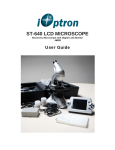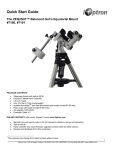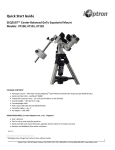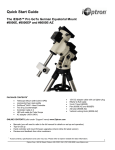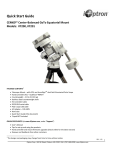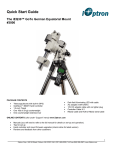Download iOptron 6850 User's Manual
Transcript
ELECTRONIC ANTIQUE MICROSCOPE With Electronic Eyepiece # 6850 User Guide The Electronic Antique Microscope The iOptron® Electronic Antique Microscope is made according to designs of 19th century instrument models, but with the latest optical technology. You can observe and study plant and insect slices under either transmission light or reflecting light with variable magnification objectives. You can also save micro images directly to your computer using the digital eyepiece. The straightforward design is ideal for the beginner student. Yet its classic look also makes it a beautiful and decorative piece to have around the home or office. Parts Diagram for #6850 Electronic Antique Microscope 1. Eyepiece Additional Contents: Computer CD with driver software Electronic Eyepiece USB Cable Microscope Cover Sample Slides 2. Arm 14. Tube 3. Focusing Orbit 13. 10X Objective 4. Focusing Knob 12. Reflecting Illumination Condenser 5. Clip 11. Stage 10. Condenser 6. Column 9. Reflecting Mirror 7. Base 8. Objective Caution: This device includes some sharp objects. Also, never view sunlight or other bright light with this device either directly or indirectly with the mirrors and lenses. Permanent eye damage can occur. Adult supervision is required when children are using device. Setting up the Microscope Step 1. Attaching the Mirror. Attach the mirror (see arrow) to the holder on the bottom of the microscope. Step 2. Adjusting the Condenser Arm. 4 First, unlock the arm by loosening the lock knob (a) under the stage. Next, rotate the condenser arm (b) to the desired position. Then retighten the lock knob (a). b stage Step 3. Setting the mechanical stage. a Raise the stage (3) with the focusing knob (4) until it cannot go any further. Transmission Microscopy Light is transmitted through the sample. (For transparent or translucent samples) Step 1. Selecting your magnification. Choose and attach the 10x objective or the 2x objective. Lower the stage to its bottom setting to create more room to work with. Note: one of the objectives is already attached to the microscope. Unscrew the objective if it is not the desired objective. Then screw on the desired objective. Step 2. Inserting and adjust the sample. Place the desired sample slide on the stage by sliding it under the holding clamps (see red arrows). Adjust the slide so that the sample is in the center of the stage. Tip: press down on the back of the holding clamps (see blue arrow) while positioning the slide. Step 3. Setting up the light source. Light Turn on a flashlight and direct the beam at the mirror on the bottom holder. Adjust the holder so that the beam creates a light cone through the lens in the center of the stage (see yellow arrows). Step 4. Focusing the microscope. Look through the eyepiece and focus image by slowly raising or lowering the stage using the focusing knob. Warning: Do not view sunlight or other intense light source (ex. Laser pen, etc.) directly through lenses or mirrors. Permanent eye damage can occur. Children should have adult supervision when using this device. Reflection Microscopy Light is reflected off the sample. (For opaque samples) Step 1. Setting the sample. Follow the steps 1-3 of Transmission Microscopy. Light Step 2. Setting up the light source. Adjust the condenser arm so that the condenser focuses on flashlight beam on top of the sample (see yellow arrow). Condenser Arm Step 3. Focusing the microscope. Look through the eyepiece and focus image by slowly raising the stage using the focusing knob. Setting up the Electronic Eyepiece (For viewing on computer) USB Eyepiece Installing Electronic Eyepiece Step 1. Remove the regular eyepiece from the monocular. Insert the USB Eyepiece into the monocular tube. Step 2. Connect the electronic eyepiece to the computer via USB cord. Step 3. Install driver and software (see instructions on next page). Monocular User Guide for installing driver and software 1. Installing the Driver (use a. or b.) a. For Windows Vista and Windows 7: Please plug in the electronic eyepiece into the computer via its USB cord. In Capture Mode, under Device Menu, select Trust Webcam 14823.In Capture Mode, under File Menu, select Set Capture File… and save the file to an easily found location of your choice. Later, that file will hold the raw record that you will capture. Windows Vista and Windows 7 will automatically detect the camera and search for appropriate driver to download and install. If Windows cannot find the correct drive, follow the procedure for Windows XP users. b. For Windows XP or earlier versions: In the CD that came along with the product, please find 14823.EXE file. In Capture Mode, under Capture Menu, select Capture Video to start recording your experiment. Double click on the file, and follow the installation instructions. 2. Installing the software It is unnecessary for you to install the VirtualDub.exe. To run the software, you can simply double click VirtualDub.exe (32 bit users) in VirtualDub-1.9.7 32Bit folder or Veedub64.exe (64 bit users) in VirtualDub-1.9.7 64Bit folder. If you do not wish to keep running the software from the CD, feel free to copy the VirtualDub-1.9.7 32Bit folder or VirtualDub-1.9.7 64Bit folder to a location of your preference on your computer. Run the software in the same way as you would on the CD. 3. How to record your experiment Open VirtualDub software. Under File Menu, select Capture AVI… to enter Capture Mode. In Capture Mode, under Capture Menu, select Stop Capture to stop recording your experiment. In Capture Mode, under File Menu, select Exit capture mode to return to main window. 4. How to create a video or image sequence of your experiment In the main window, under File Menu, select Open Video File and open the file that you set earlier. Under File Menu, in Export, select Image Sequence… to show the selected section of your experiment in a series of image files. Set the desired Filename, Directory, and JPEG output format to select where you want save your images. You can use the buttons on the bottom and arrow keys to play and move through your video. Use the Mark in and Mark out buttons to select the most interesting part of your experiment. (Capture button image?) 5. Saving and Exporting Files Under File Menu, select Save as AVI… to save the selected section of your experiment and make an individual video. The enclosed CD includes a free video/image software, VirtualDub for demonstration. You can also use your own software to do video/image capturing. VirtualDub is a video capture/processing utility for 32-bit and 64-bit Windows platforms, licensed under the GNU General Public License (GPL). Please visit www.VirtualDub.org for more information. 11/09 IOPTRON ONE YEAR MICROSCOPE AND ACCESSORIES WARRANTY A. iOptron warrants your microscope and accessories to be free from defects in materials and workmanship for one year. iOptron will repair or replace such product or part which, upon inspection by iOptron, is found to be defective in materials or workmanship. As a condition to the obligation of iOptron to repair or replace such product, the product must be returned to iOptron together with proof-of-purchase satisfactory to iOptron. B. The Proper Return Authorization Number must be obtained from iOptron in advance of return. Call iOptron at 1.866.399.4587 to receive the number to be displayed on the outside of your shipping container. All returns must be accompanied by a written statement stating the name, address, and daytime telephone number of the owner, together with a brief description of any claimed defects. Parts or product for which replacement is made shall become the property of iOptron. The customer shall be responsible for all costs of transportation and insurance, both to and from the factory of iOptron, and shall be required to prepay such costs. iOptron shall use reasonable efforts to repair or replace any microscope and/or accessories covered by this warranty within thirty days of receipt. In the event repair or replacement shall require more than thirty days, iOptron shall notify the customer accordingly. iOptron reserves the right to replace any product which has been discontinued from its product line with a new product of comparable value and function. This warranty shall be void and of no force of effect in the event a covered product has been modified in design or function, or subjected to abuse, misuse, mishandling or unauthorized repair. Further, product malfunction or deterioration due to normal wear is not covered by this warranty. IOPTRON DISCLAIMS ANY WARRANTIES, EXPRESS OR IMPLIED, WHETHER OF MERCHANTABILITY OF FITNESS FOR A PARTICULAR USE, EXCEPT AS EXPRESSLY SET FORTH HERE. THE SOLE OBLIGATION OF IOPTRON UNDER THIS LIMITED WARRANTY SHALL BE TO REPAIR OR REPLACE THE COVERED PRODUCT, IN ACCORDANCE WITH THE TERMS SET FORTH HERE. IOPTRON EXPRESSLY DISCLAIMS ANY LOST PROFITS, GENERAL, SPECIAL, INDIRECT OR CONSEQUENTIAL DAMAGES WHICH MAY RESULT FROM BREACH OF ANY WARRANTY, OR ARISING OUT OF THE USE OR INABILITY TO USE ANY IOPTRON PRODUCT. ANY WARRANTIES WHICH ARE IMPLIED AND WHICH CANNOT BE DISCLAIMED SHALL BE LIMITED IN DURATION TO A TERM OF ONE YEARS FROM THE DATE OF ORIGINAL RETAIL PURCHASE. Some states do not allow the exclusion or limitation of incidental or consequential damages or limitation on how long an implied warranty lasts, so the above limitations and exclusions may not apply to you. This warranty gives you specific legal rights, and you may also have other rights which vary from state to state. iOptron reserves the right to modify or discontinue, without prior notice to you, any model or style microscope. If warranty problems arise, or if you need assistance in using your microscope and/or accessories, contact: iOptron Corporation Customer Service Department 6E Gill Street Woburn, MA 01801 www.ioptron.com Tel. (866) 399-4597 (toll free in US) Tel. (781) 569-0200 Fax. (781) 935-2860 Monday-Friday 9AM-5PM EST NOTE: This warranty is valid to U.S.A. and Canadian customers who have purchased this product from an authorized iOptron dealer in the U.S.A. or Canada or directly from iOptron. Warranty outside the U.S.A. and Canada is valid only to customers who purchased from an iOptron Distributor or Authorized iOptron Dealer in the specific country. Please contact them for any warranty service.