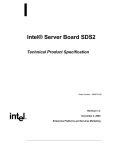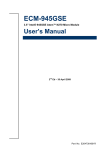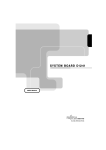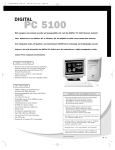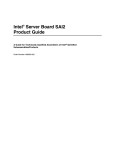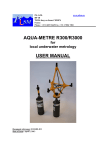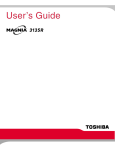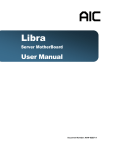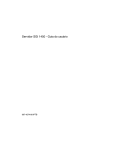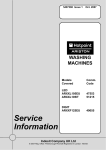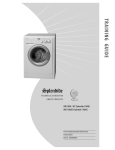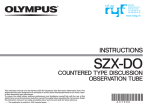Download Intel STL2 User's Manual
Transcript
STL2 Server Board Technical Product Specification Revision 1.0 September 22, 2000 Enterprise Platforms Group Revision History STL2 Server Board TPS Revision History Date 6/15/00 Revision Number 0.5 Modifications Initial release. 6/20/00 0.6 Updated connector reference designators 7/7/00 0.61 Updated silkscreen reference designators to agree with STL2 FAB2. Removed figure 2-3, IB6566 IRQ routing diagram. Added BIOS recovery jumper information. Corrected grammar / spelling errors. Updated table 5-1, STL2 Hardware Sensors, per recent information 8/24/00 0.7 Updated Section 5: Jumpers and Connectors, per modifications to the STL2 Fab3 Silver boards. Updated Section 4.2: BIOS Setup, per modifications included in BIOS Release 1.1. Added power consumption information to Section 6. 9/22/00 1.0 Released version Disclaimers Information in this document is provided in connection with Intel® products. No license, express or implied, by estoppel or otherwise, to any intellectual property rights is granted by this document. Except as provided in Intel's Terms and Conditions of Sale for such products, Intel assumes no liability whatsoever, and Intel disclaims any express or implied warranty, relating to sale and/or use of Intel products including liability or warranties relating to fitness for a particular purpose, merchantability, or infringement of any patent, copyright or other intellectual property right. Intel products are not intended for use in medical, life saving, or life sustaining applications. Intel may make changes to specifications and product descriptions at any time, without notice. Designers must not rely on the absence or characteristics of any features or instructions marked "reserved" or "undefined." Intel reserves these for future definition and shall have no responsibility whatsoever for conflicts or incompatibilities arising from future changes to them. This document contains information on products in the design phase of development. Do not finalize a design with this information. Revised information will be published when the product is available. Verify with your local sales office that you have the latest datasheet before finalizing a design. The STL2 platform may contain design defects or errors known as errata which may cause the product to deviate from published specifications. Current characterized errata are available on request. Copyright © Intel Corporation 2000. *Other brands and names are the property of their respective owners. ii STL2 Server Board TPS Table of Contents Table of Contents 1. Introduction .....................................................................................................................1-1 1.1 Purpose ......................................................................................................................1-1 1.2 Audience ....................................................................................................................1-1 1.3 STL2 Server Board Feature Overview........................................................................1-1 1.4 STL2 Server Board Block Diagram.............................................................................1-2 2. STL2 Server Board Architecture Overview ...................................................................2-5 2.1 Intel® Pentium® III Processor Subsystem ..................................................................2-5 1.1.1 Supported Processor Types....................................................................................2-5 1.1.2 Dual Processor Operation .......................................................................................2-6 1.1.3 PGA370 Socket.......................................................................................................2-6 1.1.4 Processor Bus Termination / Regulation / Power ....................................................2-6 1.1.5 Termination Package ..............................................................................................2-6 1.1.6 APIC Bus.................................................................................................................2-6 1.1.7 Boxed Processors ...................................................................................................2-6 1.2 ServerWorks ServerSet III LE Chipset........................................................................2-7 1.3 Memory.......................................................................................................................2-7 1.4 PCI I/O Subsystem .....................................................................................................2-8 1.4.1 64-bit / 66 MHz PCI Subsystem...............................................................................2-8 1.4.2 32-bit/33 MHz PCI Subsystem...............................................................................2-10 1.5 Chipset Support Components ..................................................................................2-15 1.5.1 Legacy I/O (Super I/O) National* PC97317VUL ....................................................2-15 1.5.2 BIOS Flash ............................................................................................................2-17 1.1.3 External Device Connectors ..................................................................................2-17 1.6 Interrupt Routing.......................................................................................................2-17 1.6.1 Default I/O APIC....................................................................................................2-17 1.6.2 Extended I/O APIC ................................................................................................2-17 1.6.3 PCI Ids...................................................................................................................2-20 1.6.4 Relationship between PCI IRQ and PCI Device ....................................................2-20 3. Server Management ......................................................................................................3-23 3.1 Baseboard Management Controller..........................................................................3-23 3.2 Hardware Sensors....................................................................................................3-24 3.3 ACPI .........................................................................................................................3-27 3.4 AC Link Mode ...........................................................................................................3-28 Revision 1.0 iii Table of Contents 3.5 STL2 Server Board TPS Wake On LAN Function............................................................................................3-28 4. Basic Input Output System (BIOS) ...............................................................................4-29 4.1 BIOS Overview .........................................................................................................4-29 4.1.1 System BIOS.........................................................................................................4-30 4.1.2 Flash Update Utility ...............................................................................................4-30 4.2 Setup Utility ..............................................................................................................4-31 4.2.1 Configuration Utilities Overview.............................................................................4-31 4.2.2 Setup Utility Operation ..........................................................................................4-31 4.3 CMOS Memory Definition .........................................................................................4-42 4.4 CMOS Default Override............................................................................................4-43 4.5 Flash Update Utility ..................................................................................................4-43 4.5.1 Loading the System BIOS .....................................................................................4-43 4.5.2 OEM Customization...............................................................................................4-44 4.5.3 Language Area......................................................................................................4-47 4.5.4 Recovery Mode .....................................................................................................4-47 4.6 Error Messages and Error Codes .............................................................................4-48 4.6.1 POST Codes .........................................................................................................4-48 4.6.2 POST Error Codes and Messages ........................................................................4-52 4.7 Identifying BIOS and BMC Revision Levels..............................................................4-55 4.7.1 BIOS Revision Level Identification ........................................................................4-55 4.7.2 BMC Revision Level Identification .........................................................................4-55 4.8 Adaptec SCSI Utility .................................................................................................4-56 4.8.1 Running the SCSI Utility ........................................................................................4-56 4.8.2 Adaptec SCSI Utility Configuration Settings..........................................................4-56 4.8.3 Exiting Adaptec SCSI Utility ..................................................................................4-58 5. Jumpers and Connectors .............................................................................................5-61 5.1 Jumper Blocks ..........................................................................................................5-63 5.1.1 Setting CMOS/Password Clear Jumper Block 1J15 ..............................................5-63 5.1.2 Setting Configuration Jumper Block 1L4 ...............................................................5-66 5.1.3 Setting Configuration Jumper Block 6A.................................................................5-67 5.2 Connectors ...............................................................................................................5-67 5.2.1 Main ATX Power Connector (P33) ........................................................................5-68 5.2.2 Auxilary ATX Power Connector (P34) ...................................................................5-68 5.2.3 I2C Power Connector (P37) ...................................................................................5-68 5.2.4 System Fan Connectors (P29, P27, P11) .............................................................5-69 5.2.5 Processor Connectors (P12, P36).........................................................................5-69 iv STL2 Server Board TPS Table of Contents 5.2.6 Speaker Connector (P31)......................................................................................5-69 5.2.7 Speaker Connector (P25)......................................................................................5-69 5.2.8 Diskette Drive Connector (P20).............................................................................5-70 5.2.9 SVGA Video Port ..................................................................................................5-70 5.2.10 Keyboard and Mouse Connectors.......................................................................5-71 5.2.11 Parallel Port ........................................................................................................5-71 5.2.12 Serial Ports COM1 and COM2 ............................................................................5-71 5.2.13 RJ-45 LAN Connector .........................................................................................5-72 5.2.14 USB Connectors .................................................................................................5-72 5.2.15 Ultra SCSI Connector (P9) ..................................................................................5-73 5.2.16 Ultra160 SCSI Connector (P8) ............................................................................5-73 5.2.17 IDE Connector (P19)...........................................................................................5-74 5.2.18 32-Bit PCI Connector ..........................................................................................5-75 5.2.19 64-Bit PCI Connector ..........................................................................................5-76 5.2.20 Front Panel 24-pin Connector Pinout (P23) ........................................................5-77 6. Power Consumption......................................................................................................6-81 6.1 Calculated Power Consumption ...............................................................................6-81 6.2 Measured Power Consumption ................................................................................6-82 7. Mechanical Specifications ............................................................................................7-83 8. Regulatory and Integration Information.......................................................................8-85 8.1 Regulatory Compliance ............................................................................................8-85 8.2 Installation Instructions .............................................................................................8-86 8.2.1 Ensure EMC ..........................................................................................................8-86 8.2.2 Ensure Host Computer and Accessory Module Certifications ...............................8-86 8.2.3 Prevent Power Supply Overload ...........................................................................8-87 8.2.4 Place Battery Marking on Computer......................................................................8-87 8.2.5 Use Only for Intended Applications .......................................................................8-88 8.2.6 Installation Precautions .........................................................................................8-88 8.3 Environmental Limits ................................................................................................8-88 8.3.1 System Office Environment...................................................................................8-88 8.3.2 System Environmental Testing..............................................................................8-89 Revision 1.0 v List of Figures STL2 Server Board TPS List of Figures Figure 1-1. STL2 Server Board Block Diagram .......................................................................1-3 Figure 2-1. Embedded NIC PCI Signals ................................................................................2-11 Figure 2-2. Video Controller PCI Signals ...............................................................................2-12 Figure 2-3. STL2 Baseboard Interrupt Routing Diagram (PIC mode) ....................................2-18 Figure 2-4. STL2 Baseboard Interrupt Routing Diagram (Symmetric mode) .........................2-19 Figure 5-1. STL2 Server Board Jumper and Connector Locations........................................5-61 Figure 5-2. I/O Back Panel Connectors .................................................................................5-62 Figure 5-3. Diskette Drive Connector Pin Diagram ................................................................5-70 Figure 5-4. IDE Connector Pin Diagram ................................................................................5-74 vi STL2 Server Board TPS List of Tables List of Tables Table 2-1. STL2 Server Board Supported Processors ............................................................2-5 Table 2-2. SCSI Transfer Speeds ...........................................................................................2-9 Table 2-3. Embedded SCSI Supported PCI Commands .........................................................2-9 Table 2-4. Video Controller Supported PCI Commands ........................................................2-13 Table 2-5. Standard VGA Modes ..........................................................................................2-13 Table 2-6. STL2 PCI IDs........................................................................................................2-20 Table 4-1. Setup Utility Screen..............................................................................................4-31 Table 4-2. Main Menu Selections ..........................................................................................4-34 Table 4-3. Primary Master and Slave Adapters Submenu Selections ...................................4-35 Table 4-4. Processor Settings Submenu Selections .............................................................4-35 Table 4-5. Advanced Menu Selections ..................................................................................4-36 Table 4-6. Memory Reconfiruation Submenu Selections.......................................................4-36 Table 4-7. Peripheral Configuration Submenu Selections.....................................................4-37 Table 4-8. PCI Device Submenu Selections..........................................................................4-38 Table 4-9. Option ROM Submenu Selections........................................................................4-38 Table 4-10. Numlock Submenu Selections............................................................................4-38 Table 4-11. Security Menu Selections ...................................................................................4-39 Table 4-12. Secure Mode Submenu Selections ....................................................................4-40 Table 4-13. Server Menu Selections .....................................................................................4-40 Table 4-14. Wake On Events Submenu Selections ..............................................................4-40 Table 4-15. Console Redirection Submenu Selections .........................................................4-41 Table 4-16. Boot Menu Selections ........................................................................................4-41 Table 4-17. Boot Device Priority Selections ..........................................................................4-41 Table 4-18. Hard Drive Selections.........................................................................................4-42 Table 4-19. Removable Devices Selections ..........................................................................4-42 Table 4-20. Exit Menu Selections ..........................................................................................4-42 Table 4-21. User Binary Area Scan Point Definitions ............................................................4-46 Table 4-22. Format of the User Binary Information Structure ................................................4-47 Table 4-23. Port-80h Code Definition ....................................................................................4-48 Table 4-24. Standard BIOS Port-80 Codes ...........................................................................4-49 Table 4-25. Recovery BIOS Port-80 Codes...........................................................................4-52 Revision 1.0 vii List of Tables STL2 Server Board TPS Table 4-26. POST Error Messages and Codes .....................................................................4-52 Table 4-27. Adaptec SCSI Utility Setup Configurations.........................................................4-57 Table 5-1. Jumper Block 1J15 Settings .................................................................................5-64 Table 5-2. Jumper Block 5E1 Settings ..................................................................................5-66 Table 5-3. Jumper Block 1J15 Default Settings.....................................................................5-66 Table 5-4. Jumper Block 1L4 Settings...................................................................................5-67 Table 5-5. Jumper Block 6A Settings ....................................................................................5-67 Table 5-6. Main ATX Power Connector Pinout ......................................................................5-68 Table 5-7. Auxiliary ATX Power Connector Pinout ................................................................5-68 Table 5-8. I2C Power Connector Pinout.................................................................................5-68 Table 5-9. Board Fan Connector Pinout................................................................................5-69 Table 5-10. Processor Fan Connector Pinout .......................................................................5-69 Table 5-11. Speaker Connector Pinout .................................................................................5-69 Table 5-12. Speaker Connector Pinout .................................................................................5-69 Table 5-13. Diskette Drive Connector Pinout ........................................................................5-70 Table 5-14. Video Port Connector Pinout..............................................................................5-70 Table 5-15. Keyboard and Mouse Connector Pinouts...........................................................5-71 Table 5-16. Parallel Port Connector Pinouts .........................................................................5-71 Table 5-17. Serial Ports COM1 and COM2 Connector Pinouts .............................................5-71 Table 5-18. RJ-45 LAN Connector Signals............................................................................5-72 Table 5-19. USB Connectors.................................................................................................5-72 Table 5-20. Ultra SCSI Connector Pinout..............................................................................5-73 Table 5-21. Ultra160 SCSI Connector ...................................................................................5-73 Table 5-22. IDE Connector Pinout.........................................................................................5-74 Table 5-23. 32-Bit PCI Connector Pinout ..............................................................................5-75 Table 5-24. 64-Bit PCI Connctor Pinout ................................................................................5-76 Table 5-25. Front Panel 24-pin Connector Pinout .................................................................5-77 Table 6-1. STL2 Server Board Calculated Power Consumption............................................6-81 Table 6-2. STL2 Server Board Measured Power Consumption.............................................6-82 Table 8-1. Safety Regulations ...............................................................................................8-85 Table 8-2. Office System Environment Summary..................................................................8-88 viii STL2 Server Board TPS 1. Introduction 1.1 Purpose Introduction This document provides an architectural overview of the STL2 server board, including the board layout of major components and connectors, and an overview of the server board’s feature set. 1.2 Audience This document is written for technical personnel who want a technical overview of the STL2 server board. Familiarity with the personal computer, Intel server architecture and the PCI local bus architecture is assumed. 1.3 STL2 Server Board Feature Overview The STL2 server board provides the following features: • Dual Intel® Pentium® III processor support. - Support for one or two identical Intel Pentium III processors for the PGA370 socket, which utilizes a new package technology called the Flip Chip Pin Grid Array (FCPGA) package. - One embedded VRM for support of the primary processor, and one VRM connector for support of the secondary processor. • ServerWorks* ServerSet* III LE chipset. - 133 MHz Front Side Bus Capability. - NB6635 North Bridge 3.0 LE. - IB6566 South Bridge. • Support for four 3.3V, registered ECC SDRAM DIMMs that are compliant with the JEDEC PC133 specification. - Support for DIMM sizes 64 MB to 1GB. Four DIMM slots allow a maxiumum installed memory of 4GB. - ECC single-bit correction, and multiple-bit detection. • 64-bit, 66 MHz, 3.3V keyed PCI segment with two expansion connectors and one embedded device. - Two 64-bit, 66 MHz, 3.3V keyed PCI expansion slots. - Integrated on-board Adaptec* AIC7899 PCI dual-port SCSI controller that provides separate Ultra160 and Ultra Wide SCSI channels. Revision 1.0 1-1 Introduction STL2 Server Board TPS • 32-bit, 33 MHz, 5V keyed PCI segment with four expansion connectors and three embedded devices. - Four 32-bit, 33 MHz, 5V keyed PCI expansion slots. - IB6566 South Bridge, which provides IDE and USB controller functions. - Integrated on-board Intel® EtherExpress™ PRO100+ 10/100megabit PCI Ethernet controller (Intel® 82559) with an RJ-45 Ethernet connector. - Integrated on-board ATI Rage* IIC video controller with 4 MB of on-board SGRAM video memory. • Compatibility bus segment with three embedded devices. - Super I/O Controller (PC97317) that provides all PC-compatible I/O (floppy, parallel, serial, keyboard, mouse, and Real-Time Clock). - Baseboard Management Controller (BMC) (DS80CH11) that provides monitoring, alerting, and logging of critical system information including thermal, voltage, fan, and chassis intrusion information obtained from embedded sensors on the server board. - 8 MB Flash device for system BIOS. • Dual Universal Serial Bus (USB) ports. One IDE connector. Flash BIOS support for all of the above. Extended ATX board form factor (12” x 13”). • • • 1.4 STL2 Server Board Block Diagram The STL2 server board offers a “flat” design, with the processors and memory subsystems residing on the board. The following figure shows the major functional blocks of the STL2 server board. The following section describes the major components of the server board. 1-2 STL2 Server Board TPS Introduction STL2 Server Board Block Diagram 133 MHz System Bus PC133 Registered ECC SDRAM DIMMs 2 64bit/66Mhz, 3.3V PCI S2 S3 PCI 64bit/66MHz SCSI Adaptec* AIC7899 NB6635 North Bridge 3.0 LE 2 32bit/33MHz, 5V PCI S6 S5 S4 S1 10/100 LAN Intel 82559 PCI Video ATI* Rage IIC SGRAM 4MB 2 USB IB6566 South Bridge PCI 32bit/33MHz IDE STL2 Features ISA Bus BIOS FLASH BMC 80CH11 ServerSet* 3.0 LE Super I/O PC97317VUL Floppy Keyboard, Mouse 2 Serial Ports Parallel Port RTC Figure 1-1. STL2 Server Board Block Diagram Revision 1.0 1-3 Introduction STL2 Server Board TPS < This page intentionally left blank > 1-4 STL2 Server Board TPS 2. STL2 Server Board Architecture Overview STL2 Server Board Architecture Overview The architecture of the STL2 server board is based on a design that supports dual-processor operation with Intel Pentium III processors and the ServerWorks ServerSet III LE chipset. The STL2 server contains embedded devices for video, NIC, SCSI, and IDE. The STL2 server board also provides support for server management and monitoring hardware, and interrupt control that supports dual-processor and PC/AT compatible operation. The section provides an overview of the following STL2 subsystems: • • • • • • 2.1 Pentium III processor subsystem SeverWorks ServerSet III LE chipset Memory PCI Subsystem Chipset Support Components BMC server management controller Intel® Pentium® III Processor Subsystem The STL2 server board is designed to accommodate one or two Intel Pentium III processors for the PGA370 socket. The Pentium III processor for the PGA370 socket is the next member of the P6 family in the Intel IA-32 processor line. This processor uses the same core and offers the same performance as the Intel Pentium III processor for the SC242 connector, but utilizes a new package technology called flip chip pin grid array, or FC-PGA. This package utilizes the same 370-pin zero-insertion force socket (PGA370) used by the Intel® Celeron™ processor. The STL2 server board utilizes Pentium III PGA370 socket processors, which interface with the front side bus at 133 MHz. 2.1.1 Supported Processor Types The table below summarizes the processors that are planned to be supported on the STL2 server board: Table 2-1. STL2 Server Board Supported Processors Revision 1.0 Speed 1 GHz FSB Frequency 133 MHz Cache Size 256K Core CuMine 933 MHz 133 MHz 256K CuMine 866 MHz 133 MHz 256K CuMine 800 MHz 133 MHz 256K CuMine 733 MHz 133 MHz 256K CuMine 667 MHz 133 MHz 256K CuMine 2-5 STL2 Server Board Architecture Overview 2.1.2 STL2 Server Board TPS Dual Processor Operation The Pentium III processor interface is designed to be MP-ready. Each processor contains a local APIC section for interrupt handling. When two processors are installed, both processors must be of identical revision, core voltage, and bus/core speeds. 2.1.3 PGA370 Socket The STL2 server board provides two PGA370 sockets. These are 370-pin zero-insertion force (ZIF) sockets that a flip chip pin grid array (FC-PGA) package technology processor plugs into. 2.1.4 Processor Bus Termination / Regulation / Power The termination circuitry required by the Intel Pentium III processor bus (AGTL+) signaling environment, and the circuitry to set the AGTL+ reference voltage, are implemented directly on the processor. The STL2 server board provides VRM 8.4 compliant DC-to-DC converters to provide processor power (VCCP) at each PGA370 socket. The server board provides an embedded VRM for the primary processor and a VRM socket for the secondary processor. These are powered from the +5V supply. 2.1.5 Termination Package If a processor is not installed in a PGA370 socket, a termination package must be installed in the vacant socket to ensure reliable termination. 2.1.6 APIC Bus Interrupt notification and generation for the processors is done using an independent path between local APICs in each processor and the I/O APIC located in the IB6566 South Bridge component. 2.1.7 Boxed Processors The Intel Pentium III processor for the PGA370 socket is offered as an Intel boxed processor. Intel boxed processors are intended for system integrators who build systems from a server board and standard components. 2.1.7.1 Boxed Process Fan Heatsinks The boxed Pentium III processor for the PGA370 socket will be supplied with an unattached fan heatsink that has an integrated clip. Clearance is required around the fan heatsink to ensure unimpeded airflow for proper cooling. Note that the airflow of the fan heatsink is into the center and out of the sides of the fan heatsink. The boxed processor thermal solution must be installed by a system integrator to secure the thermal cooling solution to the processor after it is installed in the 370-pin ZIF socket. The boxed processor’s fan heatsink requires a +12V power supply. A fan power cable is attached to the fan and connects to processor fan headers on the STL2 server board. 2-6 STL2 Server Board TPS STL2 Server Board Architecture Overview The boxed processor fan heatsink will keep the processor core at the recommended junction temperature, as long as airflow through the fan heatsink is unimpeded. It is recommended that the air temperature entering the fan inlet be below 45° C (measured at 0.3 inches above the fan hub). 2.2 ServerWorks ServerSet III LE Chipset The ServerWorks ServerSet III LE chipset provides an integrated I/O bridge and memory controller and a flexible I/O subsystem core (PCI), targeted for multiprocessor systems and standard high-volume servers that are based on the Intel Pentium III processor. The ServerWorks ServerSet III LE chipset consists of two components: • NB6635 North Bridge 3.0LE The NB6635 North Bridge 3.0LE is responsible for accepting access requests from the host (processor) bus and for directing those accesses to memory or to one of the PCI buses. The NB6635 North Bridge 3.0LE monitors the host bus, examining addresses for each request. Accesses may be directed to a memory request queue for subsequent forwarding to the memory subsystem, or to an outbound request queue for subsequent forwarding to one of the PCI buses. The NB6635 North Bridge 3.0LE is reponsible for controlling data transfers to and from the memory. The NB6635 North Bridge 3.0LE provides the interface for both the 64-bit/66 MHz, Revision 2.2-compliant PCI bus and the 32-bit/33 MHz, Revision 2.2-compliant PCI bus. The NB6635 North Bridge 3.0LE is both a master and target on both PCI buses. • IB6566 South Bridge The IB6566 South Bridge controller has several components. It can be both a master and a target on the 32-bit/33 MHz PCI bus. The IB6566 South Bridge also includes a USB controller and an IDE controller. The IB6566 South Bridge is responsible for many of the power management functions, with ACPI control registers built in. The IB6566 South Bridge provides a number of GPIO pins. 2.3 Memory The STL2 server board contains four 168-pin DIMM sockets. Memory is partitioned as four banks of registered SDRAM DIMMs, each of which provides 72 bits of noninterleaved memory (64-bit main memory plus ECC). The STL2 server board supports up to four 3.3V, registered ECC SDRAM DIMMs that are compliant with the JEDEC PC133 specification. A wide range of DIMM sizes are supported, including 64 MB, 128 MB, 256 MB, 512 MB, and 1GB DIMMs. The minimum supported memory configuration is 64 MB using one DIMM. The maximum configurable memory size is 4 GB using four DIMMs. Note: Neither PC100 DIMMs nor non-ECC DIMMs can be used. DIMMs may be installed in one, two, three, or four DIMM slots and must be populated starting with the lowest numbered slot and filling the slots in consecutive order. Empty memory slots between DIMMs are not supported. Although the STL2 server board architecture allows the user to mix various sizes of DIMMS, Intel recommends that module and DRAM vendors not be mixed in the same server system. Revision 1.0 2-7 STL2 Server Board Architecture Overview STL2 Server Board TPS System memory begins at address 0 and is continuous (flat addressing) up to the maximum amount of DRAM installed (exception: system memory is noncontiguous in the ranges defined as memory holes using configuration registers). The server board supports both base (conventional) and extended memory. 2.4 PCI I/O Subsystem The expansion capabilities of the STL2 server board meet the needs of file and application servers for high performance I/O by providing two PCI bus segments in the form of one 64-bit / 66 MHz bus segment and one 32-bit / 33 MHz bus segment. Each of the PCI buses comply with Revision 2.2 of the PCI Local Bus Specification. 2.4.1 64-bit / 66 MHz PCI Subsystem The 64-bit, 66 MHz, 3.3V keyed PCI segment includes the following embedded devices and connectors: • • Two 64-bit, 66 MHz, 3.3V keyed PCI expansion slots that can support 66 MHz, 64/32bit cards or 33 MHz, 64/32-bit cards. Integrated Adaptec AIC-7899 PCI dual-port SCSI controller providing separate Ultra160 and Ultra Wide SCSI channels 64-bit PCI features include: • • • • • • Bus speed up to 66 MHz 3.3 V signaling environment Burst transfers up to a peak of 528 Megabytes per second (MBps) 8-, 16-, 32-, or 64-bit data transfers Plug-and-Play ready Parity enabled Note: If a 33 MHz PCI board is installed into one of the 64-bit PCI slots, the bus speed for the 66 MHz PCI slots and SCSI controller is decreased to 33 MHz. 2.4.1.1 Ultra160 / Ultra WideSCSI Controller The STL2 server board includes an Adaptec AIC7899. This is an embedded dual-function, PCI SCSI host adapter on the 64-bit/66 MHz PCI bus. The AIC7899 contains two independent SCSI controllers that share a single PCI bus master interface as a multi-function device. Internally, each controller is identical, capable of operations using either 16-bit SE or LVD SCSI providing 40 MBps (Ultra-wide SE) or 160 MBps (Ultra160). The STL2 server board provides the ability to disable the embedded Ultra160 SCSI Controller in the BIOS Setup option. When disabled, it will not be visible to the operating system. 2-8 STL2 Server Board TPS STL2 Server Board Architecture Overview Table 2-2. SCSI Transfer Speeds SCSI Port SE LVD Asynchronous Yes Yes Fast-5 yes yes Fast-10 yes yes Fast-20 yes yes Fast-40 no yes Fast-80/Ultra160 no yes In the STL2 server board implementation, channel A provides a 68-pin, 16-bit LVD Ultra160 SCSI interface. Channel B provides a 68-pin, 16-bit Single Ended Ultra Wide SCSI interface. Each controller has its own set of PCI configuration registers and SCSI I/O registers. As a PCI 2.1/2.2 bus master, the AIC-7899 supports burst data transfers on PCI up to the maximum rate of 133 MBps using on-chip buffers. Refer to the AIC-7899 PCI-Dual Channel SCSI Multi-Function Controller Data Manual for more information on the internal operation of this device and for descriptions of SCSI I/O registers. 2.4.1.1.1 AIC-7899 Supported PCI Commands The AIC-7899 supports PCI commands as shown in the following table: Table 2-3. Embedded SCSI Supported PCI Commands C/BE [3::0] _L 0000 Command Interrupt Acknowledge No 0001 Special Cycle No 0010 I/O Read AIC-7899 Support Target Master No 1 1 No 2 No 2 Yes I/O Write Yes No 0100 Reserved 1 No No 0101 Reserved No 0011 0110 Memory Read 1 No 2, 3 Yes 2 Yes No Yes 0111 Memory Write Yes 1000 Reserved No 1001 Reserved 1010 1011 1100 Configuration Read Configuration Write Memory Read Multiple No Yes Yes 1101 Dual Address Cycle 1 1 5 Yes 6 Yes 5 1110 Memory Read Line Yes 1111 Memory Write and Invalidate Yes 7 4 4 No No No 4 Yes Yes 4 Yes Yes Notes: 1. 2. Ignored after checking address parity. Support for 8-bit transfers only for all registers in its device register space. 3. 4. Support for 32-bit transfers only for the external ROM/ EEPROM. Support for transfers from system memory. 5. 6. Defaults to Memory Read. Will respond to DAC if PCI Address matches the MBAR[63:12]. Revision 1.0 2-9 STL2 Server Board Architecture Overview 7. STL2 Server Board TPS Defaults to Memory Write. The extensions to memory commands (memory read multiple, memory read line, and memory write and invalidate) work with the cache line size register to give the cache controller advance knowledge of the minimum amount of data to expect. The decision to use either the memory read line or memory read multiple commands is determined by a bit in the configuration space command register for this device. 2.4.1.1.2 SCSI Bus The SCSI data bus is 8 or 16 bits wide with odd parity generated per byte. SCSI control signals are the same for either bus width. To accommodate 8-bit devices on the 16-bit Wide SCSI connector, the AIC-7899 assigns the highest arbitration priority to the low byte of the 16-bit word. This way, 16-bit targets can be mixed with 8-bit if the 8-bit devices are placed on the low data byte. For 8-bit mode, the unused high data byte is self-terminated and does not need to be connected. During chip power-down, all inputs are disabled to reduce power consumption. 2.4.2 32-bit/33 MHz PCI Subsystem The 32-bit, 33 MHz, 5V keyed PCI includes the following embedded devices and connectors: • • • • Four 32-bit, 33 MHz, 5V keyed PCI expansion slots Integrated Intel® EtherExpress™ PRO100+ 10/100 megabit PCI Ethernet controller (Intel® 82559) Integrated ATI Rage* IIC video controller with 4 MB of on-board SGRAM IB6566 South Bridge I/O APIC, PCI-to-ISA bridge, IDE controller, USB controller, and power management. 32-bit PCI features include: • • • • • • 2.4.2.1 Bus speed up to 33 MHz 5 V signaling environment Burst transfers up to a peak of 132 MBps 8-, 16-, or 32-bit data transfers Plug-and-Play ready Parity enabled Network Interface Controller (NIC) The STL2 server board includes a 10Base-T / 100Base-TX network controller that is based on ® the Intel 82559 Fast Ethernet PCI Bus Controller. This device is similar in architecture to its predecessor (Intel® 82558). No external devices are required to implement an embedded network subsystem, other than TX/RX magnetics, two status LEDs, and a connector. Status LEDs are not included on the external NIC connector, but there is a jumper head (6A) where status LEDs may be connected. The STL2 server board provides the ability to disable the embedded NIC in the BIOS Setup option. When disabled it is not visible to the operating system. 2-10 STL2 Server Board TPS STL2 Server Board Architecture Overview The 82559 is a highly integrated PCI LAN controller for 10 or 100 Mbps Fast Ethernet networks. As a PCI bus master, the 82559 can burst data at up to 132 MBps. This highperformance bus master interface can eliminate the intermediate copy step in RX/TX frame copies, resulting in faster frame processing. The network OS communicates with the 82559 using a memory-mapped I/O interface, PCI interrupt connected directly to the ICH, and two large receive and transmit FIFOs. The receive and transmit FIFOs prevent data overruns or underruns while waiting for access to the PCI bus, and also enable back-to-back frame transmission within the minimum 960ns inter-frame spacing. The figure below shows the PCI signals supported by the 82559: AD[31::0] C/BE[3::0]_L PAR FRAME_L TRDY_L IRDY_L STOP_L i82559 NIC DEVSEL_L IDSEL REQ_L GNT_L PCI_CLK RST_L PERR_L SERR_L PCI_INT_L Figure 2-1. Embedded NIC PCI Signals 2.4.2.1.1 Supported Network Features The 82559 contains an IEEE MII compliant interface to the components necessary to implement an IEEE 802.3 100Base TX network connection. The STL2 supports the following features of the 82559 controller: • • • • • • • Glueless 32-bit PCI Bus Master Interface (Direct Drive of Bus), compatible with PCI Bus Specification, revision 2.1 / 2.2. Chained memory structure, with improved dynamic transmit chaining for enhanced performance. Programmable transmit threshold for improved bus utilization. Early receive interrupt for concurrent processing of receive data. On-chip counters for network management. Autodetect and autoswitching for 10 or 100 Mbps network speeds. Support for both 10 Mbps and 100 Mbps networks, full or half duplex-capable, with back-to-back transmit at 100 Mbps. Revision 1.0 2-11 STL2 Server Board Architecture Overview • • • STL2 Server Board TPS Integrated physical interface to TX magnetics. The magnetics component terminates the 100Base-TX connector interface. A flash device stores the network ID. Support for Wake-on-LAN (WOL). 2.4.2.2 Video Controller The STL2 server board includes an ATI Rage IIC video controller, 4 MB video SGRAM, and support circuitry for an embedded SVGA video subsystem. The Rage IIC, 64-bit VGA Graphics Accelerator contains a SVGA video controller, clock generator, BitBLT engine, and RAMDAC. Two 512K x 32 SGRAM chips provide 4 MB of 10ns video memory. The SVGA subsystem supports a variety of modes: up to 1280 X 1024 resolution, and up to 16.7 Million colors. It also supports analog VGA monitors, single- and multi-frequency, interlaced and non-interlaced, up to 100 Hz vertical refresh frequency. The STL2 server board provides a standard 15-pin VGA connector, and external video blanking logic for server management console redirection support. 2.4.2.2.1 Video Controller PCI Signals The Rage IIC supports a minimal set of 32-bit PCI signals because it never acts as a PCI master. As a PCI slave, the device requires no arbitration or interrupts. AD[31::0] C/BE[3::0]_L PAR FRAME_L TRDY_L IRDY_L STOP_L Rage IIC DEVSEL_L IDSEL PCI_CLK RST_L PERR_L SERR_L PCI_INT_L Figure 2-2. Video Controller PCI Signals 2-12 STL2 Server Board TPS 2.4.2.2.2 STL2 Server Board Architecture Overview Video Controller PCI Commands The Rage IIC supports the following PCI commands: Table 2-4. Video Controller Supported PCI Commands C/BE[3::0]_L 0000 0001 0010 0011 0100 0101 0110 0111 1000 1001 1010 1011 1100 1101 1110 1111 2.4.2.2.3 Command Type Interrupt Acknowledge Special Cycle I/O Read I/O Write Reserved Reserved Memory Read Memory Write Reserved Reserved Configuration Read Configuration Write Memory Read Multiple Dual Address Cycle Memory Read Line Memory Write and Invalidate No No Yes Yes No No Yes Yes No No Yes Yes No No No No Rage II C Support Target Master No No No No No No No No No No No No No No No No Video Modes The Rage IIC supports all standard IBM VGA modes. The following tables show the standard resolutions that this implementation supports, including the number of colors and the refresh rate. Table 2-5. Standard VGA Modes Resolution 640x480 800x600 1024x768 1152x864 1280x1024 1600x1200 640x480 800x600 1024x768 1152x864 640x480 800x600 Revision 1.0 Refresh Rate (Hz) 200 200 150 120 100 76 200 200 150 120 200 160 Colors 256 256 256 256 256 256 65K 65K 65K 65K 16.7M 16.7M 2-13 STL2 Server Board Architecture Overview 2.4.2.3 STL2 Server Board TPS IB6566 South Bridge The IB6566 South Bridge is a PCI device that provides multiple PCI functions in a single package: PCI-to-ISA bridge, PCI IDE interface, PCI USB controller, and power management controller. Each function within the IB6566 South Bridge has its own set of configuration registers. Once configured, each appears to the system as a distinct hardware controller sharing the same PCI bus interface. On the STL2 baseboard, the primary role of the IB6566 South Bridge is to provide the gateway to all PC-compatible I/O devices and features. The STL2 server board uses the following IB6566 South Bridge features: • • • • • • • • • • PCI interface IDE interface USB interface PC-compatible timer/counters and DMA controllers Baseboard Plug-and-Play support General purpose I/O Power management APIC and 82C59 interrupt controller Host interface for AT compatible signaling Internal only ISA bus (no ISA expansion connectors) bridge for communication with Super I/O, BIOS flash and BMC The following sections describe each supported feature as used on the STL2 server board. 2.4.2.3.1 PCI Interface The IB6566 South Bridge fully implements a 32-bit PCI master/slave interface, in accordance with Revision 2.2 of the PCI Local Bus Specification. On the STL2 server board, the PCI interface operates at 33 MHz, using the 5V-signaling environment. 2.4.2.3.2 PCI Bus Master IDE Interface The IB6566 South Bridge acts as a PCI-based enhanced IDE 32-bit interface controller for intelligent disk drives that have disk controller electronics on-board. The server board includes a single IDE connector, featuring 40 pins (2 x 20) that support a master and a slave device. The IDE controller provides support for an internally mounted CD-ROM. The IDE controller has the following features: • • • • • • 2-14 PIO and DMA transfer modes Mode 4 timings Transfer rates up to 33 MBps Buffering for PCI/IDE burst transfers Master/slave IDE mode Support for up to two devices STL2 Server Board TPS 2.4.2.3.3 STL2 Server Board Architecture Overview USB Interface The IB6566 South Bridge contains a USB controller and USB hub. The USB controller moves data between main memory and the two USB connectors provided. The STL2 server board provides a dual external USB connector interface. Both ports function identically and with the same bandwidth. The external connector is defined by Revision 1.0 of the USB Specification. 2.4.2.4 Compatibility Interrupt Control The IB6566 South Bridge provides the functionality of two 82C59 Programmable Interrupt Controller (PIC) devices, for ISA-compatible interrupt handling. 2.4.2.5 APIC The IB6566 South Bridge integrates a 16-entry I/O APIC that is used to distribute 16 PCI interrupts. It also includes an additional 16-entry I/O APIC for distribution of legacy ISA interrupts. 2.4.2.6 Power Management One of the embedded functions of IB6566 South Bridge is a power management controller. The STL2 server board uses this to implement ACPI-compliant power management features. STL2 supports sleep states s0, s1, s4, and s5. 2.5 Chipset Support Components 2.5.1 Legacy I/O (Super I/O) National* PC97317VUL The National* PC97317VUL Super I/O Plug-and-Play Compatible with ACPI-Compliant Controller/Extender is used on the STL2 server board. This device provides the system with: • • • • • • • • Real-time Clock (RTC) Two serial ports One parallel port Floppy disk controller (FDC) PS/2-compatible keyboard and mouse controller General purpose I/O pins Plug-and-Play functions A power management controller The STL2 server board provides the connector interface for the floppy, dual serial ports, parallel port, PS/2 mouse and the PS/2 keyboard. Upon reset, the SIO reads the values on strapping pins to determine the boot-up address configuration. Revision 1.0 2-15 STL2 Server Board Architecture Overview 2.5.1.1 STL2 Server Board TPS Serial Ports Two 9-pin connectors in D-Sub housing are provided for serial port A and serial port B. Both ports are compatible with 16550A and 16450 modes, and both are re-locatable. Each serial port can be set to one of four different COM-x ports, and each can be enabled separately. When enabled, each port can be programmed to generate edge- or level-sensitive interrupts. When disabled, serial port interrupts are available to add-in cards. 2.5.1.2 Parallel Port The STL2 baseboard provides a 25-pin parallel port connector. The SIO provides an IEEE 1284-compliant 25-pin bi-directional parallel port. BIOS programming of the SIO registers enables the parallel port and determines the port address and interrupt. When disabled, the interrupt is available to add-in cards. 2.5.1.3 Floppy Port The FDC in the SIO is functionally compatible with floppy disk controllers CMOS 765B and 82077AA. The baseboard provides the 24- MHz clock, termination resistors, and chip selects. All other FDC functions are integrated into the SIO, including analog data separator and 16byte FIFO. 2.5.1.4 Keyboard and Mouse Connectors The keyboard controller is functionally compatible with the 8042A. The keyboard and mouse connectors are PS/2-compatible. 2.5.1.5 Real-time Clock The PC97317VUL contains an MC146818-compatible real-time clock with external battery backup. The device also contains 242 bytes of general purpose battery-backed CMOS RAM. The real-time clock provides system clock and calendar information stored in non-volatile memory. 2.5.1.6 Plug-and-Play Functions / ISA Data Transfers The PC97317VUL contains all signals for ISA compatible interrupts and DMA channels. It also provides ISA control, data, and address signals to transfer data to/from the BMC and the BIOS flash device. This ISA subsystem transfers all SIO peripheral control data to the IB6566 South Bridge as well. 2.5.1.7 Power Management Controller The PC97317VUL component contains functionality that allows various events to allow the power-on and power-off of the system. This can be from PCI Power Management Events, the BMC, or the front panel. This circuitry is powered from stand-by voltage, which is present anytime the system is plugged into the AC outlet. 2-16 STL2 Server Board TPS 2.5.2 STL2 Server Board Architecture Overview BIOS Flash The STL2 baseboard incorporates an Intel® 5V FlashFile™ 28F008SA Flash Memory component. The 28F008SA is a high-performance 8 Mbit memory that is organized as 1 MB of 8 bits each. There are 16 64-KB blocks. The 8-bit flash memory provides 1024K x 8 of BIOS and nonvolatile storage space. The flash device is directly addressed as 8-bit ISA memory. For more information, see the 5 Volt FlashFile™ Memory (28F008SA x8) Datasheet. 2.5.3 External Device Connectors The external I/O connectors provide support for a PS/2 compatible mouse and keyboard, an SVGA monitor, two serial port connectors, a parallel port connector, a LAN port, and two USB connections. 2.6 Interrupt Routing The STL2 server board interrupt architecture implements two I/O APICs and two PICs through the use of the integrated components in the IB6566 South Bridge component. The STL2 server board interrupt architecture allows first and second PCI interrupts to be mapped to compatible interrupt through the PCI Interrupt Address Index Register (I/O Address 0C00h) in the IB6566 South Bridge. The STL2 server board supports three interrupt modes: • • • PIC Mode Virtual Wire Mode Symmetric Mode The IB6566 South Bridge uses integrated logic to map 16 PCI interrupts to EISA/ISA. In default or Extended APIC configurations, each PCI interrupt can be independently routed to one of the 11 EISA interrupts. The interrupt mapping logic for PCI interrupts is disabled when the make bit in the corresponding I/O APIC redirection table entry is disabled (clear). This interrupt routing mechanism allows a clean transition from PIC mode to an APIC during operating system boot. 2.6.1 Default I/O APIC The IB6566 South Bridge integrates a 16-entry I/O APIC which is used to distribute 16 PCI interrupts. 2.6.2 Extended I/O APIC An additional 16-entry I/O APIC is integrated in the IB6566 South Bridge to distribute EISA/ISA interrupts. This additional I/O APIC is enabled only when the IB6566 South Bridge is configured to the Extended APIC configuration. Revision 1.0 2-17 STL2 Server Board Architecture Overview STL2 Server Board TPS IRQ0/INTR IRQ1 IRQ2 IRQ3 IRQ4 IRQ5 IRQ6 PIC IB6566 South Bridge IRQ7 IRQ8 IRQ9/SCI IRQ10 IRQ11 IRQ12 IRQ13 IRQ14 IRQ15 PCIIRQ0# PCIIRQ1# PCIIRQ2# PCI Interrupt Router PCIIRQ3# IRQ3 PCIIRQ4# IRQ4 PCIIRQ5# IRQ5 PCIIRQ6# IRQ6 PCIIRQ7# IRQ7 PCIIRQ8# PCIIRQ9# IRQ9 PCIIRQ10# IRQ10 PCIIRQ11# IRQ11 PCIIRQ12# IRQ12 PCIIRQ13# PCIIRQ14# IRQ14 PCIIRQ15# IRQ15 Figure 2-3. STL2 Baseboard Interrupt Routing Diagram (PIC mode) 2-18 STL2 Server Board TPS STL2 Server Board Architecture Overview Timer Keyboard IRQ0 IRQ1 Cascade IRQ2 Serial Port2/ISA IRQ3 Serial Port1/ISA IRQ4 ISA IRQ5 Floppy/ISA IRQ6 Parallel/ISA IRQ7 RTC IRQ8 SCI/ISA IRQ9 ISA IRQ10 ISA IRQ11 Mouse/ISA IRQ12 Coprocessor Err IRQ13 P_IDE/ISA IRQ14 Not Used IRQ15 SCSI PORT A PIRQ0(16) SCSI PORT B PIRQ1(17) LAN PIRQ2(18) VGA PIRQ3(19) Slot02 INTA PIRQ4(20) Slot03 INTA PIRQ5(21) PIRQ6(22) SLOT B 02 Slot04 INTA PIRQ7(23) Slot05 INTA PIRQ8(24) Slot06 INTA PIRQ9(25) Slot01 INTA PIRQ10(26) PIRQ11(27) 03 04 05 06 01 PIRQ12(28) PIRQ13(29) PIRQ14(30) C PIRQ15(31) D Figure 2-4. STL2 Baseboard Interrupt Routing Diagram (Symmetric mode) Revision 1.0 2-19 STL2 Server Board Architecture Overview 2.6.3 STL2 Server Board TPS PCI Ids The STL2 server board PCI Ids are defined as follows: Table 2-6. STL2 PCI IDs Device Bus Number [23:16] NB6635 North Bridge 3.0LE 00h Device Number [15:11] 00000b Slot ID Signal ATI* Rage IIC 00h 00010b P32_AD18 Intel 82559 00h 00011b P32_AD19 Adaptec* AIC-7899 00h 00100b P32_AD20 Slot 1 (32 bit) 00h 00110b P32_AD22 Slot 2 (32 bit) 00h 00111b P32_AD23 Slot 2 (32 bit) 00h 01000b P32_AD24 Slot 2 (32 bit) 00h 01001b P32_AD25 IB6566 South Bridge 00h 01111b P32_AD31 Slot 2 (32 bit) 00h 01010b P32_AD26 Slot 2 (32 bit) 00h 01011b P32_AD27 Note: Do not change the BUSNUM register (Offset 44h) in the NB6635 North Bridge 3.0LE from the default value. 2.6.4 Relationship between PCI IRQ and PCI Device The relationship between PCI IRQ and PCI devices are defined as follows on the STL2 server board: PCI IRQ PCI IRQ 0 Adaptec AIC-7899 SCSI Channel A PCI IRQ 1 Adaptec AIC-7899 SCSI Channel B PCI IRQ 2 Intel 82559 PCI IRQ 3 ATI Rage IIC PCI IRQ 4 PCI Slot 2 (INTA) PCI IRQ 5 PCI Slot 3 (INTA) PCI IRQ 6 Not Used PCI IRQ 7 PCI Slot 4 (INTA) PCI IRQ 8 PCI Slot 5 (INTA) PCI IRQ 9 PCI Slot 6 (INTA) PCI IRQ 10 PCI Slot 1 (INTA) PCI IRQ 11 PCI Slot 1 (INTB), PCI Slot 2 (INTB), PCI Slot 3 (INTC), PCI Slot 4 (INTB), PCI Slot 5 (INTC), PCI Slot 6 (INTD) PCI IRQ 12 PCI Slot 1 (INTC), PCI Slot 2 (INTC), PCI Slot 3 (INTD), PCI Slot 4 (INTC), PCI Slot 5 (INTD), PCI Slot 6 (INTB) PCI IRQ 13 PCI Slot 1 (INTD), PCI Slot 2 (INTD), PCI Slot 3 (INTB), PCI Slot 4 (INTC), PCI Slot 5 (INTD), PCI Slot 6 (INTB) 2-20 PCI Device STL2 Server Board TPS Revision 1.0 STL2 Server Board Architecture Overview 2-21 STL2 Server Board TPS 3. Server Management Server Management This section describes the features of the server management subsystem for the STL2 server board. The server management subsystem consists of the BIOS, hardware, and firmware features built into the server board. These features provide hardware monitoring, control, and logging to improve the reliability, availability, and serviceability of the server system. The server management subsystem conforms to the IPMI (Intelligent Platform Management Interface) v1.0 specification. IPMI defines a standardized, abstracted, message-based interface between system management software and the platform management hardware. The following comprise the major elements of the server management architecture for the STL2 server board. • • • • 3.1 Baseboard Management Controller (BMC) Sensors Sensor Data Record (SDR) Repository & System Event Log (SEL) Field Replaceable Unit (FRU) Information Baseboard Management Controller The STL2 server management functionality is concentrated in the Baseboard Management Controller (BMC). The BMC is comprised of a Dallas* Semiconductor DS80CH11 (or equivalent) microcontroller and associated circuitry located on the STL2 server board. The BMC and associated circuits are powered from a 5V DC standby voltage, which remains active when system power is switched off, but the AC power source is still on and connected. A major function of the BMC is to autonomously monitor system management events and log the occurrence in the nonvolatile System Event Log (SEL). The events being monitored include over/under temperature and over/under voltage conditions, fan failure, or chassis intrusion. To enable accurate monitoring, the BMC maintains the nonvolatile Sensor Data Record (SDR) from which sensor information can be retrieved. The BMC provides an ISA host interface to SDR sensor information, so that software running on the server can poll and retrieve the server’s current status. The BMC also provides the interface to the monitored information and SEL that System Management Software, such as Intel® Server Control, uses to poll and retrieve the platform status. The BMC performs the following functions: • • • • • • • • Monitors server boad temperature and voltage Monitors processor presence and controls Fault Resilient Boot (FRB) Detects and indicates baseboard fan failure Manages the SEL interface Manages the SDR Repository interface Monitors the SDR/SEL timestamp clock Monitors the system management watchdog timer Monitors the periodic SMI timer Revision 1.0 3-23 Server Management • • • 3.2 STL2 Server Board TPS Monitors the event receiver Controls secure mode, inlucluding video blanding, diskett write-protect monitoring, and fornt panel lock/unlock initiation Controls Wake-on-Lan via Magic Packet* support Hardware Sensors The following table lists the hardware sensors present on the STL2 server board. Sensor Number 01h Sensor Type Temperature 02h Processor 1 internal 03h 20h Monitoring Device ADM1024 Temperature Processor 2 internal Voltage 3.3V 21h 5V 22h 12V 23h 3.3V Standby 24h Processor 1 25h Processor 2 29h 1.5V 2Ah 2.5V 2Ch SCSI-A 2.85V 2Dh SCSI-B 2.85V 2Eh SCSI-A Vref1 2Fh SCSI-A Vref2 30h SCSI-A Vref3 31h SCSI-B Vref1 32h SCSI-B Vref2 33h SCSI-B Vref3 34h Voltage (Discrete) Performance Lags 40h Fan Baseboard Fan 1 41h Baseboard Fan 2 42h 60h Baseboard Fan 3 Processor 61h Processor 1 State Processor 2 State 70h Power Distribution Board Soft Power Control Failure (bit 5) Interlock Power 71h Power Distribution Board Supply 1 Power supply Failure detected (bit 1) 72h Power Distribution Board Supply 2 Power supply Failure detected (bit 1) 7Fh Power Redundancy Lost Redundancy Lost (bit 1) Redundancy Regained (bit 0) 90h Chassis Intrusion ID Drive Bay Intrusion (bit 1) LAN Leash Lost (bit 4) 91h Security Violation Secure Mode Violation Attempt (bit 0) 92h Memory Error ECC multiple bit error (bit 1) ECC single bit error (bit 0) 93h POST Memory Resize 3-24 STL2 Server Board TPS Sensor Number Server Management Sensor Type Monitoring Device 94h BIOS POST (Error) Code 95h Log Disable Log Area Reset / Cleared (bit 2) ECC single bit Error Disable (bit 0) 96h System Event OEM System Event (Hard Reset) (bit 1) System 97h Critical Interrupt PCI SERR (bit 5) PCI PERR (bit 4) Front Panel NMI (Dump SW) (bit 0) 98h Button Reset Button (bit 2) Sleep Button (bit 1) Power Button (bit 0) 99h No Processor or Termination Board 9Ah Boot Init User requested PXE boot (bit 3) Initiated by power up (bit 0) 9Bh Boot Error PXE Server not found (bit 2) No bootable media (bit 0) 9Ch OS Boot 9Dh OS Stop 9Eh ACPI State Sleeping in S1 state (bit 8) G3/Mechanical Off (bit 7) S5 / G2 Soft Off (bit 5) S4 (bit 4) A0h BMC Watchdog BMC WDT Timeout C0h Chassis Intrusion ID (Disable) Processor Area Intrusion (bit 4) C1h Chassis Intrusion ID Drive Bay Intrusion (bit 1) F3h SMI State SMI Stall State The following table provides a list of System Event Log (SEL) events supported by the STL2 server board. Sensor Type Sensor Type Sensor-Specific Event Code Offset Remarks Reserved 00h – Reserved Temperature 01h – Temperature An error occurred at thermal sensors Voltage 02h – Voltage An error occurred at voltage sensors 01h Performance Lags In the single-end event mode, even if SCSI is available for a different mode event. Fan 04h – Fan An error occurred at fan sensors. Physical Security 05h 01h Drive Bay Intrusion Front cover has been opened or closed 03h Processor area intrusion Side (Chassis) cover has been opened or closed. 04h LAN Connection Lost (System has been LAN cable has unplugged from LAN) been plugged in or unplugged. Revision 1.0 3-25 Server Management STL2 Server Board TPS Sensor Type Sensor Type Sensor-Specific Event Code Offset Remarks Platform Security Violation Attempt 06h Processor Memory 07h 0Ch 00h Secured Mode Violation Attempt Power/sleep switch has been activated while in Secure Mode 03h Pre-boot Password Violation (network boot Password) Bad Password at PXE Boot 00h IERR CPU IERR has occurred 01h Thermal Trip CPU Thermal Trip has occurred 02h FRB1/BIST Failure BIST Error has occurred 04h FRB3/Processor Startup/Initialization failure (CPU didn’t start) FRB3 Timeout has been detected 08h Processor disabled A processor has been Disabled 00h Correctable ECC ECC 1-bit error occurred 01h Uncorrectable ECC ECC 2-bit error occurred POST Memory Resize 0Eh POST Memory Resize Displays the total amount of memory after memory failure POST Error 0Fh POST Error POST Error occurred Event Logging Disabled 10h 00h Correctable Memory Error Logging Disabled Displays ECC single bit error monitoring disabled 01h Event ‘Type’ Logging Disabled Monitoring of a certain event type has been disabled 02h Log Area Reset/Cleared Displays the SEL area cleared. 03h All Event Logging Disabled Monitor for the entire BMC has been disabled. 00h System Reconfigured Setup change has occurred 01h OEM System Boot Event (Hard Cold reset has been issued Reset) 00h Front Panel NMI Dump Switch Dump switch has been activated 02h I/O channel check NMI ISA I/O Check has occurred. 04h PCI SERR PCI SERR occurred 05h PCI PERR PCI PERR occurred 00h Power Button Power switch has been activated 01h Sleep Button Sleep switch has been activated 02h Reset Button Reset switch has been activated CPU / Terminator Missing CPU / Terminator is not mounted correctly 03h User requested PXE boot PXE (Network) Booted 04h Automatic boot to diagnostic When the maintenance Utility Booted 00h No bootable media Boot Media does not exist. 02h PXE Server not found PXE Server is not found 00h C: boot completed ESM Pro installed OS has been booted 02h PXE boot completed PXE boot for the express server is finished (not supported) 03h Diagnostic boot completed Maintenance Utility has been booted (not supported) System Event Critical Interrupt Button Module / Board 12h 13h 14h 15h System Boot Initiated 1Dh Boot Error 3-26 1Eh STL2 Server Board TPS Sensor Type Server Management Sensor Type Sensor-Specific Event Code Offset Remarks 04h CD-ROM boot completed The server has been booted (not supported) OS Critical Stop 20h 00h Stop during OS load / Initialization OS stalled during startup 01h Run-time Stop OS stalled during startup System ACPI Power State 22h 00h S0 / G0 Working DC is ON 01h S1 “sleeping with system H/W S1 Sleep State & processor context Maintained” 04h S4 “non-volatile sleep / suspend-to disk” S4 Sleep State 05h S5 / G2 “soft-off” DC is OFF 07h G3 / Mechanical Off AC is OFF 08h Sleeping (cannot differentiate between S1-S3) SUSC# OS has been asserted without the instruction to sleep 01h Hard Reset POST/Boot monitor timed out 02h Power Down OS WDT shut down after the monitor timeout 08h Timer Interrupt OS WDT monitor timed out SMI Timeout SMI# has been asserted for more than ten seconds Watchdog 2 23h SMI Timeout F3h EMP F5h 00h Communication Error Communication is unavailable even though the BMC is in communication status Sensor Failure F6h 00h I2C Bus Device Address Not Acknowledged SMBus Device does not answer. 01h I2C Bus Device Error Detected Other access errors 02h I2C Bus Timeout OEM Reserved 3.3 SMBus Timeout error F7h - FFh ACPI The Advance Configuration and Power Interface (ACPI)-aware operating system can place the system into a state where the hard drives spin down, the sytem fans stop, and all processing is halted. In this state the power supply is still on and the processors still dissipate some power, such that the power supply fan and processor fans are still running. Note: ACPI requires an operating system that supports this feature. The ACPI sleep states discussed below are defined as: • • s0: Normal running state s1: Processor sleep state. No content is lost in this state and the processor caches maintain coherency. Revision 1.0 3-27 Server Management • • STL2 Server Board TPS s4: Hibernate or Save to Disk. The memory and machine state are saved to disk. Pressing the power button or another wakeup event restores the system state from the disk and resumes normal operation. This assumes that no hardware changes were made to the system while it was off. s5: Soft off. Only the RTC section of the chip set and the BMC are running in this state. The STL2 server board supports sleep states s0, s1, s4, and s5. When the server board is operating in ACPI mode, the OS retains control of the system and the OS policy determines the entry methods and wake up sources for each sleep state – sleep entry and wake up event capabilites are provided by the hardware but are enabled by the OS. With future versions of Microsoft* Windows* 9X that support ACPI, the system BIOS supports only sleep states s0, s1, and s5. With future versions of Microsoft Windows NT* that support ACPI, the system BIOS will support sleep states s0, s1, s4, and s5. 3.4 AC Link Mode The AC link mode allows the system to monitor its AC input power so that if AC input power is lost and then restored, the system returns to one of the following preselected settings: • • • Power On Last State (Factory Default Setting) Stay Off The AC link mode settings can be changed by running the BIOS Setup Utility. 3.5 Wake On LAN Function The remote power-on function turns on the system power by way of a network or modem. If the system power is set to Off, it can be turned on remotely by sending a specific packet from the main computer to the remote system. Note: The standard default value of the remote power-on function is “Disabled”. The Wake-onLAN / Ring function can changed by setting the option to “Enabled” in the BIOS Setup Utility. 3-28 STL2 Server Board TPS 4. Basic Input Output System (BIOS) Basic Input Output System (BIOS) This section describes BIOS embedded software for the STL2 board set. The BIOS contains standard PC-compatible basic input/output (I/O) services, standard Intel® server features, plus the STL2 system-specific hardware configuration routines and register default settings, embedded in Flash read-only memory (ROM). This section also describes BIOS support utilities (not ROM-resident) that are required for system configuration and flash ROM update. The BIOS is implemented as firmware that resides in the flash ROM. Support for applicable baseboard peripheral devices (SCSI, NIC, and video adapters), which is also loaded into the baseboard flash ROM, is not specified in this document. Hooks are provided to support adding BIOS code for these adapters; the binaries must be obtained from the peripheral device manufacturers and loaded into the appropriate locations. 4.1 BIOS Overview The term BIOS, as used in the context of this section, refers to the system BIOS, the BIOS Setup and option ROMs for on-board peripheral devices that are contained in the system flash. System BIOS controls basic system functionality using stored configuration values. The terms flash ROM, system flash, and BIOS flash may be used interchangeably in this section. The term BIOS Setup refers to the flash ROM-resident setup utility that provides the user with control of configuration values stored in battery-backed CMOS configuration RAM. The System Setup Utility (SSU), which also provides this functionality, is discussed in a separate document. BIOS Setup is closely tied with the system BIOS and is considered a part of BIOS. Phoenix Phlash* (PHLASH.EXE) is used to load predefined areas of flash ROM with Setup, BIOS, and other code/data. The following is the break-down of the STL2 product ID string: • • • • • • • 4 byte board ID, ‘STL2’ 1 byte board revision, starting from ‘0’ 3 byte OEM ID, ‘86B’ for standard BIOS 4 byte build number 1-3 byte describing build type (D for development, A for Alpha, B for Beta, Pxx for production version xx) 6 byte build date in yymmdd format 4 bytes time in hhmm format Revision 1.0 4-29 Basic Input Output System (BIOS) 4.1.1 STL2 Server Board TPS System BIOS The system BIOS is the core of the flash ROM-resident portion of the BIOS. The system BIOS provides standard PC-BIOS services and support for some new industry standards, such as the Advanced Configuration and Power Interface Specification, Revision 1.0 and Wired For Management Baseline Specification, Revision 2.0. In addition, the system BIOS supports certain features that are common across all the Intel servers. These include: • • • • • • • • Security MPS support Server management and error handling CMOS configuration RAM management OEM customization PCI and Plug and Play (PnP) BIOS interface Console redirection Resource allocation support BIOS setup is embedded in flash ROM and provides the means to configure on-board hardware devices and add-in cards. For more information, refer to Section 4.2, Setup Utility. 4.1.2 Flash Update Utility The system BIOS and the setup utility are resident in partitioned flash ROM. The device is incircuit reprogrammable. On the STL2 platform, 1 MB of flash ROM is provided. The STL2 BIOS does not support a SecureBIOS feature like some server products from Intel. This is because the addition of SecureBIOS increases boot time, and complexities, and does not provide compelling benefits for the STL2 platform. The Phoenix Phlash Utility may be used to reprogram the BIOS operational code located in the flash ROM. A BIOS image is provided on a diskette in the form of a binary file that is read by the Phoenix Phlash Utility. Baseboard revisions may create hardware incompatibilities and may require different BIOS code. 4.1.2.1 System Flash ROM Layout The flash ROM contains system initialization routines, BIOS strings, BIOS Setup, and run-time support routines. The exact layout is subject to change, as determined by Intel. A 16 KB user block is available for user ROM code and another 128KB block is available for custom logos. The flash ROM also contains compressed initialization code for on-board peripherals such as SCSI, NIC, and video controllers. The BIOS image contains all the BIOS components at appropriate locations. The Phoenix Phlash Utility can be used to reprogram the BIOS operational code areas. At run time, none of the flash blocks is visible at the aliased addresses below 1 MB due to shadowing. Intel reserves the right to change the flash map without notice. A 64 KB parameter block in the flash ROM is dedicated to storing configuration data that controls extended system configuration data (ESCD), on-board SCSI configuration, OEM configuration areas, etc. The block is partitioned into separate areas for logically different data. 4-30 STL2 Server Board TPS Basic Input Output System (BIOS) Application software must use standard advanced programmable interrupts (APIs) to access these areas and may not access the data directly. 4.2 Setup Utility This section describes the ROM resident setup utility that provides the means to configure the platform. The setup utility is part of the system BIOS and allows limited control over on-board resources such as the parallel port and mouse. The following topics are covered below: • • • Setup utility operation Configuration CMOS RAM definition Function of the CMOS clear jumper 4.2.1 Configuration Utilities Overview Configuration of on-board devices is done using the setup utility that is embedded in flash ROM. Setup provides sufficient configuration functionality to boot a system diskette or CDROM. The SSU, which is discussed in a separate document, is released on diskette or CDROM. Setup is always provided in flash for basic system configuration. The configuration utilities modify CMOS RAM and NVRAM under direction of the user. The BIOS POST routines and the BIOS Plug-N-Play Auto-configuration Manager accomplish the actual hardware configuration. The configuration utilities always update a checksum for both areas, so that any potential data corruption is detectable by the BIOS before the hardware configuration takes place. If data is corrupted, the BIOS requests that the user reconfigure the system and reboot. 4.2.2 Setup Utility Operation The ROM-resident setup utility configures only on-board devices. The setup utility screen is divided into four functional areas. Table 4-1 describes each area: Table 4-1. Setup Utility Screen Functional Area Description Keyboard Command Bar Located at the bottom of the screen. This bar displays the keyboard commands supported by the setup utility. Menu Selection Bar Located at the top of the screen. Displays the various major menu selections available to the user. The server setup utility major menus are: Main Menu, Advanced Menu, Security Menu, System Menu, Boot Menu, and the Exit Menu. Options Menu Each Option Menu occupies the left and center sections of the screen. Each menu contains a set of features. Selecting certain features within a major Option Menu drops you into submenus. Item Specific Help Screen Located at the right side of the screen is an item-specific Help screen. Revision 1.0 4-31 Basic Input Output System (BIOS) 4.2.2.1 STL2 Server Board TPS Entering Setup Utility During POST operation, the user is prompted to enter Setup using the F2 function key as follows: Press <F2> to enter Setup After the F2 key is pressed, a few seconds might pass before Setup is entered while POST finishes test and initialization functions that must be completed before Setup can be entered. When Setup is entered, the Main Menu options page is displayed. 4.2.2.2 Keyboard Command Bar The bottom portion of the screen provides a list of commands that are used for navigating the Setup utility. These commands are displayed at all times, for every menu and submenu. Each Setup menu page contains a number of features. Except those used for informative purposes, each feature is associated with a value field. This field contains user-selectable parameters. Depending on the security option chosen and in effect via password, a menu feature’s value can be changeable or not. If a value is cannot be changed due to insufficient security privileges or other reasons, the feature’s value field is inaccessible. The Keyboard Command Bar supports the following: F1 Help Pressing F1 on any menu invokes the general Help window. This window describes the Setup key legend. The up arrow, down arrow, Page Up, Page Down, Home, and End keys scroll the text in this window. Enter Execute Command The Enter key is used to activate submenus when the selected feature is a submenu, or to display a pick list if a selected feature has a value field, or to select a subfield for multi-valued features like time and date. If a pick list is displayed, the Enter key will undo the pick list, and allow another selection in the parent menu. ESC Exit The ESC key provides a mechanism for backing out of any field. This key will undo the pressing of the Enter key. When the ESC key is pressed while editing any field or selecting features of a menu, the parent menu is re-entered. When the ESC key is pressed in any submenu, the parent menu is re-entered. When the ESC key is pressed in any major menu, the exit confirmation window is displayed and the user is asked whether changes can be discarded. ↑ Select Item The up arrow is used to select the previous value in a pick list, or the previous feature in a menu item’s option list. The selected item must then be activated by pressing the Enter key. ↓ Select Item The down arrow is used to select the next value in a menu item’s option list, or a value field’s pick list. The selected item must then be activated by pressing the Enter key. 4-32 STL2 Server Board TPS Basic Input Output System (BIOS) ← → Select Menu The left and right arrow keys are used to move between the major menu pages. The keys have no affect if a submenu or pick list is displayed. F5/– Change Value The minus key and the F5 function key are used to change the value of the current item to the previous value. These keys scroll through the values in the associated pick list without displaying the full list. F6/+ Change Value The plus key and the F6 function key are used to change the value of the current menu item to the next value. These keys scrolls through the values in the associated pick list without displaying the full list. On 106-key Japanese keyboards, the plus key has a different scan code than the plus key on the other keyboard, but it still has the same effect. F9 Setup Defaults Pressing the F9 key causes the following to appear: Setup Confirmation Load default configuration now? [Yes] [No] If “Yes” is selected and the Enter key is pressed, all Setup fields are set to their default values. If “No” is selected and the Enter key is pressed, or if the ESC key is pressed, the user is returned to where s/he was before the F9 key was pressed, without affecting any existing values. F10 Save and Exit Pressing F10 causes the following message to appear: Setup Confirmation Save Configuration changes and exit now? [Yes] [NO] If “Yes” is selected and the Enter key is pressed, all changes are saved and Setup is exited. If “No” is selected and the Enter key is pressed, or the ESC key is pressed, the user is returned to where s/he was before the F10 key was pressed, without affecting any existing values. 4.2.2.3 Menu Selection Bar The Menu Selection Bar is located at the top of the screen. It displays the various major menu selections available to the user: • • • Main Menu Advanced Menu Security Menu Revision 1.0 4-33 Basic Input Output System (BIOS) • • • STL2 Server Board TPS System Menu Boot Menu Exit Menu These and associated submenus are described below. 4.2.2.4 Main Menu Selections The following tables describe the available functions on the Main Menu, and associated submenus. Default values are highlighted. Table 4-2. Main Menu Selections Feature Choices or Display Only Description System Time HH:MM:SS Sets the system time (hour, minutes, seconds, on 24 hour clock). System Date MM/DD/YYYY Sets the system date (month, day, year). Diskette A 1.44 / 1.25 MB 3.5" / Disabled Selects the diskette type. Note: 1.25 MB, 3.5 inch references a 1024 byte/sector Japanese media format. To support this type of media format requires a 3.5 inch, 3-mode diskette drive. Diskette B 1.44 / 1.25 MB 3.5" / Disabled Selects the diskette type. Note: 1.25 MB, 3.5 inch references a 1024 byte/sector Japanese media format. To support this type of media format requires a 3.5 inch, 3-mode diskette drive. Hard Disk Pre-Delay Disabled 3 Seconds 6 Seconds 9 Seconds 12 Seconds 15 Seconds 21 Seconds 30 Seconds Delays first access to disk to ensure the disk is initialized by the BIOS before any accesses. Primary Master Displays IDE device selection. Enters submenu if selected. Primary Slave Displays IDE device selection. Enters submenu if selected. Processor Enters Processor Settings submenu if selected. Language 4-34 English (US) French German Spanish Italian Selects which language BIOS displays. Note: This feature immediately changes to the language BIOS selected. User Setting STL2 Server Board TPS Basic Input Output System (BIOS) Table 4-3. Primary Master and Slave Adapters Submenu Selections Feature Choices or Display Only Description Type Auto None CD-ROM ATAPI Removable IDE Removable Other ATAPI User Select the type of device that is attached to the IDE channel If User is selected, the user will need to enter the parameters of the IDE device (cylinders, heads and sectors). Mult-Sector Transfers Disable 2 Sectors 4 Sectors 8 Sectors 16 Sectors Specifies the number of sectors that are transferred per block during multiple sector transfers. LBA Mode Control Disabled Enabled Enable/Disable Logical Block Addressing instead of cylinder, head, sector addressing. 32 Bit I/O Disabled Enabled Enable/Disable 32Bit IDE data transfers Transfer Mode Standard Fast PIO 1 Fast PIO 2 Fast PIO 3 Fast PIO 4 FPIO 3/ DMA 1 FPIO 4 / DMA 2 Select the method of moving data to and from the hard drive. (If Type: Auto is select, optimum transfer mode will be selected) Ultra DMA Mode Disabled Enabled Enable/Disable Ultra DMA mode (If Type: Auto is select, optimum transfer mode will be selected) User Setting Table 4-4. Processor Settings Submenu Selections Feature Processor Speed Choices or Display Only XXX Processor 1 Type XXX Cache Ram XXXKB Processor 2 Type XXX Cache Ram XXXKB Processor #1 Status Processor #2 Status Clear Processor Errors Processor Error Pause Normal1 1 Normal Press Enter Enabled Disabled Disabled Enabled Processor Serial Number Description (Display Only). Indicates the processor speed. (Display Only). Indicates the CPUID of the installed processor. (Display Only). Indicates the cache RAM size. (Display Only). Indicates the CPUID of the installed processor. (Display Only). Indicates the cache RAM size. (Display Only) (Display Only) Clears the processor error information. If enabled, the POST operation pauses if a processor error occurs. Disables/Enables Processor Serial Number. User Setting Note: 1. Possible Values: Normal, None, or Error. Revision 1.0 4-35 Basic Input Output System (BIOS) 4.2.2.5 STL2 Server Board TPS Advanced Menu Selections The following tables describe the menu options and associated submenus available on the Advanced Menu. Please note that MPS 1.4 / 1.1 selection is no longer configurable. The BIOS will always build MPS 1.4 tables. Table 4-5. Advanced Menu Selections Choices or Display Only Feature Description Memory Reconfiguration Refer to Memory Reconfiguration Submenu. Peripheral Configuration Refer to Peripheral Reconfiguration Submenu. PCI Device Refer to PCI Device Submenu. Option ROM Refer to Option ROM Submenu. It Disables/Enables the Option ROM BIOS on the PCI Bus. Numlock User Setting Refer to Numlock Submenu. Reset Configuration Data No Yes Clears the Extended System Configuration Data if selected. Installed O/S Other PnP O/S Selects the type of operating system that will be used most. Table 4-6. Memory Reconfiruation Submenu Selections Feature Choices or Display Only Description System Memory XXX KB (Display Only). Indicates the total capacity of the basic memory. Extended Memory XXXXXX KB (Display Only). Indicates the total capacity of the extended memory. DIMM #1 Status Normal 1 (Display Only) DIMM #2 Status Normal 1 (Display Only) DIMM #3 Status Normal1 (Display Only) DIMM #4 Status Normal 1 (Display Only) Clear DIMM Errors Press Enter Clears the DIMM group error status information. DIMM Error Pause Enabled Disabled If enabled, the POST operation pauses if a DIMM error occurs. Note: 1. Possible Values: Normal, None, or Error (DIMM Row Error). 4-36 User Setting STL2 Server Board TPS Basic Input Output System (BIOS) Table 4-7. Peripheral Configuration Submenu Selections Feature Choices or Display Only Description Serial Port 1: (COM 1) Disabled 3F8, IRQ3 3F8, IRQ4 2F8, IRQ3 2F8, IRQ4 3E8, IRQ3 3E8, IRQ4 2E8, IRQ3 2E8, IRQ4 Auto Disables serial port 1 or selects the base address and interrupt (IRQ) for serial port 1. Serial Port 2: (COM 2) Disabled 3F8, IRQ3 3F8, IRQ4 2F8, IRQ3 2F8, IRQ4 3E8, IRQ3 3E8, IRQ4 2E8, IRQ3 2E8, IRQ4 Auto Disables serial port 2 or selects the base address and interrupt (IRQ) for serial port 2. Parallel Port Disabled 378, IRQ5 378, IRQ7 278, IRQ5 278, IRQ7 3BC, IRQ5 3BC, IRQ7 Auto Disables the parallel port or selects the base address and interrupt (IRQ) for the Parallel port. Parallel Mode Output only Bi-directional EPP ECP, DMA1 ECP, DMA3 Selects the parallel port operation mode. Diskette Controller Disabled Enabled Disables/Enables the floppy disk controller. Mouse Disabled Enabled Auto Detect Disabled prevents any installed PS/2 mouse from functioning, but frees up IRQ12. User Setting Enabled forces the PS/2 mouse port to be enabled regardless if a mouse is present. Auto Detect enables the PS/2 mouse only if present. OS Controlled is displayed if the OS controls the mouse. SCSI Controller Disabled Enabled Disables/Enables on-board SCSI controller. Frees resources. LAN Controller Disabled Enabled Disables/Enables on-board LAN controller. Frees resources. VGA Controller Enabled Disabled Disables/Enables on-board Video controller. Frees resources. USB Controller Disabled Enabled Enables/Disables on-board USB controller. Frees resources. Revision 1.0 4-37 Basic Input Output System (BIOS) STL2 Server Board TPS Table 4-8. PCI Device Submenu Selections Feature PCI IRQ1 through PCI IRQ14 Choices or Display Only Disabled Auto Select IRQ3 IRQ4 IRQ5 IRQ6 IRQ7 IRQ9 IRQ10 IRQ11 IRQ12 Description Specify which PIC IRQ a certain PCI IRQ maps to. User Setting Table 4-9. Option ROM Submenu Selections Feature Onboard SCSI Onboard LAN PCI Slot 1 PCI Slot 2 PCI Slot 3 PCI Slot 4 PCI Slot 5 PCI Slot 6 PCI Slot 7 Choices or Display Only Enabled Disabled Enabled Disabled Enabled Disabled Enabled Disabled Enabled Disabled Enabled Disabled Enabled Disabled Enabled Disabled Enabled Disabled Description User Setting Disables/Enables option ROM expansion for the on-board SCSI option ROM. This must be enable if a boot device is connected to the on-board device. Disables/Enables option ROM expansion for the on-board LAN option ROM. Disables/Enables the expansion of the option ROM for devices in PCI slot 1 Disables/Enables the expansion of the option ROM for devices in PCI slot 2 Disables/Enables the expansion of the option ROM for devices in PCI slot 3 Disables/Enables the expansion of the option ROM for devices in PCI slot 4 Disables/Enables the expansion of the option ROM for devices in PCI slot 5 Disables/Enables the expansion of the option ROM for devices in PCI slot 6 Disables/Enables the expansion of the option ROM for devices in PCI slot 7 Table 4-10. Numlock Submenu Selections Feature Numlock Key Click 4-38 Choices or Display Only Auto On Off Disabled Enabled Description Selects the power-on state for Numlock. Disables or enables keyclick. User Setting STL2 Server Board TPS Feature Keyboard Auto-repeat Rate Keyboard Auto-repeat Delay 4.2.2.6 Basic Input Output System (BIOS) Choices or Display Only 2/sec 6/sec 10/sec 13.3/sec 18.5/sec 21.8/sec 26.7/sec 30/sec 0.25 sec 0.5 sec 0.75 sec 1 sec Description User Setting Selects key repeat rate. Selects delay before key repeat. Security Menu Selections Table 4-11. Security Menu Selections Feature Supervisor Password is Choices or Display Only Clear User Password is Clear Set Supervisor Password Press Enter Set User Password Press Enter Password on Boot Disabled Enabled Normal Write Protect User Supervisor Fixed Disk Boot Sector Diskette Access Secure Mode Power Switch Mask Masked Unmasked Option ROM Menu Mask Unmasked Masked Revision 1.0 Description User Setting (Display only). Once set, this can be disabled by setting it to a null string, or by clearing password jumper on system board. (Display only). Once set, this can be disabled by setting it to a null string, or by clearing password jumper on system board Supervisor password controls access to the setup utility. When the <Enter> key is pressed, the user is prompted for a password; press ESC key to abort. Once set, this can be disabled by setting it to a null string, or by clearing password jumper on system board. When the <Enter> key is pressed, the user is prompted for a password; press ESC key to abort. Once set, this can be disabled by setting it to a null string, or by clearing password jumper on system board. Disables or enables password entry on boot. Write protects boot sector on hard disk. Controls access to diskette drives. See Secure Mode Submenu. Submenu can only be entered if supervisor and user password is set. Determines whether power switch will function from front panel Determines whether on-board SCSI Option ROM will allow the user to enter adapter configuration with <CTRL>-A 4-39 Basic Input Output System (BIOS) STL2 Server Board TPS Table 4-12. Secure Mode Submenu Selections Feature Choices or Display Only Description Secure Mode Timer Disabled 1 Min 2 Min 5 Min 10 min 30 min 1 hr 2 hr Period of keyboard and mouse inactivity before secure mode is activated and a password is required gain access. Secure Mode HotKey Disabled Enabled Enables/Disables the ability to lock the system with a <CTRL>+<ALT> + <key> combination. The key can be selected and submenu appears when enabled. A password is required to gain access. Secure Mode Boot Disabled Enabled Enables/Disables secure boot. The system will boot as normal, but a password is required to access the system using any PS/2 device Floppy Write Protect Disabled Enable Enables/Disables floppy drive write protection. If enabled, a password is required to write to a floppy. 4.2.2.7 User Setting System Hardware Menu Selections Table 4-13. Server Menu Selections Feature Choices or Display Only Wake On Events Description User Setting See Wake On Events submenu. AC Link Power On Last State Stay Off Selects power retention mode if AC power is lost a regained. Error Log Initialization Press Enter Select to clear the system Error Log. If Clear OK, then display “System Event Log Cleared!” If Clear failed, then display “System Event Log Not Cleared!” Console Redirection See Console Redirection Submenu. Assert NMI on PERR Disabled Enabled Enables PCI PERR support. Table 4-14. Wake On Events Submenu Selections Feature Choices or Display Only Description Wake On LAN Enabled Disabled Enables/Disables Wake-on-LAN support. Wake On Ring Enabled Enables/Disables Wake-on-Ring support. 4-40 User Setting STL2 Server Board TPS Basic Input Output System (BIOS) Disabled Table 4-15. Console Redirection Submenu Selections Feature Choices or Display Only Description Serial Port Address Disabled Serial Port 2 (3F8h/IRQ4) Serial Port 2 (2F8h/IRQ3) If enabled, the console will be redirected to this port. If console redirection is enabled, this address must match the settings of serial port 2. Baud Rate 57.6K 19.2K Enables the specified baud rate. Flow Control No Flow Control XON/OFF Selects flow control. Console Connection Direct Via Modem Indicate whether the console is connected directly to the system or if a modem is used to connect. 4.2.2.8 User Setting Boot Menu Selections Boot Menu options allow the user to select the boot device. The following table is an example of a list of devices ordered in priority of the boot invocation. Items can be re-prioritized by using the up and down arrow keys to select the device. Once the device is selected, use the plus (+) key to move the device higher in the boot priority list. Use the minus (-) key to move the device lower in the boot priority list. Table 4-16. Boot Menu Selections Feature Choices or Display Only Boot-Time Diagnostic Screen Disabled Enabled Enable/Disable boot-time diagnostic screen. Splash screen is displayed over the diagnostic screen when is option is Disabled. Description Boot Device Priority See Boot Device Priority Submenu Hard Drive See Hard Drive Submenu Removable Devices See Removable Devices Submenu User Setting Table 4-17. Boot Device Priority Selections Boot Priority Device Description 1 ATAPI CD-ROM Drive Attempts to boot from an ATAPI CD-ROM drive. 2 Removable Devices Attempts to boot from a removable device. Revision 1.0 User Setting 4-41 Basic Input Output System (BIOS) STL2 Server Board TPS 3 Hard Drive Attempts to boot from a hard drive device. 4 Intel UNDI, PXE-2.0 Attempts to boot from a PXE server. Table 4-18. Hard Drive Selections Boot Priority Device Description 1 1 AIC-7899,CH B ID 1 2 AIC-7899, CH A, ID 91 3 AIC-7899, CH B, ID 41 4 Bootable Add-in Cards User Setting Select the order in which each drive is attempted to be used as the boot device. Note: 1. These selections will change depending on the system configuration Table 4-19. Removable Devices Selections Boot Priority 1 Device Legacy Floppy Drives Description User Setting Select the order in which each removable device is attempted to be used as the boot device.1 Note: 1. These selections will change depending on the system configuration 4.2.2.9 Exit Menu Selections The following menu options are available on the Exit menu. Use the up and down arrow keys to select an option, then press the Enter key to execute the option. Table 4-20. Exit Menu Selections Option Description Exit Saving Changes Exit after writing all modified Setup item values to NVRAM. Exit Discarding Changes Exit leaving NVRAM unmodified. User is prompted if any of the setup fields were modified. Load Setup Defaults Load default values for all SETUP items. Discard Changes Read previous values of all Setup items from NVRAM. Save Changes Write all Setup item values to NVRAM. 4.3 CMOS Memory Definition Only the BIOS needs to know the CMOS map. The CMOS map is not defined in the BIOS EPS. The CMOS map is available in the NVRAM.LST file generated for every BIOS release. The CMOS map is subject to change without notice. 4-42 STL2 Server Board TPS 4.4 Basic Input Output System (BIOS) CMOS Default Override The BIOS detects the state of the CMOS default switch. If the switch is set to “CMOS Clear” prior to power-on or a hard reset, the BIOS changes the CMOS and NVRAM settings to a default state. This guarantees the system’s ability to boot from floppy. Password settings are not affected by CMOS clear. The BIOS clears the ESCD parameter block and loads a null ESCD image. The boot order information is also cleared when CMOS is cleared via jumper. The configuration data for the on-board SCSI controllers is not cleared during a clear CMOS event as each device controls its own default settings If the Reset Configuration Data option is enabled in Setup, ESCD data and BIOS Boot specification data is cleared and reinitialized in next boot. 4.5 Flash Update Utility The BIOS update utility (Phoenix* Phlash.exe) loads a fresh copy of the BIOS into flash ROM. The loaded code and data include the following: • • • • On-board video BIOS, network controller BIOS, and SCSI BIOS. BIOS Setup utility. User-definable flash area (user binary area). OEM logo (splash screen). When running Phoenix* Phlash in interactive mode, the user may choose to update a particular flash area. Updating a flash area takes a file or series of files from a hard or floppy disk, and loads it in the specified area of flash ROM. Note: The Phoenix Phlash utility must be run without the presence of a 386 protected mode control program, such as Windows* or EMM386*. Phoenix* Phlash uses the processor’s flat addressing mode to update the flash part. 4.5.1 Loading the System BIOS The BIOS update utility (PHLASH) loads a new copy of the BIOS into Flash ROM. The loaded code and data include the following: • • • On-board Video BIOS and SCSI BIOS BIOS Setup Utility Quiet Boot Logo Area When running PHLASH in interactive mode, the user may choose to update a particular Flash area. Updating a flash area loads a file or a series of files from a hard or floppy disk into the specified area of Flash ROM. Revision 1.0 4-43 Basic Input Output System (BIOS) STL2 Server Board TPS To manually load a portion of the BIOS, the user must specify which data file(s) to load. The choices include • • • • • PLATCBLU.BIN PLATCXLU.BIN PLATCXXX.BIN PLATCXLX.BIN PLATCXXU.BIN The last three letters specify the functions to perform during the flash process: • • • • • C = Rewrite BIOS B = Rewrite Bootblock L = Clear LOGO area U = Clear user binary X = place hold This file is loaded into the PHLASH program with the /b=<bin file>. The disk created by the BIOS.EXE program will automatically run phlash /s /b=PLATCXLU.BIN command in non-interactive mode. For a complete list of phlash switches, run phlash /h. Once an update of the system BIOS is complete, the user is prompted for a reboot. The user binary area is also updated during a system BIOS update. User binary can be updated independently of the system BIOS. CMOS is cleared when the system BIOS is updated. 4.5.2 OEM Customization An OEM can customize the STL2 BIOS for product differentiation. The extent of customization is limited to what is stated in this section. OEMs can change the BIOS look and feel by adding their own splash screen/logo. OEMs can manage OEM-specific hardware, if any, by executing their own code during POST by using the “User-supplied BIOS Code Support.” 4.5.2.1 User-supplied BIOS Code Support A 16 KB region of flash ROM is available to store a user binary. The Phoenix* Phlash utility allows the OEM or end user to update the user binary region with OEM supplied code and/or data. At several points throughout POST, control is passed to this user binary. Intel provides tools and reference code to help OEMs create a user binary. The user binary must adhere to the following requirements: • To allow detection by BIOS and protection from run time memory managers, the user binary must have an option ROM header (i.e., 55AAh, size). • The system BIOS performs a scan of the user binary area at predefined points during POST. Mask bits must be set within the user binary to inform the BIOS which entry points exist. 4-44 STL2 Server Board TPS Basic Input Output System (BIOS) • The system state must be preserved by the user binary (all registers, including extended and MMX, stack contents, and nonuser binary data space, etc.). • The user binary code must be relocatable. The user binary is located within the first 1 MB of memory. The user binary code must not make any assumptions about the value of the code segment. • The user binary code is always executed from RAM and never from flash. • The user binary must not hook critical interrupts, must not reprogram the chip set, and must not take any action that affects the correct functioning of the system BIOS. • The user binary ROM must be checksummed. The checksum byte must be placed in the last byte position of the 16K ROM. The BIOS copies the user binary into system memory before the first scan point. If the user binary reports that it does not contain run time code, it is located in conventional memory (0640 KB). Reporting that the user binary has no run time code has the advantage of not using limited option ROM space (therefore, more option ROMs may be executed in a large system configuration). If user binary code is required at run time, it is copied into and executed from option ROM space (0C8000H – 0E7fffH). At each scan-point during POST, the system BIOS determines if the scan-point has a corresponding user binary entry point to transfer control to the user binary. Presence of a valid entry point in the user binary is determined by examining the bitmap at byte 4 of the user binary header; each entry point has a corresponding “presence” bit in this bitmap. If the bitmap has the appropriate bit set, an entry point ID is placed in the “AL” register and execution is passed to the address computed by (ADR(Byte 5)+5*scan sequence #). During execution, the user binary may access 11 bytes of extended BIOS data area RAM (EBDA). The segment of EBDA can be found at address 40:0e. Offset 18h through offset 22h is available for the user binary. The BIOS also reserves 8 CMOS bits for the user binary. These bits are in an unchecksummed region of CMOS with default values of zero, and will always be located in the first bank of CMOS. These bits are contiguous, but are not in a fixed location. Upon entry into the user binary, DX contains a ‘token’ that points to the reserved bits. This token is of the following format: MSB 15 # of bit available –1 LSB 12 11 0 Bit offset from start of CMOS of first bit The most significant four bits are equal to the number of CMOS bits available minus one. This field is equal to seven, since eight CMOS bits are available. The 12 least significant bits define the position of the CMOS bit in the real-time clock (RTC). This is a bit address rather than a byte address. The CMOS byte location is 1/8th of the 12-bit number, and the remainder is the starting bit position within that byte. For example, if the 12-bit number is 0109h, user binary can use bit 1 of CMOS byte 0108h/8 or 021h. It should be noted that the bits available to the user binary may span more than one byte of CMOS (i.e., a value of 07084h indicates that the upper nibble of byte 10h and the lower nibble of byte 11h are reserved for the user binary). Revision 1.0 4-45 Basic Input Output System (BIOS) STL2 Server Board TPS The following code fragment shows the header and format for a user binary: MyCode 4.5.2.2 db 55h, 0AAh, 20h ; 16KB USER Area PROC db FAR CBh ; MUST be a FAR procedure ; Far return instruction db 04h db CBh dw ? dw 0 ; ; ; ; ; ; ; ; ; ; Bit map to define call points, a 1 in any bit specifies that the BIOS is called at that scan point in POST First transfer address used to point to user binary extension structure Word Pointer to extension structure Reserved JMP ErrRet JMP ErrRet JMP Start This is a list of 7 transfer addresses, one for each bit in the bitmap. 5 Bytes must be used for each JMP to maintain proper offset for each entry. Unused entry JMP’s should be filled with 5 byte filler or JMP to a RETF JMP JMP JMP JMP ErrRet ErrRet ErrRet ErrRet ; ; ; ; ; ; ; ; ; Scan Point Definitions The table below defines the bitmap for each scan point, indicating when the scan point occurs and which resources are available (RAM, stack, binary data area, video, and keyboard). Table 4-21. User Binary Area Scan Point Definitions Scan Point Mask RAM/Stack/BDA Video/Keyboard Near pointer to the user binary extension structure, mask bit is 0 if this structure is not present. Instead of a jump instruction the scan address (offset 5) contains an 0CB followed by a near pointer. Obsolete. No action taken. 01h Not applicable Not applicable 02h NA NA This scan occurs immediately after video initialization. 04h Yes Yes This scan occurs immediately before video initialization. 08h Yes No This scan occurs on POST error. On entry, BX contains the number of the POST error. 10h Yes Yes This final scan occurs immediately prior to the INT 19 for normal boot and allows one to completely circumvent the normal INT 19 boot if desired. 20h Yes Yes This scan occurs immediately before the normal option ROM scan. 40h Yes Yes This scan occurs immediately following the option ROM area 80h Yes Yes 4-46 STL2 Server Board TPS Basic Input Output System (BIOS) scan. Table 4-22. Format of the User Binary Information Structure Offset Bit Definition 0 Bit 0 = 1 if mandatory user binary, 0 if not mandatory. If a user binary is mandatory, it will always be executed. If a platform supports a disabling of the user binary scan through Setup, this bit will override Setup setting. Bit 1 - 1 if runtime presence required (other than SMM user binary portion, SMM user binary will always be present in runtime irrespective of setting of this bit). 0, if not required in runtime, and can be discarded at boot time. Bit 7:2 – reserved for future expansion. 1 - 0fh Reserved for future expansion. If this structure is not present (bit 0 of the scan point structure is not set), the system BIOS assumes that the user binary is not mandatory (bit 0 in User Binary Information Structure assumed cleared), and it is required in run time (bit 1 in User Binary Information Structure assumed set). 4.5.2.3 OEM Splash Screen A 128 KB region of Flash ROM is available to store the OEM logo in compressed format. The BIOS will contain the standard Intel logo. Using the Phoenix Phlash utility, this region can be updated with an OEM supplied logo image. The OEM logo must fit within 640 X 480 size. If an OEM logo is flashed into the system, it will override the built in Intel logo. Intel supplies utilities that will compress and convert a 16 color bitmap file into a logo file suitable for Phoenix8 Phlash. 4.5.3 Language Area The system BIOS language area can be updated only by updating the entire BIOS. The STL2 platform supports English, Spanish, French, German, and Italian. Intel provides translations for all the strings in five languages. These languages are selectable using Setup. 4.5.4 Recovery Mode In the case of a corrupt or an unsuccessful update of the system BIOS, the STL2 can boot in recovery mode. To place STL2 into recovery mode, move the boot option jumper (jumper block 1J15 pins 9-10) to the recovery boot position. By default and for normal operation, pins 9 and 10 are not jumpered. Recovery mode requires at least 8 MB of RAM in the first DIMM socket, and drive A: must be set up to support a 3.5” 1.44 MB floppy drive. (Note: the system requires 64 MB to boot). This is the mode of last resort, used only when the main system BIOS will not come up. In recovery Revision 1.0 4-47 Basic Input Output System (BIOS) STL2 Server Board TPS mode operation, PHLASH (in non-interactive mode only) automatically updates only the main system BIOS. PHLASH senses that STL2 is in recovery mode and automatically attempts to update the system BIOS Before powering up the system, the user must obtain a bootable diskette that contains a copy of the BIOS recovery files. This is created by running the “crisdisk.bat” from the compressed recovery file distributed with the BIOS. Note: During recovery mode, video will not be initialized and many high-pitched beep tones will be heard. The entire process takes two to four minutes. When the process is completed, the tones will stop. The user may see a “Checksum error” on the first boot after updating the BIOS. This is normal and should correct itself after the first boot. If a failure occurs, it is most likely that of the system BIOS .ROM file is corrupt or missing. After a successful update, power down the system and remove the jumper from pins 9-10. Power up the system. Verify that the BIOS version number matches the version of the entire BIOS used in the original attempt to update. 4.6 Error Messages and Error Codes The system BIOS displays error messages on the video screen. Prior to video initialization, beep codes inform the user of errors. POST error codes are logged in the event log. The BIOS displays POST error codes on the video monitor. Following are definitions of POST error codes, POST beep codes, and system error messages. 4.6.1 POST Codes The BIOS indicates the current testing phase during POST after the video adapter has been successfully initialized by writing a 2-digit hex code to I/O location 80h. If a Port-80h card (Postcard*) is installed, it displays this 2-digit code on a pair of hex display LEDs. Table 4-23. Port-80h Code Definition Code CP Meaning Phoenix* check point (port-80) code The table below contains the port-80 codes displayed during the boot process. A beep code is a series of individual beeps on the PC speaker, each of equal length. The following table describes the error conditions associated with each beep code and the corresponding POST check point code as seen by a ‘port 80h’ card. For example, if an error occurs at checkpoint 22h, a beep code of 1-3-1-1 is generated. The “-“ means there is a pause between the sequence that delimits the sequence. Some POST codes occur prior to the video display being initialized. To assist in determining the fault, a unique beep-code is derived from these checkpoints as follows: 4-48 STL2 Server Board TPS • • • Basic Input Output System (BIOS) The 8-bit test point is broken down to four 2-bit groups. Each group is made one-based (1 through 4) One to four beeps are generated based on each group’s 2-bit pattern. Example: Checkpoint 04Bh will be broken down to: And the beep code will be: 01 00 10 11 2–1–3–4 Table 4-24. Standard BIOS Port-80 Codes CP Beeps Reason 02 Verify Real Mode 04 Get Processor type 06 Initialize system hardware 08 Initialize chipset registers with initial POST values 09 Set in POST flag 0A Initialize Processor registers 0B Enable Processor cache 0C Initialize caches to initial POST values 0E Initialize I/O 0F Initialize the local bus IDE 10 Initialize Power Management 11 Load alternate registers with initial POST values 12 Restore Processor control word during warm boot 14 16 Initialize keyboard controller 1-2-2-3 BIOS ROM checksum 18 8254 timer initialization 1A 8237 DMA controller initialization 1C Reset Programmable Interrupt Controller 20 1-3-1-1 Test DRAM refresh 22 1-3-1-3 Test 8742 Keyboard Controller 24 28 Set ES segment register to 4GB 1-3-3-1 2A 2C Autosize DRAM, system BIOS stops execution here if the BIOS does not detect any usable memory DIMMs Clear 8 MB base RAM 1-3-4-1 Base RAM failure, BIOS stops execution here if entire memory is bad 32 Test Processor bus-clock frequency 34 Test CMOS 35 RAM Initialize alternate chipset registers 36 Warm start shut down 37 Reinitialize the chipset 38 Shadow system BIOS ROM 39 Reinitialize the cache 3A Autosize cache Revision 1.0 4-49 Basic Input Output System (BIOS) CP Beeps Reason 3C Configure advanced chipset registers 3D Load alternate registers with CMOS values 40 Set Initial Processor speed new 42 Initialize interrupt vectors 44 Initialize BIOS interrupts 46 2-1-2-3 Check ROM copyright notice 47 Initialize manager for PCI Option ROMs 48 Check video configuration against CMOS 49 Initialize PCI bus and devices 4A Initialize all video adapters in system 4B Display QuietBoot screen 4C Shadow video BIOS ROM 4E Display copyright notice 50 Display Processor type and speed 52 Test keyboard 54 Set key click if enabled 55 USB initialization 56 58 Enable keyboard 2-2-3-1 Test for unexpected interrupts 5A Display prompt "Press F2 to enter SETUP" 5C Test RAM between 512 and 640k 60 Test extended memory 62 Test extended memory address lines 64 Jump to UserPatch1 66 Configure advanced cache registers 68 Enable external and processor caches 6A Display external cache size 6B Load custom defaults if required 6C Display shadow message 6E Display non-disposable segments 70 Display error messages 72 Check for configuration errors 74 Test real-time clock 76 Check for keyboard errors 7A Test for key lock on 7C Set up hardware interrupt vectors 7D Intelligent system monitoring 7E Test coprocessor if present 82 Detect and install external RS232 ports 85 Initialize PC-compatible PnP ISA devices 86 Re-initialize on board I/O ports 88 Initialize BIOS Data Area 8A Initialize Extended BIOS Data Area 4-50 STL2 Server Board TPS STL2 Server Board TPS CP Beeps Reason 8C Initialize floppy controller 90 Initialize hard disk controller 91 Initialize local bus hard disk controller 92 Jump to UserPatch2 93 Build MPTABLE for multi-processor boards 94 Disable A20 address line 95 Install CD-ROM for boot 96 98 Clear huge ES segment register 1-2 Search for option ROMs. One long, two short beeps on checksum failure 9A Shadow option ROMs 9C Set up Power Management 9E Enable hardware interrupts A0 Set time of day A2 Check key lock A4 Initialize typematic rate A8 Erase F2 prompt AA Scan for F2 key stroke AC Enter SETUP AE Clear in-POST flag B0 Check for errors B2 B4 Basic Input Output System (BIOS) POST done – prepare to boot Operating System 1 One short beep before boot B5 Display MultiBoot menu B6 Check password, password is checked before option ROM scan B7 ACPI initialization B8 Clear global descriptor table BC Clear parity checkers BE Clear screen (optional) BF Check virus and backup reminders C0 Try to boot with INT 19 C8 Forced shutdown C9 Flash recovery DO Interrupt handler error D2 Unknown interrupt error D4 Pending interrupt error D6 Initialize option ROM error D8 Shutdown error DA Extended Block Move DC Shutdown 10 error Revision 1.0 4-51 Basic Input Output System (BIOS) STL2 Server Board TPS Table 4-25. Recovery BIOS Port-80 Codes CP Beeps Reason E0 Initialize chip set E1 Initialize bridge E2 Initialize processor E3 Initialize timer E4 Initialize system I/O E5 Check forced recovery boot E6 Validate checksum E7 Go to BIOS E8 Initialize processors E9 Set 4 GB segment limits EA Perform platform initialization EB Initialize PIC and DMA EC Initialize memory type ED Initialize memory size EE Shadow boot block EF Test system memory F0 Initialize interrupt services F1 Initialize real time clock F2 Initialize video F3 Initialize beeper F4 Initialize boot F5 Restore segment limits to 64 KB F6 Boot mini DOS F7 Boot full DOS 4.6.2 POST Error Codes and Messages The following table defines POST error codes and their associated messages. The BIOS prompts the user to press a key in case of a serious error. Some error messages are preceded by the string "Error” to highlight that the system might be malfunctioning. All POST errors and warnings are logged in the system event log unless it is full. Table 4-26. POST Error Messages and Codes Code Error Message Failure Description 0200: Failure Fixed Disk hard disk error 0210: Stuck Key Keyboard connection error 0211: Keyboard error Keyboard failure 0212: Keyboard Controller Failed Keyboard Controller Failed 0213: Keyboard locked– Unlock key switch Keyboard locked 0220: Monitor type does not match CMOS– Run SETUP Monitor type does not match CMOS 4-52 STL2 Server Board TPS Code Basic Input Output System (BIOS) Error Message Failure Description 0230: System RAM Failed at offset System RAM error Offset address 0231: Shadow RAM Failed at offset Shadow RAM Failed Offset address 0232: Extend RAM Failed at address line Extended RAM failed Offset address 0233: Memory type mixing detected Memory type mixing detected 0234: Single – bit ECC error Memory 1 bit error detected 0235: Multiple- bit ECC error Memory multiple-bit error detected 0250: System battery is dead – Replace and run SETUP NVRAM battery dead 0251: System CMOS checksum bad – Default configuration used CMOS checksum error 0252: Password checksum bad - Passwords cleared 0260: System timer error System timer error 0270: Real time clock error RTC error 0271: Check date and time setting RTC time setting error 02B0: Diskette drive A error 02B2: Incorrect Drive A type – run SETUP Incorrect Drive A type 02D0: System cache error – Cache disabled CPU cache error 0B00: Rebooted during BIOS boot at Post Code 0B1B: PCI System Error on Bus/Device/Function PCI system error in Bus/device/Function 0B1C: PCI Parity Error in Bus/Device/Function PCI system error in Bus/device/Function 0B50: CPU#1 with error taken offline Failed CPU#1 because an error was detected 0B51: CPU#2 with error taken offline Failed CPU#2 because an error was detected 0B5F: Forced to use CPU with error An error detected in the entire CPU 0B60: DIMM group #1 has been disabled Memory error, memory group #1 failed 0B61: DIMM group #2 has been disabled Memory error, memory group #2 failed 0B62: DIMM group #3 has been disabled Memory error, memory group #3 failed 0B63: DIMM group #4 has been disabled Memory error, memory group #4 failed 0B6F: DIMM group with error is enabled An error detected in all the memory 0B70: The error occurred during temperature sensor reading Error while detecting a temperature failure. 0B71: System temperature out of the range Temperature error detected. 0B74: The error occurred during voltage sensor reading Error while detecting voltage 0B75: System voltage out of the range System voltage error 0B7C: The error occurred during redundant power module confirmation The error occurred while retrieving the power information 0B80: BMC Memory Test Failed BMC device (chip) failed 0B81: BMC Firmware Code Area CRC check failed 0B82: BMC core Hardware failure 0B83: BMC IBF or OBF check failed Access to BMC address failed 0B90: BMC Platform Information Area corrupted. BMC device(chip) failed 0B91: BMC update firmware corrupted. 0B92: Internal Use Area of BMC FRU corrupted. Revision 1.0 SROM storing chassis information failed (Available for use except for FRU command and EMP function) 4-53 Basic Input Output System (BIOS) Code STL2 Server Board TPS Error Message Failure Description 0B93: BMC SDR Repository empty. BMC device (chip) failed 0B94: IPMB signal lines do not respond. SMC(Satellite Management Controller) failed (Available for use except for the access function to SMC via IPMB) 0B95 BMC FRU device failure. SROM storing chassis information failed (Available for use except for FRU command and EMP function.) 0B96 BMC SDR Repository failure. BMC device (chip) failed 0B97 BMC SEL device failure. 0BB0: SMBIOS – SROM data read error SROM data read error 0BB1: SMBIOS – SROM data checksum bad Bad checksum of SROM data 0BD0: 1st SMBus device address not acknowledged. Some SMBus device (chip) failed 0BD1: 1st SMBus device Error detected. 0BD2: 1st SMBus timeout. 8503: Expansion ROM not initialized. PCI Expansion ROM card not initialized Invalid System Configuration Data System configuration data destroyed System Configuration Data Read Error System configuration data read error Resource Conflict PCI card resource is not mapped correctly. System Configuration Data Write error System configuration data write error Warning: IRQ not configured PCI interrupt is not configured correctly. Incorrect memory speed in location: XX, XX, … Non-PC133 DIMMs have been installed in slots XX, XX, … A beep code is a series of individual beeps on the PC speaker, each of equal length. The following table describes the error conditions associated with each beep code and the corresponding POST check point code as seen by a port 80h card. For example, if an error occurs at checkpoint 22h, a beep code of 1-3-1-1 is generated. The beep codes 1-1-1-1, 1-51-1, 1-5-2-1 and 1-5-3-1 are reserved for BMC usage. Beeps Error Cause Recommended Action 1-2-2-3 ROM Checksum Error — Change system board 1-3-1-1 DRAM Refresh Test Error — Change memory DIMM's 1-3-1-3 Keyboard Controller Test Error — Change system board 1-3-3-1 Memory Not Detected No memory. Verify DIMM installation. Can not write to memory Change memory DIMM's Memory Capacity Check Error No memory. Can not write to memory Verify DIMM installation. Change memory DIMM's 1-3-4-1 DRAM Address Test Error Memory address signal failure Change DIMM or M/B 1-3-4-3 DRAM Test low byte Error Memory data signal failure (low) Change DIMM or M/B 1-4-1-1 DRAM Test high byte Error Memory data signal failure (high) Change DIMM or M/B 1-4-3-3 All Memory Group Errors — — 2-1-2-3 BIOS ROM Copy-Write Test Error Error with Shadow RAM Change system board 2-2-3-1 Unexpected Interrupt Test Error Unexpected interrupt Change CPU or system board 2-3-1-3 All Memory Group Errors Memory address signal failure Change DIMM or M/B 4-54 STL2 Server Board TPS Basic Input Output System (BIOS) 3-3-1-4 Memory Not Detected — — 1-2 Option ROM Initialization Error Failure to initialize Option ROM BIOS Change system board or option board 1-2 Video configuration fails Failure to initialize VGA BIOS Change option video board or system board 1-2 OPTION ROM Checksum Error Failure to initialize Option BIOS Change M/B or option board 4.7 Identifying BIOS and BMC Revision Levels The following sections provide information to help identify a system's current BIOS and BMC revision levels. 4.7.1 BIOS Revision Level Identification During system POST, which runs automatically when the system is powered on, the monitor displays several messages, one of which identifies the BIOS revision level currently loaded on the system (see the following example). Phoenix BIOS 4.0 Release 6.0.250A In the example above, BIOS 6.0.250A is the current BIOS revision level loaded on the system. Note: Press the Esc key to see the diagnostic messages. Note: The BIOS Revision Level stated in the example might not reflect the actual BIOS setting in any particular system. 4.7.2 BMC Revision Level Identification During system POST, which runs automatically when the system is powered on, system diagnostics are run. Following the memory test diagnostic, several messages appear to inform the user that the mouse was detected and system configuration data updated. The BMC messages follow these. To identify the system's current BMC revision level, see the following example. Base Board Management Controller Device ID :01 Device Revision :00 IPMI Version :1.0 Firmware Revision Self Test Result: :00.60 In the example above, Firmware Revision 00.60 is the current BMC revision level loaded on the system. Note: Press the Esc key to see the diagnostic messages. Note: The Firmware Revision level in the example might not reflect the actual BMC revision level in any particular system. Revision 1.0 4-55 Basic Input Output System (BIOS) 4.8 STL2 Server Board TPS Adaptec SCSI Utility The Adaptec SCSI Utility detects the SCSI host adapters on the server board. The Adaptec SCSI Utility is used to: • • 4.8.1 Change default values Check and/or change SCSI device settings that may conflict with those of other devices in the server. Running the SCSI Utility The user can access the Adaptec SCSI Utility when the system is powered on or rebooted. To run the Adaptec SCSI utility, perform the following procedure. 1. Power-on or reboot the system. 2. At the message to “Press Ctrl-A to run SCSI Utility”, press Ctrl+A. 3. Choose the host adapter that needs to be configured. 4. The SCSI utility starts. When the Adaptec SCSI Utility detects more than one AIC-78xx host adapter, it displays a selection menu listing the bus and device number of each adapter. When the selection menu appears, select the channel that should be configured as follows. Bus: Device: Channel Selected SCSI Adapter 01: 04: A1 AIC7899 01: 04: B AIC7899 Note: Internal SCSI Connector When the adapter is selected, the following options display. Menu Description Configure/View Host Adapter Settings Configure host adapter and device settings. SCSI Disk Utilities The utility scans the SCSI bus for SCSI devices and reports a description of each device. Run these utilities before configuring SCSI devices. To format a disk, verify disk media, or display a list of devices and their SCSI IDs, select “SCSI Disk Utilities”. To configure the adapter or a device, select “Configure/View Host Adapter Settings.” 4.8.2 Adaptec SCSI Utility Configuration Settings The following keys are active for all Adaptec SCSI Utility screens. 4-56 STL2 Server Board TPS Basic Input Output System (BIOS) Key Action Arrows Up and down arrows move from one parameter to another within a screen. ENTER Displays options for a configurable parameter. Selects an option. ESC Moves back to previous screen or parameter or EXIT if at the Main menu. F5 Switches between color and monochrome. F6 Resets to host adapter defaults. The following table shows the normal settings for the Adaptec SCSI Utility and provides a place to record any changes made to these settings. Table 4-27. Adaptec SCSI Utility Setup Configurations Option Recommended Setting or Display Only User Setting SCSI Bus Interface Definitions Host Adapter SCSI ID 7 SCSI Parity Checking Enabled Host Adapter SCSI Termination Enabled Additional Options Boot Device Options Press Enter for menu Boot Channel A First Boot SCSI ID 0 Boot LUN Number 0 SCSI Device Configuration Press Enter for menu Sync Transfer Rate (MBps) 160 Initiate Wide Negotiation Yes Enable Disconnection Yes Send Start Unit Command Yes Enable Write Back Cache No BIOS Multiple LUN Support No 1 Include in BIOS Scan Yes Advanced Configuration Options 1 Press Enter for menu. Plug-and-Play SCAM Support Disabled Reset SCSI Bus at IC Initialization Enabled Display <Ctrl-A> Messages During BIOS Initialization Enabled Extended BIOS Translation for DOS Drives >1 Gbyte Enabled Verbose/Silent Mode Verbose Host Adapter BIOS (Configuration Utility Reserves BIOS Space) Enabled Domain Validation Enabled Support Removable Disks Under BIOS as Fixed Disks Disabled BIOS Support for Int13 Extensions Enabled 1 1, 2 1 Notes: 1. No effect if BIOS is disabled. Revision 1.0 4-57 Basic Input Output System (BIOS) 2. 4.8.3 STL2 Server Board TPS Do not remove media from a removable media drive if it is under BIOS control. Exiting Adaptec SCSI Utility To exit the Adaptec SCSI Utility, the user presses the Esc key several times, until a message prompts him / her to exit. If changes have been made, the user is prompted to save them before exiting. 4-58 STL2 Server Board TPS Basic Input Output System (BIOS) < This page intentionally left blank > Revision 1.0 4-59 STL2 Server Board TPS 5. Jumpers and Connectors Jumpers and Connectors STL2 Server Board Jumper and Connector Locations The following figure shows the location of the jumper blocks and connectors on the STL2 Server board. Figure 5-1. STL2 Server Board Jumper and Connector Locations Jumper and connector location key for Figure 5-1: A. Main power connector (P33) B. VRM socket (P32) C. Auxiliary power connector (P34) D. Primary processor (P13) E. Secondary processor (P14) F. Secondary processor heatsink fan connector (P36) G. Power supply signal connector (P37) H. DIMM slots (P15-P18) I. IDE connector (P19) J. K. Floppy drive connector (P20) Two pin speaker connector (P31) Revision 1.0 5-61 Jumpers and Connectors L. M. N. O. P. Q. R. S. T. U. V. W. X. Y. Z. AA. STL2 Server Board TPS System fan connector FAN3A (P29) Battery System fan connector FAN2A (P27) Front panel connector(P23) Four pin speaker connector (P25) Ultra Single Ended (SE) SCSI connector (P9) Ultra160 LVD SCSI connector (P8) Configuration jumper block (1L4) Configuration jumper block (1J15) CPU speed jumper block (5E1) 33 MHz/32-bit PCI connectors 66 MHz/64-bit PCI connectors Chassis intrusion connector (pins 1-2 of 6A) System fan connector FAN1 (P11) I/O ports Primary processor heatsink fan connector (P12) The following diagram shows the location of the connectors on the STL2 server board I/O panel. Figure 5-2. I/O Back Panel Connectors I/O Back Panel location key for Figure 5-1: A. B. USB connectors Serial port 2 connector C. Serial port 1 connector D. NMI switch 5-62 STL2 Server Board TPS E. F. G. H. I. Jumpers and Connectors Parallel port connector Keyboard connector Mouse connector Video connector Network connector 5.1 Jumper Blocks Jumpers on several jumper blocks of the STL2 server board are used to set the system configuration. The jumpers are small plastic-encased conductors (shorting plugs) that slip over two jumper pins on a jumper block. On the STL2 server board, the following jumper blocks are user-configurable. The figure below shows the default settings for the STL2 jumper blocks. • 1J15 (CMOS and Password Clear) 5E1 (Processor Frequency) 1L4 (Configuration) 6A (Chassis Intrusion) • • • Chassis Intrusion 8 (Location 6A) 7 6 5 4 3 2 1 CPU Clock Frequency (Location 5E1) 2 1 4 3 6 5 5.1.1 8 7 10 9 12 CMOS / Password Clear (Location 1J15) 2 4 6 8 10 12 1 3 5 7 8 9 Configuration Jumper (Location 1L4) 2 4 6 8 10 12 1 3 5 7 9 11 11 Setting CMOS/Password Clear Jumper Block 1J15 Setting a jumper on system board jumper block 1J15 enables the user to clear the CMOS or to clear a forgotten password. See the above figure for the location of the jumper block location. The following table lists the factory default settings for jumper block 1J15, which are indicated in bold typeface. Procedures for setting the jumper on the block follow the table. Revision 1.0 5-63 Jumpers and Connectors STL2 Server Board TPS Table 5-1. Jumper Block 1J15 Settings Jumper Pin Numbers 1-2 3-4 Function CMOS clear Password protected Jumper Position What it does at system reset Open, Protect Preserves the contents of CMOS Closed, Erase Clears CMOS Open, Normal Preserves the password Closed, Disable Disables the password 5-6 Reserved Open, Not Used No function 7-8 Reserved Open, Not Used No function 9 - 10 BIOS Recovery Boot Open, Normal BIOS Recovery Boot disabled. Normal operation. Closed, Recovery Boot If this jumper is set, BIOS recovery will be attempted from a bootable BIOS recovery floppy diskette. Closed, Spare Provides a spare jumper 11 - 12 5.1.1.1 Spare Clearing and Changing a Password Clear and change a password as follows. 1. Power off the system, unplug the power cord, and remove the chassis panel. 2. Use needle nose pliers or your fingers to remove the spare jumper from pins 11-12 on jumper block 1J15. 3. Reinstall the jumper on pins 3-4 (Password Disable) of jumper block 1J15. 4. Reinstall the chassis panel, plug in the power cord(s), and power on the system. 5. While waiting for POST to complete, press the F2 key to enter BIOS setup. 6. This automatically clears all passwords, provided you save and exit the BIOS setup. 7. Power off the system, unplug the power cord(s), and remove the chassis panel. 8. Remove the Password Disable jumper from pins 3-4 and store the jumper on pins 11-12. 9. Replace the chassis panel, plug in the power cord(s), and power on the system. 10. To specify a new password run the BIOS Setup Utility as described earlier in this section. 5.1.1.2 Clearing CMOS Clear CMOS as follows. 1. Power off the system, unplug the power cord, and remove the chassis panel. 2. Use needle-nose pliers or your fingers to remove the spare jumper from pins 11-12 on jumper block 1J15. 3. Position the jumper over pins 1-2 on jumper block 1J15. 4. Replace the chassis panel, plug in the power cable(s), and power on the system. 5-64 STL2 Server Board TPS Jumpers and Connectors 5. After POST completes, power down the system, unplug the power cable(s), and remove the chassis panel. 6. Remove the jumper from pins 1-2 and store the jumper on pins 11-12. 7. Replace the chassis panel and connect system cables. 8. Power on the system, press F2 at the prompt to run the BIOS Setup utility, and select “Get Default Values” at the Exit menu. 5.1.1.3 Perfoming a BIOS Recovery Boot In the event of BIOS corruption, the following procedure may be used to perform a BIOS Recovery. 1. Obtain the BIOS update file package from Intel’s iBL or http://support.intel.com web site. 2. A file called “crisis.zip” is one of the files included with each STL2 BIOS release file package. Unzip the “crisis.zip” file to a directory on your hard drive. 3. Obtain a blank formatted floppy diskette (the floppy diskette should not be a bootable DOS diskette). Insert the blank formatted floppy diskette in the floppy drive. 4. From a MS-DOS prompt or from the MS-DOS prompt window, run the “crisdisk.bat” file from the directory you created on your hard drive. Follow the instructions on the screen to create the BIOS recovery floppy diskette. 5. Power off the STL2 system, unplug the power cord, and remove the chassis panel. 6. Remove the spare jumper from pins 11-12 on jumper block 1J15. 7. Reinstall the jumper on pins 9-10 (BIOS Recovery) of jumper block 1J15. 8. Insert the BIOS recovery floppy diskette into the diskette drive. 9. Reinstall the chassis panel, plug in the power cord(s), and power on the system. 10. The screen will remain blank while the BIOS Recovery is performed. A number of beeps will occur during the BIOS update. The floppy drive access light will not turn off when the BIOS recovery is completed. Allow four minutes for the BIOS recovery to complete. If a POST card is installed in a PCI slot during the BIOS recovery, you can tell that the BIOS recovery is complete when code “EC” is displayed. When the BIOS Recovery is complete, it is safe to power off the system. 11. Power off the system, unplug the power cord(s), and remove the chassis panel. 12. Remove the BIOS Recovery jumper from pins 9-10 and store the jumper on pins 11-12. 13. Replace the chassis panel, plug in the power cord(s), and power on the system. 14. Perform a CMOS clear following the BIOS recovery. 5.1.1.4 Setting Processor Frequency Jumper Block 5E1 The jumpers on block 5E1 set the processor speed for the installed processor(s). The following table lists the settings for jumper block 5E1. Procedures for setting the jumpers follow the table. Revision 1.0 5-65 Jumpers and Connectors STL2 Server Board TPS Table 5-2. Jumper Block 5E1 Settings Processor Frequency ( MHz) Jumper Settings 1-2 3-4 5-6 7-8 667 Not Jumpered Not Jumpered Jumpered Jumpered 733 Not Jumpered Not Jumpered Jumpered Not Jumpered 800 Jumpered Jumpered Not Jumpered Jumpered 867 Jumpered Jumpered Not Jumpered Not Jumpered 933 Jumpered Not Jumpered Not Jumpered Jumpered 1000 Jumpered Not Jumpered Not Jumpered Not Jumpered Set the processor frequency jumpers as follows. 1. Power off the system, unplug the power cord. 2. From the “Jumper Block 5E1 Settings” table, select the processor frequency matching the installed processor. 3. Move the jumpers to the settings shown in the “Jumper Block 5E1 Settings” table. 4. Reinstall the left panel, plug in the power cord(s), and power on the system. The following table lists the factory default settings for jumper block 5E1, which are indicated in bold typeface. Table 5-3. Jumper Block 1J15 Default Settings Jumper Pin Numbers Function Jumper Position What it does at system reset 1-2 Processor Frequency Select Open 3-4 Processor Frequency Select Open 5-6 Processor Frequency Select Open 7-8 Processor Frequency Select Open 9 - 10 133 MHz FSB Open, Enabled Enables 133 MHz FSB Closed, Disabled Disables 133 MHz FSB 11 - 12 Spread Spectrum Open, Disabled Disables FCC (Spread Spectrum) Closed, Enabled Enables FCC (Spread Spectrum) 5.1.2 Setting Configuration Jumper Block 1L4 Setting the jumpers on system board jumper block 1L4 enables the user to configure chassis intrusion sensors, or enable/disable BMC FRB (see the above figure for jumper block location). The following table lists the factory default settings for jumper block 1L4. 5-66 STL2 Server Board TPS Jumpers and Connectors Table 5-4. Jumper Block 1L4 Settings Jumper Pin Numbers 1–2 Function FRB Jumper Position Function Open, Enabled Enables FRB Closed, Disabled Disables FRB 3–4 Front Cover Chassis Intrusion Sensor Open, Enabled Enables Chassis Intrusion sensing. This jumper may be under as a chassis intrusion switch connector. 5–6 Side Cover Chassis Intrusion Sensor Closed, Disabled Disables Chassis Intrusion sensing Open, Enabled Enables Chassis Intrusion sensing 7–8 No Function Open, Not Used No Function 9 – 10 Reserved Open, Not Used No Function 11 – 12 No Function Open, Not Used No Function 9 – 11 Spare Closed, Spare Provides a spare jumper 5.1.3 Setting Configuration Jumper Block 6A Setting the jumpers on system board jumper block 6A enables the user to configure the front cover chassis intrusion sensing. Jumper 6A pins 1-2 may also be used as a chassis intrusion switch connector. The following table lists the factory default settings for jumper block 6A. Table 5-5. Jumper Block 6A Settings Jumper Pin Numbers 1–2 Function Front Cover Chassis Intrusion Sensor Jumper Position Function Open, Enabled Enables Chassis Intrusion sensing. This jumper may be under as a chassis intrusion switch connector. Closed, Disabled Disables Chassis Intrusion sensing 3–4 Reserved Open, Enabled Enables Chassis Intrusion sensing 5–6 No Function Closed, Disabled Disables Chassis Intrusion sensing 7–8 Reserved Open, Not Used No Function 5.2 Connectors This section provides pin information about the connectors on the STL2 server board. Revision 1.0 5-67 Jumpers and Connectors 5.2.1 STL2 Server Board TPS Main ATX Power Connector (P33) Table 5-6. Main ATX Power Connector Pinout Pin 5.2.2 Wire color Pin 1 +3.3 VDC Signal Orange 13 +3.3 VDC Signal Orange Wire Color 2 +3.3 VDC Orange 14 -12 VDC Blue 3 COM Black 15 COM Black 4 +5 VDC Red 16 PS-ON_L Green 5 COM Black 17 COM Black 6 +5 VDC Red 18 COM Black 7 COM Black 19 COM Black 8 PWR-GD Grey 20 N.C. N.C. 9 5 VSB Purple 21 +5 VDC Red 10 +12 VDC Yellow 22 +5 VDC Red 11 +12 VDC Yellow 23 +5 VDC Red 12 +3.3 VDC Orange 24 COM Black Auxilary ATX Power Connector (P34) Table 5-7. Auxiliary ATX Power Connector Pinout Pin 5.2.3 Signal Wire Color 1 +5 VDC Red 2 +3.3 VDC Orange 3 +3.3 VDC Orange 4 COM Black 5 COM Black 6 COM Black I2C Power Connector (P37) 2 Table 5-8. I C Power Connector Pinout 5-68 Pin Signal Pin Signal 1 N.C. 6 N.C. 2 N.C. 7 N.C. 3 +3.3 VDC 8 N.C. 4 N.C. 9 I C Data 5 N.C. 10 I C Clock 2 2 STL2 Server Board TPS 5.2.4 • • • Jumpers and Connectors System Fan Connectors (P29, P27, P11) System Fan 1: P11 System Fan 2: P27 System Fan 3: P29 Table 5-9. Board Fan Connector Pinout Pin Signal 1 Fan Sense 2 + 12 VDC 3 COM 5.2.5 • • Processor Connectors (P12, P36) Primary Processor Fan 1: P36 Secondary Processor Fan 2: P12 Table 5-10. Processor Fan Connector Pinout Pin Signal 1 N.C. 2 + 12 VDC 3 COM 5.2.6 Speaker Connector (P31) Table 5-11. Speaker Connector Pinout Pin Signal 1 SPEAKER 2 GND 5.2.7 Speaker Connector (P25) Table 5-12. Speaker Connector Pinout Pin Signal 1 SPEAKER 2 GND 3 N.C. 4 GND Revision 1.0 5-69 Jumpers and Connectors 5.2.8 STL2 Server Board TPS Diskette Drive Connector (P20) 18 34 1 17 Figure 5-3. Diskette Drive Connector Pin Diagram Table 5-13. Diskette Drive Connector Pinout Pin Signal Pin 1 GND 18 FD_DENSEL 2 GND 19 No Connection 3 GND 20 FD_MDAID 4 GND 21 FD_INDEX_L 5 GND 22 FD_MON0_L 6 GND 23 FD_SEL1_L 7 GND 24 FD_SEL0_L 8 GND 25 FD_MON1_L 9 GND 26 FD_DIR_L 10 GND 27 FD_STEP_L 11 GND 28 FD_WDATA_L 12 GND 29 FD_WGATE_L 13 GND 30 FD_TRK0_L 14 GND 31 FD_WPT_L 15 GND 32 FD_RDATA_L 16 GND 33 FD_SIDE_L 17 GND 34 FD_DCHG_L 5.2.9 Signal SVGA Video Port Table 5-14. Video Port Connector Pinout Pin Signal Pin 1 Red 9 NC 2 Green 10 GND 3 Blue 11 NC 5-70 Signal STL2 Server Board TPS Jumpers and Connectors Pin Signal Pin 4 NC 12 DDCDAT 5 GND 13 HSYNC 6 GND 14 VSYNC 7 GND 15 DDCCLK 8 GND 5.2.10 Signal Keyboard and Mouse Connectors The keyboard and mouse connectors are functionally equivalent. Table 5-15. Keyboard and Mouse Connector Pinouts Pin Keyboard Signal Pin Mouse Signal 1 KEYDAT 1 MSEDAT 2 GND 2 NC 3 GND 3 GND 4 FUSED_VCC (+5 V) 4 FUSED_VCC (+5 V) 5 KEYCLK 5 MSECLK 6 NC 6 NC 5.2.11 Parallel Port Table 5-16. Parallel Port Connector Pinouts Pin Signal Pin Signal 1 STROBE_L 10 ACK_L 2 Data bit 0 11 Busy 3 Data bit 1 12 PE 4 Data bit 2 13 SLCT 5 Data bit 3 14 AUTO_L 6 Data bit 4 15 ERROR_L 7 Data bit 5 16 INIT_L 8 Data bit 6 17 SLCTIN_L Data bit 7 18− 25 GND 9 5.2.12 Serial Ports COM1 and COM2 Table 5-17. Serial Ports COM1 and COM2 Connector Pinouts Pin Signal 1 DCD Revision 1.0 Description Data carrier detected 5-71 Jumpers and Connectors STL2 Server Board TPS Pin Signal 2 RXD Receive data 3 TXD Transmit data 4 DTR Data terminal ready 5 GND Ground 6 DSR Data set ready 7 RTS Return to send 8 CTS Clear to send 9 RIA Ring indication active 5.2.13 Description RJ-45 LAN Connector Table 5-18. RJ-45 LAN Connector Signals Pin Signal 1 TX+ Transmit data plus—the positive signal for the TD differential pair contains the serial output data stream transmitted onto the network 2 TX- Transmit data minus—the negative signal for the TD differential pair contains the same output as pin 1 3 RX+ Receive data plus—the positive signal for the RD differential pair contains the serial input data stream received from the network 4 NC 5 NC 6 RX- 7 NC 8 NC 5.2.14 Description Receive data minus—the negative signal for the RD differential pair contains the same input as pin 3 USB Connectors Table 5-19. USB Connectors USB 1 Pin Signal USB 2 Pin Signal 1 +5 VDC 1 +5 VDC 2 USB_P1_N 2 USB_P0_N 3 USB_P1_P 3 USB_P0_P 4 GND 4 GND 5-72 STL2 Server Board TPS 5.2.15 Jumpers and Connectors Ultra SCSI Connector (P9) Table 5-20. Ultra SCSI Connector Pinout Pin Signal Pin Signal 1-16 GND 49-50 GND 17 TERMPWR 51 TERMPWR 18 TERMPWR 52 TERMPWR 19 NC 53 NC 20-34 GND 54 GND 35 SCD12_L 55 SATN_L 36 SCD13_L 56 GND 37 SCD14_L 57 SBSY_L 38 SCD15_L 58 SACK_L 39 SCDPH_L 59 RESET_L 40 SCD0_L 60 SMSG_L 41 SCD1_L 61 SSEL_L 42 SCD2_L 62 SCD_L 43 SCD3_L 63 SREQ_L 44 SCD4_L 64 SI/O_L 45 SCD5_L 65 SCD8_L 46 SCD6_L 66 SCD9_L 47 SCD7_L 67 SCD10_L 48 SCDP_L 68 SCD11_L 5.2.16 Ultra160 SCSI Connector (P8) Table 5-21. Ultra160 SCSI Connector Pin Signal Pin Signal 1 SCDAP12 35 SCDAN12_L 2 SCDAP13 36 SCDAN13_L 3 SCDAP14 37 SCDAN14_L 4 SCDAP15 38 SCDAN15_L 5 SCDAPHP 39 SCDAPHN_L 6 SCDAP0 40 SCDAN0_L 7 SCDAP1 41 SCDAN1_L 8 SCDAP2 42 SCDAN2_L 9 SCDAP3 43 SCDAN3_L 10 SCDAP4 44 SCDAN4_L 11 SCDAP5 45 SCDAN5_L 12 SCDAP6 46 SCDAN6_L 13 SCDAP7 47 SCDAN7_L 14 SCDAPLP 48 SCDAPLN_L Revision 1.0 5-73 Jumpers and Connectors Pin Signal STL2 Server Board TPS Pin Signal 15 GND 49 GND 16 DIFFSENSA 50 GND 17 TRMPWRA 51 TRMPWRA 18 TRMPWRA 52 TRMPWRA 19 No Connection 53 No Connection 20 GND 54 GND 21 ATNAP 55 ATNAN_L 22 GND 56 GND 23 BSY 57 BSYAN_L 24 ACK 58 ACKAN_L 25 RSTAP 59 RSTAN_L 26 MSGAP 60 MSGAN_L 27 SELAP 61 SELAN_L 28 CDAP 62 CDAN_L 29 REQAP 63 REQAN_L 30 IOAP 64 IOAN_L 31 SCDAP8 65 SCDAN8_L 32 SCDAP9 66 SCDAN9_L 33 SCDAP10 67 SCDAN10_L 34 SCDAP11 68 SCDAN11_L 5.2.17 IDE Connector (P19) 21 40 1 20 Figure 5-4. IDE Connector Pin Diagram If no IDE drives are present, no IDE cable should be connected. If a single IDE drive is installed, it must be connected at the end of the cable. Table 5-22. IDE Connector Pinout Pin Signal Pin Signal 1 RESET_L 21 GND 2 DD7 22 DD8 3 DD6 23 DD9 4 DD5 24 DD10 5-74 STL2 Server Board TPS Pin Signal Pin Jumpers and Connectors Signal 5 DD4 25 DD11 6 DD3 26 DD12 7 DD2 27 DD13 8 DD1 28 DD14 9 DD0 29 DD15 10 GND 30 No Connection 11 IDEDRQ 31 GND 12 DIOW_L 32 GND 13 DIOR_L 33 GND 14 IORDY 34 GND 15 IDEDAK_L 35 GND 16 IDEIRQ 36 No Connection 17 IDESA1 37 No Connection 18 IDESA0 38 IDESA2 19 IDECS0_L 39 IDECS1_L 20 Keyed 40 GND 5.2.18 32-Bit PCI Connector Table 5-23. 32-Bit PCI Connector Pinout Pin Signal Pin Signal Pin Signal Pin Signal A1 TRST_L B1 -12 V A32 AD16 B32 AD17 A2 +12 V B2 TCK A33 +3.3 V B33 CBE2_L A3 TMS B3 GND A34 FRAME_L B34 GND A4 TDI B4 TD0 (NC) A35 GND B35 IRDY_L A5 +5 V B5 +5 V A36 TRDY_L B36 +3.3 V A6 INTA_L B6 +5 V A37 GND B37 DEVSEL_L A7 INTC_L B7 INTB_L A38 STOP_L B38 GND A8 +5 V B8 INTD_L A39 +3.3 V B39 LOCK_L A9 Reserved B9 PRSNT1_L A40 SDONE B40 PERR_L A10 +5 V B10 Reserved A41 SBO_L B41 +3.3 V A11 Reserved B11 PRSNT2_L A42 GND B42 SERR_L A12 GND B12 GND A43 PARITY B43 +3.3 V A13 GND B13 GND A44 AD15 B44 CBE1_L A14 Reserved B14 Reserved A45 +3.3 V B45 AD14 A15 RST_L B15 GND A46 AD13 B46 GND A16 +5 V B16 PCICLK A47 AD11 B47 AD12 A17 GNT_L B17 GND A48 GND B48 AD10 A18 GND B18 REQ_L A49 AD9 B49 GND A19 PME_L B19 +5 V A50 KEY B50 KEY A20 AD30 B20 AD31 A51 KEY B51 KEY Revision 1.0 5-75 Jumpers and Connectors STL2 Server Board TPS A21 +3.3 V B21 AD29 A52 CBE0_L B52 AD8 A22 AD28 B22 GND A53 +3.3 V B53 AD7 A23 AD26 B23 AD27 A54 AD6 B54 +3.3 V A24 GND B24 AD25 A55 AD4 B55 AD5 A25 AD24 B25 +3.3 V A56 GND B56 AD3 A26 IDSEL B26 CBE3_L A57 AD2 B57 GND A27 +3.3 V B27 AD23 A58 AD0 B58 AD1 A28 AD22 B28 GND A59 +5 V B59 +5 V A29 AD20 B29 AD21 A60 REQ64_L B60 ACK64_L A30 GND B30 AD19 A61 +5 V B61 +5 V A31 AD18 B31 +3.3 V A62 +5 V B62 +5 V 5.2.19 64-Bit PCI Connector Table 5-24. 64-Bit PCI Connctor Pinout Pin Signal Pin Signal Pin Signal Pin Signal A1 TRST_L B1 -12 V A48 GND B48 AD10 A2 +12 V B2 TCK A49 AD9 B49 M66EN A3 TMS B3 GND A50 KEY B50 KEY A4 TDI B4 TD0 (NC) A51 KEY B51 KEY A5 +5 V B5 +5 V A52 CBE0_L B52 AD8 A6 INTA_L B6 +5 V A53 +3.3 V B53 AD7 A7 INTC_L B7 INTB_L A54 AD6 B54 +3.3 V A8 +5 V B8 INTD_L A55 AD4 B55 AD5 A9 Reserved B9 PRSNT1_L A56 GND B56 AD3 A10 +5 V B10 Reserved A57 AD2 B57 GND A11 Reserved B11 PRSNT2_L A58 AD0 B58 AD1 A12 GND B12 GND A59 +5 V B59 +5 V A13 GND B13 GND A60 REQ64_L B60 ACK64_L A14 Reserved B14 Reserved A61 +5 V B61 +5 V A15 RST_L B15 GND A62 +5 V B62 +5 V A16 +5 V B16 PCICLK A63 GND B63 Reserved A17 GNT_L B17 GND A64 CBE7_L B64 GND A18 GND B18 REQ_L A65 CBE5_L B65 CBE6_L A19 PME_L B19 +5 V A66 +3.3 V B66 CBE4_L A20 AD30 B20 AD31 A67 Parity B67 GND A21 +3.3 V B21 AD29 A68 AD62 B68 AD63 A22 AD28 B22 GND A69 GND B69 AD61 A23 AD26 B23 AD27 A70 AD60 B70 +3.3 V A24 GND B24 AD25 A71 AD58 B71 AD59 A25 AD24 B25 +3.3 V A72 GND B72 AD57 A26 IDSEL B26 CBE3_L A73 AD56 B73 GND 5-76 STL2 Server Board TPS Pin Signal Jumpers and Connectors Pin Signal Pin Signal Pin Signal A27 +3.3 V B27 AD23 A74 AD54 B74 AD55 A28 AD22 B28 GND A75 +3.3 V B75 AD53 A29 AD20 B29 AD21 A76 AD52 B76 GND A30 GND B30 AD19 A77 AD50 B77 AD51 A31 AD18 B31 +3.3 V A78 GND B78 AD49 A32 AD16 B32 AD17 A79 AD48 B79 +3.3 V A33 +3.3 V B33 CBE2_L A80 AD46 B80 AD47 A34 FRAME_L B34 GND A81 GND B81 AD45 A35 GND B35 IRDY_L A82 AD44 B82 GND A36 TRDY_L B36 +3.3 V A83 AD42 B83 AD43 A37 GND B37 DEVSEL_L A84 +3.3 V B84 AD41 A38 STOP_L B38 GND A85 AD40 B85 GND A39 +3.3 V B39 LOCK_L A86 AD38 B86 AD39 A40 SDONE B40 PERR_L A87 GND B87 AD37 A41 SBO_L B41 +3.3 V A88 AD36 B88 +3.3 V A42 GND B42 SERR_L A89 AD34 B89 AD35 A43 PARITY B43 +3.3 V A90 GND B90 AD33 A44 AD15 B44 CBE1_L A91 AD32 B91 GND A45 +3.3 V B45 AD14 A92 Reserved B92 Reserved A46 AD13 B46 GND A93 GND B93 Reserved A47 AD11 B47 AD12 A94 Reserved B94 GND 5.2.20 Front Panel 24-pin Connector Pinout (P23) Table 5-25. Front Panel 24-pin Connector Pinout Pin Description 1 Power LED Anode 2 Reserved 3 Key 4 Fan Fault LED Anode 5 Power LED Cathode 6 Fan Fault LED Cathode 7 Hard Drive Activity LED Anode 8 Power Fault LED Anode 9 Hard Drive Activity LED Cathode 10 Power Fault LED Cathode 11 Power Switch (Low True) 12 NIC Activity LED Anode 13 Power Switch (GND) 14 NIC Activity LED Cathode 15 Reset Switch (Low True) Revision 1.0 5-77 Jumpers and Connectors 16 Reserved 17 Reset Switch (GND) 18 Reserved 19 ACPI Sleep Switch (Low True) 20 Chassis Intrusion 21 ACPI Sleep Switch (GND) 22 Reserved 23 NMI to CPU Switch (Low True) 24 Reserved 5-78 STL2 Server Board TPS STL2 Server Board TPS Jumpers and Connectors < This page intentionally left blank > Revision 1.0 5-79 STL2 Server Board TPS Power Consumption 6. Power Consumption 6.1 Calculated Power Consumption The following table shows the calculated power consumption for each of the power supply voltage rails for the STL2 server board. These values were calculated using the specifications for the on-board components and processors. Assumptions for add-in card power and other peripherals powered from the server board are included in the table. Customers will need to modify the calculated power consumption numbers based on their anticipated usage – watts per PCI slot, etc. Note: The following numbers are provided only as an example. Actual power consumption will vary depending on the exact configuration, temperature, voltage level, etc. Refer to the appropriate system chassis document for more information. Table 6-1. STL2 Server Board Calculated Power Consumption Device(s) Server Board 3.3V 4.6A +5V 12.5A +12V 0.06A -12V 0.0A 5V Standby Totals 0.18A Processors (87% VRM efficiency, 100% utilization) 1 x 667 MHz/256K processor 4.02A 1 x 733 MHz/256K processor 4.21A 1x 800EB MHz/256K processor 4.78A 1x 866 MHz/256K processor 5.26A 1x 933 MHz/256K processor 5.63A 1x 1 GHz/256K processor 6.0A Memory (Four PC133 Registered GB SDRAM DIMMs) 5.5A PCI Connectors 32 bit PCI slots (10W per slot on 5V) 64 bit PCI slots (10W per slot on 3.3V) 8.0A 0.4A 6.06A 0.2A USB (500mA per connector) 1.00A Keyboard/Mouse 0.50A SCSI term power Included in board spec. 1.32A Fans (3 chassis and 2 processor) Total Current 16.16A 34.0A 1.38A 0.0A 0.78A Total Total Power 53.33W 170.0W 16.6W 0.0W 3.9W 243.83W Revision 1.0 6-81 Power Consumption STL2 Server Board TPS The total power calculation assumes a system configuration containing dual Pentium® III 1 GHz processors with the VRM for both processors supplied by the 5V source, four 1 GHz DIMMs, all PCI slots containing 10W cards, two USB devices, keyboard & mouse, three chassis fans, and two processor fan heat sinks. 6.2 Measured Power Consumption A STL2 FAB 2 server board was configured with dual 866 MHz processors, both supplied by the 5V voltage regulation modules (VRMs), and four 1GB PC133 SDRAM DIMMs (Infineon part number HYS72V128320GR). The system was configured with Microsoft Windows NT 4.0. Test software utilized during the power consumption measurement consisted of the Hipower test suite, used to simulate medium processor activity, and the WinMTA memory stress test suite, used to simulate high memory activity. The STL2 server board measured power consumption including the memory and processor power is listed in the following table. Table 6-2. STL2 Server Board Measured Power Consumption 6-82 Device(s) 3.3V +5V +12V Server Board 6.0A 8.5A 0.01A Total Wattage 63.5W STL2 Server Board TPS 7. Mechanical Specifications Mechanical Specifications The diagram on the following page shows the mechanical specifications of the STL2 server board. All dimensions are in inches. Connectors are dimensioned to pin 1. Revision 1.0 7-83 Mechanical Specifications STL2 Server Board TPS < This page intentionally left blank > 7-84 STL2 Server Board TPS Regulatory and Integration Information 8. Regulatory and Integration Information 8.1 Regulatory Compliance The STL2 server board complies with the following safety standard requirements. Table 8-1. Safety Regulations Regulation Title UL 1950/CSA950 Bi-National Standard for Safety of Information Technology Equipment including Electrical Business Equipment. (USA and Canada) EN 60950 The Standard for Safety of Information Technology Equipment including Electrical Business Equipment. (European Community) IEC60 950 The Standard for Safety of Information Technology Equipment including Electrical Business Equipment. (International) EMKO-TSE (74-SEC) 207/94 Summary of Nordic deviations to EN 60950. (Norway, Sweden, Denmark, and Finland) EU Low Voltage Directive 73/23/ECC Compliance to EU LV Directive via EN60 950 / IEC 60950 The STL2 server board has been tested and verified to comply with the following EMC regulations when installed in a compatible Intel host system. For information on Intel compatible host system(s), refer to Intel’s Server Builder website, or contact your local Intel representative. Regulation Title FCC – Class A Title 47 of the Code of Federal Regulations, Parts 2 and 15, Subpart B, pertaining to unintentional radiators. (USA) ICES-003 – Class A Interference-Causing Equipment Standard, Digital Apparatus, Class A (including CRC c. 1374) (Canada). CISPR 22 Limits and methods of measurement of Radio Interference Characteristics of Information Technology Equipment. (International) VCCI – Class A Implementation Regulations for Voluntary Control of Radio Interference by Data Processing Equipment and Electronic Office Machines. (Japan) EN55022 Limits and methods of measurement of Radio Interference Characteristics of Information Technology Equipment. (Europe) EN55024 Generic Immunity Standard; currently compliance is determined via testing to IEC 801-2, -3, and -4. (Europe) EU EMC Directive 89/336/EEC Compliance to EU EMC Directive via EN55022 & EN55024 BSMI (CNS13438) – Class A Taiwan EMC Regulations based on CISPR 22 C-tick (AS/NZS 3548) Australia & New Zealand EMS Regulations based on CISPR 22 This server board assembly has the following required certification type markings: • UL Joint Recognition Mark: Consists of small c (for Canada) followed by a stylized backward UR and followed by a small US (USA) (on component side). Revision 1.0 8-85 Regulatory and Integration Information • • • • • • 8.2 STL2 Server Board TPS Intel’s UL File Number E139761 (Component side). Battery “+” marking: located on the component side of the board in close proximity to the battery holder. CE Mark: (Component side) Australian C-Tick Mark: Consists of solid circle with white check mark and supplier code N232. Russian GOST (Open letter “C” with the letter “P” inside the “C” and the letter “T” in the mouth of the “C”. Taiwan BSMI Certification mark. Two Chinese characters and an 8 digit number. Installation Instructions CAUTION: Follow these guidelines to meet safety and regulatory requirements when installing this board assembly. Read and adhere to these instructions and to the instructions supplied with the host computer and associated modules. If the instructions for the host computer are inconsistent with these instructions or the instructions for associated modules, contact the supplier’s technical support to find out how to ensure that the system meets safety and regulatory requirements. If the instructions are not followed, the user increases safety risk and the possibility of noncompliance with regional laws and regulations. 8.2.1 Ensure EMC Before computer integration, the host chassis, power supply, and other modules should pass EMC certification testing. In the installation instructions for the host chassis, power supply, and other modules, pay close attention to the following: • • • • Certifications. External I/O cable shielding and filtering. Mounting, grounding, and bonding requirements. Keying connectors when mismating of connectors could be hazardous. If the host chassis, power supply, and other modules have not passed applicable EMC certification testing before integration, EMC testing must be conducted on a representative sample of the newly completed computer. 8.2.2 Ensure Host Computer and Accessory Module Certifications The host computer and any added subassembly (such as a board or drive assembly, including internal or external wiring) should be certified for the region(s) where the end product will be used. Marks on the product are proof of certification. Certification marks are as follows: 8-86 STL2 Server Board TPS 8.2.2.1 Regulatory and Integration Information In Europe The CE marking signifies compliance with all relevant European requirements. If the host computer does not bear the CE marking, obtain a supplier’s Declaration of Conformity to the appropriate standards required by the European EMC Directive and Low Voltage Directive. Other directives, such as the Machinery and Telecommunications Directives, may also apply depending on the type of product. No regulatory assessment is necessary for low voltage DC wiring used internally or wiring used externally when provided with appropriate overcurrent protection. Appropriate protection is provided by a maximum 8 Amp current limiting circuit or a maximum 5 Amp fuse or positive temperature coefficient (PTC) resistor. This Intel server board has PTCs on all external ports that provide DC power externally. 8.2.2.2 In the United States A certification mark by a Nationally Recognized Testing Laboratory (NRTL) such as UL, CSA, or ETL signifies compliance with safety requirements. External wiring must be UL Listed and suitable for the intended use. Internal wiring must be UL Listed or Recognized and rated for applicable voltages and temperatures. The FCC mark (Class A for commercial or industrial only or Class B for residential) signifies compliance with electromagnetic interference requirements. 8.2.2.3 In Canada A nationally recognized certification mark such as CSA or cUL signifies compliance with safety requirements. No regulatory assessment is necessary for low voltage DC wiring used internally or wiring used externally when provided with appropriate overcurrent protection. Appropriate protection is provided by a maximum 8 Amp current limiting circuit or a maximum approved 5 Amp fuse or positive temperature coefficient (PTC) resistor. This server board has PTCs on all external ports that provide DC power externally. 8.2.3 Prevent Power Supply Overload The power supply output must not be overloaded. To avoid overloading the power supply, the calculated total current load of all the modules within the computer should be less than the maximum output current rating of the power supply. If this is not adhered to, the power supply may overheat, catch fire, or damage the insulation that separates hazardous AC line circuitry from low voltage user accessible circuitry and result in a shock hazard. If the load drawn by a module cannot be determined by the markings and instructions supplied with the module, contact the module supplier’s technical support. 8.2.4 Place Battery Marking on Computer There is insufficient space on this server board to provide instructions for replacing and disposing of the battery. The following warning must be placed permanently and legibly on the host computer as near as possible to the battery. WARNING: Danger of explosion if battery is incorrectly replaced. Replace with only the same or equivalent type recommended by the manufacturer. Dispose of used batteries according to the manufacturer’s instructions. Revision 1.0 8-87 Regulatory and Integration Information 8.2.5 STL2 Server Board TPS Use Only for Intended Applications This product was evaluated for use in ITE computers that will be installed in offices, schools, computer rooms and similar locations. The suitability of this product for other product categories other than ITE applications, (such as medical, industrial, alarm systems, and test equipment) may require further evaluation. 8.2.6 Installation Precautions During the installation and testing of the board, the user should observe all warnings and cautions in the installation instructions. To avoid injury, be aware of the following: • • • • • • Sharp pins on connectors. Sharp pins on printed circuit assemblies. Rough edges and sharp corners on the chassis. Hot components (like processors, voltage regulators, and heat sinks). Damage to wires that could cause a short circuit. Observe all warnings and cautions that instruct you to refer computer servicing to qualified technical personnel. WARNING: Do not open the power supply. There is risk of electric shock and burns from high voltage and rapid overheating. Refer servicing of the power supply to qualified technical personnel. 8.3 Environmental Limits 8.3.1 System Office Environment Table 8-2. Office System Environment Summary Operating Temperature Non-Operating Temperature Non-Operating Humidity Altitude De-rate Acoustic noise < 50 dBA with two power supplies @ 28+-2°C < 55 dBA with three power supplies @ 28+-2°C Operating Shock Package Shock ESD 8-88 +10°C to +35°C with the maximum rate of change not to exceed 10°C per hour -40°C to +70°C 95%, non-condensing @ 30°C 0.5° per 1000 feet < 47 dBA with one power supply @ 28+-2°C No errors with a half sine wave shock of 2G (with 11 millisecond duration) System operational after a 30" free fall, cosmetic damage may be present 20KV per Intel Environmental Test Specification STL2 Server Board TPS 8.3.2 Regulatory and Integration Information System Environmental Testing The system environmental tests include the following: • • • • • • • • Temperature Operating and Non-Operating Humidity Non-Operating Shock Packaged and Unpackaged Vibration Packaged and Unpackaged AC Voltage, Freq. & Source Interrupt AC Surge Acoustics ESD Revision 1.0 8-89 Regulatory and Integration Information < This page intentionally left blank > 8-90 STL2 Server Board TPS STL2 Server Board TPS Glossary Glossary Term Definition ASIC Application Specific Integrated Circuit ASR Asynchronous Reset BMC Baseboard Management Controller BSP Bootstrap Processor EMP Emergency Management Port ESCD Extended System Configuration Data FRB Fault Resilient Booting FRU Field Replaceable Unit HPIB Hot-plug Indicator Board IMB Intra Module Bus IPMB Intelligent Platform Management Bus MADP Memory Address and Data Path MBE Multiple Bit Error MEC Memory Expansion Card MECC Memory Expansion Card Connector MP Multiprocessor MSR Model Specific Register MTTR Mean Time To Repair NIC Network Interface Card NMI Non-maskable Interrupt OS Operating System PHP PCI Hot-plug PHPC PCI Hot-plug Controller PME Power Management Event POST Power On Self Test RAMDAC Random Access Memory Digital-to-Analog Converter RTC Real Time Clock SBE Single Bit Error SEC Single Edge Contact SEL System Event Log SGRAM Synchronous Graphics RAM SHV Standard High Volume SM Server Management SMM Server Management Module SSU System Setup Utility TAP Test Access Port TBD To Be Determined USB Universal Serial Bus ZCR Zero Channel RAID Revision 1.0 I Reference Documents STL2 Server Board TPS Reference Documents II • ServerWorks ServerSet* III LE North Bridge Specification. • ServerWorks ServerSet* III LE South Bridge Specification. • PCI Local Bus Specification, Revision 2.2. • USB Specification, Revision 1.0. • 5-Volt Flash File (28F008SAx8) Datasheet. • AIC-7899 PCI-Dual Channel SCSI Multi-function Controller Data Manual. • ATI Rage IIC Technical Reference Manual. • I2C Bus Specification. • Intelligent Platform Management Bus Communications Protocol Specification. • VRM 8.4 DC-DC Converter Specification. • Adaptec AIC-7899 PCI Bus Master Dual-channel Ultra160 SCSI Host Adapter Chip Data Book. • Intel 82559 Fast Ethernet Multifunction PCI/CardBus Controller Datasheet. • Intelligent Platform Management Interface (IPMI) Specification. STL2 Server Board EPS Index Index E A ACPI, 2-7, 3-23, 3-25, 3-26, 4-49, 5-73 Adaptec* AIC7899, 1-1, 2-8 Address, 2-9, 2-13, 2-17, 3-25, 4-39, 4-52 AIC-7899, 2-8, 2-9, 2-10, 2-20, 4-40 APIC, 2-6, 2-10, 2-14, 2-15, 2-17 Architecture, 2-5 ATI* Rage IIC, 2-12, 2-13, 2-20 B Baseboard Management Controller. See BMC BIOS, 1-2, 2-8, 2-10, 2-14, 2-16, 2-17, 3-21, 3-22, 3-26, 4-27, 4-28, 4-29, 4-32, 4-34, 4-40, 4-41, 4-42, 4-43, 4-44, 4-45, 4-46, 4-47, 4-48, 4-49, 4-50, 4-51, 4-52, 4-53, 4-55, 5-60, 5-61 BIST, 3-24 BMC, 1-2, 2-5, 2-14, 2-16, 3-21, 3-23, 3-24, 3-25, 4-51, 4-52, 4-53, 5-62, I Bridge, 1-1, 2-6, 2-7, 2-10, 2-14, 2-15, 2-17, 2-20 Built-in Self Test, 3-24 C Certification, 8-80 Chassis Intrusion, 3-22, 3-23, 5-59, 5-63, 5-73 Checksum, 4-46, 4-52 CMOS, 2-16, 4-27, 4-28, 4-29, 4-40, 4-41, 4-42, 4-43, 4-47, 4-48, 4-50, 5-59, 5-60, 5-61 CMOS Clear Jumper, 5-59 Configuration, 2-9, 2-13, 3-25, 4-28, 4-29, 4-31, 4-34, 4-35, 4-41, 4-52, 4-54, 4-55, 5-58, 5-59, 5-62, 5-63 Connection, 3-23, 4-39, 5-66, 5-69, 5-70, 5-71 Connector, Drive, 5-66 Connector, Fan, 5-65 Connector, PCI, 5-71, 5-72, 6-75 Connector, Power, 5-64 Console Redirect, 4-38, 4-39 Console Redirection, 4-28, 4-38, 4-39 Controller, 1-2, 2-8, 2-9, 2-10, 2-12, 2-13, 2-15, 3-21, 4-35, 4-47, 4-50, 4-52 Core Component, 2-5 D DC-to-DC converter, 2-6 DIMM, 1-1, 2-7, 4-34, 4-45, 4-51, 4-52, 5-57 Revision 1.0 ECC, 1-1, 2-7, 3-22, 3-23, 3-24, 4-50, 8-79 EEPROM, 2-9 Emergency Management Port, See EMP EMP, 3-25, 4-51 Environmental Limits, 8-82 Error, 3-22, 3-23, 3-24, 3-25, 4-33, 4-34, 4-38, 4-46, 4-50, 4-51, 4-52 ESM, See Enterprise System Management Console, 3-24 Ethernet, 1-2, 2-10 Exit Menu, 4-29, 4-32, 4-40 F Fan, 3-23, 6-75 Fan, 2-6, 3-22, 3-23, 5-65, 5-73 Fan, System, 5-65 Fault Resilient Booting, See FRB FC-PGA, 1-1, 2-5, 2-6 Field Replaceable Unit, See FRU Flash ROM, 4-28, 4-41, 4-45 Flip Chip Pin Grid Array, 1-1 FRB, 3-21, 5-62, 5-63 Front Panel, 3-23, 3-24, 5-73 Front Panel reset, 3-23, 3-24, 3-25, 4-34, 4-41, 4-47, 4-55, 5-73 Front Side Bus, 1-1 FRU, 3-21, 4-51 G GPIO, 2-7 I I2C, 3-25, 5-64 IB6566 South Bridge, 1-1, 1-2, 2-6, 2-7, 2-10, 2-14, 2-15, 2-16, 2-17, 2-20 ICH, 2-11 Initialization, 3-24, 4-38, 4-52, 4-55 Install, 4-48 Intel® 82559, 1-2, 2-10, 2-11, 2-20 Intel® Celeron™ processor, 2-5 Intelligent Platform Management Bus, See IPMB Interrupt Controller, 2-15, 4-47 IPMB, 4-51 IRQ 12, 2-20 III Index STL2 Server Board TPS ISA, 2-14, 2-15, 2-16, 2-17, 3-21, 3-24, 4-48 J JEDEC, 1-1, 2-7 4-42, 4-43, 4-44, 4-46, 4-47, 4-49, 4-50, 4-52, 4-53, 5-60, 5-61 PXE, 3-23, 3-24, 4-39 R L LED, 5-73 Legacy, 2-15, 4-40 Logo, 4-41 LUN, 4-55 Real Time Clock, See RTC Recovery, 4-45, 4-49, 5-60, 5-61 Redirection, 4-38 Reset Button, 3-23, 3-24 RTC, 2-15, 3-25, 4-43, 4-51 S M Magic Packet, 3-22 Main Menu, 4-29, 4-30, 4-31, 4-32 Management Controller, 4-51, 4-53 Memory, 2-5, 2-7, 2-9, 2-13, 2-17, 3-22, 3-24, 4-34, 4-40, 4-50, 4-51, 4-52, 6-75 Message, 4-50 Modem, 4-39 MPS, 4-28, 4-34 Multi-Processor Specification, 4-28, 4-34 N NB6635 North Bridge, 1-1, 2-7, 2-20 NMI, 3-23, 3-24, 4-38, 5-58, 5-73 North Bridge, 1-1, 2-7, 2-20 NVRAM, 4-29, 4-40, 4-41, 4-50 P Password, 3-23, 4-37, 4-41, 4-51, 5-59, 5-60 Password Clear, 5-59 PERR, 3-23, 3-24, 4-38, 5-71, 5-72 PGA370, 1-1, 2-5, 2-6 PIC, 2-15, 2-17, 2-18, 4-36, 4-50 POST, 3-22, 3-24, 3-25, 4-29, 4-30, 4-33, 4-34, 4-42, 443, 4-44, 4-46, 4-47, 4-49, 4-50, 4-52, 4-53, 5-60, 5-61 POST Code, 4-46 Power Button, 3-23, 3-24 Power Control, 3-22 Power Distribution Board, 3-22 Power Down, 3-25 Power state, 3-25 Power Supply, 3-22, 5-57 Power-on Self-Test See POST, 3-22, 3-24, 3-25, 4-29, 430, 4-33, 4-34, IV SC242, 2-5 SC242 connector, 2-5 SCSI, 1-1, 2-5, 2-8, 2-9, 2-10, 2-20, 3-23, 4-27, 4-28, 435, 4-36, 4-37, 4-41, 4-53, 4-54, 4-55, 5-58, 5-68, 5-69, 6-75 SCSI Connector, 4-54, 5-68, 5-69 SDR, 3-21, 4-51 SDR Repository, 3-21, 4-51 SDRAM, 1-1, 2-7, 6-75, 6-76 Secure Mode, 3-22, 3-23, 4-37, 4-38 SecureBIOS, 4-28 Security, 3-22, 3-23, 4-28, 4-29, 4-31, 4-37 Processor, 2-5, 2-6, 3-22, 3-23, 3-24, 3-25, 4-32, 4-33, 4-47, 4-48, 5-59, 5-61, 5-62, 5-65 SEL, 3-21, 3-23, 3-24, 4-51 Sensor, 3-21, 3-22 Sensor Data Record, See SDR Sensor Event, 3-21, 3-23, 3-24, 4-38 Sensor, Chassis Intrusion, 5-58 Sensor, Fan, 2-6, 3-22, 3-23, 5-65, 5-73 Sensor, Processor, 2-5, 2-6, 3-22, 3-23, 3-24, 3-25, 4-32, 4-33, 4-47, 4-48, 5-59, 5-61, 5-62, 5-65 Sensor, Temperature, 3-22, 3-23, 4-51, 8-82 Sensor, Type, 3-22, 3-23 Sensor, Type Code, 3-23 Sensor, Voltage, 3-22, 3-23, 8-79, 8-80, 8-82 Serial, 1-2, 2-16, 4-33, 4-35, 4-39, 5-58, 5-67 SERR, 3-23, 3-24, 5-71, 5-73 Server Management, 3-21 Server Menu, 4-38 ServerWorks ServerSet III LE chipset, 1-1, 2-5, 2-7 Setup Utility, 3-26, 4-27, 4-28, 4-29, 4-30, 4-41, 5-60 SGRAM, 1-2, 2-10, 2-12 Shadow, 4-47, 4-48, 4-49, 4-50, 4-52 Shutdown, 4-49 SMBIOS, 4-51 SMI, 3-21, 3-23, 3-25 SMM, 4-45 South Bridge, 1-1, 1-2, 2-6, 2-7, 2-10, 2-14, 2-15, 2-17, 2-20 Speaker, 5-65 SSU, 4-27, 4-29 STL2 Server Board EPS Index Super I/O Controller, 1-2 System Event Log, See SEL System Management Software, 3-21 System Setup Utility, See SSU USB, 1-2, 2-7, 2-10, 2-14, 2-15, 2-17, 4-35, 4-48, 5-58, 5-68, 6-75, 6-76 User Binary, 4-44, 4-45 V T Temperature, 3-22, 3-23, 4-51, 8-82 termination circuitry, 2-6 Third-party instrumentation, 1-1, 2-8, 2-20, 4-53, 4-54, 4-55 Timeout, 3-23, 3-24, 3-25 Transfer Mode, 4-33 Type Code 3-23 Voltage, See also Sensor, Voltage, 3-22, 3-23, 8-79, 8-80, 8-82 VRM, 1-1, 2-6, 5-57, 6-75, 6-76 W Warning, 4-52 Windows NT, 3-26, 6-76 U Z Ultra160 LVD, 5-58 Universal Serial Bus, 1-2, 2-7, 2-10, 2-14, 2-15, 2-17, 4-35, 4-48, 5-58, 5-68, 6-75, 6-76 Revision 1.0 zero-insertion force socket, 2-5, 2-6 ZIF socket, 2-6 V