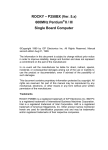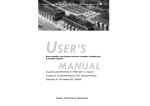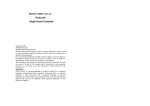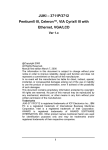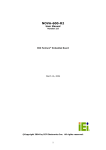Download Intel SBC-370 User's Manual
Transcript
SBC-370 SOCKET 370 CELERON, PENTIUM III Board Processor Guide Brand or product names are trademarks or registered trademarks of their respective owners. Windows and Windows NT are registered trademarks of Microsoft Corp. in the United States and other countries. This document is copyrighted by Xycom Automation, Incorporated (Xycom Automation) and shall not be reproduced or copied without expressed written authorization from Xycom Automation. The information contained within this document is subject to change without notice. Xycom Automation does not guarantee the accuracy of the information. Precautions Some components on SBC-370 are very sensitive to static electric charges and can be damaged by a sudden rush of power. To protect it from unintended damage, be sure to follow these precautions: Ground yourself to remove any static charge before touching the SBC-370. You can do this by using a grounded wrist strap at all times or by frequently touching any conducting materials that are connected to the ground. Handle your SBC-370 by its edges. Don't touch IC chips, leads, or circuitry if not necessary. Do not plug any connector or jumper while the power is on. Do not put your SBC-370 unprotected on a flat surface because it has components on both sides. BATTERY REPLACEMENT CAUTION Danger of explosion if battery is incorrectly replaced. Replace only with the same or equivalent type recommended by the manufacturer. Dispose of used batteries according to the manufacturer's instructions. 2 Table of Contents 1. Features. . . . . . . . . . . . . . . . . . . . . . . . . . . . . . . . 6 OVERVIEW . . . . . . . . . . . . . . . . . . . . . . . . . . . . . . . . . . . . . . . . . . . . . . . . . 6 Feature LIST . . . . . . . . . . . . . . . . . . . . . . . . . . . . . . . . . . . . . . . . . . . . . . . . . 6 CPU . . . . . . . . . . . . . . . . . . . . . . . . . . . . . . . . . . . . . . . . . . . . . . . . . . . 6 SDRAM . . . . . . . . . . . . . . . . . . . . . . . . . . . . . . . . . . . . . . . . . . . . . . . . . 6 AGP VGA Controller. . . . . . . . . . . . . . . . . . . . . . . . . . . . . . . . . . . . . . . . . . . 7 Ethernet Controller . . . . . . . . . . . . . . . . . . . . . . . . . . . . . . . . . . . . . . . . . . . 7 Ultra DMA/33 Enhanced PCI EDI Interface . . . . . . . . . . . . . . . . . . . . . . . . . . . . . . . 7 Multi-I/O Chip . . . . . . . . . . . . . . . . . . . . . . . . . . . . . . . . . . . . . . . . . . . . . 7 Floppy Disk Drive Interface . . . . . . . . . . . . . . . . . . . . . . . . . . . . . . . . . . . . . . . 7 Two High Speed Series Ports . . . . . . . . . . . . . . . . . . . . . . . . . . . . . . . . . . . . . . . 7 Parallel Port . . . . . . . . . . . . . . . . . . . . . . . . . . . . . . . . . . . . . . . . . . . . . . . 7 Hardware Monitoring System . . . . . . . . . . . . . . . . . . . . . . . . . . . . . . . . . . . . . . 8 IrDA Port . . . . . . . . . . . . . . . . . . . . . . . . . . . . . . . . . . . . . . . . . . . . . . . . 8 USB Port. . . . . . . . . . . . . . . . . . . . . . . . . . . . . . . . . . . . . . . . . . . . . . . . . 8 ISAPLUS . . . . . . . . . . . . . . . . . . . . . . . . . . . . . . . . . . . . . . . . . . . . . . . . . 8 E2Key™ . . . . . . . . . . . . . . . . . . . . . . . . . . . . . . . . . . . . . . . . . . . . . . . . . 8 Watchdog Timer. . . . . . . . . . . . . . . . . . . . . . . . . . . . . . . . . . . . . . . . . . . . . 8 Flash Disk - DiskOnChip™. . . . . . . . . . . . . . . . . . . . . . . . . . . . . . . . . . . . . . . . 8 ATX Power Supply Function . . . . . . . . . . . . . . . . . . . . . . . . . . . . . . . . . . . . . . . 8 Power Consumption . . . . . . . . . . . . . . . . . . . . . . . . . . . . . . . . . . . . . . . . . . . 8 Operating Humidity . . . . . . . . . . . . . . . . . . . . . . . . . . . . . . . . . . . . . . . . . . . 9 Watchdog Timer . . . . . . . . . . . . . . . . . . . . . . . . . . . . . . . . . . . . . . . . . . . . . . . 9 E KEY™ FUNCTION . . . . . . . . . . . . . . . . . . . . . . . . . . . . . . . . . . . . . . . . . . . . . 9 Connecting to an ATX Power Supply . . . . . . . . . . . . . . . . . . . . . . . . . . . . . . . . . . . . 10 2 2. Board Configuration . . . . . . . . . . . . . . . . . . . . . . . . . 12 Board Layout . . . . . . . . . . . . . . . . . . . . . Jumpers . . . . . . . . . . . . . . . . . . . . . . . CPU Frequency Setting (JP3) . . . . . . . . . . . CPU Multiplier Setting (JP8) . . . . . . . . . . . Watchdog Timer Type Setting (JP5) . . . . . . . Watchdog Timeout Period (JP12). . . . . . . . . DiskOnChip™ Memory Address Setting (JP11) . . Clear CMOS Setup (JP4) . . . . . . . . . . . . . PS/2 Mouse Setting (JP7) . . . . . . . . . . . . Connectors . . . . . . . . . . . . . . . . . . . . . . Floppy Disk Drive Connector (CN2) . . . . . . . PCI E-IDE Disk Drive Connector (CN1/CN3) . . . Parallel Port (CN4) . . . . . . . . . . . . . . . . Serial Ports (CN12/CN11) . . . . . . . . . . . . Keyboard/Mouse Connector (CN8/CN17/CN18) External Switches and Indicators (CN7) . . . . . USB Port Connector (CN9) . . . . . . . . . . . . IrDA Infrared Interface Port (CN6) . . . . . . . . VGA Connector (J1) . . . . . . . . . . . . . . . LAN RJ45 Connector (CN10). . . . . . . . . . . . . . . . . . . . . . . . . . . . . . . . . . . . . . . . . . . . . . . . . . . . . . . . . . . . . . . . . . . . . . . . . . . . . . . . . . . . . . . . . . . . . . . . . . . . . . . . . . . . . . . . . . . . . . . . . . . . . . . . . . . . . . . . . . . . . . . . . . . . . . . . . . . . . . . . . . . . . . . . . . . . . . . . . . . . . . . . . . . . . . . . . . . . . . . . . . . . . . . . . . . . . . . . . . . . . . . . . . . . . . . . . . . . . . . . . . . . . . . . . . . . . . . . . . . . . . . . . . . . . . . . . . . . . . . . . . . . . . . . . . . . . . . . . . . . . . . . . . . . . . . . . . . . . . . . . . . . . . . . . . . . . . . . . . . . . . . . . . . . . . . . . . . . . . . . . . . . . . . . . . . . . . . . . . . . . . . . . . . . . . . . . . . . . . . . . . . . . . . . . . . . . . . . . . . . . . . . . . . . . . . . . . . . . . . . . . . . . . . . . . . . . . . . . . . . . . . . . . . . . . . . . . . . . . . . . . . . . . . . . . . . . . . . . . . . . . . . . . . . . . . . . . . . . . . . . . . . . . . . . . . . . . . . . . . . . . . . . . . . . . . 3 12 13 13 13 13 14 14 14 15 16 16 17 18 19 20 21 21 22 22 23 LED Connector for LAN (CN5) . . . . Fan Connector (CN13/CN14/CN15) . System Interrupts (IRQs) . . . . . . . . . DMA Channel Assignments . . . . . . . 1st MB Memory Address Map . . . . . . I/O Map . . . . . . . . . . . . . . . . . . . . . . . . . . . . . . . . . . . . . . . . . . . . . . . . . . . . . . . . . . . . . . . . . . . . . . . . . . . . . . . . . . . . . . . . . . . . . . . . . . . . . . . . . . . . . . . . . . . . . . . . . . . . . . . . . . . . . . . . . . . . . . . . . . . . . . . . . . . . . . . . . . . . . . . . . . . . . . . . . . . . . . . . . . . . . . . . . . . . . . . . . . . . . . . . . . . . . . . 23 23 24 24 25 25 3. AMI BIOS Setup Menus . . . . . . . . . . . . . . . . . . . . . . . 26 Getting Started . . . . . . . . . . . . . . Standard CMOS Setup . . . . . . . . . . Advanced CMOS Setup . . . . . . . . . Advanced Chipset Setup . . . . . . . . . Power Management Setup . . . . . . . . PCI/PLUG AND PLAY Setup . . . . . . . Peripheral Setup . . . . . . . . . . . . . Hardware Monitor Setup . . . . . . . . . Change Supervisor/User Password . . . . Auto-Detect Hard Disk . . . . . . . . . . Auto Configuration with Optimal Settings Auto Configuration with Fail Safe Settings Save Settings and Exit . . . . . . . . . . Exit Without Saving . . . . . . . . . . . . . . . . . . . . . . . . . . . . . . . . . . . . . . . . . . . . . . . . . . . . . . . . . . . . . . . . . . . . . . . . . . . . . . . . . . . . . . . . . . . . . . . . . . . . . . . . . . . . . . . . . . . . . . . . . . . . . . . . . . . . . . . . . . . . . . . . . . . . . . . . . . . . . . . . . . . . . . . . . . . . . . . . . . . . . . . . . . . . . . . . . . . . . . . . . . . . . . . . . . . . . . . . . . . . . . . . . . . . . . . . . . . . . . . . . . . . . . . . . . . . . . . . . . . . . . . . . . . . . . . . . . . . . . . . . . . . . . . . . . . . . . . . . . . . . . . . . . . . . . . . . . . . . . . . . . . . . . . . . . . . . . . . . . . . . . . . . . . . . . . . . . . . . . . . . . . . . . . . . . . . . . . . . . . . . . . . . . . . . . . . . . . . . . . . . . . . . . . . . . . . . . . . . . . . . . . . . . . . . . . . . . . . . . . . . . . . . . . . . . . . . . . . . . . . . . . . . . . . . . . . . 4 26 27 28 30 32 33 34 36 37 37 38 39 39 39 1 Features OVERVIEW The Intel® Socket 370 Celeron® and Pentium III (FC-PGA) with AGP VGA and 10/100 Mbps Ethernet Single Board Computer (SBC-370) is a PICMG bus form factor board. It is equipped with a high performance Intel® Celeron processor (up to 500 MHz) or Pentium III (FC-PGA) 500 MHz (or above) processor, and advanced high performance multi-mode I/O. This board has a built-in DiskOnChip™ (DOC) Flash Disk for embedded applications. The DOC Flash Disk is 100% compatible to hard disk. Users can use any DOS command without any extra software utility. The DOC currently is available from 2 MB to 144 MB. An advanced high performance super AT I/O chip - Winbond W83977TF is used in the SBC-370 board. The on-chip UARTs are compatible with NS16C550. The parellel port and IDE interface are compatible with IBM PC/AT architecture. SBC-370 uses the advanced Intel 440BX Chipset which is 100% compatible chipset with PCI 2.1 standard. FEATURE LIST CPU • Intel Celeron® processor up to 500 MHz and Pentium III (FC-PGA) 500 MHz (or above) processor • PICMG bus, meets PCI 2.1 standard • 7DMA channels • 15 Interrupt levels • Intel 82440BX 66/100MHz CPU Clock Chipset SDRAM • Four 168-pin DIMM sites support up to 1 GB SDRAM • Each DIMM module is 3.3 V SDRAM with a maximum of 256 MB 6 AGP VGA Controller • S3 Trio® 3D/2x AGP VGA controller • 133 MHz AGP bus speed • Screen resolutions supported up to 1280 x 1024 x 64K colors @ 60 Mz refresh • Screen resolutions also supported up to: • 1600 x 1200 x 64K colors at 85 Hz refresh, non-interlaced mode • 1024 x 768 x 16M colors at 85 Hz refresh, non-interlaced mode Ethernet Controller • Realtek RTL8139 IEEE802.u 100 BaseTX standard • Dual Auto-sensing interface to 10Mbps, 100Mbps Network • RJ45 connector for 10 BaseTX and 100 BaseTX • Full Duplex capability • Full software driver support Ultra DMA/33 Enhanced PCI EDI Interface • Up to four PCI Enhance IDE hard drives • Data transfer up to 33 MB/s • Compatible with existing ATA-2 IDE specifications Multi-I/O Chip • W83977 • All I/O setup by BIOS • Two 16C550 RS-232C Ports • One EPP/ECP Parallel Port, Floppy Port Floppy Disk Drive Interface • Two 2.88 MB, 1.44MB, 1.2MB, 720K, or 360K floppy disk drives Two High Speed Series Ports • NS16C550 compatible UARTs Parallel Port • Bidirectional Features 7 Hardware Monitoring System • Built-in LM78 hardware monitoring system • Monitors power supply voltage and fan speed status IrDA Port • Supports Serial Infrared (SIR) and Amplitude Shift Keyed IR(ASKIR) interface USB Port • Supports two USB ports for future expansion ISAPLUS • Enhance the ISA bus drive capability E2Key™ • 1Kbit EEPROM (nonvolatile memory) • Accepts read/write data by customer's program • Stores system ID, password, and critical data on the board Watchdog Timer • Can be set by 1, 2, 10, 20, 110, or 220 second periods • Reset or NMI is generated when CPU does not periodically trigger the timer • Your program uses hex 043 and 443 to control the watchdog and generate a system reset Flash Disk - DiskOnChip™ • 100% compatibility with hard disk • Supports M-Systems • Built-in True FFS Transparent Flash Block Management and Space Reclamation, which allows the use of the Flash Disk with DOS command with no need for any extra software utility • 2 MB to 144 MB ATX Power Supply Function • Connect to the backplanes and /or the ISBC card Power Consumption • +5V/6.8A (Celeron 333 MHz, 512 MB SDRAM), +12V/170mA (maximum), -12V/60mA (maximum) Features 8 Operating Humidity • 5 - 95%, non-condensing WATCHDOG TIMER The Watchdog Timer is provided to ensure that standalone systems can recover from catastrophic conditions that cause the CPU to crash. This condition can occur from external EMI or a software bug. When the CPU stops working correctly, hardware on the board will either perform a hardware reset (cold boot) or a Non-Maskable Interrupt (NMI) to bring the system back to a known state. Two I/O ports control the Watchdog Timer: 443 (hex) Read Enable to refresh the Watchdog Timer 043 (hex) Read Disable the Watchdog Timer To enable the Watchdog Timer, a read from I/O port 443H must be performed. This will enable and activate the countdown timer which will eventually timeout and either reset the CPU or cause a NMI, depending on the setting of JP5. To ensure that this reset condition does not occur, the Watchdog Timer must periodically be refreshed by reading the same I/O port 433H. This must be done within the timeout period that is selected by JP12. A tolerance of at least 20% must be maintained to avoid unknown routines within the operating system (DOS), such as disk I/O that can be very time consuming. Therefore, if the timeout period has been set to 10 seconds, the I/O port 443H must be read within 7 seconds. Note: When exiting a program, it is necessary to disable the Watchdog Timer, otherwise the system will reset. E2KEY™ FUNCTION The SBC-370 provides an E2KEY™ function for system integrators. Based on the E2KEY utility, you can freely store the ID Code, Password, or Critical Data in the 1Kbit EEPROM. Because the EEPROM is nonvolatile memory, you don't have to worry about losing important data. The E2KEY utility is based on a 1Kbit EEPROM which is configured to 64 words (from 0 to 63). You can access (read or write) each word at any time. The E2KEY utility is provided on a CD-ROM with your system. The software utility will include four files as files: • README.DOC • E2KEY.OBJ • EKEYDEMO.C • EKEYDEMO.EXE 9 Features The E2KEY.OBJ provides two library functions for you to integrate your application with the E2KEY function. The read_e2key and write_e2key libraries are written and compiled in C language. To implement them, refer to the functions below: */unsigned int read_e2key(unsigned int address): This function will return the E2KEY data to a certain address. The address range is from 0 to 63. Return data is one word, 16 bits. */void write_e2key(unsigned int address, unsigned data): This function will write the given data to E2Key to a certain address. The address is from 0 to 63. The data value is from 0 to 0xffff. To begin using this function, refer to the included EKEYDEMO.C code. Note: The E2KEY function is based on the parallel port. Therefore, you should enable SBC-370's parallel port or it will not work. CONNECTING TO AN ATX POWER SUPPLY To Connect ATX Power Supply to the Backplanes and/or the ISBC Card 1. Disconnect the AC cord from the power supply to prevent sudden electric surge. 2. Connect the ATX power supply switch to the pin 17 (power button) and pin 19 (+5VSB) of CN7 (multi panel) on the board. Figure 1. SBC-370 (through Power Button and +5VSB). • To turn off the power supply, push the ATX power switch button for about four seconds. • To turn the system on, push the button once. Features 10 2 Board Configuration BOARD LAYOUT Figure 2. SBC-370 Configuration. JP3, CPU Frequency JP8, CPU Multiplier Setting JP5, Watchdog Timer Type Setting JP12, Watchdog Timeout Period JP11, DiskOnChip Memory Address Setting JP4, Clear CMOS Setup JP7, PS/2 Mouse Setting CN2, Floppy Disk Drive CN1, Primary IDE CN3, Secondary IDE CN4, Parallel Port CN12, Serial Port 9-pin D-sub (COM1) CN11, Serial Port 2x5 pin header (COM2) CN8, External Keyboard CN17, Mouse CN18, Keyboard/Mouse CN7, Multi Panel Switch CN9, USB CN6, IrDA J1, VGA CN10, LAN RJ45 CN5, LED Connector for LAN CN13, CPU Fan CN14, System1 Fan CN15, System2 Fan DIMM1/2/3/4, DIMM Sockets Socket 370, Intel Socket 370 Celeron processor 12 JUMPERS The default settings are highlighted in the tables that follow. CPU Frequency Setting (JP3) Frequency 1-3 2-4 3-5 4-6 50 MHz OFF OFF ON ON 66 MHz/100 MHz* ON ON OFF OFF 75 MHz OFF ON ON OFF 83.3 MHz ON OFF OFF ON *Intel Celeron CPU will auto-detect 66 MHz. * Intel Pentium III (FC-PGA) CPU will auto detect 100MHz. *Refer to figure 2 for the location of JP3. CPU Multiplier Setting (JP8) Ration 1-2 3-4 5-6 7-8 3.0 x ON OFF ON ON 3.5 x ON OFF OFF ON 4.0 x OFF ON ON ON 4.5 x OFF ON OFF ON 5.0 x OFF OFF ON ON 5.5 x OFF OFF OFF ON 6.0 x ON ON ON OFF 6.5 x ON ON OFF OFF 7x ON OFF ON OFF 7.5x ON OFF OFF OFF 8x OFF ON ON OFF Refer to figure 2 for the location of JP8. Watchdog Timer Type Setting (JP5) The Watchdog Timer is enabled by reading port 443H. It should be triggered before the timeout period ends; otherwise, it will assume the program operation is abnormal and will issue a reset signal to reboot or activate NMI to CPU. The Watchdog Timer is disabled by reading port 043H. Pin Number Description 1-2 NMI 2-3 RESET Refer to figure 2 for the location of JP5. Board Configuration 13 Watchdog Timeout Period (JP12) Period 1-2 3-4 5-6 7-8 1 sec. OFF OFF ON 2 sec. OFF OFF ON OFF ON 10 sec. OFF ON OFF OFF 20 sec. OFF ON OFF ON 110 sec. ON OFF OFF OFF 220 sec. ON OFF OFF ON Refer to figure 2 for the location of JP12. DiskOnChip™ Memory Address Setting (JP11) The DiskOnChip™ (DOC) Flash Disk Chip is produced by M-Systems. No extra software utility is needed because the DOC is 100% compatible to hard disk. It is "plug and play", easy, and reliable. The DOC is available from 2 MB to 144 MB. Pin Number Address 1-2 CE00-CFFF 3-4 D600-D7FF 5-6 DE00-DFFF Refer to figure 2 for the location of JP11. Clear CMOS Setup (JP4) If you forget the CMOS password, you can clear or reset it by closing JP4. After JP4 is closed, turn on the power for about three seconds, then turn it off and open JP4. Now, the password has been cleared from your CMOS. Pin Number Description 2-3 Normal Operation 3-4 Clear CMOS Setup Note: 1-4 is for connection with external battery (4=GND) Refer to figure 2 for the location of JP4. Board Configuration 14 PS/2 Mouse Setting (JP7) The PS/2 mouse uses IRQ12 while in operation. JP7 Description ON Enable the PS/2 Mouse, IRQ12 OFF Disable the PS/2 Mouse Refer to figure 2 for the location of JP7. 15 Board Configuration CONNECTORS This section describes how to connect peripherals, switches, and indicators to the SBC-370. Floppy Disk Drive Connector (CN2) The SBC-370 is equipped with a 34-pin daisy-chain drive connector cable. For the location of this connector, refer to CN2 in figure 2. Pin Number Description Pin Number Description 1 GND 19 GND 2 REDUCE WRITE 20 STEP# 3 GND 21 GND 4 NC 22 WRITE DATA# 5 GND 23 GND 6 NC 24 WRITE GATE# 7 GND 25 GND 8 INDEX# 26 TRACK 0# 9 GND 27 GND 10 MOTOR ENABLE A# 28 WRITE PROTECT# 11 GND 29 GND 12 DRIVE SELECT B# 30 READ DATA# 13 GND 31 GND 14 DRIVE SELECT A# 32 SIDE 1 SELECT# 15 GND 33 GND 16 MOTOR ENABLE B# 34 DISK CHANGE# 17 GND 18 DIRECTION# Board Configuration 16 PCI E-IDE Disk Drive Connector (CN1/CN3) You can attach four IDE (Integrated Device Electronics) hard disk drives to the SBC-370 IDE controller. • CN1 (IDE 1): Primary IDE Connector • CN3 (IDE 2): Secondary IDE Connector For the location of these connectors, refer to CN1 and CN3 in figure 2. 17 Pin Number Description Pin Number Description 1 RESET# 21 IDE DRQ 2 GND 22 GND 3 DATA 7 23 IOW# 4 DATA 8 24 GND 5 DATA 6 25 IOR# 6 DATA 9 26 GND 7 DATA 5 27 IDE CHRDY 8 DATA 10 28 GND 9 DATA 4 29 IDE DACK 10 DATA 11 30 GND 11 DATA 3 31 INTERRUPT 12 DATA 12 32 NC 13 DATA 2 33 SA 1 14 DATA 13 34 NC 15 DATA 1 35 SA 0 16 DATA 14 36 SA 2 17 DATA 0 37 HDC CS0# 18 DATA 15 38 HDC CS1# 19 GND 39 HDD ACTIVE# 20 NC 40 GND Board Configuration Parallel Port (CN4) This port is usually connected to a printer. The SBC-370 includes an onboard parallel port accessed through a 26-pin flat-cable connector. For the location of this connector, refer to CN4 in figure 2. Pin Number Description 1 STROBE# 2 DATA 0 3 DATA 1 4 DATA 2 5 DATA 3 6 DATA 4 7 DATA 5 8 DATA 6 9 DATA 7 10 ACKNOWLEDGE 11 BUSY 12 PAPER EMPTY 13 PRINTER SELECT 14 AUTO FORM FEED # 15 ERROR# 16 INITIALIZE 17 PRINTER SELECT LN# 18 GND 19 GND 20 GND 21 GND 22 GND 23 GND 24 GND 25 GND 26 NC Board Configuration 18 Serial Ports (CN12/CN11) The SBC-370 offers two high speed NS16C550 compatible UARTs with Read/Receive 16 byte FIFO serial ports (COM1/COM2). • CN12: Serial Port 9-pin D-sub Connector (COM1) Pin Number Description 1 DCD 2 RXD 3 TXD 4 DTR 5 GND 6 DSR 7 RTS 8 CTS 9 RI • CN11: Serial Port 2x5 pin header Connector (COM2) Pin Number Description 1 DCD 2 DSR 3 RXD 4 RTS 5 TXD 6 CTX 7 DTR 8 RI 9 GND 10 NC For the location of these connectors, refer to CN12 and CN11 in figure 2. 19 Board Configuration Keyboard/Mouse Connector (CN8/CN17/CN18) The SBC-370 provides one external keyboard, one external mouse, and one PS/2 keyboard and mouse connector. • CN8: 5-pin Header External Keyboard Connector (see note below) Pin Number Description 1 KB CLK 2 KB DATA 3 NC 4 GND 5 +5V • CN17: PS/2 Mouse 5-pin Header Connector Pin Number Description 1 MS DATA 2 NC 3 GND 4 +5V 5 MS CLK • CN18: 6-pin Mini-DIN PS/2 Keyboard and Mouse Connector (see note below) Pin Number Description 1 KB DATA 2 NC 3 GND 4 +5V 5 KB CLK 6 NC For the location of these connectors, refer to figure 2. Note: A keyboard cannot be connected to CN8 and CN18 simultaneously. A mouse cannot be connected to CN17 and CN18 simultaneously. One of each device can be connected to CN18 via a Y adapter cable) or CN8 and CN17. Board Configuration 20 External Switches and Indicators (CN7) There are several external switches and indicators for monitoring and controlling the CPU board. All the functions are in the CN7 Multi Panel connector. For the location of this connector, refer to figure 2. Pin Number Description Pin Number Description 1 SPEAKER 11 GND 2 VCC 12 GND 3 NC 13 IDE LED 4 NC 14 NC 5 NC 15 +5V 6 GND 16 7 +5V 17 ATX POWER BUTTON 8 KEYLOCK 18 ATX 5VSB 9 RESET SW 19 ATX 5VSB 10 GND 20 ATX 5VSB ATX POWER CONTROL USB Port Connector (CN9) The SBC-370 has two built-in USB ports for future I/O bus expansion. Pins 1, 3, 5, and 7 for USB 0. Pins 2, 4, 6, and 8 for USB 1. For the location of this connector, refer to figure 2. Pin Number 21 Description 1 VCC 3 SBD0- 5 SBD0+ 7 GND 2 GND 4 SBD1+ 6 SBD1- 8 VCC Board Configuration IrDA Infrared Interface Port (CN6) The built-in IrDA port supports Serial Infrared (SIR) or Amplitude Shift Keyed IR (ASKIR) interface. To use the IrDA port, configure the SIR or ASKIR model in the BIOS's Peripheral Setup's COM2. Then, the normal RS-232 COM2 will be disabled. For the location of this connector, refer to figure 2. Pin Number Description 1 VCC 2 FIR-RX 3 IR-RX 4 GND 5 IR-TX 6 CIR-RX VGA Connector (J1) The built-in 15-pin VGA connector can be connected directly to your monochrome CRT monitor as well as a high resolution color CRT monitor. For the location of this connector, refer to figure 2. Pin Number Description 1 RED 2 GREEN 3 BLUE 4 NC 5 GND 6 GND 7 GND 8 GND 9 VCC 10 GND 11 NC 12 DDC DATA 13 HSYNC 14 VSYNC 15 DDC CLK Board Configuration 22 LAN RJ45 Connector (CN10) The SBC-370 is equipped with a built-in 10/100Mbps Ethernet Controller. You can connect it to your LAN through the RJ45 LAN connector. For the location of this connector, refer to figure 2. Pin Number Description 1 TX+ 2 3. 4. TXRX+ 75 W termination 5. 75 W termination 6. RX- 7. 75 W termination 8. 75 W termination LED Connector for LAN (CN5) For the location of this connector, refer to figure 2. Pin Number Description 1 VCC 2 LAN ACT. Fan Connector (CN13/CN14/CN15) The SBC-370 provides one CPU cooling fan connector and two system fan connectors. These connectors can supply 12V/500mA (maximum) to the cooling fan. The connector has a rotation pin that supplies the fan's rotation signal to the system so that the system BIOS can read the fan speed. For the location of each connector, refer to figure 2. • CN13: CPU Fan Connector • CN14: System1 Fan Connector • CN15: System2 Fan Connector 23 Pin Number Description 1 Fan Sensor 2 +12V 3 GND Board Configuration SYSTEM INTERRUPTS (IRQS) IRQ Description IRQ0 System Timer IRQ1 Keyboard IRQ2 Cascade to IRQ Controller IRQ3 COM2/COM4 IRQ4 COM1/COM3 IRQ5 Unused IRQ6 Floppy Drive (FDC) IRQ7 Printer IRQ8 Real Time Clock IRQ9 Unused IRQ10 Unused IRQ11 Unused IRQ12 PS/2 Mouse IRQ13 FPU IRQ14 Primary IDE IRQ15 Secondary IDE DMA CHANNEL ASSIGNMENTS Channel Function 0 Available 1 Available 2 Floppy disk ( 8-bit transfer ) 3 Available 4 Cascade for DMA Controller 1 5 Available 6 Available 7 Available Board Configuration 24 1ST MB MEMORY ADDRESS MAP The default setting is highlighted. Memory Address Description 00000-9FFFF System Memory A0000-BFFFF VGA Buffer C0000-CBFFF VGA BIOS D6000-D7FFF DOC 2000 E0000-FFFFF System BIOS 1000000- Extend BIOS I/O MAP I/O Address Range 000-01F 25 Description DMA Controller #1 020-021 Interrupt Controller #1, Master 040-05F 8254 Timer 060-06F 8042 (Keyboard Controller) 070-07F Real time Clock, NMI (non-maskable interrupt) Mask 080-09F DMA Page Register 0A0-0BF Interrupt Controller #2 0C0-0DF DMA Controller #2 0F0 Clear Math Coprocessor Busy 0F1 Reset Math Coprocessor 0F8-0FF Math Coprocessor 1F0-1F8 Fixed Disk 200-207 Game I/O 278-27F Parallel Printer Port 2 (LPT3) 2E8-2EF Serial Port 4 2F8-2FF Serial Port 2 300-31F Prototype Card 360-36F Reserved 378-37F Parallel Printer Port 1 (LPT2) 380-38F SDLC, Bisynchronous 2 3A0-3AF Bisynchronous 1 3B0-3BF Monochrome Display and Printer Adapter (LPT1) 3C0-3CF Reserved 3D0-3DF Color/Graphics Monitor Adapter 3E8-3EF Serial Port 3 3F0-3F7 Diskette Controller 3F8-3FF Serial Port 1 443 Watchdog Timer Enable 043 Watchdog Timer Disable Board Configuration 3 AMI BIOS Setup Menus The SBC-370 uses the AMI PCI/ISA BIOS for system configuration. The AMI BIOS setup program is designed to provide maximum flexibility in configuring the system by offering various options for end user requirements. This section is provided to assist you in the proper usage of these features. GETTING STARTED When you turn the system on, the BIOS will enter the Power-On-Self-Test routines. These routines will be executed for system test and initialization and system configuration verification. Hit DEL if you want to run SETUP To access AMI PCI/ISA BIOS Setup program, press the Del key. The following screen will be displayed at this time. STANDARD CMOS SETUP The standard CMOS Setup is used for basic hardware system configuration. The main 26 function is for Date/Time setting and Floppy/Hard Disk setting. Refer to the following screen. Date/Time: Use the left arrow, right arrow, and Enter keys to move from one field to the next. The numeric keys, 0-9, are used to change the field values. To set the date (MM:DD:YYYY), select one of the fields (Month, Day, or Year) and then press either PgUp or PgDn to set it to the current Month, Day, and Year. Follow the same procedure for setting the Time (HH/MM/SS). The hour is calculated according to a 24-hour military clock, i.e., 00:00:00 through 23:59:59. Note: It is not necessary to enter the seconds or type zeros in front of numbers. IDE hard disk drive setup: Use one of the following setup procedures: • Use the Auto setting for detection during boot-up. • Use the Auto-Detect Hard Disk option in the main menu; the computer will automatically detect the HDD specifications. • Manually enter the specifications from the User option. ADVANCED CMOS SETUP The Advanced CMOS Setup is designed for optimizing the performance of the SBC-370. Under normal operation, you do not have to change any default settings. The default settings are preset for the most reliable operation. 27 AMI BIOS Setup Menus The following screen will be displayed if you select Advanced CMOS Setup: You can change the value of each option by using the PgUp and PgDn key. The available options are shown on the right side of the screen. Quick Boot > : With the Quick Boot set to Enabled, the BIOS will only check the first 1 MB of the system memory, providing a quick boot when you turn on your computer. With the Quick Boot Disabled, the BIOS will test all system memory when it boots up. It will spend about 40 seconds until it receives a Ready signal from the HDD. It will also wait for you to press the Del key. 1st, 2nd, 3rd Boot Device >: This is used to define the sequence of boot drives after the rou- tine check up completes. If the 1st Boot Device fails, the BIOS will attempt to boot from the 2nd or 3rd device. The Optimal and Fail-Safe default settings are C:, A:, CDROM. Try Other Boot Devices >: The BIOS will try to boot from any other available device in the system if the 1st, 2nd, and 3rd device fails to boot. Floppy Access Control >: This defines the read/write access which is set when booting from a floppy drive. Hard Disk Access Control >: This defines the read/write access which is set when booting from a HDD. S.M.A.R.T. for Hard Disks >: Allows the BIOS to use the System Management and Reporting Technologies protocol for reporting server system information on a network. BootUp Num-Lock >: Turns on/off the Num-Lock option on an enhanced keyboard when you boot. If you turn it off, the arrow keys on the numeric keypad can be used just as the other set of arrow keys on the keyboard and vice versa. AMI BIOS Setup Menus 28 Floppy Drive Swap >: This function enables you to swap the floppy disk drives through software without moving the hardware. Floppy Drive Seek >: When this option is Enabled, the BIOS will perform a Seek command on floppy drive A: before boot-up. PS/2 Mouse Support >: This is used to determine whether or not a PS/2 mouse is supported. System Keyboard >: Configures the keyboard. If you set it to Absent, the BIOS will not re- port keyboard errors. Primary Display >: Used to define the type of display monitor for the system. The Absent option is for network file servers. Password Check >: Used to define whether or not a password is necessary for access to the BIOS setup. Boot to OS/2 >: If you run the OS/2 operating system, this option must be set to Yes, per- mitting the BIOS to run properly if OS/2 or any other OS that does not support Plug and Play is found in your computer. CPU Serial Number> : This option is available only if you use a Pentium® III processor. Cache Bus ECC >: This option is available only if you use a Pentium® III processor. System BIOS Cacheable >: Used to define whether or not the memory segment FOOOH can be read from or written to cache memory. Setting it to Enabled will provide faster execution in your system. XXXX, 16k Shadow >: ROM Shadow is a technique in which BIOS code is copied from slower ROM to faster RAM. If you enable it, the BIOS will be executed from the RAM. Each option allows 16 K segment to be shadowed to the RAM. 29 AMI BIOS Setup Menus ADVANCED CHIPSET SETUP These setup functions are working mostly for Chipset (Intel 440BX). These options are used to change the Chipset's registers. Carefully change any default setting, otherwise the system will run unstably. Configure SDRAM Timing by SPD >: Enabled will select predetermined optimal values of chipset parameters. When Disabled, chipset parameters return to setup information stored in CMOS. SDRAM RAS# to CAS Delay >: Used to specify the relative delay between row and column ad- dress strobe from SDRAM. SDRAM RAS# Precharge >: This option specifies the length of time for Row Address Strobe from SDRAM to precharge. SDRAM CAS# Latency >: Used to specify the CAS latency timing from SDRAM DRAM. DRAM Integrity Mode >: Used to choose DRAM Integrity Mode; ECC/EC will enable the Error Checking and Correction DRAM integrity mode. DRAM Refresh Rate >: Used to specify the timing for DRAM Refresh. Memory Hole >: Used to specify the location of a memory hole in the CMOS RAM. This set- ting reserves 15 to 16 MB memory address space for ISA expansion cards that specifically require this setting. Memory from 15 MB and up will be unavailable to the system because expansion cards can only access memory up to 16 MB. VGA Frame Buffer USWC >: Used to specify whether or not a caching of the video A000-BFFF RAM is allowed. Enabled will provide better system performance. AMI BIOS Setup Menus 30 PCI Frame Buffer USWC >: Used to specify whether or not a caching of the PCI VGA frame buffer is allowed. USWC Write Post >: Enable or disable the use of Uncacheable, Speculatable, Write-Com- bined memory. Graphics Aperture Size >: Define the size of Graphics Aperture. Search for MDA Resources >: Allows the BIOS to search for MDA resources when Yes is specified. 8bit I/O Recovery Time >: Define the length of time for 8 bit I/O recovery. 16bit I/O Recovery Time >: Define the length of time for 16 bit I/O recovery. USB Passive Release >: Specify whether or not PIIX4 is allowed to use Passive Release while transferring control data for USB transactions. PIIX4 Passive Release >: PIIX4 points to the Intel 82371AB PCI/ISA/IDE Xcelerator chip. Set- ting this option to Enabled will prioritize PCI at the top, then IDE and ISA. PIIX4 Delayed Transaction >: Used to enable or disable the embedded 32-bit posted write buffer, which supports delay transaction. USB Function >: Enable or disable the USB (Universal Serial Bus) functions. 31 AMI BIOS Setup Menus POWER MANAGEMENT SETUP Power Management/APM >: Enables or disables the Advanced Power Management feature. Green PC Monitor Power State >: Specify the power state of the monitor after the specified pe- riod of display-idle has ended. Video Power Down Mode >: Specify the power state of the VESA VGA video subsystem after the specified period of display-idle has ended. Hard Disk Power Down Mode >: Specify the power state of the hard disk after the specified pe- riod of hard drive-idle has ended. Standby Time Out (Minute) >: Specify the length of the system-idle period while the system is in full power-on state. After this period of time has ended, the system will go into Standby state. Suspend Time Out (Minute) >: Specify the length of the system-idle period while the system is in Standby state. After this period of time has ended, the system will go into Suspend state. Throttle Slow Clock Ratio >: Specify the speed of the system clock under power saving state. The figure is a ratio between power conserving and normal state CPU clock. Modem Use IO Port >: Assign a port for modem. Modem Use IRQ >: Assign an IRQ for modem. Display Activity >: Specify if the BIOS should monitor display activity or not. Device X >: Used to monitor or ignore specified device IRQs. AMI BIOS Setup Menus 32 PCI/PLUG AND PLAY SETUP This setup handles the SBC-370 PCI function. All PCI bus slots on the system use INTA#, thus all installed PCI slots must be set. Plug and Play Aware O/S >: When PNP OS is installed, interrupts will be reassigned by the OS when the setting is Yes. When a non-PNP OS is installed or to prevent reassigning of interrupt settings, set the setting to No. Clear NVRAM >: Specify whether or not the BIOS will clear NVRAM on every boot. PCI Latency Timer (PCI Clocks) >: Define the latency timing (PCI clock) for all PCI devices on the PCI bus. PCI VGA Palette Snoop >: This option is useful only for a system with more than one VGA device connected to it through different bus (one PCI and one ISA). To enable those various VGA devices to handle signals from the CPU on each set of palette registers of every video device, it must be set to Enabled. Note: If another PCI or ISA video card is needed other than the onboard VGA, set PCI VGA Palette Snoop to Enabled. The system will automatically recognize and use the additional video card when Enabled. Allocate IRQ to PCI VGA >: To allocate IRQ to PCI VGA, select Yes. PCI IDE BusMaster >: Used to include the BusMastering capability into the IDE Controller on the PCI. 33 AMI BIOS Setup Menus Offboard PCI IDE Card >: This function is used to specify whether or not an offboard PCI IDE card is installed in your computer. You must specify the slot number on the board which will be used for the card. Offboard PCI IDE Primary (/Secondary) IRQ >: Specify the PCI interrupt that is assigned to the Pri- mary (/Secondary) IDE channel on the offboard PCI IDE controller. PCI Slot (1,2,3,4) IRQ Priority >: Specify the IRQ priority to be used by the PCI devices on slots 1 to 4. DMA Channel (0,1,3,5,6,7) >: Used to indicate whether or not the DMA channel is assigned for a PnP or ISA card. IRQ (3,4,5,7,9,10,11,14,15) >: Assign the displayed IRQ to be used by a legacy ISA adapter card. The settings are ISA/EISA or PCI/PnP. PERIPHERAL SETUP This setup works mostly on Multi-I/O Chip (W83977F). The options are used to change the Chipset's registers. Carefully change any default setting to meet your application needs. The only concern is Onboard Serial Port 2. If you want to use the IrDA port, you have to configure the SIR or ASKIR model in the BIOS's Peripheral Setup's COM2; the RS-232 COM2 will be disabled. Onboard FDC >: Used to enable the FDC on your board. If you set it to Auto, the BIOS will automatically decide if the FDC should be enabled. Onboard Serial Port A (/B) >: Specify the I/O port address of the serial port 1(/2). If you set it to Auto, the BIOS will decide the correct I/O port address automatically. AMI BIOS Setup Menus 34 Serial Port B Mode >: Specify the mode of serial port 2. IR Duplex Mode >: Specify the mode of IR device that is connected to the IR port. IrDA Protocol >: Specify the function mode if an IrDA mode is selected. Onboard Parallel Port >: Specify the I/O port address of the parallel port. Parallel Port Mode >: Used to specify the mode of parallel port. The options are: • Normal (normal parallel port mode) • Bi-Dir (supports bidirectional transfer) • EPP (supports devices that comply with the Enhanced Parallel Port specification) • ECP (supports devices that comply with the Extended Capabilities Port) Parallel Port IRQ >: This option is used to assign certain IRQ to the parallel port. The opti- mal and fail-safe setting is 7. Parallel Port DMA Channel >: This function is available only if the parallel port mode is ECP. The optimal and fail-safe setting is 3. Onboard IDE >: Define which onboard IDE controller channel(s) should be used. Avail- able options are: Primary, Secondary, Both, and Disabled. 35 AMI BIOS Setup Menus HARDWARE MONITOR SETUP There is a LM78 chip that can monitor onboard system voltage and fan speed. The voltage monitoring will cover +5V, +12V, -12V, and -5V. Note: Normal CPU fan RPM is more than 5000 RPM. If your CPU fan RPM is less than 5000 RPM, something is wrong and the CPU will be in overheat condition. Make sure that the connection at CN12/CN13 is correct. AMI BIOS Setup Menus 36 CHANGE SUPERVISOR/USER PASSWORD Set a password that is used to protect your system and Setup Utility. Supervisor Password has higher priority than User Password. Once you setup the password, the system will ask you to enter the password every time you enter the BIOS SETUP. If you enter the BIOS SETUP with the Supervisor Password, you can access every setup option on the main menu. With a User Password, you can only choose three setup options (Change User Password, Save Setting and Exit, and Exit Without Saving). To disable these passwords, enter the BIOS SETUP menu with the Supervisor Password and then press the Enter key instead of entering a new password when the Enter Password prompt appears. AUTO-DETECT HARD DISK This option detects the parameters of an IDE hard disk drive (HDD sector, cylinder, head, etc.) automatically and will put the parameters into the Standard CMOS Setup screen. Up to 4 IDE drives can be detected and the parameters will be listed in the box. Press Y if you accept these parameters. Press N to skip to the next IDE drive. Note: If your IDE HDD was formatted in a previous system, incorrect parameters may be detected. In this case, you need to enter the correct parameters manually or low-level format the disk. 37 AMI BIOS Setup Menus AUTO CONFIGURATION WITH OPTIMAL SETTINGS This option lets you load the Optimal default settings. These settings are best-case values that will provide the best performance. Whenever your CMOS RAM is damaged, the Optimal settings will be loaded automatically. AMI BIOS Setup Menus 38 AUTO CONFIGURATION WITH FAIL SAFE SETTINGS This option allows you to load the Fail Safe default settings when your computer cannot boot normally. These settings are not optimal, but are the most stable. SAVE SETTINGS AND EXIT Select this option when you finish setting all the parameters and want to save them into the CMOS. Simply press the Enter key and all the configuration changes will be saved. EXIT WITHOUT SAVING Select this option if you want to exit the Setup without saving the changes that you made. Simply press the Enter key and you will exit the BIOS SETUP without saving the changes. 39 AMI BIOS Setup Menus Index A advanced chipset setup . . . . . . . . . advanced CMOS setup . . . . . . . . . allocate IRQ to PCI VGA . . . . . . . . ATX power supply, connecting . . . . . auto configuration with fail safe settings auto configuration with optimal settings auto-detect hard disk . . . . . . . . . . . . . . . . . . . . . . . . . . . . . . . . . . . . . . . . . . . . . . . . . . . . . . . . . . . 30 28 33 10 39 38 37 BIOS main setup menu . . . . . . . . . . . . advanced chipset setup . . . . . . . . . . advanced CMOS setup . . . . . . . . . . auto configuration with fail safe settings . auto configuration with optimal settings . auto-detect hard disk . . . . . . . . . . . change supervisor password . . . . . . . change user password . . . . . . . . . . exit without saving . . . . . . . . . . . . hardware monitor setup . . . . . . . . . PCI/plug and play setup. . . . . . . . . . peripheral setup . . . . . . . . . . . . . power management setup . . . . . . . . save settings and exit . . . . . . . . . . . standard CMOS setup . . . . . . . . . . . board layout . . . . . . . . . . . . . . . . . . boot device, 1st, 2nd, 3rd . . . . . . . . . . . boot to OS/2 . . . . . . . . . . . . . . . . . bootup num-lock . . . . . . . . . . . . . . . . . . . . . . . . . . . . . . . . . . . . . . . . . . . . . . . . . . . . . . . . . . . . . . . . . . . . . . . . . . . . . . . . . . . . . . . . . . . 26 30 28 39 38 37 37 37 39 36 33 34 32 39 27 12 28 29 29 B D date, setting . . . . . . . . . . . . . . device x . . . . . . . . . . . . . . . . disable VGA . . . . . . . . . . . . . . DiskOnChip memory address setting . display activity . . . . . . . . . . . . DMA channel (0,1,3,5,6,7) . . . . . . DMA channel assignments . . . . . . DRAM integrity mode . . . . . . . . . DRAM refresh rate . . . . . . . . . . . . . . . . . . . . . . . . . . . . . . . . . . . . . . . . . . . . . . . . . . . . . . . . . . . . . . . . . . . . . . . . . . . . . . . . . . 27 32 33 14 32 34 24 30 30 E exit without saving . . . . . . . . . . . . . . . . . . 39 external switches and indicators . . . . . . . . . . . 21 F fan connector . . . . . . . . . . . . . . . . . . . . . 23 features . . . . . . . . . . . . . . . . . . . . . . . . . 6 floppy access control . . . . . . . . . . . . . . . . . 28 floppy disk drive connector . . . . . . . . . . . . . . 16 floppy drive seek . . . . . . . . . . . . . . . . . . . 29 floppy drive swap . . . . . . . . . . . . . . . . . . . 29 G graphics aperture size . . . . . . . . . . . . . . . . 31 green PC monitor power state . . . . . . . . . . . . 32 H C cache bus ECC . . . . . . clear CMOS setup . . . . . clear NVRAM. . . . . . . . connector fan . . . . . . . . . . . floppy disk drive . . . IrDA infrared interface keyboard . . . . . . . keyboard/mouse . . . LAN RJ45 . . . . . . . LED for LAN . . . . . . mouse . . . . . . . . . multi panel . . . . . . parallel . . . . . . . . PCI E-IDE disk driver . serial. . . . . . . . . . USB port . . . . . . . VGA . . . . . . . . . . connectors. . . . . . . . . CPU frequency setting . . . . . . . . . . . . . . . . . 13 CPU multiplier setting . . . . . . . . . . . . . . . . . 13 CPU serial number . . . . . . . . . . . . . . . . . . 29 . . . . . . . . . . . . . . 29 . . . . . . . . . . . . . . 14 . . . . . . . . . . . . . . 33 hard disk access control . . . . . . . . . . . . . . . 28 hard disk power down mode . . . . . . . . . . . . . 32 hardware monitor setup . . . . . . . . . . . . . . . 36 I . . . . . . . . . . . . . . . . . . . . . . . . . . . . . . . . . . . . . . . . . . . . . . . . . . . . . . . . . . . . . . . . . . . . . . . . . . . . . . . . . . . . . . . . . . . . . . . . . . . . . . . . . . . . . . . . . . . . . . . . . . . . . . . . . . . . . . . . . . . . . . . . . . . . . . . . . . . . . . . . . . . . . . . . . . . . . . . . . . . . . . . . . . . . . . . . . . . . . . . . . . . . . . . . . . 23 16 22 20 20 23 23 20 21 18 17 19 21 22 16 I/O map . . . . . . . . . . . I/O recovery time 16 bit . . . . . . . . . . 8 bit . . . . . . . . . . . IDE hard disk drive setup . . IDE, onboard . . . . . . . . IR duplex mode . . . . . . . IrDA infrared interface port . IrDA protocol . . . . . . . . IRQ (3,4,5,7,9,10,11,14,15) . IRQs . . . . . . . . . . . . . . . . . . . . . . . . . . 25 . . . . . . . . . . . . . . . . . . . . . . . . . . . . . . . . . . . . . . . . . . . . . . . . . . . . . . . . . . . . . . . . . . . . . . . . . . . . . . . . . . . . . . . . . . . . . . . . . . . . . . . . . . . . . . . . . . . . . 31 31 27 35 35 22 35 34 24 J jumper clear CMOS setup . . . . . . . . . . . . . . . . . 14 CPU frequency setting . . . . . . . . . . . . . . 13 40 CPU multiplier setting . . . . . . . . DiskOnChip memory address setting. PS/2 mouse setting . . . . . . . . . . watchdog timeout period . . . . . . . watchdog timer type setting . . . . . jumpers . . . . . . . . . . . . . . . . . . . . . . . . . . . . . . . . . . . . . . . . . . . . . . . . . . . . . . 13 14 15 14 13 13 K keyboard connector . . . . . . . . . . . . . . . . . . 20 keyboard/mouse connector . . . . . . . . . . . . . . 20 L LAN RJ45 connector . . . . . . . . . . . . . . . . . . 23 LED connector for LAN . . . . . . . . . . . . . . . . 23 M memory hole . . . memory map . . . modem use IO port modem use IRQ . . mouse connector . . . . . . . . . . . . . . . . . . . . . . . . . . . . . . . . . . . . . . . . . . . . . . . . . . . . . . . . . . . . . . . . . . . . . . . . . . . . . . . . . . . . . . . . . . . 30 25 32 32 20 O offboard PCI IDE card . . . . . . . . . . . . . . . . 34 offboard PCI IDE primary (/secondary) IRQ . . . . . 34 onboard FDC . . . . . . . . . . . . . . . . . . . . . 34 P parallel port . . . . . . . . . . parallel port DMA channel . . parallel port IRQ . . . . . . . parallel port mode . . . . . . parallel port, onboard . . . . password supervisor . . . . . . . . . user . . . . . . . . . . . . password check . . . . . . . . PCI E-IDE disk drive connector PCI frame buffer USWC . . . . PCI IDE busmaster . . . . . . PCI latency timer (PCI clocks) PCI slot (1,2,3,4) IRQ priority PCI VGA palette snoop . . . . PCI/plug and play setup . . . . peripheral setup . . . . . . . . PIIX4 delayed transaction . . . PIIX4 passive release . . . . . plug and play aware O/S . . . power management setup. . . power management/APM . . . primary display . . . . . . . . PS/2 mouse support . . . . . . . . . . . . . . . . . . . . . . . . . . . . . . . . . . . . . . . . . . . . . . . . . . . . . . . . . . . . . . . . . . 18 35 35 35 35 . . . . . . . . . . . . . . . . . . . . . . . . . . . . . . . . . . . . . . . . . . . . . . . . . . . . . . . . . . . . . . . . . . . . . . . . . . . . . . . . . . . . . . . . . . . . . . . . . . . . . . . . . . . . . . . . . . . . . . . . . . . . . . . . . . . . . . . . . . . . . . . . . . . . . . . . . . . . . . . . . . . . . . . . . . . . . . . . . . . . . . . . . . . . . . . . . . . . . . . . . . . . . . . . . . . . . . . . 37 37 29 17 31 33 33 34 33 33 34 31 31 33 32 32 29 29 Q quick boot . . . . . . . . . . . . . . . . . . . . . . . 28 R ROM shadow . . . . . . . . . . . . . . . . . . . . . 29 41 S S.M.A.R.T. for hard disks. . save settings and exit . . . SDRAM CAS# latency . . . SDRAM RAS# precharge . SDRAM RAS# to CAS delay SDRAM timing by SPD . . search for MDA resources . serial port A (/B), onboard serial port B mode. . . . . serial ports . . . . . . . . standard CMOS setup . . . standby time out (minute) suspend time out (minute) system BIOS cacheable . . system interrupts . . . . . system keyboard . . . . . . . . . . . . . . . . . . . . . . . . . . . . . . . . . . . . . . . . . . . . . . . . . . . . . . . . . . . . . . . . . . . . . . . . . . . . . . . . . . . . . . . . . . . . . . . . . . . . . . . . . . . . . . . . . . . . . . . . . . . . . . . . . . . . . . . . . . . . . . . . . . . . . . . . . . . . . . . . . . . . . . . . . . . . . . . . . . . . . . . . . . . . . . . . . . . . . . . . . . . . . . . . . . . . . . . . . . . . . . . . . . . . . 29 39 30 30 30 30 31 34 35 19 27 32 32 29 24 29 T throttle slow clock ratio . . . . . . . . . . . . . . . 32 time, setting . . . . . . . . . . . . . . . . . . . . . . 27 try other boot devices . . . . . . . . . . . . . . . . . 28 U USB function . . . . USB passive release . USB port connector . USWC write post . . . . . . . . . . . . . . . . . . . . . . . . . . . . . . . . . . . . . . . . . . . . . . . . . . . . . . . . . . . . . . . . . . . . . . 31 31 21 31 VGA connector . . . . . VGA frame buffer USWC. VGA, disable . . . . . . . video power down mode . . . . . . . . . . . . . . . . . . . . . . . . . . . . . . . . . . . . . . . . . . . . . . . . . . . . . . . . . . . . 22 30 33 32 V W watchdog timeout period . . . . . . . . . . . . . . . 14 watchdog timer . . . . . . . . . . . . . . . . . . . . . 9 watchdog timer type setting. . . . . . . . . . . . . . 13 139908(D) Xycom Automation, Inc. 734-429-4971 • Fax: 734-429-1010 http://www.xycom.com Canada Sales: 905-607-3400 Northern Europe Sales: +44-1604-790-767 Southern Europe Sales: +39-011-770-53-11