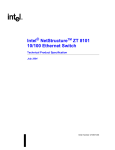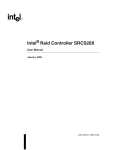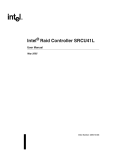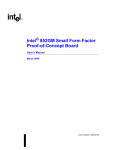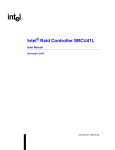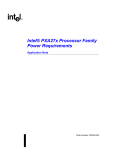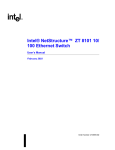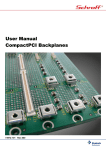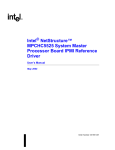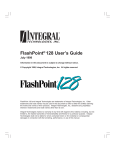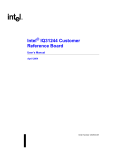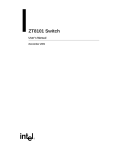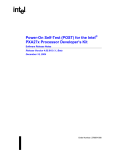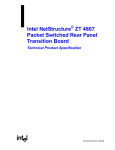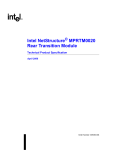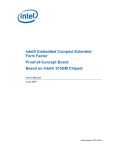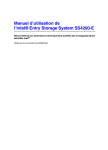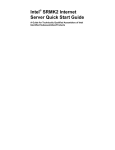Download Intel MPRTM4808 User's Manual
Transcript
Intel® NetStructure™ MPRTM4808 Rear Transition Board Installation Guide December 2004 Order Number: 301370-002 INFORMATION IN THIS DOCUMENT IS PROVIDED IN CONNECTION WITH INTELR PRODUCTS. EXCEPT AS PROVIDED IN INTEL’S TERMS AND CONDITIONS OF SALE FOR SUCH PRODUCTS, INTEL ASSUMES NO LIABILITY WHATSOEVER, AND INTEL DISCLAIMS ANY EXPRESS OR IMPLIED WARRANTY RELATING TO SALE AND/OR USE OF INTEL PRODUCTS, INCLUDING LIABILITY OR WARRANTIES RELATING TO FITNESS FOR A PARTICULAR PURPOSE, MERCHANTABILITY, OR INFRINGEMENT OF ANY PATENT, COPYRIGHT, OR OTHER INTELLECTUAL PROPERTY RIGHT. Intel Corporation may have patents or pending patent applications, trademarks, copyrights, or other intellectual property rights that relate to the presented subject matter. The furnishing of documents and other materials and information does not provide any license, express or implied, by estoppel or otherwise, to any such patents, trademarks, copyrights, or other intellectual property rights. Intel products are not intended for use in medical, life saving, life sustaining, critical control or safety systems, or in nuclear facility applications. Intel may make changes to specifications and product descriptions at any time, without notice. Designers must not rely on the absence or characteristics of any features or instructions marked “reserved” or “undefined.” Intel reserves these for future definition and shall have no responsibility whatsoever for conflicts or incompatibilities arising from future changes to them. This Installation Guide as well as the software described in it is furnished under license and may only be used or copied in accordance with the terms of the license. The information in this manual is furnished for informational use only, is subject to change without notice, and should not be construed as a commitment by Intel Corporation. Intel Corporation assumes no responsibility or liability for any errors or inaccuracies that may appear in this document or any software that may be provided in association with this document. Except as permitted by such license, no part of this document may be reproduced, stored in a retrieval system, or transmitted in any form or by any means without the express written consent of Intel Corporation. Contact your local Intel sales office or your distributor to obtain the latest specifications and before placing your product order. Copies of documents which have an ordering number and are referenced in this document, or other Intel literature may be obtained by calling 1-800-548-4725 or by visiting Intel's website at http://www.intel.com. AnyPoint, AppChoice, BoardWatch, BunnyPeople, CablePort, Celeron, Chips, CT Media, Dialogic, DM3, EtherExpress, ETOX, FlashFile, i386, i486, i960, iCOMP, InstantIP, Intel, Intel Centrino, Intel logo, Intel386, Intel486, Intel740, IntelDX2, IntelDX4, IntelSX2, Intel Create & Share, Intel GigaBlade, Intel InBusiness, Intel Inside, Intel Inside logo, Intel NetBurst, Intel NetMerge, Intel NetStructure, Intel Play, Intel Play logo, Intel SingleDriver, Intel SpeedStep, Intel StrataFlash, Intel TeamStation, Intel Xeon, Intel XScale, IPLink, Itanium, MCS, MMX, MMX logo, Optimizer logo, OverDrive, Paragon, PC Dads, PC Parents, PDCharm, Pentium, Pentium II Xeon, Pentium III Xeon, Performance at Your Command, RemoteExpress, SmartDie, Solutions960, Sound Mark, StorageExpress, The Computer Inside., The Journey Inside, TokenExpress, VoiceBrick, VTune, and Xircom are trademarks or registered trademarks of Intel Corporation or its subsidiaries in the United States and other countries. *Other names and brands may be claimed as the property of others. Copyright © 2004, Intel Corporation. All rights reserved. 2 Intel® NetStructure™ MPRTM4808 Rear Transition Board Installation Guide Contents Contents 1 Using This Guide ............................................................................................................................. 6 1.1 1.2 2 Operating Safety.............................................................................................................................. 7 2.1 2.2 2.3 2.4 2.5 2.6 2.7 3 Electromagnetic Compatibility (EMC) ................................................................................... 7 Switch Settings ..................................................................................................................... 7 Installation............................................................................................................................. 8 Operation .............................................................................................................................. 8 Replacement/Expansion.......................................................................................................8 RJ-45 Connector................................................................................................................... 9 Environment.......................................................................................................................... 9 Installation ..................................................................................................................................... 10 3.1 3.2 3.3 3.4 3.5 3.6 3.7 4 Terms and Definitions........................................................................................................... 6 Other Sources of Information................................................................................................6 Introduction ......................................................................................................................... 10 Standard Compliances ....................................................................................................... 11 On-Board Connectors.........................................................................................................11 3.3.1 Secondary EIDE Interface ..................................................................................... 12 3.3.2 Floppy Disk Drive................................................................................................... 14 3.3.3 Intelligent Peripheral Management Bus (IPMB)..................................................... 14 3.3.4 PMC I/O Signals .................................................................................................... 15 Switch Settings ................................................................................................................... 17 Installing and Removing the Board ..................................................................................... 17 3.5.1 Installation Procedure ............................................................................................ 18 3.5.2 Removal Procedure ............................................................................................... 19 CompactPCI Connectors .................................................................................................... 19 Front Panel Connectors and Controls ................................................................................ 22 3.7.1 ICMB Connector .................................................................................................... 23 3.7.2 PS/2 Keyboard or Mouse....................................................................................... 23 3.7.3 Serial Connectors .................................................................................................. 24 3.7.4 Reset Key .............................................................................................................. 25 Agency Approvals.......................................................................................................................... 26 4.1 4.2 4.3 4.4 4.5 4.6 4.7 CE Certification ................................................................................................................... 26 Safety Certifications............................................................................................................ 26 Emissions Test Regulations ............................................................................................... 26 4.3.1 EN 50081-1 Emissions .......................................................................................... 26 4.3.2 EN 55024 Immunity ............................................................................................... 27 Regulatory Information ....................................................................................................... 27 4.4.1 FCC (USA)............................................................................................................. 27 4.4.2 Industry Canada (Canada) .................................................................................... 27 Product Safety Information ................................................................................................. 28 4.5.1 Safety Precautions................................................................................................. 28 AC and/or DC Power Safety Warning (AC and/or DC Powered Units) .............................. 29 Rack Mount Enclosure Safety ............................................................................................ 29 Intel® NetStructure™ MPRTM4808 Rear Transition Board Installation Guide 3 Contents 5 Warranty Information ..................................................................................................................... 30 5.1 6 Intel® NetStructure™ Compute Boards & Platform Products Limited Warranty................. 30 5.1.1 Returning a Defective Product (RMA) ................................................................... 30 Customer Support ......................................................................................................................... 33 6.1 6.2 Technical Support and Return for Service Assistance ....................................................... 33 Sales Assistance ................................................................................................................ 33 Figures 1 2 3 4 5 6 7 8 9 10 11 12 13 14 15 16 17 18 19 20 21 22 Location of IPMB1 and ICMB Connectors.................................................................................. 10 On-Board Connectors................................................................................................................. 11 EIDE Connector Pinout .............................................................................................................. 12 Location of CompactFlash Slot................................................................................................... 13 Inserting a CompactFlash Disk into Socket ................................................................................ 13 Floppy Connector Pinout ............................................................................................................ 14 IPMB1 Connector Pinout ............................................................................................................ 14 PMC 1 Connector Pinout............................................................................................................ 15 PMC 2 Connector Pinout............................................................................................................ 16 Location of Switches................................................................................................................... 17 Connecting Intel® NetStructure™ MPRTM4808 Rear Transition Board to Backplane............... 18 J3 Connector Pinout (Rows A-C) ............................................................................................... 19 J3 Connector Pinout (Rows D and E)......................................................................................... 20 J5 Connector Pinout (Rows A-C) ............................................................................................... 20 J5 Connector Pinout (Rows D and E)......................................................................................... 21 Front Panel Connectors and Controls ........................................................................................ 22 ICMB Connector Pinout .............................................................................................................. 23 PS/2 Keyboard/Mouse Connector Pinout ................................................................................... 23 USB Connector Pinout ............................................................................................................... 24 COM Connector Pinout .............................................................................................................. 24 DB9 to RJ-45 Translation ........................................................................................................... 25 Reset Key ................................................................................................................................... 25 Tables 1 2 3 4 Terms and Definitions................................................................................................................... 6 Standard Compliances ............................................................................................................... 11 Switch Settings ........................................................................................................................... 17 Intel® NetStructure™ MPRTM4808 Rear Transition Board Installation Guide Contents Revision History Date Revision Description May 2004 001 Initial release of this manual December 2004 002 Modified Serial Connectors information Intel® NetStructure™ MPRTM4808 Rear Transition Board Installation Guide 5 Using This Guide 1 Using This Guide The Intel® NetStructure™ MPRTM4808 Rear Transition Board Installation Guide is intended for users qualified in electronics or electrical engineering. Users should have a working understanding of PCI, CompactCPCI, and telecommunications. 1.1 Terms and Definitions Table 1. Terms and Definitions Abbreviation 1.2 Description EMI Electromagnetic Interference GPO General Purpose ICMB Intelligent Chassis Management Bus IPMB Intelligent Peripheral Management Bus SCSI Small Computer System Interface RTB Rear Transistion Board IPMI Intelligent Platform Management Interface SELV Safety Extra Low Voltages Other Sources of Information For further information, refer to the Intel® NetStructure™ MPRTM4808 Rear Transition Board User’s Manual, Order number 301070. 6 Intel® NetStructure™ MPRTM4808 Rear Transition Board Installation Guide Operating Safety Operating Safety 2 This section provides safety precautions to follow when installing, operating, and maintaining the Intel® NetStructure™ MPRTM4808 Rear Transition Board. Intel intends to provide all necessary information to install and handle the Intel MPRTM4808 board in this Installation Guide. However, as the product is complex and its usage manifold, Intel does not guarantee that the given information is complete. For additional information, contact your Intel representative. The Intel MPRTM4808 board has been designed to meet standard industrial safety requirements. It must be used only in the area of office telecommunication and industrial control. Only personnel trained by Intel or persons qualified in electronics or electrical engineering are authorized to install, maintain, and operate the Intel MPRTM4808 board. The information given in this manual is meant to complete the knowledge of a specialist and must not be taken as replacement for qualified personnel. 2.1 Electromagnetic Compatibility (EMC) The Intel MPRTM4808 board has been tested in a standard system and found to comply with the limits for a Class A digital device in this system, pursuant to part 15 of the FCC Rules respectively EN 55022 Class A. These limits are designed to provide reasonable protection against harmful interference when the system is operated in a commercial, business or industrial environment. The board generates and uses radio frequency energy and, if not installed properly and used in accordance with this Installation Guide, may cause harmful interference to radio communications. Operating the system in a residential area is likely to cause harmful interference, in which case the user will be required to correct the interference at his own expense. If boards are integrated into open systems, always cover empty slots. 2.2 Switch Settings The board provides two onboard switches and one FP reset switch. The switches must be set to OFF upon initial installation of the board. Refer to Section 3.4, “Switch Settings” on page 17 for additional configurations. Intel® NetStructure™ MPRTM4808 Rear Transition Board Installation Guide 7 Operating Safety 2.3 Installation Electrostatic discharge and incorrect board installation and removal can damage circuits or shorten their life. Therefore: • Make sure that you are working in an ESD-safe environment before touching boards or electronic components. • When plugging in or removing the board, do not press or pull on the front panel; use the handles. • Before installing or removing an additional device or module, read the device’s documentation. • Make sure that the board is connected to the CompactPCI backplane via all assembled connectors and that power is available on all power pins. • Only install and use the rear transition module with CPU boards especially designed for it. Otherwise, both the CPU board and the rear transition module may be damaged. • Make sure to use only the backplane’s rear slot position. 2.4 Operation When operating the Intel MPRTM4808 board in areas of electromagnetic radiation, ensure that the board is bolted on the CompactPCI system and the system is shielded by enclosure. Make sure that the board’s contacts and cables cannot be touched while the board is operating. Do not operate the board outside the specified environmental limits. High humidity and condensation may cause short circuits. Make sure the product is completely dry and there is no moisture on any surface before applying power. Do not operate the product below 0°C. 2.5 Replacement/Expansion Only replace or expand components or system parts with those recommended by Intel. Otherwise, you are fully responsible for the impact on EMC or any possible malfunction of the product. Check the total power consumption of all components installed and ensure that any individual output current of any source stays within its acceptable limits. (See the technical specification of the respective source.) If more than two IDE devices are connected to the IDE bus, the bus is not able to recognize all of the devices and the Intel MPRTM4808 board might not start correctly. Therefore, only connect up to two devices to the secondary EIDE interface on the RTB. If the secondary EIDE interface on the Intel MPRTM4808 board is connected to an external device, data may get lost. Therefore, always save data on disk before installing or removing the baseboard under hot-swap conditions. 8 Intel® NetStructure™ MPRTM4808 Rear Transition Board Installation Guide Operating Safety 2.6 RJ-45 Connector The Intel MPRTM4808 board provides several RJ-45 connectors that commonly serve as different interfaces (RS-485, twisted-pair Ethernet, and telephone). Connecting different interfaces (e.g., Ethernet and RS-485) may damage the board. Therefore, make sure that you only connect matching interfaces. Furthermore, take note of the following: • Clearly mark TPE connectors near your working area as network connectors. • Connect TPE bushing of the system to safety extra low voltage (SELV) circuits only. • Make sure that the electric cable connected to a TPE bushing does not exceed 100 meters. 2.7 Environment Always dispose of used batteries and/or old boards according to your country's legislation and in an environmentally acceptable way. Intel® NetStructure™ MPRTM4808 Rear Transition Board Installation Guide 9 Installation Installation 3.1 3 Introduction The Intel® NetStructure™ MPRTM4808 Rear Transition Board provides easy access to I/O signals of boards via the CompactPCI backplane. Backplane I/O signals are available at connector J5. To connect System Management Bus 1 and the Chassis Management Bus to the board, the Intel MPRTM4808 board provides the Intelligent Platform Management Bus 1 (IPMB1) and Intelligent Chassis Management Bus (ICMB) connectors. Figure 1. Location of IPMB1 and ICMB Connectors Check that the items listed were shipped together with the accessory kit: • Intel® NetStructure™ MPRTM4808 Rear Transition Board • Installation Guide If delivered as part of a system design, the Intel MPRTM4808 board is already installed in the system. For information on system connectors available for user-defined system configuration, refer to the respective system’s guide. The cabling of all other connectors of the Intel MPRTM4808 board must remain as configured at system delivery. 10 Intel® NetStructure™ MPRTM4808 Rear Transition Board Installation Guide Installation 3.2 Standard Compliances The Intel MPRTM4808 board meets the following standards: Table 2. Standard Compliances Standard 3.3 Description EN 60950 UL/cUL 1950 Legal safety requirements EN 55022 EN 55024 EN 61000-6-2 FCC Part 15 Class A EMC requirements on system level ANSI/IPC-A-610 Rev.C Class 2 ANSI/IPC-7711 ANSI/IPC-7721 ANSI-J-001...003 Manufacturing standards On-Board Connectors The Intel MPRTM4808 board provides the following on-board connectors: Figure 2. On-Board Connectors PMC 1 I/O PMC 2 I/O Compact Flash Disk IDE Floppy Disk IPMB1 Intel® NetStructure™ MPRTM4808 Rear Transition Board Installation Guide 11 Installation 3.3.1 Secondary EIDE Interface The Intel MPRTM4808 board provides the secondary EIDE interface via CompactPCI connector J5. The secondary EIDE interface can be used for: • One EIDE device • Two EIDE devices • One EIDE device and one CompactFlash disk Caution: • If more than two IDE devices are connected to the IDE bus, the bus is unable to recognize all of the devices, and the baseboard might not start correctly. Therefore, only connect up to two devices to the secondary EIDE interface on the Intel MPRTM4808 board. • If the secondary EIDE interface on the Intel MPRTM4808 board is connected to an external device, the board is hot-swappable, but data may get lost. Therefore, always save data on disk before installing or removing the baseboard under hot-swap conditions. 3.3.1.1 Hard-Disk Drives Hard-disk drives are connected to the secondary EIDE interface via an EIDE connector. It is implemented with a 40-pin 2.54-mm pin-pitch connector. The following connector pinout shows how the pins are assigned. Figure 3. EIDE Connector Pinout 3.3.1.2 CompactFlash Disk CompactFlash is slave by default. If used, it should be configured as master; set SW3-1 to ON. The flash disk is connected to the secondary EIDE interface via a flash disk holder with an ejector at the front panel. The CompactFlash slot is integrated into the front panel to allow installation and/or removal of a CompactFlash card without having to remove the board from the system. 12 Intel® NetStructure™ MPRTM4808 Rear Transition Board Installation Guide Installation Figure 4. Note: 3.3.1.3 Note: Location of CompactFlash Slot CompactFlash disks of types I and II are supported. Installation Procedure To configure the card to the supported true-IDE mode, the card must already be inserted when the board’s power is turned on. Inserting the CompactFlash while the board’s power is still on will configure the CompactFlash disk to PC Card ATA mode, which is not supported by the CPU board. If you have inserted the card while the board’s power has been turned on, remove the card and reinsert it with the board’s power turned off. 1. Consult system documentation and perform any steps required before turning off CPU power. 2. Turn off CPU power. 3. Check that disk’s connectors face CompactFlash socket. 4. Plug the CompactFlash disk into socket. The CompactFlash disk is connected to the socket if the ejector pin on the front panel is pushed out of the recess. Figure 5. Inserting a CompactFlash Disk into Socket TM M CO H AS FL CT PA 5. Turn on CPU power. Intel® NetStructure™ MPRTM4808 Rear Transition Board Installation Guide 13 Installation 3.3.1.4 Removal Procedure 1. Turn off CPU power. 2. Press ejector pin. The ejector pin loosens the CompactFlash disk from the socket. 3. Remove CompactFlash disk from Intel MPRTM4808 board. 4. Turn on CPU power. 3.3.2 Floppy Disk Drive Note: The board is not hot-swappable if a floppy disk drive is connected to the Intel MPRTM4808 board. The floppy disk drive connector is a 34-pin 2.54-mm pin-pitch connector. The following connector pinout shows how the pins are assigned. Figure 6. Floppy Connector Pinout 3.3.3 Intelligent Peripheral Management Bus (IPMB) The Intelligent Peripheral Management Bus 1 (IPMB1) can be used to connect, control and monitor critical components such as power supply units, fans etc. It provides information on the system inventory, temperature, voltage level, etc. IPMB1 is routed to CompactPCI connector J5. In addition, the Intel MPRTM4808 board provides the IPMB1 connector to attach the system management bus via J5. In accordance with PICMG Specification 2.9, the board uses a Molex 53398-0590 connector. The following connector pinout shows how the pins are assigned. Figure 7. 14 IPMB1 Connector Pinout Intel® NetStructure™ MPRTM4808 Rear Transition Board Installation Guide Installation 3.3.4 PMC I/O Signals The I/O signals of PMC Slots 1 and 2 of the CPU board are routed to two 64-pin connectors. Figure 8 and Figure 9 show the pinouts. Figure 8. PMC 1 Connector Pinout Intel® NetStructure™ MPRTM4808 Rear Transition Board Installation Guide 15 Installation Figure 9. 16 PMC 2 Connector Pinout Intel® NetStructure™ MPRTM4808 Rear Transition Board Installation Guide Installation 3.4 Caution: Switch Settings The Intel MPRTM4808 board provides two on-board switches and one FP reset switch. The switches must be set to OFF to avoid damage to attached PMC modules. Figure 10. Location of Switches Table 3. Switch Settings Switch SW2 No. 1 2 SW3 1 2 3.5 Caution: Description ON: Reset disabled OFF: RESET enabled(default) Reserved, must be OFF (default) ON: Flash disk is master OFF: Flash disk is slave (default) Reserved, must be OFF (default) Installing and Removing the Board • To prevent board damange, install and use the Intel MPRTM4808 board only with CPU boards especially designed for it. • Always turn off system power before installation or removal of the Intel MPRTM4808 board. • Use only the backplane’s rear slot position. Intel® NetStructure™ MPRTM4808 Rear Transition Board Installation Guide 17 Installation • Before touching integrated circuits, make sure that you are working in an ESD-safe environment. • When plugging the board in or removing it, use the handles; do not press on the front panel. 3.5.1 Installation Procedure Note: Connect interface cables to the on-board connectors first, since it may be difficult to reach them when the Intel MPRTM4808 board is already installed into the CompactPCI backplane. Connect interface cables to the front panel connectors after installing the Intel MPRTM4808 board. 1. Check all installed boards for steps to perform before turning off system power. 2. Turn off system power. 3. Check system documentation for switch settings. 4. The Intel MPRTM4808 board provides two on-board switches and one FP reset switch. Make sure that switches are set to OFF (default position) 5. Connect interface cables to on-board connectors. 6. Insert the Intel MPRTM4808 board carefully from rear into same slot as the CPU board, making sure not to bend any pins. Figure 11. Connecting Intel® NetStructure™ MPRTM4808 Rear Transition Board to Backplane CompactPCI Backplane Front CPU Board Rear J5 J5 J3 J3 RTB J2 J1 7. Press handles inward to lock Intel MPRTM4808 board on CompactPCI rack. 8. Fasten Intel MPRTM4808 board with screws. 9. Plug interface cables into front panel connectors, if applicable (see Section 3.7, “Front Panel Connectors and Controls” on page 22). 10. Turn on system power. 18 Intel® NetStructure™ MPRTM4808 Rear Transition Board Installation Guide Installation 3.5.2 Removal Procedure 1. Check all installed boards for steps to perform before turning off power. 2. Turn off system power. 3. Unfasten screws of front panel until Intel MPRTM4808 board is detached from rack frame. 4. Unlock handles by pressing on red handle buttons. 5. Press handles outward to disconnect the Intel MPRTM4808 board from backplane. 6. Carefully remove Intel MPRTM4808 board from slot, making sure not to bend any pins. 7. Turn on system power. 3.6 CompactPCI Connectors The Intel MPRTM4808 board provides CompactPCI connectors J3, J4 and J5. The connector pinouts in Figure 12 through Figure 15 show how the pins are assigned. Figure 12. J3 Connector Pinout (Rows A-C) Intel® NetStructure™ MPRTM4808 Rear Transition Board Installation Guide 19 Installation Figure 13. J3 Connector Pinout (Rows D and E) Figure 14. J5 Connector Pinout (Rows A-C) 20 Intel® NetStructure™ MPRTM4808 Rear Transition Board Installation Guide Installation Figure 15. J5 Connector Pinout (Rows D and E) Intel® NetStructure™ MPRTM4808 Rear Transition Board Installation Guide 21 Installation 3.7 Front Panel Connectors and Controls The Intel MPRTM4808 board front panel provides the following connectors and controls: Figure 16. Caution: Front Panel Connectors and Controls The Intel MPRTM4808 board provides several RJ-45 connectors that commonly serve as different interfaces (RS-485, twisted pair Ethernet and telephone). Connecting different interfaces (e.g. Ethernet and RS-485) may damage the board. Therefore, make sure that you only connect matching interfaces. Furthermore, take note of the following: • Clearly mark TPE connectors near your working area as network connectors. • Connect TPE bushing of the system to safety extra low voltages (SELV) circuits only. • Ensure that the length of electric cable connected to TPE bushing does not exceed 100 meters. 22 Intel® NetStructure™ MPRTM4808 Rear Transition Board Installation Guide Installation 3.7.1 ICMB Connector The ICMB connector can be used to attach the Intel NetStructure MPCBL5525 System Master Board via the Intel MPRTM4808 board to other systems based on the IPMI. To monitor the overall system, the chassis can be connected via the Intel MPRTM4808 boards. The IPMI signals are routed from the CPU via the backplane to the Intel MPRTM4808 board and are then available on the ICMB connector. The ICMB bus must be connected via a multi-drop cable or star topology. The following figure shows how the pins are assigned. Figure 17. ICMB Connector Pinout 3.7.2 PS/2 Keyboard or Mouse By using a keyboard/mouse splitter cable, you can use a PS/2 keyboard and a PS/2 mouse at the same time. The cable is included in the cable assembly kit. This cable may be obtained from Black Box Corporation (http://www.blackbox.com) or from other qualified vendors. Figure 18. PS/2 Keyboard/Mouse Connector Pinout Intel® NetStructure™ MPRTM4808 Rear Transition Board Installation Guide 23 Installation 3.7.3 Serial Connectors Two serial devices can be connected via the two COM connectors, and one USB device (e.g., USB keyboard, USB mouse) can be connected via the USB connector. Note: The two COM ports are only available if the Intel MPRTM4808 board is used together with the Intel NetStructure MPCBL5525 System Master Board. Figure 19 shows how the USB connector pins are assigned. Figure 19. USB Connector Pinout COM connector pins are assigned as shown below. Figure 20. COM Connector Pinout RTS DTR TXD GND GND RXD DSR CTS 24 Intel® NetStructure™ MPRTM4808 Rear Transition Board Installation Guide Installation The translation between the DB-9 and RJ-45 connectors is llustrated in the following diagram: Figure 21. DB9 to RJ-45 Translation Male RJ-45 connector Pin Pin Female DB-9 connector 3.7.4 Reset Key The Intel MPRTM4808 board provides a reset key on the front panel to execute a reset on the Intel NetStructure MPCBL5525 System Master Board in systems where the back can be accessed more easily than the front. The way the reset is performed can be determined by adapting the settings in the Reset Control registers of the CPU board or by changing the settings of the switches on the CPU board. A reset on the CPU board has no consequence for the Intel MPRTM4808 board. Figure 22. Reset Key Intel® NetStructure™ MPRTM4808 Rear Transition Board Installation Guide 25 Agency Approvals Agency Approvals 4.1 4 CE Certification The Intel® NetStructure™ MPRTM4808 Rear Transition Board meets intent of Directive 89/336/ EEC for Electromagnetic Compatibility and Low-Voltage Directive 73/23/EEC for Product Safety. The Intel MPRTM4808 board has been designed for NEBS/ETSI compliance. 4.2 Safety Certifications UL/cUL 60950 Safety for Information Technology Equipment (UL File # E179737) 4.3 EN/IEC 60950 Safety for Information Technology Equipment CB Report Scheme CB certificate and Report Emissions Test Regulations FCC Part 15, Subpart B EN 55022 CISPR 22 Bellcore GR-1089 4.3.1 26 EN 50081-1 Emissions GR-1089-CORE Sections 2 and 3 EN 55022 Class A Radiated EN 55022 Power Line Conducted Emissions EN 61000-3-2 Power Line Harmonic Emissions EN 61000-3-3 Power line Fluctuation and Flicker Intel® NetStructure™ MPRTM4808 Rear Transition Board Installation Guide Agency Approvals 4.3.2 EN 55024 Immunity GR-1089-CORE Sections 2 and 3 EN 61000 4-2 Electro-Static Discharge (ESD) EN 61000 4-3 Radiated Susceptibility EN 61000 4-4 Electrical Fast Transient Burst EN 61000 4-5 Power Line Surge EN 61000 4-6 Frequency Magnetic Fields EN 61000 4-11 Voltage dips, Variations, and Short Interruptions 4.4 Regulatory Information 4.4.1 FCC (USA) This product has been tested and found to comply with the limits for a Class A digital device pursuant to Part 15 of the FCC rules. These limits are designed to provide reasonable protection against harmful interference when the equipment is operated in a commercial environment. This product generates, uses, and can radiate radio frequency energy and, if not installed and used in accordance with the instruction manual, may cause harmful interference to radio communications. Operation of this equipment in a residential area is likely to cause harmful interference in which case the user will be required to correct the interference at his own expense. Note: This device complies with Part 15 of the FCC Rules. Operation is subject to the following two conditions: 1. This device may not cause harmful interference. 2. This device must accept any interference received, including interference that may cause undesired operation. Caution: 4.4.2 If you make any modification to the equipment not expressly approved by Intel, you could void your authority to operate the equipment. Industry Canada (Canada) Cet appareil numérique respecte les limites bruits radioélectriques applicables aux appareils numériques de Classe A prescrites dans la norme sur le matériel brouilleur: "Appareils Numériques", NMB 003 édictée par le Ministre Canadien des Communications. This digital apparatus does not exceed the Class A limits for radio noise emissions from digital apparatus set out in the interference-causing equipment standard entitled: "Digital Apparatus," ICES 003 of the Canadian Department of Communications. Intel® NetStructure™ MPRTM4808 Rear Transition Board Installation Guide 27 Agency Approvals 4.5 Product Safety Information 4.5.1 Safety Precautions Review the following precautions to avoid injury and prevent damage to this product, or any products to which it is connected. To avoid potential hazards, use the product only as specified. Read all safety information provided in the component product user manuals and understand the precautions associated with safety symbols, written warnings, and cautions before accessing parts or locations within the unit. Save this document for future reference. Caution: To Avoid Electric Overload: To avoid electrical hazards (heat shock and/or fire hazard), do not make connections to terminals outside the range specified for that terminal. See the product user manual for correct connections. Caution: To Avoid the Risk of Electric Shock: When supplying power to the system, always make connections to a grounded main. Always use a power cable with a grounded plug (third grounding pin). Do not operate in wet, damp, or condensing conditions. Caution: System Airflow Requirements: Platform components such as processor boards, Ethernet switches, etc., are designed to operate with external airflow. Components can be destroyed if they are operated without external airflow. Chassis fans normally provide external airflow when components are installed in compatible chassis. Filler panels must be installed over unused chassis slots so that airflow requirements are met. Please refer to the product data sheet for airflow requirements if you are installing components in custom chassis. Caution: Microprocessor Heatsinks May Become Hot During Normal Operation: To avoid burns, do not allow anything to touch processor heatsinks. Caution: Do Not Operate Without Covers: To avoid electric shock or fire hazard, do not operate this product with any removed enclosure covers or panels. Caution: To Avoid the Risk of Electric Shock: Do not operate in wet, damp, or condensing conditions. Caution: Do Not Operate in an Explosive Atmosphere: To avoid injury, fire hazard, or explosion, do not operate this product in an explosive atmosphere. Caution: If Your System Has Multiple Power Supply Sources: Disconnect all external power connections before servicing. Warning: Caution: 28 Power Supplies Must Be Replaced by Qualified Service Personnel Only. Lithium Batteries Are Not Field-Replaceable Units: There is a danger of explosion if a battery is incorrectly replaced or handled. Do not disassemble or recharge the battery. Do not dispose of the battery in fire. When the battery is replaced, the same type or an equivalent type recommended by the manufacturer must be used. Used batteries must be disposed of according to the manufacturer's instructions. Return the unit to Intel for battery service. Intel® NetStructure™ MPRTM4808 Rear Transition Board Installation Guide Agency Approvals 4.6 AC and/or DC Power Safety Warning (AC and/or DC Powered Units) The AC and/or DC power cord is your unit's main AC and/or DC disconnecting device, and must be easily accessible at all times. Auxiliary AC and/or DC On/Off switches and/or circuit breaker switches are for power control functions only (NOT THE MAIN DISCONNECT). For your safety, use only a power cord with a grounded plug. The enclosure is also provided with a separate earth ground connection/stud. The earth ground connection should be installed prior to the application of power or peripheral connections and should never be disconnected while power or peripheral connections exist. To reduce the possibility of electric shock from a telephone or Ethernet system, plug your enclosure into the power source before making these connects. Disconnect these connections before unplugging your enclosure from the power source. Warning: 4.7 Verify Power Cord and Outlet Compatibility. Check to ensure you are using the appropriate power cords for your power outlet configurations. Visit the following website for additional information: http://kropla.com/electric2.htm. Rack Mount Enclosure Safety Your enclosure may be intended for stationary rack mounting. Mount in a rack designed to meet the physical strength requirements of NEBS GR-63-CORE and NEBS GR 487. Your system may have multiple power sources. Disconnect all power sources and external connections/cables prior to installing or removing your system from a rack frame. Prior to mounting, Intel recommends you remove all hot-swappable equipment for optimum weight reduction. Be sure to mount your system in a way that ensures even loading of the rack. Uneven mechanical loading of weight can result in a hazardous condition. Secure all mounting bolts when installing the enclosure to the frame/rack. Caution: Avoid Electric Overload. To avoid electric shock or fire hazard, only connect your system to an input voltage source as specified in the product user manual. Intel® NetStructure™ MPRTM4808 Rear Transition Board Installation Guide 29 Warranty Information Warranty Information 5.1 5 Intel® NetStructure™ Compute Boards & Platform Products Limited Warranty Intel warrants to the original owner that the product delivered in this package will be free from defects in material and workmanship for two (2) year(s) following the latter of: (i) the date of purchase only if you register by returning the registration card as indicated thereon with proof of purchase; or (ii) the date of manufacture; or (iii) the registration date if by electronic means provided such registration occurs within 30 days from purchase. This warranty does not cover the product if it is damaged in the process of being installed. Intel recommends that you have the company from whom you purchased this product install the product. THE ABOVE WARRANTY IS IN LIEU OF ANY OTHER WARRANTY, WHETHER EXPRESS, IMPLIED OR STATUTORY, INCLUDING, BUT NOT LIMITED TO, ANY WARRANTY OF MERCHANTABILITY, FITNESS FOR A PARTICULAR PURPOSE, ANY WARRANTY OF INFRINGEMENT OF ANY OTHER PARTY'S INTELLECTUAL PROPERTY RIGHTS, OR ANY WARRANTY ARISING OUT OF ANY PROPOSAL, SPECIFICATION OR SAMPLE. This warranty does not cover replacement of products damaged by abuse, accident, misuse, neglect, alteration, repair, disaster, improper installation or improper testing. If the product is found to be otherwise defective, Intel, at its option, will replace or repair the product at no charge except as set forth below, provided that you deliver the product along with a return material authorization (RMA) number (see below) either to the company from whom you purchased it or to Intel. If you ship the product, you must assume the risk of damage or loss in transit. You must use the original container (or the equivalent) and pay the shipping charge. Intel may replace or repair the product with either a new or reconditioned product, and the returned product becomes Intel's property. Intel warrants the repaired or replaced product to be free from defects in material and workmanship for a period of the greater of: (i) ninety (90) days from the return shipping date; or (ii) the period of time remaining on the original two (2) year warranty. This warranty gives you specific legal rights and you may have other rights which vary from state to state. All parts or components contained in this product are covered by Intel's limited warranty for this product. The product may contain fully tested, recycled parts, warranted as if new. 5.1.1 Returning a Defective Product (RMA) Before returning any product, contact an Intel Customer Support Group to obtain either a Direct Return Authorization (DRA) or Return Material Authorization (RMA). Return Material Authorizations are only available for products purchased within 30 days. Return contact information by geography: 30 Intel® NetStructure™ MPRTM4808 Rear Transition Board Installation Guide Warranty Information 5.1.1.1 For the Americas Return Material Authorization (RMA) credit requests e-mail address: [email protected] Direct Return Authorization (DRA) repair requests e-mail address: [email protected] DRA on-line form: http://support.intel.com/support/motherboards/draform.htm Intel Business Link (IBL): www.intel.com/ibl Telephone No.: 1-800-INTEL4U or 480-554-4904 Office Hours: Monday - Friday 0700-1700 MST Winter / PST Summer 5.1.1.2 For EMEA Return Material Authorization (RMA) e-mail address - [email protected] Direct Return Authorization (DRA) for repair requests e-mail address: [email protected] Intel Business Link (IBL): http://intel.com/ibl Telephone No.: 00 44 1793 403063 Fax No.: 00 44 1793 403109 Office Hours: Monday - Friday 0900-1700 UK time 5.1.1.3 For APAC RMA/DRA requests email address: [email protected] Telephone No.: 604-859-3111 or 604-859-3325 Fax No.: 604-859-3324 Office Hours: Monday - Friday 0800-1700 Malaysia time 5.1.1.4 For IJKK Return Material Authorization (RMA) requests e-mail address: [email protected] Telephone No.: 81-298-47-0993 or 81-298-47-5417 Fax No.: 81-298-47-4264 Direct Return Authorization (DRA) for repair requests, contact the JPSS Repair center. E-mail address: [email protected] Telephone No.: 81-298-47-8920 Fax No.: 81-298-47-5468 Office Hours: Monday - Friday 0830-1730 Japan time Intel® NetStructure™ MPRTM4808 Rear Transition Board Installation Guide 31 Warranty Information If the Customer Support Group verifies that the product is defective, they will have the Direct Return Authorization/Return Material Authorization Department issue you a DRA/RMA number to place on the outer package of the product. Intel cannot accept any product without a DRA/RMA number on the package. Limitation of Liability and Remedies INTEL SHALL HAVE NO LIABILITY FOR ANY INDIRECT OR SPECULATIVE DAMAGES (INCLUDING , WITHOUT LIMITING THE FOREGOING, CONSEQUENTIAL, INCIDENTAL AND SPECIAL DAMAGES) ARISING FROM THE USE OF OR INABILITY TO USE THIS PRODUCT, WHETHER ARISING OUT OF CONTRACT, NEGLIGENCE, TORT, OR UNDER ANY WARRANTY, OR FOR INFRINGEMENT OF ANY OTHER PARTY'S INTELLECTUAL PROPERTY RIGHTS, IRRESPECTIVE OF WHETHER INTEL HAS ADVANCE NOTICE OF THE POSSIBILITY OF ANY SUCH DAMAGES, INCLUDING, BUT NOT LIMITED TO LOSS OF USE, BUSINESS INTERRUPTIONS, AND LOSS OF PROFITS. NOTWITHSTANDING THE FOREGOING, INTEL'S TOTAL LIABILITY FOR ALL CLAIMS UNDER THIS AGREEMENT SHALL NOT EXCEED THE PRICE PAID FOR THE PRODUCT. THESE LIMITATIONS ON POTENTIAL LIABILITIES WERE AN ESSENTIAL ELEMENT IN SETTING THE PRODUCT PRICE. INTEL NEITHER ASSUMES NOR AUTHORIZES ANYONE TO ASSUME FOR IT ANY OTHER LIABILITIES. Some states do not allow the exclusion or limitation of incidental or consequential damages, so the above limitations or exclusions may not apply to you. 32 Intel® NetStructure™ MPRTM4808 Rear Transition Board Installation Guide Customer Support Customer Support 6 This section offers technical and sales assistance information for this product, and information on returning an Intel® NetStructure™ product for service. 6.1 Technical Support and Return for Service Assistance For all product returns and support issues, please contact your Intel product distributor or Intel sales representative for specific information. 6.2 Sales Assistance If you have a sales question, please contact your local Intel NetStructure sales representative or the regional sales office for your area. Address, telephone and fax numbers, and additional information is available at Intel's website, located at http://www.intel.com/network/csp/sales/ Intel Corporation Telephone (in U.S.) 1-800-755-4444 Telephone (Outside U.S.) 1-973-993-3030 FAX 1-973-967-8780 Intel® NetStructure™ MPRTM4808 Rear Transition Board Installation Guide 33