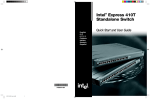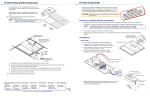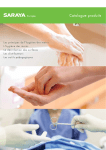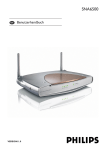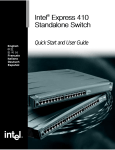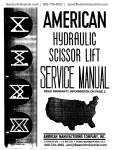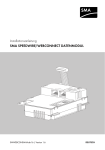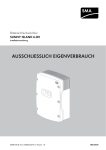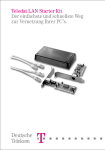Download Intel 220T User's Manual
Transcript
Intel Express 220T Stackable Hub English Français Italiano Deutsch Español Quick Start Quick Start English 1 Install the Hub Rack: Use the four small screws to attach the brackets to the hub. • Remove the hub and parts from the box. • Use the enclosed brackets if you plan to mount the hub in a rack. 1 2 3 4 5 6 • Install the Express 220T Stackable Hub in a rack or on a shelf. • Plug in the power cord. 2 Connect the Devices 7 8 9 10 11 Intel Exp Stackableress 220T Hub 12 Class I Colls 10Mb Left (Orang Orange e/Green) = Green = 10Mbps 100Mbps Solid = Link Blink = Activity Right (Yellow ) Solid = Disable d Blink = Wrong speed ps Colls 100M RPS bps Bridged Managed Status Power Enable/Disabl e Bridging Shelf: Peel off the protective backing and attach the rubber feet to the hub. From To straight-through • All ports are set to automatically detect the speed of the device connected to it. 100 Hub PC/Server Hub Print Server • Connect PCs and print servers to the hub with a straight-through cable. 100 • Use a crossover cable to connect a hub to a switch. crossover • Use only CAT 5 UTP to connect 100Mbps devices. To connect 10Mbps devices use CAT 3, 4, or 5 UTP. 3 Check the Connections • Check the port LEDs to confirm the link status. • A solid LED (on the left) indicates a valid link. 1 100 Hub Left (Orange/Green) Orange = 10Mbps Green = 100Mbps Solid = Link Blink = Activity Switch Right (Yellow) Solid = Disabled Blink = Wrong speed Optional Information Stack the Hubs • Unplug the hubs. Input 100-120VAC/2.5A 200-240VAC/1.5A 47Hz-63Hz Hub 1 English 4 Redundant Power Supply (RPS) Input 100-120VAC/2.5A 200-240VAC/1.5A 47Hz-63Hz Hub 2 Redundant Power Supply (RPS) • Use an Intel Cascade Cable to connect the hubs. Hubs can be stacked up to eight high (mixed 12- or 24-port). • When properly connected, the entire stack will act as a single repeater with two segments (10Mbps and 100Mbps). The top hub in a stack will be numbered hub 1. 5 Intel Cascade Cable (Product Code EE200CC) Never daisy-chain hubs running at 100Mbps with UTP cable. Doing so violates the IEEE 802.3u Fast Ethernet standard for Class I hubs. Bridge the 10Mbps and 100Mbps Segments Intel Express 220T Stackable Hub • The hub’s internal bridge is active by default and bridges the 10Mbps and 100Mbps segments (collision domains). • If you are bridging the 10Mbps and 100Mbps segments externally (for example, through a 10/100 switch) be sure to turn off the hub’s internal bridge. • If you have a stack of hubs, any bridging button on any hub in that stack will enable or disable bridging for the entire stack. 6 Bridged Colls 100Mbps Managed RPS Status The Bridged LED lights when internal bridging is active for the hub or stack Hub Defaults Segment 1=10Mbps Segment 2=100Mbps Bridging=active Management Module with RMON Esc Management Module for Express Hubs. Reset Ethernet Module or Auto-negotiate Change duplex Full-duplex Half-duplex Auto-negotiate Change duplex Coll 100 Mbps 10 Mbps Ethernet Module for Express Hubs. MDI-X MDI • Use the modules to manage a stack, connect to devices at full-duplex, or to extend the network to another building or beyond 100 meters. Power Enable/Disable Bridging bridging button Add Additional Modules • The 12-port 220T can accept additional modules (refer to the User Guide). Colls 10Mbps Fiber Module Change duplex Xmt Link Rcv Coll Fiber Module for Express Hubs. Full-duplex Half-duplex TX RX 2 1 Chinese 2 ! !" !"# !"#$% !"# • !"#$%&'() • !"#$%&'()*+,!"#$ • !"#$%&=bñéêÉëë=OOMq !"#$ • !"# !"#$%&'()*+, !"#$%& !"#$%&'()*+,- ! • !=iba • iba= 4 5 6 7 8 9 10 11 Intel Exp Stackableress 220T Hub 12 Class I Colls 10Mb Left (Orang Orange e/Green) = Green = 10Mbps 100Mbps Solid = Link Blink = Activity Right (Yellow ) Solid = Disable d Blink = Wrong speed ps Colls 100M RPS Bridged Managed Status Power Enable/Disabl e Bridging 100 =m`L = !"#$%& 100 100 !"L =Z=NMjÄéë =Z=NMMjÄéë !=Z= =Z= !"#$%&'()*+ 2 !" 3 220QS_CS.pm6 bps !"# • =R==rqm= !"#$% =NMMjÄéë= !"#$%&' =NMjÄéë= !"#$=PQ =R==rqm= 3 3 • !"#$%=m`= !"#$ • 2 !"#$% !"#$%&'()* ! • 1 3/31/98, 3:26 PM !"# !=Z= =Z= !" 4 !" !" • !"#$%&'( =N Input 100-120VAC/2.5A 200-240VAC/1.5A 47Hz-63Hz Redundant Power Supply (RPS) =O Input 100-120VAC/2.5A 200-240VAC/1.5A 47Hz-63Hz Redundant Power Supply (RPS) • =fåíÉä= !"#$%&'( !"#$%&'()*+,NO==OQ= • !"#$%&'()*+, !"NMjÄéë==NMMjÄéë !"#$%&'()!'*+ !=N 5 =rqm= !"#$%& !"#$%=NMMjÄéë= !"#=f= !"=fbbb UMOKPì=c~ëí= !"# =10Mbps==100Mbps • • Intel Express 220T Stackable Hub !"#$% !&'()*+ !"=NMjÄéë==NMMjÄéë= !"#$ • !"#$=NMjÄéë==NMMjÄéë !"#$%&=NMLNMM= !"#$%&'()*+, 6 fåíÉä= ! !"=bbOMM`` !"#$%&'()&'*+, !"#$%&'()*+,!"#$%&'( Bridged Managed RPS Status !"#$%& !"#$%& !"#$%& Management Module with RMON !"# =NZNMjÄéë =OZNMMjÄéë Z =bñéêÉëë= !"# Esc Ethernet Module Full-duplex Auto-negotiate Change duplex Coll 100 Mbps =bñéêÉëë= !"# ! 10 Mbps MDI-X MDI =bñéêÉëë= !"# Fiber Module Change duplex ! Reset Auto-negotiate Change duplex Half-duplex • !"#$%&'()*+ * !"#$%&'()*+, !=NMM= ! Enable/Disable Bridging !" • NO==OOMq= !"#$%&' !"#$%&'() Power Colls 10Mbps Colls 100Mbps Xmt Link Rcv Coll Full-duplex Half-duplex TX RX 4 220QS_CS.pm6 3 3/31/98, 3:28 PM Chinese = 1 W=== = != = = !K = • != = = !"K • == !"= = !"#K = 1 2 3 4 5 • = =bñéêÉëë=OOMq pí~Åâ~ÄäÉ=eìÄ= !"#K • = = 2 != !"K = • = != !=m`= = = = !"#K • = != != = = !"#K • NMMjÄéë== = !" `^q=R=rqm= !"#K NMjÄéë= = !"=`^q=PI QI==R=rqm= !"#K = • =iba= !"#K 7 8 9 10 11 Intel Exp Stackableress 220T Hub 12 Class I Colls 10Mb Left (Orang Orange e/Green) = Green = 10Mbps 100Mbps Solid = Link Blink = Activity Right (Yellow ) Solid = Disable d Blink = Wrong speed ps Colls 100M RPS !== Power Enable/Disabl e Bridging 100 =========m`L 100 ====== = 100 ============ =E LF == =Z=NMjÄéë ===Z=NMMjÄéë ====Z= == =Z= 5 4 Bridged Managed Status =============== • iba=EF==== == = !"K 220QS_KO.pm6 bps W= != I= != = !"#K • = == = = = != !"= = !K 3 6 3/31/98, 3:55 PM =EF ====Z== == =Z== == = • = = Redundant Power Supply (RPS) !K • fåíÉä=`~ëÅ~ÇÉ= != ! = !"#K= ==U = == !=E NOJ==OQJFK • = !I== = !=ENMjÄéë==NMMjÄéë= F==== = = = K= === = N= = !"K 5 Input 100-120VAC/2.5A 200-240VAC/1.5A 47Hz-63Hz =N =O Input 100-120VAC/2.5A 200-240VAC/1.5A 47Hz-63Hz Redundant Power Supply (RPS) fåíÉä=`~ëÅ~ÇÉ= E==bbOMM``F NMMjÄéë= != rqm= != != = = != !K ==f= ==fbbb UMOKPì=c~ëí= == = != 10Mbps !" 100Mbps= !" != !"# Intel Express 220T Stackable Hub • = = != !" !"I=NMjÄéë= !" NMMjÄéë= !=E=F !"K • NMjÄéë= !"=NMMjÄéë= = = !==E I=NMLNMM= !=FI= = = != !K • = ==I= = == = == = !=== = !K 6 Bridged Managed Status = = == == == iba== K Management Module with RMON Enable/Disable Bridging = !=NZNMjÄéë !=OZNMMjÄéë =Z = = K Esc Reset Ethernet Module Auto-negotiate Change duplex Full-duplex Half-duplex • =I= = !== I== !"=NMM= ! = == != I= = !"#K Power Colls 10Mbps Colls 100Mbps RPS == • NOJ=OOMq== = = !=E = =FK 4 Auto-negotiate Change duplex Coll 100 Mbps 10 Mbps MDI-X MDI = = K Fiber Module Change duplex = = K Xmt Link Rcv Coll Full-duplex Half-duplex TX RX 6 220QS_KO.pm6 5 3/31/98, 3:58 PM Guide abrégé 1 Installez le concentrateur Châssis : Utilisez les quatre vis fournies pour fixer les supports au concentrateur. • Retirez le concentrateur et les pièces de l’emballage. • Utilisez les supports fournis si vous prévoyez installer le concentrateur dans un châssis. 1 2 3 4 5 6 7 8 9 • Installez le concentrateur empilable Express 220T dans un châssis ou sur une surface plane. 10 11 Intel Exp Stackableress 220T Hub 12 Class I Colls 10Mb Left (Orang Orange e/Gree ps n) = Green = 10Mbps 100Mbps Solid = Link Blink = Activity Right (Yellow ) Solid = Disable d Blink = Wrong speed Colls 100M Bridged RPS Managed bps Status Power Enable/Disabl e Bridging • Branchez le cordon d’alimentation. Surface plane : Enlevez la pellicule protectrice des pieds de caoutchouc et collez ceux-ci sous le concentrateur. Français French 2 Connectez les appareils De A câble direct • Tous les ports sont configurés pour détecter automatiquement la vitesse des unités qui y sont connectées. 100 Concentrateur PC/serveur • Connectez les PC et les serveurs d’impression au concentrateur à l’aide d’un câble direct. 100 • Pour connecter le concentrateur à un commutateur, utilisez un câble de croisement. Concentrateur Serveur d’impression câble de croisement • Pour connecter des unités à 100 Mbit/s, utilisez un câble à paire torsadée non blindée (UTP) de catégorie 5 uniquement. Pour connecter des unités à 10 Mbit/s, utilisez un câble UTP de catégorie 3, 4 ou 5. 3 Vérifiez les connexions • Consultez les voyants à DEL de port pour confirmer l’état de la liaison. • Un voyant allumé (à gauche) indique une liaison valide. 7 100 Concentrateur Gauche (orange/vert) Orange = 10 Mbit/s Vert = 100 Mbit/s Allumé = liaison Clignotant = activité Commutateur Droite (jaune) Allumé = désactivé Clignotant = vitesse non valide Informations supplémentaires Concentrateur 1 • Débranchez les hubs concentrateurs. Concentrateur 2 Input 100-120VAC/2.5A 200-240VAC/1.5A 47Hz-63Hz Redundant Power Supply (RPS) Input 100-120VAC/2.5A 200-240VAC/1.5A 47Hz-63Hz Redundant Power Supply (RPS) • Utilisez un câble de connexion en cascade Intel pour relier les concentrateurs. Vous pouvez empiler jusqu’à huit concentrateurs (à 12 ou 24 ports). • Une fois les concentrateurs connectés, la pile se comporte comme un répéteur doté de deux segments (10 et 100 Mbit/s). Le concentrateur du dessus de la pile est le concentrateur 1. 5 Câble de connexion en cascade Intel (code de produit EE200CC) Ne reliez jamais des concentrateurs fonctionnant à 100 Mbit/s avec du câble à paire torsadée non blindée. Une telle connexion n’est pas conforme à la spécification IEEE 802.3u Fast Ethernet pour concentrateurs de classe I. Reliez les segments de 10 et 100 Mbit/s en pont Intel Express 220T Stackable Hub • Le pont interne du concentrateur est actif par défaut et relie les segments de 10 et 100 Mbit/s (domaines de collision). • Si vous créez un pont externe entre les segments de 10 et 100 Mbit/s (par exemple, à l’aide d’un commutateur 10/100), vous devez désactiver le pont interne du commutateur. • Si vous utilisez une pile de concentrateurs, tout bouton de pontage sur n’importe lequel des concentrateurs de la pile activera ou désactivera le pontage pour l’ensemble de la pile. 6 • Les modules permettent de gérer une pile, d’établir une connexion en duplex intégral avec des unités et de prolonger le réseau au-delà de 100 mètres ou de relier un autre site. Colls 10Mbps Bridged Colls 100Mbps Managed RPS Status Power Enable/Disable Bridging bouton de pontage Les DEL Bridged s’allument lorsque le pontage interne est actif pour le concentrateur ou la pile. Ajoutez des modules additionnels • Le modèle 220T à 12 ports peut accepter des modules additionnels (consultez le Guide de l’utilisateur). Français French 4 Empilez les concentrateurs Management Module with RMON Valeurs par défaut du concentrateur Segment 1=10 Mbit/s Segment 2=100 Mbit/s Pontage=actif Module de gestion pour concentrateurs Express. Esc Reset Ethernet Module or Auto-negotiate Change duplex Full-duplex Half-duplex Auto-negotiate Change duplex Coll 100 Mbps 10 Mbps MDI-X MDI Fiber Module Change duplex Module Ethernet pour concentrateurs Express. Xmt Link Rcv Coll Module à fibre optique pour concentrateurs Express. Full-duplex Half-duplex TX RX 8 Iniziare subito 1 Installazione dell’hub Rack: Utilizzare le quattro piccole viti per fissare i sostegni all’hub. • Estrarre l’hub e le varie parti dalla scatola. • Se si intende montare l’hub su rack, utilizzare i sostegni inclusi. 1 2 3 4 5 6 • Installare Express 220T Stackable Hub su un rack o su uno scaffale. 7 8 9 10 11 Intel Exp Stackableress 220T Hub 12 Class I Colls 10Mb Left (Orang Orange e/Green) = Green = 10Mbps 100Mbps Solid = Link Blink = Activity Right (Yellow ) Solid = Disable d Blink = Wrong speed ps Colls 100M RPS bps Bridged Managed Status Power Enable/Disabl e Bridging • Collegare il cavo di alimentazione. Scaffale: Togliere il fondo protettivo e fissare i piedini di gomma all’hub. 2 Collegamento dei dispositivi Da A Italiano diritto • Tutte le porte sono impostate per rilevare automaticamente la velocità del dispositivo ad esse collegato. • Collegare i PC e i server di stampa all’hub con un cavo diritto. • Controllare i LED della porta per confermare lo stato di collegamento. • Il LED acceso a luce fissa (sulla sinistra) indica un collegamento valido. 9 Server di stampa Hub PC/Server a incrocio • Per connettere dispositivi a 100Mbps, utilizzare solo doppino ritorto non schermato di categoria 5. Per collegare dispositivi da 10Mbps utilizzare doppino ritorto non schermato di categoria 3, 4 o 5. 3 Hub 100 • Utilizzare un cavo a incrocio per collegare l’hub a un commutatore. Controllo dei collegamenti 100 100 Hub Sinistra (Arancio/Verde) Arancio = 10Mbps Verde = 100Mbps Fisso = Collegamento Lampeggiante = Attività Commutatore Destra (Giallo) Fisso = Disattivato Lampeggiante = Velocità sbagliata Informazioni opzionali Impilare gli hub • Scollegare gli hub. Input 100-120VAC/2.5A 200-240VAC/1.5A 47Hz-63Hz Hub 1 Redundant Power Supply (RPS) Input 100-120VAC/2.5A 200-240VAC/1.5A 47Hz-63Hz Hub 2 Redundant Power Supply (RPS) • Utilizzare un Cavo Intel Cascade per collegare gli hub in cascata. Gli hub possono essere impilati in altezza fino ad otto (misti da 12 o 24 porte). • Quando sono collegati adeguatamente, l’intera pila funzionerà come un ripetitore singolo con due segmenti (10Mbps e 100Mbps). L’hub più in alto della pila sarà numerato hub 1. 5 Cavo Intel Cascade (Codice prodotto EE200CC) Non concatenare mai hub a 100Mbps con cavo doppino ritorto non schermato (UTP). Tale procedura violerebbe lo standard IEEE 802.3u per Fast Ethernet relativo agli hub di Classe I. Collegamento bridge dei segmenti da 10Mbps e 100Mbps Intel Express 220T Stackable Hub • Il bridge interno all’hub è attivo per default e collega i segmenti da 10Mbps e da 100Mbps (domini di collisione). • Se si stanno collegando con un bridge i segmenti da 10Mbps e da100Mbps esternamente (ad esempio con un commutatore 10/100) accertarsi di aver spento il bridge interno dell’hub. • Se si dispone di una pila di hub, un qualsiasi pulsante di bridging su uno qualsiasi degli hub di quella pila attiverà o disattiverà il bridging per tutta la pila. 6 • Utilizzare i moduli per gestire una pila, collegarsi a dispositivi a full duplex, o per estendere la rete a un altro edificio oppure oltre i 100 metri. Bridged Colls 100Mbps Managed RPS Status Power Enable/Disable Bridging Pulsante di bridging Il LED Bridged si accende quando il bridging interno è attivo per l’hub o per la pila Collegamento di moduli aggiuntivi • Il 220T a 12 porte può accettare dei moduli aggiuntivi (far riferimento al Manuale dell’utente). Colls 10Mbps Management Module with RMON Impostazioni di default dell’hub Segmento 1=10Mbps Segmento 2=100Mbps Bridging=attivo Modulo di gestione per gli Express Hub. Esc Reset Ethernet Module or Auto-negotiate Change duplex Full-duplex Half-duplex Auto-negotiate Change duplex Coll 100 Mbps Modulo Ethernet per gli Express Hub. 10 Mbps MDI-X MDI Fiber Module Change duplex Xmt Link Rcv Coll Modulo Fibra ottica per gli Express Hub. Full-duplex Half-duplex TX RX 10 Italiano Italiano 4 Kurzanleitung 1 Hub Installieren Rack: Befestigen Sie die Klammern mit den vier kleinen Schrauben am Hub. • Nehmen Sie den Hub und das Zubehör aus der Verpackung. • Verwenden Sie die mitgelieferten Klammern, wenn Sie den Hub an einem Rack befestigen möchten. 1 2 3 4 5 6 7 8 9 10 11 Intel Exp Stackableress 220T Hub 12 Class I Colls 10Mb ps Colls 100M bps RPS Left (Orang Orange e/Gree n) = Green = 10Mbps 100Mbps Solid = Link Blink = Activity Right (Yellow ) Solid = Disable d Blink = Wrong speed Bridged Managed Status Power Enable/Disabl e Bridging • Stellen Sie den Express 220T Stackable-Hub auf einem Rack oder in einem Regal auf. Regal: Entfernen Sie die Schutzhülle, und befestigen Sie die Gummifüße am Hub. • Stecken Sie das Netzkabel ein. 2 Anschließen der Geräte Von Zu Ungekreuztes Kabel • Alle Anschlüsse ermitteln die Geschwindigkeit der an ihnen angeschlossenen Geräte automatisch. 100 Hub PC/Server • Schließen Sie PCs und Druckserver mit einem ungekreuzten Kabel an den Hub an. Deutsch • Schließen Sie einen Hub mit einem gekreuzten Kabel an ein Switch an. • Verwenden Sie für den Anschluß von 100-Mbit/sGeräten ausschließlich CAT 5 UTP-Kabel. Schließen Sie 10-Mbit/s-Geräte mit CAT 3, 4, oder 5 UTP-Kabeln an. 3 Überprüfen der Verbindungen • Überprüfen Sie die Anschluß-LEDs, um den Verbindungsstatus zu bestätigen. • Wenn die LED-Anzeige (auf der linken Seite) stetig leuchtet, ist eine intakte Verbindung gewährleistet. 11 100 Hub Druckserver Gekreuztes Kabel 100 Hub Links (Orange/Grün) Orange = 10 Mbit/s Grün = 100 Mbit/s Stetig = Verbindung Blinken = Aktivität Switch Rechts (Gelb) Stetig = Deaktiviert Blinken = Falsche Geschwindigkeit Optionale Informationen Hub 1 • Ziehen Sie die Stecker der Hubs ab. Hub 2 Input 100-120VAC/2.5A 200-240VAC/1.5A 47Hz-63Hz Redundant Power Supply (RPS) Input 100-120VAC/2.5A 200-240VAC/1.5A 47Hz-63Hz Redundant Power Supply (RPS) • Verbinden Sie die Hubs mit einem Intel CascadeKabel. Bis zu acht Hubs können gestapelt werden (gemischter 12- oder 24-Anschluß). • Bei ordnungsgemäßer Verbindung funktioniert der gesamte Stapel als ein Einzel-Repeater mit zwei Segmenten (10 Mbit/s und 100 Mbit/s). Der oberste Hub in einem Stapel wird als Hub 1 bezeichnet. 5 Intel Cascade-Kabel (Produkt-Code EE200CC) Hubs, die mit einer Geschwindigkeit von 100 Mbit/s betrieben werden, dürfen nicht mit einem UTP-Kabel in Reihe geschaltet werden. Dadurch wird gegen den IEEE 802.3u Fast EthernetStandard für Hubs der Klasse I verstoßen. Überbrücken der 10-Mbit/s- und 100-Mbit/s-Segmente Intel Express 220T Stackable Hub • Die interne Überbrückung des Hubs ist standardmäßig aktiviert und überbrückt die 10-Mbit/s- und 100 Mbit/s-Segmente (Konfliktdomänen). • Wenn Sie die 10-Mbit/s- und 100-Mbit/sSegmente extern überbrücken (z.B. mit einem 10/100-Switch), müssen Sie die interne Überbrückung des Hubs ausschalten. • Bei einem Hubstapel wird durch jede Taste für die Überbrückung auf einem beliebigen Hub die Überbrückung für den gesamten Stapel aktiviert bzw.- deaktiviert. 6 Managed RPS Status Die LED-Anzeige für die Überbrückung leuchtet, wenn die interne Überbrückung des Hubs oder Stapels aktiv ist. Management Module with RMON Power Enable/Disable Bridging HubStandardeinstellungen Segment 1 = 10 Mbit/s Segment 2 = 100 Mbit/s Überbrückung = Aktiv Management-Modul für Express-Hubs. Esc Reset Ethernet Module or Auto-negotiate Change duplex Full-duplex Half-duplex • Mit Hilfe von Modulen können Sie Stapel verwalten, eine Verbindung zu Geräten im Vollduplexbetrieb herstellen oder das Netzwerk auf ein weiteres Gebäude bzw. auf über 100 m ausdehnen. Bridged Colls 100Mbps Taste für die Überbrückung Zusatzmodule hinzufügen • Der 12-Anschluß 220T kann Zusatzmodule aufnehmen (siehe Benutzerhandbuch). Colls 10Mbps Auto-negotiate Change duplex Coll 100 Mbps Ethernet-Modul für Express-Hubs. 10 Mbps MDI-X MDI Fiber Module Change duplex Xmt Link Rcv Coll Glasfaser-Modul für Express-Hubs. Full-duplex Half-duplex TX RX 12 Deutsch 4 Stapeln von mehreren Hubs Inicio rápido 1 Instale la central Consola: Utilice los cuatro tornillos pequeños para montar los soportes a la central. • Extraiga la central y las piezas de la caja. • Utilice los soportes incluidos si piensa montar la central en una consola. • Instale la Central apilable Express 220T en una consola o sobre un estante. 1 2 3 4 5 6 7 8 9 10 11 Intel Exp Stackableress 220T Hub 12 Class I Colls 10Mb Left (Orang Orange e/Gree ps n) = Green = 10Mbps 100Mbps Solid = Link Blink = Activity Right (Yellow ) Solid = Disable d Blink = Wrong speed Colls 100M Bridged RPS Managed Status bps Power Enable/Disabl e Bridging • Conecte el cable de alimentación. Estante: Quite el revestimiento protector y monte las patitas de goma a la central. 2 Conecte los dispositivos De A conexión recta • Todos los puertos se configuran para detectar automáticamente la velocidad del dispositivo conectado al mismo. 100 Central PC/Servidor • Conecte las PCs y servidores de impresión a la central con un cable de conexión recta. 100 • Utilice un cable de cruce para conectar una central a un interruptor. Español • Solamente utilice CAT 5 UTP para conectar dispositivos 100Mbps. Para conectar dispositivos 10Mbps utilice CAT 3, 4 ó 5 UTP. Central cruce 100 Central 3 Verifique las conexiones • Verifique los indicadores luminosos LED del puerto para confirmar el estado de enlace. • Un LED sólido (a la izquierda) indica un enlace válido. 13 Servidor de impresión Izquierda (Anaranjado/Verde) Anaranjado = 10Mbps Verde = 100Mbps Sólido = Enlace Parpadeo = Actividad Interruptor Derecha (Amarillo) Sólido = Inhabilitado Parpadeo = Velocidad equivocada Información opcional Central 1 • Desenchufe las centrales. Central 2 Input 100-120VAC/2.5A 200-240VAC/1.5A 47Hz-63Hz Redundant Power Supply (RPS) Input 100-120VAC/2.5A 200-240VAC/1.5A 47Hz-63Hz Redundant Power Supply (RPS) • Utilice un Cable Intel Cascade para conectar las centrales. Puede apilar hasta ocho centrales como máximo (combinación de 12 ó 24 puertos). • Cuando se conecta correctamente, el apilamiento entero funciona como un repetidor individual con dos segmentos (10Mbps y 100Mbps). La central superior en un apilamiento se indicará como la central 1. 5 Cable Intel Cascade (Código de producto EE200CC) Nunca encadene las centrales que funcionan a 100Mbps con el cable UTP. Dicho procedimiento infringe la norma IEEE 802.3u Fast Ethernet para centrales de Clase I. Conecte en puente los segmentos de 10Mbps y 100Mbps Intel Express 220T Stackable Hub • El puente interno de la central se activa según el valor predeterminado y conecta en puente los segmentos de 10Mbps y 100Mbps (dominios de colisión). • Si está conectando en puente los segmentos de 10Mbps y 100Mbps externamente (por ejemplo, mediante un interruptor 10/100), asegúrese de apagar el puente interno de la central. • Si tiene un apilamiento de centrales, cualquiera de los botones de “bridging” en cualquiera de las centrales en ese apilamiento, activará o desactivará la conexión en puente para todo el apilamiento. 6 • Utilice los módulos para administrar un apilamiento, conéctelos a los dispositivos con enlace dúplex completo o para extender la red a otro edificio o más allá de los 100 metros. Bridged Colls 100Mbps Managed RPS Status Power Enable/Disable Bridging botón “bridging” El LED “Bridged” se ilumina cuando está activa la conexión en puente para la central o apilamiento Agregue módulos adicionales • La central 220T de 12 puertos puede aceptar módulos adicionales (consulte la Guía del usuario). Colls 10Mbps Valores predeterminados para la central Segmento 1=10Mbps Segmento 2=100Mbps Bridging=activo Management Module with RMON Esc Módulo de administración para centrales Express. Reset Ethernet Module or Auto-negotiate Change duplex Full-duplex Half-duplex Auto-negotiate Change duplex Coll 100 Mbps Módulo Ethernet para centrales Express. 10 Mbps MDI-X MDI Fiber Module Change duplex Xmt Link Rcv Coll Módulo de fibra para centrales Express. Full-duplex Half-duplex TX RX 14 Español 4 Apile las centrales Copyright © 1998, Intel Corporation. All rights reserved. *Other product and corporate names may be trademarks of other companies and are used only for explanation and to the owners’ benefit, without intent to infringe. Intel Corporation assumes no responsibility for errors or omissions in this manual. Nor does Intel make any commitment to update the information contained herein. Intel Corporation 5200 NE Elam Young Parkway Hillsboro OR 97124-6497 Customer Support: http://support.intel.com First Edition May 1998 694479-001
This document in other languages
- français: Intel 220T
- español: Intel 220T
- Deutsch: Intel 220T
- italiano: Intel 220T