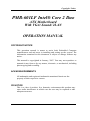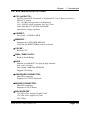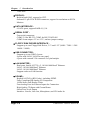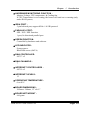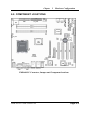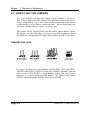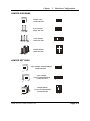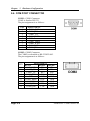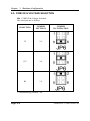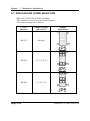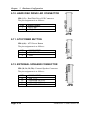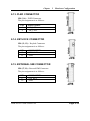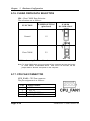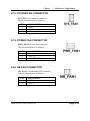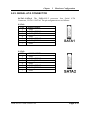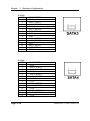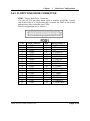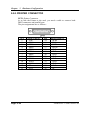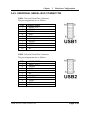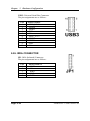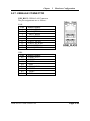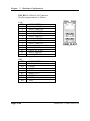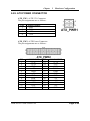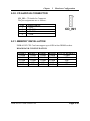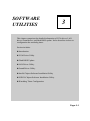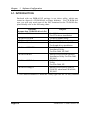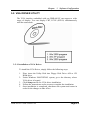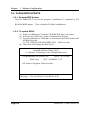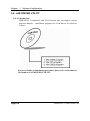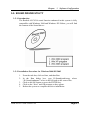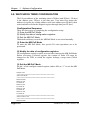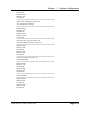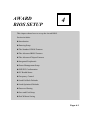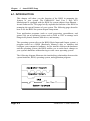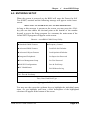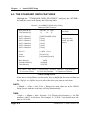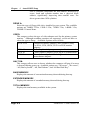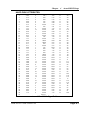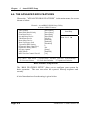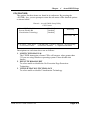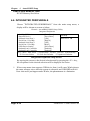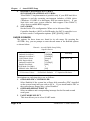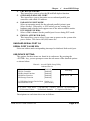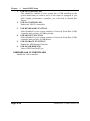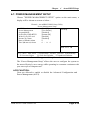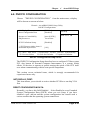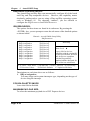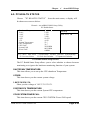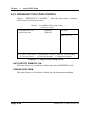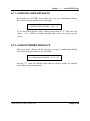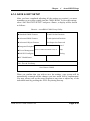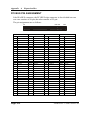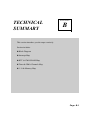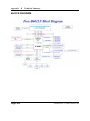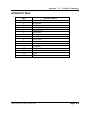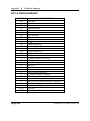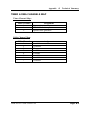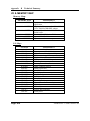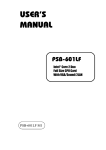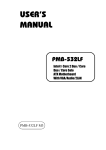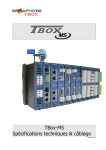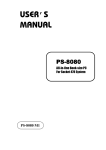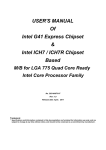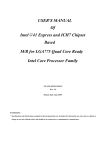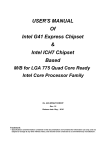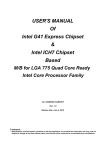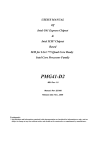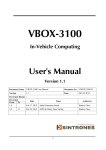Download Intel PMB-601LF User's Manual
Transcript
USER’S MANUAL PMB-601LF Intel® Core 2 Duo ATX Motherboard With VGA/Sound/2LAN PMB-601LF M1 Copyright Notice PMB-601LF Intel® Core 2 Duo ATX Motherboard With VGA/ Sound/ 2LAN OPERATION MANUAL COPYRIGHT NOTICE This operation manual is meant to assist both Embedded Computer manufacturers and end users in installing and setting up the system. The information contained in this document is subject to change without any notice. This manual is copyrighted in January, 2007. You may not reproduce or transmit in any form or by any means, electronic, or mechanical, including photocopying and recording. ACKNOWLEDGEMENTS All trademarks and registered trademarks mentioned herein are the property of their respective owners. CE NOTICE This is a class A product. In a domestic environment this product may cause radio interference in which case the user may be required to take adequate measures. Copyright Notice FCC NOTICE This equipment has been tested and found to comply with the limits for a Class A digital device, pursuant to part 15 of the FCC Rules. These limits are designed to provide reasonable protection against harmful interference when the equipment is operated in a commercial environment. This equipment generates, uses, and can radiate radio frequency energy and, if not installed and used in accordance with the instruction manual, may cause harmful interference to radio communications. Operation of this equipment in a residential area is likely to cause harmful interference in which case the user will be required to correct the interference at his own expense. You are cautioned that any change or modifications to the equipment not expressly approve by the party responsible for compliance could void your authority to operate such equipment. Contents TABLE OF CONTENTS CHAPTER 1-1 1-2 1-3 CHAPTER 2-1 2-2 2-3 2-4 2-5 2-6 2-7 2-8 2-9 2-10 2-11 2-12 2-13 2-14 2-15 2-16 2-17 2-18 2-19 2-20 2-21 2-22 2-23 2-24 2-25 2-26 2-27 2-28 2-29 2-30 2-31 1 INTRODUCTION About This Manual ........................................................ System Specification ...................................................... Safety Precautions ......................................................... 2 1-2 1-3 1-6 HARDWARE CONFIGURATION Jumper & Connector Quick Reference Table ................ Component Locations .................................................... How to Set the Jumpers ................................................. COM Port Connector ……..…………………………... COM3 RI & Voltage Selection …………..……………. COM4 RI & Voltage Selection ……………………… RS232/422/485(COM2) Selection ................................ Keyboard and PS/2 Mouse Connector .....................….. Reset Connector ............................................................ Hard Disk Drive LED Connector .................................. ATX Power Button ….................................................... External Speaker Connector .......................................... PLED Connector …….................................................... KeyLock Connector ..………………………………… External SMI Connector ……………………………… Clear CMOS Data Selection ………………………… CPU Fan Connector ………………………………….. System Fan Connector ………………………………… Power Fan Connector ………………………………….. NB Fan Connector …………………………………….. VGA Connector …………………..…………………… Serial ATA Connector ………………………………… Floppy Disk Drive Connector ....................................... Printer Connector .......................................................... Universal Serial Bus Connector ……………………… IrDA Connector ………………………………………. USB & LAN Connector ……………………………… ATX Power Connector ………………………………. Sound Connector ……………………………………… CD Audio-In Connector ………………………………. Memory Installation ………………………………….. 2-2 2-3 2-4 2-6 2-8 2-9 2-10 2-11 2-11 2-12 2-12 2-12 2-13 2-13 2-13 2-14 2-14 2-15 2-15 2-15 2-16 2-17 2-19 2-20 2-21 2-22 2-23 2-25 2-26 2-27 2-27 Contents CHAPTER 3-1 3-2 3-3 3-4 3-5 3-6 3-7 3-8 CHAPTER 4-1 4-2 4-3 4-4 4-5 4-6 4-7 4-8 4-9 4-10 4-11 4-12 4-13 4-14 4-15 3 SOFTWARE UTILITIES Introduction …………..........................................…....... VGA Driver Utility ……………………………….…… Flash BIOS Update ..............................................…....... LAN Driver Utility …...........................................…...... Sound Driver Utility …………………………………… Intel Chipset Software Installation Utility …..……..….. USB2.0 Software Installation Utility ………………….. Watchdog Timer Configuration ……………………….. 4 AWARD BIOS SETUP Introduction ................................................................... Entering Setup ............................................................... The Standard CMOS Features ………............................ The Advanced BIOS Features ....................................... Advanced Chipset Features ........................................... Integrated Peripherals …............................................... Power Management Setup ............................................. PNP/PCI Configuration …............................................. PC Health Status …….................................................... Frequency Control ....................................…………...... Load Fail-Safe Defaults ................................................. Load Optimized Defaults .........................................…. Password Setting ……………………………………… Save & Exit Setup ......................................................... Exit Without Saving ………………………………… APPENDIX A B 4-2 4-3 4-4 4-8 4-12 4-14 4-19 4-21 4-23 4-24 4-25 4-25 4-26 4-27 4-28 EXPANSION BUS PCI Bus Pin Assignment APPENDIX 3-2 3-3 3-4 3-6 3-7 3-8 3-9 3-10 ..............................................…......... A-2 TECHNICAL SUMMARY Block Diagram ........................................................................... Interrupt Map ............................................................................ RTC & CMOS RAM Map ........................................................ Timer & DMA Channels Map .................................................. I/O & Memory Map ...............................................…................ B-2 B-3 B-4 B-5 B-6 CHAPTER INTRODUCTION 1 This chapter gives you the information for PMB-601LF. It also outlines the System specifications. Section includes: z About This Manual z System Specifications z Safety Precautions Experienced users can skip to chapter 2 on page 2-1 for a Quick Start. Page:1-1 Chapter 1 Introduction 1-1. ABOUT THIS MANUAL Thank you for purchasing our PMB-601LF Intel® Core 2 Duo ATX Motherboard enhanced with VGA/Sound/2LAN, which is fully PC / AT compatible. The PMB-601LF provides faster processing speed, greater expandability and can handle more tasks than before. This manual is designed to assist you how to install and set up the system. It contains four chapters. The user can apply this manual for configuration according to the following chapters: Chapter 1 Introduction This chapter introduces you to the background of this manual, and the specifications for this system. The final page of this chapter will indicate how to avoid damaging this board. Chapter 2 Hardware Configuration This chapter outlines the component locations and their functions. In the end of this chapter, you will learn how to set jumper and how to configure this card to meet your own needs. Chapter 3 Software Utilities This chapter contains helpful information for proper installations of the VGA utility, LAN utility, Sound utility, and Flash BIOS Update. It also describes the Watchdog-timer configuration. Chapter 4 Award BIOS Setup This chapter indicates you how to set up the BIOS configurations. Appendix A Expansion Bus This Appendix introduces you the expansion bus for 1 x PCI-E16 BUS, 1 x PCI-E4 BUS, 4 x PCI Bus and 1 x ISA BUS. Appendix B Technical Summary This section gives you the information about the Technical maps. Page: 1-2 PMB-601LF USER′S MANUAL Chapter 1 Introduction 1-2. SYSTEM SPECIFICATIONS z CPU (mPGA775): Intel® Celeron®-D, Pentium® 4, Pentium®-D, Core 2 Duo processor in mPGA775 Socket. 2.8~3.8 GHz clock generator for Pentium 4 1.86~2.66GHz clock generator for Core 2 Duo Front Side Bus 533/667/800/1066 MHZ. Auto detect voltage regulator. z CHIPSET : Intel Q965 + ICH8DO+FWH z MEMORY : Supports up to 8GB DDR SDRAM. Four 240-pin DDR2 DIMM sockets on board. z CACHE : Built-in CPU. z REAL-TIME CLOCK : Build in South Bridge. z BIOS : Phoenix-AwardBIOS™ for plug & play function. 8Mb with VGA BIOS. Easy update 1MB flash EEPROM. Support S/IO Setup. z KEYBOARD CONNECTOR : Mini DIN connector. Supports for AT/PS2 keyboard. z MOUSE CONNECTOR : Mini DIN connector. Supports for PS/2 Mouse. z BUS SUPPORT : 1 PCI-E16 Slot, support Graphic Card 1 PCI-E4 Slots, support I/O card 4 PCI Slots PMB-601LF USER′S MANUAL Page: 1-3 Chapter 1 Introduction 1 ISA Slot z DISPLAY : Built-in Intel Q965, support for CRT. Onboard 15-pin VGA D-SUB connector, support for resolution on SVGA Monitor. z SATA INTERFACE : 6 SATA ports, support RAID 0,1,5,10. z SERIAL PORT : Four serial connectors. COM1/3/4 for RS-232, COM2 for RS-232/422/485. COM3/4 can output +5V or +12V, and use jumper settings. z FLOPPY DISK DRIVER INTERFACE : Support up to two Floppy Disk Drives, 3.5" and 5.25" (360K / 720K / 1.2M / 1.44M / 2.88M). z USB CONNECTOR : Support up to ten USB 2.0 ports. 4 ports with LAN1/ LAN2 on rear panel. 6 ports with external 2.54 connector 2x5-pin headpin. z LAN ADAPTER : Dual ports, Intel® 82573V x 2, 10/100/1000 BaseT Ethernet. LAN1: 10/100/1000 BaseT Ethernet LAN2: 10/100/1000 BaseT Ethernet Support wake-on-LAN function. z SOUND : Realtek ALC262A (HD Codec), including SPDIF. Fully Compliant HD Analog I/O Component 16-Bit Stereo Full-Duplex Codec Four Analog Line-level Stereo Inputs for Connection. High Quality CD Input with Ground Sense Stereo Line-Level Output Interface: Line-In, Line-Out, Microphone, and CD Audio-In. Page: 1-4 PMB-601LF USER′S MANUAL Chapter 1 Introduction z HARDWARE MONITORING FUNCTION : Monitor Voltage, CPU temperature, & Cooling fan. If CPU Temperature is over setting, the buzzer will send out a warming (only under DOS system). z IRDA PORT : 5-pin Infrared port, support IrDA v1.0 SIR protocol z PARALLEL PORT : SPP / ECP / EPP Function. 1 port, bi-directional parallel port. z GREEN FUNCTION : Controlled by hardware and software. z LED INDICATOR : System power Hard Disk access (SATA) z DMA CONTROLLER : 82C37 x 2 z DMA CHANNELS : 7 z INTERRUPT CONTROLLERS : 82C59 x 2 z INTERRUPT LEVELS : 15 z OPERATING TEMPERATURE : 0 to 60°C. z BOARD DIMENSIONS : 305mm x 344mm, 12” x9.61” z BOARD NET WEIGHT : 810 gram. PMB-601LF USER′S MANUAL Page: 1-5 Chapter 1 Introduction 1-3. SAFETY PRECAUTIONS Follow the messages below to avoid your systems from damage: 1. Keep your system away from static electricity on all occasions. 2. Prevent electric shock. Don‘t touch any components of this card when the card is power-on. Always disconnect power when the system is not in use. 3. Disconnect power when you change any hardware devices. For instance, when you connect a jumper or install any cards, a surge of power may damage the electronic components or the whole system. Page: 1-6 PMB-601LF USER′S MANUAL HARDWARE CONFIGURATION CHAPTER 2 ** QUICK START ** Helpful information describes the jumper & connector settings, and component locations. Section includes: z Jumper & Connector Quick Reference Table z Component Locations z Configuration and Jumper settings z Connector’s Pin Assignments Page 2-1 Chapter 2 Hardware Configuration 2-1. JUMPER & CONNECTOR QUICK REFERENCE TABLE COM Port Connector ....................…..................……… ………………………………….. COM3 Port RI/Voltage Selection …………………….. COM4 Port RI/Voltage Selection …………………… RS232/422/485 (COM2) Selection .....................……… Keyboard/Mouse Connector ..........….....……………… Reset Connector .........................…....................………. Hard Disk Drive LED Connector .......................………. ATX Power Button …………………………………….. External Speaker Connector ....…........................……… PLED Connector …………….…….…...............……… KeyLock Connector …………………………………… External SMI Connector ……………..…………..……. Clear CMOS Data Selection …………………………… CPU Fan Connector …………………………………… System Fan Connector …………………………………. Power Fan Connector ………………………………….. NB Fan Connector …………………………………….. VGA Connector ……………………………………….. Serial ATA Connector …………………………………. Floppy Disk Drive Connector ……..........………....…... Printer Connector …….....................……………......… Universal Serial Bus Connector …….....................…… IrDA Connector ……………………………………….. USB&LAN Connector …....................................……… ATX Power Connector ………………………………… Sound Connector ………………………….…………… CD Audio-In Connector ……………………………….. Memory Installation ..................................…......……… …………………………………… Page: 2-2 COM1, COM2 COM3, COM4 JP6 JP7 JP5 KB_MS1 JP8 (5, 7) JP8 (1, 3) JP8 (6, 8) JP8 (14, 16, 18, 20) JP8 (2, 4) JP8 (13, 15) JP8 (17, 19) JP4 CPU_FAN1 SYS_FAN1 PWR_FAN1 NB_FAN1 VGA1 SATA1, SATA2, SATA3, SATA4 FDD1 LPT1 USB1, USB2, USB3 JP1 USB_RJG1, USB_RJG2 ATX_PWR1, ATX_PWR2 JAUDIO1 CD_IN1 DIMM1, DIMM2, DIMM3, DIMM4 PMB-601LF USER′S MANUAL Chapter 2 Hardware Configuration 2-2. COMPONENT LOCATIONS PMB-601LF Connector, Jumper and Component locations PMB-601LF USER′S MANUAL Page: 2-3 Chapter 2 Hardware Configuration 2-3. HOW TO SET THE JUMPERS You can configure your board by setting jumpers. Jumper is consists of two or three metal pins with a plastic base mounted on the card, and by using a small plastic "cap", Also known as the jumper cap (with a metal contact inside), you are able to connect the pins. So you can set-up your hardware configuration by "open" or "close" pins. The jumper can be combined into sets that called jumper blocks. When the jumpers are all in the block, you have to put them together to set up the hardware configuration. The figure below shows how this looks like. JUMPERS AND CAPS If a jumper has three pins (for examples, labelled PIN1, PIN2, and PIN3), You can connect PIN1 & PIN2 to create one setting by shorting. You can either connect PIN2 & PIN3 to create another setting. The same jumper diagrams are applied all through this manual. The figure below shows what the manual diagrams look and what they represent. Page: 2-4 PMB-601LF USER′S MANUAL Chapter 2 Hardware Configuration JUMPER DIAGRAMS Jumper Cap looks like this 2 pin Jumper looks like this 3 pin Jumper looks like this Jumper Block looks like this JUMPER SETTINGS 2 pin Jumper close(enabled) Looks like this 1 1 3 pin Jumper 2-3 pin close(enabled) Looks like this 1 1 Jumper Block 1-2 pin close(enabled) Looks like this 1 2 PMB-601LF USER′S MANUAL 1 2 Page: 2-5 Chapter 2 Hardware Configuration 2-4. COM PORT CONNECTOR COM1 : COM1 Connector COM1 is fixed as RS-232. The pin assignment is as follows : PIN 1 2 3 4 5 6 7 8 9 ASSIGNMENT COM1_DCD# COM1_RX COM1_TX COM1_DTR# GND COM1_DSR# COM1_RTS# COM1_CTS# COM1_RI# COM2 : COM2 Connector The COM2 is selectable as RS-232/422/485. The pin assignment is as follows : PIN 1 2 3 4 5 6 7 8 9 Page: 2-6 ASSIGNMENT RS-232 RS-422 RS-485 COM2_DCD# TXTXCOM2_RX TX+ TX+ COM2_TX RX+ RX+ COM2_DTR# RXRXGND GND GND COM2_DSR# RTSGND COM2_RTS# RTS+ GND COM2_CTS# CTS+ GND COM2_RI# CTSGND PMB-601LF USER′S MANUAL Chapter 2 Hardware Configuration COM3 : COM3 Connector COM3 is fixed as RS-232. The pin assignment is as follows : PIN 1 2 3 4 5 6 7 8 9 ASSIGNMENT COM3_DCD# COM3_RX COM3_TX COM3_DTR# GND COM3_DSR# COM3_RTS# COM3_CTS# COM3_RI# COM4 : COM4 Connector COM4 is fixed as RS-232. The pin assignment is as follows : PIN 1 2 3 4 5 6 7 8 9 ASSIGNMENT COM4_DCD# COM4_RX COM4_TX COM4_DTR# GND COM4_DSR# COM4_RTS# COM4_CTS# COM4_RI# PMB-601LF USER′S MANUAL Page: 2-7 Chapter 2 Hardware Configuration 2-5. COM3 RI & VOLTAGE SELECTION JP6 : COM3 RI & Voltage Selection The selections are as follows: SELECTION JUMPER SETTINGS 5V 5-6 12V 3-4 RI 1-2 JUMPER ILLUSTRATION ***Manufacturing Default -- RI. Page: 2-8 PMB-601LF USER′S MANUAL Chapter 2 Hardware Configuration 2-6. COM4 RI & VOLTAGE SELECTION JP7 : COM4 RI & Voltage Selection The selections are as follows: SELECTION JUMPER SETTINGS 5V 5-6 12V 3-4 RI 1-2 JUMPER ILLUSTRATION ***Manufacturing Default -- RI. PMB-601LF USER′S MANUAL Page: 2-9 Chapter 2 Hardware Configuration 2-7. RS232/422/485 (COM2) SELECTION JP5 : RS-232/422/485 (COM2) Selection This connector is used to set the COM2 function. The jumper settings are as follows : COM 2 Function Jumper Settings (pin closed) RS-232 All Open RS-422 1-2, 3-4, 9-10 RS-485 1-2, 5-6, 7-8 Jumper Illustrations *** Manufacturing default -- RS-232. Page: 2-10 PMB-601LF USER′S MANUAL Chapter 2 Hardware Configuration 2-8. KEYBOARD AND PS/2 MOUSE CONNECTOR KB_MS1 : Keyboard and PS/2 Mouse Connector The pin assignments are as follows : PIN 1 2 3 4 5 6 7 8 9 10 11 12 ASSIGNMENT KBDATA NC GND VCC5 KBCLK NC MSDATA NC GND VCC5 MSCLK NC 2-9. RESET CONNECTOR JP8 (5, 7) : Reset Connector. The pin assignment is as follows : PIN 5 7 ASSIGNMENT GND RST_BTN PMB-601LF USER′S MANUAL Page: 2-11 Chapter 2 Hardware Configuration 2-10. HARD DISK DRIVE LED CONNECTOR JP8 (1, 3) : Hard Disk Drive LED Connector The pin assignment is as follows : PIN 1 3 ASSIGNMENT HD_LED+ HD_LED- 2-11. ATX POWER BUTTON JP8 (6, 8) : ATX Power Button The pin assignment is as follows : PIN 6 8 ASSIGNMENT PWRBTNSW GND 2-12. EXTERNAL SPEAKER CONNECTOR JP8 (14, 16, 18, 20) : External Speaker Connector The pin assignment is as follows : PIN 14 16 18 20 Page: 2-12 ASSIGNMENT SPK_VCC SPEAKER SIGNAL SPEAKER SIGNAL SPEAKER SIGNAL PMB-601LF USER′S MANUAL Chapter 2 Hardware Configuration 2-13. PLED CONNECTOR JP8 (2, 4) : PLED Connector The pin assignment is as follows: PIN 2 4 ASSIGNMENT PW_LED+ PW_LED- 2-14. KEYLOCK CONNECTOR JP8 (13, 15) : Keylock Connector The pin assignment is as follows: PIN 13 15 ASSIGNMENT KEYLOCK GND 2-15. EXTERNAL SMI CONNECTOR JP8 (17,19) : External SMI Connector The pin assignment is as follows: PIN 17 19 ASSIGNMENT SLP_BTN GND PMB-601LF USER′S MANUAL Page: 2-13 Chapter 2 Hardware Configuration 2-16. CLEAR CMOS DATA SELECTION JP4 : Clear CMOS Data Selection The selections are as follows : FUNCTION JUMPER SETTING (pin closed) Normal 1-2 Clear CMOS 2-3 JUMPER ILLUSTRATION *** Manufacturing Default -- Normal. Note: To clear CMOS data, user must power-off the computer and set the jumper to “Clear CMOS” as illustrated above. After five to six seconds, set the jumper back to “Normal” and power-on the computer. 2-17. CPU FAN CONNECTOR CPU_FAN1 : CPU Fan connector The pin assignment is as follows: PIN 1 2 3 4 Page: 2-14 ASSIGNMENT GND VCC12 LPC1_FANIO1 LPC1_FANPWM1 PMB-601LF USER′S MANUAL Chapter 2 Hardware Configuration 2-18. SYSTEM FAN CONNECTOR SYS_FAN1 : System Fan connector The pin assignment is as follows: PIN 1 2 3 ASSIGNMENT GND VCC12 LPC1_FANIO2 2-19. POWER FAN CONNECTOR PWR_FAN1 : Power Fan connector The pin assignment is as follows: PIN 1 2 3 ASSIGNMENT GND VCC12 LPC1_FANIO3 2-20. NB FAN CONNECTOR NB_FAN1 : North Bridge Fan connector The pin assignment is as follows: PIN 1 2 ASSIGNMENT GND VCC12 PMB-601LF USER′S MANUAL Page: 2-15 Chapter 2 Hardware Configuration 2-21. VGA CONNECTOR VGA1: VGA Connector PIN 1 2 3 4 5 6 7 8 9 10 11 12 13 14 15 Page: 2-16 ASSIGNMENT RED GREEN BLUE NC GND GND GND GND VCC GND NC DATA HSYNC VSYNC CLK PMB-601LF USER′S MANUAL Chapter 2 Hardware Configuration 2-22. SERIAL ATA CONNECTOR SATA1~SATA4: The PMB-601LF possesses four Serial ATA Connector, SATA1~SATA4. The pin assignments are as follows: SATA1: PIN 1 2 3 4 5 6 7 ASSIGNMENT GND SATA_TXPC4 SATA_TXNC4 GND SATA_RXNC4 SATA_RXPC4 GND SATA2: PIN 1 2 3 4 5 6 7 ASSIGNMENT GND SATA_TXPC5 SATA_TXNC5 GND SATA_RXNC5 SATA_RXPC5 GND PMB-601LF USER′S MANUAL Page: 2-17 Chapter 2 Hardware Configuration SATA3: PIN 1 2 3 4 5 6 7 8 9 10 11 12 13 14 ASSIGNMENT GND SATA_TXPC0 SATA_TXNC0 GND SATA_RXNC0 SATA_RXPC0 GND GND SATA_TXPC1 SATA_TXNC1 GND SATA_RXNC1 SATA_RXPC1 GND SATA4: PIN 1 2 3 4 5 6 7 8 9 10 11 12 13 14 ASSIGNMENT GND SATA_TXPC2 SATA_TXNC2 GND SATA_RXNC2 SATA_RXPC2 GND GND SATA_TXPC3 SATA-TXNC3 GND SATA_RXNC3 SATA_RXPC3 GND Page: 2-18 PMB-601LF USER′S MANUAL Chapter 2 Hardware Configuration 2-23. FLOPPY DISK DRIVE CONNECTOR FDD1 : Floppy Disk Drive Connector You can use a 34-pin daisy-chain cable to connect two-FDDs. On one end of this cable is a 34-pin flat cable to attach the FDD on the board, and the other side is attaches two FDDs. The pin assignments are as follows : PIN 1 3 5 7 9 11 13 15 17 19 21 23 25 27 29 31 33 ASSIGNMENT GND GND GND GND GND GND GND GND GND GND GND GND GND GND GND GND GND PMB-601LF USER′S MANUAL PIN 2 4 6 8 10 12 14 16 18 20 22 24 26 28 30 32 34 ASSIGNMENT F_DENSEL# NC NC F_INDEX# F_MTRA# F_DRVB# F_DRVA# F_MTRB# F_DIR# F_STEP# F_WDATA# F_WGATE# F_TRK0# F_WPT# F_RDATA# F_HDSEL# F_DSKCHG# Page: 2-19 Chapter 2 Hardware Configuration 2-24. PRINTER CONNECTOR LPT1: Printer Connector As to link the Printer to the card, you need a cable to connect both DB25 connector and parallel port. The pin assignments are as follows : PIN 1 2 3 4 5 6 7 8 9 10 11 12 13 Page: 2-20 ASSIGNMENT STB PDR0 PDR1 PDR2 PDR3 PDR4 PDR5 PDR6 PDR7 ACK# BUSY PE SLCT PIN 14 15 16 17 18 19 20 21 22 23 24 25 26 ASSIGNMENT AFD# ERR# INIT# SLIN# GND GND GND GND GND GND GND GND NC PMB-601LF USER′S MANUAL Chapter 2 Hardware Configuration 2-25. UNIVERSAL SERIAL BUS CONNECTOR USB1: Universal Serial Bus Connector The pin assignments are as follows: PIN 1 2 3 4 5 6 7 8 9 10 ASSIGNMENT USB4_VCC5 USBN8 USBP8 GND NC USB4_VCC5 USBN9 USBP9 GND NC USB2: Universal Serial Bus Connector The pin assignments are as follows: PIN 1 2 3 4 5 6 7 8 9 10 ASSIGNMENT USB3_VCC5 USBN6 USBP6 GND NC USB3_VCC5 USBN7 USBP7 GND NC PMB-601LF USER′S MANUAL Page: 2-21 Chapter 2 Hardware Configuration USB3: Universal Serial Bus Connector The pin assignments are as follows: PIN 1 2 3 4 5 6 7 8 9 10 ASSIGNMENT USB2_VCC5 USBN4 USBP4 GND NC USB2_VCC5 USBN5 USBP5 GND NC 2-26. IRDA CONNECTOR JP1: IrDA (Infrared) Connector The pin assignments are as follows: PIN 1 2 3 4 5 Page: 2-22 ASSIGNMENT VCC5 NC IRRX GND IRTX PMB-601LF USER′S MANUAL Chapter 2 Hardware Configuration 2-27. USB&LAN CONNECTOR USB_RJG2: USB & LAN Connector The pin assignments are as follows: LAN: PIN 1 2 3 4 11 12 13 14 USB: PIN A1 A2 A3 A4 B1 B2 B3 B4 ASSIGNMENT LAN1_TXDP LAN1_TXDN LAN1_RXDP LAN1_RXDN LAN1_LILED LAN1_ACTLED LAN1_SPD100 LAN1_LEDVCC ASSIGNMENT USB0_VCC5 USBN0 USBP0 GND USB0_VCC5 USBN1 USBP1 GND PMB-601LF USER′S MANUAL Page: 2-23 Chapter 2 Hardware Configuration USB_RJG1: USB & LAN Connector The pin assignments are as follows: LAN: PIN 1 2 3 4 5 6 7 8 11 12 13 14 USB: PIN A1 A2 A3 A4 B1 B2 B3 B4 Page: 2-24 ASSIGNMENT LAN2_1MDI_P0 LAN2_1MDI_N0 LAN2_1MDI_P1 LAN2_1MDI_N1 LAN2_1MDI_P2 LAN2_1MDI_N2 LAN2_1MDI_P3 LAN2_1MDI_N3 LAN2_LILED LAN2_ACTLED LAN2_SPD100 LAN2_SPD1000 ASSIGNMENT USB1_VCC5 USBN2 USBP2 GND USB1_VCC5 USBN3 USBP3 GND PMB-601LF USER′S MANUAL Chapter 2 Hardware Configuration 2-28. ATX POWER CONNECTOR ATX_PW1 : ATX 12V Connector The pin assignments are as follows: PIN 1 2 3 4 ASSIGNMENT GND GND +12V +12V ATX_PW2 : ATX Power Connector The pin assignments are as follows: PIN 1 2 3 4 5 6 7 8 9 10 11 12 ASSIGNMENT +3.3V +3.3V GND +5V GND +5V GND POK 5VSB +12V +12V +3.3V PMB-601LF USER′S MANUAL PIN 13 14 15 16 17 18 19 20 21 22 23 24 ASSIGNMENT +3.3V -12V GND PSON GND GND GND -5V +5V +5V +5V GND Page: 2-25 Chapter 2 Hardware Configuration 2-29. SOUND CONNECTOR JAUDIO1 : Sound Connector, including Line-In, Line-Out & Mic. Also can support only MIC connector. The pin assignments are as follows : Line-In PIN ASSIGNMENT 32 HD_LINE-L 33 GND 34 GND 35 HD_LINE-R Line-Out PIN ASSIGNMENT 22 HD_OUT-L 23 NC 24 NC 25 HD_OUT-R Mic-In PIN 1 2 3 4 5 Page: 2-26 ASSIGNMENT GND HD_MIC1 HD_MIC_GND NC HD_MIC_VCC PMB-601LF USER′S MANUAL Chapter 2 Hardware Configuration 2-30. CD AUDIO-IN CONNECTOR CD_IN1 : CD Audio-In Connector The pin assignments are as follows: PIN 1 2 3 4 ASSIGNMENT CD-L CD-REF CD-REF CD-R 2-31. MEMORY INSTALLATION PMB-601LF CPU Card can support up to 4GB in four DIMM sockets. DRAM BANK CONFIGURATION DIMM 1 128MB 256MB 512MB 1GB 2GB DIMM 2 128MB 256MB 512MB 1GB 2GB PMB-601LF USER′S MANUAL DIMM3 128MB 256MB 512MB 1GB 2GB DIMM4 128MB 256MB 512MB 1GB 2GB TOTAL MEMORY 512MB 1GB 2GB 4GB 8GB Page: 2-27 SOFTWARE UTILITIES CHAPTER 3 This chapter comprises the detailed information of VGA driver, LAN driver, Sound driver, and flash BIOS update. It also describes on how to configuration the watchdog timer. Section includes: z Introduction. z VGA Driver Utility z Flash BIOS Update z LAN Driver Utility z Sound Driver Utility z Intel® Chipset Software Installation Utility z USB2.0 Chipset Software Installation Utility z Watchdog Timer Configuration Page: 3-1 Chapter 3 Software Configuration 3-1. INTRODUCTION Enclosed with our PMB-601LF package is our driver utility, which may comes in a form of a CD ROM disc or floppy diskettes. For CD ROM disc user, you will only need some of the files contained in the CD ROM disc, please kindly refer to the following chart: Filename (Assume that CD ROM drive is D:) D:\Driver\VGA Purpose Intel Q965 For VGA driver installation D:\Driver\FLASH For BIOS update utility D:\Driver\LAN For LAN Driver installation D:\Driver\Sound Realtek ALC262A Audio HD For Sound driver installation D:\Driver\UTILITY Intel® Chipset Software Installation Utility For Win 2000, XP,2003 D:\Driver\RAID Intel® ICH8-R RAID Software Installation Utility For Win 2000, XP,2003 D:\Driver\USB 2.0 USB 2.0 Software Installation Utility For Win 2000, XP D:\Driver\F6flpy32 Intel® ICH8-R driver used for FLOPPY when Install Win2000, XP,2003 User should remember to install the Utility right after the OS fully installed. Page:3-2 PMB-601LF USER′S MANUAL Chapter 3 Software Configuration 3-2. VGA DRIVER UTILITY The VGA interface embedded with our PMB-601LF can support a wide range of display. You can display CRT, PCI-E (SDVO) simultaneously with the same mode. 3-2-1. Installation of VGA Driver: To install the VGA Driver, simply follow the following steps: 1. 2. 3. 4. 5. Place insert the Utility Disk into Floppy Disk Drive A/B or CD ROM drive. Under Windows 2000/XP/2003 system, go to the directory where VGA driver is located. Click Setup.exe file for VGA driver installation. Follow the instructions on the screen to complete the installation. Once installation is completed, shut down the system and restart in order for the changes to take effect. PMB-601LF USER′S MANUAL Page:3-3 Chapter 3 Software Configuration 3-3. FLASH BIOS UPDATE 3-3-1. System BIOS Update: Users of PMB-601LF can use the program “Awdflash.exe” contained in CD ROM for BIOS update. This is found in D:\flash\Awdflash.exe. 3-3-2. To update BIOS : (1) Install “Awdflash.exe” from the CD ROM Disk into your system. (2) Insert the new BIOS file you have obtained from Protech. (3) Type the pathname to Awdflash.exe and execute the BIOS update with file B601xxxx.bin C:\UTIL\AWDFLASH\AWARDFLASH B601xxxx.bin (4) The screen will display the table below: AwardBIOS Flash Utility V8.69 ( C )Phoenix Technologies Ltd. All Rights Reserved For Broadwater-6A79LP69C-00 DATE : 01/16/2007 Flash Type - SST 49LF008A /3.3V File Name to Program : B601xxxx.bin Message : Page:3-4 Do You Want To Save BIOS (Y/N) PMB-601LF USER′S MANUAL Chapter 3 Software Configuration If you want to save up the original BIOS, enter “Y ”and press < Enter > . If you choose “N”, the following table will appear on screen. AwardBIOS Flash Utility V8.69 ( C )Phoenix Technologies Ltd. All Rights Reserved For Broadwater-6A79LP69C-00 DATE : 01/16/2007 Flash Type - SST 49LF008A /3.3V File Name to Program : B601xxxx.bin Message : Press ‘Y’ to Program or ‘N’ to Exit Select “Y”, and the BIOS will be renewed. When you are refreshing your BIOS, do not turn off or reset the system, or you will damage the BIOS. After you have completed all the programming, you will see the line: “Reset System or power off to accomplish update process!”. Please turn off or reset the system. Then the Flash BIOS is fully implemented. PMB-601LF USER′S MANUAL Page:3-5 Chapter 3 Software Configuration 3-4. LAN DRIVER UTILITY 3-4-1. Introduction PMB-601LF is enhanced with LAN function that can support various network adapters. Installation programs for LAN drivers are listed as follows: For more details on Installation procedure, please refer to Readme.txt file found on LAN DRIVER UTILITY. Page:3-6 PMB-601LF USER′S MANUAL Chapter 3 Software Configuration 3-5. SOUND DRIVER UTILITY 3-5-1. Introduction The Realtek ALC262A sound function enhanced in this system is fully compatible with Windows 2000 and Windows XP. Below, you will find the content of the Sound driver : 3-5-2. Installation Procedure for Windows 2000/XP/2003 1. 2. 3. 4. 5. From the task bar, click on Start, and then Run. In the Run dialog box, type D:\Sound\path\setup, where “D:\Sound\pathname” refers to the full path to the source files. Click on the OK button or press the ENTER key. Click on the “Next” and OK prompts as they appear. Reboot the system to complete the driver installation. PMB-601LF USER′S MANUAL Page:3-7 Chapter 3 Software Configuration 3-6. INTEL® CHIPSET SOFTWARE INSTALLATION UTILITY 3-6-1. Introduction The Intel® Chipset Software Installation Utility installs to the target system the Windows* INF files that outline to the operating system how the chipset components will be configured. This is needed for the proper functioning of the following features: - Core PCI and ISAPNP Services AGP Support IDE/ATA33/ATA66/ATA100 Storage Support USB Support Identification of Intel® Chipset Components in Device Manager 3-6-2. Installation of Utility for Windows 2000/XP/2003 The Utility Pack is to be installed only for Windows 2000 and XP program. It should be installed right after the OS installation, kindly follow the following steps: 1. 2. 3. 4. 5. Page:3-8 Place insert the Utility Disk into Floppy Disk Drive A/B or CD ROM drive. Under Windows 2000/XP/2003 system, go to the directory where Utility Disc is located. Click Setup.exe file for utility installation. Follow the instructions on the screen to complete the installation. Once installation is completed, shut down the system and restart in order for the changes to take effect. PMB-601LF USER′S MANUAL Chapter 3 Software Configuration 3-7. USB2.0 SOFTWARE INSTALLATION UTILITY 3-7-1. Installation of Utility for Windows 2000/XP Intel USB 2.0 Enhanced Host Controller driver can only be used on Windows 2000 and Windows XP on Intel Desktop boards. It should be installed right after the OS installation, kindly follow the following steps: 1. 2. 3. 4. 5. 6. 7. 8. 9. Place insert the Utility Disk into Floppy Disk Drive A/B or CD ROM drive. Under Windows 2000, and XP system, go to the directory where Utility Disc is located. Start the “System” wizard in control panel. (Click Start/Settings/Control Panel). Select “Hardware” and click “Device Manager ” button. Double Click “USB Root Hub”. Select “Driver”. Click “Install” to install the driver. Follow the instructions on the screen to complete the installation. Click “Finish” after the driver installation is complete. PMB-601LF USER′S MANUAL Page:3-9 Chapter 3 Software Configuration 3-8. WATCHDOG TIMER CONFIGURATION The I/O port address of the watchdog timer is 2E(hex) and 2F(hex). 2E (hex) is the address port. 2F(hex) is the data port. User must first assign the address of register by writing address value into address port 2E(hex), then write/read data to/from the assigned register through data port 2F (hex). Configuration Sequence There are three steps to completing the configuration setup: (1) Enter the MB PnP Mode. (2) Modify the data of configuration registers. (3) Exit the MB PnP Mode. Undesired result may occur if the MB PnP Mode is not exited normally. (1) Enter the MB PnP Mode To enter the MB PnP Mode, four special I/O write operations are to be performed. (2) Modify the data of configuration registers All configuration registers can be accessed after entering the MB PnP Mode. Before accessing a selected register, the content of index 07h must be changed to the LDN to which the register belongs, except some Global registers. (3) Exit the MB PnP Mode Set bit 1 of the configure control register (index=02h) to “1” to exit the MB PnP Mode. Sample code: ;***********************************************; ;Enter PnP Mode ;***********************************************; MOVDX,2Eh MOVAL,87h OUTDX,AL MOVAL,01h OUTDX,AL MOVAL,55h OUTDX,AL MOVAL,55h OUTDX,AL ;***********************************************; ;Select LDN to 07h ;***********************************************; MOVDX,2Eh Page:3-10 PMB-601LF USER′S MANUAL Chapter 3 Software Configuration MOVAL,07h OUTDX,AL MOVDX,2Fh MOVAL,07h OUTDX,AL ;***********************************************; ;Select Time resolution by index 72h ;AL=C0h Second resolution ;AL=80h Minute resolution ;***********************************************; MOVDX,2Eh MOVAL,72h OUTDX,AL MOVDX,2Fh MOVAL,0C0h OUTDX,AL ;***********************************************; ;Write non-zero value into index 73h ;for Enable WDT and Start count down. ;***********************************************; MOVDX,2Eh MOVAL,73h OUTDX,AL MOVDX,2Fh MOVAL,02h OUTDX,AL ;***********************************************; ;Write zero value into register AL ;for Disable WDT. ;***********************************************; MOVDX,2Eh MOVAL,73h OUTDX,AL MOVDX,2Fh MOVAL,00h OUTDX,AL ;***********************************************; ;Exit PnP Mode ;***********************************************; MOVDX,2Eh MOVAL,02h OUTDX,AL MOVDX,2Fh MOVAL,02h OUTDX,AL PMB-601LF USER′S MANUAL Page:3-11 CHAPTER AWARD BIOS SETUP 4 This chapter shows how to set up the Award BIOS. Section includes: z Introduction z Entering Setup z The Standard CMOS Features z The Advanced BIOS Features z The Advanced Chipset Features z Integrated Peripherals z Power Management Setup z PNP/PCI Configuration z PC Health Status z Frequency Control z Load Fail-Safe Defaults z Load Optimized Defaults z Password Setting z Save and Exit Setup z Exit Without Saving Page: 4-1 Chapter 4 Award BIOS Setup 4-1. INTRODUCTION This chapter will show you the function of the BIOS in managing the features of your system. The PMB-601LF Intel Core 2 Duo ATX Motherboard is equipped with the BIOS for system chipset from Phoenix Award Software Inc. This page briefly explains the function of the BIOS in managing the special features of your system. The following pages describe how to use the BIOS for system chipset Setup menu. Your application programs (such as word processing, spreadsheets, and games) rely on an operating system such as DOS or OS/2 to manage such things as keyboard, monitor, disk drives, and memory. The operating system relies on the BIOS (Basic Input and Output system), a program stored on a ROM (Read-only Memory) chip, to initialize and configure your computer's hardware. As the interface between the hardware and the operating system, the BIOS enables you to make basic changes to your system's hardware without having to write a new operating system. The following diagram illustrates the interlocking relationships between the system hardware, BIOS, operating system, and application program: Page: 4-2 PMB-601LF USER′S MANUAL Chapter 4 Award BIOS Setup 4-2. ENTERING SETUP When the system is powered on, the BIOS will enter the Power-On Self Test (POST) routines and the following message will appear on the lower screen: PRESS <DEL> TO ENTER SETUP, ESC TO SKIP MEMORY TEST As long as this message is present on the screen you may press the <Del> key (the one that shares the decimal point at the bottom of the number keypad) to access the Setup program. In a moment, the main menu of the Award SETUP program will appear on the screen: Phoenix - AwardBIOS CMOS Setup Utility ►Standard CMOS Features ►Frequency Control ►Advanced BIOS Features Load Fail-Safe Defaults ►Advanced Chipset Features Load Optimized Defaults ►Integrated Peripherals Set Supervisor Password ►Power Management Setup Set User Password ►PnP/PCI Configurations Save & Exit Setup ►PC Health Status Exit Without Saving Esc : Quit F10 : Save & Exit Setup ↑↓→← : Select Item Time, Date, Hard Disk Type .… Setup program initial screen You may use the cursor the up/down keys to highlight the individual menu items. As you highlight each item, a brief description of the highlighted selection will appear at the bottom of the screen. PMB-601LF USER′S MANUAL Page: 4-3 Chapter 4 Award BIOS Setup 4-3. THE STANDARD CMOS FEATURES Highlight the〝STANDARD CMOS FEATURES〞and press the <ENTER> key and the screen will display the following table: Phoenix - AwardBIOS CMOS Setup Utility Standard CMOS Features ▶ ▶ ▶ ▶ ▶ ▶ Date (mm:dd:yy) Time (hh:mm:ss) Thu, Jun 22 2007 13 : 54 : 47 SATA Channel 1 SATA Channel 2 SATA Channel 3 SATA Channel 4 SATA Channel 5 SATA Channel 6 [ HDS728080PLA380] [ None] [ None] [ None] [ None] [ None] Drive A [1.44M, 3.5 in.] Video Halt On [EGA/VGA] [All, But Keyboard] Item Help Menu Level Base Memory Extended Memory Total Memory ► Change the day, month, year and century 640K 514048K 515072K ↑↓→←: Move Enter: Select +/-/PU/PD:Value F10:Save ESC:Exit F1:General Help F5: Previous Values F6: Fail-Safe Defaults F7:Optimized Defaults CMOS Setup screen In the above Setup Menu, use the arrow keys to highlight the item and then use the <PgUp> or <PgDn> keys to select the value you want in each item. DATE: < Month >, < Date > and <Year >. Ranges for each value are in the CMOS Setup Screen, and the week-day will skip automatically. TIME: < Hour >, < Minute >, and < Second >. Use 24 hour clock format, i.e., for PM numbers, add 12 to the hour. For example: 4: 30 P.M. You should enter the time as 16:30:00. Page: 4-4 PMB-601LF USER′S MANUAL Chapter 4 Award BIOS Setup SATA CHANNEL 0/1/2/3/4/5: The BIOS can automatically detect the specifications and optimal operating mode of almost all SATA hard drives. When you select type AUTO for a hard drive, the BIOS detect its specifications during POST, every time system boots. If you do not want to select drive type AUTO, other methods of selecting drive type are available: 1. Match the specifications of your installed SATA hard drive(s) with the preprogrammed values for hard drive types 1 through 45. 2. Select USER and enter values into each drive parameter field. 3. Use the SATA HDD AUTO DETECTION function in Setup. Here is a brief explanation of drive specifications: Type: The BIOS contains a table of pre-defined drive types. Each defined drive type has a specified number of cylinders, number of heads, write precompensation factor, landing zone, and number of sectors. Drives whose specifications do not accommodate any predefine type are classified as type USER. • Size: Disk drive capacity (approximate). Note that this size is usually greater than the size of a formatted disk given by a disk-checking program. • Cyls: number of cylinders. • Head: number of heads. • Precomp: write precompensation cylinders. • Landz: landing zone. • Sector: number of sectors. • Mode: Auto, Normal, Large or LBA. Auto: The BIOS automatically determines the optimal mode. Normal: Maximum number of cylinders, heads, sectors supported are 1024, 16 and 63. Large: For drives that do not support LBA and have more than 1024 cylinders. LBA (Logical Block Addressing): During drive accesses, the PMB-601LF USER′S MANUAL Page: 4-5 Chapter 4 Award BIOS Setup SATA controller transforms the data address described by sector, head and cylinder number into a physical block address, significantly improving data transfer rates. For drives greater than 1024 cylinders. DRIVE A: Select the type of floppy disk drive installed in your system. The available options are 360KB 5.25in, 1.2KB 5.25in, 720KB 3.5in, 1.44MB 3.5in, 2.88MB 3.5in and None. VIDEO: This category selects the type of video adapter used for the primary system monitor. Although secondary monitors are supported, you do not have to select the type in Setup. Available Options are as follows: EGA/VGA Enhanced Graphics Adapter/Video Graphics Array. For EGA, VGA, SEGA, SVGA or PGA monitor adapters. CGA 40 Color Graphics Adapter, power up in 40 column mode. CGA 80 Color Graphics Adapter, power up in 80 column mode. MONO Monochrome adapter, includes high resolution monochrome adapters. HALT ON: This category allows user to choose whether the computer will stop if an error is detected during power up. Available options are “All errors”, “No errors”, “All, But keyboard”, “All, But Diskette”, and “All But Disk/Key”. BASE MEMORY: Displays the amount of conventional memory detected during boot up. EXTENDED MEMORY: Displays the amount of extended memory detected during boot up. TOTAL MEMORY: Displays the total memory available in the system. Page: 4-6 PMB-601LF USER′S MANUAL Chapter 4 Award BIOS Setup HARD DISK ATTRIBUTES: Type 1 2 3 4 5 6 7 8 9 10 11 12 13 14 15 16 17 18 19 20 21 22 23 24 25 26 27 28 29 30 31 32 33 34 35 36 37 38 39 40 41 42 43 44 45 47 Cylinders 306 615 615 940 940 615 642 733 900 820 855 855 306 733 000 612 977 977 1024 733 733 733 306 977 1024 1224 1224 1224 1024 1024 918 925 1024 1024 1024 1024 1024 1024 918 820 1024 1024 809 809 776 Heads 4 4 6 8 6 4 8 5 15 3 5 7 8 7 0 4 5 7 7 5 7 5 4 5 9 7 11 15 8 11 11 9 10 12 13 14 2 16 15 6 5 5 6 6 8 V-P comp 128 300 300 512 512 65535 256 65535 65535 65535 65535 65535 128 65535 0000 0000 300 65535 512 300 300 300 0000 65535 65535 65535 65535 65535 65535 65535 65535 65535 65535 65535 65535 65535 65535 65535 65535 65535 65535 65535 65535 65535 65335 AUTO LZone 305 615 615 940 940 615 511 733 901 820 855 855 319 733 000 663 977 977 1023 732 732 733 336 976 1023 1223 1223 1223 1023 1023 1023 926 1023 1023 1023 1023 1023 1023 1023 820 1023 1023 852 852 775 Sect 17 17 17 17 17 17 17 17 17 17 17 17 17 17 00 17 17 17 17 17 17 17 17 17 17 17 17 17 17 17 17 17 17 17 17 17 17 17 17 17 17 26 17 26 33 Capacity 10 20 30 62 46 20 30 30 112 20 35 49 20 42 00 20 40 56 59 30 42 30 10 40 76 71 111 152 68 93 83 69 85 102 110 119 17 136 114 40 42 65 40 61 100 Award Hard Disk Type Table PMB-601LF USER′S MANUAL Page: 4-7 Chapter 4 Award BIOS Setup 4-4. THE ADVANCED BIOS FEATURES Choose the〝ADVANCED BIOS FEATURES〞in the main menu, the screen shown as below. Phoenix - AwardBIOS CMOS Setup Utility Advanced BIOS Features ▶ CPU Feature ▶ Hard Disk Boot Priority First Boot Device Second Boot Device Third Boot Device Boot Other Device Boot Up Floppy Seek Typematic Rate Setting x Typematic Rate (Chars/Sec) x Typematic Delay (Msec) Security Option APIC Mode MPS Version Control For OS [Press Enter] [Press Enter] [Hard Disk] [Hard Disk] [LS120] [Enabled] [Enabled] [Disabled] 6 250 [Setup] [Enabled] [1.4] Item Help Menu Level ► ↑↓→←: Move Enter: Select +/-/PU/PD:Value F10:Save ESC:Exit F1:General Help F5: Previous Values F6: Fail-Safe Defaults F7:Optimized Defaults BIOS Features Setup Screen The “BIOS FEATURES SETUP” allow you to configure your system for basic operation. The user can select the system’s boot-up sequence and security. A brief introduction of each setting is given below. Page: 4-8 PMB-601LF USER′S MANUAL Chapter 4 Award BIOS Setup CPU FEATURE: The options for these items are found in its sub menu. By pressing the <ENTER> key, you are prompt to enter the sub menu of the detailed options as shown below: Phoenix – Award CMOS Setup Utility CPU Feature Limit CPUID MaxVal Execute Disable Bit Virtualization Technology [Disabled] [Enabled] [Enabled] Item Help Menu Level ► ↑↓→←:Move Enter: Select +/-/PU/PD:Value F10:Save ESC:Exit F1:General Help F5: Previous Values F6:Fail-Safe Defaults F7:Optimized Defaults Descriptions on each item above are as follows: 1. LIMIT CPUID MAXVAL The CPUID instruction of some CPUs will return a value greater than 3.If you are using Windows operating system. Please disable this feature. 2. EXECUTE DISABLE BIT To select enable or disable the No-Execution Page Protection Technology. 3. VITRUALIZATION TECHNOLOGY To select enable or disable Virtualization Technology. PMB-601LF USER′S MANUAL Page: 4-9 Chapter 4 Award BIOS Setup HARD DISK BOOT PRIORITY: The options for these items are found in its sub menu. By pressing the <ENTER> key, you are prompt to enter the sub menu of the detailed options as shown below: Phoenix – Award CMOS Setup Utility Hard Disk Boot Priority 1. 2. SATA 1. : HDS728080PLA380 Bootable Add-in Cards Item Help Menu Level ► Use<Ç> or <È> to select a device, then press <+> to move it up, or <-> to move it down the list. Press <ESC> to exit this menu. ↑↓→←:Move Enter: Select +/-/PU/PD:Value F10:Save ESC:Exit F1:General Help F5: Previous Values F6:Fail-Safe Defaults F7:Optimized Defaults Select Hard Disk Boot Device Priority FIRST/SECOND/ THIRD/ OTHER BOOT DEVICE: The BIOS attempt to load the operating system from the devices in the sequence selected in these items. BOOT UP FLOPPY SEEK: You may enable / disable this item to define whether the system will look for a floppy disk drive to boot at power-on, or proceed directly to the hard disk drive. TYPEMATIC RATE SETTING: Enable this item if you wish to be able to configure the characteristics of your keyboard. Typematic refers to the way in which characters are entered repeatedly if a key is held down. For example, if you press and hold down the "A" key, the letter "a" will repeatedly appear on your screen on your screen until you release the key. When enabled, the typematic rate and typematic delay can be selected. Page: 4-10 PMB-601LF USER′S MANUAL Chapter 4 Award BIOS Setup TYPEMATIC RATE (CHARS/SEC): This item sets the number of times a second to repeat a key stroke when you hold the key down. TYPEMATIC DELAY (MSEC): The item sets the delay time after the key is held down before it begins to repeat the keystroke. SECURITY OPTION: This category allows you to limit access to the system and Setup, or just to Setup. System The system will not boot and access to Setup will be denied if the correct password is not entered at the prompt. Setup The system will boot, but access to Setup will be denied if the correct password is not entered at the prompt. To disable security, select PASSWORD SETTING at Main Menu and then you will be asked to enter password. Do not type anything and just press <Enter>, it will disable security. Once the security is disabled, the system will boot and you can enter Setup freely. APIC MODE: To Enable Advanced Programmable Interrupt Controller MPS VERSION CONTROL FOR OS: This option is only valid for multiprocessor motherboards as it specifies the version of the Multiprocessor Specification (MPS) that the motherboard will use. The MPS is a specification by which PC manufacturers design and build Intel architecture systems with two or more processors. PMB-601LF USER′S MANUAL Page: 4-11 Chapter 4 Award BIOS Setup 4-5. ADVANCED CHIPSET FEATURES Choose the〝ADVANCED CHIPSET FEATURES〞from the main menu, the screen shown as below. Phoenix - AwardBIOS CMOS Setup Utility Advanced Chipset Features DRAM Timing Selectable X CAS Latency Time X DRAM RAS# to CAS# Delay X DRAM RAS# Precharge X Precharge dealy (tRAS) X System Memory Frequency Memory Hole At 15M-16M [By SPD] Auto Auto Auto Auto By SPD [Disabled] ** VGA Setting ** PEG/Onchip VGA Control On-Chip Frame Buffer Size DVMT Mode DVMT/ FIXED Memory Size [Auto] [8MB] [DVMT] [128 MB] Item Help Menu Level ► ↑↓→←: Move Enter: Select +/-/PU/PD:Value F10:Save ESC:Exit F1:General Help F5: Previous Values F6: Fail-Safe Defaults F7:Optimized Defaults Chipset Features Setup Screen This parameter allows you to configure the system based on the specific features of the installed chipset. The chipset manages bus speed and access to system memory resources, such as DRAM and the external cache. It also coordinates communications between conventional ISA bus and the PCI bus. It must be stated that these items should never need to be altered. The default settings have been chosen because they provide the best operating conditions for the system. The only time you might consider making any changes would be if you discovered that data was being lost while using your system. DRAM TIMEING SELECTABLE: The value in this field depends on performance parameters of the installed memory chips (DRAM). Do not change the value from the factory setting unless you install new memory that has a different performance rating than the original DRAMs. Page: 4-12 PMB-601LF USER′S MANUAL Chapter 4 Award BIOS Setup CAS LATENCY TIME: When synchronous DRAM is installed, the number of clock cycles of CAS latency depends on the DRAM timing. DRAM RAS# TO CAS# DELAY: This item let you insert a timing delay between the CAS and RAS strobe signals, used when DRAM is written to, read from, or refreshed. Fast gives faster performance; and Slow gives more stable performance. This field applies only when synchronous DRAM is installed in the system. The choices are 2 and 3. DRAM RAS# PRECHARGE TIME: If an insufficient number of cycles is allowed for the RAS to accumulate its charge before DRAM refresh, the refresh may be incomplete and the DRAM may fail to retain data. Fast gives faster performance; and Slow gives more stable performance. This field applies only when synchronous DRAM is installed in the system. The choices are 2 & 3. PRECHARGE DEALY (tRAS): Precharge Delay This setting controls the precharge delay, which determines the timing delay for DRAM precharge SYSTEM MEMORY FREQUENCY: Allow to choose different frequency of memory module. MEMORY HOLE AT 15-16M: You can reserve this area of system memory for ISA adapter ROM. When this area is reserved, it cannot be cached. The user information of peripherals that need to use this area of system memory usually discusses their memory requirements PEG/ONCHIP VGA CONTROL: To select the PCI-Express Graphics or onchip VGA Graphics. ON-CHIP FRAME BUFFER SIZE: The On-Chip Frame Buffer Size can be set as 32MB. This memory is shared with the system memory. DVMT MODE: Intel Dynamic Video Memory Technology Mode. PMB-601LF USER′S MANUAL Page: 4-13 Chapter 4 Award BIOS Setup DVMT/FIXED MEMORY SIZE: DVMT Memory Size Select. 4-6. INTEGRATED PERIPHERALS Choose〝INTEGRATED PERIPHERALS〞from the main setup menu, a display will be shown on screen as below: Phoenix - AwardBIOS CMOS Setup Utility Integrated Peripherals X OnChip IDE Device X SuperIO Device Onboard Serial Port 3 Serial Port 3 Use IRQ Onboard Serial Port 4 Serial Port 3 Use IRQ X USB Device Setting Onboard Lan1 Controller Onboard Lan2 Controller [Press Enter] [Press Enter] [3E8] [IRQ10] [2E8] IRQ11] [Press Enter] [Enabled] [Enabled] Item Help Menu Level ► ↑↓→←: Move Enter: Select +/-/PU/PD:Value F10:Save ESC:Exit F1:General Help F5: Previous Values F6: Fail-Safe Defaults F7:Optimized Defaults Integrated Peripherals Setup Screen By moving the cursor to the desired selection and by pressing the <F1> key, the all options for the desired selection will be displayed for choice. If bios setup menu item supports USB device boot, it will cause Win9x detects the same storages twice when the system is rebooted, and USB HDD will fail. Note: this cause just happen under Win9x, the phenomenon is a limitation. Page: 4-14 PMB-601LF USER′S MANUAL Chapter 4 Award BIOS Setup ONCHIP IDE DEVICE: The options for these items are found in its sub menu. By pressing the <ENTER> key, you are prompt to enter the sub menu of the detailed options as shown below: Phoenix – Award CMOS Setup Utility OnChip IDE Device IDE HDD Block Mode IDE DMA transfer access IDE Primary Master PIO IDE Primary Slave PIO IDE Primary Master UDMA IDE Primary Slave UDMA IDE Secondary Master PIO IDE Secondary Slave PIO IDE Secondary Master UDMA IDE Secondary Slave UDMA SATA Mode [Enabled] [Enabled] [Auto] [Auto] [Auto] [Auto] [Auto] [Auto] [Auto] [Auto] [IDE] Item Help Menu Level ► If your IDE hard drive supports block mode select Enabled for automatic detection of the optional number of block read/writes per sector the drive can support. ↑↓→←:Move Enter: Select +/-/PU/PD:Value F10:Save ESC:Exit F1:General Help F5: Previous Values F6:Fail-Safe Defaults F7:Optimized Defaults Descriptions on each item above are as follows: 1. IDE HDD BLOCK MODE Block mode is also called block transfer, multiple commands, or multiple sector read/write. If your IDE hard drive supports block mode (most new drives do), select Enabled for automatic detection of the optimal number of block read/writes per sector the drive can support 2. IDE DMA TRANSTER ACCESS To Enable/Disable the IDE DMA transfer access 3. PRIMARY MASTER/SLAVE PIO SECONDARY MASTER/SLAVE PIO The four IDE PIO fields allow you to set a PIO mode (0-4) for each of the four IDE devices that the onboard IDE interface supports. Modes 0 through 4 provide successively increased performance. In Auto mode, the system automatically determines the best mode for each device. PMB-601LF USER′S MANUAL Page: 4-15 Chapter 4. 5. 4 Award BIOS Setup PRIMARY MASTER/SLAVE UDMA SECONDARY MASTER/SLAVE UDMA Ultra DMA/33 implementation is possible only if your IDE hard drive supports it and the operating environment includes a DMA driver (Windows 95 OSR2 or a third-party IDE bus master driver). If you hard drive and your system software both support Ultra DMA/33, select Auto to enable BIOS support. SATA MODE Set the Serial ATA configuration. When set in Advanced Host Controller Interface (AHCI) or RAID mode, the SATA controller is set to Native mode. Configuration options: [IDE] [RAID] [AHCI] SUPER IO DEVICE: The options for these items are found in its sub menu. By pressing the <ENTER> key, you are prompt to enter the sub menu of the detailed options as shown below: Phoenix – Award CMOS Setup Utility SuperIO Device Onboard FDC Controller Onboard Serial Port 1 Onboard Serial Port 2 UART Mode Select X UR2 Duplex Mode Onboard Parallel Port Parallel Port Mode X ECP Mode Use DMA PWRON After PWR-Fail [Enabled] [3F8/IRQ4] [2F8/IRQ3] [Normal] [Half] [378/IRQ7] [SPP] 3 [Off] Item Help Menu Level ► ↑↓→←:Move Enter: Select +/-/PU/PD:Value F10:Save ESC:Exit F1:General Help F5: Previous Values F6:Fail-Safe Defaults F7:Optimized Defaults Descriptions on each item above are as follows: 1. ONBOARD FDC CONTROLLER Select Enabled if the system has a floppy disk controller (FDC) installed on the system board and you wish to use it. If you install and-in FDC or the system has no floppy drive, select Disabled. 2. ONBOARD SERIAL PORT 1/2 Select an address and corresponding interrupt for the first and second serial ports. 3. UART MODE SELECT This item allows you to select UART mode. Page: 4-16 PMB-601LF USER′S MANUAL Chapter 4. 5. 6. 7. 8. 4 Award BIOS Setup UR2 DUPLEX MODE This item allows you to select the IR half/full duplex function. ONBOARD PARALLEL PORT This item allows you to determine access onboard parallel port controller with which I/O address. PARALLEL PORT MODE Select an operating mode for the onboard parallel (printer) port. Select Normal, Compatible, or SPP unless you are certain your hardware and software both support one of the other available modes. ECP MODE USE DMA Select a DMA channel for the parallel port for use during ECP mode. PWRON AFTER PWR-FAIL This item allows you to select if you want to power on the system after power failure. The choice:Off,On,Former-Sts. ONBOARD SERIAL PORT 3/4: SERIAL PORT 3/4 USE IRQ: Select an address and corresponding interrupt for third and forth serial port. USB DEVICE SETTING: The options for these items are found in its sub menu. By pressing the <ENTER> key, you are prompt to enter the sub menu of the detailed options as shown below: Phoenix – Award CMOS Setup Utility Onboard Device USB 1.0 Controller USB 2.0 Controller USB Keyboard Function USB Mouse Function USB Storage Function [Enabled] [Enabled] [Enabled] [Enabled] [Enabled] Item Help Menu Level ► *** USB Mass Storage Device Boot Setting *** USB Flash Disk 2.00 [Auto mode] ↑↓→←:Move Enter: Select +/-/PU/PD:Value F10:Save ESC:Exit F1:General Help F5: Previous Values F6:Fail-Safe Defaults F7:Optimized Defaults Descriptions on each item above are as follows: PMB-601LF USER′S MANUAL Page: 4-17 Chapter 1. 2. 3. 4. 5. 6. 4 Award BIOS Setup USB 1.0 CONTROLLER This should be enabled if your system has a USB installed on the system board and you want to use it. Even when so equipped, if you add a higher performance controller, you will need to disable this feature. USB 2.0 CONTROLLER Enable the USB 2.0 controller. USB KEYBOARD FUNCTION Select Enabled if your system contains a Universal Serial Bus (USB) controller and you have a USB keyboard. USB MOUSE FUNCTION Select Enabled if your system contains a Universal Serial Bus (USB) controller and you have a USB Mouse. USB STORAGE FUNCTION Enable the USB Storage Function USB FLASH DISK 2.00 Select USB Flash Disk Type. ONBOARD LAN 1/2 CONTROLLER: Enable the LAN controller. Page: 4-18 PMB-601LF USER′S MANUAL Chapter 4 Award BIOS Setup 4-7. POWER MANAGEMENT SETUP Choose〝POWER MANAGEMENT SETUP〞option on the main menu, a display will be shown on screen as below : Phoenix - AwardBIOS CMOS Setup Utility Power Management Setup ACPI Function Power Management Suspend Mode Soft-Off by PWR-BTTN Wake-Up by PCI card Resume by Alarm X Date (of Month) Alarm X Time (hh:mm:ss) Alarm [Enabled] [User Define] [Disabled] [Instant-Off] [Enabled] [Disabled] 0 0 : 0: 0 Item Help Menu Level ► ↑↓→←: Move Enter: Select +/-/PU/PD:Value F10:Save ESC:Exit F1:General Help F5: Previous Values F6: Fail-Safe Defaults F7:Optimized Defaults Power Management Setup Screen The “Power Management Setup” allows the user to configure the system to the most effectively save energy while operating in a manner consistent with your own style of computer use. ACPI FUNCTION: Users are allowed to enable or disable the Advanced Configuration and Power Management (ACPI). PMB-601LF USER′S MANUAL Page: 4-19 Chapter 4 Award BIOS Setup POWER MANAGEMENT: This item allows the user to select the type or degree of power saving and is directly related to the following modes: a. HDD Power Down b. Suspend Mode SUSPEND MODE: When enabled and after the set time of system inactivity, all devices except the CPU will be shut off. SOFT-OFF BY PWR-BTTN: Pressing the power button for more than 4 seconds forces the system to enter the Soft-Off state when the system has “hung”. The choices are Delay 4 Sec and Instant-Off. WAKE-UP BY PCI CARD: An input signal on the serial Ring Indicator (RI) line (in other words, an incoming call on the modem) awakens the system from the soft-off state. RESUME BY ALARM: When enabled, you can set the date and time at which the RTC alarm awakens the system from Suspend mode. Page: 4-20 PMB-601LF USER′S MANUAL Chapter 4 Award BIOS Setup 4-8. PNP/PCI CONFIGURATION Choose 〝PNP/PCI CONFIGURATION〞 from the main menu, a display will be shown on screen as below: Phoenix - AwardBIOS CMOS Setup Utility PnP/PCI Configurations Init Display First Reset Configuration Data [PCI Slot] [Disabled] [Auto (ESCD)] Press Enter Resources Controlled By x IRQ Resources PCI/VGA Palette Snoop [Disabled] ** PCI Express relative items ** Maximum Payload Size [128] Item Help Menu Level ► ↑↓→←: Move Enter: Select +/-/PU/PD:Value F10:Save ESC:Exit F1:General Help F5: Previous Values F6: Fail-Safe Defaults F7:Optimized Defaults PNP/PCI Configuration Setup Screen The PNP/PCI Configuration Setup describes how to configure PCI bus system. PCI, also known as Personal Computer Interconnect, is a system, which allows I/O devices to operate at speeds nearing the speed of the CPU itself uses when communicating with its own special components. This section covers technical items, which is strongly recommended for experienced users only. INIT DISPLAY FIRST: This item allows you to decide to active whether PCI Slot or on-chip VGA first. RESET CONFIGURATION DATA: Normally, you leave this field Disabled. Select Enabled to reset Extended System Configuration Data (ESCD) when you exit Setup if you have installed a new add-on and the system configuration has caused such a serious conflict that the operating system cannot boot. PMB-601LF USER′S MANUAL Page: 4-21 Chapter 4 Award BIOS Setup RESOURCE CONTROLLED BY: The Award Plug and Play Bios can automatically configure all of the booth and Plug and Play-compatible devices. However, this capability means absolutely nothing unless you are using a Plug and Play operating system such as Windows 95. By choosing “manual”, you are allowed to configure the IRQ Resources and DMA Resources. IRQ RESOURCES: The options for these items are found in its sub menu. By pressing the <ENTER> key, you are prompt to enter the sub menu of the detailed options as shown below: Phoenix – Award CMOS Setup Utility IRQ Resources [PCI Device] [PCI Device] [PCI Device] [PCI Device] [PCI Device] [PCI Device] [PCI Device] [PCI Device] [PCI Device] [PCI Device] IRQ-3 assigned to IRQ-4 assigned to IRQ-5 assigned to IRQ-7 assigned to IRQ-9 assigned to IRQ-10 assigned to IRQ-11 assigned to IRQ-12 assigned to IRQ-14 assigned to IRQ-15 assigned to Item Help Menu Level ► Legacy ISA for devices compliant with the original PC AT bus specification, PCI/ISA PnP for devices compliant with the Plug and Play standard whether designed for PCI or ISA bus architecture ↑↓→←:Move Enter: Select +/-/PU/PD:Value F10:Save ESC:Exit F1:General Help F5: Previous Values F6:Fail-Safe Defaults F7:Optimized Defaults Descriptions on each item above are as follows: 1. IRQ-n Assigned to: You may assign each system interrupt a type, depending on the type of device using the interrupt. PCI/VGA PALETTE SNOOP: Leave this field at disabled. MAXIMUM PAYLOAD SIZE: To select the maximum payload size of PCI Express devices. Page: 4-22 PMB-601LF USER′S MANUAL Chapter 4 Award BIOS Setup 4-9. PC HEALTH STATUS Choose 〝PC HEALTH STATUS〞 from the main menu, a display will be shown on screen as below: Phoenix - AwardBIOS CMOS Setup Utility PC Health Status Shutdown Temperature Vcore +1.8V +3.3V +12V +5V System Temperature CPU Temperature CPU FAN System FAN Power FAN [Enabled] 1.26V 1.79V 3.28V 12.03V 4.91V 27 C 33 C 2556 RPM 8035 RPM 0 RPM Item Help Menu Level ► ↑↓→←: Move Enter: Select +/-/PU/PD:Value F10:Save ESC:Exit F1:General Help F5: Previous Values F6: Fail-Safe Defaults F7:Optimized Defaults PC Health Status Setup Screen The PC Health Status Setup allows you to select whether to choose between monitoring or to ignore the hardware monitoring function of your system. SHUTDOWN TEMPERATURE: This item allows you to set up the CPU shutdown Temperature. VCORE: This item shows you the current system voltage. 1.8V/3.3V/12V / 5V : Show you the voltage of 1.8V/3.3V/12V/5V. SYSTEM/CPU TEMPERATURE: This item shows you the current System/CPU temperature. CPU/SYSTEM/POWER FAN: This item shows you the current CPU/ SYSTEM /Power FAN speed. PMB-601LF USER′S MANUAL Page: 4-23 Chapter 4 Award BIOS Setup 4-10. FREQUENCY/VOLTAGE CONTROL Choose 〝FREQUENCY CONTROL〞 from the main menu, a display will be shown on screen as below: Phoenix – AwardBIOS CMOS Setup Utility Frequency Control Auto Detect PCI Clk Spread Spectrum [Enabled] [Enabled] Item Help Menu Level ▶ ↑↓→←:Move Enter: Select +/-/PU/PD:Value F10:Save ESC:Exit F1:General Help F5: Previous Values F6:Fail-Safe Defaults F7:Optimized Defaults Frequency / Voltage Control Setup Screen AUTO DETECT DIMM/PCI CLK: This item allows you to enable or disable auto detect DIMM/PCI Clock. SPREAD SPECTRUM: This item allows you to enable or disable the spread spectrum modulate. Page: 4-24 PMB-601LF USER′S MANUAL Chapter 4 Award BIOS Setup 4-11. LOAD FAIL-SAFE DEFAULTS By pressing the <ENTER> key on this item, you get a confirmation dialog box with a message similar to the following: Load Fail-Safe Defaults ( Y/N ) ? N To use the BIOS default values, change the prompt to "Y" and press the <Enter > key. CMOS is loaded automatically when you power up the system. 4-12. LOAD OPTIMIZED DEFAULTS When you press <Enter> on this category, you get a confirmation dialog box with a message similar to the following: Load Optimized Defaults ( Y/N ) ? N Pressing "Y" loads the default values that are factory setting for optimal performance system operations. PMB-601LF USER′S MANUAL Page: 4-25 Chapter 4 Award BIOS Setup 4-13. PASSWORD SETTING User is allowed to set either supervisor or user password, or both of them. The difference is that the supervisor password can enter and change the options of the setup menus while the user password can enter only but do not have the authority to change the options of the setup menus. TO SET A PASSWORD When you select this function, the following message will appear at the center of the screen to assist you in creating a password. Enter Password: Type the password up to eight characters in length, and press < Enter >. The password typed now will clear any previously entered password from CMOS memory. You will be asked to confirm the password. Type the password again and press the < Enter > key. You may also press < Esc > to abort the selection and not enter a password. User should bear in mind that when a password is set, you will be asked to enter the password everything you enter CMOS setup Menu. TO DISABLE THE PASSWORD To disable the password, select this function (do not enter any key when you are prompt to enter a password), and press the <Enter> key and a message will appear at the center of the screen: PASSWORD DISABLED!!! Press any key to continue... Press the < Enter > key again and the password will be disabled. Once the password is disabled, you can enter Setup freely. Page: 4-26 PMB-601LF USER′S MANUAL Chapter 4 Award BIOS Setup 4-14. SAVE & EXIT SETUP After you have completed adjusting all the settings as required, you must remember to save these setting into the CMOS RAM. To save the settings, select “SAVE & EXIT SETUP” and press <Enter>, a display will be shown as follows: Phoenix - AwardBIOS CMOS Setup Utility ►Standard CMOS Features Load Fail-Safe Defaults ►Advanced BIOS Features Load Optimized Defaults ►Advanced Chipset Features Set Supervisor Password ►Integrated Peripherals word ►Power Management Save to CMOS and EXIT Y/N)? Y etup ►PnP/PCI Configura Saving ►PC Health Status Esc : Quit F10 : Save & Exit Setup ↑↓→← : Select Item Save Data to CMOS When you confirm that you wish to save the settings, your system will be automatically restarted and the changes you have made will be implemented. You may always call up the setup program at any time to adjust any of the individual items by pressing the <Del> key during boot up. PMB-601LF USER′S MANUAL Page: 4-27 Chapter 4 Award BIOS Setup 4-15. EXIT WITHOUT SAVING If you wish to cancel any changes you have made, you may select the “EXIT WITHOUT SAVING” and the original setting stored in the CMOS will be retained. The screen will be shown as below: Phoenix - AwardBIOS CMOS Setup Utility ►Standard CMOS Features Load Fail-Safe Defaults ►Advanced BIOS Features Load Optimized Defaults ►Advanced Chipset Features Set Supervisor Password word ►Integrated Peripherals Quit Without Saving (Y/N)? N ►Power Management etup ►PnP/PCI Configura Saving ►PC Health Status Esc : Quit F10 : Save & Exit Setup ↑↓→← : Select Item Abandon all Datas Page: 4-28 PMB-601LF USER′S MANUAL APPENDIX EXPANSION BUS A This appendix indicates the pin assignments. Section includes: z PCI BUS Pin Assignment Page: A-1 Appendix A Expansion Bus PCI BUS PIN ASSIGNMENT Like ISA-BUS connector, the PCI-BUS edge connector is also divided into two sets: one consists of 98-pin; the other consists of 22-pin. The pin assignments are as follows : B1 B49 B52 B62 A1 A49 A52 A62 B A B A PIN ASSIGNMENT PIN ASSIGNMENT PIN ASSIGNMENT PIN ASSIGNMENT B1 B2 B3 B4 B5 B6 B7 B8 B9 B10 B11 B12 B13 B14 B15 B16 B17 B18 B19 B20 B21 B22 B23 B24 B25 B26 B27 B28 B29 B30 -12V TCK GND TDO +5V +5V INTB# INTD# REQ3# REQ1# GNT3# GND GND CLKA GND CLKB GND REQ0# +5V(I/O) AD31 AD29 GND AD27 AD25 +3.3V C/BE3# AD23 GND AD21 AD19 A1 A2 A3 A4 A5 A6 A7 A8 A9 A10 A11 A12 A13 A14 A15 A16 A17 A18 A19 A20 A21 A22 A23 A24 A25 A26 A27 A28 A29 A30 TRST# +12V TMS TDI +5V INTA# INTC# +5V CLKC +5V(I/O) CLKD GND GND GNT1# RST# +5V(I/O) GNT0# GND REQ2# AD30 +3.3V AD28 AD26 GND AD24 GNT2# +3.3V AD22 AD20 GND B31 B32 B33 B34 B35 B36 B37 B38 B39 B40 B41 B42 B43 B44 B45 B46 B47 B48 B49 B52 B53 B54 B55 B56 B57 B58 B59 B60 B61 B62 +3.3V AD17 C/BE2# GND IRDY# +3.3V DEVSEL# GND LOCK# PERR# +3.3V SERR# +3.3V C/BE1# AD14 GND AD12 AD10 GND AD08 AD07 +3.3V AD05 AD03 GND AD01 +5V(I/O) ACK64# +5V +5V A31 A32 A33 A34 A35 A36 A37 A38 A39 A40 A41 A42 A43 A44 A45 A46 A47 A48 A49 A52 A53 A54 A55 A56 A57 A58 A59 A60 A61 A62 AD18 AD16 +3.3V FRAME# GND TRDY# GND STOP# +3.3V SDONE SB0# GND PAR AD15 +3.3V AD13 AD11 GND AD09 C/BE0# +3.3V AD06 AD04 GND AD02 AD00 +5V(I/O) REQ64# +5V +5V Page: A-2 PMB-601LF USER′S MANUAL APPENDIX TECHNICAL SUMMARY B This section introduce you the maps concisely. Section includes: z Block Diagram z Interrupt Map z RTC & CMOS RAM Map z Timer & DMA Channels Map z I / O & Memory Map Page: B-1 Appendix B Technical Summary BLOCK DIAGRAM Page: B-2 PMB-601LF USER′S MANUAL Appendix B Technical Summary INTERRUPT MAP IRQ 0 1 2 3 4 5 6 7 8 9 10 11 12 13 14 15 ASSIGNMENT System TIMER Keyboard Cascade Serial port 2 Serial port 1 Available Floppy Parallel port 1 RTC clock Available Available Available PS/2 Mouse Math coprocessor IDE1 IDE2 PMB-601LF USER′S MANUAL Page: B-3 Appendix B Technical Summary RTC & CMOS RAM MAP CODE 00 01 02 03 04 05 06 07 08 09 0A 0B 0C 0D 0E 0F 10 11 12 13 14 15 16 17 18 30 31 32 33 34-3F 40-7f Page: B-4 ASSIGNMENT Seconds Second alarm Minutes Minutes alarm Hours Hours alarm Day of week Day of month Month Year Status register A Status register B Status register C Status register D Diagnostic status byte Shutdown byte Floppy Disk drive type byte Reserve Hard Disk type byte Reserve Equipment byte Base memory low byte Base memory high byte Extension memory low byte Extension memory high byte Reserved for extension memory low byte Reserved for extension memory high byte Date Century byte Information Flag Reserve Reserved for Chipset Setting Data PMB-601LF USER′S MANUAL Appendix B Technical Summary TIMER & DMA CHANNELS MAP Timer Channel Map : Timer Channel 0 1 2 Assignment System timer interrupt DRAM Refresh request Speaker tone generator DMA Channel Map : DMA Channel 0 1 2 3 4 5 6 7 Assignment Available Available Floppy Available Cascade Available Available Available PMB-601LF USER′S MANUAL Page: B-5 Appendix B Technical Summary I/O & MEMORY MAP Memory Map : MEMORY MAP 0000000-009FFFF 00A0000-00BFFFF 00C0000-00DFFFF 00E0000-00EFFFF 00F0000-00FFFFF 0100000-FFFFFFF ASSIGNMENT System memory used by DOS and application Display buffer memory for VGA/ EGA / CGA / MONOCHROME adapter Reserved for I/O device BIOS ROM or RAM buffer. Reserved for PCI device ROM System BIOS ROM System extension memory I/O Map : I/O MAP 000-01F 020-021 022-023 040-05F 060-06F 070-07F 080-09F 0A0-0BF 0C0-0DF 0F0-0FF 1F0-1F8 278-27F 2B0-2DF 2F8-2FF 360-36F 378-37F 3B0-3BF 3C0-3CF 3D0-3DF 3F0-3F7 3F8-3FF Page: B-6 ASSIGNMENT DMA controller (Master) Interrupt controller (Master) Chipset controller registers I/O ports. Timer control regsiters. Keyboard interface controller (8042) RTC ports & CMOS I/O ports DMA register Interrupt controller (Slave) DMA controller (Slave) Math coprocessor Hard Disk controller Parallel port-2 Graphics adapter controller Serial port-2 Net work ports Parallel port-1 Monochrome & Printer adapter EGA adapter CGA adapter Floppy disk controller Serial port-1 PMB-601LF USER′S MANUAL