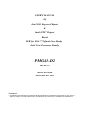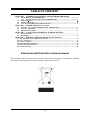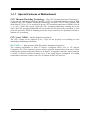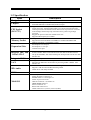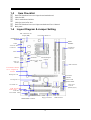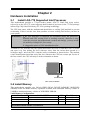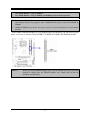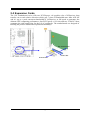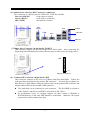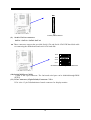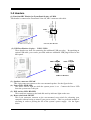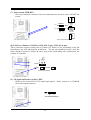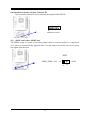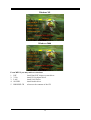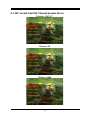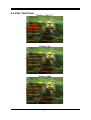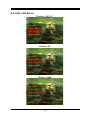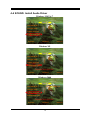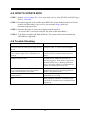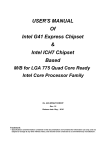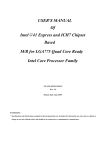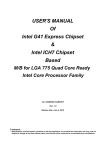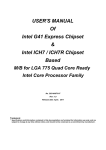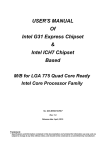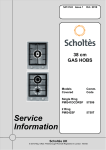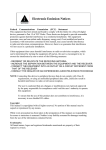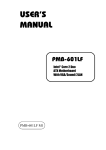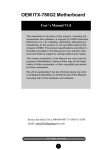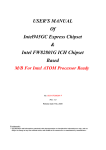Download Intel G41 User's Manual
Transcript
USER'S MANUAL Of Intel G41 Express Chipset & Intel ICH7 Chipset Based M/B for LGA 775 Quad Core Ready Intel Core Processor Family PMG41-D2 MB: Rev: 1.0 Manual: Rev: EG100 Release date: Nov., 2009 Trademark: * Specifications and Information contained in this documentation are furnished for information use only, and are subject to change at any time without notice, and should not be construed as a commitment by manufacturer. TABLE OF CONTENT CHAPTER 1 1-1 1-2 1-3 1-4 INTRODUCTION OF INTEL G41 MOTHERBOARD SERIES FEATURES OF MOTHERBOARD .................................................................................... 1 1-1.1 SPECIAL FEATURES OF MOTHERBOARD.................................................... 2 SPECIFICATION................................................................................................................... 3 ITEM CHECKLIST .............................................................................................................. 4 LAYOUT DIAGRAM & JUMPER SETTING ................................................................... 4 CHAPTER 2 HARDWARE INSTALLATION CHAPTER 3 CONNCTORS, HEADERS & JUMPERS SETTING CHAPTER 4 DRIVER & FREE PROGRAM INSTALLATION 2-1 2-2 2-3 3-1 3-2 INSTALL LGA 775 SUPPORTED INTEL PROCESSOR................................................ 5 INSTALL MEMORY............................................................................................................ 5 EXPANSION CARDS ........................................................................................................... 6 CONNECTORS ..................................................................................................................... 7 HEADERS .............................................................................................................................. 11 4-1 INF: Install Intel INF Chipset System Driver ......................................................................... 16 4-2 VGA: VGA Driver ..................................................................................................................... 17 4-3 LAN: LAN Driver...................................................................................................................... 18 4-4 SOUND: Install Audio Driver................................................................................................... 19 4-5 HOW TO UPDATE BIOS......................................................................................................... 20 4-6 Trouble Shooting........................................................................................................................ 20 Environmental Protection Announcement Do not dispose this electronic device into the trash while discarding. To minimize pollution and ensure environment protection of mother earth, please recycle. ii Chapter 1 Introduction of Intel G41 Motherboard Series 1-1 Features of motherboard The Intel G41 chipset motherboard series are based on the latest Intel G41 Express Chipset and Intel ICH7 Chipset technology which supports the innovative 65nm and 90nm Intel® Pentium® 4 Processor,Celeron 4xx Processor, Dual-Core Intel® Pentium® D Processor 8 and 9 Series, Intel® Core 2 Quad, Intel® Core 2 Duo® (Code Name: Conroe) Processor with Intel® Hyper-Threading Technology and fully supports the future 45nm processors. The motherboard is optimized to deliver innovative features and professional desktop platform solution with the advantages of the new generation dual core Intel® Core 2 Duo® Processor for those who demand the best experience of personal computing. Through the high bandwidth of dual channel DDR2 533MHz/DDR2 667MHz /DDR2 800 system memories which are expandable to 8GB. The motherboards implement Intel G41 Express Chipset which supports Front Side Bus 1333MHz of data transferring and offers with 266/333MHz/400MHz memory clock frequency for Dual channel DDRII533/DDRII667/DDRII800 memory DIMM to double the performance of memory access. The motherboard is embedded with ICH7 chipset of providing one parallel Ultra ATA 100 interface for one IDE drives and four serial ATA2 interface of 3Gb / s data transfer rate for four serial ATA devices. The G41 motherboard series offer one PCI-Express x16 graphics slot of 8Gbyte/sec data transfer rate at each relative direction which gets 7 times of bandwidth more than AGP 8X and up to 16Gbyte/sec peak concurrent bandwidth at full speed to guarantee the ultimate GPU computing performance. One PCI Express x1 I/O slots and two 32-bit PCI slots guarantee the rich connectivity for the I/O of peripherals. The motherboards are designed of tackling the profuse multimedia requirements nowadays. The motherboards provide 10/100 Ethernet LAN function by using the PCI-E megabit LAN. The embedded Realtek ALC662 chipset is fully compatible with Sound Blaster Pro standards providing HD audio 6-CH CODEC offers you with the home cinema quality and satisfying software compatibility. Embedded USB controller as well as capability of expanding to 8 of USB2.0 functional ports delivering 480Mb/s of rich connectivity, these motherboards meet the demands of future USB peripherals which are also equipped with hardware monitor function on system to monitor and protect your system and maintain your non-stop business computing. Some special features---CPU Thermal Throttling/ CPU Vcore 7-shift /OC-CON in this motherboard are designed for power user to use the over-clocking function in more flexible ways. But please be caution that the over-clocking maybe causes the fails in system reliabilities. This motherboard provides the guaranteed performance and meets the demands of the next generation computing. But if you insist to gain more system performance with variety possibilities of the components you choose, please be careful and make sure to read the detailed descriptions of these value added product features, please get them in the coming section. 1 1-1.1 Special Features of Motherboard CPU Thermal Throttling Technology---(The CPU Overheat Protection Technology) To prevent the increasing heat from damage of CPU or accidental shutdown while at high workload, the CPU Thermal Throttling Technology will force CPU to enter partially idle mode from 87.5% to 12.5% according to preset CPU operating temperature in BIOS (from 40 ℃ to 90℃). When the system senses the CPU operating temperature reaching the preset value, the CPU operating bandwidth will be decreased to the preset idle percentage to cool down the processor. When at throttling mode the beeper sound can be optionally selected to indicate it is in working. CPU Vcore 7-Shift--- (Shift to Higher Performance) The CPU voltage can be adjusted up by 7 steps for the precisely over-clocking of extra demanding computing performance. OC-CON ---(High-polymer Solid Electrolysis Aluminum Capacitors) The working temperature is from 55 degrees Centigrade below zero to 125 degrees Centigrade, OC-CON capacitors possess superior physical characteristics that can be while reducing the working temperature between 20 degrees Centigrade each time, intact extension 10 times of effective product operation lives, at not rising degrees Centigrade of working temperatures each time a relative one, life of product decline 10% only too. 2 1-2 Specification Spec Design Chipset Description z z z z CPU Socket (LGA775 ) Memory Socket Expansion Slots Integrate IDE and Serial ATA2 z z z z z PCI-Express x16 slot 1pcs. z PCI-Express x1 slot 1pcs z 32-bit PCI slot 2pcs z One PCI IDE controller that supports PCI Bus Mastering, ATA PIO/DMA and the ULTRA DMA 33/66/100 functions that deliver the data transfer rate up to 100 MB/s; four Serial ATA2 ports each provides 3.0 Gb /sec data transfer rate. Integrated Graphic Media Accelerator 4500 Integrated VGA z LAN z z HD Audio BIOS Multi I/O Micro ATX form factor 4 layers PCB size: 24.5*18cm Intel G41 Memory Controller Hub (MCH) Chipset Intel 82801GB I/O Controller Hub (ICH7) Chipset Support 45nm and 65nm Quad-Core, Dual-Core Intel® Core 2 Quad, Core 2 Duo processors, Intel® Pentium Dual Core, Intel® Celeron Dual Core Conroe processors and Intel® Celeron 400 Conroe-L processors 775-Land LGA Package utilizes Flip-Chip Land Grid Array (FCLGA) package processor Suggest the power of the CPU should below 65w Support FSB Frequency1333 MHz 240-pin DDR2 RAM module socket x 2 Support Dual channel DDR2 533/DDR2 667 /DDR2 800/MHz RAM Module and which is expandable to 8GB. z z z Integrated PCI-E 10/100 LAN chip Support Fast Ethernet LAN function of providing 10Mb / 100Mb data transfer rate Realtek ALC662 6-CH HD Audio Codec integrated Support 6-CH 3D surround & Positioning Audio Audio driver and utility included z z z z z z z z z z AMI 8MB DIP Flash ROM PS/2 keyboard and PS/2 mouse connectors Floppy disk drive connector x1 Parallel header x1 / Serial port x1 D-Sub 15-pin VGA Conn. USB 2.0 connector x 4, headers x2 HDMI-SPDIF header x1 SATA Connector x4 RJ45 LAN connector x1 Audio connector x1 (Line-in, Line-out, MIC) 3 1-3 5 5 5 5 5 5 Item Checklist Intel G41 Platform Processor Chipset based motherboard Cable for IDE CD for motherboard utilities Cable for Serial ATA Port Intel G41 Platform Processor Chipset motherboard User’s Manual Back panel 1-4 Layout Diagram & Jumper Setting KB/MS Power ON Jumper (JP1) CPU Socket mPGA775 PS2 KB/Mouse Port DDR2 DIMMx2 COM ATX 12V Power Connector ATX Power Connector VGA CPU FAN USB Port SYSFAN1 Intel G41Express Chipset USB Power ON Jumper (JP2) RJ45 Over USB Port IDE Connector 6-CH Audio Connector PCI –E Megabit LAN Controller PCI Express x16 Front Panel Connector PCI Express x1 Power Led & Speaker Header CD Audio In SYS FAN2 6-CH ALC662 HD Audio Codec 32-bit PCI Slot Intel 82801GB ICH Chipset Front Panel Audio Parallel Connector HDMI-SPDIF Connector Floppy Connector 4 USB Connector Serial-ATA2 Connector (SATA1, 2, 3, 4) Chapter 2 Hardware Installation 2-1 Install LGA 775 Supported Intel Processor This motherboard provides a 775-pin surface mount, LGA775 Land Grid Array socket, referred to as the LGA775 socket supports Intel Pentium 4 processor in the 775 Pin package utilizes Flip-Chip Land Grid Array (FC-LGA) package technology. The CPU that comes with the motherboard should have a cooling FAN attached to prevent overheating. If this is not the case, then purchase a correct cooling FAN before you turn on your system. WARNING! 1.Be sure that there is sufficient air circulation across the processor’s heatsink and CPU cooling FAN is working correctly, otherwise it may cause the processor and motherboard overheat and damage, you may install an auxiliary cooling FAN, if necessary. 2. Suggest the power of CPU should below 65w. LGA775 To install a CPU, first turn off your system and remove its cover. Locate the LGA775 socket and open it by first pulling the level sideways away from the socket then upward to a 90-degree angle. Insert the CPU with the correct orientation as shown below. The notched corner should point toward the end of the level. Because the CPU has a corner pin for two of the four corners, the CPU will only fit in the orientation as shown. Colden Arrow CPU LGA775 Socket 2-2 Install Memory This motherboard provides two 240-pin DDR2 DUAL INLINE MEMORY MODULES (DIMM) socket for DDR2 memory expansion available from minimum memory volume of 128MB to maximum memory volume of 8GB DDR2 SDRAM. Valid Memory Configurations Bank 240-Pin DIMM PCS Total Memory Bank 0, 1 (DIMM1) DDR2 533/DDR2 667/DDR2 800 Bank 2, 3 (DIMM2) DDR2 533/DDR2 667/DDR2 800 Total Memory (Max.8GB) Recommend DIMM Module Combination 5 X1 X1 2 4GB 4GB 8GB 1. 2. One DIMM Module ----Plug in DIMM1 Two DIMM Modules---Plug in DIMM1 and DIMM2 for Dual channel function For Dual channel Limited! 3. 4. Dual channel function only supports when 2 DIMM Modules plug in either both DIMM1 & DIMM2 DIMM1 & DIMM2 must be the same type, same size, and same frequency for dual channel function. Install DDR2 SDRAM modules to your motherboard is not difficult, you can refer to figure below to see how to install a 240-Pin DDR2 533/DDR2 667/DDR2 800 SDRAM module. NOTE! When you install DIMM module fully into the DIMM socket the eject tab should be locked into the DIMM module very firmly and fit into its indention on both sides. 6 2-3 Expansion Cards The G41 motherboard series offer one PCI-Express x16 graphics slot of 8Gbyte/sec data transfer rate at each relative direction which gets 7 times of bandwidth more than AGP 8X and it’s up to a peak concurrent bandwidth of 16Gbyte/sec at full speed to guarantee the ultimate GPU computing performance. One PCI Express x1 I/O slot and two 32-bit PCI slots guarantee the rich connectivity for the I/O of peripherals. The motherboards are designed of tackling the profuse multimedia requirements nowadays. . PE1 / PCI-E x16 Slot PCI-E x1 Slot 32-bit PCI Slots 7 Chapter 3 Connectors, Headers & Jumpers Setting 3-1 Connectors (1) Power Connector (24-pin block): ATXPWR ATX Power Supply connector: ROW1 ROW2 This is a new defined 24-pins PIN ROW1 ROW2 connector that usually comes with ROW1 ROW2 1 3.3V 3.3V ATX case. The ATX Power Supply 2 3.3V -12V 3 GND GND allows using soft power on 4 5V Soft Power On momentary switch that connect from 5 GND GND 6 5V GND the front panel switch to 2-pins 7 GND GND 8 Power OK -5V Power On jumper pole on the 9 +5V (for Soft Logic) +5V motherboard. When the power 10 +12V +5V 11 +12V +5V switch on the back of the ATX 12 +3V GND power supply turned on, the full power will not come into the system Pin 1 Pin 1 board until the front panel switch is 24-Pin 20-Pin momentarily pressed. Press this switch again will turn off the power to the system board. ** We recommend that you use an ATX 12V Specification 2.0-compliant power supply unit (PSU) with a minimum of 350W power rating. This type has 24-pin and 4-pin power plugs. ** If you intend to use a PSU with 20-pin and 4-pin power plugs, make sure that the 20-pin power plug can provide at least 15A on +12V and the power supply unit has a minimum power rating of 350W. The system may become unstable or may not boot up if the power is inadequate. (2) ATX 12V Power Connector (4-pin block) : ATX12V This is a new defined 4-pins connector that usually comes with ATX Power Supply. The ATX Power Supply which fully supports AM2 processor must including this connector for support extra 12V voltage to maintain system power consumption. Without this connector might cause system unstable because the power supply can not provide sufficient current for system. (3) PS/2 Mouse & PS/2 Keyboard Connector: KB The connectors are for PS/2 keyboard and PS/2 Mouse. (4) USB Port connector: USB1, UL1 The connectors are 4-pin connectors that connect USB devices to the system board. (5) LAN Port connector: UL1 This connector is standard RJ45 connector for Network. The USBLAN1 support 10M/100M data transfer rate. 8 (6) Audio Line-In, Lin-Out, MIC Connector: SURROUND1 This Connector is 3 phones Jack for LINE-OUT, LINE-IN, and MIC Audio output to speaker Line-out: (GREEN) Audio input to sound chip Line-in: (BLUE) Microphone Connector MIC: (PINK) PS/2 Mouse Line-IN LAN COM PS/2 Keyboard Line-OUT VGA MIC-IN USB1 (7) Floppy drive Connector (34-pin block): FLOPPY This connector supports the provided floppy drive ribbon cable. After connecting the single plug end to motherboard, connect the two plugs at other end to the floppy drives. FDD Pin 1 Floppy Drive Connector (8) Primary IDE Connector (40-pin block): IDE This connector connects to the next set of Master and Slave hard disks. Follow the same procedure described for the primary IDE connector. You may also configure two hard disks to be both Masters using one ribbon cable on the primary IDE connector and another ribbon cable on the secondary IDE connector. z z Two hard disks can be connected to each connector. The first HDD is referred to as the “Master” and the second HDD is referred to as the “Slave”. For performance issues, we strongly suggest you don’t install a CD-ROM or DVD-ROM drive on the same IDE channel as a hard disk. Otherwise, the system performance on this channel may drop. 9 IDE1 Pin 1 Primary IDE Connector (9) Serial-ATA Port connector: SATA1 / SATA2 / SATA3/ SATA4 • These connectors support the provided Serial ATA and Serial ATA2 IDE hard disk cable to connecting the motherboard and serial ATA hard disk. SATA4 SATA3 SATA2 SATA1 Serial-ATA1 & 2 Compatible Connectors (10) Serial COM Port: COM1 COM1 is the 9-pin connector. The On-board serial port can be disabled through BIOS SETUP. (11) VGA Connector (15-pin D-Sub) Connector: VGA VGA is the 15-pin D-Subminiature female connector for display monitor. 10 3-2 Headers AUDIO SENSE2-RETUR SENSE1-RETURN KEY GND PRESENCE (1) Line-Out/MIC Header for Front Panel (9-pin): AUDIO This header is connected to Front Panel Line-out, MIC connector with cable. 2 10 Pin 1 SENSE-SEND AUD-Lineout2-L AUD-Lineout2-R AUD-MIC-R AUD-MIC-L 9 Line-Out, MIC Headers +DATA GND OC VCC -DATA VCC USB3 -DATA +DATA GND OC -DATA Pin 1 +DATA GND -DATA VCC Pin 1 +DATA GND USB2 VCC (2) USB Port Headers (9-pin) : USB2 / USB3 These headers are used for connecting the additional USB port plug. By attaching an option USB cable, your can be provided with two additional USB plugs affixed to the back panel. USB Port Headers (3) Speaker connector: SPEAK This 4-pin connector connects to the case-mounted speaker. See the figure below. (4) Power LED: PWR LED The Power LED is light on while the system power is on. Connect the Power LED from the system case to this pin. (5) IDE Activity LED: HD LED This connector connects to the hard disk activity indicator light on the case. (6) Reset switch lead: RESET This 2-pin connector connects to the case-mounted reset switch for rebooting your computer without having to turn off your power switch. This is a preferred method of rebooting in order to prolong the lift of the system’s power supply. See the figure below. 11 JW FP PWRBTN GND PWRBTN PWRLED Pin 1 PWRLED VCC5 PWR LED (7) Power switch: PWR BTN This 2-pin connector connects to the case-mounted power switch to power ON/OFF the system. SPEAK VCC5 HDDLE GND RSTSW NC HDLED RESET GND VCC5 Pin 1 SPKR NC Pin 1 System Case Connections (8) FAN Power Headers: SYSFAN1, SYSFAN2 (3-pin), CPUFAN (4-pin) CPUFAN IN CPUFAN OUT GND +12V These connectors support cooling fans of 350mA (4.2 Watts) or less, depending on the fan manufacturer, the wire and plug may be different. The red wire should be positive, while the black should be ground. Connect the fan’s plug to the board taking into consideration the polarity of connector. CPUFAN 4 1 SYSFAN1 SYSFAN2 3 1 3 1 FAN Power Headers (9) CD Audio-In Headers (4-pin): CDIN CDIN are the connectors for CD-Audio Input signal. Please connect it to CD-ROM CD-Audio output connector. CDIN 4 1 CD Audio-In Headers 12 (10) Parallel Port header (25-pin): PARALLEL The On-board Parallel Port can be disabled through the BIOS SETUP. . Pin 1 PARALLEL Connector (11) SPDIF Out header: SPDIF Out The SPDIF output is capable of providing digital audio to external speakers or compressed AC3 data to an external Dolby digital decoder. Use this feature only when your stereo system has digital input function. SPDIF HDMI_SPDIF_OUT GND 1 13 2 Chapter 4 DRIVER & FREE PROGRAM INSTALLATION Check your package and there is A CD included. This CD consists of all DRIVERS you need and some free application programs and utility programs. In addition, this CD also include an auto detect software which can tell you which hardware is installed, and which DRIVERS needed so that your system can function properly. Supports WINDOWS 2000/ XP/ VISTA/ 7 Insert CD into your CD-ROM drive and the Menu should appear as below. If the menu does not appear, double-click MY COMPUTER / double-click CD-ROM drive or click START / click RUN / type X:\INTEL.EXE (assuming X is your CD-ROM drive). The Intel P45 chipset driver only of Windows 2000/ Windows XP/ VISTA/ 7 Windows VISTA/ 7 14 Windows XP Windows 2000 From MENU you may make as selections: 1. INF install Intel INF chipset system driver 2. VGA install VGA chipset driver 3. LAN install LAN Driver 4. SOUND install Audio driver 5. BROWSE CD to browse the contents of the CD 15 4-1 INF: Install Intel INF Chipset System Driver Windows VISTA/ 7 Windows XP Windows 2000 16 4-2 VGA: VGA Driver Windows VISTA/ 7 Windows XP Windows 2000 17 4-3 LAN: LAN Driver Windows VISTA/ 7 Windows XP Windows 2000 18 4-4 SOUND: Install Audio Driver Windows VISTA/ 7 Windows XP Windows 2000 19 4-5 HOW TO UPDATE BIOS STEP 1. Prepare a boot floppy disc. (You may make one by click START click RUN type SYS A: click OK) STEP 2. Download upgrade tools and the latest BIOS files of the motherboard from official website and then make a copy of it to your bootable floppy disk after decompressing these files STEP 3. Insert the disk into A: start your computer and then type in “A:\xxxxxx.BAT”(xxxxxxx being the file name of the latest BIOS ) STEP 4. Type Enter to update and flash the BIOS. The system will restart automatically when BIOS is upgraded. 4-6 Trouble Shooting Problem Solution No power to the system to the all power light don’t illuminate, fan inside power supply doesn’t turn on. System inoperative. Keyboard lights are on , power indicator lights are lit, and hard drive is spinning. System doesn’t boot from hard disk drive, can be booted from optical drive. 1. Make sure power cable is security plugged in. 2. Replace cable. 3. Contact technical support. System only boots from optical drive .Hard disk can be read and applications can be used but booting from hard disk is impossible. Screen message says “Invalid Configuration” or “CMOS Failure” Can not boot system after installing second hard drive. 1. Back up date and applications files. 2. Reformat the hard drive. Reinstall applications and date using backup disks. Review system ‘s equipment .Make sure correct information on is in setup. 1. Set master /slave jumpers correctly. 2. Run SETUP program and select correct drive types. Call the drive manufacture for compatibility with other drives. Using ever pressure on both ends of the DIMM , press down firmly until the module snaps into places. 1. Check cable running from disk to disk controller board. .Make sure both ends are securely plugged in, check the drive type in the standard CMOS setup. 2. Backing up the hard drive is extremely important .All hard disks are capable of breaking down at any time. 20