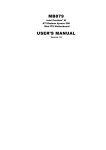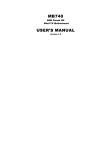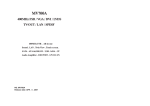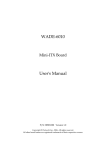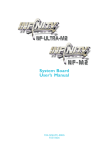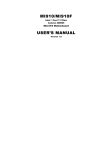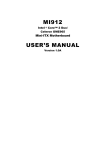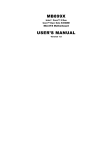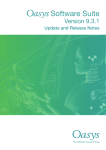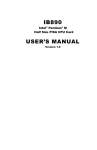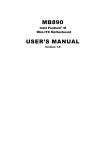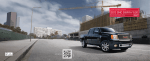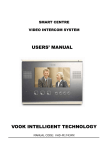Download Intel MB879 User's Manual
Transcript
MB879
Intel Pentium® M
ATI Radeon Xpress 200
Mini-ITX Motherboard
USER’S MANUAL
Version 1.0
Acknowledgments
Award is a registered trademark of Award Software
International, Inc.
PS/2 is a trademark of International Business Machines
Corporation.
Intel and Pentium M are registered trademarks of Intel
Corporation.
Microsoft Windows is a registered trademark of Microsoft
Corporation.
All other product names or trademarks are properties of their
respective owners.
ii
MB879 User’s Manual
Table of Contents
Introduction............................................................... 1
Product Description..............................................................1
Checklist...............................................................................2
MB879 Specifications.......................................................... 3
Board Dimensions................................................................ 4
Installations............................................................... 5
Installing the CPU................................................................ 6
Installing the Memory...........................................................7
Setting the Jumpers.............................................................. 8
Jumper Locations on MB879................................................9
JP1: COM4 RS232 +5V / +12V Power Setting................. 10
JP2: LVDS Panel Voltage Selection.................................. 10
JP3: COM3 RS232 +5V / +12V Power Setting................. 10
JP4: CPU FSB Selection.....................................................10
JP5: Clear CMOS Setting...................................................11
[........................................................................................... 11
SW1: LVDS Resolution Switch Setting.............................11
Connectors on MB879....................................................... 12
Connector Locations on MB879.........................................13
CN1: PS/2 Keyboard and PS/2 Mouse Connectors............14
CN2: S-Video and RCA Connector for TV out................. 14
CN3: COM1 and VGA Connector..................................... 14
.............................................................................................15
CN4: 10/100 LAN RJ-45 and USB1/2 Ports......................15
CN5: 1394 Connector.........................................................15
CN6: SPDIF Out Connector...............................................15
CN7: Gigabit LAN RJ-45 and USB3/4 Ports.....................15
CN8: Audio Connector.......................................................15
FAN1: CPU Fan Power Connector.................................... 15
FAN2: System Fan Power Connector.................................15
J1: Floppy Drive Connector................................................16
IDE1: IDE Connector......................................................... 16
J2: ATX Power Supply Connector..................................... 17
J3: TV Out Header (RCA & S-Video)............................... 17
J4: COM2, COM3, COM4 Serial Ports............................. 17
J5: IrDA Connector............................................................ 18
MB879 User’s Manual
iii
J9, J6: LVDS Connectors (1st channel, 2nd channel)....... 18
J7: Panel Inverter Power Connector...................................18
J8: Digital I/O..................................................................... 18
J10: 1394 Connector...........................................................19
J11: Panel Inverter Power Connector.................................19
J12: Mini PCI Connector....................................................19
.............................................................................................19
J13: Speaker Connector......................................................19
J14: Front Audio Connector............................................... 19
REMARKS: To use the front audio connector, the jumpers
on pin 1-3 and pin 2-4 must be removed........................... 19
J15, J16: Serial ATA Connectors.......................................20
J17: Wake On LAN Connector.......................................... 20
J18: System Function Connector........................................20
J19: USB5 / USB6 Connector............................................ 20
J20: CD-In Pin Header....................................................... 21
J21: Power LED Connector................................................ 21
J22: Compact Flash Connector (solder side, option)......... 21
PCI1: PCI Slot (supports 2 Masters).................................. 21
PCIE1: PCI-E(x1) Slot....................................................... 21
This page is intentionally left blank...................................22
BIOS Setup.............................................................. 23
BIOS Introduction.............................................................. 24
BIOS Setup......................................................................... 24
Standard CMOS Setup....................................................... 26
Advanced BIOS Features....................................................29
Advanced Chipset Features................................................ 32
Power Management Setup.................................................. 40
PNP/PCI Configurations ................................................... 42
PC Health Status ................................................................43
Frequency/Voltage Control ............................................... 44
Load Fail-Safe Defaults...................................................... 45
Load Optimized Defaults....................................................45
Set Supervisor/User Password............................................ 45
Save & Exit Setup...............................................................45
Exit Without Saving........................................................... 45
Drivers Installation................................................. 47
ATI Radeon Xpress 200 Series Drivers Installation.......... 48
Realtek AC97 Codec Audio Driver Installation................. 51
iv
MB879 User’s Manual
LAN Driver Installation..................................................... 53
Appendix................................................................. 57
A. I/O Port Address Map................................................... 57
B. Interrupt Request Lines (IRQ).......................................58
C. Watchdog Timer Configuration.....................................59
MB879 User’s Manual
v
THE MB879 MINI ITX MOTHERBOARD
vi
MB879 User’s Manual
INTRODUCTION
Introduction
Product Description
Designed for gaming and multimedia applications, the MB879 Mini ITX
board incorporates the ATi Xpress 200 chipset, supporting CPU front side bus
of 400MHz and 533MHz. The board accommodates Pentium® M and
Celeron® M processors with speeds up to 2.26GHz and one DDR2 DIMM
memory.
The MB879 comes with the RC410MD Integrated Graphics Processor (IGP)
that integrates 2D/3D graphics and a system controller in a single chip. The
RC410MD delivers the best performance of all integrated graphics and core
logic products in the market. It incorporates an ATI Radeon X300-based
graphics core, which is coupled with 64-bit DDR/DDR2 SDRAM system
memory interface for optimal performance.
The main features of the board are:
Supports Pentium® M / Celeron® M processors (90nm process, 3xx
only, 4xx not supported)
Supports up to 2.26GHz, 400MHz/533MHz FSB
One DDR2 SDRAM DIMM, Max. 1GB memory, supports DDR2400/533/667
Onboard 10/100 BaseT and Gigabit LAN (MB879F)
ATi Mobility Radeon 9600 VGA for CRT / TV out / LVDS
2x SATA, 6x USB 2.0, 4x COM, Watchdog timer, 1394
1x PCI, 1x MiniPCI, 1xPCI-E(x1) slots
Dimensions of the board are 170mm x 170mm.
MB879 User’s Manual
1
INTRODUCTION
Checklist
Your MB879 package should include the items listed below.
• The MB879 Pentium ® M Mini-ITX motherboard
• This User’s Manual
• 1 CD containing chipset drivers and flash memory utility
2
MB879 User’s Manual
INTRODUCTION
MB879 Specifications
[
CPU Socket
CPU Supported
CPU Voltage
CPU Speed / FSB
Green /APM
Chipset
BIOS
Cache
Memory
VGA
LVDS
LAN
USB
Audio
Serial ATA
1394 (option)
Local bus IDE
Socket 479 or FBGA on board
Intel Pentium® M / Celeron® M, 90nm process, (3xx only, 4xx not
supported)
0.700V ~ 1.708V
Up to 2.26GHz / 533MHz FSB
APM1.2
ATI Radeon Xpress 200 (RC410MD) / SB450 chipset
NB: ATi Radeon Xpress 200 (RC410MD), 707-ball FCBGA
SB: ATi SB450, 564-ball BGA
Award BIOS, support ACPI function
512K/1M/2M Level 2 (CPU integrated)
1x DDR2 400/533/667 socket (single channel, w/o ECC),
Max.1GB
ATi RC410MD built Mobility Radeon 9600 (M10) graphic core.
Supports DirectX 9.0 and supports CRT, LVDS & TV-out
ATi RC410MD built controller and transmitter, supports 24-bit
single/dual channels LVDS
-
Realtek RTL8100C-LF (10/100) LAN controller x1
Marvell 88E8052 PCI Express x1 Gigabit LAN controller
(option)
ATi SB450 built-in USB2.0 host controller, supports 6 ports
ATi SB450 built-in Audio controller + AC97 Codec ALC655 for
5.1 CH (Line-out, Line-in & Microphone)
NS LM4950 (8-ohm 2W stereo audio power amplifier)
ATi SB450 built-in SATA host controller, supports 2 ports
TI TSB43LV22 (dual port)
ATi SB450 built-in two channels Ultra DMA 100/133
LPC I/O
2nd I/O
Edge Connector
Onboard Headers /
Connectors
Expansion Slot
Digital I/O
Watchdog Timer
Power Connector
System Voltage
Other Features
Board Size
IDE1: 40 pins box-header; IDE2: Compact Flash (option)
ITE IT8712: COM1, COM2 (RS232), IrDA, Floppy, hardware
monitor (3 thermal inputs, 4 voltage monitor inputs, VID0-5 & 2
Fan Header). Parallel port not use
Fintek F81216D for COM3 / COM4
PS/2 Connector x1 for keyboard/mouse
Gigabit LAN RJ-45 + dual USB stack connector
10/100 LAN RJ45 + dual USB stack connector
DB9 & DB15 stack connector x1 for COM 1 and VGA
RCA Jack x1 +S-Video for TV-Out
SPDIF/OUT connector x1
1394 Connector x1
RCA Jack 3x1 for Audio (Line-Out, Line-In & Mic) – 1U height
DF13-20 x2 for LVDS
40 pins, 2.54mm, box-header x 1 for IDE1
5x2 pins pin-header x1 for 2 USB ports
8 pins pin-header x1 for 1394
30 pins pin-header x1 for COM2/3/4
Slim Floppy connector x 1
5 pins pin-header x 1 for IrDA
PCI slot (32bits/33MHz) x1
PCI-Express (x1) x1 (align w/ PCI slot); Mini PCI connector x1
Supports 4 in, 4 out
Yes (256 segments, 0, 1, 2…255. sec/min)
Standard ATX 12V
+5V, +12V, -12V, 5VSB, -5V & 3.3V
Modem Wakeup, LAN Wakeup
170 x 170mm
MB879 User’s Manual
3
INTRODUCTION
Board Dimensions
4
MB879 User’s Manual
INSTALLATIONS
Installations
This section provides information on how to use the jumpers and
connectors on the MB879 in order to set up a workable system. The
topics covered are:
Installing the CPU...........................................................................
Installing the Memory.....................................................................
Setting the Jumpers.........................................................................
Connectors on MB879....................................................................
MB879 User’s Manual
5
INSTALLATIONS
Installing the CPU
The MB879 board supports a Socket 479 processor socket for Intel ®
Pentium ® M or Celeron® M processors.
The processor socket comes with a screw to secure the processor. As
shown in the left picture below, loosen the screw first before inserting
the processor. Place the processor into the socket by making sure the
notch on the corner of the CPU corresponds with the notch on the
inside of the socket. Once the processor has slide into the socket,
fasten the screw. Refer to the figures below.
NOTE: Ensure that the CPU heat sink and the CPU top surface are
in total contact to avoid CPU overheating problem that
would cause your system to hang or be unstable.
6
MB879 User’s Manual
INSTALLATIONS
Installing the Memory
The MB879 board supports one DDR2 memory socket for a maximum
total memory of 1GB in DDR2 memory type.
Installing and Removing Memory Modules
To install the DDR2 modules, locate the memory slot on the board and
perform the following steps:
1. Hold the DDR2 module so that the key of the DDR2 module align
with those on the memory slot.
2. Gently push the DDR2 module in an upright position until the clips
of the slot close to hold the DDR2 module in place when the DDR2
module touches the bottom of the slot.
3. To remove the DDR2 module, press the clips with both hands.
Lock
DDR2 Module
Lock
Lock
Lock
MB879 User’s Manual
7
INSTALLATIONS
Setting the Jumpers
Jumpers are used on MB879 to select various settings and features
according to your needs and applications. Contact your supplier if you
have doubts about the best configuration for your needs. The following
lists the connectors on MB879 and their respective functions.
Jumper Locations on MB879.............................................................
JP1: COM4 RS232 +5V / +12V Power Setting................................
JP2: LVDS Panel Voltage Selection.................................................
JP3: COM3 RS232 +5V / +12V Power Setting................................
JP4: CPU FSB Selection....................................................................
JP5: Clear CMOS Setting..................................................................
SW1: LVDS Resolution Switch Setting............................................
8
MB879 User’s Manual
INSTALLATIONS
Jumper Locations on MB879
Jumpers on MB879........................................................................... Page
JP1: COM4 RS232 +5V / +12V Power Setting................................
JP2: LVDS Panel Voltage Selection.................................................
JP3: COM3 RS232 +5V / +12V Power Setting................................
JP4: CPU FSB Selection....................................................................
JP5: Clear CMOS Setting..................................................................
SW1: LVDS Resolution Switch Setting............................................
MB879 User’s Manual
9
INSTALLATIONS
JP1: COM4 RS232 +5V / +12V Power Setting
Pin #
1
3
5
Signal Name
RI
RI (Default)
RI
JP1
Signal Name
+12V
RI (Default)
+5V
Pin #
2
4
6
COM4 Settings: Pin 1-2 short = +12V, Pin 5-6 short = +5V, Pin 34 Standard COM Port
JP2: LVDS Panel Voltage Selection
JP2
LVDS Voltage
3.3V
5V
JP3: COM3 RS232 +5V / +12V Power Setting
Pin #
1
3
5
Signal Name
RI
RI (Default)
RI
JP3
Signal Name
+12V
RI (Default)
+5V
Pin #
2
4
6
COM3 Settings: Pin 1-2 short = +12V, Pin 5-6 short = +5V, Pin 34 Standard COM Port
JP4: CPU FSB Selection
JP4
CPU FSB
400MHz
533MHz
10
MB879 User’s Manual
INSTALLATIONS
JP5: Clear CMOS Setting
JP5
Setting
Normal
Clear CMOS
[
SW1: LVDS Resolution Switch Setting
SW1-1
SW1-2
SW1-3
SW1-4
OFF
ON
ON
OFF
ON
OFF
ON
OFF
OFF
OFF
ON
OFF
ON
ON
OFF
OFF
OFF
OFF
OFF
OFF
MB879 User’s Manual
Resolution
800x600
1024x768
1280 X 1024
1400 X 1050
CRT Only
11
INSTALLATIONS
Connectors on MB879
The connectors on MB879 allow you to connect external devices such
as keyboard, floppy disk drives, hard disk drives, etc. The following
table lists the connectors on MB879 and their respective functions.
Connector Locations on MB879........................................................
CN1: PS/2 Keyboard and PS/2 Mouse Connectors...........................
CN2: S-Video and RCA Connector for TV out................................
CN3: COM1 and VGA Connector....................................................
CN4: 10/100 LAN RJ-45 and USB1/2 Ports.....................................
CN5: 1394 Connector........................................................................
CN6: SPDIF Out Connector..............................................................
CN7: Gigabit LAN RJ-45 and USB3/4 Ports....................................
CN8: Audio Connector......................................................................
FAN1: CPU Fan Power Connector....................................................
FAN2: System Fan Power Connector................................................
J1: Floppy Drive Connector...............................................................
IDE1: IDE Connector........................................................................
J2: ATX Power Supply Connector....................................................
J3: TV Out Header (RCA & S-Video)..............................................
J4: COM2, COM3, COM4 Serial Ports............................................
J5: IrDA Connector...........................................................................
J9, J6: LVDS Connectors (1st channel, 2nd channel)......................
J7: Panel Inverter Power Connector..................................................
J8: Digital I/O....................................................................................
J10: 1394 Connector..........................................................................
J11: Panel Inverter Power Connector................................................
J12: Mini PCI Connector...................................................................
J13: Speaker Connector.....................................................................
J14: Front Audio Connector..............................................................
J15, J16: Serial ATA Connectors......................................................
J17: Wake On LAN Connector.........................................................
J18: System Function Connector.......................................................
J19: USB5 / USB6 Connector...........................................................
J20: CD-In Pin Header......................................................................
J21: Power LED Connector...............................................................
J22: Compact Flash Connector (solder side).....................................
PCI1: PCI Slot (supports 2 Masters).................................................
PCIE1: PCI-E(x1) Slot......................................................................
12
MB879 User’s Manual
INSTALLATIONS
Connector Locations on MB879
MB879 User’s Manual
13
INSTALLATIONS
CN1: PS/2 Keyboard and PS/2 Mouse Connectors
PS/2 Mouse
PS/2 Keyboard
Signal Name
Keyboard data
N.C.
GND
5V
Keyboard clock
N.C.
Keyboard
1
2
3
4
5
6
Mouse
1
2
3
4
5
6
Signal Name
Mouse data
N.C.
GND
5V
Mouse clock
N.C.
CN2: S-Video and RCA Connector for TV out
CN3: COM1 and VGA Connector
Signal Name Pin #
DCD
1
RXD
2
TXD
3
DTR
4
GND
5
[
Pin #
6
7
8
9
10
Signal Name
DSR
RTS
CTS
RI
Not Used
Pin #
2
4
6
8
10
12
14
Signal Name
Green
N.C.
GND
GND
GND
DDCDAT
VSYNC
[[[[
Signal Name
Red
Blue
GND
GND
N.C.
+5V
HSYNC
DDCCLK
14
Pin #
1
3
5
7
9
11
13
15
MB879 User’s Manual
INSTALLATIONS
CN4: 10/100 LAN RJ-45 and USB1/2 Ports
CN5: 1394 Connector
CN6: SPDIF Out Connector
CN7: Gigabit LAN RJ-45 and USB3/4 Ports
CN8: Audio Connector
The audio connector, from top to bottom, is composed of Line in, Line
out and Microphone jacks.
FAN1: CPU Fan Power Connector
FAN1 is a 3-pin header for the CPU fan with 12V (500mA).
Pin #
1
2
3
Signal Name
Ground
+12V
Rotation detection
FAN2: System Fan Power Connector
FAN2 is a 3-pin header for system fans. The fan must be 12V
(500mA).
Pin #
1
2
3
Signal Name
Ground
+12V
Rotation detection
MB879 User’s Manual
15
INSTALLATIONS
J1: Floppy Drive Connector
J1 is a slim 26-pin connector and will support up to 2.88MB FDD.
Signal Name
Pin #
Pin #
Signal Name
VCC
VCC
VCC
NC
NC
DINST
NC
GND
GND
GND
NC
GND
GND
1
3
5
7
9
11
13
15
17
19
21
23
25
2
4
6
8
10
12
14
16
18
20
22
24
26
INDEX
DRV_SEL
DSK_CH
NC
MOTOR
DIR
STEP
WDATA
WGATE
TRACK
WPROT
RDATA
SIDE
IDE1: IDE Connector
Signal Name
Reset IDE
Host data 7
Host data 6
Host data 5
Host data 4
Host data 3
Host data 2
Host data 1
Host data 0
Ground
DRQ0
Host IOW
Host IOR
IOCHRDY
DACK0
IRQ14
Address 1
Address 0
Chip select 0
Activity
16
Pin #
1
3
5
7
9
11
13
15
17
19
21
23
25
27
29
31
33
35
37
39
Pin #
2
4
6
8
10
12
14
16
18
20
22
24
26
28
30
32
34
36
38
40
MB879 User’s Manual
Signal Name
Ground
Host data 8
Host data 9
Host data 10
Host data 11
Host data 12
Host data 13
Host data 14
Host data 15
Protect pin
Ground
Ground
Ground
Host ALE
Ground
No connect
No connect
Address 2
Chip select 1
Ground
INSTALLATIONS
J2: ATX Power Supply Connector
11
1
20
10
Signal Name
3.3V
-12V
Ground
PS-ON
Ground
Ground
Ground
-5V
+5V
+5V
Pin #
11
12
13
14
15
16
17
18
19
20
Pin #
1
2
3
4
5
6
7
8
9
10
Signal Name
3.3V
3.3V
Ground
+5V
Ground
+5V
Ground
Power good
5VSB
+12V
J3: TV Out Header (RCA & S-Video)
Signal Name
NC
Y
C
COMP
Pin
1
3
5
7
Pin
2
4
6
8
Signal Name
NC
Ground
Ground
Ground
J4: COM2, COM3, COM4 Serial Ports
Pin #
Signal Name (RS-232)
1
2
3
4
5
6
7
8
9
10
DCD, Data carrier detect
RXD, Receive data
TXD, Transmit data
DTR, Data terminal ready
Ground
DSR, Data set ready
RTS, Request to send
CTS, Clear to send
RI, Ring indicator
No Connect.
MB879 User’s Manual
17
INSTALLATIONS
J5: IrDA Connector
Pin #
1
2
3
4
5
Signal Name
+5V
No connect
Ir RX
Ground
Ir TX
J9, J6: LVDS Connectors (1st channel, 2nd channel)
The LVDS connectors are composed of the first channel (J9) and
second channel (J6) to support 18/36-bit or 24/48-bit.
Signal Name
TX0Ground
TX15V/3.3V
TX3TX2Ground
TXC5V/3.3V
+12V
Pin #
2
4
6
8
10
12
14
16
18
20
Pin #
1
3
5
7
9
11
13
15
17
19
Signal Name
TX0+
Ground
TX1+
Ground
TX3+
TX2+
Ground
TXC+
ENABKL
+12V
J7: Panel Inverter Power Connector
Pin #
1
2
3
4
J8: Digital I/O
Signal Name
GND
OUT3
OUT2
IN3
IN2
18
Signal Name
+12V (1A)
Ground
LCDVDD
ENABKL
Pin
1
3
5
7
9
Pin
2
4
6
8
10
Signal Name
VCC
OUT1
OUT0
IN1
IN0
MB879 User’s Manual
INSTALLATIONS
J10: 1394 Connector
Signal Name
TPA+
TPA+12V
GND
Pin
1
3
5
7
Pin
2
4
6
8
Signal Name
TPB+
TPBNC
NC
J11: Panel Inverter Power Connector
Pin #
1
2
3
Signal Name
+12V (1A)
NC
Ground
J12: Mini PCI Connector
J13: Speaker Connector
The J15 connector supports 2W/8ohm stereo audio power amplifier.
Pin #
Signal Name
1
Audio L
2
Ground
3
Ground
4
Audio R
J14: Front Audio Connector
Signal Name Pin
Rear Audio R
Front Audio R
Mic In
Ground
1
2
3
4
Pin
Signal Name
5
6
7
8
Rear Audio L
Front Audio L
VREF Out
REMARKS: To use the front audio connector, the jumpers on pin 13 and pin 2-4 must be removed.
MB879 User’s Manual
19
INSTALLATIONS
J15, J16: Serial ATA Connectors
J17: Wake On LAN Connector
J17 is a 3-pin header for the Wake On LAN function. Wake On LAN
will function properly only with an ATX power supply with 5VSB that
has 200mA.
Pin #
Signal Name
1
+5VSB
2
Ground
3
-PME
J18: System Function Connector
Signal Name Pin
Ground
1
5V
3
Ground
5
ATX power on switch: Pins 1-2
HDD LED: Pins 3-4
Reset switch: Pins 5-6
Pin
2
4
7
Signal Name
PS_ON
HDD Active
Reset
Pin
2
4
6
8
10
Signal Name
Vcc
DD+
Ground
NC
J19: USB5 / USB6 Connector
Signal Name
Vcc
DD+
Ground
Protect Pin
20
Pin
1
3
5
7
9
MB879 User’s Manual
INSTALLATIONS
J20: CD-In Pin Header
Pin #
Signal Name
1
CD Audio L
2
Ground
3
Ground
4
CD Audio R
J21: Power LED Connector
Pin #
1
2
3
Signal Name
Vcc
NC
PLED
J22: Compact Flash Connector (solder side, option)
PCI1: PCI Slot (supports 2 Masters)
PCIE1: PCI-E(x1) Slot
MB879 User’s Manual
21
INSTALLATIONS
This page is intentionally left blank.
22
MB879 User’s Manual
BIOS SETUP
BIOS Setup
This chapter describes the different settings available in the Award
BIOS that comes with the board. The topics covered in this chapter are
as follows:
BIOS Introduction.............................................................................
BIOS Setup........................................................................................
Standard CMOS Setup......................................................................
Advanced BIOS Features...................................................................
Advanced Chipset Features...............................................................
Integrated Peripherals........................................................................
Power Management Setup.................................................................
PNP/PCI Configurations....................................................................
PC Health Status................................................................................
Frequency/Voltage Control................................................................
Load Fail-Safe Defaults.....................................................................
Load Optimized Defaults...................................................................
Set Supervisor/User Password...........................................................
Save & Exit Setup..............................................................................
Exit Without Saving..........................................................................
MB879 User’s Manual
23
BIOS SETUP
BIOS Introduction
The Award BIOS (Basic Input/Output System) installed in your
computer system’s ROM supports Intel processors. The BIOS provides
critical low-level support for a standard device such as disk drives,
serial ports and parallel ports. It also adds virus and password
protection as well as special support for detailed fine-tuning of the
chipset controlling the entire system.
BIOS Setup
The Award BIOS provides a Setup utility program for specifying the
system configurations and settings. The BIOS ROM of the system
stores the Setup utility. When you turn on the computer, the Award
BIOS is immediately activated. Pressing the <Del> key immediately
allows you to enter the Setup utility. If you are a little bit late pressing
the <Del> key, POST (Power On Self Test) will continue with its test
routines, thus preventing you from invoking the Setup. If you still wish
to enter Setup, restart the system by pressing the ”Reset” button or
simultaneously pressing the <Ctrl>, <Alt> and <Delete> keys. You
can also restart by turning the system Off and back On again. The
following message will appear on the screen:
Press
<DEL>
to
Enter
Setup
In general, you press the arrow keys to highlight items, <Enter> to
select, the <PgUp> and <PgDn> keys to change entries, <F1> for help
and <Esc> to quit.
When you enter the Setup utility, the Main Menu screen will appear
on the screen. The Main Menu allows you to select from various setup
functions and exit choices.
24
MB879 User’s Manual
BIOS SETUP
Phoenix - AwardBIOS CMOS Setup Utility
Standard CMOS Features
Advanced BIOS Features
Advanced Chipset Features
Integrated Peripherals
Power Management Setup
PnP/PCI Configurations
PC Health Status
ESC : Quit
F10 : Save & Exit Setup
Frequency/Voltage Control
Load Fail-Safe Defaults
Load Optimized Defaults
Set Supervisor Password
Set User Password
Save & Exit Setup
Exit Without Saving
: Select Item
Time, Date, Hard Disk Type…
The section below the setup items of the Main Menu displays the
control keys for this menu. At the bottom of the Main Menu just below
the control keys section, there is another section, which displays
information on the currently highlighted item in the list.
Note:
If the system cannot boot after making and saving system
changes with Setup, the Award BIOS supports an override
to the CMOS settings that resets your system to its default.
Warning: It is strongly recommended that you avoid making any
changes to the chipset defaults. These defaults have been
carefully chosen by both Award and your system
manufacturer to provide the absolute maximum
performance and reliability. Changing the defaults could
cause the system to become unstable and crash in some
cases.
MB879 User’s Manual
25
BIOS SETUP
Standard CMOS Setup
“Standard CMOS Setup” choice allows you to record some basic
hardware configurations in your computer system and set the system
clock and error handling. If the board is already installed in a working
system, you will not need to select this option. You will need to run
the Standard CMOS option, however, if you change your system
hardware configurations, the onboard battery fails, or the
configuration stored in the CMOS memory was lost or damaged.
Phoenix – Award WorkstationBIOS CMOS Setup Utility
Standard CMOS Features
Date (mm:dd:yy)
Wed, Jul 26 2006
Time (hh:mm:ss)
11 : 55 : 00
Menu Level >
IDE Channel
IDE Channel
IDE Channel
IDE Channel
IDE Channel
IDE Channel
None
None
None
None
None
None
Change the day, month,
Year and century
0 Master
0 Slave
1 Master
1 Slave
2 Master
3 Master
Drive A
None
Video
Halt On
EGA/VGA
All , But Keyboard
Base Memory
Extended Memory
Total Memory
640K
980992K
982016K
Item Help
At the bottom of the menu are the control keys for use on this menu. If
you need any help in each item field, you can press the <F1> key. It
will display the relevant information to help you. The memory display
at the lower right-hand side of the menu is read-only. It will adjust
automatically according to the memory changed. The following
describes each item of this menu.
Date
The date format is:
Day :
Month :
Date :
Year :
26
Sun to Sat
1 to 12
1 to 31
1999 to 2099
MB879 User’s Manual
BIOS SETUP
To set the date, highlight the “Date” field and use the PageUp/
PageDown or +/- keys to set the current time.
Time
The time format is:
Hour : 00 to 23
Minute : 00 to 59
Second : 00 to 59
To set the time, highlight the “Time” field and use the <PgUp>/
<PgDn> or +/- keys to set the current time.
IDE Channel Master/Slave
The onboard PCI IDE connector provides Primary and Secondary
channels for connecting up to two IDE hard disks or other IDE
devices.
Press <Enter> to configure the hard disk. The selections include Auto,
Manual, and None. Select ‘Manual’ to define the drive information
manually. You will be asked to enter the following items.
Capacity :
Cylinder :
Head :
Precomp :
Landing Zone :
Sector :
Capacity/size of the hard disk drive
Number of cylinders
Number of read/write heads
Write precompensation
Landing zone
Number of sectors
The Access Mode selections are as follows:
CHS
(HD < 528MB)
LBA
(HD > 528MB and supports Logical Block Addressing)
Large (for MS-DOS only)
Auto
Drive A
These fields identify the types of floppy disk drive A or drive B that
has been installed in the computer. The available specifications are:
360KB 1.2MB 720KB 1.44MB 2.88MB
5.25 in. 5.25 in. 3.5 in.
3.5 in.
3.5 in.
MB879 User’s Manual
27
BIOS SETUP
Video
This field selects the type of video display card installed in your
system. You can choose the following video display cards:
EGA/VGA
For EGA, VGA, SEGA, SVGA
or PGA monitor adapters. (default)
CGA 40
Power up in 40 column mode.
CGA 80
Power up in 80 column mode.
MONO
For Hercules or MDA adapters.
Halt On
This field determines whether or not the system will halt if an error is
detected during power up.
No errors
The system boot will not be halted for any
error that may be detected.
All errors
Whenever the BIOS detects a non-fatal error,
the system will stop and you will be
prompted.
All, But Keyboard
The system boot will not be halted for a
keyboard error; it will stop for all other errors
All, But Diskette
The system boot will not be halted for a disk
error; it will stop for all other errors.
All, But Disk/Key
The system boot will not be halted for a keyboard or disk error; it will stop for all others.
28
MB879 User’s Manual
BIOS SETUP
Advanced BIOS Features
This section allows you to configure and improve your system and
allows you to set up some system features according to your
preference.
Phoenix - Award WorkstationBIOS CMOS Setup Utility
Advanced BIOS Features
CPU Feature
Hard Disk Boot Priority
Virus Warning
CPU L1 and L2 Cache
Hyper-Threading Technology
Quick Power On Self Test
First Boot Device
Second Boot Device
Third Boot Device
Boot Other Device
Boot Up Floppy Seek
Boot Up NumLock Status
Gate A20 Option
Typematic Rate Setting
Typematic Rate (Chars/Sec)
Typematic Delay (Msec)
Security Option
APIC Mode
MPS Version Control for OS
OS Select For DRAM>64MB
HDD S.M.A.R.T. Capability
Press Enter
Press Enter
Disabled
Enabled
Enabled
Enabled
Floppy
Hard Disk
CDROM
Enabled
Disabled
On
Fast
Disabled
6
250
Setup
Enabled
1.4
Non-OS2
Disabled
ITEM HELP
Menu Level >
CPU Feature
Press Enter to configure the settings relevant to CPU Feature.
Hard Disk Boot Priority
With the field, there is the option to choose, aside from the hard disks
connected, “Bootable add-in Cards” which refers to other external
devices.
Virus Warning
If this option is enabled, an alarm message will be displayed when trying to
write on the boot sector or on the partition table on the disk, which is typical
of the virus.
CPU L1 and L2 Cache
Cache memory is additional memory that is faster than conventional DRAM
(system memory). CPUs from 486-type on up contain internal cache memory,
and most, but not all, modern PCs have additional (external) cache memory.
When the CPU requests data, the system transfers the requested data from the
main DRAM into cache memory, for even faster access by the CPU. These
allow you to enable (speed up memory access) or disable the cache function.
MB879 User’s Manual
29
BIOS SETUP
Quick Power On Self Test
When enabled, this field speeds up the Power On Self Test (POST)
after the system is turned on. If it is set to Enabled, BIOS will skip
some items.
First/Second/Third Boot Device
These fields determine the drive that the system searches first for an
operating system. The options available include Floppy, LS120, Hard
Disk, CDROM, ZIP100, USB-Floppy, USB-ZIP, USB-CDROM and
Disable.
Boot Other Device
These fields allow the system to search for an OS from other devices
other than the ones selected in the First/Second/Third Boot Device.
Boot Up Floppy Seek
This feature controls whether the BIOS checks for a floppy drive while
booting up. If it cannot detect one (either due to improper
configuration or its absence), it will flash an error message.
Boot Up NumLock Status
This allows you to activate the NumLock function after you power up
the system.
Gate A20 Option
This field allows you to select how Gate A20 is worked. Gate A20 is a
device used to address memory above 1 MB.
Typematic Rate Setting
When disabled, continually holding down a key on your keyboard will
generate only one instance. When enabled, you can set the two
typematic controls listed next. By default, this field is set to Disabled.
Typematic Rate (Chars/Sec)
When the typematic rate is enabled, the system registers repeated
keystrokes speeds. Settings are from 6 to 30 characters per second.
30
MB879 User’s Manual
BIOS SETUP
Typematic Delay (Msec)
When the typematic rate is enabled, this item allows you to set the
time interval for displaying the first and second characters. By default,
this item is set to 250msec.
Security Option
This field allows you to limit access to the System and Setup. The
default value is Setup. When you select System, the system prompts for
the User Password every time you boot up. When you select Setup, the
system always boots up and prompts for the Supervisor Password only
when the Setup utility is called up.
APIC Mode
APIC stands for Advanced Programmable Interrupt Controller. The
default setting is Enabled.
MPS Version Control for OS
This option is specifies the MPS (Multiprocessor Specification)
version for your operating system. MPS version 1.4 added extended
configuration tables to improve support for multiple PCI bus
configurations and improve future expandability. The default setting is
1.4.
OS Select for DRAM > 64MB
This option allows the system to access greater than 64MB of DRAM
memory when used with OS/2 that depends on certain BIOS calls to
access memory. The default setting is Non-OS/2.
HDD S.M.A.R.T. Capability
The default setting is Disabled.
MB879 User’s Manual
31
BIOS SETUP
Advanced Chipset Features
This Setup menu controls the configuration of the chipset.
Phoenix - Award WorkstationBIOS CMOS Setup Utility
Advanced Chipset Features
Current MRC Version
Current FSB Frequency
Current DRAM Frequency
Memory Frequency For
UMA Frame Buffer Size
Adjust DRAM Timing
Adjust PCIE Confg.
Video Display Devices
Tv Standard
Memory Hole
System BIOS Cacheable
7.4
100 MHz
333 MHz
Auto
64MB
Press Enter
Press Enter
CRT Force, Other Auto
NTSC
Disabled
Disabled
ITEM HELP
Menu Level >
Phoenix - Award WorkstationBIOS CMOS Setup Utility
Adjust DRAM Timing
Simple Addr Translation
LAQ Bypass
PIF Stage
BIU Power Mgmt
Memory Bank Alignment
Channel Map NB
Channel Map GFX
Bank0 Map
Bank1 Map
Bank0 Map NB
Bank1 Map NB
Dynamic Clock
AUTO Calibration
AUTO DQS
Address Step Enable
Impedance Control
Enable
Enable
Disable
Disable
Auto
2
4
7
13
7
13
Enable
Enable
Disable
Auto
Enable
ITEM HELP
Menu Level >
Phoenix - Award WorkstationBIOS CMOS Setup Utility
Adjust PCIE Confg.
Add 10% Extra Current
PCIE GFX Overclocking
Power down unused GFX port
Power down unused GPP lane
PCIE CARD WORKAROUND
GFX Link Width
SDVO
PCIE GFX SB Payload Size
PCIE GPP SB Payload Size
A-Link & GPP Configuration
Clock Gating for TxClk
PCIE Hide Unused Port
L0s/L1 ASPM on Alink-Expre
ATi GFX Card ASPM L1
Disabled
Disabled
Enabled
Enabled
Enabled
X16
Disabled
64 Bytes
64 Bytes
4-1-1-1-1 Mode
Disabled
Auto
Disabled
Disabled
Current MRC Version
32
MB879 User’s Manual
ITEM HELP
Menu Level >
BIOS SETUP
The default setting is 7.4.
Current FSB Frequency
The default setting is 133 MHz
Current DRAM Frequency
The default setting is 266 MHz.
Memory Frequencty For
The default setting is AUTO.
UMA Frame Buffer Size
Frame Buffer is the video memory that stores data for video display
(frame). This field is used to determine the memory size for Frame
Buffer. Larger frame buffer size increases video performance. The
default setting is 64MB.
Video Display Devices
The default setting is CRT Force, Other Auto.
Tv Standard
The default setting is NTSC.
Memory Hole
In order to improve performance, certain space in memory can be
reserved for ISA cards. This memory must be mapped into the
memory space below 16 MB. The choices are Enabled and Disabled.
System BIOS Cacheable
The setting of Enabled allows caching of the system BIOS ROM at
F000h-FFFFFh, resulting in better system performance. However, if
any program writes to this memory area, a system error may result.
Simple Addr Translation
The default setting is Enable.
LAQ Bypass
The default setting is Enable.
MB879 User’s Manual
33
BIOS SETUP
PIF Stage
The default setting is Disable.
BIU Power Mgmt
The default setting is Disable.
Memory Bank Alignment
The default setting is Auto.
Dynamic Clock
The default setting is Enable.
Auto Calibration
The default setting is Enable.
Auto DQS
The default setting is Disable.
Address Step Enable
The default setting is Auto.
Impedance Control
The default setting is Enable.
Add 10% Extra Current
The default setting is Disabled.
PCIE GFX Overclocking
The default setting is Disabled.
Power down unused GFX ports
The default setting is Enabled.
Power down unused GPP lanes
The default setting is Enabled.
PCIE CARD WORKROUND
The default setting is Enabled.
GFX Link Width
The default setting is x16.
34
MB879 User’s Manual
BIOS SETUP
SDVO
The default setting is Disabled.
PCIE GFX SB Payload Size
The default setting is 64 Bytes.
PCIE GPP SB Payload Size
The default setting is 64 Bytes.
A-Link & GPP Configuration
This setting controls the A-Link & GPP configuration.
Clock Gating for TxClk
The default setting is Disabled.
PCIE Hide Unused Port
The default setting is Auto.
L0s/L1 ASPM on Alink-Express
The default setting is Disabled.
ATI GFX Card ASPM L1
The default setting is Disabled.
MB879 User’s Manual
35
BIOS SETUP
Integrated Peripherals
This section sets configurations for your hard disk and other integrated
peripherals. The first screen shows three main items for user to select.
Once an item selected, a submenu appears. Details follow.
Phoenix - Award WorkstationBIOS CMOS Setup Utility
Integrated Peripherals
South OnChip IDE Device
South OnChip PCI Device
Init Display First
Surroundview
USB EHCI Controller
OnChip USB Controller
OnChip USB KBC Controller
USB Mouse Support
IDE HDD Block Mode
Power ON Function
KB Power ON Password
Hot Key Power ON
Onboard FDC Controller
Onboard Serial Port 1
Onboard Serial Port 2
UART Mode Select
UR2 Duplex Mode
Watch Dog Timer Select
Press Enter
Press Enter
PCI Slot
Disabled
Enabled
Enabled
Enabled
Disabled
Enabled
BUTTON ONLY
Enter
Ctrl-F1
Enabled
3F8/IRQ4
2F8/IRQ3
Normal
Half
Disabled
**** 2nd Super IO Device ****
Onboard Serial Port 3
Serial Port 3 Use IRQ
Onboard Serial Port 4
Serial Port 4 Use IRQ
3E8h
IRQ11
2E8h
IRQ10
ITEM HELP
Menu Level >
Phoenix - Award WorkstationBIOS CMOS Setup Utility
South OnChip IDE Device
IDE DMA transfer access
OnChip IDE Channel0
OnChip IDE Channel1
IDE Prefetch Mode
Primary Master PIO
Primary Slave PIO
Secondary Master PIO
Secondary Slave PIO
Primary Master UDMA
Primary Slave UDMA
Secondary Master UDMA
Secondary Slave UDMA
36
Enabled
Enabled
Enabled
Disabled
Auto
Auto
Auto
Auto
Auto
Auto
Auto
Auto
ITEM HELP
Menu Level >
MB879 User’s Manual
BIOS SETUP
Phoenix - Award WorkstationBIOS CMOS Setup Utility
South OnChip PCI Device
Onboard AC97 Audio
Onboard LAN
Onboard 1394
Auto
Enabled
Enabled
ITEM HELP
Menu Level >
Init Display First
The default setting is PCI Card.
USB EHCI Controller
The options for this field are Enabled and Disabled. By default, this
field is set to Enabled.
OnChip USB Controller
The options for this field are Enabled and Disabled. By default, this
field is set to Enabled.
OnChip USB KBC Controller
The options for this field are Enabled and Disabled. By default, this
field is set to Enabled.
USB Mouse Support
The options for this field are Enabled and Disabled. By default, this
field is set to Disabled.
IDE HDD Block Mode
This field allows your hard disk controller to use the fast block mode
to transfer data to and from your hard disk drive.
Power ON Function
This field is related to how the system is powered on – such as with
the use of conventional power button, keyboard or hot keys. The
default is BUTTON ONLY.
KB Power ON Password
This field allows users to set the password when keyboard power on is
the mode of the Power ON function.
Hot Key Power ON
This field sets certain keys, also known as hot keys, on the keyboard
that can be used as a ‘switch’ to power on the system.
MB879 User’s Manual
37
BIOS SETUP
Onboard FDC Controller
Select Enabled if your system has a floppy disk controller (FDC)
installed on the board and you wish to use it. If you install an add-in
FDC or the system has no floppy drive, select Disabled in this field.
Onboard Serial Port
These fields allow you to select the onboard serial and parallel ports
and their address. The default values for these ports are:
Serial Port 1
3F8/IRQ4
Serial Port 2
2F8/IRQ3
Serial Port 3
3E8h/IRQ11
Serial Port 4
2E8h/IRQ10
UART Mode Select
This field determines the UART 2 mode in your computer. The default
value is Normal. Other options include IrDA and ASKIR.
Watch Dog Timer Select
The options available include 2 Min,10 Min,30 Min,1 Hour,2 Hour,
3 Hour,4 Hour and Disabled. By default, this field is set to Disabled.
IDE DMA Transfer Access
Allows IDE transfer to be done in DMA mode. By default, this field is
set to Enabled.
IDE Prefetch Mode
The default setting is Disabled.
IDE Primary/Secondary Master/Slave PIO
These fields allow your system hard disk controller to work faster.
Rather than have the BIOS issue a series of commands that transfer to
or from the disk drive, PIO (Programmed Input/Output) allows the
BIOS to communicate with the controller and CPU directly.
The system supports five modes, numbered from 0 (default) to 4,
which primarily differ in timing. When Auto is selected, the BIOS will
select the best available mode.
38
MB879 User’s Manual
BIOS SETUP
IDE Primary/Secondary Master/Slave UDMA
These fields allow your system to improve disk I/O throughput to
33Mb/sec with the Ultra DMA/33 feature. The options are Auto and
Disabled.
Onboard AC97 Audio
The options for this field are Auto and Disabled. By default, this field
is set to Auto.
Onboard LAN
The options for this field are Enabled and Disabled. By default, this
field is set to Enabled.
Onboard 1394
The options for this field are Enabled and Disabled. By default, this
field is set to Enabled
MB879 User’s Manual
39
BIOS SETUP
Power Management Setup
Phoenix - Award WorkstationBIOS CMOS Setup Utility
Power Management Setup
ACPI Suspend
S1(POS)
C2 Disable/Enable
Power Management Option
HDD Power Down
Video Off Option
Video Off Method
Modem Use IRQ
Soft-Off by PWRBTN
PowerOn by PCI Card
PowerFail Status
Wake Up On LAN/Ring
Thermal Duty Cycle
RTC Alarm Resume
Date (of Month)
Resume Time (hh:mm:ss)
Disabled
User Define
Disabled
Suspend -> Off
ITEM HELP
Menu Level >
V/H SYNC+Blank
3
Instant-Off
Disabled
Always Off
Disabled
Disabled
Disabled
0
0:0:0
ACPI Suspend
The default setting of the ACPI Suspend mode is S1(POS).
C2 Disable/Enable
The default setting is Disabled.
Power Management Option
This field allows you to select the type of power saving management
modes. There are four selections for Power Management.
Min. Power Saving
Minimum power management
Max. Power Saving
Maximum power management.
User Define
Each of the ranges is from 1 min. to
1hr. Except for HDD Power Down
which ranges from 1 min. to 15 min.
HDD Power Down
When enabled, and after the set time of system inactivity, the hard
disk drive will be powered down while all other devices remain active.
Video Off Option
When Always On, the video is off in suspend mode. The default
setting is Suspend -> Off.
40
MB879 User’s Manual
BIOS SETUP
Video Off Method
This field defines the Video Off features. There are three options.
V/H SYNC + Blank
Default setting, blank the screen and turn
off vertical and horizontal scanning.
DPMS
Allows BIOS to control the video display.
Blank Screen
Writes blanks to the video buffer.
Modem Use IRQ
This field sets the IRQ used by the Modem. By default, the setting is 3.
Soft-Off by PWRBTN
This field defines the power-off mode when using an ATX power
supply. The Instant Off mode allows powering off immediately upon
pressing the power button. In the By Hardware mode, the system
powers off when the power button is pressed for more than four
seconds or enters the suspend mode when pressed for less than 4
seconds.
PowerOn by PCI Card
By default, this field is disabled.
PowerFail Status
This field sets the system power status whether Always on or Always
off when power returns to the system from a power failure situation.
Wake Up On LAN/Ring
This field enables or disables the power on of the system through the
modem connected to the serial port or LAN.
Thermal Duty Cycle
When the system enters Doze mode, the CPU clock runs only part of
the time. You may select the percent of time that the clock runs.
RTC Alarm Resume
This field enables or disables the resumption of the system operation.
When enabled, the user is allowed to set the Date and Time.
MB879 User’s Manual
41
BIOS SETUP
PNP/PCI Configurations
This option configures the PCI bus system. All PCI bus systems on the
system use INT#, thus all installed PCI cards must be set to this value.
Phoenix - Award WorkstationBIOS CMOS Setup Utility
PnP/PCI Configurations
Reset Configuration Data
Disabled
ITEM HELP
Menu Level
Resources Controlled By
IRQ Resources
Auto (ESCD)
Press Enter
PCI/VGA Palette Snoop
Assign IRQ For VGA
Assign IRQ For USB
Disabled
Enabled
Enabled
**PCI Express relative items**
Maximum Payload Size
4096
Select Yes if you are
using a Plug and Play
capable operating
system Select No if
you need the BIOS to
configure non-boot
devices
Reset Configuration Data
This field allows you to determine whether to reset the configuration
data or not. The default value is Disabled.
Resources Controlled by
This PnP BIOS can configure all of the boot and compatible devices
with the use of a PnP operating system such as Windows 95.
PCI/VGA Palette Snoop
Some non-standard VGA display cards may not show colors properly.
This field allows you to set whether or not MPEG ISA/VESA VGA
cards can work with PCI/VGA. When this field is enabled, a
PCI/VGA can work with an MPEG ISA/VESA VGA card. When this
field is disabled, a PCI/VGA cannot work with an MPEG ISA/VESA
card.
Maximum Payload Size
The default setting of the PCI Express Maximum Payload Size is
4096.
42
MB879 User’s Manual
BIOS SETUP
PC Health Status
This section shows the parameters in determining the PC Health
Status. These parameters include temperatures, fan speeds and
voltages.
Phoenix - Award WorkstationBIOS CMOS Setup Utility
PC Health Status
CPU Warning Temperature
VCCP
VCore
+3.3 V
+5.0 V
+12.0V
+1.8 VMEM
North Bridge
Voltage Battery
System TEMP
CPU TEMP
North Bridge TEMP
CPU FAN Speed(FAN1)
SYSTEM FAN Speed(FAN2)
Disabled
1.04 V
1.32 V
ITEM HELP
3.34 V
4.91 V
12.03 V
1.82 V
1.20 V
3.07 V
46 ℃
44 ℃
45 ℃
7031 RPM
0
RPM
CPU Warning Temperature
This field allows the user to set the temperature so that when the
temperature is reached, the system sounds a warning. This function
can help prevent damage to the system that is caused by overheating.
Temperatures/Voltages
These fields are the parameters of the hardware monitoring function
feature of the board. The values are read-only values as monitored by
the system and show the PC health status.
MB879 User’s Manual
43
BIOS SETUP
Frequency/Voltage Control
This section shows the user how to configure the processor frequency.
Phoenix - Award WorkstationBIOS CMOS Setup Utility
Frequency/Voltage Control
Auto Detect PCI Clk
Disabled
Spread Spectrum
Disabled
ITEM HELP
Menu Level >
Auto Detect PCI Clk
This field enables or disables the auto detection of the PCI clock.
Spread Spectrum
This field sets the value of the spread spectrum. The default setting is
Disabled. This field is for CE testing use only.
44
MB879 User’s Manual
BIOS SETUP
Load Fail-Safe Defaults
This option allows you to load the troubleshooting default values
permanently stored in the BIOS ROM. These default settings are nonoptimal and disable all high-performance features.
Load Optimized Defaults
This option allows you to load the default values to your system
configuration. These default settings are optimal and enable all high
performance features.
Set Supervisor/User Password
These two options set the system password. Supervisor Password sets a
password that will be used to protect the system and Setup utility. User
Password sets a password that will be used exclusively on the system.
To specify a password, highlight the type you want and press <Enter>.
The Enter Password: message prompts on the screen. Type the
password, up to eight characters in length, and press <Enter>. The
system confirms your password by asking you to type it again. After
setting a password, the screen automatically returns to the main
screen.
To disable a password, just press the <Enter> key when you are
prompted to enter the password. A message will confirm the password
to be disabled. Once the password is disabled, the system will boot and
you can enter Setup freely.
Save & Exit Setup
This option allows you to determine whether or not to accept the
modifications. If you type “Y”, you will quit the setup utility and save
all changes into the CMOS memory. If you type “N”, you will return
to Setup utility.
Exit Without Saving
Select this option to exit the Setup utility without saving the changes
you have made in this session. Typing “Y” will quit the Setup utility
without saving the modifications. Typing “N” will return you to Setup
utility.
MB879 User’s Manual
45
BIOS SETUP
This page is intentionally left blank.
46
MB879 User’s Manual
DRIVERS INSTALLATION
Drivers Installation
This section describes the installation procedures for software and
drivers under the Windows 2000 and Windows XP. The software and
drivers are included with the board. If you find the items missing,
please contact the vendor where you made the purchase. The contents
of this section include the following:
ATI Radeon Xpress 200 Series Drivers Installation......................
Realtek AC97 Codec Audio Driver Installation.............................
LAN Driver Installation..................................................................
IMPORTANT NOTE:
After installing your Windows operating system (Windows 2000/ XP),
you must install first the Intel Chipset Software Installation Utility
before proceeding with the drivers installation.
MB879 User’s Manual
47
DRIVER INSTALLATION
ATI Radeon Xpress 200 Series Drivers Installation
The ATI Radeon Xpress 200 Series Drivers come in the CD with the
motherboard. Follow the instructions below to complete the
installation under Windows 2000/XP.
1. Insert the CD that comes with the board. Click ATI RC410MD
Chipset Drivers and then ATI Radeon XPRESS 200 Series Drivers.
2. Click ATI Radeon XPRESS 200 Series Drivers.
48
MB879 User’s Manual
DRIVERS INSTALLATION
3. When the Welcome screen appears, click Next to continue.
4. Click Yes to accept the software license agreement and proceed with
the installation process.
MB879 User’s Manual
49
DRIVER INSTALLATION
5. The Setup process is now complete. Click Finish to restart the
computer and for changes to take effect. When the computer has
restarted, the system will be able to find some devices. Restart your
computer when prompted .
50
MB879 User’s Manual
DRIVERS INSTALLATION
Realtek AC97 Codec Audio Driver Installation
Follow the steps below to install the Realtek AC97 Codec Audio
Drivers.
1. Insert the CD that comes with the board. Click ATI RC410MD
Chipset Drivers and then Realtek AC’97 Codec Audio Driver.
2. When the Welcome screen appears, click Next to continue.
MB879 User’s Manual
51
DRIVER INSTALLATION
3. Click Finish to restart the computer and for changes to take effect. .
52
MB879 User’s Manual
DRIVERS INSTALLATION
LAN Driver Installation
Follow the steps below to install the Marvell Gigabit LAN drivers.
1. Insert the CD that comes with the board. Click LAN Card and then
Marvell LAN Controller Driver.
2. Click Next when the InstallShield Wizard welcome screen appears.
MB879 User’s Manual
53
DRIVER INSTALLATION
3. Click Next to agree with the license agreement. Click Next when
the Readme Information screen appears to proceed with the drives
installation process. When the Installation is complete, click Finish
for the changes to take effect.
54
MB879 User’s Manual
DRIVERS INSTALLATION
4. To use the wake up function by PCIe LAN, go to the Device
Manager under Windows and select LAN controller. The following
window will appear (Generic Marvell Yukon Chipset based Ethernet
Controller Properties). Click Advanced and select Wake From
Shutdown. In the Value field on the right, select On.
5. Then, also in the Advanced section, click on Wake Up Capabilities.
In the Value field on the right, select Magic Packet, then click OK.
MB879 User’s Manual
55
DRIVER INSTALLATION
This page is intentionally left blank.
56
MB879 User’s Manual
APPENDIX
Appendix
A. I/O Port Address Map
Each peripheral device in the system is assigned a set of I/O port
addresses which also becomes the identity of the device. The following
table lists the I/O port addresses used.
Address
000h - 01Fh
020h - 03Fh
040h - 05Fh
060h - 06Fh
070h - 07Fh
080h - 09Fh
0A0h - 0BFh
0C0h - 0DFh
0F0h
0F1h
1F0h - 1F7h
278 - 27F
2F8h - 2FFh
2B0 - 2DF
378h - 3FFh
360 - 36F
3B0 - 3BF
3C0 - 3CF
3D0 - 3DF
3F0h - 3F7h
3F8h - 3FFh
Device Description
DMA Controller #1
Interrupt Controller #1
Timer
Keyboard Controller
Real Time Clock, NMI
DMA Page Register
Interrupt Controller #2
DMA Controller #2
Clear Math Coprocessor Busy Signal
Reset Math Coprocessor
IDE Interface
Parallel Port #2(LPT2)
Serial Port #2(COM2)
Graphics adapter Controller
Parallel Port #1(LPT1)
Network Ports
Monochrome & Printer adapter
EGA adapter
CGA adapter
Floppy Disk Controller
Serial Port #1(COM1)
MB879 User’s Manual
57
APPENDIX
B. Interrupt Request Lines (IRQ)
Peripheral devices use interrupt request lines to notify CPU for the
service required. The following table shows the IRQ used by the
devices on board.
Level
IRQ0
IRQ1
IRQ2
IRQ3
IRQ4
IRQ5
IRQ6
IRQ7
IRQ8
IRQ9
IRQ10
IRQ11
IRQ12
IRQ13
IRQ14
IRQ15
58
Function
System Timer Output
Keyboard
Interrupt Cascade
Serial Port #2
Serial Port #1
Reserved
Floppy Disk Controller
Parallel Port #1
Real Time Clock
Reserved
Reserved
Reserved
PS/2 Mouse
80287
Primary IDE
Secondary IDE
MB879 User’s Manual
APPENDIX
C. Watchdog Timer Configuration
The WDT is used to generate a variety of output signals after a user
programmable count. The WDT is suitable for use in the prevention of
system lock-up, such as when software becomes trapped in a deadlock.
Under these sorts of circumstances, the timer will count to zero and
the selected outputs will be driven. Under normal circumstance, the
user will restart the WDT at regular intervals before the timer counts
to zero.
SAMPLE CODE:
File : ITE8712.H
//=======================================================================
//
// THIS CODE AND INFORMATION IS PROVIDED "AS IS" WITHOUT WARRANTY OF ANY
// KIND, EITHER EXPRESSED OR IMPLIED, INCLUDING BUT NOT LIMITED TO THE
// IMPLIED WARRANTIES OF MERCHANTABILITY AND/OR FITNESS FOR A PARTICULAR
// PURPOSE.
//
//=======================================================================
#ifndef __ITE8712_H
#define __ITE8712_H
1
//=======================================================================
#define
ITE8712_INDEX_PORT
(ITE8712_BASE)
#define
ITE8712_DATA_PORT
(ITE8712_BASE+1)
//=======================================================================
#define
ITE8712_REG_LD
0x07
//=======================================================================
//=======================================================================
#define
ITE8712_IO_PORT
0x0803
//=======================================================================
#define ITE8712_UNLOCK1
0x87
#define ITE8712_UNLOCK2
0x01
#define ITE8712_UNLOCK3
0x55
#define ITE8712_UNLOCK4
0xAA
#define ITE8712_LOCK
0xFF
//=======================================================================
unsigned int Init_ITE8712(void);
void Set_ITE8712_LD( unsigned char);
void Set_ITE8712_Reg( unsigned char, unsigned char);
unsigned char Get_ITE8712_Reg( unsigned char);
//=======================================================================
#endif//__ITE8712_H
MB879 User’s Manual
59
APPENDIX
File : ITE8712.CPP
//=======================================================================
//
// THIS CODE AND INFORMATION IS PROVIDED "AS IS" WITHOUT WARRANTY OF ANY
// KIND, EITHER EXPRESSED OR IMPLIED, INCLUDING BUT NOT LIMITED TO THE
// IMPLIED WARRANTIES OF MERCHANTABILITY AND/OR FITNESS FOR A PARTICULAR
// PURPOSE.
//
//=======================================================================
#include "ITE8712.H"
#include <dos.h>
//=======================================================================
unsigned int ITE8712_BASE;
void Unlock_ITE8712 (void);
void Lock_ITE8712 (void);
//=======================================================================
unsigned int Init_ITE8712(void)
{
unsigned int result; //0=NA,1=ITE8712
ITE8712_BASE = 0x2E;
result = Get_ITE8712_Reg(0x21);
if (result == 0x12)
{
result = 1;
goto Init_Finish;
}
ITE8712_BASE = 0x4E;
result = Get_ITE8712_Reg(0x21);
if (result == 0x12)
{
result = 1;
goto Init_Finish;
}
ITE8712_BASE = 0x00;
result = 0;
Init_Finish:
return (result);
}
//=======================================================================
void Unlock_ITE8712 (void)
{
outportb(ITE8712_INDEX_PORT, ITE8712_UNLOCK1);
outportb(ITE8712_INDEX_PORT, ITE8712_UNLOCK2);
outportb(ITE8712_INDEX_PORT, ITE8712_UNLOCK3);
if (ITE8712_BASE == 0x2E)
outportb(ITE8712_INDEX_PORT, ITE8712_UNLOCK3);
else
outportb(ITE8712_INDEX_PORT, ITE8712_UNLOCK4);
}
//=======================================================================
void Lock_ITE8712 (void)
{
outportb(ITE8712_INDEX_PORT, ITE8712_LOCK);
60
MB879 User’s Manual
APPENDIX
}
//=======================================================================
void Set_ITE8712_LD( unsigned char LD)
{
Unlock_ITE8712();
outportb(ITE8712_INDEX_PORT, ITE8712_REG_LD);
outportb(ITE8712_DATA_PORT, LD);
Lock_ITE8712();
}
//=======================================================================
void Set_ITE8712_Reg( unsigned char REG, unsigned char DATA)
{
Unlock_ITE8712();
outportb(ITE8712_INDEX_PORT, REG);
outportb(ITE8712_DATA_PORT, DATA);
Lock_ITE8712();
}
//=======================================================================
unsigned char Get_ITE8712_Reg(unsigned char REG)
{
unsigned char Result;
Unlock_ITE8712();
outportb(ITE8712_INDEX_PORT, REG);
Result = inportb(ITE8712_DATA_PORT);
Lock_ITE8712();
return Result;
}
//=======================================================================
File : Main.cpp
//=======================================================================
//
// THIS CODE AND INFORMATION IS PROVIDED "AS IS" WITHOUT WARRANTY OF ANY
// KIND, EITHER EXPRESSED OR IMPLIED, INCLUDING BUT NOT LIMITED TO THE
// IMPLIED WARRANTIES OF MERCHANTABILITY AND/OR FITNESS FOR A PARTICULAR
// PURPOSE.
//
//=======================================================================
#include <stdio.h>
#include <stdlib.h>
#include "ITE8712.H"
//=======================================================================
int main (int argc, char *argv[]);
void copyright(void);
void EnableWDT(int);
void DisableWDT(void);
//=======================================================================
int main (int argc, char *argv[])
{
unsigned char bTime;
char **endptr;
copyright();
if (argc != 2)
{
printf(" Parameter incorrect!!\n");
MB879 User’s Manual
61
APPENDIX
return 1;
}
if (Init_ITE8712() == 0)
{
printf(" ITE8712 is not detected, program abort.\n");
return 1;
}
bTime = strtol (argv[1], endptr, 10);
if (bTime == 0)
{
printf("Watch Dog Timer is disabled !!\n", bTime);
DisableWDT();
}
else
{
printf("System will reset after %d seconds\n", bTime);
EnableWDT(bTime);
}
return 0;
}
//=======================================================================
void copyright(void)
{
printf("\n======== ITE8712 Watch Timer Tester (AUTO DETECT) ========\n"\
"
Usage : ITE8712 reset_time Unit\n"\
"
Ex : ITE8712 3 => reset system after 3 Seconds\n"\
"
ITE8712 0 => disable watch dog timer\n");
}
//=======================================================================
void EnableWDT(int interval)
{
Set_ITE8712_LD(0x07);
Set_ITE8712_Reg(0x72, 0xC0);
Set_ITE8712_Reg(0x73, interval);
//Set Logic Device 7
//Enable WDT
//set timer
}
//=======================================================================
void DisableWDT(void)
{
Set_ITE8712_LD(0x07);
//switch to logic device 7
Set_ITE8712_Reg(0x72, 0x00);
//watchdog disabled
Set_ITE8712_Reg(0x73, 0x00);
//Clear watchdog timer
}
//=======================================================================
62
MB879 User’s Manual