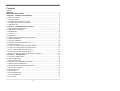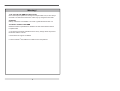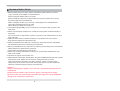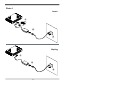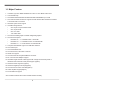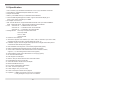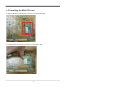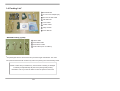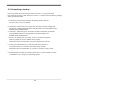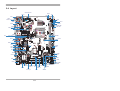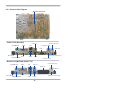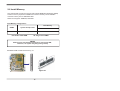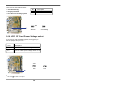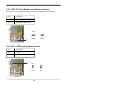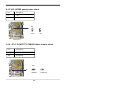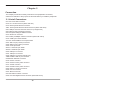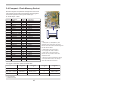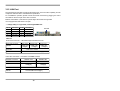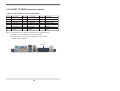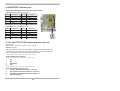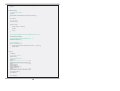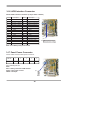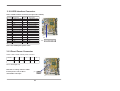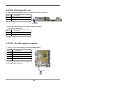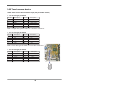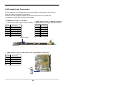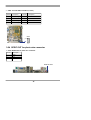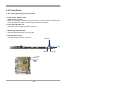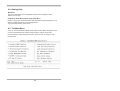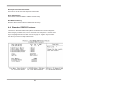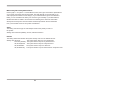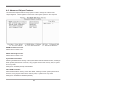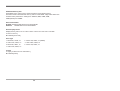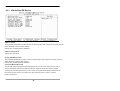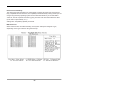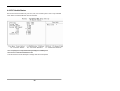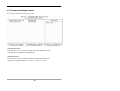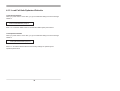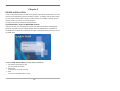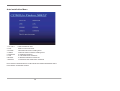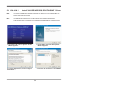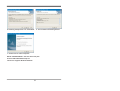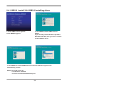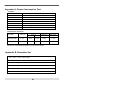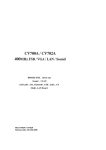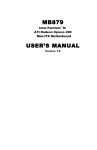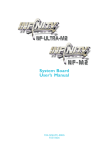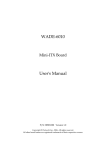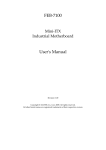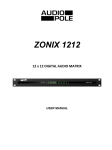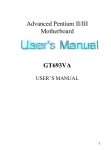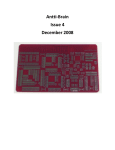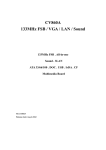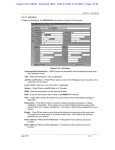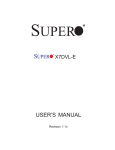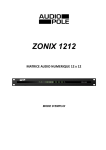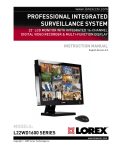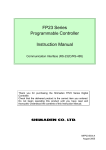Download MV700A
Transcript
MV700A
400MHz FSB / VGA / DVI / LVDS
TV-OUT / LAN / SPDIF
400MHz FSB . All-in-one
Sound . LAN . Twin View . Touch screen .
SATA . ATA 66/100/133 . USB . IrDA . CF
Audio Amplifier . DIO/WDT . 12V DC-IN
NO. MV700A
Release date: APR . 4 . 2007
Contents
MV700A
Warning!........................................................................................................................... 1
Hardware Notice Guide ............................................................................................. 2
CHAPTER 1 GENERAL INFORMATION ........................................................................ 4
1-1 MAJOR FEATURE........................................................................................................ 5
1-2 SPECIFICATION .......................................................................................................... 6
1-3 INSTALLING THE MINI PCI CARD.............................................................................. 7
1-3-1 REMOVING THE MINI PCI CARD............................................................................. 9
1-4 PACKING LIST*............................................................................................................10
CHAPTER 2 HARDWARE INSTALLATION ...................................................................11
2-1 UNPACKING PRECAUTION .......................................................................................11
2-2 UNPACKING CHECKUP .............................................................................................12
2-3 DIMENSION ................................................................................................................13
2-4 LAYOUT ...................................................................................................................... 14
2-5 DIAGRAM ................................................................................................................... 15
2-5-1 BOTTOM SIDE DIAGRAM / BACK PANEL.............................................................. 16
2-6 INSTALL MEMORY .................................................................................................... 17
2-7 LIST OF JUMPERS .................................................................................................... 18
2-8 JUMPER SETTING DESCRIPTION .......................................................................... 19
2-9 CMOS DATA SET ....................................................................................................... 19
2-10 JCF1 CF CARD POWER VOLTAGE SELECT ......................................................... 20
2-11 JCF2 CF CARD MASTER/ SLAVE SELECT ........................................................... 21
2-12 JV1: LVDS1 PANEL POWER SELECT...................................................................... 21
2-13 JV2: LVDS2 PANEL POWER SELECT......................................................................22
2-14 JTV1: SCART TV CVBS/S-VIDEO OUTPUT SELECT............................................. 22
CHAPTER 3 CONNECTION ........................................................................................ 23
3-1 LIST OF CONNECTORS............................................................................................ 23
3-2 FAN CONNECTOR ..................................................................................................... 25
3-3 IDE CONNECTORS ................................................................................................... 25
3-4 COMPACT-FLASH MEMORY SOCKET .................................................................... 27
3-5 SERIAL PORT CONNECTOR..................................................................................... 28
3-6 KEYBOARD AND MOUSE CONNECTOR ................................................................. 29
3-7 USB PORT / HEADER ............................................................................................... 30
3-8 IR CONNECTOR ....................................................................................................... 31
3-9 SERIAL ATA ................................................................................................................ 31
3-10 VGA CONNECTOR .................................................................................................. 32
3-11 DVI CONNECTOR ................................................................................................... 32
3-12 LAN PORT ............................................................................................................... 33
i
3-13 SCART TV DB20 CONNECTOR ............................................................................. 34
3-14 WDT/DIO FUNCTION PORT ................................................................................... 35
3-14-1 FOR F75111N I2C WATCH DOG TIMER DEVICE................................................ 35
3-16 LVDS INTERFACE CONNECTOR ........................................................................... 40
3-17 PANEL POWER CONNECTOR................................................................................. 40
3-18 LVDS INTERFACE CONNECOR.............................................................................. 41
3-19 PANEL POWER CONNECTOR................................................................................ 41
2-20 DC 12V IN AND DC OUT.......................................................................................... 42
3-21 DC +5/+12V OUTPUT CONNECTOR...................................................................... 42
3-22 TOUCH SCREEN DEVICE....................................................................................... 43
3-23 AUDIO PORT CONNECTOR.................................................................................... 44
3-24 SPDIF OUT FOR PHOTO WIRE CONNECTOR ..................................................... 45
3-25 LINE OUT / LINE IN CONNECTOR ......................................................................... 46
3-26 LINE-OUT RIGHT / LEFT RCA CONNECTOR ........................................................ 46
3-27 AUDIO AMPLIFIER CONNECTOR .......................................................................... 47
3-28 TV-OUT CONNECTOR ............................................................................................. 47
3-29 I 2 C BUS CONNECTOR ............................................................................................ 48
3-30 TV-OUT / VIDEO-IN RCA JACK CONNECTOR ....................................................... 48
3-31 FRONT-PANEL ......................................................................................................... 49
CHAPTER 4 INTRODUCTION OF BIOS...................................................................... 50
4-1 ENTER SETUP .......................................................................................................... 50
4-2 GETTING HELP ......................................................................................................... 51
4-3 THE MAIN MENU ....................................................................................................... 51
4-4 STANDARD CMOS FEATURES ................................................................................ 53
4-5 ADVANCED BIOS FEATURES .................................................................................. 55
4-6 ADVANCED CHIPSET FEATURES ........................................................................... 57
4-6-1 DRAM CLOCK / DRIVE CONTROL ........................................................................ 58
4-6-2 AGP & P2P BRIDGE CONTROL ............................................................................. 58
4-7 INTEGRATED PERIPHERALS .................................................................................. 60
4-7-1 VIA OnCHIP IDE DEVICE ....................................................................................... 61
4-7-2 VIA OnCHIP PCI DEVICE ...................................................................................... 62
4-7-3 SUPER IO DEVICE FUNCTION ............................................................................. 63
4-7-4 USB DEVICE SETTING .......................................................................................... 63
4-8 POWER MANAGEMENT SETUP .............................................................................. 64
4-9 PnP / PCI CONFIGURATION SETUP ........................................................................ 66
4-10 PC HEALTH STATUS ............................................................................................... 68
4-11 FREQUENCY / VOLTAGE CONTROL ..................................................................... 69
4-12 LOAD FAIL-SAFE / OPTIMIZED DEFAULTS ........................................................... 70
4-13 SET SUPERVISOR / USER PASSWORD ............................................................... 71
ii
CHAPTER 5 DRIVER INSTALLATION........................................................................ 72
5-1 VIA 4 IN 1 INSTALL VIA IDE/AGP/IRQ ROUTING/INF DRIVER ............................... 74
5-2 VGA INSTALL CX700M VGA DRIVER ....................................................................... 76
5-3 SOUND INSTALL HIGH DEFINITION AUDIO CODEC DRIVER FOR VIA ............. 77
5-4 USB2.0 INSTALL VIA USB2.0 INSTALLING DRIVER................................................ 78
5-5 HOW TO DISABLE ON-BOARD SOUND .................................................................. 79
5-6 HOW TO UPDATE BIOS ............................................................................................ 79
APPENDIX A: POWER CONSUMPTION TEST................................................................ 80
APPENDIX B: RESOLUTION LIST .................................................................................. 80
iii
2007
APR . 4 . 2007
Warning !
1. CF card & 2.5” HDD first boot issue
Due to the frequent update and change of Compact Flash card, it can’t always
work with 2.5” HDD at the same time. Users may try and get the test result.
2. Battery
Battery on board is consumables. Lex doesn’t guarantee the life time of it.
3. Fanless solution with HDD
Please be aware of specification & limitation for HDD when fanless solution
is implemented.
4. Lex will not give further notification if there is any change about the product
information and the manual.
5. SATA does not support Hot SWAP
6. There would be +- 20% difference of WDT at room temperature.
1
* Hardware Notice Guide
1. Before installing the power supply with this motherboard, please attach the 12V/DC
( 4 pin connector )of the adapter to motherboard first.
After that, plug the adapter power to AC outlet.
Always normally shut down the computer before you move the system unit or remove
the power supply from the motherboard.
Please unplug the 12V/DC ( 4 pin connector ) of the adapter from motherboard first.
Then unplug the adapter from the AC outlet.
Please refer to procedure from the photo 1
2. There will be high possibility to burn out the CPU if you change/ modify any parts of the
CPU cooler.
3. Please wear wrist strap and attach it to a metal part of the system unit before handling a
component.
You can also touch an object that is of ground connection or with metal surface if you don't
have wrist strap.
4. Please be careful when you handle this product. Pay attention to & don't touch the
sharp-pointed components at the bottom PCB .
5. Please pay attention to this: Remove or change any components form the motherboard
will VOID the warranty of the motherboard you purchased .
6. Before you install/remove any components or make any jumper setting on the motherboard,
please make sure to disconnect the power first.
( Please follow the instructions as of this guide )
7. Please only use single sided Mini PCI card, do not use the double sided Mini PCI card
which is not suitable.
8. This does not support 16 bit mini PCI card
9. Please follow this instruction carefully when using the "POWERON after PWR-Fair" function.
When the DC power adaptor runs out of power, unplug it from the DC current;
when power returns plug it back in only after 5 seconds. If there is a power outage,
unplug it from the AC current, when power returns plug it back in only after 30 seconds.
Otherwise it will cause system locking or serious damage.
Remark 1:
Always insert/unplug the 12V/DC ( 4 pin connector ) horizontally & directly from the
motherboard.
DO NOT twist the 12V/DC ( 4 pin connector ) gently, it is designed to fit snugly .
Moreover, erratic pull / push testing with the DC Jack might cause the unpredictable
damage to the component & system unit.
2
Photo 1
Insert
1
2
3
Unplug
1
2
3
3
Chapter-1
General lnformation
The MV700A is a Light form factor All-In-One control Board. The board design combines all
necessary input and output effects interfaces, which makes itself an ideal all-in-one control
board for Multimedia Application. The board is designed with 400 MHz internal bus clock
rate architecture.
The MV700A All-In-One motherboard uses VIA CX700M single chip, built-in
VIA Eden(V4) / C7(V4) Nano BGA2 CPU, VGA and Audio feature onboard and supports
Twin view function. The board is designed with HD Audio specification 1.0 which provides
an ideal sound adapter in any audio application. This board offers the superb performance
and PC specification in the industry.
The motherboard is fully compatible with industry standards, adding many technical
enhancements, and is fully compatible with thousands of software applications
developed for IBM PC/AT compatible computers. The control logic provides
high-speed performance for the most advanced multi-user, multitasking applications
available today.
With DMA33/66/100 and SATA-300 access of mode 4 to IDE drive interface architecture,
the IDE interface supports maximum 100 MB/sec (IDE) and 150 MB/sec and 300MB/s(SATA)
data transfer rate to 2 pieces of IDE drive connection and 2 pieces of SATA Drives connection.
Compact Flash Reader supports IDE/ ATA interface.
A single Flash chip holds the system BIOS, and you can change the Flash BIOS by the
Utility Update. Advanced IR port also provides a faster data transmission.
MV700A is designed with CX700M integrated graphic VGA controller which provides
connection to VGA Monitor and HDTV. LVDS/DVI transmitter is integrated to support
panel resolutions up to 1600x1200. The MV700A Board supports DDR2 RAM memory
with one unbuffered double-sided DIMMs up to 1GB. PCI gold finger and MINI PCI are
available for expansion purpose.
4
1-1 Major Feature
1. VIA Eden (V4) nano BGA2 500MHz CPU/ VIA C7 nano BGA2 1GHz CPU
2. VIA CX700M chip
3. One DDR2 400/533 DRAM unbuffered double-sided DIMMs up to 1GB
4. One channel master mode PCI support two IDE devices DMA 33/66/100 controller
2 Channels SATA Connector
5. 400 MHz system clock support
6. Versatile storage device:
*
One 50-pin Compact Flash socket
*
One 40-pin DOM
*
One 2.5" HDD
*
Two SATA HDD
7. On board CX700M graphic controller integrated graphics
8. On board LAN option*:
*
MV700A-1R ----1 x Realtek 8100C 10/100 Mb
*
MV700A-1G ----1 x Realtek 8110SC 10/100/1000 Mb
*
MV700A-1U ----1 x Intel 82541PI 10/100/1000 Mb
9. Compact Flash Reader Type I/II for IDE/ATA interface
10. One Video-Input
11. One serial RS232 Port.
12. On board Sound, HD Audio 2 channel
13. SPDIF-out support
14. On board mini PS/2 Keyboard/Mouse connector
15. DC 12V-IN Power Adapter support
16. 18/24bits single channel LVDS support with a single-channel DVI panel or
36/48 bits dual channels LVDS panel support (Option)
17. Hardware watch dog timer (Option)
18. Hardware digital input & output(Option)
19. On board touch screen controller(Option)
20. Audio Amplifier support(Option)
21. PCI & MINI PCI support
*The models mentioned above are standard models currently.
5
1-1 Major Feature
1. VIA Eden (V4) nano BGA2 500MHz CPU/ VIA C7 nano BGA2 1GHz CPU
2. VIA CX700M chip
3. One DDR2 400/533 DRAM unbuffered double-sided DIMMs up to 1GB
4. One channel master mode PCI support two IDE devices DMA 33/66/100 controller
2 Channels SATA Connector
5. 400 MHz system clock support
6. Versatile storage device:
*
One 50-pin Compact Flash socket
*
One 40-pin DOM
*
One 2.5" HDD
*
Two SATA HDD
7. On board CX700M graphic controller integrated graphics
8. On board LAN option*:
*
MV700A-1R ----1 x Realtek 8100C 10/100 Mb
*
MV700A-1G ----1 x Realtek 8110SC 10/100/1000 Mb
*
MV700A-1U ----1 x Intel 82541PI 10/100/1000 Mb
9. Compact Flash Reader Type I/II for IDE/ATA interface
10. One Video-Input
11. One serial RS232 Port.
12. On board Sound, HD Audio 2 channel
13. SPDIF-out support
14. On board mini PS/2 Keyboard/Mouse connector
15. DC 12V-IN Power Adapter support
16. 18/24bits single channel LVDS support with a single-channel DVI panel or
36/48 bits dual channels LVDS panel support (Option)
17. Hardware watch dog timer (Option)
18. Hardware digital input & output(Option)
19. On board touch screen controller(Option)
20. Audio Amplifier support(Option)
21. PCI & MINI PCI support
*The models mentioned above are standard models currently.
5
1-2 Specification
1. CPU: VIA Eden (V4) nano BGA2 500 MHZ CPU / VIA C7 (V4) nano BGA2 1GHz CPU
2. Cache Memory: Integrated full-speed 128KB L1/L2 cache
3. Chipset: VIA CX700M
4. Memory: One DIMM socket up to 1GB DDR2 400/533 SDRAM
5. VGA: CX700M integrated graphic controller; support 128-bit 2D/3D display up to
1600 x 1200, memory sharable up to 128MB
6. I/O Chipset: VIA VT1211 IO
7. IDE: Two IDE disk drives; support DMA33/66/100 transfer rate up to 33/66/100 MB/sec
SATA : 2 SATA disk drives ; support SATA150 MB/sec and 300 MB/sec
8. LAN: * MV700A-1R ----1 x Realtek 8100C 10/100 Mb
* MV700A-1G ----1 x Realtek 8110SC 10/100/1000 Mb
* MV700A-1U ----1 x Intel 82541 PI10/100/1000 Mb
9. Storage devices: * One 50-pin Compact Flash socket
* One 40-pin DOM
* One 2.5" HDD
* Two SATA HDD
10. Serial Port: One serial port
11. CRT/HDTV: Supports CRT resolution up to 1920 x 1080, TV resolution up to 1920 x 1080i,
integrated with HDTV encoder, compliant with NTSC or PAL TV.
12. LVDS/DVI: Support 18/24 bits single-channel panel and one single-channel DVI panel or
one 36/48 bits dual-channel panel (Option)
13. WDT: Hardware watch dog timer, 0-255 second programmable (Option)
14, DI/DO: Hardware Digital input/output support, 8x DI/8x DO (Option)
15. Touch screen: C8051F321 USB interface touch screen controller on board,
support 4-, 5-, 8-wire Analog resistive touch screen (Option)
16. Audio Amplifier: 6-W/CH into an 8Ω load from a 12V supply (Option)
17. IR: One IrDA TX/RX header
18. USB: Support Five USB ports
19. Video-In: One port with Conexant Fusion 878A video Codec
20. Keyboard/Mouse: PS/2 6-pin Mini Din
21. Sound: HD Audio 2 channel Sound, full-duplex
22. BIOS: Award BIOS version 6.1
23. Form Factor: LIGHT Board, 200x150mm
24. Power: 12V DC-IN power input
25. Power Voltage: +12V (11.4V to 12.6V)
26. Power Consumption: Please refer to page 80
27. Expansion: 1 x MINI PCI socket for only PCI rev. 2.2 interface
1 x PCI gold finger for only PCI rev. 2.2 interface
6
1-3 Installing the Mini PCI card
1. Align the Mini PCI card with the connector at a 45 degree angle.
2. Press the Mini PCI into the connector until you hear a click.
7
Notices:
1.The connectors are designed to ensure the correct insertion. If you feel resistance,
check the connectors & golden finger direction, and realign the card.
2. Make sure the retaining clips (on two sides of the slot) lock onto the notches of
the card firmly.
8
1-3-1 Removing the Mini PCI card
1. Release the Mini PCI card by pulling outward the two retaining clips and the card
pops up slightly.
2. Lift the mini PCI card out of its connector carefully.
9
1-4 Packing List*
1
2
3
4
1 MV700A Board
2 DC 12V Power Adapter (4P)
3 One ATA 100 Flat Cable
4 IDE Cable 44P
5 Power Cable
5
6 S-Video Cable
7 Utility CD Disk
7
6
8
8 User's Manual
. MV700A Packing (option)
1 HDTV Cable
1
2
3
4
2 SATA Data Cable
3 SATA Power Cable
4 Audio Cable (Line out & Mic in)
*The packing list above is for the users who purchase single motherboard. The users
who purchase the board with chassis may refer to the packing list in the Assembly Guide.
Please contact with your dealer if any of these items is missing or damaged
on delivery. And please keep all parts of the package with packing
materials in case if you need to deliver or store the product in the future.
10
Chapter-2
Hardware Installation
This chapter provides the information how to install the hardware of MV700A.
Please follow section 1-4, 2-1 and 2-2 to check the delivery package and unpack
carefully. Please follow the jumper setting procedure.
2-1 Unpacking Precaution
The MV700A board has been well packed with an anti-static bag to protect its
sensitive components and circuitry from damage due to static electric discharge.
NOTE!
1. Do not touch the board or any other sensitive components without all necessary
anti-static protection.
2. Please pay attention to the voltage limitation of DC-IN12 V +- 5 %.
Overuse of DC-IN voltage limitation or change to another power adapter
( not provided with this system ) will VOID warranty.
You should follow these
steps to protect the board from the static electric
discharge whenever you handle the board:
1. Ground yourself by a grounded wrist strap at all times when you handle
the MV700A.
Well secure the ALLIGATOR clip of the strap to the end of the shielded wire lead from
a grounded object. Please put on and connect the strap before handling the
MV700A for harmlessly discharge any static electricity through the strap.
2. Please use anti-static pad to put any components, parts, or tools on the pad whenever
you work on them outside the computer. You may also use the anti-static bag instead of
the pad. Please ask your local supplier for necessary parts on anti-static requirement.
3. Do not plug any connector or set any jumper when the power is on.
11
2-2 Unpacking checkup
First of all, please follow all necessary steps of section 2.1 to protect MV700A
from electricity discharge. With reference to section 1.3, please check the delivery package
again with following steps:
1. Unpack the MV700A board and keep all packing material, manual
and driver disc etc, do not dispose !
2. Is there any components lose or drops from the board? DO NOT CONTINUE
TO INSTALL THIS BOARD!CONTACT THE DEALER YOU PURCHASED THIS
BOARD FROM, IMMEDIATELY.
3. Is there any visible damage on the board? DO NOT CONTINUE TO INSTALL
THIS BOARD!CONTACT THE DEALER YOU PURCHASED THIS
BOARD FROM, IMMEDIATELY.
4. Check your optional parts (i.e. DDR2, CF etc.), all necessary jumpers
setting to jumper pin-set, and CMOS setup correctly.
Please also refer to all information of jumper settings in this manual.
5. Check your external devices (i.e. Add-On-Card, Driver Type etc.)
for complete add-in or connection and CMOS setup correctly.
Please also refer to all information of connector connection in this manual.
6. Please keep all necessary manual and driver disc in a good condition for future
re-installation if you change your Operating System.
12
2-3 Dimension
200x150(mm)
192.67
179.68
162.66
134.45
105.85
87.16
54.92
26.17
9.50
104.65
MV700-0.3
2007,01,03
150.00
200.00
. Back Panel (MV700A)
32.50
. Back Panel (MV700A-SCART TV)
32.50
13
2-4 Layout
CPU FAN JF2
JSW1
CN21
CN35
JR1
CN1
CN11
DC12V IN
SW1
JP1
JKM1
JSL1
PW-LED
JLED1
HDD-LED
LAN-LED
C7 CPU
CN10
CN16
CN9
JV1
CX700M
CN18
CN8
DIMM1
CN23
CN14
CN24
CN29
CN31
CN5
CN42
LAN
JTV1
CN15
CN3
JC2
CN40
CN41
JI1
JC1
JB1
CN13
CN39
CN2
BATTERY
CN38
CF Card CN25
Video in
JV2
CN17
SYS FAN JF1
JA1
CN37
CN36
CN12
JUSB1
JUSB2
CN22
CN20
CN27
IDE1-1
PCI1
GoldFinger
JCF2
CN28
CN26
IDE1-2
JCF1
14
CN34
SATA1
CN30
SATA2
2-5 Diagram
CPU FAN JF2
JSW1
JR1
JV1
CN11
DC12V IN
SW1
JP1
CN10
PW-LED
C7 CPU
HDD-LED
LAN-LED
CN16
CN9
CX700M
CN18
CN8
SYS FAN JF1
DIMM1
CN24
CN29
CN31
LAN
CN4
CN40
JI1
CN15
JC1
CN41
CN3
JB1
BATTERY
CN38
CF Card CN25
Video in
CN39
CN37
CN2
CN36
CN12
CN22
CN34
CN27
IDE1-1
PCI1
GoldFinger
CN28
JCF2
CN26
IDE1-2
SATA1
CN30
SATA2
JCF1
15
JUSB2
2-5-1 Bottom Side Diagram
MPCI: Mini PCI Socket
. Back Panel (MV700A)
PS/2 Mouse
VGA
Video-IN
LAN
Line-Out phone jack
RCA jack AV-Right
COM
DC 12V IN
DVI-D
PS/2 Keyboard
SPDIF Out
MIC-In/Line-In phone jack
USB
S-Video
RCA jack AV-Left
. Back Panel (MV700A-SCART TV)
Line-Out phone jack
PS/2 Mouse
VGA
LAN
Video-IN
SCART TV
SPDIF Out
DVI-D
DC 12V IN
PS/2 Keyboard
USB
MIC-In/Line-In phone jack
S-Video
16
2-6 Install Memory
This motherboard provides one 240-pin DUAL INLINE MEMORY MODULES (DIMM)
socket for memory expansion available from minimum memory size of 256MB to
maximum memory size of 1GB DDR2 RAM.
DDR2 clock supports: DDRII200, DDRII266
Valid Memory Configurations
Total Memory
DIMM1
System Accept or Not
DS/SS
Accept
Min. ~ Max.
256MB~1GB
SS: Single Sided DIMM
DS: Double Sided DIMM
NOTE!
Make sure the total installed memory does not exceed 1GB;
otherwise, the system may hang during startup.
DIMM1 (BANK0+BANK1)
Install DDR RAM module oriented as Fig. 2.1.
Figure 2.1
17
NOTE!
When you install DIMM module fully into the DIMM socket, the eject tab should be
locked into the DIMM module very firmly and fit into its indention on both sides.
WARNING!
2. Once you hear " Beep Beep Beep" sounds after turning on the power ,
please check if the DRAM is installed properly or not.
2-7 List of Jumpers
JB1: CMOS DATA SET
JCF1: CF card Power +5V/+3.3V select
JCF2: CF card Master and Slave select
JV1: LVDS1 power select
JV2: LVDS2 power select
JTV1: SCART TV CVBS/S-Video output select
18
2-8 Jumper Setting Description
A jumper is ON as a closed circuit with a plastic cap covering two pins. A jumper is OFF as an
open circuit without the plastic cap. Some jumpers have three pins, labeled 1, 2, and 3.
You could connect either pin 1 and 2 or 2 and 3.
The below figure 2.2 shows the examples of different jumper settings in this manual.
Figure 2.2
All jumpers already have its default setting with the plastic cap inserted as ON,
or without the plastic cap as OFF. The default setting may be referred in this
manual with a " " symbol .
*
2-9 CMOS Data Set
A battery must be used to retain the motherboard configuration in CMOS RAM.
Close pin 1and pin 2 of JB1 to store the CMOS data.
To clear the CMOS, follow the procedures below:
1. Turn off the system and unplug the AC power
2. Remove DC 12V power cable from DC 12V power connector
3. Locate JB1 and close pin 2-3 for a few seconds
4. Return to its normal setting by shorting pin 1-2
5. Connect DC 12V power cable back to DC 12V power connector
19
Note: Do not clear CMOS unless
1. Troubleshooting
2. Forget password
3. You fail over-clocking system
JB1
*1-2
2-3
Description
*Normal Set
CMOS Data clear
JB1
1 2 3
*Normal
1 2 3
Clear Setting
2-10 JCF1 CF Card Power Voltage select
If you use CF card and HDD together, we suggest you
use the jumper setup for +5V.
JCF1
Description
*1-2
*For CF CARD power voltage select +5V
2-3
For CF CARD power voltage select +3.3V
JCF1
* We use
1 2 3
1 2 3
+5V*
3.3V
to refer to as pin1
20
2-11 JCF2 CF Card Master and Slave selection
If you use CF card and HDD together, please set CF as Master and HDD as Slave.
JCF2
Description
*1-2
*CF Card use Master type
2-3
CF Card use Slave type
JCF2
1 2 3
Master*
1 2 3
Slave
2-12 JV1: LVDS1 panel power select
JV1
Description
1-2
+5V
*2-3
+3.3V
JV1
3
2
1
+3.3V*
21
3
2
1
+5V
2-13 JV2: LVDS2 panel power select
JV2
Description
1-2
+5V
*2-3
+3.3V
JV2
1
2
3
+3.3V*
1
2
3
+5V
2-14 JTV1: SCART TV CVBS/S-Video output select
JTV1
Description
1-2
CVBS out
2-3
S-Video out
JTV1
1 2 3
CVBS out
22
1 2 3
S-Video out
Chapter-3
Connection
This chapter provides all necessary information of the peripheral's connections,
switches and indicators. Always power off the board before you install the peripherals.
3-1 List of Connectors
CN1: DC 12V-IN DIN Connector
CN11: DC 12V-IN Connector (Share with CN1)
CN10: PS2 Keyboard /Mouse Connector
JKM1: PS2 Keyboard /Mouse Internal Connector (Share with CN10)
CN8: USB port 4/5 and LAN RJ45 Connector (or single RJ45)
CN9: VGA (Up side) port DB15 Connector
CN9: DVI (Down side) port DB29 Connector
CN13: SCART TV connector
CN3: COM1 port DB9pin 5.08mm Connector (Share with CN13)
CN15: COM1 port 2.54mm Header
JC1/JC2: COM1/COM2 for Touch pad header
CN27: IDE1 40 pin (2.54mm) Connector
CN26: IDE2 44 pin (2.0mm) Connector
CN25: CF 50 pin socket
SATA1: S-ATA1 IDE 7pin Wafer
SATA2: S-ATA2 IDE 7pin Wafer
CN29: USB port 2 connector
CN31: USB port 3 connector
CN36: USB port 4 connector (Single port)
JUSB1/JUSB2: USB 0/1 port connector
CN28/CN30: WDT/DIO connector
CN18: LVDS1 connector
CN16: LVDS1 Inverter power connector
CN17: LVDS2 connector
CN23: LVDS2 Inverter power connector
CN20: Video In / Audio In connector
CN38: Line-out connector
CN37: MIC-IN connector
CN2: MIC-IN/Line-IN/OUT connector
CN39: Line-OUT Right/Left RCA connector (Share with CN13)
23
List of Connectors
CN12: SPDIF OUT connector
CN34: Line-OUT /Lin-In /MIC-IN Header
CN41: Amplifier Line-out Right Channel connector
CN40: Amplifier Line-out Left Channel connector
JF1: System FAN connector
JF2: CPU FAN connector
JI1: IR connector
CN22: DC +5/+12V output connector
CN35: I2C Bus connector
CN5: S-Video (Down side) TV out connector
CN5: RCA (Up side) Video In connector
CN42: RCA (Down side) TV Out connector (Share with CN5)
CN42: RCA (Up side) Video In connector (Share with CN5)
CN24: Pan Mount Touch panel connector
MPCI1: Mini PCI socket
JR1: Reset pin
SW1: System power switch
JSW1: System power switch pin header
PW LED: System power LED or pin header
HD LED: Hard Disk LED or pin header
LAN LED: LAN active LED
JP1: System power LED pin header
24
3-2 FAN Connector
MV700A provides one CPU fan connector and one system fan connector.
CPU Fan Connector- JF2
PIN NO.
Description
System FAN Connector-JF1
1
FAN GND
JF2
pin1
2
+12V
3
FAN speed Sensor
JF1
pin1
*Note : DC in +12V by switch to FAN power +12V
So DC in need stable +12V input
3-3 IDE Connectors
PIN NO.
There are two kinds of IDE connectors on this
board, 40-pin and 44-pin. Each can support up
to two IDE-inferface devices. One standard
40-pin header daisy-chain driver connector
provides as IDE1 with following pin assignment.
40 pins (2.54mm)-CN27(IDE 1-1)
This connector supports the provided IDE hard
disk ribbon cable. After connecting the single
plug end to motherboard, connect the two
plugs at other end to your hard disk(s). If you
install two hard disks, you must configure the
second drive as Slave mode by setting its
jumpers accordingly. Please refer to the
documentation of your hard disk for the
jumper settings.
Note!
PIN 20 connector +5V of
IDE 1 could provide the
power of DOM
Description
PIN NO.
Description
1
RESET#
2
GND
3
DATA7
4
DATA8
5
DATA6
6
DATA9
7
DATA5
8
DATA10
9
DATA4
10
DATA11
11
DATA3
12
DATA12
13
DATA2
14
DATA13
15
DATA1
16
DATA14
17
DATA0
18
19
GND
20
21
DREQ
22
DATA15
+5V
GND
23
IOW#
24
GND
25
26
28
GND
27
IOR#
IORDY
29
DACK#
GND
31
IRQ15
30
32
33
SA 1
34
ATA 33/66/100
CABLE SELECT
PULL DOWN
NC
35
SA 0
36
SA 2
37
HD CS0#
38
HD CS1#
39
HD LED
40
GROUND
Note: Refer JCF1/JCF2 Jumper set (CF socket share to IDE)
25
44 pins(2.0mm)-CN26 (IDE1-2)
This connector supports slim type 2.5" HDD. Follow the same procedure described for the
primary IDE connector. You may also configure two hard disks as both Masters using one
ribbon cable on the primary IDE connector and another ribbon cable on the secondary
IDE connector.
PIN NO.
Description
PIN NO.
RESET#
2
GND
3
DATA7
4
DATA8
5
DATA6
6
DATA9
7
DATA5
8
DATA10
9
DATA4
10
DATA11
11
DATA3
12
DATA12
13
DATA2
14
DATA13
15
DATA1
16
DATA14
17
DATA0
18
19
GND
20
21
DREQ
22
DATA15
KEY
GND
23
IOW#
24
GND
25
26
28
GND
27
IOR#
IORDY
29
DACK#
31
IRQ15
30
32
33
35
37
SA 1
SA 0
39
41
43
HD CS0#
HD LED
34
36
38
Note: Refer JCF1/JCF2 Jumper
set (CF socket share to IDE)
Description
1
PULL DOWN
GND
NC
ATA 33/66/100 CABLE SELECT
SA 2
HD CS1#
40
GND
+5V
42
+5V
GND
44
NC
pin1
IDE1-2
pin1
IDE1-1
CN26 (IDE1-2)
CN27 (IDE1-1)
26
3-4 Compact - Flash Memory Socket
MV700A configures CompactFlash Storage Card in IDE mode.
It will use IDE channel when CompactFlash card is plugged in.
This socket supports CF Card Type I/II socket spec.
CF Socket 50pin----CN25
PIN NO.
Description
PIN NO.
Description
1
GND
26
GND(-CD1)
2
DATA3
27
DATA11
3
DATA4
28
DATA12
4
DATA5
29
DATA13
5
DATA6
30
DATA14
6
DATA7
31
DATA15
7
-CS0
32
-CS1
8
GND(A10)
33
GND(-VS1)
9
GND(-ATA_ SEL)
34
10
GND(A9)
35
-IOR
-IOW
11
GND(A8)
36
-WE(PH)
12
GND(A7)
37
INTR
13
+5V or +3.3V
GND(A6)
38
39
+5V or +3.3V
14
15
GND(A5)
NC(-VS2)
16
GND(A4)
40
41
17
GND(A3)
42
IORDY
18
SDA2
43
DMAREG(-INPACK)
19
20
SDA1
SDA0
44
DMAACK[-REG(PH)]
-DASP
21
CN25
-CSEL
1. CN27(IDE1-1), CN26(IDE1-2), and
CN25(CF Card) “CAN NOT” plug three
RESET
Devices at the same time, MV700A supports
DATA0
45
46
-PDIAG
22
DATA1
47
DATA8
23
DATA2
48
DATA9
24
25
NC(-IOCS16)
49
50
DATA10
GND
GND(-CD2)
Note:
two IDE devices ONLY.
2. CN26 IDE1-2 44 pin connector -can only plug with cable or CN012.
3. CN27 IDE1-1 40 pin connector—
Device can only use slave mode with
ATA66/100 cable.
4. Due to the frequent update and change
of Compact Flash Card, it can’t always
work with HDD at the same time.
The suggest combination, please see below table:
Combination
1*
Combination
2
Combination
3
Combination
4
IDE1-1 40 pin
X
Slave
Master/Slave
X
IDE1-2 44 pin
(With cable or CN012)
Master/Slave
Master (CN012)
X
Master & Slave
Slave/Master
X
X
X
CF card
X = Not Connected
* = Please see note 4
27
3-5 Serial Port Connector
CN3 : RS232 Mode COM port connector D-SUB 9PIN (508) (share with CN13)
PIN NO.
Description
PIN NO.
Description
1
DCD
6
DSR
2
RXD
7
RTS
3
TXD
8
CTS
4
DTR
9
RI
5
GND
CN15: COM1 port Header (2*5 pin Header 2.54mm)
PIN NO.
Description
PIN NO.
Description
1
DCD
2
RXD
3
TXD
4
DTR
5
GND
6
DSR
7
RTS
8
CTS
9
RI
10
KEY
. JC1/JC2(option): 5pin (1.25mm Wafer connector)
PIN NO.
Description
1
2
3
+5V
GND
RTS
4
TXD
CN15
1
5
RXD
JC1/JC2: COM1/COM2(option) for Touch pad header
All Signals are RS232 level (Share to COM1/COM2)
COM1 - CN3
JC2
JC1
28
2
3-6 Keyboard and Mouse Connector
CN10A: PS2 Keyboard down side (Din 6 pin jack)
PIN NO.
Description
1
KB DATA
2
MS DATA
3
GND
4
+5V
5
KB CLOCK
6
MS CLOCK
CN10B: PS2 Mouse up side (Din 6 pin jack)
PIN NO.
1
Description
MS DATA
2
NC
3
GND
4
+5V
5
MS CLOCK
6
NC
CN5
PS/2 Mouse
CN5
PS/2 Keyboard
JKM1: 6 PIN (1.25mm Wafer connector) Internal Keyboard / Mouse Connector
PIN NO.
Description
1
+5
2
KB DATA
3
KB CLOCK
4
GND
5
MS DATA
6
MS CLOCK
29
3-7 USB Port/ Header
CN29 :
USB port 2 pin (1.25mm Wafer connector)
CN8B (Down side) :
USB ports 4/5 Type A Jack
PIN NO.
Description
PIN NO.
Description
1
+5V
1
+5V
2
USB DATA -
2
USB DATA 4/5-
3
USB DATA +
3
USB DATA 4/5+
4
GND
4
GND
* CN29 can’t work with touch screen
controller(option) at the same time.
CN31: USB port 3 pin
(1.25mm Wafer connector)
JUSB1/JUSB2 : USB 4/5 port
5pin header (2.54mm)
PIN NO.
Description
PIN NO.
1
+5VSB
1
+5V
2
USB DATA -
2
USB DATA 4/5-
3
USB DATA +
3
USB DATA 4/5+
4
GND
4
KEY
5
GND
Description
CN36: USB port 4 (Type A Jack)
PIN NO.
Description
1
+5V
2
USB DATA 4 -
3
USB DATA 4+
4
GND
CN8
CN29 CN31
pin1
CN14
pin1
CN36
pin1
JUSB2
30
3-8 IR Connector
This built-in IR connector supports the optional wireless transmitting and receiving infrared
module. It supports Infra-red Data Association (IrDA) and Amplitude Shift Keyed IR (ASKIR).
You can configure the setting through the BIOS setup to use the IR function. (see Chapter 4)
.
JI1: IR connector ---5pin (1.25mm Wafer connector)
IR : ASKIR / IRDA
PIN NO.
Description
1
+5VSB
2
FIR
3
IRRX
4
GND
5
IRTX
pin1
JI1 IR
3-9 Serial ATA
.
SATA1/SATA2 : S-ATA1/2 IDE 7pin Wafer
PIN NO.
Description
1
GND
2
DATA TX+
3
DATA TX-
4
GND
5
DATA RX-
6
DATA RX+
7
GND
SATA1
SATA2
31
3-10 VGA Connector
. CN9A: (Up side) VGA DB15 connector (D-SUB 15PIN)
PIN NO.
Description
PIN NO.
Description
PIN NO.
Description
1
RED
6
GND
11
NC
2
GREEN
7
GND
12
DDC DATA
3
BULE
8
GND
13
H-SYNC
4
NC
9
NC
14
V-SYNC
5
GND
10
GND
15
DDC CLOCK
CN9 VGA
CN9 DVI
3-11 DVI Connector
.
CN9B: (Down side) DVI-I single link DB29 connector (D-SUB 29PIN) (Option)
PIN NO.
Description
PIN NO.
Description
PIN NO.
Description
1
Data 2 -
9
Data 1 -
17
2
Data 2 +
10
18
Data 0 +
3
GND
11
Data 1+
GND
19
GND
4
NC
20
NC
NC
+5V
21
22
NC
6
NC
I2C-CLK
12
13
14
NC
5
7
I2C-DATA
15
GND
23
CLK+
8
V-SYNC
16
NC
24
CLK-
C1
RED
C2
GREEN
C3
BULE
C4
H-SYNC
C5
Data 0 -
GND
C6
Note: 1. DVI-I signal only share with CRT signal Red/Blue/Green/V-sync/H-sync without DDC signal.
2. DVI-I CRT signal is the same as CN9A VGA signal so DVI-I analog VGA “can not” run with CN9A
analog VGA at the same time.
32
3-12 LAN Port
The Fast Ethernet controller provides 32-bit performance, PCI bus master capability, and full
compliance with IEEE 802.3 10/100Based-T specification.
For 10/100Base-T operation, please connect the network connection by plugging one end of
the cable into the RJ-45 jack of the CN3 Connector.
Besides 10/100 Base-T, MV700A can provide Giga LAN solution through CN8
once equipped with Intel 82541 PI chipset.
.
CN8(Up side) (or single RJ45) :LAN1 Giga/100Mb Jack
PIN NO.
Description
PIN NO.
Description
1
TD0-/TX+
5
2
TD0+/TX-
6
TD2+/RX-
3
TD1-/RX+
7
TD3-/NC
4
TD1+/NC
8
TD3+/NC
RJ45 CN8
TD2-/NC
LAN Led
RJ45 LAN1 Connector--- LED define Giga/100/10MB Conector
Back side connector
Red LED
Indicate
GIGA LAN
Link(light)
Fron side
Indicate
Orange LED
Green LED
100Mb LAN
Link(light)
10Mb LAN
Link(light)
LAN1 LED Header
LAN10/100/1000BT Actived (light)
RJ45 LAN1 Connector--- LED define 10/100MB Conector
Back side connector
Link
Indicate
Fron side
Indicate
GREEN LED
ORANGE LED
GREEN LED
ORANGE LED
100Mb LAN
Link(light)
10Mb LAN
Link(light)
LAN1 LED Header
LAN10/100BT Actived (light)
33
3-13 SCART TV DB20 Connector (option)
. CN13: SCART TV DB20 Connector (D SUB 20PIN)
PIN NO.
Description
1
Right Audio Out
2
3
PIN NO.
PIN NO.
Description
8
Switch Voltage GND
Description
15
RED In/ Chroma out
Right Audio In
9
GREEN GND
16
Blanking/PU +3.3V
Left Audio OUT
10
NC
17
CVBS Out GND
4
Audio GND
11
GREEN In
18
CVBS In GND
5
BLUE GND
12
NC
19
CVBS Out / Luma out
6
Left Audio In
13
RED GND
20
CVBS In
7
BLUE In
14
GND
21
GND
Note: 1. Pin19 using JTV1 to select Composite output or S-Video output
2. Pin16 PU +3.3V is pull high to +3.3V level for RGB
3. Pin8 pull high to +12V is for 4:3 ; pull high to +6V is for 16:9 ;
pull low is None / Bypass
SCART TV
34
3-14 WDT/DIO Function port
. CN28 / CN30: WDT/DIO Function port (2*5 2.0mm Header)
CN28 Digital Input / Output Connector
PIN NO.
Description
1
DI-0
PIN NO.
2
DO-3
Description
3
DI-1
4
DO-2
5
DI-2
6
DO-1
7
DI-3
8
DO-0
9
GND
10
+5V
CN30 Digital Input / Output Connector
PIN NO.
Description
1
DI-4
PIN NO.
2
DO-7
Description
3
DI-5
4
DO-6
5
DI-6
6
DO-5
7
DI-7
8
DO-4
9
GND
10
+5V
pin1
CN28 CN30
3-14-1 For F75111N I2C watch dog timer device:
DIO function:
Logic 0 Level :+0.5V Max , Logic 1 Level : +4V Min
WatchDog function:
The system will be issued reset. When WDT is enable the hardware start down
counter to zero. The reset timer have 10~20% tolerance upon the Temperature.
Note : Please refer to page 36 for DIO/WDT sample code .
-----------------------------------------------------------------Sample W75IO Demo Program
-----------------------------------------------------------------1.
DI
2.
DO
3.
WatchDog
4.
Exit
-----------------------------------------------------------------Please select demo function<1-4>?
1.
DI: Input DI value (0~FF, DI bit 0~7 HI level)
2.
DO: Input DO value (0~FF, DO bit 0~7 HI level)
3.
WatchDog: Input WatchDog Value (0~256 sec)
4.
Exit: Exit program
35
3-15 I2C WDT/DIO F75111N reference sample code:
Compile platform:TC30 & DOS 6.22
// Sample.cpp : Defines the entry point for the console application.
//
#include
#include
#include
#include
"stdafx.h"
"conio.h"
<string.h>
<stdlib.h>
#include <iostream>
#include "W75IO.h"
#define
#define
#define
#define
DEMO_DI
DEMO_DO
DEMO_WDT
DEMO_EXIT
/* include W75IO.h
1
2
3
4
/* demo function */
int
BOOL
void
void
void
int
{
menu();
W75IO_init();
W75IO_DO();
W75IO_DI();
W75IO_WDT();
stoi(char* str)
if (( strlen(str) < 0 ) || ( strlen(str) >= 3 ))
return -1;
int value = 0;
for (int i=0; i<strlen(str) ;i=i+1)
{
int result=0;
switch (str[i])
{
case '0':result=0;
break;
case
case
case
case
case
case
case
case
case
case
case
case
case
case
case
case
case
case
case
case
case
'1':result=1;break;
'2':result=2;break;
'3':result=3;break;
'4':result=4;break;
'5':result=5;break;
'6':result=5;break;
'7':result=7;break;
'8':result=8;break;
'9':result=9;break;
'a':
'A':result=10;break;
'b':
'B':result=11;break;
'c':
'C':result=12;break;
'd':
'D':result=13;break;
'e':
'E':result=14;break;
'f':
'F':result=15;break;
36
*/
}
default:
result=-1;
break;
if (result == -1)
return -1;
if (strlen(str) == 1 )
value=value+result;
}
}
if (strlen(str) == 2 )
{
if ( i == 0 )
{
value=value+result*16;
}
if ( i == 1 )
{
value=value+result;
}
}
return value;
BOOL W75IO_init()
{
/* First step :to init W75IO.DLL */
if (InitializeW75IO())
{
/* init onboard W75IO chipset */
if (InitInternalW75IO())
return TRUE;
else
{
printf("ERROR:init Onboard W75IO chipset!!!!.\n");
return FALSE;
}
}
else
{
printf("ERROR:Can't init W75IO.DLL!!!.\n");
return FALSE;
}
}
return FALSE;
void W75IO_DO()
{
int value;
printf("Please enter your want output value (0-255) \n");
cin>>value;
}
/* use onboard W75IO output value*/
InterDigitalOutput(value);
void W75IO_DI()
{
/* read & show onboard W75IO input value*/
37
printf("read input input value %d\n",InterDigitalInput());
getch();
}
void W75IO_WDT()
{
/* get WDT timer value*/
int value;
printf("Please enter WatchDog Timer value (0-255)\n");
cin>>value;
/* check value */
int timer=value;
if (timer > 255)
{
printf("must be > 255\n");
getch();
}
return;
/* sete onboard W75IO use secord as WatchDog Timer unit */
SetInterWDTUnit(FALSE);
/* Enable onboard W75IO WatchDog Timer */
EnableInterWDT(timer);
}
/* show message... */
for (int i=0;i<timer;i++)
{
printf("the System will reboot after %3d sec ....\n",timer-i);
Sleep(1000);
}
int menu()
{
int iOption;
/* First clean screen */
system("cls");
/* show demo menu()*/
printf("\n");
printf("---------------------------------- \n");
printf("Sample W75IO Demo Program \n");
printf("-----------------------------------\n");
printf("1.DI\n");
printf("2.DO\n");
printf("3.WatchDog\n");
printf("4.Exit\n");
printf("----------------------------------- \n");
printf("Please select demo function(1-4)?");
/* get user select */
cin>>iOption;
return iOption;
38
}
int main(int argc, char* argv[])
{
/* get user enter value*/
if (W75IO_init())
{
while (1)
{
int option =menu();
if ( option == 4 )
break;
switch (option)
{
case DEMO_DI:
W75IO_DI();
break;
case DEMO_DO:
W75IO_DO();
break;
case DEMO_WDT:
W75IO_WDT();
break;
}
}
}
case DEMO_EXIT:
break;
}
return 0;
39
3-16 LVDS Interface Connector
CN18: LVDS1 interface connector (2*15 pin wafer 1.25mm)
PIN NO.
Description
PIN NO.
Description
1
DDC-CLK / NC
2
DDC-DATA / NC
3
NC
4
NC
5
Channel-1-DATA3+
6
7
Channel-1-DATA3-
8
Channel-0-DATA3-
9
Channel-0-DATA2+
10
Channel-0-CLK+
11
Channel-0-DATA2-
12
Channel-0-CLK-
13
GND
14
15
Channel-0-DATA1+
17
Channel-0-DATA1GND
19
Channel-0-DATA3+
GND
16
Channel-0-DATA0+
18
Channel-0-DATA0GND
+LCD(5Vor 3.3V)*
20
22
21
+LCD(5Vor 3.3V)*
23
Channel-1-DATA2+ 24
Channel-1-CLK+
25
27
29
Channel-1-DATA2-
26
Channel-1-CLK-
pin1
Channel-1-DATA0+
Channel-1-DATA1+ 28
Channel-1-DATA1- 30
Channel-1-DATA0-
Note: JV1: LVDS1 panel power select
3-17 Panel Power Connector
CN16: LVDS 1 Panel Inverter power connector
PIN NO.
Description
1
+12V
2
3
GND
BRIGHT
4
GND
PIN 3 default pull Low
Note:
DC in +12V by switch to LVDS Inverter
power +12V, so DC in need
stable +12V input
5
ENBKL
pin1
CN16
40
CN18
30
3-18 LVDS Interface Connector
CN17: LVDS2 interface connector (2*15 pin wafer 1.25mm)
PIN NO.
Description
PIN NO.
Description
1
DDC-CLK / NC
2
DDC-DATA / NC
3
NC
4
NC
5
NC
6
7
NC
8
Channel-0-DATA3-
Channel-0-DATA3+
9
Channel-0-DATA2+
10
Channel-0-CLK+
11
Channel-0-DATA2-
12
Channel-0-CLK-
13
GND
14
15
Channel-0-DATA1+
17
Channel-0-DATA1GND
19
21
GND
16
Channel-0-DATA0+
18
Channel-0-DATA0GND
+LCD(5Vor 3.3V)*
20
+LCD(5Vor 3.3V)*
22
23
NC
24
NC
25
27
29
NC
NC
NC
26
NC
28
30
NC
pin1
CN17
30
NC
Note: JV2: LVDS2 panel power select
3-19 Panel Power Connector
CN23: LVDS 2 Panel Inverter power connector
PIN NO.
Description
1
+12V
2
3
GND
BRIGHT
4
GND
5
ENBKL
PIN 3 default pull Low
Note: DC in +12V by switch to LVDS
Inverter power +12V, so DC in
need stable +12V input
pin1
CN23
41
3-20 DC 12V IN and DC out
. CN1: DC 12V-IN External Connector (4pin mini den connector)
PIN NO.
Description
1,2
+12V DC-IN
3,4
GND
CN1
DC 12V IN
. CN11: DC 12V-IN Internal Connector (4pin connector)
( For option connector)
PIN NO.
Description
3,4
+12V DC-IN
1,2
GND
3-21 DC +5/+12V output connector
. CN22 : DC +5/+12V output connector(2.5mm Wafer)
PIN NO.
Description
1
+5V
2
GND
3
GND
4
+12V*
*Note: DC in +12V by switch to DC-out voltage +12V,
so DC in need stable +12V input
CN22
42
3-22 Touch screen device
CN24: Touch screen device Header 10 pin (2*5 pin Header 2.0mm)
.
For 8- wire type pin define
PIN NO.
Description
1
Bottom
PIN NO.
2
Description
Bottom Sense
3
Top Sense
4
Top
5
Right
6
Right Sense
7
Left Sense
8
Left
9
GND
10
KEY
Note: For eight wire type the cable Pin 3 and Pin4 need short .
.
For 4- wire type pin define
PIN NO.
Description
1
Left
PIN NO.
2
Description
N/A
3
N/A
4
Top
5
Right
6
N/A
7
Bottom
8
N/A
9
GND
10
KEY
Note: For four wire type the cable Pin 3 and Pin4 need short .
.
For 5- wire type pin define
PIN NO.
Description
1
UR(H)
PIN NO.
2
Description
N/A
3
Sense
4
UL(Y)
5
LR(X)
6
N/A
7
LL(L)
8
N/A
9
GND
10
KEY
1
2
CN24
43
3-23 Audio Port Connector
The MV700A has an on-board AC'97 3D sound interface. There are the connectors of
LINE OUT, MIC-IN and CD-IN connectors.
The MIC-IN Jack and CD-IN header are for audio sound input. The LINE-OUT
connector is a 4-pin Jack for audio sound output.
. CN38(Phone Jack) -----Line-OUT
(3.5mm Phone jack or 5pin 2.54mm header)
.
CN37 (Phone Jack) -----MIC-IN connector
(3.5mm Phone jack or 5pin 2.54mm header)
PIN NO.
Description
PIN NO.
Description
1
GND
1
GND
2
FRONT OUT-L
2
MIC-IN_L
3
NC
3
GND
4
NC
4
NC
5
FRONT OUT_R
5
MIC-IN_R
Speak out CN38
MIC-IN CN37
.
CN20: Video In port / Audio In port (1x4 1.25mm Wafer connector)
PIN NO.
Description
1
Video In
2
GND
3
4
+5V
Audio In(option)
CN20
pin1
44
.
CN34: Line-out / MIC-in Header ( 2.0mm )
PIN NO.
Description
PIN NO.
Description
1
Line-out Right
2
Line-out Left
3
GND
4
GND
5
Line-in Right
6
Line-in Left
7
MIC-IN Right
8
MIC-IN Left
CN34
pin1
3-24 SPDIF OUT for photo wire connector
. CN12: SPDIF OUT for photo wire connector
PIN NO.
Description
1
GND
2
+5V
3
SPDIF Out
SPDIF OUT CN12
45
3-25 Line Out / Line in Connector
.
CN2A: (Up side) Line Out connector
PIN NO.
Description
A1
LINE-OUT_R
A2
NC
A3
NC
A4
LINE- Out_L
.
CN2B: (Down side) Line In/ MIC IN (option) connector
PIN NO.
Description
B1
LINE-IN_R/MIC-IN-R
B2
NC
B3
NC
B4
LINE- IN_L/MIC-IN-L
B5
GND
Line Out
Line In / MIC IN
3-26 Line-OUT Right / Left RCA Connector
.
CN39: Line-OUT Right / Left RCA connector (Share with CN13)
PIN NO.
Description
1
GND
2
Line-out Left (down side)
3
Line-out Right (up side)
RCA jack AV-Right
RCA jack AV-Left
46
3-27 Audio Amplifier Connector
. CN41: Audio Amplifier Line Out Right channel connector
PIN NO.
Description
1
LINE-OUT_R+
2
LINE-OUT_R+
. CN40: Audio Amplifier
Line Out Left channel connector
PIN NO.
Description
1
LINE-OUT_L+
2
LINE-OUT_L+
CN41 CN40
pin1
3-28 TV-Out Connector
. CN5 : (Down side) S-VIDEO TV-out Connector
PIN NO.
Description
1
LUMA-out / Y
2
CHROMA-out / Pr
3
CVBS / Pb
4
GND
. CN5: (Up side) Video In RCA Jack connector
PIN NO.
Description
1
Composite-In
2
GND
Video In
S-Video
47
3-29 I 2 C Bus Connector
. CN35: I C Bus connector 4pin (1.25mm Wafer connector)(Option)
2
pin1
PIN NO.
Description
1
+3.3V
2
GND
3
I2C CLK
4
I2C DATA
CN35
3-30 TV-Out / Video-in RCA Jack connector
. CN42: (Down side) TV-Out RCA Jack connector
PIN NO.
Description
1
Composite-Out
2
GND
. CN42: (UP side) Video-in RCA Jack connector
PIN NO.
Description
1
Composite-In
2
GND
48
3-31 Front-Panel
. JR1: System Reset key( 2.0mm pin header)
. Power switch: PW-ON--- SW1
.
JSW1: Power on switch
Based on case design , there may be a power switch or a 2-pin header connected to the
case-mounted power switch. It is used to power ON/OFF the system.
Power LED: PW-LED / JP1
The Power LED is lit while the system power is on.
. IDE Activity LED: HDD-LED
HDD-LED shows the activity of the hard disk.
. LAN LED Activity LED
LAN LED shows the activity of network
HDD LED
SW1
LAN LED
JR1
JP1
49
Power LED
Chapter 4
Introduction of BIOS
The BIOS is a program located in the Flash Memory on the motherboard.
This program is a bridge between motherboard and operating system.
When you start the computer, the BIOS program gains control. The BIOS first
operates an auto-diagnostic test called POST (Power on Self Test) for all the
necessary hardware, it detects the entire hardware devices and configures the
parameters of the hardware synchronization. After these tasks are completed,
BIOS will give control of the computer back to operating system (OS). Since the BIOS
is the only channel for hardware and software to communicate with, it is the key factor
of system stability and of ensuring your system performance at best.
In the BIOS Setup main menu of Figure 4-1, you can see several options. We will
explain these options in the following pages. First, let us see the function keys
you may use here:
..
.
.
Press <Esc> to quit the BIOS Setup.
Press KLIJ (up, down, left, right) to choose the option you
want to confirm or modify.
Press <F10> to save these parameters and to exit the BIOS Setup menu after
you complet the setup of BIOS parameters.
Press Page Up/Page Down or +/- keys to modify the BIOS
parameters for the active option.
4-1 Enter Setup
Power on the computer and press <Del> immediately to enter Setup.
If the message disappears before your respond but you still wish to enter Setup,
restart the system by turning it OFF then ON button on the system case. You may
also restart the system by simultaneously pressing <Ctrl>, <Alt> and <Delete> keys.
If you do not press the keys at the proper time and the system does not boot, an
error message will display and you will be asked to
Press <F1> to continue, <Ctrl-Alt-Esc> or <Del> to enter Setup
50
4-2 Getting Help
Main Menu
The on-line description of the highlighted setup function is displayed at the
bottom of the screen.
Status Page Setup Menu/ Option Page Setup Menu
Press F1 to pop up a small help window that describes the appropriate keys to use
and the possible selections for the highlighted item.
To exit the Help Window, press <Esc>.
4-3 The Main Menu
Once you enter Award BIOS CMOS Setup Utility, the Main Menu will appear on the
screen. The Main Menu has fourteen setup functions and two exit choices.
Use arrow keys to select among these items. Press <Enter> to accept or enter
the sub-menu.
Phoenix-AwardBIOS CMOS Setup Utility
Standard CMOS Features
Frequency/Voltage Control
Advanced BIOS Features
Load Fail-Safe Defaults
Advanced Chipset Features
Load Optimized Defaults
Integrated Peripherals
Set Supervisor Password
Power Management Setup
Set User Password
PnP/PCI Configurations
Save & Exit Setup
PC Health Status
Exit Without Saving
Esc : Quit
F10 : Save & Exit Setup
↑↓→ ←
: Select Item
Time, Date, Hard Disk Type…
51
Standard CMOS Features
This Menu is for basic system configurations.
Advanced BIOS Features
This menu is to set the Advanced Features available in your system.
Advanced Chipset Features
This menu is to change the values in the chipset registers and optimize your
system performance.
Integrated Peripherals
This menu is to specify your settings for integrated peripherals.
Power Management Setup
This menu is to specify your settings for power management.
PnP/PCI configurations
This entry appears if your system supports PnP/PCI.
PC Health Status
This entry shows your PC health status.
Frequency/Voltage Control
This menu is to specify your settings for Miscellaneous Control.
Load Fail-Safe Defaults
Use this menu to load the BIOS default values for minimal but stable system
performance.
Load Optimized Defaults
Use this menu to load the BIOS default values for optimal system performances.
52
Set Supervisor/User Password
This menu is to set User and Supervisor Passwords.
Save & Exit Setup
Save CMOS values modified to CMOS and exit setup.
Exit Without Saving
Abandon all the CMOS values modified and exit setup.
4-4 Standard CMOS Features
The items in Standard CMOS Setup Menu are divided into several categories.
Each category includes none, one or more than one setup items. Use the arrow
keys to highlight the item and then use the <PgUp> or <PgDn> keys to select
the value you want to modify with this item.
Phoenix - AwardBIO S CMOS Setup Utility
Standard CMOS Features
Date (mm:dd:yy)
Sat
Time (hh:mm:ss)
0 : 0 : 0
IDE
IDE
IDE
IDE
Primary Master
Primary Slave
Secondary Master
Secondary Slave
[
[
[
[
Jan 1 2007
None
None
None
None
]
]
]
]
Video
[EGA/VGA]
Halt On
[No
Base Memory
Extended Memory
Total Memory
Menu Level >
Change the day, moth,
year and century
Errors]
640K
980992K
982016K
↑↓→←:Move Enter:Select +/-/PU/PD:Value
F5:Previous Values
Item Help
F10:Save
F6:Fail-Safe Defaults
53
ESC:Exit
F1:General Help
F7:Optimized Defaults
IDE Primary/Secondary Master/Slave
Press PgUp/<+> or PgDn/<-> to select Manual, None, Auto type. Note that the specifications
of your drive must match with the drive table. The hard disk will not work properly if you
enter improper information for this category. If your hard disk drive type is not matched or
listed, you can use Manual to define your own drive type manually. If you select Manual,
related information is asked to be entered to the following items. Enter the information
directly from the keyboard. This information should be provided in the documentation
from your hard disk vendor or the system manufacturer.
Video
The setting controls the type of video adapter used for the primary monitor of
the system.
Settings are: EGA/VGA (default), CGA 40, CGA 80 and Mono.
Halt On
The setting determines whether the system will stop if an error is detected at boot.
Settings are: All Errors:
The system stops when any error is detected.
No Errors (default): The system doesn’t stop for any detected error.
All, But Keyboard: The system doesn’t stop for a keyboard error.
All, But Diskette:
The system doesn’t stop for a disk error.
All, But Disk/ Key: The system doesn’t stop for either a disk or a keyboard error.
54
4-5 Advanced BIOS Features
Phoenix-AwardBIOS CMOS Setup Utility
Advanced BIOS Features
Hard Disk Boot Priority
Virus Warning
CPU L1 & L2 Cache
Quick Power On Self Test
First Boot Device
Second Boot Device
Third Boot Device
Boot Other Device
Swap Floppy Drive
[Press Enter]
[Disabled ]
[Enabled]
[Enabled]
[USB-FDD]
[Hard Disk]
[CDROM]
[Enabled]
[Disabled]
Boot Up Floppy Seek
[Disabled]
Boot Up NumLock Status
[On]
Security Option
[Setup]
OS Select For DRAM > 64MB
[Non - OS2]
Video BIOS Shadow
[Enabled]
Full Screen LOGO Show
[Enabled]
Small Logo (EPA) Show
[Disabled]
Item Help
Menu Level >
Allows you to choose
the VIRUS warning
feature for IDE Hard
Disk boot sector
protection. If this
function is enabled
and someone attempt to
write data into this
area, BIOS will show a
warning message on
screen and alarm beep
↑↓→← :Move Enter:Select +/ - /PU/PD:Value F10:Save ESC:Exit F1:General Help
F5:Previous Values
F6:Fail-Safe Defaults
F7:Optimized Defaults
Virus Warning
The Virus Warning feature can help you protect IDE Hard Disk boot sector.
If this function is enabled, BIOS will show a warning message on screen and alarm beep when
someone attempts to write data into this area without permission.
Disabled (default) No warning message appears when anything attempts to access the
boot sector or hard disk partition table.
Enabled Activate automatically when the system boots up. The system will show the
warning message if anything attempts to access the boot sector of hard disk
partition table.
55
CPU L1 & L2 Cache
Enabled (default) Enable cache
Disabled
Disable cache
Note: The internal cache is built in the processor.
Quick Power On Self Test
This category speeds up Power On Self Test (POST) after you power on the computer.
If this is set to Enabled, BIOS will shorten or skip some check items during POST.
Enabled (default) Enable quick POST
Disabled
Normal POST
First/Second/Third Boot Device
The BIOS attempts to load the operating system from the devices in the sequence selected
in these items.
Settings are: LS120, Hard Disk, CDROM, ZIP100, USB-FDD/USB-ZIP/USB-CDROM,
Legacy LAN and Disabled
Boot Other Device
Setting the option to Enabled allows the system to try to boot from other devices if the system
fails to boot from the 1st/2nd/3rd boot device.
Boot Up NumLock Status
On (default) Keypad is numeric keys.
Off
Keypad is arrow keys.
OS Select For DRAM > 64MB
Allows OS2 to be used with >64MB or DRAM. Settings are Non-OS/2 (default) and OS2.
Set to OS/2 if using more than 64MB and running OS/2.
56
4-6 Advanced Chipset Features
The Advanced Chipset Features Setup option is used to change the values of the
chipset registers. These registers control most of the system options in the computer.
Phoenix- AwardBIOS CMOS Setup Utility
Advanced Chipset Features
DRAM Clock/Drive Control
AGP & P2P Bridge Control
System BIOS Cacheable
[Press Enter]
[Press Enter]
[Enabled]
Video RAM Cacheable
Init Display First
[Disabled]
[PCI Slot]
↑↓→←:Move Enter:Select
F5:Previous Values
Item Help
Menu Level >>
+/-/PU/PD:Value F10:Save
F6:Fail-Safe Defaults
ESC:Exit F1:General Help
F7:Optimized Defaults
DRAM Clock/Drive Control
Please refer to section 4-6-1
AGP & P2P Bridge Control
Please refer to section 4-6-2
System BIOS Cacheable
Selecting Enabled allows caching of the system BIOS ROM at F0000h-FFFFFh, resulting in
better system performance. However, if any program writes to this memory area, a system
error may result.
Settings are: Enabled (default) and Disabled.
Video RAM Cacheable
Select Enabled allows caching of the video BIOS, resulting in better system performance.
However, if any program writes to this memory area, a system error may result.
Settings are: Enabled and Disabled (default).
57
4-6-1 DRAM Clock/Drive Control
Phoenix- AwardBIOS CMOS Setup Utility
DRAM Clock/Drive Control
Current FSB Frequency
Current DRAM Frequency
DRAM Clock
[100 MHz]
[266 MHz]
[By SPD]
Item Help
Menu Level >>
↑↓→←:Move Enter:Select +/-/PU/PD:Value F10:Save ESC:Exit F1:General Help
F5:Previous Values
F6:Fail-Safe Defaults
F7:Optimized Defaults
DRAM Timing Selectable
Selects whether DRAM timing is controlled by the SPD (Serial Presence Detect) EEPROM on
the DRAM module or Manual by user.
By SPD (default) enables DRAM timings to be determined by BIOS based on the
configurations on the SPD.
200MHz
for DDRII 400MHz DRAM
266MHz
for DDRII 533MHz DRAM
4-6-2 AGP & P2P Bridge Control
Phoenix- AwardBIOS CMOS Setup Utility
AGP & P2P Bridge Control
VGA Share Memory Size
Direct Frame Buffer
Select Display Device
Panel Type
TV_type
TV_Connector
HDTV_type
HDTV_Connector
↑↓→←:Move Enter:Select
F5:Previous Values
[64M]
[Enabled]
[CRT+LCD]
[1024x768,18 bits,1C]
[NTSC]
[S-Video 0]
[SDTV_480P]
[Pr/Y/Pb]
+/-/PU/PD:Value F10:Save
F6:Fail-Safe Defaults
58
Item Help
Menu Level >>
ESC:Exit F1:General Help
F7:Optimized Defaults
VGA Share Memory Size
Frame Buffer is the video memory that stores data for video display (frame).
This field is used to determine the memory size for Frame Buffer. Larger frame buffer size
increases video performance. Settings are: Disabled, 8MB, 16MB, 32MB,
64MB (default) and 128MB.
Direct Frame Buffer
Enabled (default) Enable Direct Access Frame Buffer
Disabled
Disable Direct Access Frame Buffer
Select Display Device
Display Device [ CRT / LCD / TV/ DVI / HDTV / CRT+LCD / CRT+DVI / LCD+DVI /
TV+DVI / LCD+TV ]
Bios default [CRT+LCD]
Panel Type
1. 800 X 600, 18 bits, 1C
3. 1280 X 768, 18bits, 1C
5. 800 X 480, 18bits, 1C
7. 1280 X 768, 24bits, 1C
2. 1024 X 768, 18bits, 1C (default)
4. 1280 X 800, 18bits, 1C
6. 1024 X 768, 24bits, 1C
TV Type
TV Type [ for NTCS or PAL mode select ]
Bios default [NTSC]
59
4-7 Integrated Peripherals
Phoenix- AwardBIOS CMOS Setup Utility
Integrated Peripherals
VIA OnChip IDE Device
VIA OnChip PCI Device
Super IO Device
USB Device Settting
↑↓→←:Move Enter:Select
F5:Previous Values
[Press
[Press
[Press
[Press
Enter]
Enter]
Enter]
Enter]
+/-/PU/PD:Value F10:Save
F6:Fail-Safe Defaults
VIA OnChip IDE Device Function
Please refer to section 4-7-1
VIA OnChip PCI Device Funtion
Please refer to section 4-7-2
Super IO Device Function
Please refer to section 4-7-3
USB Device Setting
Please refer to section 4-7-3
60
Item Help
Menu Level >>
ESC:Exit F1:General Help
F7:Optimized Defaults
4-7-1 VIA OnChip IDE Device
Phoenix-AwardBIOS CMOS Setup Utility
VIA OnChip IDE Device
SATA Controller
SATA Controller Mode
OnChip IDE Channe11
IDE Prefetch Mode
Secondary Master PIO
Secondary Slave PIO
Secondary Master UDMA
Secondary Slave UDMA
IDE HDD Block Mode
↑↓→←:Move
Enter:Select
F5:Previous Values
[Enabled]
IDE
[Enabled]
[Enabled]
[Auto]
[Auto]
[Auto]
[Auto]
[Enabled]
+/- /PU/PD:Value
Item Help
Menu Level >>
F10:Save
F6: Fail-Safe Defaults
ESC:Exit
F1:General Help
F7:Optimized Defaults
SATA Controller
The integrated peripheral controller contains an SATA interface with support for two SATA devices.
Select Enabled to activate SATA channel.
Settings are: Enabled (default), Disabled.
SATA Controller Mode
Settings are: IDE Mode
OnChip IDE IDE Channel1
The integrated peripheral controller contains an IDE interface with support for one IDE channels.
Select Enabled to activate IDE channel.
Settings are: Enabled (default), Disabled.
Secondary Master/Slave PIO
The two IDE PIO (Programmed Input/Output) fields let you set a PIO mode (0-4) for each of
the two IDE devices that the onboard IDE interface supports. Modes 0 through 4 provide
successively increased performance. In Auto mode, the system automatically determines the
best mode for each device. The settings are: Auto (default), Mode 0, Mode 1, Mode 2,
Mode 3 and Mode 4.
61
Secondary Master/Slave UDMA
Ultra DMA/33 implementation is possible only if your IDE hard drive supports it and the
operating environment includes a DMA driver (Windows 95 OSR2 or a third-party IDE bus
master driver)You’re your hard drive and your system software both support Ultra DMA/33
and Ultra DMA/66, select Auto to enable BIOS support.
Settings are: Auto (default), Disabled.
IDE HDD Block Mode
Block mode is also called block transfer, multiple commands, or multiple sector read/write. If
your IDE hard drive supports block mode (most new drives do), select Enabled for automatic
detection of the optimal number of block read/writes per sector the drive can support. The
settings are: Enabled, Disabled (default).
4-7-2 VIA OnChip PCI Device
Phoenix - AwardBIOS CMOS Setup Utility
VIA OnChip PCI Device
Azalia HDA Controller
[Auto]
Item Help
Menu Level >>
↑↓→←:Move
Enter:Select
F5:Previous Values
+/- /PU/PD:Value
F10:Save
F6: Fail-Safe Defaults
ESC:Exit
F1:General Help
F7:Optimized Defaults
Azalia HDA Controller
The integrated peripheral controller contains an High Definition Audio Controller.
Select Enabled to activate HDA Controller.
Settings are: Enabled (default), Disabled.
62
4-7-3 Super IO Device Function
Phoenix-AwardBIOS CMOS Setup Utility
Super IO Device
[3F8/IRQ4]
Onboard Serial Port 1
Item Help
Menu Level >>
↑↓→←:Move
Enter:Select
F5:Previous Values
+/- /PU/PD:Value
F10:Save
F6: Fail-Safe Defaults
ESC:Exit
F1:General Help
F7:Optimized Defaults
Onboard Serial Port 1
Select an address and corresponding interrupt for the first and the second serial ports.
Settings are: 3F8/IRQ4, 2E8/IRQ3, 3E8/IRQ4, 2F8/IRQ3, Disabled, Auto.
4-7-4 USB Device Setting
Phoenix-AwardBIOS CMOS Setup Utility
USB Device Setting
USB
USB
USB
***
Keyboard Function
[Enabled]
Mouse Function
[Enabled]
Storage Function
[Enabled]
USB Mass Storage Device Boot Setting ***
↑↓→←:Move
Enter:Select
F5:Previous Values
+/- /PU/PD:Value
F10:Save
F6: Fail-Safe Defaults
Item Help
Menu Level >>
ESC:Exit
F1:General Help
F7:Optimized Defaults
USB Keyboard Function/ USB MOUSE Function/ USB Storage Function
Select Enabled if your system contains a Universal Serial Bus (USB) controller and you have
a USB keyboard or USB mouse or USB storage.
Settings are: Enabled (default), Disabled.
63
4-8 Power Management Setup
The Power Management Setup allows you to configure your system to most
effectively energy saving while operating in a manner consistent with your
own style of computer use.
ACPI Function
This item allows you to Enabled/Disabled the Advanced Configuration and Power
Management (ACPI).
Settings are: Enabled (default) and Disabled.
ACPI Suspend Type
This item allows you to select ACPI Suspend Type.
Setting are: S1 (POS)
Video Off Option
This determines the manner in which the monitor is blanked.
Suspend -> Off Video will off.
Always On
Video always On.
64
Video Off Method
This determines the manner in which the monitor is blanked.
DPMS Support Initial display power management signaling.
Blank Screen
This option only writes blanks to the video buffer.
V/H SYNC+Blank (default) This selection will cause the system to turn off the vertical and
horizontal synchronization ports and write blanks to the video buffer.
Modem Use IRQ
This determines the IRQ in which the MODEM can use.
The settings are: 3(default), 4, 5, 7, 9, 10, 11, NA.
AC Loss Auto Restart
This item specifies whether your system will reboot after a power failure or interrupt occurs.
Settings are: Off: Leaves the computer in the power off state.
On: Leaves the computer in the power on state.
Former-Sts (default): Restores the system to the status before power failure or interrupt
occurred.
Wakeup Event Detect
65
PowerOn by PCI/ Modem Ring Resume
Disabled(default) the system will ignore any incoming call from the PCI card/modem.
Enabled
the system will boot up if there’s an incoming call from the PCI card /modem.
RTC Alarm Resume
This function is for setting date and time for your computer to boot up. During Disabled,
you cannot use this function. During Enabled, choose the Date and Time Alarm:
Date (of Month) Alarm
You can choose which month the system will boot up. Set to 0, to boot every day.
Resume Time (hh:mm:ss) Alarm
You can choose what hour, minute and second the system will boot up.
Note: If you have change the setting, you must let the system boot up until it goes to the
operating system, before this function will work
4-9 PnP/PCI Configurations Setup
This section describes how to configure the PCI bus system. PCI, or Personal Computer
Interconnect, is a system which allows I/O devices to operate at the speed the CPU itself
keeps when CPU communicates with its own special components. This section covers
some very technical items and we strongly recommended that only experienced users
should make any change to the default settings.
66
Resource Controlled By
The Award Plug and Play BIOS can automatically configure all of the boot and Plug and
Play compatible devices. However, this capability means absolutely nothing unless you are
using a Plug and Play operating system such as Windows 95/98. If you set this field to
"manual", choose a specific resource by going into each sub menu that follows this field
(a sub menu is preceded by a ">").
Settings are: Auto(ESCD) (default) or Manual.
IRQ Resources
When resources are controlled manually, each system interrupt is assigned a type,
depending on the type of device using the interrupt.
67
4-10 PC Health Status
This section shows the status of your CPU, Fan, and overall system. This is only available
when there is Hardware Monitor function onboard.
CPU Temp/System Temp/CPU FAN Speed/System FAN Speed/
CPU Vcore/+3.3V/+5V/+12V/Internal Vcc
This will show the CPU/FAN/System voltage chart and FAN Speed
68
4-11 Frequency/Voltage Control
This section is to set CPU Frequency Control
Auto Detect PCI Clk
This item allows you to enable or disable Auto Detect DIMM/PCI Clock.
The settings are Enabled to Disabled(default)
Spread Spectrum
This item allows you to set the CPU Host/PCI clock Spread Spectrum.
Settings are: Disabled (default) ,+/- 0.20%, +/- 0.50%, +/- 0.70%.
69
4-12 Load Fail-Safe/Optimized Defaults
Load Fail-Safe Defaults
When you press <Enter> on this item, you get a confirmation dialog box with a message
similar to:
Load Fail-Safe Defaults (Y/N)? N
Press <Y> to load the default values for minimal but stable system performance..
Load Optimized Defaults
When you press <Enter> on this item, you get a confirmation dialog box with a message
similar to:
Load Optimized Defaults (Y/N)? N
Press <Y> to load the default values that are factory settings for optimal system
operation performance.
70
4-13 Set Supervisor/ User Password
You can set supervisor password, user password, or both. The differences are:
Supervisor password: You can enter the setup menus and change the options.
User password:
You can enter the setup menus but do not have the right to
change the options. When you select this function, the
following message will appear at the center of the screen to
assist you in creating a password.
ENTER PASSWORD:
Type the password, up to eight characters in length, and press <Enter>. The password typed
will clear any previous password from CMOS memory. You will be asked to confirm the
password. Type the password again and press <Enter>. You may also press <Esc> to abort
the selection without entering password. To disable a password, just press <Enter> when you
are prompted to enter the password. A message will confirm if you want to disable the
password. Once the password is disabled, the system will boot and you can enter Setup
menus freely.
PASSWORD DISABLED.
When a password has been enabled, you have to enter it every time before you enter
the Setup. This prevents an unauthorized person from changing any part of your system
configuration.
71
Chapter 5
DRIVER INSTALLATION
There is a SYSTEM INSTALL CD disk in the package. This CD has all the drivers you need
and some free application programs and utility programs. In addition, this CD also includes
an auto-detect software which can tell you which hardware is installed and which driver is
needed so that your system can function properly.
We call this auto detect software SYSTEM INSTALL.
SYSTEM INSTALL Supports WINDOWS 2000/XP
Insert the CD into your CD-ROM drive and the SYSTEM INSTALL Menu should appear
as below. If the menu does not appear, double-click MY COMPUTER and double-click
CD-ROM drive or click START, click RUN, and type X:\AUTORUN.EXE (assuming X is your
CD-ROM drive).
From SYSTEM INSTALL MENU you may make 3 selections:
1 . Auto detect main board and OS
Into auto install driver Menu
2 . Explore CD
To explore the contents of the CD
3 . EXIT
To exit from SYSTEM INSTALL menu
72
Auto install driver Menu
1. VIA 4 IN 1
2. VGA
3. SOUND
4. USB2.0
5. DIRECTX9
6. LAN
8. BT878A
7.OTHERS
Install VIA IDE/INF driver
Install on-board VGA driver
Install HD Audio Codec Installing driver
Install VIA USB2.0 hardware Installing driver
To install Directx9 driver
To LAN install driver readme file
To BT878A install driver readme file
To PenMount 6000 install driver readme file
Note: PenMount 6000 DRIVER IS TO BE INSTALLED UNDER WIN2000/XP ONLY.
Each selection is illustrated as below:
73
5-1 VIA 4 IN 1
Install VIA IDE/AGP/IRQ ROUTING/INF Driver
IDE :
VIA ATAPI VENDOR SUPPORT DRIVER IS USED TO FIX COMPATIBILITY
ISSUE FOR IDE DEVICES.
INF :
VIA REGISTRY DRIVER IS TO BE INSTALLED UNDER WINDOWS.
THE DRIVER WILL ENABLE VIA POWER MANAGERMENT CONTROLLER.
1.Click VIA 4 IN 1 when System Install
MENU appears.
2.Click NEXT when VIA Setup Pack
Wizard appears.
3. License Agreement, choose I Agree.
Click NEXT.
4. Choose all the drivers. Click NEXT.
74
5. Installing Components List. Click NEXT.
6. This is Status of Installing Result
7. Click Finish to restart computer.
NOTE: SYSTEM INSTALL will auto detect file path
X:\driver\VIA\CX700\4IN1\setup.exe
This driver supports Windows 2000\XP
75
5-2 VGA INSTALL CX700M VGA Driver
1. Click VGA when System Install MENU appears and it will automatically install
VGA driver.
2. Click Finish to close VGA installing program.
Note: When you install driver, if the “Hardware Installation”
dialog in Windows XP appear, click “Countine Anyway”.
NOTE: The path of the file
For Windows 2000/XP
X:\driver\VIA\CX700\VGA\WIN2KXP\SETUP.EXE
76
5-3 SOUND Install High Definition Audio Codec Driver for VIA
1.Click SOUND when System Install
MENU appears.
2. Click NEXT install VIA High Definition
Audio Driver
3. Select VIA HD Audio UAA Device and
Click NEXT.
4. Installing Components List. Click NEXT.
5.Click FINISH to Restart Computer.
NOTE: The path of the file
For Windows 2000\XP
X:\driver\via\CX700\HDAudio\Win2KXP\setup.exe
77
5-4 USB2.0 install VIA USB2.0 Installing driver
1.Click USB2.0 when System
Install MENU appears.
2. Click NEXT install USB2.0 Driver
NOTE:
If you already install Windows XP SP2 /
Windows 2K SP4, then you don’t need to
install USB2.0 driver.
3. Click NEXT to install USB2.0 driver and Click YES then system will
automatically restart.
NOTE: The path of the file
For Windows 2000\XP
X:\driver\via\CX700\USB20\setup.exe
78
5-5 HOW TO DISABLE ON-BOARD SOUND
Enter BIOS SETUP. Choose INTEGRATED PERIPHERALS. Choose VIA ONCHIP PCI
DEVICE FUNCTION. Choose Azalia HDA Controller and Disable on-board sound
function by pressing PAGE DOWN KEY to Disable.
5-6 HOW TO UPDATE BIOS
In DOS Mode
STEP 1. Prepare a bootable disc. (You may make one by clicking START, clicking RUN,
typing SYS A: and clicking OK)
STEP 2. Copy utility program to your bootable disc. You may copy it from DRIVER CD
X:\Dirver\bios\AWDFLASH.EXE or download it from our web site.
STEP 3. Copy the latest BIOS for MV700A from our web site to your bootable disc.
STEP 4. Insert your bootable disc into A:
Start the computer and type "Awdflash A:\MV70Axxx.BIN /SN/PY/CC/R"
MV70Axxx.BIN is the file name of the latest BIOS.
It may be MV70AA1.BIN or MV70AA2.BIN, etc.
SN means don't save the current BIOS data
PY means renew the current BIOS data
CC means clear the current CMOS data
R
means restart computer
STEP 5. Press ENTER and the BIOS will be updated,
Computer will restart automatically.
79
Appendix A: Power Consumption Test
Condition
Item
Spec
CPU
V4 - C7 1GHz
DDR RAM
DDR2 533/1GB
Operating System
Windows XPP/SP2
Test Program
3D Mark 2001SE
HDD 3.5"
Standard HDD
HDD 2.5"
Slim Type HDD
Mini PCI Card
Wireless LAN IEEE802.11g
Test Result for reference !
Start up
Maximum Stable
Hard Disk
Stand by
Standard HDD
0.11A
2.53A
Slim Type HDD
0.11A
1.59A
Operation
Maximum
Shut down
Maximum
1.44A
1.99A
1.74A
1.06A
1.60A
1.45A
The power consumption depends on your device choice!
Appendix B: Resolution list
640 x 480 x ( 256 / 16bit / 32bit )
800 x 600 x ( 256 / 16bit / 32bit )
1024 x 768 x ( 256 / 16bit / 32bit )
1280 x 1024 x ( 256 / 16bit / 32bit )
1600 x 1200 x ( 256 / 16bit / 32bit )
1920 x 1080 x ( 256 / 16bit / 32bit )
80