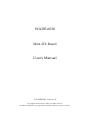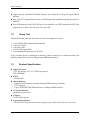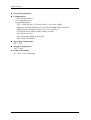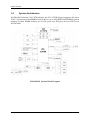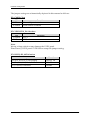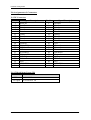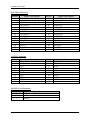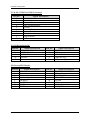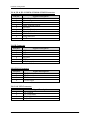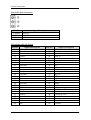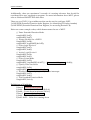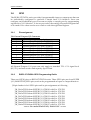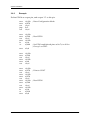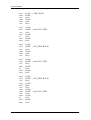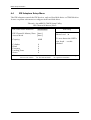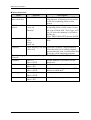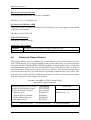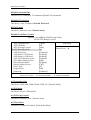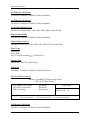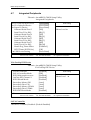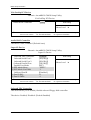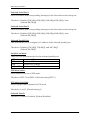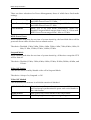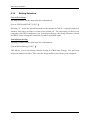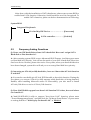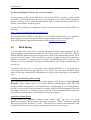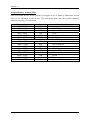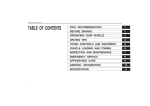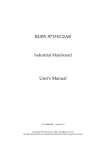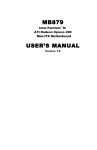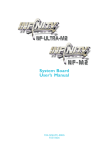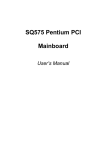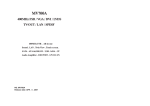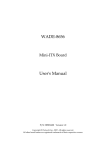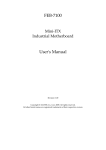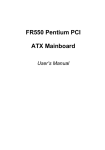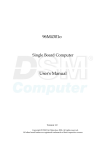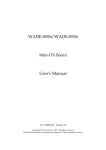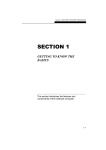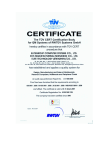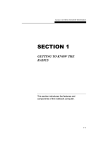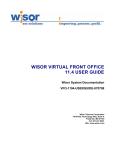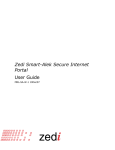Download WADE-6010 User`s Manual
Transcript
WADE-6010 Mini-ITX Board User's Manual P/N: B8981380 Version 1.0 Copyright © Portwell, Inc., 2006. All rights reserved. All other brand names are registered trademarks of their respective owners. Preface Table of Contents How to Use This Manual Chapter 1 System Overview.......................................................................................................1-1 1.1 Introduction.................................................................................................................................. 1-1 1.2 Check List ..................................................................................................................................... 1-2 1.3 Product Specification .................................................................................................................. 1-2 1.3.1 Mechanical Drawing......................................................................................................... 1-5 1.4 System Architecture .................................................................................................................... 1-6 Chapter 2 Hardware Configuration ...........................................................................................2-1 2.1 Jumper Setting ............................................................................................................................. 2-1 2.2 Connector Allocation .................................................................................................................. 2-3 Chapter 3 System Installation....................................................................................................3-1 3.1 Onboard VIA C7 Processor ........................................................................................................ 3-1 3.2 Main Memory .............................................................................................................................. 3-2 3.3 Installing the Single Board Computer ...................................................................................... 3-3 3.3.1 Chipset Component Driver.............................................................................................. 3-4 3.3.2 VIA Integrated Graphics Chip......................................................................................... 3-4 3.3.3 On-board 10/100 Fast Ethernet Controller.................................................................... 3-4 3.3.4 On-board AC’97 Audio Device ....................................................................................... 3-5 3.4 Clear CMOS Operation............................................................................................................... 3-5 3.5 WDT Function.............................................................................................................................. 3-5 3.6 GPIO .............................................................................................................................................. 3-7 3.6.1 Pin assignment................................................................................................................... 3-7 3.6.2 RUBY-9715VG2A GPIO Programming Guide .............................................................. 3-7 3.6.3 Example .............................................................................................................................. 3-9 Chapter 4 BIOS Setup Information............................................................................................4-1 4.1 Entering Setup.............................................................................................................................. 4-1 4.2 Main Menu ................................................................................................................................... 4-2 4.3 Standard CMOS Setup Menu .................................................................................................... 4-3 4.4 IDE Adaptors Setup Menu......................................................................................................... 4-5 4.5 Advanced BIOS Feature ............................................................................................................. 4-8 4.6 Advanced Chipset Feature....................................................................................................... 4-12 4.7 Integrated Peripherals .............................................................................................................. 4-17 4.8 Power Management Setup ....................................................................................................... 4-22 4.9 PnP/PCI Configurations .......................................................................................................... 4-25 4.10 PC Health Status...................................................................................................................... 4-27 4.11 Frequency/Voltage Control................................................................................................... 4-28 4.12 Default Menu ........................................................................................................................... 4-29 4.13 Supervisor/User Password Setting ...................................................................................... 4-30 4.14 Exiting Selection ...................................................................................................................... 4-31 Chapter 5 Troubleshooting ........................................................................................................5-1 5.1 Hardware Quick Installation ..................................................................................................... 5-1 5.2 Frequency Asking Questions..................................................................................................... 5-2 5.3 BIOS Setting.................................................................................................................................. 5-3 Appendix A Appendix B Preface How to Use This Manual The manual describes how to configure your WADE-6010 system to meet various operating requirements. It is divided into five chapters, with each chapter addressing a basic concept and operation of Single Host Board. Chapter 1 : System Overview. Presents what you have in the box and give you an overview of the product specifications and basic system architecture for this series model of single host board. Chapter 2 : Hardware Configuration. Shows the definitions and locations of Jumpers and Connectors that you can easily configure your system. Chapter 3 : System Installation. Describes how to properly mount the CPU, main memory and Compact Flash to get a safe installation and provides a programming guide of Watch Dog Timer function. Chapter 4 : BIOS Setup Information. Specifies the meaning of each setup parameters, how to get advanced BIOS performance and update new BIOS. In addition, POST checkpoint list will give users some guidelines of trouble-shooting. Chapter 5 : Troubleshooting. Provides various useful tips to quickly get WADE-6010 running with success. As basic hardware installation has been addressed in Chapter 3, this chapter will basically focus on system integration issues, in terms of backplane setup, BIOS setting, and OS diagnostics. The content of this manual is subject to change without prior notice. These changes will be incorporated in new editions of the document. Portwell may make supplement or change in the products described in this document at any time. Updates to this manual, technical clarification, and answers to frequently asked questions will be shown on the following web site : http://www.portwell.com.tw/. System Overview Chapter 1 System Overview 1.1 Introduction Mini-ITX is becoming an increasingly important standard for embedded application because of the effortless installation of most connectors at rear I/O panel. WADE-6010 is the board based on this form factor to easy the assembly works and to provide a clearance space inside the system. WADE-6010 adopts VIA core logic, CX700 that supports VIA new generation V4 bus C7 processor, DDR2 400 ECC memory, one IDE channel and dual SATA 300 port. The new C7 processor is based on the advanced VIA CoolStream Architecture and manufactured using IBM’s state-of-art 90nm Silicon-on-Insulator (SOI) processor, and offer unbeatable power efficiency in performance. CX700 integrated 200MHz, 128-bit UniChrome Pro II graphics processor, manipulates system memory up to 128MB as frame buffer through Unified Memory Architecture. The high performance 3D graphics processor includes dual pixel rendering pipelines and dual texture units. The DuoView feature is implemented with two independent display engines. Each engine can display completely different contents at different resolution, pixel depth and refresh rate over CRT and LVDS interfaces display. Coupled with the VIA CX700 digital media IGP chipset, it offers exceptional memory and peripheral support. WADE-6010 has six serial ports equipped on-board to meet requirement of low speed peripherals interconnection for those applications such as POS, KIOSK and factory control. In addition, six USB ports on-board are available as well for higher speed peripherals. The Mini-ITX board with compact and rich functions can be widely deployed in more applications such as intelligent displays, hospital monitoring system, Point-of-Information (POI), Municipal control and monitoring systems. Feature List On-board VIA new generation V4 bus C7 1.5GHz processor (up to 2GHz by project) Dual 240-pin DDR2 SDRAM DIMMM sockets, support for DDR2 400 DIMMs, up to 2GB ECC and non-ECC system memory Integrated 3D/2D video processor supports 32/64/128MB frame buffer sizes supports dual display via CRT and LVDS interfaces WADE-6010 User’s Manual 1-1 System Overview High capacity cylindrical Lithium battery was adopted for long life span CMOS backup One Type II CompactFlash socket on IDE channel for embedded application that is diskless One IDE channel, dual SATA 300 port, one parallel, one FDD channel and PCI slot supports up to three PCI devices via riser card 1.2 Check List The WADE-6010 package should cover the following basic items: One WADE-6010 Industrial Mainboard One I/O shield One IDE cable One SATA signal cable One Installation Resources CD-Title If any of these items is damaged or missing, please contact your vendor and keep all packing materials for future replacement and maintenance. 1.3 Product Specification Main Processor CPU & Package: VIA C7 1.5GHz processor FSB: 400MHz BIOS Award BIOS Main Memory - Support dual-channel & signal channel DDR memory interface - ECC support - Up to 2GB DDR2 400 SDRAM on two 240pin DIMM sockets L2 Cache Memory Included in processor Chipset VIA CX700 chipset Expansion Interface One 32-bit PCI expansion slot, and support up to three PCI slots by riser card WADE-6010 User’s Manual 1-2 System Overview PCI IDE Interface Support one enhanced IDE ports up to two HDD devices with Ultra DMA/33/66/100 SATA Interface Two SATA 300 ports Serial Ports Support six serial ports, (RS-232x5, One RS-232/422/485 selectable) IR Interface IrDA 1.0 compatible Parallel Port Support one parallel port USB Interface Support six USB (Universal Serial Bus) ports (four at rear for keyboard, mouse and external devices; two on-board for internal devices) for high-speed I/O peripheral devices PS/2 Mouse and Keyboard Interface Support dual 6-pin mini-DIN connector at rear I/O panel for PS/2 keyboard/mouse Audio Interface Connector and header of Line-in/Line-out/MIC for external and internal usage Real Time Clock/Calendar (RTC) Support Y2K Real Time Clock/Calendar with battery backup for 7-year data retention Watchdog Timer - Support WDT function through software programming for enable/disable and interval setting - Generate system reset On-board VGA - VIA CX700 integrated graphics - Share system memory up to 128MB for system memory On-board Ethernet LAN Fast Ethernet (10/100 Mbits/sec) LAN port High Driving GPIO N/A Cooling Fans Support one 3-pin power connector for CPU cooler and one 3-pin power connector for system fan System Monitoring Feature Monitor CPU temperature, system temperature and major power sources, etc Outline Dimension (L X W): 170mm (6.69”) X 170mm (6.69”) WADE-6010 User’s Manual 1-3 System Overview Power Requirements: Configuration: - +12V (System) @2.5A - +5V (System) @4.1A - Test configuration: ‧CPU: Onboard VIA C7 1.50GHz (100*15 / L2 Cache: 128KB) ‧Memory: (ELPIDA E5108AG-5C) UG12T17200L8DR DDR2 533 1GBx2 ‧HDD: Seagte-ST312087AS (LBA / ATA 133 / 120GB) x2 ‧CD-ROM: ASUA CRW-1210R (CD-RW / DMA2) ‧OS: Windows XP Pro ‧Test Programs: Burning Test V4.0 ‧Run Time: 30 minutes Operating Temperature: 0°C ~ 55°C Storage Temperature: -20°C ~ 80°C Relative Humidity: 5% ~ 90%, non-condensing WADE-6010 User’s Manual 1-4 System Overview 1.3.1 Mechanical Drawing WADE-6010 User’s Manual 1-5 System Overview 1.4 System Architecture WADE-6010 includes VIA CX700 chipset, the VIA CX700 chipset supports the latest VIA C7 processors with 400MHz front side bus; up to 2GB DDR2 400 SDRAM system memory in dual DIMM sockets; two SATA ports; one IDE port and six USB 2.0 on WADE-6010. WADE-6010 System Block Diagram WADE-6010 User’s Manual 1-6 Hardware Configuration Chapter 2 Hardware Configuration This chapter indicates jumpers’, headers’ and connectors’ locations. Users may find useful information related to hardware settings in this chapter. The default settings are indicated with a star sign (Ì). 2.1 Jumper Setting For users to customize WADE-6010’s features. In the following sections, Short means covering a jumper cap over jumper pins; Open or N/C (Not Connected) means removing a jumper cap from jumper pins. Users can refer to Figure 2-1 for the Jumper locations. Figure 2-1 WADE-6010 Jumper and Connector Locations WADE-6010 User’s Manual 2-1 Hardware Configuration The jumper settings are schematically depicted in this manual as follows: JP1: CMOS Clear JP1 1-2 Short 2-3 Short Function Normal Operation Ì Clear CMOS Contents JP2: VDDLVDS_IN Selection JP2 1-2 Short 2-3 Short Function VCC3 VCC Ì Note: Wrong voltage selection may damage the LVDS panel. Please survey LVDS panel’s VDD before setup this jumper setting. JP3: RS232, 422, 485 Selection JP3 5-6,9-11,10-12,15-17,16-18 Short 3-4,7-9,8-10,13-15,14-16,21-22 Short 1-2,7-9,8-10,19-20 Short WADE-6010 User’s Manual Function RS-232 Ì RS-422 RS-485 2-2 Hardware Configuration 2.2 Connector Allocation I/O peripheral devices are connected to the interface connectors (Figure 2-2) Connector Function List Connector J1 J2 J3 J4 J5 J6 J8 J9 J10 J11 J14 J15 J16 J17 J18 J19 J20 J21 J22 J23 J24 J25 J26 J27 J28 J29 J30 J31 J32 J33 J34 J35 Function IDE Connector AT Mode/Auto Power ON DDRII Socket_2 DDRII Socket_1 SATA Connector SATA Connector LVDS Connector DVI Connector CPU Fan Connector System Fan Connector LVDS Power Connector LVDS Setting GPIO Connector COM3 Connector COM6 Connector USB Connector JUMP Setting COM5 Connector COM4 Connector COM2 Connector IR Connector CD IN LAN LED LINE-OUT LAN+USB Connector PS2/KB&MS Printer Port Connector VBAT Connector USB_DUAL Connector VGA Connector Audio Connector Compact Flash Connector WADE-6010 User’s Manual Remark 2-3 Hardware Configuration Pin Assignments of Connectors J1: IDE Connector Pin No. 1 3 5 7 9 11 13 15 17 19 21 23 25 27 29 31 33 35 37 39 Signal Description RESET# Data7 Data6 Data5 Data4 Data3 Data2 Data1 Data0 Ground DMA REQ IOW# IOR# IOCHRDY DMA ACK# INT IRQ SA1 SA0 HDC CS0# Active Pin No. 2 4 6 8 10 12 14 16 18 20 22 24 26 28 30 32 34 36 38 40 Signal Description Ground Data8 Data9 Data10 Data11 Data12 Data13 Data14 Data15 N/C Ground Ground Ground Pull-down Ground N/C PDIAGSA2 HDC CS1# Ground J2: AT Mode/Auto Power ON J2 1-2 Short 1-2 Open Function AT MODE ATX MODE Ì WADE-6010 User’s Manual 2-4 Hardware Configuration J8: LVDS Connector Pin No. 1 3 5 7 9 11 13 15 17 19 21 23 25 27 29 Signal Description LCD1DO0+ LCD1DO1+ LCD1DO2+ LCD1DO3+ LCD1CLK+ LCD2DO0+ LCD2DO1+ LCD2DO2+ LCD2DO3+ LCD2CLK+ LDATA1 GND GND POWER SPD1 Pin No. Signal Description 2 LCD1DO04 LCD1DO16 LCD1DO28 LCD1DO310 LCD1CLK12 LCD2DO014 LCD2DO116 LCD2DO218 LCD2DO320 LCD2CLK22 LCLK1 24 SPCLK1 26 Ground 28 POWER 30 POWER J9: DVI Connector Pin No. 1 3 5 7 9 11 13 15 17 19 Signal Description TX0GND TX1GND TX2GND TXCVCC SPCLK1 N/A Pin No. 2 4 6 8 10 12 14 16 18 20 Signal Description TX0+ GND TX1+ GND TX2+ GND TXC+ VCC SPD1 N/A J10: CPU Fan Connector Pin No. 1 2 3 Signal Description GND +12V SENSE WADE-6010 User’s Manual 2-5 Hardware Configuration J11: System Fan Connector Pin No. 1 2 3 Signal Description GND +12V SENSE J14: LVDS Power Connector Pin No. 1 2 3 4 5 Signal Description ENABLE GND +12V GND VCC Note: Wrong voltage selection may damage the LVDS panel’s back light inverter. Please survey inverter’s maximum allow input level before setup this jumper setting. J15: LVDS Setting Pin No. 1-3, 2-4 1-3, 4-6 3-5,2-4 3-5,4-6 Signal Description 5V, Active High 12V, Active High 5V, Active Low 12V, Active Low J16: 8-bit GPIO PIN No. 1 3 5 7 9 Signal Description GPIO10 GPIO12 Ground GPIO15 GPIO17 WADE-6010 User’s Manual PIN No. 2 4 6 8 10 Signal Description GPIO11 GPIO13 GPIO14 GPIO16 5V 2-6 Hardware Configuration J17 & J18: COM3 & COM6 Connector Pin No. 1 2 3 4 5 6 7 8 9 10 Signal Description Data Carrier Detect Receive Data Transmit Data Data Terminal Ready Ground Data Set Ready Request To Send Clear To Send Ring Indicator N/C J19: USB Port4 & Port5 PIN No. 1 2 3 4 5 Signal Description USB power (5V) USB DATA AUSB DATA A+ Ground NC PIN No. 6 7 8 9 10 Signal Description NC GND USB DATA B+ USB DATA BUSB power (5V) PIN No. 2 4 6 8 10 12 14 16 Signal Description POWER_LED+5V (330 ohm) NC POWER_LEDKEYLOCK Ground NC HDD_LED+5V (1K ohm) HDD_LED- J20: Power/LED Header PIN No. 1 3 5 7 9 11 13 15 Signal Description +5V Ground NC Speaker Signal PWRBTN PWRBTN RESET RESET WADE-6010 User’s Manual 2-7 Hardware Configuration J21 & J22 & J23: COM5 & COM4 & COM2 Connector Pin No. 1 2 3 4 5 6 7 8 9 10 Signal Description Data Carrier Detect Receive Data Transmit Data Data Terminal Ready Ground Data Set Ready Request To Send Clear To Send Ring Indicator N/C J24: IR Connector PIN No. 1 2 3 4 5 6 Signal Description +5V NC IRRX Ground IRTX NC (Key pin) J25: CD-IN Connector PIN No. 1 2 3 4 Signal Description CD-IN Left CD-Ground CD-Ground CD-IN Right J26: LAN LED Connector Pin No. 1 2 3 4 Signal Description GA_LINK# GA_LINK100# GA_LINK1000# GA_ACT# WADE-6010 User’s Manual 2-8 Hardware Configuration J30: Printer Port Connector Pin No. 1 2 3 4 5 6 7 8 9 10 11 12 13 Signal Description Strobe# Data0 Data1 Data2 Data3 Data4 Data5 Data6 Data7 ACK# Busy Paper Empty Printer Select Pin No. 14 15 16 17 18 19 20 21 22 23 24 25 26 Signal Description Auto Form Feed# Error# Initialization# Printer Select In# Ground Ground Ground Ground Ground Ground Ground Ground N/C J33: VGA Connector 5 1 10 6 15 PIN No. 1 3 5 7 9 11 13 15 11 Signal Description RED BLUE Ground Ground NC ID1 HSYNC DDCCLK WADE-6010 User’s Manual PIN No. 2 4 6 8 10 12 14 Signal Description GREEN ID0 Ground Ground Ground DDCDATA VSYNC 2-9 Hardware Configuration J34: Audio Jack Connector PIN No. 1 (Blue) 2 (Lime) 3 (Pink) Signal Description Line In Line Out Mic In J35: (solder side) CF Socket PIN No. 1 2 3 4 5 6 7 8 9 10 11 12 13 14 15 16 17 18 19 20 21 22 23 24 25 Signal Description Ground Data 3 Data 4 Data 5 Data 6 Data 7 Select 0 Ground Ground Ground Ground Ground +5V Ground Ground Ground Ground SA2 SA1 SA0 Data 0 Data 1 Data 2 NC NC WADE-6010 User’s Manual PIN No. 26 27 28 29 30 31 32 33 34 35 36 37 38 39 40 41 42 43 44 45 46 47 48 49 50 Signal Description NC Data 11 Data 12 Data 13 Data 14 Data 15 Select 1 NC IO Read IO Write Pull Up to +5V IRQ 14 +5V Pull down NC Reset IORDY NC Pull Up to +5V IDE Active Pull Up to +5V Data 8 Data 9 Data 10 Ground 2-10 Hardware Configuration FDD1: FDD Connector PIN No. 1 3 5 7 9 11 13 15 17 19 21 23 25 27 29 31 33 Signal Description Ground Ground Ground Ground Ground Ground Ground Ground Ground Ground Ground Ground Ground Ground N/C Ground N/C WADE-6010 User’s Manual PIN No. 2 4 6 8 10 12 14 16 18 20 22 24 26 28 30 32 34 Signal Description Density Select 0 N/C N/C INDEX# Motor ENA# N/C Drive Select A# N/C Direction# Step# Write Data# Write Gate# Track 0# Write Protect# Read Data# Head Select# Disk Change# 2-11 System Installation Chapter 3 System Installation This chapter provides instruction to set up the system. The additional information is able to help you install onboard PCI device and handle WDT operation in software programming. 3.1 Onboard VIA C7 Processor OnBoard CPU VIA C7 1.5GHz processor The VIA C7® processor is the smallest, lowest power, most efficient and most secure native x86 processor in the world. Built on the advanced VIA CoolStream™ architecture, the 'Esther'core of the VIA C7 processor is designed to extend the digital lifestyle by combining robust performance of 1.5GHz with ultra low power consumption and highly efficient heat dissipation. When user is going to exercise WADE-6010, you must check the power connecter of cooler module of CPU, and then follow the position to connect the power line, see the below image of demonstration. Power line connect J10 WADE-6010 User’s Manual 3-1 System Installation J10: 12V CPU cooler module Power connecter PIN No. 1 2 3 Signal Description Ground +12V Sense Configuration System Bus - 533 / 400 MHz FSB VIA Processor, - DDR2 533/400 SDRAM controller, Supports 64/128/256/512/1024 MB (x8/x16/x32), ECC for DDR2 400 only. - Integrated UniChrome Pro II 3D/2D graphic and Video Processor, - Unified video decoding accelerator, - Integrated HDTV Encode and LVDS / DVI transmitter, - High definition audio controller, - Two series SATA ports, - One ultraDMA-133 EIDE channel, - Six USB 2.0/1.0 ports, - PCI-32 bit bus, - Two RS-232 serial ports, - RTC and LPC, SMBus, Modem interface, - ACPI and sophistical power manager. 3.2 Main Memory WADE-6010 provides 2 x 240-pin DIMM sockets support 1.8V of dual-channel DDR2 400 with ECC function, the maximum memory size can be up to 2GB. Auto detecting memory clock is according to BIOS CMOS settings. For system compatibility and stability, don’t use memory module without brand. You can also use single-sided or double-sided DIMM in both slots. Watch out for the contact and lock integrity of memory module with socket, it will impact on the system reliability. Follow normal procedures to install your DRAM module into memory socket. Before locking, make sure that all modules have been fully inserted into the card slots. WADE-6010 User’s Manual 3-2 System Installation Dual Channel DDR2 DIMMs Dual Channel DDR2 memory technology doubles the bandwidth of memory bus. Adequate or higher bandwidth of memory than processor would increase system performance. To enable Dual Channel DDR2 memory technology, you have to install dual identical memory modules in both memory sockets. Following tables show bandwidth information of different processor and memory configurations. Memory Frequency 400 MHz 533 MHz Dual Channel DDR Bandwidth (64 bit) 25.6 GB/s 34.1 GB/s Single Channel DDR Bandwidth (32 bit) 12.8 GB/s 17.05 GB/s Note: To maintain system stability, don’t change any of DRAM parameters in BIOS setup to upgrade your system performance without acquiring technical information. CPU FSB / Memory Frequency synchronization Support different memory frequencies depending on the CPU front side bus and the type of DDR2 DIMM. CPU FSB 400MHz 3.3 Memory Frequency 400/533 MHz Installing the Single Board Computer To install your WADE-6010 into standard chassis or proprietary environment, you need to perform the following: Step 1: Check all jumpers setting on proper position. Step 2: Install and configure CPU and memory module on right position. Step 3: Place WADE-6010 into the dedicated position in your system. Step 4: Attach cables to existing peripheral devices and secure it. WARNING Bus Interface Fully complies with PCI Local Bus specification V2.2 (support 1 master PCI slot). And Please refer sectors form 3.3.1 to 3.3.5 instruction for install INF/VGA/LAN/Audio/Storage drivers. WADE-6010 User’s Manual 3-3 System Installation 3.3.1 Chipset Component Driver WADE-6010 is base on VIA CX700 (North and South combination) chipset that a few elderly operation systems might not be able to recognize. To overcome this compatibility issue, for Windows Operating Systems such as Windows 2000 /XP / Server 2003, please install its INF before any of other Drivers are installed. You can find very easily this chipset component driver in WADE-6010 CD-title. 3.3.2 VIA Integrated Graphics Chip Employing Integrated UniChrome Pro II 3D/2D High performance chipset is aimed to gain an outstanding graphic performance. Shared 32 accompany it to 128MB system DDR2-SDRAM with Total Graphics Memory. This combination makes WADE-6010 an excellent piece of multimedia hardware. This onboard video will usually be the system display output. By adjusting the BIOS setting to disable on-board VGA, an add-on PCI VGA Card can take over the system display. Drivers Support Please find VIA CX700 driver in the WADE-6010 CD-title. Drivers support Windows 2000 / XP System 32-bit & Windows XP System 64-bit. Windows 2000/XP (32bit): Please execute Install for Windows 2000/Server 2003/XP System 32-bit file to start graphics driver installation. Windows XP (64-bit): Please execute Install for Windows XP System 64-bit file to start graphics driver installation. 3.3.3 On-board 10/100 Fast Ethernet Controller LED Indicator (for LAN status) WADE-6010 provides two LED indicators to report Realtek 8100C 10/100 fast Ethernet operation status. Please refer to the table below as a quick reference guide. Operation of Ethernet Port 82573L Color Name of LED Status LED Yellow LAN Linked & Active LED On Flashing Green LAN speed LED 100 Mbps 10 Mbps Green Off Speed LED WADE-6010 User’s Manual Linked Active 3-4 System Installation 3.3.4 On-board AC’97 Audio Device Please find Realtek ALC260 Audio driver form WADE-6010 CD-title. The drivers support Windows 2000/Server 2003 server/ XP. 3.4 Clear CMOS Operation The following table indicates how to enable/disable CMOS Clear Function hardware circuit by putting jumpers at proper position. 1 2 3 1 2 3 Normal Clear JP9 1-2 Short 2-3 Short 3.5 Function Normal Operation Ì Clear CMOS contents WDT Function The working algorithm of the WDT function can be simply described as a counting process. The Time-Out Interval can be set through software programming. The availability of the time-out interval settings by software or hardware varies from boards to boards. RUBY-9715VG2A allows users control WDT through dynamic software programming. The WDT starts counting when it is activated. It sends out a signal to system reset or to non-maskable interrupt (NMI), when time-out interval ends. To prevent the time-out interval from running out, a re-trigger signal will need to be sent before the counting reaches its end. This action will restart the counting process. A well-written WDT program should keep the counting process running under normal condition. WDT should never generate a system reset or NMI signal unless the system runs into troubles. The related Control Registers of WDT are all included in the following sample program that is written in C language. User can fill a non-zero value into the Time-out Value Register to enable/refresh WDT. System will be reset after the Time-out Value to be counted down to zero. Or user can directly fill a zero value into Time-out Value Register to disable WDT immediately. To ensure a successful accessing to the content of desired Control Register, the sequence of following program codes should be step-by-step run again when each register is accessed. WADE-6010 User’s Manual 3-5 System Installation Additionally, there are maximum 2 seconds of counting tolerance that should be considered into user’ application program. For more information about WDT, please refer to Winbond W83627THF data sheet. There are two PNP I/O port addresses that can be used to configure WDT, 1) 0x2E:EFIR (Extended Function Index Register, for identifying CR index number) 2) 0x2F:EFDR (Extended Function Data Register, for accessing desired CR) Below are some example codes, which demonstrate the use of WDT. // Enter Extended Function Mode outp(0x002E, 0x87); outp(0x002E, 0x87); // Assign Pin 89 to be a WDTO outp(0x002E, 0x2B); outp(0x002F, inp(0x002F) & 0xEF); // Select Logic Device 8 outp(0x002E, 0x07); outp(0x002F, 0x08); // Active Logic Device 8 outp(0x002E, 0x30); outp(0x002F, 0x01); // Select Count Mode outp(0x002E, 0xF5); outp(0x002F, (inp(0x002F) & 0xF7) | ( Count-mode Register & 0x08)); // Specify Time-out Value outp(0x002E, 0xF6); outp(0x002F, Time-out Value Register ); // Disable WDT reset by keyboard/mouse interrupts outp(0x002E, 0xF7); outp(0x002F, 0x00); // Exit Extended Function Mode outp(0x002E, 0xAA); Definitions of Variables: Value of Count-mode Register : 1) 0x00 -- Count down in seconds (Bit3=0) 2) 0x08 -- Count down in minutes (Bit3=1) Value of Time-out Value Register : 1) 0x00 -- Time-out Disable 2) 0x01~0xFF -- Value for counting down WADE-6010 User’s Manual 3-6 System Installation 3.6 GPIO The RUBY-9715VG2A series provides 8 programmable input or output ports that can be individually configured to perform a simple basic I/O function. Users can configure each individual port to become an input or output port by programming register bit of I/O Selection. To invert port value, the setting of Inversion Register has to be made. Port values can be set to read or write through Data Register. 3.6.1 Pin assignment J38: General Purpose I/O Connector PIN No. 1 2 3 4 5 6 7 8 9 10 Signal Description General Purpose I/O Port 0 (GPIO0) General Purpose I/O Port 4 (GPIO4) General Purpose I/O Port 1 (GPIO1) General Purpose I/O Port 5 (GPIO5) General Purpose I/O Port 2 (GPIO2) General Purpose I/O Port 6 (GPIO6) General Purpose I/O Port 3 (GPIO3) General Purpose I/O Port 7 (GPIO7) Ground +5V All General Purpose I/O ports can only apply to standard TTL ± 5% signal level (0V/5V), and each source sink capacity up to 12mA. 3.6.2 RUBY-9715VG2A GPIO Programming Guide There are 8 GPIO pins on RUBY-9715VG2A series. These GPIO pins are from SUPER I/O (W83627THF) GPIO pins, and can be programmed as Input or Output direction. J38 pin header is for 8 GPIO pins and its pin assignment as following : J38_Pin1=GPIO1:from SUPER I/O_GPIO10 with Ext. 2.7K PH J38_Pin3=GPIO2:from SUPER I/O_GPIO11 with Ext. 2.7K PH J38_Pin5=GPIO3:from SUPER I/O_GPIO12 with Ext. 2.7K PH J38_Pin7=GPIO4:from SUPER I/O_GPIO13 with Ext. 2.7K PH J38_Pin2=GPIO5:from SUPER I/O_GPIO14 with Ext. 2.7K PH J38_Pin4=GPIO6:from SUPER I/O_GPIO15 with Ext. 2.7K PH J38_Pin6=GPIO7:from SUPER I/O_GPIO16 with Ext. 2.7K PH J38_Pin8=GPIO8:from SUPER I/O_GPIO17 with Ext. 2.7K PH <<<<< Be careful Pin9=GND , Pin10=VCC >>>>> WADE-6010 User’s Manual 3-7 System Installation There are several Configuration Registers (CR) of W83627THF needed to be programmed to control the GPIO direction, and status(GPI)/value(GPO). CR00h ~ CR2F are common (global) registers to all Logical Devices (LD) in W83627THF. CR07h contains the Logical Device Number that can be changed to access the LD as needed. LD7 contains the GPIO10~17 registers. Programming Guide: Step1: CR2A_Bit [7.2]. P [1,1,1,1,1,1]; to select multiplexed pins as GPIO10~17 pins Step2: LD7_CR07h.P [07h]; Point to LD7 Step3: LD7_CR30h_Bit0.P1; Enable LD7 Step4: Select GPIO direction, Get Status or output value. LD7_CRF0h; GPIO17 ~ 10 direction, 1 = input, 0 = output pin LD7_CRF2h.P [00h]; Let CRF1 (GPIO data port) non-invert to prevent from confusion LD7_CRF1h; GPIO17~10 data port, for input pin, get status from the related bit, for output pin, write value to the related bit. For example, LD7_CRF0h_Bit4.P0; Let GPIO14 as output pin LD7_CRF2h_Bit4.P0; Let CRF1_Bit4 non-inverted LD7_CRF1h_Bit4.P0; Output “0” to GPIO14 pin (J38_Pin2) LD7_CRF0h_Bit0.P1; Let GPIO10 as input pin LD7_CRF2h_Bit0.P0; Let CRF1_Bit0 non-inverted Read LD7_CRF1h_Bit0; Read the status from GPIO10 pin (J38_Pin1) How to access W83627THF CR? In RUBY-9715VG2A, the EFER = 002Eh, and EFDR = 002Fh. EFER and EFDR are 2 IO ports needed to access W83627THHF CR. EFER is the Index Port, EFDR is the Data Port. CR index number needs to be written into EFER first, Then the data will be read/written from/to EFDR. To R/W W83627THF CR, it is needed to Enter/Enable Configuration Mode first. When completing the programming, it is suggested to Exit/Disable Configuration Mode. Enter Configuration Mode: Write 87h to IO port EFER twice. Exit Configuration Mode: Write AAh to IO port EFER. WADE-6010 User’s Manual 3-8 System Installation 3.6.3 Example Define GPIO4 as output pin, and output “0” to this pin. mov mov out jmp out dx,2eh al,87h dx,al $+2 dx,al mov mov out mov in or dx,2eh al,29h dx,al dx,2fh al,dx al,40h mov ah,al mov mov out mov mov out dx,2eh al,29h dx,al dx,2fh al,ah dx,al mov mov out mov mov out mov mov out mov in or mov dx,2eh al,07h dx,al dx,2fh al,07h dx,al dx,2eh al,30h dx,al dx,2fh al,dx al,01h ah,al WADE-6010 User’s Manual ; Enter Configuration Mode ; Read CR29 ; Set GPIO multiplexed pins as bit 7,6 as 01 for ; Group 1 as GPIO ; Point to LDN7 ; Read CR30 3-9 System Installation mov mov out mov mov out dx,2eh al,30h dx,al dx,2fh al,ah dx,al mov mov out mov in and mov dx,2eh al,0f0h dx,al dx,2fh al,dx al,0efh ah,al mov mov out mov mov out dx,2eh al,0f0h dx,al dx,2fh al,ah dx,al mov mov out mov in and mov dx,2eh al,0f2h dx,al dx,2fh al,dx al,0efh ah,al mov mov out mov mov out mov mov out mov in and mov dx,2eh al,0f2h dx,al dx,2fh al,ah dx,al dx,2eh al,0f1h dx,al dx,2fh al,dx al,0efh ah,al WADE-6010 User’s Manual ; CR30_Bit0.P1 ; Read LD7_CRF0 ; LD7_CRF0_Bit4.P0 ; Read LD7_CRF2 ; LD7_CRF2_Bit4.P0 ; Read LD7_CRF1 3-10 System Installation mov mov out mov mov out dx,2eh al,0f1h dx,al dx,2fh al,ah dx,al mov mov out dx,2eh ; Exit Configuration Mode al,0AAh dx,al WADE-6010 User’s Manual ; LD7_CRF1_Bit4.P0 3-11 BIOS Setup Information Chapter 4 BIOS Setup Information WADE-6010 is equipped with the AWARD BIOS stored in Flash ROM. These BIOS has a built-in Setup program that allows users to modify the basic system of configuration more easily. This type of information is stored in CMOS RAM so that it is retained during power-off period. When system is turned on, WADE-6010 communicates with peripheral devices and checks its hardware resources against the configuration information stored in the CMOS memory. If any error is detected, or the CMOS parameters need to be initially defined, the diagnostic program will prompt the user to enter the SETUP program. Some errors are significant enough to abort the start-up. 4.1 Entering Setup Turn on or reboot the computer. When appears the message to “Hit <DEL> if you want to run SETUP” appears, and then press <DEL> key immediately to enter BIOS setup program. If the message disappears before you respond, but you still wish to enter Setup, please restart the system to try “COLD START” again by turning it OFF and then ON, or touch the "RESET" button. You may also restart from “WARM START” by pressing [<Ctrl>, <Alt>, and <Delete>] keys simultaneously. If you don’t press the keys at the right time and the system will not boot, an error message will be displayed and you will again be asked to, Press <F1> to Run SETUP or Resume In HIFLEX BIOS setup, you can use the keyboard to choose among options or modify the system parameters to match the options with your system. The table below will show you all of keystroke functions in BIOS setup. ↑↓→ ← Enter + / - /PU /PD ESC F1 F2 F5 F6 F7 F9 F10 General Help : Move : Select : Value : Exit : General Help : Item Help : Previous Values : Fail-Safe Defaults : Optimum Defaults : Menu in BIOS : Save WADE-6010 User’s Manual 4-1 BIOS Setup Information 4.2 Main Menu Once you enter WADE-6010 AWARD BIOS CMOS Setup Utility, you should start with the Main Menu. The Main Menu allows you to select from eleven setup functions and two exit choices. Use arrow keys to switch among items and press <Enter> key to accept or bring up the sub-menu. Phoenix- AwardBIOS CMOS Setup Utility f Standard CMOS Features f Advanced BIOS Features f Advanced Chipset Features f Integrated Peripherals f Power Management Setup f PnP/PCI Configurations f PC Health Status f Frequency/Voltage Control Load Fail-Safe Defaults Load Optimized Defaults Set Supervisor Password Set User Password Save & Exit Setup Exit Without Saving ESC : Quit F9 : Menu in BIOS F10 : Save & Exit Setup ↑ ↓ → ← : Select Item Time, Date, Hard Disk Type … Note: It is strongly recommended to reload Optimal Setting if CMOS is lost or BIOS is updated. WADE-6010 User’s Manual 4-2 BIOS Setup Information 4.3 Standard CMOS Setup Menu This setup page includes all the items in standard compatible BIOS. Use the arrow keys to highlight the item and then use the <PgUp>/<PgDn> or <+>/<-> keys to select the value or number you want in each item and press <Enter> key to certify it. Follow command keys in CMOS Setup table to change Date, Time, Drive type, and Boot Sector Virus Protection Status. Phoenix- AwardBIOS CMOS Setup Utility Standard CMOS Features Date (mm:dd:yy) Time (hh:mm:ss) f IDE Channel 0 Master f IDE Channel 0 Slave f IDE Channel 1 Master f IDE Channel 1 Slave Fri, Nov 3 2006 15 : 19 : 30 [None] [None] [None] [None] Drive A Drive B Floppy 3 Mode Support [1.4M, 3.5 in.] [None] [Disabled] Video Halt On [EVG/VGA] [All, But Keyboard] Base Memory Extended Memory Total Memory Item Help Menu Level f Change the day, month, year and century 640K 980992K 982016K ↑↓→←: Move Enter: Select +/-/PU/PD: Value F10: Save ESC: Exit F1: General Help F5: Previous Values F6: Fail-Safe Defaults F7: Optimized Defaults Note: Setting On-Chip Serial ATA is IDE Mode. WADE-6010 User’s Manual 4-3 BIOS Setup Information Menu Selections Item Options Date mm:dd:yy Time IDE Channel 0 Master IDE Channel 0 Slave Drive A hh:mm:ss Options are in its sub menu Options are in its sub menu 360K, 5.25 in 1.2M, 5.25 in 720K, 3.5 in 1.44M, 3.5 in Ì 2.88M, 3.5 in Drive B Video None EGA/VGA Ì CGA 40 CGA 80 MONO All Errors No Errors All, but Keyboard Ì All, but Diskette All, but Disk/Key Halt On Base Memory 640K Extended Memory N/A Total Memory N/A Description Change the day, month, year and century Change the internal clock Press <Enter> to enter the sub menu of detailed options Press <Enter> to enter the next page for detail hard drive settings Press <Enter> to enter the next page for detail hard drive settings Select the default for video device Select the situation in which you want the BIOS to stop the POST process and notify you Displays the amount of conventional memory detected during boot up Displays the amount of extended memory detected during boot up Displays the total memory available in the system Note: Ì Initial parameter of Default WADE-6010 User’s Manual 4-4 BIOS Setup Information 4.4 IDE Adaptors Setup Menu The IDE adapters control the IDE devices, such as Hard disk drive or CDROM drive. It uses a separate sub menu to configure each hard disk drive. Phoenix- AwardBIOS CMOS Setup Utility IDE Channel 0 Master/Slave IDE HDD Auto-Detection [Press Enter] IDE Channel 0 Master/Slave [Auto] Access Mode [Auto] Capacity 0 MB Cylinder Head Precomp Landing Zone Sector 0 0 0 0 0 Item Help Menu Level f To auto-detect the HDD’s size, head … on this channel ↑↓→←: Move Enter: Select +/-/PU/PD: Value F10: Save ESC: Exit F1: General Help F5: Previous Values F6: Fail-Safe Defaults F7: Optimized Defaults WADE-6010 User’s Manual 4-5 BIOS Setup Information Menu Selections Item Options IDE HDD Press Enter Auto-detection IDE Channel 0 Master None Auto Ì Manual Access Mode Description Press Enter to auto-detect the HDD on this channel. If detection is successful, it fills the remaining fields on this menu. Selecting ‘manual’ lets you set the remaining fields on this screen. Selects the type of fixed disk. "User Type" will let you select the number of cylinders, heads, etc. Note: PRECOMP=65535 means NONE! Choose the access mode for this hard disk CHS LBA Large Auto Ì Capacity Auto Display your disk Disk drive capacity (Approximated). drive size Note that this size is usually slightly greater than the size of a formatted disk given by a disk-checking program. The following options are selectable only if the ‘IDE Channel 0 Master’ item is set to ‘Manual’ Cylinder Min = 0 Set the number of cylinders for this Max = 65535 hard disk. Head Min = 0 Set the number of read/write heads Max = 255 Precomp Min = 0 **** Warning: Setting a value of 65535 Max = 65535 means no hard disk Landing zone Min = 0 **** Max = 65535 Sector Min = 0 Number of sectors per track Max = 255 WADE-6010 User’s Manual 4-6 BIOS Setup Information Phoenix- AwardBIOS CMOS Setup Utility IDE Channel 1 Master/Slave IDE HDD Auto-Detection [Press Enter] IDE Channel 1 Master/Slave [Auto] Access Mode [Auto] Capacity 0GB Cylinder Head Precomp Landing Zone Sector 0 0 0 0 0 Item Help Menu Level f To atuo-detect the HDD’s size, head … on this channel ↑↓→←: Move Enter: Select +/-/PU/PD: Value F10: Save ESC: Exit F1: General Help F5: Previous Values F6: Fail-Safe Defaults F7: Optimized Defaults Menu Selections Item Options IDE HDD Press Enter Auto-detection Description Press Enter to auto-detect the HDD on this channel. If detection is successful, it fills the remaining fields on this menu. IDE Channel 1 None Selecting ‘manual’ lets you set the Master Auto remaining fields on this screen. Selects the type of fixed disk. "User Type" will let you select the number of cylinders, heads, etc. Note: PRECOMP=65535 means NONE! Access Mode Large, Auto Choose the access mode for this hard disk Capacity Auto Display your Disk drive capacity (Approximated). Note disk drive size that this size is usually slightly greater than the size of a formatted disk given by a disk-checking program. The following options are selectable only if the ‘IDE Channel 2 Slave’ item is set to ‘Manual’ Cylinder Min = 0 Set the number of cylinders for this hard Max = 65535 disk Head Min = 0 Set the number of read/write heads Max = 255 Precomp Min = 0 **** Warning: Setting a value of 65535 Max = 65535 means no hard disk Landing zone Min = 0 **** Max = 65535 Sector Min = 0 Number of sectors per track Max = 255 WADE-6010 User’s Manual 4-7 BIOS Setup Information 4.5 Advanced BIOS Feature This section allows you to configure your system for basic operation. You have the opportunity to select the system’s default speed, boot-up sequence, keyboard operation, shadowing and security. Phoenix- AwardBIOS CMOS Setup Utility Advanced BIOS Features f CPU Feature f Hard Disk Boot Priority Virus Warning CPU L1 & L2 Cache CPU L2 cache ECC Checking Quick Power On Self Test First Boot Device Second Boot Device Third Boot Device Boot Other Device Swap Floppy Drive Boot up Floppy Seek Boot up NumLock Status Typematic Rate Setting X Typematic Rate (Chars/Sec) X Typematic Delay (Msec) Security Option MPS Version Control For OS OS Select For DRAM > 64MB Video BIOS Shadow Small Logo(EPA) Show [Press Enter] [Press Enter] [Disabled] [Enabled] [Enabled] [Enabled] [Floppy] [Hard Disk] [LS120] [Enabled] [Disabled] [Disabled] [On] [Disabled] 6 250 [Setup] [1.4] [Non-OS2] [Enabled] [Disabled] Item Help Menu Level f ↑↓→←: Move Enter: Select +/-/PU/PD: Value F10: Save ESC: Exit F1: General Help F5: Previous Values F6: Fail-Safe Defaults F7: Optimized Defaults Phoenix- AwardBIOS CMOS Setup Utility CPU Feature Delay Prior to Thermal [16 Min] Thermal Management [Thermal Monitor 1] X TM2 Bus Ratio 15 X X TM2 Bus VID 1.004V Item Help Menu Level f ↑↓→←: Move Enter: Select +/-/PU/PD: Value F10: Save ESC: Exit F1: General Help F5: Previous Values F6: Fail-Safe Defaults F7: Optimized Defaults WADE-6010 User’s Manual 4-8 BIOS Setup Information Delay Prior to Thermal The choice: 4 Min, 8 Min, 16 Min, and 32 Min. (Default 16 Min) Thermal Management The choice: Thermal Monitor 1/2. (Default Ther. 1) TM2 Bus Ratio This item set the frequency (bus ratio) of the throttle performance that will be initially when the one die sensor goes form not hot to hot. Key in a DEC number. Settings: [Min=0, Max=255] (Default setting 15X) TM2 Bus VID This item set voltage of throttle performance that will be initiated when the on die sensor goes form not hot to hot. (Default setting 1.004V) Phoenix- AwardBIOS CMOS Setup Utility Hard Disk Boot Priority 1. Bootable add-in Cards Item Help Menu Level f Use <↑> or <↓> to select a device, then press <+> to move it up, or <-> to move it down the list. Press <ESC> to exit this menu. ↑↓→←: Move Enter: Select +/-/PU/PD: Value F10: Save ESC: Exit F1: General Help F5: Previous Values F6: Fail-Safe Defaults F7: Optimized Defaults Note: If no storage device to be employed, the program emerges “Bootable a add-in card” message only; in other words, if user employs storage, the program will appear ”Ch1 M. : Storage module name”. WADE-6010 User’s Manual 4-9 BIOS Setup Information Hard Disk Boot Priority Select Hard Disk Boot Device Priority. Use <↑> or <↓> to select a device, then press <+> to move it up, or <-> to move it down the list. Press <ESC> to exit this menu. Bootable Add-in Cards Select SCSI Boot Virus Warning Allow you to choose the VIRUS warning feature for IDE Hard Disk boot sector protection. If this function is enabled and someone attempt to write data into this area, BIOS will show a warning message on screen and alarm beep. Enabled Disabled Ì Activates automatically when the system boots up causing a warning message to appear when anything attempts to access the boot sector or hard disk partition table. No warning message will appear when anything attempts to access the boot sector or hard disk partition table. CPU L1 Cache & L2 Cache These two categories speed up memory access. CPU/chipset design. Enabled Disabled However, it depends on Enable Cache Ì Disable Cache CPU L2 cache ECC Checking The choice: Enabled, Disabled. (Default Enabled) Quick Power On Self Test Allows the system to skip certain tests while booting. This will decrease the time needed to boot the system. Enabled Disabled Enable quick POST Ì Normal POST First/Second/Third Boot Device Select your boot device priority. The choice: Floppy, LS120, Hard Disk, CDROM, ZIP100, USB-FDD, USB-ZIP, USB-CDROM. Boot Other device Select your boot device priority. The choice: Enabled, Disabled. WADE-6010 User’s Manual 4-10 BIOS Setup Information Swap Floppy Drive If the system has two floppy drives, choose enable to assign physical driver B to logical drive A and Vice-Versa. The choice: Enabled, Disabled. Boot Up Floppy Seek Enabled tests floppy drives to determine whether they have 40 or 80 tracks. The choice: Enabled, Disabled. Boot Up NumLock Status Select power on state for NumLock. The choice: Off, On. Typematic Rate Setting Keystrokes repeat at a rate determined by the keyboard controller – When enabled, the typematic Rate and typematic Delay can be selected. The choice: Enabled, Disabled. (Default Disabled) Typematic Rate (Chars/sec) The rate at which character repeats when you hold down a key. The choice: 6, 8, 10, 12, 15, 20, 24, and 30. Typematic Delay (Msec) The delay before keystrokes begin to repeat. The choice: 250, 500, 750, and 1000. Security Option Select whether the password is required every time the system boots or only when you enter setup. System Setup The system will not boot and access to Setup will be denied if the correct password is not entered at the prompt. The system will boot, but access to Setup will be denied if the correct password is not entered at the prompt. WADE-6010 User’s Manual 4-11 BIOS Setup Information MPS Version Control For OS Not changeable with APIC Mode set to disabled. The choice: 1.1, 1.4. (Default 1.4) OS Select For DRAM > 64MB Select OS/2 only if you are running OS/2 operating system with greater than 64MB of RAM on the system. The choice: Non-OS2, OS2. Video BIOS Shadow The choice: Enable, Disable. Small Logo (EPA) Show Enabled Disabled 4.6 The EPA logo will appear during system boot-up. The EPA logo will not appear during system boot-up. Advanced Chipset Feature This section allows you to configure the system based on the specific features of the VIA CX700 chipset. This chipset manages bus speeds and access to system memory resources, such as DRAM (DDR II SDRAM) and the external cache. It also coordinates communications between the conventional PCI Express bus and PCI bus. It must be stated that these items should never need to be altered. The default settings have been chosen because they provide the best operating conditions for your system. The only time you might consider making any changes would be if you discovered that data was being lost while using your system. Phoenix- AwardBIOS CMOS Setup Utility Advanced Chipset Features fDRAM Clock/Drive Control fAGP & P2P Bridge Control fCPU & PCI Bus Control Memory Hole System BIOS Cacheable Video RAM Cacheavle Init Display First [Press Enter] [Press Enter] [Press Enter] [Disabled] [Enabled] [Disabled] [PCI Slot] Item Help Menu Level f ↑↓→←: Move Enter: Select +/-/PU/PD: Value F10: Save ESC: Exit F1: General Help F5: Previous Values F6: Fail-Safe Defaults F7: Optimized Defaults WADE-6010 User’s Manual 4-12 BIOS Setup Information DRAM Clock/Drive Control Phoenix- AwardBIOS CMOS Setup Utility DRAM Clock/Drive Control Current FSB Frequency Current DRAM Frequency DRAM Clock DRAM Timing X SRDCAS Latency X Bank Interleave X Precharge to Active (Trp) X Active to Precharge (Tras) X Active to CMD (Trfd) X REF to ACT/REF (Trfc) X ACT (0) to ACT(1) (TRRD) Read to Precharge (Trtp) Write to Read CMD (Twtr) Write Recovery Tim (Twr) DARM Command Rate DRAM ECC Function RDSAIT mode X RDSAIT selection 100MHz 266MHz [By SPD] [Auto By SPD] [DDR/DDR 2.5/4 Disabled 4T 07T 4T 25T 3T [2T] [1T/2T] [4T] [2T Command] [Disabled] [Auto] 03 Item Help Menu Level f \ ↑↓→←: Move Enter: Select +/-/PU/PD: Value F10: Save ESC: Exit F1: General Help F5: Previous Values F6: Fail-Safe Defaults F7: Optimized Defaults DRAM Clock The choice: By SPD, 200MHz, 266MHz, 333MHz. (Default By SPD) DRAM Timing This option provides DIMM plug-and-play support by serial presence detect (SPD) mechanism via the system management bus (SMBUS) interface. The choice: Manual, Auto By SPD. (Default Auto By SPD) Read to Precharge (Trtp) The choice: 2T, 3T. (Default 2T) Write to Read CMD (Twtr) The choice: 1T/2T, 2T/3T. (Default 1T/2T) Write Recovery Time (Twr) The choice: 2T, 3T, 4T, 5T. (Default 4T) WADE-6010 User’s Manual 4-13 BIOS Setup Information DRAM Command Rate The choice: 2T command, 1T command (Default 2T command) DRAM ECC Function The choice: Auto, Disabled. (Default Disabled) RDSAIT mode The choice: Manual, Auto. (Default Auto) DRAM Clock/Drive Control Phoenix- AwardBIOS CMOS Setup Utility AGP & P2P Bridge Control AGP Aperture Size AGP3.0 Mode AGP Driving Control X AGP Driviing Value AGP Fast Write AGP Master 1 WS Write AGP Master 1 WS Read AGP 3.0 Calibration cycle VGA Share Memory Size Direct Frame Buffer Select Display Device Panel Type Outport Port Dithering [128M] [8X] [Auto] DA [Disabled] [Enabled] [Enabled] [Enabled] [64M] [Enabled] [CRT] [07] [DI0] [Disabled] Item Help Menu Level f ↑↓→←: Move Enter: Select +/-/PU/PD: Value F10: Save ESC: Exit F1: General Help F5: Previous Values F6: Fail-Safe Defaults F7: Optimized Defaults AGP Aperture Size The choice: 32M, 64M, 128M, 256M, 512M, 1G. (Default 128M) AGP3.0 Mode The choice: 8X, 4X. (Default 8X) AGP Driving Control The choice: Manual, Auto. (Default Auto) AGP Fast Write The choice: Disabled, Enabled. (Default Disabled) WADE-6010 User’s Manual 4-14 BIOS Setup Information AGP Master 1 WS Write The choice: Disabled, Enabled. (Default Enabled) AGP Master 1 WS Read The choice: Disabled, Enabled. (Default Enabled) VGA Share Memory Size The choice: Disabled, 8M, 16M, 32M, 64M, 128M. (Default 64M) Direct Frame Buffer The choice: Disabled, Enabled. (Default Enabled) Select Display Device The choice: CRT, LCD, DVI, CRT+DVI, CRT+DVI. (Default CRT) Panel Type Min=0000 Max=000F Key in a HEX number: . (Default 07) Outport Port The choice: DI0, DI1. (Default I0) Dithering The choice: Disabled, Enabled. (Default Disabled) CPU & PCI Bus Control Phoenix- AwardBIOS CMOS Setup Utility CPU & PCI Bus Control PCI Master 0 WS Write PCI Delay Transaction DRDY_Timing [Enabled] [Enabled] [Optimize] Item Help Menu Level f ↑↓→←: Move Enter: Select +/-/PU/PD: Value F10: Save ESC: Exit F1: General Help F5: Previous Values F6: Fail-Safe Defaults F7: Optimized Defaults PCI Master 0 WS Write The choice: Disabled, Enabled. (Default Enabled) WADE-6010 User’s Manual 4-15 BIOS Setup Information PCI Delay Transaction The choice: Disabled, Enabled. (Default Enabled) DRDY_Timing The choice: Slowest, Default, Optimize. (Default Optimize) Memory Hole The choice: Disabled, 15M -16M. (Default Disabled) In order to improve performance, certain space in memory is reserved for ISA cards. This memory must be mapped into the memory space below 16MB. System BIOS Cacheable Selecting Enabled allows caching of the system BIOS ROM at F0000h-FFFFFh, resulting in better system performance. However, if any program writes to this memory area, a system error may result. The choice: Disabled, Enabled. (Default Enabled) Video RAM Cacheable Select “Enabled” to enable caching VGA BIOS into L2 cache to get higher display performance. Hit “Disabled” to ignore this BIOS caching function. The choice: Disabled, Enabled. (Default Disabled) Init display First The choice: PCI Slot, AGP. (Default PCI Slot) WADE-6010 User’s Manual 4-16 BIOS Setup Information 4.7 Integrated Peripherals Phoenix- AwardBIOS CMOS Setup Utility Integrated Peripherals f VIA OnChip IDE Device f VIA Onboard Device f Super IO Device Onboard Serial Port 3 Serial Port 3 Use IRQ Onboard Serial Port 4 Serial Port 4 Use IRQ Onboard Serial Port 5 Serial Port 5 Use IRQ Onboard Serial Port 5 Serial Port 6 Use IRQ Watch Dog Timer Select WDT Timer (30-250 Sec.) f USB Device Setting [Press Enter] [Press Enter] [Press Enter] [3E8] [IRQ3] [2E8] [IRQ4] [4F8] [IRQ5] [4E8] [IRQ10] [Disabled] [128] [Press Enter] Item Help Menu Level f ↑↓→←: Move Enter: Select +/-/PU/PD: Value F10: Save ESC: Exit F1: General Help F5: Previous Values F6: Fail-Safe Defaults F7: Optimized Defaults VIA Onchip IDE Device Phoenix- AwardBIOS CMOS Setup Utility VAI OnChip IDE Device SATA Controller SATA Controller Mode IDE DMA transfer access OnChip IED Channel 1 IDE Prefetch Mode Secondary Master PIO Secondary Slave PIO Secondary Master UDMA Secondary Slave UDMA IDE HDD Block Mode [Enabled] [IDE] [Enabled] [Enabled] [Enabled] [Auto] [Auto] [Auto] [Auto] [Enabled] Item Help Menu Level f ↑↓→←: Move Enter: Select +/-/PU/PD: Value F10: Save ESC: Exit F1: General Help F5: Previous Values F6: Fail-Safe Defaults F7: Optimized Defaults SATA Controller The choice: Disabled, Enabled. (Default Enabled) WADE-6010 User’s Manual 4-17 BIOS Setup Information SATA Controller Mode The choice: IDE. IDE DMA transfer access The choice: Enabled, Disabled. (Default Enabled) OnChip IDE Chennel 1 The choice: Enabled, Disabled. (Default Enabled) IDE Prefetch Mode The choice: Enabled, Disabled. (Default Enabled) Secondary Master/Slave PIO The four IDE PIO (Programmed Input/Output) fields let you set a PIO mode (0-4) for each of the four IDE devices that the onboard IDE interface supports. Modes 0 through 4 provide successively increased performance. In Auto mode, the system automatically determines the best mode for each device. The choice: Auto, Mode 0, Mode 1, Mode 2, Mode 3, and Mode 4. (Default Auto) Secondary Master/Slave UDMA Ultra DMA/33/66/100 implementation is possible only if your IDE hard drive supports it and the operating environment includes a DMA driver (Windows 95 OSR2 or a third-party IDE bus master driver). If the hard drive and your system software both support Ultra DMA/33/66/100, select Auto to enable BIOS support. The choice: Auto, Disabled. (Default Auto) IDE HDD Block Mode If your IDE hard drive supports block mode select Enabled for automatic detection of the optimal number of block read/writes per sector the drive can support. The choice: Enabled, Disabled. (Default Enabled) WADE-6010 User’s Manual 4-18 BIOS Setup Information VIA Onchip PCI Device Phoenix- AwardBIOS CMOS Setup Utility VAI OnChip PCI Device Azalia HAD Controller [Auto] Item Help Menu Level f ↑↓→←: Move Enter: Select +/-/PU/PD: Value F10: Save ESC: Exit F1: General Help F5: Previous Values F6: Fail-Safe Defaults F7: Optimized Defaults Azalia HAD Controller The choice: Auto, Disabled. (Default Auto) Super IO Device Phoenix- AwardBIOS CMOS Setup Utility Super IO Device Onboard FDC Controller Onboard Serial Port 1 Onboard Serial Port 2 Onboard Parallel Port Parallel Port Mode X EPP Mode Select X ECP Mode Use DMA [Enabled] [3F8/IRQ4] [2F8/IRQ3] [378/IRQ7] [SPP] EPP1.7 3 OnBoard Fast IR X Fast IR IRQ X Fast IR DMA [Disabled] 11 6 Item Help Menu Level f ↑↓→←: Move Enter: Select +/-/PU/PD: Value F10: Save ESC: Exit F1: General Help F5: Previous Values F6: Fail-Safe Defaults F7: Optimized Defaults Onboard FDC Controller This item allows you to enable/disable onboard Floppy disk controller. The choice: Enabled, Disabled. (Default Enabled) WADE-6010 User’s Manual 4-19 BIOS Setup Information Onboard Serial Port 1 Select an address and corresponding interrupt for the first and second serial ports. The choice: Disabled, 3F8/IRQ4, 2F8/IRQ3, 3E8/IRQ4, 2E8/IRQ3, Auto. (Default 3F8/IRQ4) Onboard Serial Port 2 Select an address and corresponding interrupt for the first and second serial ports. The choice: Disabled, 3F8/IRQ4, 2F8/IRQ3, 3E8/IRQ4, 2E8/IRQ3, Auto. (Default 2F8/IRQ3) Onboard Parallel Port This item allows you to configure I/O address of the onboard parallel port. The choice: Disabled, 378/IRQ7, 278/IRQ5, and 3BC/IRQ7. (Default 378/IRQ7) Parallel Port Mode There are four different modes for the onboard parallel port: SPP Ì EPP ECP ECP + EPP Switch to SPP mode Switch to EPP mode Switch to ECP mode Switch to ECP + EPP mode EPP Mode Select Select different version of EPP mode. The choice: EPP1.7 and EPP1.9. (Default setting EPP1.7) ECP Mode Use DMA Select a proper DMA channel for ECP mode. The choice: 1 and 3. (Default setting 3) Onboard Fast IR The choice: Disabled, Enabled. (Default Disabled) WADE-6010 User’s Manual 4-20 BIOS Setup Information USB Device Setting Phoenix- AwardBIOS CMOS Setup Utility USB Device Setting USB 1.0 Controller USB 2.0 Controller USB Operation Mode USB Keyboard Function USB Mouse Function USB Storage Function [Enabled] [Enabled] [High speed] [Enabled] [Enabled] [Enabled] Item Help Menu Level f *** USB Mass Storage Device Boot Setting *** ↑↓→←: Move Enter: Select +/-/PU/PD: Value F10: Save ESC: Exit F1: General Help F5: Previous Values F6: Fail-Safe Defaults F7: Optimized Defaults USB 1.0 Controller This item allows you to enable/disable USB (Universal Serial Bus) function. The choice: Enabled, Disabled. (Default Enabled) USB 2.0 Controller This entry is for disable/enable EHCI controller only. This BIOS itself may/may not have high speed USB support built in, the support will be automatically turn on when high speed device were attached. The choice: Enabled, Disabled. (Default Enabled) USB Operation Mode The choice: Full/Low Speed, High Speed. (Default High Speed) USB Keyboard Function This item allows you to enabled USB Keyboard function under POST, BIOS Setup menu, DOS, or Window-NT with no USB driver loaded. The choice: Enabled, Disabled. (Default Enabled) USB Mouse Function This item allows you to enabled USB Mouse function under POST, BIOS Setup menu, DOS, or Window-NT with no USB driver loaded. The choice: Enabled, Disabled. (Default Enabled) WADE-6010 User’s Manual 4-21 BIOS Setup Information USB Storage Function The choice: Enabled, Disabled. (Default Enabled) 4.8 Power Management Setup The Power Management Setup allows you to configure you system to most effectively save energy while operating in a manner consistent with your own style of computer use. Phoenix- AwardBIOS CMOS Setup Utility Power Management Setup ACPI Function ACPI Suspend Type Power Management HDD Power Down Suspend Mode Video Off Option Video Off In Mode Soft-Off by PWR-BTTN Run VGABIOS if S3 Resume Ac Loss Auto Reset f Wakeup Event Detect [Enabled] [S1(POS)] [User Define] [Disabled] [Disabled] [Suspend -> Off] [V/H SYNC+Blank] [Instant -Off] [Auto] [Off] [Press Enter] Item Help Menu Level f ↑↓→←: Move Enter: Select +/-/PU/PD: Value F10: Save ESC: Exit F1: General Help F5: Previous Values F6: Fail-Safe Defaults F7: Optimized Defaults ACPI Function This item allows you to enable/disable the Advanced Configuration and Power Management (ACPI). The choice: Enabled, Disabled. (Default Enabled) ACPI Suspend Type To decide which ACPI suspend mode to use. The choice: S1(POS), S3(STR). (Default S1(POS)) Power Management Option This category allows you to select the type (or degree) of power saving and is directly related to “HDD Power Down”, “Suspend Mode”. WADE-6010 User’s Manual 4-22 BIOS Setup Information There are three selections for Power Management, three of which have fixed mode settings. Min. Power Saving Max. Power Saving User Defined Minimum power management. Suspend Mode = 1 Hour, and HDD Power Down = 15 Min. Maximum power management. Suspend Mode = 1 Min., and HDD Power Down = 1 Min. Allow you to set each mode individually. When not disabled, Suspend Mode ranges from 1 min. to 1 Hour and HDD Power Down ranges from 1 Min. to 15 Min. HDD Power Down When enabled and after the set time of system inactivity, the hard disk drive will be powered down while all other devices remain active. The choice: Disabled, 1 Min, 2 Min, 3 Min, 4 Min, 5 Min, 6 Min, 7 Min, 8 Min, 9 Min, 10 Min, 11 Min, 12 Min, 13 Min, 14 Min, 15 Min. Suspend Mode When enabled and after the set time of system inactivity, all devices except the CPU will be shut off. The choice: Disabled, 1 Min, 2 Min, 4 Min, 8 Min, 12 Min, 20 Min, 30 Min, 40 Min, and 1 Hour. Video Off Option This allows user to enable/disable video off in Suspend Mode. The choice: Always On, Suspend -> Off. Video Off Method This determines the manner in which the monitor is blanked. V/H SYNC+Blank Blank Screen DPMS WADE-6010 User’s Manual This selection will cause the system to turn off the vertical and horizontal synchronization ports and write blanks to the video buffer. This option only writes blanks to the video buffer. Initial display power management signaling. 4-23 BIOS Setup Information Soft-Off by PWR-BTTN This item allows users to set the time to remove the power after the power button is pressed. The choice: Instant-Off, Delay 4 Sec. (Default Instant-Off) Run VGABIOS if S3 Resume The choice: Auto, Yes, No. (Default Auto) Ac Loss Auto Reset The item is able to protect power lose phenomenon when system operation. The choice: Off, On (Default Off). Wakeup Event Detect Phoenix- AwardBIOS CMOS Setup Utility Wakeup Event Detect PS2MS Wakeup Key Select Wakeup by On-Board LAN Modem Ring Resume RTC Alarm Resume X Date (of Month) X Resume Time (hh : mm : ss) [By Button] [Disabled] [Disabled] [Disabled] 0 0 :0 :0 Item Help Menu Level f ↑↓→←: Move Enter: Select +/-/PU/PD: Value F10: Save ESC: Exit F1: General Help F5: Previous Values F6: Fail-Safe Defaults F7: Optimized Defaults PS2MS Wakeup Key Select The choice: Any Button, Left Button, Right Button (Default Any Button) Wakeup by On-Board LAN The choice: Disabled, Enabled (Default Disabled) Modem Ring Resume The choice: Disabled, Enabled (Default Disabled) RTC Alarm Resume The choice: Disabled, Enabled (Default Disabled) WADE-6010 User’s Manual 4-24 BIOS Setup Information 4.9 PnP/PCI Configurations This section describes configuring the PCI bus system. PCI, or Peripheral Component Interconnect, is a system, which allows I/O devices to operate at speeds nearing the speed the CPU itself, uses when communicating with its own special components. This section covers some very technical items and it is strongly recommended that only experienced users should make any changes to the default settings. Phoenix- AwardBIOS CMOS Setup Utility PnP/PCI Configurations PNP OS Installed Reset Configuration Data Resources Controlled By X IRQ Resources PCI/VGA Palette Snoop Assign IRQ For VGA Assign IRQ For USB [No] [Disabled] [Auto(ESCD)] Press Enter Item Help Menu Level f [Disabled] [Enabled] [Enabled] *** PCI Express relative items *** Maximum ASPM supported [L0s & L1] Maximum Payload Size [4096] ↑↓→←: Move Enter: Select +/-/PU/PD: Value F10: Save ESC: Exit F1: General Help F5: Previous Values F6: Fail-Safe Defaults F7: Optimized Defaults PNP OS Installed The choice: Yes, No. (Default No) Reset Configuration Data Default is disabled. Select Enabled to reset Extended System Configuration Data (ESCD) when you exit Setup if you have installed a new add-on and the system reconfiguration has caused such a serious conflict that the OS cannot boot. The choice: Enabled, Disabled. (Default Disabled) WADE-6010 User’s Manual 4-25 BIOS Setup Information Resource Controlled By BIOS can automatically configure the entire boot and plug and play compatible devices. If you choose Auto, you cannot select IRQ DMA and memory base address fields, since BIOS automatically assigns them. The choice: Auto (ESCD), Manual. (Default Auto (ESCD)) IRQ Resources When resources are controlled manually, assign each system interrupt a type, depending on the type of device using the interrupt. Enter for more options IRQ-3/IRQ-4/IRQ-5/IRQ-7/IRQ-9/IRQ-10/IRQ-11/IRQ-12/IRQ-14/IRQ-15 assigned to. The choice: PCI Device / Reserved. PCI/VGA Palette Snoop Leave this field at “Disabled”. The choice: Enabled, Disabled. (Default Disabled) Assign IRQ For VGA To enable VGA IRQ assignation by selecting enabled. The choice: Enabled, Disabled. (Default Enabled) Assign IRQ For USB To enable VGA IRQ assignation by selecting enabled. The choice: Enabled, Disabled. (Default Enabled) Maximum ASPM support Control maximum level of ASPM supported on the given PCI Express links on the system. The choice: L0, L0s, L1, L0s&L1. (Default L0s&L1) Maximum Payload Size Set maximum TLP payload size for the PCI Express devices. The choice: 128, 256, 512, 1024, 2048, 4096. (Default 4096) WADE-6010 User’s Manual 4-26 BIOS Setup Information 4.10 PC Health Status Phoenix- AwardBIOS CMOS Setup Utility PC Health Status Current System1 Temp.1 Current CPU Temperature Current CPU Temp Sys Temp2 & CPU Temp throt Sys Temp1 Warning/Throttle Thermal Throttle CPU Fan Warning below CPU Fan Speed System Fan Speed Voltage Tolerance 5V Vcore +3.3 V +12(V) 35℃/ 95℉ 42℃/107℉ 46℃/114℉ [Disabled] [Disabled] [50.0%] [Disabled] 5851 RPM 0 RPM [Disabled] 5.060 V 0.970 V 3.378 V 11.899 V Item Help Menu Level f ↑↓→←: Move Enter: Select +/-/PU/PD: Value F10: Save ESC: Exit F1: General Help F5: Previous Values F6: Fail-Safe Defaults F7: Optimized Defaults Note: Upon oblique number are always versatile when system operates. Sys Temp2 & CPU Temp throt This item allows you to set a temperature above which the system will start the beeping warning. Default setting is disabled. This function will only with “ACPI” power management and “S3 (STR)” suspends type. The choices : Disabled, 40℃/104℉, 45℃/113℉, 50℃/122℉. (Default Disabled) Sys Temp1 Warning/Throttle The choices : Disabled, 40℃/104℉, 45℃/113℉, 50℃/122℉. (Default Disabled) Thermal throttle The choices: 12.5%, 25%, 37.5%, 50.0%, 62.5%, 75.0%, 87.5%. (Default 50.0%) CPU Fan Warning below The choice: Disabled, 2000 RPM, 4000 RPM, 6000 RPM. (Default Disabled) System Fan Warning below The choice: Disabled, 2000 RPM, 4000 RPM, 6000 RPM. (Default Disabled) WADE-6010 User’s Manual 4-27 BIOS Setup Information Voltage Tolerance The choice: Disabled, ±3%, ±5%, ±10%. (Default Disabled) 4.11 Frequency/Voltage Control Phoenix- AwardBIOS CMOS Setup Utility Frequency/Voltage Control CPU Clock Ratio Auto Detect PCI Clk [15 X] [Enabled] Spread Spectrum [Disabled] CPU Host/AGP/PCI Clock [Default] Item Help Menu Level f ↑↓→←: Move Enter: Select +/-/PU/PD: Value F10: Save ESC: Exit F1: General Help F5: Previous Values F6: Fail-Safe Defaults F7: Optimized Defaults CPU Clock Ratio Min=8, Max=15. Key in a DEC number: . (Default 15 X) Auto Detect PCI Clk The choice: Disabled, Enabled. (Default Enabled) Spread Spectrum This item allows you to enable/disable the spread spectrum modulate The choice: Disabled, 0.20%, 0.25%, 0.35%. CPU Host/AGP/PCI Clock The choice: Default, 100/66/33MHz, 105/70/35MHz, 110/73/36MHz, 115/76/38MHz, 133/66/33MHz, 140/70/35MHz, 200/66/33Mhz, 210/70/35Mhz, 220/73/36Mhz, 230/76/38Mhz. WADE-6010 User’s Manual 4-28 BIOS Setup Information 4.12 Default Menu Selecting “Defaults” from the main menu shows you two options, which are described below Load Fail-Safe Defaults When you press <Enter> on this item you get a confirmation dialog box with a message similar to: Load Fail-Safe Defaults (Y/N) ? N Pressing ‘Y’ loads the BIOS default values for the most stable, minimal-performance system operations. Load Optimized Defaults When you press <Enter> on this item you get a confirmation dialog box with a message similar to: Load Optimized Defaults (Y/N) ? N Pressing ‘Y’ loads the default values that are factory settings for optimal performance system operations. WADE-6010 User’s Manual 4-29 BIOS Setup Information 4.13 Supervisor/User Password Setting You can set either supervisor or user password, or both of then. The differences between are: Set Supervisor Password: can enter and change the options of the setup menus. Set User Password: just can only enter but do not have the right to change the options of the setup menus. When you select this function, the following message will appear at the center of the screen to assist you in creating a password. ENTER PASSWORD Type the password, up to eight characters in length, and press <Enter>. The password typed now will clear any previously entered password from CMOS memory. You will be asked to confirm the password. Type the password again and press <Enter>. You may also press <Esc> to abort the selection and not enter a password. To disable a password, just press <Enter> when you are prompted to enter the password. A message will confirm the password will be disabled. Once the password is disabled, the system will boot and you can enter Setup freely. PASSWORD DISABLED When a password has been enabled, you will be prompted to enter it every time you try to enter Setup. This prevents an unauthorized person from changing any part of your system configuration. Additionally, when a password is enabled, you can also require the BIOS to request a password every time your system is rebooted. This would prevent unauthorized use of your computer. You determine when the password is required within the BIOS Features Setup Menu and its Security option (see Section 3). If the Security option is set to “System”, the password will be required both at boot and at entry to Setup. If set to “Setup”, prompting only occurs when trying to enter Setup. WADE-6010 User’s Manual 4-30 BIOS Setup Information 4.14 Exiting Selection Save & Exit Setup Pressing <Enter> on this item asks for confirmation: Save to CMOS and EXIT (Y/N)? Y Pressing “Y” stores the selections made in the menus in CMOS – a special section of memory that stays on after you turn your system off. The next time you boot your computer, the BIOS configures your system according to the Setup selections stored in CMOS. After saving the values the system is restarted again. Exit Without Saving Pressing <Enter> on this item asks for confirmation: Quit Without Saving (Y/N)? N This allows you to exit Setup without storing in CMOS any change. The previous selections remain in effect. This exits the Setup utility and restarts your computer. WADE-6010 User’s Manual 4-31 Troubleshooting Chapter 5 Troubleshooting This chapter provides a few useful tips to quickly get WADE-6010 running with success. As basic hardware installation has been addressed in Chapter 3, this chapter will primarily focus on system integration issues, in terms of BIOS setting, and OS diagnostics. 5.1 Hardware Quick Installation CPU Cooler Module Equipment The Unified cooler module for C7 and CX700 chipset on WADE-6010, user must take care power connecter of cooler module, which fan is driving or not when system is operation. And avoid system temperature overheat to occur shoot down. You can refer chapter 3 at figure 3-2 to detect power shrouder. ATX Power Setting WADE-6010 can support AT and ATX power mode to operating. Serial ATA Hardware and SATA RAID Installation Unlike IDE bus, each Serial ATA channel can only connect to one SATA hard disk at a time; there are total two connectors, J5 and J6. The installation of Serial ATA is simpler and easier than IDE, because SATA hard disk doesn’t require setting up Master and Slave, which can reduce mistake of hardware installation. All you need to do is to plug in two cables and enable SATA in System BIOS. (The Serial ATA hard disk of installation, please see figure 5-1 as a below) Figure 5-1 WADE-6010 User’s Manual 5-1 Troubleshooting After done with the installation of SATA hardware, please enter system BIOS to enable Serial ATA function. Otherwise, Serial hardware won’t be recognized. To enable SATA function, please see below demonstration as following: System BIOS Integrated Peripherals VIA OnChip IDE Device …………………. [Press enter] SATA controller……..… … [Enabled] 5.2 Frequency Asking Questions Q: I have one IDE hard disk and one SATA hard disk. How can I assign SATA Hard disk as First boot device? A: After entering system BIOS, access Advanced BIOS Feature. And then press enter on Hard disk boot Priority. You will see the mode of your SATA hard disk. Select it as first boot device. Besides, please also notice. Every time, when your hard disk devices have been changed, system bios will ask you to re-setup Hard disk boot priority. Q:I am using an ATA-66 (or 100) hard drive, how can I know that ATA-66 function is enabled? A: You need to use the 80-pin ATA-66 IDE flat cable to have this function. During the Post phase, you can see ATA-66 (or 100) message while hard drive is being detected. Besides, after installing Microsoft series OS successfully, you also need to Install ATA-66/100 driver to active ATA-66/100 function. Q: Does WADE-6010 support boot from LAN function? If it does, how and where can I enable it? A: Yes!! WADE-6010 is able to support “boot from LAN” function, please enter “Power Management Setup”, and then look for “Wakeup Event Detect” to press enter to setting default of “Wakeup by On-board LAN” at Enabled. WADE-6010 User’s Manual 5-2 Troubleshooting Q: After installing PCI Card, why isn’t it working? A: As a matter of fact, some PCI cards will occupy shadow memory, which might cause SBC or PCI malfunction. However, the best way to see if the problem relates to shadow memory or not, please kindly disable USB controller and on board LAN to release more shadow memory space. To solve this problem, you might also check our download center if there is BIOS for this issue. http://www.portwell.com.tw/download.asp if you cannot find a BIOS or the BIOS on our website cannot solve your problem, please kindly contact Portwell Technical Support department for solving issue. Portwell Technical Support Department e-mail: [email protected] 5.3 BIOS Setting It is assumed that users have correctly adopted modules and connected all the devices cables required before turning on AT or ATX power. CPU, CPU Fan, 240-pin DDRII SDRAM, keyboard, mouse, floppy drive, EIDE/SATA hard disk, printer, VGA connector, device cables, ATX accessories are good examples that deserve attention. With no assurance of properly and correctly accommodating these modules and devices, it is very possible to encounter system failures that result in malfunction of any device. To ensure that you have a successful start with WADE-6010, it is recommended, when going with the boot-up sequence, to hit “DEL” key and enter the BIOS setup menu to tune up a stable BIOS configuration so that you can wake up your system far well. Loading the default optimal setting When prompted with the main setup menu, please scroll down to “Load Optimal Defaults”, press “Enter” and “Y” to load in default optimal BIOS setup. This will force your BIOS setting back to the initial factory configuration. It is recommended to do this so you can be sure the system is running with the BIOS setting that Portwell has highly endorsed. As a matter of fact, users can load the default BIOS setting any time when system appears to be unstable in boot up sequence. Auto Detect Hard Disks In the BIOS => Standard CMOS setup menu, pick up any one from Primary/Secondary Master/Slave IDE ports, and press “Enter”. Setup the selected IDE port and its access mode to “Auto”. This will force system to automatically pick up the IDE devices that are being connected each time system boots up. WADE-6010 User’s Manual 5-3 Troubleshooting Improper disable operation There are too many occasions where users disable a certain device/feature in one application through BIOS setting. These variables may not be set back to the original values when needed. These devices/features will certainly fail to be detected. When the above conditions happen, it is strongly recommended to check the BIOS settings. Make sure certain items are set as they should be. These include the floppy drive, COM1/COM2 ports, Parallel port, USB ports, external cache, on-board VGA and Ethernet. It is also very common that users would like to disable a certain device/port to release IRQ resource. A few good examples are Disable COM1 serial port to release IRQ #4 Disable COM2 serial port to release IRQ #3 Disable Parallel port to release IRQ #7 Disable PS/2 mouse to release IRQ #12, Etc… A quick review of the basic IRQ mapping is given below for your reference. IRQ# IRQ #0 IRQ #1 IRQ #2 IRQ #3 IRQ #4 IRQ # 5 IRQ #6 IRQ #7 IRQ #8 IRQ #9 IRQ #10 IRQ #11 IRQ #12 IRQ #13 IRQ #14 IRQ #15 Description System Timer Keyboard Event Usable IRQ COM 2 COM 1 Usable IRQ Diskette Event Usable IRQ Real-Time Clock Usable IRQ Usable IRQ Usable IRQ IBM Mouse Event Coprocessor Error Hard Disk Event Usable IRQ It is then very easy to find out which IRQ resource is ready for additional peripherals. If IRQ resource is not enough, please disable some devices listed above to release further IRQ numbers. WADE-6010 User’s Manual 5-4 Appendix A System Memory Address Map Each On-board device in the system is assigned a set of memory addresses, which also can be identical of the device. The following table lists the system memory address used for your reference. Memory Area 0000 – 003F 0040 – 004F 0050 – 006F 0070 – 0E2E 0E2F – 0F6B 0F6C – 9F7F 9F80 – 9FFF A000 – AFFF B000 – B7FF B800 – BFFF C000 – CEFF CF00 – CFFF D000 – D7FF D800 – EFFF F000 – FFFF WADE-6010 User’s Manual Size Device Description 1K Interrupt Area 0.3K BIOS Data Area 0.5K System Data 54K DOS 5K Program Area 576K [Available] = Conventional memory ends at 638K = 2K Extended Bios Area 64K VGA Graphics 32K Unused 32K VGA Text 60K Video ROM 4K Unused 32K ROM 96K ROM 64K System ROM Appendix B Interrupt Request Lines (IRQ) Peripheral devices can use interrupt request lines to notify CPU for the service required. The following table shows the IRQ used by the devices on board. IRQ# IRQ 0 IRQ 1 IRQ 2 IRQ 3 IRQ 4 IRQ 5 IRQ 6 IRQ 7 IRQ 8 IRQ 9 IRQ 10 IRQ 11 IRQ 12 IRQ 13 IRQ 14 IRQ 15 Current Use SMARTDRV SMARTDRV [Unassigned] System ROM System ROM [Unassigned] System ROM [Unassigned] System ROM [Unassigned] [Unassigned] [Unassigned] System ROM System ROM System ROM [Unassigned] WADE-6010 User’s Manual Default Use System Timer Keyboard Event Usable IRQ COM 2 COM 1 Usable IRQ Diskette Event Usable IRQ Real-Time Clock Usable IRQ Usable IRQ Usable IRQ IBM Mouse Event Coprocessor Error Hard Disk Event Usable IRQ