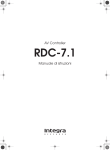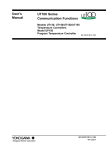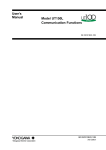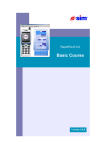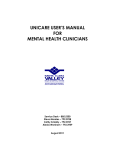Download Integra RDC-7.1 User's Manual
Transcript
RDC-7.1 Quick Guide • For full details on using the RDC-7.1, refer to the main instruction manual. Enjoying Home Theater Center speaker Complements the sound effects from front left and right speakers to enrich and clear the sound image and movement. In movies, an actor’s speech comes mainly from the center speaker. • When placing the center speaker above or below the TV, tilt it toward the listener’s ears. • Place the center speaker as close to the screen or monitor as possible and in the center between the left and right front speakers. When placing the center speaker near the TV, use a shielded speaker. Front left and right speakers Outputs overall sound. They play the most important role in a home theater system, by creating basic sound images and fields. • Place the front left and right speakers symmetrically and so that the distance from the listening position is the same. • When placing speakers, direct the speakers toward the position of the listener’s ears where the listener sits to enjoy music or movies. Surround back speakers Enhances the sound space representation with surround channel signals. Recreating sound movement effects and sound fields behind the listener gives a more realistic experience. Subwoofer Outputs only bass sounds to enhance and complement bass sound effects. Surround left and right speakers Enhances the sensation of being at a live performance by giving three-dimensional sound movement to the sound effects. • Place these speakers on each side of, or angled behind, the listener. • Place the surround speakers symmetrically from the listener position and so that the distance from the listener is equal between left and right surround speakers. • For optimum surround playback, set the distance between the listener and the speakers so that the time it takes the sound to reach the listener is the same. Also, you need to set each speaker volume level individually in order to balance the volume level between speakers (See pages 92 to 94 in the main manual). 1 Connecting a Power Amplifier You can connect the RDC-7.1 (PRE OUT A terminals) and the power amplifier through RCA terminals using RCA type audio pin cables. Also you can connect the amplifiers through XLR (Balanced) type terminals using XLR type cables. The figure below illustrates the connection to the RDA-7.1, a power amplifier of the same product series. For connecting speakers, refer to the instruction manual that comes with your amplifier. Connecting through RCA type PRE OUT A terminals RDC-7.1 DIGITAL IN ( BALANCED ) 2 AES/EBU 2 3 R OUT Audio connection cable ( ASSIGNABLE) ( SINGLE ) L L CENTER R R SUB WOOFER FRONT SURR SUBWOOFER SURR BACK ( ASSIGNABLE) SURR BACK R SURR R FR PRE OUT A Subwoofer SURROUND RIGHT SURROUND BACK RIGHT FRONT RIGHT SURROUND LEFT FRONT LEFT CENTER SURROUND BACK LEFT LINE INPUT LINE INPUT INPUT SELECT INPUT SELECT OUTPUT INPUT SELECT OUTPUT INPUT SELECT OUTPUT INPUT SELECT OUTPUT INPUT SELECT OUTPUT INPUT SELECT OUTPUT OUTPUT SPEAKER IMPEDANCE 4 OHMS MIN. PER EACH SPEAKER TERMINAL AC INLET FUSE 12V TRIGGER IN SEVEN CHANNEL AMPLIFIER MODEL NO. RDA-7.1 OUT Power amplifier RDA-7.1 Connecting through XLR (Balanced) type PRE OUT A terminals S400 OUT ETHERNET ( Net-Tune ) 5 5 3 8 5 PB 6 6 1 9 6 PR Y AUDIO PB The i.LINK logo is a trademarks of Sony Corporation, registered in the U.S. and other countries. 1 2 1 4 1 GND (+) 3 DIGITAL IN PR ( BALANCED ) 2 AES / EBU 2 3 5 R OUT L OUT 2 R 4 L OUT S VIDEO VIDEO VIDEO S VIDEO ( ASSIGNABLE) ( SINGLE ) L OUT (–) ( ASSIGNABLE) L L R R CENTER R FRONT RDC-7.1 SUB WOOFER SURR SURR BACK ( ASSIGNABLE) SUBWOOFER SURR BACK R SURR R FRONT R CENTER FRONT L SURR L PRE OUT A SURR BACK L ( SINGLE) Push FRONT Push Subwoofer SURROUND BACK RIGHT SURROUND RIGHT FRONT RIGHT CENTER SURROUND LEFT FRONT LEFT SURROUND BACK LEFT LINE INPUT LINE INPUT INPUT SELECT OUTPUT INPUT SELECT OUTPUT INPUT SELECT INPUT SELECT OUTPUT OUTPUT INPUT SELECT INPUT SELECT OUTPUT OUTPUT INPUT SELECT OUTPUT SPEAKER IMPEDANCE 4 OHMS MIN. PER EACH SPEAKER TERMINAL FUSE AC INLET 12V TRIGGER IN OUT Power amplifier RDA-7.1 2 SEVEN CHANNEL AMPLIFIER MODEL NO. RDA-7.1 Connecting Monitors such as TV or Projector An appropriate option board [H] [I] should be installed to connect a TV or a projector. • This section describes the connections for displaying the video source or the operating information of the RDC-7.1 on a monitor device such as a TV or projector. Before making a connection, check the terminal types on the monitor device and acquire the necessary cables by referring to page 31 in the main manual. • When your TV or monitor has various types of input terminals, use the connection with which you can get the best video quality. On TV screen or projector which is connected via COMPONENT terminal, you can view the images from devices connected via VIDEO, S-VIDEO or COMPONENT terminal, because the RDC-7.1 has a built-in video-up converter. However, you cannot view the images from devices connected via COMPONENT terminal on TV or projector which is connected via VIDEO or S-VIDEO terminal (In this case of connection, images will be available if you use an HDMI terminal board). Monitor device such as TV or projector for Main room A VIDEO IN COMPONENT VIDEO (RCA) S VIDEO IN IN Y S video connection cable Video connection cable MULTI - CH AUDIO IN G F R IN 1 L R L H S VIDEO VIDEO IN COMPONENT VIDEO I IN 1 IN IN 2 Component video cable K J COMPONENT VIDEO L ANTENNA IN (( HD/BNC HD/BNC )) 4 PH PR PB 12 V TRIGGER OUT HDMI Y 1 Y IN 1 C 5 2 PB 6 3 PR RS 232 E GND R SL L 1 PB 7 2 +12 V DC PWR SUPPLY 20mA MAX. GND PR Y 4 IR IN FM 75 IN 3 OUT 1 SBL IN 2 MAIN ZONE 2 OUT 8 3 ZONE 3 PB 5 Y AM 12 V TRIGGER OUT C 1 9 6 2 4 1 PR A 200mA MAX. B PB SL 100mA MAX. C 3 100mA MAX. GND SBL D 5 3 R MULTI - CH L OUT 2 R E 4 L OUT S VIDEO VIDEO TOTAL 100mA MAX. OUT OUT VIDEO UDD 100mA MAX. PR S VIDEO IN 2 AC INLET Option 3 Connecting a DVD Player An appropriate option board [H] [I] should be installed to connect a DVD player. The description here guides you to make connection between the RDC-7.1 and your DVD player in a quickest way where no modification is required for the default settings of the unit. The guidance is divided into 4 ways depending on the type of DVD player: If you have an IntegraRESEARCH RDV-1.1, follow the steps in this page for the typical connection procedure. If you plan to connect your DVD player, including the RDV-1.1, via the i.LINK terminal, refer to page 5. If you have a universal DVD player without i.LINK terminals to connect, refer to page 6. Finally, if you have any other DVD player than shown above, go to page 33 in the main manual. Connecting to an IntegraRESEARCH DVD player RDV-1.1 1. 2. 3. 4. Use an optical cable to connect the RDC-7.1’s DIGITAL IN OPTICAL 1 to the AUDIO OUT DIGITAL 1 OPTICAL on your RDV-1.1. Use an AV cable to connect the RDC-7.1’s AUDIO IN 4 L/R to the AUDIO OUT D. MIX L/R on your RDV-1.1. Follow one of the instructions shown below to make a connection for video input. 1. Use a component video connection cable to connect the RDC-7.1’s COMPONENT VIDEO IN 1 to the VIDEO OUT COMPONENT on your RDV-1.1. Note that TV or projector must also be connected via COMPONENT terminal. 2. Use a S video cable to connect the RDC-7.1’s S VIDEO IN 1 to the VIDEO OUT S VIDEO on your RDV-1.1. 3. Use an AV cable to connect the RDC-7.1’s VIDEO IN 1 to the video output on your RDV-1.1. Use an cable to connect the RDC-7.1’s terminal to the REMOTE CONTROL on your RDV-1.1. RS 232 HDMI VIDEO IN VIDEO OUT IR AUDIO OUT D. MIX SURR 1 FRONT SURR 2 CENTER COMPONENT Y Y PB PB PR PR DIGITAL 1 DIGITAL 2 IN L L OUT R R DVD PLAYER MODEL NO. RDV-1.1 OUT COAXIAL OPTICAL COAXIAL REMOTE CONTROL OPTICAL SUB WOOFER AUDIO OUT DIGITAL 2 ( BALANCED) HD VIDEO OUT AES/EBU IN COMPONENT PB Y S400 (AUDIO) AC INLET PR 1 S VIDEO 12 V TRIGGER VIDEO S VIDEO 1 2 VIDEO IN 1+ 2 SURR MODE (AUDIO OUT) RDV-1.1 3-2. S video cable 2. AV cable 1. Optical cable A A C DIGITAL IN B B D DIGITAL IN OPTICAL MULTI - CH E COAXIAL FR AUDIO IN G F R IN 1 FL 4. 3-3. AV cable 3-1. Component video connection cable L R L H S VIDEO VIDEO IN COMPONENT VIDEO I IN 1 IN K J IN 2 COMPONENT VIDEO 4 PH 1 L ANTENNA IN (( HD/BNC HD/BNC )) 1 12 V TRIGGER OUT HDMI Y 1 Y 2 SUB C SR SL IN 1 2 5 2 PB 6 3 PR RS 232 E GND “Net-Tune” is a trademark of Onkyo Corporation. 3 ( Net-Tune ) 5 PB 7 2 20mA MAX. 6 1 MAIN ZONE 2 8 3 ZONE 3 PB 5 Y 6 GND IN 2 OUT FL 5 1 +12 V DC PWR SUPPLY PR Y 4 IR IN FM 75 IN 3 OUT 1 SBL 4 FR ETHERNET L 1 3 SBR 4 R SUB C SR SL 1 9 6 2 4 1 AM 12 V TRIGGER OUT PR A 200mA MAX. B PB 100mA MAX. C 3 100mA MAX. GND SBL D 100mA MAX. PR 2 5 3 2 R OUT L OUT 2 R MULTI - CH E 4 L TOTAL 100mA MAX. OUT S VIDEO VIDEO OUT OUT VIDEO UDD SBR S VIDEO IN 2 ( ASSIGNABLE) ( ASSIGNABLE) Option Note: If your AV Controller has i.LINK terminals, see page 5. 4 ( SINGLE ) AC INLET RDC-7.1 cable Connecting to DVD player with i.LINK terminal Disconnect the cable when this type of connection is made on an IntegraRESEARCH/Onkyo DVD player. 1. Use the S400 4-pin i.LINK cable to connect the i.LINK (AUDIO) terminal on the RDC-7.1 to the i.LINK (AUDIO) terminal on the i.LINK (AUDIO)-enabled DVD player. 2. (Recommended) Use an audio connection cable to connect the RDC-7.1’s AUDIO IN 4 L/R to the analog audio output on your DVD player. 3. Follow one of the instructions shown below to make a connection for video input. (An appropriate option board [H] [I] should be installed to connect a DVD player.) 1. Use a component video connection cable to connect the RDC-7.1’s COMPONENT VIDEO IN 1 to the Component Video Output on your DVD player. Note that TV or projector must also be connected via COMPONENT terminal. 2. Use a S video connection cable to connect the RDC-7.1’s S VIDEO IN 1 to the S Video Output on your DVD player. 3. Use a composite video connection cable to connect the RDC-7.1’s VIDEO IN 1 to the video output on your DVD player. DVD player AUDIO OUT ANALOG VIDEO OUT S VIDEO OUT COMPONENT OUT (RCA) L PB Y PR R 3-2. S video connection cable 1. i.LINK cable 3-3. Video connection cable 2. Audio connection cable A A C DIGITAL IN B B D DIGITAL IN OPTICAL MULTI - CH E COAXIAL FR AUDIO IN G F R IN 1 FL 3-1. Component video connection cable L R L H S VIDEO VIDEO IN COMPONENT VIDEO I IN 1 IN K J IN 2 COMPONENT VIDEO 4 PH 1 L ANTENNA IN (( HD/BNC HD/BNC )) 1 12 V TRIGGER OUT HDMI Y 1 Y 2 2 3 3 SUB C SR SL IN 1 5 2 6 3 RS 232 E PB GND “Net-Tune” is a trademark of Onkyo Corporation. SBR 4 ( Net-Tune ) 5 5 6 6 1 1 L PB PR 7 2 20mA MAX. GND IN 2 MAIN ZONE 2 OUT FL 3 8 5 PB 1 9 6 PR 2 4 1 ZONE 3 Y SUB +12 V DC PWR SUPPLY PR Y 4 IR IN FM 75 IN 3 OUT 1 SBL 4 FR ETHERNET R 1 AM 12 V TRIGGER OUT C A 200mA MAX. SR B PB SL 100mA MAX. C 3 100mA MAX. GND SBL D 100mA MAX. PR 2 5 3 2 R OUT MULTI - CH L OUT 2 R E 4 L TOTAL 100mA MAX. OUT S VIDEO VIDEO OUT OUT VIDEO UDD SBR S VIDEO IN 2 ( ASSIGNABLE) ( ASSIGNABLE) Option 4. 5. ( SINGLE ) AC INLET RDC-7.1 When the connection is completed, power on the RDC-7.1 and TV (See steps 1 to 5 on page 7). Assign the DVD input source. (Remote controller) 1. Press the [Input] button, and then roll the scroll wheel to select “DVD.” 2. Press the scroll wheel, and then press the [Setup] button. 3. Use the [ ]/[ ] buttons to select “Input Setup,” and then press the [Enter] button. 4. Use the [ ]/[ ] buttons to select “Audio Assign” and then press the [Enter] button. 5. Use the [ ]/[ ] buttons to select “i.LINK,” and then use the [ ]/[ ] buttons to select the DVD player. 6. After setting, press the [Setup] button. 5 Connecting to universal DVD player with Multichannel terminal (When an optional Multichannel terminal board is installed on the RDC-7.1) 1. 2. 3. 4. Make a connection for digital audio signal. If your DVD player has optical output terminal: Use an optical cable to connect the RDC-7.1’s DIGITAL IN OPTICAL 1 to the optical output on your DVD player. Initially, the OPTICAL 1 digital input is assigned to the DVD input source. If your DVD player has only coaxial output terminal: Use a coaxial cable to connect the RDC-7.1’s DIGITAL IN COAXIAL 1-6 to the coaxial output on your DVD player. And you’ll need to reassign the DVD input source after completion of the connection followed by power-on. 1. Press the [Input] button, and then roll the scroll wheel to select “DVD.” 2. Press the scroll wheel, and then press the [Setup] button. 3. Use the [ ]/[ ] buttons to select “Input Setup,” and then press the [Enter] button. 4. Use the [ ]/[ ] buttons to select “Audio Assign” and then press the [Enter] button. 5. Use the [ ]/[ ] buttons to select “Digital Audio,” and then use the [ ]/[ ] buttons to select appropriate terminal (Coax 1-Coax 6). 6. After setting, press the [Setup] button. Use three or four audio connection cables or a multichannel connection cable to connect the multichannel output jack on your DVD player to the MULTI-CH IN 1 jack on the RDC-7.1. If your DVD player has 2-channel analog audio output terminals, in addition to those for multichannel output, use an audio connection cable to connect the RDC-7.1’s AUDIO IN 4 L/R to the terminals on your DVD player. Make a connection for video input (Refer to step 3 on page 5). DVD player VIDEO OUT AUDIO OUT MULTICH OUT CENTER SURR AUDIO OUT FRONT DIGITAL AUDIO OUT ANALOG SURR BACK L R OPTICAL S VIDEO OUT VIDEO OUT COMPONENT OUT (RCA) L PB Y PR R SUB WOOFER 1 2 A A 2 2 C DIGITAL IN B B D DIGITAL IN OPTICAL 2 MULTI - CH E COAXIAL FR AUDIO IN G F R IN 1 FL 4 3 2 L R L H S VIDEO IN VIDEO IN I IN 1 4 COMPONENT VIDEO IN 2 K J COMPONENT VIDEO 4 PH 1 L ANTENNA IN (( HD/BNC HD/BNC )) 1 4 12 V TRIGGER OUT HDMI Y 1 Y 2 SUB C SR SL IN 1 2 5 2 6 3 RS 232 E PB GND “Net-Tune” is a trademark of Onkyo Corporation. 3 SBR 4 ( Net-Tune ) 5 5 6 6 L PB PR OUT 1 SBL 2 4 FR ETHERNET R 1 3 7 20mA MAX. IN 2 3 8 5 PB 1 9 6 PR MAIN ZONE 2 OUT FL ZONE 3 Y SUB +12 V DC PWR SUPPLY GND PR Y 4 IR IN FM 75 IN 3 C AM 12 V TRIGGER OUT A 200mA MAX. SR PB SL B RDC-7.1 Option 5. 6. 7. 6 Option When the connection is completed, power on the RDC-7.1 and TV (See steps 1 to 5 on page 7). Assign the DVD input source. (Remote controller) 1. Press the [Input] button, and then roll the scroll wheel to select “DVD.” 2. Press the scroll wheel, and then press the [Setup] button. 3. Use the [ ]/[ ] buttons to select “Input Setup,” and then press the [Enter] button. 4. Use the [ ]/[ ] buttons to select “Audio Assign” and then press the [Enter] button. 5. Use the [ ]/[ ] buttons to select “Multichannel” and then use the [ ]/[ ] buttons to select “1.” 6. After setting, press the [Setup] button. If you listen to an SACD or DVD-Audio disc, select “Multich” by pressing the [Audio SEL] button on the remote controller. Connecting the Supplied Power Cord 1. 2. Power Cord (supplied) Plug the supplied power cord into the AC INLET. Plug the other end of the power cord into the wall outlet. AC INLET 1 Turning On the RDC-7.1 and playing a DVD 3. 2 4. 5. To wall outlet 3 6. Master Volume Standby/On On Standby Pure Audio Zone 2 (GRN ) Rec/ Zone 3 ( RED) Power On Video 1 DVD Off Zone 2 Rec/ Zone 3 Off Video 2 Display Video 3 Video 4 DSP Video 5 Dimmer Video 6 Tape 1 Video 7 Tuning Preset Tape 2 Tuning Mode Memory Tuner Phono Setup CD Enter Open/Close Net Audio Exit Phones Clear AV Controller 6 8 On 3 7. Standby TV Input I 1 2 3 + @.-'/ ABC DEF T V CH 4 5 6 - GHI JKL MNO 7 8 9 PQRS TUV WXYZ +10 0 Clear 8. T V VOL # Direct Tuning --/--- Custom Zone 3 Macro 6 RDC-7.1 Zone 2 Mode Input Sleep Dimmer TV Input Top rv Se er CH Aud io A Enter Disc Prev CH Men u DJ + u M en Re VOL E xi t id e Gu turn S etu p Display Muting Random Rec Main A Main B Audio Subtitle Angle Last Memory THX All CH ST Stereo Repeat A-B Search Memory Pure A Direct DSP Surround DSP Repeat Video Music Photo Test Tone CH SEL Level - Level + Playlist Album Audio SEL L Night Re-EQ Caps Delete Language Ar tist Location Genre 8 Press the [Standby/On] button to turn on the RDC-7.1. Press the [On] button when using the remote controller. Turn on your DVD player and TV. Select the appropriate input on your TV. Select the input to which the RDC-7.1 is connected. Select the DVD input source. Press the [DVD] button on the RDC-7.1. Roll the scroll wheel to select the DVD input source, when using the remote controller. While neither the [Mode] button nor [Input] button is illuminated, rolling the scroll wheel changes the input source and remote controller mode. Start playback on your DVD player. Make sure that your DVD player’s digital audio output is turned on. On some players, the default setting is off. With some DVD-Video discs, you can select the audio format (Dolby Digital, DTS, PCM) from a menu. Adjust the volume. Rotate the [Master Volume] dial on the RDC-7.1, or press the [VOL] button on the remote controller, to obtain volume as desired. The volume can be adjusted from –∞, –81.5 dB to +18.0 dB (Max). Since the RDC-7.1 has been designed for home theater enjoyment, it has a wide volume range, allowing precise adjustment. Operating DVD Player with the RDC-7.1’s Remote Controller Remote Control Code must be registered before operating a DVD player from other manufacturers. See page 129 in the main manual. When using an IntegraRESEARCH/Onkyo DVD player with connection or i.LINK connection, operate the player with the remote controller pointing at the RDC-7.1. 1. Press the [Mode] button, then roll the scroll wheel to select the DVD Mode. 2. The buttons encircled by gray lines on the left figure are available for operation. See page 124 in the main manual for details. 7 Selecting Listening Modes Input source buttons Master Volume Standby/On On Standby Pure Audio Zone 2 (GRN ) Rec/ Zone 3 ( RED) Power On DVD Off Zone 2 Rec/ Zone 3 Video 1 Off Video 2 Display Video 3 Video 4 DSP Dimmer Video 5 Video 6 Tuning Tape 1 Video 7 Preset Tape 2 Tuning Mode Memory Tuner Phono Setup CD Enter Open/Close Net Audio Operating on the RDC-7.1: Use the [ ] DSP [ ] buttons to select a listening mode. Exit Phones Clear AV Controller RDC-7.1 DSP Mode 7 8 9 PQRS TUV WXYZ +10 0 Operating with the remote controller: Press the scroll wheel, and then press the listening mode button you want to select. Available buttons are indicated on the left figure. See page 61 in the main manual for details. TV Input Clear Zone 2 Mode Input Sleep Dimmer Top rv Se u er CH Exi - ide Gu Re turn S e tu Audio SEL A VOL id e Gu t p Setu turn THX Surround Direct Muting Random Rec Main A Main B Audio Subtitle Angle Last Memory THX All CH ST Stereo Repeat A-B Search Memory Pure A Direct DSP Repeat Video Music DSP Photo Test Tone CH SEL Level - Level + Playlist Album Ar tist Genre Audio SEL L Night Re-EQ Delete Language Location Caps All CH ST Stereo DSP DSP p Display Muting Rec Main A Audio Subtitle Main B Random Changing the Audio Mode (Remote control only) Angle Last Memory Surround THX All CH ST Stereo Repeat A-B Search Memory Pure A Direct DSP Repeat Aud io Display Pure A VOL t E xi Re Surround A Enter Disc Prev CH Men u Aud io DJ + M en Men u Enter Prev CH Macro u er Disc Zone 3 TV Input rv Se CH Custom Scroll wheel Sleep To + en pM DJ # Direct Tuning --/--- Input Dimmer T V VOL DSP Video Music Test Tone CH SEL Level - Level + Playlist Album Ar tist Genre Photo Audio SEL L Night Re-EQ Caps Delete Language Location Operating with the remote controller: Press the scroll wheel, and then press the [Audio SEL] button. See page 57 in the main manual for details. Other Information See pages 50 through 51 in the main manual for basic operations with the remote controller. See pages 68 through 71 in the main manual for details about Zone 2 operations. See pages 66 through 67 in the main manual for multichannel playing. Printed in Japan D0411-1 SN 29343696 (C) Copyright 2004 ONKYO CORPORATION Japan. All rights reserved. * 2 9 3 4 3 6 9 6 *