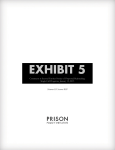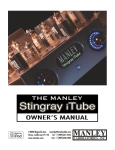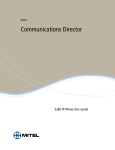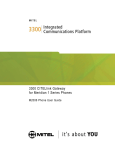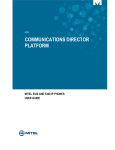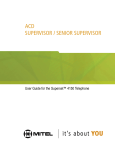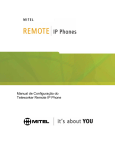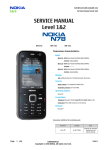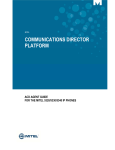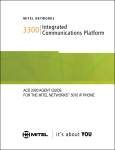Download Integra Telecom 5300 User's Manual
Transcript
User Name: __________________ Extension: ___________________ USER GUIDE for Display Ring / Message Indicator Volume / Speaker / Mute (and Display Contrast) Fixed Function Keys Keypad Handset Speaker • • • • • • Applications Cancel Redial Hold Tran/Conf Message and/or Callback Navigation Page Keys 11 Programmable Feature Keys / Softkeys MITEL 5330 IP Phone with 6510 Voicemail 6160 Golden Hills Drive Golden Valley, MN 55416 763-745-8000 Rev. 6/08 Status Information Softkeys Programmable Keys Footer Navigation Page Keys 5330 IP PHONE DEFAULT WINDOW & KEYS (your displayed functions may be different than those pictured) Feature Function Softkeys Allows access to specific call control features, which are context sensitive. These three softkeys are non-programmable, specific to an application or the current state of the phone. Once programmed, these keys launch specific features. Programmable Use the Settings application to program these keys. Keys * The 5330 provides 8 programmable keys per page *(some will already be programmed for you). Navigation Page Keys Choose which of the three key-pages to display (activate) using the Back & Next navigation keys. Status Line Displays time, date, and icons indicating feature states. Information Area Provides prompts in most phone applications. Content changes based on the application. Footer Shows context and summary information such as Page Indicators, numbers of items, etc. 2 USING YOUR PHONE NOTE: SK below refers to SoftKey options that appear in the display ANSWER AN INCOMING CALL Lift handset or press speaker of ringing telephone PLACE AN OUTGOING CALL Softkeys … to call Dial 9 + the number you wish SK = <-- (backspace function) Phonebook Superkey DND PLACE AN INTERNAL CALL Voicemail Dial the extension number Headset SK = Call Me Back Use Call Me Back only when connecting to a busy internal phone to be notified when they hang-up PLACE A CALL ON HOLD With a call on the line, press the red Hold key To reconnect with the caller: Press the flashing line key on page 1 of your page keys TRANSFER A CALLER TO ANOTHER EXTENSION With a call on the line, press the key (Trans/Conf) Dial destination extension number (Optional) Wait for answer and announce call if desired Press the key to cancel transfer and return to caller Hang-Up to transfer call (or press Release Me SK) Note: If on headset, press Release Me SK, then to hang-up. TRANSFER A CALLER TO A VOICE MAILBOX With a call on the line, press (Trans (Trans/Conf) Dial 5999 (voicemail extension) Enter the extension number followed by the # key Hang up immediately to transfer call to voicemail CONFERENCE CALLS With a call on the line, press the key (Trans/Conf) Dial second party (internal or external) key again to bring all parties together Press the Repeat the process to add more callers to the conference The maximum is an 8-party conference (includes yourself) 3 PLACE YOUR PHONE IN DO-NOT-DISTURB (DND) Press DND to turn Do-Not-Disturb ON or OFF (key will light when DND is ON) DIALING 9 1 1 The 9 1 1 emergency number is designed to provide immediate access to emergency services. Dial 9 1 1 or 9 9 1 1 Verify your location and state the nature of the emergency REDIAL dials the last outside number (not extensions) *APPLICATIONS Provides primary access to phone settings. Press the blue Applications key to access… • Call History: Displays Caller ID info (if available) for missed or received calls, plus dialed call info, for the last 20 events (combined total). • Call Forwarding: Forward calls (instead of going to voicemail). • Settings: Programming your phone. See below… • Call Info: Information about the last received call. *SETTINGS Allows you to make adjustments to your phone, including… Press the blue Applications key, then press Settings to access… • Programmable Keys: Use to assign features to available keys [next page]. • Contrast: Adjust display contrast of your phone. • Audio Feedback: Allows volume adjustment of error beeps. *SUPERKEY (if programmed) Appears on one of the Programmable Keys pages, allowing access to various functions. Press the No softkey to advance from one item to the next. Press SUPERKEY a second time to exit the menus. Some of the more popular functions are… • Phonebook: Displays internal directory at your location. • Personal Keys: For programming keys, but not label text. (Use Settings Programmable Keys instead [next page]) • Timed Reminder: Used as an alarm clock. Phone Book • Ringer Adjust: Adjusts ring pitch & ring volume. (Use volume keys to scroll through choices) No *Note: You will also see functions that are NOT enabled / activated on your system. 4 U S IN G THE S ET T IN G S A P PL IC AT IO N Press the blue Applications key, then press Settings The display updates (yours may be slightly different than shown). Prompts appear in the Information (upper) portion of the screen. The Footer shows how many options are available for that step. The example says 12 items, 1-8. PROGRAMMING SPEED-CALL KEYS Select an item below to view or edit Close User Information Programmable Keys Languages Blue text reflects the display prompt. Green text reflects a key press. Text Size Call Notification Brightness and Contrast Press the blue Applications key, then press Settings (unless already done above) Press Programmable Keys Select a key to program on any page Assign a feature to this key (note the 6 Screen Saver Audio Feedback Settings (12 items) 1-8 pages of options, [some will not work]) Press Speed Call Press Edit Label Label: Enter letters much as you would on a Backspace cell phone. Multiple presses of a key Keyboard on the keypad will cycle through Save lower-case then upper-case letters. Cancel Pause and the letter is inserted. (Caution: A slight pause may insert the wrong letter. Use Backspace to correct.) Insert a space by pressing . Press Save when done (save name) Press Edit Number Use the keypad to enter .9. for an outside line, then continue entering the rest of the phone number Cursor Press Save when done (save number) Press Save to save the entire entry Press Close if done, or begin to program another key Press Close again to exit the Settings menus Test the Speed-Call key to verify correct programming 5 Set Up Your Voice Mail Box (6510 VM System) (Use for initial setup of a new voice mailbox only) NOTE: ALL steps below must be completed. If any are skipped, ALL will need to be redone. Press the V-Mail key If not at your phone, see “Accessing…” instructions below. If asked to “Enter your password”, enter 1 1 1 1 (initial temporary password) A tutorial will play instructing you on setting up your mailbox. Do NOT skip any step (even if given the option). Press # when completed with each step. The voice mail system will: 1. Prompt you to change your Password (4-15 digits) You’ll hear: Press 1 to Review… 2 to Record…Any other key to skip 2. Prompt you to record your Personal Greeting You’ll hear: Press 1 to Review… 2 to Record…Any other key to skip 3. Prompt you to record your Busy Greeting You’ll hear: Press 1 to Review… 2 to Record…Any other key to skip 4. Prompt you to record your Unavailable Greeting You’ll hear: Press 1 to Review… 2 to Record…Any other key to skip 5. Prompt you to record your Name You’ll hear: Press 1 to Review… 2 to Record…Any other key to skip Press # when done recording! Continue through the tutorial until you hear the attendant say that your mailbox is fully set up! SAMPLE GREETING: Hi! This is _____________ of _____________. I’m unable to take your call at the moment. Please leave a brief message and I will return your call as soon as I can. (Optional) Press zero if you need immediate assistance ACCESSING VOICE MAIL MESSAGES ACCESSING VOICE MAIL from your own phone • Press the V-Mail key • Enter your password ACCESSING VOICE MAIL from a different phone Note: Mailbox of used phone must be setup first or this will not work. • • • Dial voicemail extension 5999 When system answers, press the * key When asked enter your extension & password ACCESSING VOICE MAIL when away from the office • Call ( 6 1 2 ) 3 5 5 - 5 9 9 9 • When system answers press the * key • When asked enter your extension & password 6 VOICEMAIL MAIN MENU 7 6 5 2 8 3 0 # 9 Play Play Unread and Read message(s) Make Record and send message List Call a contact from your contact list Availability Set availability status (next page) User Options See User Options (next page) Folders Access other Message Folders Transfer to 0 Transfer to the Attendant Dial ext # Allows you to dial an extension eXit Exit menus O T H E R M E N U S (here and next page) 7 Play a Message Select type of message to play Note: you will only hear the voice prompts below if you have both read and unread messages in your inbox simultaneously 1 2 3 9 Unread Messages (voice prompt) Read Messages (voice prompt) Deleted Messages (silent option) All Messages (voice prompt) Available at any time during playback, announced by the attendant after a message has completed playing: Repeat message just played 7 Play Again Answer message (internal only) 2 Answer Send message to another mailbox 4 Give* 5 Keep Keep message Discard message (Hear “Message Moved”) 3 Discard N/A # Print to fax 6 Make Make a new message Exit to main menu 9 eXit Mark unread and skip to next message 8 Unread 1 Timestamp Plays timestamp and envelope While message is playing: Pause Pause for 5 seconds *1 Rewind Rewinds message 5 seconds ** *# Fast Forward Fast forward 5 seconds 7 2 Availability The system responds: ‘You are (availability) and your status is _____.’ 2 Availability Check your availability Listen to current unavailable greeting 4 Greeting Review current greeting 1 Review 2 Record Record a new greeting (or rerecord current) ANY KEY Keep the current greeting Choose a location setting 7 Location 3 Desk Set location to Desk 6 Meeting Set location to Meeting Set location to Home 4 Home 5 Lunch Set location to Lunch Set location to User Defined 8 User 2 Absence Set location to Extended Absence Set location to Default Location 1 Default Set location to Locations Calendar Calendar Set location to 9 eXit 9 eXit Return to the Main Menu 6 Making and Sending Messages • Enter destination mailbox number or Distribution List (press , followed by the list number) • Press 1 if destination is correct or press 2 if incorrect and re-enter • Record the message then press # After message is recorded 9 Send Exit and send your message 7 Review Listen to the message you just recorded 3 Discard Discard the message 2 Append Add to your recorded message 6 Message Addressing Options (4 options listed next) 2 7 8 9 Confidential – Receiver cannot forward the message Receipt – Receive notice when your message is heard Urgent – Place this message first in the destination mailbox Exit Message Addressing Options - Exit the options menu 8 User Options Record your greetings 4 Greetings Change Personal Greeting 7 Personal 2 Busy Change Busy Greeting Record Location Greeting 5 Location 6 Optional Custom* Record Custom Greeting(s)* 8 1 Record 2 Activate 4 Internal 9 eXit Record an Optional Greeting Activate an Optional Greeting Record Internal Greeting Exit to main menu When accessing a greeting press 1 to review, 2 to record, any other key to skip After recording press 1 to accept, 2 to rerecord, 3 to delete, 4 to review 6 7 5 3 2 9 Name Record your name Change your passcode (4-15 digits) Passcode Distribution List Set up and send messages to more than one mailbox at a time. You create a group number and group name. Set default fax number Fax Set additional options Additional Exit User Options Menu eXit *Optional Custom greetings require a 2-digit designation (01; 02; 03; etc.) that must be enabled when you want to use it, and disabled when you want to turn it off, as in a vacation greeting. Optional greetings over-ride all Personal greetings. Notes: 9 The phone system that you have purchased offers many benefits to individuals and businesses alike. No doubt many of you probably know of other businesses (friends, family, associates, and neighbors) that are: 1. Moving 4. Want new technology 2. Expanding 5. Have multiple sites to connect 3. Simply need a new phone system or voicemail system All of these are good candidates for new phone systems. Assuming you are satisfied with the products and services we offer, we would enjoy the opportunity to speak with your associates to determine if we have a solution for their telecom needs. Eschelon Telecom, Inc. pays a $50.00 or 1% referral fee (whichever is greater) for referrals to whom we can provide a solution. Please contact us with referral information you may have including business name, telephone number, and contact person (please let us know whether or not we can use your name when contacting these businesses). Integra Telecom 6160 Golden Hills Dr. Golden Valley, MN 55416 (763) 745-8000 10