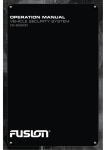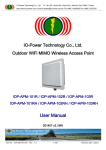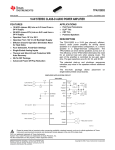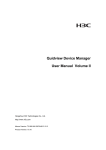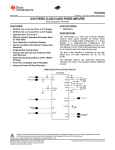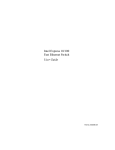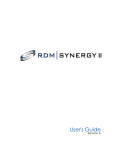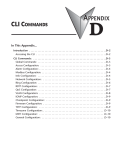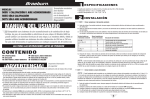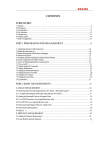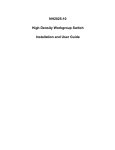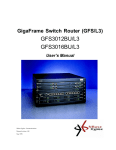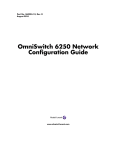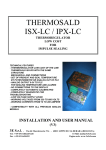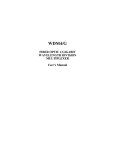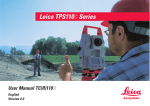Download INSTALLATION AND USER GUIDE
Transcript
Fast Ethernet GigaFrame Switch Family XM59x INSTALLATION AND USER GUIDE XM59x for GigaHUB NBase Communications TABLE OF CONTENTS Part I - Installation and User Guide INTRODUCTION ................................................................................................................1 Description.....................................................................................................................1 Features.........................................................................................................................2 The XM59x Family of 10/100/1000 Mbps Switches ......................................................2 Uplinks ...........................................................................................................................4 Understanding the Backplane Connections ..................................................................5 APPLICATIONS .................................................................................................................7 Configuring Your Network..............................................................................................7 Typical Configurations ...................................................................................................8 INSTALLATION AND SETUP............................................................................................10 Unpacking and Inspection .............................................................................................10 Installing the XM59x ......................................................................................................10 Front Panels .................................................................................................................10 Installation Specifications ..............................................................................................12 TROUBLESHOOTING .......................................................................................................13 SPECIFICATIONS .............................................................................................................14 Technical .......................................................................................................................14 General ..........................................................................................................................15 Part II - Administrative Interface OVERVIEW.........................................................................................................................17 THE XM59x and NETWORK MANAGEMENT SYSTEMS .................................................18 GigaHUB Management..................................................................................................18 GigaHUB LCD ...............................................................................................................18 Commands ....................................................................................................................20 ACCESSING THE SNMP AGENT .....................................................................................21 Console Management....................................................................................................21 Connecting to the Administrative Interface....................................................................21 Setting Up and Starting the Local Console ...................................................................21 Configuring the SNMP Agent ........................................................................................22 Logging into the Administrative Interface ......................................................................22 Setting the IP Address ...................................................................................................22 Testing the Installation...................................................................................................23 Accessing the Administrative Interface Remotely .........................................................23 NBase Communications XM59x for GigaHUB USING THE ADMINISTRATIVE INTERFACE ...................................................................24 Features of the Administrative Interface........................................................................24 Entering Commands ......................................................................................................24 Administrative Interface Command Structure ...............................................................26 Console Commands ......................................................................................................27 System Commands .......................................................................................................28 IP Commands ................................................................................................................32 IP Configuration .............................................................................................................32 SNMP Commands .........................................................................................................37 SNMP Community String Commands ...........................................................................37 SNMP Trap Message Commands .................................................................................37 Switching Database Commands ...................................................................................38 Virtual Addresses...........................................................................................................40 Custom Filtering Commands .........................................................................................43 Virtual LAN Commands .................................................................................................45 Port Monitoring ..............................................................................................................48 Spanning Tree Commands............................................................................................49 Port Configuration Commands ......................................................................................51 Switching Statistics Commands ....................................................................................53 Console Command Line References.............................................................................56 USING AN SNMP MANAGER ...........................................................................................59 Configuring the XM59x with an SNMP Agent................................................................59 Global Setup ..................................................................................................................59 IP Setup .........................................................................................................................59 SNMP Setup ..................................................................................................................60 TROUBLESHOOTING .......................................................................................................61 APPENDIX A: SOFTWARE DOWNLOADING .................................................................62 Requirements ................................................................................................................62 Procedure ......................................................................................................................62 APPENDIX B: SYSTEM DEFAULT VALUES ...................................................................64 This document and the information contained herein are proprietary to NBase and are furnished to the recipient solely for use in operating, maintaining and repairing NBase equipment. The information within may not be utilized for any purpose except as stated herein, and may not be disclosed to third parties without written permission from NBase. NBase reserves the right to make changes to any technical specifications in order to improve reliability, function or design. ©1997 NBase Communications MA0250 Rev. .01 07.97 NBase Communications XM59x for GigaHUB INTRODUCTION The NBase XM59x is a family of high-performance switching cards for GigaFrame, a board in the GigaHUB System which functions as a 10/100Base-X switch. ASIC technology assures superior performance and greater reliability, while the cards’ flexibility enables them to be deployed at both the departmental and enterprise levels. When combined with enhanced media and protocol support, these features make the XM59x the obvious choice for fully-integrated Fast Ethernet networks. Description The XM59x family, comprising the XM594, XM596, XM598 and XM599 switching cards, features a maximum configuration of eight dual-speed 10/100 Mbps ports and up to two high-speed expansion slots. These slots are for the EM590/1/2/3 plug-in modules which provide capability for FDDI, InterSwitch VLAN, ATM and Gigabit Ethernet uplinks, or serve as two additional 10/100Base TX/FX ports. Each port on the XM59x can be configured for Full Duplex operation for supporting high-end workstations: up to 200Mbps point-to-point connections over standard Fast Ethernet cabling or fiber are possible. In addition, the F/O cards support flow control over Full Duplex links, for incomparable quality of service . Figure 1: General View XM59x Family in GigaHUB System 1 XM59x for GigaHUB NBase Communications Features Versatility Up to eight 10Base-T ports and two expansion slots, or four 10Base-T/100Base-TX and six 100Base-FX ports High-Speed Connectivity Up to two high-speed network interface slots for two 100Base-TX and two 100Base-FX modules,or ATM and Gigabit uplinks Architecture Parallel store-and-forward, with direct source-to-destination port transfer Reliability Selective flow control, selectable on each port, prevents packet loss on both Half and Full Duplex ports Transmission Up to 110 km with singlemode 100Base-FX ports Management SNMP, Spanning Tree and RMON (Group 1-3, 9) Duplex Mode Half/Full Duplex selectable on each port Address Table Up to 4096 address cache entries Security Extensive custom filtering table, VLAN support Configuration Downloadable management system software (TFTP) or ESM (serial or TFTP) Telnet Provides remote access to Administrative Interface The XM59x Family of 10/100/1000 Mbps Switches XM594 This is the basic card consisting of four steerable, auto-negotiable 100Base-TX ports and one expansion slot. The module allows connection of two additional 100Base-X ports or one high-speed uplink, ATM or Gigabit. XM594 Block Diagram 2 NBase Communications XM59x for GigaHUB XM596 This card consists of the basic XM594 plus one field-upgradeable plug-in module. The module, EM594, provides four additional 100Base-TX ports through a backplane connection only. Together, the cards occupy one GigaHUB slot and offer eight 100Base ports and one slot for high-speed expansion. XM596 Block Diagram XM598 Occupying two GigaHUB slots, this card offers eight 100Base-TX steerable, auto-negotiable ports and two slots for high-speed expansion. XM598 Block Diagram XM599 This card occupies two GigaHUB slots and consists of four 100Base-TX and six 100Base-FX ports, as well as an expansion slot. XM599 Block Diagram 3 XM59x for GigaHUB NBase Communications Uplinks The following uplinks, supported by the XM59x high-speed interface slots, serve various application requirements. EM591/TX Two 100Base-TX ports (auto-negotiation); flow control and full duplex support EM591/FO Two 100Base-FX ports; extends Fast Ethernet networks to over 100 km link distance with a 200 Mbps backbone. EM591/IV Adds InterSwitch VLAN capabilities implemented as a single, 100Base-FX port; ideal for configuring secure workgroups across multiple switches EM592 Provides one 155Mbps ATM port for interlinking Ethernet LANs over an ATM corporate backbone. (LAN Emulation Client) EM593 Provides a single port of Gigabit Ethernet connectivity, allowing for super fast 1 Gbps backbones. 4 NBase Communications XM59x for GigaHUB Understanding the Backplane Connections The XM59x switch operates in the MatrixBus topology of the GigaHUB platform. By allowing the backplane connection of other GigaHUB cards, the XM59x streamlines a company’s network, eliminating the need for superfluous stand-alone units. The XM59x serves as a concentrator switch, while all other cards are “Diagonal Pin” connections, configured through ESM. The following cards can be connected to the XM59x through the MatrixBus backplane: XM53x 10Base-T switch with Fast Ethernet and FDDI connectivity; must be HW Revision 7.0 or higher. Connection to a concentrator XM59x card requires an EM537S module. XM542 16-port 10Mbps switch with Fast Ethernet connectivity, in both Half and Full Duplex; connection is via the internal Fast Ethernet port of the card (see XM542 User Guide). LC372 12-port Fast Ethernet repeater card; see LC372 User Guide for connection specifications. XM59x All other members of the XM59x family. Diagonal Pin attachment connects a card via the MatrixBus of the slot in which the card resides. For example, a card located in Slot 2 will connect via MatrixBus 2 to Port 2 of the concentrator card. XM59x cards use port #1 for the MatrixBus connections to the concentrator switch. An XM59x concentrator switch enables up to ten backplane connections. For maximum backplane utilization, the switch must be installed in slots 11-12. The combination of backplane connections depends upon the total Power Consumption of the installed cards. (See Technical Specifications) Figure 3: Combination of Backplane Connections in GigaHUB Matrix Bus Topology 5 XM59x for GigaHUB NBase Communications To arrive at the configuration in Figure 3, follow the procedure below: Switch Connections 1. From the GigaHUB LCD Main Menu, choose Expanded Card Cmds to open the Expanded Card Commands window. 2. Verify that Slot = 1 and Card = XM594. 3. Press NEXT to move to COMD field. 4. Scroll UP until COMD = Diagonal Port. 5. Press NEXT to move to PARAM field. 6. Scroll UP until PARAM = Enable and press Enter. The screen should read “Successful execution of command”. Follow the above procedure for slots 2, 3 and 7, making sure that Slot = appropriate slot number, and Card ID = the correct XM59x card installed in that slot. 7. Go to Serial Buses screen and select Serial Buses Per Resource option (2) to open the Serial Buses Per Resource window. Through this window it is possible to configure each resource to a backplane bus. e.g. Slot: 1 Res. Index: 1 Card ID: XM594 Res. Type: Eth-100SW Connect to bus num: 1 Here it is possible to choose the appropriate bus connection. The options are 0 for Disconnect or the number of the corresponding slot for Connect. Press <Enter> to receive confirmation of command process or error message. Follow the same procedure as above for each XM59x card (slots 2, 3, 7), making sure that the bus connection corresponds to Slot: (number). Concentrator Connection Go to Serial Buses screen and select Serial Buses Per Resource option (2) to open the Serial Buses Per Resource window. Through this window you establish the backplane connection between the concentrator switch in Slot 11and the other switch cards residing on the matrix bus. e.g. Slot: 11 Res. Index: 1 Connect to bus num: 1 Card ID: XM599 Res. Type: Eth-100SW This number should correspond to the slot number of the card to which you are connecting the concentrator switch. Press <Enter> to receive confirmation of command process or error message. Follow the same procedure as above for each resource index (slots 2, 3, 7), making sure that the bus connection corresponds to Slot: (number). To verify that the bus connection for each slot is correct, make sure that Index: (#) = Connect to bus num:(#) 6 NBase Communications XM59x for GigaHUB APPLICATIONS Typical network applications for the XM59x would include interlinking Fast Ethernet hubs; interlinking 10/100 workgroup switches and 10 and 100Mbps Ethernet segments; creating a Fast Ethernet backbone; driving highbandwidth application servers; connecting 10/100 networks with ATM or Gigabit backbone/WAN connections; connecting to other GigaHUB cards such as XM542, XM53x, the LC372 Repeater and other XM59x cards. Configuring Your Network Links to a File Server Intense client/server traffic on the LAN may limit overall network performance. Fast Ethernet allows the file server to communicate at 100Mbps to a 10/100 switch such as the XM59x, which then distributes the traffic to several 100Mbps ports or 10Mbps ports. Links Between Switches Links that run at more than 10Mbps are essential between switches. If the link between two switches is at 10Mbps, then only one full speed Ethernet stream can be handled at a time. With the 100Mbps connection of Fast Ethernet, 10 full-speed Ethernet streams can be handled simultaneously using half duplex. With full duplex, 20 full-speed symmetrical streams may be handled simultaneously. An Ethernet to Fast Ethernet switch offers the network administrator a possible upgrade path. At first, the switch can be used simply to segment the existing Ethernet, immediately boosting performance. Next, with the addition of a single 100Mbps NIC, a file server can be migrated to Fast Ethernet, increasing its availability. As needed, additional file servers or individual users can be moved to Fast Ethernet, while leaving all other parts of the network running as usual. If some of the shared Ethernet segments are still congested, but don’t warrant a full 100Mbps, additional switches may be added to further divide the shared segments, creating a collapsed 100Mbps backbone and small switched 10Mbps segments. The XM59x’s auto-negotiating 10/100 ports provide unmatched flexibility because they allow the network administrator to upgrade the network devices to 100Mbps as needed; existing 10Mbps hardware is fully compatible with the XM59x. Finally, if a network’s bandwidth needs outstrip even 100Mbps shared workgroups, the XM59x can be used to create a fully switched Fast Ethernet network. Fast Ethernet works 10 times faster than regular Ethernet. Software, except for low level drivers which are always card specific, works with Fast Ethernet without modification. Frames from a device using Fast Ethernet require no translation except for the physical layer conversion. The XM59x cards combine switched 10Mbps Ethernet and Fast Ethernet technology in a seamless integration of regular Ethernet and the IEEE 802.3u 100Base-TX standard. making them an ideal base from which to begin migration to Fast Ethernet or create a fully switched Fast Ethernet environment. 7 XM59x for GigaHUB NBase Communications Typical Configurations The following four configurations illustrate the versatility and flexibility offered the network administrator by the XM59x family in the creation and management of a powerful corporate network. Figure 4: GigaFrame Solution for Building Backbones Figure 5: Collapsed Switched Fast Ethernet Backbone 8 NBase Communications XM59x for GigaHUB Figure 6: Gigabit Ethernet Backbone Solution Figure 7: Enterprise Solution 9 XM59x for GigaHUB NBase Communications INSTALLATION and SETUP Unpacking and Inspection Upon receiving the XM59x, inspect the carton for visible external damage. If the carton is damaged, request that the carrier’s agent be present during unpacking and do not destroy the shipping carton. After removing the XM59x, examine it for obvious physical damage such as dents or dislodged components. In case of damage, notify the carrier and follow his instructions for damage claims. In addition, inform your NBase representative immediately, providing specific details of the damage. The representative will arrange for repair or replacement. If necessary, retain the carton and packing material for return shipment. Installing the XM59x This section outlines the installation and operation of the XM59x. The XM59x family are installed in the GigaHUB System, occupying either one or two slots, depending on the specific card. Front Panels The front panels of the XM59x are illustrated below in Figure 9 and 10. The various components, LED indications and their functions are identical from panel to panel. See Technical Specifications for descriptions of LEDs. Figure 8: Front Panel View XM594 10 1. Captive screw(s) for attaching XM59x to GigaHUB chassis 2. Extractor handle(s) for removing card from GigaHUB chassis 3. Global LEDs RUN STA 4. Panel for housing uplink modules 5. LEDs for RJ-45 Ports LINK DATA C/FDX 6. RJ-45 Ports 7. Connector for attaching XM59x to GigaHUB backplane 8. Female connector for attaching EM594, EM598 and EM599 modules NBase Communications XM59x for GigaHUB Figure 9: Front Panel Views XM596; XM598; XM599 Figure 10: XM59x PCI board screws 11 XM59x for GigaHUB NBase Communications Installation Specifications The following tools are required to correctly mount the XM59x switch cards: • 6” flat-tip screwdriver • 6” Phillips screwdriver Please refer to Figures 9, 10 and 11 during the mounting procedure. XM59x The XM59x is installed in a single slot of the GigaHUB System and is hot-swappable. 1. Hold the XM594 by the two extractor handles (Fig. 9) and insert it into its allocated slot in the GigaHUB chassis. Upon reaching the GigaHUB backplane, push the extractor handles towards each other to secure the XM594. 2. Tighten the two captive screws on the XM594 panel. 3. The self-test diagnostics for the XM594 will run for about half a minute. The RUN and STA LEDs turn ON at Power UP and stay ON for the duration of the diagnostic cycle. Upon the successful completion of the self-test, the STA LED turns OFF. If the RUN LED turns OFF but the STA LED is turned ON, the self-test has failed. During normal operation, RUN ON and STA ON indicates a global error. Self-test Diagnostics: RUN ON ON OFF ON STA ON OFF ON BLINKING Self-test in progress Normal Mode Self-test failed Waiting for download 4. On the GigaHUB LCD, open the Expanded Card Commands window to verify that the XM594 appears, indicating that the GigaHUB has identified it. Upgrading from XM594 to XM596 The XM596 consists of the basic XM594 card and the EM 594 module. It is installed in a single slot of the GigaHUB chassis and is hot-swappable. 1. Remove the XM594 module from the GigaHUB chassis. 2. Change the name sticker on the top extractor handle. 3. Fit the EM594 module onto the XM594 card by aligning the EM594 male connector with the XM594 female connector (P4, P5). The EM594 female spacers should fit into S10 and S11. 4. Secure the EM594 module with screws on the print side of the card. 5. Insert the XM596 back into the GigaHUB slot as per XM594 instructions above. NOTE The XM598 and XM599 cards are not field-upgradable. Expansion Modules GigaHUB Chassis MegaSwitch II EM590 EM591/TX EM591FO/x EM591MV/x EM592ATM EM593/S1 NH 2002FD NH 2002MP NH 2002FO/x NH 2002MV/x NH 2002ATM NH 2002GE The following instructions are correct for the installation of all expansion modules: 1. Remove the XM59x card from the GigaHUB chassis; unscrew and remove the blank panel. 2. Slide the uplink into the slot along its runner. 3. Tighten the two uplink screws; reinsert the XM59x card. 12 NBase Communications XM59x for GigaHUB TROUBLESHOOTING The XM59x cards are highly reliable. If you encounter an operating problem, follow the troubleshooting steps below. If the problem persists, contact your local NBase representative. 1. Check if the STA LED is OFF. If it is ON, invoke Reset for the card in the GigaHUB Card Hardware Reset window. The STA LED remains ON during the 10-second diagnostic self-test, then turns OFF if the unit is operating properly. 2. Review all link LEDs to ensure that those ports you believe should be functioning are properly attached to a cable. 3. Verify that your cables are wired correctly; i.e. use a UTP crossover cable to connect another MDI-X device (such as a hub or switch) directly to a port. Use a straight cable to directly connect a workstation or an NH 2007. 4. Review all link LEDs to ensure that those ports you believe should be functioning are properly configured, and not disabled, partitioned or attached to an internal bus (LINK LED is yellow). If the suspect ports are disabled or do not seem to be configured properly, reconfigure the port through SNMP management or the Administrative Interface. If the ports are connected to the backplane, disconnect them and try a connection to another port. 5. Review all Full Duplex LEDs to ensure that those ports you believe should be functioning are in the correct mode of operation. 6. Ensure that the equipment attached to the switch is properly configured. 7. When working with some 3COM 10Base cards, you may have to force the port to operate in 10Base, half duplex if your PC does not establish a connection to the network. If you encounter any situations or problems you cannot solve, obtain, if possible, the following information: • The serial number of your card and its hardware address • The configuration of the equipment that is being interfaced with the switch • The sequence of events leading up to your problem • Troubleshooting procedures you have already followed After compiling the above information, contact your local NBase representative or a Customer Service Representative. In addition, if you have specific questions about your network configuration, or have a particularly difficult network, please call our technical support. Tel: (972) 4-993-6200, (972) 4-993-6271 or (972) 4-993-6257 Fax: (972) 4 989-2743 E-mail: [email protected] 13 XM59x for GigaHUB NBase Communications SPECIFICATIONS Technical Compatibility IEEE 802.3u (Fast Ethernet Standard) SNMP (RFC 1157) MIB II (RFC 1213) IEEE 802.1d (Bridge/Spanning Tree) RMON (Groups 1, 2, 3) FDSE Bridge MIB (RFC 1493) XM594 XM598 XM596 XM599 11A (7.5 P.U.) 15.5A (10.5 P.U.) 2A max (1.4 P.U.) Electrical Power Consumption 7.5A (5 P.U.) 12A (8 P.U.) EM590 to EM593 Expansion Modules Connectors UTP F/O RJ-45 (100Base-TX) SC (100Base-FX) Buffers 64KB per port Addresses 4086 entries Diagnostics 100Base Ports Global LINK Green Yellow Indicates external link Indicates backplane link DATA Green Indicates Rx or Tx activity C / FDX Green Green Blinking indicates collision Constant indicates Full Duplex RUN STA EM59x Green Amber Green Card Status LEDs, see pg 12 Card Status LEDs, see pg 12 Indicates presence of EM59x Performance Filter/Forward Rate Aggregate Bandwidth Learning Rate Physical 800,000 / 800,000 pps 1 Gbps 360,000 pps HxDxW Weight Mounting XM594 300 x 276 x 35 mm 12” x 11” x 1.4” < 1 kg < 2.2 lb One GigaHUB slot XM596 300 x 276 x 35 mm 12” x 11” x 1.4” < 1.5 kg < 3.3 lb One GigaHUB slot XM598/9 300 x 276 x 70 mm 12” x 11” x 2.8” < 1.5 kg < 3.3 lb Two GigaHUB slots Environment Operating Temperature Storage Temperature Humidity Standards Compliance 14 0°C to 40°C -10°C to 50°C 32°F to 104°F 14°F to 122°F 85% maximum, non-condensing UL-1950; CSA 22.2 No 950; VCCI; FCC Part 15 Class A; CE - 89/336/EEC, 73/23/EEC NBase Communications XM59x for GigaHUB General Characteristic Description Note External Ports Count XM594: XM596: XM598: XM599: 4 10/100Base-Tx 4 10/100Base-Tx 8 10/100Base-Tx 10 10/100Base-Tx/Fx Half/Full with Autonegotiation and Autosensing; steerable to backplane XM598/9 are field upgradable up to twelve 10/100Base ports Backplane Ports XM594: XM596: XM598: XM599: up to 4 100Base-TX up to 8 100Base-TX up to 8 100Base-TX up to 10 100Base-TX Ports 5 to 8 are not seen on the front panel Modules Two 10/100Base-Tx Two 100Base-Fx One ATM OC-3 155Mbps Half/Full with auto-negotiation and auto-sensing Half/Full Duplex; SM and MM Single port ATM port One Gigabit Full Duplex, singlemode and multimode One 100Base-Fx with Interswitch VLAN EM594 - 4 10/100Base ports Backplane connection only ATM Forum LAN emulation For upgrading XM594 to XM596; Support for 256 VLANs Slots 5-8 Switching Store and forward Explicit Flow Control In port (Inter Switch flow control) Implicit Flow Control In all ports (Backpressure) Port Mirroring On incoming and outgoing traffic VLAN 256 VLANs (Port grouping) Cache Aging Time Manageable Custom Filtering By hardware address and port Network Management In-band and out-of-band SNMP w/MIB II, private MIB and out-of-band serial console support Boot and Configuration NVRAM configuration loaded on power up and fully downloadable; firmware local/remote downloadable Addresses Table Transparent, automatic self-learning at full wire speed; cache aging time manageable; custom filtering by hardware address & port Only on modules and port #1 Troubleshooting Startup Diagnostics Run-Time Diagnostics Self-test on power up Front panel and ESM LEDs, CLI, NMS MegaVision 15 ADMINISTRATIVE INTERFACE USER GUIDE NBase Communications XM59x for GigaHUB OVERVIEW The XM59x contains a built-in SNMP agent running on the SNMP Processor Board. This allows each card to be managed from a centralized management station via any SNMP-compliant NMS. The SNMP agent software complies with the following standards: • RFC 1155 - The Structure of Management Information (SMI) for TCP/IP Based Internets, May 1990 • RFC 1556 - Management Information Base (MIB) for Network Managers of TCP/IP Based Internets, May 1990. • RFC 1557 - The Simple Network Management Protocol (SNMP), May 1990. • RFC 1213 - The Management Information Base II (MIB II), March 1991. • RFC 1643 - Definitions of Managed Objects for the Ethernet-like Interface Types. • RFC 1573 - Evolution of the Interfaces Group of MIB-II, January 1994. • RFC 1493 - Definitions of Managed Objects for Bridges, July 1993. • RFC 793 - Transmission Control Protocol • RFC 854 - Telnet Protocol Specification • RFC 1055 - Non-standard for transmission of IP datagrams over serial lines: SLIP, January 1988 The SNMP agent utilizes UDP/IP (RFC 768, RFC950, RFC1071 and RFC791) as OSI layers 3 and 4 protocols, ICMP (RFC792) and ARP(RFC826) to complete the UDP/IP protocol suite. The UDP/IP stack implementation is conformant to: • RFC 1122 - Requirements for Internet hosts - communication layers. • RFC 1123 - Requirements for Internet hosts - application and support The XM59x may be managed by any SNMP Manager that conforms to the above standards. It may be fully managed by MegaVision, NBase’s multi-platform network management system. For more information on MegaVision, view our web site, or contact NBase for a data sheet. The XM59x implements an NBase Enterprise MIB that may be provided upon request. 17 NBase Communications XM59x for GigaHUB THE XM59x AND NETWORK MANAGEMENT SYSTEMS The XM59x cards comply fully with GigaHUB’s management architecture for local or remote access and downloading of firmware updates, enabling the SNMP Manager (MegaVision NMS) to perform all the management functions provided by the GigaHUB. Front panel LEDs display current status for simplified installation and maintenance. The XM59x can also be managed locally via the GigaHUB’s LCD. Details are provided in GigaHUB Management. GigaHUB Management The operational status of the XM59x can be monitored on the card’s front panel LEDs and on the GigaHUB LCD. See Installing the XM59x for details of card status LEDs, and Front Panel for details of port status LEDs. GigaHUB LCD Card Status/Commands Window This window is used for comprehensive XM59x monitoring. Access to it is described in the GigaHUB User’s Manual, Part B, Extended System Manager, Section 5.4. The status parameters of the XM59x are described in the window as the curser is moved across the LEDs. The description for a LED is true if the LED (circle) is filled black; otherwise, the complementary possibility is true. The descriptions are summarized in Table 1 below, which shows the LEDs, Channels and LED functions. Table 1: XM59x Status using GigaHUB Card/Stat/Cmds Window LEDs GigaHUB Card Status/Commands Window LEDs GigaHUB Chan. 1 1 2 3 4 5 6 7 8 9 10 11 12 13 14 15 P1 Link ON P1 Fctrl ON P1 Speed 100 P1 Fdplx P1 Detach Spare P2 Link ON P2 Fctrl ON P2 Speed 100 P2 Fdplx P2 Detach Diag Port ON Spare Spare 2 P3 Link ON P5 Link ON P7 Link ON P9 Link ON P 11 Link ON P3 Fctrl ON P5 Fctrl ON P7 Fctrl ON P9 Fctrl ON P 11 Fctrl ON P3 Speed 100 P5 Speed 100 P7 Speed 100 P9 Speed 100 P 11 Speed 100 P3 Fdplx P3 Detach Spare Spare Spare Spare Spare P6 Fdplx P6 Detach Spare Spare Spare Spare P7 Fdplx P7 Detach Spare P8 Fdplx P8 Detach Spare Spare Spare Spare P9 Fdplx P9 Detach Spare P 10 Fdplx P 10 Detach P 11 Fdplx P 11 Detach Spare P4 Speed 100 P6 Speed 100 P8 Speed 100 P 10 Speed 100 P 12 Speed 100 P4 Detach P5 Detach P4 Fctrl ON P6 Fctrl ON P8 Fctrl ON P 10 Fctrl ON P 12 Fctrl ON P4 Fdplx P5 Fdplx P4 Link ON P6 Link ON P8 Link ON P 10 Link ON P 12 Link ON Global Span. Tree Disabl Spare P 12 Fdplx P 12 Detach Mod ID Bit 3 Mod ID Bit 3 Mod ID Bit 2 Mod ID Bit 2 Mod ID Bit 1 Mod ID Bit 1 Mod ID Bit 0 Mod ID Bit 0 3 4 5 6 Cards Status Window This window provides general status information about the XM59x. Details are provided in the GigaHUB User’s Manual, Part B, Extended System Manager, Section 5.5.3. Cards Type Window This window shows the type of LAN Card identified for each LAN Card in a GigaHUB slot. Details are provided in the GigaHUB User’s Manual, Part B, Extended System Manager, Section 5.2.1.1. 18 XM59x for GigaHUB NBase Communications Card Versions Window This window shows the XM59x version. Details are provided in the GigaHUB User’s Manual, Part B, Extended System Manager, Section 5.2.1.2. Serial Buses Per Resource Window This window is used to attach XM59x cards housed in a GigaHUB to Eth100SW resources. Details are provided in the GigaHUB User’s Manual, Part B, Extended System Manager, Section 5.2.1.3.2. The procedure for attaching an XM59x to any one or more of the resources is described there, as well. Slots Assignment Window This window is used to view all the resources allocated to all the LAN Cards in the GigaHUB. Details are provided in the GigaHUB User’s Manual, Part B, Extended System Manager, Section 5.2.1.3.3. ESM/LAN Attach Window This window is used to assign the ESM Management Bus or the LAN as the medium of access. Details are provided in the GigaHUB User’s Manual, Part B, Extended System Manager. Individual IP Parameters Window If the XM59x in the displayed slot was already configured, the IP parameters are also displayed in the window. The window parameters are as follows: Slot The number of the GigaHUB slot housing the card whose IP parameters are displayed/set up. Slots without SNMP Agents are skipped. Card Type The type of the card IP Address The 32-bit IP address of the XM59x, presented in the format XXX.XXX.XXX.XXX, where XXX is the decimal value of an IP address byte. The IP Address must be entered for direct card-to-SNMP_Manager inband communication. Subnt Mask Used to extract the Host ID from the IP address, in a subnetted network architecture. When the cursor is moved out of the first byte of the IP Address input field, the Subnt Mask input field value assumes the default mask value for the IP address class (A,B, or C). Bcast Type The type of broadcast messages (all 1s or all 0s). The field is for future use and does not need to be changed at present. Default GW IP address of the Default Gateway through which the card communicates with the remote subnetworks. The Default Gateway should reside on the local XM59x subnetwork (eg, Ethernet or FDDI). The default value 000.000.000.000 means no Default Gateway. Each one of the IP Address and Subnet Mask parameters consists of four bytes, in decimal representation. Each one of these byte locations is one input field. Pressing the NEXT FIELD pushkey advances the cursor in 1-byte steps. Pressing the SCROLL UP pushkey increments the decimal value of the byte indicated by the cursor in steps of 1, in cyclic order. Pressing the SCROLL DOWN pushkey decrements the decimal value of the byte indicated by the cursor in steps of 1, in cyclic order. To increment the decimal value in steps of 10, hold down the SCROLL UP pushkey. The incrementation begins at the next decade value (eg, 20, 30, etc). To decrement the decimal value in steps of 10, hold down the SELECT FUNCTION and SCROLL DOWN pushkeys. The decrementation begins at the previous decade value (eg, 20, 30, etc). 19 NBase Communications XM59x for GigaHUB To register and activate the parameter values in the window: 1. Move the cursor to the Slot input field and select your choice (1 to 12). 2. Move the cursor to the IP Address input field and select the value. If the first byte of the IP address is changed, the Subnt Mask value gets adjusted, if necessary, as soon as the cursor is moved to the second byte of the IP address. 3. Move the cursor to the Subnt Mask input field and select the value. 4. Move the cursor to the Default GW input field and select the value. 5. Press ENTER to register the values. Generic information on this window (Individual IP Parameters window) is given in the GigaHUB User’s Manual, Part B, Extended System Manager. Commands Expanded Card Commands Window The following commands are invocable in the Expanded Card Commands window (described generically in the GigaHUB User’s Manual, Part B, Extended System Manager, Section 5.3): Table 2: Expanded Card Commands Window Commands/Parameters Command Reset Card Global Sp Tree Diagonal Port Attach port Detach port Set FullDplex Set HalfDplex Set FctrlOn Set FctrlOff Set SpeedAutoSense Set Speed100 Set Speed10 Parameters Cold, Warm, Init NVram Enable, Disable Enable, Disable P 1 - Num of Installed ports P 1 - Num of Installed ports P 1 - Num of Installed ports P 1 - Num of Installed ports P 1 - Num of Installed ports P 1 - Num of Installed ports P 1 - Num of Installed ports P 1 - Num of Installed ports P 1 - Num of Installed ports 20 XM59x for GigaHUB NBase Communications ACCESSING THE SNMP AGENT Console Management This section describes how to use the console services to configure and manage the XM59x. Connecting to the Administrative Interface The GigaHUB ESM allows access to the CLI facility of a card in the GigaHUB. It routes CLI commands from the host (eg. VT100 terminal), via the GigaHUB Management Bus, to the addressed card for decoding/emulation, and drives the card responses to the Management Bus. The CLI commands and responses are encapsulated in a Data Link Layer (DLL) frame format. Setting Up and Starting the Local Console System Requirements Hardware Requirements • XM59x card • Either a VT100 terminal or a VT100 terminal emulator running on a workstation or PC • Straight-through RS-232 cable with a 9-pin male D-subminiature connector on one end and an appropriate connector on the other end to attach to the VT terminal or VT100 terminal emulator. Software Requirements If you are using a workstation, use the VT100 terminal emulation software appropriate for your workstation. If you are using a PC to emulate a VT100 terminal, you can use the following software: • In a DOS environment: - MS-DOS 3.30 or later - PROCOMM PLUS for DOS • In a Windows environment: - Microsoft Windows 3.1 or later - Windows Terminal or PROCOMM PLUS for Windows NOTE Because of their compatibility and reliability, the software combination listed above are recommended. Other applications may also provide satisfactory results. VT100 Terminal Settings Use the following modem settings when connecting the VT100 terminal or terminal emulator to the XM59x • Press the Setup key (identified on the screen’s prompt bar) and set the parameter values as follows: General Setup - VT100 Mode - Application Keypad Communications Setup - Transmit = 9600 (baud) - Receive = Transmit - 8 Bits, No Parity - No Local Echo • Terminate the setup session by keying Ctrl-C 21 NBase Communications XM59x for GigaHUB To start the local console, follow the steps below: • Connect a VT100 terminal or a VT100 terminal emulator to the Outband DB9 connector on the GigaHUB using a straight-through RS-232 cable. • Make sure both units are powered on. • To establish connection to the CLI as well as to display the GigaHUB CLI Main Menu for the XM59x: For Press VT100 terminal PC VT100 Terminal Emulator Procomm BREAK key CTRL-BREAK key ALT-F7 keys In response to pressing the BREAK key, the CLI Main Menu window will display a list of cards having CLIs (eg. XM59x). To select a card, move the cursor to the row and press ENTER. When the command line appears, you can enter the console commands. To return to the CLI Main Menu from any other window, press the CTRL-C key or type logout. Configuring the SNMP Agent Logging into the Administrative Interface The Administrative Interface is protected against usage by inappropriate personnel. To access the Administrative Interface the Network Administrator has to provide his name and a password. Please Login username: don password: (not echoed) As configured at the factory the password consists of a null string. To enter the first time, just press <Enter>. Once you have logged into the Administrative Interface you may change the password in order to avoid undesired access. Setting the IP Address To manage the MegaSwitch using an SNMP Network Management Application or to use the ping command to test the switch, it is necessary to assign an IP Address, a netmask and a broadcast address. The IP address should be assigned by the Network Administrator in accordance with the existing IP network. Set the IP configuration with the “set-ip-conf” command. SYS_console> set-ip-conf 192.1.1.64 255.255.255.0 192.1.1.255 NOTE If the switch has no IP Address, then the provided IP Configuration will change the running parameters as well as the NVRAM-based database. If the switch was already configured for the actual session, the parameters will change only the NVRAM database. In order to use these new parameters it is necessary to reset the Switch, using the <warm-reset> command. You may also use the “set-ip” command, eg: set-ip 192.1.1.64 In this case, the Agent will automatically determine the netmask and broadcast address. 22 XM59x for GigaHUB NBase Communications Testing the Installation After you have completed the installation and configured the IP Address, use the Administrative Interface ping command to test for connectivity. The ping command sends an echo request to the host specified in the command line. For example, to test connectivity from the Switch to a workstation with an IP Address of 192.1.1.1, use the following command: Accessing the Administrative Interface Remotely After configuring the IP address of the Switch, the administrative interface can be accessed remotely through Telnet. All commands work exactly as if the serial interface were being used. Please note that only one console session may be active at any given time. This means that after the first Telnet session is established, all other Telnet connections will be refused until the current session is closed. From the serial interface, the remote console session may be terminated by pressing <Enter> three (3) times. 23 NBase Communications XM59x for GigaHUB USING THE ADMINISTRATIVE INTERFACE This chapter provides instructions for using the XM59x Administrative Interface. Features of the Administrative Interface The Administrative Interface provides the following: • Configuration of system parameters, including the serial line and/or the console’s parameters • Configuration of the switch’s SNMP Agent parameters • Configuration of the ports’ parameters. • Network performance monitoring. • A fail-safe back-up for in-band management. Entering Commands Enter commands by typing the command name followed by zero or more parameters and pressing <enter>. For example, typing <banner> <enter> at the command prompt displays the Administrative Interface logo. Items typed in courier are to be typed literally, or read directly from the screen. Italicized items are variables and represent values. For example, <IPaddress> represents an IP address in dotted decimal notation as 123.1.2.3. Items in the Times New Roman font (this font) appearing on a line are hints to the user (not actually displayed on the screen). Items in { } and separated by | represent alternatives for the argument. get-comm {read | write | *} means you can type one of: get-comm read get-comm write get-comm * If you enter a command incorrectly, a message is displayed indicating the type of error that occurred. For example, typing a nonexistent command gives the following message: SYS_console> pin command <pin> not found If the command exists but the number of parameters is incorrect, the following message is displayed: SYS_console> ping too few arguments To get an explanation of the command’s parameters add a question mark (?) after the command name: SYS_console> ping ? ping IP traffic generator [arg #0] destination IP address [arg #1] number of packets to send or 0 for endless ping SYS_console> ping _ 24 XM59x for GigaHUB NBase Communications Note that the command is reprinted after the prompt, and the user has only to add the necessary parameters. If a question mark is added after the first parameter, then the same explanation is provided, and the previous command, including the provided parameters, is redisplayed. SYS_console> ping 129.1.1.7 ? ping IP traffic generator [arg #0] destination IP address [arg #1] number of packets to send or 0 for endless ping SYS_console> ping 129.1.1.7 The Administrative Interface provides a history of the last commands. In order to obtain the last command in the the command history, press <!> or Ctrl-P at the prompt . To correct a command line you may use the following special keys (see the help-kbd command): · <!> or CTRL-P · CTRL-W · CTRL-U - for the previous command - to delete the previous word - to erase the entire line When, as a result of a command, more than one screen-full of text is to be printed, the user may continue to scroll or stop the process. Finally, the user may press <Tab> to see the list of commands which start with the text he has already typed, eg: User pressed <Tab> 25 NBase Communications XM59x for GigaHUB Administrative Interface Command Structure The Administrative Interface has several categories of commands: • Console related commands: help, banner, serial line setup, console parameters setup, etc. • System related commands: reset commands, download commands, initialize the NVRAM with defaults, etc. • IP commands: parameter setup, parameter and information display, etc. • SNMP agent related commands: parameter setup, management and traps options • Switching Database related commands: aging time management and Switching Database entry management • Spanning Tree related commands • Virtual LAN commands • Port Configuration related commands • Switching statistics commands Console Commands The console commands contain a set of commands which allow the user to configure the Administrative Interface parameters and user interface. ? Typing ? at the Administrative Interface prompt displays a list of all the available commands and a short explanation about each. Typing in one of the names on this list will yield a list of the commands under that topic. SYS_console> ? Commands groups are: ------------console Console related commands system System related commands ip IP related commands snmp SNMP related commands switch-db Switching Database related commands vlan Virtual LANs related commands port-cfg Port Configuration related commands statistics Switching Statistics related commands sp-tree Spanning Tree related commands -------------------------------------------------------------use ! for prev. cmd, ^U to clr line, ^W to clr previous word ------------------------------------------------------------SYS_console> help-kbd This command lists the console function keys. SYS_console> help-kbd ? - for a list of the commands ! or ^P - for previous command ^U - to clear the line ^W - to clear the previous word SYS_console> 26 XM59x for GigaHUB NBase Communications banner The banner command will display the MegaSwitch NBase Administrative interface logo. clear The clear command will clear the screen and display the prompt. login The login command will exit the Administrative Interface, but will not disconnect a Telnet session. This allows the user to test a password (or other activity) without reconnecting. logout The logout command will finish the actual Administrative Interface Session. Any further access will request the user to login again. set-prompt set-prompt <new_prompt> The set-prompt command allows the user to set a new command line prompt for the Administrative Interface. With the prompt command, you can set a more meaningful prompt, such as a location of the switch, or the name of a workgroup. The default prompt is SYS_console> . SYS_console> set-prompt R&D_grp> CLI prompt change in the NVRAM OK R&D_grp> _ set-passwd The console requires the user to enter a password in order to log in, preventing unauthorized access. The setpasswd command allows the user to change the console password. The system first prompts the user for the original password. Then the user is asked to input a new password, and then type it again for verification. At no time are any of the passwords echoed back to the user. If the user enters the old password incorrectly or fails to verify the new password correctly, the password will not be changed. SYS_console> set-passwd Enter old password: (not echoed back to screen) Enter new password: (not echoed) Enter new password again: (not echoed) New password not verified - password not changed! SYS_console> _ If the password change succeeds, the system will respond accordingly. SYS_console> set-passwd Enter old password: (not echoed back to screen) Enter new password: (not echoed) Enter new password again: (not echoed) CLI running password changed CLI password change in NVRAM OK Password changed! SYS_console> _ 27 NBase Communications XM59x for GigaHUB System Commands The System Commands allow the user to display and set the system-related parameters. sys-stat The sys-stat command displays general status information about the Ethernet Switch and its SNMP Agent Hardware and Software: SYS_console> sys-stat NBase/Fibronics Ltd. XM59x MegaSwitch II Version V1.1 SNMP Agent Software - Version V1.1 Jul 13 1997 08:49:34 SNMP Object ID is : < .1.3.6.1.4.1.629.1.1.5 > System MAC Address : 00-20-1A-01-06-7B Switching Data Base Size: 4096 entries Total uptime(hundredths of seconds ): 75048 Total uptime(days, hh:mm:ss format): 0 days, 0:12:30.48 i/f 1 -- description [ Port 1 - 10/100 BaseTX Ethernet Port] -- status [up] i/f 2 -- description [ Port 2 - 10/100 BaseTX Ethernet Port] -- status [up] i/f 3 -- description [ Port 3 - 10/100 BaseTX Ethernet Port] -- status [up] i/f 4 -- description [ Port 4 - 10/100 BaseTX Ethernet Port] -- status [up] i/f 5 -- description i/f 6 -- description i/f 7 -- description i/f 8 -- description i/f 9 -- description i/f 10 -- description i/f 11 -- description i/f 12 -- description SYS_console> [ [ [ [ [ [ [ [ Port 5 - missing Port 6 - missing Port 7 - missing Port 8 - missing Port 9 - missing Port 10 - missing Port 11 - missing Port 12 - missing ] ] ] ] ] ] ] ] --------- status status status status status status status status [DOWN] [DOWN] [DOWN] [DOWN] [DOWN] [DOWN] [DOWN] [DOWN] The screen displays the following information: • The device name and type • The SNMP Agent Software version and release date • The device SNMP Object ID • The device MAC Address • The system uptime in 1/100 sec as well as in days, hours, minutes and seconds • The interfaces description and status get-stst-level This command shows the self-test level of the switch. set-stst-level Usage: set-stst-level <level> THIS COMMAND SHOULD ONLY BE USED BY A QUALIFIED NBASE ENGINEER. This command shows the self-test level of the switch. There are four levels of self-test: none, short, long and diagnostics. The self-test level is stored in NVRAM. 28 XM59x for GigaHUB NBase Communications The default self-test level is short. In this mode, the power-up sequence below is followed: The OS/bootloader boots out of the ROM bank. The checksum of the SNMP software flash bank is verified for consistency. The bootloader prints a “#” to the serial console. It then waits 5 seconds for a download command from a PC running the firmware download software on the serial port. If, after 5 seconds, no download request is detected, the bootloader will run the self-test out of ROM space. The self-test then runs in 10-Mbps loopback mode and performs these three tests: 1. Loopback test. This tests the basic send/receive functionality of each port with varying frame sizes. 2. Broadcast test. This tests the basic forwarding capabilities of the bus by sending broadcast frames from each port with varying frame sizes. 3. Bus B test. This tests the secondary bus. If the test succeeds, the SNMP software is copied from the Flash into main memory and is executed. If any part of the test fails, the system will halt. In short mode, the switch will wake up after 30-40 seconds (depending on the number of ports installed). If the test level is none, no self-test will be performed and the SNMP software will be loaded immediately after the download timeout expires. If the test level is long, a RAM check will be run on reset, and the self-test will perform many other tests. In this mode the switch will wake up after about 2 minutes. NOTE The switch should be disconnected from the network while the long test is executing. If the test level is diagnostics, the self-test will run in interactive mode. Typing <quit >at the debugger prompt will exit the tester and resume the boot sequence. The interactive mode can also be entered by typing three escapes (<Esc> after the “#” appears. <Esc> <Esc>) in quick succession If, during boot, the boot ROM determines that the flash checksum is bad, it will NOT timeout during the download sequence. Instead, it will wait there ad infinitum until a valid download request is received on the console. As before, three quick escapes will bring up the interactive self-test. During the self-tests, individual tests can be skipped by pressing any key during the test. warm-reset The warm-reset command resets the SNMP Agent software without resetting the Switch. Nevertheless, the Switch configuration is changed according to the values stored in the NVRAM. This command will permit the user to refresh the Switch configuration after a change of the NVRAM parameters. The statistics counters are also reset by the warm-reset command. cold-reset This command causes the switch to cold-reset. Cold reset is equivalent to power cycling the Switch. get-last-err This command retrieves the most recent system failure for diagnostic purposes. SYS_console> get-last-err System information since the last hardware reset ---------------------------------------------------Software resets number : 0 The system never encountered a fatal error SYS_console> _ 29 NBase Communications XM59x for GigaHUB init-nvram This command resets the non-volatile RAM on the SNMP Agent to default values. get-sw-file This command retrieves the SNMP Agent Software file name set-sw-file Usage: set-sw-file <filename> Sets the name of the file downloaded by TFTP. This name must match the name of the agent software file on the TFTP server. When TFTP is used, the per-packet retransmission time-out value on the server must be increased to 10 seconds, since the SNMP Agent must first erase its flash EEPROM, which takes about 30 seconds. get-rsw-file This command retrieves the SNMP Agent Software remote file name. set-rsw-file Usage: set-rsw-file < filename> Sets the name of the remote file downloaded by TFTP. This name will be sent to the TFTP server to retrieve the software when the sw-dnld command is used. get-tftp-srvr This command retrieves the IP address of the TFTP server which the Agent will use to download software (see sw-dnld) and upload paramters (see par-upld). set-tftp-srvr Usage: set-tftp-srvr < IP address> Sets the IP address of the TFTP server used for uploading and downloading. sw-dnld This command begins the software download process to the TFTP server specified by the set-tftp-srvr command, retrieving the file specified by the set-rsw-file command. get-par-file This command retrieves the SNMP Agent Parameters file name. 30 XM59x for GigaHUB NBase Communications set-par-file Usage: set-par-file <filename> Sets the name of the SNMP Agent parameter file downloaded by BOOTP. This filename must match the name of the parameter file on the BOOTP server. The format of the parameter file is: <switch_hardware_address> : <read_comm> : <write comm> for example: 00-20-1A-00-01-23 : public : private set-fg-param Usage: set-fg-param <dest> <source> <fill_byte> <length> This command sets the frame generator parameters. dest and source are dash-separated hardware addresses in hex. fill_byte is a single byte used to fill the entire packet except for the first 12 bytes. length is the total length of the packet excluding CRC. start-fg Usage: start-fg <dport> <count> <rate> This command starts frame generation. dport is a hex bitmap of ports on which to generate traffic. For example, a dport of 3E will send frames to ports 2,3,4,5,6. count specifies the number of frames to send on each interface. A count of 0 specifies an infinite number of packets. rate specifies the number of packets per second to generate. stop-fg This command stops the Ethernet frame generator. 31 NBase Communications XM59x for GigaHUB IP Commands This section lists the IP Configuration commands available to the command line interface. It is separated into different sections to allow simpler lookup: IP Configuration lists general configuration commands, Ping lists commands pertaining to the ping ability of the Agent, Address Resolution Protocol lists pertinent features. IP Configuration get-ip This command shows the device’s current IP address, if any. SYS_console> get-ip -- no IP Config defined The device has no IP Address defined SYS_console> _ SYS_console> get-ip -- IP Config already defined The device IP address is: 129.001.001.064 SYS_console> _ set-ip Usage: set-ip <IPaddress> Sets the IP address of the SNMP Agent. If no IP address was previously set (as is the default factory configuration), the new value will be used immediately and saved into NVRAM. Otherwise the new value will only be stored in the NVRAM, and the user must execute a “warm-reset” to effect the change. get-ip-cfg This shows the complete current IP configuration - address, network mask and broadcast address. SYS_console> get-ip-cfg -- no address defined The device has no IP Address defined SYS_console> SYS_console> get-ip-cfg -- address previously defined The device IP address, netmask and broadcast are: IP address : 129.001.001.064 IP netmask : 255.255.255.000 IP broadcast : 129.001.001.000 set-ip-cfg Usage: set-ip-cfg <IPaddress> <netmask> <broadcast> Sets IP address, network IP address and broadcast IP address. If no IP configuration was previously set (as is the default factory configuration), the new values will be used immediately and saved into NVRAM. If a previous IP configuration was being used, the new configuration will be saved in NVRAM for the next session. In order to use the newly defined values immediately, reset the system using the “warm-reset” command. 32 XM59x for GigaHUB NOTE NBase Communications If the IP configuration is not specified, the agent will not respond to any in-band requests, including ping messages. -- No IP Config. defined SYS_console> set-ip-conf 129.1.1.64 255.255.255.0 129.1.1.0 Device IP Address set for this session Device IP Address change in the NVRAM OK The device IP configuration in the next session will be: IP address : 129.001.001.064 IP netmask : 255.255.255.000 IP broadcast : 129.001.001.000 -- IP Config. already defined SYS_console> set-ip-conf 129.1.1.67 255.255.255.0 129.1.1.0 Device IP Address unchanged for this session Device IP Address change in the NVRAM OK The device IP configuration in the next session will be: IP address : 129.001.001.067 IP netmask : 255.255.255.000 IP broadcast : 129.001.001.000 SYS_console> _ clear-ip-cfg This command clears the IP configuration in the NVRAM. get-gatew Shows default gateway. This command shows which default route will be used to access a different IP network. set-gatew Usage: set-gatew <IPaddress> Sets the default gateway IP Address. This command lets you specify the address of the router used to access a different IP network. The default value for the default gateway IP address is 0.0.0.0 SYS_console> set-gatew 129.1.1.1 Device Default Gateway change in the NVRAM OK Device Default Gateway changed to : 129.1.1.1 SYS_console> get-gatew Device default gateway address is : 129.001.001.001 SYS_console> _ 33 NBase Communications XM59x for GigaHUB get-arp-tbl Shows ARP table. The ARP table contains information relating IP addresses to MAC addresses and interface numbers. add-arp-entry Usage: add-arp-entry <IPaddress> <mac_address> <Interface> Add entry to ARP table. del-arp-entry Usage: del-arp-entry {<IPaddress>|*} Deletes entries from the ARP table. If an IP address is specified, the matching arp entry will be deleted. If * is specified, the entire ARP table will be flushed. This command should be used if the network topology has physically changed, e.g. if a management station has been moved from one segment to another, thus changing its interface number. get-bootp This command retrieves the current state of the BOOTP process. set-bootp Usage: set-bootp {enable|disable} This command enables or disables BOOTP. 34 XM59x for GigaHUB NBase Communications Ping Usage: ping <IPaddress> {<number>|0} Ping IP address number times or 0 for endless ping. The ping process starts sending one datagram per second until number datagrams are sent. It prints one line of output for every response that it receives. The ping command does not return any output if there is no response. Normal response time is 1 to 10 seconds. The ping command is intended for testing the connectivity between the switch and an IP station. It is not intended as a traffic generator. Thus, using the endless ping option is not recommended. If you started a “long” ping, issue a ping-stop command to stop it. -- successful ping of a reachable host SYS_console> ping 129.1.1.1 10 4 SYS_console> Use CTRL-C or ping-stop to stop the ping process. 192.168.001.002 Alive. echo reply: id 2652, seq 1, echo-data-len 0 192.168.001.002 Alive. echo reply: id 2652, seq 2, echo-data-len 0 129.068.001.002 Alive. echo reply: id 2652, seq 3, echo-data-len 0 PING process stopped - statistics: ICMP echo requests : 3 ICMP echo responses : 3 PING process - press <CR> for prompt -- unsuccessful ping of a host (*) SYS_console> SYS_console> ping 129.1.1.88 2 4 SYS_console> _ If the host does not respond, the console prompt is printed and no output is added. Failure to get an echo response from a host may be due to: • • • • • 35 A bad physical connection A non-existent or inactive host Network Unreachable: no corresponding entry in the routing table Destination Unreachable: the default gateway failed to route the datagram Outdated ARP table information - flush the ARP table with the del-arp-entry command. NBase Communications XM59x for GigaHUB If there is an active ping process due to a previous “long” ping command and you try to start a new ping, the command fails and an error message is displayed. For example, start an endless ping to an unreachable host. No response will be received. Now try to ping an existing host. The second ping will fail because the first one is still active. The solution is to use the ping-stop command to stop the first active ping process. -- host 129.1.1.1 reachable SYS_console> ping 129.1.1.1 1 SYS_console> Use ping-stop to stop the ping process 129.001.001.001 Alive. echo reply: id 297, seq 1, echo-data-len 8 PING process stopped - press <CR> for prompt SYS_console> ping 129.1.1.88 0 SYS_console> ping 129.1.1.1 1 A ping process is active - can't start another one SYS_console> ping-stop -- host 129.1.1.1 reachable SYS_console> ping 129.1.1.1 1 SYS_console> Use CTRL-C or ping-stop to stop the ping process 129.001.001.001 Alive. echo reply: id 297, seq 1, echo-data-len 8 PING process stopped - press <CR> for prompt SYS_console> _ ping-stop Stop the active ping process. get-def-ttl This command returns the running default IP Time To Live value. This value (between 1 and 255) is the number of seconds this frame will be kept alive by router along its path. set-def-ttl Usage: set-def-ttl <number> This command modifies the default Time To Live value. number (between 1 and 255) will be used as the new value. 36 XM59x for GigaHUB NBase Communications SNMP Commands This chapter contains a description of the commands available under the Administrative Interface to set and display the SNMP Agent IP and SNMP parameters and databases. SNMP Community String Commands SNMP Community strings authenticate access to the Management Information Base (MIB). Community strings function as “passwords” embedded in every SNMP packet. The community string must match one of the two community strings configured in the switch for the message to be processed. There are two community strings, one for each of the following types of accesses: • read - mode gives read access to all the objects in the MIB, but does not allow write access • write - mode gives read and write access to all objects in the MIB get-comm Usage: get-comm {read|write|*} This command displays the SNMP community string for a given access mode ( read or write ). If the access mode is specified as *, both the read and the write community strings are displayed. SYS_console> get-comm * Current read community is: < public > Current write community is: < private > set-comm Usage: set-comm {read|write} <community-string> This command lets you specify the SNMP community string for each of the two access modes: read and write. SYS_console> set-comm write password New write community is: < password > SNMP Trap Message Commands When the Switch detects an extraordinary event, it generates a trap. A trap is a notification message that may be sent to predefined Network Manager Stations. A trap event may be a reset (cold or warm), detection of an interface link status change, an SNMP authentication failure due to an incorrect community string, etc. The SNMP trap commands let you manage: · Whether or not the MegaSwitch issues an authentication trap · The list of selected Network Manager Stations to which the switch-generated traps will be sent by the SNMP agent. The list has a maximum capacity of five entries. get-auth Displays the Authentication Trap mode: enabled or disabled. set-auth Usage: set-auth {on|off} This command allows the user to modify the Authentication Trap mode. The default value is on, meaning that the switch will generate authentication traps. Changing the mode to off will cause the switch to avoid sending authentication traps. 37 NBase Communications XM59x for GigaHUB get-traps Displays the list of traps-receiving stations: their IP address and trap SNMP community string. add-trap Usage: add-trap <IPaddress> <trap-community> The add-trap command enters the IP Address of the receiving station and the trap community string that will appear in the trap message. del-trap Usage: del-trap <IPaddress> The del-trap command can be used to remove a station from the trap table. The station IP address must be provided. SYS_console> del-trap 129.1.1.7 Entry 129.1.1.7 - trap comm deleted Switching Database Commands This section contains instructions for managing the Switching Database with the Administrative Interface. The Switching Database consists of 1024 or 2048 entries, depending on the Switch model. Each active entry contains the information relevant to a workstation, characterized by its Ethernet MAC Address. Each entry contains the following information: • lock If on (denoted as a +), the entry will not be deleted by the switch aging process (static entry). If off (denoted as a -), this is a dynamic entry that may be automatically deleted by the switch aging process if the workstation is not active during an aging time period • self (not user configurable) If on (denoted as a +), the entry is a system address. Such addresses are the switch’s individual and group addresses, as well as other addresses added by the management system. If off (denoted as a -), the entry contains the MAC address of a station on the connected network. 38 XM59x for GigaHUB NBase Communications • dport The destination port to which frames with the stated address will be forwarded. Only applied if the address is not a custom filter. • The MAC Address contained in an entry or given as a parameter is printed as a 6 byte, hexadecimal sequence, separated by the “-” sign, e.g. 00-20-1A-00-01-29. • The index contained in the following commands is an integer number between 1 and the maximum size of the Switching Database Table (1024 or 2048). The first section, Virtual Addresses, lists commands relevant to standard MAC Addresses, such as determining the behavior of the switch when presented with a particular address. The second section, Custom Filtering, lists commands pertinent to the Custom Filtering capabilities of the XM59x. get-sport-hex Usage: get-sport-hex < port_list> This command converts a list of ports to hexadecimal format for use in the add-cf-entry or del-cf-entry commands as the sport paramater. See the Port Grouping Commands section for details on the format of the port_list parameter. get-dport-hex Usage: get-dport-hex < port_list> This command converts a list of ports to hexadecimal format for use in the add-cf-entry command as the dport paramater. See the Port Grouping Commands section for details on the format of the port_list parameter. get-lt-age Displays the Switching Database Aging Time in seconds. The Aging Time is the time-out period for aging out dynamically learned forwarding information entries. An entry whose MAC address does not appear in the source field of an incoming packet for a period equal to the Aging Time is discarded. The default value for the Aging Time is 300 seconds. set-lt-age Usage: set-lt-age {run|nvram|all} <aging_time> Lets the user modify the Switching Database Aging Time. The change may be made: • In the running database so that the new value is used immediately. • In the NVRAM, meaning that the change will occur only in the next session. • In both the running and the NVRAM databases. The aging_time is in seconds. The factory default value is 300 seconds. Use a lower value if the number of active workstations at a given moment is larger than the size of the Switching Database. The aging time can be anywhere between 1 and 55,000 seconds. 39 NBase Communications XM59x for GigaHUB Virtual Addresses get-lt-entry Usage: get-lt-entry <index> Displays the entry at <index> in the Switching Database. SYS_console> get-lt-entry 19 Entry -- MAC Address -- LOCK SELF DPORT MGMT =============================================================== 19 00-20-C5-00-59-E6 - - 14 - The entry described is: • Entry number 19 • MAC Address 00-20-C5-00-59-E6 • Is not a static entry, i.e. it will be aged out (lock is off) • Is not a system address (self is off) • The frame will be forwarded only to port 14 • The frame will not be forwarded to the management port (mgmt is OFF) get-lt-16 Usage: get-lt-16 {<index>|*} Displays 16 learn table entries starting at <index>, or “*” to continue from the last displayed index. The format of the display is similar to the previous command format. If the end of the learn table is reached, the * parameter will start the list over from the beginning. SYS_console>get-lt-16 10 Entry ---- MAC Address ---LOCK SELF ============================================================== DPORT MGMT 10 00-20-1A-20-20-D9 + + -CUSTOM FILTER- 11 00-20-1A-24-20-D9 + + -CUSTOM FILTER- 12 00-20-1A-28-20-D9 + + -CUSTOM FILTER- 13 00-20-1A-2C-20-D9 + + -CUSTOM FILTER- 14 00-20-1A-30-20-D9 + + -CUSTOM FILTER- 15 00-20-1A-34-20-D9 + + -CUSTOM FILTER- 16 00-20-1A-38-20-D9 + + -CUSTOM FILTER- 17 FF-FF-FF-FF-FF-FF + - -CUSTOM FILTER- 18 00-40-05-2D-9D-49 - - 3 - 19 00-20-C5-00-59-E6 - - 14 - 20 00-00-92-94-01-54 - - 1 - 21 00-C0-1D-01-06-20 - - 1 - 22 00-40-05-2B-0A-26 - - 13 - 23 00-40-05-29-1E-DE - - 4 - 24 00-40-05-2B-17-37 - - 4 - 25 08-00-20-76-72-89 - - 2 - SYS_ console> _ 40 XM59x for GigaHUB NBase Communications SYS_console>get-lt-16 * Entry ---- MAC Address ---LOCK SELF DPORT ============================================================== MGMT 26 00-40-05-11-06-AD - - 14 - 27 00-40-05-2B-59-EA - - 3 - 28 00-40-05-2D-99-3A - - 7 - 29 00-40-05-16-80-7C - - 5 - 30 00-00-C0-60-A7-B9 - - 5 - 31 00-40-05-1A-A1-69 - - 5 - 32 00-40-05-29-1E-EB - - 12 - 33 00-40-05-2E-DF-15 - - 5 - 34 00-40-05-28-B4-1A - - 7 - 35 00-40-05-2F-93-A7 - - 4 - 36 00-40-33-32-A6-58 - - 14 - 37 00-40-05-15-70-5E - - 5 - 38 00-40-05-1A-A1-5F - - 12 - 39 00-40-05-28-B7-2A - - 5 - 40 00-40-05-2B-16-3D - - 12 - 41 00-40-05-15-B6-83 - - 4 - SYS_ console> _ Note that the first few entries belong to the system. These entries contain important information related to the SNMP Agent and should never be modified or removed by the user. Also note that entries 18 and onwards are self-learned MAC addresses, as indicated by the lock = OFF and by self = OFF. These entries were each learned from the port stated in the DPORT field. find-lt-addr Usage: find-lt-addr <mac_address> Search for a MAC address in the learn table. If mac_address is found in the Switching Database, an entry description as in the previous commands is displayed: If the requested MAC address is not in the learn table, an error message is displayed: SYS_console> find-lt-addr 00-40-05-2b-59-66 MAC Address - 00-40-05-2b-59-66 - not in LT SYS_console> _ 41 address already deleted NBase Communications XM59x for GigaHUB del-lt-entry Usage: del-lt-entry <index> Deletes the learn table entry at <index>. If the entry delete was successful or if the entry is not ACTIVE, then the command will be successful. Deleting entries with the self field set is prohibited since they are system addresses. The del-lt-entry command is very powerful, allowing the user to change the entire Switching Database with the exception of the System MAC Address. Therefore, it should be used with caution. SYS_console> del-lt-entry 15 Deleting entry at index - 15 - OK SYS_console> del-lt-entry 16 Deleting entry at index - 16 - OK SYS_console> del-lt-entry 1 Deleting entry at index - 1 - failed SYS_console> del-lt-entry 2 Cannot delete a System Address Deleting entry at index - 2 - failed SYS_console> _ del-lt-addr Usage: del-lt-addr <mac_address> Deletes the learn table entry that matches mac_address. The command fails if mac_address is not found in the learn table. Again, as in the previous command, caution should be employed when deleting system entries (self=ON). SYS_console> del-lt-addr 00-40-05-2b-59-4c Deleting entry with MAC address - 00-40-05-2b-59-4c OK SYS_console> del-lt-addr 00-40-05-2b-59-4c MAC Address - 00-40-05-2b-59-4c - not in LT SYS_console> _ add-lt-entry Usage: add-lt-entry <mac_address> {lock-on|lock-off} <dport> Add a learn entry to the Switching Database. The commands parameters are described at the beginning of this chapter. Note that dport is a decimal number representing the number of the destination port. 42 XM59x for GigaHUB NBase Communications Custom Filtering Commands The custom filter entry for an address is shown on the screen as a matrix, in the following format: Here the SRC column lists the available source ports (1 through the number of ports on the switch). Each of the other columns represents an available destination port. If a + mark is encountered, it represents a forwarding path. For example, as displayed below, each source port (with the exception of port 3) will forward this frame to port 3. SYS_console> get-lt-filter 00-20-1A-00-0A-5C 2 00-20-1A-00-0A-5C LOCK_ON SELF_ON --- CUSTOM FILTER ----- SRC PORT to : MGMT P1 P2 P3 P4 P5 P6 P7 P8 P9 P10 P11 P12 ==================================================================== 1 - - - + - - - - - - - - - 2 - - - + - - - - - - - - - 3 - - - + - - - - - - - - - 4 - - - + - - - - - - - - - 5 - - - + - - - - - - - - - 6 - - - + - - - - - - - - - 7 - - - + - - - - - - - - - 8 - - - + - - - - - - - - - 9 - - - + - - - - - - - - - 10 - - - - - - - - - - f - - 11 - - - - - - - - - - - - - 12 - - - - - - - - - - - - - get-lt-filter Usage: get-lt-filter <mac_address> This command retrieves the Learn Table filter for the specified MAC Address. See above for an example. add-cf-entry Usage: add-cf-entry {lock-on|lock-off|perm} <mac_address> <sport> <dport> This command adds a custom filter learn table entry for the hardware address mac_address. lock-on indicates that the entry will not be aged out, but will be lost upon reset. lock-off indicates that the entry can be aged out normally. perm indicates the filter will be written to NVRAM and restored upon reset. sport is a hexadecimal bitmask of incoming ports (bit 0 is port 1, bit 1 is port 2...), and dport is a hexadecimal bitmask of outgoing ports (bit 0 is the management port, bit 1 is port 1...). Packets arriving at the switch with mac_address destination address from any port specified in sport will be transmitted to all ports specified in dport. For example: SYS_console> add-cf-entry lock-on 00-00-00-11-11-11 62 108 Add CF LT entry OK CF Entry Update in NVRAM OK SYS_console> _ will send packets with destination MAC address 00-00-00-11-11-11 from source ports 2, 6 and 7 (62 in hex is 0 1 1 0 0 0 1 0 in binary) to destination ports 3 and 8 (108 in hex is 1 0 0 0 0 1 0 0 0 in binary). All other ports receive a value of 00, meaning that they are filtered. For example, a packet with MAC address 00-00-00-11-1111 with a source port other than sport will be filtered, unless there was a previous filter for this MAC address and source port. 43 NBase Communications XM59x for GigaHUB For example, you may check the above custom filter entry with the get-lt-filter command: del-cf-entry Usage: del-cf-entry {run|nvrun} <mac_address> <sport> This command deletes the custom filter learn table entry for address mac_address from source port sport. The run option indicates that the entry will only be deleted from the current running table. nvrun indicates that the entry should be removed from the non-volatile memory as well as from the current running table. get-nv-cftbl Usage: get-nv-cftbl This command displays the Custom Filter table stored in non-volatile memory. NVRAM CUSTOM FILTERS TABLE ============================== Entry ---- MAC Address --------------------------------1 00-00-00-11-11-11 SYS_console> get-nv-cfilt Usage: get-nv-cfilt <mac_address> This command retrieves the Custom Filter associated with mac_address from the Custom Filter table stored in non-volatile memory. 44 XM59x for GigaHUB NBase Communications Virtual LAN Commands Virtual LANs can be used to limit the broadcast domain and to establish virtual workgroups. • run indicates that only the currently running configuration is changed. Changes are not restored after a reset. • nvram indicates that only the configuration stored in non-volatile memory is changed. Changes will not take effect until a reset. • all indicates that both the currently running configuration and the non-volatile configuration is changed. Changes will take effect immediately and will be restored after a reset. get-con-matrix Retrieve the current connectivity matrix for the switch. A table similar to the one displayed above (Custom Filters) is displayed. Here, the first column is the source port. The other columns are destinations to which frames from a given source port (determined by which row) may be forwarded. Unlearned addresses will be forwarded to all destinations marked with a + in the source port’s row. Learned addresses will be forwarded to their destinations only if the destination is marked with a + in the source port’s row. Filtered ports are marked with f. SYS_console> get-con-matrix VLAN CONNECTIVITY MATRIX ========================== SRC PORT to : P1 P2 P3 P4 P5 P6 P7 P8 P9 P10 P11 P12 ================================================================ 1 - + + - + + + + - - - - 2 + - + - + + + + - - - - 3 + + - - + + + + - - - - 4 - - - f - - - - - - - - 5 + + + - - + + + - - - - 6 + + + - + - + + - - - - 7 + + + - + + - + - - - - 8 + + + - + + + - - - - - 9 - - - - - - - - - - - - 10 - - - - - - - - - - - - 11 - - - - - - - - - - - - 12 - - - - - - - - - - - - SYS_ console> get-vbc-matrix Retrieve the current broadcast domain matrix for the switch. See above for a description of the resulting table. Here, though, only the broadcast address will be affected. SYS_console> get-vbc-matrix VBC CONNECTIVITY MATRIX ========================== SRC PORT to : P1 P2 P3 P4 P5 P6 P7 P8 P9 P10 P11 P12 ================================================================ 1 - + + - + + + + - - - - 2 + - + - + + + + - - - - 3 + + - - + + + + - - - - 4 - - - f - - - - - - - - 5 + + + - - + + + - - - - 6 + + + - + - + + - - - - 7 + + + - + + - + - - - - 8 + + + - + + + - - - - - 9 - - - - - - - - - - - - 10 - - - - - - - - - - - - 11 - - - - - - - - - - - - 12 - - - - - - - - - - - - SYS_ console> 45 NBase Communications XM59x for GigaHUB set-vbc-domain Usage: set-vbc-domain {run|nvram|all} <port_list> This command establishes a Virtual broadcast domain. a broadcast domain. For example: port_list is a dash-separated list of ports to group into set-vbc-domain all 2-5-6-7 will create a virtual broadcast domain of ports 2, 5, 6, and 7. del-vcb-domain Usage: del-vbc-domain {run|nvram} <domain_id> This command deletes a virtual broadcast domain, as identified by get-vbc-tbl. get-vcb-tbl Usage: get-vbc-tbl {run|nvram} This command retrieves the list of defined virtual broadcast domains. SYS_console> get-vbc-tbl run RUNTIME VIRTUAL BROADCAST DOMAIN TABLE =========================================== VBC ID P1 P2 P3 P4 P5 P6 P7 P8 P9 P10 P11 P12 =========================================================== 1: - - - + + + - - - - - - SYS_ console> set-sec-vlan Usage: set-sec-vlan {run|nvram|all} <port_list> This command establishes a Security Virtual LAN. The arguments are identical to set-vbc-domain. The ports in a Virtual LAN are only allowed to send and receive packets from other ports in the same Virtual LAN. del-sec-vlan Usage: del-sec-vlan {run|nvram} <lan_id> This command deletes the Virtual LAN specified by lan_id. get-svlan-tbl Usage: get-svlan-tbl {run|nvram} This command shows the table of defined Virtual LANs. 46 XM59x for GigaHUB NBase Communications set-isvlan Usage: set-isvlan {run|nvram|all} < port_list> < tag> < name> This command establishes a Virtual LAN. The first two arguments are identical to set-vbc-domain. The ports in a Virtual LAN are only allowed to send and receive packets from other ports in the same Virtual LAN. You must include at least one trunk port (see the set-isvp-mode command) in the Virtual LAN, and there can be no sharing of ports, like in Security Virtual LANs. The <tag> parameter sets an identifier for the VLAN. This number must uniquely identify the VLAN to all devices on the network. The <name> parameter is simply a string (up to 15 characters) to identify the VLAN. Names can be duplicate, but Tags cannot. tag can take any value from 2 to 255. Values 1 and 0 are reserved by the system. Adding an ISVLAN will cause the switch to add an SVLAN, if necessary, so the get-svlan-tbl command will reflect the new changes. In addition, an SVLAN created by an ISVLAN cannot be deleted (except by deleting the appropriate ISVLAN). del-isvlan Usage: del-isvlan {run|nvram} < lan_id> This command deletes the Virtual LAN specified by lan_id . In addition, if necessary, the SVLAN associated with this ISVLAN will be deleted. If the SVLAN was created directly through the set-sec- vlan command, then it will remain in the system until deleted by the del-sec-vlan command. get-isvlan-tbl Usage: get-svlan-tbl {run|nvram} This command shows the table of defined Virtual LANs. Here, the VID is the lan_id in the database (for use in the del-isvlan command). TAG is the tag parameter used in the set-isvlan command. SVID is the number of the Security Virtual LAN associ- ated with this ISVLAN; which will contain the same ports as the SVLAN ID number listed after the get-svlan-tbl command. NAME is the name parameter used in the set-isvlan command. Finally, the ports which are contained in this VLAN are listed, with a T used to represent a port in trunk mode. Port Monitoring 47 NBase Communications XM59x for GigaHUB set-mon-port Usage: set-mon-port <port> This command sets the port to be monitored. port is a decimal port number. All traffic from this port will be duplicated on the monitoring port specified by the monitor command. monitor Usage: monitor <port> This command sets the monitoring port. All traffic from the port specified by set-mon-port will be duplicated on port. port is a decimal port number. stop-mon This command ends port monitoring. get-nv-mon This command retrieves the port monitoring information stored by the save-mon command in the NVRAM. save-mon This command saves the current port monitoring information (including set-mon-port and monitor commands) into the NVRAM, so that the monitoring will be restarted upon device reset. clear-nv-mon This command clears the port monitoring information previously stored in the NVRAM with the save-mon command. 48 XM59x for GigaHUB NBase Communications Spanning Tree Commands Spanning Tree automatically configures a loop-free topology in a bridged environment. The Spanning Tree agent is implemented in conformance to the IEEE 802.1d standard. Listed below are the configuration commands pertinent to the operation of the Spanning Tree algorithm. get-stp Retrieve the current state of Spanning Tree. Options are enable or disable. set-stp Usage: set-stp {enable|disable} This command enables or disables the Spanning Tree protocol. Spanning Tree is enabled by default, in accordance with 802.1d. Enabling or disabling Spanning Tree will not take effect until the SNMP agent is reset, via warm-reset, cold-reset or a power cycle. get-st-bcfg This command retrieves the Spanning Tree bridge parameters. If Spanning Tree is disabled, no parameters will be retrieved. get-st-syscfg This command retrieves the Spanning Tree state of all the ports. get-st-pcfg This command retrieves the Spanning Tree port parameter table. If Spanning Tree is disabled, no parameters will be retrieved. set-st-pcfg Usage: set-st-pcfg < port_list> < command> < param> This command sets any Spanning Tree port configuration. The port_list parameter is a list of ports (as specified in the Port Grouping Commands section). command can be one of: prio, enb, or pcost. param is a parameter to send to the appropriate command: command param meaning enb enable enable all the ports in port_list disable disable all the ports in port_list prio number set the port priority of all the ports in port_list to number pcost number set the port path cost of all the ports in port_list to number For pcost, the range of number is between 0 and 65535. For prio, the range of number is between 0 and 255. See the commands, set-prt-enb, set-prt-prio, and set-prt-pcost for further details. set-br-prio Usage: set-br-prio <priority> This command sets the Spanning Tree bridge priority of the Switch. priority is an integer in the range 0..65535. This is equivalent to setting the MIB variable dot1dStpPriority (RFC 1493). 49 NBase Communications XM59x for GigaHUB set-br-maxage Usage: set-br-maxage <maxage> This command sets the Spanning Tree bridge MaxAge. This is the amount of time between Spanning Tree configuration messages. Note that maxage is in units of seconds in the range 6..40, while the corresponding MIB variable, dot1dStpBridgeMaxAge (RFC 1493), is in units of hundreths of a second, in the range 600..4000, and must be a multiple of 100. set-br-hellot Usage: set-br-hellot <hello_time> This command sets the Spanning Tree bridge Hello Time. hello_time is an integer in the range 1..10. Note that hello_time is in units of seconds, while the corresponding MIB variable, dot1dStpBridgeHelloTime (RFC 1493), is in units of hundreths of seconds in the range 100..1000, and must be a multiple of 100. SYS_console> set-br-hellot 2 The Bridge Hello Time was changed SYS_console> set-br-fwdel Usage: set-br-fwdel <forward_delay> This command sets the Spanning Tree bridge Forward Delay. This controls the amount of time between the listening and forwarding Spanning Tree states, and is completely unrelated to the forwarding latency. Note that forward_delay is an integer in units of seconds in the range 4..30, while the corresponding MIB variable, dot1dStpBridgeForwardDelay (RFC 1493), is in units of hundreths of seconds in the range 400..3000, and must be a multiple of 100. set-prt-prio Usage: set-prt-prio <port_number> <port_priority> This command sets the Spanning Tree port priority. port_number is the decimal port number, and port_priority is an integer in the range 1..255. This is equivalent to setting the MIB variable dot1dStpPortPriority (RFC 1493). set-prt-enb Usage: set-prt-enb <port_number> {enable|disable} This command enables or disables a port in the Spanning Tree. port_number is the integer port number. This is equivalent to setting the MIB variable dot1dStpPortEnable (RFC 1493). set-prt-pcost Usage: set-prt-pcost <port_number> <path_cost> This command sets the Spanning Tree port path cost. port_number is the integer port number, and path_cost is an integer path cost in the range 1..65535. This is equivalent to setting the MIB variable dot1dStpPortPathCost (RFC 1493). 50 XM59x for GigaHUB NBase Communications Port Configuration Commands This chapter contains instructions for configuring and displaying the ports’ parameters with the Administrative Interface. get-port-cfg The get-port-cfg command displays the current port configuration. The information displayed contains: • • • • • • An interface number LAN type: ETH-10 indicates 10 Mbps Ethernet Link status: ON/OFF Physical Interface Type: AUI , TP , AUI-TP (AUI & TP), etc. Physical Interface selected: AUI or TP(default) Full Duplex mode: OFF = Standard Ethernet (default), ON = Full Duplex • Flow Control: (has no effect if Full Duplex is enabled) ON = enabled (default), OFF = disabled set-port-cfg Usage: set-port-cfg < port_list> < command> < param> This command sets any port configuration. The port_list parameter is a list of ports (as specified in the Port Grouping Commands section). command can be one of: dplex, fctrl, speed, isvp, or state. param is a parameter to send to the appropriate command: (see the other Port Configuration commands for further details). command param meaning dplex half set the ports in port_list to half-duplex dplex full set the ports in port_list to full-duplex fctrl off turns off flow control for all ports in port_list fctrl on turns on flow control for all ports in port_list set the ports in port_list to 10Mbps mode speed 10 speed 100 set the ports in port_list to 100Mbps mode speed asense set the ports in port_list to Autonegotiate mode isvp trunk set the ports in port_list to ISVP trunk mode isvp access set the ports in port_list to ISVP access mode state enable enables all ports in port_list disables all ports in port_list state disable 51 NBase Communications XM59x for GigaHUB set-port-dplex Usage: set-port-dplex <port_number> {half|full} The set-port-dplex command specifies if the given port will be active in full-duplex or in half-duplex (Standard Ethernet) mode. The default is half-duplex. NOTE 10Mbps, Full Duplex and Flow Control are mutually exclusive. Full Duplex Flow Control operation is only available on 100Mbps connections between two XM59x cards. set-speed-sel Usage: set-port-sel <port-number> {aui|tp|asel} This command specifies if port-number will negotiate a 10Mbps or 100Mbps connection, or auto-select. NOTES If the switch is having difficulty auto-negotiating the wire speed, use this command to set the correct value. Asense and Full Duplex are mutually exclusive. You must choose a line speed before selecting Full Duplex. set-port-fctrl Usage: set-port-fctrl <port-number> {on|off} This command specifies if the given port will have the flow control feature enabled (on) or disabled (off). The default is flow control enabled (on). If the port is in Full Duplex mode, the status of the flow control option has no effect, unless the connection is 100Mbps and both ports are on an XM59x. (See note above.) set-port-state Usage: set-port-state < port-number> {enable|disable} This command can be used to enable or disable a port when the Spanning Tree algorithm is not running. When Spanning Tree is running, set-prt-enb should be used instead. set-isvp-mode Usage: set-isvp-mode < port-number> {trunk|access} This command specifies if the given port will operate in ISVP trunk mode or in ISVP access mode. At least one port must be in ISVP trunk mode in order to add InterSwitch Virtual LANs (see set-isvlan). get-isvp-mode Usage: get-isvp-mode < port-number> This command retrieves the ISVP mode of the given port-number. 52 XM59x for GigaHUB NBase Communications Switching Statistics Commands This chapter contains instructions for displaying the switching statistics using the Administrative Interface. The following commands provide full physical layer information as well as inter-port switching statistics. clr-cnt This command clears the Ethernet and bridging counters. get-eth-cnt Usage: get-eth-cnt <port-number> This command displays the Ethernet Statistics Counters for port port-number. This is almost identical to the Ethernet-like Statistics Group of the Ethernet MIB. get-colls-cnt Usage: get-colls-cnt <port-number> This command displays the Ethernet collision statistics for port port-number. This is almost identical to the Ethernet-like Collisions Statistics Group of the Ethernet MIB and shows the collision count distribution for this port. 53 NBase Communications XM59x for GigaHUB get-rmon-cnt Usage: get-rmon-cnt <port> Retrieve the RMON statistics group 1 counters for port. get-sdist-cnt Usage: get-sdist-cnt <port> Retrieve the RMON statistics packet size histogram for port. get-br-cnt Usage: get-br-cnt <port-number> This command displays the Switching Statistics Counters for port port-number. The command displays: • Number of packets/bytes received. • Number of packets forwarded. • Number of multicast packets. • Number of packets with unknown destination and subsequently multicast. • Number of packets transmitted. • Number of packets lost (if flow control is disabled) or number of packets retransmitted by the originator due to the flow control (if flow control is enabled). • Number of packets/bytes forwarded to port <n>. Note that if <n> equals <port-number> then the number of packets/bytes represents filtered frames. 54 XM59x for GigaHUB get-mgm-brcnt Retrieve the counters for the management interface. 55 NBase Communications NBase Communications XM59x for GigaHUB Console Command Line Reference Console Commands ? help-kbd banner clear login logout set-prompt set-passwd Lists the console commands. Lists the console functional keys Display banner Clear console screen Exit the Admin Interface but do not disconnect a Telenet session Exit the Admin Interface and any active Telenet session Change console prompt Change the console password Sysytem Commands sys-stat get-stst-level set-stst-level warm-reset cold-reset get-last-err init-nvram get-sw-file set-sw-file get-rsw-file set-rsw-file get-tftp-srvr set-tftp-srvr sw-dnld set-par-file set-fg-param start-fg stop-fg Show system status Show self-test level of switch Warm reset of device Cold reset of device Displays information about the last fatal error Initialize NVRAM to default values Retrieves SNMP agent software file name Sets the SNMP Agent Software file name - for download Retrieves SNMP agent software remote file name Sets the SNMP Agent Software remote file name - for download Retrieves IP address of TFTP server for downloading software by agent Sets IP address of TFTP server for uploading and downloading Begins software download to TFTP server Sets the SNMP Agent Parameters file name - for automatic setup Sets the Ethernet frame generator parameters Starts the Ethernet frame generator Stop the frame generator IP Commands get-ip set-ip get-ip-cfg set-ip-cfg clear-ip-cfg get-gatew set-gatew get-arp-tbl add-arp-entry del-arp-entry get-bootp set-bootp ping ping-stop get-def-ttl set-def-ttl Show current IP address Set IP address Show current IP configuration Set IP address, netmask and broadcast Clear IP configuration in NVRAM Show default gateway Define default gateway Display the ARP Table Adds an entry to the ARP table Deletes an entry/all entries (*) of the ARP table Retrieves the state of BOOTP process Enable/disable BOOTP process activation IP traffic generator Stop the ping process Retrieves the running default TTL value Modifies the running default TTL value 56 XM59x for GigaHUB NBase Communications SNMP Commands get-comm set-comm get-auth set-auth get-traps add-trap del-trap Show current read and /or write community Change the read or write community Shows the traps authentication mode Sets the trap authentication mode Show destination stations in the trap list Add destination station to trap list Delete a destination station from trap list Switching Database Commands get-sport-hex get-dport-hex get-lt-age set-lt-age get-lt-entry get-lt-16 find-lt-addr del-lt-entry del-lt-addr get-lt-filter add-lt-entry add-cf-entry del-cf-entry get-nv-cftbl get-nv-cfilt Convert list of ports to hexadecimal format for use as sport parameter Convert list of ports to hexadecimal format for use as dport parameter Displays the LT aging period Modifies the LT aging period Gets an LT entry at index Gets 16 LT entries starting at a given index Searches for an address in the LT Removes an LT entry at index Removes an LT with a given address Retrieves Learn Table filter for specified MAC address Adds an LT entry Adds Custom Filter LT entry Deletes Custom Filter entry Displays the NVRAM stored Custom Filters table Displays the NVRAM stored Custom Filters table for a given MAC address Virtual LAN Commands get-con-matrix get-vbc-matrix set-vbc-domain del-vbc-domain get-vbc-tbl set-sec-vlan del-sec-vlan get-svlan-tbl set-isvlan del-isvlan get-isvlan set-mon-port monitor stop-mon get-nv-mon save-mon clear-nv-mon 57 Retrieves the VLAN connectivity matrix Retrieves the VBC connectivity matrixmonitor Defines a Virtual Broadcast domain Deletes a Virtual Broadcast domain Displays the Virtual Broadcast domain table Defines a Security Virtual LAN Deletes a Security Virtual LAN Displays the Security Virtual LAN table Establishes a Virtual LAN Deletes the Virtual LAN specified by lan_id Shows the table of defined Virtual LANs Sets monitoring port Sets port monitoring Ends port monitoring Retrieves port monitoring information stored in NVRAM Saves current port monitoring information into NVRAM Clears port monitoring information previously stored in NVRAM NBase Communications XM59x for GigaHUB Spanning Tree Commands get-stp set-stp get-st-bcfg get-st-syscfg get-st-pcfg set-st-pcfg set-br-prio set-br-maxage set-br-hellot set-br-fwdel set-prt-prio set-br-enb set-br-pcost Displays the Spanning Tree session state Enables/Disables Spanning Tree - for the next session Retrieves the Spanning Tree Bridge parameters Retrieves the Spanning Tree System Ports configuration Retrieves the Spanning Tree port parameter table Sets any Spanning Tree port configuration Sets the Spanning Tree bridge priority Sets the Spanning Tree bridge MaxAge Sets the Spanning Tree bridge HelloTime Sets the Spanning Tree bridge Forward Delay Sets the Spanning Tree port priority Sets the Spanning Tree port enable/disable Sets the Spanning Tree port path cost Port Configuration Commands get-port-cfg set-port-cfg set-port-dplex set-speed-sel set-port-fctrl set-port-state set-isvp-mode get-isvp-mode Displays the configuration of all ports Sets any port configuration Sets the port mode: full or half duplex Sets the port speed : 10Mbps, 100Mbps or Asense Sets the port flow control mode: ON or OFF Enables or disables a port when Spanning Tree algorithm is not running Specifies if given port will operate in ISVP trunk mode or ISVP access mode Retrieves the ISVP mode of the given port number Switching Statistics Commands clr-cnt get-eth-cnt get-colls-cnt get-rmon-cnt get-sdist-cnt get-br-cnt get-mgm-brcnt Clears the switch Ethernet and bridging counters Gets the Ethernet counters per port Gets the collision distribution counters per port Gets the Ethernet RMON counters per port Gets packet size distribution counters per port Gets the switching counters per port Gets the switching counters of the mgmt port 58 XM59x for GigaHUB NBase Communications USING AN SNMP MANAGER This chapter contains instructions regarding the configuration and management of the XM59x with an SNMP Management System (MegaVision). Configuring the XM59x with an SNMP Agent The XM59x with an SNMP Agent board installed is a plug and play device. Once connected to the network and powered ON, the XM59x starts operating according to factory-set default values. However, to ensure proper operation and maximum performance specific to your network configuration and to provide SNMP access, some environment-specific parameters must be configured through the Administrative Interface. Two options exist for managing the XM59x: a) through the GigaHUB ESM; or b) through the XM59x card interface for direct communication with the host. a) ESM Setup Open the GigaHUB ESM/LAN Attach window (GigaHUB User’s Manual, Part B, Extended System Manager, Section 5.2.4.3) through the following sequence of windows: à Main à System Config à IP Config ESM/LAN Attach Select the following attachment mode: ESM: The XM59x is to communicate through the GigaHUB ESM. b) Global Setup 1. Connect a terminal to the ESM. 2. Log in to the Administrative Interface. 3. Initialize all the XM59x parameters to their default values. Use the following command sequence: init-nvram warm-reset 4. Wait until you see the LOGIN prompt again. Login to the the Administrative Interface. Now all system parameters have been initialized to their default values. IP Setup 1. Modify the system IP configuration to match your IP network. Use the set-ip-conf command in order to provide an IP address, a netmask and a broadcast address (for more details see Administrative Interface, IP Commands). For example: set-ip-conf 129.1.1.64 255.255.255.0 129.1.1.0 Check that the actual IP configuration matches the desired one: SYS_console> get-ip-conf The device IP address, netmask and broadcast are: IP address : 129.001.001.064 IP netmask : 255.255.255.000 IP broadcast : 129.001.001.000 2. Set the default gateway address using the set-gatew command. This should be a station that can route IP packets to non-local IP networks. For example: SYS_console> set-gatew 129.1.1.1 Confirm that the default gateway IP address was properly accepted: SYS_console> get-gatew Device default gateway address is : 129.001.001.001 59 NBase Communications XM59x for GigaHUB SNMP Setup 1. Set up the SNMP communities strings for the two access modes: read and write (see SNMP Commands). Confirm that the read and write communities were properly accepted: SYS_console> set-comm read public New read community is: <public> SYS_console> set-comm write private New write community is: <private> SYS_console> get-comm * Current read community is: <public> Current write community is: <private> SYS_console> 2. Set up the trap receiver table: add the Network Manager Station(s) that are to receive system generated traps: SYS_console> add-trap 129.1.1.76 public Entry 129.1.1.76 - public added SNMP TRAP TABLE ----------------------------IPADDR ______________________________ 129.001.001.065 ------129.001.001.076 ------______________________________ COMMUNITY PUBLIC PUBLIC 60 XM59x for GigaHUB NBase Communications TROUBLESHOOTING This chapter provides troubleshooting hints for problems you may encounter when trying to manage the XM59x using an SNMP Management System. • If your SNMP Manager has trouble communicating with the SNMP Agent in the Switch, check your SNMP configuration parameters. Your Network Administrator can help determine if your IP configuration (IP Address, netmask and broadcast address) is correct. If the SNMP management workstation is on a different network, be sure that you have defined an appropriate Default Gateway IP Address (see 3.3). • Check the community string configuration by using the get-comm * command. • If you are not receiving any traps, check that you have correctly entered the Network Management Workstation address in the trap receiver table. Display the table using the get-trap-tbl command. Check that both the IP Address and the community string are correct. • If the network management station does not receive authentication failure traps, check for the Authentication Mode using the get-auth command. • Check that you have a correct physical connection to the Switch. Test that the Switch port is configured with the desired Physical Interface: TP or AUI. If you are using the TP interface, check the LINK status. • Test the connection to the Network Management Station by pinging it. Use the Administrative Interface: ping IPaddress count-number. • If the network’s physical topology has changed recently (e.g. a Network Management Station has been moved from one segment to another), the ARP cache may be out of date. You can use the del-arp-entry command to flush the cache. 61 NBase Communications XM59x for GigaHUB APPENDIX A: SOFTWARE DOWNLOADING Requirements • Diskette with software file to be downloaded. • DOS station host (management console, VT100 terminal or VT100 terminal emulator) or UNIX host (eg, Sun Sparc) • TFTP program • Operational XM59x Procedure NOTE Do not remove card or perform Reset if problems are encountered during the TFTP procedure. Wait for the end of the time-out and restart the TFTP procedure. If this option fails, call NBase Technical Support. 1. Insure that an IP Address is assigned according to the selected attachment mode, ie: ESM: LAN: IP Address for GigaHUB ESM IP Address for XM59x 2. Insure that the host and XM59x are interconnected according to the selected attachment mode, ie: ESM: Inband Outband GigaHUB’s RJ-45 connector attached to a LAN accessible by the host. GigaHUB’s SLIP/RS-232 DB9 connector attached to the host. LAN: XM59x attached to a LAN accessible by the host. 3. Insert the diskette with the software file into the host drive. 4. Select/Create a directory into which to copy the software file, and enter this directory. 5. Copy the software file into a file with the name according to the selected attachment mode, ie: ESM: FLASH12.Sxx (where S must be upper case, and xx are two digits designating the number of the slot housing the XM59x). Example: If the slot # is 3, then the file name must be FLASH12.S03 LAN: Flash12.hex (where hex must be lower case) 62 XM59x for GigaHUB NBase Communications 6. Perform TFTP as follows: • Select the total timeout for the TFTP transfer retries to be 100 seconds, if possible (not necessary for PCs) • Select binary transfer mode if the code is in ASCII (equivalent to octet in UNIX code) • Using the TFTP protocol, send the file (to be loaded into Flash memory) to the IP address of the: - XM59x, if downloading is to be executed via the LAN, or - GigaHUB, if downloading is to be executed via the GigaHUB ESM When the file transfer is completed, the XM59x automatically resets itself and reboots with the downloaded software in about two minutes. Verify that the software has been downloaded by opening the GigaHUB Card Versions window through the following sequence of windows: Main NOTE à System Config à Cards Config à Card Versions If the downloading is to be repeated for a new slot, insure that the file name includes the new slot number (Step 5 above). On a UNIX system, for example, the TFTP session would look as follows: % tftp <GigaHUB IP Address> (ie, start a tftp session for GigaHUB) > mode octet > trace > timeout 100 > put <software file name> (ie, send as binary file) (ie, display trace output to user) (ie, timeout interval set to 100 seconds) (ie, send software file to to XM59x/GigaHUB) where the bold italicized alphanumerics are typed in by the user. 63 where % is the host operating system prompt where > is a TFTP prompt NBase Communications XM59x for GigaHUB APPENDIX B: SYSTEM DEFAULT VALUES console password prompt NONE SYS_console> system SW file name Parameter file name flash12.hex param12.hex BOOTP: TTL: disable 10 in range 1..255 ip snmp Read Community Write Community Authentication Mode Traps Managers public private enable NONE switch-db Aging Time 300 seconds port configuration port duplex port select port flow control HALF AUTO ON spanning tree Spanning Tree Bridge priority Bridge Max Age Bridge Hello Time Bridge Forward Delay Port Priority Port Cost enable 32768 0-65535 20 6.0 - 40.0 sec 2 1.0 - 10.0 sec 15 4.0 - 30.0 128 0-255 1000/LAN speed (Mbps) 64