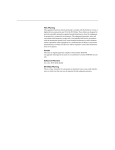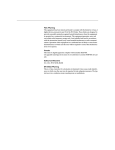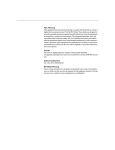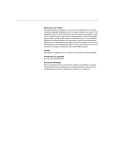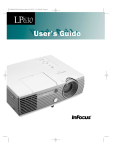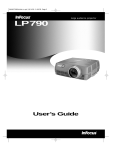Download InFocus LS110 User's Manual
Transcript
5435LP790Dividers.qxd 10/15/01 10:50 AM Page 1
projecting pure enter tainment
LS 110
™
User’s Guide
FCC Warning
!"
#
"
$
"
#
%
&
#
'
"
"#
#
(
!"
#!
#
$
"
"#
#
""
)$
#
$
#
!"
"#
#
$
(
"
!"
##
(
#
"
#
#$
"*
+ '
+ $
!"
+ !"
##
#"
$
+ ,
- .
#
Canada
%
"
$
/0(1
"2!
%
#"
3
"
45%(1
(
Safety Certifications
67
67
8.
45
'5
Declaration of Conformity
5#*
99%
0
:;$
<99
60
/
##*
0$;
&=&
99
>>
""
4
70
?
#"
#$
"*
/5
@
=<-11A-//
"
<1-A=-//
/5*
/4
&&
/4
&&B
/4
A(1(
/4
A(1(1
7$
.
@
91-1-//
"
<1-A=-//
0#*
/4
A<&*
<<
C
C
C
1
C
B*
<<9
Australian Certification C-tick mark
Trademarks
5
:$%;
";
";
#
"
%5
:0-
";
";
#
%
5
5#
:$:
$
";
";
#
5#
@
7
:(
";
";
#
,
"
?
";
";
#
?
7
7:
";
";
#
TABLE OF CONTENTS
iii
Introduction
"
'
"
6;
:?
6
D
#
E
4
1
B
B
&
Setting up the Projector
/
5
.
@
$
.
$
@.@
.)0
$
)@ .
"
"
"
@
"
0
##
:?
7
<
1
9
1
1
&
A
=
Using the Projector
%
"
?"
?
:?
6
'"
6
F
'"
%
6
(0
5
@
5
5
"
5
#
.
0
"
5
#
"
0
5"
5
5
5
7
5
0
5
29
<
<
1
1
1&
1A
1=
1<
BB
BA
B9
B=
B<
&
/4D70)
Safety Instructions
i
T
ii
a
b
l
e
o
f
C
o
n
t
e
n
t
s
Maintenance & Troubleshooting
7
'
:?
7"
:?
7"
0
'
%
'"
51
&
&
&B
&&
&A
Appendix
0#
-
/
5
:?
"
0G
63
A1
AB
A&
AA
Index
69
SAFETY INSTRUCTIONS
/4D70)
:
#$
#
%/'/
$
?
"
$
#
(
"
#
;
?
"
"
"
!"
:
#
Safety Definitions:
+ Warning:
0"
#
?
+ Caution:
0"
#
"
!"
Safety Symbols:
Attention:
#"
#
#
#
6H
D
Warning:
)
#
@
$
"
?
Safety Terms:
+ Warning:
@H
;
$
"
+Warning:
"
##
?
$
$
1
"
#
"
$
6H
D
+Warning:
:
$
$
$
#
IJ
"
iii
S
a
f
e
t
y
I
n
s
t
r
u
c
t
i
o
n
s
+ Warning: '#
!#
0(
$
?
$
$
0
$
#
#"
+ Caution:
@H
;
6
#
(
G
"
"
;
-
?
+ Caution:
@H
?
?
,
";
+ Caution:
@H
!
?
0
!
"
"
?
+ Caution:
@H
?
#
+ Caution:
@
?
?
(
K
A&
#
#
Important Operating Considerations
@
?
#
"
;
@
(
"
;
#
?
"
t (.
2f
)
6m
Do not place objects in
this area in front of the projector
Technical Support
NOTE: For general product
information, please call
1-800-294-6400.
#
0
1-800-799-9911
0
#
$
A
"
A
"
:0 5
0
4
"
#
$;
#
#
(===(&<(A=
("
[email protected]
/
4
(31) 20 579 2820
iv
0
(65) 6353-9449
INTRODUCTION
Image Resolution
?
@
5
""
I@5@J
$
*
=B=,B=
#
A*<
#"
=,A
#
B*1
#"
I
#
"
#"
#"J
"
0.D
#
70H
(
?
"
=,A
?
"
$
B,9A=
#
"H
B,9A=
$
#
?
NOTE: The LS110 automatically
expands 640x480 computer
images to 800x600. You can display these images at their native
resolutions by using the Resize feature. See “Resize” on page 44 for
more information.
Compatibility
?
"
$
$
#
"
*
+ 5
.'
@.@
I
(
J
)@ .
@.
I
)@:
"(
J
.
"
"
+ %5("
"
B,9A=
+ L
5L
:$%;L
"
B,9A=
Unpacking the Projector
?
"
$
"
$
;
";
Contact your InFocus dealer immediately if anything is missing.
NOTE: The projector is compatible with 1080i, 1035i, and 720P
HDTV formats.
1
/4D70)
L
70M
""
?
#
#
"
"
@
7
:M
I@7:J
?M
"
I
n
t
r
o
d
u
c
t
i
o
n
#
,
"
$
,
"(
?
#
6H
D
6H
D
#
$
#"
$
$$$#"
,
'
"
##
#"
$$$#"--(
$
"
$
#
"(
1
2
key
sto
ne
bac
k
vid
eo
dat
a
forw
ard
me
nu/
sel
ect
3
5
6
4
8
7
9
FIGURE 1
Shipping box contents
2
1.
Projector + lens cap
6.
Enhanced Connectivity module
2.
Soft carry case
7.
Computer cable
3.
User’s Guide and quick start
card
8.
Audio/Video (A/V) cable
4.
Power cord
9.
S-video cable
5.
Remote control
zoom ring
/4D70)
focus ring
power
cord
connector
height adjustment
button
FIGURE 2
Front view of projector
keypad
connector panel
FIGURE 3
Back view of projector
FIGURE 4
Back view of projector with Enhanced Connectivity Module attached
3
I
n
t
r
o
d
u
c
t
i
o
n
Usage Guidelines
+ @
;
?
$
"
"
"
+ @
;
?
'
#$
##
#
$
"
#
;
+ )
?
$
$
"
%
#
+ ?
,"
#
,
#
"
#
$
"
"
#
+
?
(
#
:
"
#
A&
+ @
?
?
,
";
0";
"
"
?
If You Need Assistance
#
;
#
"
%
;
N O
&A
;
0
0
#
$
http://www.infocus.com/service. EH
#
7
P
("
#"
NOTE: For general product
information, please call
1-800-294-6400.
#
H
$
!
E
0
1-800-799-9911
$
A
"
A
"
:0 5
0
4
"
#
$;
#
#
(===(&<(A=
/
4
(31) 20 579 2820
0
(65) 6353-9449
("
[email protected]
http://www.infocus.com.
4
Warranty
;
"
$(
$
#
$
;
#
"
"
$
#"
'#
A&
#
"
/4D70)
#
?
#
""
(
;
"
#(
;
"
;
#
@
?
#
:
"
#
#
5
I
6
n
t
r
o
d
u
c
t
i
o
n
SETTING UP THE PROJECTOR
1 :
?
#
#
+
?
"
$
#
I1
"J
#
$
$
A
#
I=
"J
#
I
,
J
NOTE: To ensure adequate cable
access, place the projector at least
6 inches (0.15m) from a wall or
other objects.
+ #
?
#
"
$
5
F
#
"
#"
"
$
N
:?O
B=
""
#
G
"
5
F
N
O
A&
2 :
?
#"
+
#"
#
?
G"
#"
"
G
#
?
"
&
$
?
"
G
A*<
#"
"
#"
"
G
##
#"
N:?
"
0GO
AA
NOTE: Place the projector at
least 5.6 feet (1.7 m) from the
projection screen.
10
.1
f t.
7.5
f t.
5
f t.
15 ft.
11 ft.
7.4 ft
FIGURE 5
Projected image size at minimum zoom
7
/4D70)
"
#
$
"
$
?
G
#
#
$
$
?
#
!"
)
"
S
e
t
t
i
n
g
u
p
t
h
e
P
r
o
j
e
c
t
o
r
"
,
?
"
##
&&Q
$
?
A*<
"
I
#
"J
"
#
"
H
"
#
"
$
&&H
#
19Q
#
B*1
"
10’ high
image
bottom of image
2.55’ above lens
lens center
FIGURE 6
Projection angle in 16:9 mode
3 5;
?
!"
##
WARNING: Do not place the
projector on a tablecloth or other
soft covering that may block the
vents. Do not use a non-InFocus
ceiling mount. In the unlikely event
of the bulb rupturing, thoroughly
clean the area in front of the
projector and discard any edible
items placed in that area
8
Connecting the Enhanced Connectivity Module
;
#
?
;
;
*
NOTE: Before you continue,
Audio in
make sure the projector is
unplugged and your equipment is
turned off.
FIGURE 7
Connector panel
?
$
"
;
#
?
;
;
*
computer 1-M1
computer 2-VGA
computer 1
component
audio in
video
not used
Control (RS-232)
composite
computer 2
S-video
audio in
audio in video
(for all video sources)
monitor
FIGURE 8
Connector panel with enhanced connectivity module attached
"
#
"
9
/4D70)
computer
S-video composite
video
S
e
t
t
i
n
g
u
NOTE: If you have turned Auto
Source off (page 47), you may
need to press the source button
more than once to display an
p
t
h
e
P
r
o
j
e
c
t
o
r
"
?
?H
"(
0
"
;
#
?
"
?
"
"
$
$
,
#
#
"
"
##
active source. The sources switch
in this order: PC 1-Analog,
PC 1-Digital, Video 3-Component
HDTV, Video 3-Component, Video
1 S-Video, Video 2-Composite, PC
2-Component, and PC 2-Analog.
FIGURE 9
Connecting the connectivity module to the projector
NOTE: Specific RS-232
commands can be found on our
website at www.infocus.com.
NOTE: Monitor out is only
available for analog computer,
480p, and HDTV sources.
10
"
$
"
I
A&
#
#
-
J
"
"
I
"
;
"H
"
$
?
J
'0(1
I
?
#"
7@
J
Connecting a Video Device
/4D70)
E
.'
@.@
"
"(
"
)@ .
.
?(
E
?H
#"
1($
;
H
#"
$
;
%#
?
"
$
$
?
"
#
0
#
"
$
"
.
11*
;$
B*1
)@ .
"
@.@
9=*
A*<
#
H
?(
G-
#
"
$
!
#
#
?
;
$
H
G
?
$
$
B*1
A*<
5
.
$
B*1K
"
"
A*<
#
B*1
.
"
$
#
#
A*<
)@ .
"
$
#
)$(
#
B*1
A*<
@.@
"
"
"
G
;
"
I
J
#
A*<
.
"
"
G
;
E
$
";
"
I 19J
#
$
?
;$
$
#(
"
H
"
#
16x9 image in a 4:3 space
<
;
B
4x3 image in a
16:9 space
;
1
;
;
A
FIGURE 10
4:3 and 16:9 screen aspects
E
?
"
(
E
,
#"
"K
"
#
/,"
#
,
.'
.
,
11
S
e
t
t
i
n
g
u
p
t
h
e
P
r
o
j
e
c
t
o
r
%
,
#
$
#
-
!"
$
#
"
!
"
!
#$
0(
"
)
#
?:
Input Signal
Connector
Connector
Label on
Projector
Source name on
Screen
0
%
.
I
)@ .J
.
@ .
"
0(
"
1
.
("
.
(0(
.
1("
)@ .
"
.D
@.
1
:
:
.
1("
:(
:(
:(@
@.@
"
0(
"
1
.
("
.
(0(
.
1("
.'
"
0(
.
("
.
(0(
.
"
"
0(
.
("
.
(0(
.
D"
"
0(
.
("
.
(0(
)
$
?*
A/V
cable
red
yellow
white
S-video
cable
black
VESA
cable
FIGURE 11
Cables included with the projector
12
black
To watch regular TV
NOTE: If needed, you can purchase longer cables at your local
electronics store.
/4D70)
@"
H
I#
#
J
#
"
#"
I""
,
#"
"K
(
"
#J
E
?
#"
1($
;
H
#"
,
;
If your TV tuner has S-video output:
1 :
#
0(
N0(
O
(
I
J
"
N 5O
2 :
#
0(
I
J
?
S-video
cable
FIGURE 12
Connecting the projector to a TV tuner using the S-video cable
3 #
$
#"
?H
;
-.
H
$
#
N
O
:
H
N
O
I
1J
4 :
-.
H
$
$
N
7O
?
:
H
N
'O
?(
$
-.
"
13
S
e
t
t
i
n
g
u
p
t
h
e
P
r
o
j
e
c
t
o
r
S-video
cable
A/V cable
FIGURE 13
Connecting the projector to a TV tuner using the S-video cable and the A/V cable
5 :
$
#
?
(
$
""
+
7/@
#
?
I
B
1J
4$
!"
$
.
6 '"
?H
7
"
power ;
"
+ $
7/@
;
$
#$
G
G(
"
7/@
14
.
8
+
/4D70)
.
"
?
#
H
source
;
video
"
.
"
I
N0(O
J
E
#
"
$
(
?
,"
#
$(
#
K
N@#
0O
B9
+ #
?
#
?
0
1
+ #
?
G"
#
#
"
(
0
<
+ #
?
B*1
B*1
0
19
+ #
";
?"
"
(
?H
(
"
"
menu/select
;
"
@
"
("
"
#"
"
1&
+ #
"
!
;
"
?
"H
0
11
+ #
?
volume ;
?
"
#
#"
H
"
?
"
$
"?
*
4 0
4 0
BB1
:7
:7(5
:7(4
:7(A
0/5
"
?
"G
#"
#
"
#
0/5
:7(5
:7(
4
:7
A
"
(
"
#
"
"
0
B1
15
S
e
t
t
i
n
g
u
p
t
h
e
P
r
o
j
e
c
t
o
r
If your TV tuner has composite video output:
1 :
-.
H
$
"(
N(O
I
BJ
"
N 5O
2 :
$
$
"
I
J
?
A/V
cable
FIGURE 14
Connecting the projector to a TV tuner using the audio video (A/V) cable
3 #
$
#"
?H
;
.
H
$
#
N
O
:
H
N
O
4 :
-.
H
$
$
N
7O
?
:
H
N
'O
?(
5 $
&(=
B
If your TV tuner has component video output:
"
I
J
I
1J
?
E
16
To watch a DVD or VHS tape
If your video device has S-video output:
1 :
#
0(
N0(
O
(
I
&J
"
N 5O
NOTE: If needed, you can purchase longer cables at your local
electronics store.
2 :
#
0(
I
J
?
S-video
cable
FIGURE 15
Connecting the projector to a video player using the S-video cable
3 #
$
#"
?H
;
-.
H
$
#
N
O
:
H
N
O
I
1J
4 :
-.
H
$
$
N
7O
?
:
H
N
'O
?(
$
-.
"
17
/4D70)
@"
H
#
"
#"
E
?
#"
1($
;
H
#"
,
;
S
e
t
t
i
n
g
u
p
t
h
e
P
r
o
j
e
c
t
o
r
S-video
cable
A/V cable
FIGURE 16
Connecting the projector to a video player using the S-video cable and the A/V cable
5 :
$
#
?
(
$
""
+
7/@
#
?
I
B
1J
4$
!"
$
@.@
6 '"
?H
7
"
power ;
"
+ $
7/@
;
$
#$
G
G(
"
7/@
18
8 :
+
/4D70)
"
?
#
H
source
;
video
"
"
E
#
"
$
?
,"
#
$(
#
K
N@#
0O
B9
+ #
?
G"
#
#
"
(
0
<
+ #
?
B*1
B*1
0
19
+ #
"
!
;
"
?
"H
0
11
9 ;
$
0"
@.@
"K
!
:
5
#"
@.@H
+ 0
##
G
#
$
,
$
0
BB
#
+ #
?
volume ;
?
"
#
#"
H
"
+ #
";
?"
"
(
?H
(
"
"
menu/select
;
"
@
"
("
"
#"
"
1&
19
S
e
t
t
i
n
g
u
p
t
h
e
P
r
o
j
e
c
t
o
r
If your video device has composite video output:
1 :
-.
H
$
"(
N(O
I
9J
"
N 5O
2 :
$
$
"
I
J
?
composite video
cable
FIGURE 17
Connecting the projector to a video player using the audio video (A/V) cable
3 #
$
#"
?H
;
-.
H
$
#
N
O
:
H
N
O
4 :
-.
H
$
$
N
7O
?
:
H
N
'O
?(
5 $
&(
=
20
To watch HDTV
/4D70)
@"
H
I#
#
J
#
"
#"
I""
,
#"
"K
(
"
#J
E
?
#"
1($
;
H
#"
,
;
If your HDTV tuner has a 15-pin VGA output:
1 :
#
./0
.D
)@ .
I
=J
"
N 5O
NOTE: If needed, you can purchase longer cables at your local
electronics store.
2 :
#
./0
I
:
J
?
VESA
cable
FIGURE 18
Connecting the projector to an HDTV source using the VESA cable
3 #
$
#"
?H
;
-.
H
$
#
N
O
:
H
N
O
4 :
-.
H
$
$
N
7O
?
:
H
N
'O
?(
$
-.
"
5 :
$
#
?
(
$
""
+
7/@
#
?
I
B
1J
21
S
e
t
t
i
n
g
u
p
t
h
e
P
r
o
j
e
c
t
o
r
4$
!"
$
)@ .
6 '"
?H
7
"
power ;
"
+ $
7/@
;
$
#$
G
G(
"
7/@
)@ .
8
+
)@ .
"
?
#
H
source
;
video
"
)@ .
"
E
#
"
$
?
,"
#
$(
#
K
N@#
0O
B9
+ #
?
G"
#
#
"
(
0
<
+ #
?
B*1
B*1
0
19
+ #
";
?"
"
(
?H
(
"
"
menu/select
;
"
@
"
("
"
#"
"
1&
#
$
#
#
'
"
+ #
"
!
;
"
?
"H
0
11
+ #
?
volume ;
?
"
#
#"
H
"
22
If your HDTV tuner has a DVI or component output:
@.
@.
N:
O
"
"
N
1O
$
(
/4D70)
To play a video game
To play a game from a video machine:
!"
N
.
@O
To play a video game from a computer:
!"
N
"(
O
&
To connect a camcorder
!"
N
.
@O
23
S
e
t
t
i
n
g
u
p
t
h
e
P
r
o
j
e
c
t
o
r
Turning Off the Projector
#
$
##
?
#
#
"
standby
;
"
;
#
&
"
;
?
IE
"
#
"
?
"K
B9
#
J
#
&
"
"
,
"
standby
I
"
;
#
?
"
#
$
?
"
J
0
1B
#
"
NOTE: Lamp life will be extended
if you turn the power off, then wait
1 minute while the lamp cools
before unplugging the projector.
The Lamp LED will light green
when the lamp has cooled.
24
##
?
power
I
$
power
$
(
J
"
##
7/@
;
"
#
"
$
#
"
"
7/@
#
6
$
##
?
"
Connecting a Computer
?
$
./0
"
#
"
5
"
6
!
"
2 :
#
"
(
"
#
;
"(
"
#"
"
#
NOTE: Many laptop computers
do not automatically turn on their
external video port when a secondary display device such as a
projector is connected. Refer to
your computer manual for instructions on activating the external
computer cable
video port. Activation commands
for some laptop computers are
FIGURE 19
Connecting the projector to a computer
listed in the Service section of our
website.
Do you want to play your computer’s audio on the projector?
1 :
#
I
J
"
2 :
#
N
O
(
?
Do you want to display the image on your desktop computer’s monitor as well as on the projection screen?
1 :
"H
N"
O
?
4$
H
$
?
"
25
/4D70)
1 :
#
"
: ?
Displaying your Computer Source
1 '"
NOTE: Always use the power cord
that shipped with the projector.
2 :
$
#
?
(
$
""
+
3
7/@
#
?
I
B
1J
"
power ;
"
+ $
7/@
;
$
#$
G
G(
"
7/@
4
"
#
"
"
(
?
"
G
?
N$
(
$O
4$
)$
G
$
G
(
I$
$
$
$
(
"J
;
4,
5;
N0
#
O
;
4,
26
/4D70)
6;
;
,
;
4,
$
"(
#
"
$
"
@
$
#
;
4,
;
$
"
27
5
NOTE: With some computers,
the order in which you power up
the equipment is very important.
Most computers should be turned
on last, after all other peripherals
have been turned on. Refer to your
computer’s documentation to
determine the correct order.
"
"
?
#
H
source
;
data
"
"H
"
5;
H
,
K
"H
#
+ #
";
?"
"
(
?H
(
"
"
menu/select
;
"
@
"
("
"
#"
"
1&
E
"
?
I 19J
""
I BAJ
Turning Off the Projector
#
$
##
?
#
#
"
standby
;
"
;
#
&
"
;
?
IE
"
#
"
?
"K
B9
#
J
#
&
"
"
,
"
standby
I
"
;
#
?
"
#
$
?
"
J
0
1B
#
"
NOTE: Lamp life will be extended
if you turn the power off, then wait
1 minute while the lamp cools
before unplugging the projector.
The Lamp LED will light green
when the lamp has cooled.
28
##
?
power
I
$
power
$
(
J
"
##
7/@
;
"
#
"
$
#
"
"
7/@
#
6
$
##
?
"
USING THE PROJECTOR
/4D70)
$
";
?"
?
#
;
"
#"
(
"
Basic Image Adjustment
1 #
"
H
"
G"
"
I$J
?
#
?
I 1J
##
I 19J
##
G
I BBJ
%
?
<
2 #
"
#
#
#
I$J
3 #
"
!
?
;
I 11J
4 #
H
;
?
I 1AJ
"
I BAJ
Adjusting the Projector
#
"
#
I
J
"
G"
"
G"
?
"
G
E
G"
#
"
I
1BJ
zoom ring
NOTE: To obtain the best overall
focus quality, open the menu and
focus on the text. This will ensure
that the best overall image quality
is achieved.
focus ring
FIGURE 20
Focus ring and zoom ring
29
U
s
i
n
g
t
h
e
P
r
o
j
e
c
t
o
r
?
!
$
#(;
!;(
(
#
?*
1 :
I
J
2 '
?
$
;
#
elevator button
(under finger)
elevator foot
FIGURE 21
Adjusting the height of the projector
3 #
;
?
#
?
"
FIGURE 22
Turning the leveling knob
30
Using the Remote Control
$
"
0
&&
#
power
/4D70)
:
"
?
#
;
#
?
#
""
& #
#
"
?
(
;
?
"
!
&
#
"
?
menu/select
zoom +
zoom -
-
+
forward
backward
keystone
zoom mode
data
standby
video
FIGURE 23
Remote control
31
U
s
i
n
g
t
h
e
P
r
o
j
e
c
t
o
r
Using the Keypad and Remote Buttons
"
"
;
"
0
N6
(0
5O
1&
#
power
power
LED
menu/select
menu
zoom +
zoom -
-
source
+
forward
volume -
volume +
backward
keystone
zoom mode
data
standby
video
standby
-
keystone +
FIGURE 24
Keypad and remote buttons
NOTE: If you have turned Auto
Source off (page 47), you may
need to press the source button
more than once to display an
Menu/select
:
menu/select
(
"
:
menu/select
I$
/,
J
"
I "
"
#
1
#
J
"
?
"
"
#"
(
"
1&
active source. The sources switch
in this order: PC 1-Analog,
PC 1-Digital, Video 3-Component
HDTV, Video 3-Component, Video
1 S-Video, Video 2-Composite, PC
2-Component, and PC 2-Analog.
32
Source (keypad only)
or Data and Video (remote only)
"
I"
J
(
?
$
"
source
;
data
video
"
Keystone + -
6
#
?
"
";
!
"
increasing keystone
/4D70)
1 :
keystone +
#
"
keystone -
$
E
?
;
#"
@
"
I
1A
#
J
decreasing keystone
FIGURE 25
Adjusting the keystone
Forward/back buttons (remote only)
$
#
$
"H
;
E
"
$
:$:M
#
"
5(@
60%
"
Up/down/left/right arrow buttons (remote only)
6
";
?"
(
"
0
N6
(0
5O
1&
#
Power button
"
##
0
B
#
(
B
#
$
33
U
s
i
n
g
t
h
e
P
r
o
j
e
c
t
o
r
Zoom mode/Zoom +/Zoom Zoom mode
G"
#
(
G"
$
#
:
zoom +
G"
#
"K
zoom -
G"
"
G"
-$-#-
$
##
#
G"
"
I
"J
:
zoom mode
,
"
"
"
G
E
G"
"
"
"
G"
"
;
$
;
0
BB
#
Standby
standby
##
;
#
&
"
E
"
#
"
?
"K
B9
#
7/@
"
$
?
+ #
standby
$
&
"
?
"
""
7/@
#"
"
+ #
H
standby "
##
#
&
"
7/@
;
"
#
$
(
?
$
?
##
7/@
Volume (keypad only)
"
volume +
"
volume -
34
.
. (
Using the On-Screen Menus
? "
$
";
"
?(
"
#
5
#
?"
H
#"
;
NOTE: Some menu items may be
grayed out (dimmed) at certain
times. This indicates the item is
not applicable to your setup or the
item is not enabled until another
selection is made.
FIGURE 26
Main menu
"
$
$
"
$
"
$
I
"
J
menu/select
"
#
6
#
$
?
##
:
menu/select
$
:
$
$
"
"
?"
/,
menu/select
E
#
5
"
:
menu/select
,
5
"
"
35
/4D70)
(
"
menu/select
;
"
I "
"
#
1
#
J
5
"
"
;
"
?"
I
$
7/@
J
:
"
$
$
"
"
U
s
i
n
g
t
h
e
P
r
o
j
e
c
t
o
r
Display Menu
@
"
menu/select
5
"
$
$
@
menu/select @
"
FIGURE 27
Display menu
Keystone
;
"
!
#
?(
6
#
?
"
";
!
"
0
11
#
;
?"
1 :
$
F
menu/select
6
#
$
?
;(
:
menu/select Brightness
?
#
"
1 6
$
$
%
menu/select
$
?
menu/select Contrast
#
##
$
(
;
#
?
"
#
;
$
"
36
1 6
$
$
menu/select
$
?
menu/select Tint
1 6
$
$
menu/select
$
?
menu/select NOTE: The color setting applies
to video sources only. The tint setting applies to NTSC video sources
only.
Color
?
"
#"
;
$
#
1 6
$
$
menu/select
$
?
menu/select Sharpness
?
#
"
1 6
$
$
0
menu/select
$
I#
"(#
""
"(
J
menu/select Screen Aspect
?
#"
#
"
1 6
$
$
0
menu/select
$
$
B*1
A*<
menu/select NOTE: Some DVD players allow
you to select 16:9 or 4:3 mode.
Make sure the selection you make
Blank screen
on your DVD player matches the
%;
0
"
$
$
$
?
selection you make for Screen
Aspect.
1 6
$
$
%;
menu/select
$
;
$
menu/select (
37
/4D70)
?
(
?
"
U
s
i
n
g
t
h
e
P
r
o
j
e
c
t
o
r
Audio Menu
FIGURE 28
Display menu
Volume
E
?
"
#"
?H
;(
1 6
$
$
."
menu/select
$
?
"
menu/select Mute
##
1 6
$
$
5
menu/select
#
$
"
##
I
#
J
menu/select
38
Image Menu for Video Sources
"
"
menu/select
5
"
$
$
"
menu/select "
"
/4D70)
FIGURE 29
Image menu for video sources
Resize
Resize $
#"
"
#
##
(G
$
"
$
#
$
"
N$
,O
N,O
N
#
$O
N"(
O
#
;
#
@.@
;
#
#
"
#
#$
#
#
G
$
#
'G
NOTE: Your viewing preferences
may vary from those listed. Cycle
through the resize options and
pick the one you like the best.
39
U
s
i
n
g
t
h
e
P
r
o
j
e
c
t
o
r
Table 1: Resize options for various setups
If you have
this source
40
and this
screen
aspect
choose this
resize
option
to get this image
.
B*1
#
.
A*<
B*1
"
$
.)0
B*1
#
.)0
A*<
B*1
"
$
@.@
B*1
#
@.@
A*<
B*1
"
$
@.@
$
,
B*1
$
,
A*<
"
$
-"
@.@
$
,
A*<
$
,
#
@.@
$"
B*1
$
A*<
"
$
-"
@.@
$"
A*<
$
#
)@ .
B*1
$
A*<
"
$
-"
)@ .
A*<
$
#
#
'G
Enhanced Widescreen $ (
A*<
$
(
/
#
.
NOTE: A source that says
16x9 image input
;
1
“Anamorphic” means the same as
“Enhanced for widescreen”.
<
;
B
A
FIGURE 30
16:9 input on 4:3 screen with Resize set to Enhanced Widescreen
Widescreen Letterbox A*<
#
A*<
"
#
I
1J
#
A*<
B*1
"
B*1
;
"
#
"
Letterbox image input
16:9 image fills 16:9 screen
screen” usually means the same
;
<
NOTE: A source that says “Wide-
as “Widescreen Letterbox”.
<
;
A
A
FIGURE 31
16:9 input on 16:9 screen with Resize set to Widescreen Letterbox
41
/4D70)
16x9 image on 4:3 screen
U
s
i
n
g
t
h
e
P
r
o
j
e
c
t
o
r
Standard
G
"
#"
#
(
B*1
#
B*1
"
#
#
B*1
A*<
"
A*<
;
#
"
4:3 image on 16:9 screen
<
B
;
1
;
4:3 image input
A
FIGURE 32
4:3 input on 16:9 screen with Resize set to Standard
Native
"
$
G
)
Resize
menu/select #
$
menu/select 42
Overscan
#
"
"
(
Zoom
/4D70)
$
G"
"
$
"
)
Zoom
menu/select #
$
G"
"
menu/select
/,
"
G"
#
G"
$
6
keystone +
G"
keystone -
G"
6
;
(
;
G"
"
,
G"
"
#
##
"
"
zoom mode
"
Video Standard
.
?
"
;
I4 0
4 0
BB1
:7
:7(5
:7(4
:7
A
0/5J
"
I "
#
$J
#
0/5
:7(5
:7(4
:7
A
"
"
#
"
"
#
?
"
;
"
"
NO
#
(
"
)
Video standard
menu/select #
$
menu/select NOTE: If you already know the
video standard used in your geographical area, it’s often best to
manually select it.
43
U
s
i
n
g
t
h
e
P
r
o
j
e
c
t
o
r
Image Menu for Computer Sources
"
"
menu/select
5
"
$
$
"
menu/select "
"
FIGURE 33
Image menu for computer sources
Resize
Resize $
#"
"
#
##
(G
#
Enhanced
Widescreen
$
#
$
/
#
.
I"(
J
"
7,
Widescreen Letterbox
A*<
#
"
B*1
;
"
#
"
Standard
G
"
#"
#
B*1
Native
"
$
G
)
Resize
menu/select #
$
menu/select Zoom
44
$
G"
"
$
"
)
Zoom
menu/select #
$
G"
"
menu/select
/,
"
G"
#
G"
$
6
keystone +
G"
keystone -
G"
6
;
(
;
G"
"
,
G"
"
#
##
"
"
zoom mode
"
Auto Image
Manual Sync
?
?
G
"
#
"
"
#
?
"
"
;
#GG
;
Auto image
##
;
#
"
;
?
G
"*
1
"
##
2 )
5
menu/select, $
(
?
5
"
#
#
;
menu/select
NOTE: The Manual Sync,
Manual Tracking, Horizontal
Position and Vertical Position
options are available only for analog computer sources. The projector sets these options
automatically for digital computer
and video sources, with no manual
Manual Tracking
?
?
;
"
"
#"
"
#
$
#GG
#
?
"
$
$
#
Auto Image
##
;
#
"
?
;
"(
*
1
override.
"
##
2 )
5
;
menu/select $
?
5
;
#GG
menu/select
Horizontal/Vertical Position
$
"
?
*
1
"
##
2 )
)G
menu/select $
?
)G
menu/select
'
#
.
#
:
?"
$
##
?(
45
/4D70)
?
"
?
;
G(
G
#
"
"
?
#
"
##
Auto image
#
)
Auto image menu/select #
$
#
##
U
s
i
n
g
t
h
e
P
r
o
j
e
c
t
o
r
Color Management Menu
FIGURE 34
Color Management menu
Degamma
NOTE: Your viewing preferences
may vary. Cycle through the
degamma options and pick the
one you like the best.
@""
#
"G
#
E
""
#
#
"
#"
I"
"
#"
"
;
"K
"
"
;
.
$
J
)
Degamma
menu/select #
$
menu/select
Color Space Standard
"
"
I
$H
"
#
0(
"
J
$
#(
#
(
?
"
"
'D%
#
"
05: /B
'/9<
'/A
#
"
)
Color Space Standard
menu/select #
$
menu/select
Color Temperature
"
?
$"
#
0
A&F
=F
<1F
6
"
?
Red, Green, Blue
"
?
"*
1 0
6
#
"
46
2 )
'
D
%
menu/select, $
?
menu/select
Control Menu
"
menu/select
5
"
$
$
menu/select "
/4D70)
FIGURE 35
Control menu
Auto Source
#
?
"
#
;
#
#
#
##
?
#
@#
0
"
"
source
;
data
video
"
)
Auto source menu/select
#
$
#
##
Default Source
"
$
?
;
#
#
$(
0
"
:
(
:
(@
:
(
.
0(.
.
("
.
1(
"
)
Default source
menu/select
#
$
menu/select
Standby Time
#
"
"
;
$
?
"
#
?
##
0
"
&
&
1
"
;
#
$
47
U
s
i
n
g
t
h
e
P
r
o
j
e
c
t
o
r
Advanced Menu
FIGURE 36
Advanced menu
Rear Project
Rear Project ?
"
?
#"
)
Rear Project
menu/select
#
$
#
##
Ceiling Project
Ceiling Project ?
"
$
#
("
?
)
:?
menu/select
#
$
(
#
##
Display Messages
$
##
#
"
I
N4
O
N0
OJ
$(
#
Display Startup Screen
$
##
#
$
?
"
(
#"
##
;
$
#
48
Reset
)
'
menu/select
"
I,
7
.
0
'
:?
0
.
0
0
"J
/4D70)
Language Menu
FIGURE 37
Language menu
E
(
"
/
D(
"
0
:
R
F
1 :
menu/select
5
"
$
7
menu/select 7
"
2 :
$
menu/select
:
menu/select ,
"
5
"
49
U
s
i
n
g
t
h
e
P
r
o
j
e
c
t
o
r
Status Menu
(
"
#
#"
0
"
0
#"
5
"
menu/select
FIGURE 38
Status menu
Lamp Hours Used
$
"
"
G
"
'
$
(
0
N'
:?
7"O
&
#
Video Standard
0$
Computer Resolution (computer sources only)
0$
#
"
Source
:
(
:
(@
:
((
:
("
.
1("
)@ .
.
0(
.
.
("
.
1("
Software Version
?H
#$
#"
#
$
0
50
MAINTENANCE & TROUBLESHOOTING
$
*
+
/4D70)
+
?
"
+
?
"
#
+
"
+
?
Cleaning the Lens
$
?
*
1 (
"
#
+ ,
"
#
H
+ @
"(
2 7
$
"
3 #
H
?
""
Replacing the Projection Lamp
"
0
"
"
#
"
#
<=
#
"(
N
7"O
"
$
?
"
$
,
#
"
$
E
$
"
"
#"
0
NO
AB
#
#"
$
?
"*
1
WARNING: To avoid burns,
allow the projector to cool for at
least 30 minutes before you open
the lamp module door. Never
extract the lamp module while the
projector is operating.
##
?
$
2 1
"
$
?
51
M
a
i
n
t
e
n
a
n
c
e
3
&
T
r
o
u
b
l
e
s
h
o
o
t
i
n
g
?
#
#
#
"
$
;
I
1<J
$
"
;
"
#
?
7#
WARNING: Be extremely careful
when removing the lamp module.
In the unlikely event that the bulb
ruptures, small glass fragments
may be generated. The lamp
module is designed to contain
these fragments, but use caution
when removing the lamp module.
FIGURE 39
Removing the lamp door
CAUTION: Never operate the
4 7
$
("
$
#
"
I
BJ
projector with the lamp door open
or removed. This disrupts the air
flow and causes the projector to
overheat.
FIGURE 40
Loosening the screws on the lamp module
52
5 7#
"
$
#
"
I(
BJ
@
#
"
"
"
"
/4D70)
FIGURE 41
Removing the lamp module
6 $
"
"
(
7 :
"
#
$
"
#
?
8
$
#
"
WARNING: Do not drop the
lamp module or touch the glass
bulb! The glass may shatter and
cause injury.
9 '
"
;
"
?
"
$
"
;
"
#
?
#
"
#
"
(
"
"
10 :
$
power
?
;
11 "
0
$$
volume -
source
I$
$
volume -
J
#
&
.#
$
$
0
$$
53
M
a
i
n
t
e
n
a
n
c
e
&
T
r
o
u
b
l
e
s
h
o
o
t
i
n
g
Cleaning the Projection Lamp Filter Screens
"
#
"
"
"
"
"
"
"
(
"
"
#
'
"
"
#"
$
"
"
"
#
","G
"
#
"
$
&
1 '"
"
"
'#
N'
:?
7"O
&
#
2 /,"
#
#
"
"(
#
"
$
$
$
$
#
S
$
$
$
"
"
screen
screen
FIGURE 42
Lamp module screens
3 %#
"
"
"
?
4 '
"
"
54
Replacing the Batteries in the Remote Control
#
#
$
"
"
0""
#
$
$
"
#
(
/4D70)
$
*
1
"
#
$
2 :
$
#
"
#
##
3 '"
#
"
(
"
"
4 $
$
;
5;
5 ;
"
(
55
M
a
i
n
t
e
n
a
n
c
e
&
T
r
o
u
b
l
e
s
h
o
o
t
i
n
g
Troubleshooting
7/@
#
?
#
?(
Table 2: LED behavior and meaning
LED color/behavior
Meaning
?
?
#(
$
G
;
$
#$
G
"
?
"
;
"
?
$
$K
#
"
#
;
"
#
"
#
#$
""
"
(
"
1
"
$
?
B
"
$
&
"
$
"
56
Table 3: Problem with the projector
Remedy
Projector not running (LED
not lit green)
5;
$
(
#
#
5;
$
(
?
#
?
$
";
$
Projector not running (LED
lit green)
5;
?
$
"
;
Projector running (LED lit
green) but nothing appears
on projection screen
5;
#
#
(
?
$
"
Projector running (LED
blinking series of 3 fast
amber blinks), but nothing
appears on projection
screen
5;
?H
"
(
"
"
5;
"
5;
"
#
"
"
##
0
N'
:?
7"O
&
Only the start-up screen
displays
5;
5;
5;
0
N0
I;
J
@
.
I"
JO
1
#
$
.
";
?
.
#
"
.
"
$
?
No sound
?
"
;
##
N"O
"
0
1=
;
-
?
/4D70)
Symptom
57
M
a
i
n
t
e
n
a
n
c
e
&
T
r
o
u
b
l
e
s
h
o
o
t
i
n
Table 3: Problem with the projector
58
Lamp getting dimmer
"
$
#
"
'
"
N'
:?
7"O
&
Lamp shuts off
"
$
"
"
##
6
?
$
"
;
5;
;
"
"
";(
?
0
&B
5;
"
#
"
"
##
#
0
&
g
Table 4: Problem with a video image
Symptom
Remedy
?
#
"
5;
?
&A #
I9
"J
#"
?
?
Image not centered on the
screen
5
?
"
?
%
?
<
Image too wide or narrow
for screen
?
G"
?
"
?
?
G
Image not square
?
;
0
11
Image is noisy
/4D70)
Image out of focus
0
B1
Color or text not being projected
?
$
,
'#
N%O
1A
#
"
#".
Image and menus reversed
left to right
'
:?
"
"
'
:?
##
"
"
""
#$
?
0
N'
:?O
B=
Image and menus upside
down
"
"
##
"
0
N
:?O
B=
Projected colors don’t
match video device’s color
?
-
@
"
0
N%O
1A
N O
19
NO
1A
?
0
BA
Colors are washed out or
too deep
D""
0
BA
59
M
a
i
n
t
e
n
a
n
c
e
&
T
r
o
u
b
l
e
s
h
o
o
t
i
n
Table 4: Problem with a video image
Image from component
source appears “greenish”
#
=
N"BO
#
9
N9<O
#
B=
NAO
0
BA
Image is “torn”
$
"
0
N.
0O
B1
Table 5: Problem with a computer image
Symptom
60
Remedy
Only the start-up screen
displays
5;
5;
5;
0
N0
I;
J
@
.
I"
JO
1
##
$
!"
'#
"(
H
"
"
5;
H
,
0
"H
"
#
5;
"H
#
#
H
$
<=
N5
"O
:
#
@
;
0
5;
@;
B,9A=
Image isn’t centered on the
screen
5
?
"
?
5;
?
<
'
"
"
'#
N)G-.
:O
B&
g
Table 5: Problem with a computer image
Screen resolution not
correct
*
1 @
"
2
Auto Image ##
;
0
N
"O
B&
3
Auto Image ##
?
(
G
;
"
#
(
"
0
N5
0O
B&
N5
;O
B&
/4D70)
Image is “noisy” or
streaked
5;
"H
B,9A=
+ "
$
"H
#
##
"
Projected colors don’t
match computer or video
player’s color
R
##
#
#(
#
"
#
##
$
"
"
?
"
?
-
@
"
0
N%O
1A
N O
19
NO
1A
Image appears “purplish”
'D%
0
BA
61
M
a
i
n
t
e
n
a
n
c
e
&
T
r
o
u
b
l
e
s
h
o
o
t
i
n
g
"
#"
#
0
0
#
$
http://www.infocus.com/service. EH
#
7
P
(
("
#"
%#
0
#
(
#$
#"
*
+
"
"
#
?
+
?H
"
I
"
J
NOTE: For general product
information, please call
1-800-294-6400.
0
1-800-799-9911 $
A
"
A
"
:0 5
0
4
"
#
$;
#
#
(===(&<(A=
/
4
(31) 20 579 2820
$
=
"
A
"
/
"
(65) 6353-9449 $
<
"
A
"
("
[email protected]
62
APPENDIX
Specifications
Temperature
Operating
/4D70)
?
"
$
"(
"
#
50 to 104° F (10 to 40° C) at sea level
50 to 95° F (10 to 35° C) at 10,000 feet
Non-operating
-4 to 158° F (-20 to 70° C)
Altitude
Operating
Non-operating
0 to 10,000 feet (3,048 meters)
0 to 20,000 feet (6,096 meters)
Humidity
Operating and non-oper.
10% to 95% relative humidity, non-condensing
Dimensions
10.4 x 11.1 x 3.3 inches (264 x 283 x 85 mm)
with module 10.4 x 12.1 x 3.3 inches (264 x 307 x 85 mm)
Weight
6.1 lbs. (2.8 kg) unpacked
with module 6.7 lbs. (3.0 kg)
Optics
Focus Range
5.6 to 33 feet (1.7-10 m)
Lamp
Type
220 watt SHP lamp
Input Power Requirements
100-120VAC 5A;50/60Hz
200-240VAC 3A; 50Hz
63
A
p
p
e
n
d
i
x
Accessories
NOTE: Use only InFocusapproved accessories. Other
products have not been tested with
the projector.
64
Standard Accessories
(ship with the projector)
Part Number
Quick Start card
009-0607-xx
User’s Guide
010-0304-xx
Soft Case
110-0423-xx
Shipping Box
110-0421-xx
VESA Computer Cable 6 ft (1.8 m)
210-0119-xx
Audio/Video Cable 6 ft (1.8 m)
210-0053-xx
S-Video Cable 13 ft (4 m)
210-0125-10
Remote
590-0409-10
Projection Lamp Module (included in projector)
SP-LAMP-002
Lens Cap
505-0841-xx
Enhanced Connectivity Module
HE-ECM
Power Cords (one ships with projector, type depends on country)
North American Power Cord
210-0023-xx
Australian Power Cord
210-0027-xx
UK Power Cord
210-0028-xx
European Power Cord
210-0029-xx
Danish Power Cord
210-0030-xx
Swiss Power Cord
210-0031-xx
Optional Accessories
CA-ATA-005
Audio/Video Cable (30’;9m)
SP-AV30
Digital Computer Cable with USB
SP-DVI-D
Projector Mounting Kit (wall or ceiling mountable)
SP-CEIL-LMP5
Portable Projection Screen- 50” diagonal, 4:3 ratio
HW-PORTSCR50
Deluxe Insta-Theatre Screen-60” diagonal, 4:3 ratio
HW-DLXSCRN
Wall or Ceiling Mountable Projection Screen 84” Diagonal 4:3 Ratio
HW-WALLSCR84
Projection Lamp Module
SP-LAMP-002
3rd Year Extended Warranty (1 year extension)
EW-1YEAR
4th Year Extended Warranty (2 year extension)
EW-2YEAR
/4D70)
Hard Shell Shipping Case
NOTE: You can purchase these
items by contacting your dealer or
InFocus Catalog Sales at
1-800-660-0024. For general
Audio/video inputs on the Enhanced Connectivity Module
product information, please call
1-800-294-6400.
Source
Video
Audio
"
./0T
./0
0(
'D%
I)@(&J
"
?;
"
5(@
5(@
0(
"
?;
"
.
%(
)@ .
"
I'J
7#
(
I 'J
"
.T
%(
"
I'J
7#
(
I 'J
0(.T
0(
E-
IB(
J
7#
(
I 'J
T
$
?
65
A
p
p
e
n
d
i
x
Projected Image Size
350
NOTE: Use the graph and table
to help you determine projected
300
Diagonal Image Size (inches)
image sizes.
250
maximum image size
200
150
minimum image size
100
50
0
5
15
10
20
25
30
Distance to Screen (feet)
FIGURE 43
Projected image size for 16:9 aspect ratio
NOTE: Visit our website at
www.infocus.com for an interactive
Table 6:
Range of distance to the screen for a given screen size for 16:9 aspect
ratio
image size calculator. It is located
in the Technical Library in the
Service and Support section.
66
Distance to screen
Diagonal
Screen Size
(inches)
60
72
84
90
100
120
Image Width
(inches)
52.2
62.6
73.1
78.3
87
104.4
Maximum
distance
(feet)
9.1
10.9
12.7
13.6
15.2
18.2
Minimum
Distance
(feet)
7.4
8.8
10.3
11.0
12.3
14.7
350
/4D70)
Diagonal Image Size (inches)
300
250
maximum image size
200
150
minimum image size
100
50
0
5
15
10
20
25
30
Distance to Screen (feet)
FIGURE 44
Projected image size for 4:3 aspect ratio
Table 7:
Range of distance to the screen for a given screen size for 4:3 aspect
ratio
Distance to screen
Diagonal
Screen Size
(inches)
60
72
84
90
100
120
Image Width
(inches)
48
58
67
72
80
96
Maximum
distance
(feet)
8.9
10.7
12.5
13.4
14.9
17.9
Minimum
Distance
(feet)
7.2
8.7
10.1
10.9
12.1
14.5
67
A
68
p
p
e
n
d
i
x
INDEX
B
&&
&&
Numerics
A,<
B,1
%;
0
19
?
1A
AB
A&
;
F
11
4$
)$
G
A
5-
1
?
:$
11
1A
0
1
19
0
1B
"
BA
."
1B
1A
#
?
1
C
;
1A
,
1
19
"
1B
"
1
A
9
&
"
&
:?
B=
$
?
AB
@
5
B=
AB
@
0
0
B=
$
AB
'
:?
B=
"
1
'
B<
?
B=
"
A1
"
1
B&
"
#
&B
0
0
?
&
1
A
9
5"
"
&
"
5
1=
."
1=
/4D70)
A
0
0
BA
"
BA
@""
BA
0
0
BA
"
B&
"
BA
B9
?
19
&<
"
%5("
5
"
"
&
69
I
n
d
e
x
F
1
A
9
&
#
"
<
"
1
#$-;
11
"
&
#GG
B&
@.@
.)0
9
$
B
=
A
1
"
1
"
<
#
,
AB
?
1A
"
H
)@ .
19
?"
1
)G
:
B&
I
%5("
"
"
?
A
<
B9
B&
@#
0
B9
#
<
0
"
B9
#GG
B&
##
=
D
@#
0
B9
B=
@""
BA
G
9
AA
@
"
!
11
%;
19
%
1A
19
G"
<
"
"
"
B&
1A
)G-.
:
B&
F
1A
5
0
B&
0
19
5
;
B&
0
19
B1
19
'G
1<
BB
@
5
B=
.
0
B1
@
0
0
B=
(
"
1
AA
@
5
@5@
@.@
9
K
;
1
;
11
E
-#
1
/
5
?
<
A&
/
B
70
U"
B1
BB
"
##
=
L
P
"
:7
B1
#
&B
"
1
AB
A&
:$
B
=
A
11
&
$
"
&
&
&1
B
=
A
AB
#
"
B<
$
!
=
A
"
:$:
$
"
&
&
/4D70)
7
"
B<
"
11
?
#"
B=
7/@
1
1B
&A
?
#"
B=
7/@
&A
?
9
AA
?
AB
A&
&
9
,
B
?
#"
B=
#
&
M
5
"
9
"
#
A1
"
&
"
&A
5
0
B&
##
B
=
5
;
B&
A
"
0
(
"
"
1=
R
?
B=
N
4
G
B
4 0
B1
?
"
:$:
$
11
O
(
"
#
B<
1&
B1
&&
1
1
?
"
"
&
(
"
B&
?"
B<
"
&1
'G
B
G
"
1<
BB
?
#
&
'0(1
71
I
n
d
e
x
S
V
#
B&
0
19
.
:
B&
0/5
B1
.)0
9
19
"
1
0
1
-.'
9
#
A1
B1
!
"
11
."
1B
0
G
B
"
?
1B
1=
B
=
1B
"
B9
W
0
"
&
$
&
T
$
)@ .
$
@.@
.)0
9
0
/
B
$
.
1
,
B
60
B
#"
#
A
"
"
A1
?
19
&A
##
?
B
=
?
A
.
.
$
1
72
Z
U"
"
1B
G"
"
<
1B
B1
BB
Limited Warranty
0?
7"
/,
@"
#
INOJ
$
:?
7"
I#
#
N:O
(
J
#"
$
#"
H
#(
#
#"
#
"
$;"
#
7"
$
$
:
$
"
#
!"
#
(
"
#
:
$
?
7"
#
"
$;"
$(
$
'/:'
'/:7/
:
+
#"
#
+
"
#
:?
:
"
!
" #
7"
:
$
"
#
"
7"
"
#
:?
:
$
" #
7"
+
$
IJ
#"
#
WARRANTY LIMITATION AND EXCLUSION
)0
''4 E
0/ 0
' )
460H
5>565
7%7 E
'
0
:'@6 )0
''4 E
/> /4@0
47E
:'@6 0
:6')0/@
'5
460
'
4
460
6 )'U/@
'/0/77/'
#
#
7"
#
:
"
"
";
,
I
$J
G
"#
I
#
G
"J
"
G
#"
#
(
:
#
$
:
$
7"
,
:
"
#
"
"
"
#
"
$
:
#
"
#
7"
$
"
"
:
:
N"O
:
$
(
"
"
#
7"
:
7"
"
,
"
$
7"
:
7"
,
,
"
'"#
:
0#$
:
,"
#"
#
7"
:
#
'"#
:
7"
0#$
:
7"
#
(
#"
DISCLAIMER OF UNSTATED WARRANTIES
)/
''4 E
:'4 /@
%./
0
)/
47E
''4 E
::7%7/
)0
:'@6 77
)/'
''4 /0
/>:'/00
'
5:7/@
476@4D
%6 4 75 /@
)/
5:7/@
'(
'4 /0
5/')4 %7 E
4@
4/00
'
:' 67'
:6':0/
'/
@075/@
)/'/
'/
4
''4 /0
) /> /4@
%/E4@
)/
@/0': 4
4
)/
/
)/'/
4@
)/
'/D4D
''4 E
0)77
4 %/
/> /4@/@
7 /'/@
'
.'/@
/>/: %E
' /4
40 '65/4 0D4/@
%E
460
05/
R6'0@ 40
@
4 77
75 40
4
)
74D
4
5:7/@
''4 E
5E
70 0
06)
75 40
5E
4 ::7E
E6
Limited Warranty Period
7"
#
""
#
(
"
7"(
(
I#
$
:
#
#
#
J
05/
R6'0@ 40
5E
D'4 E6
4065/'
'D) 0
)
54565
''4 E
@6' 4
) @/'
'5
)/
@6' 40
:'.@/@
)/'/4
4@
460
77
)4'
77
06)
4065/'
'D) 0
/4D70)
,
:
7"
$
"
#
(
H
I
#J
:
#
#
$
7"
#
$
$
#
!
$
#"
7"
#$*
To Be Eligible For Limited Warranty Coverage
,
"
7"
"
#
#
#
:
$
$
$
#
#
:
#
#
#
To Obtain Warranty Service
@
7"
,
7"
"
#
J
J
#
G
1J
#
"
0
V
(=(9<<(<<
W#"
$
#
:
#
#
0
#
G
:
'
5
G
4"
I'5 JK
!
"
(
#
"
;
##
!
#
#
G
$
-
:
#
(
:
#
"
"
$
*
IJ ,
(
"K
IJ #
#
#
K
IJ H
"K
IJ "
"
#
:
6
!
#
G
#
#
#
"
"
"
$
:
$
:
"
#
(
"#
I:
"
,
#J
:
"
#
$
4
"
#
:
#
,
7"
:
$;"
##
#
#
I<J
#$
"
#
"
#
:
7"
$
LIMITATION OF LIABILITY
0
64@/'0 @
4@
D'//@
) 460H
7%7 E
)/ )/'
4
4 ' 4
' 64@/'
4E
''4 E
4
4/D7D/4/
'
)/'0/
0)77
4 />//@
)/
'/ 6'4
)/
564 )/
:6')0/
:'/
:@
%E
:6')0/'
4@
64@/'
4
'650 4/0
0)77
460
%/
7%7/
'
0:/7
4@'/ 4@/4 7
'
40/P6/4 7
@5(
D/0
'
70 :' 0
70 '/./46/0
'
70 0.4D0
)/
:'/
0 /@
'
)/
:'@(
6 0
0
40@/' 4
4
75 4D
460H
7%7 E
%$
(
4
#
#"
#
"
:
"
"
#
#
&'
(
#
#"
#
"
:
(
$
(
$)
V
#
#"
#
"
:(
?
"
05/
R6'0@ 40
@
4 77
)/
/>7604
'
75 4
4@/4 7
'
40/P6/4 7
@5D/0
0
)/
%./
75 4
'
/>7604
5E
4 ::7E
E6
)0
75 /@
''4 E
D./0
E6
0:/
7/D7
'D) 0
4@
E6
5E
70
)./
)/'
'D) 0
@/:/4@4D
4
R6'0@ 4