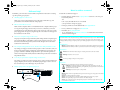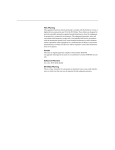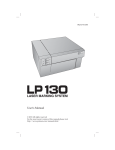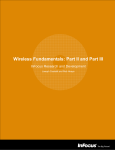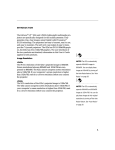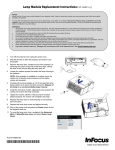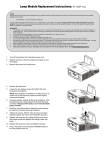Download InFocus LP130 User's Manual
Transcript
130 QS-eng.fm Page 1 Monday, February 19, 2001 4:24 PM ™ LP 130 Quick Start connector panel Computer 1 Video player USB mouse computer cable 2 Power switch Power cord Power cord F7 F5 or LCD/CRT Present! Lens cap If necessary, press the activation keys on your laptop to see the image on the screen.* 6 3 Fn Laptop power cord Focus Power Zoom Height adjustment Adjust the image position. 4 * Your computer may use a different key combination. Check your computer’s user’s guide for more information. Look for additional information, including troubleshooting and contact information, on the reverse side. 5 r we Po 009-0526-00 130 QS-eng.fm Page 2 Monday, February 19, 2001 4:24 PM Need to talk to someone? Still need help? Remember, your LP130 User’s Guide includes comprehensive instructions on setting up and operating your projector. 1 Contact InFocus Technical Support. ⇒ Nothing appears on the screen. Make sure you have plugged in the power cable, removed the lens cap, and pressed the Power switch on the back of the projector. 2 3 4 In Europe, call InFocus in The Netherlands at +31 (35) 6474010. ⇒ In Asia, call InFocus in Singapore at +65 353-9424. ⇒ ⇒ Elsewhere, call +1 (503) 685-7224. Go to our Web site at www.infocus.com/service for information and an E-mail form for Technical Support. SAFETY INSTRUCTIONS The projector may be having a hard time synchronizing with the computer signal. Try pressing the Menu/select button on the projector keypad or remote to open the menus. Select the Image menu, then turn Auto Image to Off. See the User’s Guide for more information. Please read and follow all safety instructions provided in this quick start and your User’s Guide BEFORE using your projector. Failure to comply with safety instructions may result in fire, electrical shock, or personal injury and may damage or impair protection provided by equipment. Please save all safety instructions. The computer image fills the screen, but the text is fuzzy and hard to read. Safety Definitions • • Warning: Statements identify conditions or practices that could result in permanent personal injury. Caution: Statements identify conditions or practices that could result in damage to your equipment. Safety Symbols Attention: For information about usage of a feature, please refer to the User’s Guide. Warning: Hot surface. Do not touch. I can only see part of the computer image on the screen. Try setting your laptop’s resolution to the projector’s native resolution. With some laptop computers, it’s necessary to disable the laptop display to do this. You use the activation keys to show the image only on the screen. 6 ⇒ There’s no computer image on the screen. Try setting your laptop’s resolution to the projector’s native resolution (Start/Settings/Control Panel/Display/Settings tab, select 1024x768). If your laptop only goes up to 800x600 or 640x480, change the Resize option in the Image menu to Native. The image will be smaller, but it should be sharp. See the User ’s Guide for help with the menus. 5 Call +1 (888) 592-6800 after hours or weekends (a fee-per-instance charge may apply). All I see is the InFocus screen. Make sure the computer cable is connected between the computer and the projector. Try pressing the laptop activation keys once more. Sometimes you need to press them twice to make the image appear on the screen. If you also have a video player plugged into the projector, try pressing the Source button on the keypad or the Data button on the remote. In North America, call InFocus at +1 (800) 799-9911 between 6 a.m. and 6 p.m. PST, Monday-Friday. -Or- An arrow pointing to lamp door of the projector. Safety Terms: • How do I play a video through the projector? Warning: Don’t look directly into the lens when the projector is turned on. •Warning: To replace the lamp, turn off the projector and unplug the power cord. To avoid burns, wait 30 minutes before opening the lamp access grill. Follow all instructions provided in the User’s Guide. •Warning: Please use the power cord provided. Video • Video cable • • • • Warning: Refer all service to qualified service personnel. Servicing your own projector will void the warranty. Caution: Don’t block ventilation openings. Caution: Don’t set liquids on the projector. Spilled liquids may damage your projector. Caution: Don’t place the projector on a hot surface or in direct sunlight. Caution: Do not drop the projector. Transport the projector in an InFocus-approved case; see the User’s Guide for a list of cases.