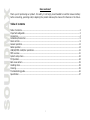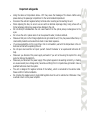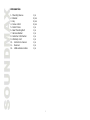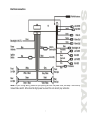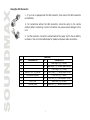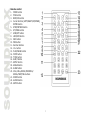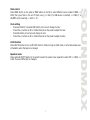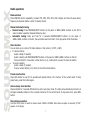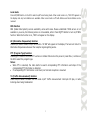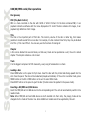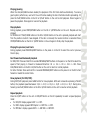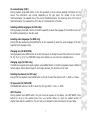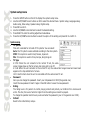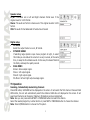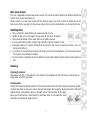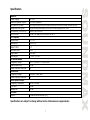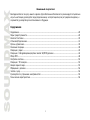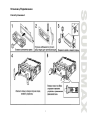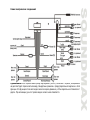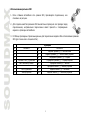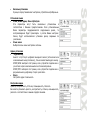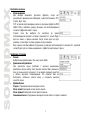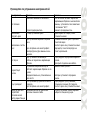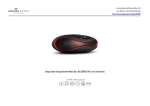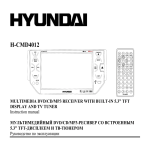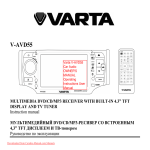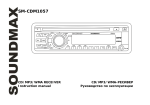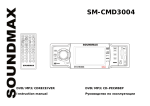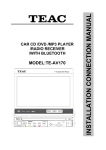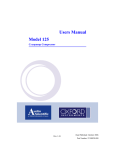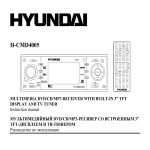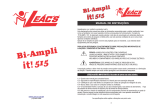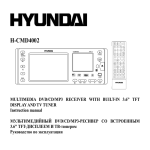Download SoundMax SM-CMD3011 User's Manual
Transcript
SM-CMD3011 MULTIMEDIA DVD/CD/MP3 RECEIVER WITH BUILT-IN 3.5” TFT DISPLAY AND TV TUNER Instruction manual TFT- DVD/CD/MP3- 3.5” Dear customer! Thank you for purchasing our product. For safety, it is strongly recommended to read this manual carefully before connecting, operating and/or adjusting the product and keep the manual for reference in the future. Table of contents Table of contents..............................................................................................................................2 Important safeguards .......................................................................................................................3 Accessories......................................................................................................................................4 Installation/Connection .....................................................................................................................5 Panel controls ..................................................................................................................................9 General operation........................................................................................................................... 12 Radio operation.............................................................................................................................. 14 USB/SD/MMC cards/Disc operations ................................................................................................. 16 MP3 overview ................................................................................................................................ 21 System setup menu........................................................................................................................ 22 TV Operation ................................................................................................................................. 24 Back view camera .......................................................................................................................... 25 Handling discs................................................................................................................................ 25 Cleaning........................................................................................................................................ 25 Troubleshooting guide..................................................................................................................... 26 Specification .................................................................................................................................. 27 2 Important safeguards Using the device at temperature below -10º may cause the breakage of the device. Before using please heat up the passenger compartment to the recommended temperature! Disconnect the vehicle's negative battery terminal while mounting and connecting the unit. When replacing the fuse, be sure to use one with an identical amperage rating. Using a fuse with a higher amperage rating may cause serious damage to the unit. Do not attempt to disassemble the unit. Laser beams from the optical pickup are dangerous to the eyes. Do not use the unit in places where it can be exposed to water, moisture and dust. Make sure that pins or other foreign objects do not get inside the unit; they may cause malfunctions, or create safety hazards such as electrical shock or laser beam exposure. If you have parked the car for a long time in hot or cold weather, wait until the temperature in the car becomes normal before operating the unit. Do not open covers and do not repair yourself. Consult the dealer or an experienced technician for help. Make sure you disconnect the power supply and aerial if you will not be using the system for a long period or during a thunderstorm. Make sure you disconnect the power supply if the system appears to be working incorrectly, is making an unusual sound, has a strange smell, has smoke emitting from it or liquids have got inside it. Have a qualified technician check the system. The unit is designed for negative terminal of the battery, which is connected to the vehicle metal. Please confirm it before installation. Do not allow the speaker wires to be shorted together when the unit is switched on. Otherwise it may overload or burn out the power amplifier. 3 Accessories 1. Mounting Sleeve 2. Bracket 3. Key 4. Screw 2.6X4 5. Outer Frame 6. Rear Mounting Bolt 7. Harness Rubber 8. Customer information 9. Warranty card 10. Instruction manual 11. Receiver 12. USB extension cable 1 2 2 2 1 1 1 1 1 1 1 1 pc pcs pcs pcs pc pc pc pc pc pc pc pc 4 Installation/Connection Installation method 1 5 Installation method 2 This mounting method is used for Japanese cars. 1. Store small articles in places not accessible for children. 2. Install only with the supplied screws. 3. Installation varies depending on the types of cars and supplied parts. You should have the unit installed by qualified technician. Detaching the front panel Replacing the front panel Precautions Do not touch the contacts on the front panel or on the unit body, since this may result in poor electrical contact. If dirt or dust gets on the contacts, wipe them with a clean, dry cloth. 6 Electrical connection Note: For your driving safety, please link your parking wire with low power level, and keep it controlled by manual brake switch. Wire should be high power level and the unit cannot play video disc. 7 Using the ISO Connector 1. If your car is equipped with the ISO connector, then connect the ISO connectors as illustrated. 2. For connections without the ISO connectors, check the wiring in the vehicle carefully before connecting, incorrect connection may cause serious damage to this unit. 3. Cut the connector, connect the colored leads of the power cord to the car battery as shown in the color code table below for speaker and power cable connections. Function Connector A 1 2 3 4 5 6 7 8 Battery 12V (+)/yellow Auto Antenna/blue ACC+/red Ground/black 7 8 9 10 11 12 13 14 8 Connector B Rear Right (+)---Violet Rear Right (-)---Violet /Black Stripe Front Right (+)---Gray Front Right (-)---Gray/Black Stripe Front Left (+)---White Front Left ((-)---White/Black Stripe Rear Left (+)---Green Rear Left (-)---Green/Black Stripe Panel controls Front panel 1. 2. 3. 4. 5. 6. 7. 8. 9. 10. 11. 12. 13. 14. 15. 16. 17. 18. 19. 20. 21. 22. 23. LOU/TA button OPEN button VOL knob/SEL button 1/OSD button 2/INT button 3/RPT button AMS button SD/MMC slot USB jack PREVIOUS/NEXT button DISP button BND/SYS button 6/PLAY button 5/STOP button 4/RDM button PWR button MUT button AF/ST button MOD button EQ/PTY button RESET button EJECT button Disc slot Inner panel 9 Remote control 1. MODE button 2. PWR button 3. BND/SYS button 4. Cursor buttons (LEFT/RIGHT/UP/DOWN), ENTER button 5. STOP/RETURN button 6. ST/PROG button 7. AMS/RPT button 8. LOC/RDM button 9. OSD button 10. PBC button 11. Number buttons 12. 10+ button 13. PLAY/PAUSE button 14. MUTE button 15. TITLE button 16. SUB/T button 17. SETUP button 18. ANGLE button 19. SLOW button 20. VOL-/VOL+/SEEK-/PREVIOUS/ SEEK+/NEXT/SEL buttons 21. ZOOM button 22. AUDIO button 23. GOTO button 10 Changing the battery 1. Press the catch and at the same time pull out the battery tray. 2. Insert the 1 x lithium battery, type CR 2025 3V battery with the stamped (+) mark facing upward. Insert the battery tray into the remote control. Warning: Store the battery where children cannot reach. If a child accidentally swallows the battery, consult a doctor immediately. Do not recharge, short, disassemble or heat the battery or dispose it in a fire. Do not expose or bring into contact the battery with other metallic materials. Doing this may cause the battery to give off heat, crack or start a fire. When throwing away or saving the battery, wrap it in tape and insulate; otherwise, the battery may give off heat, crack or start a fire. 11 General operation Reset the unit Operating the unit for the first time or after replacing the car battery, you must press OPEN button to flip down the front panel. Press RESET button with a pointed object to restore the unit to the original factory settings. Note: When some errors occur in the display, you can also press RESET button to resume to normal. It will erase the clock setting and some memorized functions. Power on/off Press PWR button on the panel or on the RC to turn the unit on. Press and hold PWR button on the front panel or press PWR button on the RC to turn the unit off. Note: After the unit is off, the volume level and radio current settings will be memorized, and when you turn the unit on it will resume the stored status, which you set. Volume control Rotate VOL knob on the panel or press VOL+/- buttons on the RC to adjust the volume level. Mute function Press MUT button on the panel or MUTE button on the RC to disable the sound. “MUTE ON” will appear on the display. Press these buttons again or press VOL+/- buttons or rotate VOL knob to resume the volume. Setting the sound and picture characteristics Press SEL button to select a parameter: VOL (volume) => BAS (bass) => TRE (treble) => BAL (balance) => FAD (fader) => BRT (brightness) => COT (contrast) => COR (color) => HUE (hue). Press VOL+/buttons on the RC or rotate VOL knob to adjust each parameter. Notes: If you turn on Preset EQ function, Bass and Treble cannot be adjusted. If you don’t perform any operations within 5 seconds after selecting a parameter, the unit will automatically return to the current mode. 12 Mode control Press MODE button on the panel or MOD button on the RC to select different source modes: TUNER => DISC (the type of disc in the unit if there is any) => USB (if a USB device is inserted) => CARD (if a SD/MMC card is inserted) => AUX => TV. Clock setting 1. Press and hold for 3 seconds DISP button, the hour will change its color. 2. Press VOL+/- buttons on RC or rotate VOL knob on the panel to adjust the hour. 3. Press SEL button, the minute will change its color. 4. Press VOL+/- buttons on RC or rotate VOL knob on the panel to adjust minutes. LOUD function Press LOU/TA button to turn on/off LOUD function. When turning on LOUD mode, it will enhance bass level immediately when the bass is not enough. Equalizer mode Press and hold EQ/PTY button for 3 second to select the preset music equalizer modes: POP => ROCK => CLAS. The sound effect will be changed. 13 Radio operation Band selection Press BND/SYS button repeatedly to select FM1, FM2, FM3, AM1, AM2. Display will show the wave band, frequency and preset station number if already stored. Manual/Automatic tuning Manual tuning: Press PREVIOUS/NEXT buttons on the panel or SEEK+/SEEK- buttons on the RC to select a station upward or downward step-by-step. Automatic tuning: Press and hold for 3 seconds PREVIOUS/NEXT buttons on the panel or SEEK+/SEEK- buttons on the RC, the automatic search will start. It will play when finds the station. Store function You can store up to a total of 30 radio stations in the memory (18 FM, 12 AM). To store a station: - Select a band (if needed) - Select a station with PREVIOUS/NEXT buttons on the panel or SEEK+/SEEK- buttons on the RC. - Press and hold for 3 seconds a number button (1-6), under which you want to store the station. To recall a station: - Select a band (if needed) - Press a number button (1-6) briefly to recall the stored station. Preset scan function Press AMS button to scan for 10 seconds each preset station in the memory of the current band. To stop preset scan, press this button again. Auto memory store function Press and hold for 2 seconds AMS button to enter auto store mode. The radio will automatically store the 6 strongest available stations to the 6 preset memories of the current band. To stop auto store, press AMS button. Mono/Stereo selection Press the AF/ST button to select the channel mode: MONO or STEREO. When Stereo reception is activated, “ST ON” appears on the display. 14 Local mode Press LOC/RDM button on the RC to switch on/off Local tuning mode. When Local mode is on, “LOC ON” appears in the display and only local stations are available. When Local mode is off both distance and local stations can be received. RDS function RDS (Radio Data System) service availability varies with areas. Please understand if RDS service is not available in you area, the following service is not available, either. Press EQ/PTY button to turn on/off RDS function. When the function is on, “RDS” will appear on the display. AF (Alternative Frequencies) function Press AF/ST button to switch on/off AF function. “AF ON” will appear on the display. The tuner will return to Alternative Frequencies whenever the reception signals getting worse. PTY (Program Type) function Press EQ/PTY button to turn the PTY function on. Rotate VOL knob on the panel or press VOL+/- buttons on the RC to select the program type. Notes: When PTY is selected, the radio starts to search corresponding PTY information and stops of the corresponding PTY information is detected. If corresponding PTY information is not found, normal radio reception is resumed. TA (Traffic Announcement) function Press LOU/TA button to select the TA mode on/off. Traffic announcement interrupts CD play or radio listening when being broadcasted. 15 USB/SD/MMC cards/Disc operations Disc glossary PBC (Play Back Control) PBC is a menu recorded on the disc with SVCD or VCD2.0 format. For the discs contained PBC, it can playback interactive software with the menu displayed on TV. And if the disc contains still images, it can playback high definition of still image. Title The title is the important part of DVD disc. The memory volume of the disc is rather big, that makes possible to record several films on one disc. For example, if a disc contains three films, they may be divided into Title 1, Title 2 and Title 3. You can easy use the functions of looking-for. Chapter A title can be divided into several blocks, so that every block can be operated as a unit, the unit is called chapter. The chapter contains a unit at least. Track It is the biggest component of VCD. Generally, every song of karaoke disc is a track. Loading a disc Press OPEN button on the panel to flip it down. Insert the disc with the printed side facing upward into the slot. Close the panel. The disc will be loaded and played automatically. If the unit is in another mode, press MODE button on the RC or MOD button on the unit to select DISC mode. Press EJECT button on the panel to eject the disc (the disc cannot be ejected in the pause mode). Inserting a SD/MMC card/USB device Insert the MMC/SD card or USB device into the corresponding slot. The unit will automatically switch to the needed mode. Note: When MMC/SD card and USB device are both inserted into their slots, the playing mode will be changed into the mode of the later one. Some USB driver models cannot be supported by this unit. 16 Playing/pausing When the disc/card/USB has been loaded, the playback of the first track starts automatically. To ensure good system performance, wait until the unit finishes reading the disc information before proceeding. Or press the PLAY/PAUSE button on the RC or 6/PLAY button on the unit to start playback. Press it again to pause the playback. Press again to resume the playback. Stop playback During playback, press STOP/RETURN button on the RC or 5/STOP button on the unit. Playback will be stopped. For DVD discs: If PLAY/PAUSE button on the RC or 6/PLAY button on the unit is pressed, playback will start from the position at which it was stopped. If the disc is removed, the resume function is cancelled. Press STOP/RETURN button on the RC or 5/STOP button on the unit again to finally stop the playback. Playing the previous/next track During playback press PREVIOUS/NEXT buttons on the panel or on the RC to select the next or previous track to play. Fast forward and backward playback For DVD/VCD: Press and hold for 2 seconds PREVIOUS/NEXT buttons on the panel or on the RC to select the speed of fast playing in forward or backward direction: X2 => X4 => X8 => X16 => X20. Press PLAY/PAUSE button on the RC or 6/PLAY button on the unit to return to normal playback. For other formats: Press and hold for 2 seconds PREVIOUS/NEXT buttons on the panel or on the RC to fast forward or rewind the current track. Slow playback (for DVD/VCD) During DVD/VCD playback press SLOW button for slow playback. With each consecutive pressing of SLOW button, the playback speed decreases: X1/2 => X1/3 => X1/4 => X1/5 => X1/6 => X1/7. During slow forward, press PLAY/PAUSE button on the RC or 6/PLAY button on the unit to resume normal playback. Repeat playback Press the 3/RPT button on the unit or AMS/RPT button on the RC repeatedly to select a repeat playback mode: For VCD/CD: display appears REP 1 => OFF. For DVD: display appears REP Chapter => REP Title => OFF. For MP3 disc: display appears REP 1 => REP DIR => REP OFF. 17 Random playback During playback press the LOC/RDM button on the RC or 4/RDM button on the unit to turn on/off the random playback mode. This function is not available for DVD discs. Intro playback (for CD/VCD) You can play the beginning of every track for 10 seconds in sequence. Press the 2/INT button to start intro play of whole disc. Press again to cancel. Menu navigation (for DVD only) 1. Press TITLE button on the RC to activate the disc title list on the screen. 2. Press the cursor buttons to select the desired title. Then press ENTER button or PLAY/PAUSE button on the RC or 6/PLAY button on the unit to open the root menu of the selected title. 3. Press the cursor buttons to select desired track, then press ENTER or PLAY/PAUSE button to play the selected track. PBC (Playback Control) function (for VCD only) If you insert a VCD with PBC, playback starts from the beginning of the 1st track automatically. 1. Press PBC button on the RC to activate PBC menu on screen during playback. 2. If the menu consists of a list of titles, you can select a desired one using the number buttons on the RC to play. Programming the playback 1. Press ST/PROG button on the RC to enter program list. 2. Use cursor buttons to move to the desired position, and press number buttons on the RC to input the number of the desired chapter/track to be on selected position. For DVD select title and chapter number. For VCD, CD, MP3, WMA, select track number. 3. Move the cursor to select PLAY and press ENTER button to play. 4. If you want to delete the list, move the cursor to CLEAR, press ENTER button to delete all the list set before. 5. Press ST/PROG button again to exit program play. 18 On-screen display (OSD) During playback press OSD button on the RC repeatedly to show various playback information on the screen. The information may include (depending on the disc type): the number of the current title/track/chapter, the elapsed time of the current title/track/chapter, the remaining time of the current title/track/chapter, the elapsed time of the disc, the remained time of the disc. Selecting subtitle languages (for DVD only) During playback press SUB-T button on the RC repeatedly to select the language of the subtitles or turn off the subtitles (depending on the disc used). Selecting audio languages (for DVD only) During DVD disc playback press AUDIO button on RC repeatedly to select the audio language (if the disc supports multi-language mode). Changing size (for DVD/VCD) During playback press ZOOM button on the RC continuously to change the size of the picture on the screen: X2, X3, X4, X½, X1/3, X¼, ZOOM OFF. Using cursor buttons you can move the enlarged picture. Changing angle (for DVD only) If a DVD disc supports multi-angle playback, press ANGLE button on the RC to playback images in different camera angles. If discs doesn't support multi-angle playback, this function will not work. Selecting the channel (for VCD only) During VCD disc playback press AUDIO button on the RC to select the channel: Left => Right => Stereo. TV type select (for DVD/VCD) Press BAND/SYS button on the RC to select the TV type: NTSC => PAL => AUTO. GOTO function During playback press GOTO button, the goto menu will appear on the display. Use LEFT/RIGHT cursor buttons to move to the needed menu item; use number buttons to input the needed number of chapter/track and the needed time. The unit will go to playback the disc according to the input data. 19 Mixed disc operations When a disc containing audio, picture and video files is played, Category/Folder/File list will be displayed on the display, and the name of currently played file/folder will be displayed on top. Current selected item will be highlighted. Category Select Use LEFT/RIGHT cursor buttons to select: Audio files Picture files Video files. Press ENTER button to confirm. Folder select 1. Use LEFT/RIGHT cursor buttons to enter a folder list and UP/DOWN cursor buttons to select the desired folder. 2. Press ENTER button to confirm. File select 1. Use LEFT/RIGHT cursor buttons to enter file list and UP/DOWN cursor buttons to select the desired file. 2. Press ENTER button for playback. For picture files, press PLAY/PAUSE button to slide show the pictures. For Video and Picture, press STOP/RETURN button on the RC or 5/STOP button on the unit to enter Category/Folder/File list. 20 MP3 overview Notes on MP3: MP3 is short for MPEG Audio Layer 3 and refers to an audio compression technology standard. This product allows playback of MP3 files on CD-ROM, CD-R or CD-RW discs. The unit can read MP3 files written in the format compliant with ISO 9660. However it does not support the MP3 data written by the method of packet write. The unit can not read an MP3 file that has a file extension other than “.mp3”. If you play a non- MP3 file that has the “.mp3” extension, you may hear some noise. In this manual, we refer to what are called “MP3 file” and “folder” in PC terminology as “track” and “album”, respectively. Maximum number of directory level is 8, including the root directory. Maximum number of files and folders per disc is 448. The unit may not play tracks in the order of Track numbers. The unit plays only the audio tracks if a disc contains both audio tracks and MP3 files. When playing a disc of 8 kbps or “VBR”, the elapsed playing time in the display window will not be correct and also the intro play may not function properly. “VBR”: Variable Bit Rate. Notes on creating your own CD-R or CD-RW containing MP3 files: To enjoy high quality sound, we recommend converting to MP3 files with a sampling frequency of 44.1 kHz and a fixed bit rate o f 128 kbps. Do not store more than 448 MP3 files per disc. For ISO 9660 - compliant format, the maximum allowable depth of nested folders is 8, including the root directory (folder). When CD-R disc is used, playback is possible only for discs, which have been finalized. Make sure that when MP3 CD-R or CD-RW is burned that it is formatted as a data disc and NOT as an audio disc. You should not write non-MP3 files or unneeded folders along with MP3 files on the disc otherwise it takes a long time until the unit starts to play MP3 files. With some CD-R or CD-RW media, data may not be properly written depending on its manufacturing quality. In this case, data may not be reproduced correctly. High quality CD-R or CD-RW disc is recommended. Up to 16 characters are displayed for the name of an Album or a Track. ID3TAG version 1.x is required. Note that the unit may not play Tracks in the order that you wrote them to the disc. 21 System setup menu 1. 2. 3. 4. 5. 6. Press the SETUP button on the RC to display the system setup menu. Use the LEFT/RIGHT cursor buttons on RC to select the desired menu: System setup, Language setup, Audio setup, Video setup, Speaker setup, Digital setup. Press OK to enter it. Use the UP/DOWN cursor buttons to select the desired setting. Press RIGHT to enter the setting adjustment subwindow. Press the UP/DOWN cursor buttons to select the option of the setting and press OK to confirm it. System setup TV system This unit is suitable for all kinds of TV systems. You can select: Auto: the TV system is auto switched according to the disc system. NTSC: this system is used in USA, Taiwan, Japan etc. PAL: this system is used in China, Europe, Hong Kong etc. TV type 4:3 PS: When the unit connects to the normal TV set, the widescreen image shows on the full screen, but some part is cut off. 4:3 LB: When the unit connects to the normal TV set, the wide-screen image shows and black bars appear on the top and bottom of screen. 16:9: Use this item when the unit is connected with the wide screen TV set. Password Here you can change the password. Insert your old password or 0000 (the general one). Insert the new password. Insert it again. Press OK button to save the new password. Rating The rating level is for parents to control playing content and protect your children from violence and erotic. The disc, the level of which is higher than the setting level cannot be played. To change the parental control level you should enter the password (your or the general one: 0000). Default Reset to the initial factory setups. 22 Language setup OSD language Select the OSD language. Audio language Select the audio language (if DVD disc supports several audio languages). Subtitle language Select the subtitle language (if DVD disc supports several subtitle languages). Menu language Select the DISC menu language (if DVD disc supports several menu languages). Audio setup Audio out SPID/OFF: There is no signal output from the coaxial or optical output end. SPDIF/RAW: When the unit is connected with the amplifier by coaxial or optical connecter, please select this mode. SPDIF/PCM: When the unit is connected with the two channels digital stereo amplifier, please select this mode. Key Setup basic music tone. Video setup Brightness, Contrast, Hue, Saturation, Sharpness You can set the Brightness, Contrast, Hue, Saturation, Sharpness according to your preference. 23 Speaker setup LT/RT: The audio out is Left and Right channels format even if the original sound is 5.1CH format. Stereo: The audio out format is stereo even if the original sound is 5.1CH format. VSS: The audio format Advanced Virtual Surround Sound Digital setup OP MODE Select the output mode: Line out, RF remod. DYNAMIC RANGE If watching large dynamic scope movie program at night, to select this mode you can reduce the volume to a very low level, at the same time, to keep the fine details sounds. In this case, this doesn't disturb the family and keep the quality sounds. DUAL MONO Stereo: stereo output signal. Mono L: left output signal. Mono R: right output signal. Mix Mono: left and right output average signal. TV Operation Scanning /Automatically memorizing channels Press AMS button, SCAN ONE will be displayed on the screen. It will search the first channel. Press and hold AMS button, the unit will automatically search the stations. SCAN ALL will displayed on the screen. It will search and memorize all channels. (Maximum 95 stations can be programmed). Note: Also you can press and hold NEXT or PREVIOUS buttons to search the station. Select the needed program by number button or press NEXT or PREVIOUS button to choose the channel. Note: Press ST/PROG button to choose the TV system. 24 Back view camera This unit is equipped with back view camera output. The camera is used to observe the situation behind the vehicle when you are backing the car. Please connect your back view camera with the back car video input. And connect the detecting wire for back a car with the rear gear light. Rear view camera picture will be enabled when you are backing the car. Handling discs Dirty, scratched or warped discs may cause skip ping or noise. Handle the disc only by the edges. To keep clean do not touch its surface. Discs should be stored in their cases after use to avoid scratches. Do not expose discs to direct sunlight, high humidity, high temperature or dust. Prolonged exposure to extreme temperature can wrap the disc (such as leaving the discs in your car during summertime). Do not stick or write anything on either side of disc. Sharp writing instruments, or the inks used in some felt-tip pens, may damage its surface. Do not touch the unlabeled side. Do not attach any seal, label or data protection sheet to either side of a disc. Cleaning Cleaning the cabinet Wipe with a soft cloth. If the cabinet is very dampen (not dropping wet) the cloth with a weak solution of soapy water, and then wipe clean. Cleaning discs Fingerprints should be carefully wiped from the surface of disc with a soft cloth. Unlike conventional records, compact discs have no grooves to collect dust and macroscopic dirt, so gently wiping them with a soft cloth should remove must panicles. Wipe in a straight motion from the center to the edge. Never use thinner benzine, record cleaner or anti static spray on a compact disc. Such chemicals can damage its plastic surface. 25 Troubleshooting guide Symptom No power Cause The car ignition is not on. Disc cannot be loaded. The fuse is blown. Presence of disc inside the player. Disc cannot be read. Inserting the disc in upside down. No sound The operation keys do not work. Sound skips. The radio does not work, the radio station automatic selection does not work. Compact disc is extremely dirty or defective. Temperature inside the car is too high. Volume is in minimum. Wiring is not properly connected. The built-in microcomputer is not operating properly due to noise. Front panel is not properly fix into its place. The installation angle is more than 30 degrees. The disc is extremely dirty or defective. The antenna cable is not connected the signals are too weak. 26 Solution If the power supply is properly connected to the car accessory switch the ignition key to “ACC”. Replace the fuse. Remove the disc in the player then put a new upward. Insert the compact disc with the label facing upward. Clean the disc or try to play a new one. Cool off until the ambient temperature returns to normal. Adjust volume to a desired level. Check wiring connection. Press the RESET button. Reinstall the front panel. Adjust the installation angle to less than 30 degrees. Clean the compact disc/try to play a new one. Insert the antenna cable firmly select a station manually. Specification General Power supply: Maximum power output: Compatible formats: Supported disc types: Dimensions (L x W x H): ESP function: TFT display Screen size: Resolution: Aspect ratio: Contrast ratio: Brightness: View angle: FM Stereo Radio Frequency range: Usable sensitivity: Preset memory stations: AM section Frequency range: Preset memory stations: Audio specification Frequency response: S/N ratio: Separation Line out Output: 12 V DC 50 W x 4 channels DVD/SVCD/VCD/HDCD/MP3/WMA/CDDA/Picture-CD/JPEG/ MPEG4 (DivX) DVD/DVD±R/DVD±RW/CD/CD-R/CD-RW/USB/SD/MMC card 165 x 178 x 50 mm 40 sec. for Audio CD, 120 sec. for MP3 3.5” TFT 480 x 272 4:3 300:1 300 cd/m2 V: 1200, H: 1200 65.0 – 74.0/87.5 – 108.0 MHz 15 dB 18 522 kHz - 1620 kHz 12 20 Hz - 20 KHz 85 dB 80 dB 4 channel RCA line-out (2V) Specifications are subject to change without notice. Dimensions are approximate. 27 ! . , , . ................................................................................................................................. 28 ............................................................................................................... 29 ....................................................................................................................... 30 ............................................................................................................... 31 ...................................................................................................................... 35 ..................................................................................................................... 38 ........................................................................................................................ 40 USBSD/MMC/ ...................................................... 42 3 ................................................................................................................................... 48 ...................................................................................................................... 50 ................................................................................................................ 53 .................................................................................................................... 53 ................................................................................................................... 54 .............................................................................................................................. 54 .................................................................................. 55 ........................................................................................................ 56 28 -10º . . . , . . . , . , , , , . . , . , . , , . , , . , , . . , . , , , . . , . . , . 29 , 1. 2. 3. 4. 5. 6. 7. 8. 9. 10. 11. 12. 2.6X4 USB 1 2 2 2 1 1 1 1 1 1 1 1 pc pcs pcs pcs pc pc pc pc pc pc pc pc 30 1 31 2 . 1. 2. , . . 3. . . PWR. OPEN, . . . . 32 . , : . , . , 33 . ISO 1. ISO, , . 2. ISO , . 3. ISO ( ). A 1 2 3 4 5 6 7 8 12 ACC+/ (+)/ / B (+) (-) (+) (-) (+) (-) (+) (-) - 7 8 9 10 11 12 13 14 34 1. 2. 3. 4. 5. 6. 7. 8. 9. USB 10. 11. 12. 13. 14. 15. 16. 17. 18. 19. 20. 21. 22. 23. LOU/TA OPEN VOL/ 1/OSD 2/INT 3/RPT AMS SD/MMC SEL PREVIOUS/NEXT DISP BND/SYS 6/PLAY 5/STOP 4/RDM PWR MUT AF/ST MOD EQ/PTY RESET EJECT 35 1. 2. 3. 4. 5. 6. 7. 8. 9. 10. 11. 12. 13. 14. 15. 16. 17. 18. 19. 20. MODE PWR BND/SYS ( ), ENTER STOP/RETURN ST/PROG AMS/RPT LOC/RDM OSD PBC / 10+ PLAY/PAUSE MUTE TITLE SUB-T SETUP ANGLE SLOW VOL-/VOL+/SEEK-/PREVIOUS/ SEEK+/NEXT/SEL 21. ZOOM 22. AUDIO 23. GOTO 36 : 1. , 2. (CR 2025 3V), 3. . . . : . , . 6 ( . . 37 ). – , , , . OPEN, RESET . : , , , . PWR , . PWR PWR . : , . VOL VOL+/- , . MUT «MUTE ON». VOL SEL, ) => BAL ( ) => COT ( MUTE , , . VOL+/. : VOL ( ) => FAD ( ) => COR ( VOL, ) => BAS ( ) => HUE ( ) => TRE ) => BRT VOL+/- ). . : . 5 , . 38 : TUNER ( => CARD ( MODE ) => DISC ( SD/MMC MOD ) => AUX => TV. 3 1. 2. 3. 4. VOL SEL; VOL LOUD LOU/TA DISP; , , , VOL+/, VOL+/- , ) => USB ( SUB ) , , . . . , . LOUD. , . => CLAS. 3 . EQ/PTY, 39 : POP => ROCK BND/SYS, , : FM1, FM2, FM3, AM1, AM2. , : . PREVIOUS/NEXT . : SEEK-/SEEK+ 3 ( PREVIOUS/NEXT , . . 30 - SEEK-/SEEK+ : (18 FM, 12 AM). ). PREVIOUS/NEXT SEEK+/SEEK- . - 3 . (1-6), : ( - ). , 10 . AMS, . , AMS 2 AMS. . 6 . , AMS. 40 , AF/ST, : . “ST ON”. LOC/RDM , Local ). ), RDS , , “LOC ON”. . RDS RDS ( , Local ( ( Local ) . RDS. , , . EQ/PTY, , “RDS”. AF ( ) AF/ST, «AF ON». AF. RDS AF , . , . PTY EQ/PTY, VOL+/- PTY. , VOL . PTY . , , . TA ( ) LOU/ , . CD . 41 USB- SD/MMC/ PBC ( ) – , . , PBC, . . – DVD. 2 1, . , , , 3. . , . . . – . , OPEN MOD EJECT ( , . . . , . . , DISC. , , MODE ). 42 SD/MMC SD/MMC/USB USB . . : USB , USB- , . . . USB , PLAY/PAUSE . , , . , 6/PLAY , . , , , . STOP/RETURN 5/STOP . 6/PLAY , . DVD : . PLAY/PAUSE , . , 5/STOP , PREVIOUS/NEXT , STOP/RETURN . . DVD/VCD: PREVIOUS/NEXT 2 : X2 => X4 => X8 => X16 => X20. , : 2 PLAY/PAUSE . 6/PLAY PREVIOUS/NEXT . 43 ( DVD/VCD DVD/VCD) SLOW, . X1/2 => X1/3 => X1/4 => X1/5 => X1/6 => X1/7. 6/PLAY , : PLAY/PAUSE . 3/R VCD/CD DVD : : : : .1( ( .1( AMS/RPT ) => ) => ) => , . ( => LOC/RDM ) => . . 4/RDM , . DVD . Intro ( CD/VCD) 10 . 2/INT, Intro. 1. 2. ( TITLE PLAY/PAUSE . 3. DVD) , , . 6/PLAY . , , PLAY/PAUSE, . , . 44 ENTER ENTER PBC ( )( PBC, VCD VCD ) . 1. PBC . , , 2. . ST/PROG 1. 2. , . , . DVD VCD, CD, MP3, WMA . . PLAY 3. ENTER, . , ST/PROG, 4. 5. CLEAR OSD ENTER. . ( . ): , , , , . ( DVD ) SUB-T ( ). ( DVD) AUDIO DVD ( , , ). 45 ( DVD/VCD) ZOOM . : X2, X3, X4, X1/2, X1/3, X1/4, . ( DVD . ) DVD- , , Left ( ) => Right ( . ( VCD) VCD ) => Stereo ( ). ( DVD/VCD) BAND/SYS , GOTO ( AUDIO ANGLE . , , : : NTSC => PAL => AUTO. ) GOTO, . ; . . , , , , . . 46 , : . ENTER 1. . , , . 2. ENTER 1. , , 2. . ENTER . . PLAY/PAUSE, . STOP/RETURN 5/STOP, . 47 3 3: 3 MPEG3 . 3 3, , CD-ROM, CD-R 3, . 3, “.mp3”. 3 CD-RW. ISO 9660. , , “.mp3”, . , PC “ ” “ ” “ . MP3” 8, “ ”, . 448. . , , . VBR: 8 , VBR, . 48 3. CD-R CD-RW, MP3: 3 44,1 256 8, , 128 3 ISO 9660, . . ( ). CD-R . , , MP3 CD-R . CD-RW , 3 3 , CD-R CD-RW . , 3. . CD-R CD-RW 16 , . . 1. ID3TAG. , . 49 1. 2. SETUP , , 3. 4. 5. 6. . , , , . , : , , , , . . . , ENTER, . , . : , . NTSC: PAL: . 4:3 PS: , , , . , . , , . 4:3 LB: , , 16:9: . , . . – 0000. . . OK, . . , , . 50 , . . , , . , . , , . . : ( ), . SPDIF/RAW: , SPDIF/PCM: , . . . , , , , , , , . 51 . , , , , . : LOGIC Dolby, : , . PRO . : 5.1, . , . . : , 5.1, . : . , . . , . . : . : . : . : . 52 AMS, . «SCAN ONE». AMS, , ALL», ( NEXT 10+ , : .( NEXT 5). : . , PREVIOUS, ST/PROG, 85 . . . . . 53 . «SCAN 95). PREVIOUS. 10+, . 8 , ( , ). . , , . ( ). , . , . , . , . . . ( ), . , . . . . 54 , . , , . , “ . ”. . . , . . . . . , . . . . . . RESET. . . . 30 . . . , 30 . . . . 55 . . : : : : ( ): : : 12 50 4 DVD/SVCD/VCD/HDCD/MP3/WMA/CDDA/Picture-CD/JPEG/ MPEG4 (DivX) DVD/DVD±R/DVD±RW/CD/CD-R/CD-RW/USB/SD/MMC card 165 x 178 x 50 40 CD, 120 3 3.5480x272 4:3 300:1 2 300 .: 1200, : : : : TFT- .: 1200 FM : 65.0 – 74.0/87.5 – 108.0 15 18 : AM : 522 12 : : 20 85 80 : : 2 - 1620 - 20 RCA- (2V) . . 56