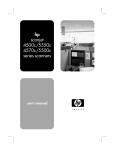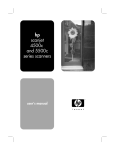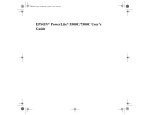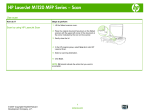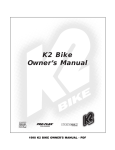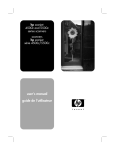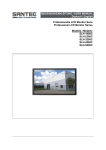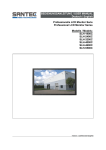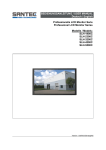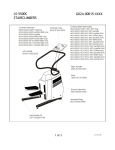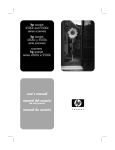Download HP SCANJET 4570 C User's Manual
Transcript
Glass cleaning hp scanjet 4570c/5500c scanner hp scanjet 4570c/5500c scanner Clean the underside of the scanner glass If cleaning the top surface of the scanner glass does not remove all dirt and smudges from the glass, you can also clean the underside of the glass. Cleaning the underside of the glass requires you to disassemble the scanner. For instructions on cleaning the underside of your scanner glass, click on the name of your scanner model. Perform this procedure only if it is absolutely necessary. Disassemble the scanner in a clean, dust-free space. Before proceeding, read these instructions all the way through. Then return here and follow the steps in order. This module is organized into the following sections: • • • • preparation disassembly cleaning reassembly preparation Tools needed: • phillips screwdriver Supplies needed: • • Glass cleaner lint-free cloths 1 2 Disconnect the USB cable between the scanner and computer. Disconnect the power supply from the scanner. Wait at least 15 minutes (after disconnecting power) before dissembling the scanner and cleaning the glass. This gives the scanner time to cool. disassembly remove the scanner lid After steps 1 and 2 have been completed and the scanner has cooled for 15 minutes, you can remove the lid as shown. 3 Open the lid and lift it straight up. Scanner lid being removed 4 Set the lid aside. Clean top of the scanner Clean the outside of the scanner prior to disassembly to prevent contamination of internal parts. Use only glass cleaner. Avoid abrasives, acetone, benzene, and carbon tetrachloride, all of which can damage the scanner glass. Avoid isopropyl alcohol because it can leave streaks on the glass. Do not spray the glass cleaner directly on the glass. Do not allow the cleaner to seep between the glass and the plastic. If liquid gets between the glass and the plastic it could stain the calibration strip ( the white strip under the glass) and render your scanner useless. If the cleaner gets in the calibration strip area, the scanner must be sent to hp for repair. 5 Apply glass cleaner to a soft lint-free cloth. Clean the plastic first. 6 Apply the glass cleaner sparingly to a separate cloth and clean the glass. un-fasten the top cover Begin disassembly only after completing steps 1 through 6 You are about to expose the interior of the scanner to the dust of the outside environment. the scanner is very sensitive to dust; any dust particles that get into the carriage head can cause streaks in the scanned image. Minimize the time that the top cover is off by having all the cleaning materials ready. Also be sure to disassemble your scanner in a clean environment. 7 Using a Phillips screwdriver remove the four screws from the bottom of the scanner. See the following illustration for the location of the screws. location of the screws 8 Holding the top and bottom cover together, turn the unit back over so that the glass side is facing up. remove the top cover After unscrewing the top cover, you are ready to remove it. top cover being removed 9 Carefully lift the top cover off the base. Lift the back of the top cover first then pull it out of the front bezel (bezel is referred to end containing the buttons and back is opposite of buttons). Turn the top cover upside down and set it on a clean surface Dust will immediately begin accumulating in your scanner now that the top cover is off. Minimize the time the scanner base is exposed. Read all directions and have the necessary tools ready before removing the top cover. While the top cover is off do not leave the scanner unattended. Static discharge from your fingers, hand, or tools will damage the circuit boards inside your scanner. Do not touch anything inside the scanner base. Cleaning clean the glass You are now ready to clean the underside of the glass. Use only glass cleaner. Avoid abrasives, acetone, benzene, and carbon tetrachloride, all of which can damage the scanner glass. Avoid isopropyl alcohol because it can leave streaks on the glass. Do not spray the glass cleaner directly on the glass. Do not allow the cleaner to seep between the glass and the plastic. If liquid gets between the glass and the plastic it could stain the calibration strip ( the white strip under the glass) and render your scanner useless. If the cleaner gets in the calibration strip area, the scanner must be sent to hp for repair. 10 Apply glass cleaner sparingly to a soft, lint-free cloth and clean the glass. reassembly re-mount the top cover to the scanner When you have finished cleaning the underside of the glass, reassemble the top cover. 11 Hold the top cover directly above the scanner and slide the front of the top cover into bezel first and then lower the back into place. top cover being installed onto base 12 Holding the top and bottom covers together, turn the scanner upside down on a clean surface. insert the screws 13 Re-insert and tighten the four screws with a Phillips screwdriver. Step #7 Insert the screws location of screws 14 Turn the unit over so that the glass side is facing up. insert the scanner lid you can now re-insert the scanner lid, with the lid in the open position. 15 Align the lid hinges with the slots of the top cover and slide them in. scanner lid being re-inserted in scanner 16 Close the scanner lid. reconnect your scanner You can now reconnect the USB cable and the power supply to the scanner. For instructions on connecting the cables see the setup instructions that came with your scanner.