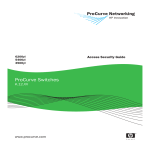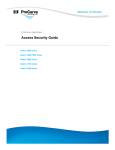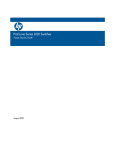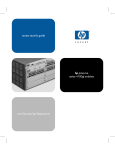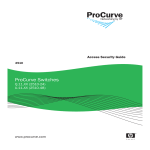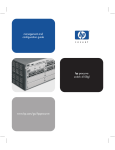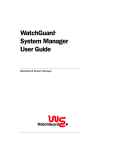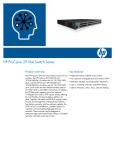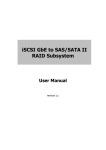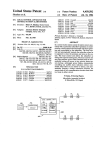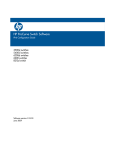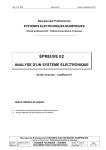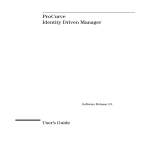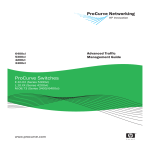Download HP PROCURVE W.14.03 User's Manual
Transcript
Access Security Guide 2910al ProCurve Switches W.14.03 www.procurve.com HP ProCurve 2910al Switch February 2009 W.14.03 Access Security Guide © Copyright 2009 Hewlett-Packard Development Company, L.P. The information contained herein is subject to change with out notice. All Rights Reserved. This document contains proprietary information, which is protected by copyright. No part of this document may be photocopied, reproduced, or translated into another langauge without the prior written consent of Hewlett-Packard. Publication Number 5992-5439 February 2009 Applicable Products HP ProCurve 2910al-24G Switch HP ProCurve 2910al-48G Switch HP ProCurve 2910al-24G-PoE+ Switch HP ProCurve 2910al-48G-PoE+ Switch J9145A J9147A J9146A J9148A HP ProCurve 2-Port 10-GbE SFP+ al Module HP ProCurve 2-Port 10-GbE CX4 al Module HP ProCurve 10-GbE al Interconnect Kit J9008A J9149A J9165A provided with the distribution. 3. The name of the author may not be used to endorse or promote products derived from this software without specific prior written permission. THIS SOFTWARE IS PROVIDED BY THE AUTHOR ``AS IS'' AND ANY EXPRESS OR IMPLIED WARRANTIES, INCLUDING, BUT NOT LIMITED TO, THE IMPLIED WARRAN TIES OF MERCHANTABILITY AND FITNESS FOR A PAR TICULAR PURPOSE ARE DISCLAIMED. IN NO EVENT SHALL THE AUTHOR BE LIABLE FOR ANY DIRECT, IN DIRECT, INCIDENTAL, SPECIAL, EXEMPLARY, OR CON SEQUENTIAL DAMAGES (INCLUDING, BUT NOT LIMITED TO, PROCUREMENT OF SUBSTITUTE GOODS OR SERVICES; LOSS OF USE, DATA, OR PROFITS; OR BUSI NESS INTERRUPTION) HOWEVER CAUSED AND ON ANY THEORY OF LIABILITY, WHETHER IN CONTRACT, STRICT LIABILITY, OR TORT (INCLUDING NEGLIGENCE OR OTHERWISE) ARISING IN ANY WAY OUT OF THE USE OF THIS SOFTWARE, EVEN IF ADVISED OF THE POSSI BILITY OF SUCH DAMAGE. This product includes software written by Adam Dunkels ([email protected]). Trademark Credits Disclaimer Microsoft, Windows, and Microsoft Windows NT are U.S. registered trademarks of Microsoft Corporation. The information contained in this document is subject to change without notice. Software Credits and Notices HEWLETT-PACKARD COMPANY MAKES NO WARRANTY OF ANY KIND WITH REGARD TO THIS MATERIAL, INCLUDING, BUT NOT LIMITED TO, THE IMPLIED WARRANTIES OF MERCHANTABILITY AND FITNESS FOR A PARTICULAR PURPOSE. Hewlett-Packard shall not be liable for errors contained herein or for incidental or consequential damages in connection with the furnishing, performance, or use of this material. SSH on ProCurve Switches is based on the OpenSSH software toolkit. This product includes software developed by the OpenSSH Project for use in the OpenSSH Toolkit. For more information on OpenSSH, visit www.openssh.com. SSL on ProCurve Switches is based on the OpenSSL software toolkit. This product includes software developed by the OpenSSL Project for use in the OpenSSL Toolkit. For more information on OpenSSL, visit www.openssl.org. This product includes cryptographic software written by Eric Young ([email protected]). This product includes software written by Tim Hudson ([email protected]). The only warranties for HP products and services are set forth in the express warranty statements accompanying such products and services. Nothing herein should be construed as constituting an additional warranty. HP shall not be liable for technical or editorial errors or omissions contained herein. Portions of the software on ProCurve switches are based on the lightweight TCP/IP (lwIP) software toolkit by Adam Dunkels, and are covered by the following notices. Hewlett-Packard assumes no responsibility for the use or reliability of its software on equipment that is not furnished by Hewlett-Packard. Copyright © 2001-2003 Swedish Institute of Computer Science. All rights reserved. Redistribution and use in source and binary forms, with or without modification, are permitted provided that the following conditions are met: Warranty 1. Redistributions of source code must retain the above copyright notice, this list of conditions and the following disclaimer. 2. Redistributions in binary form must reproduce the above copyright notice, this list of conditions and the following disclaimer in the documentation and/or other materials Hewlett-Packard Company 8000 Foothills Boulevard, m/s 5551 Roseville, California 95747-5551 www.procurve.com See the Customer Support/Warranty booklet included with the product. A copy of the specific warranty terms applicable to your Hewlett-Packard products and replacement parts can be obtained from your HP Sales and Service Office or authorized dealer. Contents Product Documentation About Your Switch Manual Set . . . . . . . . . . . . . . . . . . . . . . . . . . . . xix Printed Publications. . . . . . . . . . . . . . . . . . . . . . . . . . . . . . . . . . . . . . . . . . xix Electronic Publications . . . . . . . . . . . . . . . . . . . . . . . . . . . . . . . . . . . . . . . xix Software Feature Index . . . . . . . . . . . . . . . . . . . . . . . . . . . . . . . . . . . xx 1 Security Overview Contents . . . . . . . . . . . . . . . . . . . . . . . . . . . . . . . . . . . . . . . . . . . . . . . . . . . . . . 1-1 Introduction . . . . . . . . . . . . . . . . . . . . . . . . . . . . . . . . . . . . . . . . . . . . . . . . . . 1-2 About This Guide . . . . . . . . . . . . . . . . . . . . . . . . . . . . . . . . . . . . . . . . . . . . 1-2 For More Information . . . . . . . . . . . . . . . . . . . . . . . . . . . . . . . . . . . . . . . . 1-2 Access Security Features . . . . . . . . . . . . . . . . . . . . . . . . . . . . . . . . . . . . . . 1-3 Network Security Features . . . . . . . . . . . . . . . . . . . . . . . . . . . . . . . . . . . . 1-7 Getting Started with Access Security . . . . . . . . . . . . . . . . . . . . . . . . . . 1-10 Physical Security . . . . . . . . . . . . . . . . . . . . . . . . . . . . . . . . . . . . . . . . . . . 1-10 Quick Start: Using the Management Interface Wizard . . . . . . . . . . . . 1-11 CLI: Management Interface Wizard . . . . . . . . . . . . . . . . . . . . . . . . 1-12 Web: Management Interface Wizard . . . . . . . . . . . . . . . . . . . . . . . 1-13 SNMP Security Guidelines . . . . . . . . . . . . . . . . . . . . . . . . . . . . . . . . . . . 1-16 Precedence of Security Options . . . . . . . . . . . . . . . . . . . . . . . . . . . . . . . 1-18 Precedence of Port-Based Security Options . . . . . . . . . . . . . . . . . . . . 1-18 Precedence of Client-Based Authentication: Dynamic Configuration Arbiter . . . . . . . . . . . . . . . . . . . . . . . . . . . . . . . 1-18 Network Immunity Manager . . . . . . . . . . . . . . . . . . . . . . . . . . . . . . 1-19 Arbitrating Client-Specific Attributes . . . . . . . . . . . . . . . . . . . . . . 1-20 ProCurve Identity-Driven Manager (IDM) . . . . . . . . . . . . . . . . . . . . . 1-22 iii 2 Configuring Username and Password Security Contents . . . . . . . . . . . . . . . . . . . . . . . . . . . . . . . . . . . . . . . . . . . . . . . . . . . . . . 2-1 Overview . . . . . . . . . . . . . . . . . . . . . . . . . . . . . . . . . . . . . . . . . . . . . . . . . . . . . 2-3 Configuring Local Password Security . . . . . . . . . . . . . . . . . . . . . . . . . . . 2-6 Menu: Setting Passwords . . . . . . . . . . . . . . . . . . . . . . . . . . . . . . . . . . . . . 2-6 CLI: Setting Passwords and Usernames . . . . . . . . . . . . . . . . . . . . . . . . . 2-8 Web: Setting Passwords and Usernames . . . . . . . . . . . . . . . . . . . . . . . . 2-9 SNMP: Setting Passwords and Usernames . . . . . . . . . . . . . . . . . . . . . . 2-9 Saving Security Credentials in a Config File . . . . . . . . . . . . . . . . . . . . . . . . . . . . . . . . . . . . . . . . . . . . . . . . . . . 2-10 Benefits of Saving Security Credentials . . . . . . . . . . . . . . . . . . . . . . . . 2-10 Enabling the Storage and Display of Security Credentials . . . . . . . . 2-11 Security Settings that Can Be Saved . . . . . . . . . . . . . . . . . . . . . . . . . . . 2-11 Local Manager and Operator Passwords . . . . . . . . . . . . . . . . . . . . . . . 2-12 Password Command Options . . . . . . . . . . . . . . . . . . . . . . . . . . . . . . . . 2-13 SNMP Security Credentials . . . . . . . . . . . . . . . . . . . . . . . . . . . . . . . . . . 2-14 802.1X Port-Access Credentials . . . . . . . . . . . . . . . . . . . . . . . . . . . . . . . 2-15 TACACS+ Encryption Key Authentication . . . . . . . . . . . . . . . . . . . . . 2-15 RADIUS Shared-Secret Key Authentication . . . . . . . . . . . . . . . . . . . . 2-16 SSH Client Public-Key Authentication . . . . . . . . . . . . . . . . . . . . . . . . . 2-16 Operating Notes . . . . . . . . . . . . . . . . . . . . . . . . . . . . . . . . . . . . . . . . . . . . 2-19 Restrictions . . . . . . . . . . . . . . . . . . . . . . . . . . . . . . . . . . . . . . . . . . . . . . . 2-21 Front-Panel Security . . . . . . . . . . . . . . . . . . . . . . . . . . . . . . . . . . . . . . . . . 2-23 When Security Is Important . . . . . . . . . . . . . . . . . . . . . . . . . . . . . . . . . . 2-23 Front-Panel Button Functions . . . . . . . . . . . . . . . . . . . . . . . . . . . . . . . . 2-24 Clear Button . . . . . . . . . . . . . . . . . . . . . . . . . . . . . . . . . . . . . . . . . . . 2-24 Reset Button . . . . . . . . . . . . . . . . . . . . . . . . . . . . . . . . . . . . . . . . . . . 2-25 Restoring the Factory Default Configuration . . . . . . . . . . . . . . . . 2-25 Configuring Front-Panel Security . . . . . . . . . . . . . . . . . . . . . . . . . . . . . 2-26 Disabling the Clear Password Function of the Clear Button on the Switch’s Front Panel . . . . . . . . . . . . . . . . . . . . . . . . . . . . . . 2-29 Re-Enabling the Clear Button on the Switch’s Front Panel and Setting or Changing the “Reset-On-Clear” Operation . . . . . 2-30 Changing the Operation of the Reset+Clear Combination . . . . . 2-31 Password Recovery . . . . . . . . . . . . . . . . . . . . . . . . . . . . . . . . . . . . . . . . . 2-32 iv Disabling or Re-Enabling the Password Recovery Process . . . . 2-32 Password Recovery Process . . . . . . . . . . . . . . . . . . . . . . . . . . . . . . . . . 2-34 3 Web and MAC Authentication Contents . . . . . . . . . . . . . . . . . . . . . . . . . . . . . . . . . . . . . . . . . . . . . . . . . . . . . . 3-1 Overview . . . . . . . . . . . . . . . . . . . . . . . . . . . . . . . . . . . . . . . . . . . . . . . . . . . . . 3-2 Web Authentication . . . . . . . . . . . . . . . . . . . . . . . . . . . . . . . . . . . . . . . . . 3-2 MAC Authentication . . . . . . . . . . . . . . . . . . . . . . . . . . . . . . . . . . . . . . . . . 3-3 Concurrent Web and MAC Authentication . . . . . . . . . . . . . . . . . . . . . . 3-3 Authorized and Unauthorized Client VLANs . . . . . . . . . . . . . . . . . . . . . 3-4 RADIUS-Based Authentication . . . . . . . . . . . . . . . . . . . . . . . . . . . . . . . . 3-5 Wireless Clients . . . . . . . . . . . . . . . . . . . . . . . . . . . . . . . . . . . . . . . . . . . . . 3-5 How Web and MAC Authentication Operate . . . . . . . . . . . . . . . . . . . . 3-5 Web-based Authentication . . . . . . . . . . . . . . . . . . . . . . . . . . . . . . . . . . . . 3-6 MAC-based Authentication . . . . . . . . . . . . . . . . . . . . . . . . . . . . . . . . . . . 3-8 Terminology . . . . . . . . . . . . . . . . . . . . . . . . . . . . . . . . . . . . . . . . . . . . . . . . . 3-10 Operating Rules and Notes . . . . . . . . . . . . . . . . . . . . . . . . . . . . . . . . . . . . 3-11 Setup Procedure for Web/MAC Authentication . . . . . . . . . . . . . . . . . 3-13 Before You Configure Web/MAC Authentication . . . . . . . . . . . . . . . . 3-13 Configuring the RADIUS Server To Support MAC Authentication . . 3-15 Configuring the Switch To Access a RADIUS Server . . . . . . . . . . . . 3-16 Configuring Web Authentication . . . . . . . . . . . . . . . . . . . . . . . . . . . . . . 3-18 Overview . . . . . . . . . . . . . . . . . . . . . . . . . . . . . . . . . . . . . . . . . . . . . . . . . . 3-18 Configuration Commands for Web Authentication . . . . . . . . . . . . . . 3-19 Show Commands for Web Authentication . . . . . . . . . . . . . . . . . . . . . . 3-26 Configuring MAC Authentication on the Switch . . . . . . . . . . . . . . . . 3-32 Overview . . . . . . . . . . . . . . . . . . . . . . . . . . . . . . . . . . . . . . . . . . . . . . . . . . 3-32 Configuration Commands for MAC Authentication . . . . . . . . . . . . . . 3-33 Show Commands for MAC-Based Authentication . . . . . . . . . . . . . . . 3-36 Client Status . . . . . . . . . . . . . . . . . . . . . . . . . . . . . . . . . . . . . . . . . . . . . . . . . 3-42 v 4 TACACS+ Authentication Contents . . . . . . . . . . . . . . . . . . . . . . . . . . . . . . . . . . . . . . . . . . . . . . . . . . . . . . 4-1 Overview . . . . . . . . . . . . . . . . . . . . . . . . . . . . . . . . . . . . . . . . . . . . . . . . . . . . . 4-2 Terminology Used in TACACS Applications: . . . . . . . . . . . . . . . . . . . . 4-3 General System Requirements . . . . . . . . . . . . . . . . . . . . . . . . . . . . . . . . . 4-5 General Authentication Setup Procedure . . . . . . . . . . . . . . . . . . . . . . . 4-5 Configuring TACACS+ on the Switch . . . . . . . . . . . . . . . . . . . . . . . . . . . 4-8 Before You Begin . . . . . . . . . . . . . . . . . . . . . . . . . . . . . . . . . . . . . . . . . . . . 4-8 CLI Commands Described in this Section . . . . . . . . . . . . . . . . . . . . . . . 4-9 Viewing the Switch’s Current Authentication Configuration . . . . . . . 4-9 Viewing the Switch’s Current TACACS+ Server Contact Configuration . . . . . . . . . . . . . . . . . . . . . . . . . . . . . . . . 4-10 Configuring the Switch’s Authentication Methods . . . . . . . . . . . . . . . 4-11 Using the Privilege-Mode Option for Login . . . . . . . . . . . . . . . . . 4-11 Authentication Parameters . . . . . . . . . . . . . . . . . . . . . . . . . . . . . . . 4-13 Configuring the TACACS+ Server for Single Login . . . . . . . . . . . . . . 4-13 Configuring the Switch’s TACACS+ Server Access . . . . . . . . . . . . . . 4-18 How Authentication Operates . . . . . . . . . . . . . . . . . . . . . . . . . . . . . . . . . 4-24 General Authentication Process Using a TACACS+ Server . . . . . . . . 4-24 Local Authentication Process . . . . . . . . . . . . . . . . . . . . . . . . . . . . . . . . 4-25 Using the Encryption Key . . . . . . . . . . . . . . . . . . . . . . . . . . . . . . . . . . . 4-26 General Operation . . . . . . . . . . . . . . . . . . . . . . . . . . . . . . . . . . . . . . 4-26 Encryption Options in the Switch . . . . . . . . . . . . . . . . . . . . . . . . . 4-26 Controlling Web Browser Interface Access When Using TACACS+ Authentication . . . . . . . . . . . . . . . . . . 4-27 Messages Related to TACACS+ Operation . . . . . . . . . . . . . . . . . . . . . 4-28 Operating Notes . . . . . . . . . . . . . . . . . . . . . . . . . . . . . . . . . . . . . . . . . . . . . . 4-29 5 RADIUS Authentication and Accounting Contents . . . . . . . . . . . . . . . . . . . . . . . . . . . . . . . . . . . . . . . . . . . . . . . . . . . . . . 5-1 Overview . . . . . . . . . . . . . . . . . . . . . . . . . . . . . . . . . . . . . . . . . . . . . . . . . . . . . 5-3 Authentication Services . . . . . . . . . . . . . . . . . . . . . . . . . . . . . . . . . . . . . . 5-3 Accounting Services . . . . . . . . . . . . . . . . . . . . . . . . . . . . . . . . . . . . . . . . . 5-4 vi RADIUS-Administered CoS and Rate-Limiting . . . . . . . . . . . . . . . . . . . 5-4 SNMP Access to the Switch’s Authentication Configuration MIB . . . 5-4 Terminology . . . . . . . . . . . . . . . . . . . . . . . . . . . . . . . . . . . . . . . . . . . . . . . . . . 5-5 Switch Operating Rules for RADIUS . . . . . . . . . . . . . . . . . . . . . . . . . . . . 5-6 General RADIUS Setup Procedure . . . . . . . . . . . . . . . . . . . . . . . . . . . . . 5-7 Configuring the Switch for RADIUS Authentication . . . . . . . . . . . . . 5-8 Outline of the Steps for Configuring RADIUS Authentication . . . . . . 5-9 1. Configure Authentication for the Access Methods You Want RADIUS To Protect . . . . . . . . . . . . . . . . . . . . . . . . . . . . . . . . 5-10 2. Enable the (Optional) Access Privilege Option . . . . . . . . . . . . . . . . 5-13 3. Configure the Switch To Access a RADIUS Server . . . . . . . . . . . . 5-15 4. Configure the Switch’s Global RADIUS Parameters . . . . . . . . . . . 5-17 Using SNMP To View and Configure Switch Authentication Features . . . . . . . . . . . . . . . . . . . . . . . . . . . . . . . 5-21 Changing and Viewing the SNMP Access Configuration . . . . . . . . . . 5-22 Local Authentication Process . . . . . . . . . . . . . . . . . . . . . . . . . . . . . . . . . 5-24 Controlling Web Browser Interface Access . . . . . . . . . . . . . . . . . . . . 5-25 Commands Authorization . . . . . . . . . . . . . . . . . . . . . . . . . . . . . . . . . . . . . 5-26 Enabling Authorization . . . . . . . . . . . . . . . . . . . . . . . . . . . . . . . . . . . . . . 5-27 Displaying Authorization Information . . . . . . . . . . . . . . . . . . . . . . . . . 5-28 Configuring Commands Authorization on a RADIUS Server . . . . . . 5-28 Using Vendor Specific Attributes (VSAs) . . . . . . . . . . . . . . . . . . . 5-28 Example Configuration on Cisco Secure ACS for MS Windows 5-30 Example Configuration Using FreeRADIUS . . . . . . . . . . . . . . . . . 5-32 Additional RADIUS Attributes . . . . . . . . . . . . . . . . . . . . . . . . . . . . . . . . 5-34 Configuring RADIUS Accounting . . . . . . . . . . . . . . . . . . . . . . . . . . . . . . 5-35 Operating Rules for RADIUS Accounting . . . . . . . . . . . . . . . . . . . . . . 5-37 Steps for Configuring RADIUS Accounting . . . . . . . . . . . . . . . . . . . . . 5-37 1. Configure the Switch To Access a RADIUS Server . . . . . . . . . 5-38 2. Configure Accounting Types and the Controls for Sending Reports to the RADIUS Server . . . . . . . . . . . . . . . . . . . . 5-40 3. (Optional) Configure Session Blocking and Interim Updating Options . . . . . . . . . . . . . . . . . . . . . . . . . . . . . . . . 5-42 Viewing RADIUS Statistics . . . . . . . . . . . . . . . . . . . . . . . . . . . . . . . . . . . . 5-43 vii General RADIUS Statistics . . . . . . . . . . . . . . . . . . . . . . . . . . . . . . . . . . . 5-43 RADIUS Authentication Statistics . . . . . . . . . . . . . . . . . . . . . . . . . . . . . 5-45 RADIUS Accounting Statistics . . . . . . . . . . . . . . . . . . . . . . . . . . . . . . . . 5-46 Changing RADIUS-Server Access Order . . . . . . . . . . . . . . . . . . . . . . . 5-47 Messages Related to RADIUS Operation . . . . . . . . . . . . . . . . . . . . . . . 5-50 6 Configuring RADIUS Server Support for Switch Services Contents . . . . . . . . . . . . . . . . . . . . . . . . . . . . . . . . . . . . . . . . . . . . . . . . . . . . . . 6-1 Overview . . . . . . . . . . . . . . . . . . . . . . . . . . . . . . . . . . . . . . . . . . . . . . . . . . . . . 6-3 RADIUS Server Configuration for Per-Port CoS (802.1p Priority) and Rate-Limiting . . . . . . . . . . . . . . . 6-4 Applied Rates for RADIUS-Assigned Rate Limits . . . . . . . . . . . . . . . . . 6-5 Viewing the Currently Active Per-Port CoS and Rate-Limiting Configuration Specified by a RADIUS Server . . . . . . . . . . . . . . . . . . . . 6-6 Configuring and Using RADIUS-Assigned Access Control Lists . . . 6-9 Introduction . . . . . . . . . . . . . . . . . . . . . . . . . . . . . . . . . . . . . . . . . . . . . . . . 6-9 Terminology . . . . . . . . . . . . . . . . . . . . . . . . . . . . . . . . . . . . . . . . . . . . . . . . 6-9 Overview of RADIUS-Assigned, Dynamic ACLs . . . . . . . . . . . . . . . . . 6-12 Contrasting Dynamic (RADIUS-Assigned) and Static ACLs . . . . . . . . . . . . . . . . . . . . . . . . . . . . . . . . . . . . . . . . . . . . . . . . 6-13 How a RADIUS Server Applies a RADIUS-Assigned ACL to a Switch Port . . . . . . . . . . . . . . . . . . . . . . . . . . . . . . . . . . . . . . . . 6-14 General ACL Features, Planning, and Configuration . . . . . . . . . . . . . 6-15 The Packet-filtering Process . . . . . . . . . . . . . . . . . . . . . . . . . . . . . . . . . 6-16 Operating Rules for RADIUS-Assigned ACLs . . . . . . . . . . . . . . . . . . . 6-17 Configuring an ACL in a RADIUS Server . . . . . . . . . . . . . . . . . . . . . . . 6-17 Nas-Filter-Rule-Options . . . . . . . . . . . . . . . . . . . . . . . . . . . . . . . . . . 6-18 Configuring ACE Syntax in RADIUS Servers . . . . . . . . . . . . . . . . . . . 6-19 Example Using the Standard Attribute (92) In an IPv4 ACL . . . 6-20 Example of Configuring a RADIUS-assigned ACL Using the FreeRADIUS Application . . . . . . . . . . . . . . . . . . . . . . . . . . . . . . . . 6-21 Format Details for ACEs Configured in a RADIUS-Assigned ACL . . . . . . . . . . . . . . . . . . . . . . . . . . . . . . . . . . 6-23 Configuration Notes . . . . . . . . . . . . . . . . . . . . . . . . . . . . . . . . . . . . . 6-24 viii Configuring the Switch To Support RADIUS-Assigned ACLs . . . . . . . . . . . . . . . . . . . . . . . . . . . . . . . . . . . . . . . . . . . . . . . . . . . . . 6-24 Displaying the Current RADIUS-Assigned ACL Activity on the Switch . . . . . . . . . . . . . . . . . . . . . . . . . . . . . . . . . . . . . . . . . . . . . . 6-26 ICMP Type Numbers and Keywords . . . . . . . . . . . . . . . . . . . . . . . . . . . 6-28 Event Log Messages . . . . . . . . . . . . . . . . . . . . . . . . . . . . . . . . . . . . . . . . 6-29 Causes of Client Deauthentication Immediately After Authenticating . . . . . . . . . . . . . . . . . . . . . . . . . . . . . . . . . . . . . . . . 6-30 Monitoring Shared Resources . . . . . . . . . . . . . . . . . . . . . . . . . . . . . . . . 6-30 7 Configuring Secure Shell (SSH) Overview . . . . . . . . . . . . . . . . . . . . . . . . . . . . . . . . . . . . . . . . . . . . . . . . . . . . . 7-2 Terminology . . . . . . . . . . . . . . . . . . . . . . . . . . . . . . . . . . . . . . . . . . . . . . . . . . 7-3 Prerequisite for Using SSH . . . . . . . . . . . . . . . . . . . . . . . . . . . . . . . . . . . . 7-4 Public Key Formats . . . . . . . . . . . . . . . . . . . . . . . . . . . . . . . . . . . . . . . . . . . 7-4 Steps for Configuring and Using SSH for Switch and Client Authentication . . . . . . . . . . . . . . . . . . . . . . . . . . . 7-5 General Operating Rules and Notes . . . . . . . . . . . . . . . . . . . . . . . . . . . . 7-7 Configuring the Switch for SSH Operation . . . . . . . . . . . . . . . . . . . . . . 7-8 1. Assigning a Local Login (Operator) and Enable (Manager) Password . . . . . . . . . . . . . . . . . . . . . . . . . . . . . . . . . . 7-8 2. Generating the Switch’s Public and Private Key Pair . . . . . . . . . . . 7-9 Configuring Key Lengths . . . . . . . . . . . . . . . . . . . . . . . . . . . . . . . . . 7-12 3. Providing the Switch’s Public Key to Clients . . . . . . . . . . . . . . . . . . 7-12 4. Enabling SSH on the Switch and Anticipating SSH Client Contact Behavior . . . . . . . . . . . . . . . . . . . . . . . . . . . . . . . . . . . . . 7-15 5. Configuring the Switch for SSH Authentication . . . . . . . . . . . . . . . 7-19 6. Use an SSH Client To Access the Switch . . . . . . . . . . . . . . . . . . . . . 7-23 Further Information on SSH Client Public-Key Authentication . 7-23 Messages Related to SSH Operation . . . . . . . . . . . . . . . . . . . . . . . . . . . 7-29 Logging Messages . . . . . . . . . . . . . . . . . . . . . . . . . . . . . . . . . . . . . . . . . . 7-30 Debug Logging . . . . . . . . . . . . . . . . . . . . . . . . . . . . . . . . . . . . . . . . . . . . . 7-30 ix 8 Configuring Secure Socket Layer (SSL) Contents . . . . . . . . . . . . . . . . . . . . . . . . . . . . . . . . . . . . . . . . . . . . . . . . . . . . . . 8-1 Overview . . . . . . . . . . . . . . . . . . . . . . . . . . . . . . . . . . . . . . . . . . . . . . . . . . . . . 8-2 Terminology . . . . . . . . . . . . . . . . . . . . . . . . . . . . . . . . . . . . . . . . . . . . . . . . . . 8-3 Prerequisite for Using SSL . . . . . . . . . . . . . . . . . . . . . . . . . . . . . . . . . . . . . 8-5 Steps for Configuring and Using SSL for Switch and Client Authentication . . . . . . . . . . . . . . . . . . . . . . . . . . . . . . . . . . . . . . . . . . . . . . . . 8-5 General Operating Rules and Notes . . . . . . . . . . . . . . . . . . . . . . . . . . . . 8-6 Configuring the Switch for SSL Operation . . . . . . . . . . . . . . . . . . . . . . 8-7 1. Assigning a Local Login (Operator) and Enabling (Manager) Password . . . . . . . . . . . . . . . . . . . . . . . . . . . . . . . . 8-7 2. Generating the Switch’s Server Host Certificate . . . . . . . . . . . . . . . . 8-8 To Generate or Erase the Switch’s Server Certificate with the CLI . . . . . . . . . . . . . . . . . . . . . . . . . . . . . . . . . . . . . . . . . . . . 8-9 Comments on Certificate Fields. . . . . . . . . . . . . . . . . . . . . . . . . . . 8-10 Generate a Self-Signed Host Certificate with the Web browser interface . . . . . . . . . . . . . . . . . . . . . . . . . . . . . . . . . . . . . . . 8-12 Generate a CA-Signed server host certificate with the Web browser interface . . . . . . . . . . . . . . . . . . . . . . . . . . . . . . . . . . 8-15 3. Enabling SSL on the Switch and Anticipating SSL Browser Contact Behavior . . . . . . . . . . . . . . . . . . . . . . . . . . . . . . . . . . . 8-17 Using the CLI Interface to Enable SSL . . . . . . . . . . . . . . . . . . . . . 8-19 Using the Web Browser Interface to Enable SSL . . . . . . . . . . . . . 8-19 Common Errors in SSL setup . . . . . . . . . . . . . . . . . . . . . . . . . . . . . . . . . 8-21 9 IPv4 Access Control Lists (ACLs) Contents . . . . . . . . . . . . . . . . . . . . . . . . . . . . . . . . . . . . . . . . . . . . . . . . . . . . . . 9-1 Introduction . . . . . . . . . . . . . . . . . . . . . . . . . . . . . . . . . . . . . . . . . . . . . . . . . . 9-4 Overview of Options for Applying IPv4 ACLs on the Switch . . . . . . 9-6 Static ACLS . . . . . . . . . . . . . . . . . . . . . . . . . . . . . . . . . . . . . . . . . . . . . . . . 9-6 Dynamic Port ACLs . . . . . . . . . . . . . . . . . . . . . . . . . . . . . . . . . . . . . . . . . . 9-6 Terminology . . . . . . . . . . . . . . . . . . . . . . . . . . . . . . . . . . . . . . . . . . . . . . . . . 9-10 Overview . . . . . . . . . . . . . . . . . . . . . . . . . . . . . . . . . . . . . . . . . . . . . . . . . . . . 9-14 Types of IPv4 ACLs . . . . . . . . . . . . . . . . . . . . . . . . . . . . . . . . . . . . . . . . . 9-14 x ACL Applications . . . . . . . . . . . . . . . . . . . . . . . . . . . . . . . . . . . . . . . . . . . 9-14 Static Port ACL and Dynamic Port ACL Applications . . . . . . . . . 9-15 Dynamic (RADIUS-assigned) Port ACL Applications . . . . . . . . . 9-15 Multiple ACLs on an Interface . . . . . . . . . . . . . . . . . . . . . . . . . . . . . . . . 9-16 Features Common to All ACL Applications . . . . . . . . . . . . . . . . . . . . . 9-16 General Steps for Planning and Configuring ACLs . . . . . . . . . . . . . . . 9-18 IPv4 Static ACL Operation . . . . . . . . . . . . . . . . . . . . . . . . . . . . . . . . . . . . 9-20 Introduction . . . . . . . . . . . . . . . . . . . . . . . . . . . . . . . . . . . . . . . . . . . . . . . 9-20 The Packet-filtering Process . . . . . . . . . . . . . . . . . . . . . . . . . . . . . . . . . 9-20 Planning an ACL Application . . . . . . . . . . . . . . . . . . . . . . . . . . . . . . . . . 9-24 IPv4 Traffic Management and Improved Network Performance . . . 9-24 Security . . . . . . . . . . . . . . . . . . . . . . . . . . . . . . . . . . . . . . . . . . . . . . . . . . . 9-25 Guidelines for Planning the Structure of a Static ACL . . . . . . . . . . . . 9-26 IPv4 ACL Configuration and Operating Rules . . . . . . . . . . . . . . . . . . . 9-27 How an ACE Uses a Mask To Screen Packets for Matches . . . . . . . . 9-28 What Is the Difference Between Network (or Subnet) Masks and the Masks Used with ACLs? . . . . . . . . . . . . . . . . . . . . 9-28 Rules for Defining a Match Between a Packet and an Access Control Entry (ACE) . . . . . . . . . . . . . . . . . . . . . . . . . . . . . . 9-29 Configuring and Assigning an IPv4 ACL . . . . . . . . . . . . . . . . . . . . . . . 9-34 Overview . . . . . . . . . . . . . . . . . . . . . . . . . . . . . . . . . . . . . . . . . . . . . . . . . . 9-34 General Steps for Implementing ACLs . . . . . . . . . . . . . . . . . . . . . 9-34 Options for Permit/Deny Policies . . . . . . . . . . . . . . . . . . . . . . . . . . . . . 9-35 ACL Configuration Structure . . . . . . . . . . . . . . . . . . . . . . . . . . . . . . . . . 9-35 Standard ACL Structure . . . . . . . . . . . . . . . . . . . . . . . . . . . . . . . . . 9-36 Extended ACL Configuration Structure . . . . . . . . . . . . . . . . . . . . 9-37 ACL Configuration Factors . . . . . . . . . . . . . . . . . . . . . . . . . . . . . . . . . . 9-39 The Sequence of Entries in an ACL Is Significant . . . . . . . . . . . . 9-39 Allowing for the Implied Deny Function . . . . . . . . . . . . . . . . . . . . 9-41 A Configured ACL Has No Effect Until You Apply It to an Interface . . . . . . . . . . . . . . . . . . . . . . . . . . . . . . . . . . . . . . . . . 9-41 You Can Assign an ACL Name or Number to an Interface Even if the ACL Does Not Exist in the Switch’s Configuration . 9-41 Using the CLI To Create an ACL . . . . . . . . . . . . . . . . . . . . . . . . . . . . . . 9-42 General ACE Rules . . . . . . . . . . . . . . . . . . . . . . . . . . . . . . . . . . . . . 9-42 Using CIDR Notation To Enter the IPv4 ACL Mask . . . . . . . . . . 9-43 xi Configuring Standard ACLs . . . . . . . . . . . . . . . . . . . . . . . . . . . . . . . . . . . 9-44 Configuring Named, Standard ACLs . . . . . . . . . . . . . . . . . . . . . . . 9-46 Creating Numbered, Standard ACLs . . . . . . . . . . . . . . . . . . . . . . . 9-49 Configuring Extended ACLs . . . . . . . . . . . . . . . . . . . . . . . . . . . . . . . . . . 9-53 Configuring Named, Extended ACLs . . . . . . . . . . . . . . . . . . . . . . . 9-55 Configuring Numbered, Extended ACLs . . . . . . . . . . . . . . . . . . . . 9-65 Adding or Removing an ACL Assignment On an Interface . . . . . . . 9-73 Filtering Inbound IPv4 Traffic Per Port . . . . . . . . . . . . . . . . . . . . . . . . 9-73 Deleting an ACL . . . . . . . . . . . . . . . . . . . . . . . . . . . . . . . . . . . . . . . . . . . . . . 9-74 Editing an Existing ACL . . . . . . . . . . . . . . . . . . . . . . . . . . . . . . . . . . . . . . 9-75 Using the CLI To Edit ACLs . . . . . . . . . . . . . . . . . . . . . . . . . . . . . . . . . . 9-75 General Editing Rules . . . . . . . . . . . . . . . . . . . . . . . . . . . . . . . . . . . 9-75 Sequence Numbering in ACLs . . . . . . . . . . . . . . . . . . . . . . . . . . . . . . . . 9-76 Inserting an ACE in an Existing ACL . . . . . . . . . . . . . . . . . . . . . . . 9-77 Deleting an ACE from an Existing ACL . . . . . . . . . . . . . . . . . . . . 9-79 Resequencing the ACEs in an ACL . . . . . . . . . . . . . . . . . . . . . . . . 9-80 Attaching a Remark to an ACE . . . . . . . . . . . . . . . . . . . . . . . . . . . . 9-81 Operating Notes for Remarks . . . . . . . . . . . . . . . . . . . . . . . . . . . . . 9-84 Displaying ACL Configuration Data . . . . . . . . . . . . . . . . . . . . . . . . . . . 9-85 Display an ACL Summary . . . . . . . . . . . . . . . . . . . . . . . . . . . . . . . . . . . . 9-86 Display the Content of All ACLs on the Switch . . . . . . . . . . . . . . . . . . 9-87 Display Static Port ACL Assignments . . . . . . . . . . . . . . . . . . . . . . . . . . 9-88 Displaying the Content of a Specific ACL . . . . . . . . . . . . . . . . . . . . . . 9-89 Display All ACLs and Their Assignments in the Routing Switch Startup-Config File and Running-Config File . . . . . . . . . . . . . 9-91 Monitoring Static ACL Performance . . . . . . . . . . . . . . . . . . . . . . . . . . . 9-92 Creating or Editing ACLs Offline . . . . . . . . . . . . . . . . . . . . . . . . . . . . . . 9-94 Creating or Editing an ACL Offline . . . . . . . . . . . . . . . . . . . . . . . . . . . . 9-94 The Offline Process . . . . . . . . . . . . . . . . . . . . . . . . . . . . . . . . . . . . . 9-94 Enable ACL “Deny” Logging . . . . . . . . . . . . . . . . . . . . . . . . . . . . . . . . . . 9-96 Requirements for Using ACL Logging . . . . . . . . . . . . . . . . . . . . . . . . . . 9-96 ACL Logging Operation . . . . . . . . . . . . . . . . . . . . . . . . . . . . . . . . . . . . . 9-97 Enabling ACL Logging on the Switch . . . . . . . . . . . . . . . . . . . . . . . . . . 9-98 General ACL Operating Notes . . . . . . . . . . . . . . . . . . . . . . . . . . . . . . . . 9-99 xii 10 Configuring Advanced Threat Protection Contents . . . . . . . . . . . . . . . . . . . . . . . . . . . . . . . . . . . . . . . . . . . . . . . . . . . . . 10-1 Introduction . . . . . . . . . . . . . . . . . . . . . . . . . . . . . . . . . . . . . . . . . . . . . . . . . 10-2 DHCP Snooping . . . . . . . . . . . . . . . . . . . . . . . . . . . . . . . . . . . . . . . . . . . . . . 10-3 Overview . . . . . . . . . . . . . . . . . . . . . . . . . . . . . . . . . . . . . . . . . . . . . . . . . . 10-3 Enabling DHCP Snooping . . . . . . . . . . . . . . . . . . . . . . . . . . . . . . . . . . . 10-4 Enabling DHCP Snooping on VLANS . . . . . . . . . . . . . . . . . . . . . . . . . . 10-6 Configuring DHCP Snooping Trusted Ports . . . . . . . . . . . . . . . . . . . . 10-7 Configuring Authorized Server Addresses . . . . . . . . . . . . . . . . . . . . . . 10-8 Using DHCP Snooping with Option 82 . . . . . . . . . . . . . . . . . . . . . . . . . 10-8 Changing the Remote-id from a MAC to an IP Address . . . . . . 10-10 Disabling the MAC Address Check . . . . . . . . . . . . . . . . . . . . . . . 10-10 The DHCP Binding Database . . . . . . . . . . . . . . . . . . . . . . . . . . . . . . . . 10-11 Operational Notes . . . . . . . . . . . . . . . . . . . . . . . . . . . . . . . . . . . . . . . . . 10-12 Log Messages . . . . . . . . . . . . . . . . . . . . . . . . . . . . . . . . . . . . . . . . . . . . . 10-13 Dynamic ARP Protection . . . . . . . . . . . . . . . . . . . . . . . . . . . . . . . . . . . . . 10-15 Introduction . . . . . . . . . . . . . . . . . . . . . . . . . . . . . . . . . . . . . . . . . . . . . . 10-15 Enabling Dynamic ARP Protection . . . . . . . . . . . . . . . . . . . . . . . . . . . 10-17 Configuring Trusted Ports . . . . . . . . . . . . . . . . . . . . . . . . . . . . . . . . . . 10-17 Adding an IP-to-MAC Binding to the DHCP Database . . . . . . . . . . . 10-19 Configuring Additional Validation Checks on ARP Packets . . . . . . 10-20 Verifying the Configuration of Dynamic ARP Protection . . . . . . . . 10-20 Displaying ARP Packet Statistics . . . . . . . . . . . . . . . . . . . . . . . . . . . . 10-21 Monitoring Dynamic ARP Protection . . . . . . . . . . . . . . . . . . . . . . . . . 10-22 Using the Instrumentation Monitor . . . . . . . . . . . . . . . . . . . . . . . . . . 10-23 Operating Notes . . . . . . . . . . . . . . . . . . . . . . . . . . . . . . . . . . . . . . . . . . . 10-24 Configuring Instrumentation Monitor . . . . . . . . . . . . . . . . . . . . . . . . 10-25 Examples . . . . . . . . . . . . . . . . . . . . . . . . . . . . . . . . . . . . . . . . . . . . . 10-26 Viewing the Current Instrumentation Monitor Configuration . . . . . 10-27 xiii 11 Traffic/Security Filters and Monitors Contents . . . . . . . . . . . . . . . . . . . . . . . . . . . . . . . . . . . . . . . . . . . . . . . . . . . . . 11-1 Overview . . . . . . . . . . . . . . . . . . . . . . . . . . . . . . . . . . . . . . . . . . . . . . . . . . . . 11-2 Introduction . . . . . . . . . . . . . . . . . . . . . . . . . . . . . . . . . . . . . . . . . . . . . . . . . 11-2 Filter Limits . . . . . . . . . . . . . . . . . . . . . . . . . . . . . . . . . . . . . . . . . . . . . . . 11-3 Using Port Trunks with Filters . . . . . . . . . . . . . . . . . . . . . . . . . . . . . . . 11-3 Filter Types and Operation . . . . . . . . . . . . . . . . . . . . . . . . . . . . . . . . . . . 11-3 Source-Port Filters . . . . . . . . . . . . . . . . . . . . . . . . . . . . . . . . . . . . . . . . . 11-4 Operating Rules for Source-Port Filters . . . . . . . . . . . . . . . . . . . . 11-4 Example . . . . . . . . . . . . . . . . . . . . . . . . . . . . . . . . . . . . . . . . . . . . . . 11-5 Named Source-Port Filters . . . . . . . . . . . . . . . . . . . . . . . . . . . . . . . . . . . 11-6 Operating Rules for Named Source-Port Filters . . . . . . . . . . . . . 11-6 Defining and Configuring Named Source-Port Filters . . . . . . . . 11-7 Viewing a Named Source-Port Filter . . . . . . . . . . . . . . . . . . . . . . . 11-9 Using Named Source-Port Filters . . . . . . . . . . . . . . . . . . . . . . . . . 11-9 Static Multicast Filters . . . . . . . . . . . . . . . . . . . . . . . . . . . . . . . . . . . . . 11-15 Protocol Filters . . . . . . . . . . . . . . . . . . . . . . . . . . . . . . . . . . . . . . . . . . . 11-16 Configuring Traffic/Security Filters . . . . . . . . . . . . . . . . . . . . . . . . . . 11-17 Configuring a Source-Port Traffic Filter . . . . . . . . . . . . . . . . . . . . . . 11-18 Example of Creating a Source-Port Filter . . . . . . . . . . . . . . . . . . 11-19 Configuring a Filter on a Port Trunk . . . . . . . . . . . . . . . . . . . . . . 11-19 Editing a Source-Port Filter . . . . . . . . . . . . . . . . . . . . . . . . . . . . . . . . . 11-20 Configuring a Multicast or Protocol Traffic Filter . . . . . . . . . . . . . . 11-21 Filter Indexing . . . . . . . . . . . . . . . . . . . . . . . . . . . . . . . . . . . . . . . . . . . . 11-22 Displaying Traffic/Security Filters . . . . . . . . . . . . . . . . . . . . . . . . . . . 11-23 12 Configuring Port-Based and User-Based Access Control (802.1X) Contents . . . . . . . . . . . . . . . . . . . . . . . . . . . . . . . . . . . . . . . . . . . . . . . . . . . . . 12-1 Overview . . . . . . . . . . . . . . . . . . . . . . . . . . . . . . . . . . . . . . . . . . . . . . . . . . . . 12-3 Why Use Port-Based or User-Based Access Control? . . . . . . . . . . . . 12-3 General Features . . . . . . . . . . . . . . . . . . . . . . . . . . . . . . . . . . . . . . . . . . . 12-3 User Authentication Methods . . . . . . . . . . . . . . . . . . . . . . . . . . . . . . . . 12-4 802.1X User-Based Access Control . . . . . . . . . . . . . . . . . . . . . . . . 12-4 xiv 802.1X Port-Based Access Control . . . . . . . . . . . . . . . . . . . . . . . . 12-5 Alternative To Using a RADIUS Server . . . . . . . . . . . . . . . . . . . . . 12-6 Accounting . . . . . . . . . . . . . . . . . . . . . . . . . . . . . . . . . . . . . . . . . . . . 12-6 Terminology . . . . . . . . . . . . . . . . . . . . . . . . . . . . . . . . . . . . . . . . . . . . . . . . . 12-6 General 802.1X Authenticator Operation . . . . . . . . . . . . . . . . . . . . . . 12-9 Example of the Authentication Process . . . . . . . . . . . . . . . . . . . . . . . . 12-9 VLAN Membership Priority . . . . . . . . . . . . . . . . . . . . . . . . . . . . . . . . . 12-10 General Operating Rules and Notes . . . . . . . . . . . . . . . . . . . . . . . . . . 12-12 General Setup Procedure for 802.1X Access Control . . . . . . . . . . 12-15 Do These Steps Before You Configure 802.1X Operation . . . . . . . . 12-15 Overview: Configuring 802.1X Authentication on the Switch . . . . . 12-18 Configuring Switch Ports as 802.1X Authenticators . . . . . . . . . . . 12-19 1. Enable 802.1X Authentication on Selected Ports . . . . . . . . . . . . . 12-20 A. Enable the Selected Ports as Authenticators and Enable the (Default) Port-Based Authentication . . . . . . . . . . . . . . . . . . 12-20 B. Specify User-Based Authentication or Return to Port-Based Authentication . . . . . . . . . . . . . . . . . . . . . . . . . . . . . . 12-21 Example: Configuring User-Based 802.1X Authentication . . . . 12-22 Example: Configuring Port-Based 802.1X Authentication . . . . 12-22 2. Reconfigure Settings for Port-Access . . . . . . . . . . . . . . . . . . . . . . . 12-22 3. Configure the 802.1X Authentication Method . . . . . . . . . . . . . . . . 12-26 4. Enter the RADIUS Host IP Address(es) . . . . . . . . . . . . . . . . . . . . . 12-27 5. Enable 802.1X Authentication on the Switch . . . . . . . . . . . . . . . . 12-27 6. Optional: Reset Authenticator Operation . . . . . . . . . . . . . . . . . . . . 12-28 7. Optional: Configure 802.1X Controlled Directions . . . . . . . . . . . . 12-28 Wake-on-LAN Traffic . . . . . . . . . . . . . . . . . . . . . . . . . . . . . . . . . . 12-29 Operating Notes . . . . . . . . . . . . . . . . . . . . . . . . . . . . . . . . . . . . . . . 12-29 Example: Configuring 802.1X Controlled Directions . . . . . . . . 12-30 802.1X Open VLAN Mode . . . . . . . . . . . . . . . . . . . . . . . . . . . . . . . . . . . . 12-31 Introduction . . . . . . . . . . . . . . . . . . . . . . . . . . . . . . . . . . . . . . . . . . . . . . 12-31 VLAN Membership Priorities . . . . . . . . . . . . . . . . . . . . . . . . . . . . . . . . 12-32 Use Models for 802.1X Open VLAN Modes . . . . . . . . . . . . . . . . . . . . 12-33 Operating Rules for Authorized-Client and Unauthorized-Client VLANs . . . . . . . . . . . . . . . . . . . . . . . . . . . . . . . . . 12-38 Setting Up and Configuring 802.1X Open VLAN Mode . . . . . . . . . . . 12-42 xv 802.1X Open VLAN Operating Notes . . . . . . . . . . . . . . . . . . . . . . . . . 12-46 Option For Authenticator Ports: Configure Port-Security To Allow Only 802.1X-Authenticated Devices . . . . . . . . . . . . . . . . . 12-47 Port-Security . . . . . . . . . . . . . . . . . . . . . . . . . . . . . . . . . . . . . . . . . . . . . 12-48 Configuring Switch Ports To Operate As Supplicants for 802.1X Connections to Other Switches . . . . . . . . 12-49 Example . . . . . . . . . . . . . . . . . . . . . . . . . . . . . . . . . . . . . . . . . . . . . . . . . 12-49 Supplicant Port Configuration . . . . . . . . . . . . . . . . . . . . . . . . . . . . . . . 12-51 Displaying 802.1X Configuration, Statistics, and Counters . . . . 12-53 Show Commands for Port-Access Authenticator . . . . . . . . . . . . . . . 12-53 Viewing 802.1X Open VLAN Mode Status . . . . . . . . . . . . . . . . . . . . . 12-62 Show Commands for Port-Access Supplicant . . . . . . . . . . . . . . . . . . 12-66 How RADIUS/802.1X Authentication Affects VLAN Operation . 12-67 VLAN Assignment on a Port . . . . . . . . . . . . . . . . . . . . . . . . . . . . . . . . . 12-68 Operating Notes . . . . . . . . . . . . . . . . . . . . . . . . . . . . . . . . . . . . . . . . . . . 12-68 Example of Untagged VLAN Assignment in a RADIUS-Based Authentication Session . . . . . . . . . . . . . . . . . . . . . . . . . . . . . . . . . . . . . 12-70 Enabling the Use of GVRP-Learned Dynamic VLANs in Authentication Sessions . . . . . . . . . . . . . . . . . . . . . . . . . . . . . . . . . . 12-73 Messages Related to 802.1X Operation . . . . . . . . . . . . . . . . . . . . . . . 12-75 13 Configuring and Monitoring Port Security Contents . . . . . . . . . . . . . . . . . . . . . . . . . . . . . . . . . . . . . . . . . . . . . . . . . . . . . 13-1 Overview . . . . . . . . . . . . . . . . . . . . . . . . . . . . . . . . . . . . . . . . . . . . . . . . . . . . 13-3 Port Security . . . . . . . . . . . . . . . . . . . . . . . . . . . . . . . . . . . . . . . . . . . . . . . . . 13-4 Basic Operation . . . . . . . . . . . . . . . . . . . . . . . . . . . . . . . . . . . . . . . . . . . . 13-4 Eavesdrop Protection . . . . . . . . . . . . . . . . . . . . . . . . . . . . . . . . . . . . . . . 13-5 Blocking Unauthorized Traffic . . . . . . . . . . . . . . . . . . . . . . . . . . . . . . . 13-5 Trunk Group Exclusion . . . . . . . . . . . . . . . . . . . . . . . . . . . . . . . . . . . . . 13-6 Planning Port Security . . . . . . . . . . . . . . . . . . . . . . . . . . . . . . . . . . . . . . 13-7 Port Security Command Options and Operation . . . . . . . . . . . . . . . . 13-8 Port Security Display Options . . . . . . . . . . . . . . . . . . . . . . . . . . . . 13-8 Configuring Port Security . . . . . . . . . . . . . . . . . . . . . . . . . . . . . . . . . . . 13-12 Retention of Static Addresses . . . . . . . . . . . . . . . . . . . . . . . . . . . . . . . 13-17 xvi MAC Lockdown . . . . . . . . . . . . . . . . . . . . . . . . . . . . . . . . . . . . . . . . . . . . . 13-22 Differences Between MAC Lockdown and Port Security . . . . . . . . 13-24 MAC Lockdown Operating Notes . . . . . . . . . . . . . . . . . . . . . . . . 13-25 Deploying MAC Lockdown . . . . . . . . . . . . . . . . . . . . . . . . . . . . . . . . . 13-26 MAC Lockout . . . . . . . . . . . . . . . . . . . . . . . . . . . . . . . . . . . . . . . . . . . . . . . 13-30 Port Security and MAC Lockout . . . . . . . . . . . . . . . . . . . . . . . . . . . . . 13-32 Web: Displaying and Configuring Port Security Features . . . . . . 13-33 Reading Intrusion Alerts and Resetting Alert Flags . . . . . . . . . . . 13-33 Notice of Security Violations . . . . . . . . . . . . . . . . . . . . . . . . . . . . . . . . 13-33 How the Intrusion Log Operates . . . . . . . . . . . . . . . . . . . . . . . . . . . . . 13-34 Keeping the Intrusion Log Current by Resetting Alert Flags . . . . . . 13-35 Menu: Checking for Intrusions, Listing Intrusion Alerts, and Resetting Alert Flags . . . . . . . . . . . . . . . . . . . . . . . . . . . . . . . . . . . 13-36 CLI: Checking for Intrusions, Listing Intrusion Alerts, and Resetting Alert Flags . . . . . . . . . . . . . . . . . . . . . . . . . . . . . . . 13-37 Using the Event Log To Find Intrusion Alerts . . . . . . . . . . . . . . . . . . 13-39 Web: Checking for Intrusions, Listing Intrusion Alerts, and Resetting Alert Flags . . . . . . . . . . . . . . . . . . . . . . . . . . . . . 13-40 Operating Notes for Port Security . . . . . . . . . . . . . . . . . . . . . . . . . . . . 13-41 14 Using Authorized IP Managers Contents . . . . . . . . . . . . . . . . . . . . . . . . . . . . . . . . . . . . . . . . . . . . . . . . . . . . . 14-1 Overview . . . . . . . . . . . . . . . . . . . . . . . . . . . . . . . . . . . . . . . . . . . . . . . . . . . . 14-2 Options . . . . . . . . . . . . . . . . . . . . . . . . . . . . . . . . . . . . . . . . . . . . . . . . . . . . . . 14-3 Access Levels . . . . . . . . . . . . . . . . . . . . . . . . . . . . . . . . . . . . . . . . . . . . . . . . 14-3 Defining Authorized Management Stations . . . . . . . . . . . . . . . . . . . . 14-3 Overview of IP Mask Operation . . . . . . . . . . . . . . . . . . . . . . . . . . . . . . 14-4 Menu: Viewing and Configuring IP Authorized Managers . . . . . . . . . 14-5 CLI: Viewing and Configuring Authorized IP Managers . . . . . . . . . . . 14-6 Listing the Switch’s Current Authorized IP Manager(s) . . . . . . . 14-6 Configuring IP Authorized Managers for the Switch . . . . . . . . . . 14-6 Web: Configuring IP Authorized Managers . . . . . . . . . . . . . . . . . . . . . 14-8 Web Proxy Servers . . . . . . . . . . . . . . . . . . . . . . . . . . . . . . . . . . . . . . . . . 14-8 How to Eliminate the Web Proxy Server . . . . . . . . . . . . . . . . . . . 14-9 xvii Using a Web Proxy Server to Access the Web Browser Interface . . . . . . . . . . . . . . . . . . . . . . . . . . . . . . . . . . . . . . . . . . . . . . 14-9 Web-Based Help . . . . . . . . . . . . . . . . . . . . . . . . . . . . . . . . . . . . . . . . . . . 14-9 Building IP Masks . . . . . . . . . . . . . . . . . . . . . . . . . . . . . . . . . . . . . . . . . . . 14-10 Configuring One Station Per Authorized Manager IP Entry . . . . . . 14-10 Configuring Multiple Stations Per Authorized Manager IP Entry . . 14-10 Additional Examples for Authorizing Multiple Stations . . . . . . . . . 14-12 Operating Notes . . . . . . . . . . . . . . . . . . . . . . . . . . . . . . . . . . . . . . . . . . . . . 14-13 15 Key Management System Contents . . . . . . . . . . . . . . . . . . . . . . . . . . . . . . . . . . . . . . . . . . . . . . . . . . . . . 15-1 Overview . . . . . . . . . . . . . . . . . . . . . . . . . . . . . . . . . . . . . . . . . . . . . . . . . . . . 15-2 Terminology . . . . . . . . . . . . . . . . . . . . . . . . . . . . . . . . . . . . . . . . . . . . . . . . . 15-2 Configuring Key Chain Management . . . . . . . . . . . . . . . . . . . . . . . . . . . 15-3 Creating and Deleting Key Chain Entries . . . . . . . . . . . . . . . . . . . . . . . 15-3 Assigning a Time-Independent Key to a Chain . . . . . . . . . . . . . . . . . . 15-4 Assigning Time-Dependent Keys to a Chain . . . . . . . . . . . . . . . . . . . . 15-5 Index xviii Product Documentation About Your Switch Manual Set Note For the latest version of all ProCurve switch documentation, including Release Notes covering recently added features, please visit the ProCurve Networking Web site at www.procurve.com, click on Customer Care, and then click on Manuals. Printed Publications The publications listed below are printed and shipped with your switch. The latest version is also available in PDF format on the ProCurve Web site, as described in the Note at the top of this page. ■ Read Me First—Provides software update information, product notes, and other information. ■ HP ProCurve Switch Quick Setup—Provides quick start installation instructions. See the Installation and Getting Started Guide for more detailed information. Electronic Publications The latest version of each of the publications listed below is available in PDF format on the ProCurve Web site, as described in the Note at the top of this page. ■ Installation and Getting Started Guide—Explains how to prepare for and perform the physical installation and connect the switch to your network. ■ Management and Configuration Guide—Describes how to configure, manage, and monitor basic switch operation. ■ Advanced Traffic Management Guide—Explains how to configure traffic management features such as VLANs, MSTP, QoS, and Meshing. ■ Multicast and Routing Guide—Explains how to configure IGMP, PIM, IP routing, and VRRP features. ■ Access Security Guide—Explains how to configure access security fea tures and user authentication on the switch. ■ IPv6 Configuration Guide—Describes the IPv6 protocol operations that are supported on the switch. ■ Release Notes—Describe new features, fixes, and enhancements that become available between revisions of the main product guide. xix Software Feature Index For the software manual set supporting your 2910al switch model, this feature index indicates which manual to consult for information on a given software feature. Note This Index does not cover IPv6 capable software features. For information on IPv6 protocol operations and features (such as DHCPv6, DNS for IPv6, Ping6, and MLD Snooping), refer to the IPv6 Configuration Guide. Intelligent Edge Software Features Manual Management Advanced and Traffic Configuration Management 802.1Q VLAN Tagging 802.1X Port-Based Priority Multicast and Routing Access Security Guide X X 802.1X Multiple Authenticated Clients Per Port X Access Control Lists (ACLs) X AAA Authentication X Authorized IP Managers X Authorized Manager List (Web, Telnet, TFTP) X Auto MDIX Configuration X BOOTP X Config File X Console Access X Copy Command X CoS (Class of Service) X Debug X DHCP Configuration X DHCP Option 82 DHCP Snooping xx X X Intelligent Edge Software Features Manual Management Advanced and Traffic Configuration Management DHCP/Bootp Operation X Diagnostic Tools X Downloading Software X Multicast and Routing Access Security Guide Dynamic ARP Protection X Dynamic Configuration Arbiter X Eavesdrop Protection X Event Log X Factory Default Settings X Flow Control (802.3x) X File Management X File Transfers X Friendly Port Names X Guaranteed Minimum Bandwidth (GMB) X GVRP X Identity-Driven Management (IDM) X IGMP X Interface Access (Telnet, Console/Serial, Web) X IP Addressing X IP Routing X Jumbo Packets X LACP X Link X LLDP X LLDP-MED X Loop Protection MAC Address Management X X xxi Intelligent Edge Software Features Manual Management Advanced and Traffic Configuration Management Multicast and Routing Access Security Guide MAC Lockdown X MAC Lockout X MAC-based Authentication X Management VLAN Monitoring and Analysis X X Multicast Filtering X Multiple Configuration Files X Network Management Applications (SNMP) X OpenView Device Management X Passwords and Password Clear Protection X ProCurve Manager (PCM) X Ping X Port Configuration X Port Monitoring X Port Security X Port Status X Port Trunking (LACP) X Port-Based Access Control (802.1X) Power over Ethernet (PoE+) X X Protocol Filters X Protocol VLANS X Quality of Service (QoS) X RADIUS Authentication and Accounting X RADIUS-Based Configuration X Rate-Limiting RIP xxii X X Intelligent Edge Software Features RMON 1,2,3,9 Manual Management Advanced and Traffic Configuration Management Multicast and Routing Access Security Guide X Routing X Routing - IP Static X Secure Copy X sFlow X SFTP X SNMPv3 X Software Downloads (SCP/SFTP, TFPT, Xmodem) X Source-Port Filters X Spanning Tree (STP, RSTP, MSTP) X SSHv2 (Secure Shell) Encryption X SSL (Secure Socket Layer) X Stack Management (3500yl/6200yl switches only) X Syslog X System Information X TACACS+ Authentication X Telnet Access X TFTP X Time Protocols (TimeP, SNTP) X Traffic Mirroring X Traffic/Security Filters X Troubleshooting X Uni-Directional Link Detection (UDLD) X UDP Forwarder USB Device Support VLANs X X X xxiii Intelligent Edge Software Features Manual Management Advanced and Traffic Configuration Management Voice VLAN Multicast and Routing Access Security Guide X Web Authentication RADIUS Support X Web-based Authentication X Web UI X Xmodem X xxiv Security Overview Contents 1 Security Overview Contents Introduction . . . . . . . . . . . . . . . . . . . . . . . . . . . . . . . . . . . . . . . . . . . . . . . . . . 1-2 About This Guide . . . . . . . . . . . . . . . . . . . . . . . . . . . . . . . . . . . . . . . . . . . . 1-2 For More Information . . . . . . . . . . . . . . . . . . . . . . . . . . . . . . . . . . . . . . . . 1-2 Access Security Features . . . . . . . . . . . . . . . . . . . . . . . . . . . . . . . . . . . . . . 1-3 Network Security Features . . . . . . . . . . . . . . . . . . . . . . . . . . . . . . . . . . . . 1-7 Getting Started with Access Security . . . . . . . . . . . . . . . . . . . . . . . . . . 1-10 Physical Security . . . . . . . . . . . . . . . . . . . . . . . . . . . . . . . . . . . . . . . . . . . 1-10 Quick Start: Using the Management Interface Wizard . . . . . . . . . . . . 1-11 CLI: Management Interface Wizard . . . . . . . . . . . . . . . . . . . . . . . . 1-12 Web: Management Interface Wizard . . . . . . . . . . . . . . . . . . . . . . . 1-13 SNMP Security Guidelines . . . . . . . . . . . . . . . . . . . . . . . . . . . . . . . . . . . 1-16 Precedence of Security Options . . . . . . . . . . . . . . . . . . . . . . . . . . . . . . . 1-18 Precedence of Port-Based Security Options . . . . . . . . . . . . . . . . . . . . 1-18 Precedence of Client-Based Authentication: Dynamic Configuration Arbiter . . . . . . . . . . . . . . . . . . . . . . . . . . . . . . . 1-18 Network Immunity Manager . . . . . . . . . . . . . . . . . . . . . . . . . . . . . . 1-19 Arbitrating Client-Specific Attributes . . . . . . . . . . . . . . . . . . . . . . 1-20 ProCurve Identity-Driven Manager (IDM) . . . . . . . . . . . . . . . . . . . . . 1-22 1-1 Security Overview Introduction Introduction This chapter provides an overview of the security features included on your switch. Table 1-1 on page 1-3 outlines the access security and authentication features, while Table 1-2 on page 1-7 highlights the additional features designed to help secure and protect your network. For detailed information on individual features, see the references provided. Before you connect your switch to a network, ProCurve strongly recommends that you review the section titled “Getting Started with Access Security” on page 1-10. It outlines potential threats for unauthorized switch and network access, and provides guidelines on how to prepare the switch for secure network operation. About This Guide This Access Security Guide describes how to configure security features on your switch. Note For an introduction to the standard conventions used in this guide, refer to the Getting Started chapter in the Management and Configuration Guide for your switch. For More Information For IPv6-specific security settings and features, refer to the IPV6 Configuration Guide for your switch. For information on which product manual to consult for a specific software feature, refer to the “Software Feature Index” on page xx of this guide. For the latest version of all ProCurve switch documentation, including Release Notes covering recently added features and other software topics, visit the HP ProCurve Networking web site at www.procurve.com/manuals. 1-2 Security Overview Access Security Features Access Security Features This section provides an overview of the switch’s access security features, authentication protocols, and methods. Table 1-1 lists these features and provides summary configuration guidelines. For more in-depth information, see the references provided (all chapter and page references are to this Access Security Guide unless a different manual name is indicated). Note Beginning with software release W.14.xx, the Management Interface wizard provides a convenient step-by-step method to prepare the switch for secure network operation. See “Quick Start: Using the Management Interface Wizard” on page 1-11 for details. Table 1-1. Access Security and Switch Authentication Features Feature Default Setting Security Guidelines Manager password no password Configuring a local Manager password is a fundamental step in reducing the possibility of unauthorized access through the switch’s Web browser and console (CLI and Menu) interfaces. The Manager password can easily be set by any one of the following methods: • CLI: password manager command, or Management interface wizard • Web browser interface: the password options under the Security tab, or Management interface wizard • Menu interface: Console Passwords option • SNMP More Information and Configuration Details “Configuring Local Password Security” on page 2-6 “Quick Start: Using the Management Interface Wizard” on page 1-11 “Using SNMP To View and Configure Switch Authentication Features” on page 6-21 1-3 Security Overview Access Security Features Feature Default Setting Security Guidelines More Information and Configuration Details Telnet and Web-browser access enabled The default remote management protocols enabled on the switch are plain text protocols, which transfer passwords in open or plain text that is easily captured. To reduce the chances of unauthorized users capturing your passwords, secure and encrypted protocols such as SSH and SSL (see below for details) should be used for remote access. This enables you to employ increased access security while still retaining remote client access. Also, access security on the switch is incomplete without disabling Telnet and the standard Web browser access. Among the methods for blocking unauthorized access attempts using Telnet or the Web browser are the following two CLI commands: • no telnet-server: This command blocks inbound Telnet access. • no web-management: This command prevents use of the Web browser interface through http (port 80) server access. If you choose not to disable Telnet and Web browser access, you may want to consider using RADIUS accounting to maintain a record of password-protected access to the switch. “Quick Start: Using the Management Interface Wizard” on page 1-11 For more on Telnet and web browser access, refer to the chapter on “Interface Access and System Information” in the Management and Configuration Guide. For RADIUS accounting, refer to Chapter 6, “RADIUS Authentication and Accounting” SSH disabled SSH provides Telnet-like functions through encrypted, authenticated transactions of the following types: • client public-key authentication: uses one or more public keys (from clients) that must be stored on the switch. Only a client with a private key that matches a stored public key can gain access to the switch. • switch SSH and user password authentication: this option is a subset of the client public-key authentication, and is used if the switch has SSH enabled without a login access configured to authenticate the client’s key. In this case, the switch authenticates itself to clients, and users on SSH clients then authenticate themselves to the switch by providing passwords stored on a RADIUS or TACACS+ server, or locally on the switch. • secure copy (SC) and secure FTP (SFTP): By opening a secure, encrypted SSH session, you can take advantage of SC and SFTP to provide a secure alternative to TFTP for transferring sensitive switch information. For more on SC and SFTP, refer to the section titled “Using Secure Copy and SFTP” in the “File Transfers” appendix of the Management and Configuration Guide for your switch. “Quick Start: Using the Management Interface Wizard” on page 1-11 Chapter 8 “Configuring Secure Shell (SSH)” 1-4 Security Overview Access Security Features Feature Default Setting Security Guidelines More Information and Configuration Details SSL disabled Secure Socket Layer (SSL) and Transport Layer Security (TLS) provide remote Web browser access to the switch via authenticated transactions and encrypted paths between the switch and management station clients capable of SSL/TLS operation. The authenticated type includes server certificate authentication with user password authentication. “Quick Start: Using the Management Interface Wizard” on page 1-11 Chapter 9, “Configuring Secure Socket Layer (SSL)” SNMP public, unrestricted In the default configuration, the switch is open to access by management stations running SNMP management applications capable of viewing and changing the settings and status data in the switch’s MIB (Management Information Base). Thus, controlling SNMP access to the switch and preventing unauthorized SNMP access should be a key element of your network security strategy. “SNMP Security Guidelines” on page 1-16 “Quick Start: Using the Management Interface Wizard” on page 1-11 Management and Configuration Guide, Chapter 14, refer to the section “Using SNMP Tools To Manage the Switch” Authorized IP Managers none This feature uses IP addresses and masks to determine Chapter 15, “Using Authorized IP Managers” whether to allow management access to the switch across the network through the following : • Telnet and other terminal emulation applications • The switch’s Web browser interface • SNMP (with a correct community name) Secure Management VLAN disabled This feature creates an isolated network for managing the ProCurve switches that offer this feature. When a secure management VLAN is enabled, CLI, Menu interface, and Web browser interface access is restricted to ports configured as members of the VLAN. ACLs for Management Access Protection none Chapter 10, “IPv4 Access ACLs can also be configured to protect management access by blocking inbound IP traffic that has the switch Control Lists (ACLs)” itself as the destination IP address. TACACS+ Authentication disabled This application uses a central server to allow or deny Chapter 5, “TACACS+ Authentication” access to TACACS-aware devices in your network. TACACS+ uses username/password sets with associated privilege levels to grant or deny access through either the switch’s serial (console) port or remotely, with Telnet. If the switch fails to connect to a TACACS+ server for the necessary authentication service, it defaults to its own locally configured passwords for authentication control. TACACS+ allows both login (read-only) and enable (read/write) privilege level access. Advanced Traffic Management Guide, refer to the chapter “Static Virtual LANs (VLANs)” 1-5 Security Overview Access Security Features Feature Default Setting Security Guidelines RADIUS Authentication disabled For each authorized client, RADIUS can be used to Chapter 6, “RADIUS authenticate operator or manager access privileges on Authentication and the switch via the serial port (CLI and Menu interface), Accounting” Telnet, SSH, and Secure FTP/Secure Copy (SFTP/SCP) access methods. 802.1X Access Control none Chapter 13 “Configuring This feature provides port-based or user-based authentication through a RADIUS server to protect the Port-Based and User-Based switch from unauthorized access and to enable the use Access Control (802.1X)” of RADIUS-based user profiles to control client access to network services. Included in the general features are the following: • user-based access control supporting up to eight authenticated clients per port • port-based access control allowing authentication by a single client to open the port • switch operation as a supplicant for point-to-point connections to other 802.1X-compliant ProCurve switches Web and MAC Authentication none These options are designed for application on the edge Chapter 4, “Web and MAC of a network to provide port-based security measures Authentication” for protecting private networks and the switch itself from unauthorized access. Because neither method requires clients to run any special supplicant software, both are suitable for legacy systems and temporary access situations where introducing supplicant software is not an attractive option. Both methods rely on using a RADIUS server for authentication. This simplifies access security management by allowing you to control access from a master database in a single server. It also means the same credentials can be used for authentication, regardless of which switch or switch port is the current access point into the LAN. Web authentication uses a web page login to authenticate users for access to the network. MAC authentication grants access to a secure network by authenticating device MAC addresses for access to the network. 1-6 More Information and Configuration Details Security Overview Network Security Features Network Security Features This section outlines features and defence mechanisms for protecting access through the switch to the network. For more detailed information, see the indicated chapters. Table 1-2. Network Security—Default Settings and Security Guidelines Feature Default Setting Security Guidelines More Information and Configuration Details Secure File Transfers not applicable Secure Copy and SFTP provide a secure alternative to TFTP and auto-TFTP for transferring sensitive information such as configuration files and log information between the switch and other devices. Management and Configuration Guide, Appendix A “File Transfers”, refer to the section “Using Secure Copy and SFTP” USB Autorun enabled (disabled once a password has been set) Used in conjunction with ProCurve Manager Plus, this feature allows diagnosis and automated updates to the switch via the USB flash drive. When enabled in secure mode, this is done with secure credentials to prevent tampering. Note that the USB Autorun feature is disabled automatically, once a password has been set on the switch. Management and Configuration Guide, Appendix A “File Transfers”, refer to the section “USB Autorun” Traffic/Security none Filters Chapter 12, “Traffic/Security These statically configured filters enhance in-band security (and improve control over access to network Filters and Monitors” resources) by forwarding or dropping inbound network traffic according to the configured criteria. Filter options include: • source-port filters: Inbound traffic from a designated, physical source-port will be forwarded or dropped on a per-port (destination) basis. • multicast filters: Inbound traffic having a specified multicast MAC address will be forwarded to outbound ports or dropped on a per-port (destination) basis. • protocol filters: Inbound traffic having the selected frame (protocol) type will be forwarded or dropped on a per-port (destination) basis. 1-7 Security Overview Network Security Features Feature Default Setting Security Guidelines Access Control Lists (ACLs) none ACLs can filter traffic to or from a host, a group of hosts, Chapter 10, “IPv4 Access or entire subnets. Layer 3 IP filtering with Access Control Control Lists (ACLs)” Lists (ACLs) enables you to improve network performance and restrict network use by creating policies for: • Switch Management Access: Permits or denies inband management access. This includes preventing the use of certain TCP or UDP applications (such as Telnet, SSH, Web browser, and SNMP) for transactions between specific source and destination IP addresses.) • Application Access Security: Eliminating unwanted IP, TCP, or UDP traffic by filtering packets where they enter or leave the switch on specific interfaces. Note on ACL Security Use: ACLs can enhance network security by blocking selected IP traffic, and can serve as one aspect of maintaining network security. However, because ACLs do not provide user or device authentication, or protection from malicious manipulation of data carried in IP packet transmissions, they should not be relied upon for a complete security solution. Port Security, none MAC Lockdown, and MAC Lockout 1-8 The features listed below provide device-based access security in the following ways: • Port security: Enables configuration of each switch port with a unique list of the MAC addresses of devices that are authorized to access the network through that port. This enables individual ports to detect, prevent, and log attempts by unauthorized devices to communicate through the switch. Some switch models also include eavesdrop prevention in the port security feature. • MAC lockdown: This “static addressing” feature is used as an alternative to port security to prevent station movement and MAC address “hijacking” by allowing a given MAC address to use only one assigned port on the switch. MAC lockdown also restricts the client device to a specific VLAN. • MAC lockout: This feature enables blocking of a specific MAC address so that the switch drops all traffic to or from the specified address. More Information and Configuration Details Chapter 13, “Configuring and Monitoring Port Security” See also “Precedence of Port-Based Security Options” on page 1-18 Security Overview Network Security Features Feature Default Setting Security Guidelines More Information and Configuration Details Key Management System (KMS) none KMS is available in several ProCurve switch models and Chapter 16, “Key is designed to configure and maintain key chains for use Management System” with KMS-capable routing protocols that use timedependent or time-independent keys. (A key chain is a set of keys with a timing mechanism for activating and deactivating individual keys.) KMS provides specific instances of routing protocols with one or more Send or Accept keys that must be active at the time of a request. Spanning Tree Protection none These features prevent your switch from malicious attacks or configuration errors: • BPDU Filtering and BPDU Protection: Protects the network from denial-of-service attacks that use spoofing BPDUs by dropping incoming BPDU frames and/or blocking traffic through a port. • STP Root Guard: Protects the STP root bridge from malicious attacks or configuration mistakes. Advanced Traffic Management Guide, refer to the chapter “Multiple Instance Spanning-Tree Operation” DHCP Snooping, none Dynamic ARP Protection These features provide the following additional protections for your network: • DHCP Snooping: Protects your network from common DHCP attacks, such as address spoofing and repeated address requests. • Dynamic ARP Protection: Protects your network from ARP cache poisoning. • Instrumentation Monitor. Helps identify a variety of malicious attacks by generating alerts for detected anomalies on the switch. Chapter 11, “Configuring Advanced Threat Protection” 1-9 Security Overview Getting Started with Access Security Getting Started with Access Security ProCurve switches are designed as “plug and play” devices, allowing quick and easy installation in your network. In its default configuration the switch is open to unauthorized access of various types. When preparing the switch for network operation, therefore, ProCurve strongly recommends that you enforce a security policy to help ensure that the ease in getting started is not used by unauthorized persons as an opportunity for access and possible malicious actions. Since security incidents can originate with sources inside as well as outside of an organization, your access security provisions must protect against internal and external threats while preserving the necessary network access for authorized clients and users. It is important to evaluate the level of management access vulnerability existing in your network and take steps to ensure that all reasonable security precautions are in place. This includes both configurable security options and physical access to the switch. Switch management access is available through the following methods: ■ Front panel access to the console serial port (see “Physical Security”) ■ Inbound Telnet access ■ Web-browser access ■ SNMP access For guidelines on locking down your switch for remote management access, see “Quick Start: Using the Management Interface Wizard” on page 1-11. Physical Security Physical access to the switch allows the following: ■ use of the console serial port (CLI and Menu interface) for viewing and changing the current configuration and for reading status, statistics, and log messages. ■ use of the switch’s USB port for file transfers and autorun capabilities. ■ use of the switch’s Clear and Reset buttons for these actions: • 1-10 clearing (removing) local password protection • rebooting the switch • restoring the switch to the factory default configuration (and erasing any non-default configuration settings) Security Overview Getting Started with Access Security Keeping the switch in a locked wiring closet or other secure space helps to prevent unauthorized physical access. As additional precautions, you can do the following: ■ Disable or re-enable the password-clearing function of the Clear button. ■ Configure the Clear button to reboot the switch after clearing any local usernames and passwords. ■ Modify the operation of the Reset+Clear button combination so that the switch reboots, but does not restore the switch’s factory default settings. ■ Disable or re-enable password recovery. ■ Disable USB autorun by setting a Manager password, or enable USB autorun in secure mode so that security credentials are required to use this feature. For the commands used to configure the Clear and Reset buttons, refer to “Front-Panel Security” on page 2-23. For information on using USB Autorun, refer to the sections on “Using USB to Transfer Files to and from the Switch” and “Using USB Autorun” in the Management and Configuration Guide, Appendix A “File Transfers”. Quick Start: Using the Management Interface Wizard The Management Interface wizard provides a convenient step-by-step method to prepare the switch for secure network operation. It guides you through the process of locking down the following switch operations or protocols: ■ setting local passwords ■ restricting SNMP access ■ enabling/disabling Telnet ■ enabling/disabling SSH ■ enabling/disabling remote Web management ■ restricting web access to SSL ■ enabling/disabling USB autorun ■ setting timeouts for SSH/Telnet sessions The wizard can also be used to view the pre-configured defaults and see the current settings for switch access security. The wizard can be launched either via the CLI (see page 1-12) or the Web browser interface (see page 1-13). Note The wizard’s security settings can also be configured using standard commands via the CLI, Menu or Web browser interfaces. For full details on preparing and configuring the switch for SSH and SSL operation, refer to chapters 7 and 8 respectively. 1-11 Security Overview Getting Started with Access Security CLI: Management Interface Wizard To configure security settings using the CLI wizard, follow the steps below: 1. At the command prompt, type setup mgmt-interfaces. The welcome banner appears and the first setup option is displayed (Operator password). As you advance through the wizard, each setup option displays the current value in brackets [ ] as shown in Figure 1-1. Welcome to the Management Interface Setup Wizard This wizard will help you with the initial setup of the various management interfaces. The current values are shown in brackets[]. Type in a new value, or press <Enter> to keep the current value. Press CTRL-C at any time to quit the wizard without saving any changes. Press ? for help. Current values are shown in brackets (Password entries must be entered twice and will appear as asterisks.) Summary of current settings (displayed after last wizard option has been set) Operator password [not configured]: Confirm password: Manager password [*******]: Confirm password: Restrict SNMP access to SNMPv3 only [no]: SNMPv2 community name [notpublic]: SNMPv2 Community access level [unrestricted]: Telnet enabled [yes]: SSH enabled [no]: Web management enabled [yes]: Restrict Web access to SSL [no]: Timeout for ssh/telnet sessions [0]: Operator password Manager password Restrict SNMP access to SNMPv3 only SNMPv2 community name SNMPv2 Community access level Telnet enabled SSH enabled Web management enabled Restrict Web access to SSL Timeout for ssh/telnet sessions Do you want to save these changes? To save these settings, press [Enter]. To cancel any changes, type [n] (for no), then press [Enter]. Figure 1-1. Example of Management Interface Wizard Configuration 1-12 Type in a new value to change a setting, or press <Enter> to keep the current value. : :******* :no :notpublic :unrestricted :yes :no :yes :no :0 [yes]: Security Overview Getting Started with Access Security 2. When you enter the wizard, you have the following options: • To update a setting, type in a new value, or press [Enter] to keep the current value. • To quit the wizard without saving any changes, press [CTRL-C] at any time. • To access online Help for any option, press [?]. After you have gone through each setup option, the wizard displays the summary configuration together with a prompt to save the changes (see Figure 1-1 on page 1-12 for an example). 3. When the message appears asking if you want to save these changes, you have the following options: • To save your changes, press [Enter]. • To cancel any changes without saving, type [n] and then press [Enter]. After pressing [Enter], the wizard exits to the command line prompt. CLI Wizard: Operating Notes and Restrictions. ■ Once a password has been configured on the switch, you cannot remove it using the CLI wizard. Passwords can be removed by executing the no password command directly from the CLI. ■ When you restrict SNMP access to SNMPv3 only, the options SNMPv2 community name and access level will not appear. ■ The wizard displays the first available SNMPv2 community and allows the user to modify the first community access parameters. ■ The wizard creates a new SNMP community only when no communities have been configured on the switch. ■ The USB Autorun feature is disabled as soon as an operator or manager password is set on the switch. Once a password has been set, the USB autorun option is no longer provided as part of the wizard. Web: Management Interface Wizard To use the Management Interface wizard from the Web browser interface, follow the steps below: 1. Click the Security tab. 2. Click the Setup Wizard button. 1-13 Security Overview Getting Started with Access Security The Welcome window appears. Figure 1-2. Management Interface Wizard: Welcome Window This page allows you to choose between two setup types: • Typical—provides a multiple page, step-by-step method to configure security settings, with on-screen instructions for each option. • Advanced—provides a single summary screen in which to configure all security settings at once. 3. To enter the wizard, choose a setup option and then click Continue. • Typical (multi-page setup): when you select this option, you will get an alert indicating that configuration changes will be lost if you click on the Web browser’s navigation tabs. Click OK to close the alert and then advance through the following setup pages: Operator Password, Manager Password, SNMP, Telnet, SSH, Web Management GUI, USB Autorun, Timeout (see pages for details and setup options). At each page, you have the following options: – Enter a new value and/or make a new selection, or click Continue to keep the current value and proceed to the next page setup. When you have gone through all configurable options, the sum mary setup page appears (see step 4). – To quit the Setup and return to the Welcome window without saving any changes, click Exit at any time. – To return to the previous screen(s), click Back at any time. • 1-14 Advanced (single page setup): when you select this option, the sum mary setup page appears immediately (see step 4). Security Overview Getting Started with Access Security 4. The summary setup screen displays the current configuration settings for all setup options (see Figure 1-3). Figure 1-3. Management Interface Wizard: Summary Setup From this screen, you have the following options: • To change any setting that is shown, type in a new value or make a different selection. • To apply the settings permanently, click Apply. • To quit the Setup screen without saving any changes, click Exit. • To return to the previous screen, click Back. Web Wizard: Operating Notes and Restrictions. ■ If you click on the Web interface’s navigation tab during setup, all configuration changes will be lost. ■ If an Operator or Manager password has been configured on the switch, the enable USB Autorun option is not available. ■ When you restrict SNMP access to SNMPv3 only, the SNMPv2 options are not available. ■ The option to restrict Web Access to SSL is made available only if a server certificate has been previously installed on the switch. 1-15 Security Overview Getting Started with Access Security SNMP Security Guidelines In the default configuration, the switch is open to access by management stations running SNMP (Simple Network Management Protocol) management applications capable of viewing and changing the settings and status data in the switch’s MIB (Management Information Base). Thus, controlling SNMP access to the switch and preventing unauthorized SNMP access should be a key element of your network security strategy. General SNMP Access to the Switch. The switch supports SNMP versions 1, 2c, and 3, including SNMP community and trap configuration. The default configuration supports versions 1 and 2c compatibility, which uses plain text and does not provide security options. ProCurve recommends that you enable SNMP version 3 for improved security. SNMPv3 includes the ability to configure restricted access and to block all non-version 3 messages (which blocks version 1 and 2c unprotected operation). SNMPv3 security options include: ■ configuring device communities as a means for excluding management access by unauthorized stations ■ configuring for access authentication and privacy ■ reporting events to the switch CLI and to SNMP trap receivers ■ restricting non-SNMPv3 agents to either read-only access or no access ■ co-existing with SNMPv1 and v2c if necessary SNMP Access to the Authentication Configuration MIB. A management station running an SNMP networked device management application, such as ProCurve Manager Plus (PCM+) or HP OpenView, can access the switch’s management information base (MIB) for read access to the switch’s status and read/write access to the switch’s authentication configuration (hpSwitchAuth). This means that the switch’s default configuration now allows SNMP access to security settings in hpSwitchAuth. N o t e o n S N M P This software version enables SNMP access to the authentication configuration MIB (the default action). If SNMPv3 and other security Access to A u t h e n t i c a t i o n safeguards are not in place, the switch’s authentication configuration MIB is exposed to unprotected SNMP access and you should use the command MIB shown below to disable this access. 1-16 Security Overview Getting Started with Access Security If SNMP access to the hpSwitchAuth MIB is considered a security risk in your network, then you should implement the following security precautions: ■ If SNMP access to the authentication configuration (hpSwitchAuth) MIB described above is not desirable for your network, use the following command to disable this feature: snmp-server mib hpswitchauthmib excluded ■ If you choose to leave the authentication configuration MIB accessible, then you should do the following to help ensure that unauthorized work stations cannot use SNMP tools to access the MIB: a. Configure SNMP version 3 management and access security on the switch. b. Disable SNMP version 2c on the switch. For details on this feature, refer to the section titled “Using SNMP To View and Configure Switch Authentication Features” on page 5-21. For more information on configuring SNMP, refer to the section “Using SNMP Tools To Manage the Switch” in the chapter “Configuring for Network Management Applications” in the Management and Configuration Guide for your switch. 1-17 Security Overview Precedence of Security Options Precedence of Security Options This section explains how port-based security options, and client-based attributes used for authentication, get prioritized on the switch. Precedence of Port-Based Security Options Where the switch is running multiple security options, it implements network traffic security based on the OSI (Open Systems Interconnection model) precedence of the individual options, from the lowest to the highest. The following list shows the order in which the switch implements configured security features on traffic moving through a given port. 1. Disabled/Enabled physical port 2. MAC lockout (Applies to all ports on the switch.) 3. MAC lockdown 4. Port security 5. Authorized IP Managers 6. Application features at higher levels in the OSI model, such as SSH. (The above list does not address the mutually exclusive relationship that exists among some security features.) Precedence of Client-Based Authentication: Dynamic Configuration Arbiter The Dynamic Configuration Arbiter (DCA) is implemented to determine the client-specific parameters that are assigned in an authentication session. A client-specific authentication configuration is bound to the MAC address of a client device and may include the following parameters: 1-18 ■ Untagged client VLAN ID ■ Tagged VLAN IDs ■ Per-port CoS (802.1p) priority ■ Per-port rate-limiting on inbound traffic ■ Client-based ACLs Security Overview Precedence of Security Options DCA allows client-specific parameters configured in any of the following ways to be applied and removed as needed in a specified hierarchy of precedence. When multiple values for an individual configuration parameter exist, the value applied to a client session is determined in the following order (from highest to lowest priority) in which a value configured with a higher priority overrides a value configured with a lower priority: 1. Attribute profiles applied through the Network Immunity network-man agement application using SNMP (see “Network Immunity Manager”) 2. 802.1X authentication parameters (RADIUS-assigned) 3. Web- or MAC-authentication parameters (RADIUS-assigned) 4. Local, statically-configured parameters Although RADIUS-assigned settings are never applied to ports for nonauthenticated clients, the Dynamic Configuration Arbiter allows you to configure and assign client-specific port configurations to non-authenticated clients, provided that a client’s MAC address is known in the switch in the forwarding database. DCA arbitrates the assignment of attributes on both authenticated and non-authenticated ports. DCA does not support the arbitration and assignment of client-specific attributes on trunk ports. Network Immunity Manager Network Immunity Manager (NIM) is a plug-in to ProCurve Manager (PCM) and a key component of the ProCurve Network Immunity security solution that provides comprehensive detection and per-port-response to malicious traffic at the ProCurve network edge. NIM allows you to apply policy-based actions to minimize the negative impact of a client’s behavior on the network. For example, using NIM you can apply a client-specific profile that adds or modifies per-port rate-limiting and VLAN ID assignments. Note NIM actions only support the configuration of per-port rate-limiting and VLAN ID assignment; NIM does not support CoS (802.1p) priority assignment and ACL configuration. NIM-applied parameters temporarily override RADIUS-configured and locally configured parameters in an authentication session. When the NIM-applied action is removed, the previously applied client-specific parameter (locally configured or RADIUS-assigned) is re-applied unless there have been other configuration changes to the parameter. In this way, NIM allows you to minimize network problems without manual intervention. 1-19 Security Overview Precedence of Security Options NIM also allows you to configure and apply client-specific profiles on ports that are not configured to authenticate clients (unauthorized clients), provided that a client’s MAC address is known in the switch’s forwarding database. The profile of attributes applied for each client (MAC address) session is stored in the hpicfUsrProfile MIB, which serves as the configuration interface for Network Immunity Manager. A client profile consists of NIM-configured, RADIUS-assigned, and statically configured parameters. Using show commands for 802.1X, web or MAC authentication, you can verify which RADIUS -assigned and statically configured parameters are supported and if they are supported on a per-port or per-client basis. A NIM policy accesses the hpicfUsrProfileMIB through SNMP to perform the following actions: ■ Bind (or unbind) a profile of configured attributes to the MAC address of a client device on an authenticated or unauthenticated port. ■ Configure or unconfigure an untagged VLAN for use in an authenticated or unauthenticated client session. Note that the attribute profile assigned to a client is often a combination of NIM-configured, RADIUS-assigned, and statically configured settings. Precedence is always given to the temporarily applied NIM-configured parameters over RADIUS-assigned and locally configured parameters. For information on Network Immunity Manager, go to the HP ProCurve Networking Web site at www.procurve.com/solutions, click on Security, and then click on Security Products. Arbitrating Client-Specific Attributes In previous releases, client-specific authentication parameters for 802.1X Web, and MAC authentication are assigned to a port using different criteria. A RADIUS-assigned parameter is always given highest priority and overrides statically configured local passwords. 802.1X authentication parameters override Web or MAC authentication parameters. DCA stores three levels of client-specific authentication parameters and prioritizes them according to the following hierarchy of precedence: 1. NIM access policy (applied through SNMP) 2. RADIUS-assigned a. 802.1X authentication b. Web or MAC authentication 3. Statically (local) configured 1-20 Security Overview Precedence of Security Options Client-specific configurations are applied on a per-parameter basis on a port. In a client-specific profile, if DCA detects that a parameter has configured values from two or more levels in the hierarchy of precedence described above, DCA decides which parameters to add or remove, or whether to fail the authentication attempt due to an inability to apply the parameters. For example, NIM may configure only rate-limiting for a specified client session, while RADIUS-assigned values may include both an untagged VLAN ID and a rate-limiting value to be applied. In this case, DCA applies the NIMconfigured rate-limiting value and the RADIUS-assigned VLAN (if there are no other conflicts). Also, you can assign NIM-configured parameters (for example, VLAN ID assignment or rate-limiting) to be activated in a client session when a threat to network security is detected. When the NIM-configured parameters are later removed, the parameter values in the client session return to the RADIUS-configured or locally configured settings, depending on which are next in the hierarchy of precedence. In addition, DCA supports conflict resolution for QoS (port-based CoS priority) and rate-limiting (ingress) by determining whether to configure either strict or non-strict resolution on a switch-wide basis. For example, if multiple clients authenticate on a port and a rate-limiting assignment by a newly authenticating client conflicts with the rate-limiting values assigned to previous clients, by using Network Immunity you can configure the switch to apply any of the following attributes: ■ Apply only the latest rate-limiting value assigned to all clients. ■ Apply a client-specific rate-limiting configuration to the appropriate client session (overwrites any rate-limit previously configured for other client sessions on the port). For information about how to configure RADIUS-assigned and locally configured authentication settings, refer to: ■ RADIUS-assigned 802.1X authentication: “Configuring Port-Based and User-Based Access Control (802.1X)” on page 12-1. ■ RADIUS-assigned Web or MAC authentication: “Web and MAC Authenti cation” on page 3-1. ■ RADIUS-assigned CoS, rate-limiting, and ACLS: “Configuring RADIUS Server Support for Switch Services” on page 6-1. ■ Statically (local) configured: “Configuring Username and Password Security” on page 2-1. 1-21 Security Overview ProCurve Identity-Driven Manager (IDM) ProCurve Identity-Driven Manager (IDM) IDM is a plug-in to ProCurve Manager Plus (PCM+) and uses RADIUS-based technologies to create a user-centric approach to network access management and network activity tracking and monitoring. IDM enables control of access security policy from a central management server, with policy enforcement to the network edge, and protection against both external and internal threats. Using IDM, a system administrator can configure automatic and dynamic security to operate at the network edge when a user connects to the network. This operation enables the network to: ■ approve or deny access at the edge of the network instead of in the core; ■ distinguish among different users and what each is authorized to do; ■ configure guest access without compromising internal security. Criteria for enforcing RADIUS-based security for IDM applications includes classifiers such as: ■ authorized user identity ■ authorized device identity (MAC address) ■ software running on the device ■ physical location in the network ■ time of day Responses can be configured to support the networking requirements, user (SNMP) community, service needs, and access security level for a given client and device. For more information on IDM, go to the ProCurve Web site at www.procurve.com/solutions, click on Security, and then click Security Products. 1-22 2 Configuring Username and Password Security Contents Overview . . . . . . . . . . . . . . . . . . . . . . . . . . . . . . . . . . . . . . . . . . . . . . . . . . . . . 2-3 Configuring Local Password Security . . . . . . . . . . . . . . . . . . . . . . . . . . . 2-6 Menu: Setting Passwords . . . . . . . . . . . . . . . . . . . . . . . . . . . . . . . . . . . . . 2-6 CLI: Setting Passwords and Usernames . . . . . . . . . . . . . . . . . . . . . . . . . 2-8 Web: Setting Passwords and Usernames . . . . . . . . . . . . . . . . . . . . . . . . 2-9 SNMP: Setting Passwords and Usernames . . . . . . . . . . . . . . . . . . . . . . 2-9 Saving Security Credentials in a Config File . . . . . . . . . . . . . . . . . . . . . . . . . . . . . . . . . . . . . . . . . . . . . . . . . . . 2-10 Benefits of Saving Security Credentials . . . . . . . . . . . . . . . . . . . . . . . . 2-10 Enabling the Storage and Display of Security Credentials . . . . . . . . 2-11 Security Settings that Can Be Saved . . . . . . . . . . . . . . . . . . . . . . . . . . . 2-11 Local Manager and Operator Passwords . . . . . . . . . . . . . . . . . . . . . . . 2-12 Password Command Options . . . . . . . . . . . . . . . . . . . . . . . . . . . . . . . . 2-13 SNMP Security Credentials . . . . . . . . . . . . . . . . . . . . . . . . . . . . . . . . . . 2-14 802.1X Port-Access Credentials . . . . . . . . . . . . . . . . . . . . . . . . . . . . . . . 2-15 TACACS+ Encryption Key Authentication . . . . . . . . . . . . . . . . . . . . . 2-15 RADIUS Shared-Secret Key Authentication . . . . . . . . . . . . . . . . . . . . 2-16 SSH Client Public-Key Authentication . . . . . . . . . . . . . . . . . . . . . . . . . 2-16 Operating Notes . . . . . . . . . . . . . . . . . . . . . . . . . . . . . . . . . . . . . . . . . . . . 2-19 Restrictions . . . . . . . . . . . . . . . . . . . . . . . . . . . . . . . . . . . . . . . . . . . . . . . 2-21 Front-Panel Security . . . . . . . . . . . . . . . . . . . . . . . . . . . . . . . . . . . . . . . . . 2-23 When Security Is Important . . . . . . . . . . . . . . . . . . . . . . . . . . . . . . . . . . 2-23 Front-Panel Button Functions . . . . . . . . . . . . . . . . . . . . . . . . . . . . . . . . 2-24 Clear Button . . . . . . . . . . . . . . . . . . . . . . . . . . . . . . . . . . . . . . . . . . . 2-24 Reset Button . . . . . . . . . . . . . . . . . . . . . . . . . . . . . . . . . . . . . . . . . . . 2-25 Restoring the Factory Default Configuration . . . . . . . . . . . . . . . . 2-25 Configuring Front-Panel Security . . . . . . . . . . . . . . . . . . . . . . . . . . . . . 2-26 2-1 Configuring Username and Password Security Contents Disabling the Clear Password Function of the Clear Button on the Switch’s Front Panel . . . . . . . . . . . . . . . . . . . . . . . . . . . . . . 2-29 Re-Enabling the Clear Button on the Switch’s Front Panel and Setting or Changing the “Reset-On-Clear” Operation . . . . . 2-30 Changing the Operation of the Reset+Clear Combination . . . . . 2-31 Password Recovery . . . . . . . . . . . . . . . . . . . . . . . . . . . . . . . . . . . . . . . . . 2-32 Disabling or Re-Enabling the Password Recovery Process . . . . 2-32 Password Recovery Process . . . . . . . . . . . . . . . . . . . . . . . . . . . . . . . . . 2-34 2-2 Configuring Username and Password Security Overview Overview Feature Default Menu CLI Web Set Usernames none — — page 2-9 Set a Password none page 2-6 page 2-8 page 2-9 Delete Password Protection n/a page 2-7 page 2-8 page 2-9 show front-panel-security n/a — page 1-13 — — page 1-13 — front-panel-security password-clear enabled — page 1-13 — reset-on-clear disabled — page 1-14 — factory-reset enabled — page 1-15 — password-recovery enabled — page 1-15 — Console access includes both the menu interface and the CLI. There are two levels of console access: Manager and Operator. For security, you can set a password pair (username and password) on each of these levels. Notes Usernames are optional. Also, in the menu interface, you can configure passwords, but not usernames. To configure usernames, use the CLI or the web browser interface. Usernames and passwords for Manager and Operator access can also be configured using SNMP. For more information, refer to “Using SNMP To View and Configure Switch Authentication Features” on page 5-21. Beginning with software release W.14.xx, usernames and passwords for Man ager and Operator access can also be configured using the Management Interface Wizard. For more information, refer to “Quick Start: Using the Management Interface Wizard” on page 1-11. 2-3 Configuring Username and Password Security Overview Level Actions Permitted Manager: Access to all console interface areas. This is the default level. That is, if a Manager password has not been set prior to starting the current console session, then anyone having access to the console can access any area of the console interface. Operator: Access to the Status and Counters menu, the Event Log, and the CLI*, but no Configuration capabilities. On the Operator level, the configuration menus, Download OS, and Reboot Switch options in the Main Menu are not available. *Allows use of the ping, link-test, show, menu, exit, and logout commands, plus the enable command if you can provide the Manager password. To configure password security: 1. Set a Manager password pair (and an Operator password pair, if applicable for your system). 2. Exit from the current console session. A Manager password pair will now be needed for full access to the console. If you do steps 1 and 2, above, then the next time a console session is started for either the menu interface or the CLI, a prompt appears for a password. Assuming you have protected both the Manager and Operator levels, the level of access to the console interface will be determined by which password is entered in response to the prompt. If you set a Manager password, you may also want to configure an inactivity timer. This causes the console session to end after the specified period of inactivity, thus giving you added security against unauthorized console access. You can use either of the following to set the inactivity timer: 2-4 ■ Menu Interface: System Information screen (Select “2. Switch Configu ration.) ■ CLI: Use the console inactivity-timer < 0 | 1 | 5 | 10 | 15 | 20 | 30 | 60 | 120 > Configuring Username and Password Security Overview Notes The manager and operator passwords and (optional) usernames control access to the menu interface, CLI, and web browser interface. If you configure only a Manager password (with no Operator password), and in a later session the Manager password is not entered correctly in response to a prompt from the switch, then the switch does not allow management access for that session. If the switch has a password for both the Manager and Operator levels, and neither is entered correctly in response to the switch’s password prompt, then the switch does not allow management access for that session. Passwords are case-sensitive. When configuring an operator or manager password a message will appear indicating that (USB) autorun has been disabled. For more information on the autorun feature, refer to the Appendix A on “File Transfers” in the Manage ment and Configuration Guide for your switch. Caution If the switch has neither a Manager nor an Operator password, anyone having access to the switch through either Telnet, the serial port, or the web browser interface can access the switch with full manager privileges. Also, if you configure only an Operator password, entering the Operator pass word enables full manager privileges. The rest of this chapter covers how to: ■ Set passwords ■ Delete passwords ■ Recover from a lost password ■ Maintain front-panel security 2-5 Configuring Username and Password Security Configuring Local Password Security Configuring Local Password Security Menu: Setting Passwords As noted earlier in this section, usernames are optional. Configuring a username requires either the CLI or the web browser interface. 1. From the Main Menu select: 3. Console Passwords Figure 2-1. The Set Password Screen 2. To set a new password: a. Select Set Manager Password or Set Operator Password. You will then be prompted with Enter new password. b. Type a password of up to 16 ASCII characters with no spaces and press [Enter]. (Remember that passwords are case-sensitive.) c. When prompted with Enter new password again, retype the new pass word and press [Enter]. After you configure a password, if you subsequently start a new console session, you will be prompted to enter the password. (If you use the CLI or web browser interface to configure an optional username, the switch will prompt you for the username, and then the password.) 2-6 Configuring Username and Password Security Configuring Local Password Security To Delete Password Protection (Including Recovery from a Lost Password): This procedure deletes all usernames (if configured) and pass words (Manager and Operator). If you have physical access to the switch, press and hold the Clear button (on the front of the switch) for a minimum of one second to clear all password protection, then enter new passwords as described earlier in this chapter. If you do not have physical access to the switch, you will need Manager-Level access: 1. Enter the console at the Manager level. 2. Go to the Set Passwords screen as described above. 3. Select Delete Password Protection. You will then see the following prompt: Continue Deletion of password protection? No 4. Press the Space bar to select Yes, then press [Enter]. 5. Press [Enter] to clear the Password Protection message. To Recover from a Lost Manager Password: If you cannot start a con sole session at the Manager level because of a lost Manager password, you can clear the password by getting physical access to the switch and pressing and holding the Clear button for a minimum of one second. This action deletes all passwords and usernames (Manager and Operator) used by both the console and the web browser interface. 2-7 Configuring Username and Password Security Configuring Local Password Security CLI: Setting Passwords and Usernames Commands Used in This Section password See below. Configuring Manager and Operator Passwords. Note The password command has changed. You can now configure manager and operator passwords in one step. See “Saving Security Credentials in a Config File” on page 2-10 of this guide. Syntax: [ no ] password <manager | operator | all | port-access> [ user-name ASCII-STR ] [<plaintext | sha1> ASCII-STR] • Password entries appear as asterisks. • You must type the password entry twice. Figure 2-2. Example of Configuring Manager and Operator Passwords To Remove Password Protection. Removing password protection means to eliminate password security. This command prompts you to verify that you want to remove one or both passwords, then clears the indicated password(s). (This command also clears the username associated with a password you are removing.) For example, to remove the Operator password (and username, if assigned) from the switch, you would do the following: Press [Y] (for yes) and press [Enter]. Figure 2-3. Removing a Password and Associated Username from the Switch The effect of executing the command in figure 2-3 is to remove password protection from the Operator level. (This means that anyone who can access the switch console can gain Operator access without having to enter a username or password.) 2-8 Configuring Username and Password Security Configuring Local Password Security If you want to remove both operator and manager password protection, use the no password all command. Web: Setting Passwords and Usernames In the web browser interface you can enter passwords and (optional) usernames. To Configure (or Remove) Usernames and Passwords in the Web Browser Interface. 1. Click on the Security tab. Click on [Device Passwords]. 2. Do one of the following: • To set username and password protection, enter the usernames and passwords you want in the appropriate fields. • To remove username and password protection, leave the fields blank. 3. Implement the usernames and passwords by clicking on [Apply Changes]. SNMP: Setting Passwords and Usernames Usernames and passwords for Manager and Operator access can also be configured using SNMP. For more information, refer to “Using SNMP To View and Configure Switch Authentication Features” on page 5-21. 2-9 Configuring Username and Password Security Saving Security Credentials in a Config File Saving Security Credentials in a Config File You can store and view the following security settings in the running-config file associated with the current software image by entering the includecredentials command (formerly this information was stored only in internal flash memory): ■ Local manager and operator passwords and (optional) user names that control access to a management session on the switch through the CLI, menu interface, or web browser interface ■ SNMP security credentials used by network management stations to access a switch, including authentication and privacy passwords ■ Port-access passwords and usernames used as 802.1X authentication credentials for access to the switch ■ TACACS+ encryption keys used to encrypt packets and secure authentication sessions with TACACS+ servers ■ RADIUS shared secret (encryption) keys used to encrypt packets and secure authentication sessions with RADIUS servers ■ Secure Shell (SSH) public keys used to authenticate SSH clients that try to connect to the switch. Benefits of Saving Security Credentials The benefits of including and saving security credentials in a configuration file are as follows: 2-10 ■ After making changes to security parameters in the running configuration, you can experiment with the new configuration and, if necessary, view the new security settings during the session. After verifying the configuration, you can then save it permanently by writing the settings to the startup-config file. ■ By permanently saving a switch’s security credentials in a configuration file, you can upload the file to a TFTP server or Xmodem host, and later download the file to the ProCurve switches on which you want to use the same security settings without having to manually configure the settings (except for SNMPv3 user parameters) on each switch. Configuring Username and Password Security Saving Security Credentials in a Config File ■ By storing different security settings in different files, you can test different security configurations when you first download a new software version that supports multiple configuration files, by changing the configuration file used when you reboot the switch. For more information about how to experiment with, upload, download, and use configuration files with different software versions, refer to the following: ■ The chapter on “Switch Memory and Configuration” in the Management and Configuration Guide. ■ “Configuring Local Password Security” on page 2-6 in this guide. Enabling the Storage and Display of Security Credentials To enable the security settings, enter the include-credentials command. Syntax: [no] include-credentials Enables the inclusion and display of the currently configured manager and operator usernames and passwords, RADIUS shared secret keys, SNMP and 802.1X authenticator (port-access) security credentials, and SSH client public-keys in the running configuration. (Earlier software releases store these security configuration settings only in internal flash memory and do not allow you to include and view them in the running-config file.) To view the currently configured security settings in the running configuration, enter one of the following commands: ■ show running-config: Displays the configuration settings in the current running-config file. write terminal: Displays the configuration settings in the current running-config file. For more information, refer to “Switch Memory and Configuration” in the Management and Configuration Guide. The “no” form of the command disables only the display and copying of these security parameters from the running configuration, while the security settings remain active in the running configuration. Default: The security credentials described in “Security Settings that Can Be Saved” on page 2-11 are not stored in the running configuration. ■ Security Settings that Can Be Saved The security settings that can be saved to a configuration file are: ■ Local manager and operator passwords and user names 2-11 Configuring Username and Password Security Saving Security Credentials in a Config File ■ SNMP security credentials, including SNMPv1 community names and SNMPv3 usernames, authentication, and privacy settings ■ 802.1X port-access passwords and usernames ■ TACACS+ encryption keys ■ RADIUS shared secret (encryption) keys ■ Public keys of SSH-enabled management stations that are used by the switch to authenticate SSH clients that try to connect to the switch Local Manager and Operator Passwords The information saved to the running-config file when the include-credentials command is entered includes: password manager [user-name <name>] <hash-type> <pass-hash> password operator [user-name <name>] <hash-type> <pass-hash> where <name> is an alphanumeric string for the user name assigned to the manager or operator. <hash-type> indicates the type of hash algorithm used: SHA-1 or plain text. <pass-hash> is the SHA-1 authentication protocol’s hash of the pass word or clear ASCII text. For example, a manager username and password may be stored in a running config file as follows: password manager user-name George SHA1 2fd4e1c67a2d28fced849ee1bb76e7391b93eb12 Use the write memory command to save the password configurations in the startup-config file. The passwords take effect when the switch boots with the software version associated with that configuration file. Caution 2-12 If a startup configuration file includes other security credentials, but does not contain a manager or operator password, the switch will not have password protection and can be accessed through Telnet, the serial port, or web interface with full manager privileges. Configuring Username and Password Security Saving Security Credentials in a Config File Password Command Options The password command has the following options: Syntax: [no] password <manager | operator | port-access| all [user-name <name>] <hash-type> <password>> Set or clear a local username/password for a given access level. manager: configures access to the switch with manager-level privileges. operator: configures access to the switch with operator-level privileges. port-access: configures access to the switch through 802.1X authentication with operator-level privileges. user-name <name>: the optional text string of the user name associated with the password. all: configures all available types of access. <hash-type>: specifies the type of algorithm (if any) used to hash the password. Valid values are plaintext or sha-1 <password>: the clear ASCII text string or SHA-1 hash of the password. You can enter a manager, operator, or 802.1X port-access password in clear ASCII text or hashed format. However, manager and operator passwords are displayed and saved in a configuration file only in hashed format; port-access passwords are displayed and saved only as plain ASCII text. After you enter the complete command syntax, the password is set. You are not prompted to enter the password a second time. This command enhancement allows you to configure manager, operator, and 802.1X port-access passwords in only one step (instead of entering the password command and then being prompted twice to enter the actual password). ■ For more information about configuring local manager and operator passwords, refer to “Configuring Username and Password Security” on page 2-1 in this guide. ■ For more information about configuring a port-access password for 802.1X client authentication, see “802.1X Port-Access Credentials” on page 2-15 in this guide. 2-13 Configuring Username and Password Security Saving Security Credentials in a Config File SNMP Security Credentials SNMPv1 community names and write-access settings, and SNMPv3 usernames continue to be saved in the running configuration file even when you enter the include-credentials command. In addition, the following SNMPv3 security parameters are also saved: snmpv3 user “<name>" [auth <md5|sha> “<auth-pass>”] [priv “<priv-pass>"] where: <name> is the name of an SNMPv3 management station. [auth <md5 | sha>] is the (optional) authentication method used for the management station. <auth-pass> is the hashed authentication password used with the configured authentication method. [priv <priv-pass>] is the (optional) hashed privacy password used by a privacy protocol to encrypt SNMPv3 messages between the switch and the station. The following example shows the additional security credentials for SNMPv3 users that can be saved in a running-config file: snmpv3 user boris \ auth md5 “9e4cfef901f21cf9d21079debeca453” \ priv “82ca4dc99e782db1a1e914f5d8f16824” snmpv3 user alan \ auth sha “8db06202b8f293e9bc0c00ac98cf91099708ecdf” \ priv “5bc4313e9fd7c2953aaea9406764fe8bb629a538” Figure 2-4. Example of Security Credentials Saved in the Running-Config Although you can enter an SNMPv3 authentication or privacy password in either clear ASCII text or the SHA-1 hash of the password, the password is displayed and saved in a configuration file only in hashed format, as shown in the preceding example. For more information about the configuration of SNMP security parameters, refer to the chapter on “Configuring for Network Management Applications” in the Management and Configuration Guide for your switch. 2-14 Configuring Username and Password Security Saving Security Credentials in a Config File 802.1X Port-Access Credentials 802.1X authenticator (port-access) credentials can be stored in a configuration file. 802.1X authenticator credentials are used by a port to authenticate supplicants requesting a point-to-point connection to the switch. 802.1X supplicant credentials are used by the switch to establish a point-to point connection to a port on another 802.1X-aware switch. Only 802.1X authenticator credentials are stored in a configuration file. For information about how to use 802.1X on the switch both as an authenticator and a supplicant, see “Configuring Port-Based and Client-Based Access Control (802.1X)” in this guide. The local password configured with the password command is no longer accepted as an 802.1X authenticator credential. A new configuration command (password port-access) is introduced to configure the local operator username and password used as 802.1X authentication credentials for access to the switch. The password port-access values are now configured separately from the manager and operator passwords configured with the password manager and password operator commands and used for management access to the switch. For information on the new password command syntax, see “Password Command Options” on page 2-13. After you enter the complete password port-access command syntax, the password is set. You are not prompted to enter the password a second time. TACACS+ Encryption Key Authentication You can use TACACS+ servers to authenticate users who request access to a switch through Telnet (remote) or console (local) sessions. TACACS+ uses an authentication hierarchy consisting of: ■ Remote passwords assigned in a TACACS+ server ■ Local manager and operator passwords configured on the switch. When you configure TACACS+, the switch first tries to contact a designated TACACS+ server for authentication services. If the switch fails to connect to any TACACS+ server, it defaults to its own locally assigned passwords for authentication control if it has been configured to do so. For improved security, you can configure a global or server-specific encryption key that encrypts data in TACACS+ packets transmitted between a switch and a RADIUS server during authentication sessions. The key configured on the switch must match the encryption key configured in each 2-15 Configuring Username and Password Security Saving Security Credentials in a Config File TACACS+ server application. (The encryption key is sometimes referred to as “shared secret” or “secret” key.) For more information, see “TACACS+ Authentication” on page 4-1 in this guide. TACACS+ shared secret (encryption) keys can be saved in a configuration file by entering this command: ProCurve(config)# tacacs-server key <keystring> The option <keystring> is the encryption key (in clear text) used for secure communication with all or a specific TACACS+ server. RADIUS Shared-Secret Key Authentication You can use RADIUS servers as the primary authentication method for users who request access to a switch through Telnet, SSH, Web interface, console, or port-access (802.1X). The shared secret key is a text string used to encrypt data in RADIUS packets transmitted between a switch and a RADIUS server during authentication sessions. Both the switch and the server have a copy of the key; the key is never transmitted across the network. For more information, refer to “3. Configure the Switch To Access a RADIUS Server” on page 5-15 in this guide. RADIUS shared secret (encryption) keys can be saved in a configuration file by entering this command: ProCurve(config)# radius-server key <keystring> The option <keystring> is the encryption key (in clear text) used for secure communication with all or a specific RADIUS server. SSH Client Public-Key Authentication Secure Shell version 2 (SSHv2) is used by ProCurve switches to provide remote access to SSH-enabled management stations. Although SSH provides Telnet-like functions, unlike Telnet, SSH provides encrypted, two-way authenticated transactions. SSH client public-key authentication is one of the types of authentication used. Client public-key authentication uses one or more public keys (from clients) that must be stored on the switch. Only a client with a private key that matches a public key stored on the switch can gain access at the manager or operator level. For more information about how to configure and use SSH public keys to authenticate SSH clients that try to connect to the switch, refer to “Configuring Secure Shell (SSH)” on page 7-1 in this guide. 2-16 Configuring Username and Password Security Saving Security Credentials in a Config File The SSH security credential that is stored in the running configuration file is configured with the ip ssh public-key command used to authenticate SSH clients for manager or operator access, along with the hashed content of each SSH client public-key. Syntax: ip ssh public-key <manager |operator> keystring Set a key for public-key authentication. manager: allows manager-level access using SSH public-key authentication. operator: allows operator-level access using SSH public-key authentication. “keystring”:. a legal SSHv2 (RSA or DSA) public key. The text string for the public key must be a single quoted token. If the keystring contains double-quotes, it can be quoted with single quotes ('keystring'). The following restrictions for a keystring apply: Note ■ A keystring cannot contain both single and double quotes. ■ A keystring cannot have extra characters, such as a blank space or a new line. However, to improve readability, you can add a backlash at the end of each line. The ip ssh public-key command allows you to configure only one SSH client public-key at a time. The ip ssh public-key command behavior includes an implicit append that never overwrites existing public-key configurations on a running switch. If you download a software configuration file that contains SSH client publickey configurations, the downloaded public-keys overwrite any existing keys, as happens with any other configured values. 2-17 Configuring Username and Password Security Saving Security Credentials in a Config File To display the SSH public-key configurations (72 characters per line) stored in a configuration file, enter the show config or show running-config command. The following example shows the SSH public keys configured for manager access, along with the hashed content of each SSH client public-key, that are stored in a configuration file: ... include-credentials ip ssh public-key manager “ssh-dss \ AAAAB3NzaC1kc3MAAACBAPwJHSJmTRtpZ9BUNC+ZrsxhMuZEXQhaDME1vc/ EvYnTKxQ31bWvr/bT7W58NX/YJ1ZKTV2GZ2QJCicUUZVWjNFJCsa0v03XS4 BhkXjtHhz6gD701otgizUOO6/Xzf4/J9XkJHkOCnbHIqtB1sbRYBTxj3NzA K1ymvIaU09X5TDAAAAFQCPwKxnbwFfTPasXnxfvDuLSxaC7wAAAIASBwxUP pv2scqPPXQghgaTkdPwGGtdFW/+K4xRskAnIaxuG0qLbnekohi+ND4TkKZd EeidgDh7qHusBhOFXM2g73RpE2rNqQnSf/QV95kdNwWIbxuusBAzvfaJptd gca6cYR4xS4TuBcaKiorYj60kk144E1fkDWieQx8zABQAAAIEAu7/1kVOdS G0vE0eJD23TLXvu94plXhRKCUAvyv2UyK+piG+Q1el1w9zsMaxPA1XJzSY/ imEp4p6WXEMcl0lpXMRnkhnuMMpaPMaQUT8NJTNu6hqf/LdQ2kqZjUuIyV9 LWyLg5ybS1kFLeOt0oo2Jbpy+U2e4jh2Bb77sX3G5C0= [email protected]” ip ssh public-key manager ‘ssh-rsa \ AAAAB3NzaC1yc2EAAAADAQABAAAAgQDyO9RDD52JZP8k2F2YZXubgwRAN0R JRs1Eov6y1RK3XkmgVatzl+mspiEmPS4wNK7bX/IoXNdGrGkoE8tPkxlZOZ oqGCf5Zs50P1nkxXvAidFs55AWqOf4MhfCqvtQCe1nt6LFh4ZMig+YewgQG M6H1geCSLUbXXSCipdPHysakw== "TectiaClientKey [1024-bit rsa, nobody@testmachine, Mon Aug 15 2005 14:47:34]”’ ip ssh public-key manager “ssh-rsa \ AAAAB3NzaC1yc2EAAABIwAAAIEA1Kk9sVQ9LJOR6XO/hCMPxbiMNOK8C/ay +SQ10qGw+K9m3w3TmCfjh0ud9hivgbFT4F99AgnQkvm2eVsgoTtLRnfF7uw NmpzqOqpHjD9YzItUgSK1uPuFwXMCHKUGKa+G46A+EWxDAIypwVIZ697QmM qPFj1zdI4sIo5bDett2d0= [email protected]” ... \ \ \ \ \ \ \ \ \ \ \ \ \ \ \ \ \ Figure 2-5. Example of SSH Public Keys If a switch configuration contains multiple SSH client public keys, each public key is saved as a separate entry in the configuration file. You can configure up to ten SSH client public-keys on a switch. 2-18 Configuring Username and Password Security Saving Security Credentials in a Config File Operating Notes Caution ■ When you first enter the include-credentials command to save the additional security credentials to the running configuration, these settings are moved from internal storage on the switch to the running-config file. You are prompted by a warning message to perform a write memory operation to save the security credentials to the startup configuration. The message reminds you that if you do not save the current values of these security settings from the running configuration, they will be lost the next time you boot the switch and will revert to the values stored in the startup configuration. ■ When you boot a switch with a startup configuration file that contains the include-credentials command, any security credentials that are stored in internal flash memory are ignored and erased. The switch will load only the security settings in the startup configuration file. ■ Security settings are no longer automatically saved internally in flash memory and loaded with the startup configuration when a switch boots up. The configuration of all security credentials requires that you use the write memory command to save them in the startup configuration in order for them to not be lost when you log off. A warning message reminds you to permanently save a security setting. ■ After you enter the include-credentials command, the currently configured manager and operator usernames and passwords, RADIUS shared secret keys, SNMP and 802.1X authenticator (port-access) security credentials, and SSH client public-keys are saved in the running configuration. Use the no include-credentials command to disable the display and copying of these security parameters from the running configuration (using the show running-config and copy running-config commands), without disabling the configured security settings on the switch. After you enter the include-credentials command, you can toggle between the non-display and display of security credentials in show and copy command output by alternately entering the no include-credentials and include-credentials commands. ■ After you permanently save security configurations to the current startup config file using the write memory command, you can view and manage security settings with the following commands: • show config: Displays the configuration settings in the current startup config file. 2-19 Configuring Username and Password Security Saving Security Credentials in a Config File • copy config <source-filename> config <target-filename>: Makes a local copy of an existing startup-config file by copying the contents of the startup-config file in one memory slot to a new startup-config file in another, empty memory slot. • copy config tftp: Uploads a configuration file from the switch to a TFTP server. • copy tftp config: Downloads a configuration file from a TFTP server to the switch. • copy config xmodem: Uploads a configuration file from the switch to an Xmodem host. • copy xmodem config: Downloads a configuration file from an Xmodem host to the switch. For more information, see “Transferring Startup-Config Files To or From a Remote Server” in the Management and Configuration Guide. ■ The switch can store up to three configuration files. Each configuration file contains its own security credentials and these security configurations may differ. It is the responsibility of the system administrator to ensure that the appropriate security credentials are contained in the configuration file that is loaded with each software image and that all security credentials in the file are supported. ■ If you have already enabled the storage of security credentials (including local manager and operator passwords) by entering the includecredentials command, the Reset-on-clear option is disabled. When you press the Clear button on the front panel, the manager and operator usernames and passwords are deleted from the running configuration. However, the switch does not reboot after the local passwords are erased. (The reset-on-clear option normally reboots the switch when you press the Clear button.) For more information about the Reset-on-clear option and other frontpanel security features, see “Configuring Front-Panel Security” on page 2-26 in this guide. 2-20 Configuring Username and Password Security Saving Security Credentials in a Config File Restrictions The following restrictions apply when you enable security credentials to be stored in the running configuration with the include-credentials command: ■ The private keys of an SSH host cannot be stored in the running configuration. Only the public keys used to authenticate SSH clients can be stored. An SSH host’s private key is only stored internally, for example, on the switch or on an SSH client device. ■ SNMPv3 security credentials saved to a configuration file on a switch cannot be used after downloading the file on a different switch. The SNMPv3 security parameters in the file are only supported when loaded on the same switch for which they were configured. This is because when SNMPv3 security credentials are saved to a configuration file, they are saved with the engine ID of the switch as shown here: snmpv3 engine-id 00:00:00:0b:00:00:08:00:09:01:10:01 If you download a configuration file with saved SNMPv3 security creden tials on a switch, when the switch loads the file with the current software version the SNMPv3 engine ID value in the downloaded file must match the engine ID of the switch in order for the SNMPv3 users to be configured with the authentication and privacy passwords in the file. (To display the engine ID of a switch, enter the show snmpv3 engine-id command. To configure authentication and privacy passwords for SNMPv3 users, enter the snmpv3 user command.) If the engine ID in the saved SNMPv3 security settings in a downloaded configuration file does not match the engine ID of the switch: • The SNMPv3 users are configured, but without the authentication and privacy passwords. You must manually configure these passwords on the switch before the users can have SNMPv3 access with the privi leges you want. • Only the snmpv3 user <user_name> credentials from the SNMPv3 settings in a downloaded configuration file are loaded on the switch, for example: snmpv3 user boris snmpv3 user alan ■ You can store 802.1X authenticator (port-access) credentials in a configuration file. However, 802.1X supplicant credentials cannot be stored. ■ The local operator password configured with the password command is no longer accepted as an 802.1X authenticator credential. A new configuration command (password port-access) is introduced to configure 2-21 Configuring Username and Password Security Saving Security Credentials in a Config File the username and password used as 802.1X authentication credentials for access to the switch. You can store the password port-access values in the running configuration file by using the include-credentials command. Note that the password port-access values are configured separately from local operator username and passwords configured with the password operator command and used for management access to the switch. For more information about how to use the password port-access command to configure operator passwords and usernames for 802.1X authentica tion, see “Do These Steps Before You Configure 802.1X Operation” on page 12-15 in this guide. 2-22 Configuring Username and Password Security Front-Panel Security Front-Panel Security The front-panel security features provide the ability to independently enable or disable some of the functions of the two buttons located on the front of the switch for clearing the password (Clear button) or restoring the switch to its factory default configuration (Reset+Clear buttons together). The ability to disable Password Recovery is also provided for situations which require a higher level of switch security. The front-panel Security features are designed to prevent malicious users from: ■ Resetting the password(s) by pressing the Clear button ■ Restoring the factory default configuration by using the Reset+Clear button combination. ■ Gaining management access to the switch by having physical access to the switch itself When Security Is Important Some customers require a high level of security for information. Also, the Health Insurance Portability and Accountability Act (HIPAA) of 1996 requires that systems handling and transmitting confidential medical records must be secure. It used to be assumed that only system and network administrators would be able to get access to a network switch because switches were typically placed in secure locations under lock and key. For some customers this is no longer true. Others simply want the added assurance that even if someone did manage to get to the switch that data would still remain secure. If you do not invoke front-panel security on the switch, user-defined pass words can be deleted by pushing the Clear button on the front panel. This function exists so that if customers forget the defined passwords they can still get back into the switch and reset the passwords. This does, however, leave the switch vulnerable when it is located in an area where non-authorized people have access to it. Passwords could easily be cleared by pressing the Clear button. Someone who has physical access to the switch may be able to erase the passwords (and possibly configure new passwords) and take control of the switch. 2-23 Configuring Username and Password Security Front-Panel Security As a result of increased security concerns, customers now have the ability to stop someone from removing passwords by disabling the Clear and/or Reset buttons on the front of the switch. Front-Panel Button Functions The System Support Module (SSM) of the switch includes the System Reset button and the Clear button. Figure 2-6. Front-Panel Reset and Clear Buttons Clear Button Pressing the Clear button alone for one second resets the password(s) con figured on the switch. Reset Clear Figure 2-7. Press the Clear Button for One Second To Reset the Password(s) 2-24 Configuring Username and Password Security Front-Panel Security Reset Button Pressing the Reset button alone for one second causes the switch to reboot. Reset Clear Figure 2-8. Press and hold the Reset Button for One Second To Reboot the Switch Restoring the Factory Default Configuration You can also use the Reset button together with the Clear button (Reset+Clear) to restore the factory default configuration for the switch. To do this: 1. Press and hold the Reset button. Reset 2. While holding the Reset button, press and hold the Clear button. Reset 3. Clear Clear Release the Reset button. 2-25 Configuring Username and Password Security Front-Panel Security Reset Clear Test 4. When the Test LED to the right of the Clear button begins flashing, release the Clear button. . Reset Clear Test It can take approximately 20-25 seconds for the switch to reboot. This process restores the switch configuration to the factory default settings. Configuring Front-Panel Security Using the front-panel-security command from the global configuration context in the CLI you can: 2-26 • Disable or re-enable the password-clearing function of the Clear button. Disabling the Clear button means that pressing it does not remove local password protection from the switch. (This action affects the Clear button when used alone, but does not affect the operation of the Reset+Clear combination described under “Restor ing the Factory Default Configuration” on page 2-25.) • Configure the Clear button to reboot the switch after clearing any local usernames and passwords. This provides an immediate, visual means (plus an Event Log message) for verifying that any usernames and passwords in the switch have been cleared. Configuring Username and Password Security Front-Panel Security • Modify the operation of the Reset+Clear combination (page 2-25) so that the switch still reboots, but does not restore the switch’s factory default configuration settings. (Use of the Reset button alone, to simply reboot the switch, is not affected.) • Disable or re-enable Password Recovery. Syntax: show front-panel-security Displays the current front-panel-security settings: Clear Password: Shows the status of the Clear button on the front panel of the switch. Enabled means that pressing the Clear button erases the local usernames and passwords configured on the switch (and thus removes local password protection from the switch). Disabled means that pressing the Clear button does not remove the local usernames and passwords configured on the switch. (Default: Enabled.) Reset-on-clear: Shows the status of the reset-on-clear option (Enabled or Disabled). When reset-on-clear is disabled and Clear Password is enabled, then pressing the Clear button erases the local usernames and passwords from the switch. When reset-on-clear is enabled, pressing the Clear button erases the local usernames and passwords from the switch and reboots the switch. (Enabling reset-on-clear automatically enables clear-password.) (Default: Disabled.) Note: If you have stored security credentials (including the local manager and operator usernames and passwords) to the running config file by entering the include-credentials command, the Reset-on-clear option is ignored. If you press the Clear button on the front panel, the manager and operator usernames and passwords are deleted from the startup configuration file, but the switch does not reboot. For more information about storing security credentials, see “Saving Security Credentials in a Config File” on page 2-10 in this guide. Factory Reset: Shows the status of the System Reset button on the front panel of the switch. Enabled means that pressing the System Reset button reboots the switch and also enables the System Reset button to be used with the Clear button (page 2-25) to reset the switch to its factory-default configuration. (Default: Enabled.) 2-27 Configuring Username and Password Security Front-Panel Security Password Recovery: Shows whether the switch is configured with the ability to recover a lost password. (Refer to “Password Recovery Process” on page 2-34.) (Default: Enabled.) CAUTION: Disabling this option removes the ability to recover a password on the switch. Disabling this option is an extreme measure and is not recommended unless you have the most urgent need for high security. If you disable password-recovery and then lose the password, you will have to use the Reset and Clear buttons (page 2-25) to reset the switch to its factory-default configuration and create a new password. For example, show front-panel-security produces the following output when the switch is configured with the default front-panel security settings. Figure 2-9. The Default Front-Panel Security Settings 2-28 Configuring Username and Password Security Front-Panel Security Disabling the Clear Password Function of the Clear Button on the Switch’s Front Panel Syntax: no front-panel-security password-clear In the factory-default configuration, pressing the Clear button on the switch’s front panel erases any local usernames and passwords configured on the switch. This command disables the password clear function of the Clear button, so that pressing it has no effect on any local usernames and passwords. (Default: Enabled.) Note: Although the Clear button does not erase passwords when disabled, you can still use it with the Reset button (Reset+Clear) to restore the switch to its factory default configuration, as described under “Restoring the Factory Default Configuration” on page 2-25. This command displays a Caution message in the CLI. If you want to proceed with disabling the Clear button, type [Y]; otherwise type [N]. For example: Indicates the command has disabled the Clear button on the switch’s front panel. In this case the Show command does not include the reseton-clear status because it is inoperable while the Clear Password functionality is disabled, and must be reconfigured whenever Clear Password is re-enabled . Figure 2-10. Example of Disabling the Clear Button and Displaying the New Configuration 2-29 Configuring Username and Password Security Front-Panel Security Re-Enabling the Clear Button on the Switch’s Front Panel and Setting or Changing the “Reset-On-Clear” Operation Syntax: [no] front-panel-security password-clear reset-on-clear This command does both of the following: • Re-enables the password-clearing function of the Clear button on the switch’s front panel. • Specifies whether the switch reboots if the Clear button is pressed. To re-enable password-clear, you must also specify whether to enable or disable the reset-on-clear option. Defaults: – password-clear: Enabled. – reset-on-clear: Disabled. Thus: • To enable password-clear with reset-on-clear disabled, use this syntax: no front-panel-security password-clear reset-on-clear • To enable password-clear with reset-on-clear also enabled, use this syntax: front-panel-security password-clear reset-on-clear (Either form of the command enables password-clear.) Note: If you disable password-clear and also disable the password-recovery option, you can still recover from a lost password by using the Reset+Clear button combination at reboot as described on page 2-25. Although the Clear button does not erase passwords when disabled, you can still use it with the Reset button (Reset+Clear) to restore the switch to its factory default configuration. You can then get access to the switch to set a new password. For example, suppose that password-clear is disabled and you want to restore it to its default configuration (enabled, with reset-on-clear disabled). 2-30 Configuring Username and Password Security Front-Panel Security Shows password-clear disabled. Enables password-clear, with reset-on clear disabled by the “no” statement at the beginning of the command. Shows password-clear enabled, with reset-on-clear disabled. Figure 2-11. Example of Re-Enabling the Clear Button’s Default Operation Changing the Operation of the Reset+Clear Combination In their default configuration, using the Reset+Clear buttons in the combina tion described under “Restoring the Factory Default Configuration” on page 2-25 replaces the switch’s current startup-config file with the factory-default startup-config file, then reboots the switch, and removes local password protection. This means that anyone who has physical access to the switch could use this button combination to replace the switch’s current configu ration with the factory-default configuration, and render the switch acces sible without the need to input a username or password. You can use the factory-reset command to prevent the Reset+Clear combination from being used for this purpose. Syntax: [no] front-panel-security factory-reset Disables or re-enables the following functions associated with using the Reset+Clear buttons in the combination described under “Restoring the Factory Default Configuration” on page 2-25: • Replacing the current startup-config file with the factorydefault startup-config file • Clearing any local usernames and passwords configured on the switch (Default: Both functions enabled.) Notes: The Reset+Clear button combination always reboots the switch, regardless of whether the “no” form of the command has been used to disable the above two functions. Also, if you disable factory-reset, you cannot disable the password-recovery option, and the reverse. 2-31 Configuring Username and Password Security Front-Panel Security The command to disable the factory-reset operation produces this caution. To complete the command, press [Y]. To abort the command, press [N]. Completes the command to disable the factory reset option. Displays the current frontpanel-security configuration, with Factory Reset disabled. Figure 2-12. Example of Disabling the Factory Reset Option Password Recovery The password recovery feature is enabled by default and provides a method for regaining management access to the switch (without resetting the switch to its factory default configuration) in the event that the system administrator loses the local manager username (if configured) or password. Using Pass word Recovery requires: ■ password-recovery enabled (the default) on the switch prior to an attempt to recover from a lost username/password situation ■ Contacting your ProCurve Customer Care Center to acquire a one-time use password Disabling or Re-Enabling the Password Recovery Process Disabling the password recovery process means that the only method for recovering from a lost manager username (if configured) and password is to reset the switch to its factory-default configuration, which removes any nondefault configuration settings. 2-32 Configuring Username and Password Security Front-Panel Security Caution Disabling password-recovery requires that factory-reset be enabled, and locks out the ability to recover a lost manager username (if configured) and pass word on the switch. In this event, there is no way to recover from a lost manager username/password situation without resetting the switch to its factory-default configuration. This can disrupt network operation and make it necessary to temporarily disconnect the switch from the network to prevent unauthorized access and other problems while it is being reconfigured. Also, with factory-reset enabled, unauthorized users can use the Reset+Clear button combination to reset the switch to factory-default configuration and gain management access to the switch. Syntax: [no] front-panel-security password-recovery Enables or (using the “no” form of the command) disables the ability to recover a lost password. When this feature is enabled, the switch allows management access through the password recovery process described below. This provides a method for recovering from a lost manager username (if configured) and password. When this feature is disabled, the password recovery process is disabled and the only way to regain management access to the switch is to use the Reset+Clear button combination (page 2-25) to restore the switch to its factory default configuration. Note: To disable password-recovery: –You must have physical access to the front panel of the switch. –The factory-reset parameter must be enabled (the default). (Default: Enabled.) Steps for Disabling Password-Recovery. 1. Set the CLI to the global interface context. 2. Use show front-panel-security to determine whether the factory-reset parameter is enabled. If it is disabled, use the front-panel-security factoryreset command to enable it. 3. Press and release the Clear button on the front panel of the switch. 4. Within 60-seconds of pressing the Clear button, enter the following com mand: no front-panel-security password-recovery 5. Do one of the following after the “CAUTION” message appears: • If you want to complete the command, press [Y] (for “Yes”). 2-33 Configuring Username and Password Security Front-Panel Security • If you want to abort the command, press [N] (for “No”) Figure 2-13 shows an example of disabling the password-recovery parameter. Figure 2-13. Example of the Steps for Disabling Password-Recovery Password Recovery Process If you have lost the switch’s manager username/password, but passwordrecovery is enabled, then you can use the Password Recovery Process to gain management access to the switch with an alternate password supplied by ProCurve. Note If you have disabled password-recovery, which locks out the ability to recover a manager username/password pair on the switch, then the only way to recover from a lost manager username/password pair is to use the Reset+Clear button combination described under “Restoring the Factory Default Configuration” on page 2-25. This can disrupt network operation and make it necessary to temporarily disconnect the switch from the network to prevent unauthorized access and other problems while it is being reconfigured. To use the password-recovery option to recover a lost password: 1. Note the switch’s base MAC address. It is shown on the label located on the upper right front corner of the switch. 2. Contact your ProCurve Customer Care Center for further assistance. Using the switch’s MAC address, the ProCurve Customer Care Center will generate and provide a “one-time use” alternate password you can use with the to gain management access to the switch. Once you gain access, you can configure a new, known password. 2-34 Configuring Username and Password Security Front-Panel Security Note The alternate password provided by the ProCurve Customer Care Center is valid only for a single login attempt. You cannot use the same “one-time-use” password if you lose the password a second time. Because the password algorithm is randomized based upon your switch's MAC address, the pass word will change as soon as you use the “one-time-use” password provided to you by the ProCurve Customer Care Center. 2-35 Configuring Username and Password Security Front-Panel Security 2-36 3 Web and MAC Authentication Contents Overview . . . . . . . . . . . . . . . . . . . . . . . . . . . . . . . . . . . . . . . . . . . . . . . . . . . . . 3-2 Web Authentication . . . . . . . . . . . . . . . . . . . . . . . . . . . . . . . . . . . . . . . . . 3-2 MAC Authentication . . . . . . . . . . . . . . . . . . . . . . . . . . . . . . . . . . . . . . . . . 3-3 Concurrent Web and MAC Authentication . . . . . . . . . . . . . . . . . . . . . . 3-3 Authorized and Unauthorized Client VLANs . . . . . . . . . . . . . . . . . . . . . 3-4 RADIUS-Based Authentication . . . . . . . . . . . . . . . . . . . . . . . . . . . . . . . . 3-5 Wireless Clients . . . . . . . . . . . . . . . . . . . . . . . . . . . . . . . . . . . . . . . . . . . . . 3-5 How Web and MAC Authentication Operate . . . . . . . . . . . . . . . . . . . . 3-5 Web-based Authentication . . . . . . . . . . . . . . . . . . . . . . . . . . . . . . . . . . . . 3-6 MAC-based Authentication . . . . . . . . . . . . . . . . . . . . . . . . . . . . . . . . . . . 3-8 Terminology . . . . . . . . . . . . . . . . . . . . . . . . . . . . . . . . . . . . . . . . . . . . . . . . . 3-10 Operating Rules and Notes . . . . . . . . . . . . . . . . . . . . . . . . . . . . . . . . . . . . 3-11 Setup Procedure for Web/MAC Authentication . . . . . . . . . . . . . . . . . 3-13 Before You Configure Web/MAC Authentication . . . . . . . . . . . . . . . . 3-13 Configuring the RADIUS Server To Support MAC Authentication . . 3-15 Configuring the Switch To Access a RADIUS Server . . . . . . . . . . . . 3-16 Configuring Web Authentication . . . . . . . . . . . . . . . . . . . . . . . . . . . . . . 3-18 Overview . . . . . . . . . . . . . . . . . . . . . . . . . . . . . . . . . . . . . . . . . . . . . . . . . . 3-18 Configuration Commands for Web Authentication . . . . . . . . . . . . . . 3-19 Show Commands for Web Authentication . . . . . . . . . . . . . . . . . . . . . . 3-26 Configuring MAC Authentication on the Switch . . . . . . . . . . . . . . . . 3-32 Overview . . . . . . . . . . . . . . . . . . . . . . . . . . . . . . . . . . . . . . . . . . . . . . . . . . 3-32 Configuration Commands for MAC Authentication . . . . . . . . . . . . . . 3-33 Show Commands for MAC-Based Authentication . . . . . . . . . . . . . . . 3-36 Client Status . . . . . . . . . . . . . . . . . . . . . . . . . . . . . . . . . . . . . . . . . . . . . . . . . 3-42 3-1 Web and MAC Authentication Overview Overview Feature Default Menu CLI Web Configure Web Authentication n/a — 3-18 — Configure MAC Authentication n/a — 3-32 — Display Web Authentication Status and Configuration n/a — 3-26 — Display MAC Authentication Status and Configuration n/a — 3-36 — Web and MAC authentication are designed for employment on the “edge” of a network to provide port-based security measures for protecting private networks and a switch from unauthorized access. Because neither method requires clients to run special supplicant software (unlike 802.1X authentica tion), both Web and MAC authentication are suitable for legacy systems and temporary access situations where introducing supplicant software is not an attractive option. Only a web browser (for Web authentication) or a MAC address (for MAC authentication) is required. Both Web and MAC authentication methods rely on a RADIUS server to authenticate network access. This simplifies access security management by allowing you to control access from a master database in a single server. (You can use up to three RADIUS servers to provide backups in case access to the primary server fails.) It also means the same credentials can be used for authentication, regardless of which switch or switch port is the current access point into the LAN. On a port configured for Web or MAC Authentication, the switch operates as a port-access authenticator using a RADIUS server and the CHAP protocol. Inbound traffic is processed by the switch alone, until authentication occurs. Some traffic from the switch to an unauthorized client is supported (for example, broadcast or unknown destination packets) before authentication occurs. Web Authentication The Web Authentication (Web-Auth) method uses a web page login to authen ticate users for access to the network. When a client connects to the switch and opens a web browser, the switch automatically presents a login page. 3-2 Web and MAC Authentication Overview Note A proxy server is not supported for use by a browser on a client device that accesses the network through a port configured for web authentication. ■ In the login page, a client enters a username and password, which the switch forwards to a RADIUS server for authentication. After authenticat ing a client, the switch grants access to the secured network. Besides a web browser, the client needs no special supplicant software. MAC Authentication The MAC Authentication (MAC-Auth) method grants access to a secure network by authenticating devices for access to the network. When a device connects to the switch, either by direct link or through the network, the switch forwards the device’s MAC address to the RADIUS server for authentication. The RADIUS server uses the device MAC address as the username and password, and grants or denies network access in the same way that it does for clients capable of interactive logons. (The process does not use either a client device configuration or a logon session.) MAC authentication is wellsuited for clients that are not capable of providing interactive logons, such as telephones, printers, and wireless access points. Also, because most RADIUS servers allow for authentication to depend on the source switch and port through which the client connects to the network, you can use MAC-Auth to “lock” a particular device to a specific switch and port. Note 802.1X port-access, Web authentication, and MAC authentication can be configured at the same time on the same port. A maximum of eight clients is supported on the port. (The default is one client.) Web and/or MAC authentication and MAC lockdown, MAC lockout, and portsecurity are mutually exclusive on a given port. If you configure any of these authentication methods on a port, you must disable LACP on the port. Concurrent Web and MAC Authentication Web authentication and MAC authentication can be configured at the same time on a port. It is assumed that MAC authentication will use an existing MAC address. The following conditions apply for concurrent Web and MAC authen tication: ■ A specific MAC address cannot be authenticated by both Web and MAC authentication at the same time. 3-3 Web and MAC Authentication Overview ■ Each new Web/MAC Auth client always initiates a MAC authentication attempt. This same client can also initiate Web authentication at any time before the MAC authentication succeeds. If either authentication suc ceeds then the other authentication (if in progress) is ended. No further Web/MAC authentication attempts are allowed until the client is deau thenticated. ■ Web and MAC authentications are not allowed on the same port if unau thenticated VLAN (that is, a guest VLAN) is enabled for MAC authentica tion. An unauthenticated VLAN can’t be enabled for MAC authentication if Web and MAC authentication are both enabled on the port. ■ Hitless reauthentication must be of the same type (MAC) that was used for the initial authentication. Non-hitless reauthentication can be of any type. The remaining Web/MAC functionality, including interactions with 802.1X, remains the same. Web and MAC authentication can be used for different clients on the same port. Normally, MAC authentication finishes much sooner than Web authentication. However, if Web authentication should complete first, MAC authentication will cease even though it is possible that MAC authentication could succeed. There is no guarantee that MAC authentication ends before Web authentica tion begins for the client. Concurrent Web and MAC authentication is backward compatible with all existing user configurations. Authorized and Unauthorized Client VLANs Web-Auth and MAC-Auth provide a port-based solution in which a port belongs to one, untagged VLAN at a time. The switch supports up to eight simultaneous client sessions per port. All authenticated client sessions operate in the same untagged VLAN. (If you want the switch to simultaneously support multiple client sessions in different VLANs for a network application, design your system so that clients request network access on different switch ports.) In the default configuration, the switch blocks access to all clients that the RADIUS server does not authenticate. However, you can configure an individual port to provide limited network services and access to unauthorized clients by using an “unauthorized” VLAN for each session. The unauthorized VLAN ID assignment can be the same for all ports, or different, depending on the services and access you plan to allow for unauthenticated clients. 3-4 Web and MAC Authentication How Web and MAC Authentication Operate You configure access to an optional, unauthorized VLAN when you configure Web and MAC authentication on a port. RADIUS-Based Authentication In Web and MAC authentication, you use a RADIUS server to temporarily assign a port to a static VLAN to support an authenticated client. When a RADIUS server authenticates a client, the switch-port membership during the client’s connection is determined according to the following hierarchy: 1. A RADIUS-assigned VLAN 2. An authorized VLAN specified in the Web- or MAC-Auth configuration for the subject port. 3. A static, port-based, untagged VLAN to which the port is configured. A RADIUS-assigned VLAN has priority over switch-port membership in any VLAN. Wireless Clients You can allow wireless clients to move between switch ports under Web/MAC Authentication control. Clients may move from one Web-authorized port to another or from one MAC-authorized port to another. This capability allows wireless clients to move from one access point to another without having to reauthenticate. How Web and MAC Authentication Operate Before gaining access to the network, a client first presents authentication credentials to the switch. The switch then verifies the credentials with a RADIUS authentication server. Successfully authenticated clients receive access to the network, as defined by the System Administrator. Clients who fail to authenticate successfully receive no network access or limited network access as defined by the System Administrator. 3-5 Web and MAC Authentication How Web and MAC Authentication Operate Web-based Authentication When a client connects to a Web-Auth enabled port, communication is redi rected to the switch. A temporary IP address is assigned by the switch and a login screen is presented for the client to enter their username and password. The default User Login screen is shown in Figure 3-1. Figure 3-1. Example of Default User Login Screen When a client connects to the switch, it sends a DHCP request to receive an IP address to connect to the network. To avoid address conflicts in a secure network, you can specify a temporary IP address pool to be used by DHCP by configuring the dhcp-addr and dhcp-lease options when you enable web authentication with the aaa port-access web-based command. The Secure Socket Layer (SSLv3/TLSv1) feature provides remote web access to the network via authenticated transactions and encrypted paths between the switch and management station clients capable of SSL/TLS. If you have enabled SSL on the switch, you can specify the ssl-login option when you configure web authentication so that clients who log in to specified ports are redirected to a secure login page (https://...) to enter their credentials. The switch passes the supplied username and password to the RADIUS server for authentication and displays the following progress message: Figure 3-2. Progress Message During Authentication 3-6 Web and MAC Authentication How Web and MAC Authentication Operate If the client is authenticated and the maximum number of clients allowed on the port (client-limit) has not been reached, the port is assigned to a static, untagged VLAN for network access. After a successful login, a client may be redirected to a URL if you specify a URL value (redirect-url) when you configure web authentication. Figure 3-3. Authentication Completed The assigned VLAN is determined, in order of priority, as follows: 1. If there is a RADIUS-assigned VLAN, then, for the duration of the client session, the port belongs to this VLAN and temporarily drops all other VLAN memberships. 2. If there is no RADIUS-assigned VLAN, then, for the duration of the client session, the port belongs to the authorized VLAN (auth-vid if configured) and temporarily drops all other VLAN memberships. 3. If neither 1 or 2, above, apply, but the port is an untagged member of a statically configured, port-based VLAN, then the port remains in this VLAN. 4. If neither 1, 2, or 3, above, apply, then the client session does not have access to any statically configured, untagged VLANs and client access is blocked. The assigned port VLAN remains in place until the session ends. Clients may be forced to reauthenticate after a fixed period of time (reauth-period) or at any time during a session (reauthenticate). An implicit logoff period can be set if there is no activity from the client after a given amount of time (logoff-period). In addition, a session ends if the link on the port is lost, requiring reauthenti cation of all clients. Also, if a client moves from one port to another and client moves have not been enabled (client-moves) on the ports, the session ends and the client must reauthenticate for network access. At the end of the session the port returns to its pre-authentication state. Any changes to the port’s VLAN memberships made while it is an authorized port take affect at the end of the session. 3-7 Web and MAC Authentication How Web and MAC Authentication Operate A client may not be authenticated due to invalid credentials or a RADIUS server timeout. The max-retries parameter specifies how many times a client may enter their credentials before authentication fails. The server-timeout parameter sets how long the switch waits to receive a response from the RADIUS server before timing out. The max-requests parameter specifies how many authentication attempts may result in a RADIUS server timeout before authentication fails. The switch waits a specified amount of time (quiet period) before processing any new authentication requests from the client. Network administrators may assign unauthenticated clients to a specific static, untagged VLAN (unauth-vid), to provide access to specific (guest) network resources. If no VLAN is assigned to unauthenticated clients the port is blocked and no network access is available. Should another client success fully authenticate through that port any unauthenticated clients on the unauth vid are dropped from the port. MAC-based Authentication When a client connects to a MAC-Auth enabled port traffic is blocked. The switch immediately submits the client’s MAC address (in the format specified by the addr-format) as its certification credentials to the RADIUS server for authentication. If the client is authenticated and the maximum number of MAC addresses allowed on the port (addr-limit) has not been reached, the port is assigned to a static, untagged VLAN for network access. The assigned VLAN is determined, in order of priority, as follows: 1. If there is a RADIUS-assigned VLAN, then, for the duration of the client session, the port belongs to this VLAN and temporarily drops all other VLAN memberships. 2. If there is no RADIUS-assigned VLAN, then, for the duration of the client session, the port belongs to the Authorized VLAN (auth-vid if configured) and temporarily drops all other VLAN memberships. 3. If neither 1 or 2, above, apply, but the port is an untagged member of a statically configured, port-based VLAN, then the port remains in this VLAN. 4. If neither 1, 2, or 3, above, apply, then the client session does not have access to any statically configured, untagged VLANs and client access is blocked. 3-8 Web and MAC Authentication How Web and MAC Authentication Operate The assigned port VLAN remains in place until the session ends. Clients may be forced to reauthenticate after a fixed period of time (reauth-period) or at any time during a session (reauthenticate). An implicit logoff period can be set if there is no activity from the client after a given amount of time (logoff-period). In addition, a session ends if the link on the port is lost, requiring reauthenti cation of all clients. Also, if a client moves from one port to another and client moves have not been enabled (addr-moves) on the ports, the session ends and the client must reauthenticate for network access. At the end of the session the port returns to its pre-authentication state. Any changes to the port’s VLAN memberships made while it is an authenticated port take affect at the end of the session. A client may not be authenticated due to invalid credentials or a RADIUS server timeout. The server-timeout parameter sets how long the switch waits to receive a response from the RADIUS server before timing out. The maxrequests parameter specifies how many authentication attempts may result in a RADIUS server timeout before authentication fails. The switch waits a specified amount of time (quiet-period) before processing any new authenti cation requests from the client. Network administrators may assign unauthenticated clients to a specific static, untagged VLAN (unauth-vid), to provide access to specific (guest) network resources. If no VLAN is assigned to unauthenticated clients the port remains in its original VLAN configuration. Should another client successfully authenticate through that port any unauthenticated clients are dropped from the port. 3-9 Web and MAC Authentication Terminology Terminology Authorized-Client VLAN: Like the Unauthorized-Client VLAN, this is a conventional, static, untagged, port-based VLAN previously configured on the switch by the System Administrator. The intent in using this VLAN is to provide authenticated clients with network access and services. When the client connection terminates, the port drops its membership in this VLAN. Authentication Server: The entity providing an authentication service to the switch. In the case of a ProCurve Switch running Web/MAC-Authen tication, this is a RADIUS server. Authenticator: In ProCurve switch applications, a device such as a ProCurve Switch that requires a client or device to provide the proper credentials (MAC address, or username and password) before being allowed access to the network. CHAP: Challenge Handshake Authentication Protocol. Also known as “CHAP-RADIUS”. Client: In this application, an end-node device such as a management station, workstation, or mobile PC linked to the switch through a point-to-point LAN link. Redirect URL: A System Administrator-specified web page presented to an authorized client following Web Authentication. ProCurve recommends specifying this URL when configuring Web Authentication on a switch. Refer to aaa port-access web-based [e] < port-list > [redirect-url < url >] on page 3-25. Static VLAN: A VLAN that has been configured as “permanent” on the switch by using the CLI vlan < vid > command or the Menu interface. Unauthorized-Client VLAN: A conventional, static, untagged, port-based VLAN previously configured on the switch by the System Administrator. It is used to provide limited network access and services to clients who are not authenticated. 3-10 Web and MAC Authentication Operating Rules and Notes Operating Rules and Notes ■ ■ The switch supports concurrent 802.1X, Web and MAC authentication operation on a port (with up to 2 clients allowed). However, concurrent operation of Web and MAC authentication with other types of authentica tion on the same port is not supported. That is, the following authentica tion types are mutually exclusive on a given port: • Web and/or MAC Authentication (with or without 802.1X) • MAC lockdown • MAC lockout • Port-Security Order of Precedence for Port Access Management (highest to lowest): a. MAC lockout b. MAC lockdown or Port Security c. Port-based Access Control (802.1X) or Web Authentication or MAC Authentication Port Access Management When configuring a port for Web or MAC Authentication, be sure that a higher precedent port access management feature is not enabled on the port. For example, be sure that Port Security is disabled on a port before configuring the port for Web or MAC Authentication. If Port Security is enabled on the port this misconfiguration does not allow Web or MAC Authentication to occur. ■ VLANs: If your LAN does not use multiple VLANs, then you do not need to configure VLAN assignments in your RADIUS server or consider using either Authorized or Unauthorized VLANs. If your LAN does use multiple VLANs, then some of the following factors may apply to your use of WebAuth and MAC-Auth. • Web-Auth and MAC-Auth operate only with port-based VLANs. Oper ation with protocol VLANs is not supported, and clients do not have access to protocol VLANs during Web-Auth and MAC-Auth sessions. • A port can belong to one, untagged VLAN during any client session. Where multiple authenticated clients may simultaneously use the same port, they must all be capable of operating on the same VLAN. • During an authenticated client session, the following hierarchy deter mines a port’s VLAN membership: 3-11 Web and MAC Authentication Operating Rules and Notes 1. If there is a RADIUS-assigned VLAN, then, for the duration of the client session, the port belongs to this VLAN and temporarily drops all other VLAN memberships. 2. If there is no RADIUS-assigned VLAN, then, for the duration of the client session, the port belongs to the Authorized VLAN (if configured) and temporarily drops all other VLAN memberships. 3. If neither 1 or 2, above, apply, but the port is an untagged member of a statically configured, port-based VLAN, then the port remains in this VLAN. 4. If neither 1, 2, or 3, above, apply, then the client session does not have access to any statically configured, untagged VLANs and client access is blocked. 3-12 • After an authorized client session begins on a given port, the port’s VLAN membership does not change. If other clients on the same port become authenticated with a different VLAN assignment than the first client, the port blocks access to these other clients until the first client session ends. • The optional “authorized” VLAN (auth-vid) and “unauthorized” VLAN (unauth-vid) you can configure for Web- or MAC-based authentication must be statically configured VLANs on the switch. Also, if you configure one or both of these options, any services you want clients in either category to access must be available on those VLANs. ■ Where a given port’s configuration includes an unauthorized client VLAN assignment, the port will allow an unauthenticated client session only while there are no requests for an authenticated client session on that port. In this case, if there is a successful request for authentication from an authorized client, the switch terminates the unauthorized-client ses sion and begins the authorized-client session. ■ When a port on the switch is configured for Web or MAC Authentication and is supporting a current session with another device, rebooting the switch invokes a re-authentication of the connection. ■ When a port on the switch is configured as a Web- or MAC-based authen ticator, it blocks access to a client that does not provide the proper authentication credentials. If the port configuration includes an optional, unauthorized VLAN (unauth-vid), the port is temporarily placed in the unauthorized VLAN if there are no other authorized clients currently using the port with a different VLAN assignment. If an authorized client is using the port with a different VLAN or if there is no unauthorized VLAN configured, the unauthorized client does not receive access to the net work. ■ Web- or MAC-based authentication and LACP cannot both be enabled on the same port. Web and MAC Authentication Setup Procedure for Web/MAC Authentication Web/MAC Authentication and LACP Web or MAC authentication and LACP are not supported at the same time on a port. The switch automatically disables LACP on ports configured for Web or MAC authentication. ■ Use the show port-access web-based commands to display session status, port-access configuration settings, and statistics for Web-Auth sessions. ■ When spanning tree is enabled on a switch that uses 802.1X, Web authen tication, or MAC authentication, loops may go undetected. For example, spanning tree packets that are looped back to an edge port will not be processed because they have a different broadcast/multicast MAC address from the client-authenticated MAC address. To ensure that clientauthenticated edge ports get blocked when loops occur, you should enable loop protection on those ports. For more information, see “Loop Protection” in the chapter titled “Multiple Instance Spanning-Tree Opera tion” in the Advanced Traffic Management Guide. Setup Procedure for Web/MAC Authentication Before You Configure Web/MAC Authentication 1. Configure a local username and password on the switch for both the Operator (login) and Manager (enable) access levels. (While this is not required for a Web- or MAC-based configuration, ProCurve recommends that you use a local user name and password pair, at least until your other security measures are in place, to protect the switch configuration from unauthorized access.) 2. Determine the switch ports that you want to configure as authenticators. Note that before you configure Web- or MAC-based authentication on a port operating in an LACP trunk, you must remove the port from the trunk. (For more information, refer to the “Web/MAC Authentication and LACP” on page 3-13.) To display the current configuration of 802.1X, Web-based, and MAC authentication on all switch ports, enter the show port-access config command. 3-13 Web and MAC Authentication Setup Procedure for Web/MAC Authentication ProCurve(config)# show port-access config Port Access Status Summary Port-access authenticator activated [No] : Yes Allow RADIUS-assigned dynamic (GVRP) VLANs [No] : Yes Port ---1 2 3 4 5 6 7 8 9 10 11 12 ... Supplicant Enabled ---------Yes No No No No No No No No No No No Authenticator Enabled ------------No Yes Yes No No No No No No No No No Web Auth Enabled -------No No No No No No No No No No No No Mac Auth Enabled -------Yes Yes No No No No No No No No No No Figure 3-4. Example of show port-access config Command Output 3. Determine whether any VLAN assignments are needed for authenticated clients. 3-14 a. If you configure the RADIUS server to assign a VLAN for an authen ticated client, this assignment overrides any VLAN assignments con figured on the switch while the authenticated client session remains active. Note that the VLAN must be statically configured on the switch. b. If there is no RADIUS-assigned VLAN, the port can join an “Authorized VLAN” for the duration of the client session, if you choose to configure one. This must be a port-based, statically configured VLAN on the switch. c. If there is neither a RADIUS-assigned VLAN or an “Authorized VLAN” for an authenticated client session on a port, then the port’s VLAN membership remains unchanged during authenticated client ses sions. In this case, configure the port for the VLAN in which you want it to operate during client sessions. Web and MAC Authentication Setup Procedure for Web/MAC Authentication Note that when configuring a RADIUS server to assign a VLAN, you can use either the VLAN’s name or VID. For example, if a VLAN configured in the switch has a VID of 100 and is named vlan100, you could configure the RADIUS server to use either “100” or “vlan100” to specify the VLAN. 4. Determine whether to use the optional “Unauthorized VLAN” mode for clients that the RADIUS server does not authenticate. This VLAN must be statically configured on the switch. If you do not configure an “Unauthor ized VLAN”, the switch simply blocks access to unauthenticated clients trying to use the port. 5. Determine the authentication policy you want on the RADIUS server and configure the server. Refer to the documentation provided with your RADIUS application and include the following in the policy for each client or client device: • The CHAP-RADIUS authentication method. • An encryption key • One of the following: – If you are configuring Web-based authentication, include the user name and password for each authorized client. – If you are configuring MAC-based authentication, enter the device MAC address in both the username and password fields of the RADIUS policy configuration for that device. Also, if you want to allow a particular device to receive authentication only through a designated port and switch, include this in your policy. 6. Determine the IP address of the RADIUS server(s) you will use to support Web- or MAC-based authentication. (For information on configuring the switch to access RADIUS servers, refer to “Configuring the Switch To Access a RADIUS Server” on page 3-16.) Configuring the RADIUS Server To Support MAC Authentication On the RADIUS server, configure the client device authentication in the same way that you would any other client, except: ■ Configure the client device’s (hexadecimal) MAC address as both username and password. Be careful to configure the switch to use the same format that the RADIUS server uses. Otherwise, the server will deny access. The switch provides eight format options: aabbccddeeff (the default format) aabbcc-ddeeff 3-15 Web and MAC Authentication Configuring the Switch To Access a RADIUS Server aa-bb-cc-dd-ee-ff aa:bb:cc:dd:ee:ff AABBCCDDEEFF AABBCC-DDEEFF AA-BB-CC-DD-EE-FF AA:BB:CC:DD:EE:FF ■ If the device is a switch or other VLAN-capable device, use the base MAC address assigned to the device, and not the MAC address assigned to the VLAN through which the device communicates with the authenticator switch. Note that the switch applies a single MAC address to all VLANs configured in the switch. Thus, for a given switch, the MAC address is the same for all VLANs configured on the switch. (Refer to the chapter titled “Static Virtual LANs (VLANs)” in the Advanced Traffic Management Guide for your switch.) Configuring the Switch To Access a RADIUS Server RADIUS Server Configuration Commands radius-server [host <ip-address>] below [key < global-key-string >] below radius-server host <ip-address> key <server-specific key-string> 3-17 This section describes the minimal commands for configuring a RADIUS server to support Web-Auth and MAC Auth. For information on other RADIUS command options, refer to chapter 5, “RADIUS Authentication and Account ing” . 3-16 Web and MAC Authentication Configuring the Switch To Access a RADIUS Server Syntax: [no] radius-server [host < ip-address >] Adds a server to the RADIUS configuration or (with no) deletes a server from the configuration. You can config ure up to three RADIUS server addresses. The switch uses the first server it successfully accesses. (Refer to “RADIUS Authentication and Accounting” on page 5-1.) [key < global-key-string >] Specifies the global encryption key the switch uses with servers for which the switch does not have a serverspecific key assignment (below). This key is optional if all RADIUS server addresses configured in the switch include a server-specific encryption key. (Default: Null.) Syntax: radius-server host < ip-address > key <server-specific key-string> [no] radius-server host < ip-address > key Optional. Specifies an encryption key for use during authentication (or accounting) sessions with the speci fied server. This key must match the encryption key used on the RADIUS server. Use this command only if the specified server requires a different encryption key than configured for the global encryption key, above. The no form of the command removes the key configured for a specific server. For example, to configure the switch to access a RADIUS server at IP address 192.168.32.11 using a server specific shared secret key of ‘1A7rd’: Figure 3-5. Example of Configuring a Switch To Access a RADIUS Server 3-17 Web and MAC Authentication Configuring Web Authentication Configuring Web Authentication Overview 1. If you have not already done so, configure a local username and password pair on the switch. 2. Identify or create a redirect URL for use by authenticated clients. ProCurve recommends that you provide a redirect URL when using Web Authentication. If a redirect URL is not specified, web browser behavior following authentication may not be acceptable. 3. If you plan to use multiple VLANs with Web Authentication, ensure that these VLANs are configured on the switch and that the appropriate port assignments have been made. Also, confirm that the VLAN used by authorized clients can access the redirect URL. 4. Use the ping command in the switch console interface to ensure that the switch can communicate with the RADIUS server you have configured to support Web-Auth on the switch. 5. Configure the switch with the correct IP address and encryption key to access the RADIUS server. 6. (Optional) To use SSL encryption for web authentication login, configure and enable SSL on the switch. 7. Enable web authentication on the switch ports you want to use. 8. Configure the optional settings that you want to use for web authentica tion; for example: • To avoid address conflicts in a secure network, configure the base IP address and mask to be used by the switch for temporary DHCP addresses. You can also set the lease length for these temporary IP addresses. • To use SSL encryption for web authentication login, configure the SSL option. • To redirect authorized clients to a specified URL, configure the Redi rect URL option. 9. Configure how web-authenticator ports transmit traffic before they suc cessfully authenticate a client and enter the authenticated state: • 3-18 You can block incoming and outgoing traffic on a port before authen tication occurs. Web and MAC Authentication Configuring Web Authentication Configuration Commands for Web Authentication Command Page Configuration Level aaa port-access <port-list > controlled-directions <both | in> 3-20 [no] aaa port-access web-based <port-list > 3-22 [auth-vid] 3-22 [clear-statistics] 3-22 [client-limit] 3-22 [client-moves] 3-23 [dhcp-addr] 3-23 [dhcp-lease] 3-23 [logoff-period] 3-23 [max-requests] 3-23 [max-retries] 3-24 [quiet-period] 3-24 [reauth-period] 3-24 [reauthenticate] 3-24 [redirect-url] 3-25 [server-timeout] 3-25 [unauth-vid] 3-36 3-19 Web and MAC Authentication Configuring Web Authentication Syntax: aaa port-access <port-list > controlled-directions <both | in> After you enable web-based authentication on specified ports, you can use the aaa port-access controlled-direc tions command to configure how a port transmits traffic before it successfully authenticates a client and enters the authenticated state. both (default): Incoming and outgoing traffic is blocked on a port configured for web authentication before authentication occurs. in: Incoming traffic is blocked on a port configured for web authentication before authentication occurs. Out going traffic with unknown destination addresses is flooded on unauthenticated ports configured for web authentication. Prerequisites: As implemented in 802.1X authentica tion, the disabling of incoming traffic and transmis sion of outgoing traffic on a web-authenticated egress port in an unauthenticated state (using the aaa portaccess controlled-directions in command) is supported only if: ■ The 802.1s Multiple Spanning Tree Protocol (MSTP) or 802.1w Rapid Spanning Tree Protocol (RSTP) is enabled on the switch. MSTP and RSTP improve resource utilization while maintaining a loop-free network. The port is configured as an edge port in the network using the spanning-tree edge-port command. 3-20 Web and MAC Authentication Configuring Web Authentication Syntax: aaa port-access <port-list > controlled-directions <both | in> — Continued — Notes: ■ For information on how to configure the prerequisites for using the aaa port-access controlled-directions in command, see Chapter 4, “Multi ple Instance Spanning-Tree Operation” in the Advanced Traffic Man agement Guide. ■ To display the currently configured Controlled Directions value for web-authenticated ports, enter the show port-access web-based config command as shown in Figure 3-4. ■ The aaa port-access controlled-direction in command allows Wake-onLAN traffic to be transmitted on a web-authenticated egress port that has not yet transitioned to the authenticated state; the controlleddirection both setting prevents Wake-on-LAN traffic to be transmitted on a web-authenticated egress port until authentication occurs. The Wake-on-LAN feature is used by network administrators to remotely power on a sleeping workstation (for example, during early morning hours to perform routine maintenance operations, such as patch management and software updates) ■ Using the aaa port-access controlled-directions in command, you can enable the transmission of Wake-on-LAN traffic on unauthenticated egress ports that are configured for any of the following port-based security features: • 802.1X authentication • MAC authentication • Web authentication Because a port can be configured for more than one type of authenti cation to protect the switch from unauthorized access, the last setting you configure with the aaa port-access controlled-directions command is applied to all authentication methods configured on the switch. For information about how to configure and use 802.1X authentica tion, refer to Chapter 12, “Configuring Port-Based and User-Based Access Control (802.1X)”. ■ When a web-authenticated port is configured with the controlled-direc tions in setting, eavesdrop prevention is not supported on the port. 3-21 Web and MAC Authentication Configuring Web Authentication Syntax: [no] aaa port-access web-based <port-list> Enables web-based authentication on the specified ports. Use the no form of the command to disable webbased authentication on the specified ports. Syntax: aaa port-access web-based <port-list> [auth-vid <vid>]] no aaa port-access web-based <port-list> [auth-vid] Specifies the VLAN to use for an authorized client. The Radius server can override the value (accept-response includes a vid). If auth-vid is 0, no VLAN changes occur unless the RADIUS server supplies one. Use the no form of the command to set the auth-vid to 0. (Default: 0). Syntax: aaa port-access web-based [clear-statistics] Clears (resets to 0) all counters used to monitor the HTTP and Web-Auth control traffic generated in web authentication session. (To display Web-Auth traffic statistics, enter the show port-access web-based statis tics command.) Syntax: aaa port-access web-based <port-list > [client-limit <1-32>] Specifies the maximum number of authenticated cli ents to allow on the port. (Default: 1) Note: On switches where Web Auth and 802.1X can operate concurrently, this limit includes the total num ber of clients authenticated through both methods. 3-22 Web and MAC Authentication Configuring Web Authentication Syntax: aaa port-access web-based <port-list > [client-moves] Configures whether the client can move between ports. Default: Disabled Syntax: aaa port-access web-based [dhcp-addr <ip-address/mask>] Specifies the base address/mask for the temporary IP pool used by DHCP. The base address can be any valid ip address (not a multicast address). Valid mask range value is <255.255.240.0 - 255.255.255.0>. (Default: 192.168.0.0/255.255.255.0) Syntax: aaa port-access web-based [dhcp-lease <5 - 25>] Specifies the lease length, in seconds, of the temporary IP address issued for Web Auth login purposes. (Default: 10 seconds) Syntax: aaa port-access web-based <port-list > [logoff-period] <60-9999999>] Specifies the period, in seconds, that the switch enforces for an implicit logoff. This parameter is equivalent to the MAC age interval in a traditional switch sense. If the switch does not see activity after a logoff-period interval, the client is returned to its preauthentication state. (Default: 300 seconds) Syntax: aaa port-access web-based <port-list > [max-requests <1-10>] Specifies the number of authentication attempts that must time-out before authentication fails. (Default: 2) 3-23 Web and MAC Authentication Configuring Web Authentication Syntax: aaa port-access web-based <port-list> [max-retries <1-10>] Specifies the number of the number of times a client can enter their user name and password before authen tication fails. This allows the reentry of the user name and password if necessary. (Default: 3) Syntax: aaa port-access web-based <port-list> [quiet-period <1 - 65535>] Specifies the time period (in seconds) the switch uses before sending an authentication request for a client that failed authentication. (Default: 60 seconds) Syntax: aaa port-access web-based <port-list > [reauth-period <0 - 9999999>] Specifies the time period, in seconds, the switch enforces on a client to re-authenticate. When set to 0, reauthentication is disabled. (Default: 300 seconds) Syntax: aaa port-access web-based <port-list> [reauthenticate] Forces a reauthentication of all attached clients on the port. 3-24 Web and MAC Authentication Configuring Web Authentication Syntax: aaa port-access web-based <port-list> [redirect-url <url>] no aaa port-access web-based <port-list> [redirect-url] Specifies the URL that a user is redirected to after a successful login. Any valid, fully-formed URL may be used, for example, http://welcome-server/welcome.htm or http://192.22.17.5. ProCurve recommends that you provide a redirect URL when using Web Authentica tion. Note: The redirect-url command accepts only the first 103 characters of the allowed 127 characters. Use the no form of the command to remove a specified redirect URL. (Default: There is no default URL. Browser behavior for authenticated clients may not be acceptable.) Syntax: aaa port-access web-based [e] <port-list> [server-timeout <1 - 300>] Specifies the period, in seconds, the switch waits for a server response to an authentication request. Depend ing on the current max-requests value, the switch sends a new attempt or ends the authentication session. (Default: 30 seconds) 3-25 Web and MAC Authentication Configuring Web Authentication Show Commands for Web Authentication Command Page show port-access web-based [port-list] 3-26 show port-access web-based clients [port-list] 3-27 show port-access web-based clients <port-list> detailed 3-28 show port-access web-based config [port-list] 3-29 show port-access web-based config <port-list> detailed 3-30 show port-access web-based config [port-list] auth-server 3-31 show port-access web-based config [port-list] web-server 3-31 Syntax: show port-access web-based [port-list] Displays the status of all ports or specified ports that are enabled for Web authentication. The information displayed for each port includes: • Number of authorized and unauthorized clients • VLAN ID number of the untagged VLAN used. If the switch supports MAC-based (untagged) VLANs, MACbased is displayed to show that multiple untagged VLANs are configured for authentication sessions. • If tagged VLANs (statically configured or RADIUSassigned) are used (Yes or No) • If client-specific per-port CoS (Class of Service) values are configured (Yes or No) or the numerical value of the CoS (802.1p priority) applied to all inbound traffic. For clientspecific per-port CoS values, enter the show port-access web-based clients detailed command. • If per-port rate-limiting for inbound traffic is applied (Yes or No) or the percentage value of the port’s available bandwidth applied as a rate-limit value. • If RADIUS-assigned ACLs are applied Information on ports not enabled for Web Authentication is not displayed. 3-26 Web and MAC Authentication Configuring Web Authentication ProCurve(config)# show port-access web-based Port Access Web-Based Status Port ----1 2 3 Auth Clients -------1 2 4 Unauth Clients -------1 0 0 Untagged VLAN -------4006 MACbased 1 Tagged VLANs -----Yes No Yes Port COS -------70000000 Yes No % In Limit -----100 Yes No RADIUS ACL -----Yes Yes No Figure 3-6. Example of show port-access web-based Command Output Syntax: show port-access web-based clients [port-list] Displays the session status, name, and address for each webauthenticated client on the switch. The IP address displayed is taken from the DHCP binding table (learned through the DHCP Snooping feature). If DHCP snooping is not enabled on the switch, n/a (not available) is displayed for a client’s IP address. If a web-authenticated client uses an IPv6 address, n/a - IPv6 is displayed. If DHCP snooping is enabled but no MAC-to-IP address binding for a client is found in the DHCP binding table, n/a - no info is displayed. ProCurve (config)# show port-access web-based clients Port Access Web-Based Client Status Port ----1 1 1 3 Client Name -----------webuser1 webuser2 webuser3 webuser4 MAC Address ------------0010b5-891a9e 001560-b3ea48 000000-111111 000000-111112 IP Address --------------192.192.192.192 n/a - no info n/a - IPv6 n/a Session Status -----------Authenticated Authenticating Authenticating Authenticating Figure 3-7. Example of show port-access web-based clients Command Output 3-27 Web and MAC Authentication Configuring Web Authentication Syntax: show port-access web-based clients <port-list> detailed Displays detailed information on the status of webauthenticated client sessions on specified switch ports. ProCurve(config)# show port-access web-based clients 1 detailed Port Access Web-Based Client Status Detailed Client Base Details : Port : 1 Session Status : authenticated Username : webuser1 IP : n/a Session Time(sec) : 6 MAC Address : 0010b5-891a9e Access Policy Details : COS Map : 12345678 In Limit % Untagged VLAN : 4006 Out Limit % Tagged VLANs : 1, 3, 5, 6, 334, 2566 RADIUS-ACL List : deny in udp from any to 10.2.8.233 CNT Hit Count: 0 permit in udp from any to 10.2.8.233 CNT Hit Count: 0 deny in tcp from any to 10.2.8.233 CNT Hit Count: 0 permit in tcp from any to 10.2.8.233 CNT Hit Count: 0 permit in tcp from any to 0.0.0.0/0 CNT Hit Count: 0 : 98 : 100 Figure 3-8. Example of show port-access web-based clients detailed Command Output 3-28 Web and MAC Authentication Configuring Web Authentication Syntax: show port-access web-based config [port-list] Displays the currently configured Web Authentication settings for all switch ports or specified ports, including: • Temporary DHCP base address and mask • Support for RADIUS-assigned dynamic VLANs (Yes or No) • Controlled directions setting for transmitting Wake-onLAN traffic on egress ports • Authorized and unauthorized VLAN IDs If the authorized or unauthorized VLAN ID value is 0, the default VLAN ID is used unless overridden by a RADIUSassigned value. ProCurve(config)# show port-access web-based config Port Access Web-Based Configuration DHCP Base Address : 192.168.0.0 DHCP Subnet Mask : 255.255.255.0 DHCP Lease Length : 10 Allow RADIUS-assigned dynamic (GVRP) VLANs [No] : No Port ----1 2 ... Enabled -------Yes Yes Client Limit -----1 1 Client Moves -----No No Logoff Period ------300 300 Re-Auth Period ------0 0 Unauth VLAN ID -------0 0 Auth VLAN ID -------0 0 Cntrl Dir ---both in Figure 3-9. Example of show port-access web-based config Command Output 3-29 Web and MAC Authentication Configuring Web Authentication Syntax: show port-access web-based config <port-list> detailed Displays more detailed information on the currently config ured Web Authentication settings for specified ports. ProCurve(config)# show port-access web-based config 1 detailed Port Access Web-Based Detailed Configuration Port Client Limit Logoff Period : 1 : 1 : 300 Web-based enabled : Yes Client Moves : No Re-Auth Period : 0 Unauth VLAN ID : 0 Auth VLAN ID : 0 Max Requests : 3 Server Timeout : 30 Quiet Period : 60 Max Retries : 3 Redirect URL : ... SSL Enabled : No Figure 3-10. Example of show port-access web-based config detail Command Output 3-30 Web and MAC Authentication Configuring Web Authentication Syntax: show port-access web-based config [port-list] auth-server Displays the currently configured Web Authentication settings for all switch ports or specified ports and includes RADIUS server-specific settings, such as: • Timeout waiting period • Number of timeouts supported before authentication login fails • Length of time (quiet period) supported between authentication login attempts ProCurve(config)# show port-access web-based config auth-server Port Access Web-Based Configuration Port ----1 2 ... Enabled -------Yes No Client Limit -----1 1 Client Moves -----No No Logoff Period --------300 300 Re-Auth Period --------0 0 Max Req ---3 3 Quiet Period ------60 60 Server Timeout ------30 30 Figure 3-11. Example of show port-access web-based config auth-server Command Output Syntax: show port-access web-based config [port-list] web-server Displays the currently configured Web Authentication set tings for all ports or specified ports, including web-specific settings for password retries, SSL login status, and a redi rect URL, if specified. 3-31 Web and MAC Authentication Configuring MAC Authentication on the Switch Configuring MAC Authentication on the Switch Overview 1. If you have not already done so, configure a local username and password pair on the switch. 2. If you plan to use multiple VLANs with MAC Authentication, ensure that these VLANs are configured on the switch and that the appropriate port assignments have been made. 3. Use the ping command in the switch console interface to ensure that the switch can communicate with the RADIUS server you have configured to support MAC-Auth on the switch. 4. Configure the switch with the correct IP address and encryption key to access the RADIUS server. 5. Configure the switch for MAC-Auth: a. Configure MAC Authentication on the switch ports you want to use. 6. Test both the authorized and unauthorized access to your system to ensure that MAC Authentication works properly on the ports you have configured for port-access. 3-32 Web and MAC Authentication Configuring MAC Authentication on the Switch Configuration Commands for MAC Authentication Command Page Configuration Level aaa port-access mac-based addr-format 3-33 [no] aaa port-access mac-based [e] < port-list > 3-34 Syntax: [addr-limit] 3-34 [addr-moves] 3-34 [auth-vid] 3-34 [logoff-period] 3-35 [max-requests] 3-35 [quiet-period] 3-35 [reauth-period] 3-35 [reauthenticate] 3-35 [server-timeout] 3-35 [unauth-vid] 3-36 aaa port-access mac-based addr-format <no-delimiter | single-dash | multi-dash | multi-colon | no-delimiter-uppercase | single-dash uppercase | multi-dash-uppercase | multi-colon-uppercase> Specifies the MAC address format to be used in the RADIUS request message. This format must match the format used to store the MAC addresses in the RADIUS server. (Default: no-delimiter) no-delimiter — specifies an aabbccddeeff format. single-dash — specifies an aabbcc-ddeeff format. multi-dash — specifies an aa-bb-cc-dd-ee-ff format. multi-colon — specifies an aa:bb:cc:dd:ee:ff format. no-delimiter-uppercase — specifies an AABBCCDDEEFF format. single-dash-uppercase — specifies an AABBCC-DDEEFF format multi-dash-uppercase — specifies an AA-BB-CC-DD-EE-FF format multi-colon-uppercase — specifies an AA:BB:CC:DD:EE:FF format. 3-33 Web and MAC Authentication Configuring MAC Authentication on the Switch Syntax: [no] aaa port-access mac-based < port-list > Enables MAC-based authentication on the specified ports. Use the no form of the command to disable MACbased authentication on the specified ports. Syntax: aaa port-access mac-based [e] < port-list > [addr-limit <1-32>] Specifies the maximum number of authenticated MACs to allow on the port. (Default: 1) Note: On switches where MAC Auth and 802.1X can operate concurrently, this limit includes the total number of clients authenticated through both methods. Syntax: [no] aaa port-access mac-based [e] < port-list > [addr-moves] Allows client moves between the specified ports under MAC Auth control. When enabled, the switch allows addresses to move without requiring a re-authentica tion. When disabled, the switch does not allow moves and when one does occur, the user will be forced to reauthenticate. At least two ports (from port(s) and to port(s)) must be specified. Use the no form of the command to disable MAC address moves between ports under MAC Auth control. (Default: disabled – no moves allowed) Syntax: aaa port-access mac-based [e] < port-list > [auth-vid <vid>] no aaa port-access mac-based [e] < port-list > [auth-vid] Specifies the VLAN to use for an authorized client. The Radius server can override the value (accept-response includes a vid). If auth-vid is 0, no VLAN changes occur unless the RADIUS server supplies one. Use the no form of the command to set the auth-vid to 0.(Default: 0). 3-34 Web and MAC Authentication Configuring MAC Authentication on the Switch Syntax: aaa port-access mac-based [e] < port-list > [logoff-period] <60-9999999>] Specifies the period, in seconds, that the switch enforces for an implicit logoff. This parameter is equivalent to the MAC age interval in a traditional switch sense. If the switch does not see activity after a logoff-period interval, the client is returned to its preauthentication state. (Default: 300 seconds) Syntax: aaa port-access mac-based [e] < port-list > [max-requests <1-10>] Specifies the number of authentication attempts that must time-out before authentication fails. (Default: 2) Syntax: aaa port-access mac-based [e] < port-list > [quiet-period <1 - 65535>] Specifies the time period (in seconds) that the switch waits before processing an authentication request from a MAC address that failed authentication. (Default: 60 seconds) Syntax: aaa port-access mac-based [e] < port-list > [reauth-period <0 - 9999999>] Specifies the time period (in seconds) that the switch enforces on a client to re-authenticate. The client remains authenticated while the reauthentication occurs. When set to 0, reauthentication is disabled. (Default: 300 seconds) Syntax: aaa port-access mac-based [e] < port-list > [reauthenticate] Forces a reauthentication of all attached clients on the port. Syntax: aaa port-access mac-based [e] < port-list > [server-timeout <1 - 300>] Specifies the period, in seconds, the switch waits for a server response to an authentication request. Depend ing on the current max-requests value, the switch sends a new attempt or ends the authentication session. (Default: 30seconds) 3-35 Web and MAC Authentication Configuring MAC Authentication on the Switch Syntax: aaa port-access mac-based [e] < port-list > [unauth-vid <vid>] no aaa port-access mac-based [e] < port-list > [unauth-vid] Specifies the VLAN to use for a client that fails authen tication. If unauth-vid is 0, no VLAN changes occur. Use the no form of the command to set the unauth-vid to 0. (Default: 0) Show Commands for MAC-Based Authentication Command Page show port-access mac-based [port-list] 3-37 show port-access mac-based clients [port-list] 3-37 show port-access mac-based clients <port-list> detailed 3-38 show port-access mac-based config [port-list] 3-39 show port-access mac-based config <port-list> detailed 3-40 show port-access mac-based config [port-list] auth-server 3-41 Syntax: show port-access mac-based [port-list] Displays the status of all ports or specified ports that are enabled for MAC authentication. The information displayed for each port includes: • Number of authorized and unauthorized clients • VLAN ID number of the untagged VLAN used. If the switch supports MAC-based (untagged) VLANs, MACbased is displayed to show that multiple untagged VLANs are configured for authentication sessions. • If tagged VLANs (statically configured or RADIUSassigned) are used (Yes or No) • If client-specific per-port CoS (Class of Service) values are configured (Yes or No) or the numerical value of the CoS (802.1p priority) applied to all inbound traffic. For clientspecific per-port CoS values, enter the show port-access web-based clients detailed command. • If per-port rate-limiting for inbound traffic is applied (Yes or No) or the percentage value of the port’s available bandwidth applied as a rate-limit value. • If RADIUS-assigned ACLs are applied Information on ports not enabled for MAC authentication is not displayed. 3-36 Web and MAC Authentication Configuring MAC Authentication on the Switch ProCurve(config)# show port-access mac-based Port Access MAC-Based Status Port ---1 2 3 Auth Clients ------1 2 4 Unauth Clients ------1 0 0 Untagged VLAN -------2003 MACbased 1 Tagged VLANs -----Yes No Yes Port COS -------70000000 Yes No % In Limit -----100 Yes No RADIUS ACL -----Yes Yes No Figure 3-12. Example of show port-access mac-based Command Output Syntax: show port-access mac-based clients [port-list] Displays the session status, name, and address for each MAC-authenticated client on the switch. The IP address displayed is taken from the DHCP binding table (learned through the DHCP Snooping feature). If DHCP snooping is not enabled on the switch, n/a (not available) is displayed for a client’s IP address. If a MAC-authenticated client uses an IPv6 address, n/a - IPv6 is displayed. If DHCP snooping is enabled but no MAC-to-IP address binding for a client is found in the DHCP binding table, n/a - no info is displayed. ProCurve(config)# show port-access mac-based clients Port Access MAC-Based Client Status Port MAC Address ---- ----------1 001321-eb8063 1 000000-11111 2 00000-111111 IP Address --------------------------------------2001:fecd:ba23:cd1f:dcb1:1010:9234:4088 192.192.192.192 n/a Session Status ------------unauthenticated authenticated authenticating Figure 3-13. Example of show port-access mac-based clients Command Output 3-37 Web and MAC Authentication Configuring MAC Authentication on the Switch Syntax: show port-access mac-based clients <port-list> detailed Displays detailed information on the status of MACauthenticated client sessions on specified ports. ProCurve(config)# show port-access mac-based clients 1 detailed Port Access MAC-Based Client Status Detailed Client Base Details : Port : 1 Session Status : authenticated Username : client1 IP : n/a Session Time(sec) : 6 MAC Address : 0010b5-891a9e Access Policy Details : COS Map : 12345678 In Limit % Untagged VLAN : 4006 Out Limit % Tagged VLANs : 1, 3, 5, 6, 334, 4001 RADIUS-ACL List : deny in udp from any to 10.2.8.233 CNT Hit Count: 0 permit in udp from any to 10.2.8.233 CNT Hit Count: 0 deny in tcp from any to 10.2.8.233 CNT Hit Count: 0 permit in tcp from any to 10.2.8.233 CNT Hit Count: 0 permit in tcp from any to 0.0.0.0/0 CNT Hit Count: 0 : 98 : 100 Figure 3-14. Example of show port-access mac-based clients detail Command Output 3-38 Web and MAC Authentication Configuring MAC Authentication on the Switch Syntax: show port-access mac-based config [port-list] Displays the currently configured MAC Authentication settings for all switch ports or specified ports, including: • MAC address format • Support for RADIUS-assigned dynamic VLANs (Yes or No) • Controlled directions setting for transmitting Wake-onLAN traffic on egress ports • Authorized and unauthorized VLAN IDs If the authorized or unauthorized VLAN ID value is 0, the default VLAN ID is used unless overridden by a RADIUSassigned value. ProCurve(config)# show port-access mac-based config Port Access MAC-Based Configuration MAC Address Format : no-delimiter Allow RADIUS-assigned dynamic (GVRP) VLANs [No] : No Port ----1 2 ... Enabled -------No Yes Client Limit -----1 1 Client Moves -----No No Logoff Period -----300 300 Re-Auth Period ------0 0 Unauth VLAN ID -------0 0 Auth VLAN ID ------0 0 Cntrl Dir --both in Figure 3-15. Example of show port-access mac-based config Command Output 3-39 Web and MAC Authentication Configuring MAC Authentication on the Switch Syntax: show port-access mac-based config <port-list> detailed Displays more detailed information on the currently config ured MAC Authentication settings for specified ports. ProCurve(config)# show port-access mac-based config 1 detailed Port Access MAC-Based Detailed Configuration Port Client Limit Logoff Period : 1 : 1 : 300 Web-based enabled : Yes Client Moves : No Re-Auth Period : 0 Unauth VLAN ID : 0 Auth VLAN ID : 0 Max Requests : 3 Server Timeout : 30 Quiet Period : 60 Figure 3-16. Example of show port-access mac-based config detail Command Output 3-40 Web and MAC Authentication Configuring MAC Authentication on the Switch Syntax: show port-access mac-based config [port-list] auth-server Displays the currently configured Web Authentication settings for all switch ports or specified ports and includes RADIUS server-specific settings, such as: • Timeout waiting period • Number of timeouts supported before authentication login fails • Length of time (quiet period) supported between authentication login attempts ProCurve(config)# show port-access mac-based config auth-server Port Access MAC-Based Configuration Port ----1 2 3 ... Enabled -------No No Yes Client Limit -----1 1 1 Client Moves -----No No No Logoff Period --------300 300 300 Re-Auth Period --------0 0 0 Max Req ---3 3 3 Quiet Period ------60 60 60 Server Timeout ------30 30 30 Figure 3-17. Example of show port-access mac-based config auth-server Command Output 3-41 Web and MAC Authentication Client Status Client Status The table below shows the possible client status information that may be reported by a Web-based or MAC-based ‘show... clients’ command. 3-42 Reported Status Available Network Connection Possible Explanations authenticated Authorized VLAN Client authenticated. Remains connected until logoff-period or reauth-period expires. authenticating Switch only Pending RADIUS request. rejected-no vlan No network access rejected-unauth vlan Unauthorized VLAN only 1. Invalid credentials supplied. 2. RADIUS Server difficulties. See log file. timed out-no vlan No network access RADIUS request timed out. If unauth vid is specified it cannot be successfully applied to the port. An authorized client on the port has precedence. Credentials resubmitted after quiet-period expires. timed out-unauth vlan Unauthorized VLAN only RADIUS request timed out. After the quiet-period expires credentials are resubmitted when client generates traffic. unauthenticated Switch only Waiting for user credentials. 1. Invalid credentials supplied. 2. RADIUS Server difficulties. See log file. 3. If unauth-vid is specified it cannot be successfully applied to the port. An authorized client on the port has precedence. 4 TACACS+ Authentication Contents Overview . . . . . . . . . . . . . . . . . . . . . . . . . . . . . . . . . . . . . . . . . . . . . . . . . . . . . 4-2 Terminology Used in TACACS Applications: . . . . . . . . . . . . . . . . . . . . 4-3 General System Requirements . . . . . . . . . . . . . . . . . . . . . . . . . . . . . . . . . 4-5 General Authentication Setup Procedure . . . . . . . . . . . . . . . . . . . . . . . 4-5 Configuring TACACS+ on the Switch . . . . . . . . . . . . . . . . . . . . . . . . . . . 4-8 Before You Begin . . . . . . . . . . . . . . . . . . . . . . . . . . . . . . . . . . . . . . . . . . . . 4-8 CLI Commands Described in this Section . . . . . . . . . . . . . . . . . . . . . . . 4-9 Viewing the Switch’s Current Authentication Configuration . . . . . . . 4-9 Viewing the Switch’s Current TACACS+ Server Contact Configuration . . . . . . . . . . . . . . . . . . . . . . . . . . . . . . . . 4-10 Configuring the Switch’s Authentication Methods . . . . . . . . . . . . . . . 4-11 Using the Privilege-Mode Option for Login . . . . . . . . . . . . . . . . . 4-11 Authentication Parameters . . . . . . . . . . . . . . . . . . . . . . . . . . . . . . . 4-13 Configuring the TACACS+ Server for Single Login . . . . . . . . . . . . . . 4-13 Configuring the Switch’s TACACS+ Server Access . . . . . . . . . . . . . . 4-18 How Authentication Operates . . . . . . . . . . . . . . . . . . . . . . . . . . . . . . . . . 4-24 General Authentication Process Using a TACACS+ Server . . . . . . . . 4-24 Local Authentication Process . . . . . . . . . . . . . . . . . . . . . . . . . . . . . . . . 4-25 Using the Encryption Key . . . . . . . . . . . . . . . . . . . . . . . . . . . . . . . . . . . 4-26 General Operation . . . . . . . . . . . . . . . . . . . . . . . . . . . . . . . . . . . . . . 4-26 Encryption Options in the Switch . . . . . . . . . . . . . . . . . . . . . . . . . 4-26 Controlling Web Browser Interface Access When Using TACACS+ Authentication . . . . . . . . . . . . . . . . . . 4-27 Messages Related to TACACS+ Operation . . . . . . . . . . . . . . . . . . . . . 4-28 Operating Notes . . . . . . . . . . . . . . . . . . . . . . . . . . . . . . . . . . . . . . . . . . . . . . 4-29 4-1 TACACS+ Authentication Overview Overview Feature Default Menu CLI Web view the switch’s authentication configuration n/a — page 4-9 — view the switch’s TACACS+ server contact configuration n/a — page 410 — configure the switch’s authentication methods disabled — page 411 — configure the switch to contact TACACS+ server(s) disabled — page 418 — TACACS+ authentication enables you to use a central server to allow or deny access to the switches covered in this guide (and other TACACS-aware devices) in your network. This means that you can use a central database to create multiple unique username/password sets with associated privilege levels for use by individuals who have reason to access the switch from either the switch’s console port (local access) or Telnet (remote access). A4 A3 or B3 Primary TACACS+ Server A1 Switch Configured for TACACS+ Operation A2 or B2 B4 B1 The switch passes the login requests from terminals A and B to the TACACS+ server for authentication. The TACACS+ server determines whether to allow access to the switch and what privilege level to allow for a given access request. A Terminal “A” Directly Accessing the Switch Via Switch’s Console Port B Terminal “B” Remotely Accessing The Switch Via Telnet Access Request A1 - A4: Path for Request from Terminal A (Through Console Port) TACACS Server Response B1 - B4: Path for Request from Terminal B (Through Telnet) Figure 4-1. Example of TACACS+ Operation TACACS+ in the switches covered in this guide manages authentication of logon attempts through either the Console port or Telnet. TACACS+ uses an authentication hierarchy consisting of (1) remote passwords assigned in a TACACS+ server and (2) local passwords configured on the switch. That is, with TACACS+ configured, the switch first tries to contact a designated 4-2 TACACS+ Authentication Terminology Used in TACACS Applications: TACACS+ server for authentication services. If the switch fails to connect to any TACACS+ server, it defaults to its own locally assigned passwords for authentication control if it has been configured to do so. For both Console and Telnet access you can configure a login (read-only) and an enable (read/ write) privilege level access. TACACS+ does not affect web browser interface access. See “Controlling Web Browser Interface Access” on page 4-27. Terminology Used in TACACS Applications: ■ NAS (Network Access Server): This is an industry term for a TACACSaware device that communicates with a TACACS server for authentication services. Some other terms you may see in literature describing TACACS operation are communication server, remote access server, or terminal server. These terms apply to a switch when TACACS+ is enabled on the switch (that is, when the switch is TACACS-aware). ■ TACACS+ Server: The server or management station configured as an access control server for TACACS-enabled devices. To use TACACS+ with a switch covered in this guide and any other TACACS-capable devices in your network, you must purchase, install, and configure a TACACS+ server application on a networked server or management station in the network. The TACACS+ server application you install will provide various options for access control and access notifications. For more on the TACACS+ services available to you, see the documentation provided with the TACACS+ server application you will use. ■ Authentication: The process for granting user access to a device through entry of a user name and password and comparison of this username/ password pair with previously stored username/password data. Authen tication also grants levels of access, depending on the privileges assigned to a user name and password pair by a system administrator. • Local Authentication: This method uses username/password pairs configured locally on the switch; one pair each for managerlevel and operator-level access to the switch. You can assign local usernames and passwords through the CLI or web browser inter face. (Using the menu interface you can assign a local password, but not a username.) Because this method assigns passwords to the switch instead of to individuals who access the switch, you must distribute the password information on each switch to 4-3 TACACS+ Authentication Terminology Used in TACACS Applications: everyone who needs to access the switch, and you must configure and manage password protection on a per-switch basis. (For more on local authentication, refer to chapter 2, “Configuring Username and Password Security”.) • 4-4 TACACS+ Authentication: This method enables you to use a TACACS+ server in your network to assign a unique password, user name, and privilege level to each individual or group who needs access to one or more switches or other TACACS-aware devices. This allows you to administer primary authentication from a central server, and to do so with more options than you have when using only local authentication. (You will still need to use local authentication as a backup if your TACACS+ servers become unavailable.) This means, for example, that you can use a central TACACS+ server to grant, change, or deny access to a specific individual on a specific switch instead of having to change local user name and password assignments on the switch itself, and then have to notify other users of the change. TACACS+ Authentication General System Requirements General System Requirements To use TACACS+ authentication, you need the following: Notes ■ A TACACS+ server application installed and configured on one or more servers or management stations in your network. (There are several TACACS+ software packages available.) ■ A switch configured for TACACS+ authentication, with access to one or more TACACS+ servers. The effectiveness of TACACS+ security depends on correctly using your TACACS+ server application. For this reason, ProCurve recommends that you thoroughly test all TACACS+ configurations used in your network. TACACS-aware ProCurve switches include the capability of configuring multiple backup TACACS+ servers. ProCurve recommends that you use a TACACS+ server application that supports a redundant backup installation. This allows you to configure the switch to use a backup TACACS+ server if it loses access to the first-choice TACACS+ server. TACACS+ does not affect web browser interface access. Refer to “Controlling Web Browser Interface Access When Using TACACS+ Authentication” on page 4-27. General Authentication Setup Procedure It is important to test the TACACS+ service before fully implementing it. Depending on the process and parameter settings you use to set up and test TACACS+ authentication in your network, you could accidentally lock all users, including yourself, out of access to a switch. While recovery is simple, it may pose an inconvenience that can be avoided.To prevent an unintentional lockout on the switch, use a procedure that configures and tests TACACS+ protection for one access type (for example, Telnet access), while keeping the other access type (console, in this case) open in case the Telnet access fails due to a configuration problem. The following procedure outlines a general setup procedure. 4-5 TACACS+ Authentication General Authentication Setup Procedure Note If a complete access lockout occurs on the switch as a result of a TACACS+ configuration, see “Troubleshooting TACACS+ Operation” in the Trouble shooting chapter of the Management and Configuration Guide for your switch. 1. Familiarize yourself with the requirements for configuring your TACACS+ server application to respond to requests from the switch. (Refer to the documentation provided with the TACACS+ server soft ware.) This includes knowing whether you need to configure an encryp tion key. (See “Using the Encryption Key” on page 4-26.) 2. Determine the following: • The IP address(es) of the TACACS+ server(s) you want the switch to use for authentication. If you will use more than one server, determine which server is your first-choice for authentication services. • The encryption key, if any, for allowing the switch to communicate with the server. You can use either a global key or a server-specific key, depending on the encryption configuration in the TACACS+ server(s). • The number of log-in attempts you will allow before closing a log-in session. (Default: 3) • The period you want the switch to wait for a reply to an authentication request before trying another server. • The username/password pairs you want the TACACS+ server to use for controlling access to the switch. • The privilege level you want for each username/password pair administered by the TACACS+ server for controlling access to the switch. • The username/password pairs you want to use for local authentication (one pair each for Operator and Manager levels). 3. Plan and enter the TACACS+ server configuration needed to support TACACS+ operation for Telnet access (login and enable) to the switch. This includes the username/password sets for logging in at the Operator (read-only) privilege level and the sets for logging in at the Manager (read/ write) privilege level. Note on Privilege Levels 4-6 When a TACACS+ server authenticates an access request from a switch, it includes a privilege level code for the switch to use in determining which privilege level to grant to the terminal requesting access. The switch interprets a privilege level code of “15” as authorization for the Manager (read/write) privilege level access. Privilege level codes of 14 and lower result in Operator (read-only) access. Thus, when configuring the TACACS+ server response to a request that includes a username/pass word pair that should have Manager privileges, you must use a privilege level of 15. For more on this topic, refer to the documentation you received with your TACACS+ server application. TACACS+ Authentication General Authentication Setup Procedure If you are a first-time user of the TACACS+ service, ProCurve recom mends that you configure only the minimum feature set required by the TACACS+ application to provide service in your network environment. After you have success with the minimum feature set, you may then want to try additional features that the application offers. 4. Ensure that the switch has the correct local username and password for Manager access. (If the switch cannot find any designated TACACS+ servers, the local manager and operator username/password pairs are always used as the secondary access control method.) Caution You should ensure that the switch has a local Manager password. Other wise, if authentication through a TACACS+ server fails for any reason, then unauthorized access will be available through the console port or Telnet. 5. Using a terminal device connected to the switch’s console port, configure the switch for TACACS+ authentication only for telnet login access and telnet enable access. At this stage, do not configure TACACS+ authenti cation for console access to the switch, as you may need to use the console for access if the configuration for the Telnet method needs debugging. 6. Ensure that the switch is configured to operate on your network and can communicate with your first-choice TACACS+ server. (At a minimum, this requires IP addressing and a successful ping test from the switch to the server.) 7. On a remote terminal device, use Telnet to attempt to access the switch. If the attempt fails, use the console access to check the TACACS+ configuration on the switch. If you make changes in the switch configu ration, check Telnet access again. If Telnet access still fails, check the configuration in your TACACS+ server application for mis-configura tions or missing data that could affect the server’s interoperation with the switch. 8. After your testing shows that Telnet access using the TACACS+ server is working properly, configure your TACACS+ server application for console access. Then test the console access. If access problems occur, check for and correct any problems in the switch configuration, and then test console access again. If problems persist, check your TACACS+ server application for mis-configurations or missing data that could affect the console access. 9. When you are confident that TACACS+ access through both Telnet and the switch’s console operates properly, use the write memory command to save the switch’s running-config file to flash. 4-7 TACACS+ Authentication Configuring TACACS+ on the Switch Configuring TACACS+ on the Switch Before You Begin If you are new to TACACS+ authentication, ProCurve recommends that you read the “General Authentication Setup Procedure” on page 4-5 and configure your TACACS+ server(s) before configuring authentication on the switch. The switch offers three command areas for TACACS+ operation: 4-8 ■ show authentication and show tacacs: Displays the switch’s TACACS+ configuration and status. ■ aaa authentication: A command for configuring the switch’s authentication methods ■ tacacs-server: A command for configuring the switch’s contact with TACACS+ servers TACACS+ Authentication Configuring TACACS+ on the Switch CLI Commands Described in this Section Command Page show authentication 4-9 show tacacs 4-10 aaa authentication 4-11 through 4-17 console Telnet num-attempts <1-10 > tacacs-server 4-18 host < ip-addr > 4-18 key 4-22 timeout < 1-255 > 4-23 Viewing the Switch’s Current Authentication Configuration This command lists the number of login attempts the switch allows in a single login session, and the primary/secondary access methods configured for each type of access. Syntax: show authentication This example shows the default authentication configuration. Configuration for login and enable access to the switch through the switch console port. Configuration for login and enable access to the switch through Telnet. Figure 4-2. Example Listing of the Switch’s Authentication Configuration 4-9 TACACS+ Authentication Configuring TACACS+ on the Switch Viewing the Switch’s Current TACACS+ Server Contact Configuration This command lists the timeout period, encryption key, and the IP addresses of the first-choice and backup TACACS+ servers the switch can contact. Syntax: show tacacs For example, if the switch was configured for a first-choice and two backup TACACS+ server addresses, the default timeout period, and paris-1 for a (global) encryption key, show tacacs would produce a listing similar to the following: First-Choice TACACS+ Server Second-Choice TACACS+ Server Third-Choice TACACS+ Server Figure 4-3. Example of the Switch’s TACACS+ Configuration Listing 4-10 TACACS+ Authentication Configuring TACACS+ on the Switch Configuring the Switch’s Authentication Methods The aaa authentication command configures access control for the following access methods: ■ Console ■ Telnet ■ SSH ■ Web ■ Port-access (802.1X) However, TACACS+ authentication is only used with the console, Telnet, or SSH access methods. The command specifies whether to use a TACACS+ server or the switch’s local authentication, or (for some secondary scenarios) no authentication (meaning that if the primary method fails, authentication is denied). The command also reconfigures the number of access attempts to allow in a session if the first attempt uses an incorrect username/password pair. Using the Privilege-Mode Option for Login When using TACACS+ to control user access to the switch, you must first login with your username at the Operator privilege level using the password for Operator privileges, and then login again with the same username but using the Manger password to obtain Manager privileges. You can avoid this double login process by entering the privilege-mode option with the aaa authentication login command to enable TACACS+ for a single login. The switch authenti cates your username/password, then requests the privilege level (Operator or Manager) that was configured on the TACACS+ server for this username/ password. The TACACS+ server returns the allowed privilege level to the switch. You are placed directly into Operator or Manager mode, depending on your privilege level. ProCurve(config) aaa authentication login privilege-mode The no version of the above command disables TACACS+ single login capa bility. 4-11 TACACS+ Authentication Configuring TACACS+ on the Switch Syntax: aaa authentication < console | telnet | ssh | web | port-access > Selects the access method for configuration. < enable> The server grants privileges at the Manager privilege level. <login [privilege-mode] > The server grants privileges at the Operator privilege level. If the privilege-mode option is entered, TACACS+ is enabled for a single login. The authorized privilege level (Operator or Manager) is returned to the switch by the TACACS+ server. Default: Single login disabled. < local | tacacs | radius > Selects the type of security access: local — Authenticates with the Manager and Operator password you configure in the switch. tacacs — Authenticates with a password and other data configured on a TACACS+ server. radius — Authenticates with a password and other data configured on a RADIUS server. [< local | none >] If the primary authentication method fails, determines whether to use the local password as a secondary method or to disallow access. aaa authentication num-attempts < 1-10 > Specifies the maximum number of login attempts allowed in the current session. Default: 3 4-12 TACACS+ Authentication Configuring TACACS+ on the Switch Authentication Parameters Table 4-1. AAA Authentication Parameters Parameters Name Default Range Function console, Telnet, SSH, web or portaccess n/a n/a Specifies the access method used when authenticating. TACACS+ authentication only uses the console, Telnet or SSH access methods. enable n/a n/a Specifies the Manager (read/write) privilege level for the access method being configured. login <privilege mode> privilege-mode disabled n/a login: Specifies the Operator (read-only) privilege level for the access method being configured. The privilege-mode option enables TACACS+ for a single login. The authorized privilege level (Operator or Manager) is returned to the switch by the TACACS+ server. local - or tacacs local n/a Specifies the primary method of authentication for the access method being configured. local: Use the username/password pair configured locally in the switch for the privilege level being configured tacacs: Use a TACACS+ server. local - or none none n/a Specifies the secondary (backup) type of authentication being configured. local: The username/password pair configured locally in the switch for the privilege level being configured none: No secondary type of authentication for the specified method/privilege path. (Available only if the primary method of authentication for the access being configured is local.) Note: If you do not specify this parameter in the command line, the switch automatically assigns the secondary method as follows: • If the primary method is tacacs, the only secondary method is local. • If the primary method is local, the default secondary method is none. num-attempts 3 1 - 10 In a given session, specifies how many tries at entering the correct username/password pair are allowed before access is denied and the session terminated. Configuring the TACACS+ Server for Single Login In order for the single login feature to work correctly, you need to check some entries in the User Setup on the TACACS+ server. In the User Setup, scroll to the Advanced TACACS+ Settings section. Make sure the radio button for “Max Privilege for any AAA Client” is checked and the level is set to 15, as shown in Figure 4-4. Privileges are represented by the 4-13 TACACS+ Authentication Configuring TACACS+ on the Switch numbers 0 through 15, with zero allowing only Operator privileges (and requiring two logins) and 15 representing root privileges. The root privilege level is the only level that will allow Manager level access on the switch. Figure 4-4. Advanced TACACS+ Settings Section of the TACACS+ Server User Setup Then scroll down to the section that begins with “Shell” (See Figure 4-5). Check the Shell box. Check the Privilege level box and set the privilege level to 15 to allow “root” privileges. This allows you to use the single login option. 4-14 TACACS+ Authentication Configuring TACACS+ on the Switch Figure 4-5. The Shell Section of the TACACS+ Server User Setup As shown in the next table, login and enable access is always available locally through a direct terminal connection to the switch’s console port. However, for Telnet access, you can configure TACACS+ to deny access if a TACACS+ server goes down or otherwise becomes unavailable to the switch. 4-15 TACACS+ Authentication Configuring TACACS+ on the Switch Table 4-2. Primary/Secondary Authentication Table Access Method and Privilege Level Authentication Options Console — Login Console — Enable Telnet — Login Telnet — Enable Caution Regarding the Use of Local for Login Primary Access 4-16 Effect on Access Attempts Primary Secondary local none* Local username/password access only. tacacs local If Tacacs+ server unavailable, uses local username/password access. local none Local username/password access only. tacacs local If Tacacs+ server unavailable, uses local username/password access. local none* Local username/password access only. tacacs local If Tacacs+ server unavailable, uses local username/password access. tacacs none If Tacacs+ server unavailable, denies access. local none Local username/password access only. tacacs local If Tacacs+ server unavailable, uses local username/password access. tacacs none If Tacacs+ server unavailable, denies access. During local authentication (which uses passwords configured in the switch instead of in a TACACS+ server), the switch grants read-only access if you enter the Operator password, and read-write access if you enter the Manager password. For example, if you configure authentication on the switch with Telnet Login Primary as Local and Telnet Enable Primary as Tacacs, when you attempt to Telnet to the switch, you will be prompted for a local password. If you enter the switch’s local Manager password (or, if there is no local Manager password configured in the switch) you can bypass the TACACS+ server authentication for Telnet Enable Primary and go directly to read-write (Man ager) access. Thus, for either the Telnet or console access method, configuring Login Primary for Local authentication while configuring Enable Primary for TACACS+ authentication is not recommended, as it defeats the purpose of using the TACACS+ authentication. If you want Enable Primary log-in attempts to go to a TACACS+ server, then you should configure both Login Primary and Enable Primary for Tacacs authentication instead of configuring Login Primary to Local authentication. TACACS+ Authentication Configuring TACACS+ on the Switch For example, here is a set of access options and the corresponding commands to configure them: Console Login (Operator or Read-Only) Access: Primary using TACACS+ server. Secondary using Local. ProCurve (config)# aaa authentication console login tacacs local Console Enable (Manager or Read/Write) Access: Primary using TACACS+ server. Secondary using Local. ProCurve (config)# aaa authentication console enable tacacs local Telnet Login (Operator or Read-Only) Access: Primary using TACACS+ server. Secondary using Local. ProCurve (config)# aaa authentication Telnet login tacacs local Telnet Enable (Manager or Read/Write Access: Primary using TACACS+ server. Secondary using Local. ProCurve (config)# aaa authentication telnet enable tacacs local Deny Access and Close the Session After Failure of Two Consecutive Username/Password Pairs: ProCurve (config)# aaa authentication num-attempts 2 4-17 TACACS+ Authentication Configuring TACACS+ on the Switch Configuring the Switch’s TACACS+ Server Access The tacacs-server command configures these parameters: Note ■ The host IP address(es) for up to three TACACS+ servers; one firstchoice and up to two backups. Designating backup servers provides for a continuation of authentication services in case the switch is unable to contact the first-choice server. ■ An optional encryption key. This key helps to improve security, and must match the encryption key used in your TACACS+ server application. In some applications, the term “secret key” or “secret” may be used instead of “encryption key”. If you need only one encryption key for the switch to use in all attempts to authenticate through a TACACS+ server, configure a global key. However, if the switch is configured to access multiple TACACS+ servers having different encryption keys, you can configure the switch to use different encryption keys for different TACACS+ servers. ■ The timeout value in seconds for attempts to contact a TACACS+ server. If the switch sends an authentication request, but does not receive a response within the period specified by the timeout value, the switch resends the request to the next server in its Server IP Addr list, if any. If the switch still fails to receive a response from any TACACS+ server, it reverts to whatever secondary authentication method was configured using the aaa authentication command (local or none; see “Configuring the Switch’s Authentication Methods” on page 4-11.) As described under “General Authentication Setup Procedure” on page 4-5, ProCurve recommends that you configure, test, and troubleshoot authentica tion via Telnet access before you configure authentication via console port access. This helps to prevent accidentally locking yourself out of switch access due to errors or problems in setting up authentication in either the switch or your TACACS+ server. Syntax: tacacs-server host < ip-addr > [key < key-string >] Adds a TACACS+ server and optionally assigns a serverspecific encryption key. [no] tacacs-server host < ip-addr > Removes a TACACS+ server assignment (including its server-specific encryption key, if any). 4-18 TACACS+ Authentication Configuring TACACS+ on the Switch tacacs-server key <key-string> Enters the optional global encryption key. [no] tacacs-server key Removes the optional global encryption key. (Does not affect any server-specific encryption key assignments.) tacacs-server timeout < 1-255 > Changes the wait period for a TACACS server response. (Default: 5 seconds.) Note Encryption keys configured in the switch must exactly match the encryption keys configured in TACACS+ servers the switch will attempt to use for authentication. If you configure a global encryption key, the switch uses it only with servers for which you have not also configured a server-specific key. Thus, a global key is more useful where the TACACS+ servers you are using all have an identical key, and server-specific keys are necessary where different TACACS+ servers have different keys. If TACACS+ server “X” does not have an encryption key assigned for the switch, then configuring either a global encryption key or a server-specific key in the switch for server “X” will block authentication support from server “X”. 4-19 TACACS+ Authentication Configuring TACACS+ on the Switch Name Default Range host <ip-addr> [key <key-string> none n/a Specifies the IP address of a device running a TACACS+ server application. Optionally, can also specify the unique, per- server encryption key to use when each assigned server has its own, unique key. For more on the encryption key, see “Using the Encryption Key” on page 4-26 and the documentation provided with your TACACS+ server application. You can enter up to three IP addresses; one first-choice and two (optional) backups (one second-choice and one third- choice). Use show tacacs to view the current IP address list. If the first-choice TACACS+ server fails to respond to a request, the switch tries the second address, if any, in the show tacacs list. If the second address also fails, then the switch tries the third address, if any. (See figure 4-3, “Example of the Switch’s TACACS+ Configuration Listing” on 4-10.) The priority (first-choice, second-choice, and third-choice) of a TACACS+ server in the switch’s TACACS+ configuration depends on the order in which you enter the server IP addresses: 1.When there are no TACACS+ servers configured, entering a server IP address makes that server the first-choice TACACS+ server. 2.When there is one TACACS+ serves already configured, entering another server IP address makes that server the second-choice (backup) TACACS+ server. 3.When there are two TACACS+ servers already configured, entering another server IP address makes that server the third-choice (backup) TACACS+ server. • The above position assignments are fixed. Thus, if you remove one server and replace it with another, the new server assumes the priority position that the removed server had. For example, suppose you configured three servers, A, B, and C, configured in order: First-Choice:A Second-Choice:B Third-Choice: C • If you removed server B and then entered server X, the TACACS+ server order of priority would be: First-Choice:A Second-Choice:X Third-Choice: C • If there are two or more vacant slots in the TACACS+ server priority list and you enter a new IP address, the new address will take the vacant slot with the highest priority. Thus, if A, B, and C are configured as above and you (1) remove A and B, and (2) enter X and Y (in that order), then the new TACACS+ server priority list would be X, Y, and C. • The easiest way to change the order of the TACACS+ servers in the priority list is to remove all server addresses in the list and then re-enter them in order, with the new first-choice server address first, and so on. To add a new address to the list when there are already three addresses present, you must first remove one of the currently listed addresses. See also “General Authentication Process Using a TACACS+ Server” on page 4-24. 4-20 TACACS+ Authentication Configuring TACACS+ on the Switch Name Default Range key <key-string> none (null) n/a Specifies the optional, global “encryption key” that is also assigned in the TACACS+ server(s) that the switch will access for authentication. This option is subordinate to any “per-server” encryption keys you assign, and applies only to accessing TACACS+ servers for which you have not given the switch a “per-server” key. (See the host <ip-addr> [key <key-string> entry at the beginning of this table.) For more on the encryption key, see “Using the Encryption Key” on page 4-26 and the documentation provided with your TACACS+ server application. timeout <1 - 255> 5 sec 1 - 255 sec Specifies how long the switch waits for a TACACS+ server to respond to an authentication request. If the switch does not detect a response within the timeout period, it initiates a new request to the next TACACS+ server in the list. If all TACACS+ servers in the list fail to respond within the timeout period, the switch uses either local authentication (if configured) or denies access (if none configured for local authentication). Adding, Removing, or Changing the Priority of a TACACS+ Server. Suppose that the switch was already configured to use TACACS+ servers at 10.28.227.10 and 10.28.227.15. In this case, 10.28.227.15 was entered first, and so is listed as the first-choice server: First-Choice TACACS+ Server Figure 4-6. Example of the Switch with Two TACACS+ Server Addresses Configured To move the “first-choice” status from the “15” server to the “10” server, use the no tacacs-server host <ip-addr> command to delete both servers, then use tacacs-server host <ip-addr> to re-enter the “10” server first, then the “15” server. The servers would then be listed with the new “first-choice” server, that is: 4-21 TACACS+ Authentication Configuring TACACS+ on the Switch The “10” server is now the “first-choice” TACACS+ authentication device. Figure 4-7. Example of the Switch After Assigning a Different “First-Choice” Server To remove the 10.28.227.15 device as a TACACS+ server, you would use this command: ProCurve(config)# no tacacs-server host 10.28.227.15 Configuring an Encryption Key. Use an encryption key in the switch if the switch will be requesting authentication from a TACACS+ server that also uses an encryption key. (If the server expects a key, but the switch either does not provide one, or provides an incorrect key, then the authentication attempt will fail.) Use a global encryption key if the same key applies to all TACACS+ servers the switch may use for authentication attempts. Use a per-server encryption key if different servers the switch may use will have different keys. (For more details on encryption keys, see “Using the Encryption Key” on page 4-26.) To configure north01 as a global encryption key: ProCurve(config) tacacs-server key north01 To configure north01 as a per-server encryption key: ProCurve(config)# tacacs-server host 10.28.227.63 key north01 An encryption key can contain up to 100 characters, without spaces, and is likely to be case-sensitive in most TACACS+ server applications. To delete a global encryption key from the switch, use this command: ProCurve(config)# no tacacs-server key 4-22 TACACS+ Authentication Configuring TACACS+ on the Switch To delete a per-server encryption key in the switch, re-enter the tacacs-server host command without the key parameter. For example, if you have north01 configured as the encryption key for a TACACS+ server with an IP address of 10.28.227.104 and you want to eliminate the key, you would use this command: ProCurve(config)# tacacs-server host 10.28.227.104 Note You can save the encryption key in a configuration file by entering this command: Procurve(config)# tacacs-server key <keystring> The <keystring> parameter is the encryption key in clear text. Note The show tacacs command lists the global encryption key, if configured. However, to view any configured per-server encryption keys, you must use show config or show config running (if you have made TACACS+ configuration changes without executing write mem). Configuring the Timeout Period. The timeout period specifies how long the switch waits for a response to an authentication request from a TACACS+ server before either sending a new request to the next server in the switch’s Server IP Address list or using the local authentication option. For example, to change the timeout period from 5 seconds (the default) to 3 seconds: ProCurve(config)# tacacs-server timeout 3 4-23 TACACS+ Authentication How Authentication Operates How Authentication Operates General Authentication Process Using a TACACS+ Server Authentication through a TACACS+ server operates generally as described below. For specific operating details, refer to the documentation you received with your TACACS+ server application. Terminal “A” Directly Accessing This Switch Via Switch’s Console Port First-Choice TACACS+ Server ProCurve Switch Configured for TACACS+ Operation Second-Choice TACACS+ Server (Optional) ProCurve Switch Configured for TACACS+ Operation Third-Choice TACACS+ Server (Optional) A Terminal “B” Remotely Accessing This Switch Via Telnet B Figure 4-8. Using a TACACS+ Server for Authentication Using figure 4-8, above, after either switch detects an operator’s logon request from a remote or directly connected terminal, the following events occur: 1. The switch queries the first-choice TACACS+ server for authentication of the request. • If the switch does not receive a response from the first-choice TACACS+ server, it attempts to query a secondary server. If the switch does not receive a response from any TACACS+ server, then it uses its own local username/password pairs to authenti cate the logon request. (See “Local Authentication Process” on page 4-25.) • If a TACACS+ server recognizes the switch, it forwards a username prompt to the requesting terminal via the switch. 2. When the requesting terminal responds to the prompt with a username, the switch forwards it to the TACACS+ server. 3. After the server receives the username input, the requesting terminal receives a password prompt from the server via the switch. 4-24 TACACS+ Authentication How Authentication Operates 4. When the requesting terminal responds to the prompt with a password, the switch forwards it to the TACACS+ server and one of the following actions occurs: • If the username/password pair received from the requesting terminal matches a username/password pair previously stored in the server, then the server passes access permission through the switch to the terminal. • If the username/password pair entered at the requesting terminal does not match a username/password pair previously stored in the server, access is denied. In this case, the terminal is again prompted to enter a username and repeat steps 2 through 4. In the default configuration, the switch allows up to three attempts to authenticate a login session. If the requesting terminal exhausts the attempt limit without a successful TACACS+ authentication, the login session is terminated and the operator at the requesting terminal must initiate a new session before trying again. Local Authentication Process When the switch is configured to use TACACS+, it reverts to local authentica tion only if one of these two conditions exists: ■ “Local” is the authentication option for the access method being used. ■ TACACS+ is the primary authentication mode for the access method being used. However, the switch was unable to connect to any TACACS+ servers (or no servers were configured) AND Local is the secondary authentica tion mode being used. (For a listing of authentication options, see table 4-2, “Primary/Secondary Authentication Table” on 4-16.) For local authentication, the switch uses the operator-level and manager-level username/password set(s) previously configured locally on the switch. (These are the usernames and passwords you can configure using the CLI password command, the web browser interface, or the menu interface—which enables only local password configuration). ■ If the operator at the requesting terminal correctly enters the username/ password pair for either access level, access is granted. ■ If the username/password pair entered at the requesting terminal does not match either username/password pair previously configured locally in the switch, access is denied. In this case, the terminal is again prompted to enter a username/password pair. In the default configuration, the switch allows up to three attempts. If the requesting terminal exhausts the 4-25 TACACS+ Authentication How Authentication Operates attempt limit without a successful authentication, the login session is terminated and the operator at the requesting terminal must initiate a new session before trying again. Note The switch’s menu allows you to configure only the local Operator and Manager passwords, and not any usernames. In this case, all prompts for local authentication will request only a local password. However, if you use the CLI or the web browser interface to configure usernames for local access, you will see a prompt for both a local username and a local password during local authentication. Using the Encryption Key General Operation When used, the encryption key (sometimes termed “key”, “secret key”, or “secret”) helps to prevent unauthorized intruders on the network from reading username and password information in TACACS+ packets moving between the switch and a TACACS+ server. At the TACACS+ server, a key may include both of the following: Note ■ Global key: A general key assignment in the TACACS+ server application that applies to all TACACS-aware devices for which an individual key has not been configured. ■ Server-Specific key: A unique key assignment in the TACACS+ server application that applies to a specific TACACS-aware device. Configure a key in the switch only if the TACACS+ server application has this exact same key configured for the switch. That is, if the key parameter in switch “X” does not exactly match the key setting for switch “X” in the TACACS+ server application, then communication between the switch and the TACACS+ server will fail. Thus, on the TACACS+ server side, you have a choice as to how to implement a key. On the switch side, it is necessary only to enter the key parameter so that it exactly matches its counterpart in the server. For information on how to configure a general or individual key in the TACACS+ server, refer to the documentation you received with the application. Encryption Options in the Switch When configured, the encryption key causes the switch to encrypt the TACACS+ packets it sends to the server. When left at “null”, the TACACS+ packets are sent in clear text. The encryption key (or just “key”) you configure 4-26 TACACS+ Authentication Controlling Web Browser Interface Access When Using TACACS+ Authentication in the switch must be identical to the encryption key configured in the corresponding TACACS+ server. If the key is the same for all TACACS+ servers the switch will use for authentication, then configure a global key in the switch. If the key is different for one or more of these servers, use “serverspecific” keys in the switch. (If you configure both a global key and one or more per-server keys, the per-server keys will override the global key for the specified servers.) For example, you would use the next command to configure a global encryp tion key in the switch to match a key entered as north40campus in two target TACACS+ servers. (That is, both servers use the same key for your switch.) Note that you do not need the server IP addresses to configure a global key in the switch: ProCurve(config)# tacacs-server key north40campus Suppose that you subsequently add a third TACACS+ server (with an IP address of 10.28.227.87) that has south10campus for an encryption key. Because this key is different than the one used for the two servers in the previous example, you will need to assign a server-specific key in the switch that applies only to the designated server: ProCurve(config)# tacacs-server host 10.28.227.87 key south10campus With both of the above keys configured in the switch, the south10campus key overrides the north40campus key only when the switch tries to access the TACACS+ server having the 10.28.227.87 address. Controlling Web Browser Interface Access When Using TACACS+ Authentication Configuring the switch for TACACS+ authentication does not affect web browser interface access. To prevent unauthorized access through the web browser interface, do one or more of the following: ■ Configure local authentication (a Manager user name and password and, optionally, an Operator user name and password) on the switch. 4-27 TACACS+ Authentication Messages Related to TACACS+ Operation ■ Configure the switch’s Authorized IP Manager feature to allow web browser access only from authorized management stations. (The Autho rized IP Manager feature does not interfere with TACACS+ operation.) ■ Disable web browser access to the switch by going to the System Infor mation screen in the Menu interface and configuring the Web Agent Enabled parameter to No. Messages Related to TACACS+ Operation The switch generates the CLI messages listed below. However, you may see other messages generated in your TACACS+ server application. For informa tion on such messages, refer to the documentation you received with the application. CLI Message Connecting to Tacacs server Meaning The switch is attempting to contact the TACACS+ server identified in the switch’s tacacs server configuration as the first-choice (or only) TACACS+ server. Connecting to secondary Tacacs server The switch was not able to contact the first-choice TACACS+ server, and is now attempting to contact the next (secondary) TACACS+ server identified in the switch’s tacacs-server configuration. Invalid password The system does not recognize the username or the password or both. Depending on the authentication method (tacacs or local), either the TACACS+ server application did not recognize the username/password pair or the username/password pair did not match the username/password pair configured in the switch. No Tacacs servers responding The switch has not been able to contact any designated TACACS+ servers. If this message is followed by the Username prompt, the switch is attempting local authentication. Not legal combination of authentication methods For console access, if you select tacacs as the primary authentication method, you must select local as the secondary authentication method. This prevents you from being locked out of the switch if all designated TACACS+ servers are inaccessible to the switch. Record already exists When resulting from a tacacs-server host <ip addr> command, indicates an attempt to enter a duplicate TACACS+ server IP address. 4-28 TACACS+ Authentication Operating Notes Operating Notes ■ If you configure Authorized IP Managers on the switch, it is not necessary to include any devices used as TACACS+ servers in the authorized man ager list. That is, authentication traffic between a TACACS+ server and the switch is not subject to Authorized IP Manager controls configured on the switch. Also, the switch does not attempt TACACS+ authentication for a management station that the Authorized IP Manager list excludes because, independent of TACACS+, the switch already denies access to such stations. ■ When TACACS+ is not enabled on the switch—or when the switch’s only designated TACACS+ servers are not accessible— setting a local Operator password without also setting a local Manager password does not protect the switch from manager-level access by unauthorized persons. ■ When using the copy command to transfer a configuration to a TFTP server, any optional, server-specific and global encryption keys (page 4 18) in the TACACS configuration will not be included in the transferred file. Otherwise, a security breach could occur, allowing access to the TACACS+ username/password information. 4-29 TACACS+ Authentication Operating Notes 4-30 5 RADIUS Authentication and Accounting Contents Overview . . . . . . . . . . . . . . . . . . . . . . . . . . . . . . . . . . . . . . . . . . . . . . . . . . . . . 5-3 Authentication Services . . . . . . . . . . . . . . . . . . . . . . . . . . . . . . . . . . . . . . 5-3 Accounting Services . . . . . . . . . . . . . . . . . . . . . . . . . . . . . . . . . . . . . . . . . 5-4 RADIUS-Administered CoS and Rate-Limiting . . . . . . . . . . . . . . . . . . . 5-4 SNMP Access to the Switch’s Authentication Configuration MIB . . . 5-4 Terminology . . . . . . . . . . . . . . . . . . . . . . . . . . . . . . . . . . . . . . . . . . . . . . . . . . 5-5 Switch Operating Rules for RADIUS . . . . . . . . . . . . . . . . . . . . . . . . . . . . 5-6 General RADIUS Setup Procedure . . . . . . . . . . . . . . . . . . . . . . . . . . . . . 5-7 Configuring the Switch for RADIUS Authentication . . . . . . . . . . . . . 5-8 Outline of the Steps for Configuring RADIUS Authentication . . . . . . 5-9 1. Configure Authentication for the Access Methods You Want RADIUS To Protect . . . . . . . . . . . . . . . . . . . . . . . . . . . . . . . . 5-10 2. Enable the (Optional) Access Privilege Option . . . . . . . . . . . . . . . . 5-13 3. Configure the Switch To Access a RADIUS Server . . . . . . . . . . . . 5-15 4. Configure the Switch’s Global RADIUS Parameters . . . . . . . . . . . 5-17 Using SNMP To View and Configure Switch Authentication Features . . . . . . . . . . . . . . . . . . . . . . . . . . . . . . . 5-21 Changing and Viewing the SNMP Access Configuration . . . . . . . . . . 5-22 Local Authentication Process . . . . . . . . . . . . . . . . . . . . . . . . . . . . . . . . . 5-24 Controlling Web Browser Interface Access . . . . . . . . . . . . . . . . . . . . 5-25 Commands Authorization . . . . . . . . . . . . . . . . . . . . . . . . . . . . . . . . . . . . . 5-26 Enabling Authorization . . . . . . . . . . . . . . . . . . . . . . . . . . . . . . . . . . . . . . 5-27 Displaying Authorization Information . . . . . . . . . . . . . . . . . . . . . . . . . 5-28 Configuring Commands Authorization on a RADIUS Server . . . . . . 5-28 Using Vendor Specific Attributes (VSAs) . . . . . . . . . . . . . . . . . . . 5-28 Example Configuration on Cisco Secure ACS for MS Windows 5-30 Example Configuration Using FreeRADIUS . . . . . . . . . . . . . . . . . 5-32 5-1 RADIUS Authentication and Accounting Contents Additional RADIUS Attributes . . . . . . . . . . . . . . . . . . . . . . . . . . . . . . . . 5-34 Configuring RADIUS Accounting . . . . . . . . . . . . . . . . . . . . . . . . . . . . . . 5-35 Operating Rules for RADIUS Accounting . . . . . . . . . . . . . . . . . . . . . . 5-37 Steps for Configuring RADIUS Accounting . . . . . . . . . . . . . . . . . . . . . 5-37 1. Configure the Switch To Access a RADIUS Server . . . . . . . . . 5-38 2. Configure Accounting Types and the Controls for Sending Reports to the RADIUS Server . . . . . . . . . . . . . . . . . . . . 5-40 3. (Optional) Configure Session Blocking and Interim Updating Options . . . . . . . . . . . . . . . . . . . . . . . . . . . . . . . . 5-42 Viewing RADIUS Statistics . . . . . . . . . . . . . . . . . . . . . . . . . . . . . . . . . . . . 5-43 General RADIUS Statistics . . . . . . . . . . . . . . . . . . . . . . . . . . . . . . . . . . . 5-43 RADIUS Authentication Statistics . . . . . . . . . . . . . . . . . . . . . . . . . . . . . 5-45 RADIUS Accounting Statistics . . . . . . . . . . . . . . . . . . . . . . . . . . . . . . . . 5-46 Changing RADIUS-Server Access Order . . . . . . . . . . . . . . . . . . . . . . . 5-47 Messages Related to RADIUS Operation . . . . . . . . . . . . . . . . . . . . . . . 5-50 5-2 RADIUS Authentication and Accounting Overview Overview Feature Default Menu CLI Web Configuring RADIUS Authentication None n/a 5-8 n/a Configuring RADIUS Accounting None n/a 5-35 n/a Configuring RADIUS Authorization None n/a 5-26 n/a n/a n/a 5-43 n/a Viewing RADIUS Statistics RADIUS (Remote Authentication Dial-In User Service) enables you to use up to three servers (one primary server and one or two backups) and maintain separate authentication and accounting for each RADIUS server employed. For authentication, this allows a different password for each user instead of having to rely on maintaining and distributing switch-specific passwords to all users. For accounting, this can help you track network resource usage. Authentication Services You can use RADIUS to verify user identity for the following types of primary password access to the ProCurve switch: ■ Serial port (Console) ■ Telnet ■ SSH ■ SFTP/SCP ■ Web (8212zl, 5400zl, 4200vl, 2800s as of software version I.08.60, and 2600s as of software version H.08.58 switches) ■ Port-Access (802.1X) The switch also supports RADIUS accounting for Web Authentication and MAC authentication sessions. 5-3 RADIUS Authentication and Accounting Overview Note The switch does not support RADIUS security for SNMP (network manage ment) access. For information on blocking access through the web browser interface, refer to “Controlling Web Browser Interface Access” on page 5-25. Accounting Services RADIUS accounting on the switch collects resource consumption data and forwards it to the RADIUS server. This data can be used for trend analysis, capacity planning, billing, auditing, and cost analysis. RADIUS-Administered CoS and Rate-Limiting The switches covered in this guide take advantage of vendor-specific attri butes (VSAs) applied in a RADIUS server to support these optional, RADIUSassigned attributes: ■ 802.1p (CoS) priority assignment to inbound traffic on the specified port(s) (port-access authentication only) ■ Per-Port Rate-Limiting on a port with an active link to an authenti cated client (port-access authentication only) SNMP Access to the Switch’s Authentication Configuration MIB The switch’s default configuration allows SNMP access to the hpSwitchAuth MIB (Management Information Base). A management station running an SNMP networked device management application such as ProCurve Manager Plus (PCM+) or HP OpenView can access the switch’s MIB for read access to the switch’s status and read/write access to the switch’s configuration. For more information, including the CLI command to use for disabling this feature, refer to “Using SNMP To View and Configure Switch Authentication Features” on page 5-21. 5-4 RADIUS Authentication and Accounting Terminology Terminology AAA: Authentication, Authorization, and Accounting groups of services pro vided by the carrying protocol. CHAP (Challenge-Handshake Authentication Protocol): A challengeresponse authentication protocol that uses the Message Digest 5 (MD5) hashing scheme to encrypt a response to a challenge from a RADIUS server. CoS (Class of Service): Support for priority handling of packets traversing the switch, based on the IEEE 802.1p priority carried by each packet. (For more on this topic, refer to the “Overview” section in the “Quality of Service (QoS)” chapter in the Advanced Traffic Management Guide for your switch.) EAP (Extensible Authentication Protocol): A general PPP authentication protocol that supports multiple authentication mechanisms. A specific authentication mechanism is known as an EAP type, such as MD5-Challenge, Generic Token Card, and TLS (Transport Level Security). EXEC Session: a service (EXEC shell) granted to the authenticated login user for doing management operations on the ProCurve device. Host: See RADIUS Server. NAS (Network Access Server): In this case, a ProCurve switch configured for RADIUS security operation. RADIUS (Remote Authentication Dial In User Service): a protocol for carrying authentication, authorization, and accounting information between a Network Access Server and shared AAA servers in a distributed dial-in networking environment. RADIUS Client: The device that passes user information to designated RADIUS servers. RADIUS Host: See RADIUS server. RADIUS Server: A server running the RADIUS application you are using on your network. This server receives user connection requests from the switch, authenticates users, and then returns all necessary information to the switch. For the ProCurve switch, a RADIUS server can also perform accounting functions. Sometimes termed a RADIUS host. 5-5 RADIUS Authentication and Accounting Switch Operating Rules for RADIUS Shared Secret Key: A text value used for encrypting data in RADIUS packets. Both the RADIUS client and the RADIUS server have a copy of the key, and the key is never transmitted across the network. Vendor-Specific Attribute: A vendor-defined value configured in a RADIUS server to specific an optional switch feature assigned by the server during an authenticated client session. Switch Operating Rules for RADIUS ■ ■ ■ ■ ■ ■ ■ 5-6 You must have at least one RADIUS server accessible to the switch. The switch supports authentication and accounting using up to three RADIUS servers. The switch accesses the servers in the order in which they are listed by show radius (page 5-43). If the first server does not respond, the switch tries the next one, and so-on. (To change the order in which the switch accesses RADIUS servers, refer to “Changing RADIUS-Server Access Order” on page 5-47.) You can select RADIUS as the primary authentication method for each type of access. (Only one primary and one secondary access method is allowed for each access type.) In the ProCurve switch, EAP RADIUS uses MD5 and TLS to encrypt a response to a challenge from a RADIUS server. When primary/secondary authentication is set to Radius/Local (for either Login or Enable) and the RADIUS server fails to respond to a client attempt to authenticate, the failure is noted in the Event Log with the message radius: Can't reach RADIUS server < server-ip-addr >. When this type of failure occurs, the switch prompts the client again to enter a username and password. In this case, use the local username (if any) and password configured on the switch itself. Zero-length usernames or passwords are not allowed for RADIUS authentication, even though allowed by some RADIUS servers. TACACS+ is not supported for the web browser interface access. RADIUS Authentication and Accounting General RADIUS Setup Procedure General RADIUS Setup Procedure Preparation: 1. Configure one to three RADIUS servers to support the switch. (That is, one primary server and one or two backups.) Refer to the documentation provided with the RADIUS server application. 2. Before configuring the switch, collect the information outlined below. Table 5-1. Preparation for Configuring RADIUS on the Switch • Determine the access methods (console, Telnet, Port-Access (802.1X), web browser interface and/or SSH) for which you want RADIUS as the primary authentication method. Consider both Operator (login) and Manager (enable) levels, as well as which secondary authentication methods to use (local or none) if the RADIUS authentication fails or does not respond. Note: The Webui access task shown in this figure is available only on the switches covered in this guide. Console access requires Local as secondary method to prevent lockout if the primary RADIUS access fails due to loss of RADIUS server access or other problems with the server. Figure 5-1. Example of Possible RADIUS Access Assignments • Determine the IP address(es) of the RADIUS server(s) you want to support the switch. (You can configure the switch for up to three RADIUS servers.) • If you need to replace the default UDP destination port (1812) the switch uses for authentication requests to a specific RADIUS server, select it before beginning the configuration process. • If you need to replace the default UDP destination port (1813) the switch uses for accounting requests to a specific Radius server, select it before beginning the configuration process. • Determine whether you can use one, global encryption key for all RADIUS servers or if unique keys will be required for specific servers. With multiple RADIUS servers, if one key applies to two or more of these servers, then you can configure this key as the global encryption key. For any server whose key differs from the global key you are using, you must configure that key in the same command that you use to designate that server’s IP address to the switch. • Determine an acceptable timeout period for the switch to wait for a server to respond to a request. ProCurve recommends that you begin with the default (five seconds). 5-7 RADIUS Authentication and Accounting Configuring the Switch for RADIUS Authentication • Determine how many times you want the switch to try contacting a RADIUS server before trying another RADIUS server or quitting. (This depends on how many RADIUS servers you have configured the switch to access.) • Determine whether you want to bypass a RADIUS server that fails to respond to requests for service. To shorten authentication time, you can set a bypass period in the range of 1 to 1440 minutes for non-responsive servers. This requires that you have multiple RADIUS servers accessible for service requests. • Optional: Determine whether the switch access level (Manager or Operator) for authenticated clients can be set by a Service Type value the RADIUS server includes in its authentication message to the switch. (Refer to “2. Enable the (Optional) Access Privilege Option” on page 5-13.) • Configure RADIUS on the server(s) used to support authentication on the switch. Configuring the Switch for RADIUS Authentication RADIUS Authentication Commands aaa authentication console | telnet | ssh | web | < enable | login <local | radius>> web-based | mac-based <chap-radius | peap-radius> [ local | none | authorized] [login privilege-mode]* [no] radius-server host < IP-address > Page 5-10 5-10 5-10 5-13 5-15 [auth-port < port-number >] 5-15 [acct-port < port-number >] 5-15, 5-38 [key < server-specific key-string >] 5-15 [no] radius-server key < global key-string > 5-18 radius-server timeout < 1 - 15> 5-18 radius-server retransmit < 1 - 5 > 5-18 [no] radius-server dead-time < 1 - 1440 > 5-19 show radius 5-43 [< host < ip-address>] 5-44 show authentication 5-45 show radius authentication 5-46 *The web authentication option for the web browser interface is available on the switches covered in this guide. 5-8 RADIUS Authentication and Accounting Configuring the Switch for RADIUS Authentication Outline of the Steps for Configuring RADIUS Authentication There are three main steps to configuring RADIUS authentication: 1. Configure RADIUS authentication for controlling access through one or more of the following • Serial port • Telnet • SSH • Port-Access (802.1X) • Web browser interface 2. Enable RADIUS authentication on the switch to override the default authentication operation of automatically assigning an authenticated cli ent to the Operator privilege level. This optional feature applies the privilege level specified by the Service Type value received from the RADIUS server. (Refer to “1. Configure Authentication for the Access Methods You Want RADIUS To Protect” on page 5-10.) 3. Configure the switch for accessing one or more RADIUS servers (one primary server and up to two backup servers): Note This step assumes you have already configured the RADIUS server(s) to support the switch. Refer to the documentation provided with the RADIUS server documentation.) • Server IP address • (Optional) UDP destination port for authentication requests (default: 1812; recommended) • (Optional) UDP destination port for accounting requests (default: 1813; recommended) • (Optional) encryption key for use during authentication sessions with a RADIUS server. This key overrides the global encryption key you can also configure on the switch, and must match the encryption key used on the specified RADIUS server. (Default: null) 4. Configure the global RADIUS parameters. • Server Key: This key must match the encryption key used on the RADIUS servers the switch contacts for authentication and account ing services unless you configure one or more per-server keys. (Default: null.) 5-9 RADIUS Authentication and Accounting Configuring the Switch for RADIUS Authentication • Timeout Period: The timeout period the switch waits for a RADIUS server to reply. (Default: 5 seconds; range: 1 to 15 seconds.) • Retransmit Attempts: The number of retries when there is no server response to a RADIUS authentication request. (Default: 3; range of 1 to 5.) • Server Dead-Time: The period during which the switch will not send new authentication requests to a RADIUS server that has failed to respond to a previous request. This avoids a wait for a request to time out on a server that is unavailable. If you want to use this feature, select a dead-time period of 1 to 1440 minutes. (Default: 0—disabled; range: 1 - 1440 minutes.) If your first-choice server was initially unavailable, but then becomes available before the dead-time expires, you can nullify the dead-time by resetting it to zero and then trying to log on again. As an alternative, you can reboot the switch, (thus resetting the dead-time counter to assume the server is available) and then try to log on again. • Number of Login Attempts: This is actually an aaa authentication command. It controls how many times per session a RADIUS client (and clients using other forms of access) can try to log in with the correct username and password. (Default: Three times per session.) (For RADIUS accounting features, refer to “Configuring RADIUS Accounting” on page 5-35.) 1. Configure Authentication for the Access Methods You Want RADIUS To Protect This section describes how to configure the switch for RADIUS authentication through the following access methods: ■ Console: Either direct serial-port connection or modem connection. ■ Telnet: Inbound Telnet must be enabled (the default). ■ SSH: To use RADIUS for SSH access, first configure the switch for SSH operation. Refer to chapter 7, “Configuring Secure Shell (SSH)” . ■ Web: You can enable RADIUS authentication for web browser inter face access to the switch. You can configure RADIUS as the primary password authentication method for the above access methods. You also need to select either local, none, or authorized as a secondary, or backup, method. Note that for console access, if you configure radius (or tacacs) for primary authentication, you must config 5-10 RADIUS Authentication and Accounting Configuring the Switch for RADIUS Authentication ure local for the secondary method. This prevents the possibility of being completely locked out of the switch in the event that all primary access methods fail. Syntax: aaa authentication < console | telnet | ssh | web | < enable | login <local | radius>> web-based | mac-based <chap-radius | peap-radius>> Configures RADIUS as the primary password authentication method for console, Telnet, SSH, and/or the web browser interface. (The default primary < enable | login > authentication is local.) <console | telnet | ssh | web> [< local | none | authorized >] Provides options for secondary authentication (default: none). Note that for console access, secondary authentication must be local if primary access is not local. This prevents you from being locked out of the switch in the event of a failure in other access methods. <<web-based | mac-based > login> <chap-radius | peap-mschap v2>: Password authentication for web-based or mac-based port access to the switch. Use peap-mschapv2 when you want pass word verification without requiring access to a plain text password; it is more secure. Default: chap-radius [none | authorized]: Provides options for secondary authentication. The none option specifies that a backup authentication method is not used. The authorized option allows access without authentication. (default: none). In certain situations, RADIUS servers can become isolated from the network. Users are not able to access the network resources configured with RADIUS access protection and are rejected. To address this situation, configuring the authorized secondary authentication method allows users unconditional access to the network when the primary authentication method fails because the RADIUS servers are unreachable. Caution Configuring authorized as the secondary authentication method used when there is a failure accessing the RADIUS servers allows clients to access the network unconditionally. Use this method with care. 5-11 RADIUS Authentication and Accounting Configuring the Switch for RADIUS Authentication Figure 5-2 shows an example of the show authentication command displaying authorized as the secondary authentication method for port-access, Web-auth access, and MAC-auth access. Since the configuration of authorized means no authentication will be performed and the client has unconditional access to the network, the “Enable Primary” and “Enable Secondary” fields are not applicable (N/A). ProCurve(config)# show authentication Status and Counters - Authentication Information Login Attempts : 3 Respect Privilege : Disabled Access Task ----------Console Telnet Port-Access Webui SSH Web-Auth MAC-Auth | | + | | | | | | | Login Primary ---------Local Local Local Local Local ChapRadius ChapRadius Login Secondary ---------None None Authorized None None Authorized Authorized Enable Primary ---------Local Local N/A Local Local N/A N/A Enable Secondary --------None None N/A None None N/A N/A The access methods with secondary authentication configured as authorized allows the client access to the network even if the RADIUS server is unreachable. Figure 5-2. Example of AAA Authentication Using Authorized for the Secondary Authentication Method Suppose you already configured local passwords on the switch, but want RADIUS to protect primary Telnet and SSH access without allowing a second ary Telnet or SSH access option (the switch’s local passwords): 5-12 RADIUS Authentication and Accounting Configuring the Switch for RADIUS Authentication Note: The Webui access task shown in this figure is available only on the switches covered in this guide. The switch now allows Telnet and SSH authentication only through RADIUS. Figure 5-3. Example Configuration for RADIUS Authentication Note If you configure the Login Primary method as local instead of radius (and local passwords are configured on the switch), then clients connected to your network can gain access to either the Operator or Manager level without encountering the RADIUS authentication specified for Enable Primary. Refer to “Local Authentication Process” on page 5-24. 2. Enable the (Optional) Access Privilege Option In the default RADIUS operation, the switch automatically admits any authen ticated client to the Login (Operator) privilege level, even if the RADIUS server specifies Enable (Manager) access for that client. Thus, an authenticated user authorized for the Manager privilege level must authenticate again to change privilege levels. Using the optional login privilege-mode command overrides 5-13 RADIUS Authentication and Accounting Configuring the Switch for RADIUS Authentication this default behavior for clients with Enable (manager) access. That is, with privilege-mode enabled, the switch immediately allows Enable (Manager) access to a client for whom the RADIUS server specifies this access level. Syntax: [no] aaa authentication login privilege-mode When enabled, the switch reads the Service-Type field in the client authentication received from a RADIUS server. The following table describes the applicable Service-Type values and corresponding client access levels the switch allows upon authentication by the server. Service-Type Value Client Access Level AdministrativeUser 6 Manager NAS-PromptUser 7 Operator Any Value Except 6 or 7 Access Denied Any Other Type This feature applies to console (serial port), Telnet, SSH, and web browser interface access to the switch. It does not apply to 802.1X port-access. Notes: While this option is enabled, a Service-Type value other than 6 or 7, or an unconfigured (null) Service-Type causes the switch to deny access to the requesting client. The no form of the command returns the switch to the default RADIUS authentication operation. The default behavior for most interfaces is that a client authorized by the RADIUS server for Enable (Manager) access will be prompted twice, once for Login (Operator) access and once for Enable access. In the default RADIUS authentication operation, the switch’s web browser interface requires only one successful authenti cation request. For more information on configuring the Service Type in your RADIUS application, refer to the docu mentation provided with the application. 5-14 RADIUS Authentication and Accounting Configuring the Switch for RADIUS Authentication 3. Configure the Switch To Access a RADIUS Server This section describes how to configure the switch to interact with a RADIUS server for both authentication and accounting services. Note If you want to configure RADIUS accounting on the switch, go to page 5-35: “Configuring RADIUS Accounting” instead of continuing here. Syntax: [no] radius-server host < ip-address > Adds a server to the RADIUS configuration or (with no) deletes a server from the configuration. You can configure up to three RADIUS server addresses. The switch uses the first server it successfully accesses. (Refer to “Changing the RADIUS Server Access Order” on page 5-47.) [auth-port < port-number >] Optional. Changes the UDP destination port for authenti cation requests to the specified RADIUS server (host). If you do not use this option with the radius-server host command, the switch automatically assigns the default authentication port number. The auth-port number must match its server counterpart. (Default: 1812) [acct-port < port-number >] Optional. Changes the UDP destination port for account ing requests to the specified RADIUS server. If you do not use this option with the radius-server host command, the switch automatically assigns the default accounting port number. The acct-port number must match its server coun terpart.(Default: 1813) 5-15 RADIUS Authentication and Accounting Configuring the Switch for RADIUS Authentication [key < key-string >] Optional. Specifies an encryption key for use during authentication (or accounting) sessions with the specified server. This key must match the encryption key used on the RADIUS server. Use this command only if the specified server requires a different encryption key than configured for the global encryption key. Note: Formerly, when you saved the configuration file using Xmodem or TFTP, the RADIUS encryption key infor mation was not saved in the file. This caused RADIUS authentication to break when the startup configuration file was loaded back onto the switch. You now can save the configured RADIUS shared secret (encryption) key to a configuration file by entering the following commands: include-credentials write memory For more information, see “Saving Security Credentials in a Config File” on page 2-10 in this guide. no radius-server host < ip-address > key Use the no form of the command to remove the key for a specified server. For example, suppose you have configured the switch as shown in figure 5-4 and you now need to make the following changes: 1. Change the encryption key for the server at 10.33.18.127 to “source0127”. 2. Add a RADIUS server with an IP address of 10.33.18.119 and a serverspecific encryption key of “source0119”. 5-16 RADIUS Authentication and Accounting Configuring the Switch for RADIUS Authentication Figure 5-4. Sample Configuration for RADIUS Server Before Changing the Key and Adding Another Server To make the changes listed prior to figure 5-4, you would do the following: Changes the key for the existing server to “source0127” (step 1, above). Adds the new RADIUS server with its required “source0119” key. Lists the switch’s new RADIUS server configuration. Compare this with Figure 5-5. Sample Configuration for RADIUS Server After Changing the Key and Adding Another Server To change the order in which the switch accesses RADIUS servers, refer to “Changing RADIUS-Server Access Order” on page 5-47. 4. Configure the Switch’s Global RADIUS Parameters You can configure the switch for the following global RADIUS parameters: ■ Number of login attempts: In a given session, specifies how many tries at entering the correct username and password pair are allowed before access is denied and the session terminated. (This is a general aaa authentication parameter and is not specific to RADIUS.) 5-17 RADIUS Authentication and Accounting Configuring the Switch for RADIUS Authentication ■ Global server key: The server key the switch will use for contacts with all RADIUS servers for which there is not a server-specific key configured by radius-server host < ip-address > key < key-string >. This key is optional if you configure a server-specific key for each RADIUS server entered in the switch. (Refer to “3. Configure the Switch To Access a RADIUS Server” on page 5-15.) ■ Server timeout: Defines the time period in seconds for authentica tion attempts. If the timeout period expires before a response is received, the attempt fails. ■ Server dead time: Specifies the time in minutes during which the switch avoids requesting authentication from a server that has not responded to previous requests. ■ Retransmit attempts: If the first attempt to contact a RADIUS server fails, specifies how many retries you want the switch to attempt on that server. Syntax: aaa authentication num-attempts < 1 - 10 > Specifies how many tries for entering the correct username and password before shutting down the session due to input errors. (Default: 3; Range: 1 - 10). [no] radius-server key < global-key-string > Specifies the global encryption key the switch uses with servers for which the switch does not have a serverspecific key assignment. This key is optional if all RADIUS server addresses configured in the switch include a server-specific encryption key. (Default: Null.) dead-time < 1 - 1440 > Optional. Specifies the time in minutes during which the switch will not attempt to use a RADIUS server that has not responded to an earlier authentication attempt. (Default: 0; Range: 1 - 1440 minutes) 5-18 RADIUS Authentication and Accounting Configuring the Switch for RADIUS Authentication radius-server timeout < 1 - 15 > Specifies the maximum time the switch waits for a response to an authentication request before counting the attempt as a failure. (Default: 3 seconds; Range: 1 - 15 seconds) radius-server retransmit < 1 - 5 > If a RADIUS server fails to respond to an authentica tion request, specifies how many retries to attempt before closing the session. Default: 3; Range: 1 - 5) Note Where the switch has multiple RADIUS servers configured to support authen tication requests, if the first server fails to respond, then the switch tries the next server in the list, and so-on. If none of the servers respond, then the switch attempts to use the secondary authentication method configured for the type of access being attempted (console, Telnet, or SSH). If this occurs, refer to “RADIUS-Related Problems” in the Troubleshooting chapter of the Manage ment and Configuration Guide for your switch. For example, suppose that your switch is configured to use three RADIUS servers for authenticating access through Telnet and SSH. Two of these servers use the same encryption key. In this case your plan is to configure the switch with the following global authentication parameters: ■ Allow only two tries to correctly enter username and password. ■ Use the global encryption key to support the two servers that use the same key. (For this example, assume that you did not configure these two servers with a server-specific key.) ■ Use a dead-time of five minutes for a server that fails to respond to an authentication request. ■ Allow three seconds for request timeouts. ■ Allow two retries following a request that did not receive a response. Figure 5-6. Example of Global Configuration Exercise for RADIUS Authentication 5-19 RADIUS Authentication and Accounting Configuring the Switch for RADIUS Authentication Note: The Webui access task shown in this figure is available only on the switches covered in this guide. After two attempts failing due to username or password entry errors, the switch will terminate the session. Global RADIUS parameters from figure 5-6. Server-specific encryption key for the RADIUS server that will not use the global encryption key. These two servers will use the global encryption key. Figure 5-7. Listings of Global RADIUS Parameters Configured In Figure 5-6 5-20 RADIUS Authentication and Accounting Using SNMP To View and Configure Switch Authentication Features Using SNMP To View and Configure Switch Authentication Features SNMP MIB object access is available for switch authentication configuration (hpSwitchAuth) features. This means that the switches covered by this Guide allow, by default, manager-only SNMP read/write access to a subset of the authentication MIB objects for the following features: ■ number of primary and secondary login and enable attempts ■ TACACS+ server configuration and status ■ RADIUS server configuration ■ selected 802.1X settings ■ key management subsystem chain configuration ■ key management subsystem key configuration ■ OSPF interface authentication configuration ■ local switch operator and manager usernames and passwords With SNMP access to the hpSwitchAuth MIB enabled, a device with manage ment access to the switch can view the configuration for the authentication features listed above (excluding usernames, passwords, and keys). Using SNMP sets, a management device can change the authentication configuration (including changes to usernames, passwords, and keys). Operator read/write access to the authentication MIB is always denied. Security Notes All usernames, passwords, and keys configured in the hpSwitchAuth MIB are not returned via SNMP, and the response to SNMP queries for such informa tion is a null string. However, SNMP sets can be used to configure username, password, and key MIB objects. To help prevent unauthorized access to the switch’s authentication MIB, ProCurve recommends following the “SNMP Security Guidelines” on page 1-16. If you do not want to use SNMP access to the switch’s authentication config uration MIB, then use the snmp-server mib hpswitchauthmib excluded command to disable this access, as described in the next section. If you choose to leave SNMP access to the security MIB open (the default setting), ProCurve recommends that you configure the switch with the SNMP version 3 management and access security feature, and disable SNMP version 2c access. (Refer to “Access Security Features” on page 1-3.) 5-21 RADIUS Authentication and Accounting Using SNMP To View and Configure Switch Authentication Features Changing and Viewing the SNMP Access Configuration Syntax: snmp-server mib hpswitchauthmib < excluded | included > included: Enables manager-level SNMP read/write access to the switch’s authentication configuration (hpSwitchAuth) MIB. excluded: Disables manager-level SNMP read/write access to the switch’s authentication configuration (hpSwitchAuth) MIB. (Default: included ) Syntax: show snmp-server The output for this command has been enhanced to display the current access status of the switch’s authentication configuration MIB in the Excluded MIBs field. For example, to disable SNMP access to the switch’s authentication MIB and then display the result in the Excluded MIB field, you would execute the following two commands. ProCurve(config)# snmp-server mib hpswitchauthmib excluded ProCurve(config)# show snmp-server This command disables SNMP security MIB access. SNMP Communities Community Name MIB View Write Access ---------------- -------- -----------public Manager Unrestricted Trap Receivers Link-Change Traps Enabled on Ports [All] : All Send Authentication Traps [No] : No Address Community Events Sent in Trap ---------------------- ---------------- ------------------Excluded MIBs hpSwitchAuthenticationMIB Indicates that SNMP security MIB access is disabled, which is the nondefault setting. Figure 5-8. Disabling SNMP Access to the Authentication MIB and Displaying the Result 5-22 RADIUS Authentication and Accounting Using SNMP To View and Configure Switch Authentication Features An alternate method of determining the current Authentication MIB access state is to use the show run command. ProCurve(config)# show run Running configuration: ; J8715A Configuration Editor; Created on release #W.14.XX hostname "ProCurve" snmp-server mib hpSwitchAuthMIB excluded ip default-gateway 10.10.24.55 snmp-server community "public" Operator vlan 1 name "DEFAULT_VLAN" untagged A1-A24,B1-B4 ip address 10.10.24.100 255.255.255.0 exit password manager Indicates that SNMP access to the authentication configuration MIB (hpSwitchAuth) is disabled. Figure 5-9. Using the show run Command to View the Current Authentication MIB Access State 5-23 RADIUS Authentication and Accounting Local Authentication Process Local Authentication Process When the switch is configured to use RADIUS, it reverts to local authentication only if one of these two conditions exists: ■ Local is the authentication option for the access method being used. ■ The switch has been configured to query one or more RADIUS servers for a primary authentication request, but has not received a response, and Local is the configured secondary option. For local authentication, the switch uses the Operator-level and Manager-level username/password set(s) previously configured locally on the switch. (These are the usernames and passwords you can configure using the CLI password command, the web browser interface, or the menu interface—which enables only local password configuration). 5-24 ■ If the operator at the requesting terminal correctly enters the username/password pair for either access level (Operator or Manager), access is granted on the basis of which username/password pair was used. For example, suppose you configure Telnet primary access for RADIUS and Telnet secondary access for local. If a RADIUS access attempt fails, then you can still get access to either the Operator or Manager level of the switch by entering the correct username/pass word pair for the level you want to enter. ■ If the username/password pair entered at the requesting terminal does not match either local username/password pair previously configured in the switch, access is denied. In this case, the terminal is again prompted to enter a username/password pair. In the default configu ration, the switch allows up to three attempts. If the requesting terminal exhausts the attempt limit without a successful authentica tion, the login session is terminated and the operator at the requesting terminal must initiate a new session before trying again. RADIUS Authentication and Accounting Controlling Web Browser Interface Access Controlling Web Browser Interface Access To help prevent unauthorized access through the web browser interface, do one or more of the following: ■ Configure the switch to support RADIUS authentication for web browser interface access (See chapter 3, “Web and MAC Authentica tion” ). ■ Options for the switches covered in this guide: • Configure local authentication (a Manager user name and password and, optionally, an Operator user name and password) on the switch. • Configure the switch’s Authorized IP Manager feature to allow web browser access only from authorized management stations. (The Authorized IP Manager feature does not interfere with TACACS+ operation.) • Use one of the following methods to disable web browser access to the switch via http (Port 80): CLI: no web-management Menu Interface—From the Main menu, select the following: 2. Switch Configuration 1. System Information Web Agent Enabled: No 5-25 RADIUS Authentication and Accounting Commands Authorization Commands Authorization The RADIUS protocol combines user authentication and authorization steps into one phase. The user must be successfully authenticated before the RADIUS server will send authorization information (from the user’s profile) to the Network Access Server (NAS). After user authentication has occurred, the authorization information provided by the RADIUS server is stored on the NAS for the duration of the user’s session. Changes in the user’s authorization profile during this time will not be effective until after the next authentication occurs. You can limit the services for a user by enabling AAA RADIUS authorization. The NAS uses the information set up on the RADIUS server to control the user’s access to CLI commands. The authorization type implemented on the switches covered in this guide is the “commands” method. This method explicitly specifies on the RADIUS server which commands are allowed on the client device for authenticated users. This is done on a per-user or per-group basis. Note The commands authorization will only be executed for commands entered from Telnet, SSH, or console sessions. The Web management interface is not supported. By default, all users may execute a minimal set of commands regardless of their authorization status, for example, “exit” and “logout”. This minimal set of commands can prevent deadlock on the switch due to an error in the user’s authorization profile on the RADIUS server. 5-26 RADIUS Authentication and Accounting Commands Authorization Enabling Authorization To configure authorization for controlling access to the CLI commands, enter this command at the CLI. Syntax: [no] aaa authorization <commands> <radius | none> Configures authorization for controlling access to CLI commands. When enabled, the switch checks the list of commands supplied by the RADIUS server during user authentication to determine if a command entered by the user can be executed. radius: The NAS requests authorization information from the RADIUS server. Authorization rights are assigned by user or group. none: The NAS does not request authorization information. For example, to enable the RADIUS protocol as the authorization method: ProCurve(config)# aaa authorization commands radius When the NAS sends the RADIUS server a valid username and password, the RADIUS server sends an Access-Accept packet that contains two attributes —the command list and the command exception flag. When an authenticated user enters a command on the switch, the switch examines the list of com mands delivered in the RADIUS Access-Accept packet as well as the command exception flag, which indicates whether the user has permission to execute the commands in the list. See Configuring the RADIUS Server on page 5-28. After the Access-Accept packet is deliver, the command list resides on the switch. Any changes to the user’s command list on the RADIUS server are not seen until the user is authenticated again. 5-27 RADIUS Authentication and Accounting Commands Authorization Displaying Authorization Information You can show the authorization information by entering this command: Syntax: show authorization Configures authorization for controlling access to CLI commands. When enabled, the switch checks the list of commands supplied by the RADIUS server during user authentication to determine if a command entered by the user can be executed. An example of the output is shown. ProCurve(config)# show authorization Status and Counters - Authorization Information Type | Method -------- + ----- Commands | RADIUS Figure 5-10. Example of Show Authorization Command Configuring Commands Authorization on a RADIUS Server Using Vendor Specific Attributes (VSAs) Some RADIUS-based features implemented on ProCurve switches use HP VSAs for information exchange with the RADIUS server. RADIUS AccessAccept packets sent to the switch may contain the vendor-specific informa tion. The attributes supported with commands authorization are: 5-28 ■ HP-Command-String: List of commands (regular expressions) that are permitted (or denied) execution by the user. The commands are delimited by semi-colons and must be between 1 and 249 characters in length. Multiple instances of this attribute may be present in Access-Accept packets. (A single instance may be present in Accounting-Request packets.) ■ HP-Command-Exception: A flag that specifies whether the commands indicated by the HP-Command-String attribute are permitted or denied to the user. A zero (0) means permit all listed commands and deny all others; a one (1) means deny all listed commands and permit all others. RADIUS Authentication and Accounting Commands Authorization The results of using the HP-Command-String and HP-Command-Exception attributes in various combinations are shown below. HP-Command-String HP-Command-Exception Description Not present Not present If command authorization is enabled and the RADIUS server does not provide any authorization attributes in an Access-Accept packet, the user is denied access to the server. This message appears: “Access denied: no user’s authorization info supplied by the RADIUS server.” Not present DenyList-PermitOthers(1) Authenticated user is allowed to execute all commands available on the switch. Not present PermitList-DenyOthers(0) Authenticated user can only execute a minimal set of commands (those that are available by default to any user). Commands List DenyList-PermitOthers(1) Authenticated user may execute all commands except those in the Commands list. Commands List PermitList-DenyOthers(0) Authenticated user can execute only those commands provided in the Commands List, plus the default commands. Commands List Not present Authenticated user can only execute commands from the Commands List, plus the default commands. Empty Commands List Not present Authenticate user can only execute a minimal set of commands (those that are available by default to any user). Empty Commands List DenyList-PermitOthers(1) Authenticated user is allowed to execute all commands available on the switch. Empty Commands List PermitList-DenyOthers(0) Authenticate user can only execute a minimal set of commands (those that are available by default to any user). You must configure the RADIUS server to provide support for the HP VSAs. There are multiple RADIUS server applications; the two examples below show how a dictionary file can be created to define the VSAs for that RADIUS server application. 5-29 RADIUS Authentication and Accounting Commands Authorization Example Configuration on Cisco Secure ACS for MS Windows It is necessary to create a dictionary file that defines the VSAs so that the RADIUS server application can determine which VSAs to add to its user interface. The VSAs will appear below the standard attributes that can be configured in the application. The dictionary file must be placed in the proper directory on the RADIUS server. Follow these steps. 1. Create a dictionary file (for example, hp.ini) containing the HP VSA definitions, as shown in the example below. ;[User Defined Vendor] ; ; The Name and IETF vendor code and any VSAs MUST be unique. ; ; One or more VSAs named (max 255) ; ; Each named VSA requires a definition section… ; ; Types are STRING, INTEGER, IPADDR ; ; The profile specifies usage, IN for accounting, OUT for authorization, ; MULTI if more than a single instance is allowed per RADIUS message. ; Combinations are allowed, e.g. "IN", "MULTI OUT", "MULT IN OUT" ; ; Enumerations are optional for INTEGER attribute types [User Defined Vendor] Name=HP IETF Code=11 VSA 2=Hp-Command-String VSA 3=Hp-Command-Exception [Hp-Command-String] Type=STRING Profile=IN OUT [Hp-Command-Exception] Type=INTEGER 5-30 RADIUS Authentication and Accounting Commands Authorization Profile=IN OUT Enums=Hp-Command-Exception-Types [Hp-Command-Exception-Types] 0=PermitList 1=DenyList 2. Copy the hp.ini dictionary file to c:\program files\cisco acs 3.2\utils (or the \utils directory wherever acs is installed). 3. From the command prompt execute the following command: c:\Program files\CiscoSecure ACS v3.2\utils> csutil -addudv 0 hp.ini The zero (0) is the slot number. You will see some processing messages: Adding or removing vendors requires ACS services to be re-started. Please make sure regedit is not running as it can prevent registry backup/restore operations. Are you sure you want to proceed? (Y or N) y Parsing [.\hp.ini] for addition at UDV slot [0] Stopping any running services Creating backup of current config Adding Vendor [HP} added as [RADIUS (HP)] Done Checking new configuration... New configuration OK Re-starting stopped services 4. Start the registry editor (regedit) and browse to HKEY_LOCAL_MACHINE\software\cisco\CiscoAAA v3.2\NAS Vendors tree. Cisco adds the entry into this tree for each custom vendor. The id is 100 + the slot number used in the previous command (100 + 0, as it was added in slot 0). Look in the key to verify the vendor name and id. 5. Go to: HKEY_LOCAL_MACHINE\software\cisco\CiscoAAAv3.2\ CSRadius\ExtensionPoints\002\AssociatedWithVendors 5-31 RADIUS Authentication and Accounting Commands Authorization 6. Right click and then select New > key. Add the vendor Id number that you determined in step 4 (100 in the example). 7. Restart all Cisco services. 8. The newly created HP RADIUS VSA appears only when you configure an AAA client (NAS) to use the HP VSA RADIUS attributes. Select Network Configuration and add (or modify) an AAA entry. In the Authenticate Using field choose RADIUS(HP) as an option for the type of security control protocol. 9. Select Submit + Restart to effect the change. The HP RADIUS VSA attributes will appear in Cisco ACS configurations, for example, “Interface Configuration”, “Group Setup”, “User Setup”. To enable the processing of the HP-Command-String VSA for RADIUS accounting: 1. Select System Configuration. 2. Select Logging. 3. Select CSV RADIUS Accounting. In the Select Columns to Log section, add the HP-Command-String attribute to the Logged Attributes list. 4. Select Submit. 5. Select Network Configuration. In the AAA Clients section, select an entry in the AAA Client Hostname column. You will go to the AAA Client Setup screen. 6. Check the box for Log Update/Watchdog Packets from this AAA Client. 7. Click Submit + Restart. You should be able to see the HP-CommandString attribute in the RADIUS accounting reports. You can enter the commands you wish to allow or deny with the special characters used in standard regular expressions (c, ., \, [list], [^list], *, ^, $). Commands must be between 1-249 characters in length. Example Configuration Using FreeRADIUS 1. Create a dictionary file (for example, dictionary.hp) containing HP VSA definitions. An example file is: 5-32 RADIUS Authentication and Accounting Commands Authorization # # # # # # # dictionary.hp As posted to the list by User <user_email> Version: $Id: dictionary.hp, v 1.0 2006/02/23 17:07:07 VENDOR Hp 11 # HP Extensions ATTRIBUTE ATTRIBUTE Hp-Command-String Hp-Command-Exception 2 3 string integer Hp Hp # Hp-Command-Exception Attribute Values VALUE VALUE Hp-Command-Exception Hp-Command-Exception Permit-List Deny-List 0 1 2. Find the location of the dictionary files used by FreeRADIUS (try /usr/ local/share/freeradius). 3. Copy dictionary.hp to that location. Open the existing dictionary file and add this entry: $ INCLUDE dictionary.hp 4. You can now use HP VSAs with other attributes when configuring user entries. 5-33 RADIUS Authentication and Accounting Commands Authorization Additional RADIUS Attributes The following attributes are included in Access-Request and Access-Account ing packets sent from the switch to the RADIUS server to advertise switch capabilities, report information on authentication sessions, and dynamically 42reconfigure authentication parameters: ■ MS-RAS-Vendor (RFC 2548): Allows ProCurve switches to inform a Microsoft RADIUS server that the switches are from ProCurve Networking. This feature assists the RADIUS server in its network configuration. ■ HP-capability-advert: A ProCurve proprietary RADIUS attribute that allows a switch to advertise its current capabilities to the RADIUS server for port-based (MAC, Web, or 802.1X) authentication; for example, HP VSAs for port QoS, ingress rate-limiting, IDM filter rules, RFC 4675 QoS and VLAN attributes, and RFC 3580 VLAN-related attributes. The RADIUS server uses this information to make a more intelligent policy decision on the configuration settings to return to the switch for a client session. ■ HP-acct-terminate-cause: A ProCurve proprietary RADIUS accounting attribute that allows a switch to report to the RADIUS server why an authentication session was terminated. This informa tion allows customers to diagnose network operational problems and generate reports on terminated sessions. This attribute provides extended information on the statistics provided by the acct-termi nate-cause attribute. ■ change-of-authorization (RFC 3576: Dynamic Authorization Exten sions to RADIUS): A mechanism that allows a RADIUS server to dynamically terminate or change the authorization parameters (such as VLAN assignment) used in an active client session on the switch. The switch (NAS) does not have to initiate the exchange. For example, for security reasons you may want to limit the network services granted to an authenticated user. In this case, you can change the user profile on the RADIUS server and have the new authorization settings take effect immediately in the active client session. The change-of-authorization attribute provides the mechanism to dynamically update an active client session with a new user policy that is sent in RADIUS packets. 5-34 RADIUS Authentication and Accounting Configuring RADIUS Accounting Configuring RADIUS Accounting Note RADIUS Accounting Commands Page [no] radius-server host < ip-address > 5-38 [acct-port < port-number >] 5-38 [key < key-string >] 5-38 [no] aaa accounting < exec | network | system | commands> < start-stop | stop-only> radius 5-41 [no] aaa accounting update periodic < 1 - 525600 > (in minutes) 5-42 [no] aaa accounting suppress null-username 5-42 show accounting 5-46 show accounting sessions 5-47 show radius accounting 5-47 This section assumes you have already: ■ Configured RADIUS authentication on the switch for one or more access methods ■ Configured one or more RADIUS servers to support the switch If you have not already done so, refer to “General RADIUS Setup Procedure” on page 5-7 before continuing here. RADIUS accounting collects data about user activity and system events and sends it to a RADIUS server when specified events occur on the switch, such as a logoff or a reboot. The switches covered in this guide support four types of accounting services: ■ Network accounting: Provides records containing the information listed below on clients directly connected to the switch and operating under Port-Based Access Control (802.1X): • • • • • • Acct-Authentic Acct-Delay-Time Acct-Input-Octets Acct-Input-Packets Acct-Output-Octets Acct-Output-Packets • • • • • • Acct-Session-Id Acct-Session-Time Acct-Status-Type Acct-Terminate-Cause Called-Station-Id HP-acct-terminatecause • • • • • • MS-RAS-Vendor NAS-Identifier NAS-IP-Address NAS-Port Service-Type Username 5-35 RADIUS Authentication and Accounting Configuring RADIUS Accounting ■ Exec accounting: Provides records holding the information listed below about login sessions (console, Telnet, and SSH) on the switch: • • • • ■ Acct-Authentic Acct-Delay-Time Acct-Session-Id Acct-Session-Time • • • • Acct-Status-Type Acct-Terminate-Cause Calling-Station-Id MS-RAS-Vendor • • • • NAS-Identifier NAS-IP-Address Service-Type Username System accounting: Provides records containing the information listed below when system events occur on the switch, including system reset, system boot, and enabling or disabling of system accounting. • • • • Acct-Authentic Acct-Delay-Time Acct-Session-Id Acct-Session-Time • • • • Acct-Terminate-Cause Calling-Station-Id MS-RAS-Vendor NAS-Identifier • NAS-IP-Address • Service-Type • Username ■ Commands accounting: Provides records containing information after the execution of a command. ■ RADIUS accounting with IP attribute: The RADIUS Attribute 8 (Framed-IP-Address) feature provides the RADIUS server with infor mation about the client’s IP address after the client is authenticated. DHCP snooping is queried for the IP address of the client, so DHCP snooping must be enabled for the VLAN of which the client is a member. When the switch begins communications with the RADIUS server it sends the IP address of the client requesting access to the RADIUS server as RADIUS Attribute 8 (Framed-IP-Address) in the RADIUS accounting request. The RADIUS server can use this information to build a map of usernames and addresses. It may take a minute or longer for the switch to learn the IP address and then send the accounting packet with the Framed-IP-Address attribute to the RADIUS server. If the switch does not learn the IP address after a minute, it sends the accounting request packet to the RADIUS server without the Framed-IP-Address attribute. If the IP address is learned at a later time, it will be included in the next accounting request packet sent. The switch forwards the accounting information it collects to the designated RADIUS server, where the information is formatted, stored, and managed by the server. For more information on this aspect of RADIUS accounting, refer to the documentation provided with your RADIUS server. 5-36 RADIUS Authentication and Accounting Configuring RADIUS Accounting Operating Rules for RADIUS Accounting ■ You can configure up to four types of accounting to run simulta neously: exec, system, network, and commands. ■ RADIUS servers used for accounting are also used for authentication. ■ The switch must be configured to access at least one RADIUS server. ■ RADIUS servers are accessed in the order in which their IP addresses were configured in the switch. Use show radius to view the order. As long as the first server is accessible and responding to authentica tion requests from the switch, a second or third server will not be accessed. (For more on this topic, refer to “Changing RADIUS-Server Access Order” on page 5-47.) ■ If access to a RADIUS server fails during a session, but after the client has been authenticated, the switch continues to assume the server is available to receive accounting data. Thus, if server access fails during a session, it will not receive accounting data transmitted from the switch. Steps for Configuring RADIUS Accounting 1. Configure the switch for accessing a RADIUS server. You can configure a list of up to three RADIUS servers (one primary, two backup). The switch operates on the assumption that a server can operate in both accounting and authentication mode. (Refer to the documentation for your RADIUS server application.) • Use the same radius-server host command that you would use to configure RADIUS authentication. Refer to “3. Configure the Switch To Access a RADIUS Server” on page 5-15. • Provide the following: – A RADIUS server IP address. – Optional—a UDP destination port for authentication requests. Otherwise the switch assigns the default UDP port (1812; recom mended). – Optional—if you are also configuring the switch for RADIUS authentication, and need a unique encryption key for use during authentication sessions with the RADIUS server you are desig nating, configure a server-specific key. This key overrides the global encryption key you can also configure on the switch, and 5-37 RADIUS Authentication and Accounting Configuring RADIUS Accounting must match the encryption key used on the specified RADIUS server. For more information, refer to the “[key < key-string >]” parameter on page 5-15. (Default: null) 2. Configure accounting types and the controls for sending reports to the RADIUS server. • Accounting types: exec (page 5-36), network (page 5-35), com mands (page 5-36), or system (page 5-36) • Trigger for sending accounting reports to a RADIUS server: At session start and stop or only at session stop 3. (Optional) Configure session blocking and interim updating options • Updating: Periodically update the accounting data for sessions-in progress • Suppress accounting: Block the accounting session for any unknown user with no username access to the switch 1. Configure the Switch To Access a RADIUS Server Before you configure the actual accounting parameters, you should first configure the switch to use a RADIUS server. This is the same as the process described on page 5-15. You need to repeat this step here only if you have not yet configured the switch to use a RADIUS server, your server data has changed, or you need to specify a non-default UDP destination port for accounting requests. Note that switch operation expects a RADIUS server to accommodate both authentication and accounting. Syntax: [no] radius-server host < ip-address > Adds a server to the RADIUS configuration or (with no) deletes a server from the configuration. [acct-port < port-number >] Optional. Changes the UDP destination port for accounting requests to the specified RADIUS server. If you do not use this option, the switch automatically assigns the default accounting port number. (Default: 1813) 5-38 RADIUS Authentication and Accounting Configuring RADIUS Accounting [key < key-string >] Optional. Specifies an encryption key for use during accounting or authentication sessions with the speci fied server. This key must match the encryption key used on the RADIUS server. Use this command only if the specified server requires a different encryption key than configured for the global encryption key. Note: When you save the config file using Xmodem or TFTP, the key information is not saved in the file. This causes Radius authentication to fail when the config file is loaded back onto the switch. (For a more complete description of the radius-server command and its options, turn to page 5-15.) For example, suppose you want to the switch to use the RADIUS server described below for both authentication and accounting purposes. ■ IP address: 10.33.18.151 ■ A non-default UDP port number of 1750 for accounting. For this example, assume that all other RADIUS authentication parameters for accessing this server are acceptable at their default settings, and that RADIUS is already configured as an authentication method for one or more types of access to the switch (Telnet, Console, etc.). Because the radius-server command includes an acct-port element with a nondefault 1750, the switch assigns this value to the accounting port UDP port numbers. Because auth-port was not included in the command, the authentication UDP port is set to the default 1812. Figure 5-11. Example of Configuring for a RADIUS Server with a Non-Default Accounting UDP Port Number 5-39 RADIUS Authentication and Accounting Configuring RADIUS Accounting The radius-server command as shown in figure 5-11, above, configures the switch to use a RADIUS server at IP address 10.33.18.151, with a (non-default) UDP accounting port of 1750, and a server-specific key of “source0151”. 2. Configure Accounting Types and the Controls for Sending Reports to the RADIUS Server Select the Accounting Type(s): ■ Exec: Use exec if you want to collect accounting information on login sessions on the switch via the console, Telnet, or SSH. (See also “Accounting Services” on page 5-4.) ■ System: Use system if you want to collect accounting data when: • A system boot or reload occurs • System accounting is turned on or off Note that there is no time span associated with using the system option. It simply causes the switch to transmit whatever accounting data it currently has when one of the above events occurs. ■ Network: Use Network if you want to collect accounting information on 802.1X port-based-access users connected to the physical ports on the switch to access the network. (See also “Accounting Services” on page 4.) ■ Commands: When commands authorization is enabled, a record accounting notice is sent after the execution of a command. ■ Web or MAC: You can also use Web or MAC to collect accounting information. Determine how you want the switch to send accounting data to a RADIUS server: ■ Start-Stop: • Send a start record accounting notice at the beginning of the account ing session and a stop record notice at the end of the session. Both notices include the latest data the switch has collected for the requested accounting type (Network, Exec, Commands, or System). • Do not wait for an acknowledgement. The system option (page 5-40) ignores start-stop because the switch sends the accumulated data only when there is a reboot, reload, or accounting on/off event. 5-40 RADIUS Authentication and Accounting Configuring RADIUS Accounting ■ Stop-Only: • Send a stop record accounting notice at the end of the accounting session. The notice includes the latest data the switch has collected for the requested accounting type (Network, Exec, Commands, or System). • Do not wait for an acknowledgment. The system option (page 5-40) always delivers stop-only operation because the switch sends the accumulated data only when there is a reboot, reload, or accounting on/off event. Syntax: [no] aaa accounting < exec | network | system | commands > < start-stop | stop-only > radius Configures RADIUS accounting type and how data will be sent to the RADIUS server. For example, to configure RADIUS accounting on the switch with start-stop for exec functions and stop-only for system functions: Configures exec and system accounting and controls. Summarizes the switch’s accounting configuration. Exec and System accounting are active. (Assumes the switch is configured to access a reachable Figure 5-12. Example of Configuring Accounting Types 5-41 RADIUS Authentication and Accounting Configuring RADIUS Accounting 3. (Optional) Configure Session Blocking and Interim Updating Options These optional parameters give you additional control over accounting data. ■ Updates: In addition to using a Start-Stop or Stop-Only trigger, you can optionally configure the switch to send periodic accounting record updates to a RADIUS server. ■ Suppress: The switch can suppress accounting for an unknown user having no username. Syntax: [no] aaa accounting update periodic < 1 - 525600> Sets the accounting update period for all accounting ses sions on the switch. (The no form disables the update function and resets the value to zero.) (Default: zero; dis abled). Syntax: [no] aaa accounting suppress null-username Disables accounting for unknown users having no username. (Default: suppression disabled) To continue the example in figure 5-12, suppose that you wanted the switch to: ■ Send updates every 10 minutes on in-progress accounting sessions. ■ Block accounting for unknown users (no username). Update Period Suppress Unknown User Figure 5-13. Example of Optional Accounting Update Period and Accounting Suppression on Unknown User 5-42 RADIUS Authentication and Accounting Viewing RADIUS Statistics Viewing RADIUS Statistics General RADIUS Statistics Syntax: show radius [host < ip-addr >] Shows general RADIUS configuration, including the server IP addresses. Optional form shows data for a specific RADIUS host. To use show radius, the server’s IP address must be configured in the switch, which. requires prior use of the radius-server host command. (See “Configuring RADIUS Accounting” on page 5-35.) Figure 5-14. Example of General RADIUS Information from Show Radius Command 5-43 RADIUS Authentication and Accounting Viewing RADIUS Statistics Figure 5-15. RADIUS Server Information From the Show Radius Host Command Term Definition Round Trip Time The time interval between the most recent Accounting-Response and the AccountingRequest that matched it from this RADIUS accounting server. PendingRequests The number of RADIUS Accounting-Request packets sent to this server that have not yet timed out or received a response. This variable is incremented when an accounting-Request is sent and decremented due to receipt of an Accounting-Response, a timeout or a retransmission. Retransmissions The number of RADIUS Accounting-Request packets retransmitted to this RADIUS accounting server. Retransmissions include retries where the Identifier and Acct-Delay have been updated, as well as those in which they remain the same. Timeouts The number of accounting timeouts to this server. After a timeout the client may retry to the same server, send to a different server, or give up. A retry to the same server is counted as a retransmit as well as a timeout. A send to a different server is counted as an AccountingRequest as well as a timeout. Malformed Responses The number of malformed RADIUS Accounting-Response packets received from this server. Malformed packets include packets with an invalid length. Bad authenticators and unknown types are not included as malformed accounting responses. Bad Authenticators The number of RADIUS Accounting-Response packets which contained invalid authenticators received from this server. Unknown Types The number of RADIUS packets of unknown type which were received from this server on the accounting port. Packets Dropped The number of RADIUS packets which were received from this server on the accounting port and dropped for some other reason. 5-44 RADIUS Authentication and Accounting Viewing RADIUS Statistics Term Definition Requests The number of RADIUS Accounting-Request packets sent. This does not include retransmissions. AccessChallenges The number of RADIUS Access-Challenge packets (valid or invalid) received from this server. AccessAccepts The number of RADIUS Access-Accept packets (valid or invalid) received from this server. AccessRejects The number of RADIUS Access-Reject packets (valid or invalid) received from this server. Responses The number of RADIUS packets received on the accounting port from this server. RADIUS Authentication Statistics Syntax: show authentication Displays the primary and secondary authentication meth ods configured for the Console, Telnet, Port-Access (802.1X), and SSH methods of accessing the switch. Also displays the number of access attempts currently allowed in a session. show radius authentication Displays NAS identifier and data on the configured RADIUS server and the switch’s interactions with this server. (Requires prior use of the radius-server host command to configure a RADIUS server IP address in the switch. See “Configuring RADIUS Accounting” on page 5-35.) Note: The Webui access task shown in this figure is available only on the 8212zl switches. Figure 5-16. Example of Login Attempt and Primary/Secondary Authentication Information from the Show Authentication Command 5-45 RADIUS Authentication and Accounting Viewing RADIUS Statistics Figure 5-17. Example of RADIUS Authentication Information from a Specific Server RADIUS Accounting Statistics Syntax: show accounting Lists configured accounting interval, “Empty User” suppres sion status, accounting types, methods, and modes. show radius accounting Lists accounting statistics for the RADIUS server(s) config ured in the switch (using the radius-server host command). show accounting sessions Lists the accounting sessions currently active on the switch. Figure 5-18. Listing the Accounting Configuration in the Switch 5-46 RADIUS Authentication and Accounting Changing RADIUS-Server Access Order Figure 5-19. Example of RADIUS Accounting Information for a Specific Server Figure 5-20. Example Listing of Active RADIUS Accounting Sessions on the Switch Changing RADIUS-Server Access Order The switch tries to access RADIUS servers according to the order in which their IP addresses are listed by the show radius command. Also, when you add a new server IP address, it is placed in the highest empty position in the list. Adding or deleting a RADIUS server IP address leaves an empty position, but does not change the position of any other server addresses in the list. For example if you initially configure three server addresses, they are listed in the order in which you entered them. However, if you subsequently remove the second server address in the list and add a new server address, the new address will be placed second in the list. Thus, to move a server address up in the list, you must delete it from the list, ensure that the position to which you want to move it is vacant, and then re enter it. For example, suppose you have already configured the following three RADIUS server IP addresses in the switch: 5-47 RADIUS Authentication and Accounting Changing RADIUS-Server Access Order RADIUS server IP addresses listed in the order in which the switch will try to access them. In this case, the server at IP address 1.1.1.1 is first. Note: If the switch successfully accesses the first server, it does not try to access any other servers in the list, even if the client is denied access by the first server. Figure 5-21. Search Order for Accessing a RADIUS Server To exchange the positions of the addresses so that the server at 10.10.10.003 will be the first choice and the server at 10.10.10.001 will be the last, you would do the following: 1. Delete 10.10.10.003 from the list. This opens the third (lowest) position in the list. 2. Delete 10.10.10.001 from the list. This opens the first (highest) position in the list. 3. Re-enter 10.10.10.003. Because the switch places a newly entered address in the highest-available position, this address becomes first in the list. 4. Re-enter 10.10.10.001. Because the only position open is the third position, this address becomes last in the list. 5-48 RADIUS Authentication and Accounting Changing RADIUS-Server Access Order Removes the “003” and “001” addresses from the RADIUS server list. Inserts the “003” address in the first position in the RADIUS server list, and inserts the “001” address in the last position in the list. Shows the new order in which the switch searches for a RADIUS server. Figure 5-22. Example of New RADIUS Server Search Order 5-49 RADIUS Authentication and Accounting Messages Related to RADIUS Operation Messages Related to RADIUS Operation Message Meaning Can’t reach RADIUS server < x.x.x.x >. A designated RADIUS server is not responding to an authentication request. Try pinging the server to determine whether it is accessible to the switch. If the server is accessible, then verify that the switch is using the correct encryption key and that the server is correctly configured to receive an authentication request from the switch. No server(s) responding. The switch is configured for and attempting RADIUS authentication, however it is not receiving a response from a RADIUS server. Ensure that the switch is configured to access at least one RADIUS server. (Use show radius.) If you also see the message Can’t reach RADIUS server < x.x.x.x >, try the suggestions listed for that message. Not legal combination of authentication methods. Indicates an attempt to configure local as both the primary and secondary authentication methods. If local is the primary method, then none must be the secondary method. 5-50 6 Configuring RADIUS Server Support for Switch Services Contents Overview . . . . . . . . . . . . . . . . . . . . . . . . . . . . . . . . . . . . . . . . . . . . . . . . . . . . . 6-2 RADIUS Server Configuration for Per-Port CoS (802.1p Priority) and Rate-Limiting . . . . . . . . . . . . . . . 6-3 Applied Rates for RADIUS-Assigned Rate Limits . . . . . . . . . . . . . . . . . 6-4 Viewing the Currently Active Per-Port CoS and Rate-Limiting Configuration Specified by a RADIUS Server . . . . . . . . . . . . . . . . . . . . 6-5 Configuring and Using RADIUS-Assigned Access Control Lists . . . 6-8 Introduction . . . . . . . . . . . . . . . . . . . . . . . . . . . . . . . . . . . . . . . . . . . . . . . . 6-8 Terminology . . . . . . . . . . . . . . . . . . . . . . . . . . . . . . . . . . . . . . . . . . . . . . . . 6-8 Overview of RADIUS-Assigned, Dynamic ACLs . . . . . . . . . . . . . . . . . 6-11 Contrasting Dynamic (RADIUS-Assigned) and Static ACLs . . . . . . . . . . . . . . . . . . . . . . . . . . . . . . . . . . . . . . . . . . . . . . . . 6-12 How a RADIUS Server Applies a RADIUS-Assigned ACL to a Switch Port . . . . . . . . . . . . . . . . . . . . . . . . . . . . . . . . . . . . . . . . 6-13 General ACL Features, Planning, and Configuration . . . . . . . . . . . . . 6-14 The Packet-filtering Process . . . . . . . . . . . . . . . . . . . . . . . . . . . . . . . . . 6-15 Operating Rules for RADIUS-Assigned ACLs . . . . . . . . . . . . . . . . . . . 6-16 Configuring an ACL in a RADIUS Server . . . . . . . . . . . . . . . . . . . . . . . 6-16 Nas-Filter-Rule-Options . . . . . . . . . . . . . . . . . . . . . . . . . . . . . . . . . . 6-17 Configuring ACE Syntax in RADIUS Servers . . . . . . . . . . . . . . . . . . . 6-18 Example Using the Standard Attribute (92) In an IPv4 ACL . . . 6-19 Example of Configuring a RADIUS-assigned ACL Using the FreeRADIUS Application . . . . . . . . . . . . . . . . . . . . . . . . . . . . . . . . 6-20 Format Details for ACEs Configured in a RADIUS-Assigned ACL . . . . . . . . . . . . . . . . . . . . . . . . . . . . . . . . . . 6-22 Configuration Notes . . . . . . . . . . . . . . . . . . . . . . . . . . . . . . . . . . . . . 6-23 6-1 Configuring RADIUS Server Support for Switch Services Contents Configuring the Switch To Support RADIUS-Assigned ACLs . . . . . . . . . . . . . . . . . . . . . . . . . . . . . . . . . . . . . . . . . . . . . . . . . . . . . 6-23 Displaying the Current RADIUS-Assigned ACL Activity on the Switch . . . . . . . . . . . . . . . . . . . . . . . . . . . . . . . . . . . . . . . . . . . . . . 6-25 ICMP Type Numbers and Keywords . . . . . . . . . . . . . . . . . . . . . . . . . . . 6-27 Event Log Messages . . . . . . . . . . . . . . . . . . . . . . . . . . . . . . . . . . . . . . . . 6-28 Causes of Client Deauthentication Immediately After Authenticating . . . . . . . . . . . . . . . . . . . . . . . . . . . . . . . . . . . . . . . . 6-29 Monitoring Shared Resources . . . . . . . . . . . . . . . . . . . . . . . . . . . . . . . . 6-29 6-2 Configuring RADIUS Server Support for Switch Services Overview Overview This chapter provides information that applies to setting up a RADIUS server to configure the following switch features on ports supporting RADIUSauthenticated clients: ■ CoS ■ Rate-Limiting ■ ACLS Optional Network Management Applications. Per-port CoS and ratelimiting assignments through a RADIUS server are also supported in the ProCurve Manager (PCM) application. Per-port ACLs through a RADIUS server can also be augmented using the Identity-Driven Management (IDM) application available for use with PCM. However, the features described in this chapter can be used without PCM or IDM support, if desired. For information on configuring client authentication on the switch, refer to the chapter 6, “RADIUS Authentication and Accounting”. Optional PCM and IDM Applications. ProCurve Manager is a Windowsbased network management solution for all manageable ProCurve devices. It provides network: mapping and polling capabilities, device auto-discovery and topology, tools for device configuration and management, monitoring network traffic, and alerts and troubleshooting information for ProCurve networks. ProCurve Identity Driven Manager (IDM) is an add-on module to the ProCurve Manager plus (PCM+) application. IDM extends the functionality of PCM+ to include authorization control features for edge devices in networks using RADIUS servers and Web-Authentication, MAC-Authentication, or 802.1X security protocols. For more information, including electronic copies of the PCM and IDM manuals, visit the ProCurve Web site at www.procurve.com. (The PCM and IDM documentation is available under Network Management on the Product manuals page of the Technical Support area.) 6-3 Configuring RADIUS Server Support for Switch Services RADIUS Server Configuration for Per-Port CoS (802.1p Priority) and Rate-Limiting RADIUS Server Configuration for Per-Port CoS (802.1p Priority) and RateLimiting This section provides general guidelines for configuring a RADIUS server to dynamically apply CoS (Class of Service) and Rate-Limiting for inbound traffic on ports supporting authenticated clients. To configure support for these services on a specific RADIUS server application, refer to the documentation provided with the application. (If multiple clients are authenticated on a port where inbound CoS and Rate-Limiting values have been imposed by a RADIUS server, the CoS and Rate-Limiting applied to all clients on the port are those that are assigned by RADIUS for the most recently authenticated client. 6-4 Service Control Method and Operating Notes: 802.1p (CoS) Priority Assignments on Inbound Traffic This feature assigns a RADIUS-specified 802.1p priority to all inbound packets received on a port supporting an authenticated client. Vendor-Specific Attribute configured in the RADIUS server. ProCurve (HP) vendor-specific ID:11 VSA: 40 (string = HP) Setting: HP-COS = xxxxxxxx where: x = desired 802.1p priority Note: This is typically an eight-octet field. Enter the same x-value in all eight octets Requires a port-access (802.1X Web Auth, or MAC Auth) authentication method configured on the client’s port on the ProCurve switch. For more on 802.1p priority levels, refer to the section titled “Overview” in the “Quality of Service (QoS)” chapter of the Advanced Traffic Management Guide for your switch. Configuring RADIUS Server Support for Switch Services RADIUS Server Configuration for Per-Port CoS (802.1p Priority) and Rate-Limiting Service Control Method and Operating Notes: Rate-Limiting on inbound traffic This feature assigns a bandwidth limit to all inbound packets received on a port supporting an authenticated client. Vendor-Specific Attribute configured in the RADIUS server. ProCurve (HP) vendor-specific ID:11 VSA: 46 (integer = HP) Setting: HP-RATE-LIMIT = < bandwidth-in-Kbps > Note: The CLI command for configuring a rate-limit on a port uses a percentage value. However, using a VSA on a RADIUS server to specify a rate-limit requires the actual Kbps to which you want to limit inbound traffic volume. Thus, to limit in-bound traffic on a gigabit port to 50% of the port’s bandwidth capacity requires a VSA setting of 500000 (1,000,000 x 0.5). Requires a port-access (802.1X, Web Auth, or MAC Auth) authentication method configured on the client’s port on the ProCurve switch. For more on Rate-Limiting, refer to “Rate-Limiting” in the “Port Traffic Controls” chapter of the Management and Configuration Guide for your switch. Applied Rates for RADIUS-Assigned Rate Limits On the switches covered by this guide, rate limits are applied incrementally, as determined by the RADIUS-applied rate. For any given bandwidth assign ment, the switch applies the nearest rate increment that does not exceed the assigned value. The increments are in graduated steps, as described in table 6-1. Table 6-1. RADIUS-Assigned Rate-Limit Increments RADIUS-Assigned Bits-Per-Second Rate Limit Applied Rate-Limiting Increment 1 - 10,999,999 100 Kbps 11,000,000 - 100,999,999 1 Mbps 101,000,000 - 999,999,999 10 Mbps 1,000,000,000 - 10 Gbps 100 Mbps For example, some of the following RADIUS-assigned rates fall between their respective incremental values, resulting in applied rates lower than the RADIUS-assigned rates. However, others match their respective incremental values, resulting in no difference between the RADIUS-assigned rate limits and the applied rate limits. 6-5 Configuring RADIUS Server Support for Switch Services RADIUS Server Configuration for Per-Port CoS (802.1p Priority) and Rate-Limiting Table 6-2. Examples of Assigned and Applied Rate Limits RADIUS-Assigned Bandwidth (Kbps) Applied Increments Applied Rate Limit (Kbps) Difference/Kbps 5,250 100 Kbps 5,200 50 50,250 1 Mbps 50,000 250 Kbps 51,000 1 Mbps 51,000 0 525,000 10 Mbps 520,000 5,000 Kbps 530,000 10 Mbps 530,000 0 1,250,000 100 Mbps 1,200,000 50,000 Kbps 1,300,000 100 Mbps 1,300,000 0 Viewing the Currently Active Per-Port CoS and RateLimiting Configuration Specified by a RADIUS Server While a port-access authenticated client session is active, any RADIUSimposed port settings override their counterparts in the port’s configuration. For example, if the switch configuration allows port B1 a rate-limit of 80% of the port’s available bandwidth, but the RADIUS server specifies a rate-limit of 50% for a given authenticated client, then the switch shows the RADIUSimposed rate-limit for that port as long as the authenticated client session is active. 6-6 Configuring RADIUS Server Support for Switch Services RADIUS Server Configuration for Per-Port CoS (802.1p Priority) and Rate-Limiting Syntax: show port-access authenticator [ port-list ] show rate-limit all show qos port-priority These commands display the CoS and Rate-Limiting settings specified by the RADIUS server used to grant authentication for a given client on a given port. When the authenticated client session closes, the switch resets these fields to the values to which they are configured in the switch’s running-config file. show port-access authenticator [ port-list ] displays, for 802.1X authentication, the status of RADIUS-imposed overrides of the switch’s per-port CoS and Rate-Limiting configuration. show rate-limit all displays, for all port-access authentication methods (802.1X, Web-Auth, and MAC-Auth), the status of RADIUS-imposed overrides of the switch’s per-port RateLimiting configuration. show qos port-priority displays, for all port-access authentica tion methods (802.1X, Web-Auth, and MAC-Auth), the status of RADIUS-imposed overrides of the switch’s per-port CoS (802.1p) priority for inbound packets. ProCurve (config)# show rate-limit all Inbound Rate Limit Maximum % Port ----1 2 3 4 5 6 7 | + | | | | | | | Limit -------Disabled 500 50 Disabled Disabled Disabled Disabled Mode --------Disabled kbps % Disabled Disabled Disabled Disabled Radius Override --------------No-override 80 No-override No-override No-override No-override No-override Port 2 has a rate limit of 500 Kbps with no RADIUS override. Port 3 has a 50 percent rate limit, which is 50% of the port’s available bandwidth. The 80 in the Radius Override field indicates that there is an active client session in which the RADIUS server used to authenticate the most recent client has imposed an inbound bandwidth limit of 80%. Disabled indicates that there is no default rate-limit configured for the port. No override indicates that there is currently no RADIUS-imposed rate-limit on the associated ports. Figure 6-1. Example of Displaying Inbound Rate-Limiting Imposed by a RADIUS Session 6-7 Configuring RADIUS Server Support for Switch Services RADIUS Server Configuration for Per-Port CoS (802.1p Priority) and Rate-Limiting ProCurve(config)# show qos port-priority Port priorities Port ---B1 B2 B3 B4 B5 B6 Apply rule ----------Priority No-override No-override DSCP No-override No-override | DSCP + -----| | | | 001010 | | Priority ----------3 No-override No-override 2 No-override No-override Radius Override --------------No-override No-override No-override 5 No-override No-override Priority in the Apply Rule column indicates a nondefault CoS (802.1p) priority configured in the switch for port B1. The 3 in the Priority column shows the actual value configured. No-override indicates that there is currently no RADIUSimposed CoS priority affecting the port. The DSCP in the Apply Rule column and the 001010 in the DSCP column indicate a nondefault CoS (802.1p) priority configured in the switch for packets with a Diffserv codepoint of 001010 inbound on port B4. The 2 in the Priority column shows the CoS priority most recently configured for application to packets with that codepoint. The 5 in the Radius Override column indicates that there is currently at least one authenticated-client session on port B4, and that the most recent RADIUS-imposed CoS priority for the port is 5, which overrides the configured DSCP setting. See also the following Note. Figure 6-2. Example of Displaying Inbound CoS (802.1p) Priority Imposed by a RADIUS Session Note 6-8 Where multiple clients are currently authenticated on a given port where inbound CoS and Rate-Limiting values have been imposed by a RADIUS server, the port operates with the inbound CoS priority and rate-limit assigned by RADIUS for the most recently authenticated client. Any earlier CoS or ratelimit values on the same port for authenticated client sessions that are still active are overwritten by the most recent RADIUS-imposed values. For exam ple, if client “X” is authenticated with a CoS of 5 and a rate-limit of 75%, and client “Y” later becomes authenticated with a CoS of 3 and a rate-limit of 50% while the session for client “X” is still active, then the port will operate with a CoS of 3 and a rate-limit of 50% for both clients. Configuring RADIUS Server Support for Switch Services Configuring and Using RADIUS-Assigned Access Control Lists Configuring and Using RADIUS-Assigned Access Control Lists Introduction A RADIUS-assigned ACL is configured on a RADIUS server and dynamically assigned by the server to filter traffic entering the switch through a specific port after the client is authenticated by the server. Note that client authenti cation can be enhanced by using ProCurve Manager with the optional IDM application. (Refer to “Optional PCM and IDM Applications” on page 6-3.) The information in this section describes how to apply RADIUS-assigned ACLs on the switch, and assumes a general understanding of ACL structure and operation. If you need information on ACL filtering criteria, design, and operation, please refer to chapter 9, “IPv4 Access Control Lists (ACLs)”. Terminology ACE: See Access Control Entry, below. Access Control Entry (ACE): An ACE is a policy consisting of a packethandling action and criteria to define the packets on which to apply the action. For RADIUS-assigned ACLs, the elements composing the ACE include: • permit or drop (action) • in < ip-packet-type > from any (source) • • to < ip-address [/ mask ] | any > (destination) [ port-# ] (optional TCP or UDP application port numbers used when the packet type is TCP or UDP) ACL: See Access Control List, below. Access Control List (ACL): A list (or set) consisting of one or more explicitly configured Access Control Entries (ACEs) and terminating with an implicit “deny” default which drops any IP packets that do not have a match with any explicit ACE in the named ACL. An ACL can be “standard” or “extended”. See “Standard ACL” and “Extended ACL”. Both can be applied in any of the following ways: • Static Port ACL: an ACL assigned to filter inbound traffic on a specific switch port 6-9 Configuring RADIUS Server Support for Switch Services Configuring and Using RADIUS-Assigned Access Control Lists • RADIUS-assigned ACL: dynamic ACL assigned to a port by a RADIUS server to filter inbound traffic from an authenticated client on that port An ACL can be configured on an interface as a static port ACL. (RADIUS assigned ACLs are configured on a RADIUS server.) ACL Mask: Follows a destination IP address listed in an ACE. Defines which bits in a packet’s corresponding IP addressing must exactly match the IP addressing in the ACE, and which bits need not match (wildcards). DA: The acronym for Destination IP Address. In an IP packet, this is the destination IP address carried in the header, and identifies the destination intended by the packet’s originator. Deny: An ACE configured with this action causes the switch to drop a packet for which there is a match within an applicable ACL. Deny Any Any: An abbreviated form of deny in ip from any to any, which denies any inbound IP traffic from any source to any destination. Dynamic Port ACL: See RADIUS-Assigned ACL. Implicit Deny: If the switch finds no matches between an inbound packet and the configured criteria in an applicable ACL, then the switch denies (drops) the packet with an implicit “deny IP any/any” operation. You can preempt the implicit “deny IP any/any” in a given ACL by configuring permit in ip from any to any as the last explicit ACE in the ACL. Doing so permits any inbound IP packet that is not explicitly permitted or denied by other ACEs configured sequentially earlier in the ACL. Unless other wise noted, “implicit deny IP any” refers to the “deny” action enforced by both standard and extended ACLs. Inbound Traffic: For the purpose of defining where the switch applies ACLs to filter traffic, inbound traffic is any IP packet that enters the switch from a given client on a given port. NAS (Network Attached Server): In this context, refers to a ProCurve switch configured for RADIUS operation. Outbound Traffic: For defining the points where the switch applies an ACL to filter traffic, outbound traffic is routed traffic leaving the switch through a VLAN interface (or a subnet in a multinetted VLAN). “Outbound traffic” can also apply to switched traffic leaving the switch on a VLAN interface. 6-10 Configuring RADIUS Server Support for Switch Services Configuring and Using RADIUS-Assigned Access Control Lists Permit: An ACE configured with this action allows the switch to forward an inbound packet for which there is a match within an applicable ACL. Permit Any Any: An abbreviated form of permit in ip from any to any, which permits any inbound IP traffic from any source to any destination. RADIUS-Assigned ACL: An ACL application type in which the ACL is assigned by a RADIUS server to a port to filter inbound IP traffic from a specific client authenticated by the server for that port. Static Port ACL: An ACL statically configured on a specific port, group of ports, or trunk. A static port ACL filters all incoming traffic on the port, regardless of whether it is switched or routed. VSA (Vendor-Specific-Attribute): A value used in a RADIUS-based config uration to uniquely identify a networking feature that can be applied to a port on a given vendor’s switch during an authenticated client session. Wildcard: The part of a mask that indicates the bits in a packet’s IP addressing that do not need to match the corresponding bits specified in an ACL. See also ACL Mask on page 6-10. 6-11 Configuring RADIUS Server Support for Switch Services Configuring and Using RADIUS-Assigned Access Control Lists Overview of RADIUS-Assigned, Dynamic ACLs RADIUS-assigned ACLs enhance network and switch management access security and traffic control by permitting or denying authenticated client access to specific network resources and to the switch management interface. This includes preventing clients from using TCP or UDP applications (such as Telnet, SSH, Web browser, and SNMP) if you do not want their access privi leges to include these capabilities. This feature is designed for use on the network edge to accept RADIUSassigned, per-port ACLs for Layer-3 filtering of IP traffic entering the switch from authenticated clients. A given RADIUS-assigned ACL is identified by a unique username/password pair or client MAC address, and applies only to IP traffic entering the switch from clients that authenticate with the unique credentials. The switch allows multiple RADIUS-assigned ACLs on a given port, up to the maximum number of authenticated clients allowed on the port. A RADIUS-assigned ACL filters IP traffic entering the switch from the client whose authentication initiated the ACL assignment. Filtering criteria is based on destination and/or IP traffic type (such as TCP and UDP traffic) and traffic counter options. Implementing the feature requires: ■ RADIUS authentication using the 802.1X, Web authentication, or MAC authentication services available on the switch to provide client authen tication services ■ configuring the ACLs on the RADIUS server (instead of the switch), and assigning each ACL to the username/password pair or MAC address of the clients you want the ACLs to support Using RADIUS to dynamically apply per-port ACLs to edge ports enables the switch to filter IP traffic coming from outside the network, thus removing unwanted IP traffic as soon as possible and helping to improve system performance. 6-12 Configuring RADIUS Server Support for Switch Services Configuring and Using RADIUS-Assigned Access Control Lists Note A RADIUS-assigned ACL assignment filters all inbound IP traffic from an authenticated client on a port, regardless of whether the client’s IP traffic is to be switched or routed. RADIUS-assigned ACLs can be used either with or without PCM and IDM support. (Refer to “Optional PCM and IDM Applications” on page 6-3.) ACLs enhance network security by blocking selected IP traffic, and can serve as one aspect of network security. However, because ACLs do not protect from malicious manipulation of data carried in IP packet transmissions, they should not be relied upon for a complete edge security solution. The ACLs described in this section do not screen non-IP traffic such as AppleTalk and IPX. Contrasting Dynamic (RADIUS-Assigned) and Static ACLs Table 6-3. Table 6-3 highlights several key differences between the static ACLs configu rable on switch ports, and the RADIUS-assigned ACLs that can be assigned to individual ports by a RADIUS server. Contrasting Dynamic (RADIUS-Assigned) and Static ACLs RADIUS-assigned ACLs Static Port ACLs Configured in client accounts on a RADIUS server. Configured on switch ports. Designed for use on the edge of the network where filtering of IP traffic entering the switch from individual, authenticated clients is most important and where clients with differing access requirements are likely to use the same port. Designed for use where the filtering needs focus on static configurations covering: • switched or routed IP traffic entering the switch from multiple sources or from unauthenticated sources • IP traffic from multiple sources and having a destination on the switch itself Implementation requires client authentication. Client authentication not a factor. Identified by the credentials (username/password pair or Identified by a number in the range of 1-199 or an the MAC address) of the specific client the ACL is intended alphanumeric name. to service. Supports static assignments to filter switched or routed IP Supports dynamic assignment to filter only the IP traffic entering the switch from an authenticated client on the port traffic entering the switch, or routed IP traffic leaving the to which the client is connected. (IP traffic can be routed or switch. switched, and includes IP traffic having a DA on the switch itself.) When the authenticated client session ends, the switch removes the RADIUS-assigned ACL from the client port. Remains statically assigned to the port. 6-13 Configuring RADIUS Server Support for Switch Services Configuring and Using RADIUS-Assigned Access Control Lists RADIUS-assigned ACLs Static Port ACLs Allows one RADIUS-assigned ACL per authenticated client Supports static ACLs on a port. (Each such ACL filters traffic from a different, authenticated client.) Note: The switch provides ample resources for supporting RADIUS-assigned ACLs and other features. However, the actual number of ACLs supported depends on the switch’s current feature configuration and the related resource requirements. For more information, refer to the appendix titled “Monitoring Resources” in the Management and Configuration Guide for your switch. Supports only extended ACLs. (Refer to Terminology.) Supports standard and extended ACLs A static port ACL applied on a port filters all traffic entering A given RADIUS-assigned ACL filters only the IP traffic the switch through that port. entering the switch from the authenticated client corresponding to that ACL, and does not filter IP traffic inbound from other authenticated clients.(The traffic source is not a configurable setting.) A given RADIUS-assigned ACL operates on a port to filter No client authentication requirement. only the IP traffic entering the switch from the authenticated client corresponding to the ACL, and does not filter IP traffic inbound from other authenticated clients. (The traffic source is not a configurable setting.) ACEs allow a counter (cnt) option that causes a counter to ACEs allow a log option that generates a log message increment when there is a packet match. whenever there is a packet match with a “deny” ACE. Caution Regarding the Use of Source Routing Source routing is enabled by default on the switch and can be used to override ACLs. For this reason, if you are using ACLs to enhance network security, the recommended action is to use the no ip source-route command to disable source routing on the switch. (If source routing is disabled in the running config file, the show running command includes “no ip source-route” in the running-config file listing.) How a RADIUS Server Applies a RADIUS-Assigned ACL to a Switch Port A RADIUS-assigned ACL configured on a RADIUS server is identified and invoked by the unique credentials (username/password pair or a client MAC address) of the specific client the ACL is designed to service. Where the username/password pair is the selection criteria, the corresponding ACL can also be used for a group of clients that all require the same ACL policy and use 6-14 Configuring RADIUS Server Support for Switch Services Configuring and Using RADIUS-Assigned Access Control Lists the same username/password pair. Where the client MAC address is the selection criteria, only the client having that MAC address can use the corre sponding ACL. When a RADIUS server authenticates a client, it also assigns the ACL configured with that client’s credentials to the port. The ACL then filters the client’s inbound IP traffic and denies (drops) any such traffic that is not explicitly permitted by the ACL. (Every ACL ends with an implicit deny in ip from any to any (“deny any any”) ACE that denies IP traffic not specifically permitted by the ACL.) When the client session ends, the switch removes the RADIUS-assigned ACL from the client port. Notes Included in any RADIUS-assigned ACL, there is an implicit deny in ip from any to any (“deny any any”) command that results in a default action to deny any inbound IP traffic that is not specifically permitted by the ACL. To override this default, use an explicit permit in ip from any to any (“permit any any”) as the last ACE in the ACL. This will only apply to the authenticated client; the default ip deny any any applies to all other IPv4 traffic. On a given port, RADIUS-assigned ACL filtering applies to all IPv4 traffic once a client is authenticated. Multiple Clients Sharing the Same RADIUS-Assigned ACL. When multiple clients supported by the same RADIUS server use the same creden tials, they will all be serviced by different instances of the same ACL. (The actual IP traffic inbound from any client on the switch carries a source MAC address unique to that client. The RADIUS-assigned ACL uses this MAC address to identify the traffic to be filtered.) Multiple ACL Application Types on an Interface. The switch allows simultaneous use of all supported ACL application types on an interface. General ACL Features, Planning, and Configuration These steps suggest a process for using RADIUS-assigned ACLs to establish access policies for client IP traffic. 1. Determine the polices you want to enforce for authenticated client traffic inbound on the switch. 2. Plan ACLs to execute traffic policies: • Apply ACLs on a per-client basis where individual clients need differ ent traffic policies or where each client must have a different username/password pair or will authenticate using MAC authentication. • Apply ACLs on a client group basis where all clients in a given group can use the same traffic policy and the same username/password pair. 6-15 Configuring RADIUS Server Support for Switch Services Configuring and Using RADIUS-Assigned Access Control Lists 3. Configure the ACLs on a RADIUS server accessible to the intended clients. 4. Configure the switch to use the desired RADIUS server and to support the desired client authentication scheme. Options include 802.1X, Web authentication, or MAC authentication. (Note that the switch supports the option of simultaneously using 802.1X with either Web or MAC authenti cation.) 5. Test client access on the network to ensure that your RADIUS-assigned ACL application is properly enforcing your policies. For further information common to all ACL applications, refer to the following sections in chapter 9, “IPv4 Access Control Lists (ACLs)”: ■ “Features Common to All ACL Applications” on page 9-16 ■ “General Steps for Planning and Configuring ACLs” on page 9-18 ■ “General Steps for Planning and Configuring ACLs” on page 9-18 The Packet-filtering Process Packet-Filtering in an applied ACL is sequential, from the first ACE in the ACL to the implicit “deny any” following the last explicit ACE. This operation is the same regardless of whether the ACL is applied dynamically from a RADIUS server or statically in the switch configuration. For details of this process, refer to “IPv4 Static ACL Operation” in chapter 9, “IPv4 Access Control Lists (ACLs)”. Note If a RADIUS-assigned ACL permits an authenticated client’s inbound IP packet, but the client port is also configured with a static port ACL, then the packet will also be filtered by these other ACLs. If there is a match with a deny ACE in any of these ACLs, the switch drops the packet. Caution ACLs can enhance network security by blocking selected IP traffic, and can serve as one aspect of maintaining network security. However, because ACLs do not provide user or device authentication, or protection from malicious manipulation of data carried in IP packet transmissions, they should not be relied upon for a complete security solution. 6-16 Configuring RADIUS Server Support for Switch Services Configuring and Using RADIUS-Assigned Access Control Lists Operating Rules for RADIUS-Assigned ACLs ■ Relating a Client to a RADIUS-Assigned ACL: A RADIUS-assigned ACL for a particular client must be configured in the RADIUS server under the authentication credentials the server should expect for that client. (If the client must authenticate using 802.1X and/or Web Authentication, the username/password pair forms the credential set. If authentication is through MAC Authentication, then the client MAC address forms the credential set.) For more on this topic, refer to “Configuring an ACL in a RADIUS Server” on page 6-17. ■ Multiple Clients Using the Same Username/Password Pair: Multiple clients using the same username/password pair will use duplicate instances of the same ACL. ■ Limits for ACEs in RADIUS-assigned ACLs: The switch supports up to 80 characters in a single ACE. Exceeding this limit causes the related client authentication to fail. ■ Effect of RADIUS-assigned ACLs on Inbound Traffic for Two Cli ents on the Same Port: On a port configured for 802.1X user-based access where up to two clients are connected, if a given client’s authenti cation results in a RADIUS-assigned ACL assignment, then the authenti cation of the other client concurrently using the port must also include a RADIUS-assigned ACL assignment. Thus, if a RADIUS server is configured to assign a RADIUS-assigned ACL when client “X” authenticates, but is not configured to do the same for client “Y”, then traffic from client “Y” will be blocked whenever client “X” is authenticated on the port (and client “Y” will be deauthenticated). For this reason, if two clients are authenticated on a port, a separate RADIUS-assigned ACL must be assigned by a RADIUS server for each authenticated client. Inbound IP traffic from a client whose authentication does not result in a RADIUSassigned ACL assignment will be blocked and the client will be deauthen ticated. Also, if 802.1X port-based access is configured on the port, only one client can be authenticated on the port at any given time. In this case, no other inbound client traffic is allowed. Configuring an ACL in a RADIUS Server This section provides general guidelines for configuring a RADIUS server to specify RADIUS-assigned ACLs. Also included is an example configuration for a FreeRADIUS server application. However, to configure support for these services on a specific RADIUS server application, please refer to the docu mentation provided with the application. 6-17 Configuring RADIUS Server Support for Switch Services Configuring and Using RADIUS-Assigned Access Control Lists Elements in a RADIUS-assigned ACL Configuration. A RADIUSassigned ACL configuration in a RADIUS server has the following elements: ■ vendor and ACL identifiers: • ProCurve (HP) Vendor-Specific ID: 11 • Vendor-Specific Attribute for ACLs: 61 (string = HP-IP-FILTER-RAW) • Setting: HP-IP-FILTER-RAW = < “permit” or “deny” ACE > (Note that the “string” value and the “Setting” specifier are identical.) ■ ACL configuration, including: • one or more explicit “permit” and/or “deny” ACEs created by the system operator • implicit deny any any ACE automatically active after the last operatorcreated ACE Nas-Filter-Rule-Options Table 6-4. Nas-Filter-Rule Attribute Options Service Control Method and Operating Notes: ACLs Applied to Client Standard Attribute: 92 Traffic Inbound to the This is the preferred attribute for use in RADIUS-assigned ACLs to configure ACEs to filter IPv4 Switch traffic. Entry for IPv4-Only ACE To Filter Client Traffic: Assigns a RADIUSNas-filter-Rule = “< permit or deny ACE >” (Standard Attribute 92) configured ACL to For example: filter inbound packets Nas-filter-Rule=”permit in tcp from any to any” received from a specific client authenticated on a switch port. ACLs Applied to Client Traffic Inbound to the Switch Assigns a RADIUSconfigured IPv4 ACL to filter inbound IPv4 packets received from a specific client authenticated on a switch port. 6-18 HP-Nas-Filter-Rule (Vendor-Specific Attribute): 61 This attribute is maintained for legacy purposes to support ACEs in RADIUS-assigned ACLs. However, for new or updated configurations HP recommends using the Standard Attribute (92) described earlier in this table instead of the HP-Nas-filter-Rule attribute described here. HP (ProCurve) vendor-specific ID: 11 VSA: 61 (string = HP-Nas-Filter-Rule Setting: HP-Nas-filter-Rule = “< permit or deny ACE >” Configuring RADIUS Server Support for Switch Services Configuring and Using RADIUS-Assigned Access Control Lists Configuring ACE Syntax in RADIUS Servers The following syntax and operating information applies to ACLs configured in a RADIUS server. ACE Syntax (Standard Attribute-92) Nas-filter-Rule =”< permit | deny > in <ip | ip-protocol-value > from any to < any | ip-addr | ipv4-addr/mask > [ < tcp/udp-port | tcp/udp-port range > | icmp-type ] [cnt ]” ACE Syntax HP-Nas-filter-Rule=”< permit | deny > in <ip | ip-protocol-value > from any to (Legacy VSA< any | ip-addr | ipv4-addr/mask > [ < tcp/udp-port | tcp/udp-port range > | icmp-type ] [cnt ]” 61) Nas-filter-Rule = : Standard attribute for filtering inbound IPv4 traffic from an authenticated client. Refer also to table 6-4, “Nas-Filter-Rule Attribute Options” on page 6-18. HP-Nas-filter-Rule = : Legacy HP VSA for filtering inbound IPv4 traffic from an authenticated client. Refer also to table 6-4, “Nas-Filter-Rule Attribute Options” on page 6-18. “ . . . “ : Must be used to enclose and identifies a complete permit or deny ACE syntax statement. For example: Nas-filter-Rule=”deny in tcp from any to 0.0.0.0/0 23” < permit | deny >: Specifies whether to forward or drop the identified IP traffic type from the authenticated client. (For information on explicitly permitting or denying all inbound IP traffic from an authenticated client, or for implicitly denying all such IP traffic not already permitted or denied, refer to “Configuration Notes” on page 6-24.) in: Required keyword specifying that the ACL applies only to the traffic inbound from the authenticated client. < ip | ip-protocol-value >: Options for specifying the type of traffic to filter. ip: Applies the ACE to all IP traffic from the authenticated client. ip-protocol-value: This option applies the ACE to the type of IP traffic specified by either a protocol number or by tcp, udp, icmp, or (for IPv4-only) igmp. The range of protocol numbers is 0-255. (Protocol numbers are defined in RFC 2780. For a complete listing, refer to “Protocol Registries” on the Web site of the Internet Assigned Numbers Authority at www.iana.com.) Some examples of protocol numbers include: 1 = ICMP 2 = IGMP (IPv4 only) 6 = TCP*IPv4 traffic only. 17 = UDP from any: Required keywords specifying the (authenticated) client source. (Note that a RADIUS-assigned ACL assigned to a port filters only the inbound traffic having a source MAC address that matches the MAC address of the client whose authentication invoked the ACL assignment.) to: Required destination keyword. 6-19 Configuring RADIUS Server Support for Switch Services Configuring and Using RADIUS-Assigned Access Control Lists any: • Specifies any IPv4 destination address if one of the following is true: – the ACE uses the standard attribute (Nas-filter-Rule). For example: Nas-filter-Rule=”permit in tcp from any to any 23” Nas-filter-Rule+=”permit in ip from any to 10.10.10.1/24” Nas-filter-Rule+=”deny in ip from any to any” – the HP-Nas-Filter-Rule VSA is used instead of the above option. For example, all of the following destinations are for IPv4 traffic: HP-Nas-filter-Rule=”permit in tcp from any to any 23” HP-Nas-filter-Rule+=”permit in ip from any to 10.10.10.1/24” HP-Nas-filter-Rule+=”deny in ip from any to any” < ipv4-addr >: Specifies a single destination IPv4 address. < ipv4-addr /< mask >: Specifies a series of contiguous destination addresses or all destination addresses in a subnet. The < mask > is CIDR notation for the number of leftmost bits in a packet’s destination IPv4 address that must match the corre sponding bits in the destination IPv4 address listed in the ACE. For example, a destination of 10.100.17.1/24 in the ACE means that a match occurs when an inbound packet (of the designated IPv4 type) from the authenticated client has a destination IPv4 address where the first three octets are 10.100.17. (The fourth octet is a wildcard, and can be any value up to 255.) [ tcp/udp-port | tcp/udp-port-range]: Optional TCP or UDP port specifier. Used when the ACE is intended to filter client TCP or UDP traffic with one or more specific TCP or UDP destination port numbers. You can specify port numbers as individual values and/or ranges. For example, the following ACE shows two ways to deny any UDP traffic from an authenticated client that has a DA of any address and a UDP destination port of 135, 137 139, or 445: deny in udp from any to any 135, 137-139, 445 deny in 17 from any to any 135, 137-139, 445 [ icmp-type ]: Optional ICMP type specifier. This can be either a keyword or an ICMP type number. For a listing of numbers and types, refer to table 6-5, “ICMP Type Numbers and Keywords” on page 6-28. [ cnt ]: Optional counter specifier for a RADIUS-assigned ACE. When used, the counter increments each time there is a “match” with the ACE. This option does not require that you configure the switch for RADIUS accounting. Example Using the Standard Attribute (92) In an IPv4 ACL The Standard attribute (92) filters IPv4 traffic inbound from the authenticated client. (Any IPv6 traffic inbound from the client is dropped.) This example illustrates configuring RADIUS-assigned IPv4 ACL support on FreeRADIUS using the standard attribute for two different client identification methods (username/password and MAC address). 6-20 Configuring RADIUS Server Support for Switch Services Configuring and Using RADIUS-Assigned Access Control Lists 1. Enter the ACL standard attribute in the FreeRADIUS dictionary.rfc4849 file. ATTRIBUTE Nas-FILTER-Rule 92 2. Enter the switch IP address, NAS (Network Attached Server) type, and the key used in the FreeRADIUS clients.conf file. For example, if the switch IP address is 10.10.10.125 and the key (“secret”) is “1234”, you would enter the following in the server’s clients.conf file: client 10.10.10.125 nastype = other secret = 1234 Note: The key configured in the switch and the secret configured in the RADIUS server supporting the switch must be identical. Refer to the chapter titled “RADIUS Authentication and Accounting” in the latest Access Security Guide for your switch. Figure 6-3. Example of Switch Identity Information for a FreeRADIUS Application 3. For a given client username/password pair or MAC address, create an ACL by entering one or more ACEs in the FreeRADIUS “users” file. Remember that every ACL you create automatically includes an implicit deny in ip from any to any ACE. For example, suppose that you wanted to create identical ACL support for the following: • a client having a username of “mobilE011” and a password of “run10kFast” • a client having a MAC address of 08 E9 9C 4F 00 19 The ACL in this example must achieve the following: • permit http (TCP port 80) traffic from the client to the device at 10.10.10.101 • deny http (TCP port 80) traffic from the client to all other devices • permit all other traffic from the client to all other devices To configure the above ACL, you would enter the username/password and ACE information shown in figure 6-4 into the FreeRADIUS “users” file. Example of Configuring a RADIUS-assigned ACL Using the FreeRADIUS Application This example illustrates one method for configuring RADIUS-assigned ACL support for two different client identification methods (username/password and MAC address). For information on how to configure this functionality on other RADIUS server types, refer to the documentation provided with the server. 6-21 Configuring RADIUS Server Support for Switch Services Configuring and Using RADIUS-Assigned Access Control Lists 1. Enter the ProCurve vendor-specific ID and the ACL VSA in the FreeRADIUS dictionary file: VENDOR BEGIN-VENDOR ATTRIBUTE END-VENDOR HP 11 ProCurve (HP) Vendor-Specific ID HP HP-IP-FILTER-RAW 61 STRING HP ProCurve (HP) Vendor-Specific Attribute for RADIUS-assigned ACLs Note that if you were also using the RADIUS server to administer 802.1p (CoS) priority, you would also insert the ATTRIBUTE entries for these functions above the END VENDOR entry. Figure 6-4. Example of Configuring the VSA for RADIUS-assigned ACLs in a FreeRADIUS Server 2. Enter the switch IP address, NAS (Network Attached Server) type, and the key in the FreeRADIUS clients.conf file. For example, if the switch IP address is 10.10.10.125 and the key is “1234”, you would enter the follow ing in the server’s clients.conf file: client 10.10.18.12 nastype = other secret = 1234 Note: The key configured in the switch and the secret configured in the RADIUS server supporting the switch must be identical. Refer to the chapter titled “RADIUS Authentication and Accounting” in the Access Security Guide for your switch. Figure 6-5. Example of Configuring the Switch’s Identity Information in a FreeRADIUS Server 3. For a given client username/password pair or MAC address, create an ACL by entering one or more ACEs in the FreeRADIUS “users” file. Enter the ACEs in an order that promotes optimum traffic management and conser vation of system resources, and remember that every ACL you create automatically includes an implicit deny in ip from any to any ACE. For example, suppose that you wanted to create identical ACL support for the following: • a client having a username of “mobile011” and a password of “run101112” • a client having a MAC address of 08 E9 9C 4F 00 19 The ACL in this example must achieve the following: • permit http (TCP port 80) traffic from the client to the device at 10.10.10.101 • deny http (TCP port 80) traffic from the client to all other devices • permit all other traffic from the client to all other devices To configure the above ACL, you would enter the username/password and ACE information shown in figure6-6 into the FreeRADIUS users file. 6-22 Configuring RADIUS Server Support for Switch Services Configuring and Using RADIUS-Assigned Access Control Lists Note For syntax details on RADIUS-assigned ACLs, refer to the next section, “Format Details for ACEs Configured in a RADIUS-Assigned ACL”. Client’s Username (802.1X or Web Authentication) Client’s Password (802.1X or Web Authentication) mobile011 Auth-Type:= Local, User-Password == run101112 HP-IP-FILTER-RAW = “permit in tcp from any to 10.10.10.101”, HP-IP-FILTER-RAW += “deny in tcp from any to any”, HP-IP-FILTER-RAW += “permit in ip from any to any” Client’s Username (MAC Authentication) Client’s Password (MAC Authentication) 08E99C4F0019 Auth-Type:= Local, User-Password == 08E99C4F0019 HP-IP-FILTER-RAW = “permit in tcp from any to host 10.10.10.101 80”, HP-IP-FILTER-RAW += “deny in tcp from any to any 80”, HP-IP-FILTER-RAW += “permit in ip from any to any” Note that when the client MAC address is used for authentication, this address is used in both the username and password spaces in the entry. Figure 6-6. Example of Configuring the FreeRADIUS Server To Support ACLs for the Indicated Clients Format Details for ACEs Configured in a RADIUS-Assigned ACL Any instance of a RADIUS-assigned ACL is structured to filter authenticated client traffic as follows: ■ Applies only to inbound client traffic on the switch port the authenticated client is using. ■ Allows only the “any” source address (for any authenticated IP device connected to the port). ■ Applies to all IP traffic from the authenticated client or to a specific type of IP traffic type from the client. Options include TCP, UDP, or any other type of IP traffic that is identified by an IP protocol number. (More information on protocol numbers is provided in the following ACL syntax description.) Has one of the following destination types: ■ • A specific IP address • A contiguous series of IP address or an entire subnet • Any IP address Where the traffic type is either TCP or UDP, the ACE can optionally include one or more TCP or UDP port numbers. 6-23 Configuring RADIUS Server Support for Switch Services Configuring and Using RADIUS-Assigned Access Control Lists Configuration Notes Explicitly Permitting Any IP Traffic. Entering a permit in ip from any to any (permit any any) ACE in an ACL permits all IP traffic not previously permitted or denied by that ACL. Any ACEs listed after that point do not have any effect. Explicitly Denying Any IP Traffic. Entering a deny in ip from any to any ACE in an ACL denies all IP traffic not previously permitted or denied by that ACL. Any ACEs listed after that point have no effect. Implicitly Denying Any IP Traffic. For any packet being filtered by a static port ACL, there will always be a match. That is, any packet that does not have a match with an explicit permit or deny ACE in the list will match with the implicit deny in ip from any to any that is automatically implied at the end of the list. Thus, the ACL denies any IP packet it filters that does not match any explicitly configured ACE. If you want an ACL to permit any packets that are not explicitly denied, you must configure permit in ip from any to any as the last explicit ACE in the ACL. This permit any any only applies to an authenti cated user. It pre-empts the implicit deny in ip from any to any ACE and permits packets not explicitly permitted or denied by earlier ACEs in the list. Configuring the Switch To Support RADIUS-Assigned ACLs An ACL configured in a RADIUS server is identified by the authentication credentials of the client or group of clients the ACL is designed to support. When a client authenticates with credentials associated with a particular ACL, the switch applies that ACL to the switch port the client is using. To enable the switch to forward a client’s credentials to the RADIUS server, you must first configure RADIUS operation and an authentication method on the switch. 1. Configure RADIUS operation on the switch: Syntax: radius-server host < ip-address > key < key-string > This command configures the IP address and encryption key of a RADIUS server. The server should be accessible to the switch and configured to support authentication requests from clients using the switch to access the network. For more on RADIUS configuration, refer to chapter 5, “RADIUS Authentication and Accounting”. 2. Configure RADIUS network accounting on the switch (optional). RADIUS network accounting is necessary to retrieve counter information if the cnt (counter) option is included in any of the ACEs configured on the RADIUS server. Syntax: aaa accounting network < start-stop | stop-only > radius 6-24 Configuring RADIUS Server Support for Switch Services Configuring and Using RADIUS-Assigned Access Control Lists Note Refer to the documentation provided with your RADIUS server for infor mation on how the server receives and manages network accounting information, and how to perform any configuration steps necessary to enable the server to support network accounting data from the switch. 3. Configure an authentication method. Options include 802.1X, Web authen tication, and MAC authentication. (You can configure 802.1X and either Web or MAC authentication to operate simultaneously on the same ports.) 802.1X Option: Syntax: aaa port-access authenticator < port-list > aaa authentication port-access chap-radius aaa port-access authenticator active These commands configure 802.1X port-based access control on the switch, and activates this feature on the specified ports. For more on 802.1X configuration and operation, refer to chapter 12, “Configuring Port-Based and User-Based Access Control (802.1X)” in this guide. MAC Authentication Option: Syntax: aaa port-access mac-based < port-list > This command configures MAC authentication on the switch and activates this feature on the specified ports. For more on MAC authentication, refer to chapter 3, “Web and MAC Authentica tion”. Web Authentication Option: Syntax: aaa port-access web-based < port-list > This command configures Web authentication on the switch and activates this feature on the specified ports. For more on Web authentication, refer to chapter 3, “Web and MAC Authentica tion”. 6-25 Configuring RADIUS Server Support for Switch Services Configuring and Using RADIUS-Assigned Access Control Lists Displaying the Current RADIUS-Assigned ACL Activity on the Switch These commands output data indicating the current ACL activity imposed perport by RADIUS server responses to client authentication. Syntax: show access-list radius < port-list > For the specified ports, this command lists the explicit ACEs, switch port, and client MAC address for each ACL dynamically assigned by a RADIUS server as a response to client authentication. If cnt (counter) is included in an ACE, then the output includes the current number of inbound packet matches the switch has detected in the current session for that ACE. Note: If a client authenticates but the server does not return a RADIUS-assigned ACL to the client port, then the server does not have a valid ACL configured and assigned to that client’s authentication credentials. For example, the following output shows that a RADIUS server has assigned an ACL to port B1 to filter inbound traffic from an authenticated client identified by a MAC address of 00-11-85-C6-54-7D. Indicates MAC address identity of the authenticated client on the specified port. This data identifies the client to which the ACL applies. Lists “deny” ACE for Inbound Telnet (23 = TCP port number) traffic, with counter configured to show the number of matches detected. Lists current counter for the preceding “Deny” ACE. Lists “permit” ACEs for inbound TCP and UDP traffic, with no counters configured. Note that the implicit “deny any/any” included automatically at the end of every ACL is not visible in ACL listings generate by the switch. Figure 6-7. Example Showing a RADIUS-assigned ACL Application to a Currently Active Client Session 6-26 Configuring RADIUS Server Support for Switch Services Configuring and Using RADIUS-Assigned Access Control Lists Syntax: show port-access authenticator < port-list > For ports, in < port-list > that are configured for authentication, this command indicates whether there are any RADIUS-assigned features active on the port(s). (Any ports in < port-list > that are not configured for authentication do not appear in this listing.) Port: Port number of port configured for authentication. Auth Clients: Number of authorized clients Unauth Clients: Number of unauthorized clients Untagged VLAN: VLAN IDs (VIDs) of the untagged VLANs currently supporting the authenti cated connection. Tagged VLANs: VLAN IDs (VIDs) of the tagged VLANs currently supporting the authenticated connection Port CoS: Indicates the status of the current 802.1p priority setting for inbound traffic. No-override: Indicates that no RADIUS-assigned 802.1p priority is currently active on the indicated port. (For more on traffic prioritization for the switches covered in this guide, refer to the chapter titled “Quality of Service (QoS): Managing Bandwidth More Effectively”, in the Advanced Traffic Configuration Guide.) 0 - 7: Indicates that the displayed 802.1p priority has been assigned by a RADIUS server to inbound traffic on the indicated port for a currently active, authenticated client session. This assignment remains active until the session ends. Kbps In Limit: Indicates the ingress rate-limit assigned by the RADIUS server to the port for traffic inbound from the authenticated client. If there is no ingress rate-limit assigned, then Not Set appears in this field. RADIUS ACL: Indicates whether a RADIUS-assigned ACL is currently active on the port. Yes: An ACL has been assigned by a RADIUS server to inbound traffic on the indicated port for a currently active, authenticated client session. This assignment remains active until the session ends. No: There is no RADIUS-assigned ACL currently active on the indicated port. Cntrl Dir: Directions in which flow of incoming and outgoing traffic is blocked on 802.1X aware port that has not yet entered the authenticated state: Both: Incoming and outgoing traffic is blocked on port until authentication occurs. In: Only incoming traffic is blocked on port before authentication occurs. Outgoing traffic with unknown destination addresses is flooded on the unauthenticated 802.1X-aware port. 6-27 Configuring RADIUS Server Support for Switch Services Configuring and Using RADIUS-Assigned Access Control Lists ProCurve(config)# show port-access authenticator 2-3 Port Access Authenticator Status Port-access authenticator activated [No] : No Allow RADIUS-assigned dynamic (GVRP) VLANs [No] : No Port ---2 3 Auth Clients -------1 1 Unauth Clients -------0 0 Untagged Tagged VLAN VLANs Port COS -------- ------ --------1 7 1 5 Kbps In Limit ----------90 50 RADIUS ACL -----No Yes Cntrl Dir ---In In Figure 6-8. Example of Output Showing Current RADIUS-Applied Features ICMP Type Numbers and Keywords Below are the possible optional ICMP type specifiers for the icmp-type param eter. Table 6-5. ICMP Type Numbers and Keywords IPv4 ICMP 6-28 # Keyword 0 3 4 5 8 9 10 11 12 13 14 15 16 17 18 echo reply destination unreachable source quench redirect echo request router advertisement router solicitation time-to-live exceeded IP header bad timestamp request timestamp reply information request information reply address mask request address mask reply Configuring RADIUS Server Support for Switch Services Configuring and Using RADIUS-Assigned Access Control Lists Event Log Messages Message Meaning ACE parsing error, permit/deny keyword < ace-# > client < mac-address > port < port-# >. Notifies of a problem with the permit/deny keyword in the indicated ACE included in the access list for the indicated client on the indicated switch port. Could not add ACL entry. Notifies that the ACE entry could not be added to the internal ACL storage. Could not create ACL entry. Notifies that the ACL could not be added to the internal ACL storage. Could not add ACL, client mac < mac address > port < port-# >, at max per-port ACL quantity. Notifies that the ACL could not be added because the perport ACL quantity would be exceeded. ACE parsing error, IN keyword, < ace-# > client < mac-address > port < port-# >. Notifies of a problem with the IN keyword in the indicated ACE of the access list for the indicated client on the indicated switch port. ACE parsing error, protocol field, < ace-# > client < mac-address > port < port-# >. Notifies of a problem with the protocol field in the indicated ACE of the access list for the indicated client on the indicated switch port. ACE parsing error, FROM keyword, < ace-# > client < mac-address > port < port-# >. Notifies of a problem with the FROM keyword in the indicated ACE of the access list for the indicated client on the indicated switch port. ACE parsing error, ANY keyword, < ace-# > client < mac-address > port < port-# >. Notifies of a problem with the ANY keyword in the indicated ACE of the access list for the indicated client on the indicated switch port. ACE parsing error, TO keyword, < ace-# > client < mac-address > port < port-# >. Notifies of a problem with the TO keyword in the indicated ACE of the access list for the indicated client on the indicated switch port. ACE parsing error, destination IP, < ace-# > client < mac-address > port < port-# >. Notifies of a problem with the destination IP field in the indicated ACE of the access list for the indicated client on the indicated switch port. ACE parsing error, tcp/udp ports, < ace-# > client < mac-address > port < port-# >. Notifies of a problem with the TCP/UDP port field in the indicated ACE of the access list for the indicated client on the indicated switch port. Rule limit per ACL exceeded. < ace-# > client < mac-address > port < port-# >. Notifies that an ACL has too many rules. Duplicate mac. An ACl exists for client. Deauthenticating second. client < mac-address > port < port-# >. Notifies that an ACL for this mac on this port already exists. 6-29 Configuring RADIUS Server Support for Switch Services Configuring and Using RADIUS-Assigned Access Control Lists Message Meaning Invalid Access-list entry length, client < mac-address > port < port-# >. Notifies that the string configured for an ACE entry on the Radius server exceeds 80 characters. Memory allocation failure for IDM Notifies of a memory allocation failure for a RADIUS assigned ACL assigned by a RADIUS server performing ACL. client authentication. (This message is used in IDM and nonIDM environments.) Causes of Client Deauthentication Immediately After Authenticating ■ ■ ACE formatted incorrectly in the RADIUS server • “from”, “any”, or “to” keyword missing • An IP protocol number in the ACE exceeds 255. • An optional UDP or TCP port number is invalid, or a UDP/TCP port number is specified when the protocol is neither UDP or TCP. A RADIUS-assigned ACL limit has been exceeded. • An ACE in the ACL for a given authenticated client exceeds 80 characters. • The TCP/UDP port-range quantity of 14 per slot or port group has been exceeded. Monitoring Shared Resources Currently active, RADIUS-based authentication sessions (including ProCurve IDM client sessions) using RADIUS-assigned ACLs share internal routing switch resources with several other features. The routing switch provides ample resources for all features. However, if the internal resources do become fully subscribed, new RADIUS-based sessions using RADIUS-assigned ACLs cannot be authenticated until the necessary resources are released from other applications. 6-30 7 Configuring Secure Shell (SSH) Overview . . . . . . . . . . . . . . . . . . . . . . . . . . . . . . . . . . . . . . . . . . . . . . . . . . . . . 7-2 Terminology . . . . . . . . . . . . . . . . . . . . . . . . . . . . . . . . . . . . . . . . . . . . . . . . . . 7-3 Prerequisite for Using SSH . . . . . . . . . . . . . . . . . . . . . . . . . . . . . . . . . . . . 7-4 Public Key Formats . . . . . . . . . . . . . . . . . . . . . . . . . . . . . . . . . . . . . . . . . . . 7-4 Steps for Configuring and Using SSH for Switch and Client Authentication . . . . . . . . . . . . . . . . . . . . . . . . . . . 7-5 General Operating Rules and Notes . . . . . . . . . . . . . . . . . . . . . . . . . . . . 7-7 Configuring the Switch for SSH Operation . . . . . . . . . . . . . . . . . . . . . . 7-8 1. Assigning a Local Login (Operator) and Enable (Manager) Password . . . . . . . . . . . . . . . . . . . . . . . . . . . . . . . . . . 7-8 2. Generating the Switch’s Public and Private Key Pair . . . . . . . . . . . 7-9 Configuring Key Lengths . . . . . . . . . . . . . . . . . . . . . . . . . . . . . . . . . 7-12 3. Providing the Switch’s Public Key to Clients . . . . . . . . . . . . . . . . . . 7-12 4. Enabling SSH on the Switch and Anticipating SSH Client Contact Behavior . . . . . . . . . . . . . . . . . . . . . . . . . . . . . . . . . . . . . 7-15 5. Configuring the Switch for SSH Authentication . . . . . . . . . . . . . . . 7-19 6. Use an SSH Client To Access the Switch . . . . . . . . . . . . . . . . . . . . . 7-23 Further Information on SSH Client Public-Key Authentication . 7-23 Messages Related to SSH Operation . . . . . . . . . . . . . . . . . . . . . . . . . . . 7-29 Logging Messages . . . . . . . . . . . . . . . . . . . . . . . . . . . . . . . . . . . . . . . . . . 7-30 Debug Logging . . . . . . . . . . . . . . . . . . . . . . . . . . . . . . . . . . . . . . . . . . . . . 7-30 7-1 Configuring Secure Shell (SSH) Overview Overview Feature Generating a public/private key pair on the switch Using the switch’s public key Default Menu CLI Web No n/a page 7-9 n/a n/a n/a page 7-12 n/a Enabling SSH Disabled n/a page 7-15 n/a Enabling client public-key authentication Disabled n/a pages 7-20, 7-23 n/a Enabling user authentication Disabled n/a page 7-20 n/a The switches covered in this guide use Secure Shell version 2 (SSHv2) to provide remote access to management functions on the switches via encrypted paths between the switch and management station clients capable of SSH operation. SSH provides Telnet-like functions but, unlike Telnet, SSH provides encrypted, authenticated transactions. The authentication types include: ■ Client public-key authentication ■ Switch SSH and user password authentication Client Public Key Authentication (Login/Operator Level) with User Password Authentication (Enable/Manager Level). This option uses one or more public keys (from clients) that must be stored on the switch. Only a client with a private key that matches a stored public key can gain access to the switch. (The same private key can be stored on one or more clients.) 1. Switch-to-Client SSH authentication. ProCurve Switch (SSH Server) 2.Client-to-Switch (login rsa) authentication 3.User-to-Switch (enable password) authentication options: – Local – TACACS+ – RADIUS – None SSH Client WorkStation Figure 7-1. Client Public Key Authentication Model Note 7-2 SSH in ProCurve switches is based on the OpenSSH software toolkit. For more information on OpenSSH, visit www.openssh.com. Configuring Secure Shell (SSH) Terminology Switch SSH and User Password Authentication . This option is a subset of the client public-key authentication shown in figure 7-1. It occurs if the switch has SSH enabled but does not have login access (login public-key) configured to authenticate the client’s key. As in figure 7-1, the switch authen ticates itself to SSH clients. Users on SSH clients then authenticate themselves to the switch (login and/or enable levels) by providing passwords stored locally on the switch or on a TACACS+ or RADIUS server. However, the client does not use a key to authenticate itself to the switch. 1. Switch-to-Client SSH ProCurve Switch 2. User-to-Switch (login password and enable password authentication) options: – Local – TACACS+ (SSH Server) SSH Client WorkStation Figure 7-2. Switch/User Authentication Terminology ■ SSH Server: An ProCurve switch with SSH enabled. ■ Key Pair: A pair of keys generated by the switch or an SSH client application. Each pair includes a public key, that can be read by anyone and a private key held internally in the switch or by a client. ■ PEM (Privacy Enhanced Mode): Refers to an ASCII-formatted client public-key that has been encoded for portability and efficiency. SSHv2 client public-keys are typically stored in the PEM format. See figure 7-3 for an example of PEM-encoded ASCII keys. ■ Private Key: An internally generated key used in the authentication process. A private key generated by the switch is not accessible for viewing or copying. A private key generated by an SSH client application is typically stored in a file on the client device and, together with its public key counterpart, can be copied and stored on multiple devices. ■ Public Key: An internally generated counterpart to a private key. A device’s public key is used to authenticate the device to other devices. ■ Enable Level: Manager privileges on the switch. ■ Login Level: Operator privileges on the switch. 7-3 Configuring Secure Shell (SSH) Prerequisite for Using SSH ■ Local password or username: A Manager-level or Operator-level pass word configured in the switch. ■ SSH Enabled: (1) A public/private key pair has been generated on the switch (generate ssh [dsa | rsa]) and (2) SSH is enabled (ip ssh). (You can generate a key pair without enabling SSH, but you cannot enable SSH without first generating a key pair. See “2. Generating the Switch’s Public and Private Key Pair” on page 7-9 and “4. Enabling SSH on the Switch and Anticipating SSH Client Contact Behavior” on page 7-15.) Prerequisite for Using SSH Before using the switch as an SSH server, you must install a publicly or commercially available SSH client application on the computer(s) you use for management access to the switch. If you want client public-key authentication (page 7-2), then the client program must have the capability to generate or import keys. Public Key Formats Any client application you use for client public-key authentication with the switch must have the capability to export public keys. The switch can accept keys in the PEM-Encoded ASCII Format or in the Non-Encoded ASCII format. Comment describing public Beginning of actual SSHv2 public key in PEM-Encoded Figure 7-3. Example of Public Key in PEM-Encoded ASCII Format Common for SSHv2 Clients 7-4 Configuring Secure Shell (SSH) Steps for Configuring and Using SSH for Switch and Client Authentication Steps for Configuring and Using SSH for Switch and Client Authentication For two-way authentication between the switch and an SSH client, you must use the login (Operator) level. Table 7-1. SSH Options Switch Access Level Operator (Login) Level Manager (Enable) Level Primary SSH Authentication Authenticate Switch Public Key to SSH Clients? Authenticate Client Public Key to the Switch? Primary Switch Password Authentication Secondary Switch Password Authentication ssh login rsa Yes Yes1 No1 local or none ssh login Local Yes No Yes none ssh login TACACS Yes No Yes local or none ssh login RADIUS Yes No Yes local or none ssh enable local Yes No Yes none ssh enable tacacs Yes No Yes local or none ssh enable radius Yes No Yes local or none 1 For ssh login public-key, the switch uses client public-key authentication instead of the switch password options for primary authentication. The general steps for configuring SSH include: A. Client Preparation 1. Install an SSH client application on a management station you want to use for access to the switch. (Refer to the documentation provided with your SSH client application.) 2. Optional—If you want the switch to authenticate a client public-key on the client: a.Either generate a public/private key pair on the client computer (if your client application allows) or import a client key pair that you have generated using another SSH application. b.Copy the client public key into an ASCII file on a TFTP server accessible to the switch and download the client public key file to the switch. (The client public key file can hold up to 10 client keys.) This topic is covered under “To Create a Client-Public-Key Text File” on page 7-25. 7-5 Configuring Secure Shell (SSH) Steps for Configuring and Using SSH for Switch and Client Authentication B. Switch Preparation 1. Assign a login (Operator) and enable (Manager) password on the switch (page 7-8). 2. Generate a public/private key pair on the switch (page 7-9). You need to do this only once. The key remains in the switch even if you reset the switch to its factory-default configuration. (You can remove or replace this key pair, if necessary.) 3. Copy the switch’s public key to the SSH clients you want to access the switch (page 7-12). 4. Enable SSH on the switch (page 7-15). 5. Configure the primary and secondary authentication methods you want the switch to use. In all cases, the switch will use its host-public key to authenticate itself when initiating an SSH session with a client. • SSH Login (Operator) options: – Option A: Primary: Local, TACACS+, or RADIUS password Secondary: Local password or none. If the primary option is local, the secondary option must be none. – Option B: Primary: Client public-key authentication (login publickey — page 7-23) Secondary: none Note that if you want the switch to perform client public-key authentication, you must configure the switch with Option B. • SSH Enable (Manager) options: Primary: Local, TACACS+, or RADIUS Secondary: Local password or none. If the primary option is local, the secondary option must be none. 6. Use your SSH client to access the switch using the switch’s IP address or DNS name (if allowed by your SSH client application). Refer to the documentation provided with the client application. 7-6 Configuring Secure Shell (SSH) General Operating Rules and Notes General Operating Rules and Notes ■ Public keys generated on an SSH client must be exportable to the switch. The switch can only store 10 client key pairs. ■ The switch’s own public/private key pair and the (optional) client public key file are stored in the switch’s flash memory and are not affected by reboots or the erase startup-config command. ■ Once you generate a key pair on the switch you should avoid re-generating the key pair without a compelling reason. Otherwise, you will have to re introduce the switch’s public key on all management stations (clients) you previously set up for SSH access to the switch. In some situations this can temporarily allow security breaches. ■ The switch does not support outbound SSH sessions. Thus, if you Telnet from an SSH-secure switch to another SSH-secure switch, the session is not secure. ❥ With SSH running, the switch allows one console session and up to five other sessions (SSH and/or Telnet). 7-7 Configuring Secure Shell (SSH) Configuring the Switch for SSH Operation Configuring the Switch for SSH Operation SSH-Related Commands in This Section Page show ip ssh 7-18 show crypto client-public-key [<manager | operator>] [keylist-str] [< babble | fingerprint>] 7-26 show crypto host-public-key [< babble | fingerprint >] 7-14 show authentication 7-22 crypto key < generate | zeroize > [autorun-key [rsa] | cert [rsa] <keysize> | ssh [ dsa | rsa [bits <keysize>]] 7-10 ip ssh 7-16 cipher <cipher-type> 7-17 filetransfer 7-17 mac 7-17 port < 1 - 65535|default > 7-16 timeout < 5 - 120 > 7-16 aaa authentication ssh login < local | tacacs | radius | public-key > < local | none > enable < tacacs | radius | local > < local | none > 7-20, 7-21 7-20 7-20 7-20 copy tftp pub-key-file <tftp server IP> <public key file> [<append | manager | operator>] 7-26 clear crypto client-public-key [keylist-str] 7-27 1. Assigning a Local Login (Operator) and Enable (Manager) Password At a minimum, ProCurve recommends that you always assign at least a Manager password to the switch. Otherwise, under some circumstances, anyone with Telnet, web, or serial port access could modify the switch’s configuration. 7-8 Configuring Secure Shell (SSH) Configuring the Switch for SSH Operation To Configure Local Passwords. You can configure both the Operator and Manager password with one command. Syntax:password < manager | operator | all > Figure 7-4. Example of Configuring Local Passwords 2. Generating the Switch’s Public and Private Key Pair You must generate a public and private host key pair on the switch. The switch uses this key pair, along with a dynamically generated session key pair to negotiate an encryption method and session with an SSH client trying to connect to the switch. The host key pair is stored in the switch’s flash memory, and only the public key in this pair is readable. The public key should be added to a "known hosts" file (for example, $HOME/.ssh/known_hosts on UNIX systems) on the SSH clients which should have access to the switch. Some SSH client appli cations automatically add the switch’s public key to a "known hosts" file. Other SSH applications require you to manually create a known hosts file and place the switch’s public key in the file. (Refer to the documentation for your SSH client application.) (The session key pair mentioned above is not visible on the switch. It is a temporary, internally generated pair used for a particular switch/client ses sion, and then discarded.) 7-9 Configuring Secure Shell (SSH) Configuring the Switch for SSH Operation Note When you generate a host key pair on the switch, the switch places the key pair in flash memory (and not in the running-config file). Also, the switch maintains the key pair across reboots, including power cycles. You should consider this key pair to be “permanent”; that is, avoid re-generating the key pair without a compelling reason. Otherwise, you will have to re-introduce the switch’s public key on all management stations you have set up for SSH access to the switch using the earlier pair. Removing (zeroing) the switch’s public/private key pair renders the switch unable to engage in SSH operation and automatically disables IP SSH on the switch. (To verify whether SSH is enabled, execute show ip ssh.)However, any active SSH sessions will continue to run, unless explicitly terminated with the CLI 'kill' command. To Generate or Erase the Switch’s Public/Private Host Key Pair. Because the host key pair is stored in flash instead of the running-config file, it is not necessary to use write memory to save the key pair. Erasing the key pair automatically disables SSH. Syntax: crypto key generate <autorun-key [rsa] | cert [rsa] <keysize> | ssh [dsa | rsa] bits <keysize>> Installs authentication files for ssh or https server, or for autorun. autorun-key Install RSA key for autorun. See “Configuring Autorun on the Switch” on page A-42 in the Management and Configuration Guide for more information. cert Install RSA key for https certificate. See “Configuring the Switch for SSL Operation” on page 8-7 in this guide for more information. ssh [dsa | rsa] Install host key for ssh server. Specify the key type as DSA or RSA. bits <keysize> Specify the key size (in bits). See Table 7-2. zeroize <ssh | cert | autorun [rsa]> Erases the switch’s public/private key pair and dis ables SSH operation. 7-10 Configuring Secure Shell (SSH) Configuring the Switch for SSH Operation show crypto host-public-key Displays switch’s public key. Displays the version 1 and version 2 views of the key. See “SSH Client Public-Key Authentication” on page 2-16 in this guide for information about public keys saved in a configuration file. [ babble ] Displays hashes of the switch’s public key in phonetic format. (See “Displaying the Public Key” on page 7-14.) [ fingerprint ] Displays fingerprints of the switch’s public key in hexadecimal format. (See “Displaying the Public Key” on page 7-14.) For example, to generate and display a new key: Host Public Key for the Switch Version 1 and Version 2 views of same host public key Figure 7-5. Example of Generating a Public/Private Host Key Pair for the Switch The 'show crypto host-public-key' displays it in two different formats because your client may store it in either of these formats after learning the key. If you wish to compare the switch key to the key as stored in your client's known 7-11 Configuring Secure Shell (SSH) Configuring the Switch for SSH Operation hosts file, note that the formatting and comments need not match. For version 1 keys, the three numeric values bit size, exponent <e>, and modulus <n> must match; for PEM keys, only the PEM-encoded string itself must match. Notes "Zeroizing" the switch’s key automatically disables SSH (sets ip ssh to no). Thus, if you zeroize the key and then generate a new key, you must also reenable SSH with the ip ssh command before the switch can resume SSH operation. Configuring Key Lengths The crypto key generate ssh command allows you to specify the type and length of the generated host key. The size of the host key is platform-dependent as different switches have different amounts of processing power. The size is represented by the <keysize> parameter and has the values shown in Table 7-2. The default value is used if keysize is not specified. Table 7-2. RSA/DSA Values for Various ProCurve Switches Platform Maximum RSA Key Size (in bits) DSA Key Size (in bits) 5400/3500/6200/8200/2910 1024, 2048, 3072 Default: 2048 1024 4200/2900/2810/2610/2510 1024, 2048 Default: 2048 1024 5300/2800/3400/2600 896 512 3. Providing the Switch’s Public Key to Clients When an SSH client contacts the switch for the first time, the client will challenge the connection unless you have already copied the key into the client’s "known host" file. Copying the switch’s key in this way reduces the chance that an unauthorized device can pose as the switch to learn your access passwords. The most secure way to acquire the switch’s public key for distribution to clients is to use a direct, serial connection between the switch and a management device (laptop, PC, or UNIX workstation), as described below. 7-12 Configuring Secure Shell (SSH) Configuring the Switch for SSH Operation The public key generated by the switch consists of three parts, separated by one blank space each: Bit Size Exponent <e> Modulus <n> 896 35 427199470766077426366625060579924214851527933248752021855126493 2934075407047828604329304580321402733049991670046707698543529734853020 0176777055355544556880992231580238056056245444224389955500310200336191 3610469786020092436232649374294060627777506601747146563337525446401 Figure 7-6. Example of a Public Key Generated by the Switch (The generated public key on the switch is always 896 bits.) With a direct serial connection from a management station to the switch: 1. Use a terminal application such as HyperTerminal to display the switch’s public key with the show crypto host-public-key command (figure 7-5). 2. Bring up the SSH client’s "known host" file in a text editor such as Notepad as straight ASCII text, and copy the switch’s public key into the file. 3. Ensure that there are no changes or breaks in the text string. (A public key must be an unbroken ASCII string. Line breaks are not allowed Changes in the line breaks will corrupt the Key.) For example, if you are using Windows® Notepad, ensure that Word Wrap (in the Edit menu) is disabled, and that the key text appears on a single line. Figure 7-7. Example of a Correctly Formatted Public Key 7-13 Configuring Secure Shell (SSH) Configuring the Switch for SSH Operation 4. Add any data required by your SSH client application. For example Before saving the key to an SSH client’s "known hosts" file you may have to insert the switch’s IP address: Inserted IP Address Bit Size Exponent <e> Modulus <n> Figure 7-8. Example of a Switch Public Key Edited To Include the Switch’s IP Address For more on this topic, refer to the documentation provided with your SSH client application. Displaying the Public Key. The switch provides three options for display ing its public key. This is helpful if you need to visually verify that the public key the switch is using for authenticating itself to a client matches the copy of this key in the client’s "known hosts" file: ■ Non-encoded ASCII numeric string: Requires a client ability to display the keys in the “known hosts” file in the ASCII format. This method is tedious and error-prone due to the length of the keys. (See figure 7-7 on page 7-13.) ■ Phonetic hash: Outputs the key as a relatively short series of alphabetic character groups. Requires a client ability to convert the key to this format. ■ Hexadecimal hash: Outputs the key as a relatively short series of hexa decimal numbers. Requires a parallel client ability. For example, on the switch, you would generate the phonetic and hexadecimal versions of the switch’s public key in figure 7-7 as follows: 7-14 Configuring Secure Shell (SSH) Configuring the Switch for SSH Operation Phonetic "Hash" of Switch’s Public Key Hexadecimal "Fingerprints" of the Same Switch Figure 7-9. Examples of Visual Phonetic and Hexadecimal Conversions of the Switch’s Public Key The two commands shown in figure 7-9 convert the displayed format of the switch’s (host) public key for easier visual comparison of the switch’s public key to a copy of the key in a client’s “known host” file. The switch has only one RSA host key. The 'babble' and 'fingerprint' options produce two hashes for the key--one that corresponds to the challenge hash you will see if con necting with a v1 client, and the other corresponding to the hash you will see if connecting with a v2 client. These hashes do not correspond to different keys, but differ only because of the way v1 and v2 clients compute the hash of the same RSA key. The switch always uses ASCII version (without babble or fingerprint conversion) of its public key for file storage and default display format. 4. Enabling SSH on the Switch and Anticipating SSH Client Contact Behavior The ip ssh command enables or disables SSH on the switch and modifies parameters the switch uses for transactions with clients. After you enable SSH, the switch can authenticate itself to SSH clients. Note Before enabling SSH on the switch you must generate the switch’s public/ private key pair. If you have not already done so, refer to “2. Generating the Switch’s Public and Private Key Pair” on page 7-9. When configured for SSH, the switch uses its host public-key to authenticate itself to SSH clients. If you also want SSH clients to authenticate themselves to the switch you must configure SSH on the switch for client public-key authentication at the login (Operator) level. To enhance security, you should also configure local, TACACS+, or RADIUS authentication at the enable (Manager) level. Refer to “5. Configuring the Switch for SSH Authentication” on page 7-19. 7-15 Configuring Secure Shell (SSH) Configuring the Switch for SSH Operation SSH Client Contact Behavior. At the first contact between the switch and an SSH client, if the switch’s public key has not been copied into the client, then the client’s first connection to the switch will question the connection and, for security reasons, provide the option of accepting or refusing. If it is safe to assume that an unauthorized device is not using the switch’s IP address in an attempt to gain access to the client’s data or network, the connection can be accepted. (As a more secure alternative, the client can be directly connected to the switch’s serial port to download the switch’s public key into the client. See the following Note.) Note When an SSH client connects to the switch for the first time, it is possible for a “man-in-the-middle” attack; that is, for an unauthorized device to pose undetected as the switch, and learn the usernames and passwords controlling access to the switch. This possibility can be removed by directly connecting the management station to the switch’s serial port, using a show command to display the switch’s public key, and copying the key from the display into a file. This requires a knowledge of where the client stores public keys, plus the knowledge of what key editing and file format might be required by the client application. However, if the first contact attempt between a client and the switch does not pose a security problem, this is unnecessary. To enable SSH on the switch. 1. Generate a public/private key pair if you have not already done so. (Refer to “2. Generating the Switch’s Public and Private Key Pair” on page 7-9.) 2. Execute the ip ssh command. To disable SSH on the switch, do either of the following: 7-16 ■ Execute no ip ssh. ■ Zeroize the switch’s existing key pair. (page 7-10). Configuring Secure Shell (SSH) Configuring the Switch for SSH Operation Syntax: [no] ip ssh Enables or disables SSH on the switch. [cipher <cipher-type>] Specify a cipher type to use for connection. Valid types are: • aes128-cbc • 3des-cbc • aes192-cbc • aes256-cbc • [email protected] • aes128-ctr • aes192-ctr • aes256-ctr Default: All cipher types are available. Use the no form of the command to disable a cipher type. [filetransfer] Enable/disable secure file transfer capability. SCP and SFTP secure file transfer will not function unless SSH is also enabled. [mac <mac-type>] Allows configuration of the set of MACs that can be selected. Valid types are: • hmac-md5 • hmac-sha1 • hmac-sha1-96 • hmac-md5-96 Default: All MAC types are available. Use the no form of the command to disable a MAC type. 7-17 Configuring Secure Shell (SSH) Configuring the Switch for SSH Operation [port < 1-65535 | default >] The TCP port number for SSH connections (default: 22). Important: See “Note on Port Number” on page 7-18. [public-key <manager | operator>] Configures a client public key. manager: Select manager public keys (ASCII formatted). operator: Select operator public keys (ASCII formatted). [timeout < 5 - 120 >] Sets the maximum length of time (in seconds) allowed for initial protocol negotiation and authentication. Default: 120 seconds Note on Port Number ProCurve recommends using the default TCP port number (22). However, you can use ip ssh port to specify any TCP port for SSH connections except those reserved for other purposes. Examples of reserved IP ports are 23 (Telnet) and 80 (http). Some other reserved TCP ports on the switch are 49, 80, 1506, and 1513. ProCurve(config) ip ssh Enable SSH ProCurve(config)# show ip ssh SSH Enabled : Yes TCP Port Number : 22 Host Key Type : RSA Secure Copy Enabled : No Timeout (sec) : 120 Host Key Size : 1024 Ciphers : aes128-cbc,3des-cbc,aes192-cbc,aes256-cbc, [email protected],aes128-ctr,aes192-ctr,aes256-ctr MACs : hmac-md5,hmac-sha1,hmac-sha1-96,hmac-md5-96 Ses --1 2 3 4 5 6 Type -------console telnet ssh inactive inactive inactive | Source IP Port + ---------------------------------------------- ---| | | 12.255.255.255 With SSH running, the switch allows one console | session and up to five other sessions (SSH and/or | Telnet). Web browser sessions are also allowed, but | do not appear in the show ip ssh listing. Figure 7-10. Example of Enabling IP SSH and Displaying the SSH Configuration 7-18 Configuring Secure Shell (SSH) Configuring the Switch for SSH Operation Caution Protect your private key file from access by anyone other than yourself. If someone can access your private key file, they can then penetrate SSH security on the switch by appearing to be you. SSH does not protect the switch from unauthorized access via the web interface, Telnet, SNMP, or the serial port. While web and Telnet access can be restricted by the use of passwords local to the switch, if you are unsure of the security this provides, you may want to disable web-based and/or Telnet access (no web-management and no telnet). If you need to increase SNMP security, you should use SNMP version 3 only. If you need to increase the security of your web interface see the section on SSL. Another security measure is to use the Authorized IP Managers feature described in the switch’s Management and Configuration Guide. To protect against unauthorized access to the serial port (and the Clear button, which removes local password protection), keep physical access to the switch restricted to authorized per sonnel. 5. Configuring the Switch for SSH Authentication Note that all methods in this section result in authentication of the switch’s public key by an SSH client. However, only Option B, below results in the switch also authenticating the client’s public key. Also, for a more detailed discussion of the topics in this section, refer to “Further Information on SSH Client Public-Key Authentication” on page 7-23 Note ProCurve recommends that you always assign a Manager-Level (enable) password to the switch. Without this level of protection, any user with Telnet, web, or serial port access to the switch can change the switch’s configuration. Also, if you configure only an Operator password, entering the Operator password through telnet, web, ssh or serial port access enables full manager privileges. See “1. Assigning a Local Login (Operator) and Enable (Manager) Password” on page 7-8. 7-19 Configuring Secure Shell (SSH) Configuring the Switch for SSH Operation Option A: Configuring SSH Access for Password-Only SSH Authentication. When configured with this option, the switch uses its pub lic key to authenticate itself to a client, but uses only passwords for client authentication. Syntax: aaa authentication ssh login < local | tacacs | radius | public-key >[< local | none | authorized >] Configures a password method for the primary and second ary login (Operator) access. If you do not specify an optional secondary method, it defaults to none. If the primary method is local, the secondary method must be none. The authorized option allows access without authentication. aaa authentication ssh enable < local | tacacs | radius | public-key>[< local | none | authorized >] Configures a password method for the primary and second ary enable (Manager) access. If you do not specify an optional secondary method, it defaults to none. If the primary method is local, the secondary method must be none. The authorized option allows access without authentication. Option B: Configuring the Switch for Client Public-Key SSH Authentication. If configured with this option, the switch uses its public key to authenticate itself to a client, but the client must also provide a client public-key for the switch to authenticate. This option requires the additional step of copying a client public-key file from a TFTP server into the switch. This means that before you can use this option, you must: 1. Create a key pair on an SSH client. 2. Copy the client’s public key into a public-key file (which can contain up to ten client public-keys). 3. Copy the public-key file into a TFTP server accessible to the switch and download the file to the switch. (For more on these topics, refer to “Further Information on SSH Client PublicKey Authentication” on page 7-23.) With steps 1 - 3, above, completed and SSH properly configured on the switch, if an SSH client contacts the switch, login authentication automatically occurs first, using the switch and client public-keys. After the client gains login access, the switch controls client access to the manager level by requiring the passwords configured earlier by the aaa authentication ssh enable command. 7-20 Configuring Secure Shell (SSH) Configuring the Switch for SSH Operation Syntax: copy tftp pub-key-file < ipv4-address | ipv6-address > < filename > Copies a public key file into the switch. aaa authentication ssh login public-key Configures the switch to authenticate a client public-key at the login level with an optional secondary password method (default: none). Syntax: aaa authentication ssh enable < local | tacacs | radius | public-key > < local | none | authorized> Configures a password method for the primary and second ary enable (Manager) access. If you do not specify an optional secondary method, it defaults to none. If the primary access method is local, you can only specify none for a secondary access method. The authorized option allows access without authentication. Note: The configuration of SSH clients’ public keys is stored in flash memory on the switch. You also can save SSH client public-key configurations to a configuration file by entering the following commands: include-credentials write memory For more information about saving security credentials to a configuration file, see “Saving Security Credentials in a Config File” on page 2-10 in this guide. For example, assume that you have a client public-key file named ClientKeys.pub (on a TFTP server at 10.33.18.117) ready for downloading to the switch. For SSH access to the switch you want to allow only clients having a private key that matches a public key found in Client-Keys.pub. For Managerlevel (enable) access for successful SSH clients you want to use TACACS+ for primary password authentication and local for secondary password authenti cation, with a Manager username of "1eader" and a password of "m0ns00n". To set up this operation you would configure the switch in a manner similar to the following: 7-21 Configuring Secure Shell (SSH) Configuring the Switch for SSH Operation Configures Manager username and password. ProCurve(config)# password manager user-name leader New password for Manager: ******** Please retype new password for Manager: ******** ProCurve(config)# aaa authentication ssh login public-key none ProCurve(config)# aaa authentication ssh enable tacacs local ProCurve(config)# coy tftp pub-key-file 10.33.18.117 ProCurve(config)# write memory Copies a public key file named "Client-Keys.pub" into the switch. Configures the switch to allow SSH access only for a client whose public key matches one of the keys in the public key file. Configures the primary and secondary password methods for Manager (enable) access. (Becomes available after SSH access is granted Figure 7-11. Configuring for SSH Access Requiring a Client Public-Key Match and Manager Passwords Figure 7-12 shows how to check the results of the above commands. Lists the current SSH authentication configuration. Client Key Index Number Figure 7-12. SSH Configuration and Client-Public-Key Listing From Figure 7-11 7-22 Shows the contents of the public key file downloaded with the copy tftp command in figure 7-11. In this example, the file contains two client public-keys. Configuring Secure Shell (SSH) Further Information on SSH Client Public-Key Authentication 6. Use an SSH Client To Access the Switch Test the SSH configuration on the switch to ensure that you have achieved the level of SSH operation you want for the switch. If you have problems, refer to "RADIUS-Related Problems" in the Troubleshooting chapter of the Manage ment and Configuration Guide for your switch. Further Information on SSH Client Public-Key Authentication The section titled “5. Configuring the Switch for SSH Authentication” on page 7-19 lists the steps for configuring SSH authentication on the switch. However, if you are new to SSH or need more details on client public-key authentication, this section may be helpful. When configured for SSH operation, the switch automatically attempts to use its own host public-key to authenticate itself to SSH clients. To provide the optional, opposite service—client public-key authentication to the switch— you can configure the switch to store up to ten public keys for authenticating clients. This requires storing an ASCII version of each client’s public key (without babble conversion, or fingerprint conversion) in a client public-key file that you create and TFTP-copy to the switch. In this case, only clients that have a private key corresponding to one of the stored public keys can gain access to the switch using SSH. That is, if you use this feature, only the clients whose public keys are in the client public-key file you store on the switch will have SSH access to the switch over the network. If you do not allow secondary SSH login (Operator) access via local password, then the switch will refuse other SSH clients. SSH clients that support client public-key authentication normally provide a utility to generate a key pair. The private key is usually stored in a passwordprotected file on the local host; the public key is stored in another file and is not protected. (Note that even without using client public-key authentication, you can still require authentication from whoever attempts to access the switch from an SSH client— by employing the local username/password, TACACS+, or RADIUS features. Refer to “5. Configuring the Switch for SSH Authentication” on page 7-19.) 7-23 Configuring Secure Shell (SSH) Further Information on SSH Client Public-Key Authentication If you enable client public-key authentication, the following events occur when a client tries to access the switch using SSH: 1. The client sends its public key to the switch with a request for authenti cation. 2. The switch compares the client’s public key to those stored in the switch’s client-public-key file. (As a prerequisite, you must use the switch’s copy tftp command to download this file to flash.) 3. If there is not a match, and you have not configured the switch to accept a login password as a secondary authentication method, the switch denies SSH access to the client. 4. If there is a match, the switch: a. Generates a random sequence of bytes. b. Uses the client’s public key to encrypt this sequence. c. Send these encrypted bytes to the client. 5. The client uses its private key to decrypt the byte sequence. 6. The client then: a. Combines the decrypted byte sequence with specific session data. b. Uses a secure hash algorithm to create a hash version of this informa tion. c. Returns the hash version to the switch. 7. The switch computes its own hash version of the data from step 6 and compares it to the client’s hash version. If they match, then the client is authenticated. Otherwise, the client is denied access. Using client public-key authentication requires these steps: 1. Generate a public/private key pair for each client you want to have SSH access to the switch. This can be a separate key for each client or the same key copied to several clients. 2. Copy the public key for each client into a client-public-key text file. 3. Use copy tftp to copy the client-public-key file into the switch. Note that the switch can hold 10 keys. The new key is appended to the client publickey file 4. Use the aaa authentication ssh command to enable client public-key authentication. 7-24 Configuring Secure Shell (SSH) Further Information on SSH Client Public-Key Authentication To Create a Client-Public-Key Text File. These steps describe how to copy client-public-keys into the switch for challenge-response authentication, and require an understanding of how to use your SSH client application. Bit Size Exponent <e> Modulus <n> Comment Figure 7-13. Example of a Client Public Key Notes Comments in public key files, such as [email protected] in figure 7-13, may appear in a SSH client application’s generated public key. While such comments may help to distinguish one key from another, they do not pose any restriction on the use of a key by multiple clients and/or users. Public key illustrations such as the key shown in figure 7-13 usually include line breaks as a method for showing the whole key. However, in practice, line breaks in a public key will cause errors resulting in authentication failure. 1. Use your SSH client application to create a public/private key pair. Refer to the documentation provided with your SSH client application for details. The switch supports the following client-public-key properties: Property Supported Value Comments Key Format ASCII See figure 7-7 on page 7-13. The key must be one unbroken ASCII string. If you add more than one client-public-key to a file, terminate each key (except the last one) with a <CR><LF>. Spaces are allowed within the key to delimit the key’s components. Note that, unlike the use of the switch’s public key in an SSH client application, the format of a client-public-key used by the switch does not include the client’s IP address. Key Type RSA or DSA You can choose either RSA or DSA key types when using the crypto key generate ssh command. The cert and autorun parameters only use RSA key types. Maximum Supported 3072 bits Public Key Length Shorter key lengths allow faster operation, but also mean diminished security. Maximum Host Key Sizes In Bits Includes the bit size, public index, modulus, any comments, <CR>, <LF>, and all blank spaces. If necessary, you can use an editor application to verify the size of a key. For example, placing a client-public-key into a Word for Windows text file and clicking on File | Properties | Statistics, lets you view the number of characters in the file, including spaces. RSA: 1024, 2048, 3072 DSA: 1024 7-25 Configuring Secure Shell (SSH) Further Information on SSH Client Public-Key Authentication 2. Copy the client’s public key into a text file (filename.txt). (For example, you can use the Notepad editor included with the Microsoft® Windows® software. If you want several clients to use client public-key authentica tion, copy a public key for each of these clients (up to ten) into the file. Each key should be separated from the preceding key by a <CR><LF>. 3. Copy the client-public-key file into a TFTP server accessible to the switch. Copying a client-public-key into the switch requires the following: ■ One or more client-generated public keys. Refer to the documentation provided with your SSH client application. ■ A copy of each client public key (up to ten) stored in a single text file or individually on a TFTP server to which the switch has access. Terminate all client public-keys in the file except the last one with a <CR><LF>. N o t e o n P u b l i c The actual content of a public key entry in a public key file is determined by Keys the SSH client application generating the key. (Although you can manually add or edit any comments the client application adds to the end of the key, such as the [email protected] at the end of the key in figure 7-13 on page 7 25.) Syntax: copy tftp pub-key-file <ipv4-address | ipv6 -address> <filename> [<append | manager | operator>] Copies a public key file from a TFTP server into flash memory in the switch. The append option adds the key(s) for operator access. The manager option replaces the key(s) for manager access; follow with the ‘append’ option to add the key(s). The operator option replaces the key(s) for operator access (default); follow with the ‘append’ option to add the key(s). show crypto client-public-key [<manager | operator>] [keylist-str] [babble | fingerprint] Displays the client public key(s) in the switch’s current client-public-key file. See “SSH Client Public-Key Authentication” on page 2-16 in this guide for information about public keys saved in a configuration file. 7-26 Configuring Secure Shell (SSH) Further Information on SSH Client Public-Key Authentication The babble option converts the key data to phonetic hashes that are easier for visual comparisons. The fingerprint option converts the key data to hexadec imal hashes that are for the same purpose. The keylist-str selects keys to display (comma-delimited list). The manager option allows you to select manager public keys The operator option allows you to select operator public keys. Note Beginning with software release K_12_XX or later, copy usb pub-key file can also be used as a method for copying a public key file to the switch. For example, if you wanted to copy a client public-key file named clientkeys.txt from a TFTP server at 10.38.252.195 and then display the file contents: Key Index Number Figure 7-14. Example of Copying and Displaying a Client Public-Key File Containing Two Different Client Public Keys for the Same Client Replacing or Clearing the Public Key File. The client public-key file remains in the switch’s flash memory even if you erase the startup-config file, reset the switch, or reboot the switch. ■ You can remove the existing client public-key file or specific keys by executing the clear crypto public-key command. This clears the public keys from both management modules. The module that is not active must be in standby mode. 7-27 Configuring Secure Shell (SSH) Further Information on SSH Client Public-Key Authentication Syntax: clear crypto public-key Deletes the client-public-key file from the switch. Syntax: clear crypto public-key 3 Deletes the entry with an index of 3 from the client-public-key file on the switch. Enabling Client Public-Key Authentication. After you TFTP a clientpublic-key file into the switch (described above), you can configure the switch to allow the following: ■ If an SSH client’s public key matches the switch’s client-public-key file, allow that client access to the switch. If there is not a public-key match, then deny access to that client. Syntax: aaa authentication ssh login public-key none Allows SSH client access only if the switch detects a match between the client’s public key and an entry in the clientpublic-key file most recently copied into the switch. Caution 7-28 To enable client public-key authentication to block SSH clients whose public keys are not in the client-public-key file copied into the switch, you must configure the Login Secondary as none. Otherwise, the switch allows such clients to attempt access using the switch’s Operator password. Configuring Secure Shell (SSH) Messages Related to SSH Operation Messages Related to SSH Operation Message Meaning 00000K Peer unreachable. File transfer did not occur. Indicates an error in communicating with the tftp server or not finding the file to download. Causes include such factors as: • Incorrect IP configuration on the switch • Incorrect IP address in the command • Case (upper/lower) error in the filename used in the command • Incorrect configuration on the TFTP server • The file is not in the expected location. • Network misconfiguration • No cable connection to the network 00000K Transport error. File transfer did not occur. Indicates the switch experienced a problem when trying to copy tftp the requested file. The file may not be in the expected directory, the filename may be misspelled in the command, or the file permissions may be wrong. Cannot bind reserved TCP port <port-number>. The ip ssh port command has attempted to configure a reserved TCP port. Use the default or select another port number. See “Note on Port Number” on page 7-18. The client key does not exist in the switch. Use copy Client public key file corrupt or not found. Use 'copy tftp pub-key-file <ip tftp to download the key from a TFTP server. addr> <filename>' to download new file. Download failed: overlength key in key file. Download failed: too many keys in key file. Download failed: one or more keys is not a valid public key. The public key file you are trying to download has one of the following problems: • A key in the file is too long. The maximum key length is 3072 characters, including spaces. This could also mean that two or more keys are merged together instead of being separated by a <CR><LF>. • There are more than ten public keys in the key file and switch total. Delete some keys from the switch or file. The switch does not detect duplicate keys. • One or more keys in the file is corrupted or is not a valid public key. Refer to “To Create a Client-Public-Key Text File” on page 7-25 for information on client-public-key properties. Error: Requested keyfile does not exist. The client key does not exist in the switch. Use copy tftp to download the key from a TFTP server. 7-29 Configuring Secure Shell (SSH) Messages Related to SSH Operation Message Meaning Generating new RSA host key. If the cache is depleted, this could take up to two minutes. After you execute the generate ssh [dsa | rsa] command, the switch displays this message while it is generating the key. Host RSA key file corrupt or not found. The switch’s key is missing or corrupt. Use the Use ' generate ssh [dsa | rsa]' to cre- generate ssh [dsa | rsa] command to generate a new key for the switch. ate new host key. Logging Messages There are event log messages when a new key is generated and zeroized for the server: ssh: New <num-bits> -bit [rsa | dsa] SSH host key installed ssh: SSH host key zeroized There are also messages that indicates when a client public key is installed or removed: ssh: <num-bits>-bit [rsa | dsa] client public key [installed | removed] ([manager| operator] access) (key_comment) Note: Only up to 39 characters of the key comment are included in the event log message. Debug Logging To add ssh messages to the debug log output, enter this command: ProCurve# debug ssh LOGLEVEL where LOGLEVEL is one of the following (in order of increasing verbosity): 7-30 • fatal • error • info • verbose • debug • debug2 • debug3 8 Configuring Secure Socket Layer (SSL) Contents Overview . . . . . . . . . . . . . . . . . . . . . . . . . . . . . . . . . . . . . . . . . . . . . . . . . . . . . 8-2 Terminology . . . . . . . . . . . . . . . . . . . . . . . . . . . . . . . . . . . . . . . . . . . . . . . . . . 8-3 Prerequisite for Using SSL . . . . . . . . . . . . . . . . . . . . . . . . . . . . . . . . . . . . . 8-5 Steps for Configuring and Using SSL for Switch and Client Authentication . . . . . . . . . . . . . . . . . . . . . . . . . . . . . . . . . . . . . . . . . . . . . . . . 8-5 General Operating Rules and Notes . . . . . . . . . . . . . . . . . . . . . . . . . . . . 8-6 Configuring the Switch for SSL Operation . . . . . . . . . . . . . . . . . . . . . . 8-7 1. Assigning a Local Login (Operator) and Enabling (Manager) Password . . . . . . . . . . . . . . . . . . . . . . . . . . . . . . . . 8-7 2. Generating the Switch’s Server Host Certificate . . . . . . . . . . . . . . . . 8-8 To Generate or Erase the Switch’s Server Certificate with the CLI . . . . . . . . . . . . . . . . . . . . . . . . . . . . . . . . . . . . . . . . . . . . 8-9 Comments on Certificate Fields. . . . . . . . . . . . . . . . . . . . . . . . . . . 8-10 Generate a Self-Signed Host Certificate with the Web browser interface . . . . . . . . . . . . . . . . . . . . . . . . . . . . . . . . . . . . . . . 8-12 Generate a CA-Signed server host certificate with the Web browser interface . . . . . . . . . . . . . . . . . . . . . . . . . . . . . . . . . . 8-15 3. Enabling SSL on the Switch and Anticipating SSL Browser Contact Behavior . . . . . . . . . . . . . . . . . . . . . . . . . . . . . . . . . . . 8-17 Using the CLI Interface to Enable SSL . . . . . . . . . . . . . . . . . . . . . 8-19 Using the Web Browser Interface to Enable SSL . . . . . . . . . . . . . 8-19 Common Errors in SSL setup . . . . . . . . . . . . . . . . . . . . . . . . . . . . . . . . . 8-21 8-1 Configuring Secure Socket Layer (SSL) Overview Overview Feature Generating a Self Signed Certificate on the switch Generating a Certificate Request on the switch Enabling SSL Default Menu CLI Web No n/a page 8-8 page 8-12 No n/a n/a page 8-15 Disabled n/a page 8-17 page 8-19 The switches covered in this guide use Secure Socket Layer Version 3 (SSLv3) and support for Transport Layer Security(TLSv1) to provide remote web access to the switches via encrypted paths between the switch and manage ment station clients capable of SSL/TLS operation. Note ProCurve Switches use SSL and TLS for all secure web transactions, and all references to SSL mean using one of these algorithms unless otherwise noted SSL provides all the web functions but, unlike standard web access, SSL provides encrypted, authenticated transactions. The authentication type includes server certificate authentication with user password authentication. Note SSL in the switches covered in this guide is based on the OpenSSL software toolkit. For more information on OpenSSL, visit www.openssl.com. Server Certificate authentication with User Password Authentication . This option is a subset of full certificate authentication of the user and host. It occurs only if the switch has SSL enabled. As in figure 8 1, the switch authenticates itself to SSL enabled web browser. Users on SSL browser then authenticate themselves to the switch (operator and/or manger levels) by providing passwords stored locally on the switch or on a TACACS+ or RADIUS server. However, the client does not use a certificate to authenti cate itself to the switch. 8-2 Configuring Secure Socket Layer (SSL) Terminology 1. Switch-to-Client SSL Cert. ProCurve Switch SSL Client Browser 2. User-to-Switch (login password and enable password authentication) options: – Local – TACACS+ – RADIUS (SSL Server) Figure 8-1. Switch/User Authentication SSL on the switches covered in this guide supports these data encryption methods: Note: ■ 3DES (168-bit, 112 Effective) ■ DES (56-bit) ■ RC4 (40-bit, 128-bit) ProCurve Switches use RSA public key algorithms and Diffie-Hellman, and all references to a key mean keys generated using these algorithms unless otherwise noted Terminology ■ SSL Server: An ProCurve switch with SSL enabled. ■ Key Pair: Public/private pair of RSA keys generated by switch, of which public portion makes up part of server host certificate and private portion is stored in switch flash (not user accessible). ■ Digital Certificate: A certificate is an electronic “passport” that is used to establish the credentials of the subject to which the certificate was issued. Information contained within the certificate includes: name of the subject, serial number, date of validity, subject's public key, and the digital signature of the authority who issued the certificate. Certificates on ProCurve switches conform to the X.509v3 standard, which defines the format of the certificate. ■ Self-Signed Certificate: A certificate not verified by a third-party cer tificate authority (CA). Self-signed certificates provide a reduced level of security compared to a CA-signed certificate. ■ CA-Signed Certificate: A certificate verified by a third party certificate authority (CA). Authenticity of CA-Signed certificates can be verified by an audit trail leading to a trusted root certificate. 8-3 Configuring Secure Socket Layer (SSL) Terminology 8-4 ■ Root Certificate: A trusted certificate used by certificate authorities to sign certificates (CA-Signed Certificates) and used later on to verify that authenticity of those signed certificates. Trusted certificates are distrib uted as an integral part of most popular web clients. (see browser docu mentation for which root certificates are pre-installed). ■ Manager Level: Manager privileges on the switch. ■ Operator Level: Operator privileges on the switch. ■ Local password or username: A Manager-level or Operator-level pass word configured in the switch. ■ SSL Enabled: (1)A certificate key pair has been generated on the switch (web interface or CLI command: crypto key generate cert [key size] (2) A certificate been generated on the switch (web interface or CLI command: crypto host-cert generate self-signed [arg-list]) and (3) SSL is enabled (web interface or CLI command: web-management ssl). (You can generate a certificate without enabling SSL, but you cannot enable SSL without first generating a Certificate. Configuring Secure Socket Layer (SSL) Prerequisite for Using SSL Prerequisite for Using SSL Before using the switch as an SSL server, you must install a publicly or commercially available SSL enabled web browser application on the com puter(s) you use for management access to the switch. Steps for Configuring and Using SSL for Switch and Client Authentication The general steps for configuring SSL include: A. Client Preparation 1. Install an SSL capable browser application on a management station you want to use for access to the switch. (Refer to the documentation provided with your browser.) Note: The latest versions of Microsoft Internet Explorer and Netscape web browser support SSL and TLS functionality. See browser documentation for additional details B. Switch Preparation 1. Assign a login (Operator) and enable (Manager) password on the switch. (page 8-7) 2. Generate a host certificate on the switch. (page 8-8) i. Generate certificate key pair ii. Generate host certificate You need to do this only once. The switch's own public/private certificate key pair and certificate are stored in the switch's flash memory and are not affected by reboots or the erase startup-config command. (You can remove or replace this certificate, if necessary.) The certificate key pair and the SSH key pair are independent of each other, which means a switch can have two keys pairs stored in flash. 3. Enable SSL on the switch. (page 8-17) 8-5 Configuring Secure Socket Layer (SSL) General Operating Rules and Notes 4. Use your SSL enabled browser to access the switch using the switch’s IP address or DNS name (if allowed by your browser). Refer to the documentation provided with the browser application. General Operating Rules and Notes 8-6 ■ Once you generate a certificate on the switch you should avoid re generating the certificate without a compelling reason. Otherwise, you will have to re-introduce the switch’s certificate on all management stations (clients) you previously set up for SSL access to the switch. In some situations this can temporarily allow security breaches. ■ The switch's own public/private certificate key pair and certificate are stored in the switch's flash memory and are not affected by reboots or the erase startup-config command ■ The public/private certificate key pair is not be confused with the SSH public/private key pair. The certificate key pair and the SSH key pair are independent of each other, which means a switch can have two keys pairs stored in flash Configuring Secure Socket Layer (SSL) Configuring the Switch for SSL Operation Configuring the Switch for SSL Operation SSL-Related CLI Commands in This Section Page web-management ssl page 8-19 show config page 8-19 show crypto host-cert 8-12 crypto key generate cert [rsa] <512 | 768 |1024> 8-10 zeroize cert 8-10 crypto host-cert generate self-signed [arg-list] 8-10 zeroize 8-10 1. Assigning a Local Login (Operator) and Enabling (Manager) Password At a minimum, ProCurve recommends that you always assign at least a Manager password to the switch. Otherwise, under some circumstances, anyone with Telnet, web, or serial port access could modify the switch’s configuration. Using the web browser interface To Configure Local Passwords. You can configure both the Operator and Manager password on one screen. To access the web browser interface, refer to the chapter titled “Using the ProCurve Web Browser Interface” in the Management and Configuration Guide for your switch. 8-7 Configuring Secure Socket Layer (SSL) Configuring the Switch for SSL Operation Password Button Security Tab Figure 8-2. Example of Configuring Local Passwords 1. Proceed to the security tab and select device passwords button. 2. Click in the appropriate box in the Device Passwords window and enter user names and passwords. You will be required to repeat the password strings in the confirmation boxes. Both the user names and passwords can be up to 16 printable ASCII characters. 3. Click on [Apply Changes] button to activate the user names and passwords. 2. Generating the Switch’s Server Host Certificate You must generate a server certificate on the switch before enabling SSL. The switch uses this server certificate, along with a dynamically generated session key pair to negotiate an encryption method and session with a browser trying to connect via SSL to the switch. (The session key pair mentioned above is not visible on the switch. It is a temporary, internally generated pair used for a particular switch/client session, and then discarded.) 8-8 Configuring Secure Socket Layer (SSL) Configuring the Switch for SSL Operation The server certificate is stored in the switch’s flash memory. The server certificate should be added to your certificate folder on the SSL clients who you want to have access to the switch. Most browser applications automati cally add the switch’s host certificate to there certificate folder on the first use. This method does allow for a security breach on the first access to the switch. (Refer to the documentation for your browser application.) There are two types of certificated that can be used for the switch’s host certificate. The first type is a self-signed certificate, which is generated and digitally signed by the switch. Since self-signed certificates are not signed by a third-party certificate authority, there is no audit trail to a root CA certificate and no fool-proof means of verifying authenticity of certificate. The second type is a certificate authority-signed certificate, which is digitally signed by a certificate authority, has an audit trail to a root CA certificate, and can be verified unequivocally Note There is usually a fee associated with receiving a verified certificate and the valid dates are limited by the root certificate authority issuing the certificate. When you generate a certificate key pair and/or certificate on the switch, the switch places the key pair and/or certificate in flash memory (and not in running config). Also, the switch maintains the certificate across reboots, including power cycles. You should consider this certificate to be “perma nent”; that is, avoid re-generating the certificate without a compelling reason. Otherwise, you will have to re-introduce the switch’s host certificate on all management stations you have set up for SSL access to the switch using the earlier certificate. Removing (zeroizing) the switch's certificate key pair or certificate render the switch unable to engage in SSL operation and automatically disables SSL on the switch. (To verify whether SSL is enabled, execute show config.) To Generate or Erase the Switch’s Server Certificate with the CLI Because the host certificate is stored in flash instead of the running-config file, it is not necessary to use write memory to save the certificate. Erasing the host certificate automatically disables SSL. 8-9 Configuring Secure Socket Layer (SSL) Configuring the Switch for SSL Operation CLI commands used to generate a Server Host Certificate. Syntax: crypto key generate cert [rsa] < 512 | 768 |1024 > Generates a key pair for use in the certificate. crypto key zeroize cert Erases the switch’s certificate key and disables SSL opera tion. crypto host-cert generate self-signed [arg-list] Generates a self signed host certificate for the switch. If a switch certificate already exists, replaces it with a new certificate. (See the Note, above.) crypto host-cert zeroize Erases the switch’s host certificate and disables SSL opera tion. To generate a host certificate from the CLI: i. Generate a certificate key pair. This is done with the crypto key generate cert command. The default key size is 512. Note If a certificate key pair is already present in the switch, it is not necessary to generate a new key pair when generating a new certificate. The existing key pair may be re-used and the crypto key generate cert command does not have to be executed. ii. Generate a new self-signed host certificate. This is done with the crypto host-cert generate self-signed [Arg-List] command. Note When generating a self-signed host certificate on the CLI if there is not certificate key generated this command will fail. Comments on Certificate Fields. There are a number arguments used in the generation of a server certificate. table 8-1, “Certificate Field Descriptions” describes these arguments. 8-10 Configuring Secure Socket Layer (SSL) Configuring the Switch for SSL Operation Table 8-1.Certificate Field Descriptions Field Name Description Valid Start Date This should be the date you desire to begin using the SSL functionality. Valid End Date This can be any future date, however good security practices would suggest a valid duration of about one year between updates of passwords and keys. Common name This should be the IP address or domain name associated with the switch. Your web browser may warn you if this field does not match the URL entered into the web browser when accessing the switch Organization This is the name of the entity (e.g. company) where the switch is in service. Organizational Unit This is the name of the sub-entity (e.g. department) where the switch is in service. City or location This is the name of the city where switch is in service State name This is the name of the state or province where switch is in service Country code This is the ISO two-letter country-code where switch is in service For example, to generate a key and a new host certificate: Generate New Key Generate New Certificate Enter certificate Arguments Figure 8-3. Example of Generating a Self-Signed Server Host certificate on the CLI for the Switch. Notes “Zeroizing” the switch’s server host certificate or key automatically disables SSL (sets web-management ssl to No). Thus, if you zeroize the server host certificate or key and then generate a new key and server certificate, you must also re-enable SSL with the web-management ssl command before the switch can resume SSL operation. 8-11 Configuring Secure Socket Layer (SSL) Configuring the Switch for SSL Operation CLI Command to view host certificates. Syntax: show crypto host-cert Displays switch’s host certificate To view the current host certificate from the CLI you use the show crypto host cert command. For example, to display the new server host certificate: Show host certificate command Figure 8-4. Example of show crypto host-cert command Generate a Self-Signed Host Certificate with the Web browser interface You can configure SSL from the web browser interface. For more information on how to access the web browser interface refer to the chapter titled “Using the ProCurve Web Browser Interface” in the Management and Configuration Guide for your switch. 8-12 Configuring Secure Socket Layer (SSL) Configuring the Switch for SSL Operation To generate a self signed host certificate from the web browser interface: i. Proceed to the Security tab then the SSL button. The SSL config uration screen is split up into two halves. The left half is used in creating a new certificate key pair and (self-signed / CA-signed) certificate. The right half displays information on the currently installed certificate. ii. Select the Generate Certificate button. iii. Select Self signed certificate in the type box. iv. Select the RSA key size desired. If you do not wish to generate a new key then just select current from the list. v. Fill in remaining certificate arguments (refer to “To Generate or Erase the Switch’s Server Certificate with the CLI” on page 8-9). vi. Click on the [Apply Changes] button to generate a new certificate and key if selected. Note When generating a self-signed host certificate, if no key is present and the current option is selected in the RSA key size box and error will be generated. New key generation can take up to two minutes if the key queue is empty. 8-13 Configuring Secure Socket Layer (SSL) Configuring the Switch for SSL Operation For example, to generate a new host certificate via the web browsers inter face: Certificate Type Box Key Size Selection Certificate Arguments Figure 8-5. Self-Signed Certificate generation via SSL Web Browser Interface Screen To view the current host certificate in the web browser interface: 8-14 1. Proceed to the Security tab 2. Then the [SSL] button Configuring Secure Socket Layer (SSL) Configuring the Switch for SSL Operation Current SSL Host Certificate Figure 8-6. Web browser Interface showing current SSL Host Certificate Generate a CA-Signed server host certificate with the Web browser interface To install a CA-Signed server host certificate from the web browser interface. For more information on how to access the web browser interface, refer to the chapter titled “Using the ProCurve Web Browser Interface” in the Man agement and Configuration Guide for your switch. The installation of a CA-signed certificate involves interaction with other entities and consists of three phases. The first phase is the creation of the CA certificate request, which is then copied off from the switch for submission to the certificate authority. The second phase is the actual submission process 8-15 Configuring Secure Socket Layer (SSL) Configuring the Switch for SSL Operation that involves having the certificate authority verify the certificate request and then digitally signing the request to generate a certificate response (the usable server host certificate). The third phase is the download phase consisting of pasting to the switch web server the certificate response, which is then validated by the switch and put into use by enabling SSL To generate a certificate request from the web browser interface: i. Select the Security tab, then select the [SSL] button ii. Select the Create Certificate/Certificate Request radio button. iii. Select Create CA Request from the Certificate Type drop-down list. iv. Select the key size from the RSA Key Size drop-down list. If you wish to re-use the current certificate key, select Current from the RSA Key Size drop-down list. v. Fill in remaining certificate arguments (Refer to “Comments on Certificate Fields.” on page 8-10.) vi. Click on [Apply Changes] to create the certificate request. A new web browser page appears, consisting of two text boxes. The switch uses the upper text box for the certificate request text. The lower text box appears empty. You will use it for pasting in the certificate reply after you receive it from the certificate authority. (This authority must return a non- PEM encoded certificate request reply. vii. After the certificate authority processes your request and sends you a certificate reply (that is, an installable certificate), copy and paste it into the lower text box. viii. Click on the [Apply Changes] button to install the certificate. 8-16 Configuring Secure Socket Layer (SSL) Configuring the Switch for SSL Operation Certificate Request Certificate Request Reply -----BEGIN CERTIFICATE---- MIICZDCCAc2gAwIBAgIDMA0XMA0GCSqGSIb3DQEBBAUAMIGHMQswCQYDVQQGEwJa QTEiMCAGA1UECBMZRk9SIFRFU1RJTkcgUFVSUE9TRVMgT05MWTEdMBsGA1UEChMU VGhhd3RlIENlcnRpZmljYXRpb24xFzAVBgNVBAsTDlRFU1QgVEVTVCBURVNUMRww GgYDVQQDExNUaGF3dGUgVGVzdCBDQSBSb290MB4XDTAyMTEyMjIyNTIxN1oXDTAy MTIxMzIyNTIxN1owgYQxCzAJBgNVBAYTAlpBMRUwEwYDVQQIEwxXZXN0ZXJuIENh cGUxEjAQBgNVBAcTCUNhcGUgVG93bjEUMBIGA1UEChMLT3Bwb3J0dW5pdGkxGDAW BgNVBAsTD09ubGluZSBTZXJ2aWNlczEaMBgGA1UEAxMRd3d3LmZvcndhcmQuY28u emEwWjANBgkqhkiG9w0BAQEFAANJADBGAkEA0+aMcXgVruVixw/xuASfj6G4gvXe 0uqQ7wI7sgvnTwJy9HfdbV3Zto9fdA9ZIA6EqeWchkoMCYdle3Yrrj5RwwIBA6Ml MCMwEwYDVR0lBAwwCgYIKwYBBQUHAwEwDAYDVR0TAQH/BAIwADANBgkqhkiG9w0B Figure 8-7. Request for Verified Host Certificate Web Browser Interface Screen 3. Enabling SSL on the Switch and Anticipating SSL Browser Contact Behavior The web-management ssl command enables SSL on the switch and modifies parameters the switch uses for transactions with clients. After you enable SSL, the switch can authenticate itself to SSL enabled browsers. If you want to disable SSL on the switch, use the no web-management ssl command. 8-17 Configuring Secure Socket Layer (SSL) Configuring the Switch for SSL Operation Note Before enabling SSL on the switch you must generate the switch’s host certificate and key. If you have not already done so, refer to “2. Generating the Switch’s Server Host Certificate” on page 8-8. When configured for SSL, the switch uses its host certificate to authenticate itself to SSL clients, however unless you disable the standard ProCurve web browser interface with the no web-management command it will be still avail able for unsecured transactions. SSL Client Contact Behavior. At the first contact between the switch and an SSL client, if you have not copied the switch’s host certificate into the browser’s certificate folder, your browser’s first connection to the switch will question the connection and, for security reasons, give you the option of accepting or refusing. If a CA-signed certificate is used on the switch, for which a root certificate exists on the client browser side, then the browser will NOT prompt the user to ensure the validity of the certificate. The browser will be able to verify the certificate chain of the switch server certificate up to the root certificate installed in the browser, thus authenticating the switch unequivocally. As long as you are confident that an unauthorized device is not using the switch’s IP address in an attempt to gain access to your data or network, you can accept the connection. Note When an SSL client connects to the switch for the first time, it is possible for a “man-in-the-middle” attack; that is, for an unauthorized device to pose undetected as the switch, and learn the usernames and passwords controlling access to the switch. When using self-signed certificates with the switch, there is a possibility for a “man-in-the-middle” attack when connecting for the first time; that is, an unauthorized device could pose undetected as a switch, and learn the usernames and passwords controlling access to the switch. Use caution when connecting for the first time to a switch using self-signed certificates. Before accepting the certificate, closely verify the contents of the certificate (see browser documentation for additional information on viewing contents of certificate). The security concern described above does not exist when using CA-signed certificates that have been generated by certificate authorities that the web browser already trusts 8-18 Configuring Secure Socket Layer (SSL) Configuring the Switch for SSL Operation Using the CLI Interface to Enable SSL Syntax: [no] web-management ssl Enables or disables SSL on the switch. [port < 1-65535 | default:443 >] The TCP port number for SSL connections (default: 443). Important: See “Note on Port Number” on page 8-20. show config Shows status of the SSL server. When enabled webmanagement ssl will be present in the config list. To enable SSL on the switch 1. Generate a Host certificate if you have not already done so. (Refer to “2. Generating the Switch’s Server Host Certificate” on page 8-8.) 2. Execute the web-management ssl command. To disable SSL on the switch, do either of the following: ■ Execute no web-management ssl. ■ Zeroize the switch’s host certificate or certificate key. (page 8-9). Using the Web Browser Interface to Enable SSL To enable SSL on the switch i. Proceed to the Security tab then the SSL button ii. Select SSL Enable to on and enter the TCP port you desire to connect on. iii. Click on the [Apply Changes] button to enable SSL on the port. To disable SSL on the switch, do either of the following: i. Proceed to the Security tab then the SSL button ii. Select SSL Enable to off . iii. Click on the [Apply Changes] button to enable SSL on the port. 8-19 Configuring Secure Socket Layer (SSL) Configuring the Switch for SSL Operation Enable SLL and port number Selection Figure 8-8. Using the web browser interface to enable SSL and select TCP port number Note on Port Number ProCurve recommends using the default IP port number (443). However, you can use web-management ssl tcp-port to specify any TCP port for SSL connec tions except those reserved for other purposes. Examples of reserved IP ports are 23 (Telnet) and 80 (http). Some other reserved TCP ports on the switches are 49, 80, 1506, and 1513. Caution SSL does not protect the switch from unauthorized access via the Telnet, SNMP, or the serial port. While Telnet access can be restricted by the use of passwords local to the switch, if you are unsure of the security this provides, you may want to disable Telnet access (no telnet). If you need to increase SNMP security, use SNMP version 3 only for SNMP access. Another security measure is to use the Authorized IP Managers feature described in the switch’s Security Guide. To protect against unauthorized access to the serial port (and the Clear button, which removes local password protection), keep physical access to the switch restricted to authorized personnel. 8-20 Configuring Secure Socket Layer (SSL) Common Errors in SSL setup Common Errors in SSL setup Error During Possible Cause Generating host certificate on CLI You have not generated a certificate key. (Refer to “CLI commands used to generate a Server Host Certificate” on page 8-10.) Enabling SSL on the CLI or Web browser interface You have not generated a host certificate. (Refer to “Generate a SelfSigned Host Certificate with the Web browser interface” on page 8-12.) You may be using a reserved TCP port. (Refer to “Note on Port Number” on page 8-20.) Unable to Connect with SSL You may not have SSL enabled (Refer to “3. Enabling SSL on the Switch and Anticipating SSL Browser Contact Behavior” on page 8-17.) Your browser may not support SSLv3 or TLSv1 or it may be disabled. (Refer to the documentation provided for your browser.) 8-21 Configuring Secure Socket Layer (SSL) Common Errors in SSL setup 8-22 9 IPv4 Access Control Lists (ACLs) Contents Introduction . . . . . . . . . . . . . . . . . . . . . . . . . . . . . . . . . . . . . . . . . . . . . . . . . . 9-4 Overview of Options for Applying IPv4 ACLs on the Switch . . . . . . 9-6 Static ACLS . . . . . . . . . . . . . . . . . . . . . . . . . . . . . . . . . . . . . . . . . . . . . . . . 9-6 Dynamic Port ACLs . . . . . . . . . . . . . . . . . . . . . . . . . . . . . . . . . . . . . . . . . . 9-6 Terminology . . . . . . . . . . . . . . . . . . . . . . . . . . . . . . . . . . . . . . . . . . . . . . . . . 9-10 Overview . . . . . . . . . . . . . . . . . . . . . . . . . . . . . . . . . . . . . . . . . . . . . . . . . . . . 9-14 Types of IPv4 ACLs . . . . . . . . . . . . . . . . . . . . . . . . . . . . . . . . . . . . . . . . . 9-14 ACL Applications . . . . . . . . . . . . . . . . . . . . . . . . . . . . . . . . . . . . . . . . . . . 9-14 Static Port ACL and Dynamic Port ACL Applications . . . . . . . . . 9-15 Dynamic (RADIUS-assigned) Port ACL Applications . . . . . . . . . 9-15 Multiple ACLs on an Interface . . . . . . . . . . . . . . . . . . . . . . . . . . . . . . . . 9-16 Features Common to All ACL Applications . . . . . . . . . . . . . . . . . . . . . 9-16 General Steps for Planning and Configuring ACLs . . . . . . . . . . . . . . . 9-18 IPv4 Static ACL Operation . . . . . . . . . . . . . . . . . . . . . . . . . . . . . . . . . . . . 9-20 Introduction . . . . . . . . . . . . . . . . . . . . . . . . . . . . . . . . . . . . . . . . . . . . . . . 9-20 The Packet-filtering Process . . . . . . . . . . . . . . . . . . . . . . . . . . . . . . . . . 9-20 Planning an ACL Application . . . . . . . . . . . . . . . . . . . . . . . . . . . . . . . . . 9-24 IPv4 Traffic Management and Improved Network Performance . . . 9-24 Security . . . . . . . . . . . . . . . . . . . . . . . . . . . . . . . . . . . . . . . . . . . . . . . . . . . 9-25 Guidelines for Planning the Structure of a Static ACL . . . . . . . . . . . . 9-26 IPv4 ACL Configuration and Operating Rules . . . . . . . . . . . . . . . . . . . 9-27 How an ACE Uses a Mask To Screen Packets for Matches . . . . . . . . 9-28 What Is the Difference Between Network (or Subnet) Masks and the Masks Used with ACLs? . . . . . . . . . . . . . . . . . . . . 9-28 Rules for Defining a Match Between a Packet and an Access Control Entry (ACE) . . . . . . . . . . . . . . . . . . . . . . . . . . . . . . 9-29 9-1 IPv4 Access Control Lists (ACLs) Contents Configuring and Assigning an IPv4 ACL . . . . . . . . . . . . . . . . . . . . . . . 9-34 Overview . . . . . . . . . . . . . . . . . . . . . . . . . . . . . . . . . . . . . . . . . . . . . . . . . . 9-34 General Steps for Implementing ACLs . . . . . . . . . . . . . . . . . . . . . 9-34 Options for Permit/Deny Policies . . . . . . . . . . . . . . . . . . . . . . . . . . . . . 9-35 ACL Configuration Structure . . . . . . . . . . . . . . . . . . . . . . . . . . . . . . . . . 9-35 Standard ACL Structure . . . . . . . . . . . . . . . . . . . . . . . . . . . . . . . . . 9-36 Extended ACL Configuration Structure . . . . . . . . . . . . . . . . . . . . 9-37 ACL Configuration Factors . . . . . . . . . . . . . . . . . . . . . . . . . . . . . . . . . . 9-39 The Sequence of Entries in an ACL Is Significant . . . . . . . . . . . . 9-39 Allowing for the Implied Deny Function . . . . . . . . . . . . . . . . . . . . 9-41 A Configured ACL Has No Effect Until You Apply It to an Interface . . . . . . . . . . . . . . . . . . . . . . . . . . . . . . . . . . . . . . . . . 9-41 You Can Assign an ACL Name or Number to an Interface Even if the ACL Does Not Exist in the Switch’s Configuration . 9-41 Using the CLI To Create an ACL . . . . . . . . . . . . . . . . . . . . . . . . . . . . . . 9-42 General ACE Rules . . . . . . . . . . . . . . . . . . . . . . . . . . . . . . . . . . . . . 9-42 Using CIDR Notation To Enter the IPv4 ACL Mask . . . . . . . . . . 9-43 Configuring Standard ACLs . . . . . . . . . . . . . . . . . . . . . . . . . . . . . . . . . . . 9-44 Configuring Named, Standard ACLs . . . . . . . . . . . . . . . . . . . . . . . 9-46 Creating Numbered, Standard ACLs . . . . . . . . . . . . . . . . . . . . . . . 9-49 Configuring Extended ACLs . . . . . . . . . . . . . . . . . . . . . . . . . . . . . . . . . . 9-53 Configuring Named, Extended ACLs . . . . . . . . . . . . . . . . . . . . . . . 9-55 Configuring Numbered, Extended ACLs . . . . . . . . . . . . . . . . . . . . 9-65 Adding or Removing an ACL Assignment On an Interface . . . . . . . 9-73 Filtering Inbound IPv4 Traffic Per Port . . . . . . . . . . . . . . . . . . . . . . . . 9-73 Deleting an ACL . . . . . . . . . . . . . . . . . . . . . . . . . . . . . . . . . . . . . . . . . . . . . . 9-74 Editing an Existing ACL . . . . . . . . . . . . . . . . . . . . . . . . . . . . . . . . . . . . . . 9-75 Using the CLI To Edit ACLs . . . . . . . . . . . . . . . . . . . . . . . . . . . . . . . . . . 9-75 General Editing Rules . . . . . . . . . . . . . . . . . . . . . . . . . . . . . . . . . . . 9-75 Sequence Numbering in ACLs . . . . . . . . . . . . . . . . . . . . . . . . . . . . . . . . 9-76 Inserting an ACE in an Existing ACL . . . . . . . . . . . . . . . . . . . . . . . 9-77 Deleting an ACE from an Existing ACL . . . . . . . . . . . . . . . . . . . . 9-79 Resequencing the ACEs in an ACL . . . . . . . . . . . . . . . . . . . . . . . . 9-80 Attaching a Remark to an ACE . . . . . . . . . . . . . . . . . . . . . . . . . . . . 9-81 Operating Notes for Remarks . . . . . . . . . . . . . . . . . . . . . . . . . . . . . 9-84 9-2 IPv4 Access Control Lists (ACLs) Contents Displaying ACL Configuration Data . . . . . . . . . . . . . . . . . . . . . . . . . . . 9-85 Display an ACL Summary . . . . . . . . . . . . . . . . . . . . . . . . . . . . . . . . . . . . 9-86 Display the Content of All ACLs on the Switch . . . . . . . . . . . . . . . . . . 9-87 Display Static Port ACL Assignments . . . . . . . . . . . . . . . . . . . . . . . . . . 9-88 Displaying the Content of a Specific ACL . . . . . . . . . . . . . . . . . . . . . . 9-89 Display All ACLs and Their Assignments in the Routing Switch Startup-Config File and Running-Config File . . . . . . . . . . . . . 9-91 Monitoring Static ACL Performance . . . . . . . . . . . . . . . . . . . . . . . . . . . 9-92 Creating or Editing ACLs Offline . . . . . . . . . . . . . . . . . . . . . . . . . . . . . . 9-94 Creating or Editing an ACL Offline . . . . . . . . . . . . . . . . . . . . . . . . . . . . 9-94 The Offline Process . . . . . . . . . . . . . . . . . . . . . . . . . . . . . . . . . . . . . 9-94 Enable ACL “Deny” Logging . . . . . . . . . . . . . . . . . . . . . . . . . . . . . . . . . . 9-96 Requirements for Using ACL Logging . . . . . . . . . . . . . . . . . . . . . . . . . . 9-96 ACL Logging Operation . . . . . . . . . . . . . . . . . . . . . . . . . . . . . . . . . . . . . 9-97 Enabling ACL Logging on the Switch . . . . . . . . . . . . . . . . . . . . . . . . . . 9-98 General ACL Operating Notes . . . . . . . . . . . . . . . . . . . . . . . . . . . . . . . . 9-99 9-3 IPv4 Access Control Lists (ACLs) Introduction Introduction An Access Control List (ACL) is a list of one or more Access Control Entries (ACEs) specifying the criteria the switch uses to either permit (forward) or deny (drop) IP packets traversing the switch’s interfaces. This chapter describes how to configure, apply, and edit IPv4 ACLs in a network populated with the switches covered by this guide, and how to monitor IPv4 ACL actions. Note This chapter describes ACLs for IPv4 configuration and operation. In this chapter, unless otherwise noted: ■ The term “ACL” refers to IPv4 ACLs. ■ Descriptions of ACL operation apply only to IPv4 ACLs. For information on dynamic (RADIUS-assigned) ACLs, refer to “Dynamic Port ACLs” on page 9-6. . Feature Default CLI Standard ACLs None 9-44 Extended ACLs None 9-53 Enable or Disable an ACL n/a 9-73 Display ACL Data n/a 9-85 Delete an ACL n/a 9-74 Configure an ACL from a TFTP Server n/a 9-94 Enable ACL Logging n/a 9-98 IPv4 filtering with ACLs can help improve network performance and restrict network use by creating policies for: ■ Switch Management Access: Permits or denies in-band manage ment access. This includes limiting and/or preventing the use of designated protocols that run on top of IPv4, such as TCP, UDP, IGMP, ICMP, and others. Also included are the use of precedence and ToS criteria, and control for application transactions based on source and destination IPv4 addresses and transport layer port numbers. ■ Application Access Security: Eliminates unwanted traffic in a path by filtering IPv4 packets where they enter or leave the switch on specific interfaces. IPv4 ACLs can filter traffic to or from a host, a group of hosts, or entire subnets. 9-4 IPv4 Access Control Lists (ACLs) Introduction Notes IPv4 ACLs can enhance network security by blocking selected traffic, and can serve as part of your network security program. However, because ACLs do not provide user or device authentication, or protection from malicious manipulation of data carried in IPv4 packet transmissions, they should not be relied upon for a complete security solution. IPv4 ACLs on the switches covered by this manual do not filter non-IPv4 traffic such as IPv6, AppleTalk, and IPX packets. 9-5 IPv4 Access Control Lists (ACLs) Overview of Options for Applying IPv4 ACLs on the Switch Overview of Options for Applying IPv4 ACLs on the Switch To apply IPv4 ACL filtering, assign a configured IPv4 ACL to the interface on which you want traffic filtering to occur. Port traffic ACLs can be applied either statically or dynamically (using a RADIUS server). Static ACLS Static ACLs are configured on the switch. To apply a static ACL, you must assign it to an interface. A static port ACL is an ACL configured on a port to filter traffic entering the switch on that port, regardless of whether the traffic is routed, switched, or addressed to a destination on the switch itself. Dynamic Port ACLs A dynamic port ACL is configured on a RADIUS server for assignment to a given port when the server authenticates a specific client on that port. When the server authenticates a client associated with that ACL, the ACL is assigned to the port the client is using. The ACL then filters the IP traffic received inbound on that port from the authenticated client. When the client session ends, the ACL is removed from the port. The switch allows as many dynamic port ACLs on a port as it allows authenticated clients. Note Table 9-1. This chapter describes the IPv4 ACL applications you can statically configure on the switch. For information on dynamic port ACLs assigned by a RADIUS server, refer to chapter 6, “Configuring RADIUS Server Support for Switch Services”. Command Summary for Standard IPv4 ACLs Action Create a Standard, Named ACL or Add an ACE to the End of an Existing Stan dard, Named ACL 9-6 Command(s) ProCurve(config)# ip access-list standard < name-str > ProCurve(config-std-nacl)# < deny | permit > < any | host <SA > | SA/< mask-length > | SA < mask >>1 [log] 2 Page 9-46 IPv4 Access Control Lists (ACLs) Overview of Options for Applying IPv4 ACLs on the Switch Create a Standard, Numbered ACL or Add an ACE to the End of an Existing Standard, Numbered ACL ProCurve(config)# access-list < 1-99 > < deny | permit > < any | host <SA > | SA/< mask-length > | SA < mask >> [log]2 9-49 Use a Sequence Number To Insert an ACE in a Standard ACL ProCurve(config)# ip access-list standard < name-str | 1-99 > ProCurve(config-std-nacl)# 1-2147483647 < deny | permit > < any | host <SA > | SA/< mask-length > | SA < mask >>1 [log] 2 9-76 Use an ACE’s Sequence Number To Delete the ACE from a Standard ACL ProCurve(config)# ip access-list standard < name-str | 1-99 > ProCurve(config-std-nacl)# no < 1-2147483647 > 9-79 Resequence the ACEs in a Standard ACL ProCurve(config)# ip access-list resequence < name-str | 1-99 > < 1-2147483647 > < 1-2147483646 > 9-80 Enter or Remove a Remark from a Standard ACL ProCurve(config)# ip access-list standard < name-str | 1-99 > ProCurve(config-ext-nacl)# [ remark < remark-str > | no < 1-2147483647 > remark ] 9-81 9-83 For numbered, standard ACLs only, the following remark commands can be substituted for the above: ProCurve(config)# access-list < 1 - 99 > remark < remark-str > ProCurve(config)# [no] access-list < 1 - 99 > remark Delete a Standard ACL ProCurve(config)# no ip access-list standard < name-str | 1-99 > 9-74 For numbered, standard ACLs, the following command can be substituted for the above: ProCurve(config)# access-list < 1 - 99 > remark < remark-str > 1The mask can be in either dotted-decimal notation (such as 0.0.15.255) or CIDR notation (such as /20). 2The [ log ] function applies only to “deny” ACLs, and generates a message only when there is a “deny” match. 9-7 IPv4 Access Control Lists (ACLs) Overview of Options for Applying IPv4 ACLs on the Switch Table 9-2. Command Summary for IPv4 Extended ACLs Action Command(s) Create an Extended, Named ACL or Add an ACE to the End of an Existing, Extended ACL ProCurve(config)# ip access-list extended < name-str | 100-199 > ProCurve(config-std-nacl)# < deny | permit > < ip | ip-protocol | ip-protocol-nbr > < any | host <SA > | SA/< mask-length > | SA < mask >>1 < any | host < DA > | DA/< mask-length > | DA < mask >>1 < tcp | udp > < any | host <SA > | SA/< mask-length > | SA < mask >>1 [comparison-operator < value >] < any | host <DA > | DA/< mask-length > | DA < mask >>1 [comparison-operator < value >] [established] < igmp > < any | host <SA > | SA/< mask-length > | SA < mask >>1 < any | host < DA > | DA/< mask-length > | DA < mask >>1 [ igmp-packet-type ] < icmp > < any | host <SA > | SA/< mask-length > | SA < mask >>1 < any | host < DA > | DA/< mask-length > | DA < mask >>1 [ [< 0 - 255 > [ 0 - 255 ] ] | icmp-message ] [precedence < priority >] [tos < tos- setting >] [log]2 Create an Extended, Numbered ACL or Add an ACE to the End of an Existing, Numbered ACL ProCurve(config)# access-list < 100-199 > < deny | permit > < ip-options |tcp/udp-options |igmp-options |icmp-options > [precedence < priority >] [tos < tos- setting >] [log]2 Page 9-55 9-65 Note: Uses the same IP, TCP/UDP, IGMP, and ICMP options as shown above for “Create an Extended, Named ACL”. Insert an ACE by Assigning a Sequence Number ProCurve(config)# ip access-list extended < name-str | 100-199 > ProCurve(config-ext-nacl)# 1-2147483647 < deny | permit > 9-77 Uses the options shown above for “Create an Extended, Named ACL”. Delete an ACE by Specifying Its Sequence Number ProCurve(config)# ip access-list extended < name-str | 100-199 > ProCurve(config-std-nacl)# no < 1-2147483647 > 9-79 Resequence the ACEs in an ACL ProCurve(config)# ip access-list resequence < name-str | 100-199 > < 1-2147483647 > < 1-2147483646 > 9-80 1The mask can be in either dotted-decimal notation (such as 0.0.15.255) or CIDR notation (such as /20). 2The [ log ] function applies only to “deny” ACLs, and generates a message only when there is a “deny” match. 9-8 IPv4 Access Control Lists (ACLs) Overview of Options for Applying IPv4 ACLs on the Switch Action Command(s) Enter or Remove a Remark ProCurve(config)# ip access-list extended < name-str | 100-199 > ProCurve(config-ext-nacl)# [ remark < remark-str > | no remark ] Page 9-81 9-83 For numbered, extended ACLs only, the following remark commands can be substituted for the above: ProCurve(config)# access-list < 100 - 199 > remark < remark-str > ProCurve(config)# [no] access-list < 100 - 199 > remark Delete an Extended ACL ProCurve(config)# no ip access-list extended < name-str | 100-199 > 9-74 For numbered, extended ACLs only, the following command can also be used: ProCurve(config)# no access-list < 100 - 199 > Table 9-3. Command Summary for Enabling, Disabling, and Displaying ACLs Enable or Disable a Static Port ACL ProCurve(config)# [no] interface < port-list | Trkx > access-group < identifier > in ProCurve(eth-< port-list >| Trkx >)# [no] ip access-group < identifier > in Displaying ACL Data ProCurve(config)# show access-list ProCurve(config)# show access-list < acl-identifier > ProCurve(config)# show access-list config ProCurve(config)# show access-list ports < port-list | trkx > ProCurve(config)# show access-list radius 9-85 9-9 IPv4 Access Control Lists (ACLs) Terminology Terminology Access Control Entry (ACE): A policy consisting of criteria and an action (permit or deny) to execute on a packet if it meets the criteria. The elements composing the criteria include: • source IPv4 address and mask (standard and extended ACLs) • destination IPv4 address and mask (extended ACLs only) • either of the following: – all IPv4 traffic – IPv4 traffic of a specific IP protocol (extended ACLs only) (In the cases of TCP, UDP, ICMP, and IGMP, the criteria can include either all IP traffic of the protocol type or only the traffic of a specific sub-type within the protocol.) • option to log packet matches with deny ACEs • optional use of IP precedence and ToS settings (extended ACLs only) Access Control List (ACL): A list (or set) consisting of one or more explicitly configured Access Control Entries (ACEs) and terminating with an implicit “deny” ACE. ACL types include “standard” and “extended”. See also “Standard ACL” and “Extended ACL”. To filter IPv4 traffic, apply either type: • Static Port ACL: an ACL assigned to filter inbound traffic on a specific switch port • Dynamic Port ACL: dynamic ACL assigned to a port by a RADIUS server to filter inbound traffic from an authenticated client on that port An ACL can be configured on a port (or static trunk) as a static port ACL. (Dynamic port ACLs are configured on a RADIUS server.) ACE: See “Access Control Entry”. ACL: See “Access Control List”. ACL ID: A number or alphanumeric string used to identify an ACL. A standard IPv4 ACL ID can have either an alphanumeric string or a number in the range of 1 to 99. An extended IPv4 ACL ID can have either an alphanumeric string or a number in the range of 100 to 199. See also “Identifier”. Note: RADIUS-assigned ACLs are identified by client authentication data and do not use the ACL ID strings described here. 9-10 IPv4 Access Control Lists (ACLs) Terminology ACL Mask: Follows any IPv4 address (source or destination) listed in an ACE. Defines which bits in a packet’s corresponding IPv4 addressing must exactly match the addressing in the ACE, and which bits need not match (wildcards). See also “How an ACE Uses a Mask To Screen Packets for Matches” on page 9-28.) CIDR: This is the acronym for Classless Inter-Domain Routing. DA: The acronym used in text to represent Destination Address. In an IPv4 packet, this is the destination address carried in the header, and identifies the destination intended by the packet’s originator. In an extended ACE, this is the second of two addresses required by the ACE to determine whether there is a match between a packet and the ACE. See also “SA”. Deny: An ACE configured with this action causes the switch to drop a packet for which there is a match within an applicable ACL. Dynamic Port ACL: An ACL assigned by a RADIUS server to a port to filter inbound IP traffic from a client authenticated by the server for that port. A dynamic port ACL can be configured (on a RADIUS) server to filter inbound IPv4 traffic. When the client session ends, the dynamic port ACL for that client is removed from the port. See also “Implicit Deny”. Extended ACL: This type of IPv4 Access Control List uses layer-3 IP criteria composed of source and destination addresses and (optionally) TCP/UDP port, ICMP, IGMP, precedence, or ToS criteria to determine whether there is a match with an IP packet. Except for RADIUS-assigned ACLs, which use client credentials for identifiers, extended ACLs require an alphanu meric name or an identification number (ID) in the range of 100 - 199. Identifier: A term used in ACL syntax statements to represent either the name or number by which the ACL can be accessed. See also NAME-STR. Note that RADIUS-assigned ACLs are identified by client authentication data and do not use the identifiers described in this chapter. Implicit Deny: If the switch finds no matches between an IPv4 packet and the configured criteria in an applicable static or dynamic ACL, then the switch denies (drops) the packet with an implicit deny any function (for standard ACLs) or an implicit deny ip any any function (for extended ACLs). You can preempt the Implicit Deny in a given ACL by configuring a permit any (standard) or permit ip any any (extended) as the last explicit ACE in the ACL. Doing so permits any IPv4 packet that is not explicitly permitted or denied by other ACEs configured sequentially earlier in the ACL. Unless otherwise noted, Implicit Deny refers to the “deny” function enforced by both standard and extended ACLs. 9-11 IPv4 Access Control Lists (ACLs) Terminology Inbound Traffic: For the purpose of defining where the switch applies IPv4 ACLs to filter traffic, inbound traffic is a packet that meets one of the following criteria: • Static Port ACL: Inbound traffic is a packet entering the switch on the port. • Dynamic Port ACL: Where a RADIUS server has authenticated a client and assigned an ACL to the port to filter the client’s IPv4 traffic, inbound traffic is a packet entering the switch from that client. NAME-STR: A term used in extended ACL syntax statements to represent the “name string”; the alphanumeric string used to identify the ACL. See also identifier and ACL-ID. Named ACL: An ACL created with the ip access-list < extended | standard > < name-str > command and then populated using the < deny | permit > command in the Named ACL (nacl) CLI context. (Refer to “Entering the IPv4 “Named ACL” (nacl) Context” on page 9-46.) Numbered ACL: An ACL created and initially populated by using the accesslist < extended < 100 - 199 > | standard > < 1-99 >> command. (Refer to “Creating or Adding to an Standard, Numbered ACL” on page 9-50.) After a numbered ACL has been created, the switch manages it in the same way as a named ACL, meaning that it can be applied and edited in the same way as a named ACL. Permit: An ACE configured with this action allows the switch to forward a packet for which there is a match within an applicable ACL. Permit Any Forwarding: An ACE configured with this action causes the switch to forward IP packets that have not been permitted or denied by earlier ACEs in the list. In a standard ACL, this is permit any. In an extended ACL, it is permit ip any any. RADIUS-Assigned ACL: See “Dynamic Port ACL”. remark-str: The term used in ACL syntax statements to represent the variable “remark string”; a set of alphanumeric characters you can include in a remark in an ACL. A remark string can include up to 100 characters and must be delimited by single or double quotes if any spaces are included in the string. SA: The acronym for Source Address. In an IPv4 packet, this is the source IPv4 address carried in the IP header, and identifies the packet’s sender. In a standard ACE, this is the IPv4 address used by the ACE to determine 9-12 IPv4 Access Control Lists (ACLs) Terminology whether there is a match between a packet and the ACE. In an extended ACE, this is the first of two IPv4 addresses used by the ACE to determine whether there is a match between a packet and the ACE. See also “DA”. seq-#: The term used in ACL syntax statements to represent the sequence number variable used to insert an ACE within an existing list. The range allowed for sequence numbers is 1 - 2147483647. Standard ACL: This type of access control list uses the layer-3 IP criteria of source IPv4 address to determine whether there is a match with an IPv4 packet. Except for RADIUS-assigned ACLs, standard ACLs require an alphanumeric name or an identification number (ID) in the range of 1- 99. See also identifier on page 9-11. Static Port ACL: An ACL statically configured on a specific port, group of ports, or trunk. A static port ACL filters all incoming IPv4 traffic on the port, regardless of whether it is switched or routed. Wildcard: The part of a mask that indicates the bits in a packet’s IPv4 addressing that do not need to match the corresponding bits specified in an ACL. See also ACL Mask on page 9-11. 9-13 IPv4 Access Control Lists (ACLs) Overview Overview Types of IPv4 ACLs A permit or deny policy for IPv4 traffic you want to filter can be based on source address alone, or on source address plus other factors. Standard ACL: Use a standard ACL when you need to permit or deny IPv4 traffic based on source address only. Standard ACLs are also useful when you need to quickly control a performance problem by limiting IPv4 traffic from a subnet, group of devices, or a single device. (This can block all IPv4 traffic from the configured source, but does not hamper IPv4 traffic from other sources within the network.) A standard ACL uses an alphanumeric ID string or a numeric ID of 1 through 99. You can specify a single host, a finite group of hosts, or any host. Extended ACL: Use an extended ACL when simple IPv4 source address restrictions do not provide the sufficient traffic selection criteria needed on an interface. Extended ACLs allow use of the following criteria: ■ source and destination IPv4 address combinations ■ IP protocol options Extended, named ACLs also offer an option to permit or deny IPv4 connec tions using TCP for applications such as Telnet, http, ftp, and others. ACL Applications ACL filtering is applied to IPv4 traffic as follows: ■ Static port ACL: any inbound IPv4 traffic on that port. ■ Dynamic port ACL: on a port having an ACL assigned by a RADIUS server to filter an authenticated client’s traffic, filters inbound IPv4 traffic from that client (For information on RADIUS-assigned ACLs, refer to chapter 6 “Configuring RADIUS Server Support for Switch Services”.) 9-14 IPv4 Access Control Lists (ACLs) Overview Static Port ACL and Dynamic Port ACL Applications An IPv4 static port ACL filters any IPv4 traffic inbound on the designated port, regardless of whether the traffic is switched or routed. Dynamic (RADIUS-assigned) Port ACL Applications Dynamic (RADIUS-assigned) port ACLs are configured on RADIUS servers and, where such servers support configuration for IPv4 traffic filtering, can be assigned to filter IPv4 traffic inbound from clients authenticated by such servers. For example, client “A” connects to a given port and is authenticated by a RADIUS server. Because the server is configured to assign a dynamic ACL to the port, the IPv4 traffic inbound on the port from client “A” is filtered. Effect of Dynamic Port ACLs When Multiple Clients Are Using the Same Port. Some network configurations may allow multiple clients to authenticate through a single port where a RADIUS server assigns a separate, dynamic port ACL in response to each client’s authentication on that port. In such cases, a given client’s inbound traffic will be allowed only if the RADIUS authentication response for that client includes a dynamic port ACL. For example, in figure 9-1 (below), clients A through D authenticate through the same port (B1) on the ProCurve-A switch. ProCurve-A 10.100.0.0 LAN Port B1 RADIUS Server Unmanaged Switch Client A Client D Client B Client C Figure 9-1. Example of Multiple Clients Authenticating Through a Single Port In this case, the RADIUS server must be configured to assign a dynamic port ACL to port B1 each time any of the clients authenticates on the port. 9-15 IPv4 Access Control Lists (ACLs) Overview 802.1X User-Based and Port-Based Applications. User-Based 802.1X access control allows up to 8 individually authenticated clients on a given port. However, port-based access control does not set a client limit, and requires only one authenticated client to open a given port (and is recommended for applications where only one client at a time can connect to the port). ■ If you configure 802.1X user-based security on a port and the RADIUS response includes a dynamic port ACL for at least one authenticated client, then the RADIUS response for all other clients authenticated on the port must also include a dynamic port ACL. Traffic on the port from any client that authenticates without the RADIUS server including a dynamic port ACL in its response will be dropped and the client will be de-authenticated. ■ Using 802.1X port-based security on a port where the RADIUS response includes a dynamic port ACL, only the first client to authen ticate can use the port. Traffic from other clients will be dropped. Multiple ACLs on an Interface Multiple ACL Assignments Allowed. The switch allows multiple ACL applications on an interface (subject to internal resource availability). This means that a port can simultaneously be subject to the following: ■ One static port ACL for any IPv4 traffic entering the switch on the port. ■ One dynamic (RADIUS-assigned) port ACL applied to inbound IPv4 traffic for each authenticated client on the port Features Common to All ACL Applications ■ Any ACL can have multiple entries (ACEs). ■ You can apply any one ACL to multiple interfaces. ■ All ACEs in an ACL configured on the switch are automatically sequenced (numbered). For an existing ACL, entering an ACE without specifying a sequence number automatically places the ACE at the end of the list. Specifying a sequence number inserts the ACE into the list at the correct sequential location. • 9-16 Automatic sequence numbering begins with “10” and increases in increments of 10. You can renumber the ACEs in an ACL and also change the sequence increment between ACEs. IPv4 Access Control Lists (ACLs) Overview • The CLI remark command option allows you to enter a separate comment for each ACE. ■ A source or destination IPv4 address and a mask, together, can define a single host, a range of hosts, or all hosts. ■ Every ACL populated with one or more explicit ACEs includes an Implicit Deny as the last entry in the list. The switch applies this action to any packets that do not match other criteria in the ACL. (For standard ACLs, the Implicit Deny is deny any. For extended ACLs, it is deny ip any any.) ■ In any ACL, you can apply an ACL log function to ACEs that have an explicit “deny” action. The logging occurs when there is a match on a “deny” ACE (except when the ACL is used for mirroring). The switch sends ACL logging output to Syslog, if configured, and, optionally, to a console session. You can create ACLs for the switch configuration using either the CLI or a text editor. The text-editor method is recommended when you plan to create or modify an ACL that has more entries than you can easily enter or edit using the CLI alone. Refer to “Creating or Editing ACLs Offline” on page 9-94. 9-17 IPv4 Access Control Lists (ACLs) Overview General Steps for Planning and Configuring ACLs 1. Identify the ACL application to apply. As part of this step, determine the best points at which to apply specific ACL controls. For example, you can improve network performance by filtering unwanted IPv4 traffic at the edge of the network instead of in the core. Also, on the switch itself, you can improve performance by filtering unwanted IPv4 traffic where it is inbound to the switch instead of outbound. Traffic Source ACL Application IPv4 traffic from a specific, authenticated dynamic port ACL (RADIUS-assigned ACL) client for inbound IP traffic from an authenticated client on a port* IPv4 traffic entering the switch on a specific port static port ACL (static-port assigned) for any inbound IPv4 traffic on a port from any source *For more on this option, refer to chapter 6, “Configuring RADIUS Server Support for Switch Services”, and also to the documentation for your RADIUS server.) 2. Identify the traffic types to filter. • The SA and/or the DA of traffic you want to permit or deny. This can be a single host, a group of hosts, a subnet, or all hosts. • Traffic of a specific IPv4 protocol type (0-255) • Any TCP traffic (only) for a specific TCP port or range of ports, including optional control of connection traffic based on whether the initial request should be allowed • All UDP traffic or UDP traffic for a specific UDP port • All ICMP traffic or ICMP traffic of a specific type and code • All IGMP traffic or IGMP traffic of a specific type • Any of the above with specific precedence and/or ToS settings 3. Design the ACLs for the control points (interfaces) you have selected. Where you are using explicit “deny” ACEs, you can optionally use the ACL logging feature for notification that the switch is denying unwanted packets. 4. Configure the ACLs on the selected switches. 5. Assign the ACLs to the interfaces you want to filter, using the ACL application appropriate for each assignment. (For RADIUS-assigned ACLs, refer to the Note in the table in step 1 on page 9-18.) 6. Test for desired results. 9-18 IPv4 Access Control Lists (ACLs) Overview For more details on ACL planning considerations, refer to “Planning an ACL Application” on page 9-24. Caution Regarding the Use of Source Routing Source routing is enabled by default on the switch and can be used to override ACLs. For this reason, if you are using ACLs to enhance network security, the recommended action is to use the no ip source-route command to disable source routing on the switch. (If source routing is disabled in the running config file, the show running command includes “no ip source-route” in the running-config file listing.) 9-19 IPv4 Access Control Lists (ACLs) IPv4 Static ACL Operation IPv4 Static ACL Operation Introduction An ACL is a list of one or more Access Control Entries (ACEs), where each ACE consists of a matching criteria and an action (permit or deny). A static ACL applies only to the switch in which it is configured. ACLs operate on assigned interfaces, and offer these traffic filtering options: IPv4 traffic inbound on a port. ■ The following table lists the range of interface options: Interface ACL Application Application Point Port Static Port ACL inbound on the switch port (switch configured) Filter Action inbound IPv4 traffic Dynamic Port ACL1 inbound on the switch port inbound IPv4 traffic from the (RADIUS assigned) used by authenticated authenticated client client 1This chapter describes ACLs statically configured on the switch. For information on dynamic port ACLs assigned by a RADIUS server, refer to chapter 6, “Configuring RADIUS Server Support for Switch Services”. Note After you assign an IPv4 ACL to an interface, the default action on the interface is to implicitly deny IPv4 traffic that is not specifically permitted by the ACL. (This applies only in the direction of traffic flow filtered by the ACL.) The Packet-filtering Process Sequential Comparison and Action. When an ACL filters a packet, it sequentially compares each ACE’s filtering criteria to the corresponding data in the packet until it finds a match. The action indicated by the matching ACE (deny or permit) is then performed on the packet. Implicit Deny. If a packet does not have a match with the criteria in any of the ACEs in the ACL, the ACL denies (drops) the packet. If you need to override the implicit deny so that a packet that does not have a match will be permitted, then you can use the “permit any” option as the last ACE in the 9-20 IPv4 Access Control Lists (ACLs) IPv4 Static ACL Operation ACL. This directs the ACL to permit (forward) packets that do not have a match with any earlier ACE listed in the ACL, and prevents these packets from being filtered by the implicit “deny any”. Example. Suppose the ACL in figure 9-2 is assigned to filter the IPv4 traffic from an authenticated client on a given port in the switch: For an inbound packet with a destination IP address of 18.28.156.3, the ACL: Permit in ip from any to 18.28.136.24 Permit in ip from any to 18.28.156.7 1. Compares the packet to this ACE first. Deny in ip from any to 18.28.156.3 2. Since there is not a match with the first ACE, the ACL compares the packet to the second ACE, where there is also not a match. Deny in tcp from any to any 23 Permit in ip from any to any (Deny in ip from any to any) 3. The ACL compares the packet to the third ACE. There is a exact match, so the ACL denies (drops) the packet. 4. The packet is not compared to the fourth ACE. This line demonstrates the “deny any any” ACE implicit in every RADIUS-assigned ACL. Any inbound IPv4 traffic from the authenticated client that does not have a match with any of the five explicit ACEs in this ACL will be denied by the implicit “deny any any”. Figure 9-2. Example of Sequential Comparison As shown above, the ACL tries to apply the first ACE in the list. If there is not a match, it tries the second ACE, and so on. When a match is found, the ACL invokes the configured action for that entry (permit or drop the packet) and no further comparisons of the packet are made with the remaining ACEs in the list. This means that when an ACE whose criteria matches a packet is found, the action configured for that ACE is invoked, and any remaining ACEs in the ACL are ignored. Because of this sequential processing, successfully implementing an ACL depends in part on configuring ACEs in the correct order for the overall policy you want the ACL to enforce. 9-21 IPv4 Access Control Lists (ACLs) IPv4 Static ACL Operation Test a packet against criteria in first ACE. Is there a match? 1. If a match is not found with the first ACE in an ACL, the switch proceeds to the next ACE and so on. Yes Perform action (permit or deny). End No Test the packet against criteria in second ACE. Is there a match? Yes Perform action (permit or deny). End No Test packet against criteria in Nth ACE. Is there a match? Yes Perform action (permit or deny). End 2. If a match with an explicit ACE is subsequently found, the packet is either permit ted (forwarded) or denied (dropped), depending on the action specified in the matching ACE. In this case the switch ignores all sub sequent ACEs in the ACL. 3. If a match is not found with any explicit ACE in the ACL, the switch invokes the Implicit Deny at the end of every ACL, and drops the packet. Note: If the list includes an ACE configured with Permit Any forwarding, no packets can reach the Implicit Deny at the end of the list. Also, placing an ACE with Permit Any forwarding at any point in an ACL defeats the purpose of any subsequent ACEs in the list. No Deny the packet (invoke an Implicit Deny). End Figure 9-3. The Packet-Filtering Process in an ACL with N Entries (ACEs) Note The order in which an ACE occurs in an ACL is significant. For example, if an ACL contains six ACEs, but the first ACE allows Permit Any forwarding, then the ACL permits all IPv4 traffic, and the remaining ACEs in the list do not apply, even if they specify criteria that would make a match with any of the traffic permitted by the first ACE. For example, suppose you want to configure an ACL on the switch (with an ID of “Test-02”) to invoke these policies for routed traffic entering the switch: 9-22 IPv4 Access Control Lists (ACLs) IPv4 Static ACL Operation 1. Permit inbound IPv4 traffic from IP address 10.11.11.42. 2. Deny only the inbound Telnet traffic from address 10.11.11.101. 3. Permit only inbound Telnet traffic from IP address 10.11.11.33. 4. Deny all other inbound IPv4 traffic. The following ACL model , when assigned to inbound filtering on an interface, supports the above case: ip access-list extended "Test-02" 1 10 permit ip 10.11.11.42 0.0.0.0 0.0.0.0 255.255.255.255 2 20 deny tcp 10.11.11.101 0.0.0.0 0.0.0.0 255.255.255.255 eq 23 3 30 permit ip 10.11.11.101 0.0.0.0 0.0.0.0 255.255.255.255 4 40 permit tcp 10.11.11.33 0.0.0.0 0.0.0.0 255.255.255.255 eq 23 5 < Implicit Deny > exit 1. Permits IPv4 traffic from source address 10.11.11.42. Packets matching this criterion are permitted and will not be compared to any later ACE in the list. IPv4 packets not matching this criterion will be compared to the next entry in the list. 4. Permits Telnet traffic from source address 10.11.11.33. Packets matching this criterion are permitted and are not compared to any later criteria in the list. Packets not matching this criterion are compared to the next entry in the list. 2. Denies Telnet traffic from source address 10.11.11.101. Packets matching this criterion are dropped and are not compared to later criteria in the list. Packets not matching this criterion are compared to the next entry in the list. 5. This entry does not appear in an actual ACL, but is implicit as the last entry in every ACL. Any IPv4 packets that do not match any of the criteria in the ACL’s preceding entries will be denied (dropped). 3. Permits IPv4 traffic from source address 10.11.11.101. Any packets matching this criterion will be permitted and will not be compared to any later criteria in the list. Because this entry comes after the entry blocking Telnet traffic from this same address, there will not be any Telnet packets to compare with this entry; they have already been dropped as a result of matching the preceding entry. Figure 9-4. Example of How an ACL Filters Packets It is important to remember that all IPv4 ACLs configurable on the switch include an implicit deny ip any. That is, IPv4 packets that the ACL does not explicitly permit or deny will be implicitly denied, and therefore dropped instead of forwarded on the interface. If you want to preempt the implicit deny so that IPv4 packets not explicitly denied by other ACEs in the ACL will be permitted, insert an explicit “permit any” as the last ACE in the ACL. Doing so permits any packet not explicitly denied by earlier entries. 9-23 IPv4 Access Control Lists (ACLs) Planning an ACL Application Planning an ACL Application Before creating and implementing ACLs, you need to define the policies you want your ACLs to enforce, and understand how the ACL assignments will impact your network users. Note All IPv4 traffic entering the switch on a given interface is filtered by all ACLs configured for inbound traffic on that interface. For this reason, an inbound IPv4 packet will be denied (dropped) if it has a match with either an implicit or explicit deny in any of the inbound ACLs applied to the interface. (Refer to “Multiple ACLs on an Interface” on page 9-16.) IPv4 Traffic Management and Improved Network Performance You can use ACLs to block traffic from individual hosts, workgroups, or subnets, and to block access to VLANs, subnets, devices, and services. Traffic criteria for ACLs include: ■ Switched and/or routed traffic ■ Any traffic of a specific IPv4 protocol type (0-255) ■ Any TCP traffic (only) for a specific TCP port or range of ports, including optional control of connection traffic based on whether the initial request should be allowed ■ Any UDP traffic or UDP traffic for a specific UDP port ■ Any ICMP traffic or ICMP traffic of a specific type and code ■ Any IGMP traffic or IGMP traffic of a specific type ■ Any of the above with specific precedence and/or ToS settings Answering the following questions can help you to design and properly position IPv4 ACLs for optimum network usage. 9-24 IPv4 Access Control Lists (ACLs) Planning an ACL Application ■ What are the logical points for minimizing unwanted traffic, and what ACL application(s) should be used? In many cases it makes sense to prevent unwanted traffic from reaching the core of your network by configuring ACLs to drop the unwanted traffic at or close to the edge of the network. (The earlier in the network path you can block unwanted traffic, the greater the benefit for network performance.) ■ From where is the traffic coming? The source and destination of traffic you want to filter determines the ACL application to use (static port ACL, and dynamic port ACL). ■ What traffic should you explicitly block? Depending on your network size and the access requirements of individual hosts, this can involve creating a large number of ACEs in a given ACL (or a large number of ACLs), which increases the complexity of your solution. ■ What traffic can you implicitly block by taking advantage of the implicit deny ip any to deny traffic that you have not explicitly permitted? This can reduce the number of entries needed in an ACL. ■ What traffic should you permit? In some cases you will need to explicitly identify permitted traffic. In other cases, depending on your policies, you can insert an ACE with “permit any” forwarding at the end of an ACL. This means that all IPv4 traffic not specifically matched by earlier entries in the list will be permitted. Security ACLs can enhance security by blocking traffic carrying an unauthorized source IPv4 address (SA). This can include: ■ blocking access from specific devices or interfaces ■ blocking access to or from subnets in your network ■ blocking access to or from the internet ■ blocking access to sensitive data storage or restricted equipment ■ preventing specific IP, TCP, UDP, IGMP, and ICMP traffic types, including unauthorized access using functions such as Telnet, SSH, and web browser You can also enhance switch management security by using ACLs to block IPv4 traffic that has the switch itself as the destination address (DA). 9-25 IPv4 Access Control Lists (ACLs) Planning an ACL Application Caution IPv4 ACLs can enhance network security by blocking selected traffic, and can serve as one aspect of maintaining network security. However, because ACLs do not provide user or device authentication, or protection from malicious manipulation of data carried in IP packet transmissions, they should not be relied upon for a complete security solution. Note Static ACLs for the switches covered by this guide do not filter non-IPv4 traffic such as IPv6, AppleTalk, and IPX. Dynamic port ACLs assigned by a RADIUS server can be configured on the server to filter IPv4 traffic, but do not filter non-IP traffic. Guidelines for Planning the Structure of a Static ACL After determining the filtering type (standard or extended) to use at a partic ular point in your network, determine the order in which to apply individual ACEs to filter IPv4 traffic (For information on ACL applications, refer to “ACL Applications” on page 9-14.). 9-26 ■ The sequence of ACEs is significant. When the switch uses an ACL to determine whether to permit or deny an ip packet, it compares the packet to the criteria specified in the individual Access Control Entries (ACEs) in the ACL, beginning with the first ACE in the list and proceeding sequentially until a match is found. When a match is found, the switch applies the indicated action (permit or deny) to the packet. ■ The first match in an ACL dictates the action on a packet. Subsequent matches in the same ACL are ignored. However, if a packet is permitted by one ACL assigned to an interface, but denied by another ACL assigned to the same interface, the packet will be denied on the interface. ■ On any ACL, the switch implicitly denies IPv4 packets that are not explicitly permitted or denied by the ACEs configured in the ACL. If you want the switch to forward a packet for which there is not a match in an ACL, append an ACE that enables Permit Any forwarding as the last ACE in the ACL. This ensures that no packets reach the Implicit Deny case for that ACL. IPv4 Access Control Lists (ACLs) Planning an ACL Application ■ Generally, you should list ACEs from the most specific (individual hosts) to the most general (subnets or groups of subnets) unless doing so permits traffic that you want dropped. For example, an ACE allowing a small group of workstations to use a specialized printer should occur earlier in an ACL than an entry used to block widespread access to the same printer. IPv4 ACL Configuration and Operating Rules ■ Static Port ACLs: A static port ACL filters traffic entering the switch on the port(s) or trunk(s) to which it is assigned. ■ Per Switch ACL Limits for All ACL Types. At a minimum an ACL must have one, explicit “permit” or “deny” Access Control Entry. You can configure up to 512 ACLs. For IPv4 ACLs, the maximums are as follows: ■ • Named (Extended or Standard) ACLs: Up to 512 (minus any numeric standard or extended ACL assignments) • Numeric Standard ACLs: Up to 99; numeric range: 1 - 99 • Numeric Extended ACLs: Up to 100; numeric range: 100 - 199 • The maximum number of ACEs supported by the switch is up to 1024 for IPv4 ACEs. The maximum number of ACEs allowed on a port depends on the concurrent resource usage by multiple configured features. For more information, use the show < qos | access-list > resources command and/or refer to “Monitoring Shared Resources” on page 9-100. Implicit Deny: In any static IPv4 ACL, the switch automatically applies an implicit deny ip any that does not appear in show listings. This means that the ACL denies any IPv4 packet it encounters that does not have a match with an entry in the ACL. Thus, if you want an ACL to permit any packets that you have not expressly denied, you must enter a permit any or permit ip any any as the last ACE in an ACL. Because, for a given packet the switch sequentially applies the ACEs in an ACL until it finds a match, any packet that reaches the permit any or permit ip any any entry will be permitted, and will not encounter the deny ip any ACE the switch automatically includes at the end of the ACL. For an example, refer to figure 9-4 on page 9-23. For Implicit Deny operation in dynamic ACLs, refer to chapter 6, “Configuring RADIUS Server Support for Switch Services” 9-27 IPv4 Access Control Lists (ACLs) Planning an ACL Application ■ Explicitly Permitting Any IPv4 Traffic: Entering a permit any or a permit ip any any ACE in an ACL permits all IPv4 traffic not previously permitted or denied by that ACL. Any ACEs listed after that point do not have any effect. ■ Explicitly Denying Any IPv4 Traffic: Entering a deny any or a deny ip any any ACE in an ACL denies all IPv4 traffic not previously per mitted or denied by that ACL. Any ACEs after that point have no effect. ■ Replacing One ACL with Another Using the Same Application: For a specific interface, the most recent ACL assignment using a given application replaces any previous ACL assignment using the same application on the same interface. ■ Static Port ACLs: These are applied per-port, per port-list, or per static trunk. Adding a port to a trunk applies the trunk’s ACL config uration to the new member. If a port is configured with an ACL, the ACL must be removed before the port is added to the trunk. Also, removing a port from an ACL-configured trunk removes the ACL configuration from that port. How an ACE Uses a Mask To Screen Packets for Matches When the switch applies an ACL to IPv4 traffic, each ACE in the ACL uses an IPv4 address and ACL mask to enforce a selection policy on the packets being screened. That is, the mask determines the range of IPv4 addresses (SA only or SA/DA) that constitute a match between the policy and a packet being screened. What Is the Difference Between Network (or Subnet) Masks and the Masks Used with ACLs? In common IPv4 addressing, a network (or subnet) mask defines which part of the address to use for the network number and which part to use for the hosts on the network. For example: Address Mask Network Address 10.38.252.195 255.255.255.0 first three octets Host Address The fourth octet. 10.38.252.195 255.255.248.0 first two octets and the left- The right most three bits of the most five bits of the third octet third octet and all bits in the fourth octet. 9-28 IPv4 Access Control Lists (ACLs) Planning an ACL Application Thus, the bits set to 1 in a network mask define the part of an IPv4 address to use for the network number, and the bits set to 0 in the mask define the part of the address to use for the host number. In an ACL, IPv4 addresses and masks provide criteria for determining whether to deny or permit a packet, or to pass it to the next ACE in the list. If there is a match, the configured deny or permit action occurs. If there is not a match, the packet is compared with the next ACE in the ACL. Thus, where a standard network mask defines how to identify the network and host numbers in an IPv4 address, the mask used with ACEs defines which bits in a packet’s SA or DA must match the corresponding bits in the SA or DA listed in an ACE, and which bits can be wildcards. Rules for Defining a Match Between a Packet and an Access Control Entry (ACE) ■ For a given ACE, when the switch compares an IPv4 address and corresponding mask in the ACE to an IPv4 address carried in a packet: • A mask-bit setting of 0 (“off”) requires that the corresponding bits in the packet’s address and in the ACE’s address must be the same. Thus, if a bit in the ACE’s address is set to 1 (“on”), the same bit in the packet’s address must also be 1. • A mask-bit setting of 1 (“on”) means the corresponding bits in the packet’s address and in the ACE’s address do not have to be the same. Thus, if a bit in the ACE’s address is set to 1, the same bit in the packet’s address can be either 1 or 0 (“on” or “off”). For an example, refer to “Example of How the Mask Bit Settings Define a Match” on page 9-31. ■ In any ACE, a mask of all ones means any IPv4 address is a match. Conversely, a mask of all zeros means the only match is an IPv4 address identical to the host address specified in the ACE. ■ Depending on your network, a single ACE that allows a match with more than one source or destination IPv4 address may allow a match with multiple subnets. For example, in a network with a prefix of 31.30.240 and a subnet mask of 255.255.240.0 (the leftmost 20 bits), applying an ACL mask of 0.0.31.255 causes the subnet mask and the 9-29 IPv4 Access Control Lists (ACLs) Planning an ACL Application ACL mask to overlap one bit, which allows matches with hosts in two subnets: 31.30.224.0 and 31.30.240.0. Bit Position in the Third Octet of Subnet Mask 255.255.240.0 128 64 32 16 8 4 2 1 Subnet Mask Bits 1 1 1 1 n/a n/a n/a n/a Mask Bit Settings Affecting Subnet Addresses 0 0 0 1 or 0 n/a n/a n/a n/a Bit Values This ACL supernetting technique can help to reduce the number of ACLs you need. You can apply it to a multinetted VLAN and to multiple VLANs. However, ensure that you exclude subnets that do not belong in the policy. If this creates a problem for your network, you can eliminate the unwanted match by making the ACEs in your ACL as specific as possible, and using multiple ACEs carefully ordered to eliminate unwanted matches. ■ Every IPv4 address and mask pair (source or destination) used in an ACE creates one of the following policies: • Any IPv4 address fits the matching criteria. In this case, the switch automatically enters the address and mask in the ACE. For example: access-list 1 deny any produces this policy in an ACL listing: Address Mask 0.0.0.0 255.255.255.255 This policy states that every bit in every octet of a packet’s SA is a wildcard, which covers any IPv4 address. • One IPv4 address fits the matching criteria. In this case, you provide the address and the switch provides the mask. For example: access-list 1 permit host 10.28.100.15 produces this policy in an ACL listing: Address Mask 10.28.100.15 0.0.0.0 This policy states that every bit in every octet of a packet’s SA must be the same as the corresponding bit in the SA defined in the ACE. 9-30 IPv4 Access Control Lists (ACLs) Planning an ACL Application • A group of IPv4 addresses fits the matching criteria. In this case you provide both the address and the mask. For example: access-list 1 permit 10.28.32.1 0.0.0.31 Address Mask 10.28.32.1 0.0.0.31 This policy states that: – In the first three octets of a packet’s SA, every bit must be set the same as the corresponding bit in the SA defined in the ACE. – In the last octet of a packet’s SA, the first three bits must be the same as in the ACE, but the last five bits are wildcards and can be any value. ■ Unlike subnet masks, the wildcard bits in an ACL mask need not be contiguous. For example, 0.0.7.31 is a valid ACL mask. However, a subnet mask of 255.255.248.224 is not a valid subnet mask. Example of How the Mask Bit Settings Define a Match . Assume an ACE where the second octet of the mask for an SA is 7 (the rightmost three bits are “on”, or “1”) and the second octet of the corresponding SA in the ACE is 31 (the rightmost five bits). In this case, a match occurs when the second octet of the SA in a packet being filtered has a value in the range of 24 to 31. Refer to table 9-1, below. Table 9-1. Example of How the Mask Defines a Match Location of Octet Bit Position in the Octet 128 64 32 16 8 4 2 1 SA in ACE 0 0 0 1 1 1 1 1 Mask for SA 0 0 0 0 0 1 1 1 Corresponding Octet of a Packet’s SA 0 0 0 1 1 0/1 0/1 0/1 The shaded area indicates bits in the packet that must exactly match the bits in the source address in the ACE. Wherever the mask bits are ones (wildcards), the corresponding address bits in the packet can be any value, and where the mask bits are zeros, the corresponding address bits in the packet must be the same as those in the ACE. Note: This example covers only one octet of an IPv4 address. An actual ACE applies this method to all four octets of the address. Example of Allowing Only One IPv4 Address (“Host” Option). Sup pose, for example, that you have configured the ACL in figure 9-5 to filter inbound packets on VLAN 20. Because the mask is all zeros, the ACE policy 9-31 IPv4 Access Control Lists (ACLs) Planning an ACL Application dictates that a match occurs only when the source address on such packets is identical to the address configured in the ACE. This ACL (a standard ACL named “Fileserver”) includes an ACE (Access Control Entry) that permits matches only with the packets received from 10.28.252.117 (the SA). Packets from any other source do not match and are denied. ACE ip access-list standard Fileserver permit 10.28.252.117 0.0.0.0 exit Source Address (SA) Mask (All zeros mean that a match occurs only when an IP packet’s source address is identical to the source address configured in the ACE. Inbound Packet “A” On VLAN 20 – Destination Address: 10.35.248.184 – Source Address: 10.28.252.117 The VLAN permits packet “A” because its source address matches the source address in the ACE. Inbound Packet “B” On VLAN 20 – Destination Address: 10.35.248.184 – Source Address: 10.28.252.120 The VLAN denies packet “B” because its source address does not match the source address in the ACE. Figure 9-5. Example of an ACL with an Access Control Entry (ACE) that Allows Only One Source Address Examples Allowing Multiple IPv4 Addresses. Table 9-2 provides exam ples of how to apply masks to meet various filtering requirements. Table 9-2. Example of Using an IPv4 Address and Mask in an Access Control Entry Address in the ACE Mask A: 10.38.252.195 0.0.0.255 Exact match in first three octets only. B: 10.38.252.195 0.0.7.255 Exact match in the first two 10.38.< 248-255 >.< 0-255 > octets and the leftmost five bits (In the third octet, only the rightmost three bits are (248) of the third octet. wildcard bits. The leftmost five bits must be a match, and in the ACE, these bits are all set to 1. See row B in table 9-3, below.) C: 10.38.252.195 0.0.0.0 Exact match in all octets. D: 10.38.252.195 0.15.255.255 Exact match in the first octet 10.< 32-47 >.< 0-255 >.<0-255> and the leftmost four bits of the (In the second octet, the rightmost four bits are second octet. wildcard bits. See row D in table 9-3, below.) 9-32 Policy for a Match Between a Allowed Addresses Packet and the ACE 10.38.252.< 0-255 > (See row A in table 9-3, below.) 10.38.252.195 (There are no wildcard bits in any of the octets. See row C in table 9-3, below.) IPv4 Access Control Lists (ACLs) Planning an ACL Application Table 9-3. Mask Effect on Selected Octets of the IPv4 Addresses in Table 9-2 Addr Octet Mask Octet Range 128 64 32 16 8 4 2 1 A 3 0 all bits 252 1 1 1 1 1 1 0 0 B 3 7 last 3 bits 248-255 1 1 1 1 1 0 or 1 0 or 1 0 or 1 C 4 0 all bits 195 1 1 0 0 0 0 1 1 D 2 15 last 4 bits 32-47 0 0 1 0 0 or 1 0 or 1 0 or 1 0 or 1 Shaded areas indicate bit settings that must be an exact match. If there is a match between the policy in the ACE and the IPv4 address in a packet, then the packet is either permitted or denied, according to how the ACE is configured. If there is not a match, the next ACE in the ACL is then applied to the packet. The same operation applies to a destination IPv4 address (DA) used in an extended ACE. (Where an ACE includes both source and destination addresses, there is one address/ACL-mask pair for the source address, and another address/ACL-mask pair for the destination address. See “Configuring and Assigning an IPv4 ACL” on page 9-34.) CIDR Notation. For information on using CIDR notation to specify ACL masks, refer to “Using CIDR Notation To Enter the IPv4 ACL Mask” on page 9-43. 9-33 IPv4 Access Control Lists (ACLs) Configuring and Assigning an IPv4 ACL Configuring and Assigning an IPv4 ACL ACL Feature Page Configuring and Assigning a Standard ACL 9-44 Configuring and Assigning an Extended ACL 9-53 Enabling or Disabling ACL Filtering 9-73 Overview General Steps for Implementing ACLs 1. Configure one or more ACLs. This creates and stores the ACL(s) in the switch configuration. 2. Assign an ACL. Caution Regarding the Use of IPv4 Source Routing 9-34 IPv4 source routing is enabled by default on the switch and can be used to override ACLs. For this reason, if you are using ACLs to enhance network security, the recommended action is to disable source routing on the switch. To do so, execute no ip source-route. IPv4 Access Control Lists (ACLs) Configuring and Assigning an IPv4 ACL Options for Permit/Deny Policies The permit or deny policy for IPv4 traffic you want to filter can be based on source address alone, or on source address plus other IPv4 factors. ■ Standard ACL: Uses only a packet's source IPv4 address as a crite rion for permitting or denying the packet. For a standard ACL ID, use either a unique numeric string in the range of 1-99 or a unique name string of up to 64 alphanumeric characters. ■ Extended ACL: Offers the following criteria as options for permit ting or denying a packet: • source IPv4 address • destination IPv4 address • IPv4 protocol options: – Any IPv4 traffic – Any traffic of a specific IPv4 protocol type (0-255) – Any TCP traffic (only) for a specific TCP port or range of ports, including optional control of connection traffic based on whether the initial request should be allowed – Any UDP traffic (only) or UDP traffic for a specific UDP port – Any ICMP traffic (only) or ICMP traffic of a specific type and code – Any IGMP traffic (only) or IGMP traffic of a specific type – Any of the above with specific precedence and/or ToS settings For an extended ACL ID, use either a unique number in the range of 100 199 or a unique name string of up to 64 alphanumeric characters. Carefully plan ACL applications before configuring specific ACLs. For more on this topic, refer to “Planning an ACL Application” on page 9-24. ACL Configuration Structure After you enter an ACL command, you may want to inspect the resulting configuration. This is especially true where you are entering multiple ACEs into an ACL. Also, it is helpful to understand the configuration structure when using later sections in this chapter. The basic ACL structure includes four elements: 1. ACL identity and type: This identifies the ACL as standard or extended and shows the ACL name or number. 2. Optional remark entries. 9-35 IPv4 Access Control Lists (ACLs) Configuring and Assigning an IPv4 ACL 3. One or more deny/permit list entries (ACEs): One entry per line. Element Notes Type Standard or Extended Identifier • Alphanumeric; Up to 64 Characters, Including Spaces • Numeric: 1 - 99 (Standard) or 100 - 199 (Extended) Remark Allows up to 100 alphanumeric characters, including blank spaces. (If any spaces are used, the remark must be enclosed in a pair of single or double quotes.) A remark is associated with a particular ACE and will have the same sequence number as the ACE. (One remark is allowed per ACE.) Refer to “Attaching a Remark to an ACE” on page 9-81. Maximum ACEs Per per Switch The upper limit on ACEs supported by the switch depends on the concurrent resource usage by configured ACL, QoS, IDM, Mirroring, and other features. Refer to “Monitoring Shared Resources” on page 9-100. 4. Implicit Deny: Where an ACL is in use, it denies any packets that do not have a match with the ACEs explicitly configured in the list. The Implicit Deny does not appear in ACL configuration listings, but always functions when the switch uses an ACL to filter packets. (You cannot delete the Implicit Deny, but you can supersede it with a permit any or permit ip any any statement.) Standard ACL Structure Individual ACEs in a standard ACL include only a permit/deny statement, the source addressing, and an optional log command (available with “deny” statements). ip access-list standard < identifier >" [ [ seq-# ] remark < remark-str >] < permit | deny > < SA > [log] . . . < Implicit Deny > exit Note: The optional log function is available only for explicit “deny” ACEs. Figure 9-6. Example of the General Structure for a Standard ACL 9-36 IPv4 Access Control Lists (ACLs) Configuring and Assigning an IPv4 ACL For example, figure 9-7 shows how to interpret the entries in a standard ACL. ACE Action (permit or deny) ProCurve(Config)# show running . ACL List Heading with List Type and . Identifier (Name or Number) . ip access-list standard “Sample-List” 10 deny 10.28.150.77 0.0.0.0 log 20 permit 10.28.150.1 0.0.0.255 exit End-of-List Marker Source Address Mask Optional Logging Command Figure 9-7. Example of a Displayed Standard ACL Configuration with Two ACEs Extended ACL Configuration Structure Individual ACEs in an extended ACL include: ■ A permit/deny statement ■ Source and destination IPv4 addressing ■ Choice of IPv4 criteria, including optional precedence and ToS ■ Optional ACL log command (for deny entries) ■ Optional remark statements 9-37 IPv4 Access Control Lists (ACLs) Configuring and Assigning an IPv4 ACL ip access-list extended < identifier > [ [ seq-# ] remark < remark-str >] < permit | deny > < ipv4-protocol-type > < SA > < src-acl-mask > < DA > <dest-acl-mask > [log] < permit | deny > tcp < SA > < src-acl-mask > [< operator > < port-id >] < DA > < desti-acl-mask > [< operator > < port-id >] [log] [ established ] < permit | deny > udp < SA > < src-acl-mask > [< operator > < port-id >] < DA > < dest-acl-mask > [< operator > < port-id >] [log] < permit | deny > icmp < SA > < src-acl-mask > < DA > < dest-acl-mask > [ icmp-type ] [log] < permit | deny > igmp < SA > < SA-mask > < DA > < dest-acl-mask > [ igmp-type ] [log] [ precedence < priority >] [ tos < tos-setting >] . . . < Implicit Deny > exit Figure 9-8. Example of General Structure Options for an Extended ACL 9-38 Note: The optional log function is available only for “deny” ACEs. IPv4 Access Control Lists (ACLs) Configuring and Assigning an IPv4 ACL For example, figure 9-9 shows how to interpret the entries in an extended ACL. ProCurve(config)# show running Running configuration: ACL List Heading with List Type and ID String (Name or Number) ; J9146A Configuration Editor; Created on release #W.14.XX Protocol Types Indicates all possible destination IPv4 addresses. hostname "ProCurve" Denies TCP ip access-list extended "Sample-List-1" Port 80 IPv4 traffic to any 10 permit ip 10.38.130.55 0.0.0.0 10.38.130.240 0.0.0.0 destination 20 permit tcp 0.0.0.0 255.255.255.255 0.0.0.0 255.255.255.255 eq 23 from any source. 30 remark "ALLOWS HTTP FROM SINGLE HOST." 30 permit tcp 10.38.131.14 0.0.0.0 eq 80 0.0.0.0 255.255.255.255 eq 3871 40 remark "DENIES HTTP FROM ANY TO ANY." Remark for ACE at Line 40 40 deny tcp 0.0.0.0 255.255.255.255 0.0.0.0 255.255.255.255 eq 80 log 50 deny udp 10.42.120.19 0.0.0.0 eq 69 10.38.140.44 0.0.0.0 range 3680 3690 log 60 deny udp 0.0.0.0 255.255.255.255 10.38.99.121 0.0.0.0 log exit End-of-List Marker ACE Action (permit or deny) Source Addresses and Masks. Optional Source UDP or TCP Operator and Port Number Upper entry denies certain UDP packets from a single host. Lower entry denies all UDP packets from all hosts. In this case, the ACL specifies UDP port 69 packets coming from the source address. Destination Address and Mask Optional Destination UDP or TCP Operator and Range of Port Numbers In this case, the ACL specifies UDP port numbers 3680-3690. Figure 9-9. Example of a Displayed Extended ACL Configuration ACL Configuration Factors The Sequence of Entries in an ACL Is Significant When the switch uses an ACL to determine whether to permit or deny a packet, it compares the packet to the criteria specified in the individual Access Control Entries (ACEs) in the ACL, beginning with the first ACE in the list and proceeding sequentially until a match is found. When a match is found, the switch applies the indicated action (permit or deny) to the packet. This is significant because, once a match is found for a packet, subsequent ACEs in the same ACL will not be applied to that packet, regardless of whether they match the packet. 9-39 IPv4 Access Control Lists (ACLs) Configuring and Assigning an IPv4 ACL For example, suppose that you have applied the ACL shown in figure 9-10 to inbound IPv4 traffic on VLAN 1 (the default VLAN): Source Address Mask DestinationAddress Mask ip access-list extended "Sample-List-2" 10 deny ip 10.28.235.10 0.0.0.0 0.0.0.0 255.255.255.255 20 deny ip 10.28.245.89 0.0.0.0 0.0.0.0 255.255.255.255 30 permit tcp 10.28.18.100 0.0.0.0 10.28.237.1 0.0.0.0 40 deny tcp 10.28.18.100 0.0.0.0 0.0.0.0 255.255.255.255 50 permit ip 0.0.0.0 255.255.255.255 0.0.0.0 255.255.255.255 (Implicit Deny) exit After the last explicit ACE there is always an Implicit Deny. However, in this case it will not be used because the last, permit ip ACL allows all IPv4 packets that earlier ACEs have not already permitted or denied. Figure 9-10. Example of a Standard ACL that Permits All IPv4 Traffic Not Implicitly Denied Table 9-4. Line # Effect of the Above ACL on Inbound IPv4 Traffic in the Assigned VLAN Action n/a Shows type (extended) and ID (Sample-List-2). 10 A packet from SA 10.28.235.10 will be denied (dropped). This ACE filters out all packets received from 10.28.235.10. As a result, IPv4 traffic from that device will not be allowed and packets from that device will not be compared against any later entries in the list. 20 A packet from SA 10.28.245.89 will be denied (dropped). This ACE filters out all packets received from 10.28.245.89. As the result, IPv4 traffic from that device will not be allowed and packets from that device will not be compared against any later entries in the list. 30 A TCP packet from SA 10.28.18.100 with a DA of 10.28.237.1 will be permitted (forwarded). Since no earlier ACEs in the list have filtered TCP packets from 10.28.18.100 and destined for 10.28.237.1, the switch will use this ACE to evaluate such packets. Any packets that meet this criteria will be forwarded. (Any packets that do not meet this TCP source-destination criteria are not affected by this ACE.) 40 A TCP packet from source address 10.28.18.100 to any destination address will be denied (dropped). Since, in this example, the intent is to block TCP traffic from 10.28.18.100 to any destination except the destination stated in the ACE at line 30, this ACE must follow the ACE at line 30. (If their relative positions were exchanged, all TCP traffic from 10.28.18.100 would be dropped, including the traffic for the 10.28.18.1 destination.) 9-40 IPv4 Access Control Lists (ACLs) Configuring and Assigning an IPv4 ACL Line # Action 50 Any packet from any IPv4 SA to any IPv4 DA will be permitted (forwarded). The only traffic to reach this ACE will be IPv4 packets not specifically permitted or denied by the earlier ACEs. n/a The Implicit Deny is a function the switch automatically adds as the last action in all ACLs. It denies (drops) any IPv4 traffic from any source to any destination that has not found a match with earlier entries in the ACL. In this example, the ACE at line 50 permits (forwards) any IPv4 traffic not already permitted or denied by the earlier entries in the list, so there is no traffic remaining for action by the Implicit Deny function. exit Marks the end of the ACL. Allowing for the Implied Deny Function In any ACL having one or more ACEs there will always be a packet match. This is because the switch automatically applies an Implicit Deny as the last ACE in any ACL. This function is not visible in ACL listings, but is always present. (Refer to figure 9-10.) This means that if you configure the switch to use an ACL for filtering either inbound or outbound IPv4 traffic, any packets not specifically permitted or denied by the explicit entries you create will be denied by the Implicit Deny action. If you want to preempt the Implicit Deny (so that IPv4 traffic not specifically addressed by earlier ACEs in a given ACL will be permitted), insert an explicit permit any (for standard ACLs) or permit ip any any (for extended ACLs) as the last explicit ACE in the ACL. A Configured ACL Has No Effect Until You Apply It to an Interface The switch stores ACLs in the configuration file. Thus, until you actually assign an ACL to an interface, it is present in the configuration, but not used (and does not use any of the monitored resources described in the appendix titled “Monitored Resources” in the Management and Configuration Guide for your switch.) You Can Assign an ACL Name or Number to an Interface Even if the ACL Does Not Exist in the Switch’s Configuration In this case, if you subsequently create an ACL with that name or number, the switch automatically applies each ACE as soon as you enter it in the running config file. Similarly, if you modify an existing ACE in an ACL you already applied to an interface, the switch automatically implements the new ACE as soon as you enter it. (See “General ACL Operating Notes” on page 9-99.) The switch allows a maximum of 512 ACLs (IPv4), and determines the total from the number of unique ACL names in the configuration. (For more on this topic, refer to “Monitoring Shared Resources” on page 9-100.) 9-41 IPv4 Access Control Lists (ACLs) Configuring and Assigning an IPv4 ACL Using the CLI To Create an ACL Command Page access-list (standard ACLs) 9-44 access-list (extended ACLs) 9-53 You can use either the switch CLI or an offline text editor to create an ACL. This section describes the CLI method, which is recommended for creating short ACLs. (To use the offline method, refer to “Creating or Editing ACLs Offline” on page 9-94.) General ACE Rules These rules apply to all IPv4 ACEs you create or edit using the CLI: ■ Inserting or adding an ACE to an ACL: • Named IPv4 ACLs: Add an ACE to the end of a named ACE by using the ip access-list command to enter the Named ACL (nacl) context and entering the ACE without the sequence number. For example, if you wanted to add a “permit” ACL at the end of a list named “List-1” to allow traffic from the device at 10.10.10.100: ProCurve(config)# ip access-list standard List-1 ProCurve(config-std-nacl)# permit host 10.10.10.100 Insert an ACE anywhere in a named ACL by specifying a sequence number. For example, if you wanted to insert a new ACE as line 15 between lines 10 and 20 in an existing ACL named “List-2” to deny IPv4 traffic from the device at 10.10.10.77: ProCurve(config)# ip access-list standard List-2 ProCurve(config-std-nacl)# 15 deny host 10.10.10.77 • Numbered IPv4 ACLs: Add an ACE to the end of a numbered ACL by using the access-list < 1 - 99 | 100 - 199 > command. For example, if you wanted to add a “permit” ACE at the end of a list identified with the number “11” to allow IPv4 traffic from the device at 10.10.10.100: ProCurve(config)# access-list 11 permit host 10.10.10.100 9-42 IPv4 Access Control Lists (ACLs) Configuring and Assigning an IPv4 ACL To insert an ACE anywhere in a numbered ACL, use the same process as described above for inserting an ACE anywhere in a named ACL. For example, to insert an ACE denying IPv4 traffic from the host at 10.10.10.77 as line 52 in an existing ACL identified (named) with the number 11: ProCurve(config)# ip access-list standard 99 ProCurve(config-std-nacl)# 52 deny host 10.10.10.77 Note After a numbered ACL has been created (using access-list < 1 - 99 | 100 - 199 >), it can be managed as either a named or numbered ACL, as shown above. ■ Deleting an ACE: Enter the ACL context and delete the sequence number for the unwanted ACE. (To view the sequence numbers of the ACEs in a list, use show access-list < acl-name-str >.) ■ Duplicate ACEs are not allowed in the same ACL. Attempting to enter a duplicate ACE displays the Duplicate access control entry message. Using CIDR Notation To Enter the IPv4 ACL Mask You can use CIDR (Classless Inter-Domain Routing) notation to enter ACL masks. The switch interprets the bits specified with CIDR notation as the address bits in an ACL and the corresponding address bits in a packet that must match. The switch then converts the mask to inverse notation for ACL use. Table 9-5. Examples of CIDR Notation for Masks Address Used In an ACL with CIDR Notation Resulting ACL Mask Meaning 10.38.240.125/15 0.1.255.255 The leftmost 15 bits must match; the remaining bits are wildcards. 10.38.240.125/20 0.0.15.255 The leftmost 20 bits must match; the remaining bits are wildcards. 10.38.240.125/21 0.0.7.255 The leftmost 21 bits must match; the remaining bits are wildcards. 10.38.240.125/24 0.0.0.255 The leftmost 24 bits must match; the remaining bits are wildcards. 18.38.240.125/32 0.0.0.0 All bits must match. 9-43 IPv4 Access Control Lists (ACLs) Configuring Standard ACLs Configuring Standard ACLs Table 9-6. Command Summary for Standard ACLs Action Command(s) Page Create a Standard, Named ACL or Add an ACE to the End of an Existing Stan dard, Named ACL ProCurve(config)# ip access-list standard < name-str > ProCurve(config-std-nacl)# < deny | permit > < any | host <SA > | SA/< mask-length > | SA < mask >>1 [log] 2 9-46 Create a Standard, Numbered ACL or Add an ACE to the End of an Existing Standard, Numbered ACL ProCurve(config)# access-list < 1-99 > < deny | permit > < any | host <SA > | SA/< mask-length > | SA < mask >> [log]2 9-49 Use a Sequence Number To Insert an ACE in an ACL ProCurve(config)# ip access-list standard < name-str | 1-99 > ProCurve(config-std-nacl)# 1-2147483647 < deny | permit > < any | host <SA > | SA/< mask-length > | SA < mask >>1 [log] 2 9-76 Use an ACE’s Sequence Number To Delete the ACE from an ACL ProCurve(config)# ip access-list standard < name-str | 1-99 > ProCurve(config-std-nacl)# no < 1-2147483647 > 9-79 Resequence the ACEs in an ACL ProCurve(config)# ip access-list resequence < name-str | 1-99 > < 1-2147483647 > < 1-2147483646 > 9-80 Enter or Remove a Remark from an ACL ProCurve(config)# ip access-list standard < name-str | 1-99 > ProCurve(config-ext-nacl)# [ remark < remark-str > | no < 1-2147483647 > remark ] 9-81 9-83 For numbered, standard ACLs only, the following remark commands can be substituted for the above: ProCurve(config)# access-list < 1 - 99 > remark < remark-str > ProCurve(config)# [no] access-list < 1 - 99 > remark Delete an ACL ProCurve(config)# no ip access-list standard < name-str | 1-99 > For numbered, standard ACLs, the following command can be substituted for the above: ProCurve(config)# access-list < 1 - 99 > remark < remark-str > 1The mask can be in either dotted-decimal notation (such as 0.0.15.255) or CIDR notation (such as /20). 2The [ log ] function applies only to “deny” ACLs, and generates a message only when there is a “deny” match. 9-44 9-74 IPv4 Access Control Lists (ACLs) Configuring Standard ACLs A standard ACL uses only source IPv4 addresses in its ACEs. This type of ACE is useful when you need to: ■ Permit or deny any IPv4 traffic based on source address only. ■ Quickly control the IPv4 traffic from a specific address. This allows you to isolate IPv4 traffic problems generated by a specific device, group of devices, or a subnet threatening to degrade network perfor mance. This gives you an opportunity to troubleshoot without sacri ficing performance for users outside of the problem area. A named, standard ACL is identified by an alphanumeric string of up to 64 characters and is created by entering the Named ACL (nacl) context. A numbered, standard ACL is identified by a number in the range of 1 - 99 and is created without having to leave the global config context. Note that the CLI command syntax for creating a named ACL differs from the command syntax for creating a numbered ACL. For example, the first pair of entries below illustrate how to create (or enter) a named, standard ACL and enter an ACE. The next entry illustrates creating a numbered, standard ACL with the same ACE. ProCurve(config)# ip access-list standard Test-List ProCurve(config-std-nacl)# permit host 10.10.10.147 ProCurve(config)# access-list 1 permit host 10.10.10.147 Note that once a numbered ACL has been created, it can be accessed using the named ACL method. This is useful if it becomes necessary to edit a numbered ACL by inserting or removing individual ACEs. (Inserting or delet ing an ACE is done by sequence number, and requires the Named ACL (nacl) context.) The switch allows a maximum of 512 unique ACL identities. (For more on this topic, refer to “Monitoring Shared Resources” on page 9-100.) Note For a summary of standard ACL commands, refer to table 9-6 on page 9-44. For a summary of all IPv4 ACL commands, refer to tables 9-1 and 9-2 on pages 9-6 and 9-8. 9-45 IPv4 Access Control Lists (ACLs) Configuring Standard ACLs Configuring Named, Standard ACLs This section describes the commands for performing the following: ■ creating and/or entering the context of a named, standard ACL ■ appending an ACE to the end of an existing list or entering the first ACE in a new list For other IPv4 ACL topics, refer to the following: Topic Page configuring numbered, standard ACLs 9-49 configuring named, extended ACLs 9-55 configuring numbered, extended ACLs 9-65 applying or removing an ACL on an interface 9-73 deleting an ACL 9-74 editing an ACL 9-75 sequence numbering in ACLs 9-76 including remarks in an ACL 9-81 displaying ACL configuration data 9-85 creating or editing ACLs offline 9-94 enabling ACL “Deny” logging 9-96 Entering the IPv4 “Named ACL” (nacl) Context. This command is a prerequisite to entering or editing ACEs in a named ACL. Syntax: ip access-list standard < name-str > Places the CLI in the “Named ACL” (nacl) context specified by the < name-str > alphanumeric identifier. This enables entry of individual ACEs in the specified ACL. If the ACL does not already exist, this command creates it. < name-str >: Specifies an identifier for the ACL. Consists of an alphanumeric string of up to 64 case-sensitive characters. Including spaces in the string requires that you enclose the string in single or double quotes. For example: “Accounting ACL”. Refer also to table 9-6 on page 9-44. 9-46 IPv4 Access Control Lists (ACLs) Configuring Standard ACLs Configuring ACEs in an Named, Standard ACL. Configuring ACEs is done after using the ip access-list standard < name-str > command described above to enter the “Named ACL” (nacl) context of an access list. For a standard ACL syntax summary, refer to table 9-6 on page 9-44. Syntax: < deny | permit > < any | host < SA > | SA <mask | SA/ mask-length >> [log] Executing this command appends the ACE to the end of the list of ACEs in the current ACL. In the default ACL configuration, ACEs are automatically assigned consecutive sequence num bers in increments of 10 and can be renumbered using resequence (page 9-80). Note: To insert a new ACE between two existing ACEs, precede deny or permit with an appropriate sequence number. (Refer to “Inserting an ACE in an Existing ACL” on page 9-77.) < deny | permit > For named ACLs, used in the “Named ACL” (nacl) context to configure an ACE. Specifies whether the ACE denies or permits a packet matching the criteria in the ACE, as described below. < any | host < SA > | SA < mask > | SA/mask-length > Defines the source IPv4 address (SA) a packet must carry for a match with the ACE. • any — Allows IPv4 packets from any SA. • host < SA > — Specifies only packets having < SA > as the source. Use this criterion when you want to match the IPv4 packets from a single source address. • SA < mask > or SA /mask-length — Specifies packets received from either a subnet or a group of IPv4 addresses. The mask format can be in either dotted-decimal format or CIDR format (number of significant bits). (Refer to “Using CIDR Notation To Enter the IPv4 ACL Mask” on page 9-43). Mask Application: The mask is applied to the IPv4 address in the ACE to define which bits in a packet’s SA must exactly match the SA configured in the ACE and which bits need not match. For example: 10.10.10.1/24 and 10.10.10.1 0.0.0.255 both define any address in the range of 10.10.10.(1 - 255). Note: Specifying a group of contiguous addresses may require more than one ACE. For more on how masks operate, refer to “How an ACE Uses a Mask To Screen Packets for Matches” on page 9-28. 9-47 IPv4 Access Control Lists (ACLs) Configuring Standard ACLs [ log] This option generates an ACL log message if: • The action is deny. • There is a match. • ACL logging is enabled on the switch. (Refer to “” on page 9-96.) (Use the debug command to direct ACL logging output to the current console session and/or to a Syslog server. Note that you must also use the logging < ip-addr > command to specify the addresses of Syslog servers to which you want log messages sent. See also “” on page 9-96.) Example of Creating and Listing a Standard, Named ACL. This exam ple illustrates how to create a standard, named ACL with several ACEs. This example creates an ACL that: 1. permits IPv4 traffic from a host with the address of 10.10.10.104 2. creates another ACE that blocks all other IPv4 traffic from the same subnet 3. allows all other IPv4 traffic ProCurve(config)# ip access-list standard Sample-List ProCurve(config-std-nacl)# permit host 10.10.10.104 ProCurve(config-std-nacl)# deny 10.10.10.1/24 log ProCurve(config-std-nacl)# permit any ProCurve(config-std-nacl)# exit ProCurve(config)# _ Figure 9-11. Example of Commands Used To Create an Standard, Named ACL 9-48 Creates the “Sample-List” ACL and enters the “Named ACL” context for this list. Appends three ACEs to the list in the order shown. Exits from the nacl context. IPv4 Access Control Lists (ACLs) Configuring Standard ACLs ProCurve(config)# show access-list Sample-List Access Control Lists Name: Sample-List Type: Standard Applied: No SEQ Entry ------------------------------------------------------------------------------10 Action: permit IP : 10.10.10.104 Mask: 0.0.0.0 Note that each ACE is automatically assigned a 20 Action: deny (log) sequence number. IP : 10.10.10.1 Mask: 0.0.0.255 30 Action: permit IP : 0.0.0.0 Mask: 255.255.255.255 Figure 9-12. Screen Output Listing the “Sample-List” ACL Content Creating Numbered, Standard ACLs Use the following general steps to create or add to an numbered, standard ACL: 1. Create a numbered, standard ACL by entering the first ACE in the list 2. Append a new ACE to the end of an existing, standard ACL This section describes the commands for performing these steps. For other IPv4 ACL topics, refer to the following: Topic Page configuring named, standard ACLs 9-46 configuring named, extended ACLs 9-55 configuring numbered, extended ACLs 9-65 applying or removing an ACL on an interface 9-73 deleting an ACL 9-74 editing an ACL 9-75 sequence numbering in ACLs 9-76 including remarks in an ACL 9-81 displaying ACL configuration data 9-85 creating or editing ACLs offline 9-94 enabling ACL “Deny” logging 9-96 9-49 IPv4 Access Control Lists (ACLs) Configuring Standard ACLs Creating or Adding to an Standard, Numbered ACL. This command is an alternative to using ip access-list standard < name-str > and does not use the “Named ACL” (nacl) context. For a standard ACL syntax summary, refer to table 9-6 on page 9-44. Syntax: access-list < 1-99 > < deny | permit > < any | host < SA > | SA < mask | SA/mask-length >> [log] Appends an ACE to the end of the list of ACEs in the current IPv4 standard, numbered ACL. If the ACL does not already exist, creates both the ACL and its first ACE. In the default configuration, ACEs are automatically assigned consecutive sequence numbers in increments of 10 and can be renumbered using resequence (page 9-80). Note: To insert a new ACE between two existing ACEs in a standard, numbered ACL: a. Use ip access list extended < 1 - 99 > to open the ACL as a named ACL. b. Enter the desired sequence number along with the ACE keywords and variables you want. (After a numbered ACL has been created, it can be managed as either a named or numbered ACL. Refer to the “Numbered ACLs” list item on page 9-42.) < 1-99 > Specifies the ACL identifier as a number. The switch interprets an ACL with a value in this range as a standard ACL (which filters all IPv4 traffic on the basis of SA). (To create a standard access list with an alphanumeric name (name-str) instead of a number, refer to “Configuring Named, Standard ACLs” on page 9-46.) < deny | permit > Specifies whether the ACE denies or permits a packet matching the criteria in the ACE, as described next. 9-50 IPv4 Access Control Lists (ACLs) Configuring Standard ACLs < any | host < SA > | SA < mask | SA/mask-length >> Defines the source IPv4 address (SA) a packet must carry for a match with the ACE. • any — Allows IPv4 packets from any SA. • host < SA > — Specifies only packets having < SA > as the source. Use this criterion when you want to match only the IPv4 packets from a single SA. • SA < mask > or SA /mask-length — Specifies packets received from an SA, where the SA is either a subnet or a group of IPv4 addresses. The mask format can be in either dotteddecimal format or CIDR format (number of significant bits). (Refer to “Using CIDR Notation To Enter the IPv4 ACL Mask” on page 9-43). SA Mask Application: The mask is applied to the SA in the ACE to define which bits in a packet’s SA must exactly match the SA configured in the ACL and which bits need not match. Example: 10.10.10.1/24 and 10.10.10.1 0.0.0.255 both define any address in the range of 10.10.10.(1 - 255). Note: Specifying a group of contiguous addresses may require more than one ACE. For more on how masks operate in ACLs, refer to “How an ACE Uses a Mask To Screen Packets for Matches” on page 9-28. 9-51 IPv4 Access Control Lists (ACLs) Configuring Standard ACLs Example of Creating and Viewing a Standard ACL. This example cre ates a standard, numbered ACL with the same ACE content as show in figure 9-11 on page 9-48. ProCurve(config)# ProCurve(config)# ProCurve(config)# ProCurve(config)# access-list 17 permit host 10.10.10.104 access-list 17 deny 10.10.10.1/24 log access-list 17 permit any show access-list 17 Access Control Lists Name: 17 Type: Standard Applied: No SEQ Entry -----------------------------------------------------------------------------10 Action: permit Note that each ACE is IP : 10.10.10.104 Mask: 0.0.0.0 automatically assigned a sequence number. 20 30 Action: deny (log) IP : 10.10.10.1 Mask: 0.0.0.255 Action: permit IP : 0.0.0.0 Mask: 255.255.255.255 Figure 9-13. Standard, Numbered ACL with the Same ACEs as the Standard, Named ACL in Figure 9-11 9-52 IPv4 Access Control Lists (ACLs) Configuring Extended ACLs Configuring Extended ACLs Table 9-7. Command Summary for Extended ACLs Action Command(s) Page Create an Extended, Named ACL or Add an ACE to the End of an Existing, Extended ACL ProCurve(config)# ip access-list extended < name-str | 100-199 > 9-55 ProCurve(config-std-nacl)# < deny | permit > < ip | ip-protocol | ip-protocol-nbr > < any | host <SA > | SA/< mask-length > | SA < mask >>1 < any | host < DA > | DA/< mask-length > | DA < mask >>1 [ tcp | udp ] < any | host <SA > | SA/< mask-length > | SA < mask >>1 [comparison-operator < value >] ] < any | host <DA > | DA/< mask-length > | DA < mask >>1 [comparison-operator < value >] [established] < igmp > < any | host <SA > | SA/< mask-length > | SA < mask >>1 < any | host < DA > | DA/< mask-length > | DA < mask >>1 [ igmp-packet-type ] < icmp > < any | host <SA > | SA/< mask-length > | SA < mask >>1 < any | host < DA > | DA/< mask-length > | DA < mask >>1 [ [< 0 - 255 > [ 0 - 255 ] ] | icmp-message ] [precedence < priority >] [tos < tos- setting >] [log]2 Create an Extended, Numbered ACL or Add an ACE to the End of an Existing, Numbered ACL ProCurve(config)# access-list < 100-199 > < deny | permit > < ip-options |tcp/udp-options |igmp-options |icmp-options > [log]2 [precedence < priority >] [tos < tos- setting >] Note: Uses the same IP, TCP/UDP, IGMP, and ICMP options as shown above for “Create an Extended, Named ACL”. 9-65 Insert an ACE by Assigning a Sequence Number ProCurve(config)# ip access-list extended < name-str | 100-199 > ProCurve(config-ext-nacl)# 1-2147483647 < deny | permit > 9-77 Uses the options shown above for “Create an Extended, Named ACL”. Use Sequence Number To Delete an ACE ProCurve(config)# ip access-list extended < name-str | 100-199 > ProCurve(config-std-nacl)# no < 1-2147483647 > 9-79 Resequence the ACEs in an ACL ProCurve(config)# ip access-list resequence < name-str | 100-199 > < 1-2147483647 > < 1-2147483646 > 9-80 1The mask can be in either dotted-decimal notation (such as 0.0.15.255) or CIDR notation (such as /20). 2The [ log ] function applies only to “deny” ACLs, and generates a message only when there is a “deny” match. Table continues on the next page. 9-53 IPv4 Access Control Lists (ACLs) Configuring Extended ACLs Action Enter or Remove a Remark Command(s) Page ProCurve(config)# ip access-list extended < name-str | 100-199 > ProCurve(config-ext-nacl)# [ remark < remark-str > | no < 1 - 2147483647 > remark ] 9-81 9-83 For numbered, extended ACLs only, the following remark commands can be substituted for the above: ProCurve(config)# access-list < 100 - 199 > remark < remark-str > ProCurve(config)# [no] access-list < 100 - 199 > remark Delete an Extended ACL ProCurve(config)# no ip access-list extended < name-str | 100-199 > 9-74 For numbered, extended ACLs only, the following command can also be used: ProCurve(config)# no access-list < 100 - 199 > Standard ACLs use only source IPv4 addresses for filtering criteria, extended ACLs use multiple filtering criteria. This enables you to more closely define your IPv4 packet-filtering. Extended ACLs enable filtering on the following: ■ Source and destination IPv4 addresses (required), in one of the following options: • specific host • subnet or group of addresses • any address ■ choice of any IPv4 protocol ■ optional packet-type criteria for IGMP, and ICMP traffic ■ optional source and/or destination TCP or UDP port, with a further option for comparison operators and (for TCP) an option for estab lishing connections ■ filtering for TCP traffic based on whether the subject traffic is initi ating a connection (“established” option) ■ optional IP precedence and ToS criteria The switch allows up to 512 ACLs, and determines the total from the number of unique identifiers in the configuration. For example, configuring two ACLs results in an ACL total of two, even if neither is assigned to an interface. If you then assign a nonexistent ACL to an interface, the new ACL total is three, because the switch now has three unique ACL names in its configuration. (For more on ACL limits, refer to “Monitoring Shared Resources” on page 9-100.) 9-54 IPv4 Access Control Lists (ACLs) Configuring Extended ACLs Configuring Named, Extended ACLs For a match to occur with an ACE in an extended ACL, a packet must have the source and destination address criteria specified by the ACE, as well as any IPv4 protocol-specific criteria included in the command. Use the following general steps to create or add to a named, extended ACL: 1. Create and/or enter the context of a named, extended ACL. 2. Enter the first ACE in a new, extended ACL or append an ACE to the end of an existing, extended ACL. This section describes the commands for performing these steps. For other ACL topics, refer to the following: Topic Page configuring named, standard ACLs 9-46 configuring numbered, standard ACLs 9-49 configuring numbered, extended ACLs 9-65 applying or removing an ACL on an interface 9-73 deleting an ACL 9-74 editing an ACL 9-75 sequence numbering in ACLs 9-76 including remarks in an ACL 9-81 displaying ACL configuration data 9-85 creating or editing ACLs offline 9-94 enabling ACL “Deny” logging 9-96 9-55 IPv4 Access Control Lists (ACLs) Configuring Extended ACLs Creating a Named, Extended ACL and/or Entering the “Named ACL” (nacl) Context. This command is a prerequisite to entering or editing ACEs in a named, extended ACL. (For a summary of the extended ACL syntax options, refer to table 9-7 on page 9-53.) Syntax: ip access-list extended < name-str > Places the CLI in the “Named ACL” (nacl) context specified by the < name-str > alphanumeric identifier. This enables entry of individual ACEs in the specified ACL. If the ACL does not already exist, this command creates it. < name-str >: Specifies an alphanumeric identifier for the ACL. Consists of an alphanumeric string of up to 64 case-sensitive characters. Including spaces in the string requires that you enclose the string in single or double quotes. For example: “Accounting ACL”. You can also use this command to access an existing, numbered ACL. Refer to “Using the CLI To Edit ACLs” on page 9-75 ProCurve(config)# ip access-list extended Sample-List ProCurve(config-ext-nacl)# Figure 9-14. Example of Entering the Named ACL Context 9-56 IPv4 Access Control Lists (ACLs) Configuring Extended ACLs Configure ACEs in a Named, Extended ACL and/or Enter the “Named ACL” (nacl) Context. Configuring ACEs is done after using the ip accesslist standard < name-str > command described on page 9-56 to enter the “Named ACL” (nacl) context of an ACL. For an extended ACL syntax summary, refer to table 9-7 on page 9-53. Syntax: < deny | permit > < ip | ip-protocol | ip-protocol-nbr > (nacl < any | host < SA > | SA/ mask-length | SA < mask > > context) < any | host < DA > | DA/ mask-length | DA < mask > > [ precedence ] [ tos ] [ log ] Appends an ACE to the end of the list of ACEs in the current ACL. In the default configuration, ACEs are automatically assigned consecutive sequence numbers in increments of 10 and can be renumbered using resequence (page 9-80). Note: To insert a new ACE between two existing ACEs in an extended, named ACL, precede deny or permit with an appro priate sequence number along with the ACE keywords and variables you want. (Refer to “Inserting an ACE in an Exist ing ACL” on page 9-77.) For a match to occur, a packet must have the source and destination addressing criteria specified in the ACE, as well as: • the protocol-specific criteria configured in the ACE, including any included, optional elements (described later in this section) • any (optional) precedence and/or ToS settings configured in the ACE < deny | permit > For named ACLs, these keywords are used in the “Named ACL” (nacl) context to specify whether the ACE denies or permits a packet matching the criteria in the ACE, as described below. 9-57 IPv4 Access Control Lists (ACLs) Configuring Extended ACLs < ip | ip-protocol | ip-protocol-nbr > Used after deny or permit to specify the packet protocol type required for a match. An extended ACL must include one of the following: • ip — any IPv4 packet. • ip-protocol — any one of the following IPv4 protocol names: ip-in-ip ipv6-in-ip gre esp ah ospf pim vrrp sctp tcp* udp* icmp* igmp* • ip-protocol-nbr — the protocol number of an IPv4 packet type, such as “8” for Exterior Gateway Protocol or 121 for Simple Message Protocol. (For a listing of IPv4 protocol numbers and their corresponding protocol names, refer to the IANA “Protocol Number Assignment Services” at www.iana.com.) (Range: 0 - 255) * For TCP, UDP, ICMP, and IGMP, additional criteria can be specified, as described on pages 9-61 through 9-65. < any | host < SA > | SA < mask > | SA/ mask-length This is the first instance of IPv4 addressing in an extended ACE. It follows the protocol specifier and defines the source address (SA) a packet must carry for a match with the ACE. • any — Allows IPv4 packets from any SA. • host < SA > — Specifies only packets having a single address as the SA. Use this criterion when you want to match only the IPv4 packets from a single SA. • SA < mask > or SA/mask-length — Specifies packets received from an SA, where the SA is either a subnet or a group of addresses. The mask can be in either dotted-decimal format or CIDR format (number of significant bits). Refer to “Using CIDR Notation To Enter the IPv4 ACL Mask” on page 9-43. SA Mask Application: The mask is applied to the SA in the ACL to define which bits in a packet’s SA must exactly match the SA configured in the ACL and which bits need not match. Example: 10.10.10.1/24 and 10.10.10.1 0.0.0.255 both define any address in the range of 10.10.10.(1 - 255). Note: Specifying a group of contiguous addresses may require more than one ACE. For more on how masks operate in ACLs, refer to “How an ACE Uses a Mask To Screen Packets for Matches” on page 9-28. 9-58 IPv4 Access Control Lists (ACLs) Configuring Extended ACLs < any | host < DA > | DA/mask-length | DA/ < mask >> This is the second instance of IPv4 addressing in an extended ACE. It follows the first (SA) instance, described earlier, and defines the destination address (DA) that a packet must carry in order to have a match with the ACE. • any — Allows routed IPv4 packets to any DA. • host < DA > — Specifies only packets having DA as the destination address. Use this criterion when you want to match only the IPv4 packets for a single DA. • DA/mask-length or DA< mask > — Specifies packets intended for a destination address, where the address is either a subnet or a group of addresses. The mask format can be in either dotted-decimal format or CIDR format (number of significant bits). Refer to “Using CIDR Notation To Enter the IPv4 ACL Mask” on page 9-43. DA Mask Application: The mask is applied to the DA in the ACL to define which bits in a packet’s DA must exactly match the DA configured in the ACL and which bits need not match. See also the above example and note. [ precedence < 0 - 7 | precedence-name >] This option can be used after the DA to cause the ACE to match packets with the specified IP precedence value. Values can be entered as the following IP precedence numbers or alphanu meric names: 0 1 2 3 4 5 6 7 or “ “ “ “ “ “ “ routine priority immediate flash flash-override critical internet (for internetwork control) network (for network control) Note: The precedence criteria described in this section are applied in addition to any other selection criteria configured in the same ACE. 9-59 IPv4 Access Control Lists (ACLs) Configuring Extended ACLs [ tos < tos-setting > ] This option can be used after the DA to cause the ACE to match packets with the specified Type-of-Service (ToS) setting. ToS values can be entered as the following numeric settings or, in the case of 0, 2, 4, and 8, as alphanumeric names: 0 or normal 2 “ max-reliability 4 “ max-throughput 6 8 “ minimize-delay 10 12 14 Note: The ToS criteria in this section are applied in addition to any other criteria configured in the same ACE. [log] This option can be used after the DA to generate an Event Log message if: • The action is deny. (Not applicable to permit.) • There is a match. • ACL logging is enabled. (Refer to “Enabling ACL Logging on the Switch” on page 9-98.) 9-60 IPv4 Access Control Lists (ACLs) Configuring Extended ACLs Options for TCP and UDP Traffic in Extended ACLs. An ACE designed to permit or deny TCP or UDP traffic can optionally include port number criteria for either the source or destination, or both. Use of TCP criteria also allows the established option for controlling TCP connection traffic. (For a summary of the extended ACL syntax options, refer to table 9-7 on page 9-53.) Syntax: < deny | permit > < tcp | udp > < SA > [comparison-operator < tcp/udp-src-port >] < DA > [comparison-operator < tcp-dest-port >] [established] [comparison-operator < udp-dest-port >] In an extended ACL using either tcp or udp as the packet protocol type, you can optionally use TCP or UDP source and/or desti nation port numbers or ranges of numbers to further define the criteria for a match. For example: #deny tcp host 10.20.10.17 eq 23 host 10.20.10.155 established #permit tcp host 10.10.10.100 host 10.20.10.17 eq telnet #deny udp 10.30.10.1/24 host 10.20.10.17 range 161 162 [comparison-operator < tcp/udp-src-port >] To specify a TCP or UDP source port number in an ACE, (1) select a comparison operator from the following list and (2) enter the port number or a well-known port name. Comparison Operators: • eq < tcp/udp-port-nbr > — “Equal To”; to have a match with the ACE entry, the TCP or UDP source port number in a packet must be equal to < tcp/udp-port-nbr >. • gt < tcp/udp-port-nbr > — “Greater Than”; to have a match with the ACE entry, the TCP or UDP source port number in a packet must be greater than < tcp/udp-port-nbr >. • lt < tcp/udp-port-nbr > — “Less Than”; to have a match with the ACE entry, the TCP or UDP source port number in a packet must be less than < tcp/udp-port-nbr >. • neq < tcp/udp-port-nbr> — “Not Equal”; to have a match with the ACE entry, the TCP or UDP source port number in a packet must not be equal to < tcp/udp-port-nbr >. • range < start-port-nbr > < end-port-nbr > — For a match with the ACE entry, the TCP or UDP source-port number in a packet must be in the range <start-port-nbr > < end-port-nbr >. 9-61 IPv4 Access Control Lists (ACLs) Configuring Extended ACLs Port Number or Well-Known Port Name: Use the TCP or UDP port number required by your appli cation. The switch also accepts these well-known TCP or UDP port names as an alternative to their port numbers: • TCP: bgp, dns, ftp, http, imap4, ldap, nntp, pop2, pop3, smtp, ssl, telnet • UDP: bootpc, bootps, dns, ntp, radius, radius-old, rip, snmp, snmp-trap, tftp To list the above names, press the [Shift] [?] key combination after entering an operator. For a comprehensive listing of port numbers, visit www.iana.org/assignments/port numbers. [comparison-operator < tcp-dest-port >] [established] [comparison-operator < udp-dest-port >] This option, if used, is entered immediately after the < DA > entry. To specify a TCP or UDP port number, (1) select a comparison operator and (2) enter the port number or a wellknown port name. Comparison Operators and Well-Known Port Names — These are the same as are used with the TCP/UDP source-port options, and are listed earlier in this command description. [established] — This option applies only where TCP is the configured protocol type. It blocks the synchronizing packet associated with establishing a TCP connection in one direction on a VLAN while allowing all other IPv4 traffic for the same type of connection in the opposite direction. For example, a Telnet connect requires TCP traffic to move both ways between a host and the target device. Simply applying a Deny to inbound Telnet traffic on a VLAN would prevent Telnet sessions in either direction because responses to outbound requests would be blocked. However, by using the established option, inbound Telnet traffic arriving in response to outbound Telnet requests would be permitted, but inbound Telnet traffic trying to estab lish a connection would be denied. 9-62 IPv4 Access Control Lists (ACLs) Configuring Extended ACLs Options for ICMP Traffic in Extended ACLs. This option is useful where it is necessary to permit some types of ICMP traffic and deny other types, instead of simply permitting or denying all types of ICMP traffic. That is, an ACE designed to permit or deny ICMP traffic can optionally include an ICMP type and code value to permit or deny an individual type of ICMP packet while not addressing other ICMP traffic types in the same ACE. As an optional alternative, the ACE can include the name of an ICMP packet type. (For a summary of the extended ACL syntax options, refer to table 9-7 on page 9-53.) Syntax: < deny | permit > icmp < SA > < DA > [ icmp-type [icmp-code] < deny | permit > icmp < SA > < DA > [ icmp-type-name ] []| ] In an extended ACL using icmp as the packet protocol type (see above), you can optionally specify an individual ICMP packet type or packet type/code pair to further define the criteria for a match. This option, if used, is entered immediately after the destination address (DA) entry. The following example shows two ACEs entered in a Named ACL context: #permit icmp any any host-unknown #permit icmp any any 3 7 [ icmp-type [ icmp-code ] ] This option identifies an individual ICMP packet type as criteria for permitting or denying that type of ICMP traffic in an ACE. • icmp-type — This value is in the range of 0 - 255 and corresponds to an ICMP packet type. • icmp-code — This value is in the range of 0 - 255 and corresponds to an ICMP code for an ICMP packet type. For more information on ICMP type names, visit the Internet Assigned Numbers Authority (IANA) website at www.iana.com, click on “Protocol Number Assignment Ser vices”, and then go to the selections under “Internet Control Message Protocol (ICMP) Parameters”. 9-63 IPv4 Access Control Lists (ACLs) Configuring Extended ACLs [ icmp-type-name ] These name options are an alternative to the [icmp-type [ icmp-code] ] methodology described above. For more infor mation, visit the IANA website cited above. administratively-prohibited alternate-address conversion-error dod-host-prohibited dod-net-prohibited echo echo-reply general-parameter-problem host-isolated host-precedence-unreachable host-redirect host-tos-redirect host-tos-unreachable host-unknown host-unreachable information-reply information-request mask-reply mask-request mobile-redirect net-redirect net-tos-redirect 9-64 net-tos-unreachable net-unreachable network-unknown no-room-for-option option-missing packet-too-big parameter-problem port-unreachable precedence-unreachable protocol-unreachable reassembly-timeout redirect router-advertisement router-solicitation source-quench source-route-failed time-exceeded timestamp-reply timestamp-request traceroute ttl-exceeded unreachable IPv4 Access Control Lists (ACLs) Configuring Extended ACLs Option for IGMP in Extended ACLs. This option is useful where it is nec essary to permit some types of IGMP traffic and deny other types instead of simply permitting or denying all types of IGMP traffic. That is, an ACE designed to permit or deny IGMP traffic can optionally include an IGMP packet type to permit or deny an individual type of IGMP packet while not addressing other IGMP traffic types in the same ACE. (For a summary of the extended ACL syntax options, refer to table 9-7 on page 9-53.) Syntax: < permit | deny > igmp < SA > < DA > [ igmp-type ] In an extended ACL using igmp as the packet protocol type, you can optionally specify an individual IGMP packet type to further define the criteria for a match. This option, if used, is entered immediately after the destination addressing entry. The following example shows an IGMP ACE entered in the Named ACL context: ProCurve(config-ext-nacl)# permit igmp any any host-query [ igmp-type ] The complete list of IGMP packet-type options includes: dvmrp host-query host-report pim trace v2-host-report v2-host-leave mtrace-reply mtrace-request v3-host-report For more information on IGMP packet types, visit the Internet Assigned Numbers Authority (IANA) website at www.iana.com, click on “Protocol Number Assignment Services”, and then go to the selections under “Internet Group Management Protocol (IGMP) Type Numbers”. Configuring Numbered, Extended ACLs This section describes the commands for performing the following in a numbered, extended ACL: ■ creating the ACL by entering the first ACE in the list ■ appending a new ACE to the end of an existing ACL 9-65 IPv4 Access Control Lists (ACLs) Configuring Extended ACLs For other IPv4 ACL topics, refer to the following: Topic Page configuring named, standard ACLs 9-46 configuring numbered, standard ACLs 9-49 configuring named, extended ACLs 9-55 applying or removing an ACL on an interface 9-73 deleting an ACL 9-74 editing an ACL 9-75 sequence numbering in ACLs 9-76 including remarks in an ACL 9-81 displaying ACL configuration data 9-85 creating or editing ACLs offline 9-94 enabling ACL “Deny” logging 9-96 Creating or Adding to an Extended, Numbered ACL. This command is an alternative to using ip access-list extended < name-str > and does not use the Named ACL (nacl) context. (For an extended ACL syntax summary, refer to table 9-7 on page 9-53.) Syntax: access-list < 100-199 > < deny | permit > < ip | ip-protocol | ip-protocol-nbr > < any | host < SA > | SA/mask-length | SA < mask >> < any | host < DA > | DA/mask-length | DA < mask >> [ precedence < 0 - 7 | precedence-name >] [ tos < tos-bit-setting > [ log ] 9-66 IPv4 Access Control Lists (ACLs) Configuring Extended ACLs If the ACL does not already exist, this command creates the specified ACL and its first ACE. If the ACL already exists, the new ACE is appended to the end of the configured list of explicit ACEs. In the default configuration, the ACEs in an ACL will automatically be assigned consecutive sequence numbers in increments of 10 and can be renumbered with resequence (page 9-80). Note: To insert a new ACE between two existing ACEs in an extended, numbered ACL: a. Use ip access list extended < 100 - 199 > to open the ACL as a named ACL. b. Enter the desired sequence number along with the ACE statement you want. (Refer to the “Numbered ACLs” list item on page 9-42.) For a match to occur, a packet must have the source and destination addressing criteria specified in the ACE, as well as: • the protocol-specific criteria configured in the ACE, including any included, optional elements (described later in this section) • any (optional) precedence and/or ToS settings configured in the ACE < 100-199 > Specifies the ACL ID number. The switch interprets a numeric ACL with a value in this range as an extended ACL. < deny | permit > Specifies whether to deny (drop) or permit (forward) a packet that matches the criteria specified in the ACE, as described below. 9-67 IPv4 Access Control Lists (ACLs) Configuring Extended ACLs < ip | ip-protocol | ip-protocol-nbr > Specifies the packet protocol type required for a match. An extended ACL must include one of the following: • ip — any IPv4 packet. • ip-protocol — any one of the following IPv4 protocol names: ip-in-ip ipv6-in-ip gre esp ah ospf pim vrrp sctp tcp* udp* icmp* igmp* • ip-protocol-nbr — the protocol number of an IPv4 packet type, such as “8” for Exterior Gateway Protocol or 121 for Simple Message Protocol. (For a listing of IPv4 protocol numbers and their corresponding protocol names, refer to the IANA “Protocol Number Assignment Services” at www.iana.com.) (Range: 0 - 255) * For TCP, UDP, ICMP, and IGMP, additional criteria can be specified, as described later in this section. < any | host < SA > | SA/mask-length | SA < mask >> In an extended ACL, this parameter defines the source address (SA) that a packet must carry in order to have a match with the ACE. • any — Specifies all inbound IPv4 packets. • host < SA > — Specifies only inbound IPv4 packets from a single address. Use this option when you want to match only the IPv4 packets from a single source address. • SA/mask-length or SA < mask > — Specifies packets received from an SA, where the SA is either a subnet or a group of IPv4 addresses. The mask can be in either dotted-decimal format or CIDR format with the number of significant bits. Refer to “Using CIDR Notation To Enter the IPv4 ACL Mask” on page 9-43. 9-68 IPv4 Access Control Lists (ACLs) Configuring Extended ACLs SA Mask Application: The mask is applied to the SA in the ACL to define which bits in a packet’s source SA must exactly match the address configured in the ACL and which bits need not match. Example: 10.10.10.1/24 and 10.10.10.1 0.0.0.255 both define any IP address in the range of 10.10.10.(1-255). Note: Specifying a group of contiguous IPv4 addresses may require more than one ACE. For more on how masks operate in ACLs, refer to “How an ACE Uses a Mask To Screen Packets for Matches” on page 9-28. < any | host < DA > | DA/mask-length > This is the second instance of addressing in an extended ACE. It follows the first (SA) instance, described earlier, and defines the destination address (DA) that a packet must carry in order to have a match with the ACE. The options are the same as shown for < SA >. • any — Allows routed IPv4 packets to any DA. • host < DA > — Specifies only the packets having DA as the destination address. Use this criterion when you want to match only the IPv4 packets for a single DA. • DA/mask-length or DA < mask > — Specifies packets intended for a destination address, where the address is either a subnet or a group of IPv4 addresses. The mask format can be in either dotted-decimal format or CIDR format (number of significant bits). Refer to “Using CIDR Notation To Enter the IPv4 ACL Mask” on page 9-43. DA Mask Application: The mask is applied to the DA in the ACL to define which bits in a packet’s DA must exactly match the DA configured in the ACL and which bits need not match. See also the above example and note. 9-69 IPv4 Access Control Lists (ACLs) Configuring Extended ACLs [ precedence < 0 - 7 | precedence-name >] This option causes the ACE to match packets with the specified IP precedence value. Values can be entered as the following IP precedence numbers or alphanumeric names: 0 1 2 3 4 5 6 7 or “ “ “ “ “ “ “ routine priority immediate flash flash-override critical internet (for internetwork control) network (for network control) Note: The precedence criteria described in this section are applied in addition to any other selection criteria config ured in the same ACE. [ tos ] This option can be used after the DA to cause the ACE to match packets with the specified Type-of-Service (ToS) set ting. ToS values can be entered as the following numeric settings or, in the case of 0, 2, 4, and 8, as alphanumeric names: 0 or normal 2 “ max-reliability 4 “ max-throughput 6 8 “ minimize-delay 10 12 14 Note: The ToS criteria in this section are applied in addi tion to any other criteria configured in the same ACE. [log] Optional; generates an Event Log message if: 9-70 • The action is deny. (This option is not configurable for Permit.) • There is a match. • ACL logging is enabled on the switch. (Refer to “Enabling ACL Logging on the Switch” on page 9-98) IPv4 Access Control Lists (ACLs) Configuring Extended ACLs Additional Options for TCP and UDP Traffic. An ACE designed to per mit or deny TCP or UDP traffic can optionally include port number criteria for either the source or destination, or both. Use of TCP criteria also allows the established option for controlling TCP connection traffic. (For a summary of the extended ACL syntax options, refer to table 9-7 on page 9-53.) Syntax: access-list < 100 - 199 > < deny | permit > < tcp | udp > < SA > [comparison-operator < tcp/udp-src-port >] < DA > [comparison-operator < tcp-dest-port >] [established] < DA > [comparison-operator < udp-dest-port >] This source-port and destination-port TCP/UDP criteria is iden tical to the criteria described for TCP/UDP use in named, extended ACLs, beginning on page 9-61. Additional Options for ICMP Traffic. This option is useful where it is necessary to permit some types of ICMP traffic and deny other types, instead of simply permitting or denying all types of ICMP traffic. That is, an ACE designed to permit or deny ICMP traffic can optionally include an ICMP type and code value to permit or deny an individual type of ICMP packet while not addressing other ICMP traffic types in the same ACE. As an optional alterna tive, the ACE can include the name of an ICMP packet type. (For a summary of the extended ACL syntax options, refer to table 9-7 on page 9-53.) Syntax: access-list < 100 - 199 > < deny | permit > icmp < SA > < DA > [[ icmp-type [ icmp-code ]] | [ icmp-type-name ]] The ICMP “type” and “code” criteria are identical to the criteria described for ICMP in named, extended ACLs, beginning on page 9-63. Additional Option for IGMP. This option is useful where it is necessary to permit some types of IGMP traffic and deny other types, instead of simply permitting or denying all types of IGMP traffic. That is, an ACE designed to permit or deny IGMP traffic can optionally include an IGMP packet type to permit or deny an individual type of IGMP packet while not addressing other IGMP traffic types in the same ACE. (For a summary of the extended ACL syntax options, refer to table 9-7 on page 9-53.) 9-71 IPv4 Access Control Lists (ACLs) Configuring Extended ACLs Syntax: access-list < 100 - 199 > < deny | permit > igmp < src-ip > < dest-ip > [ igmp-type ] The IGMP “type” criteria is identical to the criteria described for IGMP in named, extended ACLs, beginning on page 9-65. 9-72 IPv4 Access Control Lists (ACLs) Adding or Removing an ACL Assignment On an Interface Adding or Removing an ACL Assignment On an Interface Filtering Inbound IPv4 Traffic Per Port For a given port, port list, or static port trunk, you can assign an ACL as a static port ACL to filter any IPv4 traffic entering the switch on that interface. You can also use the same ACL for assignment to multiple interfaces. For limits and operating rules, refer to “IPv4 ACL Configuration and Operating Rules” on page 9-27. Syntax: [no] interface < port-list | Trkx > ip access-group < identifier > in where: < identifier > = either a ACL name or an ACL ID number. Assigns an ACL as a static port ACL to a port, port list, or static trunk to filter any IPv4 traffic entering the switch on that interface. You can use either the global configuration level or the interface context level to assign or remove a static port ACL. Note: The switch allows you to assign a nonexistent ACL name or number to an interface. In this case, if you subsequently configure an ACL with that name or number, it automatically becomes active on the assigned interface. Also, if you delete an assigned ACL from the switch without subsequently using the “no” form of this command to remove the assignment to an interface, the ACL assignment remains and will automatically activate any new ACL you create with the same identifier (name or number). 9-73 IPv4 Access Control Lists (ACLs) Deleting an ACL ProCurve(config)# interface b10 ip access-group My-List in ProCurve(config)# interface b10 ProCurve(eth-b10)# ip access-group 155 in ProCurve(eth-b10)# exit ProCurve(config)# no interface b10 ip access-group My-List in ProCurve(config)# interface b10 ProCurve(eth-b10)# no ip access-group 155 in ProCurve(eth-b10)# exit Enables a static port ACL from the Global Configuration level. Enables a static port ACL from a port context. Disables a static port ACL from the Global Configuration level. Uses a VLAN context to disable a static port ACL. Figure 9-15. Methods for Enabling and Disabling ACLs Deleting an ACL Syntax: no ip access-list standard < name-str | 1-99 > no ip access-list extended < name-str | 100-199 > no access-list < 1 - 99 | 100 - 199 > Removes the specified ACL from the switch’s running config file. Note: Deleting an ACL does not delete any assignment of that ACL’s identifier on a specific interface. Creating a new ACL using an identifier that is already configured on an interface causes the switch to automatically activate that ACL. If you need to remove an ACL identifier assignment on an interface, refer to “Adding or Removing an ACL Assignment On an Interface” on page 9-73 9-74 IPv4 Access Control Lists (ACLs) Editing an Existing ACL Editing an Existing ACL The CLI provides the capability for editing in the switch by using sequence numbers to insert or delete individual ACEs. An offline method is also avail able. This section describes using the CLI for editing ACLs. To use the offline method for editing ACLs, refer to “Creating or Editing ACLs Offline” on page 9-94. Using the CLI To Edit ACLs You can use the CLI to delete individual ACEs from anywhere in an ACL, append new ACEs to the end of an ACL, and insert new ACEs anywhere within an ACL. General Editing Rules ■ ■ Named ACLs: • When you enter a new ACE in a named ACL without specifying a sequence number, the switch inserts the ACE as the last entry in the ACL. • When you enter a new ACE in a named ACL and include a sequence number, the switch inserts the ACE according to the position of the sequence number in the current list of ACEs. Numbered ACLs: When using the access-list < 1 - 99 | 100 - 199 > command to create or add ACEs to a numbered ACL, each new ACE you enter is added to the end of the current list. (This command does not offer a < seq-# > option for including a sequence number to enable inserting an ACE at other points in the list.) Note, however, that once a numbered list has been created, you have the option of accessing it in the same way as a named list by using the ip access-list < standard | extended > command. This enables you to edit a numbered list in the same way that you would edit a named list. (See the next item in this list.) 9-75 IPv4 Access Control Lists (ACLs) Editing an Existing ACL ■ You can delete any ACE from any ACL (named or numbered) by using the ip access-list command to enter the ACL’s context, and then using the no < seq-# > command (page 9-79). ■ Deleting the last ACE from an ACL leaves the ACL in memory. In this case, the ACL is “empty” and cannot perform any filtering tasks. (In any ACL the Implicit Deny does not apply unless the ACL includes at least one explicit ACE.) Sequence Numbering in ACLs The ACEs in any ACL are sequentially numbered. In the default state, the sequence number of the first ACE in a list is “10” and subsequent ACEs are numbered in increments of 10. For example, the following show run output lists three ACEs with default numbering in a list named “My-List”: ip access-list standard "My-List" 10 permit 10.10.10.25 0.0.0.0 20 permit 10.20.10.117 0.0.0.0 30 deny 10.20.10.1 0.0.0.255 exit Figure 9-16. Example of the Default Sequential Numbering for ACEs You can add an ACE to the end of a named or numbered ACL by using either access-list for numbered ACLs or ip access-list for named ACLs: ProCurve(config)# access-list 2 permit any Appends an ACE to the end of a standard, numbered ACL. ProCurve(Config)# ip access-list standard My-list ProCurve(Config-ext-nacl)# permit ip any host 10.10.10.125 Enters the context of an extended ACL and appends an ACE to the end of the list. Figure 9-17. Examples of Adding an ACE to the end of Numbered or Named ACLs 9-76 IPv4 Access Control Lists (ACLs) Editing an Existing ACL For example, to append a fourth ACE to the end of the ACL in figure 9-16: ProCurve(config)# ip access-list standard My-List ProCurve(config-std-nacl)# permit any ProCurve(config-std-nacl)# show run . . . ip access-list standard "My-List" 10 permit 10.10.10.25 0.0.0.0 20 permit 10.20.10.117 0.0.0.0 30 deny 10.20.10.1 0.0.0.255 40 permit 0.0.0.0 255.255.255.255 exit Figure 9-18. Example of Appending an ACE to an Existing List Note When using the access-list < 1 - 99 | 100 - 199 > < permit | deny > < SA > command to create an ACE for a numbered ACL, the ACE is always added to the end of the current list and given the appropriate sequence number. However, once a numbered list has been created, you can use the ip access-list command to open it as a named ACL and specify a nondefault sequence number, as described in the next section. Inserting an ACE in an Existing ACL This action uses a sequence number to specify where to insert a new ACE into an existing sequence of ACLs. Syntax: ip access-list < standard | extended > < name-str | 1 - 99 | 100 - 199 > <1-2147483647> < permit | deny > < standard-acl-ip-criteria > [ log ] <1-2147483647> < permit | deny > < extended-acl-ip-criteria > [ options ] The first command enters the “Named-ACL” context for the specified ACL. The remaining two commands insert a new ACE in a standard or extended ACL, respectively. (For details on these criteria and options, refer to table 9-1, “Command Summary for Standard IPv4 ACLs” —page 9-6, and table 9-2, “Command Summary for IPv4 Extended ACLs” —page 9-8.) To insert a new ACE between existing ACEs in a list: 1. Use ip access-list to enter the “Named-ACL” (nacl) context of the ACE. This applies regardless of whether the ACE was originally created as a numbered ACL or a named ACL. 9-77 IPv4 Access Control Lists (ACLs) Editing an Existing ACL 2. Begin the ACE command with a sequence number that identifies the position you want the ACE to occupy. (The sequence number range is 1 2147483647.) 3. Complete the ACE with the command syntax appropriate for the type of ACL you are editing. For example, inserting a new ACE between the ACEs numbered 10 and 20 in figure 9-18 requires a sequence number in the range of 11-19 for the new ACE. ProCurve(config)# ip access-list standard My-List ProCurve(config-std-nacl)# 15 deny 10.10.10.1/24 ProCurve(config-std-nacl)# show run . . Enters the “Named-ACL . context for “My-List”. ip access-list standard "My-List" 10 permit 10.10.10.25 0.0.0.0 15 deny 10.10.10.1 0.0.0.255 Inserts the new ACE. 20 permit 10.20.10.117 0.0.0.0 30 deny 10.20.10.1 0.0.0.255 40 permit 0.0.0.0 255.255.255.255 exit Figure 9-19. Example of Inserting an ACE in an Existing ACL In the following example, the first two ACEs entered become lines 10 and 20 in the list. The third ACE entered is configured with a sequence number of 15 and is inserted between lines 10 and 20. ProCurve(config)# ip access-list standard List-01 Becomes Line 10 ProCurve(config-std-nacl)# permit 10.10.10.1/24 ProCurve(config-std-nacl)# deny 10.10.1.1/16 Becomes Line 20 ProCurve(config-std-nacl)# 15 permit 10.10.20.1/24 ProCurve(config-std-nacl)# show run Running configuration: . . . ip access-list standard "List-01" 10 permit 10.10.10.1 0.0.0.255 15 permit 10.10.20.1 0.0.0.255 20 deny 10.10.1.1 0.0.255.255 exit Lines 10 and 20 were automatically numbered according to their order of entry in the list. Line 15 was explicitly numbered by the 15 permit command and was inserted in its proper place in the list. Figure 9-20. Example of Inserting an ACE into an Existing Sequence 9-78 IPv4 Access Control Lists (ACLs) Editing an Existing ACL Deleting an ACE from an Existing ACL This action uses ACL sequence numbers to delete ACEs from an ACL. Syntax: ip access-list < standard | extended > < name-str | 1 - 99 | 100 - 199 > no < seq-# > The first command enters the “Named-ACL” context for the specified ACL. The no command deletes the ACE corresponding to the sequence number entered. (Range: 1 - 2147483647 ) 1. To find the sequence number of the ACE you want to delete, use show run or show access-list < name-str | 1 - 99 | 100-199 > to view the ACL. 2. Use ip access-list to enter the “Named-ACL” (nacl) context of the ACE. This applies regardless of whether the ACE was originally created as a numbered ACL or a named ACL. 3. In the “Named-ACL” context, type no and enter the sequence number of the ACE you want to delete. Figure 9-21 illustrates the process for deleting an ACE from a list: ProCurve(config)# show run . . . ACL Before Deleting an ACE ip access-list standard "My-List" 10 permit 10.10.10.25 0.0.0.0 15 deny 10.10.10.1 0.0.0.255 20 permit 10.20.10.117 0.0.0.0 30 deny 10.20.10.1 0.0.0.255 This command enters the “Named-ACL” (nacl) 40 permit 0.0.0.0 255.255.255.255 context for “My-List”. exit ProCurve(config)# ip access-list standard My-List ProCurve(config-std-nacl)# no 20 This command deletes the ProCurve(config-std-nacl)# show run ACE at line 20. . . . ACL After Deleting the ACE at Line 20 ip access-list standard "My-List" 10 permit 10.10.10.25 0.0.0.0 15 deny 10.10.10.1 0.0.0.255 30 deny 10.20.10.1 0.0.0.255 40 permit 0.0.0.0 255.255.255.255 exit Figure 9-21. Example of Deleting an ACE from Any ACL The ACE at line 20 has been removed. 9-79 IPv4 Access Control Lists (ACLs) Editing an Existing ACL Resequencing the ACEs in an ACL This action reconfigures the starting sequence number for ACEs in an ACL, and resets the numeric interval between sequence numbers for ACEs config ured in the ACL. Syntax: ip access-list resequence < name-str | 1 - 99 | 100 - 199 > < starting-seq-# > < interval > Resets the sequence numbers for all ACEs in the ACL. < starting-seq-# > : Specifies the sequence number for the first ACE in the list. (Default: 10; Range: 1 - 2147483647) < interval > : Specifies the interval between sequence numbers for the ACEs in the list. (Default: 10; Range: 1 - 2147483647) 1. To view the current sequence numbering in an ACE, use show run or show access-list < name-str | 1 - 99 | 100-199 >. 2. Use the command syntax (above) to change the sequence numbering. This example resequences the “My-List” ACL at the bottom of figure 9-21 so that the list begins with line 100 and uses a sequence interval of 100. ProCurve(config)# show run . . . ip access-list standard "My-List" 10 permit 10.10.10.25 0.0.0.0 15 deny 10.10.10.1 0.0.0.255 30 deny 10.20.10.1 0.0.0.255 40 permit 0.0.0.0 255.255.255.255 exit . . . ProCurve(config)# ip access-list resequence My-List 100 100 ProCurve(config)# show run . . . ip access-list standard "My-List" 100 permit 10.10.10.25 0.0.0.0 200 deny 10.10.10.1 0.0.0.255 300 deny 10.20.10.1 0.0.0.255 400 permit 0.0.0.0 255.255.255.255 exit Figure 9-22. Example of Viewing and Resequencing an ACL 9-80 IPv4 Access Control Lists (ACLs) Editing an Existing ACL Attaching a Remark to an ACE A remark is numbered in the same way as an ACE, and uses the same sequence number as the ACE to which it refers. This operation requires that the remark for a given ACE be entered prior to entering the ACE itself. Syntax: access-list < 1 - 99 | 100 - 199 > remark < remark-str > This syntax appends a remark to the end of a numbered ACL and automatically assigns a sequence number to the remark. The next command entry should be the ACE to which the remark belongs. (The new ACE will automatically be numbered with the same sequence number as was used for the preceding remark.) Syntax: ip access-list < standard | extended > < name-str | 1-99 | 100-199 > [ seq-# ] remark < remark-str > no < seq-# > remark This syntax applies to both named and numbered ACLs. With out an optional sequence number, the remark is appended to the end of the list and automatically assigned a sequence number. When entered with an optional sequence number, the remark is inserted in the list according to the numeric prece dence of the sequence number. The no form of the command deletes the indicated remark, but does not affect the related ACE. To associate a remark with a specific ACE, enter the remark first, and then enter the ACE. – Entering a remark without a sequence number and then entering an ACE without a sequence number results in the two entries being automatically paired with the same sequence number and appended to the end of the current ACL. – Entering a remark with a sequence number and then entering an ACE with the same sequence number results in the two entries being paired together and positioned in the list according to the sequence number they share. 9-81 IPv4 Access Control Lists (ACLs) Editing an Existing ACL Note After a numbered ACL has been created (using access-list < 1 - 99 | 100 - 199 >), it can be managed as either a named or numbered ACL. For example, in an existing ACL with a numeric identifier of “115”, either of the following com mand sets adds an ACE denying IP traffic from any IP source to a host at 10.10.10.100: ProCurve(config)# access-list 115 deny ip host 10.10.10.100 ProCurve(config)# ip access-list extended 115 ProCurve(config-ext-nacl)# deny ip any 10.10.10.100 Appending Remarks and Related ACEs to the End of an ACL. To include a remark for an ACE that will be appended to the end of the current ACL, enter the remark first, then enter the related ACE. This results in the remark and the subsequent ACE having the same sequence number. For example, to add remarks using the “Named-ACL” (nacl) context: ProCurve(config)# ip access-list standard My-List ProCurve(config-std-nacl)# permit host 10.10.10.15 ProCurve(config-std-nacl)# deny 10.10.10.1/24 ProCurve(config-std-nacl)# remark HOST-10.20.10.34 ProCurve(config-std-nacl)# permit host 10.20.10.34 ProCurve(config-std-nacl)# show run . . . hostname "ProCurve" ip access-list standard "My-List" 10 permit 10.10.10.15 0.0.0.0 20 deny 10.10.10.1 0.0.0.255 30 remark "HOST-10.20.10.34" 30 permit 10.20.10.34 0.0.0.0 exit The remark is assigned the same number that the immediately following ACE (“30” in this example) is assigned when it is automatically appended to the end of the list. This operation applies where new remarks and ACEs are appended to the end of the ACL and are automatically assigned a sequence number. Figure 9-23. Example of Appending a Remark and Its Related ACE to the End of an ACL (You can also perform the operation illustrated in figure 9-23 by using the numbered, access-list < 1 - 99 | 100 - 199 > syntax shown at the beginning of this section.) 9-82 IPv4 Access Control Lists (ACLs) Editing an Existing ACL Inserting Remarks and Related ACEs Within an Existing List. To insert an ACE with a remark within an ACL by specifying a sequence number, insert the numbered remark first, then, using the same sequence number, insert the ACE. (This operation applies only to ACLs accessed using the “Named-ACL” (nacl) context.) For example: ProCurve(config-std-nacl)# 15 remark "HOST 10.10.10.21" ProCurve(config-std-nacl)# 15 permit host 10.10.10.21 ProCurve(config-std-nacl)# show run ip access-list standard "My-List" 10 permit 10.10.10.15 0.0.0.0 15 remark "HOST 10.10.10.21" 15 permit 10.10.10.21 0.0.0.0 20 deny 10.10.10.1 0.0.0.255 30 remark "HOST-10.20.10.34" 30 permit 10.20.10.34 0.0.0.0 exit Inserting a remark/ACE pair with the same sequence number requires that the remark (with the desired sequence number) be inserted before the ACE with the same number. Figure 9-24. Example of Inserting a Remark Inserting a Remark for an ACE that Already Exists in an ACL. If a sequence number is already assigned to an ACE in a list, you cannot insert a remark by assigning it to the same number. (To configure a remark with the same number as a given ACE, the remark must be configured first.) To assign a remark to the same number as an existing ACE: 1. Delete the ACE. 2. Configure the remark with the number you want assigned to the pair. 3. Re-Enter the deleted ACE with the number used to enter the remark. Removing a Remark from an Existing ACE. If you want to remove a remark, but want to retain the ACE, do the following: 1. Use the Named ACL context to enter the ACL. 2. Using show run or show access-list < list-name >, note the sequence number and content of the ACE having a remark you want to remove. 3. Delete the ACE. 4. Using the same sequence number, re-enter the ACE. 9-83 IPv4 Access Control Lists (ACLs) Editing an Existing ACL Operating Notes for Remarks ■ The resequence command ignores “orphan” remarks that do not have an ACE counterpart with the same sequence number. For example, if: • a remark numbered “55” exists in an ACE • there is no ACE numbered “55” in the same ACL • resequence is executed on an ACL then the remark retains “55” as its sequence number and will be placed in the renumbered version of the ACL according to that sequence number. ■ Entering an unnumbered remark followed by a numbered ACE, or the reverse, creates an “orphan” remark. The unnumbered entry will be assigned a sequence number that is an increment from the last ACE in the list. The numbered entry will then be placed sequentially in the list according to the sequence number used. ■ Configuring two remarks without either sequence numbers or an intervening, unnumbered ACE results in the second remark over writing the first. ProCurve(config)# ip access-list standard Accounting ProCurve(config-std-nacl)# permit host 10.10.10.115 ProCurve(config-std-nacl)# deny 10.10.10.1/24 ProCurve(config-std-nacl)# remark Marketing ProCurve(config-std-nacl)# remark Channel_Mktg ProCurve(config-std-nacl)# show run . . . ip access-list standard "Accounting" 10 permit 10.10.10.115 0.0.0.0 20 deny 10.10.10.1 0.0.0.255 30 remark "Channel_Mktg" exit Figure 9-25. Example of Overwriting One Remark with Another 9-84 Where multiple remarks are sequentially entered for automatic inclusion at the end of an ACL, each successive remark replaces the previous one until an ACE is configured for automatic inclusion at the end of the list. IPv4 Access Control Lists (ACLs) Displaying ACL Configuration Data Displaying ACL Configuration Data ACL Commands Function Page show access-list Displays a brief listing of all IPv4 ACLs on the switch. 9-86 show access-list config Display the type, identifier, and content of all IPv4 ACLs configured in the switch. 9-87 show access-list ports < all | port-list > Lists the IPv4 ACL static port assignment for either all ports and trunks, or for the specified ports and/ or trunks. 9-88 show access-list < acl-name Display detailed content information for a specific str > IPv4 ACL. show access-list resources Displays information on the resources currently available in the switch. Refer to the appendix titled “Monitoring Resources” in the latest Management and Configuration Guide for your switch. show access-list radius < all | port-list > Lists the RADIUS ACL(s) currently assigned for either all ports and trunks, or for the specified ports and/or trunks. For more on this topic, refer to chapter 6, “Configuring RADIUS Server Support for Switch Services”. show config show config includes configured ACLs and assignments existing in the startup-config file. show running includes configured ACLs and assignments existing in the running-config file. For more on these commands, refer to “Using the CLI To Implement Configuration Changes” in the chapter titled “Switch Memory and Configuration” in the latest Management and Configuration Guide for you switch. show running 9-89 — — — 9-85 IPv4 Access Control Lists (ACLs) Displaying ACL Configuration Data Display an ACL Summary This command lists the configured IPv4 ACLs. Syntax: show access-list List a summary table of the name, type, and application status of IPv4 ACLs configured on the switch. For example: ProCurve(config)# show access-list Access Control Lists Type ---std ext std Appl ---yes no yes Name In this switch, the ACL named “List-02-v4----------------------------------------- OUT” exists in the configuration. List-01-v4 IN List-02-v4 OUT 55 Figure 9-26. Example of show access-list Command Figure 9-27. Example of a Summary Table of Access lists Term Meaning Type Shows whether the listed ACL is an IPv4 std AC or an IPv4 ext ACL. Appl Shows whether the listed ACL has been applied to an interface (yes/no). Name Shows the identifier (name or number) assigned to each ACL configured in the switch. 9-86 IPv4 Access Control Lists (ACLs) Displaying ACL Configuration Data Display the Content of All ACLs on the Switch This command lists the configuration details for the IPv4 ACLs in the running config file. Syntax: show access-list config List the configured syntax for all IPv4 ACLs currently config ured on the switch. Note Notice that you can use the output from this command for input to an offline text file in which you can edit, add, or delete ACL commands. Refer to “Creating or Editing ACLs Offline” on page 9-94. This information also appears in the show running display. If you executed write memory after configuring an ACL, it appears in the show config display. For example, with two ACLs configured in the switch, you will see results similar to the following: ProCurve(config)# show access-list config ip access-list standard "List-43" 10 deny 10.28.236.77 0.0.0.0 20 deny 10.29.140.107 0.0.0.0 30 permit 0.0.0.0 255.255.255.255 exit ip access-list extended "111" 10 permit tcp 10.30.133.27 0.0.0.0 0.0.0.0 255.255.255.255 20 permit tcp 10.30.155.101 0.0.0.0 0.0.0.0 255.255.255.255 30 deny ip 10.30.133.1 0.0.0.0 0.0.0.0 255.255.255.255 log 40 deny ip 10.30.155.1 0.0.0.255 0.0.0.0 255.255.255.255 exit Figure 9-28. Example of an ACL Configured Syntax Listing 9-87 IPv4 Access Control Lists (ACLs) Displaying ACL Configuration Data Display Static Port ACL Assignments This command briefly lists the identification and type(s) of current static port ACL assignments to individual switch ports and trunks, as configured in the running-config file. (The switch allows one static port ACL assignment per port.) Syntax: show access-list ports < all | interface > Lists the current static port ACL assignments for ports and trunks in the running config file. Note This information also appears in the show running display. If you execute write memory after configuring an ACL, it appears in the show config display. For example, if you assigned a standard ACL with an ACL-ID of “Port-10” to filter inbound IP traffic on switch ports B10-B11 and trunk trk1, you could verify these assignments as shown in figure 9-29. ProCurve(config)# show access-list ports all Access Lists for Port B10 Inbound Type : 15 : Standard Access Lists for Port B11 Inbound Type : 15 : Standard Indicates that a standard ACL with the ID of “15” is assigned to filter traffic entering the switch on ports B10 and B11, and on trunk Trk1. Access Lists for Port Trk1 Inbound Type : 15 : Standard Figure 9-29. Example of Listing the ACL Assignments for Ports and Trunks 9-88 IPv4 Access Control Lists (ACLs) Displaying ACL Configuration Data Displaying the Content of a Specific ACL This command displays a specific ACL configured in the running config file in an easy-to-read tabular format. Note This information also appears in the show running display. If you execute write memory after configuring an ACL, it also appears in the show config display. Syntax: show access-list <acl-id > Display detailed information on the content of a specific ACL configured in the running-config file. For example, suppose you configured the following two ACLs in the switch: ACL ID Type Desired Action 1 Standard • Deny IP traffic from 18.28.236.77 and 18.29.140.107. • Permit IP traffic from all other sources. 105 Extended • Permit any TCP traffic from 18.30.133.27 to any destination. • Deny any other IP traffic from 18.30.133.(1-255). • Permit all other IP traffic from any source to any destination. Inspect the ACLs as follows: ProCurve(config)# show access-list 1 Access Control Lists Name: 1 Type: Standard Applied: Yes Indicates whether the ACL is applied to an interface. SEQ Entry -----------------------------------------------------------------------------10 Action: deny (log) IP : 10.28.236.77 Mask: 0.0.0.0 20 30 Action: deny IP : 10.29.140.107 Mask: 0.0.0.0 Action: permit IP : 0.0.0.0 Mask: 255.255.255.255 Figure 9-30. Example of a Listing a Standard ACL 9-89 IPv4 Access Control Lists (ACLs) Displaying ACL Configuration Data ProCurve(config)# show access-list List-120 Access Control Lists Name: List-120 Type: Extended Applied: No Indicates whether the ACL is applied to an interface. SEQ Entry Indicates source and destination entries in the ACL. ---------------------------------------------------------------------10 Action: permit Remark: Telnet Allowed Src IP: 10.30.133.27 Mask: 0.0.0.0 Port(s): eq 23 Dst IP: 0.0.0.0 Mask: 255.255.255.255 Port(s): Proto : TCP (Established) TOS : Precedence: routine 20 Action: Src IP: Dst IP: Proto : TOS : deny (log) 10.30.133.1 0.0.0.0 IP - 30 Action: Src IP: Dst IP: Proto : TOS : permit 0.0.0.0 0.0.0.0 IP - Mask: 0.0.0.255 Mask: 255.255.255.255 Empty field indicates that the destination TCP port can be any value. Port(s) : Port(s): Precedence: Mask: 255.255.255.255 Mask: 255.255.255.255 Port(s): Port(s): Precedence: Figure 9-31. Examples of Listings Showing the Content of Standard and Extended ACLs Table 9-8. Descriptions of Data Types Included in Show Access-List < acl-id > Output Field Description Name The ACL identifier. Can be a number from 1 to 199, or a name. Type Standard or Extended. The former uses only source IP addressing. The latter uses both source and destination IP addressing and also allows TCP or UDP port specifiers. Applied “Yes” means the ACL has been applied to a port. “No” means the ACL exists in the switch configuration, but has not been applied to any interface, and is therefore not in use. SEQ The sequential number of the Access Control Entry (ACE) in the specified ACL. Entry Lists the content of the ACEs in the selected ACL. Action Permit (forward) or deny (drop) a packet when it is compared to the criteria in the applicable ACE and found to match. Includes the optional log option, if used, in deny actions. Remark Displays any optional remark text configured for the selected ACE. 9-90 IPv4 Access Control Lists (ACLs) Displaying ACL Configuration Data Field Description IP Used for Standard ACLs: The source IP address to which the configured mask is applied to determine whether there is a match with a packet. Src IP Used for Extended ACLs: Same as above. Dst IP Used for Extended ACLs: The source and destination IP addresses to which the corresponding configured masks are applied to determine whether there is a match with a packet. Mask The mask configured in an ACE and applied to the corresponding IP address in the ACE to determine whether a packet matches the filtering criteria. Proto Used only in extended ACLs to specify the packet protocol type to filter. Must be either IP, TCP, or UDP. For TCP protocol selections, includes the established option, if configured. Port(s) Used only in extended ACLs to show any TCP or UDP operator and port number(s) included in the ACE. TOS Used only in extended ACLs to indicate Type-of-Service setting, if any. Precedence Used only in extended ACLs to indicate the IP precedence setting, if any. Display All ACLs and Their Assignments in the Routing Switch Startup-Config File and Running-Config File The show config and show running commands include in their listings any configured ACLs. Refer to figure 9-9 (page 9-39) for an example. Remember that show config lists the startup-config file and show running lists the running config file. 9-91 IPv4 Access Control Lists (ACLs) Monitoring Static ACL Performance Monitoring Static ACL Performance ACL statistics counters provide a means for monitoring ACL performance by using counters to display the current number of matches the switch has detected for each ACE in an ACL assigned to a switch interface. This can help, for example, to determine whether a particular traffic type is being filtered by the intended ACE in an assigned list, or if traffic from a particular device or network is being filtered as intended. Note This section describes the command for monitoring static ACL performance. To monitor RADIUS-assigned ACL performance, use either of the following commands: show access-list radius < all | port-list > show port-access < authenticator | mac-based | web-based > clients < port-list > detailed Refer to “Displaying the Current RADIUS-Assigned ACL Activity on the Switch” on page 6-26. Syntax: show statistics aclv4 < acl-name-str > port < port-# > aclv4 < acl-name-str > vlan < vid > < in | out | vlan > Displays the current match (hit) count per ACE for the speci fied IPv4 static ACL assignment on a specific interface: Total: This column lists the running total of the matches the switch has detected for the ACEs in an applied ACL since the ACL’s counters were last reset to 0 (zero) 9-92 IPv4 Access Control Lists (ACLs) Monitoring Static ACL Performance ACE Counter Operation: For a given ACE in an assigned ACL, the counter increments by 1 each time the switch detects a packet that matches the criteria in that ACE, and maintains a running total of the matches since the last counter reset. For example, in ACL line 10 below, there has been a total of 37 matches on the ACE since the last time the ACL’s counters were reset. Total ( 37) 10 permit icmp 10.10.20.3 Note: This ACL monitoring feature does not include hits on the “implicit deny” that is included at the end of all ACLs. Resetting ACE Hit Counters to Zero: • Removing an ACL from an interface zeros the ACL’s ACE counters for that interface only. • For a given ACL, either of the following actions clear the ACE counters to zero for all interfaces to which the ACL is assigned. – adding or removing a permit or deny ACE in the ACL – rebooting the switch 9-93 IPv4 Access Control Lists (ACLs) Creating or Editing ACLs Offline Creating or Editing ACLs Offline The section titled “Editing an Existing ACL” on page 9-75 describes how to use the CLI to edit an ACL, and is most applicable in cases where the ACL is short or there is only a minor editing task to perform. The offline method provides a useful alternative to using the CLI for creating or extensively editing a large ACL.This section describes how to: ■ move an existing ACL to a TFTP server ■ use a text (.txt) file format to create a new ACL or edit an existing ACL offline ■ use TFTP to load an offline ACL into the switch’s running-config For longer ACLs that may be difficult or time-consuming to accurately create or edit in the CLI, you can use the offline method described in this section. Note Copy commands that used either tftp or xmodem, also include an option to use usb as a source or destination device for file transfers. So although the following example highlights tftp, bear in mind that xmodem or usb can also be used to transfer ACLs to and from the switch. Creating or Editing an ACL Offline The Offline Process 1. Begin by doing one of the following: • To edit one or more existing ACLs, use copy command-output tftp to copy the current version of the ACL configuration to a file in your TFTP server. For example, to copy the ACL configuration to a file named acl-02.txt in the TFTP directory on a server at 10.28.227.2: ProCurve# copy command-output 'show access-list config' tftp 10.28.227.2 acl02.txt pc • To create a new ACL, just open a text (.txt) file in the appropriate directory on a TFTP server accessible to the switch. 2. Use a text editor to create or edit the ACL(s) in the *.txt ASCII file format. 9-94 IPv4 Access Control Lists (ACLs) Creating or Editing ACLs Offline If you are replacing an ACL on the switch with a new ACL that uses the same number or name syntax, begin the command file with a no ip accesslist command to remove the earlier version of the ACL from the switch’s running-config file. Otherwise, the switch will append the new ACEs in the ACL you download to the existing ACL. For example, if you planned to use the copy command to replace ACL “List-120”, you would place this command at the beginning of the edited file: no ip access-list extended List-120 no ip access-list extended List-120 Removes an existing ACL ip access-list extended "List-120" and replaces it with a new version with the 10 remark "THIS ACE ALLOWS TELNET" same identity. To append 10 permit tcp 10.30.133.27 0.0.0.0 eq 23 0.0.0.0 255.255.255.255 new ACEs to an existing 20 deny ip 10.30.133.1 0.0.0.255 0.0.0.0 255.255.255.255 ACL instead of replacing 30 deny ip 10.30.155.1 0.0.0.255 0.0.0.0 255.255.255.255 it, you would omit the first line and ensure that the 40 remark "THIS IS THE FINAL ACE IN THE LIST" 40 permit ip 0.0.0.0 255.255.255.255 0.0.0.0 255.255.255.255 sequence numbering for the new ACEs begin with exit a number greater than the highest number in the existing list. Figure 9-32. Example of an Offline ACL File Designed To Replace An Existing ACL 3. Use copy tftp command-file to download the file as a list of commands to the switch. 4. Use the show run or show access-list config command to inspect the switch configuration to ensure that the ACL was properly downloaded. Note If a transport error occurs, the switch does not execute the command and the ACL is not configured. 9-95 IPv4 Access Control Lists (ACLs) Enable ACL “Deny” Logging Enable ACL “Deny” Logging ACL logging enables the switch to generate a message when IP traffic meets the criteria for a match with an ACE that results in an explicit “deny” action. You can use ACL logging to help: ■ Test your network to ensure that your ACL configuration is detecting and denying the IP traffic you do not want forwarded ■ Receive notification when the switch detects attempts to forward IP traffic you have designed your ACLs to reject (deny) The switch sends ACL messages to Syslog and optionally to the current console, Telnet, or SSH session. You can use logging < > to configure up to six Syslog server destinations. Requirements for Using ACL Logging ■ The switch configuration must include an ACL (1) assigned to a port or trunk and (2) containing an ACE configured with the deny action and the log option. ■ For ACL logging to a Syslog server: • The server must be accessible to the switch and identified in the running configuration. • The logging facility must be enabled for Syslog. • Debug must be configured to: – support ACL messages – send debug messages to the desired debug destination These requirements are described in more detail under “Enabling ACL Logging on the Switch” on page 9-98. 9-96 IPv4 Access Control Lists (ACLs) Enable ACL “Deny” Logging ACL Logging Operation When the switch detects a packet match with an ACE and the ACE includes both the deny action and the optional log parameter, an ACL log message is sent to the designated debug destination. The first time a packet matches an ACE with deny and log configured, the message is sent immediately to the destination and the switch starts a wait-period of approximately five minutes. (The exact duration of the period depends on how the packets are internally routed.) At the end of the collection period, the switch sends a single-line summary of any additional “deny” matches for that ACE (and any other “deny” ACEs for which the switch detected a match). If no further log messages are generated in the wait-period, the switch suspends the timer and resets itself to send a message as soon as a new “deny” match occurs. The data in the message includes the information illustrated in figure 9-33. Feb 1 10:04:45 10.10.20.1 ACL: ACL 02/01/07 10:04:45 List NO-TELNET, seq#10 denied tcp 10.10.10.3(1612)->10.10.20.2(23) on vlan 1, port A7 Feb 1 10:04:45 10.10.20.1 ACL: ACL 02/01/07 10:04:45 : ACL NO-TELNET seq#10 denied 6 packets Example Syslog report of the first deny event detected by the switch for this ACE. Example of subsequent deny events detected by the switch for the same ACE. Figure 9-33. Content of a Message Generated by an ACL-Deny Action 9-97 IPv4 Access Control Lists (ACLs) Enable ACL “Deny” Logging Enabling ACL Logging on the Switch 1. If you are using a Syslog server, use the logging < ip-addr > command to configure the Syslog server IP address(es). Ensure that the switch can access any Syslog server(s) you specify. 2. Use logging facility syslog to enable the logging for Syslog operation. 3. Use the debug destination command to configure one or more log destina tions. (Destination options include logging and session. For more informa tion on debug, refer to “Debug and Syslog Messaging Operation” in appendix C, “Troubleshooting”, in the Management and Configuration Guide for your switch.) 4. Use debug acl or debug all to configure the debug operation to include ACL messages. 5. Configure one or more ACLs with the deny action and the log option. 9-98 IPv4 Access Control Lists (ACLs) General ACL Operating Notes General ACL Operating Notes ACLs do not provide DNS hostname support. ACLs cannot be config ured to screen hostname IP traffic between the switch and a DNS. ACLs Do Not Affect Serial Port Access. ACLs do not apply to the switch’s serial port. ACL Screening of IPv4 Traffic Generated by the Switch. ACLs applied on the switch screen IP traffic when other devices generate it. Simi larly, ACL applications can screen responses from other devices to unscreened IP traffic the switch generates. ACL Logging. • The ACL logging feature generates a message only when packets are explicitly denied as the result of a match, and not when explicitly permitted or implicitly denied. To help test ACL logging, configure the last entry in an ACL as an explicit deny statement with a log statement included. • Logging enables you to selectively test specific devices or groups. However, excessive logging can affect switch performance. For this reason, ProCurve recommends that you remove the logging option from ACEs for which you do not have a present need. Also, avoid configuring logging where it does not serve an immediate purpose. (Note that ACL logging is not designed to function as an accounting method.) See also “Apparent Failure To Log All ‘Deny’ Matches” in the section titled “ACL Problems”, found in appendix C, “Troubleshoot ing” of the Management and Configuration Guide for your switch. • When configuring logging, you can reduce excessive resource use by configuring the appropriate ACEs to match with specific hosts instead of entire subnets. (For more on resource usage, refer to “Monitoring Shared Resources” on page 9-100.) Minimum Number of ACEs in an ACL. Any ACL must include at least one ACE to enable IP traffic screening. A numbered ACL cannot be created without at least one ACE. A named ACL can be created “empty”; that is, without any ACEs. However in an empty ACL applied to an interface, the Implicit Deny function does not operate, and the ACL has no effect on traffic. 9-99 IPv4 Access Control Lists (ACLs) General ACL Operating Notes Monitoring Shared Resources. Applied ACLs share internal switch resources with several other features. The switch provides ample resources for all features. However, if the internal resources become fully subscribed, additional ACLs cannot be applied until the necessary resources are released from other applications. For information on determining current resource availability and usage, refer to appendix E, “Monitoring Resources” in the Management and Configuration Guide for your switch. Protocol Support . ACL criteria does not include use of MAC information or QoS. Replacing or Adding To an Active ACL Policy. If you assign an ACL to an interface and subsequently add or replace ACEs in that ACL, each new ACE becomes active when you enter it. If the ACL is configured on multiple interfaces when the change occurs, then the switch resources must accom modate all applications of the ACL. If there are insufficient resources to accommodate one of several ACL applications affected by the change, then the change is not applied to any of the interfaces and the previous version of the ACL remains in effect. Refer to “Monitoring Shared Resources”, above. “Strict” TCP and UDP. When the ACL configuration includes TCP or UDP options, the switch operates in “strict” TCP and UDP mode for increased control. In this case, the switch compares all TCP and UDP packets against the ACLs. (In the ProCurve 9300m and 9404sl Routing Switches, the Strict TCP and Strict UDP modes are optional and must be specifically invoked.) 9-100 10 Configuring Advanced Threat Protection Contents Introduction . . . . . . . . . . . . . . . . . . . . . . . . . . . . . . . . . . . . . . . . . . . . . . . . . 10-2 DHCP Snooping . . . . . . . . . . . . . . . . . . . . . . . . . . . . . . . . . . . . . . . . . . . . . . 10-3 Overview . . . . . . . . . . . . . . . . . . . . . . . . . . . . . . . . . . . . . . . . . . . . . . . . . . 10-3 Enabling DHCP Snooping . . . . . . . . . . . . . . . . . . . . . . . . . . . . . . . . . . . 10-4 Enabling DHCP Snooping on VLANS . . . . . . . . . . . . . . . . . . . . . . . . . . 10-6 Configuring DHCP Snooping Trusted Ports . . . . . . . . . . . . . . . . . . . . 10-7 Configuring Authorized Server Addresses . . . . . . . . . . . . . . . . . . . . . . 10-8 Using DHCP Snooping with Option 82 . . . . . . . . . . . . . . . . . . . . . . . . . 10-8 Changing the Remote-id from a MAC to an IP Address . . . . . . 10-10 Disabling the MAC Address Check . . . . . . . . . . . . . . . . . . . . . . . 10-10 The DHCP Binding Database . . . . . . . . . . . . . . . . . . . . . . . . . . . . . . . . 10-11 Operational Notes . . . . . . . . . . . . . . . . . . . . . . . . . . . . . . . . . . . . . . . . . 10-12 Log Messages . . . . . . . . . . . . . . . . . . . . . . . . . . . . . . . . . . . . . . . . . . . . . 10-13 Dynamic ARP Protection . . . . . . . . . . . . . . . . . . . . . . . . . . . . . . . . . . . . . 10-15 Introduction . . . . . . . . . . . . . . . . . . . . . . . . . . . . . . . . . . . . . . . . . . . . . . 10-15 Enabling Dynamic ARP Protection . . . . . . . . . . . . . . . . . . . . . . . . . . . 10-17 Configuring Trusted Ports . . . . . . . . . . . . . . . . . . . . . . . . . . . . . . . . . . 10-17 Adding an IP-to-MAC Binding to the DHCP Database . . . . . . . . . . . 10-19 Configuring Additional Validation Checks on ARP Packets . . . . . . 10-20 Verifying the Configuration of Dynamic ARP Protection . . . . . . . . 10-20 Displaying ARP Packet Statistics . . . . . . . . . . . . . . . . . . . . . . . . . . . . 10-21 Monitoring Dynamic ARP Protection . . . . . . . . . . . . . . . . . . . . . . . . . 10-22 Using the Instrumentation Monitor . . . . . . . . . . . . . . . . . . . . . . . . . . 10-23 Operating Notes . . . . . . . . . . . . . . . . . . . . . . . . . . . . . . . . . . . . . . . . . . . 10-24 Configuring Instrumentation Monitor . . . . . . . . . . . . . . . . . . . . . . . . 10-25 Examples . . . . . . . . . . . . . . . . . . . . . . . . . . . . . . . . . . . . . . . . . . . . . 10-26 Viewing the Current Instrumentation Monitor Configuration . . . . . 10-27 10-1 Configuring Advanced Threat Protection Introduction Introduction As your network expands to include an increasing number of mobile devices, continuous Internet access, and new classes of users (such as partners, temporary employees, and visitors), additional protection from attacks launched from both inside and outside your internal network is often neces sary. Advanced threat protection can detect port scans and hackers who try to access a port or the switch itself. The following software features provide advanced threat protection and are described in this chapter: ■ ■ ■ 10-2 DHCP snooping: Protects your network from common DHCP attacks, such as: • Address spoofing in which an invalid IP address or network gateway address is assigned by a rogue DHCP server. • Address exhaustion of available addresses in the network DHCP server, caused by repeated attacker access to the network and numer ous IP address requests. Dynamic ARP protection: Protects your network from ARP cache poisoning as in the following cases: • An unauthorized device forges an illegitimate ARP response and network devices use the response to update their ARP caches. • A denial-of-service (DoS) attack from unsolicited ARP responses changes the network gateway IP address so that outgoing traffic is prevented from leaving the network and overwhelms network devices. Instrumentation monitor: Protects your network from a variety of other common attacks besides DHCP and ARP attacks, including: • Attempts at a port scan to expose a vulnerability in the switch, indicated by an excessive number of packets sent to closed TCP/UDP ports • Attempts to fill all IP address entries in the switch’s forwarding table and cause legitimate traffic to be dropped, indicated by an increased number of learned IP destination addresses • Attempts to spread viruses, indicated by an increased number of ARP request packets Configuring Advanced Threat Protection DHCP Snooping • Attempts to exhaust system resources so that sufficient resources are not available to transmit legitimate traffic, indicated by an unusually high use of specific system resources • Attempts to attack the switch’s CPU and introduce delay in system response time to new network events • Attempts by hackers to access the switch, indicated by an excessive number of failed logins or port authentication failures • Attempts to deny switch service by filling the forwarding table, indi cated by an increased number of learned MAC addresses or a high number of MAC address moves from one port to another • Attempts to exhaust available CPU resources, indicated by an increased number of learned MAC address events being discarded DHCP Snooping Command Page dhcp-snooping page 10-4 authorized-server page 10-8 database page 10-11 option page 10-8 trust page 10-7 verify page 10-10 vlan page 10-6 show dhcp-snooping page 10-5 show dhcp-snooping stats page 10-5 dhcp-snooping binding page 10-12 debug dhcp-snooping page 10-12 Overview You can use DHCP snooping to help avoid the Denial of Service attacks that result from unauthorized users adding a DHCP server to the network that then provides invalid configuration data to other DHCP clients on the network. 10-3 Configuring Advanced Threat Protection DHCP Snooping DHCP snooping accomplishes this by allowing you to distinguish between trusted ports connected to a DHCP server or switch and untrusted ports connected to end-users. DHCP packets are forwarded between trusted ports without inspection. DHCP packets received on other switch ports are inspected before being forwarded. Packets from untrusted sources are dropped. Conditions for dropping packets are shown below. Condition for Dropping a Packet Packet Types A packet from a DHCP server received on an untrusted port DHCPOFFER, DHCPACK, DHCPNACK If the switch is configured with a list of authorized DHCP server addresses and a packet is received from a DHCP server on a trusted port with a source IP address that is not in the list of authorized DHCP server addresses. DHCPOFFER, DHCPACK, DHCPNACK Unless configured to not perform this check, a DHCP packet N/A received on an untrusted port where the DHCP client hardware address field does not match the source MAC address in the packet Unless configured to not perform this check, a DHCP packet N/A containing DHCP relay information (option 82) received from an untrusted port A broadcast packet that has a MAC address in the DHCP DHCPRELEASE, binding database, but the port in the DHCP binding database DHCPDECLINE is different from the port on which the packet is received Enabling DHCP Snooping DHCP snooping is enabled globally by entering this command: ProCurve(config)# dhcp-snooping Use the no form of the command to disable DHCP snooping. Syntax: [no] dhcp-snooping [authorized-server | database | option | trust | verify | vlan] authorized server: Enter the IP address of a trusted DHCP server. If no authorized servers are configured, all DHCP server addresses are considered valid. Maximum: 20 authorized servers database: To configure a location for the lease database, enter a URL in the format tftp://ip-addr/ascii-string. The maximum number of characters for the URL is 63. 10-4 Configuring Advanced Threat Protection DHCP Snooping option: Add relay information option (Option 82) to DHCP client packets that are being forwarded out trusted ports. The default is yes, add relay information. trust: Configure trusted ports. Only server packets received on trusted ports are forwarded. Default: untrusted. verify: Enables DHCP packet validation. The DHCP client hardware address field and the source MAC address must be the same for packets received on untrusted ports or the packet is dropped. Default: Yes vlan: Enable DHCP snooping on a vlan. DHCP snooping must be enabled already. Default: No To display the DHCP snooping configuration, enter this command: ProCurve(config)# show dhcp-snooping An example of the output is shown below. ProCurve(config)# show dhcp-snooping DHCP Snooping Information DHCP Snooping : Yes Enabled Vlans : Verify MAC : Yes Option 82 untrusted policy : drop Option 82 Insertion : Yes Option 82 remote-id : mac Store lease database : Not configured Port Trust ----- ----B1 No B2 No Figure 10-1. An Example of the DHCP Snooping Command Output To display statistics about the DHCP snooping process, enter this command: ProCurve(config)# show dhcp-snooping stats An example of the output is shown below. 10-5 Configuring Advanced Threat Protection DHCP Snooping ProCurve(config)# show dhcp-snooping stats Packet type ----------server client server server client client client client Action ------forward forward drop drop drop drop drop drop Reason Count ---------------------------- -------from trusted port 8 to trusted port 8 received on untrusted port 2 unauthorized server 0 destination on untrusted port 0 untrusted option 82 field 0 bad DHCP release request 0 failed verify MAC check 0 Figure 10-2. Example of Show DHCP Snooping Statistics Enabling DHCP Snooping on VLANS DHCP snooping on VLANs is disabled by default. To enable DHCP snooping on a VLAN or range of VLANs enter this command: ProCurve(config)# dhcp-snooping vlan <vlan-id-range> You can also use this command in the vlan context, in which case you cannot enter a range of VLANs for snooping. Below is an example of DHCP snooping enabled on VLAN 4. ProCurve(config)# dhcp-snooping vlan 4 ProCurve(config)# show dhcp-snooping DHCP Snooping Information DHCP Snooping : Yes Enabled Vlans : 4 Verify MAC : Yes Option 82 untrusted policy : drop Option 82 Insertion : Yes Option 82 remote-id : mac Figure 10-3. Example of DCHP Snooping on a VLAN 10-6 Configuring Advanced Threat Protection DHCP Snooping Configuring DHCP Snooping Trusted Ports By default, all ports are untrusted. To configure a port or range of ports as trusted, enter this command: ProCurve(config)# dhcp-snooping trust <port-list> You can also use this command in the interface context, in which case you are not able to enter a list of ports. ProCurve(config)# dhcp-snooping trust B1-B2 ProCurve(config)# show dhcp-snooping DHCP Snooping Information DHCP Snooping : Yes Enabled Vlans : 4 Verify MAC : Yes Option 82 untrusted policy : drop Option 82 Insertion : Yes Option 82 remote-id : mac Store lease database : Not configured Port ----B1 B2 B3 Trust ---- Yes Yes No Figure 10-4. Example of Setting Trusted Ports DHCP server packets are forwarded only if received on a trusted port; DHCP server packets received on an untrusted port are dropped. Use the no form of the command to remove the trusted configuration from a port. 10-7 Configuring Advanced Threat Protection DHCP Snooping Configuring Authorized Server Addresses If authorized server addresses are configured, a packet from a DHCP server must be received on a trusted port AND have a source address in the autho rized server list in order to be considered valid. If no authorized servers are configured, all servers are considered valid. You can configure a maximum of 20 authorized servers. To configure a DHCP authorized server address, enter this command in the global configuration context: ProCurve(config)# dhcp-snooping authorized-server <ip-address> ProCurve(config)# show dhcp-snooping DHCP Snooping Information DHCP Snooping : Yes Enabled Vlans : 4 Verify MAC : No Option 82 untrusted policy : drop Option 82 Insertion : Yes Option 82 remote-id : subnet-ip Authorized Servers --------------------111.222.3.4 10 0 0 11 Figure 10-5. Example of Authorized Servers for DHCP Snooping Using DHCP Snooping with Option 82 DHCP adds Option 82 (relay information option) to DHCP request packets received on untrusted ports by default. (See the preceding section Config uring DHCP Relay for more information on Option 82.) When DHCP is enabled globally and also enabled on a VLAN, and the switch is acting as a DHCP relay, the settings for the DHCP relay Option 82 command are ignored when snooping is controlling Option 82 insertion. Option 82 inserted in this manner allows the association of the client’s lease with the correct port, even when another device is acting as a DHCP relay or when the server is on the same subnet as the client. 10-8 Configuring Advanced Threat Protection DHCP Snooping Note DHCP snooping only overrides the Option 82 settings on a VLAN that has snooping enabled, not on VLANS without snooping enabled. If DHCP snooping is enabled on a switch where an edge switch is also using DHCP snooping, it is desirable to have the packets forwarded so the DHCP bindings are learned. To configure the policy for DHCP packets from untrusted ports that already have Option 82 present, enter this command in the global configuration context. Syntax: [no] dhcp-snooping option 82 [remote-id <mac | subnet-ip | mgmt-ip>] [untrusted-policy <drop | keep | replace>] Enables DHCP Option 82 insertion in the packet. remote-id Set the value used for the remote-id field of the relay information option. mac: The switch mac address is used for the remote-id. This is the default. subnet-ip: The IP address of the VLAN the packet was received on is used for the remote-id. If subnet-ip is specified but the value is not set, the MAC address is used. mgmt-ip: The management VLAN IP address is used as the remote-id. If mgmt-ip is specified but the value is not set, the MAC address is used. untrusted- policy Configures DHCP snooping behavior when forwarding a DHCP packet from an untrusted port that already contains DHCP relay informa tion (Option 82). The default is drop. drop: The packet is dropped. keep: The packet is forwarded without replacing the option information. replace: The existing option is replaced with a new Option 82 generated by the switch. Note The default drop policy should remain in effect if there are any untrusted nodes, such as clients, directly connected to this switch. 10-9 Configuring Advanced Threat Protection DHCP Snooping Changing the Remote-id from a MAC to an IP Address By default, DHCP snooping uses the MAC address of the switch as the remoteid in Option 82 additions. The IP address of the VLAN the packet was received on or the IP address of the management VLAN can be used instead by entering this command with the associated parameter: ProCurve(config)# dhcp-snooping option 82 remote-id <mac|subnet-ip|mgmt-ip> ProCurve(config)# dhcp-snooping option 82 remote-id subnet ip ProCurve(config)# show dhcp-snooping DHCP Snooping Information DHCP Snooping : Yes Enabled Vlans : 4 Verify MAC : Yes Option 82 untrusted policy : drop Option 82 Insertion : Yes Option 82 remote-id : subnet-ip Figure 10-6. Example of DHCP Snooping Option 82 using the VLAN IP Address Disabling the MAC Address Check DHCP snooping drops DHCP packets received on untrusted ports when the check address (chaddr) field in the DHCP header does not match the source MAC address of the packet (default behavior). To disable this checking, use the no form of this command. ProCurve(config)# dhcp-snooping verify mac 10-10 Configuring Advanced Threat Protection DHCP Snooping ProCurve(config)# dhcp-snooping verify mac ProCurve(config)# show dhcp-snooping DHCP Snooping Information DHCP Snooping : Yes Enabled Vlans : 4 Verify MAC : yes Option 82 untrusted policy : drop Option 82 Insertion : Yes Option 82 remote-id : subnet-ip Figure 10-7. Example Showing the DHCP Snooping Verify MAC Setting The DHCP Binding Database DHCP snooping maintains a database of up to 8192 DHCP bindings on untrusted ports. Each binding consists of: ■ Client MAC address ■ Port number ■ VLAN identifier ■ Leased IP address ■ Lease time The switch can be configured to store the bindings at a specific URL so they will not be lost if the switch is rebooted. If the switch is rebooted, it will read its binding database from the specified location. To configure this location use this command. Syntax: [no] dhcp-snooping database [file<tftp://<ip-address>/<ascii-string>>] [delay<15-86400>][ timeout<0-86400>] file Must be in Uniform Resource Locator (URL) format — “tftp://ip-address/ascii-string”. The maximum filename length is 63 characters. delay Number of seconds to wait before writing to the database. Default = 300 seconds. timeout Number of seconds to wait for the database file transfer to finish before returning an error. A value of zero (0) means retry indefinitely. Default = 300 seconds. 10-11 Configuring Advanced Threat Protection DHCP Snooping A message is logged in the system event log if the DHCP binding database fails to update. To display the contents of the DHCP snooping binding database, enter this command. Syntax: show dhcp-snooping binding ProCurve(config)# show dhcp-snooping binding MacAddress ------------22.22.22.22.22.22 IP VLAN Interface Time left --------------- ---- --------- -------10.0.0.1 4 B2 1600 Figure 10-8. Example Showing DHCP Snooping Binding Database Contents Note If a lease database is configured, the switch drops all DHCP packets until the lease database is read. This only occurs when the switch reboots and is completed quickly. If the switch is unable to read the lease database from the tftp server, it waits until that operation times out and then begins forwarding DHCP packets. Enabling Debug Logging To enable debug logging for DHCP snooping, use this command. Syntax: [no] debug dhcp-snooping [agent | event | packet] agent Displays DHCP snooping agent messages. event Displays DHCP snooping event messages. packet Displays DHCP snooping packet messages. Operational Notes 10-12 ■ DHCP is not configurable from the web management interface or menu interface. ■ If packets are received at too high a rate, some may be dropped and need to be re-transmitted. Configuring Advanced Threat Protection DHCP Snooping ■ ProCurve recommends running a time synchronization protocol such as SNTP in order to track lease times accurately. ■ A remote server must be used to save lease information or there may be a loss of connectivity after a switch reboot. Log Messages Server <ip-address> packet received on untrusted port <port-number> dropped. Indicates a DHCP server on an untrusted port is attempting to transmit a packet. This event is recognized by the reception of a DHCP server packet on a port that is configured as untrusted. Ceasing untrusted server logs for %s. More than one packet was received from a DHCP server on an untrusted port. To avoid filling the log file with repeated attempts, untrusted server drop packet events will not be logged for the specified <duration>. Client packet destined to untrusted port <port-number> dropped. Indicates that the destination of a DHCP client unicast packet is on an untrusted port. This event is recognized when a client unicast packet is dropped because the destination address is out a port configured as untrusted. Ceasing untrusted port destination logs for %s. More that one client unicast packet with an untrusted port destination was dropped. To avoid filling the log file with repeated attempts, untrusted port destination attempts will not be logged for the specified <duration>. Unauthorized server <ip-address> detected on port <port-number>. Indicates that an unauthorized DHCP server is attempting to send packets. This event is recognized when a server packet is dropped because there are configured authorized servers and a server packet is received from a server that is not configured as an authorized server. Ceasing unauthorized server logs for <duration>. More than one unau thorized server packet was dropped. To avoid filling the log file with repeated attempts, unauthorized server transmit attempts will not be logged for the specified <duration>. Received untrusted relay information from client <mac-address> on port <port-number>. Indicates the reception on an untrusted port of a client packet containing a relay information option field. This event is recog nized when a client packet containing a relay information option field is dropped because it was received on a port configured as untrusted. 10-13 Configuring Advanced Threat Protection DHCP Snooping Ceasing untrusted relay information logs for <duration>. More than one DHCP client packet received on an untrusted port with a relay information field was dropped. To avoid filling the log file with repeated attempts, untrusted relay information packets will not be logged for the specified <duration>. Client address <mac-address> not equal to source MAC <mac-address> detected on port <port-number>. Indicates that a client packet source MAC address does not match the “chaddr” field. This event is recognized when the dhcp-snooping agent is enabled to filter DHCP client packets that do not have a matching “chaddr” field and source MAC address. Ceasing MAC mismatch logs for <duration>. More than one DHCP client packet with a mismatched source MAC and chaddr field was dropped. To avoid filling the log file with repeated attempts, client address mismatch events will not be logged for the specified <duration>. Attempt to release address <ip-address> leased to port <port-number> detected on port <port-number> dropped. Indicates an attempt by a client to release an address when a DHCPRELEASE or DHCPDECLINE packet is received on a port different from the port the address was leased to. Ceasing bad release logs for %s. More than one bad DHCP client release packet was dropped. To avoid filling the log file with repeated bad release dropped packets, bad releases will not be logged for <duration>. Lease table is full, DHCP lease was not added. The lease table is full and this lease will not be added to it. Write database to remote file failed errno (error-num). An error occurred while writing the temporary file and sending it using tftp to the remote server. DHCP packets being rate-limited. Too many DHCP packets are flowing through the switch and some are being dropped. Snooping table is full. The DHCP binding table is full and subsequent bind ings are being dropped. 10-14 Configuring Advanced Threat Protection Dynamic ARP Protection Dynamic ARP Protection Introduction On the VLAN interfaces of a routing switch, dynamic ARP protection ensures that only valid ARP requests and responses are relayed or used to update the local ARP cache. ARP packets with invalid IP-to-MAC address bindings adver tised in the source protocol address and source physical address fields are discarded. For more information about the ARP cache, refer to “ARP Cache Table” in the Multicast and Routing Guide. ARP requests are ordinarily broadcast and received by all devices in a broad cast domain. Most ARP devices update their IP-to-MAC address entries each time they receive an ARP packet even if they did not request the information. This behavior makes an ARP cache vulnerable to attacks. Because ARP allows a node to update its cache entries on other systems by broadcasting or unicasting a gratuitous ARP reply, an attacker can send his own IP-to-MAC address binding in the reply that causes all traffic destined for a VLAN node to be sent to the attacker's MAC address. As a result, the attacker can intercept traffic for other hosts in a classic "man-in-the-middle" attack. The attacker gains access to any traffic sent to the poisoned address and can capture passwords, e-mail, and VoIP calls or even modify traffic before resending it. Another way in which the ARP cache of known IP addresses and associated MAC addresses can be poisoned is through unsolicited ARP responses. For example, an attacker can associate the IP address of the network gateway with the MAC address of a network node. In this way, all outgoing traffic is prevented from leaving the network because the node does not have access to outside networks. As a result, the node is overwhelmed by outgoing traffic destined to another network. Dynamic ARP protection is designed to protect your network against ARP poisoning attacks in the following ways: ■ Allows you to differentiate between trusted and untrusted ports. ■ Intercepts all ARP requests and responses on untrusted ports before forwarding them. 10-15 Configuring Advanced Threat Protection Dynamic ARP Protection ■ Verifies IP-to-MAC address bindings on untrusted ports with the informa tion stored in the lease database maintained by DHCP snooping and userconfigured static bindings (in non-DHCP environments): • If a binding is valid, the switch updates its local ARP cache and forwards the packet. • If a binding is invalid, the switch drops the packet, preventing other network devices from receiving the invalid IP-to-MAC information. DHCP snooping intercepts and examines DHCP packets received on switch ports before forwarding the packets. DHCP packets are checked against a database of DHCP binding information. Each binding consists of a client MAC address, port number, VLAN identifier, leased IP address, and lease time. The DHCP binding database is used to validate packets by other security features on the switch. For more information, refer to “DHCP Snooping” in the Access Security Guide. If you have already enabled DHCP snooping on a switch, you may also want to add static IP-to-MAC address bindings to the DHCP snooping database so that ARP packets from devices that have been assigned static IP addresses are also verified. ■ Supports additional checks to verify source MAC address, destination MAC address, and IP address. ARP packets that contain invalid IP addresses or MAC addresses in their body that do not match the addresses in the Ethernet header are dropped. When dynamic ARP protection is enabled, only ARP request and reply packets with valid IP-to-MAC address bindings in their packet header are relayed and used to update the ARP cache. Dynamic ARP protection is implemented in the following ways on a switch: 10-16 ■ You can configure dynamic ARP protection only from the CLI; you cannot configure this feature from the web or menu interfaces. ■ Line rate—Dynamic ARP protection copies ARP packets to the switch CPU, evaluates the packets, and then re-forwards them through the switch software. During this process, if ARP packets are received at too high a line rate, some ARP packets may be dropped and will need to be retrans mitted. ■ The SNMP MIB, HP-ICF-ARP-PROTECT-MIB, is created to configure dynamic ARP protection and to report ARP packet-forwarding status and counters. Configuring Advanced Threat Protection Dynamic ARP Protection Enabling Dynamic ARP Protection To enable dynamic ARP protection for VLAN traffic on a routing switch, enter the arp protect vlan command at the global configuration level. Syntax: [no] arp protect vlan [vlan-range] vlan-range Specifies a VLAN ID or a range of VLAN IDs from one to 4094; for example, 1–200. An example of the arp protect vlan command is shown here: ProCurve(config)# arp protect vlan 1-101 Configuring Trusted Ports In a similar way to DHCP snooping, dynamic ARP protection allows you to configure VLAN interfaces in two categories: trusted and untrusted ports. ARP packets received on trusted ports are forwarded without validation. By default, all ports on a switch are untrusted. If a VLAN interface is untrusted: ■ The switch intercepts all ARP requests and responses on the port. ■ Each intercepted packet is checked to see if its IP-to-MAC binding is valid. If a binding is invalid, the switch drops the packet. You must configure trusted ports carefully. For example, in the topology in Figure 10-9, Switch B may not see the leased IP address that Host 1 receives from the DHCP server. If the port on Switch B that is connected to Switch A is untrusted and if Switch B has dynamic ARP protection enabled, it will see ARP packets from Host 1 as invalid, resulting in a loss of connectivity. On the other hand, if Switch A does not support dynamic ARP protection and you configure the port on Switch B connected to Switch A as trusted, Switch B opens itself to possible ARP poisoning from hosts attached to Switch A. 10-17 Configuring Advanced Threat Protection Dynamic ARP Protection Figure 10-9. Configuring Trusted Ports for Dynamic ARP Protection Take into account the following configuration guidelines when you use dynamic ARP protection in your network: ■ You should configure ports connected to other switches in the network as trusted ports. In this way, all network switches can exchange ARP packets and update their ARP caches with valid information. ■ Switches that do not support dynamic ARP protection should be sepa rated by a router in their own Layer 2 domain. Because ARP packets do not cross Layer 2 domains, the unprotected switches cannot unknowingly accept ARP packets from an attacker and forward them to protected switches through trusted ports. To configure one or more Ethernet interfaces that handle VLAN traffic as trusted ports, enter the arp protect trust command at the global configuration level. The switch does not check ARP requests and responses received on a trusted port. Syntax: [no] arp protect trust <port-list> port-list Specifies a port number or a range of port numbers. Separate individual port numbers or ranges of port numbers with a comma; for example: c1-c3, c6. An example of the arp protect trust command is shown here: ProCurve(config)# arp protect trust b1-b4, d1 10-18 Configuring Advanced Threat Protection Dynamic ARP Protection Adding an IP-to-MAC Binding to the DHCP Database A routing switch maintains a DHCP binding database, which is used for DHCP and ARP packet validation. Both the DHCP snooping and DHCP Option 82 insertion features maintain the lease database by learning the IP-to-MAC bindings on untrusted ports. Each binding consists of the client MAC address, port number, VLAN identifier, leased IP address, and lease time. If your network does not use DHCP or if some network devices have fixed, user-configured IP addresses, you can enter static IP-to-MAC address bindings in the DHCP binding database. The switch uses manually configured static bindings for DHCP snooping and dynamic ARP protection. To add the static configuration of an IP-to-MAC binding for a port to the database, enter the ip source binding command at the global configuration level. Syntax: [no] ip source binding <mac-address> vlan <vlan-id> <ip-address> interface <port-number> mac-address Specifies a MAC address to bind with a VLAN and IP address on the specified port in the DHCP binding database. vlan <vlan-id> Specifies a VLAN ID number to bind with the specified MAC and IP addresses on the speci fied port in the DHCP binding database. ip-address Specifies an IP address to bind with a VLAN and MAC address on the specified port in the DHCP binding database. interface Specifies the port number on which the IP-to <port-number> MAC address and VLAN binding is configured in the DHCP binding database. An example of the ip source binding command is shown here: ProCurve(config)# ip source binding 0030c1-7f49c0 interface vlan 100 10.10.20.1 interface A4 10-19 Configuring Advanced Threat Protection Dynamic ARP Protection Configuring Additional Validation Checks on ARP Packets Dynamic ARP protection can be configured to perform additional validation checks on ARP packets. By default, no additional checks are performed. To configure additional validation checks, enter the arp protect validate command at the global configuration level. Syntax: [no] arp protect validate <[src-mac] | [dst-mac] | [ip]> src-mac (Optional) Drops any ARP request or response packet in which the source MAC address in the Ethernet header does not match the sender MAC address in the body of the ARP packet. dst-mac (Optional) Drops any unicast ARP response packet in which the destination MAC address in the Ethernet header does not mach the target MAC address in the body of the ARP packet. ip (Optional) Drops any ARP packet in which the sender IP address is invalid. Drops any ARP response packet in which the target IP address is invalid. Invalid IP addresses include: 0.0.0.0, 255.255.255.255, all IP multicast addresses, and all Class E IP addresses. You can configure one or more of the validation checks. The following example of the arp protect validate command shows how to configure the validation checks for source MAC address and destination AMC address: ProCurve(config)# arp protect validate src-mac dst-mac Verifying the Configuration of Dynamic ARP Protection To display the current configuration of dynamic ARP protection, including the additional validation checks and the trusted ports that are configured, enter the show arp protect command: 10-20 Configuring Advanced Threat Protection Dynamic ARP Protection ProCurve(config)# show arp protect ARP Protection Information Enabled Vlans : 1-4094 Validate : dst-mac, src-mac Port ----B1 B2 B3 B4 B5 Trust ----Yes Yes No No No Figure 10-10.The show arp protect Command Displaying ARP Packet Statistics To display statistics about forwarded ARP packets, dropped ARP packets, MAC validation failure, and IP validation failures, enter the show arp protect statistics command: ProCurve(config)# show arp protect statistics Status and Counters - ARP Protection Counters for VLAN 1 Forwarded pkts Bad bindings Malformed pkts : 10 : 1 : 0 Bad source mac : 2 Bad destination mac: 1 Bad IP address : 0 Status and Counters - ARP Protection Counters for VLAN 2 Forwarded pkts Bad bindings Malformed pkts : 1 : 1 : 1 Bad source mac : 1 Bad destination mac: 1 Bad IP address : 1 Figure 10-11.Show arp protect statistics Command 10-21 Configuring Advanced Threat Protection Dynamic ARP Protection Monitoring Dynamic ARP Protection When dynamic ARP protection is enabled, you can monitor and troubleshoot the validation of ARP packets with the debug arp protect command. Use this command when you want to debug the following conditions: ■ The switch is dropping valid ARP packets that should be allowed. ■ The switch is allowing invalid ARP packets that should be dropped. ProCurve(config)# debug arp protect 1. ARP request is valid "DARPP: Allow ARP request 000000-000001,10.0.0.1 for 10.0.0.2 port A1, vlan " 2. ARP request detected with an invalid binding "DARPP: Deny ARP request 000000-000003,10.0.0.1 port A1, vlan 1" 3. ARP response with a valid binding "DARPP: Allow ARP reply 000000-000002,10.0.0.2 port A2, vlan 1" 4.ARP response detected with an invalid binding "DARPP: Deny ARP reply 000000-000003,10.0.0.2 port A2, vlan 1" Figure 10-12.Example of debug arp protect Command 10-22 Configuring Advanced Threat Protection Using the Instrumentation Monitor Using the Instrumentation Monitor The instrumentation monitor can be used to detect anomalies caused by security attacks or other irregular operations on the switch. The following table shows the operating parameters that can be monitored at pre-deter mined intervals, and the possible security attacks that may trigger an alert: Parameter Name Description pkts-to-closed-ports The count of packets per minute sent to closed TCP/UDP ports. An excessive amount of packets could indicate a port scan, in which an attacker is attempting to expose a vulnerability in the switch. arp-requests The count of ARP requests processed per minute. A large amount of ARP request packets could indicate an host infected with a virus that is trying to spread itself. ip-address-count The number of destination IP addresses learned in the IP forwarding table. Some attacks fill the IP forwarding table causing legitimate traffic to be dropped. system-resource-usage The percentage of system resources in use. Some Denial-ofService (DoS) attacks will cause excessive system resource usage, resulting in insufficient resources for legitimate traffic. login-failures/min The count of failed CLI login attempts or SNMP management authentication failures. This indicates an attempt has been made to manage the switch with an invalid login or password. Also, it might indicate a network management station has not been configured with the correct SNMP authentication param eters for the switch. port-auth-failures/min The count of times a client has been unsuccessful logging into the network system-delay The response time, in seconds, of the CPU to new network events such as BPDU packets or packets for other network protocols. Some DoS attacks can cause the CPU to take too long to respond to new network events, which can lead to a breakdown of Spanning Tree or other features. A delay of several seconds indicates a problem. mac-address-count The number of MAC addresses learned in the forwarding table. Some attacks fill the forwarding table so that new conversa tions are flooded to all parts of the network. mac-moves/min The average number of MAC address moves from one port to another per minute. This usually indicates a network loop, but can also be caused by DoS attacks. learn-discards/min Number of MAC address learn events per minute discarded to help free CPU resources when busy. 10-23 Configuring Advanced Threat Protection Using the Instrumentation Monitor Operating Notes Standard Date/Time Prefix for Event Log Messages ■ To generate alerts for monitored events, you must enable the instru mentation monitoring log and/or SNMP trap. The threshold for each monitored parameter can be adjusted to minimize false alarms (see “Configuring Instrumentation Monitor” on page 10-25). ■ When a parameter exceeds its threshold, an alert (event log message and/or SNMP trap) is generated to inform network administrators of this condition. The following example shows an event log message that occurs when the number of MAC addresses learned in the forwarding table exceeds the configured threshold: “inst-mon” label indicates an Instrumentation Monitor event Monitored Parameter Threshold Value Current Value W 05/27/06 12:10:16 inst-mon: Limit for MAC addr count (300) is exceeded (321) Figure 10-13.Example of Event Log Message generated by Instrumentation Monitor ■ W W W W W 01/01/90 01/01/90 01/01/90 01/01/90 01/01/90 00:05:00 00:10:00 00:15:00 00:20:00 00:20:00 Alerts are automatically rate limited to prevent filling the log file with redundant information. The following is an example of alerts that occur when the device is continually subject to the same attack (too many MAC addresses in this instance): inst-mon: inst-mon: inst-mon: inst-mon: inst-mon: Limit for MAC addr count (300) is exceeded (321) Limit for MAC addr count (300) is exceeded (323) Limit for MAC addr count (300) is exceeded (322) Limit for MAC addr count (300) is exceeded (324) Ceasing logs for MAC addr count for 15 minutes Figure 10-14.Example of rate limiting when multiple messages are generated In the preceding example, if a condition is reported 4 times (persists for more than 15 minutes) then alerts cease for 15 minutes. If after 15 minutes the condition still exists, the alerts cease for 30 minutes, then for 1 hour, 2 hours, 4 hours, 8 hours, and after that the persisting condition is reported once a day. As with other event log entries, these alerts can be sent to a syslog server. ■ 10-24 Known Limitations: The instrumentation monitor runs once every five minutes. The current implementation does not track information such as the port, MAC, and IP address from which an attack is received. Configuring Advanced Threat Protection Using the Instrumentation Monitor Configuring Instrumentation Monitor The following commands and parameters are used to configure the opera tional thresholds that are monitored on the switch. By default, the instrumen tation monitor is disabled. Syntax: [no] instrumentation monitor [parameterName|all] [<low|med|high|limitValue>] [log] : Enables/disables instrumentation monitoring log so that event log messages are generated every time there is an event which exceeds a configured threshold. (Default threshold setting when instrumentation monitoring is enabled: enabled) [all] : Enables/disables all counter types on the switch but does not enable/disable instrumentation monitor logging. (Default threshold setting when enabled: see parameter listings below) [arp-requests] : The number of arp requests that are processed each minute. (Default threshold setting when enabled: 1000 (med)) [ip-address-count]: The number of destination IP addresses learned in the IP forwarding table. (Default threshold setting when enabled: 1000 (med)) [learn-discards]: The number of MAC address learn events per minute discarded to help free CPU resources when busy. (Default threshold setting when enabled: 100 (med)) [login-failures]: The count of failed CLI login attempts or SNMP management authen tication failures per hour. (Default threshold setting when enabled: 10 (med)) [mac-address-count] : The number of MAC addresses learned in the forwarding table. You must enter a specific value in order to enable this feature. (Default threshold setting when enabled: 1000 (med)) [mac-moves] : The average number of MAC address moves per minute from one port to another. (Default threshold setting when enabled: 100 (med)) [pkts-to-closed-ports] : The count of packets per minute sent to closed TCP/UDP ports. (Default threshold setting when enabled: 10 (med)) [port-auth-failures] : The count of times per minute that a client has been unsuccessful logging into the network. (Default threshold setting when enabled: 10 (med)) [system-resource-usage]: The percentage of system resources in use. (Default threshold setting when enabled: 50 (med))) [system-delay] : The response time, in seconds, of the CPU to new network events such as BPDU packets or packets for other network protocols. (Default threshold setting when enabled: 3 seconds (med)) [trap] : Enables or disables SNMP trap generation. (Default setting when instrumentation monitoring is enabled: disabled) 10-25 Configuring Advanced Threat Protection Using the Instrumentation Monitor To enable instrumentation monitor using the default parameters and thresh olds, enter the general instrumentation monitor command. To adjust specific settings, enter the name of the parameter that you wish to modify, and revise the threshold limits as needed. Examples To turn on monitoring and event log messaging with the default medium values: ProCurve(config)# instrumentation monitor To turn off monitoring of the system delay parameter: ProCurve(config)# no instrumentation monitor systemdelay To adjust the alert threshold for the MAC address count to the low value: ProCurve(config)# instrumentation monitor mac address-count low To adjust the alert threshold for the MAC address count to a specific value: ProCurve(config)# instrumentation monitor mac address-count 767 To enable monitoring of learn discards with the default medium threshold value: ProCurve(config)# instrumentation monitor learndiscards To disable monitoring of learn discards: ProCurve(config)# no instrumentation monitor learndiscards To enable or disable SNMP trap generation: ProCurve(config)# [no] instrumentation monitor trap 10-26 Configuring Advanced Threat Protection Using the Instrumentation Monitor Viewing the Current Instrumentation Monitor Configuration The show instrumentation monitor configuration command displays the config ured thresholds for monitored parameters. ProCurve# show instrumentation monitor configuration PARAMETER ------------------------mac-address-count ip-address-count system-resource-usage system-delay mac-moves/min learn-discards/min ip-port-scans/min arp-requests/min login-failures/min port-auth-failures/min LIMIT -------------- 1000 (med) 1000 (med) 50 (med) 5 (high) 100 (med) 100 (med) 10 (med) 100 (low) 10 (med) 10 (med) SNMP trap generation for alerts: enabled Instrumentation monitoring log : enabled Figure 10-15.Viewing the Instrumentation Monitor Configuration An alternate method of determining the current Instrumentation Monitor configuration is to use the show run command. However, the show run command output does not display the threshold values for each limit set. 10-27 Configuring Advanced Threat Protection Using the Instrumentation Monitor 10-28 11 Traffic/Security Filters and Monitors Contents Overview . . . . . . . . . . . . . . . . . . . . . . . . . . . . . . . . . . . . . . . . . . . . . . . . . . . . 11-2 Introduction . . . . . . . . . . . . . . . . . . . . . . . . . . . . . . . . . . . . . . . . . . . . . . . . . 11-2 Filter Limits . . . . . . . . . . . . . . . . . . . . . . . . . . . . . . . . . . . . . . . . . . . . . . . 11-3 Using Port Trunks with Filters . . . . . . . . . . . . . . . . . . . . . . . . . . . . . . . 11-3 Filter Types and Operation . . . . . . . . . . . . . . . . . . . . . . . . . . . . . . . . . . . 11-3 Source-Port Filters . . . . . . . . . . . . . . . . . . . . . . . . . . . . . . . . . . . . . . . . . 11-4 Operating Rules for Source-Port Filters . . . . . . . . . . . . . . . . . . . . 11-4 Example . . . . . . . . . . . . . . . . . . . . . . . . . . . . . . . . . . . . . . . . . . . . . . 11-5 Named Source-Port Filters . . . . . . . . . . . . . . . . . . . . . . . . . . . . . . . . . . . 11-6 Operating Rules for Named Source-Port Filters . . . . . . . . . . . . . 11-6 Defining and Configuring Named Source-Port Filters . . . . . . . . 11-7 Viewing a Named Source-Port Filter . . . . . . . . . . . . . . . . . . . . . . . 11-9 Using Named Source-Port Filters . . . . . . . . . . . . . . . . . . . . . . . . . 11-9 Static Multicast Filters . . . . . . . . . . . . . . . . . . . . . . . . . . . . . . . . . . . . . 11-15 Protocol Filters . . . . . . . . . . . . . . . . . . . . . . . . . . . . . . . . . . . . . . . . . . . 11-16 Configuring Traffic/Security Filters . . . . . . . . . . . . . . . . . . . . . . . . . . 11-17 Configuring a Source-Port Traffic Filter . . . . . . . . . . . . . . . . . . . . . . 11-18 Example of Creating a Source-Port Filter . . . . . . . . . . . . . . . . . . 11-19 Configuring a Filter on a Port Trunk . . . . . . . . . . . . . . . . . . . . . . 11-19 Editing a Source-Port Filter . . . . . . . . . . . . . . . . . . . . . . . . . . . . . . . . . 11-20 Configuring a Multicast or Protocol Traffic Filter . . . . . . . . . . . . . . 11-21 Filter Indexing . . . . . . . . . . . . . . . . . . . . . . . . . . . . . . . . . . . . . . . . . . . . 11-22 Displaying Traffic/Security Filters . . . . . . . . . . . . . . . . . . . . . . . . . . . 11-23 11-1 Traffic/Security Filters and Monitors Overview Overview Applicable Switch Models. As of June 2007, Traffic/Security filters are available on these current ProCurve switch models: Switch Models Switch 8212zl Source-Port Filters Protocol Filters Multicast Filters Yes Yes Yes Series 6400cl Yes No No Series 5400zl Yes Yes Yes Series 4200vl Yes No No Series 3500yl Yes Yes Yes Series 3400cl Yes No No Series 2910al Yes Yes Yes Series 2800 Yes No No Series 2500 Yes Yes Yes Switch 4000m and 8000m Yes Yes Yes This chapter describes Traffic/Security filters on the switches covered in this guide. For information on filters for other switches in the above table, refer to the documentation provided for those switches. Introduction Feature Default Menu configure source-port filters none n/a page 11-21 n/a configure protocol filters none n/a page 11-21 n/a configure multicast filters none n/a page 11-21 n/a n/a n/a page 11-23 n/a display filter data 11-2 CLI Web Traffic/Security Filters and Monitors Filter Types and Operation You can enhance in-band security and improve control over access to network resources by configuring static filters to forward (the default action) or drop unwanted traffic. That is, you can configure a traffic filter to either forward or drop all network traffic moving to outbound (destination) ports and trunks (if any) on the switch. Filter Limits The switch accepts up to 101 static filters. These limitations apply: ■ Source-port filters: up to 78 ■ Multicast filters: up to 16 with 1024 or fewer VLANs configured. Up to 8 with more than 1024 VLANs configured. ■ Protocol filters: up to 7 Using Port Trunks with Filters The switch manages a port trunk as a single source or destination for sourceport filtering. If you configure a port for filtering before adding it to a port trunk, the port retains the filter configuration, but suspends the filtering action while a member of the trunk. If you want a trunk to perform filtering, first configure the trunk, then configure the trunk for filtering. Refer to “Config uring a Filter on a Port Trunk” on page 11-19. Filter Types and Operation Table 11-1. Filter Types and Criteria Static Filter Selection Criteria Type Source-Port Inbound traffic from a designated, physical source-port will be forwarded or dropped on a per-port (destination) basis. Multicast Inbound traffic having a specified multicast MAC address will be forwarded to outbound ports (the default) or dropped on a per-port (destination) basis. Protocol Inbound traffic having the selected frame (protocol) type will be forwarded or dropped on a per-port (destination) basis. 11-3 Traffic/Security Filters and Monitors Filter Types and Operation Source-Port Filters This filter type enables the switch to forward or drop traffic from all end nodes on the indicated source-port to specific destination ports. End Node “A” End Node “B” Server Hub Port 1 Switch 8212zl Configured for Source-Port Filtering Port 2 End Node “C” Configuring a source-port filter to drop traffic received on port 1 with an outbound destination of port 2 means that End Nodes A, B, and C cannot send traffic to the server. To block traffic in the opposite direction, you would also configure a source-port filter to drop traffic received on port 2 with an outbound destination of port 1. Figure 11-1. Example of a Source-Port Filter Application Operating Rules for Source-Port Filters ■ You can configure one source-port filter for each physical port and port trunk on the switch. (Refer to the filter command on page 11-18.) ■ You can include all destination ports and trunks in the switch on a single source-port filter. ■ Each source-port filter includes: • One source port or port trunk (trk1, trk2, ...trkn) • A set of destination ports and/or port trunks that includes all untrunked LAN ports and port trunks on the switch • An action (forward or drop) for each destination port or port trunk When you create a source-port filter, the switch automatically sets the filter to forward traffic from the designated source to all destinations for which you do not specifically configure a “drop” action. Thus, it is not necessary to configure a source-port filter for traffic you want the switch to forward unless the filter was previously configured to drop the desired traffic. 11-4 Traffic/Security Filters and Monitors Filter Types and Operation ■ When you create a source port filter, all ports and port trunks (if any) on the switch appear as destinations on the list for that filter, even if routing is disabled and separate VLANs and/or subnets exist. Where traffic would normally be allowed between ports and/or trunks, the switch automatically forwards traffic to the outbound ports and/or trunks you do not specifically configure to drop traffic. (Destination ports that comprise a trunk are listed collectively by the trunk name— such as Trk1— instead of by individual port name.) ■ Packets allowed for forwarding by a source-port filter are subject to the same operation as inbound packets on a port that is not configured for source-port filtering. ■ With multiple IP addresses configured on a VLAN, and routing enabled on the switch, a single port or trunk can be both the source and destination of packets moving between subnets in that same VLAN. In this case, you can prevent the traffic of one subnet from being routed to another subnet of the same port by configuring the port or trunk as both the source and destination for traffic to drop. Example If you wanted to prevent server “A” from receiving traffic sent by workstation “X”, but do not want to prevent any other servers or end nodes from receiving traffic from workstation “X”, you would configure a filter to drop traffic from port 5 to port 7. The resulting filter would drop traffic from port 5 to port 7, but would forward all other traffic from any source port to any destination port. (Refer to figures 11-2 and 11-3. Switch Workstation " X" Port 5 Port 7 Port 8 Port 9 Server "A" Server "B" Server "C" Figure 11-2. Example of a Filter Blocking Traffic only from Port 5 to Server "A" 11-5 Traffic/Security Filters and Monitors Filter Types and Operation This list shows the filter created to block (drop) traffic from source port 5 (workstation "X") to destination port 7 (server "A"). Notice that the filter allows traffic to move from source port 5 to all other destination ports. Figure 11-3. The Filter for the Actions Shown in Figure 11-2 Named Source-Port Filters You can specify named source-port filters that may be used on multiple ports and port trunks. A port or port trunk can only have one source-port filter, but by using this capability you can define a source-port filter once and apply it to multiple ports and port trunks. This can make it easier to configure and manage source-port filters on your switch. The commands to define, configure, apply, and display the status of named source-port filters are described below. Operating Rules for Named Source-Port Filters 11-6 ■ A port or port trunk may only have one source-port filter, named or not named. ■ A named source-port filter can be applied to multiple ports or port trunks. ■ Once a named source-port filter is defined, subsequent changes only modify its action, they don’t replace it. Traffic/Security Filters and Monitors Filter Types and Operation ■ To change the named source-port filter used on a port or port trunk, the current filter must first be removed, using the no filter source-port named-filter <filter-name > command. ■ A named source-port filter can only be deleted when it is not applied to any ports. Defining and Configuring Named Source-Port Filters The named source-port filter command operates from the global configuration level. Syntax: [no] filter source-port named-filter <filter-name> Defines or deletes a named source-port filter. The <filter name> may contain a maximum of 20 alpha-numeric characters (longer names may be specified, but they are not displayed.) A filter-name cannot be a valid port or port trunk name. The maximum number of named source-port filters that can be used is equal to the number of ports on a switch. A named source-port filter can only be removed if it is not in use (use the show filter source-port command to check the status). Named source-port filters are not automatically deleted when they are no longer used. Use the no option to delete an unused named source-port filter. Syntax: filter source-port named-filter <filter-name > drop < destination-port-list > Configures the named source-port filter to drop traffic having a destination on the ports and/or port trunks in the < destination-port-list >. Can be followed by the forward option if you have other destination ports or port trunks previously set to drop that you want to change to forward. For example: filter source-port named-filter <filter-name > drop < destina tion-port-list > forward < destination-port-list> The destination-port-list may contain ports, port trunks, and ranges (for example 3-7 or trk4-trk9) separated by commas. 11-7 Traffic/Security Filters and Monitors Filter Types and Operation Syntax: filter source-port named-filter <filter-name > forward < destination-port-list > Configures the named source-port filter to forward traffic having a destination on the ports and/or port trunks in the <destination-port-list>. Since “forward” is the default state for destinations in a filter, this command is useful when destinations in an existing filter are configured for “drop” and you want to change them to ”forward”. Can be followed by the drop option if you have other destination ports set to forward that you want to change to drop. For example: filter source-port named-filter <filter-name > forward < destination-port-list > drop < destination-port-list > A named source-port filter must first be defined and configured before it can be applied. In the following example two named source-port filters are defined, web-only and accounting. ProCurve(config)# filter source-port named-filter webonly ProCurve(config)# filter source-port named-filter accounting By default, these two named source-port filters forward traffic to all ports and port trunks. To configure a named source-port filter to prevent inbound traffic from being forwarded to specific destination switch ports or port trunks, the drop option is used. For example, on a 26-port switch, to configure the named source-port filter web-only to drop any traffic except that for destination ports 1 and 2, the following command would be used: ProCurve(config)# filter source-port named-filter webonly drop 3-26 A named source-port filter can be defined and configured in a single command by adding the drop option, followed by the required destination-port-list. 11-8 Traffic/Security Filters and Monitors Filter Types and Operation Viewing a Named Source-Port Filter You can list all source-port filters configured in the switch, both named and unnamed, and their action using the show command below. Syntax: show filter source-port Displays a listing of configured source-port filters, where each filter entry includes a Filter Name, Port List, and Action: Filter Name: The filter-name used when a named source-port filter is defined. Non-named source-port filters are automatically assigned the port or port trunk number of the source port. Port List: Lists the port and port trunk destinations using the filter. Named source-port filters that are not in use display NOT USED. Action: Lists the ports and port trunks dropped by the filter. If a named source-port filter has been defined but not configured, this field is blank. [ index ] For the supplied index (IDX) displays the action taken (Drop or Forward) for each destination port on the switch. Using Named Source-Port Filters A company wants to manage traffic to the Internet and its accounting server on a 26-port switch. Their network is pictured in Figure 11-4. Switch port 1 connects to a router that provides connectivity to a WAN and the Internet. Switch port 7 connects to the accounting server. Two workstations in accounting are connected to switch ports 10 and 11. Network Design 1. Accounting Workstations may only send traffic to the Accounting Server. 2. No Internet traffic may be sent to the Accounting Server or Workstations. 3 All other switch ports may only send traffic to Port 1. Accounting Workstation 1 Port 10 Accounting Workstation 2 Port 11 Port 1 Router to the Internet Port 7 Accounting Server 1 Figure 11-4. Network Configuration for Named Source-Port Filters Example 11-9 Traffic/Security Filters and Monitors Filter Types and Operation Defining and Configuring Example Named Source-Port Filters. While named source-port filters may be defined and configured in two steps, this is not necessary. Here we define and configure each of the named source-port filters for our example network in a single step. ProCurve(config)# filter source-port named-filter web-only drop 2-26 ProCurve(config)# filter source-port named-filter accounting drop 1-6,8,9,12-26 ProCurve(config)# filter source-port named-filter no-incoming-web drop 7,10,11 ProCurve(config)# show filter source-port Traffic/Security Filters Ports and port trunks using the filter. When NOT USED is displayed the named source-port filter may be deleted. Filter Name | Port List | Action Lists the ports -------------------- + -------------------- + ------------------------and port trunks dropped by the web-only | NOT USED | drop 2-26 filter. Ports and accounting | NOT USED | drop 1-6,8-9,12-26 port trunks not no-incoming-web | NOT USED | drop 7,10-11 shown are ProCurve Switch 2626(config)# forwarded by the filter. To remove a port or port trunk from the list, update the named source-port filter definition using the forward option. Figure 11-5. Applying Example Named Source-Port Filters Once the named source-port filters have been defined and configured we now apply them to the switch ports. ProCurve(config)# filter source-port 2-6,8,9,12-26 named-filter web-only ProCurve(config)# filter source-port 7,10,11 named-filter accounting ProCurve(config)# filter source-port 1 named-filter no-incoming-web ProCurve(config)# Figure 11-6. Source Port Filters Applied to Switch Ports The show filter command shows what ports have filters applied. 11-10 Traffic/Security Filters and Monitors Filter Types and Operation ProCurve(config)# show filter Traffic/Security Filters IDX Filter Type --- -----------1 Source Port 2 Source Port 3 Source Port 4 Source Port 5 Source Port 6 Source Port 7 Source Port 8 Source Port 20 21 22 23 24 25 26 Source Source Source Source Source Source Source Port Port Port Port Port Port Port | + | | | | | | | | Value ------------------2 3 4 5 6 8 9 12 | | | | | | | 24 25 26 7 10 11 1 Indicates the port number or porttrunk name of the source port or trunk assigned to the filter. An automatically assigned index number used to identify the filter for a detailed information listing. A filter retains its assigned IDX number for as long as the filter exists in the switch. The switch assigns the lowest available IDX number to a new filter. This can result in a newer filter having a lower IDX number than an older filter if a previous (source-port or named source-port) filter deletion created a gap in the filter listing. Figure 11-7. Example of the show filter Command Using the IDX value in the show filter command, we can see how traffic is filtered on a specific port (Value).The two outputs below show a nonaccounting and an accounting switch port. 11-11 Traffic/Security Filters and Monitors Filter Types and Operation ProCurve(config)# show filter 4 Traffic/Security Filters ProCurve(config)# show filter 24 Traffic/Security Filters Filter Type : Source Port Source Port : 5 Filter Type : Source Port Source Port : 10 Dest Port Type | Action --------- --------- + -----1 10/100TX | Forward 2 10/100TX | Drop 3 10/100TX | Drop 4 10/100TX | Drop 5 10/100TX | Drop 6 10/100TX | Drop 7 10/100TX | Drop 8 10/100TX | Drop 9 10/100TX | Drop 10 10/100TX | Drop 11 10/100TX | Drop 12 10/100TX | Drop . . . Dest Port Type | Action --------- --------- + ---------1 10/100TX | Drop 2 10/100TX | Drop 3 10/100TX | Drop 4 10/100TX | Drop 5 10/100TX | Drop 6 10/100TX | Drop 7 10/100TX | Forward 8 10/100TX | Drop 9 10/100TX | Drop 10 10/100TX | Drop 11 10/100TX | Drop 12 10/100TX | Drop . . . Figure 11-8. Example Showing Traffic Filtered on Specific Ports The same command, using IDX 26, shows how traffic from the Internet is handled. 11-12 Traffic/Security Filters and Monitors Filter Types and Operation ProCurve(config)# show filter 26 Traffic/Security Filters Filter Type : Source Port Source Port : 1 Dest Port Type | Action --------- --------- + ----------------------1 10/100TX | Forward 2 10/100TX | Forward 3 10/100TX | Forward 4 10/100TX | Forward 5 10/100TX | Forward 6 10/100TX | Forward 7 10/100TX | Drop 8 10/100TX | Forward 9 10/100TX | Forward 10 10/100TX | Drop 11 10/100TX | Drop 12 10/100TX | Forward . . . Figure 11-9. Example of Source Port Filtering with Internet Traffic As the company grows, more resources are required in accounting. Two additional accounting workstations are added and attached to ports 12 and 13. A second server is added attached to port8. Network Design 1. Accounting Workstations may only send traffic to the Accounting Server. 2. No Internet traffic may be sent to the Accounting Server or Workstations. 3 All other switch ports may only send traffic to Port 1. Accounting Workstation 1 Port 10 Accounting Workstation 2 Port 11 Accounting Workstation 3 Port 12 Accounting Workstation 4 Port 13 Port 1 Router to the Internet Port 7 Accounting Server 1 Port 8 Accounting Server 2 Figure 11-10. Expanded Network Configuration for Named Source-Port Filters Example 11-13 Traffic/Security Filters and Monitors Filter Types and Operation The following revisions to the named source-port filter definitions maintain the desired network traffic management, as shown in the Action column of the show command. ProCurve(config)# filter source-port named-filter accounting forward 8,12,13 ProCurve(config)# filter source-port named-filter no-incoming-web drop 8,12,13 ProCurve(config)# ProCurve(config)# show filter source-port Traffic/Security Filters Filter Name | Port List | Action -------------------- + -------------------- + ------------------------- web-only | 2-6,8-9,12-26 | drop 2-26 accounting | 7,10-11 | drop 1-6,9,14-26 no-incoming-web | 1 | drop 7-8,10-13 ProCurve(config)# Figure 11-11. Example Showing Network Traffic Management with Source Port Filters We next apply the updated named source-port filters to the appropriate switch ports. As a port can only have one source-port filter (named or not named), before applying the new named source-port filters we first remove the existing source-port filters on the port. ProCurve(config)# no filter source-port 8,12,13 ProCurve(config)# filter source-port 8,12,13 named-filter accounting ProCurve(config)# Figure 11-12. Example of Removing a Source Port Filter The named source-port filters now manage traffic on the switch ports as shown below, using the show filter source-port command. 11-14 Traffic/Security Filters and Monitors Filter Types and Operation ProCurve(config)# show filter source-port Traffic/Security Filters Filter Name -------------------web-only accounting no-incoming-web | + | | | Port List -------------------2-6,9,14-26 7-8,10-13 1 | + | | | Action ------------------------drop 2-26 drop 1-6,9,14-26 drop 7-8,10-13 ProCurve(config)# Figure 11-13. Named Source-Port Filters Managing Traffic Static Multicast Filters This filter type enables the switch to forward or drop multicast traffic to a specific set of destination ports. This helps to preserve bandwidth by reducing multicast traffic on ports where it is unnecessary, and to isolate multicast traffic to enhance security. You can configure up to 16 static multicast filters (defined by the filter command—page 11-21). However, if an IGMP-controlled filter for a joined multicast group has the same multicast address as a static multicast filter configured on a given port, the IGMP-controlled filter overrides the static multicast filter configured on that port. Note that in the default configuration, IGMP is disabled on VLANs configured in the switch. To enable IGMP on a specific VLAN, use the vlan < vid > ip igmp command. (For more on this command, refer to the chapter titled “Multimedia Traffic Control with IP Multicast (IGMP)” in the Multicast and Routing Guide for your switch.) The total of static multicast filters and IGMP multicast filters together can range from 389 to 420, depending on the current max-vlans setting in the switch. If multiple VLANs are configured, then each filter is counted once per VLAN in which it is used. 11-15 Traffic/Security Filters and Monitors Filter Types and Operation Table 11-2. Multicast Filter Limits Notes Max-VLANs Setting Maximum # of Multicast Filters (Static and IGMP Combined) 1 (the minimum) 420 8 (the default) 413 32 or higher 389 Per-Port IP Multicast Filters. The static multicast filters described in this section filter traffic having a multicast address you specify. To filter all multicast traffic on a per-VLAN basis, refer to the section titled “Configuring and Displaying IGMP” in the chapter titled “Multimedia Traffic Control with IP Multicast (IGMP)” in the Multicast and Routing Guide for your switch. IP Multicast Filters. Multicast filters are configured using the Ethernet format for the multicast address. IP multicast addresses occur in the range of 224.0.0.0 through 239.255.255.255 (which corresponds to the Ethernet multi cast address range of 01005e-000000 through 01005e-7fffff). Any static Traffic/ Security filters configured with a multicast filter type and a multicast address in this range will continue to be in effect unless IGMP learns of a multicast group destination in this range. In this case, IGMP takes over the filtering function for the multicast destination address(es) for as long as the IGMP group is active. If the IGMP group subsequently deactivates, the static filter resumes control over traffic to the multicast address. Caution If Spanning Tree is enabled, then the MSTP multicast MAC address (0180c2 000000) should not be filtered. (STP will not operate properly if the MSTP multicast MAC address is filtered.) Protocol Filters This filter type enables the switch to forward or drop, on the basis of protocol type, traffic to a specific set of destination ports on the switch. Filtered protocol types include: 11-16 ■ AppleTalk ■ NetBEUI ■ ARP ■ SNA ■ IPX Traffic/Security Filters and Monitors Configuring Traffic/Security Filters Only one filter for a particular protocol type can be configured at any one time. For example, a separate protocol filter can be configured for each of the protocol types listed above, but only one of those can be an IP filter. Also, the destination ports for a protocol filter can be on different VLANs. You can configure up to seven protocol filters. Configuring Traffic/Security Filters Use this procedure to specify the type of filters to use on the switch and whether to forward or drop filtered packets for each filter you specify. 1. Select the static filter type(s). 2. For inbound traffic matching the filter type, determine the filter action you want for each outbound (destination) port on the switch (forward or drop). The default action for a new filter is to forward traffic of the specified type to all outbound ports. 3. Configure the filter. 4. Use show filter (page 11-23) to check the filter listing to verify that you have configured correct action for the desired outbound ports. 11-17 Traffic/Security Filters and Monitors Configuring Traffic/Security Filters Configuring a Source-Port Traffic Filter Syntax: [no] filter [source-port < port-number | trunk-name>] Specifies one inbound port or trunk. Traffic received inbound on this interface from other devices will be filtered. The no form of the command deletes the sourceport filter for < port-number > and returns the destination ports for that filter to the Forward action. (Default: Forward on all ports.) Note: If multiple VLANs are configured, the source-port and the destination port(s) must be in the same VLAN unless routing is enabled. Similarly, if a VLAN containing both the source and destination is multinetted, the source and destination ports and/or trunks must be in the same subnet unless routing is enabled. [ drop ] < destination-port-list > [ forward < port-list >] Configures the filter to drop traffic for the ports and/or trunks in the designated < destination-port-list >. Can be followed by forward < destination-port-list > if you have other destination ports set to drop that you want to change to forward. If no drop or forward action is specified, the switch automatically creates a filter with a forward action from the designated source port (or trunk) to all destination ports (or trunks) on the switch. [ forward ] < port-list > Configures the filter to forward traffic for the ports and/ or trunks in the designated < destination-port-list >. Because forward is the default state for destinations in a filter, this command is useful when destinations in an existing filter are configured for drop and you want to change them to forward. Can be followed by drop < destination-port-list > if you have other destination ports set to forward that you want to change to drop. If no drop or forward action is specified, the switch automatically creates a filter with a forward action from the designated source port (or trunk) to all desti nation ports (or trunks) on the switch. 11-18 Traffic/Security Filters and Monitors Configuring Traffic/Security Filters Example of Creating a Source-Port Filter For example, assume that you want to create a source-port filter that drops all traffic received on port 5 with a destination of port trunk 1 (Trk1) and any port in the range of port 10 to port 15. To create this filter you would execute this command: ProCurve(config)# filter source-port 5 drop trk1,10-15 Later, suppose you wanted to shift the destination port range for this filter up by two ports; that is, to have the filter drop all traffic received on port 5 with a destination of any port in the range of port 12 to port 17. (The Trk1 destination is already configured in the filter and can remain as-is.)With one command you can restore forwarding to ports 10 and 11 while adding ports 16 and 17 to the "drop" list: ProCurve(config)# filter source-port 5 forward 10-11 drop 16-17 Configuring a Filter on a Port Trunk This operation uses the same command as is used for configuring a filter on an individual port. However, the configuration process requires two steps: 1. Configure the port trunk. 2. Configure a filter on the port trunk by using the trunk name (trk1, trk2, ...trk6) instead of a port name. For example, to create a filter on port trunk 1 to drop traffic received inbound for trunk 2 and ports 10-15: ProCurve(config)# filter source-port trk1 drop trk2,10-15 Note that if you first configure a filter on a port and then later add the port to a trunk, the port remains configured for filtering but the filtering action will be suspended while the port is a member of the trunk. That is, the trunk does not adopt filtering from the port configuration. You must still explicitly configure the filter on the port trunk. If you use the show filter < index > command for a filter created before the related source port was added to a trunk, the port number appears between asterisks ( * ), indicating that the filter action has been suspended for that filter. For example, if you create a 11-19 Traffic/Security Filters and Monitors Configuring Traffic/Security Filters filter on port 5, then create a trunk with ports 5 and 6, and display the results, you would see the following: The *5* shows that port 5 is configured for filtering, but the filtering action has been suspended while the port is a member of a trunk. If you want the trunk to which port 5 belongs to filter traffic, then you must explicitly configure filtering on the trunk. Note: If you configure an existing trunk for filtering and later add another port to the trunk, the switch will apply the filter to all traffic moving on any link in the trunk. If you remove a port from the trunk it returns to the configuration it had before it was added to the trunk Figure 11-14. Example of Switch Response to Adding a Filtered Source Port to a Trunk Editing a Source-Port Filter The switch includes in one filter the action(s) for all destination ports and/or trunks configured for a given source port or trunk. Thus, if a source-port filter already exists and you want to change the currently configured action for some destination ports or trunks, use the filter source-port command to update the existing filter. For example, suppose you configure a filter to drop traffic received on port 8 and destined for ports 1 and 2. The resulting filter is shown on the left in figure 11-15. Later, you update the filter to drop traffic received on port 8 and destined for ports 3 through 5. Since only one filter exists for a given source port, the filter on traffic from port 8 appears as shown on the right in figure 11-15: 11-20 Traffic/Security Filters and Monitors Configuring Traffic/Security Filters Figure 11-15. Assigning Additional Destination Ports to an Existing Filter Configuring a Multicast or Protocol Traffic Filter Syntax: [no] filter [multicast < mac- address >] Specifies a multicast address. Inbound traffic received (on any port) with this multicast address will be filtered. (Default: Forward on all ports.) The no form of the command deletes the multicast filter for the < mac-address > multicast address and returns the destination ports for that filter to the Forward action. [< forward | drop > < port-list >] Specifies whether the designated destination port(s) should forward or drop the filtered traffic. [protocol < ip | ipx | arp | appletalk | sna | netbeui >] Specifies a protocol type. Traffic received (on any port) with this protocol type will be filtered. (Default: Forward on all ports.) The no form of the command deletes the protocol filter for the specified protocol and returns the destination ports for that filter to the Forward action. [< forward | drop > < port-list >] Specifies whether the designated destination port(s) should forward or drop the filtered traffic. 11-21 Traffic/Security Filters and Monitors Configuring Traffic/Security Filters For example, suppose you wanted to configure the filters in table 11-3 on a switch. (For more on source-port filters, refer to “Configuring a Source-Port Traffic Filter” on page 11-18.) Table 11-3. Filter Example Filter Type Filter Value Action Destination Ports Source-Port Inbound ports: A1, A2* Drop D1-D4 Multicast 010000-123456 Drop C1-C24, D5-D10 Multicast 010000-224466 Drop B1-B4 Protocol Appletalk Drop C12-C18, D1 Protocol ARP Drop D17, D21-D24 *Because the switch allows one inbound port in a source-port filter, the requirement to filter ports A1 and A2 means you will configure two separate source-port filters. The following commands configure the filters listed above: Figure 11-16. Configuring Various Traffic/Security Filters Filter Indexing The switch automatically assigns each new filter to the lowest-available index (IDX) number. The index numbers are included in the show filter command described in the next section and are used with the show filter < index > command to display detailed information about a specific filter. If there are no filters currently configured, and you create three filters in succession, they will have index numbers 1 - 3. However, if you then delete the filter using index number “2” and then configure two new filters, the first new filter will receive the index number “2” and the second new filter will receive the index number "4". This is because the index number “2” was made vacant by the earlier deletion, and was therefore the lowest index number available for the next new filter. 11-22 Traffic/Security Filters and Monitors Configuring Traffic/Security Filters Displaying Traffic/Security Filters This command displays a listing of all filters by index number and also enables you to use the index number to display the details of individual filters. Syntax: show filter Lists the filters configured in the switch, with corresponding filter index (IDX) numbers. IDX: An automatically assigned index number used to identify the filter for a detailed information listing. A filter retains its assigned IDX number for as long as the filter exists in the switch. The switch assigns the lowest available IDX number to a new filter. This can result in a newer filter having a lower IDX number than an older filter if a previous filter deletion created a gap in the filter listing. Filter Type: Indicates the type of filter assigned to the IDX number (source-port, multicast, or protocol). Value: Indicates the port number or port-trunk name of the source port or trunk assigned to the filter [ index ] Lists the filter type and other data for the filter corre sponding to the index number in the show filter output. Also lists, for each outbound destination port in the switch, the port number, port type, and filter action (forward or drop). The switch assigns the lowest available index number to a new filter. If you delete a filter, the index number for that filter becomes available for the next filter you create. For example, to display the filters created in figure 11-16 on page 11-22 and then list the details of the multicast filter for multicast address 010000-224466: 11-23 Traffic/Security Filters and Monitors Configuring Traffic/Security Filters Lists all filters configured in the switch. Filter Index Numbers (Automatically Assigned) Criteria for Individual Filters Uses the index number (IDX) for a specific filter to list the details for that filter only. Figure 11-17. Example of Displaying Filter Data 11-24 12 Configuring Port-Based and User-Based Access Control (802.1X) Contents Overview . . . . . . . . . . . . . . . . . . . . . . . . . . . . . . . . . . . . . . . . . . . . . . . . . . . . 12-3 Why Use Port-Based or User-Based Access Control? . . . . . . . . . . . . 12-3 General Features . . . . . . . . . . . . . . . . . . . . . . . . . . . . . . . . . . . . . . . . . . . 12-3 User Authentication Methods . . . . . . . . . . . . . . . . . . . . . . . . . . . . . . . . 12-4 802.1X User-Based Access Control . . . . . . . . . . . . . . . . . . . . . . . . 12-4 802.1X Port-Based Access Control . . . . . . . . . . . . . . . . . . . . . . . . 12-5 Alternative To Using a RADIUS Server . . . . . . . . . . . . . . . . . . . . . 12-6 Accounting . . . . . . . . . . . . . . . . . . . . . . . . . . . . . . . . . . . . . . . . . . . . 12-6 Terminology . . . . . . . . . . . . . . . . . . . . . . . . . . . . . . . . . . . . . . . . . . . . . . . . . 12-6 General 802.1X Authenticator Operation . . . . . . . . . . . . . . . . . . . . . . 12-9 Example of the Authentication Process . . . . . . . . . . . . . . . . . . . . . . . . 12-9 VLAN Membership Priority . . . . . . . . . . . . . . . . . . . . . . . . . . . . . . . . . 12-10 General Operating Rules and Notes . . . . . . . . . . . . . . . . . . . . . . . . . . 12-12 General Setup Procedure for 802.1X Access Control . . . . . . . . . . 12-15 Do These Steps Before You Configure 802.1X Operation . . . . . . . . 12-15 Overview: Configuring 802.1X Authentication on the Switch . . . . . 12-18 Configuring Switch Ports as 802.1X Authenticators . . . . . . . . . . . 12-19 1. Enable 802.1X Authentication on Selected Ports . . . . . . . . . . . . . 12-20 A. Enable the Selected Ports as Authenticators and Enable the (Default) Port-Based Authentication . . . . . . . . . . . . . . . . . . 12-20 B. Specify User-Based Authentication or Return to Port-Based Authentication . . . . . . . . . . . . . . . . . . . . . . . . . . . . . . 12-21 Example: Configuring User-Based 802.1X Authentication . . . . 12-22 Example: Configuring Port-Based 802.1X Authentication . . . . 12-22 2. Reconfigure Settings for Port-Access . . . . . . . . . . . . . . . . . . . . . . . 12-22 12-1 Configuring Port-Based and User-Based Access Control (802.1X) Contents 3. Configure the 802.1X Authentication Method . . . . . . . . . . . . . . . . 12-26 4. Enter the RADIUS Host IP Address(es) . . . . . . . . . . . . . . . . . . . . . 12-27 5. Enable 802.1X Authentication on the Switch . . . . . . . . . . . . . . . . 12-27 6. Optional: Reset Authenticator Operation . . . . . . . . . . . . . . . . . . . . 12-28 7. Optional: Configure 802.1X Controlled Directions . . . . . . . . . . . . 12-28 Wake-on-LAN Traffic . . . . . . . . . . . . . . . . . . . . . . . . . . . . . . . . . . 12-29 Operating Notes . . . . . . . . . . . . . . . . . . . . . . . . . . . . . . . . . . . . . . . 12-29 Example: Configuring 802.1X Controlled Directions . . . . . . . . 12-30 802.1X Open VLAN Mode . . . . . . . . . . . . . . . . . . . . . . . . . . . . . . . . . . . . 12-31 Introduction . . . . . . . . . . . . . . . . . . . . . . . . . . . . . . . . . . . . . . . . . . . . . . 12-31 VLAN Membership Priorities . . . . . . . . . . . . . . . . . . . . . . . . . . . . . . . . 12-32 Use Models for 802.1X Open VLAN Modes . . . . . . . . . . . . . . . . . . . . 12-33 Operating Rules for Authorized-Client and Unauthorized-Client VLANs . . . . . . . . . . . . . . . . . . . . . . . . . . . . . . . . . 12-38 Setting Up and Configuring 802.1X Open VLAN Mode . . . . . . . . . . . 12-42 802.1X Open VLAN Operating Notes . . . . . . . . . . . . . . . . . . . . . . . . . 12-46 Option For Authenticator Ports: Configure Port-Security To Allow Only 802.1X-Authenticated Devices . . . . . . . . . . . . . . . . . 12-47 Port-Security . . . . . . . . . . . . . . . . . . . . . . . . . . . . . . . . . . . . . . . . . . . . . 12-48 Configuring Switch Ports To Operate As Supplicants for 802.1X Connections to Other Switches . . . . . . . . 12-49 Example . . . . . . . . . . . . . . . . . . . . . . . . . . . . . . . . . . . . . . . . . . . . . . . . . 12-49 Supplicant Port Configuration . . . . . . . . . . . . . . . . . . . . . . . . . . . . . . . 12-51 Displaying 802.1X Configuration, Statistics, and Counters . . . . 12-53 Show Commands for Port-Access Authenticator . . . . . . . . . . . . . . . 12-53 Viewing 802.1X Open VLAN Mode Status . . . . . . . . . . . . . . . . . . . . . 12-62 Show Commands for Port-Access Supplicant . . . . . . . . . . . . . . . . . . 12-66 How RADIUS/802.1X Authentication Affects VLAN Operation . 12-67 VLAN Assignment on a Port . . . . . . . . . . . . . . . . . . . . . . . . . . . . . . . . . 12-68 Operating Notes . . . . . . . . . . . . . . . . . . . . . . . . . . . . . . . . . . . . . . . . . . . 12-68 Example of Untagged VLAN Assignment in a RADIUS-Based Authentication Session . . . . . . . . . . . . . . . . . . . . . . . . . . . . . . . . . . . . . 12-70 Enabling the Use of GVRP-Learned Dynamic VLANs in Authentication Sessions . . . . . . . . . . . . . . . . . . . . . . . . . . . . . . . . . . 12-73 Messages Related to 802.1X Operation . . . . . . . . . . . . . . . . . . . . . . . 12-75 12-2 Configuring Port-Based and User-Based Access Control (802.1X) Overview Overview Feature Default Menu CLI Web Configuring Switch Ports as 802.1X Authenticators Disabled n/a page 12-19 n/a Configuring 802.1X Open VLAN Mode Disabled n/a page 12-31 n/a Configuring Switch Ports to Operate as 802.1X Supplicants Disabled n/a page 12-49 n/a n/a n/a page 12-53 n/a n/a n/a page 12-67 n/a Displaying 802.1X Configuration, Statistics, and Counters How 802.1X Affects VLAN Operation RADIUS Authentication and Accounting Refer to chapter 5, “RADIUS Authentication and Accounting” Why Use Port-Based or User-Based Access Control? Local Area Networks are often deployed in a way that allows unauthorized clients to attach to network devices, or allows unauthorized users to get access to unattended clients on a network. Also, the use of DHCP services and zero configuration make access to networking services easily available. This exposes the network to unauthorized use and malicious attacks. While access to the network should be made easy, uncontrolled and unauthorized access is usually not desirable. 802.1X simplifies security management by providing access control along with the ability to control user profiles from up to three RADIUS servers while allowing a given user to use the same entering valid user credentials for access from multiple points within the network. General Features 802.1X on the switches covered in this guide includes the following: ■ Switch operation as both an authenticator (for supplicants having a pointto-point connection to the switch) and as a supplicant for point-to-point connections to other 802.1X-aware switches. • Authentication of 802.1X access using a RADIUS server and either the EAP or CHAP protocol. • Provision for enabling clients that do not have 802.1 supplicant soft ware to use the switch as a path for downloading the software and initiating the authentication process (802.1X Open VLAN mode). • User-Based access control option with support for up to eight authen ticated clients per-port. 12-3 Configuring Port-Based and User-Based Access Control (802.1X) Overview • Port-Based access control option allowing authentication by a single client to open the port. This option does not force a client limit and, on a port opened by an authenticated client, allows unlimited client access without requiring further authentication. • Supplicant implementation using CHAP authentication and indepen dent user credentials on each port. ■ The local operator password configured with the password command for management access to the switch is no longer accepted as an 802.1X authenticator credential. The password port-access command configures the local operator username and password used as 802.1X authentication credentials for access to the switch. The values configured can be stored in a configuration file using the include-credentials command. For infor mation about the password port-access command, see “Do These Steps Before You Configure 802.1X Operation” on page 12-15. ■ On-demand change of a port’s configured VLAN membership status to support the current client session. ■ Session accounting with a RADIUS server, including the accounting update interval. ■ Use of Show commands to display session counters. ■ Support for concurrent use of 802.1X and either Web authentication or MAC authentication on the same port. ■ For unauthenticated clients that do not have the necessary 802.1X suppli cant software (or for other reasons related to unauthenticated clients), there is the option to configure an Unauthorized-Client VLAN. This mode allows you to assign unauthenticated clients to an isolated VLAN through which you can provide the necessary supplicant software and/or other services you want to extend to these clients. User Authentication Methods The switch offers two methods for using 802.1X access control. Generally, the “Port Based” method supports one 802.1X-authenticated client on a port, which opens the port to an unlimited number of clients. The “User-Based” method supports up to eight 802.1X-authenticated clients on a port. In both cases, there are operating details to be aware of that can influence your choice of methods. 802.1X User-Based Access Control 802.1X operation with access control on a per-user basis provides client-level security that allows LAN access to individual 802.1X clients (up to eight per port), where each client gains access to the LAN by entering valid user 12-4 Configuring Port-Based and User-Based Access Control (802.1X) Overview credentials. This operation improves security by opening a given port only to individually authenticated clients, while simultaneously blocking access to the same port for clients that cannot be authenticated. All sessions must use the same untagged VLAN. Also, an authenticated client can use any tagged VLAN memberships statically configured on the port, provided the client is configured to use the tagged VLAN memberships available on the port. (Note that the session total includes any sessions begun by the Web Authentication or MAC Authentication features covered in chapter 3.) For more information, refer to “Option For Authenticator Ports: Configure Port-Security To Allow Only 802.1X-Authenticated Devices” on page 12-47. 802.1X Port-Based Access Control 802.1X port-based access control provides port-level security that allows LAN access only on ports where a single 802.1X-capable client (supplicant) has entered authorized RADIUS user credentials. For reasons outlined below, this option is recommended for applications where only one client at a time can connect to the port. Using this option, the port processes all traffic as if it comes from the same client. Thus, in a topology where multiple clients can connect to the same port at the same time: ■ If the first client authenticates and opens the port, and then another client authenticates, the port responds as if the original client has initiated a reauthentication. With multiple clients authenticating on the port, the RADIUS configuration response to the latest client authentication replaces any other configuration from an earlier client authentication. If all clients use the same configuration this should not be a problem. But if the RADIUS server responds with different configurations for different clients, then the last client authenticated will effectively lock out any previously authenticated client. When any client to authenticate closes its session, the port will also close and remain so until another client successfully authenticates. ■ The most recent client authentication determines the untagged VLAN membership for the port. Also, any client able to use the port can access any tagged VLAN memberships statically configured on the port, provided the client is configured to use the available, tagged VLAN memberships. ■ If the first client authenticates and opens the port, and then one or more other clients connect without trying to authenticate, then the port config uration as determined by the original RADIUS response remains unchanged and all such clients will have the same access as the authenti cated client. When the authenticated client closes the session, the port will also be closed to any other, unauthenticated clients that may have also been using the port. 12-5 Configuring Port-Based and User-Based Access Control (802.1X) Terminology This operation unblocks the port while an authenticated client session is in progress. In topologies where simultaneous, multiple client access is possible this can allow unauthorized and unauthenticated access by another client while an authenticated client is using the port. If you want to allow only authenticated clients on the port, then user-based access control (page 12-4) should be used instead of port-based access control. Using the user-based method enables you to specify up to eight authenticated clients. Note Port-Based 802.1X can operate concurrently with Web-Authentication or MAC-Authentication on the same port. However, this is not a commonly used application and is not generally recommended. For more information, refer to the operating note on page 12-13. Alternative To Using a RADIUS Server Note that you can also configure 802.1X for authentication through the switch’s local username and password instead of a RADIUS server, but doing so increases the administrative burden, decentralizes user credential admin istration, and reduces security by limiting authentication to one Operator password set for all users. Accounting The switches covered in this guide also provide RADIUS Network accounting for 802.1X access. Refer to chapter 5, “RADIUS-Administered CoS and RateLimiting”. Terminology 802.1X-Aware: Refers to a device that is running either 802.1X authenticator software or 802.1X client software and is capable of interacting with other devices on the basis of the IEEE 802.1X standard. Authorized-Client VLAN: Like the Unauthorized-Client VLAN, this is a conventional, static VLAN previously configured on the switch by the System Administrator. The intent in using this VLAN is to provide authen ticated clients with network services that are not available on either the port’s statically configured VLAN memberships or any VLAN member ships that may be assigned during the RADIUS authentication process. While an 802.1X port is a member of this VLAN, the port is untagged. When 12-6 Configuring Port-Based and User-Based Access Control (802.1X) Terminology a port loses its authenticated client connection, it drops its membership in this VLAN. Note that with multiple clients on a port, all such clients use the same untagged, port-based VLAN membership. Authentication Server: The entity providing an authentication service to the switch when the switch is configured to operate as an authenticator. In the case of a switch running 802.1X, this is a RADIUS server (unless local authentication is used, in which case the switch performs this function using its own username and password for authenticating a supplicant). Authenticator: In ProCurve applications, a switch that requires a supplicant to provide the proper credentials before being allowed access to the network. CHAP (MD5): Challenge Handshake Authentication Protocol. Client: In this application, an end-node device such as a management station, workstation, or mobile PC linked to the switch through a point-to-point LAN link. User-Based Authentication: The 802.1X extension in the switches covered in this guide. In this operation, multiple clients on the same port must individually authenticate themselves. Guest VLAN: See “Unauthorized-Client VLAN”. EAP (Extensible Authentication Protocol): EAP enables network access that supports multiple authentication methods. EAPOL: Extensible Authentication Protocol Over LAN, 802.1X standard. as defined in the Friendly Client: A client that does not pose a security risk if given access to the switch and your network. MD5: An algorithm for calculating a unique digital signature over a stream of bytes. It is used by CHAP to perform authentication without revealing the shared secret (password). PVID (Port VID): This is the VLAN ID for the untagged VLAN to which an 802.1X port belongs. Port-Based Authentication: In this operation, the first client on a port to authenticate itself unblocks the port for the duration of the client’s 802.1X authenticated session. The switches covered in this guide use port-based authentication. 12-7 Configuring Port-Based and User-Based Access Control (802.1X) Terminology Static VLAN: A VLAN that has been configured as “permanent” on the switch by using the CLI vlan < vid > command or the Menu interface. Supplicant: The entity that must provide the proper credentials to the switch before receiving access to the network. This is usually an end-user work station, but it can be a switch, router, or another device seeking network services. Tagged Membership in a VLAN: This type of VLAN membership allows a port to be a member of multiple VLANs simultaneously. If a client connected to the port has an operating system that supports 802.1Q VLAN tagging, then the client can access VLANs for which the port is a tagged member. If the client does not support VLAN tagging, then it can access only a VLAN for which the port is an untagged member. (A port can be an untagged member of only one port-based VLAN at a time.) Where a port is a tagged member of a VLAN, 802.1X Open VLAN mode does not affect the port’s access to the VLAN unless the port is statically configured as a member of a VLAN that is also configured as the Unauthorized-Client or Authorized-Client VLAN. See also “Untagged Membership in a VLAN”. Unauthorized-Client VLAN: A conventional, static VLAN statically config ured on the switch. It is used to provide access to a client prior to authentication, and is sometimes termed a guest VLAN. It should be set up to allow an unauthenticated client to access only the initialization services necessary to establish an authenticated connection, plus any other desirable services whose use by an unauthenticated client poses no security threat to your network. (Note that an unauthenticated client has access to all network resources that have membership in the VLAN you designate as the Unauthorized-Client VLAN.) A port configured to use a given Unauthorized-Client VLAN does not have to be statically configured as a member of that VLAN as long as at least one other port on the switch is statically configured as a tagged or untagged member of the same Unauthorized-Client VLAN. An unauthorized-client VLAN is available on a port only if there is no authenticated client already using the port. Untagged Membership in a VLAN: A port can be an untagged member of only one VLAN. (In the factory-default configuration, all ports on the switch are untagged members of the default VLAN.) An untagged VLAN membership is required for a client that does not support 802.1q VLAN tagging. A port can simultaneously have one untagged VLAN membership and multiple tagged VLAN memberships. Depending on how you configure 802.1X Open VLAN mode for a port, a statically configured, untagged VLAN membership may become unavailable while there is a client session on the port. See also “Tagged Membership in a VLAN”. 12-8 Configuring Port-Based and User-Based Access Control (802.1X) General 802.1X Authenticator Operation General 802.1X Authenticator Operation This operation provides security on a point-to-point link between a client and the switch, where both devices are 802.1X-aware. (If you expect desirable clients that do not have the necessary 802.1X supplicant software, you can provide a path for downloading such software by using the 802.1X Open VLAN mode—refer to “802.1X Open VLAN Mode” on page 12-31.) Example of the Authentication Process Suppose that you have configured a port on the switch for 802.1X authentica tion operation, which blocks access to the LAN through that port. If you then connect an 802.1X-aware client (supplicant) to the port and attempt to log on: 1. The switch responds with an identity request. 2. The client responds with a user name that uniquely defines this request for the client. 3. The switch responds in one of the following ways: • If 802.1X on the switch is configured for RADIUS authentication, the switch then forwards the request to a RADIUS server. i. The server responds with an access challenge which the switch forwards to the client. ii. The client then provides identifying credentials (such as a user certificate), which the switch forwards to the RADIUS server. iii. The RADIUS server then checks the credentials provided by the client. iv. If the client is successfully authenticated and authorized to con nect to the network, then the server notifies the switch to allow access to the client. Otherwise, access is denied and the port remains blocked. • If 802.1X on the switch is configured for local authentication, then: i. The switch compares the client’s credentials to the username and password configured in the switch (Operator level). ii. If the client is successfully authenticated and authorized to con nect to the network, then the switch allows access to the client. Otherwise, access is denied and the port remains blocked for that client. 12-9 Configuring Port-Based and User-Based Access Control (802.1X) General 802.1X Authenticator Operation Note The switches covered in this guide can use either 802.1X port-based authen tication or 802.1X user-based authentication. For more information, refer to “User Authentication Methods” on page 12-4. VLAN Membership Priority Following client authentication, an 802.1X port resumes membership in any tagged VLANs for which it is already assigned in the switch configuration. The port also becomes an untagged member of one VLAN according to the follow ing order of options: a. 1st Priority: The port joins a VLAN to which it has been assigned by a RADIUS server during client authentication. b. 2nd Priority: If RADIUS authentication does not include assigning the port to a VLAN, then the switch assigns the port to the VLAN entered in the port’s 802.1X configuration as an Authorized-Client VLAN, if configured. c. 3rd Priority: If the port does not have an Authorized-Client VLAN configured, but does have a static, untagged VLAN membership in its configuration, then the switch assigns the port to this VLAN. A port assigned to a VLAN by an Authorized-Client VLAN configuration (or a RADIUS server) will be an untagged member of the VLAN for the duration of the authenticated session. This applies even if the port is also configured in the switch as a tagged member of the same VLAN. Note 12-10 On the switches covered in this guide, using the same port for both RADIUS-assigned clients and clients using a configured, Authorized-Cli ent VLAN is not recommended. This is because doing so can result in authenticated clients with mutually exclusive VLAN priorities, which means that some authenticated clients can be denied access to the port. Refer to figure 12-1 on page 12-11. Configuring Port-Based and User-Based Access Control (802.1X) General 802.1X Authenticator Operation New Client Authenticated RADIUSAssigned VLAN? Yes Assign New Client to RADIUSSpecified VLAN Another (Old) Client Already Using Port ? No Authorized VLAN Configured? Yes Yes Assign New Client to Authorized VLAN Configured on Port No Untagged VLAN Configured On Port ? No New Client VLAN Same As Old Client VLAN? Yes Accept New Client On Port No Yes Assign New Client to Untagged VLAN Configured On Port Are All Old Clients On Unauthorized VLAN? Yes Drop All Clients Using Unauthorized VLAN No No Reject New Client On Port Figure 12-1. Priority of VLAN Assignment for an Authenticated Client 12-11 Configuring Port-Based and User-Based Access Control (802.1X) General Operating Rules and Notes General Operating Rules and Notes ■ In the user-based mode, when there is an authenticated client on a port, the following traffic movement is allowed: • Multicast and broadcast traffic is allowed on the port. • Unicast traffic to authenticated clients on the port is allowed. • All traffic from authenticated clients on the port is allowed. ■ When a port on the switch is configured as either an authenticator or supplicant and is connected to another device, rebooting the switch causes a re-authentication of the link. ■ Using user-based 802.1X authentication, when a port on the switch is configured as an authenticator the port allows only authenticated clients up to the currently configured client limit. For clients that do not have the proper 802.1X supplicant software, the optional 802.1X Open VLAN mode can be used to open a path for down loading 802.1X supplicant software to a client or to provide other services for unauthenticated clients. Refer to “802.1X Open VLAN Mode” on page 12-31.) 12-12 ■ Using port-based 802.1X authentication, When a port on the switch is configured as an authenticator, one authenticated client opens the port. Other clients that are not running an 802.1X supplicant application can have access to the switch and network through the opened port. If another client uses an 802.1X supplicant application to access the opened port, then a re-authentication occurs using the RADIUS configuration response for the latest client to authenticate. To control access by all clients, use the user-based method. ■ Where a switch port is configured with user-based authentication to accept multiple 802.1X (and/or Web- or MAC-Authentication) client ses sions, all authenticated clients must use the same port-based, untagged VLAN membership assigned for the earliest, currently active client ses sion. Thus, on a port where one or more authenticated client sessions are already running, all such clients will be on the same untagged VLAN. If a RADIUS server subsequently authenticates a new client, but attempts to re-assign the port to a different, untagged VLAN than the one already in use for the previously existing, authenticated client sessions, the connec tion for the new client will fail. For more on this topic, refer to “802.1X Open VLAN Mode” on page 12-31. (Note that if the port is statically configured with any tagged VLAN memberships, any authenticated client configured to use these tagged VLANs will have access to them.) Configuring Port-Based and User-Based Access Control (802.1X) General Operating Rules and Notes ■ If a port on switch “A” is configured as an 802.1X supplicant and is connected to a port on another switch, “B”, that is not 802.1X-aware, access to switch “B” will occur without 802.1X security protection. ■ On a port configured for 802.1X with RADIUS authentication, if the RADIUS server specifies a VLAN for the supplicant and the port is a trunk member, the port will be blocked. If the port is later removed from the trunk, the port will allow authentication of the supplicant. Similarly, if the supplicant is authenticated and later the port becomes a trunk member, the port will be blocked. If the port is then removed from the trunk, it will allow the supplicant to re-authenticate. ■ If a client already has access to a switch port when you configure the port for 802.1X authenticator operation, the port will block the client from further network access until it can be authenticated. ■ A port can be configured as an authenticator or an 802.1X supplicant, or both. Some configuration instances block traffic flow or allow traffic to flow without authentication. (See “Configuring Switch Ports To Operate As Supplicants for 802.1X Connections to Other Switches” on page 12-49). ■ To help maintain security, 802.1X and LACP cannot both be enabled on the same port. If you try to configure 802.1X on a port already configured for LACP (or the reverse) you will see a message similar to the following: Error configuring port X: LACP and 802.1X cannot be run together. ■ When spanning tree is enabled on a switch that uses 802.1X, Web authen tication, or MAC authentication, loops may go undetected. For example, spanning tree packets that are looped back to an edge port will not be processed because they have a different broadcast/multicast MAC address from the client-authenticated MAC address. To ensure that clientauthenticated edge ports get blocked when loops occur, you should enable loop protection on those ports. For more information, see “Loop Protection” in the chapter titled “Multiple Instance Spanning-Tree Opera tion” in the Advanced Traffic Management Guide. Applying Web Authentication or MAC Authentication Concurrently with Port-Based 802.1X Authentication: While 802.1X port-based access control can operate concurrently with Web Authentication or MAC Authenti cation, port-based access control is subordinate to Web-Auth and MAC-Auth operation. If 802.1X operates in port-based mode and MAC or Web authenti cation is enabled on the same port, any 802.1X authentication has no effect on the ability of a client to access the controlled port. That is, the client’s access will be denied until the client authenticates through Web-Auth or MAC-Auth on the port. Note also that a client authenticating with port-based 802.1X does not open the port in the same way that it would if Web-Auth or MAC-Auth were 12-13 Configuring Port-Based and User-Based Access Control (802.1X) General Operating Rules and Notes not enabled. That is, any non-authenticating client attempting to access the port after another client authenticates with port-based 802.1X would still have to authenticate through Web-Auth or MAC-Auth. 12-14 Configuring Port-Based and User-Based Access Control (802.1X) General Setup Procedure for 802.1X Access Control General Setup Procedure for 802.1X Access Control Do These Steps Before You Configure 802.1X Operation 1. Configure a local username and password on the switch for both the Operator (login) and Manager (enable) access levels. (While this may or may not be required for your 802.1X configuration, ProCurve recommends that you use a local username and password pair at least until your other security measures are in place.) For switches covered in this guide, the local operator password config ured with the password command is not accepted as an 802.1X authenti cator credential. The port-access command is used to configure the operator username and password that are used as 802.1X credentials for network access to the switch. 802.1X network access is not allowed unless a password has been configured using the password port-access command. Syntax: password port-access [user-name <name>] <password > Configures the operator username and password used to access the network through 802.1X authentication. user-name <name> Operator username (text string) used only for local authentication of 802.1X clients. This value is different from the local operator username configured with the password command for management access. <password> Operator password (text string) used only for local authentication of 802.1X clients. This value is different from the local operator pass word configured with the password command for management access. Figure 12-2 shows how to configure a local operator password for 802.1X access. 12-15 Configuring Port-Based and User-Based Access Control (802.1X) General Setup Procedure for 802.1X Access Control ProCurve(config)# password port-access user-name Jim secret3 Figure 12-2. Example of the Password Port-Access Command You can save the port-access password for 802.1X authentication in the configuration file by using the include-credentials command. For more infor mation, see “Saving Security Credentials in a Config File” on page 2-10. in this guide. 2. Determine the switch ports that you want to configure as authenticators and/or supplicants, and disable LACP on these ports. (For more informa tion on disabling LACP, refer to the “Note” on page 12-20.). To display the current configuration of 802.1X, Web-based, and MAC authentication on all switch ports, enter the show port-access config command. ProCurve (config)# show port-access config Port Access Status Summary Port-access authenticator activated [No] : Yes Allow RADIUS-assigned dynamic (GVRP) VLANs [No] : Yes Port ---1 2 3 4 5 6 7 8 9 10 11 12 ... Supplicant Enabled ---------Yes No No No No No No No No No No No Authenticator Enabled ------------No Yes Yes No No No No No No No No No Web Auth Enabled -------No No No No No No No No No No No No Mac Auth Enabled -------Yes Yes No No No No No No No No No No Figure 12-3. Example of show port-access config Command Output 12-16 Configuring Port-Based and User-Based Access Control (802.1X) General Setup Procedure for 802.1X Access Control 3. Determine whether to use user-based access control (page 12-4) or portbased access control (page 12-5). 4. Determine whether to use the optional 802.1X Open VLAN mode for clients that are not 802.1X-aware; that is, for clients that are not running 802.1X supplicant software. (This will require you to provide download able software that the client can use to enable an authentication session.) For more on this topic, refer to “802.1X Open VLAN Mode” on page 12-31. 5. For any port you want to operate as a supplicant, determine the user credentials. You can either use the same credentials for each port or use unique credentials for individual ports or subgroups of ports. (This can also be the same local username/password pair that you assign to the switch.) 6. Unless you are using only the switch’s local username and password for 802.1X authentication, configure at least one RADIUS server to authenti cate access requests coming through the ports on the switch from external supplicants (including switch ports operating as 802.1X supplicants). You can use up to three RADIUS servers for authentication; one primary and two backups. Refer to the documentation provided with your RADIUS application. 12-17 Configuring Port-Based and User-Based Access Control (802.1X) General Setup Procedure for 802.1X Access Control Overview: Configuring 802.1X Authentication on the Switch This section outlines the steps for configuring 802.1X on the switch. For detailed information on each step, refer to the following: ■ “802.1X User-Based Access Control” on page 12-4 ■ “802.1X Port-Based Access Control” on page 12-5 ■ “Configuring Switch Ports To Operate As Supplicants for 802.1X Connec tions to Other Switches” on page 12-49. 1. Enable 802.1X user-based or port-based authentication on the individual ports you want to serve as authenticators. On the ports you will use as authenticators, either accept the default 802.1X settings or change them, as necessary. Note that, by default, the port-control parameter is set to auto for all ports on the switch. This requires a client to support 802.1X authentication and to provide valid credentials to get network access. Refer to page 12-20. 2. If you want to provide a path for clients without 802.1X supplicant software to download the software so that they can initiate an authenti cation session, enable the 802.1X Open VLAN mode on the ports you want to support this feature. Refer to page 12-31. 3. Configure the 802.1X authentication type. Options include: • Local Operator username and password (using the password port-access command). • EAP RADIUS: This option requires your RADIUS server application to support EAP authentication for 802.1X. • CHAP (MD5) RADIUS: This option requires your RADIUS server application to support CHAP (MD5) authentication. Refer to page 12-26. 4. If you select either eap-radius or chap-radius for step 3, use the radius host command to configure up to three RADIUS server IP address(es) on the switch. See page 12-27. 5. Enable 802.1X authentication on the switch. Refer to “1. Enable 802.1X Authentication on Selected Ports” on page 12-20. 6. Test both the authorized and unauthorized access to your system to ensure that the 802.1X authentication works properly on the ports you have configured for port-access. 12-18 Configuring Port-Based and User-Based Access Control (802.1X) Configuring Switch Ports as 802.1X Authenticators Note If you want to implement the optional port security feature (step 7) on the switch, you should first ensure that the ports you have configured as 802.1X authenticators operate as expected. 7. If you are using Port Security on the switch, configure the switch to allow only 802.1X access on ports configured for 802.1X operation, and (if desired) the action to take if an unauthorized device attempts access through an 802.1X port. Refer to page 12-47. 8. If you want a port on the switch to operate as a supplicant on a port operating as an 802.1X authenticator on another device, then configure the supplicant operation. (Refer to “Configuring Switch Ports To Operate As Supplicants for 802.1X Connections to Other Switches” on page 12-49.) Configuring Switch Ports as 802.1X Authenticators 802.1X Authentication Commands Page [no] aaa port-access authenticator < port-list > 12-20 [auth-vid | clear-statistics | client-limit | control | max-requests | initialize | logoff-period | quiet-period | server-timeout | reauthenticate | reauth-period | supplicant-timeout | tx-period | unauth-period | unauth-vid] 12-20 aaa authentication port-access 12-26 < local | eap-radius | chap-radius > [no] aaa port-access authenticator active 12-19 aaa port-access <port-list > controlled-directions <both | in> 12-28 [no] port-security [ethernet] < port-list > learn-mode port-access 12-47 802.1X Open VLAN Mode Commands 12-31 802.1X Supplicant Commands 12-49 802.1X-Related Show Commands 12-53 RADIUS server configuration 12-27 12-19 Configuring Port-Based and User-Based Access Control (802.1X) Configuring Switch Ports as 802.1X Authenticators 1. Enable 802.1X Authentication on Selected Ports This task configures the individual ports you want to operate as 802.1X authenticators for point-to-point links to 802.1X-aware clients or switches, and consists of two steps: A. Enable the selected ports as authenticators. B. Specify either user-based or port-based 802.1X authentication. (Actual 802.1X operation does not commence until you perform step 5 on page 12-27 to activate 802.1X authentication on the switch.) Note If you enable 802.1X authentication on a port, the switch automatically dis ables LACP on that port. However, if the port is already operating in an LACP trunk, you must remove the port from the trunk before you can configure it for 802.1X authentication. A. Enable the Selected Ports as Authenticators and Enable the (Default) Port-Based Authentication Syntax: [ no ] aaa port-access authenticator < port-list > Enables specified ports to operate as 802.1X authenticators and enables port-based authentication. (To enable userbased authentication, execute this command first, and then execute the client-limit < port-list > version of this command described in the next section.) The no form of the command removes 802.1X authentication from < port-list >. To activate configured 802.1X operation, you must enable 802.1X authentication. Refer to “5. Enable 802.1X Authentication on the switch” on page 12-27. 12-20 Configuring Port-Based and User-Based Access Control (802.1X) Configuring Switch Ports as 802.1X Authenticators B. Specify User-Based Authentication or Return to Port-Based Authentication User-Based 802.1X Authentication. Syntax: aaa port-access authenticator client-limit < port-list > < 1 -8> Used after executing aaa port-access authenticator < port-list > (above) to convert authentication from port-based to userbased. Specifies user-based 802.1X authentication and the maximum number of 802.1X-authenticated client sessions allowed on each of the ports in < port-list >. If a port currently has no authenticated client sessions, the next authenticated client session the port accepts determines the untagged VLAN membership to which the port is assigned during the session. If another client session begins later on the same port while an earlier session is active, the later session will be on the same untagged VLAN membership as the earlier session. Note: Because a switch allows 802.1X authentication and Web or MAC authentication to co-exist on the same port, the sum of authenticated client sessions allowed on a given port for both 802.1X and either Web- or MAC-authentication cannot exceed 32. Port-Based 802.1X Authentication. no aaa port-access authenticator client-limit Used to convert a port from user-based authentication to port-based authentication, which is the default setting for ports on which authentication is enabled. (Executing aaa port-access authenticator < port-list > enables 802.1X authenti cation on < port-list > and enables port-based authentica tion—page 12-20.) If a port currently has no authenticated client sessions, the next authenticated client session the port accepts determines the untagged VLAN membership to which the port is assigned during the session. If another authenticated client session begins later on the same port while an earlier session is active, the later session replaces the currently active session and will be on the untagged VLAN membership specified by the RADIUS server for the later session. 12-21 Configuring Port-Based and User-Based Access Control (802.1X) Configuring Switch Ports as 802.1X Authenticators Example: Configuring User-Based 802.1X Authentication This example enables ports A10-A12 to operate as authenticators, and then configures the ports for user-based authentication. ProCurve(config)# aaa port-access authenticator a10-A12 ProCurve(config)# aaa port-access authenticator a10-A12 client-limit 4 Figure 12-4. Example of Configuring User-Based 802.1X Authentication Example: Configuring Port-Based 802.1X Authentication This example enables ports A13-A15 to operate as authenticators, and then configures the ports for port-based authentication. ProCurve(config)# aaa port-access authenticator a13-a15 ProCurve(config)# no aaa port-access authenticator a13-a15 client-limit Figure 12-5. Example of Configuring Port-Based 802.1X Authentication 2. Reconfigure Settings for Port-Access The commands in this section are initially set by default and can be reconfig ured as needed. Syntax: aaa port-access authenticator < port-list > [control < authorized | auto | unauthorized >] Controls authentication mode on the specified port: authorized: Also termed “Force Authorized”. Gives access to a device connected to the port. In this case, the device does not have to provide 802.1X credentials or support 802.1X authentication. (You can still configure console, Telnet, or SSH security on the port.) auto (the default): The device connected to the port must support 802.1X authentication and provide valid credentials to get network access. (Optional: You can use the Open VLAN mode to provide a path for clients without 802.1X supplicant software to down-load this software and begin the authentication process. Refer to “802.1X Open VLAN Mode” on page 12-31.) unauthorized: Also termed “Force Unauthorized”. Do not grant access to the network, regardless of whether the device provides the correct credentials and has 802.1X support. In this state, the port blocks access to any connected device. 12-22 Configuring Port-Based and User-Based Access Control (802.1X) Configuring Switch Ports as 802.1X Authenticators [quiet-period < 0 - 65535 >] Sets the period during which the port does not try to acquire a supplicant. The period begins after the last attempt authorized by the max-requests parameter fails (next page). (Default: 60 seconds) [tx-period < 0 - 65535 >] Sets the period the port waits to retransmit the next EAPOL PDU during an authentication session. (Default: 30 seconds) aaa port-access authenticator < port-list > [supplicant-timeout < 1 - 300 >] Sets the period of time the switch waits for a supplicant response to an EAP request. If the supplicant does not respond within the configured time frame, the session times out. (Default: 30 seconds) [server-timeout < 1 - 300 >] Sets the period of time the switch waits for a server response to an authentication request. If there is no response within the configured time frame, the switch assumes that the authentication attempt has timed out. Depending on the current max-requests setting, the switch will either send a new request to the server or end the authentication session. (Default: 30 seconds) [max-requests < 1 - 10 >] Sets the number of authentication attempts that must time-out before authentication fails and the authenti cation session ends. If you are using the Local authen tication option, or are using RADIUS authentication with only one host server, the switch will not start another session until a client tries a new access attempt. If you are using RADIUS authentication with two or three host servers, the switch will open a session with each server, in turn, until authentication occurs or there are no more servers to try. During the quietperiod (previous page), if any, you cannot reconfigure this parameter. (Default: 2) —Continued— 12-23 Configuring Port-Based and User-Based Access Control (802.1X) Configuring Switch Ports as 802.1X Authenticators [quiet-period < 0 - 65535 >] Sets the period during which the port does not try to acquire a supplicant. The period begins after the last attempt authorized by the max-requests parameter fails (next page). (Default: 60 seconds) [tx-period < 0 - 65535 >] Sets the period the port waits to retransmit the next EAPOL PDU during an authentication session. (Default: 30 seconds) aaa port-access authenticator < port-list > [supplicant-timeout < 1 - 300 >] Sets the period of time the switch waits for a supplicant response to an EAP request. If the supplicant does not respond within the configured time frame, the session times out. (Default: 30 seconds) [server-timeout < 1 - 300 >] Sets the period of time the switch waits for a server response to an authentication request. If there is no response within the configured time frame, the switch assumes that the authentication attempt has timed out. Depending on the current max-requests setting, the switch will either send a new request to the server or end the authentication session. (Default: 30 seconds) [max-requests < 1 - 10 >] Sets the number of authentication attempts that must time-out before authentication fails and the authenti cation session ends. If you are using the Local authen tication option, or are using RADIUS authentication with only one host server, the switch will not start another session until a client tries a new access attempt. If you are using RADIUS authentication with two or three host servers, the switch will open a session with each server, in turn, until authentication occurs or there are no more servers to try. During the quietperiod (previous page), if any, you cannot reconfigure this parameter. (Default: 2) —Continued— 12-24 Configuring Port-Based and User-Based Access Control (802.1X) Configuring Switch Ports as 802.1X Authenticators [reauth-period < 0 - 9999999 >] Sets the period of time after which clients connected must be re-authenticated. When the timeout is set to 0 the reauthentication is disabled (Default: 0 second) [unauth-vid < vlan-id >] Configures an existing static VLAN to be the Unautho rized-Client VLAN. This enables you to provide a path for clients without supplicant software to download the software and begin an authentication session. Refer to “802.1X Open VLAN Mode” on page 12-31. aaa port-access authenticator < port-list > [logoff-period]< 1 - 999999999 > Configures the period of time the switch waits for client activity before removing an inactive client from the port. (Default: 300 seconds) [unauth-period < 0-255 >] Specifies a delay in seconds for placing a port on the Unauthorized-Client VLAN. This delay allows more time for a client with 802.1X supplicant capability to initiate an authentication session. If a connected cli ent does not initiate a session before the timer expires, the port is assigned to the Unauthenticated-Client VLAN. (Default: 0 seconds) [auth-vid < vid >] Configures an existing, static VLAN to be the Autho rized-Client VLAN. Refer to “802.1X Open VLAN Mode” on page 12-31. 12-25 Configuring Port-Based and User-Based Access Control (802.1X) Configuring Switch Ports as 802.1X Authenticators 3. Configure the 802.1X Authentication Method This task specifies how the switch authenticates the credentials provided by a supplicant connected to a switch port configured as an 802.1X authenticator You can configure local, chap-radius or eap-radius as the primary password authentication method for the port-access method. You also need to select none or authorized as a secondary, or backup, method. Syntax: aaa authentication port-access <chap-radius |eap-radius | local> Configures local, chap-radius (MD5), or eap-radius as the primary password authentication method for port-access. The default pri mary authentication is local. (Refer to the documentation for your RADIUS server application.) For switches covered in this guide, you must use the password port-access command to configure the operator username and password for 802.1X access. See “General Setup Proce dure for 802.1X Access Control” on page 12-15 for more information. [<none | authorized >] Provides options for secondary authentication. The none option specifies that a backup authentication method is not used. The authorized option allows access without authentication. (default: none). For example, to enable the switch to perform 802.1X authentication using one or more EAP-capable RADIUS servers: Configuration command for EAP-RADIUS authentication. 802.1X (Port-Access) configured for EAP RADIUS authentication. Figure 12-6. Example of 802.1X (Port-Access) Authentication 12-26 Configuring Port-Based and User-Based Access Control (802.1X) Configuring Switch Ports as 802.1X Authenticators 4. Enter the RADIUS Host IP Address(es) If you select either eap-radius or chap-radius for the authentication method, configure the switch to use 1, 2, or 3 RADIUS servers for authentication. The following syntax shows the basic commands. For coverage of all commands related to RADIUS server configuration, refer to chapter 5, “RADIUS Authen tication and Accounting”. Syntax: radius host < ip-address > Adds a server to the RADIUS configuration. [key < server-specific key-string >] Optional. Specifies an encryption key for use during authentication (or accounting) sessions with the spec ified server. This key must match the key used on the RADIUS server. Use this option only if the specified server requires a different key than configured for the global encryption key. Syntax: radius-server key < global key-string > Specifies the global encryption key the switch uses for sessions with servers for which the switch does not have a server-specific key. This key is optional if all RADIUS server addresses configured in the switch include a server- specific encryption key. 5. Enable 802.1X Authentication on the Switch After configuring 802.1X authentication as described in the preceding four sections, activate it with this command: Syntax: aaa port-access authenticator active Activates 802.1X port-access on ports you have configured as authenticators. 12-27 Configuring Port-Based and User-Based Access Control (802.1X) Configuring Switch Ports as 802.1X Authenticators 6. Optional: Reset Authenticator Operation While 802.1X authentication is operating, you can use the following aaa portaccess authenticator commands to reset 802.1X authentication and statistics on specified ports. Syntax: aaa port-access authenticator < port-list > [initialize] On the specified ports, blocks inbound and outbound traffic and restarts the 802.1X authentication process. This happens only on ports configured with control auto and actively operating as 802.1X authenticators. [reauthenticate] On the specified ports, forces reauthentication (unless the authenticator is in “HELD” state). [clear-statistics] On the specified ports, clears authenticator statistics counters. 7. Optional: Configure 802.1X Controlled Directions After you enable 802.1X authentication on specified ports, you can use the aaa port-access controlled-directions command to configure how a port transmits traffic before it successfully authenticates a client and enters the authenti cated state. As documented in the IEEE 802.1X standard, an 802.1X-aware port that is unauthenticated can control traffic in either of the following ways: ■ In both ingress and egress directions by disabling both the reception of incoming frames and transmission of outgoing frames ■ Only in the ingress direction by disabling only the reception of incoming frames. Prerequisite. As documented in the IEEE 802.1X standard, the disabling of incoming traffic and transmission of outgoing traffic on an 802.1X-aware egress port in an unauthenticated state (using the aaa port-access controlleddirections in command) is supported only if: ■ 12-28 The port is configured as an edge port in the network using the spanningtree edge-port command. Configuring Port-Based and User-Based Access Control (802.1X) Configuring Switch Ports as 802.1X Authenticators ■ The 802.1s Multiple Spanning Tree Protocol (MSTP) or 802.1w Rapid Spanning Tree Protocol (RSTP) is enabled on the switch. MSTP and RSTP improve resource utilization while maintaining a loop-free network. For information on how to configure the prerequisites for using the aaa portaccess controlled-directions in command, see Chapter 4, “Multiple Instance Spanning-Tree Operation” in the Advanced Traffic Management Guide. Syntax: aaa port-access <port-list > controlled-directions <both | in> both (default): Incoming and outgoing traffic is blocked on an 802.1X-aware port before authentication occurs. in: Incoming traffic is blocked on an 802.1X-aware port before authentication occurs. Outgoing traffic with unknown destination addresses is flooded on unauthenticated 802.1X-aware ports. Wake-on-LAN Traffic The Wake-on-LAN feature is used by network administrators to remotely power on a sleeping workstation (for example, during early morning hours to perform routine maintenance operations, such as patch management and software updates). The aaa port-access controlled-direction in command allows Wake-on-LAN traffic to be transmitted on an 802.1X-aware egress port that has not yet transitioned to the 802.1X authenticated state; the controlled-direction both setting prevents Wake-on-LAN traffic to be transmitted on an 802.1X-aware egress port until authentication occurs. Note Although the controlled-direction in setting allows Wake-on-LAN traffic to traverse the switch through unauthenticated 802.1X-aware egress ports, it does not guarantee that the Wake-on-LAN packets will arrive at their destina tion. For example, firewall rules on other network devices and VLAN rules may prevent these packets from traversing the network. Operating Notes ■ Using the aaa port-access controlled-directions in command, you can enable the transmission of Wake-on-LAN traffic on unauthenticated egress ports that are configured for any of the following port-based security features: • 802.1X authentication • MAC authentication • Web authentication 12-29 Configuring Port-Based and User-Based Access Control (802.1X) Configuring Switch Ports as 802.1X Authenticators Because a port can be configured for more than one type of authentication to protect the switch from unauthorized access, the last setting you configure with the aaa port-access controlled-directions command is applied to all authentication methods configured on the switch. For information about how to configure and use MAC and Web authentication, refer to chapter 3, “Web and MAC Authentication”. ■ To display the currently configured 802.1X Controlled Directions value, enter the show port-access authenticator config command as shown in Figure 12-11. ■ When an 802.1X-authenticated port is configured with the controlleddirections in setting, eavesdrop prevention is not supported on the port. Example: Configuring 802.1X Controlled Directions The following example shows how to enable the transmission of Wake-onLAN traffic in the egress direction on an 802.1X-aware port before it transitions to the 802.1X authenticated state and successfully authenticates a client device. ProCurve(config)# ProCurve(config)# ProCurve(config)# ProCurve(config)# aaa aaa aaa aaa port-access authenticator a10 authentication port-access eap-radius port-access authenticator active port-access a10 controlled-directions in Figure 12-7. Example of Configuring 802.1X Controlled Directions 12-30 Configuring Port-Based and User-Based Access Control (802.1X) 802.1X Open VLAN Mode 802.1X Open VLAN Mode 802.1X Authentication Commands page 12-19 802.1X Supplicant Commands page 12-51 802.1X Open VLAN Mode Commands [no] aaa port-access authenticator < port-list > page 12-45 [auth-vid < vlan-id >] [unauth-vid < vlan-id >] 802.1X-Related Show Commands page 12-53 RADIUS server configuration pages 12-27 Introduction This section describes how to use the 802.1X Open VLAN mode to provide a path for clients that need to acquire 802.1X supplicant software before proceeding with the authentication process. The Open VLAN mode involves options for configuring unauthorized-client and authorized-client VLANs on ports configured as 802.1X authenticators. Configuring the 802.1X Open VLAN mode on a port changes how the port responds when it detects a new client. In earlier releases, a “friendly” client computer not running 802.1X supplicant software could not be authenticated on a port protected by 802.1X access security. As a result, the port would become blocked and the client could not access the network. This prevented the client from: ■ Acquiring IP addressing from a DHCP server ■ Downloading the 802.1X supplicant software necessary for an authenti cation session The 802.1X Open VLAN mode solves this problem by temporarily suspending the port’s static VLAN memberships and placing the port in a designated Unauthorized-Client VLAN (sometimes termed a guest VLAN). In this state the client can proceed with initialization