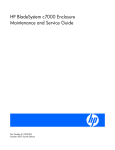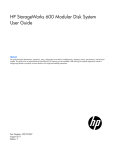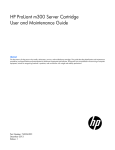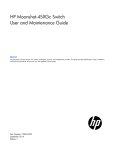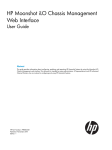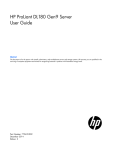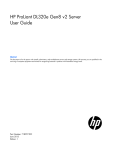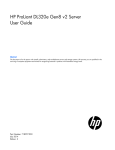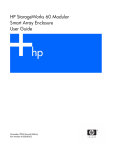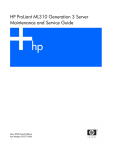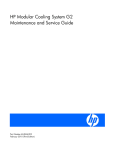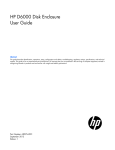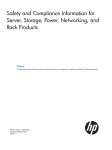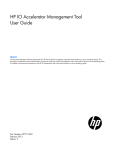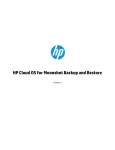Download HP Moonshot 1500 Chassis Installation Manual
Transcript
HP Moonshot 1500 Chassis
Setup and Installation Guide
Abstract
This document contains setup, installation, and configuration information for the HP Moonshot System. This document is for the person who installs,
administers, and troubleshoots the HP Moonshot System. HP assumes you are qualified in the servicing of computer equipment and trained in
recognizing hazards in products with hazardous energy levels.
Part Number: 711993-004
June 2014
Edition: 4
© Copyright 2013, 2014 Hewlett-Packard Development Company, L.P.
The information contained herein is subject to change without notice. The only warranties for HP products and services are set forth in the express
warranty statements accompanying such products and services. Nothing herein should be construed as constituting an additional warranty. HP shall
not be liable for technical or editorial errors or omissions contained herein.
Microsoft® and Windows® are U.S. registered trademarks of the Microsoft group of companies.
Contents
Planning the installation ................................................................................................................. 5
Safety and regulatory compliance .................................................................................................................. 5
Site requirements .......................................................................................................................................... 5
Software prerequisites .................................................................................................................................. 5
Determine power and cooling configurations .................................................................................................. 5
Power requirements ............................................................................................................................ 5
HP Advanced Power Manager ............................................................................................................ 6
Hot-plug power supply calculations ...................................................................................................... 6
Compiling the documentation ........................................................................................................................ 6
Warnings and cautions................................................................................................................................. 6
Space and airflow requirements .................................................................................................................... 7
Temperature requirements ............................................................................................................................. 8
Grounding requirements ............................................................................................................................... 8
Identifying components and LEDs .................................................................................................... 9
HP Moonshot System components .................................................................................................................. 9
Chassis front panel components ................................................................................................................... 10
Chassis front panel LEDs and buttons............................................................................................................ 10
Chassis rear panel components ................................................................................................................... 11
Fan bay numbering .......................................................................................................................... 12
Fan LED........................................................................................................................................... 12
Power supply bay numbering ............................................................................................................ 12
Power supply LED ............................................................................................................................. 13
Uplink module bay identification ........................................................................................................ 13
Moonshot-6SFP Uplink Module components ........................................................................................ 13
Moonshot-6SFP Uplink Module LEDs and buttons ................................................................................. 14
Moonshot-4QSFP+ Uplink Module components ................................................................................... 15
Moonshot-4QSFP+ Uplink Module LEDs and buttons ............................................................................ 15
HP Moonshot 1500 Chassis Management module components............................................................. 16
HP Moonshot 1500 Chassis Management module LEDs and buttons ..................................................... 17
Chassis internal components........................................................................................................................ 17
Cartridge slot and switch module bay identification ............................................................................. 18
Cartridge LEDs and buttons ............................................................................................................... 19
Switch module button, sensor, and LEDs ............................................................................................. 20
Installing the chassis .................................................................................................................... 21
Installation overview ................................................................................................................................... 21
Unpacking the HP Moonshot System ............................................................................................................ 21
Determining the chassis rack spacing ........................................................................................................... 21
Installing the rack rails ................................................................................................................................ 21
Installing the chassis in the rack ................................................................................................................... 21
Installing the blanking panel ........................................................................................................................ 25
Installing HP Moonshot System components .................................................................................................. 26
Installing the Moonshot 1500 CM module .......................................................................................... 27
Installing a power supply .................................................................................................................. 27
Installing the fans ............................................................................................................................. 28
Installing the cartridge ...................................................................................................................... 29
Contents
3
Installing network components ........................................................................................................... 29
Cabling the HP Moonshot System ................................................................................................. 36
Cabling overview ....................................................................................................................................... 36
Connecting the Moonshot System to a network .............................................................................................. 36
Data center management network ...................................................................................................... 36
Data center production network ......................................................................................................... 37
Connecting power cables and applying power to the chassis ......................................................................... 38
Power-on events ............................................................................................................................... 38
Routing cables on the cable management arm .............................................................................................. 38
Configuring the HP Moonshot System............................................................................................ 39
Chassis configuration overview.................................................................................................................... 39
Configure the chassis........................................................................................................................ 39
Configure the switch ......................................................................................................................... 41
Power capping .......................................................................................................................................... 44
Power capping modes ...................................................................................................................... 44
Configuring a power cap .................................................................................................................. 44
Troubleshooting .......................................................................................................................... 46
Troubleshooting resources ........................................................................................................................... 46
Regulatory information ................................................................................................................ 47
Safety and regulatory compliance ................................................................................................................ 47
Belarus Kazakhstan Russia marking.............................................................................................................. 47
Turkey RoHS material content declaration ..................................................................................................... 48
Ukraine RoHS material content declaration ................................................................................................... 48
Warranty information ................................................................................................................................. 48
Communications interference ....................................................................................................................... 48
Electrostatic discharge ................................................................................................................. 49
Preventing electrostatic discharge ................................................................................................................ 49
Grounding methods to prevent electrostatic discharge .................................................................................... 49
Specifications ............................................................................................................................. 50
Chassis environmental specifications ............................................................................................................ 50
Chassis specifications ................................................................................................................................. 50
Support and other resources ........................................................................................................ 51
Before you contact HP ................................................................................................................................ 51
HP contact information ................................................................................................................................ 51
Customer Self Repair .................................................................................................................................. 51
Acronyms and abbreviations ........................................................................................................ 59
Documentation feedback ............................................................................................................. 61
Index ......................................................................................................................................... 62
Contents
4
Planning the installation
Safety and regulatory compliance
For safety, environmental, and regulatory information, see Safety and Compliance Information for Server,
Storage, Power, Networking, and Rack Products, available at the HP website
(http://www.hp.com/support/Safety-Compliance-EnterpriseProducts).
Site requirements
Select an installation site that meets the detailed installation site requirements described in the HP Moonshot
System Site Planning Guide in the HP Moonshot Information Library
(http://www.hp.com/go/moonshot/docs).
Software prerequisites
Before setting up and configuring the HP Moonshot System, be prepared to do the following:
•
Obtain a supported operating system. For information about operating systems supported by the
Moonshot System, see the operating system support matrices (http://www.hp.com/go/supportos).
•
For deployment procedures, see operating system deployment documentation in the HP Moonshot
Information Library (http://www.hp.com/go/moonshot/docs).
•
Prepare to update firmware and system software components using HP Moonshot Component Pack.
HP Moonshot Component Pack is a comprehensive firmware solution tested on the HP Moonshot System
and delivered as a compressed file. The compressed file includes all the component files needed to
update a Moonshot System. Users deploy the firmware updates contained in the Moonshot Component
Pack from a command line by using the iLO Chassis Manager CLI or HP Moonshot-45G/180G Switch
Module CLI, or by using the included HP Smart Update Manager. Download the latest pack from the HP
website (http://www.hp.com/go/moonshot/download).
For a complete list of Moonshot System documentation, see the HP Moonshot Information Library
(http://www.hp.com/go/moonshot/docs).
Determine power and cooling configurations
Validate power and cooling requirements based on location and installed components. For more
information, see the HP Moonshot System Configuration and Compatibility Guide in the HP Moonshot
Information Library (http://www.hp.com/go/moonshot/docs).
Power requirements
Installation of this equipment must comply with local and regional electrical regulations governing the
installation of IT equipment by licensed electricians. This equipment is designed to operate in installations
Planning the installation
5
covered by NFPA 70, 1999 Edition (National Electric Code) and NFPA-75, 1992 (code for Protection of
Electronic Computer/Data Processing Equipment). For electrical power ratings on options, refer to the
product rating label or the user documentation supplied with that option.
WARNING: To reduce the risk of personal injury, fire, or damage to the equipment, do not
overload the AC supply branch circuit that provides power to the rack. Consult the electrical
authority having jurisdiction over wiring and installation requirements of your facility.
CAUTION: Protect the chassis from power fluctuations and temporary interruptions with a
regulating UPS. This device protects the hardware from damage caused by power surges and
voltage spikes and keeps the chassis in operation during a power failure.
HP Advanced Power Manager
HP APM is a point of contact for system administration.
To install, configure, and access HP APM, see the HP ProLiant SL Advanced Power Manager User Guide in
the HP Moonshot Information Library (http://www.hp.com/go/moonshot/docs).
Hot-plug power supply calculations
For hot-plug power supply specifications and calculators to determine electrical and heat loading for the HP
Moonshot System, see the HP Power Advisor on the HP website (http://www.hp.com/go/hppoweradvisor).
Compiling the documentation
The documentation, while delivered individually and in various formats, works as a system. Consult these
documents before attempting installation. These documents provide required important safety information
and decision-making steps for configuration.
The HP Moonshot System information can be found in the HP Moonshot Information Library
(http://www.hp.com/go/moonshot/docs):
•
Quick Deploy Rail System Installation Instructions
•
HP Moonshot System Site Planning Guide
•
HP Moonshot iLO Chassis Management CLI User Guide
•
Links to all related documentation
•
Videos
Warnings and cautions
WARNING: To reduce the risk of personal injury or damage to equipment, heed all warnings
and cautions throughout the installation instructions.
Planning the installation
6
WARNING: To reduce the risk of personal injury or damage to the equipment, be sure that:
•
•
•
•
•
The rack is bolted to the floor using the concrete anchor kit.
The leveling feet extend to the floor.
The full weight of the rack rests on the leveling feet.
The racks are coupled together in multiple rack installations.
Only one component is extended at a time. If more than one component is extended, a rack
might become unstable.
WARNING: The chassis is very heavy. To reduce the risk of personal injury or damage to the
equipment, do the following:
• Observe local occupational health and safety requirements and guidelines for manual
material handling.
• Get help to lift and stabilize the product during installation or removal, especially when the
product is not fastened to the rails. The chassis weighs more than 81.65 kg (180.00 lb), so at
least four people must lift the chassis into the rack together. An additional person may be
required to help align the chassis if the chassis is installed higher than chest level.
WARNING: To reduce the risk of personal injury or damage to the equipment, you must
adequately support the chassis during installation and removal.
WARNING: Be sure to install the chassis starting from the bottom of the rack, and then work your
way up the rack.
WARNING: To reduce the risk of personal injury from hot surfaces, allow the drives and the
internal system components to cool before touching them.
WARNING: To reduce the risk of electric shock or damage to the equipment:
• Never reach inside the chassis while the system is powered up.
• Perform service on system components only as instructed in the user documentation.
CAUTION: Always be sure that equipment is properly grounded and that you follow proper
grounding procedures before beginning any installation procedure. Improper grounding can
result in ESD damage to electronic components. For more information, refer to "Electrostatic
discharge (on page 49)."
CAUTION: When performing non-hot-plug operations, you must power down the chassis and/or
the system. However, it may be necessary to leave the chassis powered up when performing other
operations, such as hot-plug installations or troubleshooting.
Space and airflow requirements
To enable servicing and ensure adequate airflow, observe the following spatial requirements when deciding
where to install a rack:
•
Leave a minimum clearance of 121.9 cm (48.0 in) in front of the rack.
•
Leave a minimum clearance of 76.2 cm (30.0 in) in back of the rack.
•
Leave a minimum clearance of 121.9 cm (48.0 in) from the back of the rack to the rear of another rack
or row of racks.
Planning the installation
7
HP rack products draw cool air in through the front and expel warm air through the rear of the enclosure.
Therefore, the front of the rack enclosure must be adequately ventilated to enable ambient room air to enter
the enclosure, and the rear of the enclosure must be adequately ventilated to enable the warm air to escape
from the enclosure.
IMPORTANT: Do not block the ventilation openings.
If the front of the rack is not completely filled with components, the remaining gaps between the components
can cause changes in the airflow, which can adversely affect cooling within the rack. Cover these gaps with
blanking panels.
CAUTION: Always use blanking panels to fill empty vertical spaces in the rack. This arrangement
ensures proper airflow. Using a rack without blanking panels results in improper cooling that can
lead to thermal damage.
Racks provide proper server cooling from flow-through perforations in the front and rear doors that provide
a 65% open area for ventilation.
Temperature requirements
To ensure continued safe and reliable equipment operation, install or position the rack in a well-ventilated,
climate-controlled environment.
The operating temperature inside the rack is always higher than the room temperature and is dependent on
the configuration of equipment in the rack. Check the TMRA for each piece of equipment before installation.
CAUTION: To reduce the risk of damage to the equipment when installing third-party options:
• Do not permit optional equipment to impede airflow around the chassis or to increase the
internal rack temperature beyond the maximum allowable limits.
• Do not exceed the manufacturer’s TMRA.
Grounding requirements
This equipment must be grounded properly for proper operation and safety. In the United States, you must
install the equipment in accordance with NFPA 70, 1999 Edition (National Electric Code), Article 250, as
well as any local and regional building codes.
In Canada, you must install the equipment in accordance with Canadian Standards Association, CSA
C22.1, Canadian Electrical Code.
In all other countries, you must install the equipment in accordance with any regional or national electrical
wiring codes, such as the International Electrotechnical Commission (IEC) Code 364, parts 1 through 7.
Furthermore, you must be sure that all power distribution devices used in the installation, such as branch
wiring and receptacles, are listed or certified grounding-type devices.
Because of the high ground-leakage currents associated with this equipment, HP recommends the use of a
PDU that is either permanently wired to the building’s branch circuit or includes a nondetachable cord that
is wired to an industrial-style plug. NEMA locking-style plugs or those complying with IEC 60309 are
considered suitable for this purpose. Using common power outlet strips to supply power to this equipment is
not recommended.
Planning the installation
8
Identifying components and LEDs
HP Moonshot System components
Item
Description
1
HP Moonshot 1500 Chassis
2
Cartridges*
3
Cartridge blank*
4
Access panel
5
Switch module*
6
Fans (5)
7
Uplink module*
8
Moonshot 1500 CM module
9
Power supplies*
* The quantity depends on the configuration ordered.
The following documents also ship with the Moonshot System:
•
Start Here for Important Setup Information
•
Safety, Compliance, and Warranty Information
Identifying components and LEDs
9
Chassis front panel components
Item
Description
1
Bezel ear
2
Backplane assembly release lever
3
Serial label pull tab
4
Bezel ear
Chassis front panel LEDs and buttons
Item
Description
LED Status
1
Chassis power LED
Flashing Green = The chassis is waiting to power on.
Green = Normal operation
Amber = Standby operation
Off = No power
2
Chassis health LED
Green = Normal operation
Flashing Amber = Degraded condition
Flashing Red = Critical condition
Off = No power
3
Chassis UID LED/button
Blue = Chassis ID is selected.
Flashing blue = System firmware update is in process.
Off = Chassis ID is not selected.
Identifying components and LEDs
10
Item
Description
LED Status
4
Cartridge health LEDs
Green = Normal operation
Amber = Standby mode
Flashing Amber = Degraded condition
Flashing Amber (All) = Moonshot 1500 CM module is not installed.
Flashing Red = Critical condition
Off = Cartridge is not installed or no power exists.
5
Switch module A health
LED
Green = Normal operation
Flashing Amber = Degraded condition
Flashing Red = Critical condition
Off = Switch module is not installed or no power exists.
6
Switch module B health
LED
Green = Normal operation
Flashing Amber = Degraded condition
Flashing Red = Critical condition
Off = Switch module is not installed or no power exists.
Chassis rear panel components
Item
Description
1
Fans (5)
2
Moonshot 1500 CM module
3
Uplink module A
4
Uplink module B (blank installed)
5
Power supplies
6
Power supply blank
Identifying components and LEDs
11
Fan bay numbering
Fan LED
Status
Description
Off
The fan is working or the power is off.
Solid amber
The fan has failed.
Power supply bay numbering
Identifying components and LEDs
12
Power supply LED
Status
Description
Off
•
•
•
Green
AC is present and main 12 V output is enabled.
No AC power to power supply units. Check the AC power cord.
AC is present. Standby output is on; output is disabled.
Power supply failure (includes overvoltage and overtemperature)
Uplink module bay identification
Moonshot-6SFP Uplink Module components
Identifying components and LEDs
13
Item
Component
Description
1
Serial console port
For management
2
SFP+ ports X1–X6
1Gb or 10Gb Ethernet
SFP+ ports X1 through X6 support Ethernet traffic only.
SFP+ ports support the following pluggable Ethernet transceiver modules:
•
HP 1000BASE-T SFP
•
HP 10GBASE-SR SFP+
•
HP 10GBASE-DAC SFP+
Any available port can be used to connect to the data center. Ensure the port is populated with supported HP
transceiver modules that are compatible with the data center port type.
Moonshot-6SFP Uplink Module LEDs and buttons
Item
Description
Status
1
Uplink module UID
LED/button
Solid blue = Switch module ID is selected.
Flashing blue = Switch module firmware
update is in progress.
Off = Switch module ID is not selected.
2
Uplink module health Green = Normal operation
LED
Flashing amber = Degraded condition
Flashing red = Critical condition
Off = No power
3
Uplink module link
LED
Solid green = Link
Off = No link
4
Uplink module
activity LED
Flashing green = Activity
Off = No activity
5
Reset button
Resets the switch module
Identifying components and LEDs
14
Moonshot-4QSFP+ Uplink Module components
Item
Component
Description
1
Serial console port
For management
2
QSFP+ ports Q1–Q4
40Gb Ethernet
QSFP+ ports Q1 through Q4 support Ethernet traffic only.
QSFP+ ports support the following pluggable Ethernet transceiver modules:
•
HP 40GBASE QSFP+
•
HP 40GBASE QSFP+ SR4
•
HP 40GBASE QSFP+ DAC
•
HP 40GBASE QSFP+ to 4x10G SFP+
Any available port can be used to connect to the data center. Ensure the port is populated with supported HP
transceiver modules that are compatible with the data center port type.
Moonshot-4QSFP+ Uplink Module LEDs and buttons
Identifying components and LEDs
15
Item
Description
Status
1
Uplink module UID
LED/button
Solid blue = Switch module ID is selected.
Flashing blue = Switch module firmware
update is in progress.
Off = Switch module ID is not selected.
2
Uplink module health Green = Normal operation
LED
Flashing amber = Degraded condition
Flashing red = Critical condition
Off = No power
3
Uplink module link
LED
Solid green = Link
Off = No link
4
Uplink module
activity LED
Flashing green = Activity
Off = No activity
5
Reset button
Resets the switch module
HP Moonshot 1500 Chassis Management module components
Item
Description
Label
1
iLO CM management port
iLO/MGMT
2
iLO CM link port (disabled by default)
LINK
3
Moonshot 1500 CM module HP APM port
RCM
4
Moonshot 1500 CM module diagnostic port
DEBUG
5
iLO CM management serial port
—
6
Moonshot 1500 CM module USB connector
—
7
Moonshot 1500 CM module MicroSD slot
—
Identifying components and LEDs
16
HP Moonshot 1500 Chassis Management module LEDs and
buttons
Item
Description
Label
1
iLO CM management port link LED
iLO/MGMT
2
iLO CM management port activity LED
iLO/MGMT
3
iLO CM link port link LED
LINK
4
iLO CM link port activity LED
LINK
5
Moonshot 1500 CM module UID LED/button
—
6
Moonshot 1500 CM module health LED
—
Chassis internal components
Up to 45 cartridges and two switch modules can be installed in the HP Moonshot 1500 Chassis.
Identifying components and LEDs
17
Cartridge slot and switch module bay identification
The chassis provides 45 cartridge slots (1-45) and two switch module bays (A-B).
Identifying components and LEDs
18
Cartridge LEDs and buttons
Item
Description
Status
1
Cartridge power
LED/button
Green = Normal operation
Amber = Standby operation
Off = No power
2
Cartridge health LED
Green = Normal operation
Flashing amber = Degraded condition
Flashing red = Critical condition
Off = No power
3
Drive LED*
Green = Activity
Off = No activity
4
Cartridge UID LED/button
Blue = Cartridge ID is selected.
Flashing blue = Cartridge firmware
update is in progress.
Off = Cartridge ID is not selected.
5
Cartridge link
LED/button**
Flashing white = Cartridges are linked.
Off = Cartridge is not linked to other
cartridges.
* Depending on the cartridge installed, there might be 0, 1, or 2 drive LEDs.
** The cartridge link LED flashes for 10 seconds after the link button is pressed.
Identifying components and LEDs
19
Switch module button, sensor, and LEDs
Item
Description
Status
1
Switch module power Green = Normal operation
LED
Amber = Standby operation
Off = No power
2
Switch module health Green = Normal operation
LED
Flashing amber = Degraded condition
Flashing red = Critical condition
Off = No power
3
Switch module uplink Green = Link
activity LED
Flashing green = Activity
Off = No activity
4
Switch module
Green = Link
downlink activity LED Flashing green = Activity
Off = No activity
5
Switch module UID
LED/button
Solid blue = Switch module ID is selected.
Flashing blue = Switch module firmware
update is in progress.
Off = Switch module ID is not selected.
6
Access panel sensor
Detects the presence of the access panel*
*The fan speed adjusts automatically when the access panel is installed or removed.
Identifying components and LEDs
20
Installing the chassis
Installation overview
To set up and install the chassis:
1.
Unpack the Moonshot System ("Unpacking the HP Moonshot System" on page 21).
2.
Determine the chassis rack spacing ("Determining the chassis rack spacing" on page 21).
3.
Install the rack rails ("Installing the rack rails" on page 21).
4.
Install the chassis in the rack ("Installing the chassis in the rack" on page 21).
5.
Install the blanking panel ("Installing the blanking panel" on page 25).
6.
Install Moonshot System components ("Installing HP Moonshot System components" on page 26).
Unpacking the HP Moonshot System
Unpack the following hardware and prepare for installation:
•
HP Moonshot System
•
Accessory kit
•
Quick Deploy Rail System Kit
•
Blanking panel
Determining the chassis rack spacing
Up to seven chassis can be installed in a 36U, 1200-mm (47.24-in) deep rack. If installing more than one
chassis, install the first chassis in the bottom of the rack, and then install additional chassis by moving up the
rack with each subsequent chassis.
Due to the height of the Moonshot 1500 Chassis, chassis installation requires either the use of a rack rail
adapter kit or a blanking panel. If you ordered a rack rail adapter kit to be installed at the factory, then the
blanking panel is not required. If the rack rail adapter kit was not installed, then install the blanking panel
directly above the chassis. For more information, see "Installing the blanking panel (on page 25)."
Installing the rack rails
The chassis requires installation in a rack. To install the rack rails, see the Quick Deploy Rail System
Installation Instructions that ship with the Quick Deploy Rail System kit.
Installing the chassis in the rack
Installing the chassis 21
WARNING: The chassis is very heavy. To reduce the risk of personal injury or damage to the
equipment, do the following:
• Observe local occupational health and safety requirements and guidelines for manual
material handling.
• Get help to lift and stabilize the product during installation or removal, especially when the
product is not fastened to the rails. The chassis weighs more than 81.65 kg (180.00 lb), so at
least four people must lift the chassis into the rack together. An additional person may be
required to help align the chassis if the chassis is installed higher than chest level.
WARNING: To avoid risk of personal injury or damage to the equipment, do not stack anything
on top of rail-mounted equipment or use it as a work surface when extended from the rack.
WARNING: To reduce the risk of personal injury or damage to the equipment, be sure that:
•
•
•
•
•
The rack is bolted to the floor using the concrete anchor kit.
The leveling feet extend to the floor.
The full weight of the rack rests on the leveling feet.
The racks are coupled together in multiple rack installations.
Only one component is extended at a time. If more than one component is extended, a rack
might become unstable.
WARNING: To reduce the risk of personal injury or equipment damage, be sure that the rack is
adequately stabilized before installing the chassis.
CAUTION: Always plan the rack installation so that the heaviest item is on the bottom of the rack.
Install the heaviest item first, and continue to populate the rack from the bottom to the top.
CAUTION: Be sure to keep the product parallel to the floor when installing the chassis. Tilting the
product up or down could result in damage to the slides.
CAUTION: HP has not tested or validated the HP Moonshot 1500 Chassis with any third-party
racks. Before installing the HP Moonshot 1500 Chassis in a third-party rack, be sure to properly
scope the limitations of the rack. Before proceeding with the installation, consider the following:
• You must fully understand the static and dynamic load carrying capacity of the rack and be
sure that it can accommodate the weight of the HP Moonshot 1500 Chassis.
• Be sure sufficient clearance exists for cabling, installation and removal of the chassis, and
actuation of the rack doors.
Due to the height of the chassis, you are required to use one of the following when installing the chassis:
•
Rack rail adapter kit
•
Blanking panel
For more information, see "Determining the chassis rack spacing (on page 21)."
To install the chassis:
WARNING: To reduce the risk of personal injury or damage to the equipment, you must fully
extend the rails. To fully extend the rails, press the push tabs and extend the rails until the rails click
twice.
Installing the chassis 22
1.
Fully extend the rails by pressing the push tabs and extending the rails until the rails click two times.
WARNING: To reduce the risk of personal injury or equipment damage, be sure that the rack is
adequately stabilized before installing the chassis.
WARNING: The chassis is very heavy. To reduce the risk of personal injury or damage to the
equipment:
• Always use either a lift that can handle the load of the product or at least four people to lift and
stabilize the product pieces during assembly, installation, or removal, especially when the
chassis is not installed in the rack. An additional person may be required to help align the
chassis if the chassis is installed higher than chest level.
• Observe local occupational health and safety requirements and guidelines for manual
material handling.
• HP recommends removing all installed components from the chassis before installing or
moving the chassis.
CAUTION: Be sure to keep the product parallel to the floor when installing the chassis. Tilting the
product up or down could result in damage to the rails.
Installing the chassis 23
2.
Install the chassis into the J-slot on the rails, and then pull it forward.
3.
Push in the release lever, and then install the chassis into the rack.
CAUTION: Press and hold the "Push" tab on each rail until the chassis begins to slide into the
rack. Then, release the "Push" tabs and continue to slide the chassis into the rack. Press and hold
the "Push" tab on each rail again when the rails lock at a 76.2-cm (30-inch) extension. Then,
release the "Push" tabs again and finish sliding the chassis into the rack. Failure to release the
"Push" tabs may cause damage to the rails.
Installing the chassis 24
Installing the blanking panel
If the rack rail adapter kit is not installed on the rack, always install the blanking panel to ensure proper
airflow. The blanking panel is not needed when the rack rail adapter kit is installed.
To install the component:
1.
For round-hole racks, remove the guide pins and replace them with the guide pins included for
round-hole racks.
Installing the chassis 25
2.
Attach a cage nut to each side of the rack.
3.
Align the blanking panel.
4.
Secure the blanking panel to the rack.
Installing HP Moonshot System components
If components were removed during the chassis installation or additional components were ordered, install
each device using the procedures in this section.
If you perform any of the procedures in this section after powering on the chassis, ensure proper airflow by
ensuring that each bay inside the chassis and at the rear of the chassis is populated with either a component
or a blank. For component-specific replacement information, see the HP Moonshot 1500 Chassis
Installing the chassis 26
Maintenance and Service Guide or cartridge-specific user and maintenance guides in the HP Moonshot
Information Library (http://www.hp.com/go/moonshot/docs).
Installing the Moonshot 1500 CM module
Install the component as indicated.
Installing a power supply
WARNING: To reduce the risk of electric shock or damage to the equipment:
• Do not disable the power cord grounding plug. The grounding plug is an important safety
feature.
• Plug the power cord into a grounded (earthed) electrical outlet that is easily accessible at all
times.
• Unplug the power cord from the power supply to disconnect power to the equipment.
• Do not route the power cord where it can be walked on or pinched by items placed against it.
Pay particular attention to the plug, electrical outlet, and the point where the cord extends from
the server.
Installing the chassis 27
To install the component:
Install the power supply into the device bay, and then press firmly until the power supply is seated.
Installing the fans
Install the component as indicated.
Installing the chassis 28
Installing the cartridge
To install the component:
1.
Prepare the cartridge.
2.
Align and install the cartridge into the chassis.
Installing network components
•
Switch information and guidelines (on page 29)
•
Removing the uplink module blank (on page 32)
•
Installing the uplink module (on page 32)
•
Installing the switch module (on page 33)
Switch information and guidelines
Before installing the components, review the following guidelines:
Installing the chassis 29
•
Always install the switch module and the uplink module in corresponding bays. Both components must
be installed for normal operation.
•
The switch module and the uplink module can be installed in any order.
•
The switch module and the uplink module power down when either module is removed from the chassis.
•
The switch module and the uplink module power up after both modules are installed in the chassis.
•
Removing any component from bay A or bay B does not disrupt traffic for the other switch assembly.
•
For the most current product information, see the release notes in the HP Moonshot Information Library
(http://www.hp.com/go/moonshot/docs).
•
Always use the HP recommended firmware version.
For more information on HP recommended firmware versions, see the HP Moonshot Component Pack
download website (http://www.hp.com/go/moonshot/download).
•
The first NIC port discovered by the operating system routes traffic through switch A. The second NIC
port discovered by the operating system routes traffic through switch B.
Installing the chassis 30
Production network mapping
The first network interface discovered by the operating system routes traffic through switch A. The second
network interface discovered by the operating system routes traffic through switch B.
Installing the chassis 31
Management network mapping
All traffic from the service port management interface is routed through the iLO CM management port.
Removing the uplink module blank
Remove the component as indicated.
Installing the uplink module
CAUTION: To avoid connectivity loss, do not remove switches already in operation.
Installing the chassis 32
CAUTION: For proper cooling, be sure every switch module bay and uplink module bay has either
a blank or a module installed.
To install the component:
1.
Remove the uplink module bay blank ("Removing the uplink module blank" on page 32).
2.
Prepare the uplink module for installation.
3.
Install the uplink module.
4.
Do one of the following:
o
If the switch module is already installed, verify the uplink module powers on and the uplink module
health LED is green.
o
If the switch module is not installed, install the switch module before verifying LEDs.
For more information, see "Switch information and guidelines (on page 29)."
5.
After both components have been installed, verify the switch firmware is at the HP recommended
firmware version. For more information, see the HP Moonshot Component Pack download website
(http://www.hp.com/go/moonshot/download).
Installing the switch module
CAUTION: To avoid connectivity loss, do not remove switches already in operation.
Installing the chassis 33
To install the component:
1.
Locate the switch module slot, and then remove the blank.
2.
Prepare the switch module for installation.
Installing the chassis 34
3.
Align and install the switch module into the chassis.
4.
Do one of the following:
o
If the uplink module is already installed, verify the switch module powers on and the health LED is
green.
o
If the uplink module is not installed, install the uplink module before verifying LEDs.
For more information, see "Switch information and guidelines (on page 29)."
5.
Install the access panel, and then return the chassis to the rack.
6.
After both components have been installed, verify the switch firmware is at the HP recommended
firmware version. For more information, see the HP Moonshot Component Pack download website
(http://www.hp.com/go/moonshot/download).
Installing the chassis 35
Cabling the HP Moonshot System
Cabling overview
WARNING: To reduce the risk of electric shock or injury due to high-current electrical energy, be
sure that all power is completely disconnected at the source before beginning any power
connections to the power bus bars or power bus box.
WARNING: Be sure that all circuit breakers are locked in the off position before connecting any
power components.
CAUTION: To avoid damaging the fiber cables, do not drape cables from one side of the rack
to the other and do not run cables over a hard corner or edge.
After the hardware is installed, complete the following cabling procedures:
1.
Connect the Moonshot System to a network ("Connecting the Moonshot System to a network" on page
36).
2.
Connect power cables to the chassis ("Connecting power cables and applying power to the chassis" on
page 38).
3.
Route cables on the cable management arm ("Routing cables on the cable management arm" on page
38).
Connecting the Moonshot System to a network
Connect the Moonshot System to the following networks:
•
Data center management network (on page 36)
•
Data center production network (on page 37)
Data center management network
To connect the chassis to a management network, connect an Ethernet cable from the Moonshot 1500 CM
module to the management network. Always connect to the iLO CM management port first. Do not connect
both the iLO CM management port and the iLO CM link port to the same network switch. For information
about enabling the iLO link port using the set network daisy command, see the HP Moonshot iLO
Chassis Management CLI User Guide in the HP Moonshot Information Library
(http://www.hp.com/go/moonshot/docs).
Cabling the HP Moonshot System
36
Moonshot iLO CM firmware SSH sessions and switch SSH sessions share connectivity through the iLO CM
management port. The iLO CM management port is located on the Moonshot 1500 CM module on the rear
of the chassis.
Data center production network
To connect the chassis to a production network, connect to any available SFP+ or QSFP+ port. The
SFP+/QSFP+ ports are located on the uplink module installed in the rear of the chassis.
•
Moonshot-6SFP Uplink Module
Cabling the HP Moonshot System
37
•
Moonshot 4QSFP+ Uplink Module
Connecting power cables and applying power to the
chassis
1.
Connect the power cables to the power supplies.
2.
Connect the power cables to the power source (UPS or wall outlet) or to an installed PDU.
3.
Wait while the chassis powers on.
Power-on events
The following power-on events occur after applying power to the chassis:
1.
Fans begin operating.
2.
iLO starts.
3.
Front panel LEDs display the status of initializing components:
4.
o
Switches begin initializing.
o
Cartridges begin initializing.
iLO runs fan and power tests.
Routing cables on the cable management arm
Route all rear panel cables through the cable management arm.
For more information about the cable management arm, see the Quick Deploy Rail System Installation
Instructions that ship with the Quick Deploy Rail System kit or in the HP Moonshot Information Library
(http://www.hp.com/go/moonshot/docs).
Cabling the HP Moonshot System
38
Configuring the HP Moonshot System
Chassis configuration overview
To configure the HP Moonshot System, complete the following:
•
Configure the chassis (on page 39).
•
Configure the switch (on page 41).
Configure the chassis
To configure the Moonshot 1500 chassis, complete the following steps:
1.
Connect and configure a terminal for chassis configuration (on page 39).
2.
Log in to the iLO CM firmware (on page 40).
3.
Obtain the MAC addresses for each cartridge node (on page 40).
4.
Configure the iLO CM firmware administrator account password (on page 40).
5.
Update the firmware for the HP Moonshot System components (on page 40).
For detailed configuration information, see the following documents in the HP Moonshot Information Library
(http://www.hp.com/go/moonshot/docs):
o
HP Moonshot iLO Chassis Management CLI User Guide
o
HP Moonshot System Configuration and Compatibility Guide
Connect and configure a terminal for chassis configuration
To connect and configure a terminal to communicate with the iLO CM firmware:
1.
Use a serial cable to connect a PC or terminal to the iLO CM management serial port on the Moonshot
1500 CM module. To locate the iLO CM management serial port, see "HP Moonshot 1500 Chassis
Management module components (on page 16)."
2.
Configure the terminal with the following settings:
3.
o
115200 baud rate
o
8 data bits
o
No parity
o
1 stop bit
o
No flow control
Start the terminal.
Configuring the HP Moonshot System
39
Log in to the iLO CM firmware
After the terminal session is started, log in as administrator at the login prompt.
Enter the username:
Administrator
Enter the password:
password
Obtain the management IP address
To determine the management IP address for the Moonshot 1500 CM module, log in to the iLO CM firmware
while connected to the iLO CM management serial port. At the prompt, enter the following command:
show chassis info
If DHCP services are unavailable on the management network, configure the IP address and network mask
for the Moonshot 1500 CM module. Enter the following commands:
set network ip {<ip_address>}
set network mask {<ip_address>}
Obtain the MAC addresses for each cartridge node
A MAC address is needed to deploy an operating system to a cartridge node.
To obtain the MAC addresses for each cartridge:
1.
Log in to the iLO CM firmware.
2.
Obtain MAC addresses:
show node macaddr all
Configure the iLO CM firmware administrator account password
Log in to the iLO CM firmware and change the administrator account password:
set user password [<user name>] [<new password>]
Example:
set user password Administrator changed_password
For more information about password configuration and restrictions, see the HP Moonshot iLO Chassis
Management CLI User Guide in the HP Moonshot Information Library
(http://www.hp.com/go/moonshot/docs).
Update the firmware for the HP Moonshot System components
Enter the following command to flash the specified image file from the NAND or URL to the appropriate
devices.
update firmware {<filename> | <url>}[force] [ <Cx> | sA | sB | all ]
When flashing the iLO firmware, a known good copy of the firmware is kept in reserve until the iLO firmware
is successfully flashed. When flashing cartridges, the command accepts multiple cartridges in the argument.
To flash all cartridges in the chassis, specify all in the argument.
Configuring the HP Moonshot System
40
Always use the recommended firmware version for all Moonshot System components. For more information
on recommended firmware versions, see the HP website (http://www.hp.com/go/moonshot/download).
Updating firmware
HP recommends updating the firmware in the following order:
•
iLO CM firmware
•
Cartridge firmware
•
Switch firmware
For available firmware updates, see the HP website (http://www.hp.com/go/moonshot/download).
Chassis and cartridge firmware
A system ROM flash does not take effect on a node until the node is rebooted. The iLO CM firmware will
reflect the system ROM flash immediately.
To update the firmware:
1.
Verify the firmware version by entering one of the following commands:
show firmware revisions all
show firmware revisions list
2.
Download the latest firmware version from the HP Moonshot Component Pack download site
(http://www.hp.com/go/moonshot/download).
3.
After downloading the firmware image, upload all files to the iLO CM firmware repository:
add firmware file <source URL>
4.
Verify the images were uploaded successfully:
show firmware files
5.
Update the iLO CM firmware or system firmware:
update firmware <filename>
6.
Update the cartridge firmware:
o
Single cartridge
update firmware <filename> [C<x>]
o
All cartridges
update firmware <filename> all
For more information on updating the firmware, see the HP Moonshot iLO Chassis Management CLI User
Guide in the HP Moonshot Information Library (http://www.hp.com/go/moonshot/docs).
Configure the switch
To configure the Moonshot switch, complete the following steps:
1.
Access the CLI locally (on page 42).
2.
Obtain the switch management IP address.
3.
Configure the Enable password (on page 42).
4.
Update the switch firmware through the switch console ("Update the firmware for the HP Moonshot
System components" on page 40).
Configuring the HP Moonshot System
41
For detailed configuration information, see the Switch Administrator's Guide and Switch CLI Guide in the HP
Moonshot Information Library (http://www.hp.com/go/moonshot/docs).
Access the CLI locally
To access the CLI interface locally:
1.
Use a console cable to connect a PC or terminal to the serial console port on the uplink module.
2.
Configure the terminal with the following settings:
3.
o
115200 baud rate
o
8 data bits
o
No parity
o
1 stop bit
o
No flow control
Start the terminal.
The switch login prompt appears.
4.
Enter: admin
No password is set by default.
Obtain the switch management IP address
To access the switch console remotely, the iLO CM management port must be connected to a network.
If DHCP services are provided on the network, obtain the switch management IP address:
1.
2.
Access the switch CLI interface locally.
Enter privileged exec mode. At the switch prompt, enter:
enable
3.
Show the switch management IP address. At the privileged exec prompt, enter:
show serviceport
If DHCP services are not available, configure the serviceport IP address.
Be sure to configure the enable password before managing the switch remotely.
To configure the switch, see the Switch Administrator's Guide and the Switch CLI Command Reference in the
HP Moonshot Information Library (http://www.hp.com/go/moonshot/docs).
Configure the Enable password
The Enable password controls access to the privileged exec mode. The default authentication profile denies
remote access to the privileged exec mode if the Enable password is not configured. Configure the Enable
password before starting a remote session.
To configure the password:
1.
Access the CLI locally (on page 42).
2.
To access the privileged exec mode, enter the following command:
enable
No password prompt appears if a password is not configured.
3.
To configure the Enable password, enter the following command:
Configuring the HP Moonshot System
42
enable password {password}
Updating the switch firmware using the switch console
Use TFTP, SFTP, or SCP to update the switch firmware using the switch console.
1.
Connect to the switch console.
2.
Log in to the switch.
3.
Enter privileged exec mode:
enable
4.
Verify the version of the current switch image:
show bootvar
5.
6.
Verify connectivity by pinging the file server:
ping x.x.x.x
Copy the firmware image from the file server to the alternate firmware bank of the switch:
copy tftp://x.x.x.x/<path_to_file> alternate
If using SFTP or SCP:
copy {sftp:|scp:}//[email protected]/<path_to_file> alternate
7.
Verify the version of the new switch image:
show bootvar
8.
Configure the switch to boot from the alternate flash file system:
boot system alternate
9.
Reset the switch to boot from the new image:
reload
Traffic is halted on the associated switch. The switch boots from the alternate flash file system. The
image is loaded and runs in the primary flash file system.
10.
Verify the firmware update was successful:
show bootvar
11.
Update the boot loader on the switch:
update bootcode
12.
Update the CPLDs on the switch:
NOTICE: The CPLD update halts network traffic on the associated switch. Once initiated, do not
interrupt the CPLD update. Permanent damage will occur to the switch. CPLD updates may last up
to 10 minutes.
update cpld
The CPLD update reloads the switch and completes when the switch returns to an operational state. If no
CPLD update is found, the update is not performed.
13.
(Optional) Make a backup of the image:
copy primary alternate
This step overwrites the previous firmware version. Before committing, be sure no plans exist to
downgrade switch firmware.
For more information on updating switch firmware, see the Switch Module Administrator's Guide and the
Switch Module CLI Command Reference in the HP Moonshot Information Library
(http://www.hp.com/go/moonshot/docs).
Configuring the HP Moonshot System
43
Power capping
The HP Moonshot System provides a power capping feature that operates at the chassis level. The capping
feature can be activated using the iLO CM firmware that runs on each HP Moonshot 1500 chassis. After a
power cap is set for the chassis, all the resident cartridges in the chassis will have the same uniform power
cap applied to them until the cap is either modified or canceled.
With HP APM, the enclosure-level power capping feature can be expanded without the need to use the iLO
CM firmware. A global power cap can be applied to all chassis with one HP APM command, or different
caps can be applied to user-defined groups by using flexible zones within the same rack.
Power capping modes
The HP Moonshot 1500 Chassis supports different power capping modes. The setting impacts how the
chassis reacts to changes in power supply functionality, such as loss of input power to a power supply or
failure or removal of a power supply from the system. Selecting the appropriate power capping mode
depends on system requirements, how the chassis is provisioned, and how power feeds are supplied. The
power capping mode alone does not guarantee availability in the event of power loss. The chassis requires
at least two power supplies. The type and number of power supplies depends on the cartridges installed in
the chassis.
The following power capping modes are standard and are configurable in the power management
controller:
•
Mode 0: No Redundancy
All power-capping is disabled. This mode may be used to minimize any possible performance impact
of power-capping logic.
•
Mode 1: Max Performance with Redundancy
This is the default power capping mode. This mode allows the maximum number of nodes to run by
engaging power-capping if the power draw from the chassis attempts to exceed the load supported by
the active power supplies. In this mode, the system is expected to survive an unexpected power loss to
one of the power supplies.
•
Mode 2: Full AC/DC Redundancy Mode
Power-capping is enforced such that system has N+1 power redundancy. In this mode, the system
should see no performance degradation due to a power supply loss.
Configuring a power cap
To configure power capping for the HP Moonshot System, use the HP Moonshot iLO Chassis Management
Firmware. The iLO CM firmware is a single point of access for chassis management for the HP Moonshot
1500 Chassis. For more information, see the HP Moonshot iLO Chassis Management User Guide on the HP
website (http://www.hp.com/go/moonshot/docs).
Setting the chassis power cap mode using iLO CM firmware
To set the power cap:
1.
Log in to the iLO CM firmware (on page 40).
2.
Enter the following command to review the current power capacity mode for the chassis:
show chassis power
Configuring the HP Moonshot System
44
Example:
hpiLO-> show chassis power
Chassis:
#------Power in use: 170 Watts
Power Capacity: 1818 Watts
Status: OK
Powercap Mode: Max Performance with Redundancy
3.
Enter the following command to set the power capacity mode for the chassis:
set chassis powercap mode {0|1|2}
Example:
hpiLO-> set chassis powercap mode 2
Set powercap mode to Full AC/DC Redundancy Mode
Configuring the HP Moonshot System
45
Troubleshooting
Troubleshooting resources
The HP Moonshot System Troubleshooting Guide provides procedures for resolving common problems and
comprehensive courses of action for fault isolation and identification, issue resolution, and software
maintenance on the HP Moonshot System. The document is available in the HP Moonshot Information Library
(http://www.hp.com/go/moonshot/docs).
Troubleshooting
46
Regulatory information
Safety and regulatory compliance
For safety, environmental, and regulatory information, see Safety and Compliance Information for Server,
Storage, Power, Networking, and Rack Products, available at the HP website
(http://www.hp.com/support/Safety-Compliance-EnterpriseProducts).
Belarus Kazakhstan Russia marking
Manufacturer
Hewlett-Packard Company, Address: 3000 Hanover Street, Palo Alto, California 94304, U.S.
Local representative information (Russian)
•
HP Russia
•
HP Belarus
•
HP Kazakhstan
Local representative information (Kazakh)
Manufacturing date
The manufacturing date is defined by the serial number (HP serial number format for this product):
CCSYWWZZZZ
Regulatory information
47
Valid date formats include the following:
•
YWW, where Y indicates the year counting from within each new decade, with 2000 as the starting
point. For example, 238: 2 for 2002 and 38 for the week of September 9. In addition, 2010 is
indicated by 0, 2011 by 1, 2012 by 2, 2013 by 3, and so forth.
•
YYWW, where YY indicates the year, using a base year of 2000. For example, 0238: 02 for 2002 and
38 for the week of September 9.
Turkey RoHS material content declaration
Ukraine RoHS material content declaration
Warranty information
HP ProLiant and X86 Servers and Options (http://www.hp.com/support/ProLiantServers-Warranties)
HP Enterprise Servers (http://www.hp.com/support/EnterpriseServers-Warranties)
HP Storage Products (http://www.hp.com/support/Storage-Warranties)
HP Networking Products (http://www.hp.com/support/Networking-Warranties)
Communications interference
HP system compliance tests are conducted with HP supported peripheral devices and shielded cables, such
as those received with the system. The system meets interference requirements of all countries in which it is
sold. These requirements provide reasonable protection against interference with radio and television
communications.
Installing and using the system in strict accordance with HP instructions minimizes the chances that the system
might cause radio or television interference. However, HP does not guarantee that the system does not
interfere with radio and television reception.
Take these precautions:
•
Use only shielded cables.
•
Install and route the cables according to the instructions provided.
•
Ensure that all cable connector screws are firmly tightened.
•
Use only HP supported peripheral devices.
•
Before system operation, ensure that all panels and cover plates are in place and secure.
Regulatory information
48
Electrostatic discharge
Preventing electrostatic discharge
To prevent damaging the system, be aware of the precautions you need to follow when setting up the system
or handling parts. A discharge of static electricity from a finger or other conductor may damage system
boards or other static-sensitive devices. This type of damage may reduce the life expectancy of the device.
To prevent electrostatic damage:
•
Avoid hand contact by transporting and storing products in static-safe containers.
•
Keep electrostatic-sensitive parts in their containers until they arrive at static-free workstations.
•
Place parts on a grounded surface before removing them from their containers.
•
Avoid touching pins, leads, or circuitry.
•
Always be properly grounded when touching a static-sensitive component or assembly.
Grounding methods to prevent electrostatic discharge
Several methods are used for grounding. Use one or more of the following methods when handling or
installing electrostatic-sensitive parts:
•
Use a wrist strap connected by a ground cord to a grounded workstation or computer chassis. Wrist
straps are flexible straps with a minimum of 1 megohm ±10 percent resistance in the ground cords. To
provide proper ground, wear the strap snug against the skin.
•
Use heel straps, toe straps, or boot straps at standing workstations. Wear the straps on both feet when
standing on conductive floors or dissipating floor mats.
•
Use conductive field service tools.
•
Use a portable field service kit with a folding static-dissipating work mat.
If you do not have any of the suggested equipment for proper grounding, have an authorized reseller install
the part.
For more information on static electricity or assistance with product installation, contact an authorized
reseller.
Electrostatic discharge
49
Specifications
Chassis environmental specifications
Specification
Value
Temperature range*
—
Operating
10°C to 35°C (50°F to 95°F)
Non-operating
-30°C to 60°C (-22°F to
140°F)
Maximum Wet bulb temperature
—
Operating
28ºC (82.4ºF)
Non-operating
38.7ºC (101.7ºF)
Relative humidity (non-condensing)** —
Operating
10% to 90%
Non-operating
5% to 95%
* All temperature ratings shown are for sea level. An altitude derating of 1°C per 304.8 m (1.8°F per 1000 ft) to 3048
m (10,000 ft) is applicable. No direct sunlight allowed. Upper operating limit is 3,048 m (10,000 ft) or 70 kPa/10.1
psia. Upper non-operating limit is 9,144 m (30,000 ft).
** Storage maximum humidity of 95% is based on a maximum temperature of 45°C (113°F). Altitude maximum for
storage corresponds to a pressure minimum of 70 kPa (10.1 psia).
Chassis specifications
Specification
Value
Height
18.96 cm (7.46 in)
Depth
84.91 cm (33.43 in)
Width
44.33 cm (17.45 in)
Weight, fully loaded
81.65 kg (180.00 lb)
Weight, empty
43.09 kg (95.00 lb)
Specifications
50
Support and other resources
Before you contact HP
Be sure to have the following information available before you call HP:
•
Technical support registration number (if applicable)
•
Product name
•
Chassis serial number
•
Product identification number
•
Applicable error messages
•
Operating system type and revision level
To obtain product information, log in to iLO CM firmware and use the Show Chassis Info command. For
more information, see the HP Moonshot iLO Chassis Management CLI User Guide in the HP Moonshot
Information Library (http://www.hp.com/go/moonshot/docs).
HP contact information
For United States and worldwide contact information, see the Contact HP website
(http://www.hp.com/go/assistance).
In the United States:
•
To contact HP by phone, call 1-800-334-5144. For continuous quality improvement, calls may be
recorded or monitored.
•
If you have purchased a Care Pack (service upgrade), see the Support & Drivers website
(http://www8.hp.com/us/en/support-drivers.html). If the problem cannot be resolved at the website,
call 1-800-633-3600. For more information about Care Packs, see the HP website
(http://pro-aq-sama.houston.hp.com/services/cache/10950-0-0-225-121.html).
Customer Self Repair
HP products are designed with many Customer Self Repair (CSR) parts to minimize repair time and allow for
greater flexibility in performing defective parts replacement. If during the diagnosis period HP (or HP service
providers or service partners) identifies that the repair can be accomplished by the use of a CSR part, HP will
ship that part directly to you for replacement. There are two categories of CSR parts:
•
Mandatory—Parts for which customer self repair is mandatory. If you request HP to replace these parts,
you will be charged for the travel and labor costs of this service.
•
Optional—Parts for which customer self repair is optional. These parts are also designed for customer
self repair. If, however, you require that HP replace them for you, there may or may not be additional
charges, depending on the type of warranty service designated for your product.
Support and other resources
51
NOTE: Some HP parts are not designed for customer self repair. In order to satisfy the customer warranty,
HP requires that an authorized service provider replace the part. These parts are identified as "No" in the
Illustrated Parts Catalog.
Based on availability and where geography permits, CSR parts will be shipped for next business day
delivery. Same day or four-hour delivery may be offered at an additional charge where geography permits.
If assistance is required, you can call the HP Technical Support Center and a technician will help you over the
telephone. HP specifies in the materials shipped with a replacement CSR part whether a defective part must
be returned to HP. In cases where it is required to return the defective part to HP, you must ship the defective
part back to HP within a defined period of time, normally five (5) business days. The defective part must be
returned with the associated documentation in the provided shipping material. Failure to return the defective
part may result in HP billing you for the replacement. With a customer self repair, HP will pay all shipping
and part return costs and determine the courier/carrier to be used.
For more information about HP's Customer Self Repair program, contact your local service provider. For the
North American program, refer to the HP website (http://www.hp.com/go/selfrepair).
Réparation par le client (CSR)
Les produits HP comportent de nombreuses pièces CSR (Customer Self Repair = réparation par le client) afin
de minimiser les délais de réparation et faciliter le remplacement des pièces défectueuses. Si pendant la
période de diagnostic, HP (ou ses partenaires ou mainteneurs agréés) détermine que la réparation peut être
effectuée à l'aide d'une pièce CSR, HP vous l'envoie directement. Il existe deux catégories de pièces CSR:
Obligatoire - Pièces pour lesquelles la réparation par le client est obligatoire. Si vous demandez à HP de
remplacer ces pièces, les coûts de déplacement et main d'œuvre du service vous seront facturés.
Facultatif - Pièces pour lesquelles la réparation par le client est facultative. Ces pièces sont également
conçues pour permettre au client d'effectuer lui-même la réparation. Toutefois, si vous demandez à HP de
remplacer ces pièces, l'intervention peut ou non vous être facturée, selon le type de garantie applicable à
votre produit.
REMARQUE: Certaines pièces HP ne sont pas conçues pour permettre au client d'effectuer lui-même la
réparation. Pour que la garantie puisse s'appliquer, HP exige que le remplacement de la pièce soit effectué
par un Mainteneur Agréé. Ces pièces sont identifiées par la mention "Non" dans le Catalogue illustré.
Les pièces CSR sont livrées le jour ouvré suivant, dans la limite des stocks disponibles et selon votre situation
géographique. Si votre situation géographique le permet et que vous demandez une livraison le jour même
ou dans les 4 heures, celle-ci vous sera facturée. Pour bénéficier d'une assistance téléphonique, appelez le
Centre d'assistance technique HP. Dans les documents envoyés avec la pièce de rechange CSR, HP précise
s'il est nécessaire de lui retourner la pièce défectueuse. Si c'est le cas, vous devez le faire dans le délai
indiqué, généralement cinq (5) jours ouvrés. La pièce et sa documentation doivent être retournées dans
l'emballage fourni. Si vous ne retournez pas la pièce défectueuse, HP se réserve le droit de vous facturer les
coûts de remplacement. Dans le cas d'une pièce CSR, HP supporte l'ensemble des frais d'expédition et de
retour, et détermine la société de courses ou le transporteur à utiliser.
Pour plus d'informations sur le programme CSR de HP, contactez votre Mainteneur Agrée local. Pour plus
d'informations sur ce programme en Amérique du Nord, consultez le site Web HP
(http://www.hp.com/go/selfrepair).
Support and other resources
52
Riparazione da parte del cliente
Per abbreviare i tempi di riparazione e garantire una maggiore flessibilità nella sostituzione di parti
difettose, i prodotti HP sono realizzati con numerosi componenti che possono essere riparati direttamente
dal cliente (CSR, Customer Self Repair). Se in fase di diagnostica HP (o un centro di servizi o di assistenza
HP) identifica il guasto come riparabile mediante un ricambio CSR, HP lo spedirà direttamente al cliente per
la sostituzione. Vi sono due categorie di parti CSR:
Obbligatorie – Parti che devono essere necessariamente riparate dal cliente. Se il cliente ne affida la
riparazione ad HP, deve sostenere le spese di spedizione e di manodopera per il servizio.
Opzionali – Parti la cui riparazione da parte del cliente è facoltativa. Si tratta comunque di componenti
progettati per questo scopo. Se tuttavia il cliente ne richiede la sostituzione ad HP, potrebbe dover sostenere
spese addizionali a seconda del tipo di garanzia previsto per il prodotto.
NOTA: alcuni componenti HP non sono progettati per la riparazione da parte del cliente. Per rispettare la
garanzia, HP richiede che queste parti siano sostituite da un centro di assistenza autorizzato. Tali parti sono
identificate da un "No" nel Catalogo illustrato dei componenti.
In base alla disponibilità e alla località geografica, le parti CSR vengono spedite con consegna entro il
giorno lavorativo seguente. La consegna nel giorno stesso o entro quattro ore è offerta con un supplemento
di costo solo in alcune zone. In caso di necessità si può richiedere l'assistenza telefonica di un addetto del
centro di supporto tecnico HP. Nel materiale fornito con una parte di ricambio CSR, HP specifica se il cliente
deve restituire dei componenti. Qualora sia richiesta la resa ad HP del componente difettoso, lo si deve
spedire ad HP entro un determinato periodo di tempo, generalmente cinque (5) giorni lavorativi. Il
componente difettoso deve essere restituito con la documentazione associata nell'imballo di spedizione
fornito. La mancata restituzione del componente può comportare la fatturazione del ricambio da parte di HP.
Nel caso di riparazione da parte del cliente, HP sostiene tutte le spese di spedizione e resa e sceglie il
corriere/vettore da utilizzare.
Per ulteriori informazioni sul programma CSR di HP contattare il centro di assistenza di zona. Per il
programma in Nord America fare riferimento al sito Web HP (http://www.hp.com/go/selfrepair).
Customer Self Repair
HP Produkte enthalten viele CSR-Teile (Customer Self Repair), um Reparaturzeiten zu minimieren und höhere
Flexibilität beim Austausch defekter Bauteile zu ermöglichen. Wenn HP (oder ein HP Servicepartner) bei der
Diagnose feststellt, dass das Produkt mithilfe eines CSR-Teils repariert werden kann, sendet Ihnen HP dieses
Bauteil zum Austausch direkt zu. CSR-Teile werden in zwei Kategorien unterteilt:
Zwingend – Teile, für die das Customer Self Repair-Verfahren zwingend vorgegeben ist. Wenn Sie den
Austausch dieser Teile von HP vornehmen lassen, werden Ihnen die Anfahrt- und Arbeitskosten für diesen
Service berechnet.
Optional – Teile, für die das Customer Self Repair-Verfahren optional ist. Diese Teile sind auch für Customer
Self Repair ausgelegt. Wenn Sie jedoch den Austausch dieser Teile von HP vornehmen lassen möchten,
können bei diesem Service je nach den für Ihr Produkt vorgesehenen Garantiebedingungen zusätzliche
Kosten anfallen.
HINWEIS: Einige Teile sind nicht für Customer Self Repair ausgelegt. Um den Garantieanspruch des
Kunden zu erfüllen, muss das Teil von einem HP Servicepartner ersetzt werden. Im illustrierten Teilekatalog
sind diese Teile mit „No“ bzw. „Nein“ gekennzeichnet.
Support and other resources
53
CSR-Teile werden abhängig von der Verfügbarkeit und vom Lieferziel am folgenden Geschäftstag geliefert.
Für bestimmte Standorte ist eine Lieferung am selben Tag oder innerhalb von vier Stunden gegen einen
Aufpreis verfügbar. Wenn Sie Hilfe benötigen, können Sie das HP technische Support Center anrufen und
sich von einem Mitarbeiter per Telefon helfen lassen. Den Materialien, die mit einem CSR-Ersatzteil geliefert
werden, können Sie entnehmen, ob das defekte Teil an HP zurückgeschickt werden muss. Wenn es
erforderlich ist, das defekte Teil an HP zurückzuschicken, müssen Sie dies innerhalb eines vorgegebenen
Zeitraums tun, in der Regel innerhalb von fünf (5) Geschäftstagen. Das defekte Teil muss mit der zugehörigen
Dokumentation in der Verpackung zurückgeschickt werden, die im Lieferumfang enthalten ist. Wenn Sie das
defekte Teil nicht zurückschicken, kann HP Ihnen das Ersatzteil in Rechnung stellen. Im Falle von Customer
Self Repair kommt HP für alle Kosten für die Lieferung und Rücksendung auf und bestimmt den
Kurier-/Frachtdienst.
Weitere Informationen über das HP Customer Self Repair Programm erhalten Sie von Ihrem Servicepartner
vor Ort. Informationen über das CSR-Programm in Nordamerika finden Sie auf der HP Website unter
(http://www.hp.com/go/selfrepair).
Reparaciones del propio cliente
Los productos de HP incluyen muchos componentes que el propio usuario puede reemplazar (Customer Self
Repair, CSR) para minimizar el tiempo de reparación y ofrecer una mayor flexibilidad a la hora de realizar
sustituciones de componentes defectuosos. Si, durante la fase de diagnóstico, HP (o los proveedores o socios
de servicio de HP) identifica que una reparación puede llevarse a cabo mediante el uso de un componente
CSR, HP le enviará dicho componente directamente para que realice su sustitución. Los componentes CSR se
clasifican en dos categorías:
•
Obligatorio: componentes para los que la reparación por parte del usuario es obligatoria. Si solicita a
HP que realice la sustitución de estos componentes, tendrá que hacerse cargo de los gastos de
desplazamiento y de mano de obra de dicho servicio.
•
Opcional: componentes para los que la reparación por parte del usuario es opcional. Estos
componentes también están diseñados para que puedan ser reparados por el usuario. Sin embargo, si
precisa que HP realice su sustitución, puede o no conllevar costes adicionales, dependiendo del tipo de
servicio de garantía correspondiente al producto.
NOTA: Algunos componentes no están diseñados para que puedan ser reparados por el usuario. Para que
el usuario haga valer su garantía, HP pone como condición que un proveedor de servicios autorizado
realice la sustitución de estos componentes. Dichos componentes se identifican con la palabra "No" en el
catálogo ilustrado de componentes.
Según la disponibilidad y la situación geográfica, los componentes CSR se enviarán para que lleguen a su
destino al siguiente día laborable. Si la situación geográfica lo permite, se puede solicitar la entrega en el
mismo día o en cuatro horas con un coste adicional. Si precisa asistencia técnica, puede llamar al Centro de
asistencia técnica de HP y recibirá ayuda telefónica por parte de un técnico. Con el envío de materiales
para la sustitución de componentes CSR, HP especificará si los componentes defectuosos deberán
devolverse a HP. En aquellos casos en los que sea necesario devolver algún componente a HP, deberá
hacerlo en el periodo de tiempo especificado, normalmente cinco días laborables. Los componentes
defectuosos deberán devolverse con toda la documentación relacionada y con el embalaje de envío. Si no
enviara el componente defectuoso requerido, HP podrá cobrarle por el de sustitución. En el caso de todas
sustituciones que lleve a cabo el cliente, HP se hará cargo de todos los gastos de envío y devolución de
componentes y escogerá la empresa de transporte que se utilice para dicho servicio.
Support and other resources
54
Para obtener más información acerca del programa de Reparaciones del propio cliente de HP, póngase en
contacto con su proveedor de servicios local. Si está interesado en el programa para Norteamérica, visite
la página web de HP siguiente (http://www.hp.com/go/selfrepair).
Customer Self Repair
Veel onderdelen in HP producten zijn door de klant zelf te repareren, waardoor de reparatieduur tot een
minimum beperkt kan blijven en de flexibiliteit in het vervangen van defecte onderdelen groter is. Deze
onderdelen worden CSR-onderdelen (Customer Self Repair) genoemd. Als HP (of een HP Service Partner) bij
de diagnose vaststelt dat de reparatie kan worden uitgevoerd met een CSR-onderdeel, verzendt HP dat
onderdeel rechtstreeks naar u, zodat u het defecte onderdeel daarmee kunt vervangen. Er zijn twee
categorieën CSR-onderdelen:
Verplicht: Onderdelen waarvoor reparatie door de klant verplicht is. Als u HP verzoekt deze onderdelen
voor u te vervangen, worden u voor deze service reiskosten en arbeidsloon in rekening gebracht.
Optioneel: Onderdelen waarvoor reparatie door de klant optioneel is. Ook deze onderdelen zijn ontworpen
voor reparatie door de klant. Als u echter HP verzoekt deze onderdelen voor u te vervangen, kunnen
daarvoor extra kosten in rekening worden gebracht, afhankelijk van het type garantieservice voor het
product.
OPMERKING: Sommige HP onderdelen zijn niet ontwikkeld voor reparatie door de klant. In verband met
de garantievoorwaarden moet het onderdeel door een geautoriseerde Service Partner worden vervangen.
Deze onderdelen worden in de geïllustreerde onderdelencatalogus aangemerkt met "Nee".
Afhankelijk van de leverbaarheid en de locatie worden CSR-onderdelen verzonden voor levering op de
eerstvolgende werkdag. Levering op dezelfde dag of binnen vier uur kan tegen meerkosten worden
aangeboden, indien dit mogelijk is gezien de locatie. Indien assistentie gewenst is, belt u een HP Service
Partner om via de telefoon technische ondersteuning te ontvangen. HP vermeldt in de documentatie bij het
vervangende CSR-onderdeel of het defecte onderdeel aan HP moet worden geretourneerd. Als het defecte
onderdeel aan HP moet worden teruggezonden, moet u het defecte onderdeel binnen een bepaalde
periode, gewoonlijk vijf (5) werkdagen, retourneren aan HP. Het defecte onderdeel moet met de
bijbehorende documentatie worden geretourneerd in het meegeleverde verpakkingsmateriaal. Als u het
defecte onderdeel niet terugzendt, kan HP u voor het vervangende onderdeel kosten in rekening brengen. Bij
reparatie door de klant betaalt HP alle verzendkosten voor het vervangende en geretourneerde onderdeel en
kiest HP zelf welke koerier/transportonderneming hiervoor wordt gebruikt.
Neem contact op met een Service Partner voor meer informatie over het Customer Self Repair programma
van HP. Informatie over Service Partners vindt u op de HP website (http://www.hp.com/go/selfrepair).
Reparo feito pelo cliente
Os produtos da HP são projetados com muitas peças para reparo feito pelo cliente (CSR) de modo a
minimizar o tempo de reparo e permitir maior flexibilidade na substituição de peças com defeito. Se,
durante o período de diagnóstico, a HP (ou fornecedores/parceiros de serviço da HP) concluir que o reparo
pode ser efetuado pelo uso de uma peça CSR, a peça de reposição será enviada diretamente ao cliente.
Existem duas categorias de peças CSR:
Obrigatória – Peças cujo reparo feito pelo cliente é obrigatório. Se desejar que a HP substitua essas peças,
serão cobradas as despesas de transporte e mão-de-obra do serviço.
Support and other resources
55
Opcional – Peças cujo reparo feito pelo cliente é opcional. Essas peças também são projetadas para o
reparo feito pelo cliente. No entanto, se desejar que a HP as substitua, pode haver ou não a cobrança de
taxa adicional, dependendo do tipo de serviço de garantia destinado ao produto.
OBSERVAÇÃO: Algumas peças da HP não são projetadas para o reparo feito pelo cliente. A fim de
cumprir a garantia do cliente, a HP exige que um técnico autorizado substitua a peça. Essas peças estão
identificadas com a marca "No" (Não), no catálogo de peças ilustrado.
Conforme a disponibilidade e o local geográfico, as peças CSR serão enviadas no primeiro dia útil após o
pedido. Onde as condições geográficas permitirem, a entrega no mesmo dia ou em quatro horas pode ser
feita mediante uma taxa adicional. Se precisar de auxílio, entre em contato com o Centro de suporte técnico
da HP para que um técnico o ajude por telefone. A HP especifica nos materiais fornecidos com a peça CSR
de reposição se a peça com defeito deve ser devolvida à HP. Nos casos em que isso for necessário, é
preciso enviar a peça com defeito à HP dentro do período determinado, normalmente cinco (5) dias úteis.
A peça com defeito deve ser enviada com a documentação correspondente no material de transporte
fornecido. Caso não o faça, a HP poderá cobrar a reposição. Para as peças de reparo feito pelo cliente, a
HP paga todas as despesas de transporte e de devolução da peça e determina a transportadora/serviço
postal a ser utilizado.
Para obter mais informações sobre o programa de reparo feito pelo cliente da HP, entre em contato com o
fornecedor de serviços local. Para o programa norte-americano, visite o site da HP
(http://www.hp.com/go/selfrepair).
Support and other resources
56
Support and other resources
57
Support and other resources
58
Acronyms and abbreviations
CM
chassis management
CPLD
complex programmable logic device
DHCP
Dynamic Host Configuration Protocol
HP APM
HP Advanced Power Manager
iLO
Integrated Lights-Out
PDU
power distribution unit
QSFP+
enhanced quad small form-factor pluggable
SCP
Secure Copy Protocol
SFP
small form-factor pluggable
SFP+
enhanced small form-factor pluggable
SFTP
Secure File Transfer Protocol
SSH
Secure Shell
Acronyms and abbreviations
59
TFTP
Trivial File Transfer Protocol
UPS
uninterruptible power system
Acronyms and abbreviations
60
Documentation feedback
HP is committed to providing documentation that meets your needs. To help us improve the documentation,
send any errors, suggestions, or comments to Documentation Feedback (mailto:[email protected]).
Include the document title and part number, version number, or the URL when submitting your feedback.
Documentation feedback 61
Index
A
access panel 9
accessing the CLI 42
activity LED 10
administrator password 40
airflow requirements 7
authorized reseller 51
B
backplane assembly release lever 10
battery replacement notice 5
bay numbering, fan 12
bay numbering, power supply 12
bay numbering, uplink module 13
before you contact HP 51
Belarus Kazakhstan Russia marking 47
bezel ear 10
blanking panels 25
BSMI notice 5
C
cable management arm 38
cable management arm, installing 38
cabling 36
Canadian notice 5
cartridge blank 9
cartridge health LED 10, 19
cartridge installation 29
cartridge MAC address, obtaining 40
cartridge slot numbering 18
cartridges 9
cautions 6
chassis components 9, 10, 11, 17, 18
chassis configuration 39
chassis environmental specifications 50
chassis health LED 10
chassis power LED 10
chassis specifications 50
chassis UID LED/button 10
chassis, install in rack 21
CLI, accessing 42
compiling documentation 6
compliance 5
components 9, 10, 11, 16, 17, 29
components, identification 9, 10
configuration 39
configuration of system 39
configuration, chassis 39
configuration, power 5
configuration, switch 41
configure a terminal 39
configuring a power cap 44
configuring the chassis 39
connecting a serial cable to a laptop 39
connecting an Ethernet cable 36
connecting to the network 36, 37
contact information 51
contacting HP 51
cooling power, configuring 5
CSR (customer self repair) 51
customer self repair (CSR) 51
D
data center management network 36
data center production network 37
Declaration of Conformity 47, 48
determining the chassis rack spacing 21
diagnosing problems 46
disposal, battery 5
documentation 6, 61
documentation feedback 61
E
electrostatic discharge 49
environmental considerations 48
environmental requirements 50
EuroAsian Economic Commission 47
European Union notice 5
F
fan bay 12
fan LED 12
fans 9, 11, 12, 28
fans, installing 28
Federal Communications Commission (FCC) notice 5
Index 62
firmware 40, 41, 43
firmware upgrade utility, troubleshooting 46
front panel components 10, 19
J
G
L
grounding methods 49
grounding requirements 8
LED identification 9
LED, cartridge health 19
LED, drive health 19
LED, health 10, 19, 20
LED, link 19
LED, UID 19
LEDs 10, 19, 20
LEDs, front panel 10, 19
LEDs, power supply 13
LEDs, troubleshooting 10, 46
LEDs, unit identification (UID) 10, 20
link LED 19
log in to iLO CM 40
H
health LED 10, 17, 20
help resources 51
hot-plug power supply calculations 6
HP Advanced Power Manager 6
HP APM 6
HP contact information 51
HP Moonshot 1500 Chassis Management module 9,
11, 17
HP Moonshot 1500 Chassis Management module
components 16
HP Moonshot 1500 Chassis Management module
LEDs and buttons 17
HP technical support 51
HP website 51
HP, contacting 51
HP-APM port 16
I
iLO CM link port 16
iLO CM link port activity LED 17
iLO CM link port link LED 17
iLO CM management port 16
iLO CM management port activity LED 17
iLO CM management port link LED 17
iLO CM management serial port 16
installation overview 5, 21
installation, blanking panel 25
installation, cable management arm 38
installation, cartridge 29
installation, chassis 21
installation, fans 28
installation, network components 29
installation, rack rails 21
installation, switch module 33
installation, uplink module 32
installing a cartridge 29
installing the chassis 21
installing the rack rails 21
IP address, viewing 40, 42
Japanese notice 5
M
MAC address, viewing 40
management module connectors 17
management module LEDs 17
management network 36
microSD card slot 16
modifications, FCC notice 5
Moonshot 1500 CM module 9, 11, 27
Moonshot 1500 CM module components 16
Moonshot 1500 CM module diagnostic port 16
Moonshot 1500 CM module health LED 17
Moonshot 1500 CM module LEDs and buttons 17
Moonshot 1500 CM module MicroSD slot 16
Moonshot 1500 CM module UID LED/button 17
Moonshot 1500 CM module USB connector 16
N
network components, installing 29
O
optional components 26
overview, installation 21
P
power
power
power
power
power
cap, configuring 44
capping 44
capping modes 44
cord 38
supplies 9, 11, 12, 27
Index 63
power supply LEDs 13
power supply, installing 27
power up procedure 38
powering up 38
Power-on events 38
preparation procedures 5
prerequisites 5
production network 37
R
rack resources 21
rear panel components 11
regulatory compliance identification numbers 5
regulatory compliance information 5, 47
regulatory compliance notices 5, 47
remote management 42
required information 51
requirements, power 5, 6
requirements, site 5
resources 46, 51
RoHS 48
technical support 51
telephone numbers 51
temperature requirements 8
troubleshooting 46
troubleshooting resources 46
U
UID button 17, 19
UID LED 17, 19
unpacking the components 21
updating firmware 40, 41, 43
uplink module 9, 13, 14, 15, 32
uplink module components 13, 15
USB connector 16
W
warranty information 48
website, HP 51
S
safety considerations 5, 49
safety information 5
serial label pull tab 10
serial port 16
series number 5
server specifications 50
setting the admin password 40
site requirements 5
space requirements 7, 21
specifications 5, 7, 8, 50
specifications, chassis 50
specifications, environmental 50
static electricity 49
support 51
support and other resources 51
switch firmware, updating 43
switch guidelines 29
switch health LEDs 10, 20
switch information 29
switch module 9, 29, 33
switch module bay numbering 18
switch module, configuring 41
system configuration 39
T
Taiwan battery recycling notice 5
Index 64