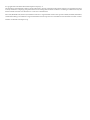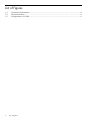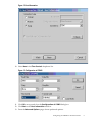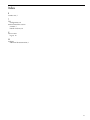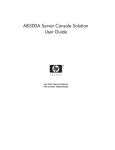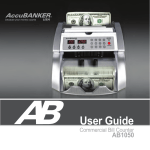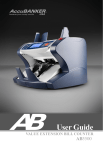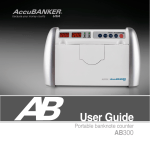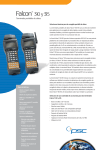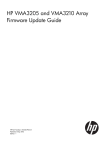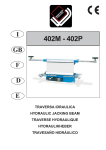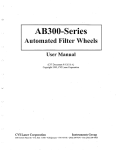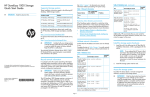Download HP Integrity Thin Client Bundles User's Manual
Transcript
AB300X Server Console Solution User Guide User Guide HP Part Number: AB300-90006_ed5 Published: May 2010 Edition: 5 © Copyright 2006–2010 Hewlett-Packard Development Company, L.P. The information contained herein is subject to change without notice. The only warranties for HP products and services are set forth in the express warranty statements accompanying such products and services. Nothing herein should be construed as constituting an additional warranty. HP shall not be liable for technical or editorial errors or omissions contained herein. Microsoft®, MS Windows®, Windows®, and Windows NT® are U.S. registered marks of Microsoft Corporation. Intel®, Pentium®, Intel Inside®, and the Intel Inside logo are trademarks or registered trademarks of Intel Corporation or its subsidiaries in the United States and other countries. UNIX® is a trademark of the Open Group. Table of Contents About This Document.........................................................................................................5 Book Layout............................................................................................................................................5 Intended Audience.................................................................................................................................5 Printing History......................................................................................................................................5 Related Information................................................................................................................................5 Typographic Conventions......................................................................................................................6 HP contact information...........................................................................................................................6 HP Encourages Your Comments............................................................................................................6 1 Thin client operation.......................................................................................................7 Routine thin client care...........................................................................................................................7 Configuring the AB300X as an RS-232 Console.....................................................................................7 Creating a Terminal Emulator Session..............................................................................................7 Creating the Auto Log On User Account........................................................................................10 Configuring the TEC Session to Launch at Reboot.........................................................................10 Index.................................................................................................................................13 Table of Contents 3 List of Figures 1-1 1-2 1-3 4 Connection Information..................................................................................................................8 Host Information.............................................................................................................................9 Configuration of COM1..................................................................................................................9 List of Figures About This Document This guide provides instructions for using the AB300X Server Console Solution. This solution uses an HP Thin Client as a terminal emulator for the HP 9000 and Integrity servers. The HP 9000 and Integrity servers use a character cell (“dumb”) terminal over a serial RS232 connection to act as the console for the system. This approach is used because the console must communicate with server hardware over a simple link that does not require an active server OS. Traditional dumb terminals offer limited functionality and are increasingly difficult to supply. Book Layout This document contains the following chapter: • Chapter 1 (page 7) Intended Audience This guide is intended for installers and administer servers. Printing History The Printing History below identifies the edition dates of this manual. Updates are made to this document on an unscheduled, as needed, basis. The updates will consist of a complete replacement of this document and pertinent on-line or CD-ROM documentation. First Edition February 2004 Second Edition July 2004 Third Edition September 2007 Fourth Edition December 2008 Fifth Edition May 2010 Related Information Additional reference information on configuring and using the AB300X components are available in HP Thin Client: • Troubleshooting Guides • Hardware Reference Guides • Administrator's Guides These documents can be found at http://www.hp.com/go/bizsupport/ by entering: “HP Thin Client,” the appropriate Thin Client model number, and type of guide in the search box. Book Layout 5 Typographic Conventions The following notational conventions are used in this publication. WARNING! A warning lists requirements that you must meet to avoid personal injury. CAUTION: A caution provides information required to avoid losing data or avoid losing system functionality. NOTE: A note highlights useful information such as restrictions, recommendations, or important details about HP product features. • Keyboard keys and graphical interface items (such as buttons, tabs, and menu items) are represented using this font. Examples: The Control key, the OK button, the General tab, the Options menu. • Menu→Submenu represents a menu selection you can perform. Example: “Select the Partition→Create Partition action” means you must select the Create Partition menu item from the Partition menu. • Example screen output is represented using this font. HP contact information For the name of the nearest HP authorized reseller: • • In the United States, see the HP US service locator webpage (http://welcome.hp.com/country/ us/en/wwcontact.html.) In other locations, see the Contact HP worldwide (in English) webpage: http://welcome.hp.com/country/us/en/wwcontact.html. For HP technical support: • In the United States, for contact options see the Contact HP United States webpage: (http:// welcome.hp.com/country/us/en/contact_us.html) To contact HP by phone: — Call 1-800-HP-INVENT (1-800-474-6836). This service is available 24 hours a day, 7 days a week. For continuous quality improvement, calls may be recorded or monitored. — If you have purchased a Care Pack (service upgrade), call 1-800-633-3600. For more information about Care Packs, refer to the HP website: (http://www.hp.com/hps). • In other locations, see the Contact HP worldwide (in English) webpage (http:// welcome.hp.com/country/us/en/wwcontact.html) HP Encourages Your Comments HP welcomes your feedback. To make comments and suggestions about product documentation, send a message to [email protected]. Include the document title and manufacturing part number. All submissions become the property of HP 6 1 Thin client operation Routine thin client care Use the following information to properly care for your thin client: • Never operate the thin client with the outside panel removed. • Keep the thin client away from excessive moisture, direct sunlight, and extreme heat and cold. For information about recommended temperature and humidity ranges for the thin client, see product specifications. • Keep liquids away from the thin client and keyboard. • Turn off the thin client and wipe the exterior with a soft, damp cloth as needed. Using cleaning products may discolor or damage the finish. Configuring the AB300X as an RS-232 Console The following section describes how to create a terminal emulator session, how to create an auto log on user account, and how to configure the terminal emulator session to automatically launch when the thin client is rebooted for any reason. NOTE: There is currently no method of saving these configuration parameters to a file that can be retrieved at a later time. Therefore, it is imperative that all configuration parameters are recorded for future use. Creating a Terminal Emulator Session To create a terminal emulator session, perform the following steps: 1. 2. 3. 4. 5. 6. Connect the HP Thin Client unit using the supplied DB9 Serial Cable (5184–1894) to the serial port of the HP 9000 server. Select Start→Programs→Connection Administrator. Press the Add button. Choose Terminal Emulation. From the HP Connection Window, run the new terminal Emulation wizard. Create a Connection Name for this section. NOTE: Please note that the console solution supports two of the available teemCE emulations: VT 100 and HP 700–92/96 emulation mode, click the Emulation dropdown list to select HP700–92/96 emulation mode. Click the Terminal ID dropdown list to select 70092 and click Next. 7. If using the HP700–92/96 emulation mode, click the Emulation dropdown list to select HP700–92/96 emulation mode. Click the Terminal ID dropdown list to select 70092 and click Next. Routine thin client care 7 Figure 1-1 Connection Information 8. If selecting the VT100 emulation mode, click the Emulation dropdown list to select the VT100 emulation mode. Enter the required VT Terminal ID setting and click Next. 9. 8 Select Serial, and click the Configure button. Thin client operation Figure 1-2 Host Information 10. Select None in the Flow Control dropdown list. Figure 1-3 Configuration of COM1 11. Click OK to accept and close the Configuration of COM1 dialog box. 12. Click Next on the Host Information window. 13. From the Advanced Options page, choose preferred options. Configuring the AB300X as an RS-232 Console 9 14. The Connection Wizard will create an icon with the same name you chose for the Connection Name. This icon will appear in the HP Connection window and on the desktop. Click this icon to launch the terminal emulation session. 15. Press the Enter key to access the log in prompt. 16. To log in, enter the user name and user password assigned by the System Administrator. Creating the Auto Log On User Account 1. 2. 3. Create a login user by selecting Start→Settings→Control Panel. Double click the Security icon and select the Users table. Create a new user, such as “vt-100 user”, by clicking Add and entering the new user name. Click OK. NOTE: 4. 5. Do not assign a password for the new user at this time. Select the System tab on the Security screen. Select the new user name you just created as the account by clicking on the Account drop down menu and selecting the new user name. Click OK. Close the Control Panel by clicking on the X in the upper right hand corner of the screen. Configuring the TEC Session to Launch at Reboot 1. Create a TEC session, see “Creating a Terminal Emulator Session” (page 7). Assign a name to the connection, such as “connection1 (TEC).” 2. 3. 4. 5. Select Start→Programs→Connection Administrator. Click the Advance button. Select the Global UI tab. Select the Auto Start Connection Administrator when Logging into Windows tab. NOTE: When creating a new profile, a default name of “New Profile” is created. Highlighting the newly created profile name, then single-clicking within the name text will allow the name to be modified. 6. 7. 8. Select the Assign Connection tab. Select the proper User in the drop down. On the available connection window on the left, double click on the TEC session name created earlier. 9. On the right hand side of the screen, single click the “No” under auto. 10. Under Connection Options, select the Automatically Connect option. Under Windows Start Mode, select Kiosk. Click OK. 10 Thin client operation 11. Reboot. The TEC session will launch at reboot. NOTE: When using “Kiosk” mode within the “Windows Start Mode,” the only application available for the user will be the configured terminal emulator after a thin client reboot. When using the “Auto” mode within the “Windows Start Mode,” the emulator will automatically launch after a thin client reboot, but full system access will be available to the user. If “Kiosk” mode is selected, and the administrator wishes to access administrative features of the thin client, then the thin client must be rebooted. The reboot must be performed by recycling power on the thin client. During the reboot, a small window will appear with a 5 second countdown. During this countdown, pressing Alt + F4 will interrupt the boot, and allow the administrator to log in. If the administrator password has been set, the password will also be required. NOTE: Modes other than “Kiosk” can be selected. The following is a description of all available modes: Auto: Automatically starts HP Connection Administrator, HP Connection Window, and Windows Explorer. Manual: Automatically starts Windows Explorer and HP Connection Window. There is an HP Connection Administrator option in the Start menu and an HP Connection Administrator icon in the HP Connection Window that can be selected to run HP Connection Administrator. Shell: This mode is used to lock down the terminal with limited functionality. This automatically starts HP Connection Administrator without access to Windows Explorer. Kiosk: This mode is used to fully lock down the terminal. It automatically runs the Connection with no user interface. If you want the terminal to run in Kiosk mode, you must select the Automatically Connect and Automatic Failure Recovery Connection Options at the Profile level. Configuring the AB300X as an RS-232 Console 11 12 Index R routine care, 7 T TEC configuration, 10 terminal emulator session creation, 7 launch at reboot, 10 U user account log on, 10 W websites additional documentation, 5 13