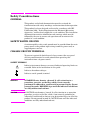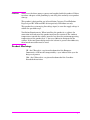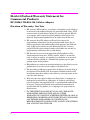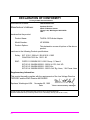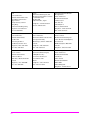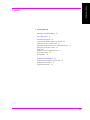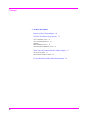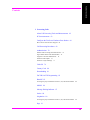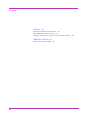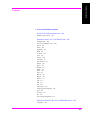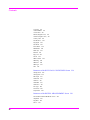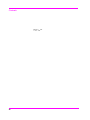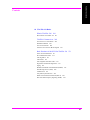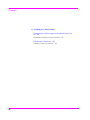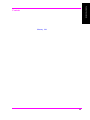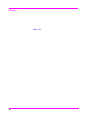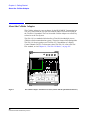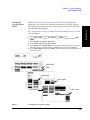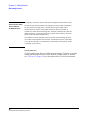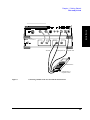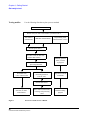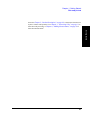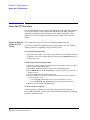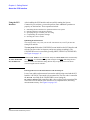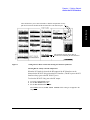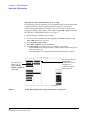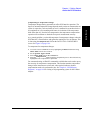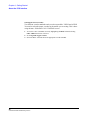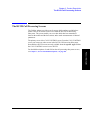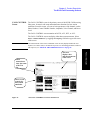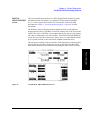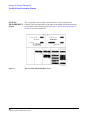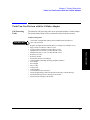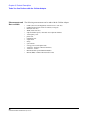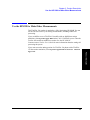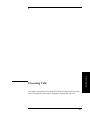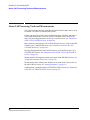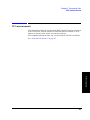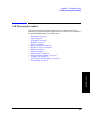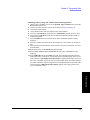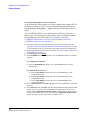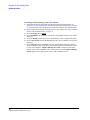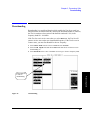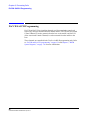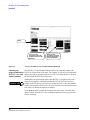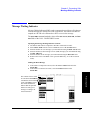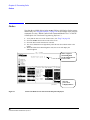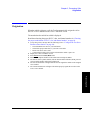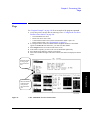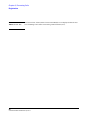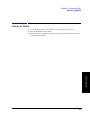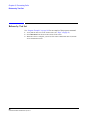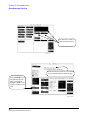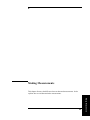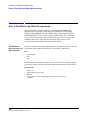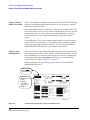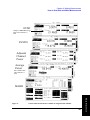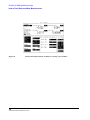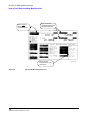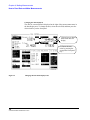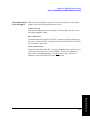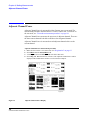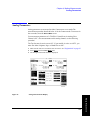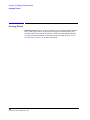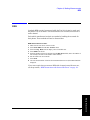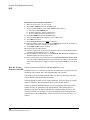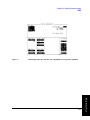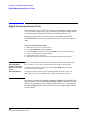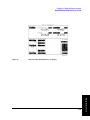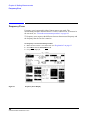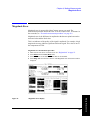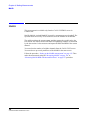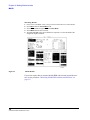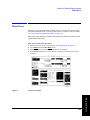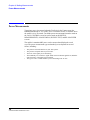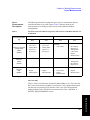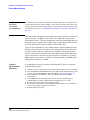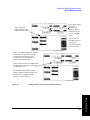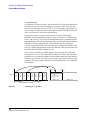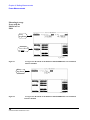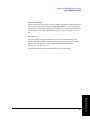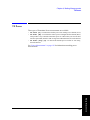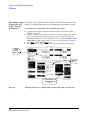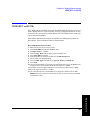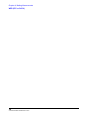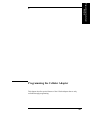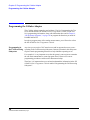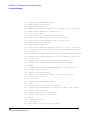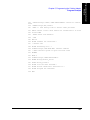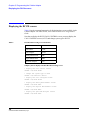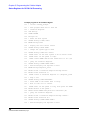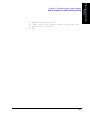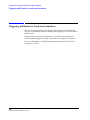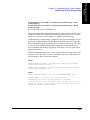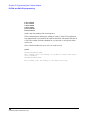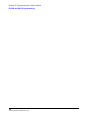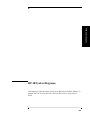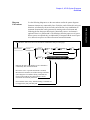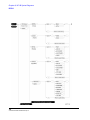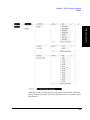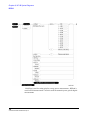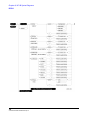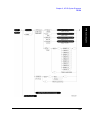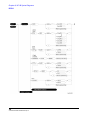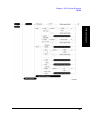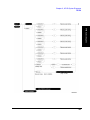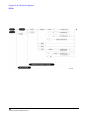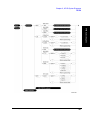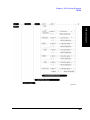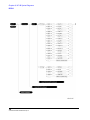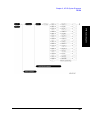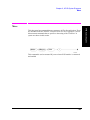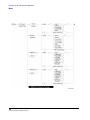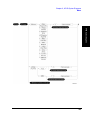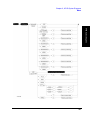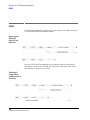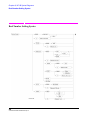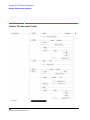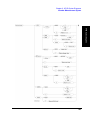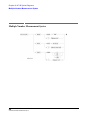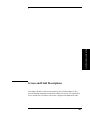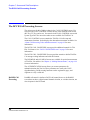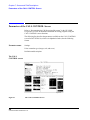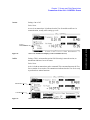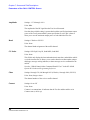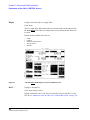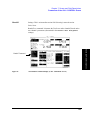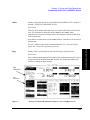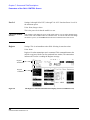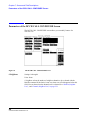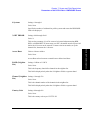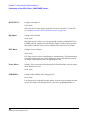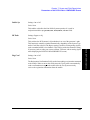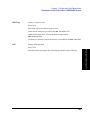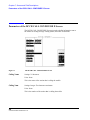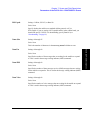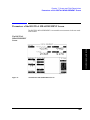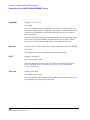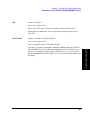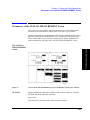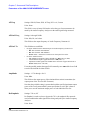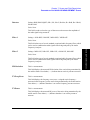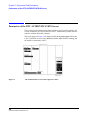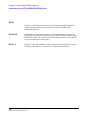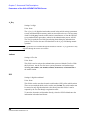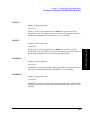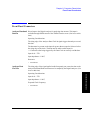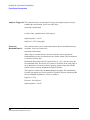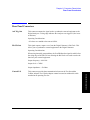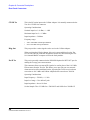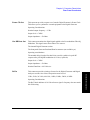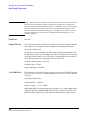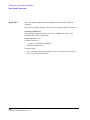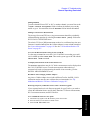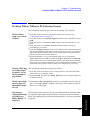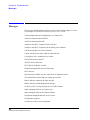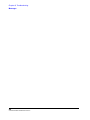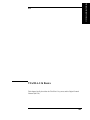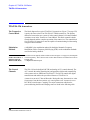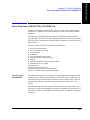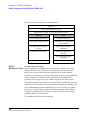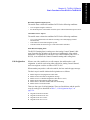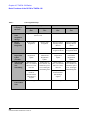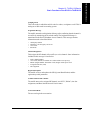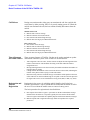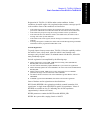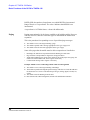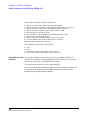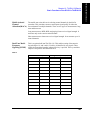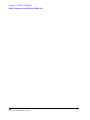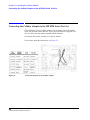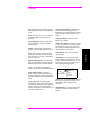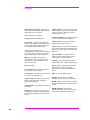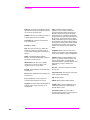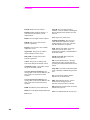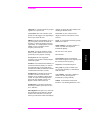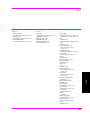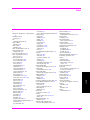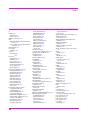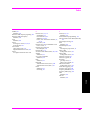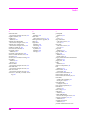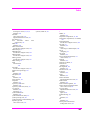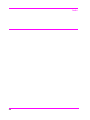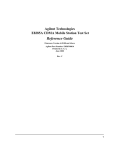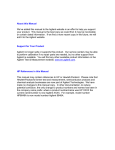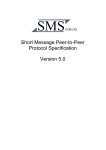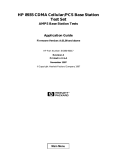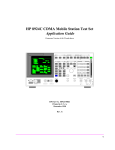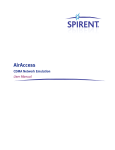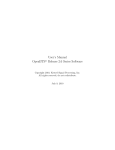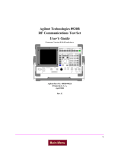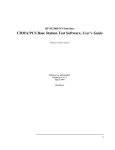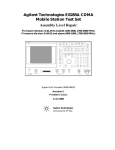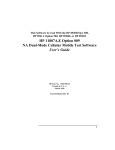Download HP 83206A User's Manual
Transcript
HP 83206A TIA/EIA-136 Cellular Adapter User’s Guide HP Part Number 83206-90002 Revision H Printed in U.S.A. October 1999 © Copyright Hewlett-Packard Company, 1998 Notice Information contained in this document is subject to change without notice. All Rights Reserved. Reproduction, adaptation, or translation without prior written permission is prohibited, except as allowed under the copyright laws. This material may be reproduced by or for the U.S. Government pursuant to the Copyright License under the clause at DFARS 52.227-7013 (APR 1988). Hewlett-Packard Company Education Tools Department 24001 E. Mission Liberty Lake, WA 99019-9599 U.S.A. 2 Manufacturer’s Declaration This statement is provided to comply with the requirements of the German Sound Emission Directive, from 18 January 1991. This product has a sound pressure emission (at the operator position) < 70 dB(A). • Sound Pressure Lp < 70 dB(A). • At Operator Position. • Normal Operation. • According to ISO 7779:1988/EN 27779:1991 (Type Test). Herstellerbescheinigung Diese Information steht im Zusammenhang mit den Anforderungen der Maschinenlärminformationsverordnung vom 18 Januar 1991. • Schalldruckpegel Lp < 70 dB(A). • Am Arbeitsplatz. • Normaler Betrieb. • Nach ISO 7779:1988/EN 27779:1991 (Typprüfung). 3 Safety Considerations GENERAL This product and related documentation must be reviewed for familiarization with safety markings and instructions before operation. This product has been designed and tested in accordance with IEC Publication 1010, "Safety Requirements for Electronic Measuring Apparatus," and has been supplied in a safe condition. This instruction documentation contains information and warnings which must be followed by the user to ensure safe operation and to maintain the product in a safe condition. SAFETY EARTH GROUND A uninterruptible safety earth ground must be provided from the main power source to the product input wiring terminals, power cord, or supplied power cord set. CHASSIS GROUND TERMINAL To prevent a potential shock hazard, always connect the rear-panel chassis ground terminal to earth ground when operating this instrument from a dc power source. SAFETY SYMBOLS ! Indicates instrument damage can occur if indicated operating limits are exceeded. Refer to the instructions in this guide. Indicates hazardous voltages. Indicates earth (ground) terminal WARNING A WARNING note denotes a hazard. It calls attention to a procedure, practice, or the like, which, if not correctly performed or adhered to, could result in personal injury. Do not proceed beyond a WARNING sign until the indicated conditions are fully understood and met. CAUTION A CAUTION note denotes a hazard. It calls attention to an operation procedure, practice, or the like, which, if not correctly performed or adhered to, could result in damage to or destruction of part or all of the product. Do not proceed beyond an CAUTION note until the indicated conditions are fully understood and met. 4 Safety Considerations for this Instrument WARNING This product is a Safety Class I instrument (provided with a protective earthing ground incorporated in the power cord). The mains plug shall only be inserted in a socket outlet provided with a protective earth contact. Any interruption of the protective conductor inside or outside of the product is likely to make the product dangerous. Intentional interruption is prohibited. Whenever it is likely that the protection has been impaired, the instrument must be made inoperative and be secured against any unintended operation. If this instrument is to be energized via an autotransformer (for voltage reduction), make sure the common terminal is connected to the earth terminal of the power source. If this product is not used as specified, the protection provided by the equipment could be impaired. This product must be used in a normal condition (in which all means for protection are intact) only. No operator serviceable parts in this product. Refer servicing to qualified personnel. To prevent electrical shock, do not remove covers. Servicing instructions are for use by qualified personnel only. To avoid electrical shock, do not perform any servicing unless you are qualified to do so. The opening of covers or removal of parts is likely to expose dangerous voltages. Disconnect the product from all voltage sources while it is being opened. Adjustments described in the manual are performed with power supplied to the instrument while protective covers are removed. Energy available at many points may, if contacted, result in personal injury. The power cord is connected to internal capacitors that my remain live for 5 seconds after disconnecting the plug from its power supply. For Continued protection against fire hazard, replace the line 5 fuse(s) only with 250 V fuse(s) or the same current rating and type (for example, normal blow or time delay). Do not use repaired fuses or short circuited fuseholders. 6 CAUTION Always use the three-prong ac power cord supplied with this product. Failure to ensure adequate earth grounding by not using this cord may cause product damage. This product is designed for use in Installation Category II and Pollution Degree 2 per IEC 1010 and IEC 664 respectively. For indoor use only. This product has autoranging line voltage input, be sure the supply voltage is within the specified range. Ventilation Requirements: When installing the product in a cabinet, the convection into and out of the product must not be restricted. The ambient temperature (outside the cabinet) must be less than the maximum operating temperature of the product by 4° C for every 100 watts dissipated in the cabinet. If the total power dissipated in the cabinet is greater than 800 watts, then forced convection must be used. Product Markings CE - the CE mark is a registered trademark of the European Community. A CE mark accompanied by a year indicated the year the design was proven. CSA - the CSA mark is a registered trademark of the Canadian Standards Association. 7 Hewlett-Packard Warranty Statement for Commercial Products HP 83206A TIA/EIA-136 Cellular Adapter Duration of Warranty: One Year 1. HP warrants HP hardware, accessories and supplies against defects in materials and workmanship for the period specified above. If HP receives notice of such defects during the warranty period, HP will, at its option, either repair or replace products which prove to be defective. Replacement products may be either new or like-new. 2. HP warrants that HP software will not fail to execute its programming instructions, for the period specified above, due to defects in material and workmanship when properly installed and used. If HP receives notice of such defects during the warranty period, HP will replace software media which does not execute its programming instructions due to such defects. 3. HP does not warrant that the operation of HP products will be uninterrupted or error free. If HP is unable, within a reasonable time, to repair or replace any product to a condition as warranted, customer will be entitled to a refund of the purchase price upon prompt return of the product. 4. HP products may contain remanufactured parts equivalent to new in performance or may have been subject to incidental use. 5. The warranty period begins on the date of delivery or on the date of installation if installed by HP. If customer schedules or delays HP installation more than 30 days after delivery, warranty begins on the 31st day from delivery. 6. Warranty does not apply to defects resulting from (a) improper or inadequate maintenance or calibration, (b) software, interfacing, parts or supplies not supplied by HP, (c) unauthorized modification or misuse, (d) operation outside of the published environmental specifications for the product, or (e) improper site preparation or maintenance. 7. TO THE EXTENT ALLOWED BY LOCAL LAW, THE ABOVE WARRANTIES ARE EXCLUSIVE AND NO OTHER WARRANTYOR CONDITION, WHETHER WRITTEN OR ORAL IS EXPRESSED OR IMPLIED AND HP SPECIFICALLY DISCLAIMS ANY IMPLIED WARRANTIES OR CONDITIONS OR MERCHANTABILITY, SATISFACTORY QUALITY, AND FITNESS FOR A PARTICULAR PURPOSE. 8 8. HP will be liable for damage to tangible property per incident up to the greater of $300,000 or the actual amount paid for the product that is the subject of the claim, and for damages for bodily injury or death, to the extent that all such damages are determined by a court of competent jurisdiction to have been directly caused by a defective HP product. 9. TO THE EXTENT ALLOWED BY LOCAL LAW, THE REMEDIES IN THIS WARRANTY STATEMENT ARE CUSTOMER’S SOLE AND EXCLUSIVE REMEDIES. EXCEPT AS INDICATED ABOVE, IN NO EVENT WILL HP OR ITS SUPPLIERS BE LIABLE FOR LOSS OF DATA OR FOR DIRECT, SPECIAL, INCIDENTAL, CONSEQUENTIAL (INCLUDING LOST PROFIT OR DATA), OR OTHER DAMAGE, WHETHER BASED IN CONTRACT, TORT, OR OTHERWISE. FOR CONSUMER TRANSACTIONS IN AUSTRALIA AND NEW ZEALAND: THE WARRANTY TERMS CONTAINED IN THIS STATEMENT, EXCEPT TO THE EXTENT LAWFULLY PERMITTED, DO NOT EXCLUDE RESTRICT OR MODIFY AND ARE IN ADDITION TO THE MANDATORY STATUTORY RIGHTS APPLICABLE TO THE SALE OF THIS PRODUCT TO YOU. 9 DECLARATION OF CONFORMITY according to ISO/IEC Guide 22 and EN 45014 Manufacturer’s Name: Hewlett-Packard Co. Manufacturer’s Address: Spokane Division 24001 E. Mission Avenue Liberty Lake, Washington 99019-9599 USA declares that the product Product Name: TIA/EIA-136 Cellular Adapter Model Number: HP 83206A Product Options: This declaration covers all options of the above product. conforms to the following Product specifications: Safety: IEC 1010-1:1990+A1 / EN 61010-1:1993 CAN/CSA-C22.2 No. 1010.1-92 EMC: CISPR 11:1990/EN 55011:1991 Group 1, Class A IEC 801-2:1984/EN 50082-1:1992 4 kV CD, 8 kV AD IEC 801-3:1984/EN 50082-1:1992 3V/m IEC 801-4:1988/EN 50082-1:1992 0.5 kV Sig. Lines, 1 kV Power Lines Supplementary Information: This product herewith complies with the requirements of the Low Voltage Directive 73/23/EEC and the EMC Directive 89/336/EEC. Spokane, Washington USA November 20, 1995 Date Vince Roland/Quality Manager European Contact: Your local Hewlett-Packard Sales and Service Office or Hewlett-Packard GmbH Department ZQ/Standards Europe, Herrenberger Strasse 130, D-71034 Böblinger, Germany (FAX+49-7031-14-3143) 10 Regional Sales and Service Offices Eastern USA Sales Office Hewlett-Packard Company 2101 Gather Rd. Rockville, MD 20850 Tel: (301) 258-2000 Eastern USA Sales Office Hewlett-Packard Company 2101 Gather Rd. Rockville, MD 20850 Tel: (301) 258-2000 Midwestern USA Sales and Service Hewlett-Packard Company 5201 Tollview Drive Rolling Meadows, IL 60008 Tel: (708) 342-2000 Southern USA Sales and Service Hewlett-Packard Company 1995 North Park Place Atlanta, GA 30339 Sales Tel: (404) 955-1500 Fax: (404) 980-7292 Service Tel: (404) 850-2544 Fax: (404) 980-7292 Southern USA Service Center Hewlett-Packard Company 930 E. Campbell Road Richardson, TX 75081 Tel: (214) 699-4331 Western USA Service Center Hewlett-Packard Company 301 E. Evelyn Avenue Mountain View, CA 94041 Tel: (415) 694-2000 Fax: (415) 694-0601 Western USA Sales and Service Hewlett-Packard Company 24 Inverness Place East Englewood, CO 80112 Sales Tel: (303) 649-5000 Fax: (303) 649-5787 Service Tel: (303) 649-5512 Fax: (303) 649-5787 Western USA Sales and Service Hewlett-Packard Company 1421 South Manhattan Avenue Fullerton, CA 92631 Sales Tel: (714) 999-6700 Fax: (714) 778-3033 Service Tel: (714) 758-5490 Fax: (714) 778-3033 United States of America Customer Information Center Hewlett-Packard Company Tel: (800) 752-0900 6:00 am to 5:00 pm Pacific Time Parts Direct: 1-800-227-8164 South Eastern Europe Sales and Service Hewlett-Packard Ges. m.b.h. Liebigasse 1 P.O. Box 72 A-1222 Vienna, Austria Telephone: 43 222 2500 0 Telex: 13 4425 European Multicountry Region Sales and Service Hewlett-Packard S.A. P.O. Box 95 150, Route dv Nant_dl_AVRIL CH-1217 Meyrin 2 Geneva, Switzerland Telephone: (41/22) 780-8111 Fax: (41/22) 780-8542 Northern Europe Sales and Service Hewlett-Packard Nederland B.V. Startbaan 16 1187 XR Amstelveen, The Netherlands P.O. Box 667 Telephone: 31/20 5476911 X 6631 Fax: 31-20-6471825NL 11 Asia Sales and Service Hewlett-Packard Asia Ltd. 22-30/F Peregrine Tower Lippo Center 89 Queensway, Central Hong Kong G.P.O. Box 863 Hong Kong Telephone: 852-848-7777 Fax: 852-868-4997 Japan Hewlett-Packard Japan, Ltd. Measurement Assistance Center 9-1, Takakura-Cho Hachioji-Shi Tokyo 192-8510, Japan Australia, New Zealand Sales and Service Hewlett-Packard Ltd. P.O. Box 221 31-41 Joseph Street Blackburn, Victoria 3130 Telephone: (61/3) 895-2895 Fax: (61/3) 898-9257 Canada Sales and Service Hewlett-Packard (Canada) Ltd. 5150 Spectrum Way Mississauga, Ontario L4W 5G1 Canada Telephone: (416) 206-4725 Fax: (416) 206-4739 Canada Service Center Hewlett-Packard Company 17500 Transcanada Highway S. Serv Road Kirkland, Quebec H9J 2X8 Canada Telephone: (416) 206-3295 Canada Service Center Hewlett-Packard Ltd. 11120 178 Street Edmonton, Alberta T5S 1P2 Canada Telephone: (403) 486-6666 Fax: (403) 489-8764 Latin America Hewlett-Packard Company LAHQ Mexico City Col. Lomas de Virreyes 11000 Mexico D.F. Mexico Telephone: (52/5) 326-4000 Fax: (52/5) 202 7718 United Kingdom Sales and Service Hewlett-Packard Ltd. Cain Road Amen Corner Bracknell, Berkshire RG12 1HN United Kingdom Telephone: 44 344 360000 12 Telephone: (81)-426-56-7832 Fax (81)-426-56-7840 International Sales Branch Headquarters Sales and Service Hewlett-Packard S.A. 39 Rue Veyrot P.O. Box 365 1217 Meyrin 1 Geneva, Switzerland Telephone: 41-22-780-4111 Fax: 41-22-780-4770 Table of Contents Contents 1 Getting Started About the Cellular Adapter 32 Get ready to test 33 Described In this Chapter 33 Connecting the Cellular Adapter to the Test Set 34 Getting the Test Set to a Known State 34 Selecting the Proper Notch Filter for Audio Measurements Zeroing the Average Power Meter 35 Going to the TIA/EIA-136 CALL CONTROL Screen 37 Connecting a Mobile 38 Testing mobiles 40 34 About the PCS Interface 42 Firmware Revision Needed for PCS Testing Installing the PCS Interface 43 Using the PCS Interface 44 42 13 Contents 2 Product Description Purpose of this Cellular Adapter 50 The DCCH Call Processing Screens 51 CALL CONTROL Screen 53 CALL CONFIGURE Screen 54 DIGITAL MEASUREMENT Screen 55 ANALOG MEASUREMENT Screen 56 Tasks You Can Perform with the Cellular Adapter 57 Call Processing Tasks 57 Measurements and Data available 58 Use the HP 8920 to Make Other Measurements 59 14 Table of Contents Contents 3 Processing Calls About Call Processing Tasks and Measurements 62 PCS measurements 63 Configure the Test Set to Emulate a Base Station 64 How to know when the call is dropped 68 Call Processing Procedures 69 Authentication 70 Initialize Call Processing with Authentication 72 Page a Mobile Station with Authentication 74 Originate a Call with Authentication 74 Perform an SSD Update 75 Perform a Unique Challenge 77 Caller ID 79 Country Code 80 Downbanding 81 FACCH SACCH Programming 82 Handoff 83 Choosing the proper combination of DVCC, slot, and channel number 84 MAHO 86 Message Waiting Indicator 87 Orders 88 Origination 89 Choosing the proper combination of DVCC, slot, and channel number 90 Page 91 15 Contents Choosing the proper combination of DVCC, slot, and channel number Registration 93 Release by Mobile 95 Release by Test Set 96 Short Message Services 97 To Send a Short Message to the Mobile 97 16 92 Table of Contents Contents 4 Making Measurements How to Read Data and Make Measurements 100 The Difference Between Data and Measurements 100 How to Switch Between Data and Meas Mode 101 Data Displayed 101 Connect State & Mobile Test Mode 102 Making changes to the Measurements display 107 How to determine if a call is dropped 111 Adjacent Channel Power 112 Analog Parameters 113 Average Power 114 BER 115 How the Test Set measures raw BER 116 Digital Measurement Screen Tests 118 Droop 120 EVM 121 Frequency Error 122 Magnitude Error 123 MAHO 124 Origin Offset 128 Phase Error 129 Power Measurements 130 Power Measurements Descriptions 131 Sync Location 138 17 Contents TX Power 139 Measuring Absolute TX Power on an AVC 140 Measuring Relative TX Power on a DTC 141 Measuring Average Power on an AVC or DTC with the PCS Interface 142 WER (DTC or DCCH) 143 How the Test Set measures WER 144 18 Table of Contents Contents 5 Programming the Cellular Adapter Programming the Cellular Adapter 148 Programming in the Call Processing Subsystem 148 Program Example 149 Displaying the DCCH screens 154 Status Registers for DCCH Call Processing 155 Triggering and Remote to Local mode transitions 158 FACCH and SACCH programming 159 FACCH and SACCH description 159 Programming commands for FACCH and SACCH 159 19 Contents 6 HP-IB Syntax Diagrams Overview 170 Diagram Conventions 171 DCCH 172 RF Path Control 192 Meas 193 SERV 198 Querying the Timebase Out-of-Lock Indicator 198 Checking if Temperature Compensation is Necessary 198 Integer Number Setting Syntax Real Number Setting Syntax 199 200 Multiple Real Number Setting Syntax 201 Number Measurement Syntax 202 Multiple Number Measurement Syntax 204 20 Table of Contents Contents 7 Screen and Field Descriptions The DCCH Call Processing Screens 206 DAMPS Call Processing 206 Parameters of the CALL CONTROL Screen 208 Parameter name 208 The CALL CONTROL screen 208 Access 209 Active 209 Amplitude 210 Band 210 CC Order 210 Chan 210 Connect 210 Cntl Order 211 Cntrl Channel 211 Display 212 DVCC 212 Handoff 213 MS ID 214 Order 215 Page 215 Pwr Lvl 216 Register 216 Release 217 SAT 217 SID 217 Slot 218 System Type 218 Traffic Channel Assignment 218 Type 218 VC Order 219 Voc 219 Voice Channel Assignment 219 Parameters of the DCCH CALL CONFIGURE Screen 220 # Neighbors 220 21 Contents # Systems 221 % BIT ERROR 221 Access Burst 221 BAND (Neighbor List) 221 Channel (Neighbor List) 221 Country Code 221 DCCH DVCC 222 Dig Signal 222 DTC Burst 222 Power Meter 222 PSID/RSID 222 Public Sys 223 RF Path 223 Reg Conf 223 Sat Tol 224 SMS Contents 224 SMS Msg 224 SMS Size 224 SMS Type 225 SOC 225 Parameters of the DCCH CALL CONFIGURE II Screen 226 Calling Name 226 Calling Num 226 MS Capab 227 Name Size 227 Num Fax 227 Num SMS 227 Num Voice 227 Pres Type 228 Screen Ind 228 Temperature 228 Parameters of the DIGITAL MEASUREMENT Screen 229 The DIGITAL MEASUREMENT Screen 229 Amplitude 230 Dig Meas 230 DVCC 230 22 Table of Contents Contents Pwr Gain 230 Slot 231 Traffic Chan 231 Trig Type 232 Parameters of the ANALOG MEASUREMENT Screen 233 The ANALOG MEASUREMENT Screen 233 AF Anl In 233 AF Freq 234 AFGen1 Freq 234 AFGen1 To 234 Amplitude 234 De-Emphasis 234 Detector 235 Filter 1 235 Filter 2 235 FM Deviation 235 TX Freq Error 235 TX Power 235 Parameters of the DTC AUTHENTICATION Screen 236 A_KEY 237 Authent 237 CHECKSUM 237 ESN 237 RAND 238 RANDSSD 238 RAND_U 238 Parameters of the AVC AUTHENTICATION Screen 239 A_Key 240 Authent 240 ESN 240 RAND_A 241 RAND_B 241 RANDSSD_1 241 RANDSSD_2 241 RANDSSD_3 242 23 Contents RAND_U 242 1 of N 242 24 Table of Contents Contents 8 Connector Descriptions Connector overview 244 Front Panel Connectors 245 Analyzer Baseband Data In 245 Analyzer Data Clock In 245 Analyzer Trigger In 246 Generator Baseband Data In 246 Rear Panel Connectors 247 Anl Trig Out 247 Bit Clk Out 247 Control I/O 247 CW RF In 248 Diag Out 248 Ext IF In 248 Frame Clk Out 249 Gen BB Data Out 249 Ref In 249 Serial Port 250 Symbol Clk Out 250 114.3 MHz IF In 250 10 MHz REF OUT 251 IQ RF OUT 252 25 Contents 9 Troubleshooting General Operating Reminders 254 254 Remote Operation Considerations and Recommendations 257 Loopback BER 257 To Prevent Problems When Changing the System Type 257 Temperature Compensation 257 Handoffs 257 Releasing a Call 257 Going from the Data Display to the Measurement Display Mode 257 Changing from ANALOG MEAS Screen to CALL CONTROL Screen Measurements 258 Zeroing the Power Meter With a PCS Interface 258 Triggering to Prevent Non-recoverable Firmware Errors 258 Reducing Wait Statements in Your Program 258 Problems With or Without a PCS Interface Present 259 Mobile will not camp on a Control Channel. 259 Message “DTC msg not acknowledged by mobile” occurs during attempt to page mobile. 259 Mobile successfully answers page but immediately drops the call. 259 The message “Squelch Interrupt Overfull. Press MEAS RESET” is displayed. 259 The message “Symbol clock is weak: accuracy is degraded” is displayed. 260 Problems Specific to Using a PCS Interface 261 Mobile will not camp on a Control Channel. 261 Message “Selection not supported in PCS mode” occurs. 261 The PCS Interface is on but the PCS Mode field does not appear on the CONFIGURE screen. 261 Messages 262 26 Table of Contents Contents 10 TIA/EIA-136 Basics What is TIA/EIA-136? 266 Basic Features of TIA/EIA-136 267 TIA/EIA-136 transceiver 268 The Transceiver Control Block 268 Modulation Methods 268 The Control Channels 268 TIA/EIA-136 Transceiver Block Diagram 270 Basic Functions of the DCCH in TIA/EIA-136 271 Power On and Initialization 271 DCCH Initialization Tasks 272 Call Origination 273 Call Release 276 Time Alignment and Other Orders 276 Registration and Periodic Registration 276 Paging 278 Handoffs and Mobile Assisted Handoff (MAHO) 279 Short Message Service (SMS) 280 Authentication 281 Non-public System Selection 282 Mobile Assisted Channel Allocation(MACA) 283 Dual Tone Multi-Frequency Signaling (DTMF) 283 27 Contents 11 Installing the Cellular Adapter Connecting the Cellular Adapter to the HP 8920 Series Test Set 286 I/Q Modulator and Relative TX Power Calibration 287 PCS Interface Connections 288 Connecting a Printer to the Serial Port 28 289 Table of Contents Contents Glossary 291 29 Contents Index 299 30 1 Getting Started Getting Started This chapter introduces you to the HP 83206A TIA/EIA-136 Test System and will show you how to prepare the Test System to test a mobile transceiver. Use of the HP 83236B PCS Interface is also discussed. This manual is written for those who are already familiar with the HP 8920B RF Communications Test Set. If you want to learn more about using the Test Set itself, refer to the HP 8920B User’s Guide. 31 Chapter 1, Getting Started About the Cellular Adapter About the Cellular Adapter This Cellular Adapter is a test set adapter for the HP 8920B RF Communications Test Set. It works with the Test Set to test mobile transceivers built according to the TIA/EIA-136 standard. The Test Set and the Cellular Adapter are collectively referred to as the Test System. TIA/EIA-136 is a standard which describes a Time Division Multiple Access (TDMA) cellular communications system. The major feature which distinguishes TIA/EIA-136 from its predecessor TIA/EIA-627 is the addition of a Digital Control Channel (DCCH). To learn more about TIA/EIA-136, refer to the TIA/ EIA standard, or read Chapter 10, “TIA/EIA-136 Basics,” on page 265. 83 20 6A TDM A CE L LUL AR AD APT ER PWR REF UNLOCK ANALYZER DATA CLOCK IN Figure 1 ANALYZER BASEBAND DATA IN ANALYZER GENERATOR TRIGGER IN BASEBAND DATA IN 83236B PCS Interface The Cellular Adapter Attached to a Test Set (shown with the optional PCS Interface) 32 S:\HP83206A\USRGUIDE\MANUAL\getstart.fm Chapter 1, Getting Started Get ready to test Get ready to test Refer to the following flowchart to see the steps necessary to get the Test System ready to test a mobile. Make sure the Cellular Adapter, and PCS Interface (if used), and the Test Set are properly connected. If the PCS Interface is used, the HP 83236B System Connectivity test must be successfully completed before proceeding. Turn on the PCS Interface (if used), then turn on the Test Set. See “important: turning on the pcs interface” on page 43. Audio Testing? YES Set the Notch Filter to track the audio frequency generator (AFGen1). NO Select CALL CNTL from the To Screen to go to the call processing screen. No Select DCCH to activate the TIA/EIA-136 screens. Test Set has Option 006? Yes No Using PCS Interface? Yes Perform the PCS Interface preparation steps described in “Using the PCS Interface” on page 44. Select CALL CNFG to display the screen with the Power Meter Zero command. Select ZERO to zero the Average Power measurement. Select CALL CNTL to return to the primary call processing screen. Connect the mobile to the Test Set. 33 Getting Started Described In this Chapter Chapter 1, Getting Started Get ready to test Connecting the If you purchased the Test Set with the Cellular Adapter (Test Set Option 800 or Cellular Adapter to 801), they probably arrived completely assembled. If you need instructions to make the connections between the Test Set and the Cellular Adapter, refer to the Test Set Chapter 11, “Installing the Cellular Adapter,” on page 285. Getting the Test Set If your Test Set is already on, press PRESET to put it in a known state. If your Test Set’s power is turned off, press POWER to start the Test Set. If a PCS to a Known State interface is connected, turn on the PCS interface before turning on the Test Set. Selecting the Proper Notch Filter for Audio Measurements If you want to make audio measurements while testing TIA/EIA-136 mobiles, you must set the audio frequency notch filter to track AF Generator 1. If you do not want to make audio measurements, proceed to “Zeroing the Average Power Meter” on page 35. How to set the audio frequency notch filter to track AF Generator 1 1. Press and release the blue SHIFT key and then the DUPLEX key to display the CONFIGURE screen. 2. Position the cursor on the Notch Coupl field and select AFGen1. DUPLEX H 83 206 A TDM A CE LL UL AR AD APT ER PWR REF UNLOCK ANALYZER DATA CLOCK IN ANALYZER BASEBAND DATA IN ANALYZER GENERATOR TRIGGER IN BASEBAND DATA IN SHIFT Notch Coupl Figure 2 CNFG_SCR.pcxf Presetting the Test System and Selecting the AFGen1 Notch Filter Selection 34 S:\HP83206A\USRGUIDE\MANUAL\getstart.fm Chapter 1, Getting Started Get ready to test Zeroing the Average Power Meter TDMA Average Power can be measured if your Test Set is equipped with Option 006, or if you have a PCS Interface connected. If you are not using the PCS Interface, you need to zero the average power detector in the Test Set first using the following procedure. 1. Disconnect all cables from the RF IN/OUT port of the Test Set. 2. Select CALL CNTL from the To Screen. (Use MORE to display the field CALL CNTL.) 3. Select DCCH in the System Type field. 4. Select CALL CNFG from the To Screen. 5. Select Zero from the Power Meter field. This zeros the power for the Test System. When the Test Set is finished zeroing, the Zero field is no longer highlighted. 6. Select CALL CNTL from the To Screen. This returns the Test Set to the primary call processing screen. rx-test.tif CALL CNTL More System Type Callcont.tif CALL CNFG Power Meter dcch_cc.tif CALL CNTL Figure 3 Zeroing the Average Power Meter 35 Getting Started See “Average Power” on page 114 and “Power Measurements” on page 130 for more information. Chapter 1, Getting Started Get ready to test HOW OFTEN SHOULD YOU ZERO THE AVERAGE POWER METER? A frequently zeroed Test System will ensure the highest measurement accuracy. The Zero Power function measures the input power with no cables connected to the Test System. The input power is measured for all gain settings. These measurements are stored in static RAM, and the Test System uses them to calculate any offsets when measuring power with a DUT attached. The values are updated whenever you zero the power meter, and the latest values are stored for the life of the static RAM backup battery. You should zero power frequently if the Test System is still warming up, about two to three times within the first two hours. You should zero power occasionally even if the Test System is on continuously. (Occasionally can mean daily, weekly or monthly, as you choose). Zeroing TX Power TX Power and Average Power are different measurements. TX Power is zeroed by running a ROM program in the Test Set when the Cellular Adapter is attached. See “TX Power” on page 139 for a description of the TX Power measurement. 36 S:\HP83206A\USRGUIDE\MANUAL\getstart.fm Chapter 1, Getting Started Get ready to test Going to the In order to begin testing TIA/EIA-136 mobiles, the Test System must be at the CALL CONTROL screen. In this screen, you can select the TIA/EIA-136 system, TIA/EIA-136 CALL CONTROL control basic call processing functions, and make measurements. Screen 1. Make sure you have already done the following: • Zeroed the RF Power meter • Selected the proper audio filter, if you will test audio 2. Select CALL CNTL from the To Screen. The CALL CONTROL screen will be displayed. 3. Select DCCH from the System Type field. Now the CALL CONTROL screen shows the parameters necessary to test the digital portion of TIA/EIA-136 mobiles. CALL CNTL rx-test.tif More callcont.tif System Type Figure 4 How to Access the DCCH CALL CONTROL Screen 37 Getting Started How to access the TIA/EIA-136 CALL CONTROL screen Chapter 1, Getting Started Get ready to test Connecting a Mobile A single RF connection is used to test the RF performance of a mobile. If you are not using a PCS Interface, you connect the antenna port of the mobile to the RF IN/OUT port of the Test Set. If you are using a PCS Interface, you connect the antenna port of the mobile to the RF IN/OUT port of the PCS Interface. Audio test connections are the same in all cases. Most manufacturers have specific connectors which can connect the audio and the RF signal to the Test Set. Figure 5 on page 1 38 shows how to connect a mobile to a Test System without using a PCS Interface. Figure 6 on page 1 39 shows how to connect a mobile to a Test System that includes the PCS Interface. Rear-panel connections for the Cellular Adapter and PCS Interface are in Chapter 11, “Installing the Cellular Adapter,” on page 285. DO NOT CONNECT TO THE ANT IN PORT ON THE FRONT PANEL Do not connect the antenna of the mobile to the ANT IN port on the front panel of the Test Set. This will cause the overpower protection circuitry to activate when the mobile is transmitting. Refer to the HP 8920 RF Communications Test Set User’s Guide for more information. RF IN/OUT AUDIO OUT ANT IN AUDIO IN HI Antenna Microphone In LO Speaker Out Mobile Station Manufacturer’s Special Fixture Figure 5 Connecting a Mobile to the Test Set Without the PCS Interface 38 S:\HP83206A\USRGUIDE\MANUAL\getstart.fm Chapter 1, Getting Started Get ready to test RF IN/OUT AUDIO OUT ANT IN AUDIO IN HI Getting Started LO 83236B PCS INTERFACE RF IN/OUT Antenna Microphone In Speaker Out Mobile Station Manufacturer’s Special Fixture Figure 6 Connecting a Mobile to the Test Set With the PCS Interface 39 Chapter 1, Getting Started Get ready to test Testing mobiles Use the following flowchart to plan your test method. Connect mobile to Test Set Decide what you want to test and how you want to test it: Test mobile’s call functions Make RF measurements? Programming either Measurements or tests? Zero the power meter Use CALL CNTL to make test set emulate Base Station Perform desired call processing functions Read data from CALL CNTL screen Select Meas to start measuring (based on Test Set state) Manually perform tasks you want to program Map tasks to HP-IB commands Read measurements Test other call processing functions, or make measurements Figure 7 Select other measurements, or change call processing states Overview of Tasks to Test a Mobile 40 S:\HP83206A\USRGUIDE\MANUAL\getstart.fm Build and debug program Chapter 1, Getting Started Get ready to test Proceed to Chapter 2, “Product Description,” on page 49, to learn more about the Test System’s features and operation. Go to Chapter 3, “Processing Calls,” on page 61, to learn about call processing, to Chapter 4, “Making Measurements,” on page 99 to learn about measurements Getting Started 41 Chapter 1, Getting Started About the PCS Interface About the PCS Interface The HP 83236B PCS Interface can be used with the Test Set and Cellular Adapter to test TDMA mobiles in the cellular band (800 MHz to 900 MHz) and those operating in the North American PCS band (1850 MHz to 1990 MHz). The interface serves as the frequency up/down converter for the Test Set for PCS testing. Firmware Revision PCS testing requires specific Test Set and Cellular Adapter firmware. Needed for PCS The Test Set’s firmware is upgraded using a single memory card. The Cellular Testing Adapter’s firmware is upgraded using two memory cards. Test Set Firmware Requirement • Revision B.05.00 or higher. Check the revision number by pressing SHIFT, DUPLEX (CONFIG) to access the CONFIGURE screen and reading the Firmware number in the upper right corner. Cellular Adapter Firmware Requirements • DSP revision 970501 or higher; Protocol revision 970730 or higher. These revisions are checked using the following procedure: 1. Press SHIFT, DUPLEX (CONFIG) to access the CONFIGURE screen. 2. Select SERVICE from the To Screen menu. This is the only way to access the SERVICE screen. 3. Select the Latch field on the SERVICE screen. 4. From the displayed list of latches, select the latch that corresponds to the firmware version you want to verify. • Select rx_dsp_revision for the receive DSP firmware revision. • Select protocol_fw_revesion for the Protocol firmware revision. 5. Read the revision number in the Value field. To Order a Firmware Upgrade You can upgrade your firmware to the latest version available by ordering HP 83206A Option R58. Contact your local HP Field Sales Engineer for ordering assistance and information. 42 S:\HP83206A\USRGUIDE\MANUAL\getstart.fm Chapter 1, Getting Started About the PCS Interface Installing the PCS Interface The PCS Interface is connected by a serial cable to the Test Set. Interface control is provided by the Test Set’s internal IBASIC controller. The timebase reference for the PCS Interface (and Cellular Adapter) comes from the Test Set. No Frame Clock connection is needed. Instructions for connecting the PCS Interface and running the connectivity software are provided in the HP 83236B PCS Interface Operating Manual shipped with the interface. Connections to the interface are provided in “PCS Interface Connections” on page 288. IMPORTANT: TURNING ON THE PCS INTERFACE In order for the Test Set to detect the connected PCS Interface, the PCS Interface must already be turned on while the Test Set is powering up. 43 Getting Started System Connectivity software is used to verify operation after connecting the PCS Interface to the Test System. The software is run from the PCMCIA card shipped with the PCS interface. Be sure to set the HP-IB/Serial switch on the PCS Interface to the Ser position before turning the PCS Interface on and running the test. During the test, you are asked to select serial or HP-IB control of the interface. Select Serial Control and follow the remaining instructions displayed on the Test Set’s screen. Chapter 1, Getting Started About the PCS Interface Using the PCS Interface After installing the PCS Interface and successfully running the System Connectivity test software, you need to perform some additional operations to properly use the interface. These operations include: 1. 2. 3. 4. 5. Initializing the PCS Interface for operation with the Test System. Entering path losses into the PCS Interface. Specifying the type of mobile your are testing. Compensating for temperature changes. Selecting the correct vocoder. Initializing the PCS Interface This must be done every time you turn the instruments on, even if you are not testing PCS mobiles. The PCS Mode field on the CONFIGURE screen initializes the PCS Interface and tells the Test Set to alter its frequency and power settings accordingly. The CONFIGURE screen is accessed by pressing SHIFT, DUPLEX (CONFIGURE). See Figure 8 on page 1 45 DO NOT USE AUTOTUNING WITH THE PCS INTERFACE When the PCS Mode is set to On, the RF Analyzer’s Tune Mode field is automatically set to Manual. You should not change this setting back to Auto while using the PCS Interface because the automatic tuning function may not properly tune to the downconverted signal from the interface. Entering Path Losses to the PCS Interface’s RF IN/OUT port. Losses from cables and connectors between the mobile being tested and the PCS Interface’s RF IN/OUT port need to be accounted for. The loss value is entered in the PCS RF I/O field on the CONFIGURE screen. Setting the RF Level Offset field to On allows this value to affect Test Set operation.This causes the levels in and out of the interface to be compensated for, increasing measurement accuracy. See Figure 8 on page 1 45. 44 S:\HP83206A\USRGUIDE\MANUAL\getstart.fm Chapter 1, Getting Started About the PCS Interface These fields allow you to enter and enable or disable compensation for any path loss between the mobile and the PCS Interface’s RF IN/OUT port. CNFG_SCRN.pcx Getting Started Figure 8 This field tells the Test Set to alter its operation for controlling the PCS Interface. Setting the PCS Mode control and entering PCS Interface path losses. Selecting RF OUT Only as the RF Output Port When the PCS mode is selected, the RF output of the PCS Interface can be directed to the RF OUT Only port on the PCS Interface. (The RF input to the PCS Interface always goes to the RF IN/OUT port.) To select the RF OUT Only port as the RF output: 1. Access the CONFIGURE screen. 2. Set the PCS Mode field to On. 3. Set the PCS Source field to OUT. When OUT is selected, the RF Level Offset field’s setting is not applied to the output level. 45 Chapter 1, Getting Started About the PCS Interface Specifying the Type of Mobile Station You Are Testing: Even though you may be operating a PCS-compatible phone in the cellular band, it still uses the PCS protocol to perform call processing. You can also test non-PCS phones through the PCS Interface, so you still need to tell the test set what type of mobile you are testing. This is done using the MS Capab field on the DCCH CALL CONFIGURE II screen. See Figure 9. To specify the type of mobile you are testing: 1. Access the CALL CONTROL screen by highlighting the More field and selecting CALL CNTL from the list of choices. 2. Set the System Type to DCCH. 3. Select CALL CFG2 from the To Screen list. 4. Set the MS Capab field to indicate the type of mobile you are testing. • Select US PCS when testing PCS-capable mobiles (whether they are being tested in the PCS band or not). • Select Cellular when testing standard cellular band TIA/EIA-136 mobiles. Periodically select the Temperature (Compensate) field to compensate for temperature changes during operation. Select the type of mobile your are testing: US PCS, Cellular, or Band 10 (downband). Calconf2.tif Figure 9 Setting MS Capability and selecting Temperature Compensation. 46 S:\HP83206A\USRGUIDE\MANUAL\getstart.fm Chapter 1, Getting Started About the PCS Interface Compensating for Temperature Changes As a general guideline, you should compensate for temperature changes when the PCS Interface is first turned on, and again after running for 30 to 60 minutes. This is done using the Temperature field on the DCCH CALL CONFIGURE II screen. See Figure 9 on page 1 46. To compensate for temperature changes: 1. Access the CALL CONTROL screen by highlighting the More field and selecting CALL CNTL from the list of choices. 2. Set the System Type to DCCH. 3. Select CALL CFG2 from the To Screen list. 4. Select the Temperature field to begin the compensation process. This field will stay highlighted while compensation is performed. For automated testing, an IBASIC command is available that can be used to query the necessity for temperature compensation. This function monitors temperature changes in the instrument over time and, when queried, indicates whether compensation needs to be performed or not. See Chapter 6, “HP-IB Syntax Diagrams,” on page 169 for a listing of all programming syntax for the Cellular Adapter. 47 Getting Started Temperature changes during operation can affect PCS Interface operation. The degree of internal temperature change depends mostly on the environment the test system is exposed to; such as whether or not it is mounted in an enclosed rack of test equipment or is free-standing with better air circulation. If the temperature drifts more than 1°C from the last compensation, the temperature compensation operation will recalibrate to obtain the best power measurement accuracy. Chapter 1, Getting Started About the PCS Interface Selecting the Correct Vocoder Two different vocoder standards can be used to test mobiles: VSELP and ACELP. You need to select the proper vocoder for the mobile you are testing. This is done using the Voc: field on the CALL CONTROL screen. 1. Access the CALL CONTROL screen by highlighting the More field and selecting CALL CNTL from the list of choices. 2. Set the System Type to DCCH. 3. Select the Voc: field and choose the appropriate vocoder standard. 48 S:\HP83206A\USRGUIDE\MANUAL\getstart.fm 2 Product Description Product Description This chapter shows the TIA/EIA-136 screens and explains their purpose. It also identifies features of the Cellular Adapter. 49 Chapter 2, Product Description Purpose of this Cellular Adapter Purpose of this Cellular Adapter This Cellular Adapter in conjunction with the HP 8920 Series RF Communications Test Set enables testing of the following cellular systems: TIA/EIA-136 (DCCH), TIA/EIA-627 (DAMPS or TDMA), and AMPS. This Cellular Adapter contains the hardware and firmware necessary to test DCCH and DAMPS. The AMPS hardware and firmware is contained in the HP 8920. Table 1 DAMPS and DCCH Channels DAMPS (TIA/EIA-627) DCCH (TIA/EIA-136) Digital Traffic Channel Digital Traffic Channel Analog Voice Channel Analog Voice Channel Analog Control Channel Analog Control Channel - Digital Control Channel If you want to test a TIA/EIA-136 mobile, use System Type DCCH. If you want to test an TIA/EIA-627 phone, use System Type DAMPS. Items in this manual are valid for both DCCH and DAMPS, unless otherwise noted. Symbols that alert you to system-specific topics are shown in Figure 10. TIA/EIA 627 TIA/EIA-136 DCCH specific topic Figure 10 DAMPS specific topic Symbols Used to Identify System-Specific Topics To choose between the DCCH and DAMPS systems, do the following: 1 2 3 Press PRESET on the Test Set to get the Test System into a known state. Select CALL CNTL from the To Screen (use More to display the CALL CNTL choice). Choose your desired system from the System Type field. DCCH is the TIA/EIA-136 system, DAMPS is the TIA/EIA-627 system. 50 S:\HP83206A\USRGUIDE\MANUAL\opovervw.fm Chapter 2, Product Description The DCCH Call Processing Screens The DCCH Call Processing Screens The Cellular Adapter provides a set of screens which emulates a cellular base station. This set of screens for DCCH is called the DCCH Call Processing Subsystem. The screens enable you to see data which has been transmitted between the mobile and the base station, and to make measurements of channel parameters. The primary screen is the CALL CONTROL screen. From the CALL CONTROL screen you can access other screens in the DCCH Call Processing Subsystem. Note that these DCCH screens are only available when the System Type field on the CALL CONTROL screen is set to DCCH. 51 Product Description For detailed descriptions of each field on the call processing subsystem screens, see Chapter 7, “Screen and Field Descriptions,” on page 205. Chapter 2, Product Description The DCCH Call Processing Screens CALL CONTROL - Connect mode measurements: EVM, Adj Ch Power, Average Power, MAHO, phase error, magnitude error, origin offset, droop, sync location, frequency error TX power, AF frequency, FM deviation - measures DCCH, ACC, DTC, AVC - control call processing To Screen CALL CNFG CALL CFG2 ANLG MEAS SPEC ANL AUTHEN DIG MEAS Easy Access to the Spectrum Analyzer CALL CONFIGURE: - No measurements are available on this screen. - Zero the Average Power Meter - Configure Public System parameters - Configure Neighbor systems - Configure Short Message Services parameters CALL CONFIGURE II: - No measurements are available on this screen. - Specify the number of Voice, SMS, and Fax messages waiting. - Temperature compensation - Downbanding - Configure Caller ID messages. ANALOG MEAS: - Measure power and other parameters of an AVC. - Alter RF Generator Amplitude, AF Generator settings, and Audio Analyzer settings. AUTHENTICATION: - Turn authentication on and off, and define various parameters such as the A_key and RAND. DIGITAL MEASUREMENTS: - Measure power and other parameters of a DTC. - Alter the RF Generator Amplitude - Specify parameters used to decode and analyze a received DTC. Figure 11 The Screens for Testing TIA/EIA-136 To select the primary screen (CALL CONTROL screen), do the following: 1 2 3 Press PRESET on the Test Set to get the Test System into a known state. Select CALL CNTL from the To Screen (use More to display the CALL CNTL choice). Select DCCH from the System Type field. Now the TIA/EIA-136 CALL CONTROL screen is displayed. 52 S:\HP83206A\USRGUIDE\MANUAL\opovervw.fm Chapter 2, Product Description The DCCH Call Processing Screens CALL CONTROL The CALL CONTROL screen is the primary screen of the DCCH Call Processing Subsystem. It controls call setup and maintenance functions for base station Screen emulation. From this screen, you can set basic parameters of the channel, such as Phone Number, Control Channel Number, Amplitude, Voice Channel, and Power Level. The CALL CONTROL screen transmits on DCCH, ACC, DTC, or AVC. The CALL CONTROL screen can display either data or measurements. Select data or measurements by toggling the Display field in the upper-left corner of the screen. NOTE: The measurements of the CALL CONTROL screen are only displayed while the Test System is in Connect state; a call must be in process. For measuring parameters without a call in process, see “DIGITAL MEASUREMENT Screen” on page 55. Product Description This area displays data and measurements when active. These annunciators show the status of the Test Set. These are the controls for base station emulation. callcont.tif Figure 12 The CALL CONTROL Screen for TIA/EIA-136 53 Chapter 2, Product Description The DCCH Call Processing Screens CALL CONFIGURE Screen The CALL CONFIGURE screen provides additional controls for TIA/EIA-136 features. Refer to the field descriptions in Chapter 7, “Screen and Field Descriptions,” on page 205 for more information. No data or measurements are displayed on the CALL CONFIGURE screen. The Test Set can be in Connect mode, but no call processing actions can be taken here. These are the controls available in this screen: • • • • • • • • • • • • DVCC value for the DCCH SAT tone tolerance Zero the power meter Downbanding IQ modulation switching Country Code Access burst type DTC burst type Digital Signal format Neighbors configuration Short Message Service (SMS) Public System dcch_cc.tif Figure 13 The CALL CONFIGURE Screen 54 S:\HP83206A\USRGUIDE\MANUAL\opovervw.fm Chapter 2, Product Description The DCCH Call Processing Screens DIGITAL MEASUREMENT Screen This screen enables measurements on a DTC (Digital Traffic Channel) by using the Mobile Station Test Interface, as specified in TIA/EIA Interim Standard IS-137. It also supports the TIA/EIA-627 Test Interface. Refer to the field descriptions in Chapter 7, “Screen and Field Descriptions,” on page 205 for more information. The difference between the measurements displayed on this screen and those displayed on the CALL CONTROL screen is the connect state of the Test Set and mobile. The CALL CONTROL screen requires that the Test Set be in the Connect state (that is, maintaining a call with a mobile). The DIGITAL MEASUREMENT screen does not require the Connect state. It does, however, require that the mobile be in a special test mode as described in the standards mentioned earlier. The test mode is enabled via the test interface. Each manufacturer which supports this test interface provides a connector as per the specification. The individual manufacturer should provide instructions for putting the mobile in the test mode. Product Description dig_meas.tif Figure 14 The DIGITAL MEASUREMENT Screen 55 Chapter 2, Product Description The DCCH Call Processing Screens ANALOG MEASUREMENT Screen This screen allows you to make measurements on an AVC (Analog Voice Channel). These measurements are the same as the AMPS Analog Measurement screen. Refer to the field descriptions in Chapter 7, “Screen and Field Descriptions,” on page 205 for more information. ---- Ana-meas.tif Figure 15 The ANALOG MEASUREMENT Screen 56 S:\HP83206A\USRGUIDE\MANUAL\opovervw.fm Chapter 2, Product Description Tasks You Can Perform with the Cellular Adapter Tasks You Can Perform with the Cellular Adapter Call Processing Tasks The following call processing tasks can be performed with the Cellular Adapter. The measurements which can be performed are listed in the next section. Call Processing Tasks • TIA/EIA 627 Call control on Digital and Analog Control Channels (DCCH and ACC) (ACC only for IS-54) Register on Digital Traffic Channel (DTC) or Analog Voice Channel (AVC) Page a mobile to connect to a DTC or AVC Accept a mobile origination, assign to DTC or AVC Handoff from AVC to DTC via either DCCH or ACC Handoff from DTC to AVC via either DCCH or ACC Release by Test Set Release by mobile Send Orders (Power level changes) Control MAHO (including measuring neighbor channels) Slot Changes SAT changes DVCC codes Country code Calling number Access and DTC burst variations Unique programming of FACCH and SACCH messages (via HP-IB only) Send Short Message Service messages to the mobile. Send Caller ID messages to the mobile. Product Description • • • • • • • • • • • • • • • • • • 57 Chapter 2, Product Description Tasks You Can Perform with the Cellular Adapter Measurements and The following measurements can be made with the Cellular Adapter. Data available • • • • • • • • • • • • • • • • EVM1 (Error Vector Magnitude, measured over 1 time slot) EVM10 (EVM of first 10 bits of 10 bursts, averaged) BER (bit error rate) WER (word error rate) adjacent channel power, measured on six adjacent channels TX frequency error phase error magnitude error origin offset droop sync location average power (with Option 006) TX Power - absolute (with PCS Interface) TX Power - relative MAHO (mobile reported BER and RSSI) MAHO, BER, or WER with inserted bit errors 58 S:\HP83206A\USRGUIDE\MANUAL\opovervw.fm Chapter 2, Product Description Use the HP 8920 to Make Other Measurements Use the HP 8920 to Make Other Measurements This TIA/EIA-136 product is attached to a fully functioning HP 8920B. You can use the Test Set for all of your analog measurements, including AMPS call processing. If you would like to test a TIA/EIA-136 mobile with an AMPS base station emulation, select System Type AMPS in the CALL CONTROL screen. Then the Test Set will emulate an AMPS base station. See the HP 8920 RF Communications Test Set User’s Guide for more information about the analog call processing subsystem. 59 Product Description If you want to test the analog portion of a TIA/EIA-136 phone with a TIA/EIA136 base station emulation, select System Type DCCH and Control Channel Type ACC. Chapter 2, Product Description Use the HP 8920 to Make Other Measurements 60 S:\HP83206A\USRGUIDE\MANUAL\opovervw.fm 3 Processing Calls Processing Calls This chapter explains how to use the DCCH Call Processing screens to perform call processing tasks such as pages, originations, registrations, and so on. 61 Chapter 3, Processing Calls About Call Processing Tasks and Measurements About Call Processing Tasks and Measurements The Call Processing subsystem of the HP 8920 and Cellular Adapter can be set up to emulate a TIA/EIA-136 standard base station. Primary call processing tasks such as registrations, pages, handoffs, and releases can be made with just one screen: the CALL CONTROL screen. Some of the major call processing parameters can also be set on this screen. See “Parameters of the CALL CONTROL Screen” on page 208 More parameters and features, such as Short Message Services, can be controlled with the CALL CONFIGURE screen. See “Parameters of the DCCH CALL CONFIGURE Screen” on page 220 Message Waiting Indicators and Caller ID features are controlled on the CALL CONFIGURE II screen. See “Parameters of the DCCH CALL CONFIGURE II Screen” on page 226 Measurements in the Digital test mode can be made in the DIG MEAS screen. See “Digital Measurement Screen Tests” on page 118. Measurements on the Analog Voice channel can be made in the Connect state or the ANLG MEAS screen. See “Analog Parameters” on page 113 Authentication is controlled on the AUTHENTICATION screen. See “Parameters of the DTC AUTHENTICATION Screen” on page 236 62 S:\HP83206A\USRGUIDE\MANUAL\cpmeas.fm Chapter 3, Processing Calls PCS measurements PCS measurements PCS compatible mobiles are tested using the HP 83236B PCS Interface connected to the Test System. After the interface is connected and some controls are set to indicate its presence in the system, you can proceed to test PCS-compatible mobiles the same way you test non-PCS TIA/EIA-136 mobiles. See “About the PCS Interface” on page 42. Processing Calls 63 Chapter 3, Processing Calls Configure the Test Set to Emulate a Base Station Configure the Test Set to Emulate a Base Station Before you can use the Test Set to perform call processing tasks, it must be configured to emulate the base station. Use the following procedures to prepare the Cellular Adapter to emulate a base station. How to emulate a base station A Access the DCCH CALL CONTROL screen. See “A. How to access the DCCH CALL CONTROL screen” on page 65 B Set up the basic channel parameters. See “B. Make the following settings on the CALL CONTROL screen:” on page 65 C Define the type of mobile you are testing (PCS or cellular) and compensate for temperature variation if a PCS Interface is present. See “C. Make the following settings on the CAll CONFIGURE II screen:” on page 66 D Put the Test Set in Active state to emulate a base station. See “D. Put the Test Set in Active state to emulate a base station” on page 67 Once you have the Test Set configured, you are ready to perform call processing tasks such as origination, registration, and so on. PCS OPERATION SAVING YOUR TEST SYSTEM CONFIGURATION If you are using the PCS Interface, be sure to turn on the interface before turning on the Test Set. Also, set the PCS Mode field on the CONFIGURE screen to On before accessing the CALL CONTROL screen to test a mobile. After configuring the Test System to meet your test needs, you can save the configuration for later use in a SAVE/RECALL register. This eliminates the need to manually reconfigure the Test System each time you use it. There are two ways to save your test configuration: 1) Press SHIFT, RECALL (SAVE), and enter a name (such as DCCH_PCS). The next time you turn the Test System on, you can press RECALL and select the name you entered. The Test System returns to the same state it was at when you saved the settings. 2) Press SHIFT, RECALL (SAVE), and enter the name “POWERON”. The next time you turn the Test System on, the Test System will automatically re-establish all settings you saved. 64 S:\HP83206A\USRGUIDE\MANUAL\cpmeas.fm Chapter 3, Processing Calls Configure the Test Set to Emulate a Base Station CAUTION: SAVING SETTINGS FOR PCS OPERATION To use SAVE/RECALL registers, you must use the same hardware configuration present at the time the register is created. If you save instrument settings when a PCS Interface is connected to the Test Set, the Test Set expects to detect the presence of the interface when the register is recalled. If the PCS Interface is not connected to the Test Set when the register is recalled, or the interface is turned off, a non-recoverable firmware error occurs. If you encounter this error, the Test Set must be turned off, and the PCS Interface must be connected and turned on, before the Test Set can power up normally and function correctly. Emulating a Base Station A. How to access the DCCH CALL CONTROL screen 1. Verify that you have already done the following (refer to Chapter 1, “Getting Started,” on page 31): • Zeroed the RF Power meter • Selected the proper audio filter, if you want to test audio • Connected the mobile to the Test Set 2. Select CALL CNTL from the To Screen. The CALL CONTROL screen will be displayed. 3. Select DCCH from the System Type field. Now the CALL CONTROL screen shows the parameters necessary to test TIA/EIA-136 mobiles. B. Make the following settings on the CALL CONTROL screen: System Type: DCCH Define the settings for the control channel that you want your mobile to access on power up: •Choose Dig if you want the DCCH •Choose Analog if you want the ACC •Choose Cellular to camp on a 850 MHz band control channel. •Choose PCS if you want to camp on a 1900 MHz band control channel. Amplitude: enter the amplitude of the control channel. SID: enter the System Identification (in decimal format) of the base station to be emulated. 65 Processing Calls Cntrl Chan: enter your desired control channel number. Chapter 3, Processing Calls Configure the Test Set to Emulate a Base Station Define the settings for the traffic channel that you want your mobile to be assigned to when establishing a call: • • • Choose DTC to set up a Digital Traffic channel. • Type: DTC • Band: Select PCS or Cellular. • Chan: Enter your desired channel number • Slot: Enter your desired slot number. • Pwr Lvl: Enter your desired power level. • DVCC: Enter your desired DVCC. Choose AVC to set up a Analog Voice channel. • Type: AVC • Chan: Enter your desired channel number. • Pwr Lvl: Enter your desired power level. • SAT: Choose your desired SAT frequency. Voc: Select the type of vocoder used by the mobile. • VSELP is most often used for non-PCS compatible mobiles. • ACELP is most often used for PCS-compatible mobiles. C. Make the following settings on the CAll CONFIGURE II screen: • • • • Select CALL CFG2 from the To Screen menu. Choose MS Capab to indicate the type of mobile you are testing. • Select Cellular if the mobile is not PCS-compatible. • Select US PCS if your mobile is PCS-compatible. If a PCS Interface is used: Select Temperature to compensate for temperature changes in the PCS Interface. Press the PREV key to return the CALL CONTROL screen (or select CALL CNTL from the To Screen menu). 66 S:\HP83206A\USRGUIDE\MANUAL\cpmeas.fm Chapter 3, Processing Calls Configure the Test Set to Emulate a Base Station D. Put the Test Set in Active state to emulate a base station 1. Select Active from the list on the left side of the screen. 2. The Active annunciator lights up when the Test Set is emulating a base station. When the base station emulation is on, this annunciator lights up. Select Active. callcont.tif Figure 16 CALL CONTROL Screen with Test Set in Active State Processing Calls 67 Chapter 3, Processing Calls Configure the Test Set to Emulate a Base Station How to know when There are several ways the Test Set notifies you when a call has been dropped. the call is dropped Any of the following situations may occur. Connect state ends If the Connect annunciator goes off, and the Test Set returns to the Active state, the call has dropped or ended. DTC is not detected If communication fails on the Reverse DTC, a message will appear at the top of the screen: “No Reverse DTC is being detected, loss of Traffic Channel.” The Test Set will return to Active state. Analog connection ends If communication fails on the AVC, a message will appear at the top of the screen: “RF Power Loss indicates loss of Voice Channel.” The Test Set will return to Active state. 68 S:\HP83206A\USRGUIDE\MANUAL\cpmeas.fm Chapter 3, Processing Calls Call Processing Procedures Call Processing Procedures You can use the procedures in this chapter to test your mobile station. In the following list, the most commonly used procedures are listed first. The procedures are presented alphabetically by procedure name. • • • • • • • • • • • • • • “Registration” on page 93 “Page” on page 91 “Origination” on page 89 “Handoff” on page 83 “Orders” on page 88 “Release by Mobile” on page 95 “Release by Test Set” on page 96 “MAHO” on page 86 “Caller ID” on page 79 “Authentication” on page 70 “Message Waiting Indicator” on page 87 “Country Code” on page 80 “FACCH SACCH Programming” on page 82 “Downbanding” on page 81 Processing Calls 69 Chapter 3, Processing Calls Authentication Authentication The process of testing DCCH authentication (TIA/EIA-136) through the Call Processing Subsystem requires the user to synchronize the base station and mobile station. This synchronization requires that the base station and the mobile station possess two pieces of shared secret data (SSD) to confirm a valid call. The first piece is the ESN of the mobile station and the second piece is the mobile station’s A-key. The A-key is a secret 26-digit number stored in the mobile station’s semipermanent memory. The following sections describe how to: • • • • • Initialize Call Processing with Authentication Page a Mobile Station with Authentication Originate a Call with Authentication Perform an SSD Update Perform a Unique Challenge These procedures assume you understand how to configure the Test System to emulate a base station. (See “Configure the Test Set to Emulate a Base Station” on page 64) DTC AND AVC AUTHENTICATION SETTINGS The authentication settings used when connected on a DTC are somewhat different than those used on an AVC. Basically, the RANDSSD data and A_KEY information are entered differently. Otherwise, operation is the same. 70 S:\HP83206A\USRGUIDE\MANUAL\cpmeas.fm Chapter 3, Processing Calls Authentication authen.pcx authen_scrn.tif The above settings are used when the mobile is camped on a DCCH, or is connected on a DTC. Figure 17 The above settings are used when the mobile is connected on an AVC. Authentication Screen Differences Processing Calls 71 Chapter 3, Processing Calls Authentication Initialize Call Processing with Authentication There are two methods to initialize Call Processing with authentication. • • Initializing Call Processing with Authentication through registration with the Test Set. Initializing Call Processing with Authentication without registration with the Test Set. Initialize Call Processing with Authentication through Registration 1. On the CALL CONTROL screen, set the System Type to DCCH and verify that the Active annunciator is lit. 2. Connect the mobile station to the Test Set as shown in Figure 5 on page 38 3. Turn on the mobile station. 4. Verify that the mobile station is camped on the control channel. 5. Select the Register field. The Register annunciator lights while the registration is in process. If the mobile station responds properly on the reverse control channel, the mobile station’s phone number, ESN, SCM, protocol version, and model are displayed in the upper right-hand portion of the CALL CONTROL screen. The information in the MS Id field is updated. The Active annunciator lights when the registration has successfully completed. 6. Select AUTHEN on the To Screen field. The AUTHENTICATION screen is displayed. 7. Select the A_KEY field and enter the first 20 digits of a valid A_KEY in decimal format. 8. Position the cursor on the Off/On field and select On. 9. Select CALL CNTL from the To Screen menu. The CALL CONTROL screen is displayed. 10. Select SSD Upd in the CC Order field. The Access annunciator light lights while the SSD Update order is in progress. If the mobile station responds properly on the reverse control-channel, “SSD Update Order Successful” is displayed in the upper right-hand portion of the CALL CONTROL screen. The test set and the mobile station now share common secret data and further call processing functions with authentication can be tested. If the order failed, then “SSD Update Order Failed” appears on the upper righthand portion of the CALL CONTROL screen. 72 S:\HP83206A\USRGUIDE\MANUAL\cpmeas.fm Chapter 3, Processing Calls Authentication Initializing Call Processing with Authentication without Registration 1. On the CALL CONTROL screen, set the System Type to DCCH and verify that the Active annunciator is lit. 2. Connect the mobile station to the Test Set as shown in Figure 5 on page 38. 3. Turn on the mobile station. 4. Verify that the mobile station is camped on the control channel. 5. Select the upper MS ID field and then select MIN2 MIN1 from the Choices: menu. 6. Select the lower MS ID field and enter the Mobile Identification Number (MIN) in hexadecimal format. 7. Select AUTHEN from the To Screen menu. The AUTHENTICATION screen is displayed. 8. Select the A_KEY field and enter the first 20 digits of a valid A_KEY in decimal format. 9. Select the ESN field and enter the mobile station’s electronic serial number in a hexadecimal format. 10. Position the cursor on the Off/On field and select On. 11. Select CALL CNTL from the To Screen menu. The CALL CONTROL screen is displayed. 12. Select SSD Upd from the CC Order field. The Access annunciator lights while the SSD Update order is in progress. If the mobile station responds properly on the reverse control-channel, “SSD Update Order Successful” is displayed in the upper portion of the CALL CONTROL screen. The test set and the mobile station now share common secret data and further call processing functions with authentication can be tested. If the order failed, then “SSD Update Order Failed” appears on the upper portion of the CALL CONTROL screen. Processing Calls 73 Chapter 3, Processing Calls Authentication Page a Mobile Station with Authentication Paging A Mobile Station That Has Registered With The Test Set 1. Register the mobile with the Test System. See “Initialize Call Processing with Authentication through Registration” on page 72 2. Select the Page field. The Page annunciator lights while the Test Set pages the mobile on the forward control channel. The mobile station should ring. 3. Press the SEND key on the mobile station. The Connect annunciator lights if the mobile station properly signals the Test Set. The mobile station is now connected to the Test Set on the assigned voice channel. The Traffic Chan Assignment fields is updated, that is, any “-” in the left-hand fields are replaced with appropriate information. If page with authentication was successful, “Page w/Auth successful” is displayed in the last line of information in the upper part of the CALL CONTROL screen. If page with authentication failed, then “Page w/Auth failed” is displayed. Originate a Call with Authentication 1. Register the mobile with the Test System. See “Initialize Call Processing with Authentication through Registration” on page 72 2. Dial the desired phone number on the mobile station and press the SEND key on the mobile station’s handset. The mobile station signals the Test Set on the reverse control channel with an origination message which includes the dialed phone number, the mobile station’s MIN number and the mobile station’s ESN. If the mobile station transmitted properly on the reverse control channel, the mobile station’s phone number, ESN, decoded SCM, protocol version, and called phone number are displayed. The Test Set then reconfigures itself to the traffic channel assignments set up in the Traffic Chan Assignment section of the CALL CONTROL screen. The Access annunciator is lit while the Test Set signals the mobile station on the assigned voice channel. The Connect annunciator lights if the mobile station properly signals the Test Set on the reverse voice channel. The mobile station is now connected to the Test Set on the assigned voice channel. The Traffic Chan Assignment fields are replaced with appropriate information. If origination with authentication was successful, then “Origination w/Auth successful” is displayed with the other returned mobile information in the upper portion of the CALL CONTROL screen. If origination with authentication failed, then “Origination w/Auth failed” is displayed. 74 S:\HP83206A\USRGUIDE\MANUAL\cpmeas.fm Chapter 3, Processing Calls Authentication Perform an SSD Update There are two methods that can be used to perform an SSD Update: • • SSD Update on the Control Channel SSD Update on the Voice Channel Performing an SSD Update on the Control Channel 1. Ensure that the Test Set has Initialized Call Processing with Authentication. See “Initialize Call Processing with Authentication through Registration” on page 72 for information on how to register the mobile station and activate Authentication. 2. Select AUTHEN on the To Screen meun.The AUTHENTICATION screen will be displayed. 3. Select RANDSSD field. Enter a new, valid RANDSSD value (14-digit hexadecimal). 4. Select CALL CNTL under the To Screen menu. The CALL CONTROL screen will be displayed. 5. Select SSD Upd on the CC Order field. The Access annunciator lights while the SSD Update order is in progress. If the mobile station responds properly on the reverse control channel, “SSD Update Order Successful” is displayed in the upper portion of the CALL CONTROL screen. The Test Set and the mobile station are now linked and further call processing functions with authentication can be tested. If the order failed, then “SSD Update Order Failed” appears in the upper portion of the CALL CONTROL screen. Processing Calls 75 Chapter 3, Processing Calls Authentication Performing an SSD Update on the Voice Channel A registered mobile can be paged to go to either a digital traffic channel (DTC) or an analog voice channel (AVC). The type of channel assigned depends on the Voice Channel Assignment - Type setting present when the mobile was paged. The AUTHENTICATION screen’s field choices are different for these two channel types. The following procedure indicates where the difference in fields requires different Test System settings. See “Parameters of the DTC AUTHENTICATION Screen” on page 236 and “Parameters of the AVC AUTHENTICATION Screen” on page 239. 1. Ensure that the Test Set has Initialized Call Processing with Authentication. See “Initialize Call Processing with Authentication through Registration” on page 72 for information on how to register the mobile station and activate Authentication. 2. Ensure that the mobile station is on a voice channel. See “Page a Mobile Station with Authentication” on page 74 3. Set the Display field to Data. 4. Select AUTHEN from the To Screen menu. The AUTHENTICATION screen will be displayed. For Authentication on a DTC a. Select the RANDSSD field. Enter a new, valid RANDSSD value (14-digit hexadecimal). For Authentication on an AVC a. Select the RANDSSD_1 field. Enter a new, valid RANDSSD_1 value (6-digit hexadecimal). b. Select the RANDSSD_2 field. Enter a new, valid RANDSSD_2 value (6-digit hexadecimal). c. Select the RANDSSD_3 field. Enter a new, valid RANDSSD3 value (2-digit hexadecimal). 5. Select CALL CNTL under the To Screen menu. The CALL CONTROL screen will be displayed. 6. Select SSD Upd on the VC Order field. The Access annunciator lights while the SSD Update order is in progress. If the mobile station responds properly on the reverse control channel, “SSD Update Order Successful” is displayed in the upper portion of the CALL CONTROL screen. If the order failed then “SSD Update Order Failed” appears in the upper portion of the CALL CONTROL screen. 76 S:\HP83206A\USRGUIDE\MANUAL\cpmeas.fm Chapter 3, Processing Calls Authentication Perform a Unique Challenge There are two methods that can be used to perform a Unique Challenge-Response procedure: • • Unique Challenge on the Control Channel Unique Challenge on the Voice Channel Performing a Unique Challenge on the Control Channel 1. Ensure that the Test Set has Initialized Call Processing with Authentication. See “Initialize Call Processing with Authentication through Registration” on page 72 for information on how to register the mobile station and activate Authentication. 2. Select AUTHEN on the To Screen menu. The AUTENTICATION will be displayed. 3. Select RAND_U field. Enter a new, valid RAND_U value (6-digit hexadecimal). 4. Select CALL CNTL under the To Screen menu. The CALL CONTROL screen will be displayed. 5. Select Uniq Chal from the CC Order field. The Access annunciator lights while the Unique Challenge order is in progress. If the mobile station responds properly on the reverse control channel, “Unique Challenge Successful” is displayed in the upper portion of the CALL CONTROL screen. If the order failed, then “Unique Challenge Failed” appears on the upper portion of the CALL CONTROL screen. Processing Calls 77 Chapter 3, Processing Calls Authentication Performing a Unique Challenge on the Voice Channel 1. Ensure that the Test Set has Initialized Call Processing with Authentication. See “Initialize Call Processing with Authentication through Registration” on page 72 for information on how to register the mobile station and activate Authentication. 2. Ensure that the mobile station is assigned an active voice channel. See “Page a Mobile Station with Authentication” on page 74 3. Set the Display field to Data. 4. Select AUTHEN from the To Screen menu.The AUTHENTICATION screen will be displayed. 5. Select the RAND_U field. Enter a new, valid RAND_U value (6-digit hexadecimal). 6. Select CALL CNTL from the To Screen menu. The CALL CONTROL screen will be displayed. 7. Select Uniq Ch from the VC Order field. The Access annunciator lights while the Unique Challenge order is in progress. If the mobile station responds properly on the reverse control channel, “Unique Challenge Successful” is displayed in the upper portion of the CALL CONTROL screen. If the order failed, then “Unique Challenge Failed” appears on the upper portion of the CALL CONTROL screen. 78 S:\HP83206A\USRGUIDE\MANUAL\cpmeas.fm Chapter 3, Processing Calls Caller ID Caller ID Caller ID sends a specially formatted message to the mobile under test that identifies the phone number and name of the person calling. The Caller ID fields are located on the DCCH CALL CONFIGURE II screen. 1. 2. 3. 4. 5. Select CALL CFG2 from the CALL CONTROL’s To Screen. Select Calling Num and enter the number for the phone calling the mobile. Select Calling Name and enter the name assigned to the number calling the mobile. Select Name Size and enter the number of characters of the Calling Name to send. Select Pres Type and select the type of Caller ID presentation: • Pres OK allows the Calling Name and Calling Number to be sent. • Pres Res restricts the information. • Not Avail tells the mobile that no information is available. Caller ID Settings Processing Calls Calconf2.tif Figure 18 Calling Number Display 79 Chapter 3, Processing Calls Country Code Country Code You can define the country code with this field. Mobile Country Code (MCC) assignments are as described in CCITT Recommendation E.212. Table 2 Some Mobile Country Codes Code Country 302 Canada 334 Mexico 310-316 United States of America 244 Finland 425 Israel 450 Korea 262 Germany 214 Spain 234-235 United Kingdom of G. Britain and N. Ireland 1. select CALL CNFG from the CALL CONTROL’s To Screen. 2. Select Country Code. 3. Enter the desired country code. Select Country Code to set the MCC. dcch_cc.tif 80 S:\HP83206A\USRGUIDE\MANUAL\cpmeas.fm Chapter 3, Processing Calls Downbanding Downbanding Downbanding is a specialized function which enables the Test Set to work in a band just below the cellular band. By choosing the downband (Band 10) function, the Test Set emulates a base station with channels numbered 1-600, in the frequency band 851 - 869 MHz. If the Test Set was in Active state when you select Band 10, the Test Set will return to Active state on the new downbanded frequency. If the Test Set was in Connect state, you must first Handoff to the new frequency. 1. Select CALL CFG2 from the CALL CONTROL’s To Screen. 2. Select the MS Capab field and choose Band 10 from the list of choices to turn downbanding on. 3. Select Handoff in the CALL CONTROL screen to go to the new frequency band. Processing Calls Select Band 10 to turn on downbanding. Calconf2.tif Figure 19 Downbanding 81 Chapter 3, Processing Calls FACCH SACCH Programming FACCH SACCH Programming FACCH and SACCH are signaling channels used for transmitting control and supervisory messages between the base and the mobile. FACCH (Fast Associated Control CHannel) is used to transmit from the base to the mobile, and SACCH (Slow Associated Control CHannel) is used to transmit from the mobile to the base. These channels are controlled in the Test Set via HP-IB programming only. Refer to “FACCH and SACCH programming” on page 159 and Chapter 6, “HP-IB Syntax Diagrams,” on page 169 for more information. 82 S:\HP83206A\USRGUIDE\MANUAL\cpmeas.fm Chapter 3, Processing Calls Handoff Handoff See “Program Example” on page 149 for an example of the equivalent HP-IB command. 1. Verify that the Test Set is in the Connect state (“Page” on page 91). 2. In the Traffic Chan Assignment section of the screen (or Voice Chan Assignment if you are on an AVC), you must now set the following parameters: Parameters for setting up a handoff a. Enter the type of traffic channel (DTC or AVC). b. Select the frequency band (Cellular or PCS) c. Enter the number of the voice or traffic channel to handoff to. d. Enter the power level that the mobile will change to. e. Enter the slot number for the new channel if it is a DTC (or SAT if AVC). f. Change DVCC, if desired. 3. Select Handoff from the list on the left side of the screen. 4. When the handoff is complete, the data for the new DTC or AVC will be displayed on the screen in the left side of the Traffic or Voice Chan Assignment area. Processing Calls 83 Chapter 3, Processing Calls Handoff Select These are the parameters that the mobile has before the handoff. These are the parameters that the mobile should have after the handoff. Callcont.tif Figure 20 CALL CONTROL Screen with Handoff Data Displayed Choosing the proper combination of DVCC, slot, and channel number The TIA/EIA-136 specification indicates that on any single RF channel, the DVCC for all slots must be the same. For example, if your DCCH is assigned to channel 42, and you assign the mobile to a DTC of 42, then the DVCC for both the DCCH and the DTC must be the same. TIA/EIA-136 Additionally, the specification requires that the DTC, if assigned on the same channel, be assigned to a different slot than the DCCH. The Test Set always assigns the DCCH to slots 1 and 4. If you assign your DTC to the same channel number, and assign the DTC to slot 1 or 4, the Test Set will remain in the Access state when you attempt to originate or handoff. Select Active again to return the Test Set to the Active state. You must then change settings of the DVCC, slot, or channel numbers in order to prevent this from re-occurring. 84 S:\HP83206A\USRGUIDE\MANUAL\cpmeas.fm Chapter 3, Processing Calls Handoff What you should do: • • Don’t use the same RF channel number for both DCCH and DTC. If you need to use the same RF channel number for both, then verify that the • slot number of the DTC ≠ slot number of the DCCH (1 or 4), and • DVCC of the DTC = DVCC of the DCCH Processing Calls 85 Chapter 3, Processing Calls MAHO MAHO For details about mobile assisted handoff (MAHO) see “MAHO” on page 124. 86 S:\HP83206A\USRGUIDE\MANUAL\cpmeas.fm Chapter 3, Processing Calls Message Waiting Indicator Message Waiting Indicator Message Waiting Indicator (MWI) sends a command to a mobile to tell it that one or more messages are waiting to be read or listened to. The mobile can either be camped on a DCCH or be connected to a DTC to receive the message. The Send MWI command sends the values of the Num Voice, Num SMS, and Num Fax fields of the CALL CONFIGURE II screen. Specifying the Message Waiting Indicator Contents 1. 2. 3. 4. The mobile must either be camped on a DCCH or connected on a DTC. Select CALL CFG2 from the CALL CONTROL screen’s To Screen menu. Enter the number of voice messages you want indicated using the Num Voice field. Enter the number of short message service (SMS) messages you want indicated using the Num SMS field. 5. Enter the number of fax messages you want indicated using the Num Fax field. 6. Return to the CALL CONTROL screen (press the PREV key, or use the To Screen menu). Sending the MWI Message 1. If the mobile is camped on a DCCH, select the Cntl Order field and select Send MWI. 2. If the mobile is connected on a DTC, select the Order field and select Send MWI. Processing Calls The contents of these fields are sent when a Send MWI command is selected on the CALL CONTROL screen. The mobile should then indicate that the specified number of each type of message is waiting to be read or listened to. Calconf2.tif 87 Chapter 3, Processing Calls Orders Orders Note that the available choices in the Order field are valid choices for the current channel only. See “Program Example” on page 149 for an example of the program command. (See also “Which Control Order Command Should I Use?” in the HP 8920B Option 801 Condensed Programming Reference.) Verify that the Test Set is in the Connect state. (See “Page” on page 91) Select the Order field on the left side of the screen. Select the desired order from the list of Orders. The Access annunciator will light briefly while the Test Set sends the order to the mobile. 5. When the mobile has acknowledged the order, the screen will display the acknowledgment. 1. 2. 3. 4. This is a typical acknowledgment for the Change Power Level 1 order. pwrlvlch.tif Figure 21 The new power level is displayed here. CALL CONTROL Screen with an Order Response Displayed 88 S:\HP83206A\USRGUIDE\MANUAL\cpmeas.fm Chapter 3, Processing Calls Origination Origination When the mobile originates a call, the Test Set automatically assigns the call to the DTC or AVC indicated on the CALL CONTROL screen. The number that the mobile has called is displayed. Read about choosing the proper DVCC, slots, and channel numbers in “Choosing the proper combination of DVCC, slot, and channel number” on page 84. 1. Verify that you have already done the following (refer to “Configure the Test Set to Emulate a Base Station” on page 64): • Zeroed the RF Power meter to your satisfaction. • Selected the proper audio filter, if you want to test audio. • Put the Test Set in Active state. • Connected the mobile to the Test Set and turned the mobile’s power on. 2. Display the CALL CONTROL screen. 3. Select Data from the Data/Meas field. 4. Dial the desired phone number on the mobile station and press SEND. 5. The mobile station’s phone number, ESN in decimal and hexadecimal, SCM, protocol version, and the number called will be displayed. 6. The Access annunciator will light while the Test Set signals the mobile on the assigned voice channel. 7. The Connect annunciator will light if the mobile properly signals the Test Set on the reverse voice channel. Processing Calls 89 Chapter 3, Processing Calls Origination Called number is displayed. While the mobile is being signaled, this annunciator is lit. When the mobile is communicating on the correct voice channel this annunciator is lit. originate_scr.tif Figure 22 CALL CONTROL Screen After a Successful Origination Choosing the proper combination of DVCC, slot, and channel number The TIA/EIA-136 specification indicates that on any single RF channel, the DVCC for all slots must be the same. For example, if your DCCH is assigned to channel 42, and you assign the mobile to a DTC of 42, then the DVCC for both the DCCH and the DTC must be the same. TIA/EIA-136 Additionally, the specification requires that the DTC, if assigned on the same channel, be assigned to a different slot than the DCCH. The Test Set always assigns the DCCH to slots 1 and 4. If you assign your DTC to the same channel number, and assign the DTC to slot 1 or 4, the Test Set will remain in the Access state when you attempt to originate or handoff. Select Active again to return the Test Set to the Active state. You must then change settings of the DVCC, slot, or channel numbers in order to prevent this from re-occurring. What you should do: • • Don’t use the same RF channel number for both DCCH and DTC. If you need to use the same RF channel number for both, then verify that the • slot number of the DTC ≠ slot number of the DCCH (1 or 4), and • DVCC of the DTC = DVCC of the DCCH 90 S:\HP83206A\USRGUIDE\MANUAL\cpmeas.fm Chapter 3, Processing Calls Page Page See “Program Example” on page 149 for an example of the program command. 1. Verify that you have already done the following (refer to “Configure the Test Set to Emulate a Base Station” on page 64): • Zeroed the RF Power meter • Put the Test Set in Active state • Connected the mobile to the Test Set and turned the mobile’s power on • Registered the mobile. (See “Registration” on page 93) 2. If you registered the mobile, the Mobile Station ID (phone number) of the mobile appears in the MS ID field. Otherwise, you must enter this number. 3. Select Page from the list on the left side of the screen. 4. If the mobile responds, you will see the Access annunciator light briefly. 5. Press SEND on the mobile to start the conversation. 6. The Connect annunciator lights. This is the Connect state. Data to be displayed is shown below. While the mobile is being paged, this annunciator is lit. Processing Calls When the mobile’s send button has been pressed, this annunciator is lit. Con-mode.tif Figure 23 CALL CONTROL Screen in Connect State 91 Chapter 3, Processing Calls Page Choosing the proper combination of DVCC, slot, and channel number TIA/EIA-136 The TIA/EIA specification indicates that on any single RF channel, the DVCC for all slots must be the same. For example, if your DCCH is assigned to channel 42, and you assign the mobile to a DTC of 42, then the DVCC for both the DCCH and the DTC must be the same. Additionally, the specification requires that the DTC, if assigned on the same channel, be assigned to a different slot than the DCCH. The Test Set always assigns the DCCH to slots 1 and 4. If you assign your DTC to the same channel number, and assign the DTC to slot 1 or 4, the Test Set will remain in the Access state when you attempt to originate or handoff. Select Active again to return the Test Set to the Active state. You must then change settings of the DVCC, slot, or channel numbers in order to prevent this from re-occurring. What you should do: • • Don’t use the same RF channel number for both DCCH and DTC. If you need to use the same RF channel number for both, then verify that the • slot number of the DTC ≠ slot number of the DCCH (1 or 4), and • DVCC of the DTC = DVCC of the DCCH 92 S:\HP83206A\USRGUIDE\MANUAL\cpmeas.fm Chapter 3, Processing Calls Registration Registration See “Program Example” on page 149 for an example of the program command. 1. Verify that you have already done the following (refer to “Configure the Test Set to Emulate a Base Station” on page 64): • Zeroed the RF Power meter to your satisfaction. • Selected the proper audio filter, if you want to test audio. • Put the Test Set in Active state. • Connected the mobile to the Test Set and turned the mobile’s power on. 2. Select Data from the Data/Meas field. (This is the default mode) 3. Select Register from the list on the left side of the screen. 4. If the registration message has been received, the Test Set will display registration data in the upper half of the screen. See Figure 24 below. This is typical data received when a mobile has successfully registered. Processing Calls Registra.tif Figure 24 CALL CONTROL Screen with Registration Data Displayed 93 Chapter 3, Processing Calls Registration DATA DISPLAYED WHEN ON AN ACC The last two lines of data (Protocol Version and Model) are not displayed when the Test Set is emulating a base station on an Analog Control Channel (ACC). 94 S:\HP83206A\USRGUIDE\MANUAL\cpmeas.fm Chapter 3, Processing Calls Release by Mobile Release by Mobile 1. Verify that the Test Set is in the Connect state. (See “Page” on page 91) 2. Press the END button on the mobile. 3. When the release is complete, you will see the Connect annunciator turn off, and the Active annunciator turn on. Processing Calls 95 Chapter 3, Processing Calls Release by Test Set Release by Test Set See “Program Example” on page 149 for an example of the program command. 1. Verify that the Test Set is in the Connect state (See “Page” on page 91) 2. Select Release from the list on the left side of the screen. 3. When the release is complete, you will see the Connect annunciator turn off, and the Active annunciator turn on. 96 S:\HP83206A\USRGUIDE\MANUAL\cpmeas.fm Chapter 3, Processing Calls Short Message Services Short Message Services Short Message Services (SMS) allow a short text message to be sent to the mobile. The mobile must either be camped on a DCCH or be connected on a DTC to receive the message. You can send a custom message or select all or part of a factory-defined message. To Send a Short Message to the Mobile The following procedure assumes that the Test System is configured to emulate a base station and the mobile is cabled to the Test System. See “Configure the Test Set to Emulate a Base Station” on page 64 if you are unsure of how to prepare the Test System. 1. 2. 3. 4. Set the Data/Meas field on the CALL CONTROL screen to Data. Register the mobile on a DCCH. If desired, select Page to connect the mobile on a traffic channel. Select CALL CNFG from the To Screen menu to access the CALL CONFIGURE screen. 5. Determine if you want to create a custom message or use the factory default message: To send a custom message: a. Set the Cust/Auto field to Cust. b. Select the SMS Contents field and use the knob to create a message. To send the factory default message: 97 Processing Calls a. Set the Cust/Auto field to Auto. 6. Select the SMS Size field and enter the number of digits from the message that you want to send. For example, you may only want to send 50 of the possible 243 characters. 7. Select CALL CNTL from the To Screen menu to return to the CALL CONTROL screen. 8. Select the Cntl Order or Order field and choose Send SMS. The Access annunciator lights as the Test System sends the message. If the short message was correctly received by the mobile, the message SMS Successful is displayed. Chapter 3, Processing Calls Short Message Services Use these three fields to define the SMS message. dcch_cc.tif Indication that the mobile has successfully received and decoded the SMS message. Select Send SMS to send the SMS message (the name of this field is changed to Order if the mobile is connected on a call). call_cnf_sms.tif 98 S:\HP83206A\USRGUIDE\MANUAL\cpmeas.fm 4 Making Measurements This chapter discusses the difference between data and measurements. It also explains how to read data and make measurements. Making Measurements 99 Chapter 4, Making Measurements How to Read Data and Make Measurements How to Read Data and Make Measurements Most measurements are made directly by toggling the Data/Meas field. Measurements are available in both the CALL CONTROL screen and the DIGITAL MEASUREMENT screen. BER is only available in the DIGITAL MEASUREMENT screen. MAHO is only available in the CALL CONTROL screen. Some measurements, such as BER and Average Power, have special conditions that must be met before the measurement is accurate. These measurements are described in detail later in this chapter. The Difference Between Data and Measurements Data is the contents of messages transmitted or received by the mobile or Test Set. Data usually has no units associated with it. Some data is listed below. Data • • • phone number ESN SCM Measurements are evaluations of the Device Under Test (DUT). Measurements typically have units associated with them. Some measurements are listed below. Measurements • • • • • EVM1 (%) adjacent channel power (dB) BER (%) Average Power (requires HP 8920B Option 006 or PCS Interface) TX Power 100 S:\HP83206A\USRGUIDE\MANUAL\meas.fm Chapter 4, Making Measurements How to Read Data and Make Measurements How to Switch Between Data and Meas Mode To switch between Data and Meas mode, select the Data/Meas field. This toggles between data and measurement modes. on-mode.tif Select here to toggle between Data and Meas modes Figure 25 Switching Between Data and Measurements Data Displayed The data that is displayed when a mobile responds depends on the mobile’s status with respect to the Test Set. The data area is blank when the Test Set has not communicated with the mobile. The data area contains Phone, ESN (decimal), ESN (hex), and SCM after the mobile has actively communicated with the Test Set. It also displays Protocol version, Model Number, Software Vintage, and Firmware Vintage of the mobile. The data area displays the mobile’s response to a Change Power Level order. The data area displays the hexadecimal values of the data received when an error has occurred in the data received. The data displays the number called when the mobile originates a call. Making Measurements 101 Chapter 4, Making Measurements How to Read Data and Make Measurements Connect State & Mobile Test Mode There are two methods of making measurements with the DCCH Call Processing subsystem. Each method requires that the mobile be in a certain state, and each method uses a different screen. One method requires that the Test Set be in “Connect” state with the mobile. This state uses the Test Set to act as a base station, transmitting the necessary protocol to the mobile to allow it to get a call up for making measurements. It uses the CALL CONTROL screen to display measurements for both DTC and AVC signals. The second method, “Test” mode, requires that the mobile be in the test mode as per the TIA/EIA specification IS-137. This mode allows the mobile to transmit without receiving protocol transmitted from the Test Set. It uses the DIGITAL MEASUREMENT (DIG MEAS) screen to display measurements. Connect State Measurements When the Test Set is in the Connect state, different groups of measurements that can be displayed at one time: EVM1, EVM10, Adjacent Channel Power, Average Power and MAHO. You can choose which group you want to have displayed by selecting the field below the Data/Meas field. An overview of the different measurement sets is shown in Figure 27 on page 103. BER measurements can only be made when the Test Set is in the DIGITAL MEASUREMENT screen. Select Meas to display measurements Select here to choose between EVM1 EVM10 Ad Ch Pwr Avg Power MAHO Meas-cho.tif Figure 26 The Measurements Display (CALL CONTROL Screen) 102 S:\HP83206A\USRGUIDE\MANUAL\meas.fm Chapter 4, Making Measurements How to Read Data and Make Measurements EVM1 Changes to TX Power (Avg) when a PCS Interface is used. Cm-meas.tif EVM10 Cm-evm10.tif Adjacent Channel Power Average Power Adjchpwr.tif Not available when a PCS Interface is used. Figure 27 Connect State Measurements Available on a Digital Traffic Channel 103 Making Measurements scrn22.tif Avg-pwr.tif MAHO Chapter 4, Making Measurements How to Read Data and Make Measurements Figure 28 Connect State Measurements Available on a Analog Voice Channel 104 S:\HP83206A\USRGUIDE\MANUAL\meas.fm Chapter 4, Making Measurements How to Read Data and Make Measurements Test Mode Measurements When the Test Set is in either the Connect state or the Active state, the DIGITAL MEASUREMENT screen can be used to make measurements on a DTC. The ANALOG MEASUREMENT screen can be used to make measurements on an AVC. For the DIGITAL MEASUREMENT screen, the measurements that can be made are almost the same for the Connect state measurements. The exception is that instead of MAHO, BER can be measured in this screen. Notice that ACCH is at the list of measurement choices. This function is only used under HP-IB operation. See “Dig Meas” on page 230 Select here to choose between EVM1 EVM10 Ad Ch Power Avg Pwr BER DTC WER DCCH WER Figure 29 The Digital Measurement Display Making Measurements 105 Chapter 4, Making Measurements How to Read Data and Make Measurements Select Meas to display measurements You can decide which measurements are displayed here EVM Peak EVM Phase Err Mag Err Orgin Ofs Droop Sync Loc Max Abs These are the measurements you can choose Figure 30 The Default Measurements Screen 106 S:\HP83206A\USRGUIDE\MANUAL\meas.fm Meas-cho.tif Chapter 4, Making Measurements How to Read Data and Make Measurements Making changes to In the Connect state, when Meas is selected for the first time, the default screen the Measurements displays the EVM1 measurements. When making measurements on a digital traffic channel, there are four default selections for the EVM1 measurements: display • • • • Frequency Error TX Power EVM Peak EVM Default measurement selections Cm-meas.tif Figure 31 Default Measurement Selections The Meas display for EVM 1 and EVM 10 can be configured to display different measurements. If it has already been modified, the last modified display will appear instead of the default. The displays for Adjacent Channel Power, Average Power, and MAHO are fixed. 107 Making Measurements CALL PROCESSING If you select any of the call processing functions (Active, Register, Page, DURING MEAS MODE Handoff, Release) while in the Meas mode, the display will automatically change back to the Data mode. Chapter 4, Making Measurements How to Read Data and Make Measurements EVM1 EVM10.tif EVM10 EVM1.tif Adjacent Channel Power ACP.tif Average Power Avg-dig.tif BER BER.tif DTC WER DCCH_WER.tif DTC_WER.tif DCCH WER Figure 32 Test Mode Measurements Available (DIGITAL MEASUREMENT Screen) 108 S:\HP83206A\USRGUIDE\MANUAL\meas.fm Chapter 4, Making Measurements How to Read Data and Make Measurements Other changes you can make There are two other types of changes you can make to the Meas display: 1. the actual measurements displayed 2. the units of each measurement displayed Changing the measurements displayed When Meas is selected from the Data/Meas field, a new field appears under the Data/Meas field. The default is EVM1, and when selected, a list of choices appears. The list of choices allows more measurements such as EVM 10, Adjacent Channel Power, Average Power, and MAHO. EVM1 and EVM10 displays look similar. Each of the other measurements has a display tailored to its requirements. To change between these screens, select any measurement from the list of choices. The EVM1 and EVM10 screens have one more level of display capability. The two fields at the right of the screen can display any of the measurements from a new list of choices. Select either of these fields in order to show the list of choices. Then select the measurement to be displayed. When you choose either EVM1 or EVM10, and select here, you can display any measurements listed below: EVM Peak EVM Phase Err Mag Err Origin Ofs Droop Sync Loc Max Abs Select here to choose between EVM1 EVM10 Ad Ch Pwr Avg Power MAHO Meas-cho.tif Figure 33 Choosing Measurements to Display Making Measurements 109 Chapter 4, Making Measurements How to Read Data and Make Measurements Changing the units displayed The unit for a measurement is displayed to the right of the measurement name in the data display area. To change the unit, select the unit field, and then press the desired unit key on the front panel. 1.Select here to choose the desired units for display 2. Choose the new units by pressing the appropriate front panel key. Cm-meas.tif Figure 34 Changing Measurement Display Units 110 S:\HP83206A\USRGUIDE\MANUAL\meas.fm Chapter 4, Making Measurements How to Read Data and Make Measurements How to determine if There are several methods for using the Test Set to determine if a call has been dropped. Any of the following situations may occur. a call is dropped Connect state ends If the Connect annunciator goes off, and the Test Set returns to the Active state, the call has dropped or ended. DTC is not detected If communication fails on the Reverse DTC, a message will appear at the top of the screen: “No Reverse DTC is being detected, loss of Traffic Channel.” The Test Set will return to Active state. Analog connection ends If communication fails on the AVC, a message will appear at the top of the screen: “RF Power Loss indicates loss of Voice Channel.” The Test Set will return to Active state. If the Display field is set to Meas, the message “Analyzer is underdriven. Increase signal level or gain.” is displayed. Making Measurements 111 Chapter 4, Making Measurements Adjacent Channel Power Adjacent Channel Power Adjacent Channel Power is measured in either Connect state or test mode.The measurement procedure described below is for the Connect state. To measure in the test mode, see “Test mode measurement procedure” on page 118. Adjacent Channel Power measures the power on six adjacent channels. These are the three nearest channels both below and above the designated channel. Adjacent Channel Power is measured on each adjacent channel relative to the current channel. Adjacent Channel Power measurement procedure 1. 2. 3. 4. Make sure the Test Set is in Connect state. See “Registration” on page 93. Select Meas from the Data/Meas field. A field appears below the Data/Meas field. Select this field. Select Adj Ch Pwr from the list of choices. The Adjacent Channel Power will be displayed. This measurement can take several seconds to complete. adjchpwr.tif Figure 35 Adjacent Channel Power Display 112 S:\HP83206A\USRGUIDE\MANUAL\meas.fm Chapter 4, Making Measurements Analog Parameters Analog Parameters Analog parameters are measured in either Connect state or test mode.The measurement procedure described below is for the Connect mode. To measure in the test mode, select the ANLG MEAS screen. You can measure parameters of a TIA/EIA-136 mobile on its Analog Voice Channel (AVC). For measurements on this analog channel, use the following procedure. The Test Set must be active on an AVC. If your mobile is active on a DTC, you must first either Originate, Page, or Handoff to an AVC. 1. Make sure the Test Set is in Connect state on an AVC. See “Registration” on page 93. 2. Select Meas from the Data/Meas field. 3. The analog measurements should be displayed. Scrn27.tif Figure 36 Analog Measurements Display Making Measurements 113 Chapter 4, Making Measurements Average Power Average Power Average Power measures absolute transmitter power on a digital traffic channel (DTC), and requires the use of the special average power detector that is only available with Test Set Option 006 (50µW to 10W Power Measurement Range). Average Power measurements are limited to this power range. Refer to “Power Measurements” on page 130 for more information. 114 S:\HP83206A\USRGUIDE\MANUAL\meas.fm Chapter 4, Making Measurements BER BER Loopback BER can only be measured while the Test Set is in Active mode, and the mobile is in its test mode. This measurement is for raw BER, measured on a traffic channel. Each mobile manufacturer has their own method of enabling the test mode for their phones. Those methods will not be discussed here. BER Measurement Procedure 1. 2. 3. 4. 5. Make sure the Test Set is in Active mode. Select DIG MEAS from the To Screen menu. Select the Dig Meas field to display a list of available tests. Select BER from the list. Enter the number of bits to be measured in the BER Bits field. (Note: the number of bits actually read will be calculated in whole frames.) 6. Put the mobile into its test mode. 7. Select Arm. 8. After the actual number of bits has been transmitted and received, the BER should be displayed. If your tests require that you measure BER with a known inserted bit error rate, use the procedure, “BER Measurement with Inserted Bit Errors” on page 116. Making Measurements 115 Chapter 4, Making Measurements BER BER Measurement with Inserted Bit Errors 1. Make sure the Test Set is in Active mode. 2. Select CALL CNFG from the To Screen menu. 3. Assign a global USER key to the % BIT ERROR field as follows: a Select the % BIT ERROR field. b Press the SHIFT key, then k4 (ASSIGN) key. c Press the SHIFT key again, then the k1 key. 4. Select DIG MEAS from the To Screen menu. 5. Select the Dig Meas field to display a list of available tests. 6. Select BER from the list. 7. Set the Single/Cont field to Cont (continuous). 8. Enter the number of bits to be measured in the BER Bits field. (Note: the number of bits actually read will be calculated in whole frames.) 9. Set the Amplitude field to −50 dBm. 10. Put the mobile in loopback mode. 11. After the actual number of bits has been transmitted and received, the BER should be displayed. The BER should be 0% at −50 dBm. 12. Press the SHIFT key then the k1 key. The Inserted DTC Bit Error Rate field should be displayed at the top of the screen. 13. Enter a value between 0.00% and 20.00% in the Inserted DTC Bit Error Rate field. The Loopback BER measurement should return the value that you entered in this field. If this measurement is slightly off, increase the number of BER bits to 50,000 or more. How the Test Set BER is measured in the DIGITAL MEASUREMENT screen. measures raw BER When the Test Set is in Active state (the Active annunciator is on), the Test Set is emulating a base station, but is not communicating with a mobile. The mobile must be in loopback mode. That way, the Test Set receives the data without the data being decoded by the mobile. Selecting Dig Meas while in Active state signals the Test Set to bring up a traffic channel. The data is then transmitted and received over that channel. When you enter the BER Bits number, you are selecting the desired maximum number of bits to be transmitted. The actual number of bits transmitted is a multiple of 260 bits. The data is transmitted in a whole number of frames. One frame has 260 bits. For example, if you select 10000 bits to be transmitted, the actual number of bits transmitted is 10140 (10140 bits / 260 bits per frame = 39 frames). 116 S:\HP83206A\USRGUIDE\MANUAL\meas.fm Chapter 4, Making Measurements BER BER.tif Figure 37 BER Display Indicating a Mobile with a High BER for the Specified Amplitude Making Measurements 117 Chapter 4, Making Measurements Digital Measurement Screen Tests Digital Measurement Screen Tests This screen allows you to test the DTC without requiring that the mobile and the Test Set be in the Connect state. This is achieved by utilizing the Mobile Station Test Interface as described in the TIA/EIA Interim specification IS-137. Basically, you start with the Test Set in Active state, display the DIGITAL MEASUREMENT screen, put your mobile into its IS-137 test mode, and test as usual. Test mode measurement procedure 1. 2. 3. 4. 5. 6. DIGITAL MEASUREMENT SCREEN CAN ALSO DISPLAY CONNECT STATE MEASUREMENTS Make sure the Test Set is in Active mode. Select DIG MEAS from the To Screen. Select the Meas field. This shows the To Screen with a list of available tests. Select your desired test from the To Screen. Put the mobile into its test mode. Make measurements as described in the individual measurement procedures. This screen is the only screen in which you can make test mode measurements as per IS-137. However, it also allows measurements that are made in Connect mode. To use this screen while in Connect state, select the DIG MEAS screen. All of the measurements will be available. Note that you will not know if the call gets dropped while using this screen. You must return to the CALL CONTROL screen to determine the status of the call. Note that if you change the Traffic Channel number field in the DIGITAL MEASUREMENT screen, the RF Gen Frequency field in the DUPLEX screen changes corresponding to the new channel number. However, if you change the RF Gen Frequency field in the DUPLEX screen, the Traffic Channel number does not change. 118 S:\HP83206A\USRGUIDE\MANUAL\meas.fm Chapter 4, Making Measurements Digital Measurement Screen Tests dig-meas.tif Figure 38 DIGITAL MEASUREMENT Screen Display Making Measurements 119 Chapter 4, Making Measurements Droop Droop Droop is measured in either Connect state or test mode.The measurement procedure described below is for the Connect state. To measure in the test mode, see “Test mode measurement procedure” on page 118. Droop measures the difference between the level of the first symbol and the level of the last symbol captured by the analyzer. Droop measurement procedure 1. 2. 3. 4. Make sure the Test Set is in Connect state. See “Registration” on page 93. Select Meas from the Data/Meas field. Select one of the two measurement fields that can be modified. Select Droop from the list of choices. The droop measurement will be displayed. Con-00dp.tif Figure 39 Droop Display 120 S:\HP83206A\USRGUIDE\MANUAL\meas.fm Chapter 4, Making Measurements EVM EVM EVM is measured in either Connect state or test mode. The measurement procedure described below is for the Connect state. To measure in the test mode, see “Test mode measurement procedure” on page 118. Error Vector Magnitude (EVM) measures the magnitude (rms) of the error vector between the measured and the ideal signal. EVM 1 measures over one burst. EVM 10 is the first 10 symbols of 10 bursts, averaged. Peak EVM is the peak value measured over the burst. The procedure below describes the measurement for EVM 1. EVM 10 is listed below EVM 1 in the list of choices. EVM measurement procedure 1. 2. 3. 4. 5. Make sure the Test Set is in Connect state. See “Registration” on page 93. Select Meas from the Data/Meas field. EVM 1 is displayed as default. If EVM is not displayed, continue with the next step. A field appears below the Data/Meas field. Select this field. Select EVM 1 from the list of choices. The measurement will display. Cm-meas.tif EVM Display 121 Making Measurements Figure 40 Chapter 4, Making Measurements Frequency Error Frequency Error Frequency error is measured in either Connect state or test mode. The measurement procedure described below is for the Connect mode. To measure in the test mode, see “Test mode measurement procedure” on page 118. TX frequency error measures the difference between the measured frequency and the frequency that the Test Set is tuned to. TX frequency error measurement procedure 1. Make sure the Test Set is in Connect state. See “Registration” on page 93. 2. Select Meas from the Data/Meas field. 3. Freq error is displayed. Cm-meas.tif Figure 41 Frequency Error Display 122 S:\HP83206A\USRGUIDE\MANUAL\meas.fm Chapter 4, Making Measurements Magnitude Error Magnitude Error Magnitude error is measured in either Connect state or test mode. The measurement procedure described below is for the Connect state. To measure in the test mode, see “Test mode measurement procedure” on page 118. Magnitude error is the difference in amplitude at the detector point between the measured value and the ideal value. This is an indicator of the quality of the signals’ amplitude. For example, a high magnitude error may indicate significant AM on the signal. This value is one of the components of EVM. Magnitude error measurement procedure 1. 2. 3. 4. Make sure the Test Set is in Connect state. See “Registration” on page 93. Select Meas from the Data/Meas field. Select one of the two measurement fields that can be modified. Select Mag Err from the list of choices. The Magnitude error measurement will be displayed. Con-phma.tif Magnitude Error Display 123 Making Measurements Figure 42 Chapter 4, Making Measurements MAHO MAHO This measurement is available only from the CALL CONTROL screen in Connect state. MAHO (Mobile Assisted HandOff) is actually a measurement, not a handoff. The reported results are used by a base station to select the channel for the handoff. The mobile performs the measurements, and then reports the results back to the base station. The mobile measures the RSSI of neighboring channels, as instructed by the base station. It also measures and reports the RSSI and BER of the current channel. You can select the number of neighbor channels from the CALL CNFG screen. You can also set up several parameters of the MAHO in the same screen. Follow the procedure, “Setting up the MAHO measurement” on page 125. Then make the measurement using the “Measuring MAHO” on page 126, or “Measuring MAHO BER with Inserted Bit Errors” on page 127 procedure. 124 S:\HP83206A\USRGUIDE\MANUAL\meas.fm Chapter 4, Making Measurements MAHO Setting up the MAHO measurement 1. 2. 3. 4. Select CALL CNFG from the CALL CONTROL’s To Screen. Set the number of neighbors (up to 6) with the field # Neighbors. Neighbor List Channel fields appear below the # Neighbors field. Set the channel number of each neighbor channel. Enter the Channel Number and Band (cellular or PCS) for each neighbor. Calcnf_nbrs.tif Figure 43 MAHO Setup Making Measurements 125 Chapter 4, Making Measurements MAHO Measuring MAHO 1. 2. 3. 4. 5. From CALL CONTROL screen, set up a call (Test Set must be in Connect mode). Select Meas from the Data/Meas field. Select the field that has appeared below Data/Meas. Select MAHO from the list of choices. The RSSI and BER of the current channel are reported, as well as the RSSI of the designated neighbor channels. scrn22.tif Figure 44 MAHO Results If your tests require that you measure MAHO BER with a known inserted bit error rate, use the procedure, “Measuring MAHO BER with Inserted Bit Errors” on page 127. 126 S:\HP83206A\USRGUIDE\MANUAL\meas.fm Chapter 4, Making Measurements MAHO Measuring MAHO BER with Inserted Bit Errors 1. 2. 3. 4. 5. 6. Select the CALL CONTROL screen. Set the Amplitude field to −50 dBm. Allow the mobile to camp on the DCCH. Bring up a call on a DTC, either by paging or origination. Select CALL CNFG from the To Screen menu. Assign a global USER key to the % BIT ERROR field as follows: a Select the % BIT ERROR field. b Press the SHIFT key, then k4 (ASSIGN) key. c Press the SHIFT key again, then the k1 key. 7. Go to the CALL CONTROL screen. 8. Select Meas from the Data/Meas field. 9. Select the field that appears below Data/Meas. 10. Select MAHO from the list of choices. 11. After the actual number of bits has been transmitted and received, the BER should be displayed. The MAHO BER should be <0.01. 12. Press the SHIFT key then the k1 key. The Inserted DTC Bit Error Rate field should be displayed at the top of the screen. 13. Enter a value between 0.00% and 20.00% in the Inserted DTC Bit Error Rate field. The MAHO BER measurement results should change. For example, if you enter 2.35%, the MAHO BER should return 2.0 < 4.0. If you enter 0.10%, the result should alternate between 0.01 < 0.1 and 0.1 < 0.5. Enter the number of bit errors to be inserted. Watch here to see the result of the inserted bit errors. MAHO-ERRORS.tif Maho Measurement with Inserted Bit Errors 127 Making Measurements Figure 45 Chapter 4, Making Measurements Origin Offset Origin Offset Origin offset is measured in either Connect state or test mode. The measurement procedure described below is for the Connect state. To measure in the test mode, see “Test mode measurement procedure” on page 118. Origin offset measures the magnitude of the RF carrier leakage relative to the magnitude of the modulated carrier at the detection point. Origin Offset measurement procedure 1. 2. 3. 4. Make sure the Test Set is in Connect state. See “Registration” on page 93. Select Meas from the Data/Meas field. Select one of the two measurement fields that can be modified. Select Orgin Ofs from the list of choices. The Origin Offset measurement will be displayed. Con-00dp.tif Figure 46 Origin Offset Display 128 S:\HP83206A\USRGUIDE\MANUAL\meas.fm Chapter 4, Making Measurements Phase Error Phase Error Phase error is measured in either Connect state or test mode. The measurement procedure described below is for the Connect state. To measure in the test mode, see “Test mode measurement procedure” on page 118. Phase error is the difference in phase at the detection point between the received signal and an ideal signal. Phase Error measurement procedure 1. 2. 3. 4. Make sure the Test Set is in Connect state. See “Registration” on page 93. Select Meas from the Data/Meas field. Select one of the two measurement fields that can be modified. Select Phase Err from the list of choices. The Phase Error measurement will be displayed. Con-phma.tif Figure 47 Phase Error Display Making Measurements 129 Chapter 4, Making Measurements Power Measurements Power Measurements Transmitter power is measured when the Test Set is in the Connect state (the Connect annunciator is “lit” on the CALL CONTROL screen), or when the when the mobile is in its Test mode. Test Mode power measurements cannot be made on the CALL CONTROL screen, but can be made on the DIGITAL MEASUREMENTS, ANALOG MEAS, DUPLEX TEST, and RF ANALYZER screens. The mobile’s transmitted RF power can be measured and displayed several ways.The power measurement type and method you use depends on several factors, including: • • • • • The presence of a PCS Interface in your Test System. The presence of Option 006 in your Test Set. The level of the signal you are measuring. The availability of a “reference” signal: an RF carrier at a known signal level, and at the same frequency of the signal to be measured. The type of voice or traffic channel you are measuring: DTC or AVC 130 S:\HP83206A\USRGUIDE\MANUAL\meas.fm Chapter 4, Making Measurements Power Measurements Power Measurements Descriptions The following descriptions explain the types of power measurements that are available and when to use each of them. Table 3 indicates which power measurements are available on which screens for the different hardware configurations. Table 3 Test Set Screens from which Average Power and TX Power of the DTC and AVC can be Measured With HP 83236B Power Measurement Type TX Power (Avg) and Average Power (Watts) Absolute DTC Without HP 83236B AVC Screens: Screens: • Call Control • Call Control • Analog Meas • Analog Meas • • Duplex Test RF Analyzer • • Duplex Test RF Analyzer DTC AVC Screens:1 Screens: • • • • • • Call Control RF Analyzer Duplex Test Analog Meas Call Control Digital Measurements Screens: TX Power (Watts) Absolute TX Power (dB) Relative 1. • • • Analog Meas RF Analyzer Duplex Test Screens: Screens: Screens: Screens: • • • • • Digital Measurements Digital Measurements Call Control Digital Measurements Digital Measurements Average power measurements on a DTC require Test Set Option 006 if a PCS Interface is not used. TX Power [dB] This is a relative measurement; measured in dB (not dBm or W). This is the only DTC power measurement available if your Test Set is not equipped with Option 006 and you are not using a PCS Interface. This is one of the measurements displayed when EVM1 or EVM10 is measured on the CALL CONTROL or DIGITAL MEASUREMENTS screens. Making Measurements 131 Chapter 4, Making Measurements Power Measurements CALIBRATING THE RELATIVE TX POWER MEASUREMENT Two calibration routines must be run when the Cellular Adapter is first connected to the Test Set and any time the Cellular Adapter is serviced and re-attached. One of these routines specifically calibrates the relative TX Power measurement, and must be run to ensure measurement accuracy. See “I/Q Modulator and Relative TX Power Calibration” on page 287. The main benefit of using this measurement is its ability to measure very low level signals; typically <-80 dBm (10 pico Watts). Also, unlike the Average Power measurement, relative TX Power measurement can be measured through the ANT IN port to measure signals below 50mW (do not exceed 200mW on the ANT IN port). The Input Port is selected on the RF ANALYZER screen. Power is measured directly by the Cellular Adapter’s Digital Signal Processing (DSP) circuitry. Because it is a relative power measurement, the user must first provide a reference signal at a known level to establish a power measurement reference point before testing the mobile. Subsequent measurements indicate the power level relative to the reference signal’s power. For example; if you used a 0dBm signal for the reference, a signal level from the mobile of −80dBm will be displayed as a TX Power of −80dB. Setting a Measurement Reference A measurement reference is typically established, and TX Power is measured, using the following steps. 1. Connect a reference TDMA signal to the Test System; preferably at a level of 0 dBm. 2. Go to the DIGITAL MEASUREMENTS screen and enter the channel number for the reference signal in the Traffic Chan field. Refer to Figure 48 on page 133. 3. Position the cursor immediately in front of the dB units for the TX Power measurement. 4. Press SHIFT, REF SET, ENTER on the Test Set. The value should change to 0.000000 dB for an instant, and then indicate a changing level of <0.1dB. 5. Remove the reference signal and connect the mobile.I 6. Set the mobile to transmit by either establishing a call using the CALL CONTROL screen or by putting the mobile in its test mode. 7. Read the mobile’s TX Power. 132 S:\HP83206A\USRGUIDE\MANUAL\meas.fm Chapter 4, Making Measurements Power Measurements Step 3 -With a signal of a known amplitude and frequency applied, position the cursor in front of the dB units. Step 2 - Enter the channel number of the TDMA reference signal. Note: In this case, the 0dBm signal we are using as a reference indicated a level of 0.91 dB. txpower_db_digmeas.tif Step 4 - Press SHIFT, REF SET, ENTER to set the present signal level to be the measurement reference level. All subsequent power measurements are relative to the indicated value. Notice that the Test Set now indicates that the displayed measurement is referenced to some other level. The 0.004dB reading in this example indicates that the reference signal’s level has changed very slightly since the reference level was first set. txpower_db_ref.tif Figure 48 Setting a Relative TX Power measurement reference. Making Measurements 133 Chapter 4, Making Measurements Power Measurements Average Power [W] Average Power is measured using a special detector in Test Sets with Option 006. This detector provides a measurement range of 50mW to 10W. This is the only way to measure absolute power on a DTC if you are not using a PCS Interface. If you are using a PCS Interface, this measurement is disabled. The RF IN/OUT port of the Test Set must be used for this measurement. Average Power is the average envelope power over a burst. Because the transmitter is only transmitting during two of the six timeslots in a TDMA frame (slots 1 and 4 in Figure 49), the power measurement must be synchronized to the transmitted bursts. If it was not synchronized, the measurement would include the transmitter’s off time during the four “dead” timeslots, greatly reducing the accuracy of the measurement. This is the only way to measure the absolute (rms) power of a TDMA signal without using a PCS Interface. This measurement is not used if the HP 83236B PCS Interface is used. Once a burst is detected, the cellular adapter starts measuring power when the sixth symbol is received. The measurement continues for at least 140 consecutive symbols; never to measure beyond the 162nd symbol in that burst (when the next timeslot is encountered). The result is a true average of the 140 (or more) received symbols. (This measurement is defined in TIA/EIA standard IS-137 as Digital RF Power Output.) Slot 2 Slot 1 Slot 6 Slot 5 Slot 4 Slot 3 Slot 2 Power Slot 1 Symbol 6 Power is measured during this time. Slot 1 or 4 1 Complete Frame Time (TDMA Timeslots) Figure 49 Next Frame Measuring Average Power 134 S:\HP83206A\USRGUIDE\MANUAL\meas.fm Symbol 162 Slot 2 or 5 Chapter 4, Making Measurements Power Measurements Zeroing the Average Power Meter Before establishing a call, zero the average power meter by selecting the Power Meter - Zero field on the DCCH CALL CONFIGURE screen. (See “Zeroing the Understanding the Max Abs Measurement Max Abs is a measure of the power into the analog to digital converter (ADC) at the input of the Cellular Adapter. It is displayed as an aid to troubleshoot measurement problems. If this level drops below −20dB, or goes above −1dB, the level into the ADC is too low or too high and will cause inaccurate measurements. Average Power Meter” on page 35). Once zeroed, measurement accuracy is typically ±5% or 0.2dB. Max Abs is affected by the transmitter’s power into the Test Set and by the Pwr Gain setting. If you select Pwr Gain - Auto, then Max Abs will automatically remain within the proper limits if the transmitted level is high enough (but not too high). Auto is the recommended setting. If you select Pwr Gain - Hold, then you must adjust the gain by selecting a setting from the Choices menu. Max Abs must remain between −1 and −20 dB. Measuring Average 1. Access the CALL CONTROL screen. Power on an Active 2. Establish a call between the mobile and the Test System on a digital traffic channel. When established, the Connect indicator on the CALL CONTROL screen is ‘‘lit’’ Traffic Channel and the Traffic Chan Assignment - Type: indicates DTC. See “Registration” on page 93. 3. Select Meas from the Data/Meas field. 4. Select Avg Pwr from the Choices menu. 5. The average power is displayed. Indicates the type of traffic channel being received Figure 50 Average Power Measured on the CALL CONTROL Screen 135 Making Measurements Avg-pwr.tif Chapter 4, Making Measurements Power Measurements Measuring Average Power with the Mobile in Test Mode Select Avg Power Leave this set to Auto avg_pwr_std.tif Figure 51 Average Power Measured on the DIGITAL MEASUREMENTS Screen with PCS Interface Disabled Select Avg Power. AVG_PWR.tif Figure 52 Average Power Measured on the DIGITAL MEASUREMENTS Screen with PCS Interface Enabled 136 S:\HP83206A\USRGUIDE\MANUAL\meas.fm Chapter 4, Making Measurements Power Measurements TX Power (Avg) [W] This is an rms power measurement. It is only available when an HP 83236B PCS Interface is used. This measurement is similar to the Average Power measurement. In fact, the Average Power measurement is disabled if the PCS Interface is used because the interface can measure power for both Cellular and PCS signals. Accuracy is typically ±5% or 0.2 dB. TX Power [W] This is the absolute (rms) power on an AVC. It is used when a PCS Interface is not attached. The detected signal is converted to an envelope signal voltage (power) and is digitized. The resulting power level is calculated using the following formula: peak power − 2.95 dB = rms power The RF IN/OUT port of the Test Set must be used for this measurement. Making Measurements 137 Chapter 4, Making Measurements Sync Location Sync Location Sync location is measured in either Connect state or test mode.The measurement procedure described below is for the Connect state. To measure in the test mode, see “Test mode measurement procedure” on page 118. Sync location measures the time in number of bit periods from the trigger to the beginning of the first sync word detected. Sync location measurement procedure 1. 2. 3. 4. Make sure the Test Set is in Connect state. See “Registration” on page 93. Select Meas from the Data/Meas field. Select one of the two measurement fields that can be modified. Select Sync Loc from the list of choices. The Sync location measurement will be displayed. Sync-loc.tif Figure 53 Sync Location Display 138 S:\HP83206A\USRGUIDE\MANUAL\meas.fm Chapter 4, Making Measurements TX Power TX Power Three types of Transmitter Power measurements are available: • • • TX Power [W] - to measure the absolute power of an Analog Voice Channel (AVC). TX Power [dB] - To measure the relative power of a Digital Traffic Channel (DTC). This provides a way to measure transmitter power on a DTC when your Test Set does not have Option 006 (50µW to 10W Average Power Measurements) or a PCS Interface. TX Power (Avg) [W] - To measure the absolute power of a DTC or AVC using the PCS Interface. See “Power Measurements” on page 130 for information on making power measurements. Making Measurements 139 Chapter 4, Making Measurements TX Power Measuring To measure absolute TX Power when a mobile is in the Connect state, use the Absolute TX Power following measurement procedure. To measure absolute TX Power when the mobile is in the Test mode, select ANLG MEAS (from the To Screen list) to on an AVC display the ANALOG MEAS screen. TX Power measurement procedure 1. Establish a call between the mobile and the Test System on an analog voice channel. When established, the Connect indicator on the CALL CONTROL screen is ‘lit’ and the Traffic Chan Assignment - Type: indicates AVC. See “Registration” on page 93. 2. Select Meas from the Data/Meas field. 3. Absolute TX Power is displayed, along with other relevant analog measurements. Read Absolute TX Power Confirms AVC To go to the ANALOG MEAS screen. Figure 54 Measuring TX Power on an Analog Voice Channel (AVC) 140 S:\HP83206A\USRGUIDE\MANUAL\meas.fm Abstxpwr.tif Chapter 4, Making Measurements TX Power Measuring Relative The following measurement procedure is for mobiles in the Connect state. Use the DIGITAL MEASUREMNTS screen to make measurements with the mobile TX Power on a transmitting in the test mode (see “Test mode measurement procedure” on page DTC 118). 1. Access the CALL CONTROL screen. 2. Establish a call between the mobile and the Test System on a digital traffic channel. When established, the Connect indicator on the CALL CONTROL screen is ‘lit’ and the Traffic Chan Assignment - Type: indicates DTC. See “Registration” on page 93. 3. Select MEAS from the Data/Meas field. 4. Select EVM 1 from the Choices menu. 5. Relative TX Power is displayed, along with relevant digital modulation measurements. Read Relative TX Power Confirms DTC To go to the DIGITAL MEASUREMENTS screen. Figure 55 Reltxpwr.tif Measuring TX Power on a Digital Traffic Channel (DTC) Making Measurements 141 Chapter 4, Making Measurements TX Power Measuring Average To measure average TX Power when a mobile is in the Connect state and a PCS Power on an AVC Interface is configured and enabled, use the following measurement procedure. or DTC with the PCS Interface Average TX Power with PCS Interface measurement procedure 1. Set up the PCS Interface as directed in the sections under “About the Cellular Adapter” on page 32. 2. Establish a call between the mobile and the Test System on a digital traffic channel (DTC) (or an analog voice channel (AVC) if you prefer). When established, the Connect indicator on the CALL CONTROL screen is ‘lit’ and the Traffic Chan Assignment - Type: indicates DTC (or AVC). See “Registration” on page 93. 3. Select Meas from the Data/Meas field. 4. Average TX Power is displayed, along with other relevant analog measurements. Read Average TX Power Confirms DTC To go to the PCS_POWER.tif ANALOG MEAS screen. Figure 56 Measuring TX Power on a Digital Traffic Channel (DTC) with a PCS Interface 142 S:\HP83206A\USRGUIDE\MANUAL\meas.fm Chapter 4, Making Measurements WER (DTC or DCCH) WER (DTC or DCCH) DTC WER and DCCH WER can only be measured while the Test Set is in Active mode, and the mobile is in its test mode. The DTC WER measurement is for raw word error rate, measured on a traffic channel. DCCH WER measures word error rate on the control channel. Each mobile manufacturer has their own method of enabling the test mode for their phones. Those methods will not be discussed here. DTC WER Measurement Procedure 1. Make sure the Test Set is in Active mode. 2. Select DIG MEAS from the To Screen menu. 3. Set Amplitude to −50 dBm. 4. Select the Dig Meas field to display a list of available tests. 5. Select DTC WER from the list. 6. Enter the number of word to be measured in the WER Words field. 7. Put the mobile into loopback mode. 8. Select the WER Type field and choose Speech, FACCH, or SACCH data. 9. Select Arm. 10. After the actual number of words has been transmitted and received, the BER should be displayed. the measurements should all read 0.000% at −50 dBm. 11. Gradually reduce the signal’s amplitude. You should notice and increase in WER. 12. Raise the signal level back to −50 dBm. 13. Go to the DCCH CALL CONFIGURE screen and enter a number in the % BIT ERROR field. This will insert bit errors onto the DTC. Note the response in the WER measurement results. Making Measurements 143 Chapter 4, Making Measurements WER (DTC or DCCH) How the Test Set measures WER WER is measured in the DIGITAL MEASUREMENT screen. When the Test Set is in Active state (the Active annunciator is on), the Test Set is emulating a base station, but is not communicating with a mobile. Selecting Dig Meas while in Active state signals the Test Set to bring up a traffic channel. The data is then transmitted and received over that channel. The mobile must be in loopback mode. For WER, the mobile demodulates the data, convolutionally decodes it, corrects errors, and then re-transmits the data. (This is different from loopback BER, where the mobile demodulates the data then immediately retransmits it without performing any error correction.) A word in TDMA is anything that has a CRC calculated on it, such as a speech block, a FACCH, or a SACCH message. Speech and FACCH words are both interleaved over two timeslots. SACCH words are spread over 12 timeslots. The Test Set assembles blocks of data and computes the CRC which is sent to the mobile. The mobile loops the data back to the Test Set after convolutional decoding and error correction. The Test Set checks to see if the received CRC matches the CRC that was sent. If the CRCs do not match, the whole word is considered an error. DCCH WER is measured differently than DTC WER. For DCCH WER, the mobile reads the DCCH bursts, including the CRC and the shared channel feedback (SCF) in the DCCH data stream. Then, instead of looping back all the DCCH data, the mobile sends back the CRC and SCF to the Test Set. The Test Set checks to see if the CRC and SCF match what was sent. 144 S:\HP83206A\USRGUIDE\MANUAL\meas.fm Chapter 4, Making Measurements WER (DTC or DCCH) DTC_WER.tif Figure 57 DTC WER Display Figure 58 DCCH WER Display 145 Making Measurements DCCH_WER.tif Chapter 4, Making Measurements WER (DTC or DCCH) 146 S:\HP83206A\USRGUIDE\MANUAL\meas.fm Programming the Cellular Adapter 5 Programming the Cellular Adapter This chapter describes special features of the Cellular Adapter that are only available through programming. 147 Chapter 5, Programming the Cellular Adapter Programming the Cellular Adapter Programming the Cellular Adapter This Cellular Adapter cannot be used without a Test Set. Programming the Test Set is described in the HP 8920B Test Set’s Programmer’s Guide Use the Test Set’s programming information, along with information here and in Chapter 6, “HP-IB Syntax Diagrams,” on page 169 to program the functions you need for DAMPS and DCCH. In order to program many of the analog measurements, you will need to refer to the HP 8920B Test Set’s Programmer’s Guide. Programming in Any time you access the Call Control screen and its supported screens you are the Call Processing operating in the Call Processing Subsystem. Remote operation in this subsystem requires certain programming structures to help eliminate operating errors. Subsystem For example, it is very important to use the subsystem’s status registers to monitor the call status annunciators to control program flow. Failure to use correct programming procedures could result in instrument lockup. Therefore, it is important that you read and understand the information in the HP 8920B Test Set’s Programmer’s Guide entitled “Programming the Call Processing Subsystem”. 148 S:\HP83206A\USRGUIDE\MANUAL\prog.fm Program Example This section contains a program example using many of the most frequently needed commands. Excerpts from this program have been used to make more topic-specific program examples as used in Chapter 3, “Processing Calls,” on page 61. HP BASIC Program Example 100 ! re-save dcch_example 101 ! This program shows how to perform some of the basic 102 ! tasks of call processing for DCCH. 103 ! System type is DCCH 104 COM Testsys 105 CLEAR SCREEN 106 Testsys=714 107 ! Reset the Test System 108 OUTPUT Testsys;”*RST;*OPC?” 109 ENTER Testsys;Done 110 ! Display the Call Processing Screens and select system 111 ! type DCCH 112 OUTPUT Testsys;”DISP ACNT” !Displays analog call screen 113 OUTPUT Testsys;”CPR:CSYS ‘DCCH’” !System type DCCH 114 ! Make sure Test System is now in Active state 115 REPEAT 116 WAIT 3!Give Test System time to service other processes 117 OUTPUT Testsys;”STAT:CALLP:COND?” 118 ENTER Testsys;Active_status 119 UNTIL Active_status=1 120 PRINT “Test System is now emulating a DCCH base station.” 121 PRINT “Active annunciator should be lit.” 122 ! Change control channel number to 333 123 OUTPUT Testsys;”CPR:DCCH:CCH 333” 124 ! Make sure Test System is again in Active state 125 REPEAT 126 WAIT 2 !Give Test System time to service other processes 149 Programming the Cellular Adapter Chapter 5, Programming the Cellular Adapter Program Example Chapter 5, Programming the Cellular Adapter Program Example 127 OUTPUT Testsys;”STAT:CALLP:COND?” 128 ENTER Testsys;Active_status 129 UNTIL Active_status=1 130 PRINT “Test System is now emulating a DCCH base station, channel 333.” 131 PRINT “Active annunciator should be lit.” 132 ! Zero power meter 133 PRINT “Disconnect cables from RF In/Out port.” 134 INPUT “Press ENTER when phone is disconnected.”,A$ 135 OUTPUT Testsys;”CPR:DCCH:ZPOW” !zero the power meter 136 PRINT “Re-connect phone now.” 137 PRINT “Turn on phone now.” 138 INPUT “Press ENTER when phone has camped on a control channel.”,A$ 139 ! Register phone. Check success by monitoring Register annunciator 140 ! turning off. 141 OUTPUT Testsys;”STAT:CALLP:PTR 0” !Don’t latch positive transitions 142 OUTPUT Testsys;”STAT:CALLP:NTR 2” !Latch the Register annunciator 143 ! turning off. 144 OUTPUT Testsys;”*CLS” !Clear Status Event Registers 145 OUTPUT Testsys;”CPR:DCCH:REGister” !The Register command 146 REPEAT 147 OUTPUT Testsys;”*ESR?;:STAT:CALLP:EVENT?” !Check for errors or 148 ! Registration success 149 ENTER Testsys;Esr,Register 150 WAIT 2 !Give Test System time to service other processes 151 UNTIL Register OR Esr 152 IF Esr THEN 153 PRINT “Error with Registration” 154 STOP 155 ELSE !Registration should have completed 156 OUTPUT Testsys;”CPR:PNUM?” !Get the phone number of the mobile 157 ENTER Testsys;Phone_num 158 PRINT “Registration was successful!” 159 PRINT “Phone number is “;Phone_num 160 END IF 161 ! End Registration 162 ! Page Mobile 163 PRINT “When the phone rings, press SEND” 150 S:\HP83206A\USRGUIDE\MANUAL\prog.fm Programming the Cellular Adapter Chapter 5, Programming the Cellular Adapter Program Example 164 OUTPUT Testsys;”STAT:CALLP:PTR 32” !Latch Connect annunciator 165 ! positive transition. 166 OUTPUT Testsys;”STAT:CALLP:NTR 0” !Don’t latch negative transitions 167 OUTPUT Testsys;”*CLS” !Clears all Event Status Registers 168 OUTPUT Testsys;”CPR:DCCH:PAGE” !The Page command 169 REPEAT !Wait for the Test System and the mobile to connect 170 OUTPUT Testsys;”*ESR?;:STAT:CALLP:EVENT?” 171 ENTER Testsys;Esr,Connect 172 WAIT 2 !Give Testsys time to service other processes 173 UNTIL Connect OR Esr !Until mobile connects or an error occurs 174 IF Esr THEN 175 PRINT “Error with Page” 176 STOP 177 END IF 178 PRINT “Page was successful” 179 ! End Page 180 ! Since we used the DCCH default settings, we know that we are 181 ! on a DTC. Now we will query for some of the present parameters. 182 OUTPUT Testsys;”CPR:DCCH:CONN:TYPE?” !Queries for channel type 183 184 185 ENTER Testsys;Chan_type$ ! read the channel type (will be DTC) PRINT “The channel type is “;Chan_type$ OUTPUT Testsys;”CPR:DCCH:CONN:SLOT?” !Queries for slot number 186 ENTER Testsys;Slot_num$ ! read the slot number 187 PRINT “The slot number is “;Slot_num$ 188 OUTPUT Testsys;”CPR:DCCH:CONN:POW?” !Queries for power level 189 ENTER Testsys;Pow_level$ ! read the power level 190 PRINT “The power level is “;Pow_level$ 191 OUTPUT Testsys;”CPR:DCCH:CONN:DVCC?” !Queries for DVCC value 192 ENTER Testsys;DVCC_val$ ! read the DVCC value 193 PRINT “The DVCC is “;DVCC_val$ 194 ! End DTC parameter query 195 ! Change DTC Power Level (send an order) 196 OUTPUT Testsys;”CPR:DCCH:DTCH:DMAC?” !Queries for power level 197 ENTER Testsys;DMAC_lvl ! read the power level 198 PRINT “The power level is “;DMAC_lvl 199 OUTPUT Testsys;”CPR:DCCH:DTCH:ORD ‘CHNG PL 8’” !Change to level 8 200 WAIT 2 !Give Testsys time to service other processes 151 Chapter 5, Programming the Cellular Adapter Program Example 201 OUTPUT Testsys;”CPR:DCCH:DTCH:DMAC?” !Confirm new power level 202 ENTER Testsys;DMAC_lvl ! read the power level 203 PRINT “The new power level is “;DMAC_lvl 204 ! End DTC power level change 205 ! Make measurements on the DTC 206 OUTPUT Testsys;”CPR:DCCH:DMODE ‘MEAS’” !Change to Measure mode 207 WAIT 2 !Give Testsys time to service other processes 208 OUTPUT Testsys;”MEAS:DCCH:EVMM:FERR?” !Measure frequency error 209 ENTER Testsys;Freq_err ! read the frequency error 210 PRINT “The frequency error is “;Freq_err 211 OUTPUT Testsys;”MEAS:DCCH:EVMM:TPOW?” !Measure TX power 212 ENTER Testsys;TX_power ! read the TX power 213 214 PRINT “The TX power is “;TX_power OUTPUT Testsys;”MEAS:DCCH:EVMM:DROop?” !Measure droop 215 ENTER Testsys;droop ! read droop 216 PRINT “The droop is “;droop 217 ! Change the measurement type to Average Power 218 OUTPUT Testsys;”CPR:DCCH:MTYPe ‘AVG POWER’” !Measurement type 219 OUTPUT Testsys;”MEAS:DCCH:APOW?” ! Measure Average Power 220 WAIT 2 !Give Testsys time to service other processes 221 ENTER Testsys;Avg_power ! read Average Power 222 PRINT “The Average Power is “;Avg_power 223 ! End Average Power measurement 224 ! End measurements on the DTC 225 ! Set up AVC parameters in preparation for a handoff 226 OUTPUT Testsys;”CPR:DCCH:VTYPE ‘AVC’” !Set channel type to AVC 227 OUTPUT Testsys;”CPR:DCCH:AVCH:VCH 995” !Set voice channel to 995 228 OUTPUT Testsys;”CPR:DCCH:AVCH:VMAC 4” !Set power level to 4 229 OUTPUT Testsys;”CPR:DCCH:AVCH:SAT ‘6030Hz’” !Set the SAT 230 ! Handoff to the AVC 231 OUTPUT Testsys;”STAT:CALLP:PTR 32” !Latch Connect annunciator 232 ! positive transition 233 OUTPUT Testsys;”STAT:CALLP:NTR 0” !don’t latch negative transitions 234 OUTPUT Testsys;”*CLS” !Clear Event Status Registers 235 OUTPUT Testsys;”CPR:DCCH:HAND” !Handoff command 236 REPEAT !Wait until handoff has occurred and Test System is again in 237 152 S:\HP83206A\USRGUIDE\MANUAL\prog.fm ! Connect state. 238 OUTPUT Testsys;”*ESR?;:STAT:CALLP:EVENT?” !Check for Connect/ error 239 ENTER Testsys;Esr,Connect 240 WAIT 5 ! Give Testsys time to service other processes 241 UNTIL Connect or Esr !Until mobile has reconnected or an error 242 IF Esr THEN 243 PRINT “Error with Handoff” 244 STOP 245 END IF 246 PRINT “Handoff was successful.” 247 ! Release call 248 PRINT “Releasing call...” 249 OUTPUT Testsys;”CPR:DCCH:REL” !Release command 250 ! Make sure Test System is again in Active state 251 REPEAT 252 WAIT 2 253 OUTPUT Testsys;”STAT:CALLP:COND?” 254 ENTER Testsys;Active_status 255 UNTIL Active_status=1 256 PRINT “Call has been released.” 257 PRINT “Active annunciator should be lit.” 258 PRINT “Program has finished.” 259 END 153 Programming the Cellular Adapter Chapter 5, Programming the Cellular Adapter Program Example Chapter 5, Programming the Cellular Adapter Displaying the DCCH screens Displaying the DCCH screens Table 4 lists the command mnemonics for displaying the screens available in the Cellular Adapter. For other screens, refer to the HP 8920 series Programmer’s Guide. Note that to display the DCCH CALL CONTROL screen, you must display the CALL CONTROL screen (ACNT) and change system type to DCCH. Table 4 DCCH Call Processing screen mnemonics Screen Mnemonic Call Control ACNT Call Configure DCON Analog Measurement CME Digital Measurement DME Spectrum Analyzer SAN Sample syntax to display each DCCH Call Processing screen ! Display the Call Control screen OUTPUT 714;”DISP ACNT” ! Change the system type to DCCH OUTPUT 714;”CPR:CSYS ‘DCCH’” ! Display the Call Configure screen OUTPUT 714;”DISP DCON” ! Display the Analog Measurement screen OUTPUT 714;”DISP CME” ! Display the Digital Measurement screen OUTPUT 714;”DISP DME” ! Display the Spectrum Analyzer screen OUTPUT 714;”DISP SAN” 154 S:\HP83206A\USRGUIDE\MANUAL\prog.fm Status Registers for DCCH Call Processing The status registers which can be queried for DCCH are the same as for AMPS. Refer to the HP 8920 Test Set’s Programmer’s Guide for more information. The Status Register Group for Call Processing consists of four 16-bit registers: • • • • The Condition Register indicates the status of specific Test System conditions, such as whether it has successfully connected to the mobile. Table 5 lists the conditions and values associated with the Call Control annunciators. (See “Example program for the Condition Register” on page 156) Transition Filters are used to specify when changes to the Condition Register get passed to the Event Register (always, never, or by a high-to-low or low-to-high transition). The Event Register indicates what events have occurred since it was last cleared; it is a read-only register to track events. The Enable Register specifies what conditions in the Event register are allowed to be passed to the Status Byte. There is also a Summary Message for this Status Register Group. 260 Table 5 Partial Description of Condition Register Bit assignments (Bits 0-5 only) Bit Number Binary Weighting 5 32 Connect state bit state mirrors the condition of the annunciator on the display (1=ON, 0=OFF) 4 16 Access state bit state mirrors the condition of the annunciator on the display (1=ON, 0=OFF) 3 8 Page state bit state mirrors the condition of the annunciator on the display (1=ON, 0=OFF) 2 4 unused 1 2 Register state bit state mirrors the condition of the annunciator on the display (1=ON, 0=OFF) 0 1 Active state bit state mirrors the condition of the annunciator on the display (1=ON, 0=OFF) Condition Comment 155 Programming the Cellular Adapter Chapter 5, Programming the Cellular Adapter Status Registers for DCCH Call Processing Chapter 5, Programming the Cellular Adapter Status Registers for DCCH Call Processing Example program for the Condition Register 100 ! re-save condreg_example 101 ! This program shows how to read the 102 ! Condition Register. 103 COM Testsys 104 CLEAR SCREEN 105 Testsys=714 106 ! Reset the Test System 107 OUTPUT Testsys;”*RST;*OPC?” 108 ENTER Testsys;Done 109 ! Display the Call Control screen 110 OUTPUT Testsys;”DISP ACNT” 111 ! Change the system type to DCCH 112 OUTPUT Testsys;”CPR:CSYS ‘DCCH’” 113 PRINT “Wait for the Test System to be in Active state” 114 PRINT “Wait for the phone to camp” 115 INPUT “Press ENTER when Active annunciator is lit.”,A$ 116 ! Query the Condition Register 117 OUTPUT Testsys;”STAT:CALLP:COND?” 118 ! Read and display the register’s value 119 ENTER Testsys;Register_value 120 PRINT “Value of Condition Register during Active” 121 PRINT “state should be 1.“ 122 PRINT “Value of Condition Register is “;Register_value 123 ! Page a call 124 OUTPUT Testsys;”CPR:DCCH:PAGE” 125 ! Press SEND on the mobile when it rings 126 ! Wait for the call to connect 127 PRINT “Wait for the phone to ring, then press the SEND” 128 PRINT “button on the phone.” 129 INPUT “Press ENTER when phone has connected.”,A$ 130 ! Query the Condition Register 131 PRINT “Value of Condition Register during Connect” 132 PRINT “state should be 32.“ 133 OUTPUT Testsys;”STAT:CALLP:COND?” 134 ! Read and display the register’s value 156 S:\HP83206A\USRGUIDE\MANUAL\prog.fm 135 136 ENTER Testsys;Register_value PRINT “Value of the Condition Register is “;Register_value 137 PRINT “Program is finished.” 138 END 157 Programming the Cellular Adapter Chapter 5, Programming the Cellular Adapter Status Registers for DCCH Call Processing Chapter 5, Programming the Cellular Adapter Triggering and Remote to Local mode transitions Triggering and Remote to Local mode transitions The Test Set switches from Local to Remote mode upon receipt of the Remote message. No instrument settings are changed, but triggering is set to its last state in Remote mode. When the Test Set switches from Remote to Local mode, all currently active measurements are flagged as invalid, and in some cases, triggers are restarted. For more information, see Triggering Measurements in the HP 8920 Test Set’s Programmer’s Guide. 158 S:\HP83206A\USRGUIDE\MANUAL\prog.fm FACCH and SACCH programming This function can only be controlled through HP-IB. FACCH and SACCH have no equivalent display fields. FACCH and The Reverse Digital Traffic Channel (RDTC) is a digital channel from the mobile SACCH description to the base. It contains information about topics like connection, measurement orders, channel quality, DTMF, status, and SSD updates. The RDTC has two separate control channels: Fast Associated Control Channel (FACCH), and Slow Associated Control Channel (SACCH). These are the two channels which can be programmed with messages. The FACCH replaces the user information block whenever it is to be transmitted. The FACCH can consist of more than one word. User information blocks can be interspersed with the FACCH words. The SACCH uses 12 coded bits per TDMA burst. This data stream is continuous. Programming commands for FACCH and SACCH HP-IB commands for the FACCH and SACCH follow. 159 Programming the Cellular Adapter Chapter 5, Programming the Cellular Adapter FACCH and SACCH programming Chapter 5, Programming the Cellular Adapter FACCH and SACCH programming CPOVerride:ENABle CPOVerride:DISable Call Processing Override Action. Enable this command when you want to control how much Layer 2 and Layer 3 DTC call processing occurs. When enabled, the only Layer 2 processing performed is calculation of the CRC of the Layer 2 word and filtering of Layer 2 SACCH frames. Layer 3 call processing is completely turned off. Syntax CALLP:DCCH:FSACch:CPOVerride:ENABle CALLP:DCCH:FSACch:CPOVerride:DISable 160 S:\HP83206A\USRGUIDE\MANUAL\prog.fm FALog:ENABle FALog:DISable DTC FACCH Word Log Action Enable this command to send any received reverse FACCH Word message over HP-IB. The command RFSWord sends this information. Syntax CALLP:DCCH:FSACch:FALog:ENABle CALLP:DCCH:FSACch:FALog:DISable 161 Programming the Cellular Adapter Chapter 5, Programming the Cellular Adapter FACCH and SACCH programming Chapter 5, Programming the Cellular Adapter FACCH and SACCH programming SALog:ENABle SALog:DISable DTC SACCH Word Log Action Enable this command to send any received non-NULL reverse SACCH Word message over HP-IB. The command RFSWord sends this information. Syntax CALLP:DCCH:FSACch:SALog:ENABle CALLP:DCCH:FSACch:SALog:DISable 162 S:\HP83206A\USRGUIDE\MANUAL\prog.fm BCOunt <Block Count> BCOunt:UPDate BCOunt? DTC Block Count Field This sets the internal block counter. This field must be updated before being queried. Maximum count is 2 32 – 1 , after which the counter rolls over to zero. The block counter is automatically updated every 20 ms. Syntax CALLP:DCCH:FSACch:BCOunt <Block Count> CALLP:DCCH:FSACch:BCOunt:UPDate CALLP:DCCH:FSACch:BCOunt? 163 Programming the Cellular Adapter Chapter 5, Programming the Cellular Adapter FACCH and SACCH programming Chapter 5, Programming the Cellular Adapter FACCH and SACCH programming PERiod <Period> PERiod:UPDate PERiod? DTC Period Field If the period is set to a non-zero value, then the scheduled words will be transmitted starting at zero and repeating every “Period” blocks. Words scheduled in blocks greater than the Period will not be sent. If the period is zero, then no words are sent. Syntax CALLP:DCCH:FSACch:PERiod <Period> CALLP:DCCH:FSACch:PERiod:UPDate CALLP:DCCH:FSACch:PERiod? 164 S:\HP83206A\USRGUIDE\MANUAL\prog.fm FACCh:FFSWord <Forward Block>, <Default Flag Command string>, <Word Command string> SACCh:FFSWord <Forward Block>, <Default Flag Command string>, <Word Command string> Forward FACCH or SACCH Word Action This is the command that creates the message to be sent. It instructs the Test Set to schedule the words to be transmitted at the Forward Block Count. You can send one to four words. Each word consists of a 13 digit hexadecimal string. The Default Flag Command string: composed of one hexadecimal digit per word in the Word Command String. The first digit corresponds to the first word in the Word Command string, the second digit to the second word, and so on. If the digit is non-zero, the word will be transmitted each time the internal block count is equal to the block the word was assigned to. If the digit is zero, the word will be transmitted only once. The Word Command string: one to four 13 digit hexadecimal strings. Each string separates a FACCH or SACCH word. The leftmost digit is the word header and the remaining 12 digits are the word contents. Syntax CALLP:DCCH:FACCh:FFSWord ‘<Forward Block>,<Default Flag Command string>,<Word Command string>’ CALLP:DCCH:SACCh:FFSWord ‘<Forward Block>,<Default Flag Command string>,<Word Command string>’ Sample CALLP:DCCH:FACCh:FFSWord ‘300,10,0123456789ABCFEDCBA9876543’ 0123456789ABC is the first word, and is repeated; FEDCBA9876543 is the second word, and is not repeated. In the string ‘10’, the 1 indicates repeat, the zero indicates don’t repeat. Two digits in this string indicate that there are two words to come in the Word Command string. 165 Programming the Cellular Adapter Chapter 5, Programming the Cellular Adapter FACCH and SACCH programming Chapter 5, Programming the Cellular Adapter FACCH and SACCH programming FACCh:SEND FACCh:STOP SACCh:SEND SACCh:STOP FSACCh:SEND FSACCh:STOP Send or stop the sending of the word sequence These commands start and stop the sending of words. If a SACCH word has not been scheduled for a given block, the word for that block will contain filler bits. If a FACCH word has not been scheduled for a given block, a valid speech frame will be sent. Note: if the Period has been set to zero, no words are sent. Syntax CALLP:DCCH:FSACch:SEND This command starts the sending of any FACCH or SACCH words previously scheduled. CALLP:DCCH:SACCh:STOP This command stops the sending of the SACCH words only. 166 S:\HP83206A\USRGUIDE\MANUAL\prog.fm FACCh:CLEar <block>, <Num Words> FACCh:CLEar:ALL SACCh:CLEar <block>, <Num Words> SACCh:CLEar:ALL FSACch:CLEar <block>, <Num Words> FSACch:CLEar:ALL Clear Forward FACCH/SACCH word sequence action This command removes the words at the specific block counts. Syntax CALLP:DCCH:FACCh:CLEar ‘<block count>,<Num Words>’ CALLP:DCCH:FACCh:CLEar:ALL Sample CALLP:DCCH:FACCh:CLEar ‘302,7’ Clears the 7 consecutive FACCH words starting with the word at Block Count 302.That means words in blocks 302 - 308 are cleared. 167 Programming the Cellular Adapter Chapter 5, Programming the Cellular Adapter FACCH and SACCH programming Chapter 5, Programming the Cellular Adapter FACCH and SACCH programming 168 S:\HP83206A\USRGUIDE\MANUAL\prog.fm 6 HP-IB Syntax Diagrams HP-IB Syntax Diagrams This chapter provides the syntax specific to the HP 83206A Cellular Adapter. To program the Test Set, refer also to the HP 8920 RF Test Set’s Programmer’s Guide. 169 Chapter 6, HP-IB Syntax Diagrams Overview Overview This chapter identifies the DCCH subsystem’s HP-IB syntax. It also identifies syntax additions made to the Measurement subsystem which occur when you use this Cellular Adapter. The DCCH subsystem is an HP-IB subsystem and is similar to the CALL Process subsystem as described in the HP 8920 RF Communications Test Set Programmer’s Guide. It contains many similar commands, but the commands described here apply to the DCCH portion of the Test Set. Refer to “Diagram Conventions” on page 171 to understand the syntax structure. 170 S:\HP83206A\USRGUIDE\MANUAL\hpib.fm Chapter 6, HP-IB Syntax Diagrams Overview Diagram Conventions Use the following diagram to see the conventions used in the syntax diagrams. Root Element (Black oval at root level indicates continuation from previous page.) AFGenerator2 :CDCSs ‘ space :CODE string ‘ (Field Name) ? :RATE Returns quoted string See Real Number Setting Syntax* (*Does not include the :STATe command) Indicates the name of the display screen’s field that is controlled by this command element. Directs the user to a specific Instrument Command, Measurement Command, or Number Setting Command syntax diagram. The Number Setting Commands are used to format numeric data and configure various instrument measurement parameters. Notes indicate which, if any, Number Setting Commands are not supported by this particular path. 171 HP-IB Syntax Diagrams Statement elements are connected by lines. Each line can be followed in only one direction, as indicated by the arrow at the end of the line. Any combination of statement elements that can be generated by starting at the root element and following the line the proper direction is syntactically correct. An element is optional if there is a path around it. The drawings show the proper use of spaces. Where spaces are required they are indicated by a hexagon with the word “space” in it, otherwise no spaces are allowed between statement elements. Chapter 6, HP-IB Syntax Diagrams DCCH DCCH 172 S:\HP83206A\USRGUIDE\MANUAL\hpib.fm Chapter 6, HP-IB Syntax Diagrams DCCH HP-IB Syntax Diagrams 173 Chapter 6, HP-IB Syntax Diagrams DCCH 174 S:\HP83206A\USRGUIDE\MANUAL\hpib.fm Chapter 6, HP-IB Syntax Diagrams DCCH HP-IB Syntax Diagrams :HAPGain is used for setting gain for average power measurements. :HEGain is used for EVM measurements. :AGAin is used for automatic power gain for digital measurements. 175 Chapter 6, HP-IB Syntax Diagrams DCCH :HAPGain is used for setting gain for average power measurements. :HEGain is used for EVM measurements. :AGAin is used for automatic power gain for digital measurements. 176 S:\HP83206A\USRGUIDE\MANUAL\hpib.fm Chapter 6, HP-IB Syntax Diagrams DCCH HP-IB Syntax Diagrams 177 Chapter 6, HP-IB Syntax Diagrams DCCH 178 S:\HP83206A\USRGUIDE\MANUAL\hpib.fm Chapter 6, HP-IB Syntax Diagrams DCCH HP-IB Syntax Diagrams 179 Chapter 6, HP-IB Syntax Diagrams DCCH 180 S:\HP83206A\USRGUIDE\MANUAL\hpib.fm Chapter 6, HP-IB Syntax Diagrams DCCH HP-IB Syntax Diagrams 181 Chapter 6, HP-IB Syntax Diagrams DCCH 182 S:\HP83206A\USRGUIDE\MANUAL\hpib.fm Chapter 6, HP-IB Syntax Diagrams DCCH HP-IB Syntax Diagrams 183 Chapter 6, HP-IB Syntax Diagrams DCCH 184 S:\HP83206A\USRGUIDE\MANUAL\hpib.fm Chapter 6, HP-IB Syntax Diagrams DCCH HP-IB Syntax Diagrams 185 Chapter 6, HP-IB Syntax Diagrams DCCH 186 S:\HP83206A\USRGUIDE\MANUAL\hpib.fm Chapter 6, HP-IB Syntax Diagrams DCCH HP-IB Syntax Diagrams 187 Chapter 6, HP-IB Syntax Diagrams DCCH 188 S:\HP83206A\USRGUIDE\MANUAL\hpib.fm Chapter 6, HP-IB Syntax Diagrams DCCH HP-IB Syntax Diagrams 189 Chapter 6, HP-IB Syntax Diagrams DCCH 190 S:\HP83206A\USRGUIDE\MANUAL\hpib.fm Chapter 6, HP-IB Syntax Diagrams DCCH HP-IB Syntax Diagrams 191 Chapter 6, HP-IB Syntax Diagrams DCCH RF Path Control The syntax for the RF Path field (shown on the DCCH CALL CONFIGURE screen) uses a different root path than the other DCCH or DAMPs syntax. This field is used by several types of cellular adapters, and is therefore a more ‘generic’ control than the specific DCCH or DAMPs syntax. 192 S:\HP83206A\USRGUIDE\MANUAL\hpib.fm Chapter 6, HP-IB Syntax Diagrams Meas Meas This command is used to measure RF power when a PCS Interface is connected and enabled. 193 HP-IB Syntax Diagrams This subsystem has commands that are common to all Test Set applications. These are described in the HP 8920 RF Communications Test Set Programmer’s Guide. Measurement commands that are specific to the testing of the TIA/EIA-136 system are shown in this section. Chapter 6, HP-IB Syntax Diagrams Meas 194 S:\HP83206A\USRGUIDE\MANUAL\hpib.fm Chapter 6, HP-IB Syntax Diagrams Meas HP-IB Syntax Diagrams 195 Chapter 6, HP-IB Syntax Diagrams Meas 196 S:\HP83206A\USRGUIDE\MANUAL\hpib.fm Chapter 6, HP-IB Syntax Diagrams Meas HP-IB Syntax Diagrams 197 Chapter 6, HP-IB Syntax Diagrams SERV SERV The following commands are used to query some of the service latches in the test set. Not all of the latch commands are shown. Querying the Timebase Out-of-Lock Indicator Issue the :LATCH:SEL command first, specifying the reference sense latch as shown above. Then use the :LATCH:VAL? query to see the status of the out-oflock indicator. 0=locked, 1=out-of-lock. Checking if Temperature Compensation is Necessary 198 S:\HP83206A\USRGUIDE\MANUAL\hpib.fm Chapter 6, HP-IB Syntax Diagrams Integer Number Setting Syntax Integer Number Setting Syntax HP-IB Syntax Diagrams 199 Chapter 6, HP-IB Syntax Diagrams Real Number Setting Syntax Real Number Setting Syntax 200 S:\HP83206A\USRGUIDE\MANUAL\hpib.fm Chapter 6, HP-IB Syntax Diagrams Multiple Real Number Setting Syntax Multiple Real Number Setting Syntax HP-IB Syntax Diagrams 201 Chapter 6, HP-IB Syntax Diagrams Number Measurement Syntax Number Measurement Syntax 202 S:\HP83206A\USRGUIDE\MANUAL\hpib.fm Chapter 6, HP-IB Syntax Diagrams Number Measurement Syntax HP-IB Syntax Diagrams 203 Chapter 6, HP-IB Syntax Diagrams Multiple Number Measurement Syntax Multiple Number Measurement Syntax 204 S:\HP83206A\USRGUIDE\MANUAL\hpib.fm 7 Screen and Field Descriptions Screen and Field Descriptions This chapter identifies each screen provided by this Cellular Adapter. It also provides detailed information on the fields within each screen. It is organized by screen, and the list of fields for each screen is organized in alphabetical order. 205 Chapter 7, Screen and Field Descriptions The DCCH Call Processing Screens The DCCH Call Processing Screens The main screen for this Cellular Adapter is the CALL CONTROL screen. You can access the CALL CONTROL screen from any of the main HP 8920 screens (RX Test, TX Test, and so on). You must be in the CALL CONTROL screen with System Type DCCH to access the other screens available for TIA/EIA-136. The CALL CONTROL screen controls the TIA/EIA-136 call setup and maintenance functions. It also displays the data and measurements available. See “About Call Processing Tasks and Measurements” on page 62 for more information. The DCCH CALL CONFIGURE screen provides additional controls for TIA/ EIA-136 features. See “CALL CONFIGURE Screen” on page 54 for more information. The DCCH CALL CONFIGURE II screen provides controls to define TIA/EIA136 message waiting indicators and caller ID features. The DIG MEAS and ANL MEAS screens are available for special measurements of TIA/EIA-136 mobiles. See Chapter 4, “Making Measurements,” on page 4 99 for more information. The AUTHENTICATION screen allows you to enter parameters for authentication into the Test Set. These parameters are used by the CAVE algorithm during Call Processing functions such as registration, page, and originate to verify a valid call. DAMPS Call Processing DAMPS call control is similar to DCCH call control; however, the DAMPS screen does not have a digital control channel selection, or vocoder selection, nor does it operate in the PCS band. 206 S:\HP83206A\USRGUIDE\MANUAL\ref.fm Chapter 7, Screen and Field Descriptions The DCCH Call Processing Screens This area displays data and measurements when active. Select this to go to the other screens. dcch_cc.tif Screen and Field Descriptions This area controls the call processing functions. The CALL CONTROL Screen for the DCCH Figure 60 The CALL CONTROL Screen for DAMPS DAMPS.tif Figure 59 207 Chapter 7, Screen and Field Descriptions Parameters of the CALL CONTROL Screen Parameters of the CALL CONTROL Screen Refer to “Programming the Call Processing Subsystem” in the HP 8920B Programmer’s Guide for detailed information on writing programs using the CALL CONTROL screen functions. The following list describes the parameters available on the CALL CONTROL screen for DCCH.This list, which is in alphabetical order, has the following format: Parameter name Settings: Units or number type (integer, real, and so on). Definition and description. The CALL CONTROL screen Registra.tif Figure 61 The CALL CONTROL Screen 208 S:\HP83206A\USRGUIDE\MANUAL\ref.fm Chapter 7, Screen and Field Descriptions Parameters of the CALL CONTROL Screen Access Settings: On or Off Units: None. Access is an annunciator. It indicates that the Test Set and the mobile are in communication, usually while setting up a call. Access Annunciator The Access Annunciator Display (CALL CONTROL Screen) Active Settings: This is an immediate action field. Selecting it starts the action, an annunciator indicates On or Off status. Units: None. Active is both an annunciator and a command. This command instructs the Test Set to emulate a base station. The annunciator indicates that the Test Set is ready to perform base station functions. Annunciator Command Figure 63 The Active Command and Annunciator Display (CALL CONTROL Screen) 209 Screen and Field Descriptions Figure 62 Chapter 7, Screen and Field Descriptions Parameters of the CALL CONTROL Screen Amplitude Settings: -137.0 through +18.0 Units: dBm. The amplitude of the RF signal that the Test Set will transmit. Note that the available setting is greater than both the specified maximum output power of the Test System and the system specification as well. This is done to allow you to use the maximum output power of each individual Test Set. Band Settings: Cellular or US PCS Units: None The channel band assignment of the traffic channel. CC Order Settings: SSD Upd, Uniq Ch, Send MWI, Send SMS Units: None This field is only displayed when Authentication is turned on, and with the mobile not in the connect state. It allows you to send a shared secret data update, unique challenge, message waiting indicator, or short message services command to the mobile. See also, “Which Control Order Command Should I Use?” in the HP 8920B Option 801 Condensed Programming Reference. Chan Settings: 1through 799, 990 through 1023 (Cellular); 1 through 1999 (US PCS) Units: None, Integer values. The channel number of the voice or traffic channel. Connect Settings: On or Off Units: None. Connect is an annunciator. It indicates that the Test Set and the mobile are in Connect state (a call is up). 210 S:\HP83206A\USRGUIDE\MANUAL\ref.fm Chapter 7, Screen and Field Descriptions Parameters of the CALL CONTROL Screen Connect Annunciator Figure 64 The Connect Annunciator Display (CALL CONTROL Screen) Cntl Order Settings: Send MWI (Message Waiting Indicator) or Send SMS (Short Message Services). Units: None Send a message waiting indicator or short message to the mobile when not in the connect state. The field name is changed to CC Order if Authentication is turned on. The field name is changed to Order, and the choices are changed, when the mobile is in the connect state. See also, “Which Control Order Command Should I Use?” in the HP 8920B Option 801 Condensed Programming Reference. Cntrl Channel Settings: 1 through 799, 990 through 1023 (Cellular); 1 through 1999 (US PCS); Dig or Analog Units: None, Integer values only 211 Screen and Field Descriptions cm-meas.tif Chapter 7, Screen and Field Descriptions Parameters of the CALL CONTROL Screen Display Settings: Data, Meas (this is a toggle field) Units: None. This is a toggle field. When Meas has been selected, another field appears below the Data/Meas field. This new field provides a list of measurements which can be made. Measurements available in this list are: EVM 1 EVM 10 Adjacent Channel Power Average Power MAHO cm-meas.tif • • • • • Figure 65 The Data/Meas Field Display (CALL CONTROL Screen) DVCC Settings: 1 through 255 Units: None, Integer values. Digital Verification Color Code. This is for the DTC only. For the DVCC of the DCCH, see “Parameters of the DCCH CALL CONFIGURE Screen” on page 220. 212 S:\HP83206A\USRGUIDE\MANUAL\ref.fm Chapter 7, Screen and Field Descriptions Parameters of the CALL CONTROL Screen Handoff Settings: This is an immediate action field. Selecting it starts the action. Units: None. Handoff is a command. It instructs the Test Set to make a handoff, based on the new channel’s parameters (determined in the Traffic Chan Assignment settings). Screen and Field Descriptions Handoff Command cm-meas.tif Figure 66 The Handoff Command Display (CALL CONTROL Screen) 213 Chapter 7, Screen and Field Descriptions Parameters of the CALL CONTROL Screen MS ID Settings: Phone Num, MIN2 MIN1, IMSI Dec, IMSI Hex Units: Decimal or Hexadecimal values. Mobile Station Identification. MSID is a two part field. The upper field determines what will be displayed, either Phone Num, MIN, or IMSI. The lower field is the value. Phone Num Settings: 0 through 9999999999 MIN2 MIN1 Settings: 0 through FFFFFFFFF IMSI Dec Settings: 0 through 999999999999999 IMSI Hex Settings: 0 through FFFFFFFFFFFFF Choose between Phone Num, MIN or IMSI Order Chng PL 0 MS Id Phone Num 5095550001 This is the actual value of the Phone Num or MIN 214 S:\HP83206A\USRGUIDE\MANUAL\ref.fm SID 231 Chapter 7, Screen and Field Descriptions Parameters of the CALL CONTROL Screen Order Settings: Chng PL 0 through 10, Send MWI, and Send SMS for DTC; Chng PL 0 through 7, MAINTEN, and ALERT for AVC Units: None. These are the available orders that can be sent to the mobile when in the connect state. The field name is changed to Cntl Order or CC Order (when authentication is turned on), and the choices are changed, when the mobile is not in the connect state. Note that the available choices in the Order field are valid choices for the current channel only. See also, “Which Control Order Command Should I Use?” in the HP 8920B Option 801 Condensed Programming Reference. Settings: This is an immediate action field. Selecting it starts the action. Units: None. Page is both an annunciator and a command. This command instructs the Test Set to page the mobile identified in the MS ID field. The annunciator indicates the Test Set is sending the Page message. Page Annunciator Page Command Figure 67 The Page Command and Annunciator Display (CALL CONTROL Screen) 215 Screen and Field Descriptions Page Chapter 7, Screen and Field Descriptions Parameters of the CALL CONTROL Screen Pwr Lvl Settings: 0 through 10 for DTC, 0 through 7 for AVC. Note that Power Level 0 is the maximum power. Units: None, Integer values. This is the power level that the mobile is to use. CHANGING POWER LEVELS This parameter will change the power of the mobile when a voice or traffic channel assignment is made. This includes whenever a handoff occurs. To send an order that will change the mobile’s power, use the Order field in the lower left-hand corner of the screen. Register Settings: This is an immediate action field. Selecting it starts the action. Units: None. Register is both an annunciator and a command. This command instructs the mobile to register with the Test Set (emulated base station). The annunciator indicates the Test Set is sending the Register message. Register Annunciator Register Command Figure 68 The Register Command and Annunciator Display (CALL CONTROL Screen) 216 S:\HP83206A\USRGUIDE\MANUAL\ref.fm Chapter 7, Screen and Field Descriptions Parameters of the CALL CONTROL Screen Release Settings: This is an immediate action field. Selecting it starts the action. Units: None. Release is a command. This command instructs the Test Set to release the call in progress. Screen and Field Descriptions Release Command cm-meas.tif Figure 69 The Release Command Display (CALL CONTROL Screen) SAT Settings: 5970, 6000, 6030 Units: Hz. This is the Supervisory Audio Tone. Used with AVC only. SID Settings: 1 through 32767 Units: None, Decimal or hexadecimal values. This is the System Identification of the system which the Test Set is emulating. 217 Chapter 7, Screen and Field Descriptions Parameters of the CALL CONTROL Screen Slot Settings: 1 through 6 Units: None, Integer values. Slot is for the DTC only. The timeslot which the mobile is directed to use. During full-rate transmission, slots are paired in the following manner: 1&4, 2&5, 3&6. System Type Settings: select DCCH for testing TIA/EIA-136 mobiles, DAMPS for TIA/EIA-627 mobiles. Units: None. System Type lists the different systems which can be controlled with the appropriate Cellular Adapter. To test TIA/EIA-136 mobiles using the digital control channel, select DCCH. Traffic Channel Assignment Settings: this is a group of fields (Type, Band, Chan, Slot, Pwr Lvl, DVCC) Units: None. Traffic Channel Assignment is a group of fields associated with a Digital Traffic Channel. For the fields associated with the AVC, see Voice Channel Assignment. Type Settings: DTC or AVC Units: None. The channel type for the voice/traffic channel. DTC is the Digital Traffic Channel, AVC is the Analog Voice Channel. 218 S:\HP83206A\USRGUIDE\MANUAL\ref.fm Chapter 7, Screen and Field Descriptions Parameters of the CALL CONTROL Screen VC Order Settings: Chng PL 0 through 10, Send MWI, SSD Upd, Uniq Ch, and Send SMS. Units: None These are the available orders that can be sent to the mobile when in the connect state when authentication is turned on. If authentication is not turned on, and the mobile is in the connect state, this field name is changed to Order. The field name is changed to Cntl Order or CC Order (when authentication is turned on) when the mobile is not in the connect state. See also, “Which Control Order Command Should I Use?” in the HP 8920B Option 801 Condensed Programming Reference. Voc Settings: VSELP or ACELP Select the type of vocoder used by the mobile. This field is displayed only when the system type is DCCH. Voice Channel Assignment Settings: this is a group of fields (Type, Chan, Pwr Lvl, SAT) Units: None. A group of fields associated with an Analog Voice Channel. See also Traffic Channel Assignment. 219 Screen and Field Descriptions Units: None Chapter 7, Screen and Field Descriptions Parameters of the DCCH CALL CONFIGURE Screen Parameters of the DCCH CALL CONFIGURE Screen The DCCH CALL CONFIGURE screen allows you to modify features for TIA/EIA-136. dcch_cc.tif Figure 70 The DCCH CALL CONFIGURE Screen # Neighbors Settings: 0 through 6 Units: None. # Neighbors selects the number of neighbor channels to be evaluated with the MAHO command. If the choice is non-zero, then a set of fields appears below this field. You can then select the channels to be evaluated. See “BAND (Neighbor List)”, and “Channel (Neighbor List)” on page 221. 220 S:\HP83206A\USRGUIDE\MANUAL\ref.fm Chapter 7, Screen and Field Descriptions Parameters of the DCCH CALL CONFIGURE Screen # Systems Settings: 1 through 8 Units: None Specifies the number of residential or public systems and causes the PSID/RSID field to be displayed. % BIT ERROR Settings: 0.00 through 20.00 Units: %. This sets the percentage (%) of bit errors to be inserted when measuring BER, WER, or MAHO BER. To insert errors on a DTC, the mobile must be up on a call before the % bit error can be entered. To insert errors in test mode, set up the channel first, then enter the % bit error. Screen and Field Descriptions Access Burst Choices: Norm or Abbrev Units: None. Access Burst selects between a normal burst or abbreviated burst. BAND (Neighbor List) Settings: Cellular or US PCS Units: None. This is the frequency band of the channels in the neighbor list. This field is displayed only when the # Neighbors field is set greater than 0. Channel (Neighbor Settings: 1 through 799 List) Units: None. This is the channel number of the channels in the neighbor list. This field is displayed only when the # Neighbors field is set greater than 0. Country Code Settings: 0 through 999 Units: None. This is the country code as per CCITT E.212 221 Chapter 7, Screen and Field Descriptions Parameters of the DCCH CALL CONFIGURE Screen DCCH DVCC Settings: 0 through 255 Units: None. This is the DVCC which applies to the DCCH only. For the DVCC of the DTC, see “Parameters of the CALL CONTROL Screen” on page 208. Dig Signal Settings: Std or NonStd Units: None. Dig Signal specifies if the received signal should conform to standard DCCH or DAMPS protocol. NonStd causes the Cellular Adapter’s DSP to ignore protocol discrepancies and only report an error condition if the signal level is too high. DTC Burst Settings: Norm or Shorten Units: None. DTC Burst selects between a normal burst or shortened burst. The shortened burst is usually transmitted as part of time alignment to help avoid collisions between the mobile’s burst and the burst in an adjoining time slot. Power Meter Settings: This is an action field. Selecting this field automatically zeros the power meter within the Test Set. Units: None. PSID/RSID Settings: PSID or RSID, and 1 through 65,535 Units: None Lists the private or residential systems and the associated system number for each system. This field is only displayed if the value of the # Systems field is ≥1. 222 S:\HP83206A\USRGUIDE\MANUAL\ref.fm Chapter 7, Screen and Field Descriptions Parameters of the DCCH CALL CONFIGURE Screen Public Sys Settings: On or Off Units: None This enables or disables the Non-Public System operation. It is used in conjunction with the # Systems, MCC, PSID/RSID, and SOC fields. RF Path Settings: Bypass or IQ Units: None Reg Conf Settings: On or Off Units: None The Registration Confirmation field is used when sending a registration command to the mobile. When set to On, this field causes the Test System to automatically send a confirmation message to the mobile after the Test System correctly receives the registration information from the mobile. 223 Screen and Field Descriptions This switches the RF Generator’s IQ modulator in or out of the generator’s path. This function is normally switched automatically, depending on the System Type and/or Cntrl Chan selected. The Bypass setting is used for creating analog signals, such as standard AMPS voice channels. This field overrides the automatic setting if necessary (such as when you want to calibrate TX Power with an analog signal while displaying the DIGITAL MEASUREMENTS screen). Chapter 7, Screen and Field Descriptions Parameters of the DCCH CALL CONFIGURE Screen Sat Tol Settings: Narrow or Wide Units: None This sets the allowed frequency error for the mobile’s supervisory audio tone (SAT) when connecting to an AVC. The Wide setting can be beneficial when processing a call where a large amount of noise is present with the SAT tone. • • SMS Contents Narrow - requires the sat tone to be within ±10 Hz of the frequency specified in the CALL CONTROL screen SAT field when connected on an AVC. Wide - accepts a sat tone in the range of 0 Hz to 7 kHz. Settings: Up to 96 characters. Units: None This allows you to enter a custom Short Message Services (SMS) message to transmit to the mobile. The message is sent when Send SMS is selected from the CALL CONTROL screen’s Order or Cntl Order field. The number of characters that are transmitted is determined by the SMS Size field. SMS Msg Settings: 243 factory-defined characters. Units: None A 243-character message is automatically placed in this field when the SMS Type is set to Auto. You can edit the first 96 characters if desired, but the remaining characters cannot be changed or viewed. The message is sent when Send SMS is selected from the CALL CONTROL screen’s Order or Cntl Order field. The number of characters that are transmitted is determined by the SMS Size field. SMS Size Settings: 1 through 243. Units: characters (implied) This setting defines the number of characters in the SMS Contents field that are used when an SMS message is sent. The factory-defined character string “Auto” uses the full 243 characters allowed. 224 S:\HP83206A\USRGUIDE\MANUAL\ref.fm Chapter 7, Screen and Field Descriptions Parameters of the DCCH CALL CONFIGURE Screen SMS Type Settings: Custom or Auto. Units: None This setting selects the SMS message to send: Cust uses the characters you enter in the SMS Contents field. Auto automatically enters a factory-defined message into the SMS Contents field. The number of characters sent in the message is controlled by the SMS Size field. SOC Settings: 0 through 4096 Units: None Screen and Field Descriptions Enter the System Operating Code when using Non-public System functions. 225 Chapter 7, Screen and Field Descriptions Parameters of the DCCH CALL CONFIGURE II Screen Parameters of the DCCH CALL CONFIGURE II Screen The DCCH CALL CONFIGURE II screen is used to define information sent to the mobile for testing message waiting (MWI) and caller ID functions. Calconf2.tif Figure 71 The DCCH CALL CONFIGURE II Screen Calling Name Settings: 25 characters Units: None This is the name of the station that is calling the mobile. Calling Num Settings: Integer. Ten characters maximum. Units: None. This is the number of the station that is calling the mobile. 226 S:\HP83206A\USRGUIDE\MANUAL\ref.fm Chapter 7, Screen and Field Descriptions Parameters of the DCCH CALL CONFIGURE II Screen MS Capab Settings: Cellular, US PCS, or Band 10 Units: None Specify whether the mobile uses standard cellular protocol or if it is PCS-capable. If you are testing a PCS-capable mobile in the cellular band, you should still specify US PCS. For downbanding, specify Band 10 (see “Downbanding” on page 81.) Name Size Settings: 0 through 25 Units: None This is the number of characters in the Calling Name field that are sent. Settings: 0 through 99 Units: None Specifies the number of fax messages that are waiting for the mobile to respond to. This is used in the message waiting indicator (MWI) command. Num SMS Settings: 0 through 99 Units: None Specifies the number of short message services (SMS) messages that are waiting for the mobile to respond to. This is used in the message waiting indicator (MWI) command. Num Voice Settings: 0 through 99 Units: None Specifies the number of voice messages that are waiting for the mobile to respond to. This is used in the message waiting indicator (MWI) command. 227 Screen and Field Descriptions Num Fax Chapter 7, Screen and Field Descriptions Parameters of the DCCH CALL CONFIGURE II Screen Pres Type Settings: Pres OK (presentation allowed), Pres Res (presentation restricted), and Not Avail (number not available) Units: None This determines the information that is sent when calling a mobile: • • • Screen Ind Pres OK - both the Calling Name and Calling Number are sent. Pres Res - only the Calling Number is sent. Not Avail - neither the Calling Name or Calling Number are sent. Settings: Not Scrn (not screened), Ver&Pass (verified and passed), Ver&Fail (verified and failed), and Nwrk Prov (network provided) Units: None Temperature Setting: This is an immediate action field that is only used if a PCS Interface is attached. Selecting this field causes the PCS Interface to perform a temperature compensation routine to improve measurement accuracy through the interface. Units: None 228 S:\HP83206A\USRGUIDE\MANUAL\ref.fm Chapter 7, Screen and Field Descriptions Parameters of the DIGITAL MEASUREMENT Screen Parameters of the DIGITAL MEASUREMENT Screen The DIGITAL MEASUREMENT screen enables measurements in the test mode of the mobile. The DIGITAL MEASUREMENT Screen Screen and Field Descriptions dig_meas.tif Figure 72 The DIGITAL MEASUREMENT Screen 229 Chapter 7, Screen and Field Descriptions Parameters of the DIGITAL MEASUREMENT Screen Amplitude Settings: −137.0 to +18.0 Units: dBm. This is the amplitude of the RF signal that the Test Set will transmit. Note: you may have to adjust the RF Gen Amplitude, Output Port, or Atten Hold when using values above 0 dBm. Refer to the HP 8920 Series RF Test Set User Guide for more information. Note that the available setting is greater than both the specified maximum output power of the Test System and the system specification as well. This is done to allow you to use the maximum output power of each individual Test Set. Dig Meas Settings: EVM1, EVM10, Adj Ch Pwr, Avg Pwr, BER, DTC WER, DCCH WER Units: None. This field shows the set of measurements that are being displayed. DVCC Settings: 1 through 255 Units: None, Integer values. This is the Digital Verification Color Code. This is for the DTC only. For the DVCC of the DCCH, see “Parameters of the DCCH CALL CONFIGURE Screen” on page 220. Pwr Gain Settings: Auto, Hold Units: dBm, Integer values. Pwr Gain controls the RF attenuator and the DSP gain. Used with Average Power, it is frequently best to keep this in Auto mode. 230 S:\HP83206A\USRGUIDE\MANUAL\ref.fm Chapter 7, Screen and Field Descriptions Parameters of the DIGITAL MEASUREMENT Screen Slot Settings: 1 through 6 Units: None, Integer values. Slot is for the DTC only. The timeslot which the mobile is directed to use. During half-rate transmission, slots are paired in the following manner: 1&4, 2&5, 3&6. Traffic Chan Settings: 1 through 799, 990 through 1023 Units: None, Integer values. This is the channel number of the traffic channel. 231 Screen and Field Descriptions Note that if you change the Traffic Channel number field in the DIGITAL MEASUREMENT screen, the RF Gen Frequency field in the Duplex screen changes corresponding to the new channel number. However, if you change the RF Gen Frequency field in the Duplex screen, the Traffic Channel number does not change. Chapter 7, Screen and Field Descriptions Parameters of the DIGITAL MEASUREMENT Screen Trig Type Settings: Amptd Hi, Amptd Mid, Amptd Low, Immediate, ANL TG IN, Frame Clk, 2x Frame Units: None This field specifies the trigger conditions for the digital analyzer. Selecting the appropriate trigger is necessary when making BER measurements and aligning the digital analyzer to timeslots for power, adjacent channel power, or EVM measurements. Selecting Immediate causes the analyzer to be triggered immediately. Selecting ANL TG IN causes the analyzer to be triggered by the signal at the HP 83206A’s ANALYZER TRIGGER IN connector. However, this connector is not active on the HP 82603A. Selecting 2x Frame causes the analyzer to be triggered by the 50 Hz, 2 × frame clock provided by the Test Set’s digital generator. Selecting Frame Clk causes the analyzer to be triggered by the 25 Hz frame clock provided by the Test Set’s digital generator. Amplitude triggering uses low-to-high amplitude transitions in pulsed carriers as the trigger source. Trigger thresholds are at −6 dB (Amptd Hi), −12 dB (Amptd Mid), and −18 dB (Amptd Low) from the maximum AdcMaxAbs level. The Input field must be set to either Int IF or Ext IF IN. 232 S:\HP83206A\USRGUIDE\MANUAL\ref.fm Chapter 7, Screen and Field Descriptions Parameters of the ANALOG MEASUREMENT Screen Parameters of the ANALOG MEASUREMENT Screen This screen is used to make RF and audio measurements on the mobile station connected to the simulated base station while on an active voice channel. The host firmware does not monitor the mobile station’s transmitted carrier power while the ANALOG MEASUREMENT screen is displayed. If the power falls below 0.0005 Watts no error message is displayed nor will the simulated base station terminate the call while on the ANALOG MEASUREMENT screen. Screen and Field Descriptions The ANALOG MEASUREMENT Screen scrn28.tif Figure 73 The ANALOG MEASUREMENT Screen (when DAMPS system type is selected) AF Anl In Settings: FM Demod, AM Demod, SSB Demod, Audio In, Radio In, Ext Mod, Mic Mod, FM Mod, AM Mod, Audio Out Units: None. This field selects the input for the Audio Frequency analyzer. 233 Chapter 7, Screen and Field Descriptions Parameters of the ANALOG MEASUREMENT Screen AF Freq Settings: SINAD, Distn, SNR, AF Freq, DC Level, Current Units: None. This field is a one-of-many field used to select the type of measurement to be made by the Audio Frequency Analyzer on the audio signal being measured. AFGen1 Freq Settings: 0 through 30 kHz Units: kHz, Hz, real values This field sets the output frequency of Audio Frequency Generator #1. AFGen1 To This field has two subfields: • • the upper subfield sets the destination port for Audio Frequency Generator #1 • FM = RF Generator FM modulator • AM = RF Generator AM modulator • Audio Out = AUDIO OUT connector on front panel of Test Set the lower subfield sets the: • FM modulation deviation if upper subfield set to FM (Units: Hz, kHz) • AM modulation depth if upper subfield set to AM (Units: %) • amplitude of audio signal at the AUDIO OUT connector if upper subfield set to Audio Out (Units: volts rms) For testing mobile stations the upper field is normally set to FM and the lower field set to the desired FM deviation in kHz. Amplitude Settings: −137.0 through +18.01 Units: dBm. This field sets the output power of the simulated base station’s transmitter (the output power of the Test Set’s RF Generator). Note that the available setting is greater than both the specified maximum output power of the Test System and the system specification as well. This is done to allow you to use the maximum output power of each individual Test Set. De-Emphasis Settings: 750 us, Off De-Emphasis is used to select or bypass the 750 µs de-emphasis filter network used to condition the audio signal before being analyzed by the Audio Frequency Analyzer. Units: None. 234 S:\HP83206A\USRGUIDE\MANUAL\ref.fm Chapter 7, Screen and Field Descriptions Parameters of the ANALOG MEASUREMENT Screen Detector Settings: RMS, RMS*SQRT2, PK+, PK-, Pk±/2, Pk±Max, Pk+ Hold, Pk±/2 Hold, Pk±Mx Hold Units: None. This field is used to select the type of detector used to measure the amplitude of the audio signal being measured. Filter 1 Settings: <20Hz HPF, 50Hz HPF, 300Hz HPF, C MESSAGE Units: None. This field selects one of several standard or optional audio frequency filters which can be used to condition the audio signal before being analyzed by the Audio Frequency Analyzer. Settings: 300Hz LPF, 3kHz LPF, 15kHz LPF, >99kHz LPF, 6kHz BPF Units: None. This field selects one of several standard or optional audio frequency filters which can be used to condition the audio signal before being analyzed by the Audio Frequency Analyzer. FM Deviation This is a measurement This field displays the measured FM deviation of the carrier being transmitted by the mobile station. Four dashes (----) indicate that no carrier is present to measure. TX Freq Error This is a measurement This field displays the frequency error (error = assigned carrier frequency measured carrier frequency) of the carrier being transmitted by the mobile station. Four dashes (----) indicates that there is no carrier frequency present to measure. TX Power This is a measurement This field displays the measured RF power of the carrier being transmitted by the mobile station. Four dashes (----) indicates that there is no carrier present to measure. 235 Screen and Field Descriptions Filter 2 Chapter 7, Screen and Field Descriptions Parameters of the DTC AUTHENTICATION Screen Parameters of the DTC AUTHENTICATION Screen This screen provides authentication features that are used to test the mobile’s call security functions to prevent call fraud on a DTC. Authentication enables the base station to confirm the mobile’s identity. The screen shown in Figure 74 is displayed when the System Type field on the CALL CONTROL screen is set to DCCH, the Cntrl Chan field is set to Dig, and the mobile is connected to a DTC. authen_scrn.tif Figure 74 The Authentication Screen (when assigned to a DTC) 236 S:\HP83206A\USRGUIDE\MANUAL\ref.fm Chapter 7, Screen and Field Descriptions Parameters of the DTC AUTHENTICATION Screen A_KEY Settings: 20-digits Units: None The A_key is a 26-digit number stored in the mobile station’s permanent security and identification memory and is not accessible to the user. The number you enter must match that in the mobile. This field lets you enter the first 20 digits of this value; the other 6 digits are computed using a special algorithm and are automatically entered in the CHECKSUM field. Authent Settings: Off or On Units: None This turns authentication features on or off for call processing operations. CHECKSUM Settings: 6-digit hexidecimal value Units: None This field contains the last 6 digits of the A_key. The first 20 digits are entered in the A_KEY field. ESN This field is used to enter the electronic serial number (ESN) of the mobile station. There are two methods which can be used to enter the ESN. The serial number can be entered as an 8-digit hexadecimal value directly into this field or it can be captured by the Test Set through a registration order. To enter the electronic serial number directly, select the ESN field and enter the information in hexadecimal format. 237 Screen and Field Descriptions The user must obtain a valid A_Key from the mobile station’s manufacturer or from the HLR/AC to test Authentication procedures, otherwise the authentication process will fail. The Test Set does not write data back to the A_key field during manual operation. Chapter 7, Screen and Field Descriptions Parameters of the DTC AUTHENTICATION Screen RAND RAND is a 32 bit value that is entered as an 8-digit hexadecimal number. The mobile station stores and uses the most recent version of RAND in the authentication process. RANDSSD RANDSSD is a 56-bit random number (14 hexidecimal digits) created by the home system for the mobile, and must be entered prior to issuing a Shared Secret Data (SSD) Update. This value is used with the mobile station’s A-key and ESN to create its Shared Secret Data (SSD). RAND_U RAND_U is the 24-bit random number issued by the base station in the Unique Challenge Order. RAND_U is entered as a 6-digit hexadecimal value. 238 S:\HP83206A\USRGUIDE\MANUAL\ref.fm Chapter 7, Screen and Field Descriptions Parameters of the AVC AUTHENTICATION Screen Parameters of the AVC AUTHENTICATION Screen The following fields are displayed on the AUTHENTICATION screen when the System Type field on the CALL CONTROL screen is set to DCCH and the Cntrl Chan field is set to Analog, or when the mobile is connected on an Analog Voice Channel (AVC). Screen and Field Descriptions Authen.pcx Figure 75 The AUTHENTICATION Screen (when assigned to an AVC) These parameters are used by the Cave algorithm during Call Processing functions such as registration, page, and originate to verify a valid call. 239 Chapter 7, Screen and Field Descriptions Parameters of the AVC AUTHENTICATION Screen A_Key Settings: 26-digit Units: None The A_key is a 26-digit decimal number stored in the mobile station’s permanent security and identification memory and is not accessible to the user. The user must obtain a valid A_Key from the mobile station’s manufacturer or from the HLR/AC to test Authentication procedures, otherwise the authentication process will fail. The Test Set reads the first 20-digits and using them during the authentication process. The Test Set does not write data back to the A_key field during manual operation. NOTE: A_key generation is not available through the manual user interface. A_key generation is only supported through the remote user interface. Authent Settings: Off or On Units: None This field is used to activate the authentication process within the Test Set. With this field set to On, the Test Set issues system parameter overhead messages including SPC WORD1, SPC WORD2, ACCESS, RandChalA, and RandChalB to the mobile station. ESN Settings: 8-digit hexadecimal Units: None This field is used to enter the electronic serial number (ESN) of the mobile station. There are two methods which can be used to enter the ESN. The serial number can be entered as an 8-digit hexadecimal value directly into this field or it can be captured by the Test Set through a registration order. To enter the electronic serial number directly, select the ESN field and enter the information in hexadecimal format. 240 S:\HP83206A\USRGUIDE\MANUAL\ref.fm Chapter 7, Screen and Field Descriptions Parameters of the AVC AUTHENTICATION Screen RAND_A Settings: 4-digit hexadecimal Units: None RAND_A is the 16 most significant bits of RAND and is entered as a 4-digit hexadecimal value. The mobile station stores and uses the most recent version of RAND in the authentication process. RAND_A is user definable. RAND_B Settings: 4-digit hexadecimal Units: None RANDSSD_1 Settings: 6-digit hexadecimal Units: None RANDSSD_1 is the 24 most significant bits of the random number issued by the base station in the SSD Update Order. RANDSSD_1 is user definable. RANDSSD_2 Settings: 6-digit hexadecimal Units: None RANDSSD_2 is the 24 subsequent bits (following RANDSSD_1) of the random number issued by the base station in the SSD Update Order. RANDSSD_2 is user definable. 241 Screen and Field Descriptions RAND_B is the 16 least significant bits of RAND and is entered as a 4-digit hexadecimal value. The mobile station stores and uses the most recent version of RAND in the authentication process. RAND_B is user definable. Chapter 7, Screen and Field Descriptions Parameters of the AVC AUTHENTICATION Screen RANDSSD_3 Settings: 2-digit hexadecimal Units: None RANDSSD_3 is the 8 least significant bits of the random number issued by the base station in the SSD Update Order. RAND_U Settings: 6-decimal hexadecimal Units: None RAND_U is the 24-bit random number issued by the base station in the Unique Challenge Order. RAND__U is user definable. 1 of N Settings: 1 through 10 decimal Units: None The 1 of N field instructs the Test Set how many times to send a system parameter overhead message. The message contains RAND values, RAND_A and RAND_B. The RAND values are difficult for phones which do not support authentication to parse. This field allows for testing of these phones along with the testing of phones which support authentication by altering the number of times the system parameter message is sent to the mobile station. 242 S:\HP83206A\USRGUIDE\MANUAL\ref.fm 8 Connector Descriptions Connector Descriptions This chapter lists the connectors on the front and back panels, and provides a brief description of each. 243 Chapter 8, Connector Descriptions Connector overview Connector overview Front Back 832 06A T DMA CEL L ULA R A DA PTE R RF IN/ RF IN/ PWR REF UNLOCK ANALYZER ANALYZER ANALYZER GENERATOR TRIGGER IN BASEBAND DATA IN CONTROL I/O DATA CLOCK IN BASEBAND DATA IN DIAG OUT GEN BB ANL BIT CLK DATA OUT TRIG OUT OUT SYMBOL CLK OUT 114.3 MHz IF IN CW RF IN REF IN 10 MHz IQ REF OUT EXT IF IN RF OUT FRAME CLK OUT Figure 76 HP 83206A Cellular Adapter Connectors Front and Back Views 244 S:\HP83206A\USRGUIDE\MANUAL\connect.fm SERIAL PORT HP 83206A TDMA Cellular Adapter OPTIONAL MOD OUT Chapter 8, Connector Descriptions Front Panel Connectors Front Panel Connectors Analyzer Baseband Direct Input to the Digital Analyzer for analyzing data streams. This input is available through HP-IB control of the TDMA Encoder screen. (Not in use at this Data In time) Operating Considerations The rising edge of the Analyzer Data Clock In signal triggers the analyzer to read this data. The data must be present on the input for greater than or equal to 100 nsec before the rising edge of the clock. The data must be stable on this input for >=1.3microsec after being triggered by the Data Clock to correctly read the data. Input level = TTL Input impedance = 100 kΩ Data rates: • Analyzer Data Clock In 48.6 kbit/sec The rising edge of the signal applied to this front panel port causes the data on the Analyzer Baseband Data In connector to be sampled by the Digital Analyzer. (Not in use at this time) Connector Descriptions Operating Considerations Input level = TTL Input impedance = 100 kΩ Expected Clock Frequency: • 48.6 kbit/sec 245 Chapter 8, Connector Descriptions Front Panel Connectors Analyzer Trigger In This connector allows external signals to trigger the Digital Analyzer to begin sampling the selected input. (Not in use at this time) Operating Considerations Used for frame synchronization of the analyzer. Input impedance = 100 kΩ Input level = TTL (rising edge) Generator Baseband Data In This connector allows you to send external data to the Pre-modulation filter/IQ modulator. (Not in use at this time) Operating considerations When using an external reference, the same reference used to generate the Baseband data must also be connected to the Cellular Adapter’s Ref In connector to correctly clock the data. Modulation data consists of two-bit symbols (00, 01, 10, 11) that are sent to the Pre-modulation filter. The first bit of a symbol is clocked in on the rising edge of the symbol clock. Care must be taken to properly align the input data with the Symbol Clock to correctly modulate the Digital Generator. This signal is not affected by the Data Delay field setting. The nominal delay from the first data bit in a two-bit symbol to its peak RF response (decision point) after pi/4 DQPSK modulation is 12 bits (6 symbols). Input level = TTL Data rate = 48.6 kbits/sec Input impedance = 100 kΩ 246 S:\HP83206A\USRGUIDE\MANUAL\connect.fm Chapter 8, Connector Descriptions Rear Panel Connectors Rear Panel Connectors Anl Trig Out This connector outputs the signal used to synchronize external equipment to the Digital Analyzer. A rising edge indicates the Analyzer was triggered. (Not in use at this time) Operating Considerations All values are rounded to the nearest full bit. Bit Clk Out This signal outputs a square wave from the Digital Generator’s Bit Clock. This allows you to synchronize external equipment to the Digital Generator. Operating Considerations When using internally generated data, the Gen BB Data Out signal is stable before the rising edge of the Bit Clk Out, allowing the Bit Clock to be used to strobe the data into your external equipment. Output frequency = 48.6 kHz Output level = CMOS Output impedance = 50 Ohms Control I/O Connector Descriptions This connector provides data communication between the Test Set and the Cellular Adapter. The Cellular Adapter cannot be turned on without this cable attached to an operating Test Set. 247 Chapter 8, Connector Descriptions Rear Panel Connectors CW RF In This is the RF carrier input to the Cellular Adapter. It is normally connected to the Test Set’s CW RF Out connector. Operating Considerations Nominal input level = 0 dBm, +/- 4 dB Maximum input level = + 12dBm Input impedance = 50 Ohms Frequency range: • • Diag Out 500 to 1000 MHz without IQ modulation 810 to 956 MHz with IQ modulation This port provides various signals used to service the Cellular Adapter. When servicing the Cellular Adapter, this port is connected directly to the Test Set’s AUDIO IN (HI) connector. Diagnostic routines are then run using the Test Set’s internal IBASIC computer to locate the faulty module. Ext IF In This port is generally connected to the HP 8920B Option 006 DET OUT port for making the average power measurement. This connector allows an external IF signal to be used in place of the 114.3 MHz IF that comes from the Test Set. This allows you to provide your own external downconversion of the modulated carrier, bypassing the Test Set receiver down conversion to 114.3 MHz and Cellular Adapter down conversion to 700 kHz. Operating Considerations Input Frequency = 700 kHz, +/- 1 kHz Input level range = 30 to 400 mV peak Input impedance = about 1 k Ohm Set the Sample Clk to 2.5 MHz for a 700 kHz IF and 1 MHz for a 220 kHz IF. 248 S:\HP83206A\USRGUIDE\MANUAL\connect.fm Chapter 8, Connector Descriptions Rear Panel Connectors Frame Clk Out This connector provides a square wave from the Digital Generator’s Frame Clock. This allows you to synchronize external equipment to the Digital Generator. Operating Considerations Nominal output frequency = 25 Hz Output level = CMOS Output impedance = 50 Ohms Gen BB Data Out This connector monitors the digital signal applied to the Pre-modulation Filter/IQ Modulator. This signal comes from either of two sources: The internal Digital Generator section The front panel Generator Baseband Data In connector (not available yet) Operating considerations The nominal delay from the first data bit in a two bit symbol to its peak RF response after pi/4 DQPSK modulation is 12 bits (6 symbols). Output level = CMOS Output impedance = 50 Ohms Nominal Data Rate = 48.3 kbits/sec Ref In 25 Hz, 50 Hz, 24.3 kHz, 48.6 kHz, 1 MHz, 2 MHz, 5 MHz, 10 MHz Operating Considerations The Ref Unlock indicator is lit if the reference signal’s frequency does not match this field setting. 249 Connector Descriptions This connector provides a timing reference for the Digital Generator and Digital Analyzer sections. One of these frequencies must be used: Chapter 8, Connector Descriptions Rear Panel Connectors NOTE: Using a Frame or 2X Frame Reference: it takes about 30 seconds to lock to a 25 or 50 Hz reference after connecting the reference signal and selecting the correct setting in the Reference field. The 200 and 400 Hz selections are a little faster. If the reference signal is disconnected and then reconnected, you must re-select the reference frequency in the Reference field to start the phase-locking process over again. If you do not re-select the reference frequency, it can take hours to re-establish phase lock with these very low frequency references. Serial Port Not used. Symbol Clk Out This connector provides an output for the Symbol Clock of the Digital Generator. This allows you to synchronize external equipment to the Digital Generator. Operating Considerations Data Delay is not programmable yet. When using internally generated data, and the Data Delay value is an even number, the first bit of a symbol is present on the rising edge of the Symbol Clock. If the delay is an odd number, the second bit of the symbol is present on the rising edge of the Symbol Clock. Nominal output frequency = 24.3 kHz Nominal output = CMOS Output impedance = 50 Ohms 114.3 MHz IF In This connector is where the Cellular Adapter receives the 114.3 MHz IF from the Test Set’s receiver section. It is usually connected to the Test Set’s 114.3 MHz IF OUT port. Operating Considerations Input impedance = 50 Ohms Input level range = -53 to -30 dBm Input Bandwidth: The incoming signal goes through a 114.3 MHz bandpass filter with about 400 kHz 3 dB bandwidth before down-conversion to 700 kHz. A 20 MHz LPF and a 3 MHz LPF provide additional filtering before being analyzed. 250 S:\HP83206A\USRGUIDE\MANUAL\connect.fm Chapter 8, Connector Descriptions Rear Panel Connectors 10 MHz REF OUT This rear-panel port outputs a 10 MHz reference. This signal is phase locked to the signal applied to the REF IN port. All clocks (Bit, Symbol, and Frame) are derived from or phase locked to this signal. If the REF UNLOCK indicator is lit, the output frequency may not be accurate. Operating Considerations Nominal output level: >+5 dBm Output impedance = 50 Ω Frequency stability = the same as the signal applied to the REF IN connector (typically needs to be within ±5 ppm of the selected Reference frequency). Connector Descriptions 251 Chapter 8, Connector Descriptions Rear Panel Connectors IQ RF OUT This rear-panel port outputs the carrier applied to the rear-panel CW RF IN connector. This port is normally connected to the Test Set’s rear-panel IQ RF IN connector. Operating Considerations Even when the Digital Generator is not actively sending a message, the IQ Modulator still receives symbol data. Output impedance = 50 Ω Nominal output level: • • −9.5 dBm (±1.5 dB) when IQ modulated. 0 dBm un-modulated (CW). Frequency range: • • 500 to 1000 MHz without IQ modulation (may have AM or FM from the Test Set). 810 to 956 MHz with IQ modulation. 252 S:\HP83206A\USRGUIDE\MANUAL\connect.fm 9 Troubleshooting This section discusses the probable causes of some problems that may occur while using the HP 83206A in your Test System. Sections are divided into groups dealing with specify hardware configurations and operating modes. If, after using the information in this section, you still cannot solve your problem, call the HP Help line at 1-800-922-8920 (USA and Canada only) for product or application assistance. 253 Troubleshooting Call for HP Support Chapter 9, Troubleshooting General Operating Reminders General Operating Reminders If a Non-recoverable Firmware Error is Encountered When a non-recoverable firmware error occurs, the Test Set is “locked up”, and displays a message indicating that you must turn the Test Set off and back on before you can use the Test Set again. If you encounter this type of message, you should record the information listed below before turning the Test Set off, and then call your HP Field Engineer. You may also call the HP Support line at 1-800-922-8920. When calling in to report a non-recoverable firmware error, have the following information ready: • • • • • • • • • Your name and phone number. Your company’s name and address. The Test Set model number. The Test Set’s firmware revision (displayed at the top of the screen during power-on and also on the CONFIGURE screen). The Call Processing system type you were using (DCCH, AMPS...etc). The make and model of mobile you are using. How often this error occurs when repeating the operation that originally caused the error. Complete message displayed when the error occurs. How to duplicate the error. This is especially important when getting help. If your HP contact person has the needed instrument(s), that person will try to duplicate the operation as soon as possible to try to help you isolate the problem. The REF UNLOCK Indicator Must be Off The REF UNLOCK indicator on the front panel of the Cellular Adapter must be off during operation (and the PWR indicator must be lit). If the REF UNLOCK indicator is lit, the Cellular Adapter is not receiving the 10 MHz reference from the Test Set. Connections for the Cellular Adapter and PCS Interface are shown in Chapter 11, “Installing the Cellular Adapter,” on page 285. Displaying DCCH Screens To access the various DCCH screens shown in this manual, you must access the CALL CONTROL screen and set the System Type field to DCCH. See “Going to the TIA/EIA-136 CALL CONTROL Screen” on page 37. 254 S:\HP83206A\USRGUIDE\MANUAL\trblesht.fm Chapter 9, Troubleshooting General Operating Reminders Making Handoffs To make a handoff from a DTC or AVC to another channel, you must first set the Traffic Channel Assignment fields to indicate the channel you want the mobile to go to. You must then select the Handoff field to initiate the handoff. Making Accurate Power Measurements The Average Power and TX Power (Avg) measurements should be periodically calibrated during operation by selecting the Power Meter [Zero] field on the DCCH CALL CONFIGURE screen. The relative TX Power [dB] measurement needs to be re-calibrated any time new firmware is installed and anytime the Cellular Adapter is removed and reinstalled. See “Power Measurements” on page 130 See also “To Recalibrate Relative TX Power” on page 287. To Access the DCCH Call Processing Screens via HP-IB Use the same command to access the CALL CONTROL screen that you would use for AMPS operation: DISP ACNT. Then set the system type to DCCH with the CALLP:CSYS ‘DCCH command. To Display Measurements on the Call Control Screen The Connect annunciator must be “lit” before measurements can be displayed on the CALL CONTROL screen. To make measurements without having a connected call, such as when operating the mobile in its test mode, go to the DIGITAL MEASUREMENTS screen. Recalibrate After Changing Cellular Adapters Any time a Cellular Adapter is used with a different Test Set, the PER_CALD calibration routine must be run to calibrate the two instruments. See “I/Q Modulator and Relative TX Power Calibration” on page 287 Restoring Temporary Calibration Factors After a Firmware Upgrade If you requested and received a firmware upgrade for your Test Set, you need to restore the calibration factors used for three functions: TX Power measurements, DC Current measurements, and DC FM offset. To re-establish the TX Power zero point: 255 Troubleshooting 1. Disconnect any signals to the RF IN/OUT port on the Test Set. 2. Press the TX key to access the TX TEST screen. 3. Select the TX Pwr Zero field. Chapter 9, Troubleshooting General Operating Reminders To re-establish the DC Current zero point: 1. Disconnect any cables to the DC CURRENT MEASUREMENT connections on the Test Set’s rear panel. 2. Select AF ANL from the To Screen menu to go to the AF ANALYZER screen. 3. Select the DC Current [Zero] field. To re-establish the DCFM zero point: 1. 2. 3. 4. 5. Disconnect any signals to the Test Set’s front-panel AUDIO IN and RF IN/OUT ports. Select RF GEN from the To Screen menu to go to the RF GENERATOR screen. Set the AFGen1 To field to FM, 0.00 kHz. Select the FM Coupling field to DC. Select the DC FM Zero field. Vocoder Selection The Test Set does not contain its own vocoder, but it does support the use of the VSELP and ACELP vocoders in mobiles. If you have a Test Set with a firmware revision in the range of B.04.01 to B.05.00, you can only access the ACELP selection using remote (HP-IB) operation (CALLP:DCCH:VOC ‘ACELP’). For firmware version B.05.01 and above, you can select both vocoders manually or via HP-IB. Setting the RF Generator Frequency and Amplitude Outside of the Call Control Screens When Using a PCS Interface It is possible to use other screens and control fields outside of the Call Control screens when using the Cellular Adapter with a PCS Interface. When operating on another screen (such as the DUPLEX TEST screen) you should reset the Amplitude after changing the RF Gen Freq to ensure that the RF amplitude is accurate. This operation is not required when setting the channel number on the Call Control screens. 256 S:\HP83206A\USRGUIDE\MANUAL\trblesht.fm Chapter 9, Troubleshooting Remote Operation Considerations and Recommendations Remote Operation Considerations and Recommendations The following items discuss operation under HP-IB control. For much more information on programming in the Call Processing Subsystem, refer to the HP 8920B Programmer’s Guide HP P/N 08920-90222. Loopback BER When making loopback BER measurements on the DIGITAL MEASUREMENTS screen, configure the DTC settings on the CALL CONTROL screen prior to switching to the DIGITAL MEASUREMENTS screen. To Prevent Problems When Changing the System Type Changing the System Type field (on the Call Control screen) from AMPS to DCCH, and then immediately changing the Cntrl Chan settings, can cause the Test Set to experience a non-recoverable firmware error (a “fatal” error requiring you to turn the Test Set off and back on). This can be eliminated by either querying the call processing status registers until the Active annunciator is lit (recommended method) or by inserting a wait statement (of about 3 seconds) in your program after the System Type is changed. Temperature Compensation The CALL CONTROL or DCCH CALL CONFIGURE II must be displayed before performing the temperature compensation using the CPR:DCCH:ZPOW command. Handoffs After establishing a call on a DTC, wait at least 1 second before handing the call off to another channel. This helps eliminate the error “Handoff message not acknowledged by mobile”. Releasing a Call After establishing a call on a DTC, wait at least 1 second before releasing the call. This helps eliminate the error “Release acknowledgment not acknowledged by mobile”. Going from the When changing the Display field from Data to Meas, you can get the error Data Display to the “Query UNTERMINATED” if you query a measurement too soon. A wait of .2 seconds after changing the Display setting should eliminate this problem. Measurement Display Mode Troubleshooting 257 Chapter 9, Troubleshooting Remote Operation Considerations and Recommendations Changing from ANALOG MEAS Screen to CALL CONTROL Screen Measurements When going from the ANALOG MEAS screen to the CALL CONTROL screen to make a MAHO or Adjacent Channel Power measurement, you should wait about.4 seconds (at cellular band frequencies) or .6 seconds (at PCS frequencies) before querying the measurement. Zeroing the Power Meter With a PCS Interface The trigger mode retrigger must be set to “Repetitive” when zeroing the power meter in the PCS Interface (TRIG:MODE:RETR REP). Triggering to Prevent Nonrecoverable Firmware Errors Remember to set the System Type on the CALL CONTROL screen to DCCH and set the PCS Mode field on the CONFIGURE screen to On before attempting to zero the meter using the CPR:DCCH:ZPOW command. Occasionally you may encounter non-recoverable firmware errors resulting from timing conflicts between your program and the Cellular Adapter. These conflicts are often caused by using immediate trigger commands that do not allow the Cellular Adapter enough time to complete a measurement before being queried. To help prevent this problem, use the default continuous trigger state whenever possible. Reducing Wait Wait statements are typically used to allow the Test System to finish the last Statements in Your requested operation before sending another command. A much more efficient programming method is to use the Call Processing Status Registers to control Program program execution. These registers monitor various call processing operations and indicate when a condition exists; such as when a mobile has successfully answered a page and the Test Set is in the Connect state. Using these registers, you can write routines that cause the program to wait until a certain register indicates an operating conditions exists, instead of entering some specific time period in seconds. Refer to the HP 8920B Programmer’s Guide for more information on using the Call Processing Status Registers. 258 S:\HP83206A\USRGUIDE\MANUAL\trblesht.fm Chapter 9, Troubleshooting Problems With or Without a PCS Interface Present Problems With or Without a PCS Interface Present This section deals with Test Systems that do not include a PCS Interface. Mobile will not camp on a Control Channel. ❒ Verify that you have correctly connected the mobile to the Test System. See “Connecting a Mobile” on page 38. ❒ Verify that you have set the System Type field (on the CALL CONTROL screen) to DCCH. ❒ Verify that you have set the Cntrl Chan settings to match the capabilities of your mobile. ❒ Verify that you have set the SID (System Identification number) to match the programming of your mobile. ❒ Verify that the Amplitude field is set to a level that provides a Control Channel with great enough amplitude for the mobile to camp on. This level may have to be adjusted higher than expected if another strong Control Channel signal is being generated at a different frequency near the mobile under test. ❒ Press the DUPLEX key to access the DUPLEX TEST screen. Verify that the Input Port field is set to RF In, and that the Output Port field is set to RF OUT. These settings assume you are connecting the mobile’s antenna port directly to the RF IN/OUT port of the mobile. If the mobile’s receive and transmit connections have been separated for testing, set these fields according to the configuration you are using. Message “DTC msg (This assumes the mobile does register successfully.) not acknowledged ❒ Verify that you have selected the correct vocoder setting for your mobile in the Voc: by mobile” occurs field (on the CALL CONTROL screen). during attempt to ❒ Verify that the MS ID field is set to Phone Num and that the correct phone number for page mobile. the mobile is entered. Mobile successfully ❒ The Traffic Chan Assignment settings are not compatible with your mobile. Be sure to set the Type:, Band:, and Chan: fields for the traffic channel you want the answers page but mobile to go to when paged. immediately drops the call. This message occurs because the Test Set’s squelch threshold is continually being crossed by the digital signals from the mobile, overflowing an internal memory buffer. This situation does not affect measurement ability or accuracy, and should be ignored. 259 Troubleshooting The message “Squelch Interrupt Overfull. Press MEAS RESET” is displayed. Chapter 9, Troubleshooting Problems With or Without a PCS Interface Present The message “Symbol clock is weak: accuracy is degraded” is displayed. The DIGITAL MEASUREMENTS screen expects to see a symbol clock to be able to make measurements on a DTC. This message occurs when accessing this screen while the mobile is on an AVC; a situation where a symbol clock is not normally present. If this message is displayed while measuring a DTC, increase the signal level of the mobile until this message is no longer displayed. 260 S:\HP83206A\USRGUIDE\MANUAL\trblesht.fm Chapter 9, Troubleshooting Problems Specific to Using a PCS Interface Problems Specific to Using a PCS Interface This section deals with problems specific to using a PCS Interface. Mobile will not camp on a Control Channel. ❒ Verify that you have correctly connected the PCS interface to the Test Set. See “PCS Interface Connections” on page 288. ❒ Verify that you have correctly connected the mobile to the Test System. See “Connecting a Mobile” on page 38. ❒ Verify that the PCS Interface is turned on (the POWER LED is on). ❒ Verify that you have set the PCS Mode field (on the CONFIGURE screen) to On ❒ Verify that you have set the MS Capab field (on the DCCH CALL CONFIGURE II screen) to match the type of mobile you are using. • If the mobile is capable of operating in the US PCS band, set this field to US PCS (even if you are testing it at Cellular band frequencies). • If the mobile is not PCS-capable, set this field to Cellular. ❒ Press the DUPLEX key to access the DUPLEX TEST screen. Verify that the Input Port field is set to Ant, and that the Output Port field is set to Dupl. These settings are needed to correctly work with the PCS Interface. Message “Selection This message is displayed when trying to select a System Type on the Call Control screen that is not supported when using the PCS Interface, such as TACS not supported in PCS mode” occurs. or J-TACS. The PCS Interface is on but the PCS Mode field does not appear on the CONFIGURE screen. The PCS Interface must be connected properly to the Test Set, and be turned on before the Test Set, for the Test Set to control it. 1. Verify that the serial cable is connected between Test Set’s Serial Port and the PCS Interface’s Serial Port. 2. Verify that the HP-IB/SER switch on the PCS Interface is set to the SER position. 3. Turn the Test Set and the PCS Interface off. 4. Turn the PCS Interface on and wait until it beeps twice. The two beeps indicate that the PCS Interface is set to serial control. 5. Turn the Test Set on. 6. Press SHIFT, DUPLEX(CONFIG) to access the CONFIGURATION screen. 7. Select the PCS Mode field. The field will remain highlighted for several seconds as the PCS Interface is switched into the RF path of the Test System. When the field is no longer highlighted, it will indicate that the PCS Mode is On. Troubleshooting 261 Chapter 9, Troubleshooting Messages Messages The messages included below are those specific to the Cellular Adapter. For Test Set messages refer to the HP 8920 Series Test Set User’s Guide. Alert attempted while not in Maintenance or Connect state. Amb Lite Communication FAILED. Amb Lite Communication OK. Attempt to start DTC Loopback while not Active. Attempt to start DTC Loopback with an Analog Voice Channel. Call Processing Reset to Control Channel. Cannot zero the power meter while in connected state. Convergence error: readings may be invalid. The DCCH has been aborted. The DTC has been aborted. FACCH/SACCH Buffer overflow Handoff attempted while not in Connect state. IPC Port Error. Measurements available only in Connect State or Dig Meas Screen The mobile didn’t acknowledge the change power order. Mobile failed to respond to the Page message. Mobile failed to send the Registration message. No Reverse DTC is being detected, loss of Traffic Channel. Order attempted while not in Connect state. Order attempted while not on Control Channel. Origination attempted while not in Active state. Origination in progress. Overdriven: accuracy may be degraded. 262 S:\HP83206A\USRGUIDE\MANUAL\trblesht.fm Chapter 9, Troubleshooting Messages Page attempted while not in Active state. Registration attempted while not in Active state. The release acknowledgment was not received from mobile. Release attempted while not in Connect state. RF Power Loss indicates loss of Voice Channel. Signal weak: accuracy may be degraded. Symbol clk weak (all zeros?): accuracy degraded. Sync error not found: accuracy may be degraded. Sync word timing error: readings may be invalid. Time-out occurred while attempting to access Mobile. Time-out occurred while attempting to alert Mobile. Time-out occurred while attempting to page Mobile. Time-out occurred while attempting to register Mobile. Time-out occurred while in Maintenance state. Time-out occurred while waiting for answer from Mobile. Troubleshooting 263 Chapter 9, Troubleshooting Messages 264 S:\HP83206A\USRGUIDE\MANUAL\trblesht.fm TIA/EIAa TIA/EIA-136 Basics 10 TIA/EIA-136 Basics This chapter briefly describes the TIA/EIA-136 system, and its Digital Control Channel (DCCH). 265 Chapter 10, TIA/EIA-136 Basics What is TIA/EIA-136? What is TIA/EIA-136? TIA/EIA-136 is a mobile communications system standard which extends the functions of the dual-mode system standard TIA/EIA-627. TIA/EIA-627 is also known as NADC/TDMA (North American Dual Mode Cellular/Time Division Multiple Access). NADC/TDMA is a dual mode, full duplex cellular communications system in which each voice channel can be defined by both a frequency and a time slot. In earlier cellular communication systems the voice channel was defined only by a frequency. By sharing one transmission frequency, more calls can be transmitted. The dual mode system uses a digital traffic channel (DTC) or an analog voice channel (AVC).The dual mode system uses only an Analog Control channel to control transmissions on the voice and traffic channels. TIA/EIA-136 has the DTC, AVC, ACC, and adds a Digital Control Channel (DCCH). TIA/EIA-136 expands the capability of the TIA/EIA-627 system to include: • • • • • Sleep mode for decreased battery usage during non-talking time Public, private, and semiprivate cells such as picocells in office buildings and personal base stations Short Message Service (SMS) for both point-to-point and broadcast information Greatly improved security (using DCCH and authentication) Improved voice quality 266 S:\HP83206A\USRGUIDE\MANUAL\is136bas.fm Basic Features of TIA/EIA-136 These features apply to the TIA/EIA-136 system as specified in the TIA/EIA system standards. -Feature Description Frequency Range Reverse (mobile transmits): 824 to 849 MHz Forward (base transmits): 869 to 894 MHz 1900 MHz hyperband recommended Frequency Range Reverse: 1850 to 1910 MHz Forward: 1930 to 1990 MHz Channel spacing 30 kHz Time slots per channel 6 Users per voice/traffic channel 3 (full rate) (double and triple rates are optional) Modulation Digital: π/4 DQPSK, Nyquist filter factor = 0.35 Analog: FM Data structure TDMA Speech coding VSELP: 7950 bps, ACELP 7400 bps Modulation data rate 24.3 kilo symbols per second (1 symbol = 2 bits) TIA/EIA standards TIA/EIA-136 IS-137 for mobile stations IS-138 for base stations RX/TX frequency spacing Cellular: 45 MHz, PCS:80.04 MHz 267 TIA/EIAa TIA/EIA-136 Basics Chapter 10, TIA/EIA-136 Basics What is TIA/EIA-136? Chapter 10, TIA/EIA-136 Basics TIA/EIA-136 transceiver TIA/EIA-136 transceiver The Transceiver Control Block The block diagram for a typical TIA/EIA-136 transceiver (Figure 77 on page 270) is nearly the same as that of an TIA/EIA-627 TDMA transceiver. The primary difference between the two systems is in the control channel. All control channel operations occur in the Transceiver Control Block. This block controls both the control channels and the complete operation of the transceiver. The control block for a TIA/EIA-136 transceiver must be capable of communicating in either analog or digital control channels. Modulation Methods π/4 DQPSK is the modulation method for the digital channels. Frequency Modulation (FM) or Frequency Shift Keying (FSK) are the modulation methods used for the analog channels. FM CIRCUITS CAN OFTEN OCCUR IN A DIGITAL SIGNAL PROCESSOR (DSP) The FM can occur digitally within a mobile station. In Figure 77 on page 270, the FM path is shown separately. This is done in order to show that TIA/EIA-136 mobiles have both an FM path and a π/4 DQPSK modulation path. The Control Channels TIA/EIA-136 has both digital (DCCH) and analog (ACC) control channels. The ACC controls the analog transmissions and guarantees backwards compatibility with systems such as AMPS and TIA/EIA-627. The DCCH controls the digital transmissions and enables the specialized features of TIA/EIA-136. A transceiver on an ACC has an Idle mode. During this state, the transceiver waits for messages from the base station, or it can originate a call. A transceiver on a DCCH has a similar state: Camping. The major transactions which can be processed during the Idle and Camping states are listed in the following table. 268 S:\HP83206A\USRGUIDE\MANUAL\is136bas.fm Table 6 Major Transactions Which Can Be Processed in Idle or Camping Modes Transactions that can be processed during Idle on an ACC Transactions that can be processed during Camping on a DCCH Origination Origination Respond to pages Respond to pages Registration Registration Respond to overhead message SSD update Respond to orders User group call Switch to a DCCH Originate a point-to-point teleservice Terminate a point-to-point teleservice Authentication Switch to an ACC 269 TIA/EIAa TIA/EIA-136 Basics Chapter 10, TIA/EIA-136 Basics TIA/EIA-136 transceiver Chapter 10, TIA/EIA-136 Basics TIA/EIA-136 transceiver Sp ee ch In Sp ee ch O ut TIA/EIA-136 Transceiver Block Diagram Reverse Reverse 2:1 Compressor Speech Coder Limiter Channel Encoder FM Modulator Nyquist Filter Reverse π/4 DQPSK Modulator Limit Filter Filter RF Amp Antenna Reverse Transmit Transceiver Control Block Local Oscillator Forward Forward Speech Decoder Channel Decoder 2:1 Expander Nyquist Filter I/Q Demodulator Receive FM Detector Tuned RF Section Forward Figure 77 Forward a TIA/EIA-136 Dual Mode Transceiver 270 S:\HP83206A\USRGUIDE\MANUAL\is136bas.fm Basic Functions of the DCCH in TIA/EIA-136 The process of making a TIA/EIA-136 call is essentially the same as making a TIA/EIA-627 TDMA call. The primary difference comes in the control channel functions. The following sections describe the functions of the Digital Control Channel (DCCH) used in TIA/EIA-136. Since analog functions have been in use in AMPS and TIA/EIA-627 systems, these should already be familiar to you and will not be discussed here. Functions used in TIA/EIA-136 systems are listed below. 1. Power On and Initialization 2. DCCH Scanning and Locking 3. Call Origination 4. Call Release 5. Time Alignment and Other Orders 6. Registration and Periodic Registration 7. Paging 8. Handoffs and Mobile Assisted Handoff (MAHO) 9. Short Message Service (SMS) 10. Authentication 11. Non-public System Selection 12. Mobile Assisted Channel Allocation(MACA) 13. Dual Tone Multi-Frequency Signaling (DTMF) Power On and Initialization After the mobile powers up, it initializes. It must then determine whether to look for an analog or a Digital Control Channel. Once that decision is made, there are more tasks to be performed before the mobile reaches a state in which a call can be made. The table below identifies these procedures for both the ACC and DCCH. After initialization, the mobile enters the idle mode and stays there whenever it is not actively involved in messaging or processing a telephone call. Idle mode for a TIA/EIA-136 mobile is called Idle when monitoring the ACCH and Camping for the DCCH. 271 TIA/EIAa TIA/EIA-136 Basics Chapter 10, TIA/EIA-136 Basics Basic Functions of the DCCH in TIA/EIA-136 Chapter 10, TIA/EIA-136 Basics Basic Functions of the DCCH in TIA/EIA-136 The basic steps in initialization are described below. Power On Select preferred system (A or B) Mobile chooses whether to search for a DCCH or an ACC DCCH ACC DCCH Scanning and Locking Start Initialization Task Select Digital Control Channel Scan Primary Set of Dedicated Control Channels Determine Signal Strength Aspects Update Digital Overhead Information Determine Service Aspects Primary Paging Channel Selection Verify Overhead Channel Information Enter DCCH Camping state Enter Idle state DCCH DCCH Scanning and Locking Initialization Tasks When checking control channels for the strongest one, a mobile may scan all channels. However, in the TIA/EIA-136 system, the DCCHs are scanned in blocks. This is done to shorten the time required to find a control channel. The entire set of channels for a system is divided into 16 blocks, called probability blocks. Each block is assigned a relative probability for the likelihood of providing DCCH support. Service providers assign these probability blocks. The mobile station will typically store the prioritized list of probability blocks for its home system. The mobile will search each block’s channels in ascending order. After communication has been established with a service provider, a ‘neighbor list’ may be provided. This list contains information about the DCCHs that are available in neighboring cells. This list is used by the mobile when searching probability blocks for a new DCCH. The candidate DCCH is selected in this step. 272 S:\HP83206A\USRGUIDE\MANUAL\is136bas.fm Determine Signal Strength Aspects: The mobile must evaluate the candidate DCCH for the following conditions: • • received signal strength is sufficient the maximum power of the mobile meets the system’s allowed maximum power criteria Determine Service Aspects: The mobile must evaluate the candidate DCCH for the following conditions: • • • if it is a DCCH allocated to the mobile according to its PAID (Paging Channel Allocation ID) if the mobile is barred from using that system if the DCCH has the Network Type to which the mobile subscribes Enter DCCH Camping State: The DCCH Camping State is analogous to the Analog Control Channel’s Idle state. From this state all orders can be processed. Additionally, if the mobile determines it is appropriate to search for a new control channel (either ACC or DCCH), it can return to the Control Channel Scanning and Locking State. Call Origination When a user with a mobile tries to call someone, the mobile makes a call origination. A mobile can be using either a Digital or Analog Control Channel, and it can originate a call to use either a DTC or AVC. When another party makes a call to the mobile, the base sends the page message. The basic steps in mobile initiated call origination are as follows. 1. 2. 3. 4. 5. 6. Mobile begins in Camping Mode or Idle mode Mobile creates and sends an Origination message Mobile receives a Channel Designation (either DTC or AVC) Mobile invokes Registration Update procedure Mobile tunes to the traffic channel and starts transmitting Mobile enters Conversation Task There are four types of call originations. These are listed below, and the specific steps for each type are described in Table 7, “Call Origination Steps,” on page 274. 1. 2. 3. 4. Originate from DCCH to DTC Originate from DCCH to AVC Originate from ACC to DTC Originate from ACC to AVC 273 TIA/EIAa TIA/EIA-136 Basics Chapter 10, TIA/EIA-136 Basics Basic Functions of the DCCH in TIA/EIA-136 Chapter 10, TIA/EIA-136 Basics Basic Functions of the DCCH in TIA/EIA-136 Table 7 1 Call Origination Steps Begin In Camping or Idle State 2 Create and Send Origination Message 3 Receive Channel Designation 4 Invoke Registration Update procedure 5 Tune to traffic channel and start transmitting DCCH Camping State 1 Originate on DTC Origination message contains SCM and Service Code Receive DTC designation Receive AVC designation 3 Originate on DTC 4 Originate on AVC Word A sent, contains SCM and MIN1 Receive Control Message Word 1 (DVCC) Receive Control Message Word 1 (SAT) Receive Digital Assignment Word Receive Digital Assignment Word Invoke Registration Update Invoke Autonomous Registration Update Invoke Registration Update Invoke Autonomous Registration Update Mobile tunes to DTC, sets transmit and receive rates, time slot Mobile tunes to voice channel, sets transmitter power level, and begins transmitting SAT Mobile tunes to DTC, sets transmit and receive rates, time slot Mobile tunes to voice channel, sets transmitter power level, and begins transmitting SAT Transmits either normal or shortened bursts until timing is aligned 6 2 Originate on AVC ACC Idle State Enter Conversation Task 274 S:\HP83206A\USRGUIDE\MANUAL\is136bas.fm Begin Conversation Always transmits shortened bursts until timing is aligned Begin Conversation Camping Mode This is the mode in which the mobile waits for orders, or originates a call. This is analogous to Idle mode in an analog system. Origination Message The mobile transmits an Origination Message after confirming that the channel is accessible by monitoring the Overload control.The Origination Message is transmitted on the RACH (Random Access Channel). This message contains information such as that listed below. • • • • called party number whether it is an emergency call or not voice mode data mode Channel Designation This assigns the RF channel of the traffic (or voice) channel. Some information included in this message is listed below. • • • • • traffic channel number voice mode (defaults to VSELP voice coder and No Voice privacy) DMAC (Digital Mobile Attenuation Code) assigns mobile power level Assigned Time Slot (ATS) time alignment Registration Update The mobile receives and updates the SID (System Identification) and the registration period parameters. Confirm Initial Traffic Channel The mobile tunes to the assigned RF channel, sets DVCC, DMAC, time slot assignment, and Base Station Protocol Version status. Conversation Mode The user can begin the conversation. 275 TIA/EIAa TIA/EIA-136 Basics Chapter 10, TIA/EIA-136 Basics Basic Functions of the DCCH in TIA/EIA-136 Chapter 10, TIA/EIA-136 Basics Basic Functions of the DCCH in TIA/EIA-136 Call Release During conversation mode, either party can terminate the call. On a mobile, this can be done by either pressing ‘END’ or by merely turning power off. When the mobile user terminates the call, the base station smoothly disconnects from the mobile. Mobile releases call 1. Mobile sends a release message 2. Mobile terminates Conversation mode 3. Base station sends acknowledge message 4. Mobile enters Serving System Determination task Base releases call 1. Base sends a release message 2. Mobile sends an acknowledge message 3. Mobile terminates Conversation mode 4. Base station sends acknowledge message 5. Mobile enters Serving System Determination task Time Alignment and Other Orders There are many features of TIA/EIA-136 that can be used to maintain or update information within the system. Some of these are described below. • • • • Registration and Periodic Registration Time Alignment. Once on a DTC, the base station can adjust the time alignment of the mobile’s transmissions. This modifies the timing of the data within the mobile’s assigned time slot. Message Waiting Indicator. The base can notify the mobile and indicate the number of messages that are waiting. Calling Number Identification. This is sent from the base to the mobile, indicating the number of the phone which is trying to contact the mobile. Distinctive Ring. The base can define the type of sound the mobile produces when it is called. The base can choose medium, high, or low pitch. It can also select the period of the signal. This can be several combinations of long, short, PBX, or PIP (very short). Registration is the process by which the mobile identifies itself to the base. Periodic registration is a way to remind the base station that the mobile is still in the area. It is used when the mobile wants to conserve battery power. The basic procedure for registration is described below. 1. Base requests the mobile to register. A parameter on the DCCH broadcast message identifies how the mobile is to respond. Typically the base station tells the mobile station to register and include the Capability Report and the Serial Number messages. 2. Mobile responds with a registration message which corresponds to the required parameters. 276 S:\HP83206A\USRGUIDE\MANUAL\is136bas.fm Registration for TIA/EIA-136 differs under certain conditions. In these conditions, the mobile replies with a registration that contains a message specific to the condition. Some of the conditions are listed below. • • • • • If the mobile has just powered down, the registration will contain a message with a power down indication. The mobile then enters the Power Down mode (Null mode). If the mobile has just powered up, the message contains a Power Up indication. If the SID value does not match the mobile’s stored SID value, the mobile sends a message with a New System indication. If the mobile needs to De-register, then the message sent contains a De-registration indicator. If message decryption is enabled, the mobile will send the Message Encryption Mode information with any registration method that is sent. Periodic Registration To greatly improve battery conservation, TIA/EIA-136 has the capability to allow the mobile to enter a sleep mode, where the mobile is not listening to any messages sent by the base station. To maintain contact with the base, the mobile must periodically register. Periodic registration is accomplished by the following steps. 1. Mobile station starts a timer (PER_TMR) based on timing values (REGID and REGID_PER) sent from the base station. 2. The base station continuously updates REGID as a system clock for registrations. 3. Mobile internally updates the value NEXTREG. Its value is also based on REGID and REGID_PER. 4. Mobile, whenever PER_TMR expires, wakes up and looks for a new REGID parameters message. It receives the latest value of REGID. 5. The mobile checks to find out if the value of REGID is greater than the value of NEXTREG. 6. If REGID is greater than NEXTREG, then mobile will start the registration. Some of the data used in registration are described below. REG Period (REGPER): the registration periodicity counted in number of 94 superframes. A single count of REGPER is equal to 94 superframes. Values of REGPER are coded from 0 to 511 indicating 94 to 48128 superframes (approximately 1 minute to 8.5 hours). REGID parameters: contains the REGID and the REGID_PER REGID: the system clock, ranging from 0 to 1048575. 277 TIA/EIAa TIA/EIA-136 Basics Chapter 10, TIA/EIA-136 Basics Basic Functions of the DCCH in TIA/EIA-136 Chapter 10, TIA/EIA-136 Basics Basic Functions of the DCCH in TIA/EIA-136 REGID_PER: the number of superframes over which REGID is incremented. Ranges from 0 to 15 superframes. The value 0 indicates that REGID is not incremented. A superframe is 16 TDMA frames = about 640 milliseconds. Paging Paging occurs primarily for the base to establish a call with the mobile. However, with TIA/EIA-136, there are some other types of information the mobile must respond to. This is the procedure for responding to a set of specialized page messages. 1. The mobile receives a message indicating a page. 2. The mobile responds with a message appropriate to the type of page sent. 3. The mobile enters the next state appropriate to the type of page. Some of the pages that the mobile must be able to respond to are listed below. • • • • Hard Page: the mobile will respond and enter the Waiting for Order state. Page with User Group indication: begin User Group procedures. Audit Order indicating User Group: if the mobile is part of the proper user group, the mobile will confirm audit order, and re-register if necessary. Confirm audit message and re-register if necessary. Example: Mobile receives a Hard Page which results in call origination 1. The mobile receives a message indicating a Hard Page. 2. The mobile responds with a Page Response message with a Service Code that indicates the desired service. Service Code indicates speech type (analog, digital, or both), fax, or data. 3. The mobile enters the Waiting for Order state. 4. Base station sends a DTC Designation, and the call establishment continues. 278 S:\HP83206A\USRGUIDE\MANUAL\is136bas.fm Handoffs and Mobile Assisted Handoff (MAHO) There are several types of handoffs possible within TIA/EIA-136. These are listed below. • • • • DTC to DTC DTC to AVC AVC to DTC AVC to AVC Basic steps in all handoffs 1. 2. 3. 4. 5. 6. Start in Conversation task Base station sends a handoff message Mobile acknowledges Mobile tunes to new channel and starts transmitting Timing is aligned End Handoff by re-entering Conversation mode Table 8 Handoff Direction DTC to DTC Start Send Handoff message(s) DTC to AVC AVC to DTC AVC to AVC Start in Conversation mode Contains new channel, timeslot, DVCC Contains new channel Word 1: message type, DVCC Word 1: message type, AVC Word 2: new channel, DMAC Word 2: new channel, DMAC Acknowledge Acknowledge handoff message Acknowledge handoff message Send ST for 50 msec. Send ST for 50 msec. Transmit Normal or shortened bursts SAT Shortened bursts SAT Time alignment Typically set to Standard Offset Reference (SOR) End Handoff Typically set to Standard Offset Reference (SOR) Enter Conversation mode 279 TIA/EIAa TIA/EIA-136 Basics Chapter 10, TIA/EIA-136 Basics Basic Functions of the DCCH in TIA/EIA-136 Chapter 10, TIA/EIA-136 Basics Basic Functions of the DCCH in TIA/EIA-136 Mobile Assisted Handoff (MAHO) MAHO is actually a set of measurements, not a handoff. The base station requires the mobile to provide RF channel signal quality information to its serving base station. The base can then choose a specific channel for the handoff. If the mobile provides information on the present RF channel, it sends RSSI and BER information. If the mobile provides information on any other channel, it sends only the RSSI information. Procedure for a Mobile Assisted Handoff 1. Start in Conversation task 2. Mobile station receives and acknowledges a Measurements message. This message indicates the channels which the mobile is required to measure. 3. Mobile reports measurements back to base station. 4. Base orders handoff. 5. Handoff proceeds according to its type (DTC to DTC or DTC to AVC). While the mobile is reporting measurements to the base, the base can choose a channel to MAHO MEASUREMENTS DO handoff to. It is not necessary that the mobile stop measurements before this handoff ocNOT HAVE TO STOP curs. The base can order the mobile to stop measurements at a later time. BEFORE HANDOFF Short Message Service (SMS) Short Message Service (SMS) is a service available on the DTC and the DCCH. It allows the mobile and base to exchange short messages, typically concerning the operation of the cellular system. The SMS can be initiated by either the mobile user or the base station. The base station either transmits a message from another user, or sends a message to control the features of the SMS itself. The procedure for SMS consists of sending an SMS message, then receiving an acknowledgment. The acknowledgment consists of a Delivery Ack, if the message has been delivered, or a Manual Ack, if the user has responded to the message. 280 S:\HP83206A\USRGUIDE\MANUAL\is136bas.fm Authentication Authentication is the same for both the ACC and the DCCH. It consists of the base and mobile stations exchanging data. Before the mobile may access the system, this data is verified. Unique Challenge-Response Procedure This is the basic procedure of Authentication. The procedure is described below. 1. 2. 3. 4. 5. 6. 7. Base generates a 24-bit pattern called RANDU. Base sends RANDU to the mobile in the Unique Challenge Order message. Mobile receives RANDU. Mobile calculates AUTHU using the RANDU, MIN1, MIN2, ESN and SSD-A. Mobile transmits AUTHU to the base. Base calculates its own AUTHU and compares it to the received AUTHU. If the two values of AUTHU are the same, the mobile is accepted into the system. Data Used in Authentication Several different information elements are used in authentication. The primary ones are listed below. • • • • • ESN MIN SSD RAND, the random challenge data COUNTs-p, the Call History Parameter ESN: Electronic Serial Number. Permanently stored in the mobile. MIN: Mobile Identification Number. Consists of two parts, MIN1(24 bits) and MIN2(8 bits). SSD: Shared Secret Data. A 128-bit pattern, partitioned into two 64-bit patterns, SSD-A and SSD-B. SSD-A is used for Authentication, and SSD-B is used for voice privacy and message confidentiality. RAND: Random challenge memory. A 32-bit value stored in the mobile. COUNTs-p: call history parameter. A modulo-64 count stored in the mobile. SSD Update Procedure The base can order the mobile to update its Shared Secret Data. This is done to enhance security. 281 TIA/EIAa TIA/EIA-136 Basics Chapter 10, TIA/EIA-136 Basics Basic Functions of the DCCH in TIA/EIA-136 Chapter 10, TIA/EIA-136 Basics Basic Functions of the DCCH in TIA/EIA-136 The procedure to update the SSD is listed below. 1. Base sends an SSD Update order containing the RANDSSD. 2. Mobile calculates a value SSD-A_NEW using RANDSSD, ESN, and the A-key. 3. Mobile generates a random number RANDBS and sends it to the base. 4. Mobile calculates AUTHBS using RANDBS and SSD-A_NEW. 5. Base calculates its own SSD-A_NEW. 6. Base calculates its own AUTHBS using RANDBS and SSD-A_NEW. 7. Base sends its AUTHBS to the mobile. 8. Mobile compares its AUTHBS with the one sent from the base. 9. If both AUTHBS values match, the SSD update is successful. 10. Mobile sends a confirmation to the base. Data required to update SSD is listed below. 1. 2. 3. 4. ESN MIN1 RANDSSD: a 56-bit random number sent by the base A-key: a 64-bit number permanently stored in the mobile Non-public System Private and residential systems can provide services using the TIA/EIA-136 standard. These systems are distinguished from public TIA/EIA-136 systems by Selection the network type and the system identification number. The network types are Public, Private, and Residential. Every system has an SID. In addition to SIDs, private and residential systems also have Private System IDentifications (PSIDs). Residential systems also have Residential System IDentifications (RSIDs). 282 S:\HP83206A\USRGUIDE\MANUAL\is136bas.fm Mobile Assisted The mobile can assist the base in selecting control channels by the MACA procedure. This procedure measures and reports signal quality for either the Channel Allocation(MACA) current channel or multiple channels. There are two types of measurements: long term and short term. Long term measures WER, BER, and paging frame received signal strength. It measures only on the current control channel. Short term measures short term received signal strength. It can measure up to 16 control channels. Dual Tone MultiFrequency Signaling (DTMF) This is an option built into TIA/EIA-136. This enables testing of the numeric keypad (digits 0-9, and * and #). Each key is identified by two signals. These signals are transmitted together whenever the key is pressed. The keys and their respective frequencies are identified below. Table 9 Label of Key 1 Assigned Frequencies (Hz) 697 1209 2 ABC 697 1336 3 DEF 697 1477 4 GHI 770 1209 5 JKL 770 1336 6 MNO 770 1477 7 PRS 852 1209 8 TUV 852 1336 9 WXY 852 1477 941 1209 941 1336 941 1477 * 0 # OPER 283 TIA/EIAa TIA/EIA-136 Basics Chapter 10, TIA/EIA-136 Basics Basic Functions of the DCCH in TIA/EIA-136 Chapter 10, TIA/EIA-136 Basics Basic Functions of the DCCH in TIA/EIA-136 284 S:\HP83206A\USRGUIDE\MANUAL\is136bas.fm 11 Installing the Cellular Adapter Installing the Cellular Adapter This chapter shows how the Cellular Adapter is connected to the HP 8920 Test Set. Connections for the PCS Interface are also provided. 285 Chapter 11, Installing the Cellular Adapter Connecting the Cellular Adapter to the HP 8920 Series Test Set Connecting the Cellular Adapter to the HP 8920 Series Test Set This preliminary Test Set Cellular Adapter will work only with an HP 8920B series Test Set with correct firmware. If you received firmware to upgrade your Test Set, follow the instructions included with the firmware. See also the HP 83206A Assembly Level Repair Manual. If you need to make the connections, see Figure 78. EXT IF IN Figure 78 DET OUT Connection Diagram for the Cellular Adapter 286 S:\HP83206A\USRGUIDE\MANUAL\adptinst.fm Chapter 11, Installing the Cellular Adapter Connecting the Cellular Adapter to the HP 8920 Series Test Set drifting. Calibration Procedure 1. Press the TEST key to access the TEST (Main Menu) screen. 2. Under Select Procedure Location: choose ROM. 3. Under Select Procedure Filename: choose PER_CALD. 4. Press the k1 key to start the calibration program. 5. Follow the directions displayed on the screen. a. Select and run the I/Q Modulator routine until it indicates that it has calibrated at all frequencies; this will take several minutes. (Be sure to connect a short cable from the DUPLEX OUT port to the ANT IN port before starting.) b. Select and run the Tx Power routine. (Be sure to connect a short cable from the DUPLEX OUT port to the RF IN/OUT port as instructed.) 6. When both calibration routines have been run, turn the Test Set off and back on to enable the new calibration settings. To Recalibrate Relative Repeat the previous procedure, skipping step 5a. Be sure to turn the power off and back on to use the new power calibration settings before making more relative TX TX Power Power measurements. 287 Installing the Cellular Adapter I/Q Modulator and The I/Q Modulator and TX Power calibration routines must be run any time a Relative TX Power Cellular Adapter is disconnected and re-attached to a Test Set. TX Power should also be recalibrated any time you suspect the relative TX Power readings are Calibration Chapter 11, Installing the Cellular Adapter PCS Interface Connections PCS Interface Connections The PCS Interface is used with the Cellular Adapter and Test Set to test US PCS mobiles (1700 MHz to 1900 MHz). You can also test cellular band (850 MHz) mobiles through the interface. The interface is controlled entirely through a serial cable connection to the Test Set. The PCS Interface is shipped with all cables needed to connect it to the Test Set. Also shipped with the interface is a memory card containing a System Connectivity program to verify all connections. This software should be loaded and run before using the interface. The following diagrams are for reference only, and do not show all of the rearpanel connections between the Test Set and the Cellular Adapter (see Figure 78 on page 286). Complete instructions for connecting the PCS Interface to the Test Set and running the System Connectivity software are included in the PCS Interface’s Operating Manual (HP P/N 83236-90100). REF IN 10 MHz REF OUTPUT DUPLEX OUT BNC Tee ANT IN REF IN To DUPLEX OUT To ANT IN 1 0 A0 (LSB) . . . A5 (MSB) HP-IB/Ser Serial Port Connections The HP-IB/Ser switch must be set to Ser. Figure 79 PCS Interface Connections 288 S:\HP83206A\USRGUIDE\MANUAL\adptinst.fm Chapter 11, Installing the Cellular Adapter PCS Interface Connections use a specific RJ-11 cable that provides separate RJ-11 jacks for each port. HP 8920 Rear Panel RJ11 83236--61061 08921-61031 Port 9 Port 10 RJ11 Com 1 DB9 Serial Connector Serial Printer 08921-61038 Serial Port 289 Installing the Cellular Adapter Connecting a The Serial Port of the test set actually contains two separate serial connections; Printer to the Serial designated Port 9 and Port 10. Port 10 is used to control the PCS Interface. You can connect a serial printer to Port 9 to print screen images. To do this, you must Port Chapter 11, Installing the Cellular Adapter PCS Interface Connections 290 S:\HP83206A\USRGUIDE\MANUAL\adptinst.fm Glossary ACC Analog Control Channel. Controls the analog transmissions of a cellular phone system. Access The Test Set’s state in which the it is communicating with the transceiver under test. acknowledgment The process by which one station sends a response message to another station. ACELP Algebraic code excited linear predictive. An encoding method for voice. adjacent channel power The measured power on some number of higher and lower channels adjacent to the selected channel. analog parameters Parameters of the analog voice channel. analog voice channel A channel on which a voice conversation occurs and on which brief digital message may be sent from a base station to a mobile station or from a mobile station to a base station. ANLG MEAS The screen for analog measurements. annunciator A screen graphic which identifies the call processing state of the Test Set. When the annunciator is ’lit’, that is the state of the Test Set. An example is shown in the following diagram. A-key A 64-bit number permanently stored in the mobile, used in authentication. analog call processing A firmware portion of the Test Set which controls the messages required to setup and maintain a call in the analog portion of a cellular phone system. analog color code An analog signal transmitted by a base station on an analog voice channel and used to detect capture of a mobile station by an interfering base station or the capture of a base station by an interfering mobile station. A ’lit’ annunciator Active Register Page Access Connect Arm A Test Set command which instructs the Test Set to get ready to measure. The next available data or signal will be measured. authentication A procedure used by base stations to validate a mobile stations’s identity. 291 Glossary Active The Test Set’s state in which it is emulating a base station. In the ACTIVE state, the Test Set is ready to communicate with the transceiver. analog control channel A channel used for the transmission of digital control information from a base station to a mobile station or from a mobile station to a base station. Glossary autonomous registration The process by which the mobile registers without being instructed to do so by the base. cellular adapter A self-contained module that attaches to the Test Set. It typically tests a specific system or provides a special function to the Test Set. AVC Analog Voice Channel average power The RMS power. base station A station in the Domestic Public Cellular Radio Telecommunications Service, other than a mobile station, used for communicating with the mobile. A fixed-location transceiver in a communications network. The land station in a cellular or PCS network carrying on a radio communication with mobile units. BER Bit Error Rate. The number of erroneous bits received compared to the total number of bits received during the observation period. BS Base station. CALL CNFG The configuration screen for setting up call processing. CALL CNTL The primary control screen for call processing functions. call processing The portion of the Test Set that controls cellular call origination, paging, and messaging. calling number The number that is calling the mobile. camping The state on a DCCH in which the mobile is available to originate a call or accept orders. Analogous to Idle mode on an ACC. 292 channel designation the message in which a voice or traffic channel is assigned. Choices menu A menu on the display which presents a list of choices. Connect The Test Set’s state in which the Test Set has established a communications link (for example, a call) to the transceiver under test. control channel A frequency channel which is used to send control messages between the base and the mobile. COUNTs-p The Call History Parameter, stored in the mobile. Used in authentication. country code A transmitted code which identifies the country of the mobile. Derived from CCITT Recommendation E.212. CRC Cyclic Redundancy Check DAMPS Another name for TDMA following the TIA/EIA-627 specification. DCCH Digital Control Channel. Controls the digital transmissions of a cellular phone system. DCCH subsystem The firmware subsystem which controls call processing for DCCH specification TIA/EIA-136. Glossary DIG MEAS The screen for digital measurements primarily in the TIA test mode. DUT Device Under Test. The transceiver that is to be tested. digital call processing the portion of the Test Set which control the messages required to setup and maintain a call in the digital portion of a cellular phone system. DVCC Digital Verification Color Code. An eight-bit signal sent by the base to the mobile. Used to generate the Coded Digital Verification Color Code (CDVCC), which indicates that the correct data is being decoded. Disarm Selecting this command stops the measurement process. See “Arm”. DMAC Digital Mobile Attenuation Code. downbanding A special set of frequencies below the normal cellular band. droop The difference between the level of the first symbol and the level of the last symbol captured by the analyzer. dropped call A call is dropped when the communication between a mobile and the base is abruptly terminated. DSP Digital Signal Processor. A processor used in the Test Set. DTC Digital Traffic Channel DTMF Dual Tone Multiple Frequency signaling. Each key of the numeric keypad on a cellular phone is identified by two signals. These signals are transmitted when the key is pressed. ESN Electronic Serial Number. EVM (EVM1, EVM10) Error Vector Magnitude. The magnitude of the error vector which connects the ideal signal vector to the signal vector measured at the point of detection. EVM is the RMS value, while Peak EVM is the absolute value of the peak EVM measured. EVM10 is the normalized measurement of the first 10 symbols of a burst, averaged over 10 bursts. FACCH Fast Associated Control Channel. A reverse channel controlling the Reverse Digital Traffic Channel. See also SACCH. field A selectable location in the screen. FSK Frequency Shift Keying. full-rate As described in TDMA systems, the transmission rate at which one call uses only one of the six available slots. GPIB General purpose interface bus. An implementation of IEEE-488.2. 293 Glossary DQPSK Differential Quadrature Phase Shift Keying. A modulation system in which the signal to be modulated is digitized, and then transmitted on a carrier with a phase corresponding to the digital signal. The actual phase transmitted is relative to the last phase transmitted. emulate To imitate. The Test System emulates a base station by performing tasks equivalent to those performed by the actual base station. Glossary half-rate As described in TDMA systems, the transmission rate at which one call uses two of the six available slots. handoff The process of passing control of a mobile from one base to another. host firmware Firmware located in the Test Set (the host). HP-IB See GPIB. Idle The state on an ACC in which the mobile is available to originate a call or accept orders. Analogous to Camping on a DCCH. IMSI International Mobile Station Identity. A mobile identification format as specified by CCITT E.212. initialization The process by which a mobile gets to a state in which it can originate a call or accept orders. IS-54B This standard has been finalized as TIA/EIA-627. IS-136 This standard has been finalized as TIA/EIA-136. Layer 2, Layer 3 Levels of protocol created for the TIA/EIA-136 system. loopback A state in which incoming data is fed back to the output with little or no modification. MACA Mobile Assisted Channel Allocation. A procedure in which the network requests mobiles operating on a DCCH to measure and report the signal strength on up to 15 channels specified by the network and reports this information to the network. The network uses the signal quality information reported by the mobile in conjunction with measurements made by the network to decide if the mobile should be handed off to another voice or traffic channel. The mobile measures BER, and RSSI. magnitude error The rms value of the difference between the expected magnitude of the carrier and the measured magnitude. MAHO Mobile Assisted HandOff. The process by which a mobile measures and reports signal quality of candidate RF channels to the base. The base then uses this information to select a channel for a handoff. max abs A measure of the power within the Test Set. Meas subsystem The firmware subsystem which control measurements. MS Mobile station. MSID Mobile Station IDentification. neighbor list A list of neighboring cells containing information concerning the DCCHs in those cells. non-public system A system with a restricted group of users. This encompasses private and residential systems. 294 Glossary notch filter A filter with a notch characteristic. A certain band (usually narrow) of frequencies is rejected, usually with high suppression. personal base station A base station designed for very small scale use, such as in a home. order A message sent from the base to the mobile which instructs the mobile to perform an action. periodic registration Periodic registration is used for the mobile transceiver to periodically remind the base station that it is in the cell. See “registration”. origin offset The magnitude of the RF carrier leakage relative to the magnitude of the modulated carrier at the detection point. phase error The rms value of the difference between the expected phase of the carrier and the measured phase. origination The process of setting up and initiating a cellular phone call by the mobile. A call originated by the base station is called paging. π/4 DQPSK A DQPSK system in which the carrier changes phase by a multiple of π/4 each time. paging The process of setting up and initiating a cellular phone call by the base station. A call begun by the mobile station is called an origination. PAID Paging Channel Allocation Identification PCS Personal Communication Services. An evolutionary step of wireless communications which follows cellular communications. Operating in a different frequency band from cellular, it is designed to offer various digital data services as well as voice communications. peak EVM See “EVM (EVM1, EVM10)” on page 293. The peak value of EVM. picocell A cell of a small size, used in specific areas such as inside buildings. private system A non-public system set up for use by a private group. probability block A grouping of control channels which have a certain probability that it will be able to provide DCCH support. The service provider determines which control channels belong to which probability blocks. The mobile stores the order of the probability blocks for its home system. PSID Public system identification QPSK Quadrature Phase Shift Keying. A modulation system in which the signal to be modulated is digitized, then transmitted on a carrier with a phase corresponding to the value of the digital signal. 295 Glossary Page The Test Set’s state in which it is paging the transceiver under test in order to establish communication. Glossary RACH Random Access Channel. RAND Random challenge memory. A value stored in the mobile. Used in authentication. SACCH Slow Associated Control Channel. A reverse channel controlling the Reverse Digital Traffic channel. See also FACCH. SAT Supervisory Audio Tone. RDTC Reverse Digital Traffic Channel. REGID The system clock used for periodic registration. Register The Test Set’s state in which registration occurs. registration The process by which a mobile identifies itself to a base. SCM Station Class Mark. A message which describes the power class, transmission capability, and bandwidth of the mobile station. REG_PER A timing value used in periodic registration. shared secret data Data used in the authentication process. release The process of ending a call between the mobile and another station. SID System Identification. A message which must be sent at regular intervals, providing the identification number for the system. residential system A non-public system set up for use within a home. reverse FACCH word message The message that is sent from the mobile to the base via the Fast Associated Control Channel. sleep mode The mode in which the mobile is not continually communicating with the base. slot A time period within a channel dedicated to one transmission. reverse SACCH word message The message that is sent from the mobile to the base via the Slow Associated Control Channel. SMS Short Message Service. Used to transmit short messages from an TIA/EIA-136 base station to a mobile. RSID Residential system identification SSD Shared Secret Data. Data used in the authentication process. RSSI Received Signal Strength Indication. RX Receive 296 scanning and locking The process in which the mobile transceiver searches eligible channels, selects one, and locks onto that transmitter’s frequency. state The condition that the Test Set is in. Glossary subsystem A section of firmware grouped together for a specific task. mobiles occupying the same channel from colliding at the base station. sync location The time in number of bit periods from the trigger to the beginning of the first sync word detected. To Screen An area of the Test Set’s display in which several features can be selected. TDMA Time Division Multiple Access. A type of frequency division in which one frequency is shared by multiple activities sequentially. As a cellular phone system, a TDMA system is defined by both a frequency and a time slot. toggle To switch back and forth, typically between two choices. test mode A mode in which the mobile allows a traffic channel to become active specifically for the purpose of testing. TS Test Set or Test System. Test System The Test equipment, typically a Test Set and a Cellular Adapter, connected together. TX frequency error The difference between the assigned carrier frequency and the measured carrier frequency. TIA/EIA Telecommunications Industry of America/Electronics Industry of America. An organized body of interested parties which creates industry standards for cellular communications and other systems. TX power The transmitted power. TX Transmit user group A group of cellular users, given special capability to communicate with each other. voice channel A frequency channel in which voice and other signals are transmitted by analog methods. VSELP Vector Sum Excited Linear Predictive. An encoding method for voice. TIA/EIA-627 a TIA/EIA specification describing a TDMA system with an ACC, AVC, and DTC. time alignment The process by which the data transmitted by the mobile is aligned within its time slot.This is necessary in order to prevent bursts of data from multiple 297 Glossary TIA/EIA-136 A standard created by the TIA/EIA to define a Time Division Multiple Access (TDMA) cellular phone system. Its major differentiating feature from most other TDMA systems is its Digital Control Channel (DCCH). traffic channel A frequency channel in which voice and other signals are transmitted digitally. Glossary wake up The process of the mobile returning to its fully active state, after being in sleep mode, WER Word Error Rate.The number of erroneous words received compared to the total number of words received during the observation period. zero (power meter) The process by which the Test set measures loss through the Test Set in order to provide the most accurate power measurement. 298 Index Symbols # Neighbors field DCCH Call Configure screen, 220 # Systems field DCCH Call Configure screen, 221 % BIT ERROR field DCCH Call Configure screen, 221 Numerics 1 of N field Authentication screen (AVC), 242 10 MHz REF OUT, 251 10MHz reference, 254 1900 MHz testing, 42 2x Frame triggering, 232 750 us de-emphasis, 234 299 Index A A_KEY field Authentication screen (AVC), 240 Authentication screen (DTC), 237 ACC definition, 291 registration data not displayed, 94 access definition, 291 Access annunciator, 209 Call Control screen, 209 view of, 209 Access Burst field DCCH Call Configure screen, 221 access mode test set remains in, 85, 90, 92 ACELP definition, 291 ACELP vocoder, 48, 219 acknowledgement definition, 291 Active, 209 active definition, 291 Active annunciator Call Control screen, 209 view of, 209 Active field Call Control screen, 209 view of, 209 Adjacent Channel Power measuring, 112 adjacent channel power definition, 291 AF Anl In field Analog Meas screen, 233 AF Freq field Analog Meas screen, 234 AF frequency measurements, 234 AFGen1 selecting, 34 AFGen1 Freq field Analog Meas screen, 234 AFGen1 To field Analog Meas screen, 234 A-key definition, 291 Index amplitude, 210 Amplitude field Analog Meas screen, 234 Call Control screen, 210 Digital Measurement screen, 230 amplitude triggering, 232 Amptd Low, Amptd Mid, Amptd Hi triggering, 232 analog call processing definition, 291 using to make AMPS measurements, 59 analog color code definition, 291 analog control channel definition, 291 Analog Meas screen AF Anl In field, 233 AF Freq field, 234 AFGen1 Freq field, 234 AFGen1 To field, 234 Amplitude field, 234 De-Emphasis field, 234 Detector field, 235 Filter 1 field, 235 Filter 2 field, 235 FM Deviation field, 235 TX Freq Error measurement, 235 TX Power measurement, 235 view of, 233 ANALOG MEASUREMENT screen, 56 analog measurements, 56 analog parameters definition, 291 measuring, 113 analog voice channel definition, 291, 292 ANLG MEAS definition, 291 ANLG TG IN triggering, 232 annunciator definition, 291 annunciators view of, 67 arm definition, 291 audio filter, 295 Authent field 300 AUTHENTICATION screen (AVC), 240 Authentication screen (DTC), 237 authentication, 281 AVC, 239 data used, 281 definition, 291 DTC, 236 procedures, 70 Authentication screen for AVC view of, 239 for DTC, view of, 236 AUTHENTICATION screen (AVC) Authent field, 240 Authentication screen (AVC) 1 of N field, 242 A_KEY field, 240 ESN field, 240 RAND_A field, 241 RAND_B field, 241 RAND_U field, 242 RANDSSD_1 field, 241 RANDSSD_2 field, 241 RANDSSD_3 field, 242 Authentication screen (DTC) A_KEY field, 237 Authent field, 237 CHECKSUM field, 237 ESN field, 237 RAND field, 238 RAND_U field, 238 RANDSSD field, 238 autonomous registration definition, 292 Autotuning with PCS, 44 AVC definition, 292 AVC authentication, 239 AVC channel type, 218 AVC connection ends, 68 average power definition, 292 measuring, 114 Average Power measurements, 130 Avg Power zero, HP-IB operation, 258 B BAND field (Neighbor List) DCCH Call Configure screen, 221 base station active mode, 67 definition, 292 emulating, 62 personal, 295 BER definition, 292 display, 117, 145 measuring, 115 BER, loopback, 257 bit error rate definition, 292 BS definition, 292 Index Voc field, 219 Voice Channel Assignment fields, 219 call processing analog, 291 definition, 292 digital, 293 handoff, 294 origination, 295 paging, 295 procedures, 61, 243 registration, 93, 296 setting up, 64 tasks, 57 unavailable during Meas mode, 107 caller ID name, 226, 228 name size, 227 no name or number, 228 number, 226 screening, 228 send name and number, 228 send number only, 228 Calling Name field DCCH Call Configure II screen, 226 Calling Num Call Configure screen, 226 Calling Num field DCCH Call Configure II screen, 226 calling number, 79 definition, 292 camping, 268 definition, 292 Camping, problems on Cntrl Chan, 259 CCITT Recommendation E.212, 80 Cellular Adapter front view, 32 what it’s designed to do, 50 cellular adapter definition, 292 Chan field Call Control screen, 210 channel choosing the correct, 85, 90, 92 traffic, 231 channel designation, 275 definition, 292 Channel field (Neighbor List) DCCH Call Configure screen, 221 channel number, 210 CHECKSUM field Authentication screen (DTC), 237 choices menu definition, 292 Cntl Channel field Call Control screen, 211 Cntl Order field Call Control screen, 211 compensation, temperature, 228 Configure screen PCS Mode, 44 PCS Mode field, 64 PCS RF I/O, 44 RF Level Offset, 44 confirm initial traffic channel, 275 confirming registration, 223 connect definition, 292 Connect annunciator Call Control screen, 210 view of, 211 connect mode ends, 68 connecting do not connect to ANT IN port, 38 Test Set to a mobile, 38 control channel, 268 definition, 292 control orders, 88 conversation task, 275 country code, 80 definition, 292 Country Code field DCCH Call Configure screen, 221 counts-p definition, 292 CRC definition, 292 current measurements, 234 301 Index C calibration (temperature compensation), 47 Calibration factors restoring, 255 call originated by mobile, 89 CALL CNFG definition, 292 CALL CNTL definition, 292 CALL CONFIGURE screen, 54 Call Configure screen Calling Num, 226 call connected indicator, 210 CALL CONTROL screen, 53 how to access, 37 Call Control screen Access annunciator, 209 Active annunciator, 209 Active field, 209 active mode, 67 Amplitude field, 210 Chan field, 210 Cntl Channel field, 211 Cntl Order field, 211 Connect annunciator, 210 Display field, 212 DVCC field, 212 for DAMPS, view of, 207 for DCCH, view of, 207, 208 Handoff field, 213 how to access, 65 MS ID field, 214 Order field, 215 Page annunciator, 215 Page field, 215 Pwr Lvl field, 216 Register annunciator, 216 Register field, 216 Release field, 217 SAT field, 217 SID field, 217 Slot field, 218 System Type field, 218 Traffic Chan Assignment fields, 218 Type field, 218 VC Order field, 219 Index D DAMPS, 50 definition, 292 how to choose, 50 DAMPS system type, 218 data difference between data and measurements, 100 how to switch between data and measurements, 101 data displayed, 101 DC Current calibrating, 255 dc level measurements , 234 DCCH, 50 camping state, 273 definition, 292 how to choose, 50 initialization tasks, 272 scanning and locking, 272 service aspects, 273 signal strength, 273 DCCH Call Configure II screen Calling Name field, 226 Calling Num field, 226 MS Capab field, 227 Name Size field, 227 Num Fax field, 227 Num SMS field, 227 Num Voice field, 227 Pres Type field, 228 Screen Ind field, 228 Temperature field, 228 view of, 226 DCCH Call Configure screen # Neighbors field, 220 # Systems field, 221 % BIT ERROR field, 221 Access Burst field, 221 BAND field (Neighbor List), 221 Channel field (Neighbor List), 221 Country Code field, 221 DCCH DVCC field, 222 Dig Signal field, 222 DTC Burst field, 222 302 Power Meter field, 222 PSID/RSID field, 222 Publid sys field, 223 Reg Conf field, 223 RF Path field, 223 Sat Tol field, 224 SMS Contents field, 224 SMS Msg field, 224 SMS Size field, 224 SMS Type field, 225 SOC field, 225 view of, 220 DCCH DVCC field DCCH Call Configure screen, 222 DCCH screens via HP-IB, 255 DCCH subsystem definition, 292 DCCH system type, 218 DCCH WER measuring, 143 DCFM Offset calibrating, 255 De-Emphasis field Analog Meas screen, 234 Detector field Analog Meas screen, 235 device under test definition, 293 DIG MEAS definition, 293 Dig Meas field Digital Measurement screen, 230 Dig Signal field DCCH Call Configure screen, 222 digital call processing definition, 293 Digital Control Channel see DCCH digital control channel definition, 292 DIGITAL MEASUREMENT screen, 55 Digital Measurement screen Amplitude field, 230 Dig Meas field, 230 DVCC field, 230 Pwr Gain field, 230 Slot field, 231 Traffic Chan field, 231 Trig Type field, 232 view of, 229 digital measurement screen display, 119 digital measurements in test mode, 118 digital quadrature phase-shift keying definition, 293 digital traffic channel definition, 293 digital verification color code definition, 293 digital verification color code (DVCC), 212 disarm definition, 293 Display HP-IB error, 257 Display field Call Control screen, 212 view of, 212 distortion measurements, 234 DMAC definition, 293 downbanding, 81 definition, 293 DQPSK definition, 293 Droop measuring, 120 droop definition, 293 dropped call, 111 definition, 293 dropped call indications, 68 DSP definition, 293 DTC definition, 293 DTC authentication, 236 DTC Burst field DCCH Call Configure screen, 222 DTC channel type, 218 DTC Msg error, 259 DTC not detected, 68 DTC timeslot, 218 DTC WER measuring, 143 Index DTMF, 283 definition, 293 dual tone multi-frequency signaling, 283 dual tone multiple frequency definition, 293 DUT definition, 293 DVCC choosing the correct, 85, 90, 92 for the DCCH, 222 DVCC field Call Control screen, 212 Digital Measurement screen, 230 DVCC. See digital verification color code E EIA/TIA-136, 32, 218 and TDMA, 266 basic features of, 267 definition, 266, 297 DVCC, slot and channel number, 85, 90, 92 transceiver, 268 EIA/TIA-136 CALL CONTROL screen how to access, 37 EIA/TIA-136 transceiver block diagram, 270 EIA/TIA-627, 218 electronic serial number (ESN), 237, 240 emulate definition, 293 error vector magnitude definition, 293 ESN definition, 293 ESN field Authentication screen (AVC), 240 Authentication screen (DTC), 237 EVM definition, 293 measuring, 121 F FACCH, 82, 159 definition, 293 FACCH/SACCH programming, 159 fast associated control channel(FACCH), 159 fax messages waiting, 227 field definition, 293 field descriptions, 205 filter selecting the proper notch, 34 Filter 1 field Analog Meas screen, 235 Filter 2 field Analog Meas screen, 235 Firmware revisions, 42 Firmware Upgrade, 42 flowchart get ready to test, 33 tasks to test a mobile, 40 FM Deviation field Analog Meas screen, 235 Frame Clk triggering, 232 frequency error, SAT, 224 frequency modulation, 268 frequency shift keying, 268 FSK definition, 293 full-rate definition, 293 Index 303 Index G Getting Started, 31 GPIB definition, 293 304 H half-rate definition, 294 handoff, 83, 279 basic procedure, 279 definition, 294 display, 84 parameters needed, 83 Handoff field Call Control screen, 213 view of, 213 Handoffs, 255 Handoffs over HP-IB, 257 help before you call, 261 host firmware definition, 294 HP 83206A about, 32 call processing tasks, 57 HP 8920 using the Test Set, 59 HP Support phone number, 253 HP-IB accessing DCCH screens, 255 displaying screens, 154 HP-IB command syntax Integer Number Setting, 199 Multiple Real Number Setting, 201 Real Number Setting, 200 HP-IB, Avg Pwr zero, 258 HP-IB, triggering errors, 258 HP-IB. See GPIB I idle definition, 294 idle mode, 268 Immediate triggering, 232 IMSI definition, 294 initialization, 271 definition, 294 Initializing the PCS Interface, 44 Integer Number Setting HP-IB command syntax diagram, 199 IQ modulation, bypassing or enabling, 223 IQ RF OUT, 252 IS-136. See TIA-EIA-136 IS-137, 55 IS-54-B. See TIA-EIA-627 Index L Layer 2, Layer 3 definition, 294 loopback definition, 294 Loopback BER, 257 loss of Traffic Channel, 68 loss of voice channel, 68 mobile country code, 80 mobile station identification (MSID), 214 modulation methods, 268 MS definition, 294 MS Capab selecting mobile type, 46 MS Capab field DCCH Call Configure II screen, 227 MSID definition, 294 MSID field Call Control screen, 214 Multiple Real Number Setting HP-IB command syntax diagram, 201 MWI, sending, 211 Index M MACA, 283 definition, 294 magnitude error definition, 294 measuring, 123 MAHO, 279 definition, 294 measuring, 124, 126 procedure, 280 setting up the measurement, 125 Max Abs, 135 max abs definition, 294 measure subsystem definition, 294 measurement changing the display, 107 measurements, 58 AF frequency, 234 changing units, 110 current, 234 dc level, 234 distortion, 234 no call processing during Meas mode, 107 procedures, 99, 243 SNR, 234 TX frequency error, 235 TX power, 235 measurements displayed, 102 measurements screen display, 106 display of different measurement sets, 103, 104 display of Test mode measurements, 108 displaying, 102 Test mode, 105 message waiting indicator (MWI), 227 meter, power, 222 MIN MS id, 73 mobile assisted channel allocation, 283 definition, 294 mobile assisted handoff, 279 definition, 294 mobile assisted handoff (MAHO), 124 305 Index N Name Size field DCCH Call Configure II screen, 227 neighbor channels, 125 neighbor list definition, 294 Neighbor List BAND field DCCH Call Configure screen, 221 Neighbor List Channel field DCCH Call Configure screen, 221 neighbors, number of, 220 no reverse DTC detected, 68 non-public system definition, 294 non-public system selection, 282 Non-recoverable firmware error, 254 Not Avail, 228 Not Scrn (not screened) screening, 228 notch filter definition, 295 selecting, 34 Num Fax field DCCH Call Configure II screen, 227 Num SMS field DCCH Call Configure II screen, 227 Num Voice field DCCH Call Configure II screen, 227 Nwrk Prov (network provided) screening, 228 306 O order definition, 295 Order field Call Control screen, 211, 215 Ordering firmware upgrades, 42 orders, 88 origin offset definition, 295 measuring, 128 origination, 273 by mobile, 89 definition, 295 message, 275 P p/4 DQPSK definition, 295 page how to, 91 Page annunciator Call Control screen, 215 view of, 215 Page field Call Control screen, 215 view of, 215 page state definition, 295 page the mobile, 215 paging, 278 definition, 295 mobile station, 74 paging channel allocation identification definition, 295 paging error, 259 PAID definition, 295 path loss compensation, 44 PCS definition, 295 PCS Interface, 42, 64 connections, 288 PCS Interface initialization, 44 PCS Interface path loss, 44 PCS Interface, RF IN/OUT port, 44 PCS Mode conflict with autotuning, 44 turning on or off, 64 PCS Mode field Configure screen, 64 PCS Operation problems, 261 PCS RF I/O path loss, 44 PCS testing, 42, 63 peak EVM definition, 295 % BIT ERROR field DCCH Call Configure screen, 221 periodic registration, 276, 277 definition, 295 personal base station definition, 295 personal communication services Index SAN, 154 SAT, 152 SLOT?, 151 TPOW?, 152 TYPE?, 151 VCH, 152 VMAC, 152 VTYPE, 152 ZPOW, 150 programming also use HP8920, 148 FACCH/SACCH, 159 programming commands BLKCount, 163 CLEAr, 167 CPOVerride, 160 FALog, 161 FOWord, 165 PERiod, 164 SALog, 162 SEND, 166 STOP, 166 programming the Cellular Adapter, 147 protocol cellular, PCS, or Band 10, 227 PSID definition, 295 PSID/RSID field DCCH Call Configure screen, 222 Public Sys field DCCH Call Configure screen, 223 public system, 223 public system identification, 295 Pwr Gain field Digital Measurement screen, 230 Pwr Lvl field Call Control screen, 216 Q QPSK definition, 295 quadrature phase-shift keying definition, 295 Query Unterminated, 257 Index definition, 295 phase error definition, 295 measuring, 129 Phone number HP Support, 253 phone number MS Id, 73 picocell definition, 295 power gain, 230 power level, 216 Power Measurements, 130 Power Meter field DCCH Call Configure screen, 222 power on and initialization, 271 Pres OK, 228 Pres Res, 228 Pres Type field DCCH Call Configure II screen, 228 private system, 222 definition, 295 probability block definition, 295 program example APOW?, 152 call processing, 149 CCH, 149 CME, 154 COND?, 149 Condition Register, 156 CSYS, 149, 154 DCON, 154 DISP ACNT, 154 DMAC?, 151 DME, 154 DROop?, 152 DVCC?, 151 FERR?, 152 HAND, 152 MEAS, 152 MTYPe, 152 ORD, 151 PAGE, 151 PNUM?, 150 POW?, 151 REGister, 150 REL, 153 307 Index R RACH definition, 296 RAND definition, 296 RAND field Authentication screen (DTC), 238 RAND_A field Authentication screen (AVC), 241 RAND_B field Authentication screen (AVC), 241 RAND_U field Authentication screen (AVC), 242 Authentication screen (DTC), 238 RANDSSD field Authentication screen (DTC), 238 RANDSSD_1 field Authentication screen (AVC), 241 RANDSSD_2 field Authentication screen (AVC), 241 RANDSSD_3 field Authentication screen (AVC), 242 RDTC definition, 296 Real Number Setting HP-IB command syntax diagram, 200 received signal strength indication definition, 296 REF UNLOCK indicator, 254 reference unlocked, 254 Reg Conf field DCCH Call Configure screen, 223 REG_PER definition, 296 REGID definition, 296 Register annunciator Call Control screen, 216 view of, 216 Register field Call Control screen, 216 view of, 216 register state definition, 296 register the mobile, 216 registers status, 155 registration, 93, 276 308 definition, 296 typical data display, 88, 93 registration update, 275 registration, confirming, 223 release, 276 base releases, 276 by mobile, 95, 276 by Test Set, 96 definition, 296 release call in progress, 217 Release field Call Control screen, 217 view of, 217 Releasing calls over HP-IB, 257 reset restarting the Test Set, 34 residential system, 222 definition, 296 residential system identification, 296 restoring calibration factors, 255 reverse digital traffic channel (RDTC), 159 reverse FACCH definition, 296 reverse SACCH definition, 296 RF Analyzer Auto Tuning, 44 RF IN/OUT port, PCS Interface, 44 RF Level Offset path loss, 44 RF Path field DCCH Call Configure screen, 223 RF power loss, 68 RSID definition, 296 RSSI definition, 296 RX definition, 296 S SACCH, 82, 159 definition, 296 SAT field Call Control screen, 217 SAT frequency error, 224 Sat Tol field DCCH Call Configure screen, 224 SAT. Seesupervisory audio tone Save/Recall settings for PCS Interface, 65 general, 64 saving instrument settings, 64 scanning and locking definition, 296 SCM definition, 296 screen displaying via HP-IB, 154 mnemonics, 154 Screen Ind field DCCH Call Configure II screen, 228 screen reference, 205 screening, caller ID, 228 screens how to access, 206 Send MWI, 211 Send SMS, 211 shared secret data definition, 296 short message automatic contents, 224 customized contents, 224 selecting automatic or customized, 225 sending, 97 size, 224 short message service, 280 definition, 296 short messages waiting, 227 shortened DTC burst, 222 SID definition, 296 SID field Call Control screen, 217 sleep mode definition, 296 slot Index systems, number of, 221 T TDMA, 32 definition, 297 temperature compensation, 47, 228 Temperature compensation, over HP-IB, 257 Temperature field DCCH Call Configure II screen, 228 test mode, 55 definition, 297 Test Set connecting to Cellular Adapter, 286 test set configuring, 64 test system definition, 297 TIA test mode measurements, 118 connect mode, 118 TIA/EIA definition, 297 TIA/EIA Test Mode, 55 TIA/EIA-627 definition, 297 time alignment, 276 definition, 297 timeslot for DTC, 218 To Screen definition, 297 toggle definition, 297 Traffic Chan field Digital Measurement screen, 231 traffic channel definition, 297 traffic channel assignment, 218 Traffic Channel Assignment fields Call Control screen, 218 Trig Type field Digital Measurement screen, 232 triggering types of, 232 Troubleshooting, 253 TS definition, 297 TX definition, 297 TX Freq Error measurement Analog Meas screen, 235 309 Index choosing the correct, 85, 90, 92 definition, 296 Slot field Call Control screen, 218 Digital Measurement screen, 231 slot pairings, 231 slow associated control channel(SACCH), 159 SMS, 280 definition, 296 SMS Contents field DCCH Call Configure screen, 224 SMS messages, 97 SMS Msg field DCCH Call Configure screen, 224 SMS Size field DCCH Call Configure screen, 224 SMS Type field DCCH Call Configure screen, 225 SMS, sending, 211 SNR measurements , 234 SOC field DCCH Call Configure screen, 225 Squelch interupt message, 259 SSD definition, 296 SSD update, 281 state definition, 296 status registers, 155 subsystem definition, 297 supervisory audio tone definition, 296 supervisory audio tone (SAT), 217 sync location definition, 297 measuring, 138 system identification definition, 296 system identification (SID), 217 system operating code, 225 system parameter overhead message, 242 System Type field Call Control screen, 218 Index TX frequency error definition, 297 TX power definition, 297 measuring, 139 TX Power measurement Analog Meas screen, 235 TX Power measurements, 130 TX Power Zero, 255 Type field Call Control screen, 218 310 U units changing, 110 user group definition, 297 V VC Order field Call Control screen, 219 vector sum excited linear predictive definition, 297 Ver&Fail (verify and fail) screening, 228 Ver&Pass (verify and pass) screening, 228 Voc ACELP, 48 VSELP, 48 Voc field Call Control screen, 219 vocoder selection, 48 voice channel definition, 297 voice channel assignment, 219 Voice Channel Assignment fields Call Control screen, 219 voice messages waiting, 227 VSELP definition, 297 VSELP vocoder, 48, 219 Index W wake up definition, 298 WER definition, 298 measuring, 143 word error rate definition, 298 Z zero power meter definition, 298 zero the Average Power meter, 35 zero the RF Power meter how often, 36 Zeroing the Average Power Meter, 34 Index 311 Index 312