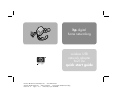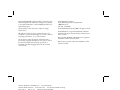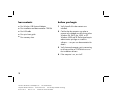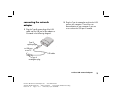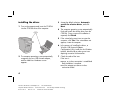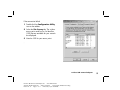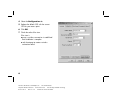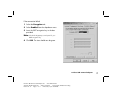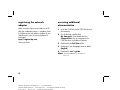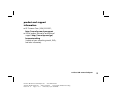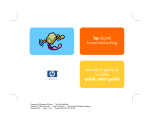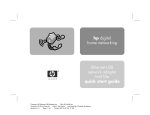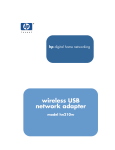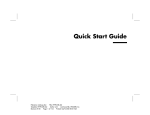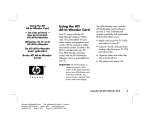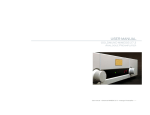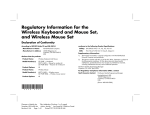Download HP hn210w User's Manual
Transcript
hp digital home networking wireless USB network adapter hn210w quick start guide Filename: QS Wireless USB Adapter.doc Title: HP-Print2k.dot Template: HP Quick Start.dot Author: Rob Heiret Last Saved By: Elizabeth Stoneburg Revision #: 15 Page: 1 of 11 Printed: 08/15/01 04:44 PM The Hewlett-Packard® Company makes no warranty of any kind with regard to this material, including, but not limited to, the implied warranties of merchantability and fitness for a particular purpose. Hewlett-Packard Company Home Networking Solutions Organization 3000 Hanover St Palo Alto, Ca 94304 The information in this document is subject to change without notice. © Hewlett-Packard Company, 2001. All rights reserved. HP shall not be liable for errors contained herein or for incidental or consequential damages in connection with the furnishing, performance, or use of this material. This document contains proprietary information that is protected by copyright. All rights are reserved. No part of this document may be photocopied, reproduced, or translated to another language without the prior written consent of HP. Hewlett-Packard is a registered trademark of HewlettPackard Company in the United States of America and other countries. Microsoft, MS, MS-DOS, and Windows are registered trademarks of Microsoft Corporation. Other brand or product names are trademarks of their respective holders. Filename: QS Wireless USB Adapter.doc Title: HP-Print2k.dot Template: HP Quick Start.dot Author: Rob Heiret Last Saved By: Elizabeth Stoneburg Revision #: 15 Page: 2 of 11 Printed: 08/15/01 04:44 PM wireless USB network adapter hn210w Thank you for choosing the Hewlett-Packard Digital Home Networking Wireless USB Network Adapter. This quick start guide provides easy set-up instructions. For additional information, see the user’s guide included on the CD-ROM. wireless USB network adapter Filename: QS Wireless USB Adapter.doc Title: HP-Print2k.dot Template: HP Quick Start.dot Author: Rob Heiret Last Saved By: Elizabeth Stoneburg Revision #: 15 Page: 1 of 11 Printed: 08/15/01 04:44 PM 1 box contents ■ One Wireless USB Network Adapter ■ One installation and documentation CD-ROM ■ One USB cable ■ One quick start guide ■ One warranty sheet before you begin 1 Verify that all of the box contents are included. 2 Confirm that the computers you plan to connect to the Adapter are all running either Windows 98, 98SE, Me, 2000, or XP. Windows 2000 and XP Professional require administrative privileges to install this software — see your user documentation for details. 3 Verify that each computer you’re connecting to the network has a CD-ROM drive to run the installation software. 4 If the computer is on, turn it off. 2 Filename: QS Wireless USB Adapter.doc Title: HP-Print2k.dot Template: HP Quick Start.dot Author: Rob Heiret Last Saved By: Elizabeth Stoneburg Revision #: 15 Page: 2 of 11 Printed: 08/15/01 04:44 PM connecting the network adapter 1 Plug the Type B square plug of the USB cable into the USB port of the adapter as illustrated in the following diagram: 2 Plug the Type A rectangular end into the USB port on your computer. Consult the user documentation of your computer if you are unsure where the USB port is located. Type B square plug to USB port or on PC USB cable Type A rectangular plug wireless USB network adapter Filename: QS Wireless USB Adapter.doc Title: HP-Print2k.dot Template: HP Quick Start.dot Author: Rob Heiret Last Saved By: Elizabeth Stoneburg Revision #: 15 Page: 3 of 11 Printed: 08/15/01 04:44 PM 3 installing the driver 1 Turn on the computer and insert the CD-ROM into the CD-ROM drive of the computer. 3 Accept the default selection, Automatic search for a better driver, and click Next. 4 The computer operating system automatically finds and installs the correct driver from the CD-ROM. Once a successful installation is reported, click Finish. 5 If the wizard asks permission to restart the computer, click Yes. If the wizard does not appear, restart the computer. 6 In the process of installing the driver, a Wireless USB Network Adapter Configuration Utility installs on the Windows taskbar, identified by a red or green icon depicting a monitor with antennas. 2 The computer operating system automatically recognizes the new USB network adapter, and the Add New Hardware screen appears. 7 Check the color of the icon. If the icon is: ■ green, a wireless connection is established and installation is complete. ■ red, the attempt to create a wireless connection failed. 4 Filename: QS Wireless USB Adapter.doc Title: HP-Print2k.dot Template: HP Quick Start.dot Author: Rob Heiret Last Saved By: Elizabeth Stoneburg Revision #: 15 Page: 4 of 11 Printed: 08/15/01 04:44 PM If the connection failed: 1 Double-click the Configuration Utility icon on the taskbar. 2 Select the Site Survey tab. The wireless access points and Service Set Identifiers (SSID) that are available for your network are displayed. 3 Note the SSID for your access point. . wireless USB network adapter Filename: QS Wireless USB Adapter.doc Title: HP-Print2k.dot Template: HP Quick Start.dot Author: Rob Heiret Last Saved By: Elizabeth Stoneburg Revision #: 15 Page: 5 of 11 Printed: 08/15/01 04:44 PM 5 4 Select the Configuration tab. 5 Replace the default SSID with the correct SSID for your access point. 6 Click OK. 7 Check the color of the icon. If the icon is: ■ green, a wireless connection is established and installation is complete. ■ red, the attempt to create a wireless connection failed. 6 Filename: QS Wireless USB Adapter.doc Title: HP-Print2k.dot Template: HP Quick Start.dot Author: Rob Heiret Last Saved By: Elizabeth Stoneburg Revision #: 15 Page: 6 of 11 Printed: 08/15/01 04:44 PM If the connection failed: 1 Select the Encryption tab. 2 Select Enabled from the drop-down menu. 3 Insert the WEP encryption key in the box provided. Note: Check the HP gateway control panel for your WEP encryption key. 4 Click OK. The icon should now be green. wireless USB network adapter Filename: QS Wireless USB Adapter.doc Title: HP-Print2k.dot Template: HP Quick Start.dot Author: Rob Heiret Last Saved By: Elizabeth Stoneburg Revision #: 15 Page: 7 of 11 Printed: 08/15/01 04:44 PM 7 registering the network adapter accessing additional documentation Make sure you register your product with HP after the installation process is complete. Enter the following into the address window of your Web browser (such as Internet Explorer or Netscape): http://register.hp.com 1 Insert the CD-ROM into the CD-ROM drive of the computer. Then press Enter. 3 Double-click the hn210w folder. 2 On the desktop, double-click My Computer, then double-click the Compact Disc icon (or navigate to the CD-ROM drive in Windows Explorer). 4 Double-click your language selection folder (English). 5 Double-click user’s guide. Note: Keep the CD-ROM in a safe place for future use. 8 Filename: QS Wireless USB Adapter.doc Title: HP-Print2k.dot Template: HP Quick Start.dot Author: Rob Heiret Last Saved By: Elizabeth Stoneburg Revision #: 15 Page: 8 of 11 Printed: 08/15/01 04:44 PM product and support information ■ HP Customer Care: (208) 323-2551; http://www.hp.com/cposupport ■ Online product information and technical support: http://www.hp.com/go/ homenetworking (includes a home networking tutorial, FAQs, and other information) wireless USB network adapter Filename: QS Wireless USB Adapter.doc Title: HP-Print2k.dot Template: HP Quick Start.dot Author: Rob Heiret Last Saved By: Elizabeth Stoneburg Revision #: 15 Page: 9 of 11 Printed: 08/15/01 04:44 PM 9