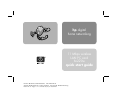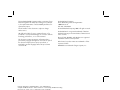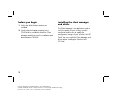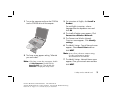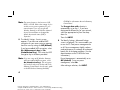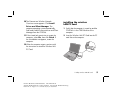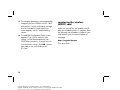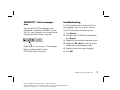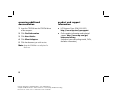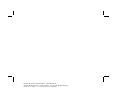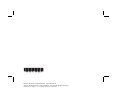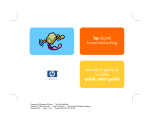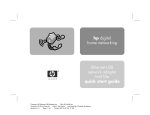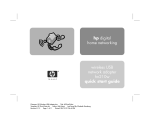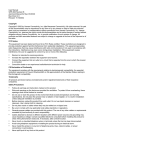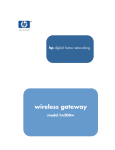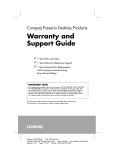Download HP hn220w Quick Start Manual
Transcript
hp digital home networking 11 Mbps wireless LAN PC card hn220w quick start guide Filename: QS Wireless LAN PC Card.doc Title: HP-Print2k.dot Template: HP Quick Start.dot Author: Rob Heiret Last Saved By: Elizabeth Stoneburg Revision #: 79 Page: 1 of 13 Printed: 09/17/01 10:58 AM The Hewlett-Packard® Company makes no warranty of any kind with regard to this material, including, but not limited to, the implied warranties of merchantability and fitness for a particular purpose. Hewlett-Packard Company Home Networking Solutions Organization 3000 Hanover St Palo Alto, CA 94304 The information in this document is subject to change without notice. © Hewlett-Packard Company, 2001. All rights reserved. HP shall not be liable for errors contained herein or for incidental or consequential damages in connection with the furnishing, performance, or use of this material. This document contains proprietary information that is protected by copyright. All rights are reserved. No part of this document may be photocopied, reproduced, or translated to another language without the prior written consent of HP. Hewlett-Packard is a registered trademark of HewlettPackard Company in the United States of America and other countries. Microsoft, MS, MS-DOS, and Windows are registered trademarks of Microsoft Corporation. Other brand or product names are trademarks of their respective holders. ORiNOCO is a trademark of Agere Systems, Inc. Filename: QS Wireless LAN PC Card.doc Title: HP-Print2k.dot Template: HP Quick Start.dot Author: Rob Heiret Last Saved By: Elizabeth Stoneburg Revision #: 79 Page: 2 of 13 Printed: 09/17/01 10:58 AM 11 Mbps wireless LAN PC card hn220w Thank you for choosing the Hewlett-Packard Digital Home Networking 11 Mbps Wireless LAN PC Card. This quick start guide provides easy set-up instructions. For additional information, see the documentation on the CD-ROM. box contents ■ One 11 Mbps Wireless LAN PC Card ■ One transparent protective case (for storing your PC Card when not in use) ■ One installation and documentation CD-ROM ■ One quick start guide ■ One warranty sheet 11 Mbps wireless LAN PC card Filename: QS Wireless LAN PC Card.doc Title: HP-Print2k.dot Template: HP Quick Start.dot Author: Rob Heiret Last Saved By: Elizabeth Stoneburg Revision #: 79 Page: 1 of 13 Printed: 09/17/01 10:58 AM 1 before you begin 1 Verify that all of the box contents are included. 2 Confirm that the laptop computer has a CD-ROM drive, needed to install the Client Manager and driver from the installation and documentation CD-ROM. installing the client manager and driver The Client Manager is an application used to verify the quality of your wireless network connection and to view or modify the configuration settings of your Wireless LAN PC Card. You must install the Client Manager and driver before installing the Wireless LAN PC Card. 2 Filename: QS Wireless LAN PC Card.doc Title: HP-Print2k.dot Template: HP Quick Start.dot Author: Rob Heiret Last Saved By: Elizabeth Stoneburg Revision #: 79 Page: 2 of 13 Printed: 09/17/01 10:58 AM 1 Turn on the computer and insert the CD-ROM into the CD-ROM drive of the computer. 3 For instructions in English, click Install a Product. For non-English instructions, select a language from the drop-down menu and click Go. 4 The Install a Product screen appears. Click Connect to a Wireless Network. 5 The Connect to a Wireless Network: Overview screen appears. Click Identify settings. 6 The Identify Settings: Type of Network screen appears. Select Access Point and then click NEXT. Note: Access Point is the most common setting. For other configurations, see the documentation on the CD-ROM. 2 The Setup screen appears asking “What do you want to do?” Note: If the Setup screen does not appear, double click My Computer. Double-click the Compact Disc icon. Then double-click Start.exe to display the Setup screen. 7 The Identify Settings: Network Name screen appears. Enter your network name and then click NEXT. 11 Mbps wireless LAN PC card Filename: QS Wireless LAN PC Card.doc Title: HP-Print2k.dot Template: HP Quick Start.dot Author: Rob Heiret Last Saved By: Elizabeth Stoneburg Revision #: 79 Page: 3 of 13 Printed: 09/17/01 10:58 AM 3 CD-ROM for information about the Gateway Control Panel. Note: The network name is also known as SSID, BSSID, or ESSID. Refer to the settings of your wireless access point or gateway for your network name. If you are using an HP Wireless Gateway or HP Wireless Network Access Point and have not changed the default, the network name (SSID) is “hpinvent”. 8 The Identify Settings: Security screen appears. If you have not enabled WEP encryption on your access point or gateway, leave the security settings as Off (default). If you have enabled WEP encryption, select On (Alphanumeric key) or On (Hexadecimal key). Then enter the WEP encryption key in the boxes provided. Note: If you are using an HP Wireless Gateway and have enabled WEP encryption, select On (Hexadecimal key). The encryption key can be found on the wireless tab of the Gateway Control Panel. See the user’s guide on the HP Wireless Gateway (hn200w) The Encrypt data with selection is automatically set as Key 1. If you have designated a different key for your network, select the appropriate key from the dropdown list. Then click NEXT. 9 The Identify Settings: Advanced Settings screen is displayed. This screen enables you to turn the PC Card power management on or off. Power management slightly reduces card performance in exchange for enhanced battery life of the laptop computer. (See the documentation on the CD-ROM for more information.) Power Management is automatically set to Off (default). To turn on power management, select On. After making a selection, click NEXT. 4 Filename: QS Wireless LAN PC Card.doc Title: HP-Print2k.dot Template: HP Quick Start.dot Author: Rob Heiret Last Saved By: Elizabeth Stoneburg Revision #: 79 Page: 4 of 13 Printed: 09/17/01 10:58 AM 10 The Connect to a Wireless Network-Overview screen appears. Click Install Driver and Client Manager. The computer operating system automatically finds and installs the correct driver and Client Manager from the CD-ROM. installing the wireless LAN PC card 11 If the wizard asks permission to restart the computer, select Yes, then click Finish. If the wizard does not appear, restart the computer. 2 Insert the Wireless LAN PC Card into the PC card slot on the computer. 1 Verify that the computer is turned on and the CD-ROM is in the CD-ROM drive of the computer. 12 When the computer restarts, continue with the instructions to install the Wireless LAN PC Card. 11 Mbps wireless LAN PC card Filename: QS Wireless LAN PC Card.doc Title: HP-Print2k.dot Template: HP Quick Start.dot Author: Rob Heiret Last Saved By: Elizabeth Stoneburg Revision #: 79 Page: 5 of 13 Printed: 09/17/01 10:58 AM 5 3 The computer operating system automatically recognizes the new Wireless LAN PC Card and confirms it with a confirmation message. If a Files Needed or Cannot find Driver screen appears, see the “troubleshooting” section. 4 The Add/Edit Configuration Profile screen appears. If you wish to customize your settings, see the documentation on your CD-ROM for instructions. If you do not wish to customize the settings, click OK. You are now ready to use your Wireless LAN PC Card. registering the wireless LAN PC card Make sure you register your product with HP after the installation process is complete. Enter the following into the address window of your Web browser (such as Internet Explorer or Netscape): http://register.hp.com Then press Enter. 6 Filename: QS Wireless LAN PC Card.doc Title: HP-Print2k.dot Template: HP Quick Start.dot Author: Rob Heiret Last Saved By: Elizabeth Stoneburg Revision #: 79 Page: 6 of 13 Printed: 09/17/01 10:58 AM ORiNOCO™ client manager icon A green ORiNOCO Client Manager icon is automatically installed in the Windows System Tray. This icon is located in the recessed area at the right end of the Windows status bar. troubleshooting If a Files Needed screen or Cannot find Driver screen appears when you insert the Wireless LAN PC Card, perform the following steps: 1 Click Browse. 2 Navigate to the CD-ROM drive and doubleclick Drivers. 3 Double-click your computer operating system. Double-click this icon to access Client Manager. Refer to the documentation on the CD-ROM for further instructions. 4 Double-click PC_card (this step may not be needed with some operating systems). 5 Double-click the driver name displayed. 6 Click OK. 11 Mbps wireless LAN PC card Filename: QS Wireless LAN PC Card.doc Title: HP-Print2k.dot Template: HP Quick Start.dot Author: Rob Heiret Last Saved By: Elizabeth Stoneburg Revision #: 79 Page: 7 of 13 Printed: 09/17/01 10:58 AM 7 accessing additional documentation product and support information 1 Insert the CD-ROM into the CD-ROM driver of the computer. ■ HP Customer Care: (208) 323-2551; http://www.hp.com/cposupport 2 Click Find Information. ■ Online product information and technical support: http://www.hp.com/go/ homenetworking (includes a home networking tutorial, FAQs, and other information) 3 Click User Guides. 4 Click Client Adapters. 5 Click the document you wish to view. Note: Keep the CD-ROM in a safe place for future use. 8 Filename: QS Wireless LAN PC Card.doc Title: HP-Print2k.dot Template: HP Quick Start.dot Author: Rob Heiret Last Saved By: Elizabeth Stoneburg Revision #: 79 Page: 8 of 13 Printed: 09/17/01 10:58 AM Filename: QS Wireless LAN PC Card.doc Title: HP-Print2k.dot Template: HP Quick Start.dot Author: Rob Heiret Last Saved By: Elizabeth Stoneburg Revision #: 79 Page: 1 of 13 Printed: 09/17/01 10:58 AM Filename: QS Wireless LAN PC Card.doc Title: HP-Print2k.dot Template: HP Quick Start.dot Author: Rob Heiret Last Saved By: Elizabeth Stoneburg Revision #: 79 Page: 1 of 13 Printed: 09/17/01 10:58 AM