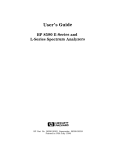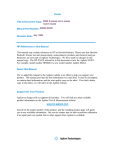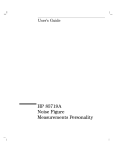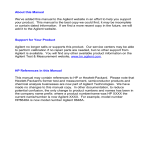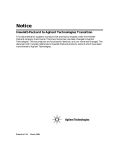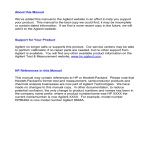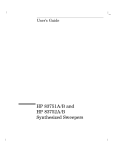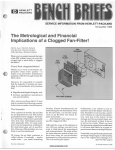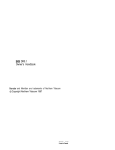Download HP 8591C User's Manual
Transcript
I-
-I
User’s Guide
HP 8591C
Cable TV Analyzer,
Spectrum Analyzer
Reference
-I
I-
HP part number: 08591-90104
Printed in USA
March 1994
Notice.
The information contained in this document is subject to change without
notice.
Hewlett-Packard makes no warranty of any kind with regard to this material,
including but not limited to, the implied warranties of merchantability and
fitness for a particular purpose. Hewlett-Packard shah not be liable for errors
contained herein or for incidental or consequential damages in connection
with the furnishing, performance, or use of this material.
Regulatory Information.
The regulatory information is in the calibration guide for your analyzer.
@ Copyright Hewlett-Packard Company 1993, 1994
All Rights Reserved. Reproduction, adaptation, or translation without prior
written permission is prohibited, except as allowed under the copyright laws.
1400 Fountaingrove Parkway, Santa Rosa, CA 95403-1799, USA
-I
I-
This Hewlett-Packard instrument product is warranted against defects in
material and workmanship for a period of one year from date of shipment
During the warranty period, Hewlett-Packard Company will, at its option,
either repair or replace products which prove to be defective.
For warranty service or repair, this product must be returned to a service
facility designated by HP Buyer shall prepay shipping charges to HP and HP
shall pay shipping charges to return the product to Buyer. However, Buyer
shall pay all shipping charges, duties, and taxes for products returned to HP
from another country.
HP warrants that its software and firmware designated by HP for use with
an instrument will execute its programming instructions when properly
installed on that instrument. HP does not warrant that the operation of the
instrument, or software, or firmware will be uninterrupted or error-free.
111
-I
Limitation of Warranty
The foregoing warranty shall not apply to defects resulting from improper
or inadequate maintenance by Buyer, Buyer-supplied software or
interfacing, unauthorized modification or misuse, operation outside of the
environmental specifications for the product, or improper site preparation
or maintenance.
NO OTHER WARRANTY IS EXPRESSED OR IMPLIED. HP SPECIFICALLY
DISCLAIMS THE IMPLIED WARRANTIES OF MERCHANTABILITY AND
FITNESS FOR A PARTICULAR PURPOSE.
iv
-I
IExclusive Remedies
THEREMEDIESPROVIDEDHEREINAREBUYER'SSOLEANDEXCLUSIVE
REMEDIES, HPSHALLNOTBELIABLEFORANYDIRECT,INDIRECT,
SPECIAL,INCIDENTAL,ORCONSEQUENTIALDAMAGES,WHETHER
BASEDONCONTRACT,TORT,ORANYOTHERLEGALTHEORY,
V
I-
-I
Assistance
Product maintenance agreements and other customer assistance agreements
are available for Hewlett-Rxckard products.
Fbr any assistance, contact gour nearest Hewlett-Packard Sales and Service
Ome.
vi
-I
I-
Safety Notes
The following safety notes are used throughout this manual. Familiarize
yourself with each of the notes and its meaning before operating this
instrument.
CAUTION
W A R N I N G
The caution sign denotes a hazard. It calls attention to a procedure that,
if not correctly performed or adhered to, could result in damage to or
destruction of the instrument. Do not proceed beyond a caution sign until
the indicated conditions are fully understood and met.
The warning sign denotes a hazard. It calls attention to a procedure that,
if not correctly performed or adhered to, could result in injury or loss of
life. Do not proceed beyond a warning sign until the indicated conditions
are fully understood and met.
vii
-I
General Safety Considerations
W A R N I N G
Before this instrument is switched on, make sure it has been properly
grounded through the protective conductor of the ac power cable to a
socket outlet provided with protective earth contact.
Any interruption of the protective (grounding) conductor, inside or
outside the instrument, or disconnection of the protective earth terminal
can result in personal injury.
W A R N I N G
CAUTION
There are many
personal injury.
procedures that
covers removed
points in the instrument which can, if contacted, cause
Be extremely careful. Any adjustments or service
require operation of the instrument with protective
should be performed only by trained service personnel.
Before this instrument is switched on, make sure its primary power circuitry
has been adapted to the voltage of the ac power source.
Failure to set the ac power input to the correct voltage could cause damage to
the instrument when the ac power cable is plugged in.
W A R N I N G
W A R N I N G
Instruction Manual
No operator serviceable parts inside. Refer servicing to qualified
personnel. To prevent electrical shock, do not remove covers.
If this instrument is used in a manner not specified by Hewlett-Packard
the protection provided by the instrument may be impaired.
,Co.,
The instruction documentation symbol. The product is marked with this symbol when it is necessary for the user
to refer to the instruction in the manual.
...
Vlll
I-
-I
HP 8591C Cable TV Analyzer
Documentation Description
The following guides are shipped with your HP 8591C cable TV analyzer:
HP 8590 E-Series Sjxctrum Analyze and HP 8591C Cable TV Analyzer
Calibration Guide
Tells you how to test your spectrum analyzer to determine if the
spectrum analyzer meets its specifications.
HP 8591 C CabLe TV Analyzer User’s Guides
Cable TV Measurements
Tells you how to make cable TV measurements with your analyzer.
l Describes the cable TV analyzer mode features.
l
Spectrum Analyzer Reference
l Tells you how to make measurements using the spectrum analyzer
mode.
l Describes the spectrum analyzer mode features.
l Tells you what to do in case of a failure.
HP 85916 Cable TV Analyzer Getting Started and Quick Reference Guide
l
l
l
Describes how to make a simple measurement with your spectrum
analyzer.
Briefly describes the cable TV and spectrum analyzer functions.
Provides a quick reference for cable TV and spectrum analyzer softkeys.
HP 8590 E-Series and L-Series Spectrum Analyzers and HP 859lC Cable
TV Analyzer Programmer’s Guide
Describes analyzer operation via a remote controller (computer).
ix
Options
Option 910: Additional User’s Documentation
Provides an additional copy of the user’s guides, the calibration guide,
and the quick reference guide.
Option 915: Assembly-Level and Component-Level Repair Service
Guides
Describes troubleshooting and repair of the spectrum analyzer.
Option 915 consists of two manuals:
HP 8590 E-Series and L-Series Spectrum Analyzers and HP 8591C
Cable TV Analyzer Assembly-Level Repair Service Guide describes
adjustment and assembly level repair of the analyzer.
HP 8590 E-Series and L-Series Spectrum Analyzers and HP 8591C
Cable TV Analyzer Component-Level Repair Service Guide provides
information for component-level repair of the spectrum analyzer.
X
-I
How to Order Manuals
Each of the manuals listed above can be ordered individually. To order,
contact your local HP Sales and Service Office.
xi
-I
I-
Contents
1. Preparing For Use
What You’ll Find in This Chapter ...........
Introducing the HP 8591C Cable TV Analyzer ....
Preparing Your Cable TV Analyzer for Use .......
Initial Inspection ..................
Power Requirements .................
Setting the Line Voltage Selector Switch .......
Checking the Fuse .................
Power Cable ...................
Turning on the Analyzer for the First Time .......
Performing the Tracking-Generator Self-Calibration
Routine ....................
Printing or Plotting .................
Printing
an RS-232 Interface .........
Equipment ...................
Interconnection and Printing Instructions .......
Plotting
RS-232 Interface .........
Equipment ...................
Interconnection and Plotting Instructions .......
Printing
HP-IB Interface ..........
Equipment ...................
Interconnection and Printing Instructions .......
Plotting Using an HP-IB Interface ..........
Equipment ...................
Interconnection and Plotting Instructions .......
Printing Using a Parallel Interface ..........
Equipment ...................
Interconnection and Printing Instructions .......
Plotting to an HP LaserJet Printer .........
Equipment ...................
Interconnection and Plotting Instructions .......
Printing after Plotting or Plotting after Printing ...
Electrostatic Discharge ................
Reducing Damage Caused by ESD ..........
l-2
1-2
l-4
l-5
l-7
l-8
1-9
l-11
1-13
1-15
1-17
1-17
1-17
1-18
l-22
l-22
1-22
l-25
1-25
l-30
l-30
l-30
l-33
1-33
l-33
l-37
1-37
l-37
1-38
l-39
1-39
Contents-l
I-
2. Getting Started
What You’ll Learn in this Chapter ...........
Getting Acquainted with the Analyzer ..........
Front-Panel Features ................
Rear-Panel Features ................
Data Controls ...................
Hold Key ....................
Knob .....................
Number/Units Keypad ..............
Step Keys ...................
Fine-Focus Control ...............
Screen Annotation ..................
.............
Menu and Softkey Overview
...............
Making a Measurement
...............
Measurement Summary
Improving Accuracy with Self-Calibration Routines ...
Warm-Up Time ..................
Performing the Tracking Generator Self-Calibration
Routine (Option 011 only) ............
When Is Self-Calibration Needed? ..........
Memory Card Insertion and Battery Replacement ....
Changing the Memory Card Battery .........
Procedure to Change the Memory Card Battery ...
Analyzer Battery Information .............
3.
Using Spectrum Analyzer Features
What You’ll Learn in This Chapter ..........
Using the Internal Preamplifier ............
Use the Marker Table to List All the Active Markers ...
Use the Peak Table to List the Displayed Signals ....
Saving and Recalling Data from Analyzer Memory ....
To Save a State ..................
To Recall a State .................
To Save a Trace ..................
To Recall a Trace .................
To Save a Limit-Line Table or Amplitude Correction
Factors ....................
To Recall Limit-Line Tables or Amplitude Correction
Factors ....................
......
To Protect Data From Being Overwritten
Saving and Recalling Data from the Memory Card ....
Contents-2
2-2
2-3
2-3
2-7
2-10
2-10
2-10
2-11
2-11
2-12
2-13
2-16
2-17
2-20
2-21
2-21
2-24
2-26
2-27
2-28
2-29
2-31
3-2
3-3
3-4
3-6
3-8
3-8
3-9
3-10
3-11
3-12
3-13
3-13
3-15
-I
I-
Preparing the Memory Card for Use .........
To Enter a Prefix ...........
To Save a State ............ 1 : 1 ........
To Recall a State .................
To Save a Trace ..................
To Recall a Trace .................
To Save a Display Image ..............
To Recall a Display Image .............
To Save Limit-Line Tables or Amplitude Correction
Factors ....................
To Recall Limit-Line Tables or Amplitude Correction
Factors ....................
.
Saving and Recalling Programs with a Memory Card
To Save a Program ................
To Recall a Program ................
Using Limit-Line Functions ..............
Procedure for Creating an Upper Limit Line .....
Limit-Line Functions ................
Editing, Creating, or Viewing a Limit-Line .....
Selecting the Type of Limit-Line Table .......
Selecting the Limit-Line Table Format .......
Selecting the Segment Number ..........
Selecting the Frequency or Time Coordinate ....
Selecting the Amplitude Coordinate ........
Selecting the Segment Type ............
Completing Table Entry and Activating Limit-Line
Testing ...................
Saving or Recalling Limit-Line Tables .......
Procedure for Creating an Upper and Lower Limit Line
Learn About the Analog+ Display Mode ........
Learn About the Windows Display
..........
Learn How to Enter Amplitude Correction Factors ....
Procedure for Creating Amplitude-Correction Factors .
Amplitude-Correction Functions ...........
Editing or Viewing the Amplitude-Correction Tables .
Selecting the Amplitude-Correction Point ......
Selecting the Frequency Coordinate ........
Selecting the Amplitude Coordinate ........
Completing Table Entry and Activating Amplitude
Corrections .................
Saving or Recalling Amplitude Correction Tables . .
3-17
3-19
3-20
3-21
3-22
3-23
3-24
3-25
3-26
3-27
3-28
3-29
3-30
3-33
3-34
3-39
3-39
3-40
3-41
3-43
3-44
3-44
3-46
3-48
3-48
3-49
3-52
3-54
3-57
3-58
3-61
3-61
3-61
3-63
3-63
3-64
3-64
Contents-3
-I
I-
External Keyboard
.................
Using the External Keyboard ..............
External Keyboard Installation ..........
To Enter a Screen Title .............
To Enter Programming Commands ........
To Enter a Prefix ................
4.
Making Basic Measurements Using Spectrum Analyzer Mode
What You’ll Learn in This Chapter . . . . . . .- . . .
4-2
Resolving Signals of Equal Amplitude Using the Resolution
Bandwidth Function . . . . . . . . . . . . . . .
4-3
Resolving Small Signals Hidden by Large Signals Using the
Resolution Bandwidth Function . . . . . . . . . .
4-6
Increasing the Frequency Readout Resolution Using the
Marker Counter . . . . . . . . . . . . . . . . .
4-9
Decreasing the Frequency Span Using the Marker Track
4-11
Function . . . . . . . . . . . . . . . . . . . .
Tracking Unstable Signals Using Marker Track and the
4-13
Maximum Hold and Minimum Hold Functions . . . .
Comparing Signals Using Delta Markers . . . . . . . .
4-18
Measuring Low-Level Signals Using Attenuation, Video
4-22
Bandwidth, and Video Averaging . . . . . . . . . .
Identifying Distortion Products Using the RF Attenuator
and Traces . . . . . . . . . . . . . . . . . . .
4-30
Distortion from the Analyzer . . . . . . . . . . . .
4-30
4-34
Third-Order Intermodulation Distortion . . . . . . .
4-37
Using the Analyzer As a Receiver in Zero Frequency Span
5.
Making Measurements Using Spectrum Analyzer Mode
What You’ll Learn in This Chapter . . . . . . . . . .
Measuring Amplitude Modulation with the Fast Fourier
Transform Function . . . . . . . . . . . . . . . .
Stimulus-Response Measurements . . . . . . . . . . .
What Are Stimulus-Response Measurements? . . . . .
Using a Spectrum Analyzer With a Tracking Generator
Stepping through the Measurement . . . . . . . . .
Tracking Generator Unleveled Condition . . . . . . .
Demodulating and Listening to an AM or FM Signal . . .
Triggering on a Selected Line of a Video Picture Field . .
Using the Gate Utility to Simplify Time-Gated
Measurements (Option 107 only) . . . . . . . . . .
Contents-4
-1
3-65
3-68
3-68
3-68
3-69
3-69
5-2
5-3
5-12
5-12
5-14
5-15
5-22
5-23
5-26
5-28
-I
I-
Using the Time-Gated Spectrum Analyzer Capability
Without the Gate Utility (Option 107 only) . . . . .
Introducing the Time-Gated Spectrum Analyzer Capability
Using the Time-Gated Spectrum Analyzer Capability to
View Pulsed RF . . . . . . . . . . . . . . . .
Example of a Time-Gated Pulsed RF Signal . . . . .
Setting the Gate Delay and Gate Length Properly, When
NOT Using the Gate Utility . . . . . . . . . . .
Using the Self-Calibration Routines with Time-Gated
Spectrum Analyzer Capability (Option 107) . . . .
Performing a Functional Check of the Time-Gated
Spectrum Analyzer Capability (Option 107) . . . .
Using the One Button Measurements to Measure N dB
Bandwidth, Percent Amplitude Modulation, and Third
Order Intercept (TOI). . . . . . . . . . . . . . .
N dB Bandwidth Measurement . . . . . . . . . . . .
Percent Amplitude Modulation Measurement . . . . . .
Third Order Intermodulation Measurement (TOI) . . . .
Using the Power Measurement Functions to make
Transmitter Measurements . . . . . . . . . . . .
Occupied Bandwidth and Transmitter Frequency Error .
Adjacent Channel Power Ratio (ACP) . . . . . . . .
Channel Power Measurement . . . . . . . . . . . .
6.
Spectrum Analyzer Mode Key Descriptions
Service Functions . . . . . . . . . . . . . . .
Service Calibration Functions . . . . . . . . .
Service Diagnostic Functions . . . . . . . . .
Service Diagnostic Functions (continued) . . .
Spectrum Analyzer Mode Functions . . . . . . .
. .
. .
. .
. .
. .
.
.
.
.
.
5-33
5-34
5-37
5-40
5-50
5-54
5-56
5-59
5-60
5-62
5-64
5-67
5-68
5-70
5-74
6-3
6-3
6-4
6-5
6-6
7. Key Menus
8. If You Have a Problem
What You’ll Find in This Chapter . . . . . . . . . .
Calling HP Sales and Service Offices . . . . . . . . .
Before You Call Hewlett-Packard . . . . . . . . . .
Check the basics . . . . . . . . . . . . . . . .
If you suspect the analyzer configuration is wrong . .
If the display position is offset . . . . . . . . . .
If the analyzer measurements appear inaccurate . . .
.
.
.
.
.
.
.
8-2
8-3
8-4
8-5
8-6
8-6
8-7
Contents-5
-I
I-
If the error message FREQ UNCAL stays on screen ....
If the calibration routines cannot be performed .....
..........
If the calibration data is corrupt
.............
If the display is scrambled
How to Call Hewlett-Packard ............
Returning the Cable TV Analyzer for Service ......
.....
Package the cable TV analyzer for shipment
Error Messages ...................
8-7
8-8
8-8
8-8
8-10
8-12
8-12
8-14
9. Options and Accessories
What You’ll Find in This Chapter ...........
Options ......................
Tracking Generator (Option 011) ..........
.......
Carrying Case, Color Tan (Option 015)
HP-IB Interface (Option 021) ............
Front Panel Protective Cover (Option 040) ......
TV Receiver/Video Tester (Option 107) .......
Noise Figure Card (Option 119) ...........
Narrow Resolution Bandwidths (Option 130) .....
Rack Mount Kit without Handles (Option 908) ....
Rack Mount Kit With Handles (Option 909) .....
User’s Guides and Calibration Guide (Option 910) ...
Service Documentation (Option 915) .........
Accessories .....................
RF Bridges ....................
AC Power Source .................
................
External Keyboard
HP-IB Cable ...................
Memory Cards ..................
Plotter ......................
Printer ......................
Rack Slide Kit ..................
RS-232 Cable ...................
Transit Case ...................
9-2
9-3
9-3
9-3
9-3
9-4
9-4
9-4
9-5
9-5
9-6
9-6
9-6
9-7
9-7
9-7
9-8
9-8
9-9
9-9
9-10
9-10
9-10
9-10
Glossary
Index
Contents-6
-I
IFigures
l-l. HP 8591C Cable TV Analyzer . . . . . . . . . . . . . . .
l-2. Setting the Line Voltage Selector Switch . . . . . . . . . .
1-3. Checking the Line Fuse . . . . . . . . . . . . . . . . .
l-4. Reference Connector . . . . . . . . . . . . . . . . . . .
1-5. Example of a Static-Safe Work Station . . . . . . . . . . .
2- 1. Front-Panel Feature Overview . . . . . . . . . . . . . .
2-2. Rear-Panel Feature Overview . . . . . . . . . . . . . . .
2-3. Adjusting the Fine Focus . . . . . . . . . . . . . . . . .
2-4. Screen Annotation . . . . . . . . . . . . . . . . . . . .
2-5. Relationship between Frequency and Amplitude . . . . . .
2-6. Reading the Amplitude and Frequency . . . . . . . . . .
2-7. Inserting the Memory Card . . . . . . . . . . . . . . . .
2-8. Memory Card Battery Date Code Location . . . . . . . . .
2-9. Memory Card Battery Replacement . . . . . . . . . . . .
2-10. Rear-Panel Battery Information Label . . . . . . . . . . .
3-l. Marker Table Display . . . . . . . . . . . . . . . . . .
3-2. Peak Table Display . . . . . . . . . . . . . . . . . . . .
3-3. Inserting the Memory Card . . . . . . . . . . . . . . . .
3-4. Typical Limit-Line Display . . . . . . . . . . . . . . . .
3-5. The Completed Limit-Line Iable . . . . . . . . . . . . .
3-6. Limit-Line Segments . . . . . . . . . . . . . . . . . . .
3-7. Segment Types . . . . . . . . . . . . . . . . . . . . .
3-8. Upper and Lower Limit-Line Testing . . . . . . . . . . . .
3-9. Analog+ Display Mode . . . . . . . . . . . . . . . . . .
3-10. Windows Display Mode . . . . . . . . . . . . . . . . .
3- 11. Amplitude-Correction Display . . . . . . . . . . . . . . .
3-12. Completed Amplitude-Correction ‘Ihble . . . . . . . . . .
3- 13. Amplitude-Correction Points . . . . . . . . . . . . . . .
4-l. Set-Up for Obtaining Two Signals . . . . . . . . . . . . .
4-2. Resolving Signals of Equal Amplitude . . . . . . . . . . .
4-3. Resolution Bandwidth Requirements for Resolving Small
Signals . . . . . . . . . . . . . . . . . . . . . . .
4-4. Signal Resolution with a 10 kHz Resolution Bandwidth . . .
4-5. Signal Resolution with a 30 kHz Resolution Bandwidth . . .
4-6. Using the Marker Counter . . . . . . . . . . . . . . . .
4-7. After Zooming In on the Signal . . . . . . . . . . . . . .
4-8. Using Marker Tracking to Track an Unstable Signal . . . . .
l-2
l-8
l-9
1-13
l-40
2-3
2-7
2-12
2-13
2-18
2-20
2-27
2-29
2-30
2-31
3-4
3-6
3-17
3-35
3-38
3-43
3-47
3-51
3-53
3-54
3-57
3-60
3-62
4-4
4-5
4-6
4-7
4-8
4-10
4-12
4-15
Contents-7
-I
IContents
4-9. Viewing an Unstable Signal Using Max Hold A . . . . . . .
4-10. Viewing an Unstable Signal With Max Hold, Clear Write, and
Min Hold . . . . . . . . . . . . . . . . . . . . . .
4- 11. Placing a Marker on the CAL OUT Signal . . . . . . . . .
4-12. Using the Marker Delta Function . . . . . . . . . . . . .
4-13. Using the Marker to Peak/Peak Function . . . . . . . . . .
4-14. Frequency and Amplitude Difference Between Signals . . . .
4- 15. Low-Level Signal . . . . . . . . . . . . . . . . . . . .
4-16. Using 0 dl3 Attenuation
. . . . .
. . . . . . . . .
4-17. Decreasing Resolution Bandwidth
: .: . . . . . . . .
4-18. Decreasing Video Bandwidth . . . . . . .
: : : : :
4-19. Using the Video Averaging Function . . . . . . . . . . . .
4-20. Harmonic Distortion . . .
4-21. RF Attenuation of 10 dB 1 : : : : 1 : : : : 1 : : : 1 :
4-22. No Harmonic Distortion . . . . . . . . . . . . . . . . .
4-23. Third-Order Intermodulation Equipment Setup . . . . . . .
4-24. Measuring the Distortion Product . . . . . . . . . . . . .
4-25. Viewing an AM Signal . . . . . . . . . . . . . . . . . .
4-26. Measuring Modulation In Zero Span . . . . . . . . . . . .
5-1. FFT Annotation . . . . . . . . . . . . . . . . . . . . .
5-2. Percent Amplitude Modulation Measurement . . . . . . . .
5-3. Block Diagram of a Spectrum-Analyzer/Tracking-Generator
Measurement System . . . . . . . . . . . . . . . . .
5-4. Transmission Measurement Test Setup . . . . . . . . . . .
5-5. Tracking-Generator Output Power Activated . . . . . . . .
5-6. Spectrum Analyzer Settings According to the Measurement
Requirement . . . . . . . . . . . . . . . . . . . .
5-7. Decrease the Resolution Bandwidth to Improve Sensitivity .
5-8. Manual Tracking Adjustment Compensates for Tracking Error
5-9. Normalized Trace . . . . . . . . . . . . . . . . . . . .
5-10. Measure the Rejection Range with Delta Markers . . . . . .
5- 11. Demodulation of an FM Signal . . . . . . . . . . . . . .
5-12. Continuous Demodulation of an FM Signal . . . . . . . . .
5-13. Triggering on an Odd Field of a Video Format . . . . . . .
5-14. Triggering on an Even Field of a Video Format . . . . . . .
5-15. Time-Gate Utility Display . . . . . . . . . . . . . . . .
5-16. Viewing Time-Sharing of a Frequency with an Oscilloscope
5-17. Viewing Time-Sharing of a Frequency with a Spectrum
Analyzer . . . . . . . . . . . . . . . . . . . . . .
5-18. Pulse Repetition Interval and Pulse Width (with Two Signals
Present) . . . . . . . . . . . . . . . . . . . . . . .
Contents-8
4-16
4-17
4-18
4-19
4-20
4-21
4-23
4-24
4-25
4-27
4-29
4-30
4-32
4-33
4-34
4-36
4-38
4-39
5-4
5-9
5-13
5-15
5-16
5-17
5-18
5-19
5-21
5-21
5-24
5-25
5-26
5-27
5-28
5-35
5-36
5-38
-I
Contents
5-19. Test Setup for Time-Gated Spectrum Analyzer Capability . .
5-20. Setting the Center Frequency, Span, and Reference Level
5-21. Setting the Sweep Time . . . . . . . . . . . . . . . . .
5-22. Setting the Gate Delay and Gate Length Using an Oscilloscope
5-23. Using Time-Gating to View Signal 1 . . . . . . . . . . . .
5-24. Placing the Gate Output During the Second Signal . . . . .
5-25. Viewing Both Signals with Time-Gating . . . . . . . . . .
5-26. Gate Not Occurring During the Pulse . . . . . . . . . . .
5-27. Gate is Occurring at the Beginning of the Pulse . . . . . . .
5-28. Self-Calibration Data Results . . . . . . . . . . . . . . .
5-29. Rear Panel Connections for Time-Gated Spectrum Analyzer
Capability . . . . . . . . . . . . . . . . . . . . . .
5-30. Gate On . . . . . . . . . . . . . . . . . . . . . . . .
5-31. Using the Level Gate Control . . . . . . . . . . . . . . .
5-32. N dB Bandwidth Measurement . . . . . . . . . . . . . .
5-33. Percent Amplitude Modulation Measurement . . . . . . . .
5-34. Third-Order Intermodulation Measurement . . . . . . . . .
5-35. Occupied Bandwidth . . . . . . . . . . . . . . . . . . .
5-36. Adjacent Channel Power . . . . . . . . . . . . . . . . .
5-37. Adjacent Channel Power Extended . . . . . . . . . . . .
5-38. Adjacent Channel Power Graph . . . . . . . . . . . . . .
5-39. Channel Power . . . . . . . . . . . . . . . . . . . . .
5-40. Channel Power Graph . . . . . . . . . . . . . . . . . .
6-l. Memory Card Catalog Information . . . . . . . . . . . . .
6-2. Analyzer Memory Catalog Information . . . . . . . . . . .
6-3. CATALOG ON EVENT Display . . . . . . . . . . . . . .
6-4. Connecting a Printer to the analyzer . . . . . . . . . . .
5-41
5-43
5-44
5-45
5-47
5-48
5-49
5-50
5-51
5-55
5-56
5-57
5-58
5-60
5-62
5-65
5-69
5-71
5-72
5-72
5-75
5-76
6-27
6-29
6-33
6-48
Contents-9
Tables
l-l. Accessories Supplied with the Cable TV Analyzer . . . . . .
l-2. Power Requirements . . . . . . . . . . . . . . . . . . .
l-3. AC Power Cables Available . . . . . . . . . . . . . . . .
l-4. Setting of ThinkJet Printer Mode Switches . . . . . . . . .
1-5. Static-Safe Accessories . . . . . . . . . . . . . . . . . .
2-l. Screen Annotation for Trace, Trigger, and Sweep Modes . . .
2-2. Screen Annotation . . . . . . . . . . . . . . . . . . . .
3- 1. Summary of Save and Recall Operations, Analyzer Memory
3-2. Comparison of Analyzer Memory and Memory Card Operations
3-3. Save and Recall Functions Using Memory Card . . . . . . .
3-8. External Keyboard Functions . . . . . . . . . . . . . . .
5-l. Determining Spectrum Analyzer Settings for Viewing a Pulsed
RF Signal . . . . . . . . . . . . . . . . . . . . . .
5-2. Pulse Generator Test Setup Settings . . . . . . . . . . . .
5-3. Signal Generator Test Setup Settings . . . . . . . . . . . .
5-4. Gate Delay, Resolution Bandwidth, Gate Length, and Video
Bandwidth Settings . . . . . . . . . . . . . . . . . .
5-5. Sweep Time Settings . . . . . . . . . . . . . . . . . .
6-l. Commands Not Available with Analog+ Operation . . . . .
6-2. Memory Card Catalog Information . . . . . . . . . . . . .
6-3. Analyzer Memory Catalog Information* . . . . . . . . . .
6-4. CATALOG ON EVENT Display Description . . . . . . . . .
6-5. Default Configuration Values . . . . . . . . . . . . . . .
6-6. Compatibility of FFT With Other Functions . . . . . . . .
6-7. Commands Altered/Not Available within the Gate Utility . .
6-8. Functions Which Exit The Windows Display Format . . . . .
6-9. . . . . . . . . . . . . . . . . . . . . . . . . . . . .
6-10. Model Specific Preset Conditions . . . . . . . . . . . . .
6-11. Common Preset Conditions . . . . . . . . . . . . . . . .
6-12. Preset Conditions for All Models . . . . . . . . . . . . .
8-l. Hewlett-Packard Sales and Service Offices . . . . . . . . .
9- 1. . . . . . . . . . . . . . . . . . . . . . . . . . . . .
l-6
l-7
1-12
l-26
l-40
2-14
2-15
3- 14
3-16
3-31
3-65
5-39
5-42
5-42
5-52
5-53
6-15
6-27
6-29
6-32
6-51
6-71
6-79
6-105
6-108
6-l 13
6-113
6-l 15
8-11
9-9
Contents- 10
-
I-
1
Preparing For Use
I-
-I
Preparing For Use
What You’ll
Find in This
Chapter
This chapter describes the process of getting the cable TV analyzer ready
to use when you have just received it. See “Preparing Your Analyzer For
Use” for the process steps. The process includes initial inspection, setting
up the unit for the selected ac power source, and performing automatic
self-calibration routines. Information about static-safe handling procedures is
also included in this chapter.
Introducing the HP 8591C Cable TV Analyzer
Figure l-l. HP 9591C Cable TV Analyzer
l-2
-I
Preparing For Use
The HP 8591C cable TV analyzer is a small, lightweight test instrument
that covers the 1 MHz to 1.8 GHz frequency range. The HP 8591C cable TV
analyzer is a portable instrument ideal for field use. It comes in a durable
carrying case that makes it easy to transport and protects it from moisture
and dirt. The cable TV analyzer is fully operational within the case so you
never need to remove it.
The HP 8591C cable TV analyzer comes equipped with the HP 85721A
cable TV measurements and system monitor personality installed. The
cable TV measurements and system monitor personality is a downloadable
program (DLP) consisting of measurement routines useful for cable television
applications.
l-3
-1
-I
IPreparing Your Cable TV Analyzer for Use
Detailed information for all of the steps in this process is included in this
chapter immediately following the process description.
1. Unpack the cable TV analyzer from the shipping container and inspect it
for damage during shipping.
2. Verify that all of the accessories and documentation has been shipped.
3. Check that the line voltage selector on the rear panel is set to the proper
voltage for your area.
4. Check that the correct fuse is in place.
WARNING
Failure to ground the cable TV analyzer properly can result in personal
injury. Use an ac power outlet that has a protective earth contact. DO
NOT defeat the earth grounding protection by using an extension cable,
power cable, or autotransformer without a protective ground conductor.
5. Connect the power cable to the cable TV analyzer and press the front
panel m switch to turn it on.
6. Execute the self-calibration routines after allowing the cable TV analyzer
to warm up for 30 minutes. Chapter 2 includes guidelines on how often
the routines should be performed.
7. Connect CAL OUT to INPUT 75 62. Check that the rear panel l0MHz
OUTPUT is connected to EXT REF IN.
8. Press (CAL) then CAL FREQ Q AMPTD to perform the frequency and
amplitude self-calibration routines. Press CAL STOKE when the routine is
finished.
9. For tracking generator Option 011, connect the RF OUT 75 61 to the INPUT
75 61 then press More i of 4, More 2 of 4, and CAL TRK EEM to
run the self-calibration routine. Press ICAL) and CAL STORE when the
routine is finished.
l-4
-I
Initial Inspection
Inspect the shipping container for damage. If the shipping container
or cushioning material is damaged, keep it until you have verified that
the contents are complete and you have tested the cable TV analyzer
mechanically and electrically.
lhble l-l contains the accessories shipped with the cable TV analyzer. If
the contents are incomplete or if the cable TV analyzer does not pass the
verification tests in the calibration guide, notify the nearest Hewlett-Packard
office. If the shipping container is damaged or the cushioning material shows
signs of stress, also notify the carrier. Keep the shipping materials for the
carrier’s inspection. The HP office will arrange for repair or replacement
without waiting for a claim settlement.
If the shipping materials are in good condition, retain them for possible future
use. You may wish to ship the cable TV analyzer to another location or to
return it to Hewlett-Packard for service. See “How to Return Your Analyzer
for Servicing, D in Chapter 8 for more information about shipping materials.
NOTE
Complete instructions for installing your cable TV analyzer in an equipment rack are provided in a
service note that is included with Options 1CM and ICN Rack Mounting Kits.
,
I
l-5
I-
-I
Preparing For Use
Initial Inspection
Table l-l. Accessories Supplied with the Cable TV Analyzer
Description
HP Part Number
Comments
Zabla TV RF/video measurements personality
H P B5721A
Shipped with analyzer.
Zable, 7 5 0, B N C
5062-6452
Shipped with analyzer.
Memory card holder
9222-1545
Shipped with analyzer.
vlemory card, 128 kilobyte
H P 82215A
Shipped with analyzer.
idapter, B N C iml t o T y p e F If]
1250-2477
Shipped with analyzer. /Option 107 only/
loupIer
0955-0704
Shipped with analyzer. /Option 107 onb/
lower cable
See Table 1-3.
Shipped with analyzer.
leference connector
1250-1499
Shipped connected between the 10 MHz REF
OUT and the EXT REF IN on the rear panel
of the analyzer.
ioft carrying pack
9211-7102
Shipped with analyzer.
Iocumentation:
HP 8591C Cable TV Ana@r Spectrum
Ana&er Reference User’s Guide
l
HP 859iC Cabb TV Analyzer Cable TV
Measurements User’s Guide
l
I
I
HP 8590 E-Series Spectrum Ana@rs and
HP 8591C Cable TV Analyzer Calibration Guide
”
HP 8591C Cabh TV Analyzer Getting
Started and hick Referent Guide [this book]
x
l
l
Shipped with analyzer.
Shipped with analyzer.
Shipped with analyzer.
Shipped with analyzer.
HP 8590 E-Series and L-Series Spectrum
Ana&ers and HP 8591C Cable TV Analyzer
Programmer’s Guide
l
Shipped with analyzer.
HP 8590 E-Series and L-Series Spectrum
Ana&ers and HP 8591C Cable TV Ana&er
Assembiy-level Repair Servhe Guide
x
Shipped with analyzer. /Option 915 on/y/
HP 8590 E-Series and L-Series Spectrum
Ana&ers and HP 8591C Cable TV AnaQzer
Comoonenthel Reuair Serhe Guide
I(
Shipped with analyzer. /Option 915 on&
l
l
l
Contact your nearest sales and service center for current part number.
1-6
-I
I-
Power Requirements
The cable TV analyzer is a portable instrument and requires no physical
installation other than connection to a power source.
CAUTION
Do not connect ac power until you have verified that the line voltage is
correct, the proper fuse is installed, and the line voltage selector switch is
properly positioned, as described in the following paragraphs. Damage to the
equipment could result.
Table 1-2. Power Requirements
l-7
-I
IPreparing For Use
Power Requirements
Setting the Line Voltage Selector Switch
Figure l-2. Setting the line Voltage Selector Switch
CAUTION
Before connecting the cable TV analyzer to the power source, you must set
the rear-panel voltage selector switch correctly to adapt the cable TV analyzer
to the power source. An improper selector switch setting can damage the
cable TV analyzer when it is turned on.
Set the instrument’s rear-panel voltage selector switch to the line voltage
range (115 V or 230 V) corresponding to the available ac voltage. See
Figure l-2. Insert a small screwdriver or similar tool in the slot and slide the
switch up or down so that the proper voltage label is visible.
1-8
-I
IPreparing For Use
Power Requirements
Checking the Fuse
Figure 1-3. Checking the Line Fuse
The recommended fuse is size 5 by 20 mm, rated F5A, 250 V (IEC approved).
This fuse may be used with input line voltages of 115 V or 230 V. Its HP part
number is 2110-0709.
With an input line voltage of 115 V an alternate fuse can be used. In areas
where the recommended fuse is not available, a size 5 by 20 mm, rated fast
blow, 5 A, 125 V (UL/CSA approved) fuse may be substituted. Its HP part
number is 2110-0756.
The line fuse is housed in a small container beside the rear-panel power
connector (see Figure l-3). The container provides space for storing a spare
fuse, as shown in the figure.
l-9
-I
Preparing For Use
Power Requirements
To check the fuse, insert the tip of a screwdriver in the slot at the middle of
the container and pry gently to extend the container.
NOTE
The fuse container is attached to the line module; it cannot he removed.
The fuse closest to the cable TV analyzer is the fuse in use. If the fuse is
defective or missing, install a new fuse in the proper position and reinsert the
fuse container.
l-10
-
-I
IPreparing For Use
Power Requirements
Power Cable
The cable TV analyzer is equipped with a three-wire power cable, in
accordance with international safety standards. When connected to an
appropriate power line outlet, this cable grounds the instrument cabinet.
W A R N I N G
Failure to ground the cable TV analyzer properly can result in personal
injury. Before turning on the cable TV analyzer, you must connect its
protective earth terminals to the protective- conductor of the main power
cable. Insert the main power cable plug only into a socket outlet that has
a protective earth contact. DO NOT defeat the earth-grounding protection
by using an extension cable, power cable, or autotransformer without a
protective ground conductor.
If you are using an autotransformer, make sure its common terminal is
connected to the protective earth contact of the power source outlet
socket.
Various power cables are available to connect the cable TV analyzer to the
types of ac power outlets unique to specific geographic areas. The cable
appropriate for the area to which the cable TV analyzer is originally shipped
is included with the unit. You can order additional ac power cables for use
in different areas. ‘fable l-3 lists the available ac power cables, illustrates the
plug configurations, and identifies the geographic area in which each cable is
appropriate.
l-11
-I
IPreparing For Use
Power Requirements
Table 1-3. AC Power Cables Available
PLUG TYPE * *
PLUG
CABLE
CABLE
DESCRIPTION
LENGTH
COLOR
CABLE
HP
PART
NUMBER
250v
CM
8120-1351
Strafght*
8120-1703
Qb
BS1363A
FOR
USE
IN COUNTRY
( INCHES)
229
(90)
Mint
229
(90)
Mint
Gray
Gray
Great
Eritafn.
Cyprus.
Nigeria.
Slngopore.
L lmbabwe
250V
250V
8120-1369
Straight*
8120-0696
90’
8120-1689
Straight* CEE7-Y11
201
(79)
8120-1692
90’
201
(79)
NZSS198/ASC112
201
(79)
221
(87)
M,“,
Min,
Gray
Gray
East and west
Europe,
Central
African Republic
United ArOb
Republic
(unpolarized in
many natIons)
125v
250V
Straight* NEMAS-15P
203
(80)
8120-1538
90’
203
(80)
8120-1378
Straight* NEMAS-15P
203
(80)
Jade Gray
8120-4753
Straight
230
(90)
Jade
8120-1521
90-
203
(80)
Jade Gray
8120-4754
90’
230
(90)
Jade Gray
200
(78)
Jade Gray
200
(78)
Jade Gray
81x-5182
Straight*
8120~5181
*
+t
1-12
NEMAS-ISP
go0
Part number for plug is industry identifier for plug
HP Part Number for complete cable, including plug
E
=
United States
CCl”Od0.
Japan (100 v or
8120-1348
Earth Ground;
L
=
Line: N
=
Neutral.
only.
BI oci
BIOCk
Number
Colov),mbiaBra2
. MexiII,co
200
Gray
Phi I ,ipines,
Saudia Arabia.
TOIWO”
Israel
shown
for
cable
is
I-
-I
Turning on the Analyzer for the First Time
When you turn the cable TV analyzer on for the first time, you should
perform frequency and amplitude self-calibration routines to generate
correction factors and indicate that the unit is functioning correctly. The
cable TV analyzer should be allowed to warm-up for 30 minutes before
performing the self-calibration routines. See “When Is Self-Calibration
Needed?” in Chapter 2 for helpful guidelines on how often the self-calibration
routines should be performed.
Perform the following steps:
1. Ensure the reference connector is connected between the 10 MHz OUTPUT
and EXT REF IN rear-panel connectors. See Figure l-4.
:E
,R
Figure 1-4. Reference Connector
If you wish to use an external 10 MHz source as the reference frequency,
disconnect the reference connector from the rear-panel and connect an
external reference source to the EXT REF IN connector on the rear panel.
2. Plug the power cord into the cable TV analyzer.
3.
Press ILINE).
After a few seconds, the screen displays the Ermware revision date in the
YYMMDD format. For example, 930522 indicates May 22, 1993. The baud
rate (RS232 : XXXX) is also displayed.
If your cable TV analyzer is equipped with Option 021 (HP-IB interface),
the appropriate interface address (HP-IB ADRS : XX) in place of the baud
rate, also appears on the screen.
-I
IPreparing For Use
Turning on the Analyzer for the First Time
NOTE
Record the firmware date and keep it for reference. If you should ever need to call Hewlett-Packard
for service or with any questions regarding your cable TV analyzer, it will be helpful to have the
firmware date readily available.
4. To meet cable TV analyzer specifications, allow a 30 minute warm-up
before attempting to make any calibrated measurements. Be sure to
calibrate the cable TV analyzer only U&Y the cable TV analyzer has met
the operating temperature conditions.
5. Connect the 75 0 coaxial cable between the front-panel CAL OUT and the
INPUT 75 D connector.
NOTE
Remove all connections to the GATE TRIGGER INPUT rear-panel connector before performing the
self-calibration routines.
6. Perform the frequency and amplitude self-calibration routine by pressing
(CAL) and CAL FREQ & AMPTD
During the frequency routine, CAL : SWEEP, CAL : FREQ, and CAL : SPAN
and CAL: FM GAIN + OFFSET are displayed as the sequence progresses.
During the amplitude routine, CAL ; AMPTD, CAL : 3 dB BW, CAL : ATTEN,
and CAL : LOGAMP are displayed as the sequence progresses. CAL : DONE
appears when the routine is completed. Any failures or discrepancies
produce a message on the screen; see Chapter 8.
1-14
-I
IPreparing For Use
Turning on the Analyzer for the First Time
7. When the frequency and amplitude self-calibration routines have
been completed successfully, store the correction factors by pressing
CAL STORE.
The self-calibration routines calibrate the cable TV analyzer by generating
correction factors. The softkey CAL STOKE stores the correction factors
in the area of cable TV analyzer memory that is stored when the cable TV
analyzer is turned off; the cable TV analyzer will automatically apply these
factors in future measurements. If CAL STOKE is not pressed, the correction
factors remain in effect until the cable TV analyzer is turned off.
Performing the Tracking-Generator Self-Calibration
Routine
For cable TV analyzers with Option 011, the tracking-generator
self-calibration routine should be performed prior to using the tracking
generator.
NOTE
Since the tracking generator calibration routine depends on the accuracy of the absolute amplitude level
of the cable TV analyzer, the cable TV analyzer amplitude calibration should be done prior to using
CAL TRK GEN
l-15
I-
-I
Preparing For Use
Turning on the Analyzer for the First Time
1. To calibrate the tracking generator, connect the tracking generator output
(RF OUT 75 a2) to the cable TV analyzer INPUT 75 D connector, using an
appropriate cable.
NOTE
A low-loss cable should be used for accurate calibration. Use the 75 0 cable shipped with the cable
TV analyzer.
2. Press the following cable TV analyzer keys: ICAL), More 1 of 4 ,
More 2 of 4 , then CAL TRK GEM TG SIGNAL NOT FOUND will be
displayed if the tracking generator output is not connected to the cable TV
analyzer input.
3. To store this data in the area of cable TV analyzer memory that is stored
when the cable TV analyzer is turned off, press CAL STORE
When the self-calibration routines have been completed successfully, the cable
TV analyzer is ready for normal operation.
1-16
Printing or Plotting
You may wish to obtain a permanent record of data displayed on the cable
TV analyzer screen. This can be done using the (copy) key of the cable TV
analyzer, and a printer or plotter.
Printing Using an RS-232 Interface
Equipment
l
HP 8591C cable TV analyzer.
l
HP 13242G RS-232 cable
l
Printer with RS-232 interface, choose one of the following:
q
HP 500, 5OOC*, and 55OC* DeskJet
q
HP 2225 ThinkJet
q
HP 3630A PaintJet
q
HP LaserJet
q
LQ-570 Epson
q
MX-80 Epson
* Supports color printing
1-17
I-
-I
Preparing For Use
Printing or Plotting
Interconnection and Printing Instructions
1. Turn off the cable TV analyzer and the printer.
NOTE
The RS-232 interface allows only one device (either the printer or the plotter) to be connected to the
cable TV analyzer. Refer to the programmer’s guide for more information on RS-232 protocol and cable
wiring.
2. Connect the printer using an RS-232 cable.
3. Turn on the cable TV analyzer and printer.
4. P r e s s @%FiQ, M o r e 1 o f 3
5. To set the baud rate to 9600 baud, press BAUD RATE, 9600, IHz). To set
the baud rate to 1200 baud, press: BAUD RATE , 1200, (Hz).
I
I
NOTE
Some of the programs in this manual utilize 1200 baud. If your system uses the RS-232 handshake
lines, you can use 9600 baud for all of the programs.
6. Press @%?@, Print Conf
1-18
-1
fg
.
-I
Preparing For Use
Printing or Plotting
7. Select the configuration for your printer by pressing the appropriate key.
Note that the softkey is activated when the key title is underlined.
S e t Colr P r i n t e r
Press this key to print in color if the cable TV
analyzer is connected to a Hewlett-Packard color
printer, then select the appropriate printer,
Selecting any Hewlett-Packard printer results in
three printouts per page prior to formfeeding the
page.
One printout per page can be achieved by
manually formfeeding each printout.
NOTE
To proceed with the three printouts per page format, after printing one printout per page, it is
I
necessary to press PRINTER
counter.
SETUP Pressing PRINTER SETUP resets the internal
1-19
-I
IPreparing For Use
Printing or Plotting
S e t B&W P r i n t e r
Press this key to print in black and white, then
press one of the following keys to select the
appropriate printer mode.
l
Press BP B&W PRINTER if the cable TV
analyzer is connected to a Hewlett-Packard
printer.
Selecting any Hewlett-Packard printer results in
three printouts per page prior to formfeeding
the page.
One printout per page can be achieved by
manually formfeeding each printout.
NOTE
To proceed with the three printouts per page format, after printing one printout per page, it is
necessary to press PRINTER SETUP . Pressing PRINTER SETUP resets the internal
counter.
l
Press EP MX80 SML LRG if the cable TV
analyzer is connected to a MX-80 Epson or
other compatible B-pin print-head printer.
Pressing this key to underline SML will print
two printouts to a page and will print softkey
labels if desired. See step 8
Pressing this key to underline LRG will print
only one printout to a page and will not print
the softkey labels.
l-20
-I
Preparing For Use
Printing or Plotting
l
Press RP LQ570 SML LRG if the cable TV
analyzer is connected to a LQ-570 Epson or
other compatible 24-pin print-head printer.
Pressing this key to underline SML will print
two printouts to a page and will print softkey
labels if desired. See step 8
Pressing this key to underline LRG will print
only one printout to a page and will not print
the softkey labels.
8. If you want the softkey labels to be printed with the cable TV analyzer
display printout, press PRT MENU ON OFF so that ON is underlined. Note
that this function does not work when EP MX80 LRG or EP LQ570 LRG
is pressed.
9. Press Previous Menu, COPY DEV PRMT PLT (PRNT should be
underlined), then [copy_).
1-21
-I
IPreparing For Use
Printing or Plotting
Plotting Using an RS-232 Interface
Equipment
l
HP 8591C cable TV analyzer.
l
HP 13242G RS-232 cable
l
Any of the following Plotters:
q
HP 7440A ColorPro plotter with an RS-232 interface.
q
HP 7445A plotter with an RS-232 interface.
q
HP 7550A/B plotter with an RS-232 interface.
q
HP LaserJet
Interconnection and Plotting Instructions
1. Turn off the cable TV analyzer.
NOTE
The K-232 interface allows only one device (either the printer or the plotter) to be connected to the
cable TV analyzer. Refer to the Programmer’s Guide for more information on IX-232 protocol and
cable wiring.
2. Connect the plotter using an RS-232 cable.
3. Turn on the cable TV analyzer and the plotter.
4. Press [CONFIG), More 1 of 3
l-22
IPreparing For Use
Printing or Plotting
5. To set the baud rate to 9600 baud, press: BAUD RATE , 9600, (Hz).
NOTE
The HP 7470A plotter does not support two plots per page. If you use an HP 7470A plotter with an
HP 8591C cable TV analyzer, you can select one plot per page or four plots per page, but not two
plots per page.
6. Press (j-1, Plot Conf
ig
. You can choose a full-page, half-page,
or quarter-page plot with the PLTWPC I 2 4 softkey. Press
PLTWPG 1 2 4 to underline the number of plots per page desired.
7. If two or four plots per page are chosen, a function is displayed that allows
you to select the location on the paper of the plotter output. If two plots
PLT Cl
per page are selected, then the LDC _ _ function is displayed. If four
PLT Cl _
plots per page are selected, then the LOC _ _ is displayed. Press the
softkey until the rectangular marker is in the desired section of softkey
label. The upper and lower sections of the softkey label graphically
represent where the plotter output will be located.
l-23
-
I-
-I
Preparing For Use
Printing or Plotting
Note that for a multi-pen plotter, the pens of the plotter draw the different
components of the screen as follows:
Description
Draws the annotation and graticula.
Draws trace A.
Draws trace 6.
Draws trace C and the display line.
Draws user-generated graphics and the lower-limit linf
Draws the upper-limit line.
8. Press Previous Menu, COPY DEV PRMT PLT (so that PLT is
underlined), then [Copy).
l-24
-I
IPreparing For Use
Printing or Plotting
Printing Using an HP-IB Interface
Equipment
l
HP 8591C cable TV analyzer equipped with Option 02 1.
l
HP 10833 (or equivalent) HP-IB cable.
l
Printer with HP-IB interface, choose one of the following:
q
HP 310* Portable DeskJet (with HP-IB to Centronics converter) t
q
HP 55OC* DeskJet (with HP-IB to Centronics converter) t
q
HP 2225 ThinkJet
q
HP 3630A PaintJet
q
HP LaserJet (with HP-IB to Centronics converter) t
q
MX-80 Epson (with HP-IB to Centronics converter) t
q
LQ-570 Epson (with HP-IB to Centronics converter) t
* Supports color printing
t Part number HP 922035 (US and Canada), and part number HP 92203K
(international)
Interconnection and Printing Instructions
1. Turn off the printer and the cable TV analyzer.
2. Connect the printer to the cable TV analyzer using the HP-IB cable. The
ThinkJet printer’s mode switches must be set correctly for use with the
cable TV analyzer. Refer to Table l-4 for the correct settings.
1-25
-I
IPreparing For Use
Printing or Plotting
Table 1-4. Setting of ThinkJet Printer Mode Switches
Comments
Switch Setting
Number
1
down
Printer performs a carriage return only.
2
down
Printer oerforms a line feed onlv.
3
“P
down
Sets the printer to skip paper perforations
4
5
down
Sets the printer to HP MOOE.
“P
down
down
Sets the printer to USASCII.
Sets the printer for a paper length of 11 inches.
NOTE
Because HP-IB cables can be connected together, more than one instrument can communicate on the
HP-IB. This means that both a printer and a plotter can be connected to the cable TV analyzer (using
two HP-IB cables). Each device must have its own HP-18 address.
Disconnect or turn off the computer
Because the cable TV analyzer cannot print with two controllers (the computer and the cable TV
analyzer) connected, the computer must be disconnected from the HP-IB. In most cases, it is sufficient
to simply turn the computer OFF.
3. Turn on the cable TV analyzer and printer.
4. On the cable TV analyzer, press [CONFIG), Print Config
1-26
-I
Preparing For Use
Printing or Plotting
5. The printer usually resides at the first device address. To enter address 1
for the printer, press PRINTER ADDRESS , 1, (%J.
6. Select the configuration for your printer by pressing the appropriate key.
Note that the softkey is activated when the key title is underlined.
S e t Colr P r i n t e r
Press this key to print in color if the cable TV
analyzer is connected to a Hewlett-Packard color
printer, then select the appropriate printer.
Selecting any Hewlett-Packard printer results in
three printouts per page prior to formfeeding the
page.
One printout per page can be achieved by
manually formfeeding each printout.
NOTE
To proceed with the three printouts per page format, after printing one printout per page, it is
I
necessary to press PRINTER
counter.
SETUP Pressing PRINTER SETUP resets the internal
I
l-27
-I
IPreparing For Use
Printing or Plotting
Set B&W Printer
Press this key to print in black and white, then
press one of the following keys to select the
appropriate printer mode.
l
Press HP B&W PRINTER if the cable TV
analyzer is connected to a Hewlett-Packard
printer.
Selecting any Hewlett-Packard printer results in
three printouts per page prior to formfeeding
the page.
One printout per page can be achieved by
manually formfeeding each printout.
NOTE
To proceed with the three printouts per page format, after printing one printout per page, it is
necessary to press PRINTER
counter.
SETUP Pressing PRINTER SETUP resets the internal
l
Press EP MX80 SML LRG if the cable TV
analyzer is connected to a MX-80 Epson or
other compatible B-pin print-head printer.
Pressing this key to underline SML will print
two printouts to a page and will print softkey
labels if desired. See step 7.
Pressing this key to underline LRG will print
only one printout to a page and will not print
the softkey labels.
1-28
I-
-I
Preparing For Use
Printing or Plotting
l
Press EP Lq5i’O SML LRG if the cable TV
analyzer is connected to a LQ-570 Epson or
other compatible 24-pin print-head printer.
Pressing this key to underline SML will print
two printouts to a page and will print softkey
labels if desired. See step 7.
Pressing this key to underline LRG will print
only one printout to a page and will not print
the softkey labels.
7. If you want the softkey labels to be printed with the cable TV analyzer
display printout, press PRT MENU ON OFF so that ON is underlined.
Note that this function does not work when EP MX80 SML LRG or
EP Lq570 SML LRG are pressed to underline LRG.
8. Press Previous Menu, COPY DEV PRNT PLT (PRNT should be
underlined), then IcoPv].
1-29
-I
Preparing For Use
Printing or Plotting
Plotting Using an HP-IB Interface
NOTE
The HP 7470A plotter does not support 2 plots per page. If you use an HP 7470A plotter with an HP
8591C cable TV analyzer, you can select one plot per page or four plots per page, but not 2 plots per
paw.
Equipment
l
HP 8591C cable TV analyzer with Option 021.
l
HP 10833 (or equivalent) HP-IB cable.
l
Any of the following plotters:
q
HP 7440A ColorPro plotter with HP-IB
q
HP 7445A plotter with HP-IB
q
HP 7550AA plotter with HP-IB
Interconnection and Plotting Instructions
1. Turn off the plotter and the cable TV analyzer.
2. Connect the plotter to the cable TV analyzer using the HP-IB cable.
l-30
-I
Preparing For Use
Printing or Plotting
NOTE
Because HP-IB cables can be connected together, more than one instrument can communicate on the
HP-IB. This means that both a printer and a plotter can be connected to the cable TV analyzer fusing
two HP-18 cables). Each device must have its own HP-18 address.
Disconnect or turn off the computer
Because the cable TV analyzer cannot plot with two controllers (the computer and the cable TV
analyzer) connected, the computer must be disconnected from the HP-IB. In most cases, it is sufficient
to simply turn the computer OFF
3. Turn on the cable TV analyzer and the plotter.
4. On the cable TV analyzer, press (CONFIG), Plot Conf ig
5. The plotter usually resides at the fifth device address. To set the plotter
address, press PLOTTER ADDRESS , 5, (Hz), to enter the address 5 for the
plotter.
6. With PLTS/PG 1 2 4 , you can choose a full-page, half-page, or
quarter-page plot. Press PLTS/PG 1 2 4 to underline the number of
plots per page desired.
7. If two or four plots per page are chosen, a function is displayed that allows
you to select the location on the paper for the plotter output. If two
PLT Cl
plots per page are selected, then the LOC _ _ function is displayed. If
PLT [I _
is displayed. Press
four plots per page are selected, then the LOC _
the softkey until the rectangular marker is in the desired section of the
1-31
IPreparing For Use
Printing or Plotting
softkey label. The upper and lower sections of the softkey label graphically
represent where the plotter output will be located.
Note that for a multi-pen plotter, the pens of the plotter draw the different
components of the screen as follows:
Description
Pen
Number
1
Draws the annotation and graticula.
2
Draws trace A.
3
Draws trace 8.
4
Draws trace C and the display line.
5
Draws user-generated graphics and the lower-limit line.
6
Draws the upper-limit line.
8. Press Previous Menu , COPY DEV PRNT PLT (PLT should be
underlined), then (jcopV).
NOTE
Once the address of the printer and plotter have been entered, the cable TV analyzer remembers these
addresses even though the power is turned off. There is no need to reenter them when the cable TV
analyzer is turned off and on.
1-32
-I
IPreparing For Use
Printing or Plotting
Printing Using a Parallel Interface
l
HP 8591C cable TV analyzer equipped with Option 024.
l
HP 92284A parallel printer cable.
l
Printer with parallel Interface, choose one of the following:
q
HP 310* Portable DeskJet
q
HP 500 DeskJet
q
HP 5OOC* DeskJet
q
HP 55OC* DeskJet
q
HP 3630A PaintJet
q
HP LaserJet
q
LQ-570 Epson
q
MX-80 Epson
* Supports color printing
Interconnection and Printing Instructions
1. Turn off the printer and the spectrum analyzer.
2. Connect the printer to the spectrum analyzer using the parallel printer
cable.
3. Turn on the spectrum analyzer and printer.
4. On the spectrum analyzer, press cm), Print Conf ig .
5. Select the configuration for your printer by pressing the appropriate key.
Note that the softkey is activated when the key title is underlined.
1-33
-I
Preparing For Use
Printing or Plotting
Set Colr Printer
Press this key to print in color if the spectrum
analyzer is connected to a Hewlett-Packard color
printer, then select the appropriate printer.
Selecting any Hewlett-Packard printer results in
three printouts per page prior to formfeeding the
page.
One printout per page can be achieved by
manually formfeeding each printout.
To proceed with the three printouts per page format, after printing one printout per page, it is
necessary to press PRINTER
counter.
l-34
SETUP. Pressing PRINTER SETUP resets the internal
-I
IPreparing For Use
Printing or Plotting
S e t B&W P r i n t e r
Press this key to print in black and white, then
press one of the following keys to select the
appropriate printer mode.
l
Press HP B&W PRINTER if the spectrum
analyzer is connected to a Hewlett-Packard
printer.
Selecting any Hewlett-Packard printer results in
three printouts per page prior to formfeeding
the page.
One printout per page can be achieved by
manually formfeeding each printout.
NOTE
To proceed with the three printouts per page format, after printing one printout per page, it is
I
necessary to press PRINTER
counter,
SETUP Pressing PRINTER SETUP resets the internal
l
Press BP MX80 SML LAG if the spectrum
analyzer is connected to a MX-80 Epson or
other compatible g-pin print-head printer.
Pressing this key to underline SML will print
two printouts to a page and will print softkey
labels if desired. See step 7.
Pressing this key to underline LRG will print
only one printout to a page and will not print
the softkey labels.
l-35
-1
I-
I-
-I
Preparing For Use
Printing or Plotting
l
Press EP Lq570 SML LRG if the spectrum
analyzer is connected to a LQ-570 Epson or
other compatible 24-pin print-head printer.
Pressing this key to underline SML will print
two printouts to a page and will print softkey
labels if desired. See step 7.
Pressing this key to underline LRG will print
only one printout to a page and will not print
the softkey labels.
6. If you want the softkey labels to be printed with the spectrum analyzer
display printout, press PRT MEMU ON OFF so that ON is underlined.
Note that this function does not work when EP MX80 SML LRG or
EP Lq570 SML LRG are pressed to underline LRG.
7. Press Previous Menu , COPY DEV PRNT PLT (PRNT should be
underlined), then [copy).
l-36
I-
-I
Preparing For Use
Printing or Plotting
Plotting to an HP LaserJet Printer
l
HP 8590 Series spectrum analyzer with RS-232 or Parallel Interface
l
Any of the following HP LaserJets:
l
q
HP LaserJet IIP
q
HP LaserJet III
q
HP LaserJet IIIP
q
HP LaserJet 4
q
HP LaserJet 4L
q
HP LaserJet 4P
HP 13242G RS-232 cable or HP 92284A parallel printer cable
Interconnection and Plotting Instructions
1. Turn off the spectrum analyzer.
rNOTE
The K-232 or parallel interface allow only one device (either the printer or the plotter) to be
connected to the spectrum analyzer. Refer to the Programmer’s Guide for more information on protocol
and cable wiring.
2. Connect the HP LaserJet to the analyzer.
3. Turn on the analyzer and the HP LaserJet printer.
l-37
-1
-I
IPreparing For Use
Printing or Plotting
4. Press (CONFIG].
5. Press COPY DEV PRNT PLT so that PLT is underlined.
6. Press (CONFIG), Plot Conf kg . You can choose a full-page, half-page,
or quarter-page plot with the PLTS/PG 1 2 4 softkey. Press
PLTS/PG 1 2 4 to underline the number of plots per page desired.
7. If two or four plots per page are chosen, a function is displayed that allows
you to select the location on the paper of the plotter output. If two plots
PLT 11
per page are selected, then the LOC _ _ function is displayed. If four
PLT Cl _
plots per page are selected, then the LOC _ _ is displayed. Press the
softkey until the rectangular marker is in the desired section of softkey
label. The upper and lower sections of the softkey label graphically
represent where the plotter output will be located.
8. Press PLT->L JT ON OFF so that ON is underlined.
9. Then press [s).
Printing after Plotting or Plotting after Printing
Pressing IcoPv] without changing COPY DEV PRNT PLT produces the
function last entered (a print or a plot).
l
To print after doing a plot, press Cm], COPY DEV PRMT PLT (so that
PRNT is underlined), then [Copy).
l
To plot after printing, press I-1, COPY DEV PRNT PLT (so that PLT is
underlined), and (copy).
l-38
-I
Electrostatic Discharge
Electrostatic discharge (ESD) can damage or destroy electronic components.
All work on electronic assemblies should be performed at a static-safe work
station. Figure l-5 shows an example of a static-safe work station using two
types of ESD protection:
l
Conductive table-mat and wrist-strap combination.
l
Conductive floor-mat and heel-strap combination
Both types, when used together, provide a significant level of ESD protection.
Of the two, only the table-mat and wrist-strap combination provides adequate
ESD protection when used alone.
To ensure user safety, the static-safe accessories must provide at least 1 Mdl
of isolation from ground. Refer to Table l-5 for information on ordering
static-safe accessories.
Reducing Damage Caused by ESD
The following suggestions may help reduce ESD damage that occurs during
testing and servicing operations.
l
Before connecting any coaxial cable to an cable TV analyzer connector
for the first time each day, momentarily ground the center and outer
conductors of the cable.
l
Personnel should be grounded with a resistor-isolated wrist strap before
touching the center pin of any connector and before removing any
assembly from the unit.
l
Be sure that all instruments are properly earth-grounded to prevent a
buildup of static charge.
Table l-5 lists static-safe accessories that can be obtained from
Hewlett-Packard by using the HP part numbers shown.
l-39
IPreparing For Use
Electrostatic Discharge
WARNING
These techniques for a static-safe work station should not be used when
working on circuitry with a voltage potential greater than 500 volts.
BUI Iding
Ground
1
MegOhm
Resistor
Figure l-5. Example of a Static-Safe Work Station
Table l-5. Static-Safe Accessories
HP Part
Number
Description
1
1
9300-0797
S e t i n c l u d e s : 3M s t a t i c c o n t r o l m a t 0 . 6 m x 1 . 2 m 12 f t x 4 ftl a n d 4 . 6 c m 1 1 5 ftl
ground wire. IThe wrist-strap and wrist-strap cord are not included. They must be
ordered separately.1
9300-0980
Wrist-strap cord 1.5 m 15 ftl
9300-1383
Wrist-strap, color black, stainless steel, without cord, has four adjustable links and a
7 mm post-type connection.
9300-l 169
ESD heel-strap (reusable 6 to 12 months].
l-40
-I
2
Getting Started
-I
I-
Getting Started
What You’ll
Learn in this
Chapter
This chapter introduces the basic functions of the HP 8591C cable TV
analyzer. In this chapter you will:
l
Get acquainted with the front-panel and rear-panel features.
l
Get acquainted with the menus and softkeys.
l
Learn about screen annotation.
l
Make a basic measurement (the calibration signal).
l
Learn how to improve measurement accuracy by using self-calibration
routines.
l
Learn how to insert the memory card and about the memory card battery.
l
Learn about the cable TV analyzer battery.
NOTE
Before using your cable TV analyzer, please read Chapter 1, “Preparing for Use,” which describes how
to set up your cable TV analyzer and how to verify that it is operational. Chapter 1 describes many
safety considerations that should not be overlooked.
2-2
-I
Getting Acquainted with the Analyzer
Figure 2-1. Front-Panel Feature Overview
Front-Panel Features
The following section provides a brief description of front-panel features.
Refer to Figure 2-l.
1
Active function block is the space on the screen that indicates the
active function. Most functions appearing in this block can be changed
using the knob, step keys, or data keys.
2-3
-I
Getting Started
Getting Acquainted with the Analyzer
Message block is the space on the screen where MEAS UNCAL and
the asterisk (*) appear. If one or more functions are manually set
(uncoupled), and the amplitude or frequency becomes uncalibrated,
MEAS UNCAL appears. (Use &TO COUPLE) and AUTO ALL to recouple
functions.) The asterisk indicates that a function is in progress.
Softkey labels are the annotation on the screen next to the unlabeled
keys. Most of the labeled keys on the cable TV analyzer front panel
(also called front-panel keys) access menus of related softkeys.
Softkeys are the unlabeled keys next to the screen.
[FREQUENCY),
(SPAN), and (AMPLITUDE) are the three large dark-gray
keys that activate the primary cable TV analyzer functions and access
menus of related functions.
INSTRUMENT STATE functions affect the state of the entire cable
TV analyzer. Self-calibration routines and special-function menus are
accessed with these keys. The green (Mj key resets the cable
TV analyzer to a known state. The m key accesses the current
operating mode of the cable TV analyzer and allows you to change to
any operating mode available for your cable TV analyzer. All cable TV
analyzers have two modes of operation, the cable TV analyzer mode
(indicated by Cable 111 AMALYZER ) and spectrum analyzer mode
(indicated by SPECTRUM ANALYZER ).
m and CRECALL) save and recall traces, states, limit-line tables,
amplitude correction factors, and programs to or from a memory card.
(SAVE) and @ZZiKj also save and recall traces, states, limit-line tables,
and amplitude correction factors to or from the cable TV analyzer
memory.
NOTE
If you wish to reset the cable TV analyzer configuration to the state it was in when it was originally
shipped from the factory, use DEFAULT COMFIG. Refer to the DEFAULT
softkey description in Chapter 6 for more information.
2-4
CONFIG
-I
Getting Started
Getting Acquainted with the Analyzer
7
IcoPv] prints or plots screen data. Use [CONFIG], Plot Conf ig or
Print Conf ig , and COPY DEV PRMT PLT before using IcoPv]. See
Chapter 6 for more details.
CAUTION
8
CONTROL functions access menus that allow you to adjust the
resolution bandwidth, adjust the sweep time, store and manipulate
trace data, and control the instrument display.
9
MARKER functions control the markers, read out frequencies and
amplitudes along the cable TV-analyzer trace, automatically locate the
signals of highest amplitude, and keep a signal at the marker position
in the center of the screen.
10
WINDOWS keys, turn on the windows display mode. They allow
switching between windows and control the zone span and location.
11
DATA keys, STEP keys, and knob allow you to change the numeric
value of an active function.
12
INPUT 75 D is the signal input for the cable TV analyzer.
Excessive signal input will damage the cable TV analyzer input attenuator
and input mixer. Use extreme caution when using the cable TV analyzer
around high-power RF sources and transmitters. The maximum input power
that the cable TV analyzer can tolerate appears on the front panel and should
not be exceeded.
Excessive dc voltage can also damage the input attenuator. For your
particular instrument, note the maximum dc voltage that should not be
exceeded on the cable TV analyzer front panel (beneath the INPUT 75 62
connector).
13
PROBE PWR provides power for high-impedance ac probes or other
accessories.
14
CAL OUT provides a calibration signal of 300 MHz at 29 dBmV.
15
VOL-INTEN The VOL-INTEN knob changes the brightness of the
display and the volume of the internal speaker. The inside part of the
knob adjusts the intensity while the outside part adjusts the volume.
16
TV IN Provides the input for the built-in Television-tuner, Option 107.
17
Memory card reader reads from or writes to a memory card
2-5
-I
Getting Started
Getting Acquainted with the Analyzer
CAUTION
If the tracking generator output power is too high, it may damage the device
under test. Do not exceed the maximum power that the device under test
can tolerate.
18
RF OUT 75 D supplies a source output for the built-in tracking
generator. For Option 011 the output frequency range of the cable TV
analyzer is 1 MHz to 1.8 GHz.
19
ILINE) turns the instrument on and off. An instrument self-check is
performed every time the instrument is turned on. After applying
power, allow the temperature of the instrument to stabilize for best
measurement results.
Note that the instrument continues to draw power when it is plugged
into the ac power source even if the line power switch is off.
2-6
IGetting Started
Getting Acquainted with the Analyzer
Rear-Panel Features
Figure 2-2. Rear-Panel Feature Overview
1
EXT ALC INPUT allows the use of an external detector or power
meter for automatic leveling control of the tracking generator. I;br
Option 011 only.
2
TV TRIG OUTPUT (TTL) provides TV trigger output using TTL and
negative-edge triggering. Standard except for Option 701.
3
GATE TRIGGER INPUT (TTL) accepts a TTL signal which acts as the
gate trigger. In edge mode, the trigger event (positive or negative edge)
initiates a gate delay. In level mode, the gate trigger input signal opens
2-7
-I
IGetting Started
Getting Acquainted with the Analyzer
and closes the gate directly: TTL high sets the gate on; TTL low sets
the gate off. When this input is unconnected, TTL is set high. *
Option 107 only.
CAUTION
4
TV MON OUTPUT connector provides a connection for an external
television monitor.
5
EARPHONE connector provides a connection for an earphone jack
instead of using the internal speaker.
6
GATE OUTPUT (TTL) provides a TTL signal which indicates gate
status when the when the gate is in edge trigger mode. A high TTL
signal indicates the gate is on; a low TTL signal indicates the gate is
off. GATE OUTPUT is not active in level mode. Rw Option 107 only.
7
EXT REF IN accepts an external frequency source to provide the
10 MHz, -2 to + 10 dBm frequency reference used by the cable TV
analyzer.
8
10 MHz REF OUTPUT provides a 10 MHz, 0 dBm minimum,
time-based reference signal.
9
VOLTAGE SELECTOR adapts the unit to the power source: 115 V or
230 V.
10
MONITOR OUTPUT drives an external monitor with a signal (spectrum
analyzer display) that has a 15.7 kHz horizontal synchronizing rate.
It can also be switched to provide an NTSC format output which
is compatible with VHS video recorders or a PAL format which is
compatible with PAL/SECAM video recorders.
11
Power input is the input for the line power source. Make sure that the
line-power source outlet has a protective ground contact.
Turn off the cable TV analyzer before connecting the AUX INTERFACE
connector to a device. Failure to do so may result in loss of factory-correction
constants.
Do not exceed the current limits for the +5 V supply when using the AUX
INTERFACE connector. Exceeding the current limits may result in loss of
factory-correction constants.
Do not use the AUX INTERFACE as a video monitor interface. Damage to the
video monitor will result.
2-8
I-
-I
Getting Started
Getting Acquainted with the Analyzer
CAUTION
12
AUX INTERFACE provides a nine-pin “D” subminiature connector
for control of external devices. Refer to the specifications and
characteristics in your calibration guide for a more detailed description.
13
Interface connectors interfaces for RS-232 (standard) and HP-IB
(Option 021) interface buses that support remote instrument operation
and direct plotting or printing of screen data.
14
AUX IF OUTPUT is a 50 62, 2 1.4 MHz IF output that is the
down-converted signal of the RF input of the cable TV analyzer.
Amplitude-correction factors are not applied to this signal.
15
AUX VIDEO OUTPUT provides detected video output (before the
analog-to-digital conversion) proportional to vertical deflection of the
trace. Output is from 0 V to 1 V. Amplitude-correction factors are not
applied to this signal.
16
EXT TRIG INPUT (TTL) accepts the positive edge of an external
voltage input that triggers the cable TV analyzer internal sweep source.
17
HIGH SWEEP IN/OUT (TTL) indicates when the cable TV analyzer is
sweeping or can be grounded to stop sweeping.
18
EXT KEYBOARD connector is provided with the interface connector.
The external keyboard is not included with the cable TV analyzer. The
external keyboard can be used to enter screen titles, prefixes, remote
commands, and writing simple DLP’s.
Turn off the cable TV analyzer before connecting an external keyboard to the
cable TV analyzer. Failure to do so may result in loss of factory-correction
constants.
19
SWEEP OUTPUT provides a voltage ramp proportional to the sweep
and the cable TV analyzer span (0 V to 10 V).
2-9
-I
Getting Started
Getting Acquainted with the Analyzer
Data Controls
Data controls are used to change values for functions such as center
frequency, start frequency, resolution bandwidth, and marker position.
The data controls will change the active function in a manner prescribed by
that function. For example, you can change center frequency in fine steps
with the knob, in discrete steps with the step keys, or to an exact value with
the number/units keypad. For example, resolution bandwidth, which can be
set to discrete values only, is changed to predetermined values with any of
the data controls.
Hold Key
Deactivate functions with HOLD which is found under the @iGiE) key. The
active function readout is blanked, indicating that no entry will be made
inadvertently by using the knob, step keys, or keypad. (Pressing a function
key re-enables the data controls.)
Knob
The knob allows continuous change of functions such as center frequency,
reference level, and marker position. It also changes the values of many
functions that change in increments only. Clockwise rotation of the knob
increases values. For continuous changes, the extent of alteration is
determined by the size of the measurement range; the speed at which the
knob is turned does not affect the rate at which the values are changed.
The knob enables you to change the center frequency, start or stop frequency,
or reference level in smooth scrolling action. The smooth scrolling feature is
designed to move the trace display to the latest function value as the knob
is turned. When either center frequency or reference level is adjusted, the
signal will shift right or left or up or down with the rotation of the knob
before a new sweep is actually taken. An asterisk is placed in the message
block (the upper right-hand corner of the cable TV analyzer display) to
indicate that the data on-screen does not reflect data at the current setting.
2-10
-I
IGetting Started
Getting Acquainted with the Analyzer
NOTE
When using the knob to change frequency or amplitude settings, the trace data is shifted. Therefore,
when using MAX HOLD A, MAX HOLD B , or MIN
frequency with the knob will not simulate a drifting signal.
Number/Units Keypad
HOLD C , moving the center
The number/units keypad allows entry of exact values for many of the cable
TV analyzer functions. You may include a decimal point in the number
portion. lf not, the decimal point is placed at the end of the number.
Numeric entries must be terminated with a units key. The units keys change
the active function in a manner prescribed by that function. For example, the
units keys for frequency span are (GHz), m, m, and IHz], whereas the
units for reference level are CWl, 1-1, Imv), and @.
If an entry from the number/units keypad does not coincide with an allowed function value (for
example, that of a 12 MHz bandwidth], the cable TV analyzer defaults to the nearest allowable value.
Step Keys
The step keys allow discrete increases or decreases of the active function
value. The step size depends upon the cable TV analyzer measurement range
or on a preset amount. Each press results in a single step change. For those
parameters with fixed values, the next value in a sequence is selected each
time a step key is pressed. Changes are predictable and can be set for some
functions. Out-of-range values or out-of-sequence values will not occur using
these keys.
2-11
-I
IGetting Started
Getting Acquainted with the Analyzer
Fine-Focus Control
The fine-focus control is located on the side of the cable TV analyzer. Use the
following procedure to adjust the fine-focus control:
1. Adjust the front-panel intensity control for a comfortable viewing intensity.
2. Use an adjustment tool or small screwdriver to access the fine-focus
adjustment. See Figure 2-3. Adjust for a focused display.
FINE FOCUS ADJUSTMENT
I
Figure 2-3. Adjusting the Fine Focus
2-12
-I
IScreen Annotation
Figure 2-4 shows an example of the annotation that may appear on a cable
TV analyzer screen. The screen annotation is referenced by numbers and is
listed in Table 2-2. The function key column indicates which front-panel key
or softkey activates the function related to the screen annotation. Refer to
Chapter 6 for more information on a speciEc function key.
ST.4RT
FI?EO
STOP
FREO
I
OF FST
RES
BW
1
100.0
I
MHz
I
SPAN
I
200.0
\
MHz
VJW
15 300
kHz
SWP
MHz
20,me'B
1 1
Figure 2-4. Screen Annotation
In Figure 2-4, item 21 refers to the trigger and sweep modes of the cable TV
analyzer. The Erst letter (‘IF”) indicates the cable TV analyzer is in free-run
2-13
-I
IGetting Started
Screen Annotation
trigger mode. The second letter (“S”) indicates the cable TV analyzer is in
single-sweep mode.
Item 22 refers to the trace modes of the cable TV analyzer. The first letter
(“W”) indicates that the cable TV analyzer is in clear-write mode. The second
letter is “A,” representing trace A. The trace B trace mode is “SB”, indicating
trace B (“B”) is in the store-blank mode (“S”). The trace mode annotation
for trace C is displayed under the trace mode annotation of trace A. In
Figure 2-4, the trace C trace mode is “SC”, indicating trace C (“C”) is in the
store blank mode (“S”).
Refer to Table 2-l for the screen annotation codes for trace, trigger, and
sweep modes.
The WINDOWS display mode splits the screen into two separate displays.
Only one of these displays is active at a time. The currently active window
will have a solid line around the graticule rather than a broken line. The
complete annotation is not available for each window because of space
limitations.
The display will be compressed slightly when using the PAL or NTSC format
for the MONITOR OUTPUT, instead of the normal format. The PAL and NTSC
formats have less vertical resolution than the cable TV analyzer display. The
top and bottom of the cable TV analyzer display are compressed slightly so
that all of the information can be fit into the size required by the MONITOR
OUTPUT.
Table 2-1. Screen Annotation for Trace, Trigger, and Sweep Modes
Trace Mode
W = clear write (traces A/B/Cl
Trigger Mode Sweep Mode
F = free run
M = m a x i m u m h o l d [ t r a c e s A/B] L = l i n e
V = view [traces A/B/Cl
2-14
V - video
S = store blank [traces NB/CI
E = external
M = m i n i m u m h o l d ltraca Cl
T - TV
C = continuous
S = single sweep
Getting Started
Screen Annotation
Table 2-2. Screen Annotation
Function Kev
Description
Item
1
detector mode
2
reference level
3
time and data display
4
screen title
5
RF attenuation
6
preamplifier gain
11
7
external keyboard entry
Refer to “External Keyboard” in Chapter 3.
8
marker readout
(MKR), l-1, (MKRFCTN), or
'[PEAK SEARCH]
measurement uncalibrated or function-in-progress
massages
service request
Sea Appendix A
remote operation
Sea “(LOCALf’ in Chapter 6.
frequency span or stop frequency
ISPAN), !imP FREXJ
sweao t i m e
SWP TIME AUTO #AN
frequency offset
FREQ OFFSET
video bandwidth
16
resolution bandwidth
17
canter frequency or start frequency
18
threshold
19
correction factors on
20
amolituda correction factors on
~VID iBW AUTO MAN
RES BW AUTO MAN
1CENTER FREQ, START FREQ
THRESHLD ON OFF
,COBRECT ON OFF
Sea “Using Amplitude-Correction Factors” in Chapter 3.
(TRIG)
21
22
trace mode
23
video average
VID AVC ON OFF
24
display line
DSP LINE QN OFF
25
amplitude offset
REF LVL OFFSET
26
amplitude scale
27
active function block
I (m)
'SCALE LOG LIN
Refer to the description of the softkay function that was
activated.
2-15
-I
I-
Menu and Softkey Overview
The keys labeled AMPLITUDE, FREQUENCY, CAL, and MKR are all examples
of front-panel keys. Pressing most front-panel keys accesses menus of
functions that are displayed along the right side of the display. These menus
are called softkey menus.
Softkey menus list functions other than those accessed directly by the
front-panel keys. To activate a function on the softkey menu, press the
unlabeled key immediately to the right of the annotation on the screen.
The unlabeled keys next to the annotation on the display screen are called
softkeys.
Front-panel keys are designated with a box around the key label, for
example, [AMPLITUDE]; softkeys are designated by shading on the key label,
for example, REF LUL . The softkeys that are displayed depend on which
front-panel key is pressed and which menu level is enabled.
If a softkey function’s value can be changed, it is called an active function.
The function label of the active function appears in inverse video. For
example, press c-1. This calls up the softkey menu of related
amplitude functions. Note the function labeled REF LVL appears in inverse
video. REF LVL also appears in the active function block, indicating that it is
the active amplitude function and can now be changed using any of the data
entry controls.
A softkey with ON and OFF in its label can be used to turn the softkey’s
function on or off. To turn the function on, press the softkey so that ON
is underlined. To turn the function off, press the softkey so that OFF is
underlined. The following example demonstrates how an ON or OFF softkey
function will be annotated: VID AVG ON OFF (ON).
A function with AUTO and MAN in the label can either be auto-coupled or
have its value manually changed. The function’s value can be changed
manually by pressing the softkey until MAN is underlined, and then changing
its value with the numeric keypad, knob, or step keys. To auto-couple
a function, press the softkey so that AUTO is underlined. The following
example demonstrates how an AUTO or MAN softkey function will be
annotated: ATTEN AUTO MAN (AUTO).
A summary of all front-panel keys and their related softkeys can be found in
Chapter 7, “Key Menus”.
2-16
I-
I-
-I
Making a Measurement
CAUTION
Do not exceed the maximum input power.
The maximum input power for the HP 8591C is +72 dBmV (O-2 watt)
continuous, 100 V dc (with 10 dB or more attenuation).
Let’s begin using the cable TV analyzer by measuring an input signal. Since
the 300 MHz calibration signal (CAL OUT) is readily available, we will use it
as our input signal.
You cannot hurt the cable TV analyzer by using the calibration signal and
pressing any of the keys described in this section. Don’t be afraid to play
with the knob, step keys, or number/units keypad. (If you have experimented
with other keys and wish to return to a known state, press the green @KKK]
key. >
1. First, turn the instrument on by pressing m). Wait for the power-up
process to complete.
2. Press the green @ZZi) key.
3. Connect the cable TV analyzer CAL OUT to the INPUT 75 0 with an
appropriate cable.
4. Set the frequency.
Press the [FREQUENCY] key. CENTER appears on the left side of the screen,
indicating that the center-frequency function is active. The CENTER FREQ
softkey label appears in inverse video to indicate that center frequency
is the active function. The active function block is the space on the
screen within the graticule where the center frequency messages appear.
Functions appearing in this block are active: their values can be changed
with the knob, step keys, or number/units keypad. Set the center
frequency to 300 MHz with the DATA keys by pressing 300 IFvlHz). The
knob and step keys can also be used to set the center frequency.
5. Set the span.
Press (SPAN). SPAN is now displayed in the active function block, and the
SPAN softkey label appears in inverse video to indicate it is the active
function. Reduce the span to 20 MHz by using the knob, pressing the
down key ((7’J)), or pressing 20 LMHzJ.
6. Set the amplitude.
2-17
-I
IGetting Started
Making a Measurement
When the peak of a signal does not appear on the screen, it may be
necessary to adjust the amplitude level on the screen. Press @GKiKKZJ
REF LEVEL 48.8 dBmV appears in the active function block. The REF LVL
softkey label appears in inverse video to indicate that reference level is the
active function. The reference level is the top graticule line on the display
and is set to 48.8 dBmV. Changing the value of the reference level changes
the amplitude level of the top graticule line.
If desired, use the reference level function to place the signal peak on
the screen using the knob, step keys, or number/units keypad. (Marker
functions determine the frequency and amplitude of a signal.)
Figure 2-5 demonstrates the relationship between center frequency and
reference level. The box in the figure represents the cable TV analyzer
screen. Changing the center frequency changes the horizontal placement
of the signal on the screen. Changing the reference level changes the
vertical placement of the signal on the screen. Increasing the span
increases the frequency range that appears horizontally on the screen.
A
I
2
FREQUENCY
2
REFERENCE
LEVEL
FREOUENC Y
Figure 2-5. Relationship between Frequency and Amplitude
2-18
-I
Getting Started
Making a Measurement
7. Set the marker.
You can place a diamond-shaped marker on the signal peak to find the
signal’s frequency and amplitude.
To activate a marker, press the m key (located in the MARKER section
of the front panel). The MARKER NORMAL label appears in inverse video to
show that the marker is the active function. Turn the knob to place the
marker at the signal peak.
You can also use the CPEAK SEARCH] key, which automatically places a
marker at the highest point on the trace.
Readouts of marker amplitude and frequency appear in the active function
block and in the upper-right corner of the display. Look at the marker
readout to determine the amplitude of the signal.
If another function is activated, the frequency and amplitude can still be
identified by looking at the marker readout in the upper-right corner of the
screen.
2-19
-I
I-
Measurement Summary
1. Connect the cable TV analyzer CAL OUT to the INPUT 75 Q and press the
(PRESET) key.
2. Set the center frequency by pressing the following keys: L-1, 300
INIHz).
3. Set the span by pressing the following keys: m), 20 [MHz).
4. The calibration signal is 20 dB (two graticule divisions) below the top of
the screen using these cable TV analyzer settings. If desired, adjust the
reference level: press @ZiZG@ to activate the reference level, and use
the knob or step keys to change the reference level.
5. Determine the amplitude and frequency of the signal. You can either press
( PEAK SEARCH ] or press (MKR) and move the marker to the signal peak.
Read the amplitude and frequency. The display screen should look like the
one in Figure 2-6. Frequency is displayed horizontally, and amplitude
(power) is displayed vertically.
(g: 33: 00 JUL 29. 1993
MKR 300.05 MHz
MARKER
NEXT
PEAK
NEXT PK
RIGHT
NEXT PK
LEFT
I
CENTER 300.00 MHz
RES BW 100 kHz
mw 30 kHL
SPAN 20.00 MHz
SWP 20.0 msec
Figure 2.6. Reading the Amplitude and Frequency
2-20
I-
Improving Accuracy with Self-Calibration
Routines
Data from the self-calibration routine is necessary for cable TV analyzer
operation. Executing the self-calibration routine regularly ensures that the
cable TV analyzer is using current calibration data that improves the cable
TV analyzer frequency and amplitude accuracy. Press the ICAL) key to view
the self-calibration routine menus. The last softkey on this menu, labeled
More 1 of 4 , provides access to additional self-calibration functions. For
more detailed information on the self-calibration softkeys, refer to Chapter 6.
The self-calibration routines add correction factors to internal circuitry. The
addition of the correction factors is required to meet frequency and amplitude
specifications.
When the correction factors are added to internal circuitry, CORR (corrected)
appears on the left side of the screen.
Warm-Up Time
In order for the cable TV analyzer to meet its specifications, allow the
cable TV analyzer to warm up for 30 minutes after being turned on before
attempting to make any calibrated measurements. Be sure to calibrate the
cable TV analyzer only after it has met operating temperature conditions.
The cable TV analyzer frequency and amplitude self-calibration routines are
initiated by the CAL FREQ 8t AMPTD softkey in the menu located under the
(CAL) key.
1. To calibrate the instrument, connect the cable TV analyzer CAL OUT to
the INPUT 75 61 connector with an appropriate cable.
NOTE
A low-loss cable should be used for accurate calibration. Use the 75 Cl cable shipped with the cable
TV analyzer.
2-21
IGetting Started
Improving Accuracy with Self-Calibration Routines
2. On the cable TV analyzer, press m and CAL FREQ & AMPTD Cal
signal not found will be displayed if CAL OUT is not connected to the
cable TV analyzer input. The frequency and amplitude self-calibration
functions take approximately 5 minutes to finish (9 minutes with Option
130) at which time the internal adjustment data is in working RAM.
3. To save this data in the area of cable TV analyzer memory that is saved
when the cable TV analyzer is turned off, press CAL STORE
NOTE
To interrupt the calibration routines started
bv CAL FREQ , CAL AMPTD , or
CAL FREQ $ AMPTD , press [PRESET), (CAL), More 1 of 4, and CAL FETCH.
CAL FETCH retrieves the previous correction factors. Improperly interrupting the self-calibration
routines may result in corrupt correction factors. (If this occurs, press
rerun the frequency and amplitude self-calibration routines.)
CAL FREQ & AMPTD to
The frequency and amplitude self-calibration functions cm be done
separately by using the CAL FREQ or CAL AMPTD softkeys instead of
CAL FREQ i& AMPTD
NOTE
If the frequency calibration CAL FREQ and the amplitude calibration CAL AMPTD
self-calibration routines are used, the frequency calibration should be performed before the amplitude
calibration, unless the frequency data is known to be accurate.
2-22
-I
Getting Started
Improving Accuracy with Self-Calibration Routines
The CAL FREQ softkey starts the frequency self-calibration routine.
This routine adjusts the frequency, sweep time, and span accuracy in
approximately 2 minutes.
The CAL AMPTD softkey starts the amplitude calibration routine. This routine
takes approximately 3 minutes (7 minutes with Option 130) to adjust the
bandwidths, log and linear switching, IF gains, IF frequency centering, RF
attenuation, and log ampliher. When the amplitude calibration routine has
Enished, the preset display returns and CAL DONE is displayed.
Although the cable TV analyzer stores the correction factors in battery-backed
RAM, the data will not be saved when the cable TV analyzer power is turned
off unless the data has been stored with CAL STORE Using CAL STORE
stores the correction factors in an area of cable TV analyzer memory that
is accessed when the cable TV analyzer is turned on. After the frequency
and amplitude self-calibration routines are complete, CORR (corrected) now
appears on the left side of the screen, indicating that the cable TV analyzer is
using its frequency and amplitude correction factors. Correction factors can
be turned off by pressing CORRECT ON OFF . When OFF is underlined, most
amplitude correction factors and some frequency correction factors are not
used.
If the self-calibration routines cannot be performed, see “Check the Basics” in
Chapter 8.
2-23
-I
IGetting Started
Improving Accuracy with Self-Calibration Routines
Performing the Tracking Generator Self-Calibration
Routine
(Option 011 only)
In order for the tracking generator to meet its specifications, allow the
cable TV analyzer to warm up for 30 minutes after being turned on before
attempting to make any calibrated measurements. Be sure to calibrate the
cable TV analyzer and the tracking generator only after the cable TV analyzer
has met operating temperature conditions.
NOTE
Since the tracking-generator self-calibration routine uses the absolute amplitude level of the cable TV
analyzer, the cable IV analyrer amplitude should be calibrated prior to using
CAL TRK GEN
1. To calibrate the tracking generator, connect the tracking generator output
(RF OUT 75 0) to the cable TV analyzer INPUT 75 0 connector, using an
appropriate cable and adapters.
NOTE
A low-loss cable should be used for accurate calibration. Use the 75 fI cable shipped with the cable
TV analyzer.
2-24
I-
-I
Getting Started
Improving Accuracy with Self-Calibration Routines
2. Press the following cable TV analyzer keys: LCAL], More I of 4 ,
More 2 of 4, and CAL TRK GEN TG SIGNAL NOT FOUND will be
displayed if the tracking generator output is not connected to the cable TV
analyzer input.
3. To save this calibration data in the area of cable TV analyzer memory
that is saved when the cable TV analyzer is turned off, press (CAL) then
CAL STORE.
2-25
-I
Getting Started
Improving Accuracy with Self-Calibration Routines
When Is Self-Calibration Needed?
While it is difficult to provide general advice for your speciEc measurement
needs, the following suggestions may help you decide when to use the
self-calibration features:
1. Perform the frequency and amplitude self-calibration routines whenever
the instrument experiences signiEcant environmental changes such as
temperature (f5’C), humidity, shock, or vibration (such as may occur
during shipping or transport). This is especially important if the frequency
and amplitude self-calibration routines were performed last in a different
environment.
2. If the environment is relatively stable (for example, a lab environment),
use CAL FREQ & AMPTD monthly. After being turned off overnight,
the cable TV analyzer will need to warm up, but should not require
self-calibration.
3. To achieve optimal amplitude accuracy for relative measurements:
a. Keep the cable TV analyzer in a stable environment.
b. Use CAL FREQ & AMPTD before beginning the Erst measurement.
c. Keep the cable TV analyzer turned on between measurements.
d. Do not use CAL FREQ 6 AMPTD before subsequent measurements
(the amplitude drift is normally smaller than the self-calibration
uncertainty).
4. If you change the input signal for EXT REF IN, run the frequency and
amplitude self-calibration routines using CAL OUT. Amplitude calibration
is required to improve IF centering.
5. If accurate self-calibration is needed temporarily in a different
environment, use CAL FREQ L AMPTD , but do not press CAL STORE.
The temporary correction factors will be used until the cable TV analyzer
is turned off or until CAL FETCH is pressed.
2-26
-I
IMemory Card Insertion and Battery
Replacement
Use the following information to ensure that the memory card is inserted
correctly. Improper insertion causes error messages to occur, but generally
does not damage the card or instrument. Care must be taken, however, not
to force the card into place. The cards are easy to insert when installed
properly.
1. Locate the arrow printed on the card’s label
2. Insert the card with its arrow matching the raised arrow on the bezel
around the card-insertion slot. See Figure 2-7.
Figure 2-7. Inserting the Memory Card
3. Press the card into the slot. When correctly inserted, about 19 mm
(0.75 in) of the card is exposed from the slot.
2-27
I-
-I
Getting Started
Memory Card Insertion and Battery Replacement
Changing the Memory Card Battery
It is recommended that the memory card battery be changed every 2 years.
The battery is a lithium commercial CMOS type battery, part number CR 2016
or HP part number 1420-0383.
NOTE
The minimum lifetime of the battery (under ordinary conditions) is more than 2 years.
The date that the memory card battery was installed is either engraved on
the side of the memory card or written on a label on the memory card.
If the memory card does not have a label with the date that the battery was
installed, use the date code engraved on side of the memory card. The date
code engraved on the memory card consists of numbers and letters engraved
in the black plastic on the side of the memory card. (See Figure 2-8). The
first number indicates the year, the following two characters indicate the
month, and the following number indicates the week in the month that the
memory card battery was installed. For example, 8OC3 indicates the battery
was installed in the third week in October in 1988.
2-28
I-
-I
Getting Started
Memory Card Insertion and Battery Replacement
pul2lc
Figure 2-8. Memory Card Battery Date Code location
Procedure to Change the
Memory Card Battery
CAUTION
The battery is located beside the card’s write-protect switch on the end
opposite the connector.
The battery power enables the memory card’s memory to retain data. You
can lose the data when the battery is removed. Replace the battery while the
card is installed in a powered-up instrument.
1. Locate the groove along the edge of the battery clip. See Figure 2-9.
2. Gently pry the battery clip out of the card. The battery fits within this
clip.
3. Replace the battery, making sure the plus (+) sign on the battery is on the
same side as the plus (+) sign on the clip.
4. Insert the battery clip into the memory card, holding the clip as oriented
in Figure 2-9. (Face the “open” edge of the clip toward the write-protect
switch on the memory card.)
5. Write the date that the battery was replaced on the memory card label.
This will help you to remember when the battery should be replaced.
2-29
-I
Getting Started
Memory Card Insertion and Battery Replacement
BATTERY
CLIP
GROOVE
Figure 2-9. Memory Card Battery Replacement
2-30
-I
Analyzer Battery Information
The HP 8591C cable TV analyzers use a 3.6 V lithium battery to enable
the cable TV analyzer memory to retain data. The date when the battery
was installed is on a label on the rear panel of the cable TV analyzer. (See
Figure 2- 10.)
The minimum life expectancy of the battery is 8 years at 25OC, or 1 year
at 55°C. If you experience problems with the battery or the recommended
time period for battery replacement has elapsed, see “How to Return Your
Analyzer for Service” in Chapter 8.
If you wish to replace the battery yourself, you can purchase the service
documentation that provides all necessary test and maintenance information.
The battery is soldered onto the cable TV analyzer processor board.
You can order the service documentation for an HP 8591C cable TV analyzer
through your HP Sales and Service office. The documentation is described
under “Service Documentation (Option 915)” in Chapter 9 of this manual.
After replacing the cable TV analyzer battery, write the date of battery
replacement on the rear-panel label.
BATTERY LIFE
A
8
1
YEARS AT 25’C
YEAR
AT
55°C
/ NSTALLED
Figure 2-10. Rear-Panel Battery Information label
2-31
I-
-I
3
Using Spectrum Analyzer
Features
-I
I-
Using Spectrum Analyzer Features
What You’ll
Learn in This
Chapter
This chapter introduces the spectrum analyzer features of the HP 8591C cable
TV analyzer. These features can be used to manipulate measurement data
and to make measurements more easily. In this chapter you will:
l
Use the internal preamplifier.
l
Use the marker table to list all the active markers.
l
Use the peak table to list the displayed signals.
l
Save and recall data from analyzer memory.
l
Save and recall data from the memory card.
l
Learn about creating limit lines.
l
Learn about the analog+ display mode.
l
Learn about the windows display.
l
Learn how to enter amplitude correction factors.
l
Use the external keyboard.
To change the HP 8591C cable TV analyzer to spectrum analyzer mode press
the following keys:
piTEm-)
(MODE)
SPECTRUM ANALYZER
3-2
-I
I-
Using the Internal Preamplifier
The HP 8591C cable TV analyzer is equipped with an internal preampliEer.
Using a preamplifier with a spectrum analyzer can obtain a system
(preampliEer and spectrum analyzer) noise Egure that is lower than that of
the spectrum analyzer alone. This improves the system sensitivity for making
low-level amplitude measurements.
However, a preampliEer does reduce the dynamic measurement range of the
spectrum analyzer.
To turn the internal preamplifer on press C-1, then
INT AMP ON OFF to underline ON.
3-3
-
-I
I-
Use the Marker Table to List All the Active
Markers
The marker table function can be used to display a list of all of the active
markers. It is sometimes necessary to keep track of several points on a signal
trace. Multiple markers are valuable for the measurement of component
response, such as Iilters, in tracking generator swept measurements. The
multiple markers feature allows you to place up to four markers on a trace.
Using the marker table all the markers on the display are annotated in a
window below the trace. The information is updated at the end of each
trace or whenever a marker is activated or updated. Each marker can be
independently set to read frequency, (sweep) time, inverse (sweep) time, or
period (inverse frequency). This allows you to measure pulse repetition rate,
rise and fall time, and the period of a trace, all at the same time.
The marker information can be displayed in absolute amplitude and
frequency or it can be in delta amplitude and frequency using one marker
as the reference. The marker table can also be set to display the marker
amplitudes relative to the display line. This marker format is only available
when using the marker table function.
NEXT
PEAK
NEXT PK
RIGHT
Figure 3-1. Marker Table Display
3-4
-I
IUsing Spectrum Analyzer Features
Use the Marker Table to List All the Active Markers
Example: Use the marker table to measure the calibrator signal.
1. Connect the CAL OUT signal to the cable TV analyzer’s INPUT 75 0. Press
(piEm-).
2.
Press (PEAK SEARCH) and NEXT PK RIGHT to place the marker 1 on the
300 MHz ca.l signal.
3. Press CMKRj, MK TA3LE ON OFF (ON) to turn on the marker table
function.
4. Press (MKR) SELECT 1 2 3 4 (2) to select marker 2. Press
MARKER OH OFF (ON) to activate marker 2. Use the NEXT PK RIGHT
key, or move the marker using the key pad or knob to place marker 2 on
the next harmonic. Repeat the process for markers 3 and 4.
5. Make marker 2 readout time, rather than frequency, by pressing LMKR)
and pressing SELECT 1 2 3 4 until 2 is selected (underlined). Press
More 1 of 2 , MK READ F T I P (T) to select time for the marker
readout.
6. The marker table can be set to display the marker amplitudes relative to
the display line. Press C-1, More 1 of 2 , and TABLE ADL MRM
key to underline the ADL. This accesses the delta display line format. The
display line can be moved using the knob. The delta display line format is
only available when using the marker table function.
NOTE
The marker table data can be printed by pressing the (COPYI) key.
The marker table cannot be saved or recalled.
3-5
-I
Use the Peak 7Jhble to List the Displayed Signals
The peak table function can be used to list the amplitude and frequency
of up to 10 of the signals being displayed. This is done by pressing a
single key, without having to put a marker on each signal. Multiple signals
from components, such as oscillators and mixers, or from surveillance are
automatically identiEed and listed. The information is updated at the end of
each sweep. The peak table display can easily be copied to a printer.
It is often helpful to have the cable TV analyzer sort the signals. The peak
table feature marks and list the signals based on the criteria selected. The
signals can be sorted by increasing frequency or decreasing amplitude. The
peak table function can be set to select all of the displayed signals, or only
those signals above or below a specified display line.
Note that a signal must have a peak of at least 6 dB to be recognized by the
peak table function. This value can be changed using the peak excursion
function.
REF 48.8 dmn”
dBm"
AT 10 dB
SPAN
PEAK
LOG
10
dB/
'
a
k
3
4
603
905
1499
CENTER
SPAN
ZOOM
Amolltude
Pk
20.34 dk3””
19 14 dBm"
15.66 dBmV
8
9
iO
Freq
Frea
"BW
Amplitude
LAST
SPAN
PEAK
ZOOM
900 MHz
RES BW 3.0 MHZ
MHZ
(MHz1
1 MHZ
SPAN 1 800 GHZ
SWP 35 0 msec
/
Figure 3-2. Peak Table Display
3-6
I-
-I
IUsing Spectrum Analyzer Features
Use the Peak Table to List the Displayed Signals
Example: Use the peak table function to measure the calibrator signal and its
harmonics.
1. Connect the CAL OUT signal to the cable TV analyzer’s INPUT 75 D and
press [GZGY).
2.
Press [PEAK SEARCH), More 1 of 2 and PK TABLE ON OFF (ON) to turn
on the peak table display.
3. The displayed peaks are listed by amplitude with the highest amplitude
signal listed first. The table can be sorted by frequency, instead of
amplitude. In this mode the lowest frequency peak is listed first, with the
others listed in order of increasing frequency. Press PK SORT FRq AMP to
underline FRQ and list the signals by frequency.
4. The harmonics are numbered on the display in order of their listing in
the peak table. The table can be limited to list only the signals above a
certain power level. Change the peak table from the normal mode to the
display line mode by pressing PK MODE 0DL NRM to underline >DL. The
knob can then be used to move the display line to identify only the desired
peaks above the display line.
5. Press PK MODE <>DL NRM again to underline < DL and move the display
line to identify only the peaks that fall below the display line.
NOTE
The peak table data can be printed by pressing the [CEF) key
The peak table cannot be saved or recalled.
3-7
-I
I-
Saving and Recalling Data from Analyzer
Memory
This section explains how to save and recall state, trace, limit line, and
amplitude correction factor data to and from cable TV analyzer memory.
You can use STATE 4 INTRNL to store up to eight states in analyzer
memory, and Trace + Intrnl to store many traces, limit-line tables, and
amplitude-correction factors.
Saving state data saves the cable TV analyzer settings, but not the trace data.
Saving trace data saves the trace data and the state data. Limit-line data
and amplitude correction factors are stored in trace registers, but state and
trace data are not recalled with the limit-line data or the amplitude correction
factors. States, traces, limit-line tables, and amplitude correction factors are
saved in cable TV analvzer memorv even if the instrument is turned off or
(M) is pressed.
Refer to the Catalog Internal softkey description in Chapter 6 for more
information about cataloging cable TV analyzer memory.
Refer to Table 3-l at the end of this section for a summary of saving and
recalling data to and from cable TV analyzer memory.
To Save a State
1. Set up the cable TV analyzer settings to be saved
3. Press m). If CARD is underlined, press INTERNAL CARD to select
INTERNAL. Selecting INTERNAL selects the cable TV analyzer memory as
the mass storage device.
3. Press STATE + INTRNL SAVE: REG is displayed on the cable TV
analyzer display.
4. Enter a number from one to eight using the numeric keypad and the state
is saved automatically.
3-8
-I
Using Spectrum Analyzer Features
Saving and Recalling Data from Analyzer Memory
To Recall a State
1. Press [jZ?KQ If CARD is underlined, press INTERNAL CARD to select
INTERNAL.
2. Press INTERNAL + STATE
3. Enter the register number under which the state was saved and the state
is recalled automatically.
State data can also be recalled by using the catalog:
1. Press [RECALL). If CARD is underlined, press INTERNAL CARD to select
INTERNAL.
2. Press Catalog Internal and CATALOG REGISTER. Use the knob
to highlight the number of the state register to be retrieved. The state
registers have a “ST” preceding the register number.
3. Press LOAD FILE .
NOTE
Register 9 is a special register which can aid in recovering from inadvertent loss of line power (power
failure). Press @ZXiJ, INTERNAL 4 STATE, then 9 to place the cable TV analyzer in
the state that existed just prior to the loss of power or set POWER ON LAST to do this automatically
3-9
I-
-I
Using Spectrum Analyzer Features
Saving and Recalling Data from Analyzer Memory
To Save a Trace
Saving trace data is very similar to saving state data. Saving trace data saves
both the trace data and the state data.
1. Enter a screen title, if desired, by using @iKF7) and Change Title
2. Set up the trace to be stored.
3. Press (SAVE_). If CARD is underlined, press INTERNAL CARD to select
INTERNAL.
4. Press Trace + Intml This accesses a menu displaying TRACE A ,
TRACE B , and TRACE C .
5. Press the softkey for the trace that you want to save: TRACE A ,
TRACE B , or TRACE C . REGISTER # and MAX REG # = are displayed on
the cable TV analyzer display. The number after MAX REG # = indicates the
maximum register number that can be entered for trace storage in cable
TV analyzer memory.
6. Use the numeric keypad to enter a number from 0 to the maximum
register number and then press @FKi?J
3-10
I-
-I
Using Spectrum Analyzer Features
Saving and Recalling Data from Analyzer Memory
To Recall a Trace
1.
Press (RECALL). If CARD is underlined, press INTERNAL CARD to select
INTERNAL.
2.
Press Internal + Trace . This accesses a menu displaying TRACE A ,
TRACE B , TRACE C , LIMIT LINES, and AMP CDR.
3.
Press TRACE A , TRACE B , or TRACE C to select the trace in which you
want to place the trace data.
4.
Enter the register number under which the trace was stored.
5.
Press CENTER). The recalled trace is placed in the view mode and the cable
TV analyzer state is changed to the state that was saved.
Trace data can also be recalled by using the catalog:
1. Press (RECALL). If CARD is underlined, press INTERNAL CARD to select
INTERNAL.
2. Press Catalog Internal,
CATALOG REGISTER. Use the knob to
highlight the number of the trace register to be retrieved. The trace
registers have a “TR” preceding the trace register number.
3. Press LOAD FILE . The recalled trace is placed into trace B and the cable
TV analyzer state is changed to the state that was saved.
3-11
I-
-I
Using Spectrum Analyzer Features
Saving and Recalling Data from Analyzer Memory
To Save a Limit-Line Table or Amplitude Correction
Factors
The procedure for saving limit-line tables or amplitude correction factors
is similar to saving trace data. State and trace data is not recalled with
limit-line tables or amplitude-correction factors.
1. Enter a screen title, if desired, by using (j’, Change Title . The
screen title is displayed when CATALOG REGISTER is used to catalog the
trace registers. The screen title is not recalled, however, with the limit-line
tables or amplitude correction factors.
2. When saving limit-line tables, set up the limit-line table to be stored (see
“Using the Limit-Line Functions” in this chapter). When saving amplitude
correction factors, enter the data using the remote programming AMPCOR
command or use the amplitude-correction function softkeys. See “Using
Amplitude Correction Functions” in this chapter for more information
about entering amplitude correction factors via the front-panel.
3. Press m. If CARD is underlined, press INTERNAL CARD to select
INTERNAL.
4. Press Trace + Intrril This accesses a menu with LIMIT LINES and
AMP CDR.
5. Press LIMIT LINES to save limit-line tables. Press AMP COR to save
amplitude-correction factors. REGISTER # and MAX REG # = are displayed
on the cable TV analyzer screen. The number after MAX REG # = indicates
the maximum register number that can be entered for storage in cable TV
analyzer memory.
6. Use the numeric keypad to enter a number from 0 to the maximum
register number and then press (ENTER).
3-12
-I
IUsing Spectrum Analyzer Features
Saving and Recalling Data from Analyzer Memory
To Recall Limit-Line lkbles or Amplitude Correction
Factors
1. Press [RECALL]. If CARD is underlined, press INTERNAL CARD to select
INTERNAL.
2. Press Internal + Trace . This accesses a menu with LIMIT LINES
and AMP COR
3. Press either LIMIT LINES to recall a limit-line table or, AMP COR to
recall amplitude-correction factors.
4. Enter the register number under which the data was stored.
5. Press [ENTER].
To Protect Data From Being Overwritten
If you want to protect all state, trace, limit line, and amplitude correction data
from being overwritten, press m, then SAV LOCK ON OFF so that ON
is underlined. lkble 3-l summarizes the functions when saving and recalling
data to and from cable TV analyzer memory.
NOTE
This feature does not protect state, trace, limit line, and amplitude correction data from
[ERASE MEM ALL].
3-13
-I
IUsing Spectrum Analyzer Features
Saving and Recalling Data from Analyzer Memory
Table 3-1. Summary of Save and Recall Operations, Analyzer Memory
Operation
Screen
Title
Available?
Register
Range
save state
NO
1 to 8
ISAVE) STATE 4 INTRIL [register
number]
recall state
No
1 to 8”
(j-1 INTERNAL + STATE
Key Sequence
[register numberIt
save trace
Yes
0 to MAX AEG t
cm] Trace +Intrnl
[TRACE A, TRACE B , or TRACE C I
Iregister number] (-1
recall trace
Yes
0 to MAX REG t
C-1 Internal + Trace
I TRACE A, TRACE B , or TRACE C I
[register number1 CENTER)?
rave limit line table
YesI
0 to MAX REG d
(SAVE) Trace + Intrnl
LIMIT LINES [register number]
IJFFEQ
.ecall limit line table
No
0 to MAX REG f
(-1 I n t e r n a l -t T r a c e
LIMIT LINES [register number1
@NTEigt
save amplitude
correction factors
Yes:
recall amplitude
correction factors
No
l
0 to MAX REG t
cm] T r a c e + I n t r n l
AMP COR I r e g i s t e r number1 C-1
0 to MAX REG f
(-1 Intemal + T r a c e
AMP CM [register number1 (ENTER)t
Registers 1 through 8 are available for the user to save a state. State register 0 contains the current
state of the analyzer, state register 9 contains the previous state of the cable TV analyzer.
f The alternate method for recalling data uses the key sequence: Cm),
Catalog Internal , CATALOG REGISTER , use the step keys or knob to highlight the
item to be recalled, LOAD FILE.
$ The screen title is displayed when cataloging the trace registers with CATALOG REGISTER The
screen title is not recalled with the limit-line tables or amplitude correction factors.
3-14
I-
-I
Saving and Recalling Data from the Memory
Card
The memory card provides additional memory for saving instrument states,
traces, display images, limit-line tables, amplitude correction factors, and
programs. Each HP 822158 battery-backed RAM card provides 128 kilobytes
of memory. Several different memory cards are available with up to
512 kilobytes of memory. See “Accessories” in Chapter 9. Instrument states,
traces, display images, limit-line tables, amplitude-correction factors, and
programs are easily retrievable without the need for an external controller to
transfer data.
The process of saving and recalling data from the memory card is similar
to saving and recalling data from the cable TV analyzer memory. Due to
the expanded capabilities of the memory card, there are some important
differences. For example, data is stored in cable TV analyzer memory as an
item; on the memory card data is stored as a logical interchange file (LIF).
Memory card data can be stored and recalled using a prefix. A prefix is
an optional user-defined label for states, traces, and programs. The prefix
becomes part of the llle name. If you do not specify a prefix, the file name
will be created without it. Table 3-2 compares the save and recall operations
of cable TV analyzer memory and the memory card.
Refer to Table 3-3 at the end of this section for a summary of saving and
recalling data to and from cable TV analyzer memory.
3-15
IUsing Spectrum Analyzer Features
Saving and Recalling Data from the Memory Card
Table 3.2. Comparison of Analyzer Memory and Memory Card Operations
Mass
Storage
Device
\nalyzer m e m o r y
Data
Stored
As
Item
Stored
with a
Prefix?
No
Restriction
on Register
Number
Catalog
Functions
Available
Types of Data
That Can
Be Stored*
1 to 8 for states, 0 States, traces, limit-line
CATALOG ALL
to MAX REG # for tables, amplitude correction CATALOG REGISTER
factors
traces, limit lines,
CATALOG VARfABLS
amplitude correction
CATALOG OIU EVEBfT
factors
CATALOG PREFIX
CATALOG DLP
DELETE FILE
LOAD FXLEt
Aemory card
File
Yes
Prefix + register #
5 8 characters
States, traces, limit-line
CATALOG ALL
tables, amplitude correction CATALOG STATES
factors, display images, and
CATALOG TRACES
downloadable programs
CATALOG PREFIX
CATALOG DLP
CATALOG AMP COB
CATALOG LMT LINE
DELETE FILE
LOAD FILE
Specifies types of data that can be stored by using normal front-panel operation.
When cataloging analyzer memory, LOAD FILE is available for CATALOG REGISTER only.
3-16
-I
Using Spectrum Analyzer Features
Saving and Recalling Data from the Memory Card
Preparing the Memory Card for Use
NOTE
improper insertion causes error messages to occur, but generally does not damage the card or
instrument. Care must be taken, however, not to force the card into place. The cards are easy to
insert when installed properly
1. Locate the arrow printed on the card’s label.
2. Insert the card with its arrow matching the raised arrow on the bezel
around the card-insertion slot. See Figure 3-3.
Figure 3-3. Inserting the Memory Card
3. Press the card into the slot. When correctly inserted, about 19 mm
(0.75 in) of the card is exposed.
3-17
Using Spectrum Analyzer Features
Saving and Recalling Data from the Memory Card
4. If this is a new memory card, it must be formatted before use. Since
formatting a card deletes any data stored on the memory card, catalog the
card before using the format card function if you suspect the memory card
might contain data.
To format a new card, press (CONFIG), More 1 of 3 , Card Config ,
FORMAT CARD . The message If you are sure, press key again
to purge data appears on the cable TV analyzer screen. Press
FORMAT CARD again. (FORMAT CARD requires a double key press.)
To catalog a memory card, press (CONFIG), More I of 3 , Card Config ,
Catalog Card. Catalog Card either displays any existing data that is
on the memory card (if the memory card has been formatted) or, displays
INVALID CARD : DIRECTORY if the card has not been formatted. Use
BLANK CARD if you wish to delete the files from the memory card.
3-18
-I
IUsing Spectrum Analyzer Features
Saving and Recalling Data from the Memory Card
To Enter a Prefix
Memory card data can be stored and recalled using a prefix. To enter a prefix,
press @i’ZFLFj or (CONFIG_), Change Prefix .
Pressing Change Prefix accesses a menu containing the letters of the
alphabet, the underscore symbol (-), the number symbol (#), a space, and the
clear function. To select a character, press the softkey that displays the group
of characters that contains the desired character. The softkey menu changes
to allow you to select an individual character. If you make a mistake, press
(-1 to space back over the incorrect character. Additional characters are
available by pressing Nore i of 2 . Numbers may be selected with the
numeric keypad.
The prefix can be from one to seven characters long. The longer the prefix,
the shorter the register number must be. The total length of the prefix and
register number cannot exceed eight characters. The prefix can be any
character; however, the underscore should not be the Erst character of the
prefix.
An existing preEx can be cleared with the clear function. Press [CONFIGI) or
(jiIspLAy), Change Prefix , YZ,# Spc Clear , then Clear to clear the
current preEx. To change a preEx, clear the existing preEx and then enter a
new preEx.
3-19
-I
Using Spectrum Analyzer Features
Saving and Recalling Data from the Memory Card
To Save a State
1. Press (jj) or [CONFIG), Change Prefix . Use the softkeys to enter
the preEx under which you want the state saved. A preEx can be one to
seven characters long.
If you do not specify a preEx, the state will be saved with a Ele name
consisting of ss(register number).
2. Press (SAVE_). If INTERNAL is underlined, press INTERNAL CARD to select
CARD. Selecting CARD selects the memory card as the mass storage
device.
3. Press STATE -+ CARD. REGISTER # and PREFIX= are displayed on the
cable TV analyzer display.
4. Use the numeric keypad to enter a register number and then press
(pmiT].
3-20
-I
Using Spectrum Analyzer Features
Saving and Recalling Data from the Memory Card
To Recall a State
Press ISAVE) or fj%?KiJ lf INTERNAL is underlined, press
INTERNAL CARD to select CARD.
Press Catalog Card then CATALOG STATES Use the knob to highlight
the state data to be retrieved.
Press LOAD FILE
State data can also be recalled by specifying the preEx and the register
number:
1. Use Change Prefix to enter the preEx, or use the existing prefix.
2. Press Cm). If INTERNAL is underlined, press INTERNAL CARD to
select CARD.
3. Press CARD -+ STATE.
4. Enter the register number that the state was saved under, and then press
@miq
3-21
I-
-I
Using Spectrum Analyzer Features
Saving and Recalling Data from the Memory Card
To Save a Trace
Saving trace data saves the trace data and the state data.
1. Press (jj] or CCONFIGI), and then Change Prefix to enter a new
preEx or change the existing preEx.
If you do not specify a preEx, the trace will be saved with a Ele name
consisting of s-(register number).
2. Enter a screen title, if desired, by using @iFiF] then Change Title
3. Set up the trace to be stored.
4. Press (SAVE). If INTERNAL is underlined, press INTERNAL CARD to select
CARD. Press Trace -+ Card to access the menu that displays TRACE A ,
TRACE B , and TRACE C .
5. Press the softkey label of the trace that you want to save: TRACE A ,
TRACE 3 , or TRACE C . REGISTER # and PREFIX= are displayed on the
cable TV analyzer display.
6. Use the numeric keypad to enter a register number and then press
(ENTER).
The trace data is saved with a file name consisting of a “t, )) the current
preEx, an underscore (-), and the register number. The “t” denotes that
the file contains trace data.
3-22
-1
I-
-I
Using Spectrum Analyzer Features
Saving and Recalling Data from the Memory Card
To Recall a Trace
Press ISAVE) or [RECALL]. If INTERNAL is underlined, press
INTER??AL CARD to select CARD.
Press Catalag Card then CATALOG TRACES Use the knob to highlight
the trace data to be retrieved.
Press LOAD FILE . The trace data is placed in trace B.
Trace data can also be recalled by specifying the preEx and the register
number :
1. Use Change Prefix to enter the preEx, or use the existing prefix.
2. Press (RECALL). If INTERNAL is underlined, press INTERNAL CARD to
select CARD.
3. Press Card + Trace to access the menu that displays TRACE A ,
TRACE 3 , and TRACE C .
4. Select the trace in which you want the trace data stored by pressing
TRACE A , TRACE B , or TRACE C
5. Enter the register number that the trace was saved under and then press
(ENTER). The recalled trace is placed in view mode.
3-23
IUsing Spectrum Analyzer Features
Saving and Recalling Data from the Memory Card
To Save a Display Image
1. Press [mj or (@iZZ), Change Prefix Use the softkeys to enter
a prefix under which you want the state saved. A prefix can be one to
seven characters long.
If you do not specify a prefix, the display image will be saved with a file
name consisting of i-(register number).
2. Press LSAVEI). If INTERNAL is underlined, press INTERNAL CARD to select
CARD. Selecting CARD selects the memory card as the mass storage
device.
3. Press DISPLAY + CARD REGISTER # and PREFIX= are displayed on the
cable TV analyzer display.
4. Use the numeric keypad to enter a register number and then press
(ENTER).
3-24
-I
IUsing Spectrum Analyzer Features
Saving and Recalling Data from the Memory Card
To Recall a Display Image
1. Use Change Prefix to enter the prefix, or use the existing prefix.
2. Press (SAVE) or (RECALL). If INTERNAL is underlined, press
INTERNAL CARD to select CARD.
3.
Press Catalog Card then CATALOG ALL Use the knob to highlight the
display image data to be retrieved.
4. Press LOAD FILE .
NOTE
The intensity of some screen items may differ if the window configuration of the current cable TV
analyzer state does not match the recalled display image. This will not affect the ability to copy the
screen.
Display image data can also be recalled by specifying the prefix and the
register number:
1. Press (j]. If INTERNAL is underlined, press INTERNAL CAAD to
select CARD.
2. Press CARD -4ISPLAY.
3. Enter the register number that the state was saved under, and then press
(ENTER].
3-25
-I
IUsing Spectrum Analyzer Features
Saving and Recalling Data from the Memory Card
To Save Limit-Line l%bles or Amplitude Correction
Factors
The procedure for saving limit-line tables or amplitude correction factors is
similar to saving trace data. State and trace data is not recalled when the
limit-line tables or amplitude correction factors are recalled.
1. Press @iKKJ or @iK’Z], Change Prefix to enter a new prelix or
change the existing prefix.
If you do not specify a prefix, the limit line table will be saved with a hle
name consisting of 1-(register number). A table of amplitude correction
factors will be saved with a Ele name consisting of a-(register number).
2. When saving tables, set up the table to be stored. See “Using the
Limit-Line Functions” or “Using Amplitude Correction Functions” for more
information about entering data.
3. Press ISAVE_). If INTERNAL is underlined, press INTERNAL CARD to select
CARD. Press Trace --+ Card to access the menu with LIMIT LINES
and AMP COR
4. Press either LIMIT LINES , to save limit-line tables, or AMP COR , to save
amplitude-correction factors. REGISTER # and PREFIX= are displayed on
the cable TV analyzer display.
5. Use the numeric keypad to enter a register number and then press
(giEq.
The data is saved with a lile name consisting of a “1” (for limit-line tables)
or “a” (for amplitude-correction factors), the preEx that was entered, an
underscore (-), and the register number.
3-26
-1
I-
-I
Using Spectrum Analyzer Features
Saving and Recalling Data from the Memory Card
To Recall Limit-Line lhbles or Amplitude Correction
Factors
1. Use Change Prefix to enter the prefix, or use the existing prefix.
2. press [RECALL_). If INTERNAL is underlined, press INTERNAL CARD to
select CARD.
3. Press Card -+ Trace to access the menu with LIMIT LINES and
AMP COR.
4. Press either LIMIT LINES , to recall a limit-line table, or AMP COR , to
recall amplitude-correction factors.
5. Enter the register number that the limit-line data or amplitude-correction
factors was saved under and then press CENTER).
NOTE
If
LOAD FILE is used to recall limit-line files or amplitude-correction factor files, the traces are
set to the store-blank mode. Press Cm),
CLEAR WRITE A to view trace A data, or press
(PRESET).
3-27
-I
IUsing Spectrum Analyzer Features
Saving and Recalling Data from the Memory Card
Saving and Recalling Programs with a Memory Card
Programs (also called downloadable programs or DLPs) can be loaded into
cable TV analyzer memory either by loading a program from a memory card
or by defining a function with programming commands.
The process of saving and recalling programs from the memory card is similar
to saving state data. To save program information to the memory card use
ALL DLP + CARD.
NOTE
ALL DLP + CARD saves an image of the cable TV analyzer memory This means a program
cannot be saved selectively if several programs are present in the cable TV analyzer memory at the
time. Use
Catalog Internal , DELETE FILE to delete the items in user memory that
you do not wish to be saved on the memory card. ALL DLP + CARD saves all programs and
key definitions that are in cable TV analyzer memory onto the memory card.
3-28
-I
Using Spectrum Analyzer Features
Saving and Recalling Data from the Memory Card
To Save a Program
l. Press [CONFIG] or (jj], then Change Prefix to enter a new preEx
or change the existing prefix.
If you do not specify a preEx, the program will be saved with a Ele name
consisting of d-(register number).
2. Press (SAVE). If INTERNAL is underlined, press INTERNAL CARD to select
CARD.
3. Press ALL DLP +-CARD. REGISTER # and PREFIX= are displayed on the
cable TV analyzer display.
4. Use the numeric keypad to enter a register number and then press
(rn].
The data is saved with a Ele name consisting of a “d, ” the preEx that was
entered, an underscore (-), and the register number. The “d” denotes that
the Ele contains downloadable program data.
3-29
-I
Using Spectrum Analyzer Features
Saving and Recalling Data from the Memory Card
To Recall a Program
1. Press m or ~~~. If INTERNAL is underlined, press
INTERNAL CARD to select CARD. (CARD is underlined when the memory
card is selected).
2. Press Catalog Card, More 1 of 2, then CATALOG DLP . Use the knob
to highlight the data to be retrieved.
3. Press LOAD FILE
Programs can also be recalled by specifying the preEx and the register
number:
1. Use Change Prefix to enter the preEx, or use the existing preEx.
2. Press (KZKiJ. If INTERNAL is underlined, press INTERNAL CARD to
select CARD.
3. Press CARD + DLP , enter the register number that the program was
saved under, and then press (KiKQ.
Table 3-3 summarizes the functions when saving and recalling data to and
from the memory card.
3-30
I-
-I
Using Spectrum Analyzer Features
Saving and Recalling Data from the Memory Card
Table 3-3. Save and Recall Functions Using Memory Card
Operation
save state
recall state
save trace
Screen
Title
Available?
File Name
No
slcurrent prefix1
-Iregister #I
No
Yes
slcurrent prefix1
-[register #I
tlcurrent prefix1
-[register #I
Key Sequence
Register
Range
Prefix +
I
mS T A T E + C A R D
register t I 8 [register #I @FFFER)
(R-1
register # 5 8 CARD -+ STATE [register #‘I
Prefix +
characters
[ENTER)
Prefix +
(i%VE) Trace -+ Card
register t 5 * ITRACE A. TRACE B . or
characters
TRACE C I lregister #I
[Em)
recall trace
Yes
tlcurrent prefix1
-[register #I
Prefix +
(Rmj
register t 5 8 cad +
characters
Trace
[TRACE A, TRACE B, or
TRACE C I [register WI
[Em]*
save display image
l
Vest
i/current prefix1
-/register #I
Prefix +
(SAVE) DISPLAY ---* CARD
register t I 8 {register #I QZFFEE)
characters
An alternate method for recalling a file uses the key sequence: (m), Catalog Card ,
CAT/&JG ALL, use the knob to highlight the desired file, then LOAD FILE.
t The screen title is Dart of the display imaqe, but is an image only. It is not recalled es a title.
3-31
I-
-I
Using Spectrum Analyzer Features
Saving and Recalling Data from the Memory Card
Table 3-3. Save and Recall Functions Using Memory Card (continued)
Operation
Screen
Title
Available?
File Name
recall display image
Vest
ifcurrent prefix1
-[register tl
save limit line table
No
llcurrent prefix1
lregister fl
recall limit line
table
No
llcurrent prefix]
lregister tl
alcurrent prefix]
-Iregister #I
Register
Range
Key Sequence
Prefix +
@lzmx-r e g i s t e r # < 8 CARL) -DISPLAY [register #I
characters
@mm)
Prefix +
(SAVE) Trace -+ Card
register # 5 * LIMIT LINES [register #‘I
characters
[@mizq
Prefix +
(piEKE)
register t I 8 Card -+ Trace
characters
LIMIT LINES [register fl
CENTER)*
Prefix +
(jT@E] Trace -+ Card
save amplitude
correction factors
No
recall amplitude
correction factors
No
save OLP
No
dfcurrent prefix1 P r e f i x +
-[register #I
register f I 8 lregister #I @Fi%Q
characters
recall OLP
No
(j-1 CARD + DLP
d l c u r r e n t prefix1 P r e f i x +
-[register #I
register t I 8 [register #I [W)’
characters
alcurrent prefix]
-[register #I
register x 5 8 AMP C O R I r e g i s t e r #I [ENTER)
characters
Prefix +
register t 5
characters
8 Card -+ Trace AMP COR
* An alternate method for recalling a file uses the key sequence: (-1, Catalog Card ,
CATALOG ALL, use the knob to highlight the desired file, then LOAD FILE.
f The screen title is part of the display image, but is an image only. It is not recalled as a title.
3-32
-I
Using Limit-Line Functions
Limit lines provide an easy way to compare trace data to a set of amplitude
and frequency parameters while the cable TV analyzer is sweeping the
measurement range. An upper and/or lower limit line can be displayed.
Every measurement sweep of trace A is compared to the limit lines. If trace
A is at or within the bounds of the limit lines, LIMIT PASS is displayed.
If trace A is out of the limit-line boundaries, LIMIT FAIL is displayed.
Figure 3-4 shows a sample limit-line display.
Limit lines are constructed from a table of frequency and amplitude
coordinate pairs. Limit line segments are created by connecting these
points. Everything except the segment length is defined by the entry
for its beginning point. There are several different ways of entering the
frequency/amplitude pairs. These are described in the following section.
NOTE
Limit lines can only by created and edited from the front panel in the format of limit line tables. Limit
lines that are in a trace format can only be created using remote commands or a down-loadable
program. See HP 8590 E-Series and L-Series Spectrum Analyzers and HP 8591C Cable TV Analyzer
PrugrammerS Guide for more information.
Though coordinates of frequency and amplitude are used most often,
limit line data can also be entered in terms of time and amplitude. Use
the LIMITS FRQ TIME softkey, to underline the desired choice of either
frequency or time parameters. Frequency is the default selection. If TIME is
selected SELECT TIME will replace SELECT FREQ in the Edit Limit menus.
This section provides an overview of limit lines, a procedure for creating
a sample upper limit line, and descriptions of the limit-line functions. A
procedure for creating an upper and a lower limit line is at the end of this
section. Refer to Chapter 6 for more information on a specific limit-line
function.
3-33
-I
Using Spectrum Analyzer Features
Using limit-line Functions
Procedure for Creating an Upper Limit Line
This procedure demonstrates how to create a sample upper limit line for the
CAL OUT signal and activate testing. Detailed descriptions of the limit-line
functions follow this procedure.
1. Press (FiEFi].
2. Set the center frequency and span by pressing
and (SPAN), 500 (MHz].
[FREQUENCY],
300 INIHz),
3. Connect the cable TV analyzer’s CAL OUT and INPUT 75 61 on the cable
TV analyzer using an appropriate cable. (The calibration signal is used as
the “test” signal for this demonstration.)
NOTE
If the amplitude units are anything other than dBmV at this time, change the amplitude units to dBmV
for this demonstration. Press
(AMPLITUDE], More 1 of 2, Amptd Units , dBmV
4. Press Ijjj, Limit Lines to access the limit-line menus.
3-34
I-
-I
Using Spectrum Analyzer Features
Using limit-line Functions
11:46:23 AUG 18, 1993
t
REF 48.8
PERK
LOG
dBmV
MKR 382.8
AT 10 dB
:
:
M
37.48 dB
,.
UID BW
AUTO w
ii,
VGW/RBW
RATIO
1
VI0 AVG
O N m
v.
W A SI
SC F'! .s
CORI R
Y
b
CENTI
388.8 NHz
:: ES
BW 3.8 MHz
#UBW
388 kHz
SPFlN 2BB.B MHz
SWP 20.0 msec
EM1 BW
Menu
T
Figure 3.4. Typical limit-line Display
5. To create an upper limit line press Edit Limit
The table defaults to frequency parameters, the second column should be
labeled START-FREQ. If it is labeled START-TIME, press More 1 of 2 ,
EDIT DONE, and Edit Limit Press LIMITS FRq TIME so that FRQ
is underlined. LIMITS FRq TIME specifies that the limit line parameters
be entered in either frequency or time.
3-35
-I
IUsing Spectrum Analyzer Features
Using limit-line Functions
NOTE
To clear an existing limit-line table, press More 1
times.
After pressing
of 2 Then press PURGE LIMITS two
PURGE LIMITS the first time, the message If you are sure, press
key again to purge data will appear. Pressing PURGE LIMITS a second time
purges the limit-line table. @EZ’Fi) turns limit-line testing off (if it is or-d, but does not clear an
existing limit-line table.
6. Press Edit Upper to edit or create an upper limit line.
7. The table defaults to fixed parameters, the upper right corner of
the table should be labeled FIXED. If it is labeled RELATIVE, press
More 1 of 2 Then press LIMITS FIX REL so that FIX is underlined.
LIMITS FIX EEL specifies whether or not the limit line is relative to
the cable TV analyzer’s center frequency and reference-level settings.
When time parameters are used, the RELATIVE format only affects the
amplitude part of the coordinate pairs. The time parameters are always
fixed beginning at the left edge of the graticule.
8. Specify the first limit-line segment to begin at 50 MHz and have an
amplitude of - 11 dBmV by using the following key sequence:
SELECT FREQ 50 (MHz) 11 [--dBmV] FLAT
3-36
I-
-I
Using Spectrum Analyzer Features
Using limit-line Functions
NOTE
The coordinates for the second point must be entered before the first and limit-line segment is
displayed.
9. Enter the second limit-line segment by pressing the following keys:
250 (MHz) 11 [-dBmVj SLOPE
NOTE
Table entries can be edited if you make a mistake. To edit an existing segment,
use
SELECT SEGMENT to specify the segment. Use SELECT FREQ ,
SELECT AMPLITUD , or SELECT TYPE to specify the column you wish to edit.
10. Specify the third limit-line segment by pressing the following keys:
400 INIHz) 14 C+dBmV) FLAT
You may notice that the end coordinate of segment three is drawn to a
point off the top of the cable TV analyzer display. This assures that no
trace data beyond the end of the limit line will cause the test to fail.
11. Specify the fourth limit-line segment by pressing the following keys:
600 INIHz) 14 [+dBmV) POINT
Since the limit line in this procedure has only four segments specified,
the frequency value of segment four (the last segment) is set to 600 MHz,
which is greater than the stop frequency of the display.
3-37
-I
IUsing Spectrum Analyzer Features
Using limit-line Functions
09126116 JUL
m
REF 48.8 dBmV
PEAK
LOG
:
I”
ii,
29,
1993
AT i0 d8
:
:
SEG : STAR;-FREb
600.000000
s e t El&W
Printer
UP;ERAMP
FIXED
TYPE
;
set Colr
Printer
MHz
PRT MENU
u OFF
WA s
SC F
COR
1
1
I.........; ;...... ..I . . . . . . . ..I I . . . . . . . . . .
CENTER 388.0 FlHz
RES GM 3.8 MHz
VBW 1 MHz
PRINTER
SETUP
;. . . . . . ..I . . . . . . . . . .
Previous
Menu
SPAN 588.0 MHz
T
SWP 20.8 msec
'
Figure 3-5. The Completed limit-line Table
12. Press More 1 of 2 , then EDIT DONE when all the segments have been
entered.
13. Press LMT TEST ON OFF so that ON is underlined. This turns the limit
testing on. For example, LIMIT FAIL is displayed because the calibration
signal exceeds the limit line.
14. Disconnect the CAL OUT from the cable TV analyzer INPUT 75 62.
LIMIT PASS is displayed since no signal exceeds the limit line.
3-38
I-
-I
Using Spectrum Analyzer Features
Using limit-line Functions
Limit-Line Functions
This section describes the limit-line functions in the order that they are
usually used.
Editing, Creating, or
Viewing a Limit-Line
Pressing (m), then Limit Lines accesses the softkey menus used for
creating a limit line.
Press Edit Limit to edit an existing limit-line table or. If no limit-line table
currently exists this will allow you to create one.
If a limit line exists currently, and you would like to purge it and
create a new one, press Edit Upper , and Mare 1 of 2 . Then press
PURGE LIMITS two times to clear the existing limit-line table and access the
limit-line editing menu.
NOTE
After pressing
PURGE LIMITS the first time, the message If you are sure, press
key again to purge data will appear. Pressing PURGE LIMITS a second time
purges the limit-line table. @%iZFi) turns limit-line testing off lif it is onl, but does not clear an
existing limit-line table.
3-39
-I
IUsing Spectrum Analyzer Features
Using limit-line Functions
Selecting the Type of
Limit-Line Table
The LIMITS FRQ TIME key selects the type of limit line parameters.
Parameters can be entered as frequency/amplitude coordinates, or as
time/amplitude coordinates. Use the LIMITS FRQ TIME key, to underline
the desired choice of either frequency or time parameters. Frequency
is the default selection. If TIME is selected SELECT TIME will replace
SELECT FREQ in the Edit Limit menus.
The second column of the limit line table is labeled START-FREQ when
frequency is selected. It is labeled START-TIME when time is selected.
The LIMITS FIX REL key selects the type of limit line. There are two types
of limit lines: fixed and relative. Fixed limit lines contain only absolute
amplitude and frequency (or time) values. Relative limit lines consist of
frequency values that are referenced to the cable TV analyzer’s center
frequency and amplitude values that are relative to the analyzer’s reference
level. The relative setting does not affect time values. They always begin at
the left edge of the graticule.
As an example fixed versus relative limit lines, if a limit line is specified
as fixed, entering a limit-line segment with a frequency coordinate of 300
MHz displays the limit-line segment at 300 MHz. If the same limit-line table
is specified as relative, it is displayed relative to the cable TV analyzer’s
center frequency and reference level. If the center frequency is at 1.2 GHz,
a relative limit-line segment with a frequency coordinate of 300 MHz will
display the limit-line segment at 1.5 GHz. If the amplitude component of a
relative limit-line segment is - 10 dB and the cable TV analyzer’s reference
level is - 15 dB, then - 10 dB is added to the reference-level value and the
amplitude component of the limit line will be at -25 dB.
RELATIVE is displayed in the limit-line table when the limit-line type is
relative; FIXED is displayed when the limit-line type is fixed. A limit line
entered as fixed may be changed to relative, and one entered as relative may
be changed to fixed. When the limit-line type is changed, the frequency and
amplitude values in the limit-line table are modified by the current center
frequency and reference level settings to keep the limit line in the same
position on the cable TV analyzer.
3-40
-I
IUsing Spectrum Analyzer Features
Using limit-line Functions
Selecting the Limit-Line
Table Format
Press Edit Upper , Edit Lower , Edit Up/Low, or Edit Mid/Delt
to edit or create a limit-line table. Each of the edit softkeys represents a
different type of limit-line table format. The choice of edit softkey depends
upon whether you want an upper limit line only, a lower limit line only, or
both an upper and a lower limit line. If you want both lower limit lines, then
the characteristics of the limit lines being entered affect your choice of using
the upper/lower or mid/delta functions.
The four limit-line table formats are described below:
l
The upper limit-line table format is accessed by Edit Upper . With the
upper limit-line table format, the coordinates of only the upper limit line
are displayed for editing; lower limit-line coordinates are not specified.
Even if lower limit-line values exist or the values had been entered as an
upper and lower limit-line table, the upper limit-line values are treated as
a separate table from the lower limit-line values. Upper limit-line entries
can have independent frequency and amplitude coordinates from lower
limit-line table entries.
l
The lower limit-line table format is accessed by Edit Lower . With the
lower limit-line table format, the coordinates of only the lower limit line
are displayed for editing; upper limit-line coordinates are not specified.
Even if upper limit-line values exist or the values had been entered as an
upper and lower limit-line table, the lower limit-line values are treated as
a separate table from the upper limit-line values. Lower limit-line entries
can have independent frequency and amplitude coordinates from upper
limit-line table entries.
3-41
-I
IUsing Spectrum Analyzer Features
Using limit-line Functions
l
The upper and lower limit-line table format is accessed by Edit Up/Low
With the upper and lower limit-line table format, the upper and lower
limit-line coordinates can be entered at the same time: the frequency
(or time), upper amplitude, lower amplitude, and type are specified. The
frequency (or time) and upper amplitude comprise the coordinate point for
the upper limit line; the frequency (or time) and lower amplitude value
comprise the coordinate point for the lower limit line. It is not necessary to
specify both an upper- and lower-amplitude component for every frequency
component. Three asterisks in the table indicate that an amplitude value
has not been entered for the segment.
l
The mid/delta limit-line table format is accessed by Edit Mid/D&t . Like
the upper and lower limit-line table format, the mid/delta limit-line table
format provides a means of specifying the upper and lower limit lines at
the same time. Unlike the upper and lower table format, the amplitude
values are specified as a middle amplitude value with a delta: the upper
and lower limit lines are then drawn at an equal positive and negative
distance from the middle amplitude. With the mid/delta format, the
frequency (or time) and the mid-amplitude plus the delta comprise the
upper limit line; the frequency (or time) and the mid-amplitude minus the
delta comprise the lower limit line. The difference between the mid/delta
format and the upper/lower format is the way the amplitude values are
entered; however, in both formats, the frequency coordinate begins a
segment. The mid/delta format can be used if the upper and lower limit
lines are symmetrical with respect to the amplitude axis.
NOTE
Editing a limit line table can be done using a different format than the one that was used for creating
it.
3-42
-I
IUsing Spectrum Analyzer Features
Using limit-line Functions
Selecting the Segment
Number
Pressing SELECT SEGMENT specifies the segment number to be entered or
edited. Limit lines are created by entering frequency or time values and
amplitude values into a limit-line table. The frequency/time and amplitude
values specify a coordinate point from which a limit-line segment is drawn.
The coordinate point is the lowest frequency or time point of the line
segment. Limit lines are constructed from left to right. The segment is
defined by its beginning point. See Figure 3-6.
NOTE
Up to 20 segments can be specified for an upper or lower limit-line table.
When entering a limit-line segment, the frequency/time and amplitude values will be listed as asterisks
I***) until new values are entered. The new segment will be listed last until both the frequency for
time) and the amplitude values have been entered. Once the frequency/time and an amplitude value
are entered, the segment will be sorted into the limit-line table according to frequency or time.
I
I
o-
0
11
1
. . . . . . . . . f . . . . . . . . . j . . . . . . . . . I......... f . . . . . . . . . f . . . . . . . . . i . . . . . . . . . j . . . . . . . . . i . . . . . . . . . f . . . . . . . . .
CENTER 38808 HHz
URES BW 3.8 MHz
YUBW 388 kHz
SPAN 288.8 NHz
SWP 28.8 nl5ec
More
1 QI 2
T
Figure 3-6. Limit-line Segments
3-43
-1
I-
-I
IUsing Spectrum Analyzer Features
Using limit-line Functions
Item
1
Frequency and amplitude coordinate that starts the first segment.
2
3
First segment.
Frequency and amplitude coordinate that starts the second segment.
4
Second segment.
5
6
Frequency and amplitude coordinate that starts the third segment.
Third segment.
Frequency and amplitude coordinate that starts the fourth segment.
1
8
9
IO
11
Selecting the Frequency or
Time Coordinate
Description of Items in Figure 3-6
Fourth segment.
Frequency and amplitude coordinate that starts the fifth segment.
Fifth segment.
Frequency and amplitude coordinate that starts the sixth segment.
Press SELECT FREQ , then enter a frequency value, or press SELECT TIME
and enter a time value, for the segment. Regardless of the table format, a
frequency/time coordinate must be specified.
Limit line coordinates may be entered in terms of either frequency and amplitude, or time and
amplitude. Press
LIMITS FRQ TIME until the desired choice of either frequency or time has
be selected (underlined). If TIME has been selected as the limit line parameter SELECT
will replace
Selecting the Amplitude
Coordinate
TIME
SELECT FREfJ in the Edit Limit menus.
In the previous procedure, pressing SELECT AMPLITUD and then entering an
amplitude value, specified the amplitude coordinate for the upper limit line.
The limit-line table formats dictate how the amplitude values are treated:
l
With the upper limit-line table format, one amplitude component
(representing an upper limit-line segment) is specified per
frequency/time component. The amplitude value is entered by pressing
SELECT AMPLITIJD , entering an amplitude value, and pressing a units key.
3-44
IUsing Spectrum Analyzer Features
Using Limit-Line Functions
l
With the lower limit-line table format, one amplitude component
(representing a lower limit-line segment) is specified per
frequency/time component. The amplitude value is entered by pressing
SELECT AMPLITUD , entering an amplitude value, and pressing a units key.
l
With the upper/lower limit-line table format, two amplitude components
(one each for the upper and lower limit-line segments) can be specified
per frequency or time component. It is not necessary to specify both
an upper and a lower amplitude value. Specifying only upper amplitude
values results in an upper limit line, but not a lower limit line. Omitting
an amplitude point on one limit line does not affect the other limit
line. The amplitude of the upper limit line is entered by pressing
SELECT UPR AMPL , entering an amplitude value, and pressing a
units key. The amplitude of the lower limit line is entered by pressing
SELECT LWR AMPL , entering an amplitude value, and pressing a units key.
l
With the mid/delta limit-line table format, two amplitude components
(one representing a mid-amplitude value, one representing a deviation
[positive and negative values] from either side of this value) is specified
per frequency component. If no deviation is entered, the deviation
defaults to zero. The middle amplitude value is entered by pressing
SELECT MID AMPL , entering an amplitude value, and pressing a units
key. The deviation is entered by pressing SELECT DLT AMPL , entering an
amplitude value, and pressing a units key.
NOTE
Frequency or amplitude values that are not within the limit-line range will be modified. For example,
frequency value of 3 GHz will be modified to 1.9 GHz.
a
3-45
I-
IUsing Spectrum Analyzer Features
Using limit-line Functions
Selecting the Segment
be
Press SEGMENT TYPE , then FLAT, SLOPE, or POINT to specify the segment
type. The segment type determines how to connect the coordinate point of
the current line segment with the coordinate point of the next line segment.
The segment type determines whether the line segment is horizontal,
vertical, sloped, or a single point. The three segment types are:
1. Flat draws a zero-slope line between the coordinate point of the current
segment and the.coordinate point of the next segment, producing limit-line
values equal in amplitude for all frequencies or times between the two
points. If the amplitude values of the two segments differ, the limit-line
will “step” to the value of the second segment. See Figure 3-7.
2. Slope draws a straight line between the coordinate point of the current
segment and the coordinate point of the next segment, producing limit-line
values for all frequencies between the two points.
3. Point specifies a limit value for the coordinate point. It specifies a limit at
a single frequency or time, and for no other frequency/time points. For
an upper limit line, a point segment is indicated by a line drawn from
the coordinate point, vertically off the top of screen. For a lower limit
line, a point segment is indicated by a line drawn from the coordinate
point, vertically off the bottom of screen. The point segment type should
be used as the last segment in the limit-line table. However, if the last
segment in the table is not specified as the point segment type, an implicit
point is automatically used. (If a visible point segment at the right-hand
edge of the display is not desired, add an explicit last point segment to the
limit-line table that is higher in frequency than the stop frequency.)
Figure 3-7 demonstrates the different segment types.
3-46
-I
IUsing Spectrum Analyzer Features
Using Limit-line Functions
12:58:22 AUG 18, 199E
@
REF 48.8 dBmV
PERK
LOG
iit
WA SE
SC F:
CORF
CENTE
RES
BW
l.B
T
MH
CT
6
Figure 3-7. Segment Types
Item
Segment Types
1
Flat /upper limit line1
2
Slope [upper limit line1
3
Point [upper limit line]
4
Point Ilower limit line1
5
Slope /lower limit line]
6
Flat llower limit line)
3-47
-I
IUsing Spectrum Analyzer Features
Using Limit4ine Functions
Completing Table Entry
and Activating Limit-Line
Testing
Pressing EDIT DONE blanks the limit-line table from the screen and accesses
the menu with LMT TEST ON OFF and LMT DISP Y N AUTO softkeys.
Pressing LMT TEST ON OFF turns the limit-line testing on and off.
Pressing LMT DISP Y N AUTO (Y) turns the limit lines display on. Pressing
LMT DISP Y N AUTO (N) turns the limit lines display off. Pressing
LMT DISP Y N AUTO (AUTO) sets the limit line display to match the limit
line test function. With AUTO underlined the limit lines are only displayed
when limit line testing is turned on.
Saving or Recalling
Limit-Line Tables
Pressing c-1 then Limit Lines accesses SAVE LIMIT and
RECALL LIMIT . These softkey functions provide an easy way to save or
recall current limit-line tables. SAVE LIMIT saves the current limit-line
tables in the current mass storage device (either cable TV analyzer memory
or a memory card). To determine the current mass storage device, press
SAVE LIMIT . If MAX REG # appears on the cable TV analyzer display, the
current mass storage device is analyzer memory. If PREFIX= is displayed,
the memory card is the mass storage device. Enter a register number, then
press (ENTER] to save the current limit-line table in the current mass storage
location.
RECALL LIMIT recalls limit-line tables from the current mass storage device
(either cable TV analyzer memory or a memory card). To determine the
current mass storage device, press RECALL LIMIT If MAX REG # appears on
the cable TV analyzer display, the current mass storage device is analyzer
memory. If PREFIX= is displayed, the memory card is the mass storage
device. To recall a limit line, enter the register number that the limit-line
table was saved under, then press [ENTER]. When recalling a limit line from
the memory card, it is necessary that the current prefix matches the prefix
that the limit line was stored with. Use Change Prefix to change the
current prelix.
3-48
-I
IUsing Spectrum Analyzer Features
Using Limit-Line Functions
Procedure for Creating an Upper and Lower Limit
Line
This is a basic procedure for creating a sample of upper and lower limit lines.
The CAL OUT signal is used for the test signal.
1. Press Lj).
2. Since this procedure uses the calibration signal as the test signal, connect
the cable TV analyzer’s CAL OUT to the INPUT 75 61 with an appropriate
cable.
3. Set the cable TV analyzer controls as follows:
FREQUENCY] 300 MHz
&@ 50 MHz
m3MHz
4. Press c-1 and Limit Lines to access the limit-line menus.
5. At this point you may need to do the following:
a. To save the current limit-line table, press SAVE LIMIT and enter the
register number. Then press, Cm].
b. To clear an existing limit-line table, press Edit Limit ,
Edit; Upper , and More 1 of 2 . Then press PURGE LIMITS two
times.
6. (If necessary, press Edit Limit to access the LIMITS FRq TIME
softkey.) Press LIMITS FRCj TIME so that FRQ is underlined to select
the frequency type of limit line, if it is not already selected.)
7. Press Edit Up/Low to create upper and lower limit lines simultaneously.
8. Press More 1 of 2 , LIMITS FIX REL so that FIX is underlined to
select the fixed type of limit line (if it is not already selected.)
3-49
-I
IUsing Spectrum Analyzer Features
Using limit-line Functions
9. Specify the first limit-line segment by using the following key sequence:
More 2 of 2
SELECT FREQ 275 (MHz)
5 C-dsmv]
20 pmi]
FLAT
10. Repeat the above step for the values listed in the following table
to complete the limit-line table. (It is not necessary to repeat the
SELECT FREQ softkey for successive entries.)
iegmen
Number
Frequency
lower
TYPO
bw
Amplitude Amplitude
-
2
290 M H z
- 5 dBmV
- 2 0 dBmV Slope
3
295 MHz
34 dBmV
- 2 0 dBmV Slope
4
297 M H z
34 dBmV
- 2 0 dBmV Slope
5
300 M H z
34 dBmV
6
303 M H z
34 dBmV
- 2 0 dBmV Slope
7
305 M H z
34 dBmV
- 2 0 dBmV Slope
8
310 MHz
- 5 dBmV
- 2 0 dBmV Flat
9
400 M H z
- 5 dBmV
- 2 0 dBmV Point
-
2 0 dBmV
Slope
NOTE
When entering a limit-line segment, the frequency, and amplitude values will be listed as asterisks
(***I until new values are entered. The new segment will be listed last until both the frequency and
amplitude values have been entered. Once the frequency and at least one amplitude value are entered,
the segment will be sorted into the limit-line table according to frequency
3-50
-I
IUsing Spectrum Analyzer Features
Using limit-line Functions
To edit an existing segment, use SELECT SEGMENT to specify
the segment. Then use SELECT FREQ , SELECT AMPLITUD , or
SELECT TYPE to specify the column that you wish to edit.
ll. Press More 1 of 2 , then EDIT DONE when all values have been
entered into the limit-line table.
12. Press LMT TEST ON OFF so that ON is underlined. LIMIT PASS is
displayed on the cable TV analyzer screen if the measurement sweep
is within the limit lines. LIMIT FAIL is displayed if the measurement
sweep is not within the limit lines.
SAVE
LIMIT
dB/
I
,+
l,,Ll
I
I-)Edlt
ilmlt
I
CENTER 300.00 MHZ
#RES BW 3.0 MHZ
VEW
1
MHZ
SPAN 50.00 MHZ
SW 20.0 msec
Figure 3-8. Upper and lower limit-line Testing
To turn the limit-line testing on and off, use LMT TEST ON OFF . Use
PURGE LIMITS to clear the limit-line tables. To remove the limit lines from
the display, use LMT DISP Y N AUTO . Underlining Y displays the limit lines,
N turns them off, and AUTO displays them if the testing is turned on or turns
them off if testing is turned off.
3-51
-I
I-
Learn About the Analog+ Display Mode
The analog+ display mode combines traditional analog display performance
with digital display benefits. Analog+ display mode gives the cable TV
analyzer the look and feel of older analog displays, such as the HP 8558B,
but it has the added benefit of features common to digital displays. Display
features include:
l
Hard-copy output directly to a printer
l
Complete marker functionality such as peak search and noise readout
l
l
Screen annotation functions such as title, linear and log scales, and
graticule
Negative peak detector
The analog+ display mode can be used to view interfering inter-modulation
products on a live television channel. It can be used to set the residual
carrier level and check the linearity of a video modulator. Refer to Product
Note 8590-3, HP part number 5091-2480, for more information about these
measurements.
3-52
-I
IUsing Spectrum Analyzer Features
learn About the Analog+ Display Mode
11:41:05 JUL 29, 1993
fP
REF 48.8 dBmV
AT i0 dB
OSP LINE
ON OFF
Llmlt
Lines
START 0 Hz
RES BW 3.0 MHz
uew
I
IHZ
STOP 1.500 GHL
SWP 30.0 rnS,C
More
1 of 2
T
Figure 3-9. Analog+ Display Mode
Example: Use the analog+ display mode to look at the calibrator signal.
1. Connect the CAL OUT signal to the cable TV analyzer’s INPUT 75 0. Press
(FEET], (FREQUENCY), START FREQ 0 (Hz), STOP FREQ 1.5 IGHz).
2. Press (jj) and ANALOG+ ON OFF (ON) to turn on the analog+
display mode. Use the knob, step keys, or the data entry keys to change
the DOT DENSITY.
3. Press m to activate a marker and use the knob to move it.
4. Press (j-1. Then press ANALOG+ ON OFF to underline OFF to turn
the analog+ display off.
NOTE
Limit lines can be used to test data on an analog+ display, but they cannot be displayed.
3-53
-
-I
I-
Learn About the Windows Display
Windows display mode splits the cable TV analyzer display into two
frequency or time displays.
When windows is first turned on, the top window will contain an inactive
copy of the previous display. The lower window will be active and will
display a subset of the frequency span of the upper window. The span of the
lower window will be indicated on the upper window by two vertical lines
called zone markers. The zone markers can be moved using the zone center
and zone span softkeys to look at different portions of the upper window
span.
The instrument state of the active window can be changed without affecting
the state of the inactive window. The state of the active window will be used
as the state of the cable TV analyzer for sweeping and updating trace data.
REF
48.8
dBnl”
ZONE
CENTER
10
E
dB/
PEAK
START
STOP
PK
ZONE
RIGHT
c
REF
48.8
PK
ZONE
LEFT
dBmV
10
dB/
PEAK
WINDOWS
OFF
START 709 8 MHZ
RES BW 3 0 MHz
“BW
1
MHZ
STOP 1 2505 FHz
SWP 20 0 nl*et
Figure 3-10. Windows Display Mode
3-54
-I
IUsing Spectrum Analyzer Features
learn About the Windows Display
Example: Use the windows display format to view the calibrator signal
1. Connect the CAL OUT signal to the cable TV analyzer’s INPUT 75 n.
Press (PRESET), (-1, START FREQ 0 a, STOP FREQ 2 IGHz).
2. Turn on the windows display by pressing the WINDOWS ION) key. The
active window is indicated by a solid line around the display, rather than
a broken line. Press ZONE CENTER use the knob or step keys to move
the zone to include one of the harmonics. Notice that the span marked by
the zone markers in the upper window is shown as a full display in the
lower window.
NOTE
The upper window is not active so the trace is not updated, though the zone position is updated. The
upper window must be activated by pressing WINDOWS @iZF) to update the trace data.
3. Press ZONE PK RIGHT The cable TV analyzer identifies the first signal
to the right of the zone and moves the zone so that it is centered around
the new signal.
4. Press ZONE SPAN and use the knob, step keys, or the data entry keys
to change the zone span to include two signals. If the lower window is
active you will notice that the span changes corresponding to the changes
in the zone marked on the upper window. (If the lower window is not
active press WINDOWS [jGY?Y] to make it active.)
5. Press ZONE PK RIGHT and ZONE PK LEFT and observe the movement
of the zone and the changes in the lower window.
3-55
-I
IUsing Spectrum Analyzer Features
learn About the Windows Display
6. Press WINDOWS ~Z%i). Now a full-sized display of the lower window
will be displayed. Notice the increase in the displayed annotation.
7. Pressing WINDOWS [NEXT) activates the upper window. A full- sized
display of it will be shown, and the inactive lower window will not be
displayed. Press WINDOWS IIUEXT) again to activate the lower window
and display it again. Notice that the zone markers can be used to tell
which window is active and being displayed while in the zoom state.
8. Press WINDOWS cm) to return to the dual windows display. The
lower window will still be active.
9. Press WINDOWS OFF and the cable TV analyzer returns to normal
operation with the active window as the cable TV analyzer state.
10. Pressing WINDOWS a at this point turns the windows display format
on again with the current display as the new upper window. A new
lower window will be generated based on the zone in the upper window.
NOTE
Markers and limit lines can be used in both windows, but they must be turned on independently in
each windovu The current limit lines will be common to both windows.
3-56
-I
Learn How to Enter Amplitude Correction
Factors
This section provides an overview of amplitude correction, a procedure
for creating amplitude-correction data, and descriptions of the
amplitude-correction functions. Refer to “Key Descriptions” in Chapter 6 for
more information on a specific amplitude-correction function.
Amplitude corrections provide an easy way to adjust trace data with a set of
amplitude and frequency parameters while the cable TV analyzer is sweeping
the measurement range. Every measurement sweep of data is adjusted by the
amplitude-correction values. When using the amplitude-correction functions,
an A is displayed at the left-hand side of the graticule edge.
12:58:18
e
REF
P
LOG
48.8
A U G 18, 1 9 9 3
dBmV
E
hT i0 dB
. . ..I
j
A
'.
:
j
'.
K
j
j
:
I
I
C E N T E R 3 8 8 . 8 MHz
RES BW 3.8 MHz
VBW 1 MHz
S P A N 5 8 6 . 8 FlHz
SWP 28.8 msec
1
Figure 3-11. Amplitude-Correction Display
1 Item 1 Descriotion of items in Fioure 3-11
1
1
Indicates amplitUdB-COrrBCtiOn factors are on.
2 Amplitude corrections ON.
3 Amolituda corrections OFF.
3-57
-I
Using Spectrum Analyzer Features
learn How to Enter Amplitude Correction Factors
Procedure for Creating Amplitude-Correction Factors
This procedure demonstrates how to create and activate amplitude-correction
data. Detailed descriptions of the amplitude-correction functions follow this
procedure.
1. Press (jPRESET).
NOTE
A signal is not used in this procedure for demonstrating how to create amplitude-correction data
Disconnect any cable on the cable TV analyzer input.
2. Set the center frequency to 300 MHz and the span to 500 MHz by
pressing:
3. Press [CAL), More 1 of 4 , More 2 of 4 , More 3 of 4, then
Amp
Cor to access the amplitude-correction menus.
4. Press Edit Amp Cor to access the editing menus for
amplitude-correction factors.
5. To clear any existing amplitude-correction data, press PURGE AMP COR
two times consecutively.
3-58
-I
IUsing Spectrum Analyzer Features
learn How to Enter Amplitude Correction Factors
NOTE
After pressing
PURGE AMP COR the first time, the message If you are sure, press
key again to purge data will appear. Pressing
erases the amplitude-correction data.
PURGE AMP COR a second time
6. Specify the first amplitude-correction point by pressing the following
keys:
SELECT FREQ
50 IhllHz)
8 f$SX-7. Specify the second amplitude-correction point by pressing the following
keys :
Table entries can be edited if you make a mistake. To edit an existing point, use
SELECT POINT to specify the point. Then use SELECT FREQ or
SELECT AMPLITUD to specify the entry that you wish to edit.
8. Specify the third and fourth amplitude-correction points by using the
following key sequence:
300@ 11 [WI
350 INIHz) 18 [+dBmV)
3-59
-
-I
IUsing Spectrum Analyzer Features
learn How to Enter Amplitude Correction Factors
/;p
IREF1307:48.805dmll”JVL29.AT,99310 dB
PEL\K
LOG
10
dB/
SELECT
POINT
ELEC
RE
%I
SELECT
AMPLITUD
PURGE
AMP cm
CENTER 300.0 MHr
RES BW 3.0 MHZ
“SW
1
MHZ
SPAN 500.0 MHz
SWP 20 0 msec
Figure 3-l 2. Completed Amplitude-Correction Table
9. Press EDIT DONE when all the points have been entered
Use steps 10 and 11 to display corrected versus uncorrected amplitude
trace data for trace comparison.
10. Display the amplitude-corrected trace in trace A by pressing the following
keys :
[pTiq
CLEAR WRITE A
VIEW A
11. Display the uncorrected amplitude trace in trace B by pressing the
following keys:
TRACE A 3 C until B is selected
CLEAR WRITE 3
a, More 1 of 4, More 2 of 4 , More 3 of 4, Amp Cor
AMP COR ON OFF until OFF is selected
3-60
-I
IUsing Spectrum Analyzer Features
learn How to Enter Amplitude Correction Factors
Amplitude-Correction Functions
This section describes the amplitude-correction functions in the order they
are usually used.
Editing or Viewing the
Amplitude-Correction Tables
Pressing ICAL), More 1 of 4 , More 2 of 4, More 3 of 4, Amp Cor
accesses the softkey menus for creating an amplitude-correction table.
NOTE
(Fi%ZFi] turns amplitude-correction factors off (if it is on), but does not clear an existing
amplitude-correction table. Use
PURGE AMP COR to clear an existing amplitude-correction table.
Press Edi-t; Amp Cor to edit an existing amplitude-correction table or, if no
amplitude-correction table currently exists, to create an amplitude-correction
table.
Pressing PURGE AMP COA two times consecutively clears an existing
amplitude-correction table.
Selecting the
Amplitude-Correction Point
Pressing SELECT POINT specifies the amplitude-correction point to be
entered or edited. Amplitude-correction data is constructed from left to
right and is created by entering frequency and amplitude values into an
amplitude-correction table. The frequency and amplitude values specify a
coordinate point from which amplitude-corrections are interpolated. See
Figure 3-13. Up to 79 points can be specified for the amplitude-corrections
table.
3-61
-I
IUsing Spectrum Analyzer Features
learn How to Enter Amplitude Correction Factors
Q
3
14:85:24
AUG 18, 1992
I
Q
4
I
Figure 3-13. Amplitude-Correction Points
Item
3-62
Description of Items in Figure 3-13
1
Frequencies below first point use first amplitude level.
2
First segment interpolated with the 10 dB amplitude level.
3
Frequency and amplitude coordinate that starts the second segment.
4
Third segment interpolated with the -10 dB amplitude level.
5
Frequency and amplitude coordinate that starts the fourth segment.
IUsing Spectrum Analyzer Features
learn How to Enter Amplitude Correction Factors
Selecting the Frequency
Coordinate
Press SELECT FREQ , then enter a frequency value for the point.
NOTE
Only two entries per frequency are used. If more points with the same frequency are entered, only
the first and last entries are used. All other amplitude values are ignored. See Figure 3-13 for an
example of two entries at the same frequenn/.
NOTE
When entering amplitude-correction data, the frequency and amplitude values will be listed as asterisks
(***I until new values are entered. Once the frequency value is entered, the segment is immediately
sorted into the table according to this value.
Selecting the Amplitude
Coordinate
The amplitude value is entered by pressing SELECT AMPLITUD , entering an
amplitude value, and pressing a units key.
NOTE
Frequency or amplitude values that are not within range will be modified. For example, a frequency
value of 3 GHz will be modified to 1.9 GHz.
3-63
-I
Using Spectrum Analyzer Features
learn How to Enter Amplitude Correction Factors
Completing Table Entry
and Activating Amplitude
Corrections
Pressing EDIT DONE blanks the amplitude-correction table from the screen
and accesses the menu with AMP COR ON OFF
Pressing AMP COR ON OFF turns the amplitude corrections on and off.
Saving or Recalling
Amplitude Correction
Tables
Pressing Amp Cor under the c-1 key accesses SAVE AMP COR and
RECALL AMP COR These softkey functions provide an easy way to save or
recall current amplitude-correction tables. SAVE AMP COR saves the current
amplitude-correction table in the current mass storage device (cable TV
analyzer memory or memory card). To determine the current mass storage
device, press SAVE AMP COR lf MAX REG # appears on the cable TV analyzer
display, the current mass storage device is analyzer memory. lf PREFIX=
is displayed, the memory card is the mass storage device. (Press (SAVE) or
(-1, INTERNAL CARD to change the current mass storage device.) Press
SAVE AMP COR , enter a register number, then press [ENTER_ to save the
current amplitude-correction table in cable TV analyzer memory or on the
memory card.
RECALL AMP COR recalls amplitude-correction tables from the current mass
storage device (cable TV analyzer memory or memory card). To determine
the current mass storage device, press RECALL AMP COR . If MAX REG #
appears on the cable TV analyzer display, the current mass storage device
is analyzer memory. If PREFIX= is displayed, the memory card is the mass
storage device. (Press LEAVE) or CRECALLI), INTERNAL CARD to change the
current mass storage device.) When recalling an amplitude-correction table
from the memory card, it is necessary that the current prefix match the
prefix that the table was originally stored with. Use Change Prefix to
change the current prefix. To recall an amplitude-correction table, enter the
register number that the table was saved under, then press (ENTER).
3-64
-I
I-
External Keyboard
The HP C1405A Keyboard is an IBM AT compatible keyboard that can be
connected to the external keyboard connector on the rear panel of the cable
TV analyzer. The external keyboard allows a convenient way to enter screen
titles and remote programming commands directly into the cable TV analyzer
or to access the softkey functions. Detailed information on using the external
keyboard can be found in the HP 8590 E-Series and L-Series Spectrum
Analyzers and HP 8591 C Cable TV Analyzer Programmer’s Guide.
The remote interface provides the capability to control your cable TV
analyzer from a computer that uses an RS-232 or HP-IB (Option 021) interface
bus.
The function keys of the external keyboard control the cable TV analyzer as
follows:
Table 3-8. External Keyboard Functions
ki
Softkeys 1 through 6 [respectively] of the current analyzer
I3
Enter remote commands mode.
F9
Accesses the @REQUENCY) menu.
FlO
Accesses the m menu.
Fll
Accesses the [AMPLITUDE) menu.
F12
Retrieves the present screen title for editing.
IESC)
Accesses the enter title mode.
(PRINT SCREEN)
Copies the analyzer screen display to the active copy device.
(PAUSE)
Accesses the DLP Editor and redefines F7-F12.
3-65
-I
IUsing Spectrum Analyzer Features
External Keyboard
Table 3-8. External Keyboard Functions (continued)
Description
Key
Deletes the character over the cursor.
[@RsEmJ
Toggles between the insert and replace mode at the cursor.
[BACKSPACE)
Erases the previous character to the left of the cursor.
(ALTHDELETE)'
Clears the keyboard line.
Clears to end of line.
Moves the cursor to the left.
Moves the cursor to the rioht.
Moves from later items to earlier items in the recall buffer.
Moves from earlier items to later items in the recall buffer.
w
End-of-text.
fjJTmY~*
Line feed.
[mm
Carriage return.
I-*
Turns on inverse video.
w
Turns enhancements [inverse video, underlining1 off.
m
Turns on underlining.
lpiT?gm *
Escape.
*The dash between keys indicates that both keys should be pressed at the same time.
3-66
-I
Using Spectrum Analyzer Features
External Keyboard
The external keyboard operation with the cable TV analyzer is similar to its
operation with a computer except for the following:
SCROLL LOCK and NUM LOCK are fixed and cannot be changed. Pressing
c-1 displays the keyboard mode on the cable TV analyzer screen.
The analyzer will not recognize the control characters or function keys.
The keyboard supports a 244 character recall buffer. The longest single item
is limited to 243 characters; subsequent characters are ignored. Using the
a or m keys of the external keyboard to recall an item does not change
the buffer contents. Recalling an item and then pressing the @FE) key does
not store a new copy of the item in the recall buffer. If an item is recalled and
then modified, a new copy will be made in the recall buffer. Adding new data
into the keyboard line deletes the oldest data automatically.
When in command mode, the active line will append a semicolon to the
keyboard entry if the line does not end with a semicolon and it is fewer than
243 characters long.
3-67
-
-I
IUsing Spectrum Analyzer Features
External Keyboard
Using the External Keyboard
The following three example procedures demonstrate how to use an external
keyboard to enter a screen title, programming commands, and a prefix.
However, a brief procedure on installing your external keyboard is described
first. More detailed information on using the external keyboard is found in
the HP 8590 E-Series and L-Series Spectrum Analyzers and HP 8591C Cable
TV Analyzer Programmer’s Guide.
CAUTION
External Keyboard
Installation
The cable TV analyzer must be turned off before connecting an external
keyboard to the cable TV analyzer. Failure to do so may result in loss of
factory-installed correction constants.
1. Turn off the cable TV analyzer.
2. Connect the cable TV-analyzer rear-panel connector EXT KEYBOARD to
the HP C1405A Option ABA Keyboard.
3. Press [LINE) to turn the cable TV analyzer on.
4. The external keyboard is now ready to use for entering a screen title,
programming commands, or a prefix.
To Enter a Screen Title
Refer to the HP 8590 E-Series and L-Series Spectrum Analyzers and
HP 8591C Cable TV Analyzer Programmer’s Guide for more information.
1. Press IESC] to enter the title mode.
2. Type in a screen title using the external keyboard. The entry appears at
the top line of the cable TV analyzer display as it is entered.
3. Press (ENTER] on the external keyboard. Pressing Ci%i%] moves the
characters to the position on the display for screen title annotation.
Note that to view more than 31 characters per line, turn off the time
and date display by pressing the following keys: (CONFIG], TIMEDATE ,
TIMEDATE OM OFF (OFF).
3-68
-I
IUsing Spectrum Analyzer Features
External Keyboard
To Enter Programming
Commands
Refer to the HP 8590 E-Series and L-Series Spectrum Analyzers and
HP 8591 C Cable TV Analyzer Programmer’s Guide for more information.
1. Press (F8) on the external keyboard to enter the mode for executing
remote commands.
2. Type in a programming command (for example, type IP).
3. Press @EiEK] on the external keyboard to execute the command.
NOTE
Unlike entering a remote programming command using an external controller, entering the remote
programming commands with the external keyboard does not require including the cable TV analyzer
address. It is also not necessary to terminate the programming line with a semicolon. However,
semicolons are necessary for separating the programming commands. For example, a program line is
entered via the external controller as: OUTPUT 718; “CF 300MHZ; SP 1MHZ; ‘I. The same
program line is entered using the external keyboard as: CF 300MHZ ; SP 1MHZ ; CENTER)
After IF8_1 is pressed, the cable TV analyzer remains in command mode. To
return to the title entry mode, press LESC] (on the external keyboard).
To Enter a Prefix
Refer to the HP 8590 E-Serks and L-Series Spectrum Analyzers and
HP 8591 C Cable TV Analyzer Programmer’s Guide for more information
1. Press (F7) on the external keyboard to enter the mode for entering a
prefix.
2. Type in the prefix.
3. Press (ENTER) on the external keyboard.
3-69
-I
I-
4
Making Basic
Measurements Using
Spectrum Analyzer Mode
-I
I-
Making Basic Measurements Using Spectrum Analyzer Mode
This chapter demonstrates basic spectrum analyzer measurements with
examples of typical measurements; each measurement focuses on different
functions. The measurement procedures covered in this chapter are listed
What You’ll
Learn in This be1ow.
Resolving
Chapter
l
signals of equal amplitude using the resolution bandwidth
function.
l
Resolving small signals hidden by large signals using the resolution
bandwidth function.
l
Increasing the frequency readout resolution using the marker counter.
l
Decreasing the frequency span using the marker track function.
l
Tracking unstable signals using marker track and the maximum hold and
minimum hold functions.
l
Comparing signals using delta markers.
l
Measuring low-level signals using attenuation, video bandwidth, and video
averaging.
l
Identifying distortion products using the RF attenuator and traces.
l
Using the spectrum analyzer as a receiver in zero frequency span.
To find descriptions of specific spectrum analyzer functions refer to Chapter 6
“Key Descriptions”.
4-2
-I
I-
Resolving Signals of Equal Amplitude Using
the Resolution Bandwidth Function
In responding to a continuous-wave signal, a swept-tuned spectrum analyzer
traces out the shape of the spectrum analyzer’s intermediate frequency
(IF) filters. As we change the filter bandwidth, we change the width of the
displayed response. If a wide hlter is used and two equal-amplitude input
signals are close enough in frequency, then the two signals appear as one.
Thus, signal resolution is determined by the IF filters inside the spectrum
analyzer.
The resolution bandwidth (RES BW) function selects an IF tilter setting for a
measurement. Resolution bandwidth is defined as the 3 dB bandwidth of the
lilter. The 3 dB bandwidth tells us how close together equal amplitude signals
can be and still be distinguished from each other.
Generally, to resolve two signals of equal amplitude, the resolution bandwidth
must be less than or equal to the frequency separation of the two signals. If
the bandwidth is equal to the separation a dip of approximately 3 dB is seen
between the peaks of the two equal signals, and it is clear that more than one
signal is present. See Figure 4-2.
In order to keep the spectrum analyzer calibrated, sweep time is
automatically set to a value that is inversely proportional to the square of
the resolution bandwidth. So, if the resolution bandwidth is reduced by a
factor of 10, the sweep time is increased by a factor of 100 when sweep time
and bandwidth settings are coupled. (Sweep time is proportional to l/BW’.)
For fastest measurement times, use the widest resolution bandwidth that
still permits discrimination of all desired signals. The spectrum analyzer
allows you to select from 1 kHz to 3 MHz resolution bandwidth in a 1, 3, 10
sequence, plus 5 MHz, for maximum measurement flexibility.
4-3
-I
IMaking Basic Measurements Using Spectrum Analyzer Mode
Resolving Signals of Equal Amplitude Using the Resolution Bandwidth Function
Example: Resolve two signals of equal amplitude with a frequency separation
of 100 kHz.
I
I
CAL
OUT
INPUT
/
L
COUPLER
pul17c
Figure 4-1. Set-Up for Obtaining Two Signals
1. To obtain two signals with a 100 kHz separation, connect the calibration
signal and a signal source to the spectrum analyzer input as shown in
Figure 4-1. (If available, two sources can be used.)
2. If you are using the 300 MHz calibration signal, set the frequency of the
source 100 kHz greater than the calibration signal (that is, 300.1 MHz).
The amplitude of both signals should be approximately 29 dBmV.
3. On the spectrum analyzer, press CPRESET]. Set the center frequency to
300 MHz, the span to 2 MHz, and the resolution bandwidth to 300 kHz by
pressing CFREQUENCY) 300 INIHz_), m 2 (MHz), then [Bw) 300 IkHz). A
single signal peak is visible.
4. Since the resolution bandwidth must be less than or equal to the
frequency separation of the two signals, a resolution bandwidth of 100 kHz
must be used. Change the resolution bandwidth to 100 kHz by pressing
lew] 100 (kHz. Two signals are now visible as in Figure 4-2. Use the knob
or step keys to further reduce the resolution bandwidth and better resolve
the signals.
4-4
-I
Making Basic Measurements Using Spectrum Analyzer Mode
Resolving Signals of Equal Amplitude Using the Resolution Bandwidth Function
PEAK
LOG
10
dB/
RES
BW
WA SF!
SC FC
CORR
EM1 BW
Men”
I
CENTER 300.000 MHZ
#RES BW 100 )tHZ
“BW
30 km
SPAN 2.000 MHZ
SWP 20.0 nlsec
Figure 4-2. Resolving Signals of Equal Amplitude
As the resolution bandwidth is decreased, resolution of the individual signals
is improved and the sweep time is increased. For fastest measurement times,
use the widest possible resolution bandwidth. Under preset conditions, the
resolution bandwidth is “coupled” (or linked) to span.
Since the resolution bandwidth has been changed from the coupled value,
a I‘#” mark appears next to RES EW in the lower-left corner of the screen,
indicating that the resolution bandwidth is uncoupled. (Also see the
CAUTO COUPLE _) key description in Chapter 6.)
NOTE
To resolve two signals of equal amplitude with a frequency separation of 200 kHz, the resolution
bandwidth must be less than the signal separation, and resolution of 100 kHz must be used. The next
larger filter, 300 kHz, would exceed the 200 kHz separation and would not resolve the signals.
4-5
I-
-I
Resolving Small Signals Hidden by Large Signals
Using the Resolution Bandwidth Function
When dealing with resolution of signals that are not equal in amplitude, you
must consider the shape of the IF filter as well as its 3 dB bandwidth. The
shape of the filter is defined by the shape factor, which is the ratio of the
60 dB bandwidth to the 3 dB bandwidth. (Generally, the IF lilters in this
spectrum analyzer have shape factors of 15: 1 or less.) If a small signal is
too close to a larger signal, the smaller signal can be hidden by the skirt of
the larger signal. To view the smaller signal, you must select a resolution
bandwidth such that k is less than a. See Figure 4-3.
k < a
Figure 4-3. Resolution Bandwidth Requirements for Resolving Small Signals
The separation between the two signals must be greater than half the filter
width of the larger signal at the amplitude level of the smaller signal.
Example: Resolve two input signals with a frequency separation of 200 kHz
and an amplitude separation of 60 dB.
1. To obtain two signals with a 200 kHz separation, connect the equipment
as shown in the previous section, “Resolving Signals of Equal Amplitude
Using the Resolution Bandwidth Function. ))
2. Set the center frequency to 300 MHz and the span to 2 MHz: press
FREQUENCY) 300 (MHz), then ISPAN] 2 @.
3. Set the source to 300.2 MHz, so that the signal is 200 kHz higher than the
calibration signal. Set the amplitude of the signal to -31 dBmV (60 dB
below the calibration signal).
4-6
I-
-I
Making Basic Measurements Using Spectrum Analyzer Mode
Resolving Small Signals Hidden by large Signals Using the Resolution Bandwidth Function
4. Set the 300 MHz signal to the reference level by pressing
(jj], then MARKER 4REF LVL .
(PEAK
SEARCH_),
If a 10 kHz filter with a typical shape factor of 15: 1 is used, the filter will
have a bandwidth of 150 kHz at the 60 dB point. The half-bandwidth
(75 kHz) is narrower than the frequency separation, so the input signals
will be resolved.
300.010
MHZ
-23.86 dBm
WA SB
SC FC
CORR
I CENTERRES 300RW00010 MHZ
kHz
VBW
10
LHL
SPAN SUP 2 000
60
msec
MHZ
Figure 4-4. Signal Resolution with a 10 kHr Resolution Bandwidth
-I
IMaking Basic Measurements Using Spectrum Analyzer Mode
Resolving Small Signals Hidden by large Signals Using the Resolution Bandwidth Function
If a 30 kHz filter is used, the 60 dB bandwidth will be 450 kHz. Since the
half-bandwidth (225 kHz) is wider than the frequency separation, the signals
most likely will not be resolved. See Figure 4-5. (To determine resolution
capability for intermediate values of amplitude level differences, consider the
hlter skirts between the 3 dB and 60 dB points to be approximately straight.
In this case, we simply used the 60 dB value.)
MKR
300.010 MHz
REF
PEAK
LOG
10
dB/
3
WA St
SC F(
COW
4
I
CENTER
SRES
300.000
EW
30 MHz
kHr
“SW 30 CHZ
SPANSWP2 000
20 msec
MHZ
Figure 4-5. Signal Resolution with a 30 kHz Resolution Bandwidth
4-8
-I
Increasing the Frequency Readout Resolution
Using the Marker Counter
The marker counter increases the resolution and accuracy of frequency
readout. When using the marker count function, if the bandwidth to span
ratio is too small (less than O.Ol), the Reduce Span message appears on
the display. If Widen RES BW is displayed, it indicates that the resolution
bandwidth is too narrow. If the signal being counted is the largest signal
within the 300 Hz bandwidth then the count will be correct. If there is
another, larger signal (even off the display), the count will be for the larger
signal.
Example: Increase the resolution and accuracy of the frequency readout on
the signal of interest.
1. Place a marker on the signal of interest. (If you are using the CAL
OUT signal, place the marker on the 300 MHz calibration signal. Press
[ FREQUENCY ] 300 (MHz), m 100 (MHz), and SPEAK SEARCH ].)
2. Press (MKR], then MK COUNT ON OFF (ON should be underlined) to
turn the marker counter on. COUNTER and the frequency and amplitude of
the marker will appear in the active function area.
3. Increase the counter resolution by pressing More I of 2 ,
CNT RES AUTO MAN and then entering the desired resolution using the
step keys or the number/units keypad. For example, press 1 IkHz). The
marker counter readout is in the upper-right corner of the screen. The
resolution can be set from 10 Hz to 100 kHz.
4. The marker counter remains on until turned off. Turn off the marker
counter by pressing (MKR], then MK COUNT ON OFF (until OFF is
underlined). (MARKER ALL OFF also turns the marker counter off.)
4-9
I-
-I
Making Basic Measurements Using Spectrum Analyzer Mode
Increasing the Frequency Readout Resolution Using the Marker Counter
EF
48.8
dml”
AT
IO
27.58
dB
dmn”
TABLE
‘EAK
ML
NE
.OG
80
lE/
-4
AUTO M>
,A SB
;c FC
COW
:ENTER 300.0 MHZ
RES EW 1 0 MHZ
“SW 300
k:HZ
SPAN 100.0 MHZ
SWP 75.0 msec
Figure 4-6. Using the Marker Counter
4-10
I-
Decreasing the Frequency Span Using the
Marker Track Function
Using the spectrum analyzer’s marker track function, you can quickly
decrease the span while keeping the signal at center frequency.
Example: Examine a carrier signal in a 200 kHz span
1. Press CPRESET_], tune to a carrier signal, and place a marker at the peak.
(If you are using the CAL OUT signal, place the marker on the 300 MHz
calibration signal. Press (FREQUENCY], 300 (MHz), m, 200 IFvlHz), and
CPEAK S E A R C H ) . )
2. Press ljjFCTN), MK TRACK ON OFF (ON) and the signal will move to
the center of the screen, if it is not already positioned there (note that
the marker must be on the signal). Because the marker track function
automatically maintains the signal at the center of the screen, you can
reduce the span quickly for a closer look. If the signal drifts off of the
screen as you decrease the span, use a wider frequency span.
3. Press (?i%), 200 m. The span decreases in steps as automatic zoom
is completed. See Figure 4-7. You can also use the knob or step keys to
decrease the span or use the PEAK ZOOM function under ISPAN).
Press MK TRACK ON OFF again so that (OFF) is underlined to turn off the
marker track function.
NOTE
When you are finished with the example, turn off the marker tracking function.
4-11
-I
IMaking Basic Measurements Using Spectrum Analyzer Mode
Decreasing the Frequency Span Using the Marker Track Function
SPAN
ZOOM
Figure 4-7. After Zooming In on the Signal
4-12
-I
I-
Tracking Unstable Signals Using Marker Track
and the Maximum Hold and Minimum Hold
Functions
The marker track function is useful for tracking unstable signals that drift
with time. The maximum hold and minimum hold functions are useful for
displaying modulated signals which appear unstable, but have an envelope
that contains the information-bearing portion of the signal.
MK TRACK OM OFF may be used to track these unstable signals. Use
[ PEAK SEARCH ) to place a marker on the highest signal on the display.
Pressing MK TRACK ON OFF (ON) will bring that signal to the center
frequency of the graticule and adjust the center frequency every sweep to
bring the selected signal back to the center. SPAN ZOOM is a quick way to
perform the
sequence.
[PEAK
SEARCH),
[MKRFCTN_), MK TRACK OM OFF , (SPAN) key
Note that the primary function of the marker track function is to track
unstable signals, not to track a signal as the center frequency of the spectrum
analyzer is changed. If you choose to use the marker track function when
changing center frequency, check to ensure that the signal found by the
tracking function is the correct signal.
4-13
-I
IMaking Basic Measurements Using Spectrum Analyzer Mode
Tracking Unstable Signals Using Marker Track and the Maximum Hold and Minimum Hold Functions
Example: Use the marker track function to keep a drifting signal at the
center of the display and monitor its change.
This example requires a modulated signal. An acceptable signal can be easily
found by connecting an antenna to the spectrum analyzer input and tuning
to the FM broadcast band (88 to 108 MHz). Set the spectrum analyzer center
frequency for 100 MHz with a span of 20 MHz, an attenuator setting of 0 dB,
and reference level setting of approximately 9 dBmV. Your circumstances
may be slightly different, depending on building shielding and proximity to
transmitters.
1. Connect an antenna to the spectrum analyzer input.
2. Press [PRESET],
(FREQUENCY],
100
(MHz), ISPAN),
20 m.
NOTE
Use a different signal frequency if no signal is available at 100 MHz in your area.
3. Press @KiiiGKj, 9 (-1, ATTEN AUTO NAN , 0 @GZJ
4. Press m), SPAN ZOOM , 500 IkHz).
Notice that the signal has been held in the center of the display.
NOTE
If the signal you selected drifts too quickly for the spectrum analyzer to keep up with, use a wider
span.
4-14
-I
IMaking Basic Measurements Using Spectrum Analyzer Mode
Tracking Unstable Signals Using Marker Track and the Maximum Hold and Minimum Hold Functions
5. The signal frequency drift can be read from the screen if both the marker
track and marker delta functions are active. Press (MKR), MARKER A ,
I’jMKRFCTN), MK TRACK ON OFF ; the marker readout indicates the change
in frequency and amplitude as the signal drifts. (See Figure 4-8.)
MK
.ENTER 100 0958 MHZ
XRES BW 10 kHZ
VBW
10
kHZ
NOISE
ON OFF
SPAN 500.0 KHZ
SWP 30.0 mset
Figure 4-8. Using Marker Tracking to Track an Unstable Signal
The spectrum analyzer can measure the short- and long-term stability of a
source. The maximum amplitude level and the frequency drift of an input
signal trace can be displayed and held by using the maximum-hold function.
The minimum amplitude level can be displayed by using minimum hold
(available for trace C only).
You can use the maximum-hold and minimum-hold functions if, for example,
you want to determine how much of the frequency spectrum an FM signal
occupies.
4-15
I-
-I
Making Basic Measurements Using Spectrum Analyzer Mode
Tracking Unstable Signals Using Marker Track and the Maximum Hold and Minimum Hold Functions
Example: Using the maximumhold and minimum hold functions, monitor
the envelopes of a signal.
1. Connect an antenna to the spectrum analyzer input.
2. Press
(PRESET), ( F R E Q U E N C Y ],
100 m, and (SPAN), 20 m).
3. Press CAMPLITUDE), 9 I-), ATTEN AUTO MAN , 0 [+demv], [SPAN),
SPAN ZOOM, 500 @.
Refer to Figure 4-9. Notice that the signal has been held in the center of
the display.
4. Turn off the marker track function by pressing MK TRACK ON OFF (OFF).
5. To measure the excursion of the signal, press [TRACE) then MAX BOLD A
As the signal varies, maximum hold maintains the maximum responses of
the input signal, as shown in Figure 4-9.
PEAK
LOG
10
MAX
m
dB/
MA SI
SC FI
COW
-
Figure 4-9. Viewing an Unstable Signal Using Max Hold A
Annotation on the left side of the screen indicates the trace mode. For
example, MA SB SC indicates trace A is in maximum-hold mode, trace
B and trace C are in store-blank mode. (See “Screen Annotation” in
Chapter 2.)
4-16
-I
IMaking Basic Measurements Using Spectrum Analyzer Mode
Tracking Unstable Signals Using Marker Track and the Maximum Hold and Minimum Hold Functions
6. Press (TRACE_), TRACE A 3 C to select trace B. (Trace B is selected when
B is underlined.) Press CLEAR WRITE B to place trace B in clear-write
mode, which displays the current measurement results as it sweeps.
Trace A remains in maximum-hold mode, showing the frequency shift of
the signal.
7. Press TRACE A 3 C to select trace C (C should be underlined). Press
MIN HOLD C Trace C is in the minimum-hold mode and displays the
minimum amplitude of the frequency drift of the signal.
&4. Ii. 46 JUL 29, 1993
MKA-TRK 100 "963 MHZ
REF
9.0
dBm”
#AT
0
dB
_
7.93
dmn”
PEAK
LOG
10
dE/
Figure 4.10. Viewing an Unstable Signal With Max Hold, Clear Write, and Min Hold
4-17
-I
I-
Comparing Signals Using Delta Markers
Using the spectrum analyzer, you can easily compare frequency and
amplitude differences between signals, such as radio or television signal
spectra. The spectrum analyzer’s delta marker function lets you compare
two signals when both appear on the screen at one time or when only one
appears on the screen.
Example: Measure the differences between two signals on the same display
screen.
1. Connect the spectrum analyzer’s CAL OUT to the INPUT 75 0. Press
(FEE-).
The calibration signal and its harmonics appear on the display.
2.
Press (PEAK SEARCH ] to place a marker at the highest peak on the display.
The NEXT PK RIGHT and NEXT PK LEFT softkeys move the marker from
peak to peak. Press NEXT PK RIGHT to move the marker to the 300 MHz
calibration signal. See Figure 4- 11.
The signal that appears at the left edge of the screen is the spectrum
analyzer’s local oscillator (LO) and represents 0 Hz.
REF
4R R dRrn”
AT
10
dB
28.45 dBrn”
PEAK
LOG
10
dB/
NEXT PK
RIGHT
Figure 4-11. Placing a Marker on the CAL OUT Signal
4-18
I-
-I
Making Basic Measurements Using Spectrum Analyzer Mode
Comparing Signals Using Delta Markers
3. Press MARKER A to activate a second marker at the position of the
first marker. Move the second marker to another signal peak using the
NEXT PK RIGHT or NEXT PK LEFT softkeys or the knob.
4. The amplitude and frequency difference between the markers is displayed
in the active function block and in the upper-right corner of the screen.
See Figure 4- 12.
Press INIKR), More 1 of 2 , then MARKER ALL OFF to turn the markers
Off.
14.
4
REF
24
23
JVL
29.
1993
MKR
48.8
dB mv
AT
10
dB
a 297 MHZ
-8.19 dB
MTARKER
NORMAL
PEAK
LOG
10
dB/
0
MARKER
297 MHZ
MARKER
t
WA SB
SC FC
CORR
MARKER
1
E OFF
I
RES
/
BW
/
3.0
MHZ
“BW
1
MtiZ
SWP
36.0
mset
Figure 4-12. Using the Marker Delta Function
5. The MARKER +PK-PK softkey can be used to find and display
the frequency and amplitude difference between the highest- and
lowest-amplitude signals. To use this automatic function, press c-1,
More I of 2 , MARKER +PK-PK See Figure 4-13.
4-19
-I
IMaking Basic Measurements Using Spectrum Analyzer Mode
Comparing Signals Using Delta Markers
REF 48.8 dBm”
PEAK
LOG
10
MARKER
* STOP
dB/
WA SE
SC FC
CORR
Figure 4-13. Using the Marker to Peak/Peak Function
The frequency and amplitude differences between the signals appear in the
active function block. In addition, the softkeys accessed by [E) appear on
the screen.
Example: Measure the frequency and amplitude difference between two
signals that do not appear on the screen at one time. (This technique is useful
for harmonic distortion tests when narrow span and narrow bandwidth are
necessary to measure the low-level harmonics.)
1. Connect the spectrum analyzer’s CAL OUT to the INPUT 75 61 (if you have
not already done so). Press (jPRESETI), [FREQUENCY ], 300 INIHz), (SPAN) and
the step down key ((JJ) to narrow the frequency span until only one
signal appears on the screen.
2. Press
CPEAK
SEARCH)
to place a marker on the peak.
3. Press MARKER A to identify the position of the first marker.
4. Press [FREQUENCY ] to activate center frequency. Turn the knob clockwise
slowly to adjust the center frequency until a second signal peak is placed
at the position of the second marker. It may be necessary to pause
occasionally while turning the knob to allow a sweep to update the trace.
The first marker remains on the screen at the amplitude of the Erst signal
peak.
4-20
Making Basic Measurements Using Spectrum Analyzer Mode
Comparing Signals Using Delta Markers
NOTE
Changing the reference level changes the marker delta amplitude readout.
The annotation in the upper-right corner of the screen indicates the
amplitude and frequency difference between the two markers. See
Figure 4- 14.
To turn the markers off, press INIKR), More 1 of 2 , then
MARKER ALL OFF
/g. 33.36
JUL
29.
1993
MKA
REF
48.8
d0rn”
AT
10
d8
a 300.0 MHZ
-0 23 d0
I
1”
d0/
START
FREQ
0
CENTER
600 0 MHz
STOP
FREQ
CF STEP
m MAN
WA SB
SC FC
CORR
FREO
OFFSET
I I I i i i i i II
RES
BW
3.0
MHZ
“BW
1
MHZ
SWP
20.0
mset
Figure 4-14. Frequency and Amplitude Difference Between Signals
4-21
I-
-I
Measuring Low-Level Signals Using
Attenuation, Video Bandwidth, and Video
Averaging
Spectrum analyzer sensitivity is the ability to measure low-level signals. It is
limited by the noise generated inside the spectrum analyzer. The spectrum
analyzer input attenuator and bandwidth settings affect the sensitivity by
changing the signal-to-noise ratio. The attenuator affects the level of a signal
passing through the instrument, whereas the bandwidth affects the level of
internal noise without affecting the signal. In the first two examples in this
section, the attenuator and bandwidth settings are adjusted to view low-level
signals.
If, after adjusting the attenuation and resolution bandwidth, a signal is still
near the noise, visibility can be improved by using the video-bandwidth and
video-averaging functions, as demonstrated in the third and fourth examples.
Example: If a signal is very close to the noise floor, reducing input
attenuation brings the signal out of the noise. Reducing the attenuation to
0 dB maximizes signal power in the spectrum analyzer.
4-22
-I
IMaking Basic Measurements Using Spectrum Analyzer Mode
Measuring low-level Signals Using Attenuation, Video Bandwidth, and Video Averaging
NOTE
The total power of all input signals at the spectrum analyzer input must not exceed the maximum
power level for the spectrum analyzer.
1. Connect an antenna to the spectrum analyzer input. Press (PRESET).
2. Reduce the frequency range to view a low-level signal of interest. For
example, narrow the frequency span from 88 MHz to 108 MHz by pressing
(FREQUENCY), START FREQ , 88 m, STOP FREQ , 108 (MHz_).
3. Place a marker on the low-level signal of interest. Press IIVIKR] and use the
knob to position the marker at the signal’s peak.
4. Place the signal at center frequency by pressing (MKR) then
MARKER-CF.
5. Reduce the span to 10 MHz. Press (SPAN), and then use the step-down key
(m). See Figure 4-15.
FULL
SPAN
Figure 4-15. low-level Signal
4-23
-I
IMaking Basic Measurements Using Spectrum Analyzer Mode
Measuring Low-Level Signals Using Attenuation, Video Bandwidth, and Video Averaging
6. Press (AMPLITUDE), ATTEN AUTO MAN . Press the step-up key (m) once
to select 20 dB attenuation. Increasing the attenuation moves the noise
floor closer to the signal
A “#” mark appears next to the AT annotation at the top of the display,
indicating the attenuation is no longer coupled to other spectrum analyzer
settings.
7. To see the signal more clearly, press 0 Idemv]. Zero attenuation makes
the signal more visible. (As a precaution to protect the spectrum
analyzer’s input mixer, 0 dB RF attenuation can be selected only with the
number/units keypad.)
14. 50 13 JUL 23, IQ93
b
REF
:
.8
dml”
#AT
0
MKR
dB
100 15 MHZ
-2.20 dBmV
REF
L”L
PEAK
LOG
m
10
dB/
AUTO
Mx
ATTEN
^
.^
WA SI
SC FI
COW
Figure 4-16. Using 0 dB Attenuation
Before connecting other signals to the spectrum analyzer input, increase
the RF attenuation to protect the spectrum analyzer’s input mixer: press
ATTEN AUTO MAN so that AUTO is underlined or press (AUTO COUPLE ) and
AUTO ALL.
4-24
I-
-I
Making Basic Measurements Using Spectrum Analyzer Mode
Measuring low-level Signals Using Attenuation, Video Bandwidth, and Video Averaging
Example: The resolution bandwidth can be decreased to view low-level
signals.
1. As in the previous example, connect an antenna to the spectrum analyzer
input. Set the spectrum analyzer to view a low-level signal.
2. Press IBW) then m. The low-level signal appears more clearly because
the noise level is reduced. See Figure 4-17.
0. 16.32 JUL
30.
IQ93
MKR
#AT
20
dB
100.13 MHZ
-2.78 dml”
PEAK
LOG
10
“IO BW
m MAN
dB/
30
WA
SC
CHZ
SE
FL
CORF
EM1
“EM
30 KHZ
BW
SPAN 10 00 MHZ
SWP 33 3 m5et
Figure 4-17. Decreasing Resolution Bandwidth
A “#” mark appears next to the RES BW annotation at the lower-left corner of
the screen, indicating that the resolution bandwidth is uncoupled.
As the resolution bandwidth is reduced, the sweep time is increased to
maintain calibrated data.
4-25
-
IMaking Basic Measurements Using Spectrum Analyzer Mode
Measuring low-level Signals Using Attenuation, Video Bandwidth, and Video Averaging
Example: The video-filter control is useful for noise measurements and
observation of low-level signals close to the noise floor. The video filter is
a post-detection low-pass filter that smooths the displayed trace. When
signal responses near the noise level of the spectrum analyzer are visually
masked by the noise, the video filter can be narrowed to smooth this noise
and improve the visibility of the signal. (Reducing video bandwidths requires
slower sweep times to keep the spectrum analyzer calibrated.)
Using the video bandwidth function, measure the amplitude of a low-level
signal.
1. As in the first example, connect an antenna to the spectrum analyzer
input. Set the spectrum analyzer to view a low-level signal.
2. Narrow the video bandwidth by pressing m, VID BW AUTO MAN , and
the step-down key ((7J-J). This clarifies the signal by smoothing the noise,
which allows better measurement of the signal amplitude.
A “#” mark appears next to the VBW annotation at the bottom of the
screen, indicating that the video bandwidth is not coupled to the
resolution bandwidth.
Instrument preset conditions couple the video bandwidth to the resolution
bandwidth so that the video bandwidth is equal to or narrower than
the resolution bandwidth. If the bandwidths are uncoupled when video
bandwidth is the active function, pressing VID BW AUTO MAN (so that
AUTO is underlined) recouples the bandwidths. See Figure 4-18.
4-26
-I
Making Basic Measurements Using Spectrum Analyzer Mode
Measuring low-level Signals Using Attenuation, Video Bandwidth, and Video Averaging
NOTE
The video bandwidth must be set wider than the resolution bandwidth when measuring impulse noise
levels.
/g 31 33 JUL 30.
REF
48.8 dBrn”
PEAK
1993
MKR 100.15 MHZ
-2 84 dBrn”7
AT IO dB
RES BW 1
m MAN
LOG
10
m
JUT0 Me
dB/
VIDEO BW
10
I
CHz
I
I
I
I
VBW/RBW
RATIO
“ID A”G
ON
OFF
WA St
SC FC
CORF
EM1 BW
Menu
CENTER 100.15 MHZ
RFS BW 100 kHZ
#“BW
10
KHZ
SPAN 10.00 MHZ
SWP 30.0 mset
I
I
Figure 4.18. Decreasing Video Bandwidth
4-27
-I
IMaking Basic Measurements Using Spectrum Analyzer Mode
Measuring low-level Signals Using Attenuation, Video Bandwidth, and Video Averaging
Example: If a signal level is very close to the noise floor, video averaging is
another way to make the signal more visible.
NOTE
The time required to construct a full trace that is averaged to the desired degree is approximately the
same when using either the video-bandwidth or the video-averaging technique. The video bandwidth
technique completes the averaging as a slow sweep is taken, whereas the video averaging technique
takes many sweeps to complete the average. Characteristics of the signal being measured such as drift
and duty cycle determine which technique is appropriate.
Video averaging is a digital process in which each trace point is averaged
with the previous trace-point average. Selecting video averaging changes
the detection mode from peak to sample. The result is a sudden drop in the
displayed noise level. The sample mode displays the instantaneous value of
the signal at the end of the time or frequency interval represented by each
display point, rather than the value of the peak during the interval. Sample
mode is not used to measure signal amplitudes accurately because it may not
find the true peak of the signal.
Video averaging clariEes low-level signals in wide bandwidths by averaging
the signal and the noise. As the spectrum analyzer takes sweeps, you can
watch video averaging smooth the trace.
1. Position a low-level signal on the spectrum analyzer screen.
2. Press (-1, More 1 of 3 , then VID AVG OM OFF . When ON is
underlined, the video-averaging routine is initiated. As the averaging
routine smooths the trace, low-level signals become more visible. VID AVG
100 appears in the active function block.
The number represents the number of samples (or sweeps) taken to
complete the averaging routine.
4-28
I-
-I
Making Basic Measurements Using Spectrum Analyzer Mode
Measuring low-level Signals Using Attenuation, Video Bandwidth, and Video Averaging
3. To set the number of samples, use the number/units keypad. For example,
press VID AVG OM OFF (so that ON is underlined), 25 (Hz). Turn
video averaging off and on again by pressing VID AVG ON OFF (OFF),
VID AVG OM OFF (ON).
The number of samples equals the number of sweeps in the averaging
routine.
During averaging, the current sample appears at the left side of the
graticule. Changes in active functions settings, such as the center
frequency or reference level, will restart the sampling. The sampling will
also restart if video averaging is turned off and then on again.
Once the set number of sweeps has been completed, the spectrum
analyzer continues to provide a running average based on this set number.
MKR
REF
48.8
:z
10
AT
dBnl”
10
dB
100.15 MHZ
-4.75 dBnl"
~
OJ
OFF
jllj//l I
/
I
I
dB'
I VIDEO
AVF
25
I
I
I
I
I
I
I
I
I
I
I
I
I
I
I
I
AVG
25
NORMLIZE
POSITION
WA SB
SC FC
CORR
A
RES BW 100 kHZ
“BW 30 kHL
<--->
B
SPAN 10.00 MHZ
SWP 20.0 m5ec
Figure 4-19. Using the Video Averaging Function
4-29
I-
Identifying Distortion Products Using the RF
Attenuator and Traces
Distortion from the Analyzer
High-level input signals may cause spectrum analyzer distortion products that
could mask the real distortion measured on the input signal. Using trace B
and the RF’ attenuator, you can determine which signals, if any, are internally
generated distortion products.
$5
3EF
38
14
AUG
48 8 dBrn”
26.
1993
AT
IO
a0
REF
L”L
‘EAK
-06
10
1B/
ATTEN
u MAN
SCALE
LX
INT
ON
LIN
AMP
QFJ
hiA SB
X FC
CORR
III
II
11
1
l
l
,A._^
More
l
1
CENTER 400.0 MHZ
RES BW 3.0 MHZ
“BW
1
MH7
SPAN 500.0 MHZ
SWP 20 0 msec
Figure 4-20. Harmonic Distortion
4-30
of
2
I-
-I
Making Basic Measurements Using Spectrum Analyzer Made
Identifying Distortion Products Using the RF Attenuator and Traces
Example: Using a signal from a signal generator, determine whether the
harmonic distortion products are generated by the spectrum analyzer.
1. Connect a signal generator to the spectrum analyzer’s INPUT 75 0. Set the
signal generator frequency to 200 MHz and the amplitude to 0 dBm.
Set the center frequency of the spectrum analyzer to 400 MHz and the
span to 500 MHz: press [FREQUENCY), 400 IIVIHz), ISPAN) 500 (MHz). The
signal shown in Figure 4-20 produces harmonic distortion products in the
spectrum analyzer’s input mixer.
2. Change the span to 200 MHz: press ISPAN), 200 (MHz).
3. Change the attenuation to 0 dB: press c-1, ATTEN AUTO MAN , 0
(dBmV).
4. To determine whether the harmonic distortion products are generated by
the spectrum analyzer, first save the screen data in trace B.
Press Cm), TRACE A 3 C (until trace B is underlined), then
CLEAR WRITE B Allow the trace to update (two sweeps) and press
VIEW B , [PEAK SEARCH ), MARKER A The spectrum analyzer display
shows the stored data in trace B and the measured data in trace A.
5. Next, increase the RF attenuation by 10 dB: press (j-1,
ATTEN AUTO MAN , and the step-up key (m) once. (See Figure 4-21.)
4-31
I-
-I
Making Basic Measurements Using Spectrum Analyzer Mode
Identifying Distortion Products Using the RF Attenuator and Traces
LOG
SCALE
IIN
INT
ON
AMP
OFF
WA VB
SC FS
COW
Figure 4-21. RF Attenuation of 10 dB
6. Compare the response in trace A to the response in trace B. If the
distortion product decreases as the attenuation increases, distortion
products are caused by the spectrum analyzer’s input mixer.
The change in the distortion product is shown by the marker-delta value.
The high-level signals causing the overload conditions must be attenuated
to eliminate the interference caused by the internal distortion.
4-32
-
IMaking Basic Measurements Using Spectrum Analyzer Mode
Identifying Distortion Products Using the RF Attenuator and Traces
If the responses in trace A and trace B differ, as in Figure 4-2 1, then
attenuation is required. If there is no change in the signal level, the distortion
is not caused internally. For example, the signal amplitude in Figure 4-22 is
not high enough to cause internal distortion in the spectrum analyzer so any
distortion that is displayed is present on the input signal
*
LOG
10
I
I
I
I
I
I
I
I
I
LOG
SCALE
LIN
INT
ON
AMP
OFF
WA “B
SC FS
CORR
1
I
CENTER 400.0 MHZ
RES BW 1 .o MHZ
“EW 300 kHZ
SPAN 200.0 MHZ
SWP 20.0 m!sec
Figure 4.22. No Harmonic Distortion
More
Of 2
-I
Making Basic Measurements Using Spectrum Analyzer Mode
Identifying Distortion Products Using the RF Attenuator and Traces
Third-Order Intermodulation Distortion
Two-tone, third-order inter-modulation distortion is a common problem
in communication systems. When two signals are present in a system,
they can mix with the second harmonics generated and create third-order
inter-modulation distortion products, which are located close to the original
signals. These distortion products are generated by system components such
as amplifiers and mixers.
Example: Test a device for third-order inter-modulation. This example uses
two sources, one set to 300 MHz and the other to approximately 301 MHz.
(Other source frequencies may be substituted, but try to maintain a frequency
separation of approximately 1 MHz.)
1. Connect the equipment as shown in Figure 4-23.
Figure 4-23. Third-Order Intermodulation Equipment Setup
4-34
-I
IMaking Basic Measurements Using Spectrum Analyzer Mode
Identifying Distortion Products Using the RF Attenuator and Traces
2. Set one source to 300 MHz and the other source to 301 MHz for a
frequency separation of 1 MHz. Set the sources equal in amplitude (in this
example, the sources are set to 44 dBmV).
3. Tune both signals onto the screen by setting the center frequency between
300 and 301 MHz. Then, using the knob, center the two signals on the
display. Reduce the frequency span to 5 MHz for a span wide enough to
include the distortion products on the screen. To be sure the distortion
products are resolved, reduce the resolution bandwidth until the distortion
products are visible. Press Isw), RES BW , and then use the step-down key
(QIJ) to reduce the resolution bandwidth until the distortion products are
visible.
4. For best dynamic range, set the mixer input level to - 30 dB and move
the signal to the reference level: press CAMPLITUDE), More 1 of 2 ,
MAX
MXR
LEVEL , 30 I--dB).
The spectrum analyzer automatically sets the attenuation so that a signal
at the reference level will be a maximum of 14 dBmV at the input mixer.
5. To measure a distortion product, press (PEAK SEARCH ] to place a marker
on a source signal. To activate the second marker, press MARKER A .
Using the knob, adjust the second marker to the peak of the distortion
product that is beside the test tone. The difference between the markers is
displayed in the active function block.
To measure the other distortion product, press CPEAK SEARCH],
NEXT PEAK This places a marker on the next highest peak, which, in
this case, is the other source signal. To measure the difference between
this test tone and the second distortion product, press MARKER A and use
the knob to adjust the second marker to the peak of the second distortion
product. (See Figure 4-24.)
4-35
-I
IMaking Basic Measurements Using Spectrum Analyzer Mode
Identifying Distortion Products Using the RF Attenuator and Traces
15.
45.
47 AUG 18,
1993
b
3EF
MKR
1
dEm”
AT
10
w
a -1.013 MH7
-61.71 de
‘EAK
MPiRKEF
+ CF
-0G
10
jE/
ARKEF
JEL
MARKER a
-1.013 MHZ
?. _. ~-
NEXT
PEAK
NEXT PK
RIGHT
qA SE
SC FC
COW
NEXT PK
LEFT
:ENTER 300.500 MHZ
#RES EW 30 kHZ
“BW
30 kHZ
SPAN 5.000 MHZ
SWP 20.0 msec
Figure 4-24. Measuring the Distortion Product
4-36
I-
-I
Using the Analyzer As a Receiver in Zero
Frequency Span
The spectrum analyzer operates as a fixed-tuned receiver in zero span. The
zero span mode can be used to recover modulation on a carrier signal
Center frequency in the swept-tuned mode becomes the tuned frequency
in zero span. The horizontal axis of the screen becomes calibrated in time,
rather than frequency. Markers display amplitude and time values.
The following functions establish a clear display of the video waveform:
l
Trigger stabilizes the waveform trace on the display by triggering on the
modulation envelope. If the signal’s modulation is stable, video trigger
synchronizes the sweep with the demodulated waveform.
l
Linear mode should be used in amplitude modulation (AM) measurements
to avoid distortion caused by the logarithmic amplifier when demodulating
signals.
l
Sweep time adjusts the full sweep time from 20 ms (20 ps in zero span),
to 100 s. The sweep time readout refers to the full lo-division graticule.
Divide this value by 10 to determine sweep time per division.
l
Resolution and video bandwidth are selected according to the signal
bandwidth.
Each of the coupled function values remains at its current value when zero
span is activated. Video bandwidth is coupled to resolution bandwidth.
Sweep time is not coupled to any other function.
4-37
-I
Making Basic Measurements Using Spectrum Analyzer Mode
Using the Analyzer As a Receiver in Zero Frequency Span
Example: View the modulation waveform of an AM signal in the time
domain.
1. To obtain an AM signal, you can either connect an antenna to the
spectrum analyzer input and tune to a commercial AM broadcast station
or you can connect a source to the spectrum analyzer input and set the
percent modulation of the source. (If a headset is used with the VIDEO
OUT connector, the spectrum analyzer will operate as a radio.)
2. First, center and zoom in on the signal in the frequency domain. (See
“Decreasing the Frequency Span Using the Marker Track Function. “) Be
sure to turn off the marker track function, since the marker track function
must be off for zero span. See Figure 4-25.
NEXT
PEAK
30
“BW
30 bHL
SPAN 200.0 kHZ
XSWP 20 0
Figure 4-25. Viewing an AM Signal
4-38
I-
-I
IMaking Basic Measurements Using Spectrum Analyzer Mode
Using the Analyzer As a Receiver in Zero Frequency Span
3. To demodulate the AM, press (BW). Increase the resolution bandwidth to
include both sidebands of the signal within the passband of the spectrum
analyzer.
4. Next, position the signal peak near the reference level and select a linear
voltage display. Press (AMPLITUDE_) and change the reference level, then
press SCALE LOG LIN to underline LIN.
5. To select zero span, either press (SPAN), 0
Figure 4-26. If the modulation is a steady
generator), use video trigger to trigger on
display. Adjust the sweep time to change
(Hz) or press ZERO SPAN See
tone (for example, from a signal
the waveform and stabilize the
the horizontal scale.
Use markers and delta markers to measure time parameters of the waveform.
NEXT PK
RIGHT
Figure 4-26. Measuring Modulation In Zero Span
4-39
-I
I-
5
Making Measurements
Using Spectrum Analyzer
Mode
-I
Making Measurements Using Spectrum Analyzer
Mode
What You’ll
Learn in This
Chapter
This chapter demonstrates spectrum analyzer measurement techniques
with examples of typicaI applications; each application focuses on different
features. The measurement procedures covered in this chapter are listed
below.
Measuring amplitude modulation using the fast Fourier transform function.
l
l
Stimulus-response measurements using the built-in tracking generator
(Option 011).
l
Demodulating and listening to an AM or FM signal.
l
Triggering on a selected line of a video picture field.
l
Using the Gate Utility to simplify time-gated measurements.
l
Using the time-gated spectrum analyzer capability.
l
Using the one-button measurements to measure N dB bandwidth, percent
amplitude modulation, and third order intercept (TOI).
l
Using the power measurement functions to make transmitter
measurements.
To find descriptions of specific spectrum analyzer functions refer to Chapter 6
“Key Descriptions”.
5-2
-I
Measuring Amplitude Modulation with the Fast
Fourier Transform Function
A Fourier transform, transforms time domain data (zero span) into the
frequency domain. The fast Fourier transform (FFT) function of the spectrum
analyzer allows measurements of amplitude modulation (AM). It is commonly
used to measure AM at rates that cannot be measured in the normal
frequency domain due to spectrum analyzer limitations on narrow resolution
bandwidths. For a given AM rate, the FFT function can generate a trace
faster than using the frequency domain for the equivalent spectrum analyzer
measurement.
The FFT function calculates the magnitude of each frequency component
from a block of time-domain samples of the input signal. It uses a flat top
filter response. This implementation is a post-detection Fourier transform and
it cannot be used to resolve continuous wave or carrier signals.
When (MEAS~USER), FFT Menu, and SINGLE FFT are pressed,
sample-detection mode is selected and a sweep is taken to obtain a sample
of the input signal. Then the spectrum analyzer executes a series of
computations on the time data to produce the frequency-domain results.
CDNTINUS FFT can be used instead of SINGLE FFT and the spectrum
analyzer will be put in continuous sweep mode with an FFT being performed
at the end of each sweep.
5-3
-I
Making Measurements Using Spectrum Analyzer Mode
Measuring Amplitude Modulation with the Fast Fourier Transform Function
Figure 5-1. FFT Annotation
Some of the screen annotation is altered when the FFT function is active.
The left edge of the graticule is relabeled FFT START and represents 0 Hz
relative to the carrier. The right edge of the graticule is relabeled FFT
STOP and is the maximum FFT frequency used in the transformation. The
annotation LIN in the upper left corner refers to the scale of the incoming
data being transformed. The FFT results, which are being displayed, are
always in LOG scale. The carrier appears at the left edge of the graticule
with the modulation sidebands and any distortion appearing along the
horizontal axis. The amplitude relationships of all the signals are the same
as they would be if the components were displayed with normal swept-tuned
operation in log mode, 10 dB per division.
5-4
-I
IMaking Measurements Using Spectrum Analyzer Mode
Measuring Amplitude Modulation with the Fast Fourier Transform Function
If the FFT stop frequency is less than the highest harmonic of the AM
modulation, than the FFT results may include aliased signals. That is, it will
include some signals that are being displayed at the wrong frequency. The
sweep time affects the sample rate and must be optimized to avoid aliasing.
The single and continuous FFT functions require a specific spectrum analyzer
setup before they can be activated. First, an AM signal is demodulated in the
time domain. In order to do this, the resolution bandwidth is widened to
include the signal sidebands within the passband of the spectrum analyzer.
Next, zero span is selected so that the spectrum analyzer operates as a
fixed-tuned receiver. Tuning is centered around the AM carrier.
The MARKER-+ AUTO FFT softkey activates the FFT function with very little
preliminary setup required. Two examples of using the FFT function are
included in this section.
l
First example: uses the manual FFT functions
l
Second example: uses the automatic FFT measurement.
NOTE
After the FFT function is used, the markers are still in FFT mode for use in evaluating data. Turn off
the FFT markers before attempting to use markers in the normal fashion. Press
FFT menu to turn off the markers and exit the FFT measurement.
FFT OFF in the
5-5
-I
Making Measurements Using Spectrum Analyzer Mode
Measuring Amplitude Modulation with the Fast Fourier Transform Function
Example 1: Use the manual FFT measurement to look at 60 Hz AM
modulation.
1. Connect a signal generator to the spectrum analyzer’s INPUT 75 Q.
Adjust the signal generator to produce an AM signal with a 60 Hz
modulation frequency.
2. Press (FREQUENCY ] and set the spectrum analyzer center frequency to
the frequency of the modulated input signal. Press @Gi), 10 MHz.
Press (FREQUENCY ] again and center the signal on the spectrum analyzer
display.
3. Press m), 1 MHz. Press [FREQUENCY ] and center the signal on the
spectrum analyzer display again.
4. Press Isw], 100 kHz. (Re-center the signal, if necessary.)
Press (SPAN) 200 kHz, re-centering the signal again if it is necessary.
5. Press VID BW AUTO HAM , 1 kHz. The video bandwidth should be about
ten times greater than the highest modulation frequency of interest for
the best amplitude accuracy.
6. Press BEF LVL and turn the knob to change the reference level, placing
the signal peak within the top division of the screen. The signal peak
must be below the reference level. The signal amplitude moves up and
down because the spectrum analyzer catches the signal at different points
of modulated amplitude each time it sweeps.
7. Change the amplitude scale to linear by pressing [AMPLITUDE] and
SCALE LOG LIN so that LIN is underlined. The FFT will give incorrect
results when the spectrum analyzer is in Log mode.
Press BBF LVL and place the signal peak within the top division of the
screen.
8. Press m), 0 Hz. The spectrum analyzer now operates as a fixed-tuned
receiver.
5-6
IMaking Measurements Using Spectrum Analyzer Mode
Measuring Amplitude Modulation with the Fast Fourier Transform Function
9. Press C-1, FFT Menu , and CONTINUS FFT The spectrum
analyzer will now be taking FF’l3 continuously, updating the
measurement at the end of every sweep.
Press FFT STOP FREQ , 250 Hz. This sets the spectrum analyzer to
include the fourth harmonic of the 60 Hz modulation signal on the
screen.
10. To conErm that the resolution bandwidth and video bandwidth are
correct for measuring the modulation amplitude, use the following
procedure:
a. Press (MKR) and use the knob to move the marker to the desired
modulation signal. In this example, place the marker on the 60 Hz
fundamental modulation signal.
b. Press Isw] and decrease the resolution bandwidth using the @J key,
until measured signal amplitude drops. Then press @) to increase the
bandwidth until the signal amplitude stops increasing and stays the
same, or until the maximum resolution bandwidth is reached. Use
the narrowest bandwidth that does not cause a change in the signal
amplitude.
NOTE
As the resolution bandwidth is stepped down, the modulated signal must be recentered in the filter
bandwidth. This is a zero span display To center the signal, select [FREQUENCY) and adjust the
center frequency to maximize the amplitude of the trace. If this is not done, the signal amplitude can
decrease due to off tuning of the spectrum analyzer and not because of the resolution bandwidth
chosen.
For the best amplitude accuracy, the resolution bandwidth should
be about 10 times greater than the highest modulation frequency of
interest.
For the 60 Hz fundamental, a 1 kHz resolution bandwidth works well.
(If harmonics are not a concern, a 100 kHz resolution bandwidth can
be used and it will provide a faster update rate.)
5-7
-I
Making Measurements Using Spectrum Analyzer Mode
Measuring Amplitude Modulation with the Fast Fourier Transform Function
c. Press IBW], VID BW AUTO MAN (MAN) and use the step keys to
decrease the video bandwidth until the amplitude of the measured
signal drops. Then step the bandwidth up until the signal amplitude
stops increasing, or until the maximum video bandwidth is reached.
Use the narrowest video bandwidth that does not cause a change in
the signal amplitude.
For the best amplitude accuracy, the video bandwidth should be about
10 times greater than the highest modulation frequency of interest.
For the 60 Hz fundamental, a 1 kHz video bandwidth works well.
il. Press (vj and % AM ON OFF so that ON is underlined. The
spectrum analyzer reads out the percent AM of the largest modulation
frequency. An arrow indicates the signal being measured. See Figure 5-1.
This measurement does not include all of the harmonics of the
modulating signal.
Note that when the FFT measurement is active, pressing the ljMEAS/USER]
key will cycle between the MEAS/USER and FFT menus.
NOTE
The percent AM function will not run if the SIGNAL CLIPPED error message is being displayed.
Increase the reference level until the error message goes away
5-8
I-
-I
Making Measurements Using Spectrum Analyzer Mode
Measuring Amplitude Modulation with the Fast Fourier Transform Function
‘&
REF
424.2
m”
AT 20
dB
MARKER
NORM*L
SMPL
%
LIN
AM
4c.37
?6
MARKER
b
i7
c
I -
MARKER
AMPTD
SELECT
12
sn VB
SC FC
CORR
4
MARKER 1
r’h’ y
qFF
YJ”
1
FFT
3
START 0
#RFS RW
HZ
30
FFT
kHZ
“BW
30
ktlZ
STOP
“SWP
More
Of 2
250
HZ
800 m5ec
Figure 5-2. Percent Amplitude Modulation Measurement
Example 2: Use the automatic FFT measurement to look at 60 Hz AM
modulation.
1. Connect a signal generator to the spectrum analyzer’s INPUT 75 62. Adjust
the signal generator to produce an AM signal with a 60 Hz modulation
‘frequency.
2. Press [FREQUENCY ) and set the spectrum analyzer center frequency to the
frequency of the modulated input signal. Press (SPAN), 10 IhllHz). Press
[ FREQUENCY ) to keep the signal on the spectrum analyzer display.
2. Press k-1, FFT Menu, and MARKER+ AUTO FFT . This initiates
the FFT function and activates a marker.
5-9
-I
Making Measurements Using Spectrum Analyzer Mode
Measuring Amplitude Modulation with the Fast Fourier Transform Function
4. Use the knob to place the marker on the AM modulated signal and press
MARKER--+ AUTO FFT again. The spectrum analyzer will perform the
following steps:
a.
b.
c.
d.
e.
f.
g.
Save the present instrument state in state register 8.
Reduce the span to zoom in on the signal.
Set the detector mode to sample.
Set the scale to linear.
Change the span to zero span.
Start the continuous FFT function.
Set the FFT stop frequency to 10 kHz.
5. Press FFT STOP FREQ , 250 (Hz). This sets the spectrum analyzer to
include the fourth harmonic of the 60 Hz modulation signal on the screen.
6. To conErm that the resolution bandwidth and video bandwidth are correct
for measuring the modulation amplitude, use the following procedure:
a. Press INIKR) and use the knob to move the marker to the desired
modulation signal. In this example, place the marker on the 60 Hz
fundamental modulation signal.
b. Press lew) and decrease the resolution bandwidth using the (JJ key,
until measured signal amplitude drops. Then press lj’jj to increase the
bandwidth until the signal amplitude stops increasing and stays the
same, or until the maximum resolution bandwidth is reached. Use
the narrowest bandwidth that does not cause a change in the signal
amplitude.
NOTE
As the resolution bandwidth is stepped down, the modulated signal must be recentered on the
spectrum analyzer display If this is not done, the signal amplitude can decrease due to off tuning of
the spectrum analyzer and not because of the resolution bandwidth chosen,
5-10
-1
I-
-I
Making Measurements Using Spectrum Analyzer Mode
Measuring Amplitude Modulation with the Fast Fourier Transform Function
For the best amplitude accuracy, the resolution bandwidth should
be about 10 times greater than the highest modulation frequency of
interest.
For the 60 Hz fundamental, a 1 kHz resolution bandwidth works well.
(If harmonics are not a concern, a 100 kHz resolution bandwidth can be
used and it will provide a faster update rate.)
c. Press (Bw), VID BW AUTO MAN (MAN) and use the step keys to
decrease the video bandwidth until the amplitude of the measured
signal drops. Then step the bandwidth up until the signal amplitude
stops increasing, or until the maximum video bandwidth is reached.
Use the narrowest video bandwidth that does not cause a change in the
signal amplitude.
For the best amplitude accuracy, the video bandwidth should be about
10 times greater than the highest modulation frequency of interest.
For the 60 Hz fundamental, a 1 kHz video bandwidth works well
7. Press (MEAS/USER) and % AM ON OFF so that ON is underlined. The
spectrum analyzer reads out the percent AM of the largest modulation
frequency. An arrow indicates the signal being measured. See Figure 5-l.
This measurement does not include all of the harmonics of the modulating
signal.
NOTE
l
l
The percent AM function will not run if the SIGNAL CLIPPED error message is being
displayed. Increase the reference level until the error message goes away
To return to the spectrum analyzer state prior to running the FFT function, press the
softkey This turns off the FFT function. Press (RECALL],
recall the state from state register 8.
l
FFT OFF
INTERNAL +STATE , and 8 to
When the FFT measurement is active, pressing the c-1 key will cycle between the
MEASNSER and FFT menus.
5-11
I-
-I
Stimulus-Response Measurements
NOTE
This application should only be performed using an HP 8591C cable TV analyzer equipped with
Option 011.
What Are Stimulus-Response Measurements?
Stimulus-response measurements require a source to stimulate a device under
test (DUT), a receiver to analyze the frequency-response characteristics
of the DUT, and, for return-loss measurements, a directional coupler.
Characterization of a DUT can be made in terms of its transmission or
reflection parameters. Examples of transmission measurements include
flatness and rejection. A reflection measurement is return loss.
A spectrum analyzer combined with a tracking generator forms a
stimulus-response measurement system. With the tracking generator as
the swept source and the spectrum analyzer as the receiver, operation is
analogous to a single-channel scalar network analyzer. A narrow-band system
has a wide dynamic measurement range, but the tracking generator’s output
frequency must be made to precisely track the spectrum anaJyzer’s input
frequency. This wide dynamic range will be illustrated in the following
example. Figure 5-3 shows the block diagram of a spectrum-analyzer and
tracking-generator system.
5-12
-I
Making Measurements Using Spectrum Analyzer Mode
Stimulus-Response Measurements
I
SPECTRUM
ANALYZER
TRACKING
GENERATOR
Figure 5-3. Block Diagram of a Spectrum-Analyzer/Tracking-Generator Measurement System
5-13
-I
IMaking Measurements Using Spectrum Analyzer Mode
Stimulus-Response
Measurements
Using a Spectrum Analyzer With a Tracking Generator
The procedure below describes how to use the built-in tracking generator
system of the HP 8591C cable TV analyzer equipped with Option 011 to
measure the rejection of a low-pass filter which is a type of transmission
measurement. Illustrated in this example are the functions in the
tracking-generator menu, such as adjusting the tracking-generator output
power, source calibration, and normalization.
5-14
-I
Making Measurements Using Spectrum Analyzer Mode
Stimulus-Response Measurements
Stepping through the Measurement
There are four basic steps in performing a stimulus-response measurement,
whether it be a transmission or reflection measurement: set up the spectrum
analyzer settings, calibrate, normalize, and measure.
1. If necessary, perform the self-calibration routine for the tracking generator
described in “Performing the Tracking Generator Self-Calibration Routine”
in Chapter 2.
2. To measure the rejection of a low-pass filter, connect the equipment as
shown in Figure 5-4. This example uses a hlter with a cut-off frequency of
300 MHz as the DUT.
SPECTRUM ANALYZER
I NPUl
RF OUT
DUT
LJ
pul18c
Figure 5-4. Transmission Measurement Test Setup
CAUTION
Excessive signal input may damage the DUT. Do not exceed the maximum
power that the device under test can tolerate.
3. Activate the tracking generator menu by pressing [AUXCTRL) and
Track Gen To activate the tracking-generator power level, press
SRC PWR OM OFF until ON is underlined. See Figure 5-5.
5-15
-I
Making Measurements Using Spectrum Analyzer Mode
Stimulus-Response
Measurements
NOTE
To reduce ripples caused by source return loss, use IO dH or greater tracking generator output
attenuation. Tracking generator output attenuation is normally a function of the source power selected.
However, the output attenuation may be controlled by using SRC ATN AUTO MAN Refer to
specifications and characteristics in your calibration guide for more information on the relationship
between source power and source attenuation.
AT
CENTER 900 MHz
RES BW 3.0
MHz
10
dB
“BW
1
MHZ
SPAN 1.800 GHz
SWP 36.0 msec
Figure 5.5. Tracking-Generator Output Power Activated
5-16
-
-I
IMaking Measurements Using Spectrum Analyzer Mode
Stimulus-Response Measurements
4. Put the sweep time of the analyzer into stimulus-response auto-coupled
mode by pressing More I of 2 , then SWP CPLG SR SA until SR
(stimulus-response mode) is underlined. Auto-coupled sweep times are
usually much faster for swept-response measurements than they are for
spectrum analyzer measurements.
NOTE
In the stimulus-response mode, the II (reactance versus resistance) of the OUT can determine the
fastest rate at which the spectrum analyzer can be swept. To determine whether the analyzer is
sweeping too fast, slow the sweep time and note whether there is a frequency or amplitude shift of
the trace. Continue to slow the sweep time until there is no longer a frequency or amplitude shift.
I
4
REF
48.8
PEAK /
< lBmV
/
AT
10
dB
1
1
SPAN
I500 0 MHz
u
FULL
SPQN
I
\
ZERO
SPAN
LAST
SPAN
:ENTER 350 .O MHz
#RES BW 3.0 MHz
VBW
1
MHz
SPAN 500.0 MHz
SWP 20.0 msec
Figure 5-6. Spectrum Analyzer Settings According to the Measurement Requirement
5-17
IMaking Measurements Using Spectrum Analyzer Mode
Stimulus-Response
Measurements
5. Since we are only interested in the rejection of the low-pass Iilter, tune
the spectrum analyzer’s center frequency so that the roll-off of the filter
comprises the majority of the trace on the display (see Figure 5-6).
6. Decrease the resolution bandwidth to increase sensitivity, and narrow
the video bandwidth to smooth the noise. In Figure 5-7, the resolution
bandwidth has been decreased to 10 kHz.
REF
48.8
dBmV
AT
10
dB
PES
AUTO ML\N
PEAK
LOG
10
“IO BW
a MAN
dB/
VBW/RBW
RATIO
VI0 AVG
ON
02
WA SB
SC FC
CORR
\
\
I
CENTER 350 .O MHZ
#RES BW 10 kHr
VBW
10
kHz
‘4
EM1 BW
W”U
SPAN 500.0 MHz
SWP
15.0
set
Figure 5.7. Decrease the Resolution Bandwidth to Improve Sensitivity
5-18
I-
-I
Making Measurements Using Spectrum Analyzer Mode
Stimulus-Response Measurements
Adjusting the resolution bandwidth may result in a decrease in amplitude
of the signal. This is known as a tracking error. Tracking errors occur
when the tracking generator’s output frequency is not exactly matched
to the input frequency of the spectrum analyzer. Tracking errors are
most notable when using narrow resolution bandwidths. Tracking error
can be compensated manually or automatically. In narrow bandwidths,
the manual method of adjusting the tracking is usually faster than the
automatic tracking adjustment. To compensate for the tracking error
manually, press (AUX], Track Gen , and MAN TRK ADJUST , then
use the knob to adjust the trace for the highest amplitude. To compensate
for the tracking error automatically, press (AUXCTRL), Track Gen , then
TRACKING PEAK .
IEF
48.8
AT
dBmV
10
d!3
SRC
01
‘EAK
-0G
10
-
TRACKING
PEAK
jB/
SRC
WA
TRACK
PWR
OFF
ADJ
\
PWR
ON
SWP
O&
SK
ATI\
SB
SC FC
CORR
CENTER 350 0 MHZ
#RES BW 10 kHr
@J AUTC
VBW 10 CHL
SPAN 500.0 MHZ
set
SWP 15.0
Figure 5.8. Manual Tracking Adjustment Compensates for Tracking Error
5-19
IMaking Measurements Using Spectrum Analyzer Mode
Stimulus-Response
Measurements
NOTE
If the automatic tracking routine is activated in a narrow resolution bandwidth, it usually is not
necessary to use the tracking adjust again when increasing the resolution bandwidth.
7. To make a transmission measurement accurately, the frequency response
of the test system must be known. To measure the frequency response
of the test system, connect the cable (but not the DUT) from the
tracking generator output to the spectrum analyzer input. Press CTRACE),
TRACE A 3 C (so B is underlined), CLEAR WRITE B , BLANK B The
frequency response of the test system is now stored in trace B.
8. To normalize, reconnect the DUT to the spectrum analyzer. Press Cw”,
More 1 of 3, NORMLIZE ON OFF until ON is underlined. Press
NORMLIZE POSITION to activate the display line. This display line
marks the normalized reference position, or the position where 0 dB
insertion loss (transmission measurements) or 0 dB return loss (reflection
measurements) will normally reside. Using the knob results in a change in
the position of the normalized trace, within the range of the graticule.
Normalization eliminates the frequency response error of the test system.
When normalization is on, trace math is being performed on the active
trace. The trace math performed is trace A minus trace B plus the display
line, with the result placed into trace A. Remember that trace A contained
the measurement trace, trace B contained the stored calibration trace, and
DL (display line) represents the normalized reference position. Note that
the units of the reference level, dB, reflect this relative measurement.
5-20
-I
IMaking Measurements Using Spectrum Analyzer Mode
Stimulus-Response Measurements
REF
4e1.8 dBmV
AT
10
dB
“ID AVG
ON
Ofi
PEAK
LOG
10
1
DETECTOR
dB/
” SP NG
OL
38
dB
NORML IZE
o&l
OFF
7
NORMLIZE
POSITION
WA-SE3
SC FC
A <-->
CORf
#RES
BW
10
kHz
VBW
10
kHz
B
SPAN 500.0 MHZ
SWP
15.0 set
Figure 5-9. Normalized Trace
9. To measure the rejection of the filter at a given frequency, press (MKR),
and enter the frequency. For example, enter 350 MHz. The marker
readout displays the rejection of the Clter at 350 MHz (see Figure 5-10).
/tp
REF
MKR
48.8 dBmV
AT
10
d8
350
0
MHZ
-20.79 dB
PEAK
LOG
10
-
-wMARKER
c
dB/
MARKER
AMPTO
SELECT
1234
WA-SB
SC FC
CORA
CENTER 350.0 MHz
XRES BW 10 kHz
MARKER
1
Q OFF
VBW
10
kHZ
SPAN 500.0 MHz
SWP
15.0 set
Figure 5-10. Measure the Rejection Range with Delta Markers
5-21
-I
IMaking Measurements Using Spectrum Analyzer Mode
Stimulus-Response
Measurements
Tracking Generator Unleveled Condition
When using the tracking generator, the message TG UNLVL may appear.
The TG UNLVL message indicates that the tracking generator source power
(SRC PWR ON OFF ) could not be maintained at the user-selected level during
some portion of the sweep. If the unleveled condition exists at the beginning
of the sweep, the message will be displayed immediately. If the unleveled
condition occurs after the sweep begins, the message will be displayed after
the sweep is completed. A momentary unleveled condition may not be
detected when the sweep time is small. The message will be cleared after a
sweep is completed with no unleveled conditions.
The unleveled condition may be caused by any of the following:
l
Start frequency is too low or the stop frequency is too high. The unleveled
condition is likely to occur if the true frequency range exceeds the
tracking generator frequency specification (especially the low frequency
speciEcation). The true frequency range being swept may be significantly
different than the start or stop frequency annotations indicate, depending
on other spectrum-analyzer settings, especially the span (see speciEcations
and characteristics in your calibration guide for your instrument). For
better frequency accuracy, use a narrower span.
l
Tracking peak may be required (use TRACKING PEAK ).
l
Source attenuation may be set incorrectly (select SRC ATN MAN AUTO
(AUTO) for optimum setting).
l
The source power may be set too high or too low, use SRC PWR ON OFF to
reset it.
l
The source power sweep may be set too high, resulting in an unleveled
condition at the end of the sweep. Use PWR SWP ON OFF to decrease the
amplitude.
5-22
-
-I
I-
Demodulating and Listening to an AM or FM
Signal
The functions listed in the menu under Demod allow you to demodulate and
hear signal information displayed on the spectrum analyzer. Simply place a
marker on a signal of interest, activate AM or FM demodulation, and then
listen.
Example:
1. Connect an antenna to the spectrum analyzer input
2. Select a frequency range on the spectrum analyzer, such as the range for
FM radio broadcasts. For example. the freauencv range for FM broadcasts
in the United States is 88 MHz to iOS MHz: Press @‘ET), (FREQUENCY),
START FREQ , 88 IFnHz], STOP FREQ , 108 @J).
3. Place a marker on the signal of interest by using CPEAK SEARCH) to
place a marker on the highest-amplitude signal, or by pressing LMKR] ,
MARKER NORMAL and moving the marker to a signal of interest.
4. Press [AUX], Demod , DEMOD ON OFF (so that ON is underlined), and
DEMOD AM FM (so that FM is underlined). SPEAKER ON OFF is set to ON
by the preset function. Use the front-panel volume control to control the
speaker’s volume.
5. The signal is demodulated at the marker’s position for the duration of the
dwell time. Use the step keys, knob, or number/units keypad to change
the dwell time. For example, press the step-up key (m) twice to increase
the dwell time to 2 seconds.
6. The peak search functions can be used to move the marker to other signals
of interest. Press [PEAK SEARCH) to access NEXT PEAK , NEXT PK RIGHT ,
or NEXT PK LEFT .
5-23
I-
-I
Making Measurements Using Spectrum Analyzer Mode
Demodulating and listening to an AM or FM Signal
‘4u
REF
MKR
48.8 dBmV
PEAK
1
I
AT
I
10
I
dB
I
I
I
I
n
START
88.00 MHz
RES BW 100 kHZ
VBW
30 kHZ
104 95 MHz
14.31 dBmV
I
I
1
p
STOP 108.00 MHz
SWP 75.0 mse
Figure 5-11. Demodulation of an FM Signal
Example: The signal can be continuously demodulated if the spectrum
analyzer is in zero span.
1. Place the marker on a signal of interest as in steps 1 through 3 of the
previous example.
2. If the signal of interest is the highest-amplitude on-screen signal, set the
frequency of the signal to center frequency by pressing (-1 then
MK TRACK ON OFF (ON). If it is not the highest-amplitude on-screen
signal, move the signal to center screen by pressing [ml and
MARKER +CF
3. If marker track is on, press ISPAN_) and 1 @ to reduce the span to 1
MHz. If marker track is not used, use the step-down key (a) to reduce
the span and use MARKER --+CF to keep the signal of interest at center
screen.
4. Set the span to zero by pressing ZERO SPAN . ZERO SPAN turns off the
marker track function.
5-24
-I
IMaking Measurements Using Spectrum Analyzer Mode
Demodulating and listening to an AM or FM Signal
5. Change the resolution bandwidth to 100 kHz by pressing m and
entering 100 m.
6. Set the signal in the top two divisions of the screen by changing the
reference level. Press (-1, and then the step-down key (c93>
until the signal is in the top two divisions.
7. Press (AUX], Demod, DEMOD ON OFF (ON), then DEMOD AM FM
(FM). SPEAKER ON OFF is set to ON by the preset function. Use the
front-panel volume control to control the speaker’s volume.
For FM demodulation, use FM GAIN to adjust the top-to-bottom screen
deviation of the signal with center screen as the reference (0 deviation).
The top is the positive deviation and the bottom is the negative deviation.
FM gain sensitivity is increased by decreasing the FM gain value. As
the FM gain sensitivity is increased, the volume is increased. Pressing
SQUELCH mutes the noise level
&
REF
48.8 dBmV
AT
10
dB
m
AUTO MA
FMV
LOG
10
dE/
WA
SC
SB
FC
CORR
:ENTER 104.903 MHz
RES BW 100 kHr
VBW
30 CHZ
#SWP
SPAN 0 Hz
20.0 m5ec
Figure 5-12. Continuous Demodulation of an FM Signal
5-25
-1
-I
I-
Triggering on a Selected Line of a Video Picture
Field
You can trigger on a TV picture carrier signal. This example enables you to
view a test signal transmitted during vertical retrace when the TV screen is
blanked.
1. Press [PRESET].
2. Set the frequency of a picture carrier signal to center frequency.
3. Press (TRIG) and TV TRIG If the spectrum analyzer is in a nonzero span,
TV TRIG sets the amplitude scale to linear, places a marker on the signal
peak, moves the marker to the reference level, changes the detector to
sample, sets the sweep time to 100 ps, sets the resolution bandwidth
to 1 MHz, and sets the span to 0 Hz. The TV line number is the active
function. The preset function sets the spectrum analyzer to trigger on an
odd field of a video format and TV line number 17.
The sweep time of 100 ,DS allows you to view two TV lines, line 17
and part of line 18. The multiburst is on TV line number 17, and the
composite is on TV line number 18.
fb
I
MKR
CENTER
67.250 MHZ
IRE5 BW I MHz
VBW
300 kHz
85 000
vsec
SPAN 0 HZ
#SWP 100 Lsec
Figure 5-13. Triggering on an Odd Field of a Video Format
5-26
-I
Making Measurements Using Spectrum Analyzer Mode
Triggering on a Selected line of a Video Picture Field
4. Press TV TRIG EVEN FLD to trigger on an even field of a video format.
MKR
492
rn”
#RES BW
ATTEN
18
d0
MHz
VW
85
000
met
289 02 p”
300
kHr
SPAN 0 Hz
YSWP 100
Figure 5-14. Triggering on an Even Field of a Video Format
The default video format is NTSC. Press TV Standard, then PAL-M, PAL ,
or SECAM-L to select a different video format. For non-interlaced video
formats, press TV TRIG VERT INT
NOTE
The video format selection (NTSC , PAL-M , PAL, or SECAM-L 1 automatically selects the
video modulation (negative or positive).
5-27
I-
Using the Gate Utility to Simplify Time-Gated
Measurements (Option 107 only)
Note that Option 107 is required to perform this application
The time gate allows the user to control when a spectrum analyzer
measurement begins and the length of time during which the measurement
is made. The time gate is an RF signal switch that permits signal into the
spectrum analyzer only while the switch, or gate, is closed. Since the
spectrum analyzer receives the signal only when passed through the gate,
it will only display the measurement results from the portion of the signal
selected by the time position of the gate closure. The time gate acts as a time
filter, rejecting signals and spectra not occurring at the desired time.
The time gate utility simplifies the use of the time gate. In the gate utility, the
spectrum analyzer can display the time domain and the frequency domain
simultaneously, using two separate windows. The user is able to adjust the
time position of the gate closure relative to the input signal, using interactive
graphic tools in the gate utility. The gate position relative to the signal is
clearly shown in the time domain window. The spectral effects corresponding
to an adjustment of the gate time position are displayed in the frequency
domain window. Tools are provided to aid the user in determining the best
gate position, and optimizing the spectrum analyzer settings for the input
signal.
CENTER 9BB.BBB RHz
YRES BW 1.B MHz
WUBW
1 MHz
YSWP
SPAN B HZ
l-3.0 nrec
I ________.. . . .____.. . . . . . . . . . . . . . . . . . . . . . . . . . . . . . . . . . . - - . . . . .
900 MHz
RES BW 3.0 NHz
VBW 1 MHz
SPAN 1.800 &Hz
#SWP 36.8 msec
L
Figure 5-15. Time-Gate Utility Display
5-28
I-
-I
IMaking Measurements Using Spectrum Analyzer Mode
Using the Gate Utility to Simplify Time-Gated Measurements (Option 107 only)
Gate utility features include:
l
l
l
l
Displays time and frequency domains simultaneously.
Measures continuously.
Interactively controls and displays the gate’s position in time.
Optimizes spectrum analyzer settings for pulsed RF signals automatically.
The gate utility provides tools to make pulsed RF measurements easy. If the
user enters the pulse width, pulse repetition interval, and gate length, the
gate utility will automatically optimize the resolution bandwidth, sweep time,
and video bandwidth for these pulse parameters. Coupling the spectrum
analyzer settings to pulse characteristics allows easy, accurate pulsed signal
measurements.
The types of signals that can be measured using the time gate function
include :
l
l
l
l
Pulsed RF signals
Time division multiple access (TDMA) communication system signals
Interleaved or intermittent signals
Signals with transient spectra
Time critical signals are present in many different applications. A few of the
applications are listed below:
l
Digital cellular communication systems require measurements on pulse
modulated TDMA signals. Measurements must be accurately aligned with
the time division multiple access (TDMA) burst of the communication
carrier. The time gate can position spectrum analyzer measurement to
assess TDMA burst timing and the quality of the burst modulation.
l
Rotating head devices, such as VCRs and hard disks, have time interleaved
signals multiplexed from alternate recording tracks on the storage media.
The time gate can isolate the spectrum due to a single recording track.
l
Tests required for mobile communication systems often require that
the transient spectrum, due to pulse modulation, be excluded from
measurement results.
5-29
-I
IMaking Measurements Using Spectrum Analyzer Mode
Using the Gate Utility to Simplify Time-Gated Measurements (Option 107 only)
Example: Measure a Pulsed RF signal
1. The rear panel GATE OUTPUT must be connected to EXT TRIG INPUT.
2. A TTL trigger signal must be connected to GATE TRIGGER INPUT on the
rear panel. If no trigger is present an error message is displayed and the
gate utility will not be activated.
3. Press [PRESET_). Connect a pulsed RF signal to the spectrum analyzer’s
INPUT 75 fi.
4. Press (FREQUENCY] and enter the frequency of your input signal to place
the signal at the spectrum analyzer center frequency.
5.
Press (7AMPLITUDE), (PEAK SEARCH~, C-1 and MARKER --+REF LVL to
bring the signal to the top of the display.
6. Access the gate utility by pressing CSWEEP], Gate Control , and
GATE UTILITY.
NOTE
If the gate menus are exited without turning the gate utility off Iby pressing another front panel key),
press the @!EiF) key twice to return to the last gate utility menu used.
7. Press Define Time to set up the time domain window (the upper
window.) Change the sweep time using the T WINDOW SWP TIME
softkey so that the pulses are displayed. Press SWEEP DELAY and use
the knob to center the pulses in the upper window.
5-30
I-
-I
Making Measurements Using Spectrum Analyzer Mode
Using the Gate Utility to Simplify Time-Gated Measurements (Option 107 only)
8. The trigger marker reads out the time from the rear panel gate trigger
point to the current marker position. Turn the trigger marker on by
pressing TRIG MKR ON OFF (ON) and use the knob to move the trigger
marker to the edge of the pulse. The marker readout indicates the
position of the edge relative to the rear panel trigger. The trigger marker
may be used to perform “settling time” measurements on the rising or
falling edges of a digital communications signal. (Settling time is the time
from the trigger to 90 percent of the stable pulse on/off value.)
9. Press Main Menu to exit the define time menu.
lo. Press Define Gate Use the GATE DELAY and GATE LENGTH keys
to position the gate. Once gate delay or gate length are activated, use
the knob and data entry keys can be used to position the two vertical
gate markers. Select a time interval within the last half of the pulse is
selected.
11. Turn the gate on by pressing GATE ON OFF so that ON is underlined.
This activates the frequency domain window, which is the lower window.
The spectrum selected with the current gate position can now be viewed
in the frequency domain window. Press Main Menu .
12. The resolution bandwidth, video bandwidth, and sweep time are not
optimized, so the frequency display may not look correct. There may be
signal dropouts or poor frequency resolution. This can be corrected by
entering the pulse parameters and turning on the coupling.
-I
IMaking Measurements Using Spectrum Analyzer Mode
Using the Gate Utility to Simplify Time-Gated Measurements (Option 107 only)
The gate utility can optimize the setting of resolution bandwidth if the
user enters the value of the pulse width and turns on the coupling. The
video bandwidth will be optimized if the gate length is entered and
coupled. The sweep time is optimized when the pulse repetition interval
is entered and coupled.
Press Define Coupling . Then press Pulse Param to enter the pulse
parameters. (This activates the time domain window and turns off the
time gate.) If pulse parameters have previously been entered, the values
will be displayed.
13. Use the ENTER REF EDGE , ENTER WIDTN , and ENTER PRI softkeys
to enter the pulse parameters. These parameter entry tools allow pulse
parameters to be entered using a marker or through the keypad. Press
Previous Menu to return to the coupling menu.
14. Press CPL RBW ON OFF (ON) to turn on the resolution bandwidth
coupling. Press CPL VBW ON OFF (ON), and CPL SWP ON OFF (ON) to
turn on the video bandwidth and sweep time coupling.
15. Press Main
Menu
and look at the signal in the time domain window.
16. Press UPDATE TIMEFREQ so that FREQ is underlined or press m), to
activate the frequency window instead of the time domain window. (If
the gate was not on when the user left the frequency window, it may be
necessary to press Define Gate and GATE ON OFF (ON) to turn the
gate on again.)
NOTE
If the gate menus are exited without turning the gate utility off (by pressing another front panel key),
press the @EiF) key twice to return to the last gate utility menu used.
5-32
-I
I-
Using the Time-Gated Spectrum Analyzer
Capability Without the Gate Utility
(Option 107 only)
Note that Option 107 is required to perform this application.
The measurement procedures in this section explain how to use the time
gate capability without the convenience of the Gate Utility. The Gate Utility
provides the user with simultaneous displays of the frequency and time
domain to assist in setting up and manipulating the time gate. See “Using the
Gate Utility To Simplify Time Gated Measurements” for information about
using the Gate Utility. All the Gate Utility keys are listed under the (ml
key in the key menu in Chapter 7. Descriptions of the different Gate Utility
functions are found in Chapter 6.
This section provides the following information:
l
Introduces the time-gated spectrum analyzer capability.
l
Explains how to view a pulsed RF signal.
l
Explains how to use the self-calibration routines.
l
Explains how to perform a functional check of the time gated spectrum
analyzer capability.
NOTE
For more information about how to use the time-gated spectrum analyzer capability with other types of
signals, see Product Note 8590-2. Also, see the descriptions of individual functions in Chapter 6.
5-33
-1
-I
IMaking Measurements Using Spectrum Analyzer Mode
Using the Time-Gated Spectrum Analyzer Capability Without the Gate Utility (Option 107 only]
Introducing the Time-Gated Spectrum Analyzer Capability
As the spectrum analyzer takes a measurement sweep, it displays a specific
frequency as it sweeps across the frequency range of the spectrum analyzer.
Since signals can vary in tune, the spectrum analyzer can miss an event
at one frequency because it is sweeping at a different frequency when the
event occurs. With the time-gated spectrum analyzer capability, the spectrum
analyzer can provide a “window” of what is going on with a signal at any
specific tune, since the analyzer has the capability to selectively acquire data
based on an external trigger signal. The “window” represents a periodic
timed event during which data acquisition is enabled.
The following figures demonstrate how the time gate can be used to view a
signal. For example, you could have two signals at the same frequency in
alternating tune slots so they can share a common system. You can use an
oscilloscope to determine whether there are two signals (see Figure 5-16).
However, you could not use a standard spectrum analyzer since both
signals would contribute to the displayed frequency spectrum. By using the
time-gate functions, you can use a spectrum analyzer to mask out one signal
at a time and measure each of the two signals separately. (See Figure 5-17.)
NOTE
When the time-gated spectrum analyzer capability is enabled, it interrupts the internal signal path of
the spectrum analyzer, so several spectrum analyzer functions may not be available under all conditions.
These conditions include: marker noise IMK BOISE OM OFF 1, sample detection while in the
frequency span mode, and AM/FM demodulation and TV sync trigger. The marker counter function
IMK COUNT ON OFF I is not directly affected by the operation of the time-gated spectrum
analyzer capability, but many signals that are appropriate for time-gating (for example, pulsed RF
signals) will not be counted correctly by the marker counter function.
5-34
-I
IMaking Measurements Using Spectrum Analyzer Mode
Using the Time-Gated Spectrum Analyzer Capability Without the Gate Utility (Option 107 only)
I
I
I
/I
I
v
I
Figure 5.16. Viewing Time-Sharing of a Frequency with an Oscilloscope
&
Description of Items in Figure 5.16
Description of Items in Figure 5-16
When the time gate will be actively viewing
When the time gate will be actively viewing
5-35
-I
Making Measurements Using Spectrum Analyzer Mode
Using the Time-Gated Spectrum Analyzer Capability Without the Gate Utility (Option 107 only)
GTPOS
LOG
I,
\,
II
I
I
n
I
I
/I
“A “a
WC FC
CORR
Figure 5-17. Viewing Time-Sharing of a Frequency with a Spectrum Analyzer
c
Description of Items in Figure 5-17
5-36
1
Trace display without the time-gate function on.
2
Trace display of the first signal, with the time gate on.
3
Trace display of the second signal, with the time gate on.
-I
IMaking Measurements Using Spectrum Analyzer Mode
Using the Time-Gated Spectrum Analyzer Capability Without the Gate Utility (Option 107 only)
Using the Time-Gated Spectrum Analyzer Capability
to View Pulsed RF
This example demonstrates how to use time-gated spectrum analyzer
capability to view two different pulsed RF signals. The signals are at the same
frequency, but they interleave in time. (This example uses the time gate
function without using the gate utility.)
To use time-gated spectrum analyzer capability to view the amplitude of a
pulsed RF signal accurately, the spectrum analyzer settings of the sweep time,
resolution bandwidth, video bandwidth, gate delay, and gate length must
be set correctly. To set the spectrum analyzer settings correctly, you must
determine the pulse repetition interval, pulse width, and signal delay (if any)
of the pulsed RF signal. Figure 5-18 shows an example of two pulsed RF
signals.
5-37
I-
I-
-I
Making Measurements Using Spectrum Analyzer Mode
Using the Time-Gated Spectrum Analyzer Capability Without the Gate Utility (Option 107 only)
Figure 5-18. Pulse Repetition Interval and Pulse Width (with Two Signals Present)
Description of Items in Figure 5-18
Item
1
Pulse repetition interval IPRI] of signal 1. PRI is measured in time units. PRI is equivalent to l/PRF,
where PRF is the pulse repetition frequency.
Pulse repetition interval IPRIl of signal 2.
Pulse width (~1 of signal 1. Pulse width is also referred to es T ltaul.
Pulse width 1~1 of signal 2.
Signal delay of signal 2. Notice that the signal delay is zero for signal 1.
Gate trigger input for time-gated spectrum analyzer capability. The trigger input coincides with signal 1.
5-38
-I
IMaking Measurements Using Spectrum Analyzer Made
Using the Time-Gated Spectrum Analyzer Capability Without the Gate Utility (Option 107 only)
Use the guidelines in 7Able 5-l when using time-gated spectrum analyzer
capability to view a pulsed RF signal. These are only guidelines, and the
spectrum analyzer settings can be changed if necessary.
Table 5-1.
Determining Spectrum Analyzer Settings for Viewing a Pulsed RF Signal
Spectrum Analyzer
Function
Spectrum Analyzer Setting
Comments
Sweep Time
Set the sweep time to be 401 times greater Because the gate must be on at least once
per trace point, the sweep time has to be
than the pulse repetition interval IPRII:
set to the pulse repetition interval times for
every point of the trace. IEach trace has
S w e e p t i m e > 4 0 1 x PRI
401 points.)
Gate Delay
The gate delay is equal to the signal delay
plus half of the pulse width:
G a t e D e l a y = S i g n a l D e l a y + r/2
Gate Length
The gate length is equal to one-fourth the
pulse width:
The gate delay must be set so that the
gating captures the pulse. If the gate delay
is too short or too long, the gating can mist
the pulse or include resolution bandwidth
transient responses.
If the gate length is too long, the signal
display can include transients caused by the
spectrum analyzer filters.
G a t e l e n g t h = r/4
Video Bandwidth
Set the video bandwidth to a value greater The video bandwidth must be wide enough
than 1 divided by the gate length:
so that the rise times of the video
bandwidth do not attenuate the signal.
V i d e o B a n d w i d t h > gate ,!englh
Resolution Bandwidth Set the resolution bandwidth to a value
greater then 2 divided by the gate delay
minus the signal delay:
The resolution bandwidth must be wide
enough so that the charging time for the
resolution bandwidth filters is less than the
pulse width of the signal.
Resolution Bandwidth >
2
Gate Delay - Signal Delay
5-39
-1
IMaking Measurements Using Spectrum Analyzer Mode
Using the Time-Gated Spectrum Analyzer Capability Without the Gate Utility (Option 107 only)
Example of a Time-Gated Pulsed RF Signal
The measurement procedures in this section explain how to use the time
gate capability without the convenience of the Gate Utility functions. The
Gate Utility provides the user with simultaneous displays of the frequency
and time domain to assist in setting up and manipulating the time gate. An
oscilloscope is not needed when using the Gate Utility. A list of all the Gate
Utility keys can be found under the @FiEEF] key in the key menus in Chapter
7. Descriptions of the different Gate Utility functions are found in Chapter 6.
NOTE
This example only applies to using time-gated spectrum analyzer capability with a pulsed RF signal. For
more information on using Option 107 to view other types of signals, see product note 8590-2.
The following example demonstrates the rules for setting up a time-gated
measurement. In this example, we are using two signal generators to
generate two signals at the same frequency (50 MHz). The pulse generators
“space” (interleave) the signals in time as well as pulse modulate the signals.
5-40
I-
-I
Making Measurements Using Spectrum Analyzer Mode
Using the Time-Gated Spectrum Analyzer Capability Without the Gate Utility (Option 107 only)
Table 5.2. Pulse Generator Test Setup Settings
Voltage [peak to peak1
Pulse
Generator #l
Pulse
Generator #Z
280 ps
2 8 0 ps
5 0 ps
50 ps
Positive edge of square wave
Not applicable
5V
5V
85 us
None
Table 5-3. Signal Generator Test Setup Settings
~~
5-42
-I
Making Measurements Using Spectrum Analyzer Mode
Using the Time-Gated Spectrum Analyzer Capability Without the Gate Utility (Option 107 only)
1. Set the center frequency of the spectrum analyzer to the frequency of the
modulated signal. Decrease the frequency span of the spectrum analyzer.
If necessary, adjust the reference level of the spectrum analyzer so that
the peak signal is displayed near the top graticule.
FULL
SPRN
ZERO
SPtiN
LAST
SPAN
BRNO
LOCK
CENTER 50.000 MHz
RES BW 30 kHz
VBW 38 kHz
SPhN 5.000 MHz
SWP 28 hS?b
Figure 5-20. Setting the Center Frequency, Span, and Reference level
The Gate Utility can be used to simplify the following steps. See Chapter 6 for descriptions of the
gate utility softkeys.
5-43
-I
Making Measurements Using Spectrum Analyzer Mode
Using the Time-Gated Spectrum Analyzer Capability Without the Gate Utility (Option 107 only)
2. Set the sweep time to be 401 times greater than the pulse repetition
interval. For this example, the pulse repetition interval is 280 ps, so the
sweep time is set to greater than 401 times 280 ps, or 0.112 s. For this
example, we are using a sweep time of 120 milliseconds. Press @EETJ
120 @.
SWEEP
CONT SGL
ON
GATE
OFF
GATE
MENU
CENTER 50.000 MHz
RES BW 30 kHz
UBW
36 kHZ
SPAN 5,000 MHz
XSWP
120
m5cc
Figure 5-21. Setting the Sweep Time
5-44
RT
-I
IMaking Measurements Using Spectrum Analyzer Mode
Using the Time-Gated Spectrum Analyzer Capability Without the Gate Utility (Option 107 only)
3. Turn the gate on by pressing cm], GATE ON OFF (so that ON is
underlined).
Using an oscilloscope makes it easier to ensure that the gate occurs
during the pulsed RF signal. With GATE OUTPUT connected to the
oscilloscope, you can adjust the gate length and gate delay so that the
gate occurs near the end of the pulse. See Figure 5-22.
Figure 5-22. Setting the Gate Delay and Gate length Using an Oscilloscope
5-45
I-
-I
Making Measurements Using Spectrum Analyzer Mode
Using the Time-Gated Spectrum Analyzer Capability Without the Gate Utility (Option 107 only)
I
Item
I
Descriution of Items in Fiaure 5.22
1
Output from pulse generator 1.
2
Output from pulse generator 2.
3
Pulsed RF signal input to the spectrum analyzer.
4
Gate output from time-gated capability, Notice that the gate output is directly below signal 1.
If you do not have an oscilloscope, it is very important to use the
guidelines for determining gate length and gate delay. See “Setting the
Gate Delay and Gate Length Properly” following this section.
4. The gate delay must be equal to the signal delay plus the pulse width
(7) divided by 2. For the first signal, there is no signal delay, so
the gate delay needs to be set to 50 &2, or 25 +s. Press Cm],
Gate Contra1 , GATE DELAY 25 @J.
5. Set the gate length to a value equal to the pulse width (T) divided by
4. For this example, the gate length is set to 50 ,us/4, or 13 ps. Press
GATE LENGTH, 13 @.
6. Set the resolution bandwidth to a value that is greater than 2 divided by
the gate delay minus the signal delay. For this signal 1, there is no signal
delay, so the resolution bandwidth is set greater than 2/25 ps, or greater
than 80 kHz. Press Isw), 100 IkHz).
5-46
-I
IMaking Measurements Using Spectrum Analyzer Mode
Using the Time-Gated Spectrum Analyzer Capability Without the Gate Utility (Option 107 only)
7. Set the video bandwidth to a value that is greater than 1 divided by the
gate length. For this example, the video bandwidth must be greater than
l/13 ps, or 80 kHz. Press m, YID BW AUTO MAN , 100 (iZJ
See Figure 5-23. The spectrum analyzer displays only signal 1, not both
signal 1 and signal 2.
/
GTpos . . . . . . . . . . . . . . . . . . . . . . . . . . . . . . . . . . . . . . . . . . . . . . . . . . . . . . . . . . . . . . . . . . . . . . . . . . . . . . . . . . . . . . . . . . . . . . . . . . .
:
LOG
I*!
;
LENGTH
#RES BW IGG kHz
#UBW IGG kHz
#SWP 128 fic.ec
RT
Figure 5.23. Using Time-Gating to View Signal 1
8. To compare signal 1 to signal 2, we first place signal 1 (trace A) in
the view mode. Press (ml, VIEW A , TRACE A B C (so that B is
underlined), CLEAR WRITE B
9. To view the second signal, change the gate delay so that the gate output
is under the second signal. Since the second signal had a signal delay
of approximately 85 ps, we set the gate delay to 85 ps plus the pulse
width/2, or 110 ps. Press [SWEEP], Gate Control , GATE DELAY 110
@ to set the gate delay to 110 ps. Using an oscilloscope can be helpful
in placing the gate output during the pulsed signal. See Figure 5-24.
5-47
I-
-I
Making Measurements Using Spectrum Analyzer Mode
Using the Time-Gated Spectrum Analyzer Capability Without the Gate Utility (Option 107 only)
4.00
V/dIV
offset:2.062
v
dc
,.000:1
Figure 5.24. Placing the Gate Output During the Second Signal
Item
Description of Items in Figure 5-24
1
Output from pulse generator 1.
2
Output from pulse generator 2.
3
Pulsed RF signal input to the spectrum analyzer.
4
Gate output from time-gated capability. Notice that the gate output is directly below signal 2.
10. Set the resolution bandwidth to a value that is greater than 2 divided by
the gate delay (110 ps) minus the signal delay (85 ps). The resolution
bandwidth should be set to greater than 2 divided by 25 ps, or greater
than 80 kHz. Press Isw_l, RES 3W , 100 m.
5-48
-I
IMaking Measurements Using Spectrum Analyzer Mode
Using the Time-Gated Spectrum Analyzer Capability Without the Gate Utility (Option 107 only)
11. Since the gate length was not changed, the video bandwidth is still
100 kHz.
Figure 5-25 shows the first pulsed RF signal (contained in trace A), and
the second pulsed RF signal (contained in trace B).
hrsnc ,. . . . . . ~ . . . . . . . . . . . . . . . . . . . . . . . . . . . . . . . . . . . . . . . . . . . . . . . . . .““8’)
GATE
LENGTH
EOGE POL
poS NEG
#RES BW 100 kHz
XUBW 100 kHz
Figure 5-25. Viewing Both Signals with Time-Gating
-I
IMaking Measurements Using Spectrum Analyzer Mode
Using the Time-Gated Spectrum Analyzer Capability Without the Gate Utility (Option 107 only)
Setting the Gate Delay and Gate Length Properly,
When NOT Using the Gate Utility
If the gate delay and gate length are not set properly, you may not be viewing
an accurate representation of a signal. For example, If the gate does not occur
during the RF pulsed signal, the amplitude of the signal displayed on the
spectrum analyzer is lower than the actual signal. See Figure 5-26.
..
“’
)
i...
1
j
.j.. i
I... .i
j
CLEAR
WRITE fi
MAX
HOLO A
.; .._
VIEW A
BLANK
-1
.
.
ENTER 50.08 MHz
tRES BW 1E0 kHz
#UBW 108 kHz
SPhN ZB.Bi Mfiz
aswp
150
fi
msec
A
TRACE
B C
MORE
1 of 3
R'
Figure 5-26. Gate Not Occurring During the Pulse
The time gate is implemented after the resolution bandwidth filtering and
before the video filtering. The displayed signal is a result of the decay time
for the resolution bandwidth hlters and is not an accurate representation of
the input signal.
If the gate occurs at the beginning of the RF pulse signal or at the end of
the RF pulse signal, the signal displayed on the spectrum analyzer can be
attenuated or contain transient signals caused by the spectrum analyzer (see
Figure 5-27). If this happens, decrease the gate length and change the gate
delay to place the gate output during the signal.
5-50
-
I-
-I
Making Measurements Using Spectrum Analyzer Mode
Using the Time-Gated Spectrum Analyzer Capability Without the Gate Utility (Option 107 only)
0011
8TPOS
LOG
18
dB/
. ............................................................................. ...........I.........
:
:
:
:.
:
:*:
:
PRINTER
:
:
PAINTJET
PRINTER
:
SWEEPTIME
150 msec
PRINTER
RODRESS
‘E “E
PRINTER
SETUP
PREU
MENU
CENTER SG.GB
WRES BW
MHz
lB0 kHz
#UBW 188 kHz
SPAN 20.00 MHz
XSWP
150
MICE
RT
Figure 5-27. Gate is Occurring at the Beginning of the Pulse
In Figure 5-27, the peak amplitude has not been reached, and the transient
response of the resolution bandwidth titers adds noise.
Table 5-4 and Table 5-5 provide the recommended initial spectrum analyzer
settings when measuring a signal without signal delay.
NOTE
Refer to the guidelines in Table 5-I when measuring a signal with signal delay
5-51
I-
-I
Making Measurements Using Spectrum Analyzer Mode
Using the Time-Gated Spectrum Analyzer Capability Without the Gate Utility (Option 107 only)
To use ‘lkble 5-4 and Table 5-5:
l
Determine the pulse width of the signal you want to measure, then use
able 5-4 to determine the gate delay, resolution bandwidth, gate length,
and video bandwidth spectrum analyzer settings.
l
Determine the pulse repetition rate of the signal, then use ‘Ihble 5-5 to
determine the spectrum analyzer’s sweep-time setting.
NOTE
The peak detection mode is recommended for making gated measurements.
Table 5-4.
Gate Delay, Resolution Bandwidth, Gate length, and Video Bandwidth Settings
Pulse width b-1
1 0 ,us
Gate
Delay
5 ps”
Resolution
Bandwidth
1 MHz
Gate
length
Video
Bandwidth
1 MHz
3 PS
1 3 ps
100 kHz
50 ps
2 5 ps
100 kHz
6 3 . 5 ps
3 2 ps
100 kHz
1 6 ps
100 kHz
1 0 0 /&s
50 ,us
100 kHz
25 ps
100 kHz
5 0 0 ps
250 ,us
1 0 kHz
1 2 5 ps
I O kHz
1 ms
500 ps
I O kHz
250 p
I O kHz
5 ms
2.5 ms
1 kHz
1.25 ms
1 kHz
10 ms
5 ms
1 kHz
2.5 ms
1 kHz
16.6 ms
6.3 ms
1 kHz
4 ms
1 kHz
33 ms
16.5 ms
1 kHz
6 ms
1 kHz
50 ms
25 ms
1 kHz
1 3 ms
1 kHz
100 ms
50 ms
1 kHz
25 ms
1 kHz
1130 m s
6 5 ms
1 kHz
33 ms
1 kHz
When using the short gate delays, you may notice the gate delay time jitter by fl ps. This jitter
is due to the spectrum analyzer’s 1 MHz gate clock, and it does not indicate a problem.
5-52
-I
IMaking Measurements Using Spectrum Analyzer Mode
Using the Time-Gated Spectrum Analyzer Capability Without the Gate Utility (Option 107 only)
Table 5-5. Sweep Time Settings
Pulse Repetition
Interval (PRI)
c
I
Pulse Repetition
Frequency (PRF)
Sweep Time (minimum)
550 ps
120 kHz
2 1 ms
100 ps
1 0 kHz
41 ms
500 ps
2 kHz
201 m s
1 ms
1 kHz
401 ms
5 ms
200 Hz
2.01 s
4.01 s
1 0 ms
100 Hz
16.7 ms
60 Hz
6.7 s
33.3 m s
30 Hz
13.4 s
50 ms
20 Hz
20.1 s
100 ms
1 0 Hz
40.1 s
200 ms
5 Hz
60.2 s
249 ms
4 Hz
100 s
>249 m s
tIse the MAX HOLD trace function and take several
L?ieasurement
sweeos.
1
5-53
-I
IMaking Measurements Using Spectrum Analyzer Mode
Using the Time-Gated Spectrum Analyzer Capability Without the Gate Utility (Option 107 only)
Using the Self-Calibration Routines with Time-Gated
Spectrum Analyzer Capability (Option 107)
The spectrum analyzer’s self-calibration routines (initiated by pressing
CAL AMPTD or CAL FREQ % AMPTD ) should be performed prior to using
the time-gated spectrum analyzer capability functions. Use the following
procedure to perform the self-calibration routines and to check the results of
the self-calibration routines.
NOTE
Be sure that the GATE TRIGGER INPUT connector (on the spectrum analyzer’s rear panel) is not
connected to anything while performing the spectrum analyzer’s self-calibration routines.
1. Remove the cable from the GATE TRIGGER INPUT connector.
2. Connect the CAL OUT connector to the spectrum analyzer input connector
with the calibration cable.
3. Press (CAL). Press either CAL FREQ & AMPTD (to perform the frequency
and amplitude self-calibration routines) or CAL AMPTD (to perform the
amplitude self-calibration routine).
4. When the self-calibration routines have successfully completed, press
CAL STORE.
5-54
IMaking Measurements Using Spectrum Analyzer Mode
Using the Time-Gated Spectrum Analyzer Capability Without the Gate Utility (Option 107 only)
5. Press [CAL), More I of 4 , More 2 of 4, Service Diag ,
DISPLAY CAL DATA , then PJEXT PAGE.
6. Verify that the number displayed for GATE, in the lower left corner, is
between 0.98 and 1.0. See Figure 5-28.
TUNING
3BBBBBBBB
Sweepsens <iBM 0
Sweepsens Wide 0
180578240
na1n Co11 sens a
FAST
54025597
FM Coilsens Er 0
ME0
1065151772
Wide Disc Err
SLOU
21294280
2
Wdsc sweepsens 0
PkOfrt
TCXO
-1::
EYO n slope
Last Cal Freq ii :18:50 JUL 30, 1993
Last Cal Amp 1 1 :22:53 JUL 30, 1993
CRL
ZERO
:N00Ul.ATION
ZERO
0
SLOPE
16914
Narrow BW 1803
Wide BW
1739
I
DISPLAY
ChL DATA
OACS
STP GRIN
ZERO
hNALYZER
GAINS
AUXB
More 1
GhTE 1.00000000B
T
Figure 5-28. Self-Calibration Data Results
If the number is not between 0.98 and 1 .O, check that the GATE TRIGGER
INPUT connector is not connected to anything, then repeat the previous
steps of this procedure.
7. Press [WI.
5-55
-I
IMaking Measurements Using Spectrum Analyzer Mode
Using the Time-Gated Spectrum Analyzer Capability Without the Gate Utility (Option 107 only)
Performing a Functional Check of the Time-Gated
Spectrum Analyzer Capability (Option 107)
To check that the time-gated spectrum analyzer capability is operational,
perform the following steps:
1. Connect the rear panel HIGH SWEEP IN/OUT connector to the GATE
TRIGGER INPUT connector with a short BNC calibration cable. (See
Figure 5-29.)
Figure 5-29. Rear Panel Connections for Time-Gated Spectrum Analyzer Capability
2.
Press
(FFEZT],
[FREQUENCY],
0 Hz, (SPAN, ZERO SPAN , (-1, 200 ms,
Gate Control , GATE DELAY , 60 ms, GATE LENGTH , 60 ms.
The GATE CTL EDGE LVL softkey should have EDGE underlined, and
EDGE POL POS NEG should have POS underlined.
5-56
IMaking Measurements Using Spectrum Analyzer Mode
Using the Time-Gated Spectrum Analyzer Capability Without the Gate Utility (Option 107 only)
3. Press Prevfous
Figure 5-30.
Menu,
GATE ON OFF (so that ON is underlined). See
NOTE
This procedure offers a qualitative functional check only Due to several factors, the accuracy of
the marker readout of the gate delay and gate length can vary by several milliseconds. For more
information about gate timing, see the Characteristics in specifications and characteristics in your
calibration guide for your spectrum analyzer.
,
L
Figure 5-30. Gate On
Item
Description of Items in Figure 5-30
1
Represents the gate delay. The gate is off during the gate delay.
2
Represents the gate length. The gate is on, and the HI SWEEP IN/OUT signal is displayed.
5-57
-I
IMaking Measurements Using Spectrum Analyzer Mode
Using the Time-Gated Spectrum Analyzer Capability Without the Gate Utility (Option 107 only)
4. To check the gate control function, press Cm], Gate Control ,
GATE CTL EDGE LVL so that LVL (level) is underlined. (See Figure 5-31.)
dB/
I
RES
I
I
BW 3
0
MHZ
I
I
“BW
I
1
MHZ
I
!
#SWP
!
IEDGE POL
SPAN 0 HZ
200 msec
Figure 5-31. Using the level Gate Control
When the GATE CTL EDGE LVL softkey function is set to edge, triggering
occurs at the edge of the trigger input. When the GATE CTL EDGE LVL
softkey function is set to level, the gate is on whenever the trigger input is
high. Because the trigger input for this example is the HI SWEEP IN/OUT
signal, and HI SWEEP IN/OUT signal is high (+ 5 V) during every sweep,
the level of the signal on screen is high.
Notice that the GATE DELAY , GATE TIME, and EDGE POL MEG POS
softkeys are blanked when the gate control is set to level. When the gate
control is set to level (LVL), the functions of gate delay, gate length, and
edge trigger polarity no longer apply.
5-58
-I
I-
Using the One Button Measurements to
Measure N dB Bandwidth, Percent Amplitude
Modulation, and Third Order Intercept (TOI).
The spectrum analyzer includes one-button measurement functions. With one
key press they make accurate measurements of:
l
N dB Bandwidth
l
Percent Amplitude Modulation
l
Third Order Inter-modulation
The signal or signals being measured must be displayed before activating the
measurement. Measurements are made continuously, updating at the end of
each sweep. This allows you to make adjustments and see changes as they
happen. The single sweep mode can also be used, providing time to study or
record the data. The individual measurements are described below.
5-59
-I
I-
N dB Bandwidth Measurement
It is often necessary to measure a signal response’s bandwidth, such as when
testing a band-pass lilter. The signal to be measured must be centered on the
display with a span that includes the full response. Activate the measurement
by turning the N dE! PTS ON OFF key (ON). The spectrum analyzer places
arrow markers at the -3 dB points on either side of the response and reads
the bandwidth. For other bandwidth responses enter the number of dB down
desired, from 1 dB to 80 dB.
No other signal can appear on the display within N dB of the highest signal.
The measured signal cannot have more than one peak that is greater than or
equal to N dB. A signal must have a peak greater than the peak excursion to
be identified. The default value for the peak excursion is 6 dB.
The N dB bandwidth measurement error is typically:
l
l
about f2 % of the span, for spans < 10 MHz
about f3 % of the span, for spans > 10 MHz
2c
b’
REF
48
8 dBrn”
AS
10
dB
MKR-TRK
37
1.0 kHL
57 dmn”
PEAK
LOG
10
dB/
User
Menus
pKEE
ON OFF
%
WA SB
SC FC
CORR
ON
AM
OFF
ON
TOI
m
Power
Me”U
FFT
Menu
Figure 5.32. N dB Bandwidth Measurement
5-60
-I
IMaking Measurements Using Spectrum Analyzer Mode
N dB Bandwidth Measurement
Example: Measure the 6 dB bandwidth of the spectrum analyzer’s internal
9 kHz EM1 bandwidth.
1. On the spectrum analyzer, press (PRESET], (PEAK SEARCHJ
MK TRACK ON OFF (ON), ISPAN), and enter 200 kHz.
(MKR],
2. Select the 9 kHz EM1 bandwidth by pressing Isw], EM1 BW Menu , and
9 kHz EM1 BW
3. Press C-1 and N dB PTS ON OFF (ON) to activate the N dB
bandwidth function.
4. Read the measurement results in the upper left corner of the screen
5. The knob or the data entry keys can be used to change the N dB value
from 3 dB to 6 dB.
6. Press N dB PTS ON OFF (OFF) to turn the measurement off.
5-61
I-
I-
-I
Percent Amplitude Modulation Measurement
Percent amplitude modulation can be measured quickly and easily using
the one-button % AM function. The signal and both its sidebands must be
on the display. The sidebands are assumed to be entirely from amplitude
modulation. The spectrum analyzer places arrow markers on the three signals
to be used to compute percent amplitude modulation, and displays the value.
If the sidebands are not in the frequency span or their frequency spacing is
not equal, the measurement stops and an error message is displayed.
Percent AM measurement accuracy for close signals:
l
l
typically about f0. 1 %/% , for log mode
typically about *3 % , for linear mode
MKR
b
AT 20
IEF 48.8 dBm I”
dB
400.0000 MHZ
35 87 dBmV
DEAK
8
-00
10
.53
/
dB
ON
3B/
PTS
OFF
-
% AM
OJ OFF
ON
WA se
SC FC
CORA
\
CENTER 400.0000 MHz
#RES BW 10 kHZ
I/
\I
I
“BW
10
kHZ
/
I
SPAN 271.4 kHz
SWP 30.0 nl5ec
Figure 5-33. Percent Amplitude Modulation Measurement
5-62
TO1
OFF
IMaking Measurements Using Spectrum Analyzer Mode
Percent Amplitude Modulation Measurement
Example: Use the % AM function to make a measurement.
1. Press I-1. Connect a signal with amplitude modulation, to the
spectrum analyzer’s INPUT 75 62.
2. Press [FREQUENCY ) and enter the frequency of your input signal to place
the signal at the spectrum analyzer center frequency.
3. Press ISPAN). Change the span until only the signal and its two sidebands
appear on the display.
4. Press (mEAS/US and % AM ON OFF (ON) to activate the percent
amplitude modulation function.
5. Read the measurement results in the upper left corner of the screen.
6. Press % AM ON OFF (OFF) to turn the measurement off.
5-63
-I
Third Order Intermodulation Measurement
(TOI)
Use the TO1 one-button measurement to make quick and easy inter-modulation
measurements of microwave spectrum analyzers, mixers or converters. When
the TO1 measurement is turned on there must be four signals on the display,
two test signals and their two associated distortion products. All of the
signals must have peaks greater than the peak excursion value. (The default
value for the peak excursion is 6 dB.) The two highest amplitude signals are
assumed to be the test signals for the third-order intercept measurement.
The spectrum analyzer computes and displays the third order intercept (TOI)
of the displayed signals, marking all four signals with arrows to confirm the
correct signal selection. The measurement updates at the end of every sweep,
which enables real-time optimization of devices or systems under test.
The third order inter-modulation is calculated as follows:
TOI
=
2 X Amp&ml
A -
AmP~disto~tion
p r o d u c t A + Amplsignal
B
2
where the frequency of distortion product A is:
FFldi~to&on
product
A
= 2 2 Freqsignal
A
- Freqsignal
B
Third Order Intercept:
Third order intercept is defined as the absolute power level at which the
third-order distortion products intercept the level of two equal level test
signals. If the distortion products are due to true third-order distortion, then
the measurement result will be independent of the level of the test signals.
The measurement algorithm used by TO1 ON OFF (see above equation)
corrects for the two test signals being different amplitudes. The result is
a calculated value for the two test signals being equal amplitude, and is
independent of the absolute level of either test signal. In order to minimize
the measurement error, it is best to keep the test signals as close as possible
to the same level and to the top of the screen.
The TO1 measurement accuracy (assuming the measured signals are near the
top of the display) is typically about * 1.8 dB.
5-64
-I
IMaking Measurements Using Spectrum Analyzer Mode
Third Order Intermodulation Measurement (TOI)
RF iF
48.8 dBmV
#AT
40
dB
I
PEAK
LOG
10
TO1
72.
1
dB V
N
dB/
dB PTS
ON OFF
%
ON
AM
OFF
TO1
ON OFF
WA
SC
SE
FS
Power
Menu
COAR
FFT
I
CENTER 300.500 MHZ
XRES EW 3.0 kHz
VBW
3
kHZ
SPAN 5.000 MHZ
SWP
1.67
set
Figure 5-34. Third-Order Intermodulation Measurement
Example: Use the TO1 function to make a measurement.
1. Press [PRESET). Connect two equal amplitude signals with different
frequencies, to the spectrum analyzer’s INPUT 75 Q.
2.
Press [FREQUENCY ) and enter the frequency of one of your input signals to
place the signal at the spectrum-analyzer center frequency.
3. Press (SPANI. Change the span until only the two signals and their two
distortion products appear on the display.
4. Press I-1 and TO1 ON OFF (ON) to activate the third order
intercept measurement function.
5. Read the measurement results in the upper left corner of the screen.
6. Press TO1 ON OFF (OFF) to turn the measurement off.
5-65
-I
IMaking Measurements Using Spectrum Analyzer Mode
Third Order Intermodulation Measurement (TOI)
It is important to verify that the TO1 being measured is coming from the
device under test and not from the spectrum analyzer. An easy way to do
this is as follows:
1. Set up the TO1 measurement and turn it on.
2. Press lJKEEF], ATTEN AUTO MAN (AUTO) and increase the
attenuation + 10 dB by pressing ($J
3. If the displayed result of the TO1 measurement remains constant, then the
value is the result of the device under test.
4. If the displayed result of the TO1 measurement decreases, then the value is
due to spectrum analyzer distortion and not the device under test. In this
case, continue to increase the attenuator setting until the measurement
result no longer changes as the attenuator is changed. When the value
remains constant, the result is from the device under test.
Increasing the attenuator setting of the spectrum analyzer decreases
the level of the signal internal to the spectrum analyzer and therefore
decreases the distortion generated by the analyzer. Refer to the
characteristics information in specifications and characteristics in your
calibration guide for a graph of the typical distortion performance of the
spectrum analyzer.
5-66
I-
-I
Using the Power Measurement Functions to
make Transmitter Measurements
The power menu provides several powerful transmitter measurement
functions that are easy to use. The measurements include:
l
Occupied Bandwidth
l
Adjacent Channel Power Ratio
l
Channel Power
These transmitter power measurements can be used to measure analog and
continuous carrier digital radios. The transmitted signal can be tones, noise,
or a combination of tones and noise, without affecting the measurement
accuracy. The power is measured in an rms way, so that power and power
ratio values are consistent with power meter results.
The signal or signals being measured should be displayed before activating
the measurement. The spectrum-analyzer center frequency should be set
to the carrier frequency and the reference level should be set so that the
signal is near the top graticule. A power measurement may require the user
to enter the channel spacing and/or channel bandwidth before activating the
function.
The spectrum analyzer automatically selects all of the other settings for
accurate and efficient measurements. There is also a manual mode where the
user selects all of the spectrum-analyzer settings. The manual mode should be
used carefully since it has limitations and requirements that are necessary to
ensure the measurement is accurate.
Power. measurements are made continuously, updating at the end of each
sweep. This allows you to make adjustments and see changes as they
happen. They can also be made on a single sweep, providing time to study or
record the data.
5-67
I-
-I
Making Measurements Using Spectrum Analyzer Mode
Using the Power Measurement Functions to make Transmitter Measurements
Occupied Bandwidth and Transmitter Frequency Error
You often need to confirm a channel’s 99% occupied bandwidth. The
OCCUPIED BANDWDTH function does this easily. The user enters the channel
spacing and activates the occupied bandwidth function. Markers show the
power bandwidth edges, and the spectrum analyzer calculates and displays:
l
l
l
The total power in dBmV (other units selectable)
The occupied bandwidth (99% power bandwidth)
The transmitter frequency error
The transmitter frequency error is the frequency difference between the
midpoint of the power bandwidth and the spectrum-analyzer’s center
frequency.
For special applications you can change the percent power bandwidth from
1% to 99.99% using the OCC BM % POWER key.
Example: Measure the 99% occupied bandwidth.
1. Connect a signal to the spectrum analyzer’s INPUT 75 a2
2. Press CFREQUENCY) and enter the frequency of your input signal to place
the signal at the spectrum-analyzer center frequency.
3. Press [AMPLITUDE] and adjust the reference level to bring the signal near
the top of the display.
4. Press (-1 and Power Menu to access the power measurement
functions. Press Setup and CHANNEL SPACING to enter the value for
the channel spacing. The span is automatically set to be three times the
channel spacing value. The center frequency step size is automatically set
to be equal to the channel spacing. Press Previous Menu to return to
the main power menu.
5. Press OCCUPIED BANDWDTH to activate the function.
5-68
Making Measurements Using Spectrum Analyzer Mode
Using the Power Measurement Functions to make Transmitter Measurements
Figure 5-35. Occupied Bandwidth
6. If you want to change the percent power value press the
OCC BW ‘% POWER key and use the knob or the data entry keys to change
the calculated percent power.
Press Previous Menu Press MEXS OFF to turn the measurement off
and exit the power menu, or press another measurement key to stop the
current measurement and start a new measurement.
NOTE
If the power menus have been exited without turning the power measurement off (by pressing another
front panel key), press the I-1 key twice to return to the last power menu used.
5-69
-I
IMaking Measurements Using Spectrum Analyzer Mode
Using the Power Measurement Functions to make Transmitter Measurements
Adjacent Channel Power Ratio (ACP)
The leakage of a transmitter into adjacent channels can be measured quickly
and easily. Enter the channel spacing and channel bandwidth, and activate
the adjacent channel power measurement. The spectrum analyzer computes
and displays the ACP ratio of both the lower and upper adjacent channels,
marking the higher of the two. The absolute carrier power is read out and
vertical lines on the display mark the channel bandwidth edges.
Selecting ACPGRAPH ON OFF (ON) computes a graph showing the adjacent
channel power ratio for the selected channel as a function of channel spacing,
and disables the numerical adjacent channel power display.
Normally, the spectrum analyzer measurement parameters are set
automatically. Parameter setting can be changed from automatic to manual
control using PARAM AUTO MAN The following conditions must be
maintained to make a valid rms measurement. If these conditions are not
met, errors of up to -2.5 dB can occur for noise-like signals.
l
l
l
l
l
Video bandwidth is at least 10 times the resolution bandwidth.
Detector mode is sample (SP). (You can use DETECTOR PK SP NG to
change the detector mode.)
Resolution bandwidth is less than or equal to 100 kHz.
Video averaging is OFF.
Neither MAX HOLD nor MIN HOLD trace mode is selected.
A wider dynamic range is available using the ADJ GHAN POWER extd
function. This extended range is measured by taking two different sweeps
with different reference levels and combining the trace data. The results are
displayed in a 13 dB per division format. The extended ACP function does
not provide a continuous measurement mode.
Example: Measure the adjacent channel power of a signal
1. Connect a signal to the spectrum analyzer’s INPUT 75 61.
2. Press (FREQUENCY ] and enter the frequency of your input signal to place
the signal at the spectrum-analyzer center frequency.
3. Press (AMPLITUDE_) and adjust the reference level to bring the signal near
the top of the display.
5-70
IMaking Measurements Using Spectrum Analyzer Mode
Using the Power Measurement Functions to make Transmitter Measurements
4.
Press (MEAS~SER) and Power Menu to access the power measurement
functions.
5. Press Setup and CHANNEL BANDWDTH Enter the value for the channel
bandwidth.
6. Press CHANNEL SPACING Enter the value for the channel spacing. (The
spectrum analyzer will use the last entered values for channel bandwidth
and spacing, if they are not entered.)
7. Press Previous Menu to return to the main power menu.
8. Press ADJ CHAN POWER to activate the function.
~revlaus
MC2”U
1.0 kHL
SPAN 79.47
SW 300
kHZ
Figure 536. Adjacent Channel Power
9. To use the extended Adjacent Channel Power function, press
Previous Menu , then press ADJ CHAN POWER extd
5-71
I-
-I
IMaking Measurements Using Spectrum Analyzer Mode
Using the Power Measurement Functions to make Transmitter Measurements
XRES
SPAN 79.47 KHZ
SW 300 msec
BW
Figure 5-37. Adjacent Channel Power Extended
10. A graph of the adjacent channel power ratio as a function of channel
spacing can be calculated and displayed by pressing ACPGRAPH ON OFF
so (ON) is underlined. The numerical ACP results are not displayed. The
top graticule line represents an ACP ratio of 0 dB, and the horizontal
center represents a channel spacing of zero hertz.
.OG
I
I
I
If
CONT
SWEEP
IS/
Figure 5.38. Adjacent Channel Power Graph
5-72
I-
-I
Making Measurements Using Spectrum Analyzer Mode
Using the Power Measurement Functions to make Transmitter Measurements
11. To enable the graph marker, press GHPH MKR ON OFF so (ON) is
underlined. Delta frequency, delta amplitude, and absolute amplitude
values are displayed for the marker position. The marker position can be
changed with the RPG knob, step keys, or data keys.
13. Press Previous Menu. Press MEAS OFF to turn the measurement off
and exit the power menu, or press another measurement key to stop the
current measurement and start a new measurement.
NOTE
If the power menus have been exited without turning the power measurement off Iby pressing another
front panel key), press the (MEAS/USER) key twice to return to the last power menu used.
-
-I
IMaking Measurements Using Spectrum Analyzer Made
Using the Power Measurement Functions to make Transmitter Measurements
Channel Power Measurement
The channel power function measures the total power in the selected
channel bandwidth. The signal can be noise, tones, or a combination of
noise and tones. The channel power function measures the power using an
rms method. Enter the channel bandwidth and activate the channel power
measurement. The spectrum analyzer calculates and displays:
The total power in dBmV (other units selectable)
The power spectral density in dBmV/Hz (other units selectable)
l
l
Example: Measure the total power in a signal
1. Connect a signal to the spectrum analyzer’s INPUT 75 Q.
2. Press [FREQUENCY ] and enter the frequency of your input signal to place
the signal at the spectrum-analyzer center frequency.
3. Press [AMPLITUDE) and adjust the reference level to bring the signal near
the top of the display.
4.
Press
[MEAS~USER]
and Power Menu to access the power measurement
functions. Press Setup and CHANNEL BANDWDTH Enter the value for
the channel bandwidth. (The spectrum analyzer will use the last entered
value for channel bandwidth, if it is not entered.)
5. Press CHANNEL SPACING and enter the value for channel spacing. (This
is optional and is only used to set the center frequency step size.)
5-74
-
I-
-I
Making Measurements Using Spectrum Analyzer Mode
Using the Power Measurement Functions to make Transmitter Measurements
6. Press Previous Menu to return to the main power menu.
7. Press CHANNEL POWEA to activate the function.
#“SW
SPAN 50 00 kHZ
5WP 300 mz3ec
Figure 5-39. Channel Power
8. A graph of the channel power as a function of frequency can be
calculated and displayed by pressing PWRGRAPH ON OFF so (ON) is
underlined. The numerical channel power results are not displayed.
The top graticule line represents the power as indicated by the reference
level (REF) displayed value.
5-75
I-
-I
Making Measurements Using Spectrum Analyzer Mode
Using the Power Measurement Functions to make Transmitter Measurements
Figure 5-40. Channel Power Graph
9. To enable the graph marker, press GRPH MKR ON OFF so (ON) is
underlined Absolute frequency and amplitude are displayed.
lo. Press Previous Menu . Press MEAS OFF to turn the measurement off
and exit the power menu, or press another measurement key to stop the
current measurement and start a new measurement.
NOTE
If the power menus have been exited without turning the power measurement off Iby pressing another
front panel key], press the [m) key twice to return to the last power menu used.
5-76
I-
-I
6
Spectrum Analyzer Mode
Key Descriptions
I-
-I
Spectrum Analyzer Mode Key Descriptions
This chapter describes functions and controls of the cable TV analyzer in
spectrum analyzer mode. The front-panel keys and softkey functions are
listed alphabetically followed by a complete and detailed description.
Brief descriptions for service functions have also been included in this
chapter. However, for more detailed descriptions and information about the
use of each function, refer to the service guide for your instrument. A listing
of all service calibration and service diagnostic functions has been provided in
the following “Service Functions” section.
All softkeys and their relationship to the front-panel keys are shown in
Chapter 7.
6-2
I-
-I
Service Functions
Two types of functions are available for service use only:
l
Service calibration functions.
l
Service diagnostic functions.
These service functions are designed for service use only. However, brief
descriptions for each function are provided in this chapter. For more detailed
descriptions and information about the use of each function, refer to the
service guide.
Service documentation can be obtained by ordering Option 915 through your
HP Sales and Service office. Option 915 is described in more detail under
Chapter 9 “Options and Accessories” in this manual.
Service Calibration Functions
Service Cal accesses the following service calibration softkeys:
CAL TIMERASE
EDIT FLATNESS
EXECUTE TITLE
EXIT
Flatness Data
IDNUM
INIT FLT
SET ATTN ERROR
STOR PWR ON UNITS
6-3
I-
Spectrum Analyzer Mode Key Descriptions
Service Functions
Service Diagnostic Functions
Service Diag accesses the following diagnostic softkeys:
(p LOCK ON OFF
+lOV REF DETECTOR
-iOV REF DETECTOR
2v REF DETECTOR
ALC TEST
ANALYZER GAINS
AUXB
BINARY SPAN
COARSE TUNE DAC
DACS
DISPLAY CAL DATA
DROOP
FINE TUNE DAC
FM COIL DRIVE
FM GAIN
6-4
(Option 011 only)
ISpectrum Analyzer Mode Key Descriptions
Service Functions
Service Diagnostic
Functions kontinuedl
FM OFFST
FM SPAN
FREQ DIAG
FRQ DISC NORM OFF
GND REF DETECTOR
MAIN COIL DDR
MAIN SPAN
STP GAIN ZERO
SWEEP RAMP
SWEEP TIME DAC
X FINE TUNE DAC
6-5
-I
I-
Spectrum Analyzer Mode Functions
% AI4
ON OFF
determines the percent of amplitude modulation of the
largest displayed signal and its two sidebands. The
sidebands are assumed to be entirely from amplitude
modulation. If there are differences in the sideband
amplitude, the larger value is used. The measurement runs
continuously, re-executing at the end of each sweep.
All three signals must be displayed. The frequency spacing
of the sideband signals must be the same within the span
accuracy of the measurement. All of the signals must be
greater than the PEAK EXCURSION above the THRESHOLD.
The amplitude scale may be either linear or logarithmic.
Front-Panel Key Access (jj)
4 LOCK
ON OFF
turns off the analyzer phase locking. The counter is turned
off so frequency correction is no longer done at the start
of each sweep. Turning the phase locking off increases
measurement speed, but it decreases frequency accuracy.
This is a service diagnostic function and is for service use.
Front-Panel Key Access ICAL)
+lOV REF
DETECTOR
displays the output of the + 10 V reference from the A7
Analog Interface assembly as a horizontal line at the top
graticule. This is a service diagnostic function and is for
service use only.
Front-Panel Key Access (CAL)
-1OV REF
DETECTOR
displays the output of the - 10 V reference from the A7
Analog Interface assembly as a horizontal line at the bottom
graticule. This is a service diagnostic function and is for
service use only.
Front-Panel Key Access (CAL]
6-6
I-
-I
Spectrum Analyzer Mode Key Descriptions
Spectrum Analyzer Mode Functions
2v
REF
DETECTOR
displays the output of the 2 V reference produced on the
Al6 Processor/Video assembly as a horizontal line at the top
graticule. This is a service diagnostic function and is for
service use only.
Front-Panel Key Access [CAL)
9 kHz
EM1 BW
allows a 6 dB resolution bandwidth of 9 kHz. This
bandwidth is useful when performing electromagnetic
interference (EMI) measurements.
Front-Panel Key Access Isw]
120 kHz
EM1 BW
allows a 6 dB resolution bandwidth of 120 kHz. This
bandwidth is useful when performing electromagnetic
interference (EMI) measurements.
Front-Panel Key Access [Bw)
200 Hz
EM1 B W
Fbr Option 130 only.
allows a 6 dB resolution bandwidth of 200 Hz. This
bandwidth is useful when performing electromagnetic
interference (EMI) measurements.
Front-Panel Key Access (Bw)
A<-->B
exchanges the contents of the trace A register with the trace
B register and puts trace A in view mode.
Front-Panel Key Access [TRACE)
-I
ISpectrum Analyzer Mode Key Descriptions
Spectrum Analyzer Mode Functions
A-B + A
ON OFF
when ON is underlined, subtracts the data in trace B from
the measured data in trace A. A minus sign (-) appears
between the trace A status and the trace B status in the
screen annotation while the function is active.
To deactivate this function, press A - B --+ A ON OFF
so that OFF is underlined. The A-B + A and B-DL ---f
B functions are math functions. Unlike operations on
dBmV units, math functions operate on measurement
units. Measurement units are used to format trace data for
data within the graticule limits. The displayed amplitude
of each element falls on one of 8000 vertical points with
the value of 8000 being equal to the reference level. For
log scale data, each point is equal to 0.01 dB. The peak
of a signal equal to 39 dBmV, or one division below the
reference level, is equal to 7000 measurement units
(8000 - 1000 = 7000). In linear mode, each point has a
resolution of [reference level in volts/SOOO].
For example, if trace A contains amplitude values of 39
dBmV and trace B contains amplitude values of 9 dBmV, the
result of the A - B + A function would be 39.004 dBmV if
dBmV units were used. Since measurement units are used
for the A - B --+ A function, the result of A - B + A is
- 1 dBmV (39 dBmV = 7000 measurement units, 9 dBmV =
4000 measurement units; the result is 3000 measurement
units, which is equal to -1 dBmV).
Front-Panel Key Access @GEE-]
A+C!
copies trace A into trace C.
Front-Panel Key Access @EXE]
6-8
-I
Spectrum Analyzer Mode Key Descriptions
Spectrum Analyzer Mode Functions
ABCDEF
accesses the softkey menu for selecting screen title
characters A through F.
Front-Panel Key Access LCAL], (CONFIG], (WI, (RECALL_),
or ISAVE)
ACPGRAPH
ON OFF
turns the adjacent channel power graph ON or OFF. With
ACPGRAPH ON, the ACP ratio graph is calculated and
displayed and the numeric results are not displayed.
The value of the ACP ratio is displayed at the selected
marker frequency offset from the center frequency. This
graph function is used after doing an adjacent channel
power measurement with the ADJ CHAN POWER or
AD3 CHAN PWR extd softkeys.
Front-Panel Key Access (jj]
ADJ CHAN
Pawm
measures the power leakage into the adjacent channels and
calculates the adjacent channel power ratio of both the
upper and lower channels, with respect to the total power.
The total power of the carrier is displayed. The adjacent
channel power ratios of both channels are also displayed and
the larger number is marked with a A. (Vertical lines on the
display indicate the bandwidth edges of the three different
channels being measured.)
The measurement can be made on a single sweep or
continuously updated at the end of each sweep. (See
SINGLE MEAS and CONT MEAS .) The measurement stops
and the analyzer is returned to its prior state when other
measurement functions are activated.
6-9
-I
ISpectrum Analyzer Mode Key Descriptions
Spectrum Analyzer Mode Functions
The center frequency must be set to the intended carrier
frequency and the reference level set to optimize the
displayed signal. The channel bandwidth and channel
spacing must be entered by the user. If PARAM AUTO is
selected (so AUTO is underlined), other analyzer settings
will then be coupled and set automatically. The adjacent
channel power measurement responds to signals like an rms
power measurement. This means that the measurement of
the total channel power and the adjacent channel power
ratios are accurately reported, whether the transmitted
signal contains tones, noise, or both. If PARAM AUTO is
selected the parameters of the instrument state are set
for a valid measurement. When using PARAM MAN, the
following conditions must be maintained to make a valid rms
measurement. If these conditions are not met, errors of up
to -2.5 dB can occur for noise-like signals.
l
l
l
l
l
Video bandwidth is at least 10 times the resolution
bandwidth.
Detector mode is sample (SMP). (You can use
DETECTOR SMP PK to select the detector mode.)
Resolution bandwidth is less than or equal to 100 kHz.
Video averaging is OFF.
Neither MAX HOLD nor MIN HOLD trace mode is selected.
Front-Panel Key Access C-1
ADJ CHAN
PWR extd
measures the power leakage into the adjacent channels and
calculates the adjacent channel power ratio of both the
upper and lower channels, with respect to the reference
channel. AD3 CHAN POWER extd has an extended dynamic
range compared with ADJ CHAM POWER The extended
range is measured by taking two different sweeps with
different reference levels and combining the trace data. The
displayed dynamic range is 104 dB and the log scale is set to
13 dB/ division.
6-10
-I
ISpectrum Analyzer Mode Key Descriptions
Spectrum Analyzer Mode Functions
The total power of the channel is displayed. The adjacent
channel power ratios of both channels are also displayed and
the larger number is marked with a A. (Vertical lines on
the display indicate the six edges of the upper, lower, and
reference channels being measured.)
The measurement stops and the analyzer is returned to its
prior state when other measurement functions are activated.
The center frequency must be set to the intended carrier
frequency and the reference level set to optimize the
displayed signal. The channel bandwidth and channel
spacing must be entered by the user. If PARAM AUTO is
selected (so AUTO is underlined), other analyzer settings
will then be coupled and set automatically. The adjacent
channel power measurement is an rms measurement. This
means that the measurement of the total channel power and
the adjacent channel power ratios are accurately reported,
whether the transmitted signal contains tones, noise, or
both. IF PARAM AUTO is selected the parameters of the
instrument state are set for a valid measurement.
When using PARAM MAN, the following conditions must be
maintained to make a valid rms measurement:
l
l
l
l
l
Video bandwidth is at least 10 times the resolution
bandwidth.
Detector mode is sample (SMP). (You can use
DETECTOR SMP PK to select the detector mode.)
Resolution bandwidth is less than or equal to 100 kHz.
Video averaging is OFF.
Neither MAX HOLD nor MIN HOLD trace mode is selected.
Front-Panel Key Access
[MEAS/USER]
6-11
-I
Spectrum Analyzer Mode Key Descriptions
Spectrum Analyzer Mode Functions
ALC PITR
INT XTAL
Option 011 only.
the automatic leveling control (ALC) function for
internal (INT) leveling or external (XTAL or MTR) leveling.
The external leveling input (located on the rear panel of the
analyzer) can be used with a power meter or crystal that has
a positive or negative voltage output. See specifications
and characteristics in your calibration guide for the leveling
input characteristics. External leveling increases the
amplitude accuracy by improving the effective source match.
The meter (MTR) position narrows ALC loop bandwidth so
an HP power meter can be used.
activates
Front-Panel Key Access [AUXCTRL_)
ALC TEST
Option 011 only
breaks the leveling loop of the automatic leveling control in
the tracking generator. This is a service diagnostic function
and is for service use only. Refer to the service guide for
more information.
Front-Panel Key Access ICALl
ALL DLP
--t CARD
saves all the downloadable programs and key definitions
that are in analyzer memory onto the memory card. If
the downloadable program was stored using a prefix,
the file name for the downloadable program consists of
d(prefix)-(register number). If no prefix was specified, the
data is stored with the file name d-(register number).
Front-Panel Key Access m
Amp Cor
accessed by ICAL). Amp Cbr accesses the menus for
entering and editing the current amplitude-correction
factors.
Front-Panel Key Access (CAL)
6-12
-I
Spectrum Analyzer Mode Key Descriptions
Spectrum Analyzer Mode Functions
AMP COR
when accessed by IsAvE_), AMP COR stores the current
amplitude-correction factors table in analyzer memory or on
the memory card. When accessed by (jj), AMP COR
recalls the amplitude-correction factors table from either
analyzer memory or the memory card. Amplitude-correction
factors are saved with an “a” before the memory-card file
name. Screen titles are not recalled with the data. Refer
to “To Save a Limit-Line Table or Amplitude Correction
Factors” in Chapter 3 for more information.
Amplitude-correction-factor memory-card files can be
catalogued using CATALOG AMP COR
Front-Panel Key Access (jEE?J or ISAVE_)
AMP C5R
ON OFF
turns the current amplitude-correction factors on or off.
Front-Panel Key Access ICALl
[AMPLITUDE)
activates the reference level function and accesses the
amplitude menu. The softkeys accessed when you press
CAMPL’TUDE) change reference level, input attenuation,
vertical scale, mixer level, amplitude units, input impedance,
and amplitude offset.
Amptd
Units
accesses the softkeys that change the amplitude units. The
amplitude units can be changed by pressing dBm , cU3mV ,
dBuV , Volts , or Watts
Front-Panel Key Access Cm)
6-13
I-
-I
Spectrum Analyzer Mode Key Descriptions
Spectrum Analyzer Mode Functions
ANALOG+
ON OFF
turns on the analog+ display mode. This is a digital
implementation of an analog display, combining the
advantages of both types of displays. The display is made up
of 401 horizontal points or trace elements. In the analog+
display mode each trace element can display from 1 to 40
dots, or measurements.
Pressing ANALOG+ ON OFF makes dot density the active
function. The dot density function sets the desired number
of measurements per trace element. Each dot requires
an additional analog-to-digital conversion for each trace
element, so the sweep time can limit the actual number of
dots available. Lengthening the sweep time can increase the
actual dot density.
Markers and marker functions as well as the screen text and
title capabilities of a digital display are available along with
the analog type trace information. Some functions are not
available with analog + display mode. See Table 6- 1 for a list
of functions that are not available with analog+ displays. If
a trace is blanked while using an analog+ display, the data
is permanently blanked and cannot be recalled, even if you
use the view function.
The copy function can be used to provide a printout of the
display. It must be configured to use a printer and not a
plotter. After using other functions, press ANALOG+ ON OFF
to return to the dot density function.
Limit lines can be used to test data in an analog+ display,
but they cannot be displayed.
6-14
-I
Spectrum Analyzer Mode Key Descriptions
Spectrum Analyzer Mode Functions
Table 6-1. Commands Not Available with Analog+ Operation
Description
Command
A <--> B
exchanges trace A and trace B
A-B --* A ON OFF
puts the difference between trace A end trace B into trace A
B-DL -43
puts the difference between trace B and the display line in trace B
CLEAR WRITE B
initially erases trace B end then displays it continuously
CLEAR WRITE C
initially erases trace C and then displays it continuously
DEMOD OI OFF
turns AM or FM demodulation on and off
FFT
changes zero span data to the frequency domain using en FFI
MKR CNT ON OFF
turns the marker counter on end off
MK PAUSE ON OFF stops the analyzer sweep at the marker for the defined of the dwell time
MAX BOLD A
updates trace A with the maximum level et each point, each sweep
MAX HOLD B
updates trace B with the maximum level et each point, each sweep
MIN HOLD C
updates trace C with the minimum level at each point, each sweep
NORNLSZE ON OFF
the difference between A end B is added tothe display line end put into trace A
MK TRACK ON OFF
moves the signal closest to the marker to center screen and keeps it centered
SPAN ZOOM
finds the highest signal peak, turns on marker track, and activates span
THRESHLD ON OFF sets a lower boundary to the active trace
TRACKING PEAK
starts a routine which adjusts tracking to peak the tracking generator signal
VID AVG ON OFF
starts a routine which digitally averages display signals and noise
VIEW A
holds end displays the trace A data when used after blanking trace A
VIEW B
holds end displays the trace B data
VIEW C
holds and displays the trace C data
Front-Panel Key Access (jD’spLAy-1
6-15
ISpectrum Analyzer Mode Key Descriptions
Spectrum Analyzer Mode Functions
ANALYZER
ADDRESS
Option 021 only.
allows you to set the HP-IB address of the analyzer. The
analyzer address is set to 18 by pressing DEFAULT CONFIG .
Front-Panel Key Access [??jXQ
ANALYZER
GAINS
displays the current value of the gain for various functional
blocks within the analyzer. The gain values will vary
depending on the current analyzer settings. This is a service
diagnostic function and is for service use only. Refer to the
service guide for more information.
Front-Panel Key Access (CAL)
ANNOTATN
ON OFF
screen annotation on or off. However, softkey annotation
will remain on the screen. The screen annotation may not
be required for prints or plots, or during remote operation.
Refer to the HOLD softkey description regarding softkey
annotation.
Front-Panel Key Access cm)
APND
CAT ITEM
Refer to Chapter 4 of the HP 8590 E-Series and L-Series
S&W-urn Analyzers and HP 8591 C Cable TV Analyzer
Programmer’s Guide for more information.
starts the DLP editor function and allows the highlighted
item from the catalog of analyzer memory to be appended
to the end of the item that is currently in the analyzer DLP
editor memory. If the item to be appended will not fit in the
available memory space, it will not be appended.
Front-Panel Key Access [RECALL] or ISAVE)
6-16
-I
ISpectrum Analyzer Mode Key Descriptions
Spectrum Analyzer Mode Functions
ATTEN
AUTO MAN
input attenuation in 10 dB increments. The analyzer
input attenuator, which is normally coupled (linked) to
the reference level control, reduces the power level of the
analyzer input signal at the input mixer. The attenuator is
recoupled when AUTO is underlined.
Front-Panel Key Access
CAUTION
@iFiWEFj
or
[AUTO
COUPLE]
To prevent damage to the input mixer, the power level at the input mixer
must not exceed +72 dBmV. To prevent signal compression, power at the
input to the input mixer must be kept below 39 dBmV.
NOTE
To protect the mixer from possible damage, 0 dB RF attenuation (no input power reduction to the
mixer) can be selected only from the number/units keypad.
AUTO
ALL
he following functions: resolution bandwidth, video
bandwidth, attenuation, sweep time, center-frequency
step, video bandwidth, and video-bandwidth to
resolution-bandwidth ratio.
Front-Panel Key Access
[AUTO
COUPLE)
6-17
I-
-I
ISpectrum Analyzer Mode Key Descriptions
Spectrum Analyzer Mode Functions
(
A U T O
C O U P L E
)
accesses the softkey menu of functions that can be coupled.
(Coupled functions are functions that are linked: if one
function is changed, the other function is changed.) The
functions that can be auto-coupled are listed below:
Resolution bandwidth couples to span.
Video bandwidth couples to resolution bandwidth
when the analyzer has a video-bandwidth to
resolution-bandwidth ratio of 0.3.
l Sweep time couples to span, resolution bandwidth, and
video bandwidth.
l RF attenuation couples to reference level.
0 Center frequency step size couples to 10% of span.
l
l
During normal operation, the sweep time, resolution
bandwidth, and video bandwidth are coupled to yield
optimum performance. If any of these functions becomes
uncoupled (that is, is manually set), a “#” will appear next
to the screen annotation representing the function on the
screen.
If one or more functions are manually set so that the
amplitude or frequency becomes uncalibrated, MEAS UNCAL
appears on the right side of the graticule.
Recouple a single function by pressing the function label (to
activate the function), and pressing the function again so
that AUTO is underlined.
Pressing [AUTO COUPLE ], AUTO ALL couples all coupled
functions listed.
6-18
ISpectrum Analyzer Mode Key Descriptions
Spectrum Analyzer Mode Functions
Aux Corm
Corl~rol
the softkey menu used to control the auxiliary outputs
and input. The auxiliary outputs are controlled by
pressing CNTL A 0 1 , CNTL B 0 1 , CNTL C 0 1 ,
and CNTL D 0 1 . The status of the auxiliary input
(control line I), can be displayed on the analyzer screen with
bISPLAY CNTL I
Front-Panel Key Access [AUXCTRL)
accesses the softkey menu used for control of the auxiliary
interface connector. C-1 accesses demodulation
functions. RH” Option 011: it accesses tracking generator
functions.
AUXB
displays the voltage level present at an unused input to the
Test Point MUX circuitry located on the A7 Analog Interface
assembly. This is a service diagnostic function and is for
service use only.
Front-Panel Key Access ICAL)
copies trace B into trace C.
Front-Panel Key Access (ml
B <--> C
exchanges the contents of trace B with trace C and puts
trace B in view mode.
Front-Panel Key Access (JEZZ~
B-DL + B
subtracts the display line from trace B and places the result
in trace B. The B-DL --f B function is a math operation. See
the A-B + A ON OFF softkey description for information
about math operations.
Front-Panel Key Access (TRACE_)
6-19
-I
Spectrum Analyzer Mode Key Descriptions
Spectrum Analyzer Mode Functions
BAUD
RATE
sets the data transmission speed. (Also see the description
for the (COPY] key.) The baud rate is set to 1200 by pressing
DEFAULT CONFIG .
Front-Panel Key Access (j)
BINARY
SPAN
displays the output of the span DAC that is located on the
A7 Analog Interface assembly. This is a service diagnostic
function and is for service use only.
Front-Panel Key Access (CAL)
BLANK A
stores the amplitude data for trace A and removes it from
the screen. The trace A register will not be updated as the
analyzer sweeps.
Front-Panel Key Access (TRACE)
BLANK B
stores the amplitude data for trace B and removes it from
the screen. The trace B register will not be updated as the
analyzer sweeps.
Front-Panel Key Access (TRACE)
BLANK C
stores the amplitude data for trace C and removes it from
the screen. The trace C register will not be updated as the
analyzer sweeps.
Front-Panel Key Access LTRACE)
BLANK
CARD
deletes all the Eles from the memory card. Pressing
BLANK CARD displays the message: If you are sure,
press key again to purge data. Press BLANK CARD
again if you want to delete all files from the memory card.
Front-Panel Key Access C-j
6-20
ISpectrum Analyzer Mode Key Descriptions
Spectrum Analyzer Mode Functions
activates the resolution bandwidth function and
accesses the softkeys that control the bandwidth
functions: BES BW AUTO MAN , VID BW AUTO MAN ,
VBW/BBW RATIO , VID AVC ON OFF , and the
EM1 BW Menu (Also see the HES BW AUTO MAN softkey
description.)
(CAL)
accesses the softkey menus used for the self-calibration,
service-diagnostics, and service-calibration functions. For
more information about self-calibrating the analyzer, see
L( lmproving Accuracy with Self-Calibration Routines’ in
Chapter 2.
CAL
AMPTD
initiates an amplitude self-calibration routine. Connect CAL
OUT to the analyzer input before pressing CAL AMPTD
Remove the cable from the rear panel GATE INPUT before
starting the self-calibration routine.
I
I
NOTE
If the frequency calibration and amplitude calibration self-calibration routines are both used, the
CAL FRED softkey function should always be initiated before the CAL AMPTD softkey
I
function.
I
Front-Panel Key Access (CAL)
CAL
FETCH
retrieves stored self-calibration correction factors from the
last calibration saved using CAL STORE .
Front-Panel Key Access ICAL)
6-21
I-
-I
Spectrum Analyzer Mode Key Descriptions
Spectrum Analyzer Mode Functions
CAL
F=Q
initiates a frequency self-calibration routine. Connect CAL
OUT to the analyzer input before pressing CAL FREQ
Remove the cable from the rear panel GATE INPUT before
starting the self-calibration routine.
Front-Panel Key Access ICALl
CAL FREQ
& AMPTD
initiates both the frequency and amplitude self-calibration
routines. Connect CAL OUT to the analyzer input before
pressing CAL FREQ & AMPTD Remove the cable from the
rear panel GATE INPUT before starting the self-calibration
routine.
Front-Panel Key Access LCAL)
CAL
STORE
stores the correction factors from the last calibration. The
stored correction factors are automatically retrieved when
the analyzer is turned on. If correction factors are not
stored, they will be retained only until the analyzer is
turned off. See the description for the CAL FETCH softkey.
Front-Panel Key Access (CAL)
CAL
TIMEBASE
changes the setting of the 10 MHz reference (standard
timebase) DAC that is located on the A25 Counter Lock
assembly. This is a service calibration function and is for
service use only.
Front-Panel Key Access (CAL)
CAL
TRK GEN
Option 011 only.
performs the tracking peak self-calibration. The analyzer
should be amplitude calibrated by pressing CAL AMPTD
prior to using the CAL TRK GEN function. Connect the
tracking generator output to the analyzer input before
pressing CAL TRK GEM
Front-Panel Key Access a
6-22
ISpectrum Analyzer Mode Key Descriptions
Spectrum Analyzer Mode Functions
Card
Conf ig
accesses the softkey menu that allows you to catalog,
format, and delete data from a memory card.
Front-Panel Key Access CM)
CARD --)
DISPLAY
recalls into analyzer memory a display image saved on the
memory card. It does not recall the associated instrument
state, but the restored display can be viewed and copied.
Before recalling a display that was saved under a prefix
other than the current prefix, change the current prefix to
the prefix used when the display was saved.
The intensity of some screen items may differ if the current
analyzer state does not match the state of the recalled
image. This will not affect the analyzer ability to output a
copy of the screen.
It is possible to have more functionality than just viewing
and copying a recalled display image. For example, you
can set the analyzer to the identical window configuration
as when the display was saved. Then recall the trace that
corresponds to the display image. This will restore the trace
and state information. Finally, you can recall the display
image. At this point, markers and display line can be used
to examine the data. If an attempt is made to update the
trace data, the display will be erased and redrawn to reflect
the current instrument state.
Pressing LOAD FILE is an alternate way to load display
image from the memory card into analyzer memory. See
“Saving and Recalling Data from the Memory Card” in
Chapter 3 for more information.
Front-Panel Key Access (RECALL)
6-23
I-
-I
Spectrum Analyzer Mode Key Descriptions
Spectrum Analyzer Mode Functions
CARD
+ DLP
recalls into the analyzer memory a downloadable program
(DLP) saved on the memory card. Before recalling data that
was saved under a prefix other than the current prefix,
change the current prefix to the prefix used when the data
was saved. Pressing LOAD FILE is an alternate way to
load program data from the memory card into analyzer
memory. See “Saving and Recalling Data from the Memory
Card” in Chapter 3 for more information. See also the
Change Prefix softkey description.
Front-Panel Key Access [j]
CARD
+ STATE
recalls into analyzer memory a state saved on the memory
card. CARD -+ STATE also displays the time and date when
the state data was stored. Before recalling a state that was
saved under a prefix other than the current prefix, change
the current prefix to the prefix used when the state was
saved.
If the windows display mode is being used, the instrument
state can only be recalled into the active window.
Pressing LOAD FILE is an alternate way to load state data
from the memory card into analyzer memory. See “Saving
and Recalling Data from the Memory Card” in Chapter 3 for
more information.
Front-Panel Key Access [RECALL)
6-24
-I
Spectrum Analyzer Mode Key Descriptions
Spectrum Analyzer Mode Functions
recalls into analyzer memory a trace saved on the memory
card. Limit lines and amplitude correction factors are
recalled by pressing Card + Trace, LIMIT LINES or
AMP COR If the screen title does not exceed 34 characters,
the time and date when the trace data was stored is also
displayed with the recalled trace data. The screen title
and date are not recalled with limit-line hles or amplitude
correction factor files. Before recalling a trace, limit-line file,
or amplitude correction factors file that was saved under a
prefix other than the current prefix, change the current
prefix to the prefix used when the data was saved. If
windows are being used, only the trace of the active window
can be recalled.
Pressing LOAD FILE is an alternate way to load trace
data (but not recommended for recalling limit-line files or
amplitude correction factor flies) from the memory card into
analyzer memory. See “Saving and Recalling Data from the
Memory Card” in Chapter 3 for more information.
Front-Panel Key Access [ml
catalogs all the programs and variables stored in analyzer
memory in bytes along with the remaining memory available
in bytes. Press CATALOG REGISTER to catalog states,
traces, limit-line tables, and amplitude correction factors
saved in analyzer memory.
Pressing CATALOG ALL catalogs all traces, states, amplitude
correction factors, programs, display images, and limit-line
tables stored on the memory card when cataloging the
memory card.
Front-Panel Key Access [RECALL] or (SAVE_)
6-25
-I
ISpectrum Analyzer Mode Key Descriptions
Spectrum Analyzer Mode Functions
CATALOG
AMP COR
catalogs the amplitude correction factor tiles that are on
the memory card. Use the CATALOG REGISTER softkey
to catalog amplitude factors saved in analyzer memory
(amplitude correction factors saved in analyzer memory
are stored in trace registers). Amplitude correction factors
are saved with an “a” before the memory card lile name.
Amplitude factors can be saved in analyzer memory by
either loading in amplitude correction factors from a
memory card, detining amplitude correction factors using
a remote programming command (AMPCOR), or using
EDIT AMP COR See “Entering Amplitude Correction
Factors” in Chapter 3 for more information.
Front-Panel Key Access (RECALL] or m
Cat alog
Card
accesses a menu with the cataloging functions for the
memory card: CATALOG ALL , CATALOG STATES ,
CATALDG TRACES, CATALOG PREFIX, CATALOG DLP,
CATALOG AMP COR, CATALOG LMT LIME,and
CATALOG DISPLAY . Each catalog function displays catalog
information and accesses a menu containing LOAD FILE
and DELETE FILE . The catalog contains information about
the items stored on the memory card. (See Figure 6-l and
Table 6-2.)
Use the step keys to view different sections of the directory,
and the knob to select a file. Press LOAD FILE to load the
selected file into analyzer memory. Press DELETE FILE to
delete the selected file from the memory card.
Unlike saving to the internal memory, data is saved as a file
on the memory card. The hles stored on the memory card
are in the logical interchange format (LIF).
6-26
-I
Spectrum Analyzer Mode Key Descriptions
Spectrum Analyzer Mode Functions
Figure 6-1. Memory Card Catalog Information
Table 6-2. Memory Card Catalog Information
Item
Title
Description
1
Volume Label
A label to identify the memory card. FOBIAT CARD automatically assigns the
volume label “HP859X to the card.
2
Number of kilobytes
Displays the size of the memory card. 128 is the number of 2%byte blocks or
records. 129 indicates that the card is a 32.Kbyta memory card 1129 blocks x 256 bytes
per block].
3
Data Type
Indicates the type of date-trace, state, downloadable program IDLPI, limit line ILIMITI,
amplitude factors IAMPI, display image IDSPLYI. The data type is determined by the letter t,
s, d, I, a, or i preceding the filename.
4
Starting Address
Indicates the physical record number of the start of the file.
5
File Length
Indicates number of records in the file.
6
Time of Creation
Indicates the time and date of file creation.
7
File name
The letter preceding the file name indicates the type of data of the file: t = trace data,
s = state data, d = program data [downloadable program], I = limit line, a = amplitude
factors, i = display image. If the data was saved using a prefix, the prefix follows thefirst
character in the file name. An underscore and the register number follow the prefix.
Front-Panel Key Access @iTTiE] or [SAVE_)
6-27
I-
-I
Spectrum Analyzer Mode Key Descriptions
Spectrum Analyzer Mode Functions
CATALOG
CARD
displays a catalog of the items stored on the memory card,
while accessing the memory card configuration menu.
Front-Panel Key Access (CONFIG)
CATALOG
DISPLAY
catalogs all of the display images that are on the memory
card. A display image can be recalled to the analyzer by
using the CARD+DISPLAY softkey.
Front-Panel Key Access @EEiCQ or @ZJ
CATALOG
DLP
catalogs all of the downloadable programs (DLPs) that are
in analyzer memory or on the memory card. Downloadable
programs can be saved in analyzer memory by either
loading in a downloadable program from the memory card or
defining a function using remote programming commands
(FUNCDEF or ACTDEF).
Front-Panel Key Access (RECALL) or m
Cat alog
Internal
accesses a menu that has the cataloging functions for
analyzer memory: CATALOG ALL , CATALOG REGISTER ,
CATALOG VARIABLS, CATALOG PREFIX, CATALOG DLP,
and CATALOG ON EYEMT Each catalog function displays
catalog information. The catalog contains information about
the data stored in internal memory. See Figure 6-2 and
l$ble 6-3.
6-28
ISpectrum Analyzer Mode Key Descriptions
Spectrum Analyzer Mode Functions
16:29:17 it
&
REF .G dBm
MAR
1992
ATTEN 1B dB
SELECT
PREFIX
SA SB
SC FC
CORR
Exit
Catalog
1
PPevh;:
CENTER 1.450 GHz
RES BW 3.8 NH.?
UBW
1 WHz
SPAN 2.900 GHz
SWP 53.8
MS~C
RL
Figure 6-2. Analyzer Memory Catalog Information
Table 6-3. Analyzer Memory Catalog Information*
I
Description of Items in Figure 6.2
Callout Number
Name of the catalog source.
Bytes of analyzer memory used.
Total bytes of analyzer memory available.
4
Bytes used by item.
5
Name of item.
* This table is not applicable when using CATALOG REGISTER or CATALOG ON EVENT
I
6-29
ISpectrum Analyzer Mode Key Descriptions
Spectrum Analyzer Mode Functions
Unlike saving to the memory card, data is saved as an item
in analyzer memory.
Use the step keys to view different sections of the directory,
and the knob to select a file. The selected file is highlighted
in inverse video.
Each of the catalog softkey functions access the menu that
has the DELETE FILE function. Use DELETE FILE to
delete the item from analyzer memory. (DELETE FILE will
not delete a CATALOG ON EVENT item.)
Pressing CATALOG REGISTER accesses a menu that has the
LOAD FILE function. Use LOAD FILE to load a state or
trace from analyzer memory. Do not use LOAD FILE to
load limit-line table and amplitude correction factor items.
Also see the CATALOG ALL and CATALOG VARIABLS
softkey descriptions.
Front-Panel Key Access (RECALL) or (SAVE_)
C ATALOG
LMT LINE
catalogs the limit-lines on the memory card. Press
CATALOG REGISTER to catalog limit-line tables stored in
analyzer memory (limit-line tables saved in analyzer memory
are stored in trace registers).
Front-Panel Key Access (RECALL” or (SAVE_)
6-30
ISpectrum Analyzer Mode Key Descriptions
Spectrum Analyzer Mode Functions
CATALOG
ON EVENT
displays the “on event” programming commands and their
status. The on event programming commands are as follows:
ONEOS
ONSWP
TRMATH
ONCYCLE
ONDELAY
ONMKR
ONSRQ
ONTIME
ONPWRUP
Performs command list at end of every
sweep.
Performs command list at beginning of
every sweep.
Performs trace math.
Performs command list periodically.
Performs command list once after a time
period.
Performs command list at the marker.
Performs command list on every service
request.
Performs command list at a specific time.
Performs command list once at power up.
NOTE
If you get into an infinite loop with ONPWRUe press L-1 to abort the command list, then
press ERASE DLP MEN to clear all DLPs.
The on event programming commands can be set remotely;
see the HP 8590 E-Series and L-Sties Spectrum Analyzers
and HP 8591 C Cable TV Analyzer Programmer’s Guide for
more information about setting the commands.
6-31
-
I-
-I
Spectrum Analyzer Mode Key Descriptions
Spectrum Analyzer Mode Functions
When the on event programming commands have not been
set, or when an instrument preset has been performed,
pressing CATALOG ON EVENT displays the status of the
on event programming commands as UNDEFINED. If the
ONEOS, ONSWP, TRMATH, ONMKR, ONPWRUP, and ONSRQ
commands have been set, pressing CATALOG ON EVENT
displays their status as ACTIVE. When ONCYCLE, ONDELAY,
or ONTIME have been set, pressing CATALOG ON EVENT
displays the information in Table 6-4. (See Figure 6-3.)
Table 6-4. CATALOG ON EVENT Display Description
ProgramminI
Command
Description of CATALOG ON EVENT Display
ONCYCLE
The number of seconds left until the event occurs, followed by the
number of seconds ONCYCLE was set for.
ONDELAY
CATALOG 0% EVEBfT displays either a positive number or
negative number of seconds. A positive number indicates the number of
seconds left until the event occurs. A negative number indicates the
number of seconds that has passed since the event occurred.
ONTIME
The date fin year, month, and day format] and the time fin 24 hour
format] that ONTIME is set for.
Front-Panel Key Access I-1 or ISAVE_)
6-32
-1
I-
-I
Spectrum Analyzer Mode Key Descriptions
Spectrum Analyzer Mode Functions
&
ATTEN 1G dB
REF .0 dBm
....... ... ....................................................................................
PEAK ON <Ut'NTS:
UNDEFINED
LoG
RF
UNDEFINEO
10
UU"FFTUF"
dB/
TRRATH
ONCYCLE
I N 86244 SEC ON CYCLE OF 86400 SEC
ONDELAY
1 N -125 SEC
ONMKR
CTIUE
i NDEFINED
ONSRQ
ONTIIIE
A T DATE 981861 AT TIflE 09:00:00
I
DELETE
FILE
SELECT
PREFX
EXIT
CATALOG
CENTER 1.200 GHz
RES BW 3.0 MHz
UBW 1 FlHz
SPAN
1.800 GHz
SWP 29 rh3CG
PREU
MENU
RT
Figure 6-3. CATALOG ON EVENT Display
CATALOG
PREFIX
catalogs all of the saved data, that has the specified
prefix, that is either on the memory card or in analyzer
memory. The entire prefix does not have to be speciEed.
For example, if you want to catalog all the Eles beginning
with the prefix S, specify S as the prefix and then use
CATALOG PREFIX . Prefixed items can be saved in analyzer
memory by either loading in from a memory card or using
remote programming commands to define them.
Front-Panel Key Access (j-1 or (SAVE_)
6-33
I-
-I
Spectrum Analyzer Mode Key Descriptions
Spectrum Analyzer Mode Functions
CATALOG
REGISTER
displays the status of state and trace registers in analyzer
memory. States 1 through 8 are displayed with the center
frequency (denoted by CF) and span (denoted by SP). The
status of trace registers 0 to the maximum number of traces
is displayed also. lf a trace, limit-line tables, or amplitude
correction factors have been saved in the trace register,
the screen title (denoted by “TL:“) is displayed, otherwise
UNUSED is displayed. If the screen title length allows, or
if no title is saved with the trace, the time and date are
displayed. To load the contents of the state or trace register
into analyzer memory, use the knob or step keys to select
the register and press LOAD FILE The DELETE FILE key
can be used to delete a state or trace register from analyzer
memory.
NOTE
Do not use LOAD FILE to load the contents of a trace register containing limit-line tables or
amplitude correction factors.
Front-Panel Key Access [mj or (SAVE_)
CATALOG
STATES
catalogs all of the states stored on the memory card.
Front-Panel Key Access [RECALL) or ISAVE_)
CATALOG
TRACES
catalogs all of the traces stored on the memory card.
Front-Panel Key Access [m] or (SAVE_]
6-34
-I
ISpectrum Analyzer Mode Key Descriptions
Spectrum Analyzer Mode Functions
CATALOG
VARIABLS
catalogs all of the variables saved in analyzer memory.
Variables can be saved in analyzer memory by loading in a
downloadable program from the memory card or defining a
function using remote programming commands (VARDEF or
TRDEF)
Front-Panel Key Access [RECALL] or IsAvE_)
activates the center-frequency function to allow the selection
of frequency that will be at the center of the screen.
Front-Panel Key Access (ml, [MEAS/USERj, or
(
F R E Q U
EN
C Y
)
changes the step size for the center frequency function.
Once a step size has been selected and the center frequency
function is activated, the step keys change center frequency
by the step-size value. The step size function is useful
for finding harmonics and sidebands beyond the analyzer
current frequency span. When auto-coupled, the center
frequency step size is set to one graticule (10 percent of the
span).
Front-Panel Key Access
[AUTO
COUPLE)
or fjFRE4UENCY_)
6-35
-I
Spectrum Analyzer Mode Key Descriptions
Spectrum Analyzer Mode Functions
Change
Prefix
allows you to enter a prefix that can be used for saving
and recalling data to and from the memory card, and for
cataloging by the prefix. The prefix can be from one to
seven characters long. The longer the prefix, the shorter
the register number must be. The total length of the prefix
and register number cannot exceed eight characters. The
prefix can be any character; however, the underscore
should not be the Erst character of the prefix. Pressing
Change Prefix accesses a menu containing the letters of
the alphabet, the underscore symbol (-), the number symbol
(#>, a space, and the clear function. To select a character,
press the softkey that displays the group of characters that
contains the desired character. The softkey menu changes
to allow you to select an individual character. If you make
a mistake, press cm] to space back over the incorrect
character. Additional characters are available by pressing
More 1 of 2 . Numbers may be selected with the numeric
keypad.
A prefix can be cleared with the clear function. Press
[m]or(jjJ Change Prefix, YZ,# Spc Clear,
Clear to clear the current prefix. The current prefix is
blanked by pressing DEFAULT COMFIG
Front-Panel Key Access [CONFIGI), (j-J, Ijj], or
m
Change
Title
6-36
allows you to write a 53character screen title across the
top of the screen. The marker readout may interfere with
the last 26 characters. The markers can be turned off by
pressing (MKR), More I of 2 , and MARKER ALL OFF .
-I
Spectrum Analyzer Made Key Descriptions
Spectrum Analyzer Mode Functions
Pressing Change Title accesses the softkey menus
that contain the available characters and symbols. A
programming command can be entered in the screen title
area. It can then be executed from the front panel by
pressing EXECUTE TITLE
The screen title will remain on the screen until either
Change Title is pressed again or a trace is recalled
that was saved with a screen title. A screen title can also
be cleared by using the clear function. Press cm),
Change Title , YZ,# Spc Clear , Clear to clear the
current screen title.
Pressing Change Title accesses a menu containing the
letters of the alphabet, the underscore symbol (-), the
number symbol (#), a space, and the Clear softkey. To
select a character, press the softkey that displays the group
of characters that contains the desired character. The
softkey menu changes to allow you to select an individual
character. If you make a mistake, press [BK) to space
back over the incorrect character. Additional characters
are available by pressing More I of 2 . Numbers may be
selected by using the numeric keypad.
Pressing KPG TITLE provides additional characters for
the menu accessed by pressing Change Title . Pressing
RPG TITLE provides lowercase letters, numbers, Greek
letters, and punctuation symbols. To access additional
characters, press RPG TITLE When RPG TITLE is
pressed, a character table appears on the screen. To select
a character, turn the knob to position the cursor under the
desired character and press the (ENTER) key. The step keys
move the cursor between rows. When all desired characters
have been entered, press WINDOWS [EXT]. All other
analyzer functions are inoperative until the [NEXT) or IHOLD)
key is pressed.
Front-Panel Key Access a or (j-1
6-37
-I
ISpectrum Analyzer Mode Key Descriptions
Spectrum Analyzer Mode Functions
CHANNEL
BANDWDTH
allows the user to enter the channel bandwidth to set up
the analyzer when using the measurement functions under
the Power Menu softkey. When the power measurements
are first accessed the initial value for channel bandwidth
is 16 kHz. If the value is changed, the new value will be
saved through an instrument preset or power on. An error
message will occur for invalid values of channel bandwidth
and channel spacing.
If one of the power measurements is active and the channel
bandwidth is changed, with PARAM AUTO selected, then
the coupled analyzer settings are immediately updated. If
CONT MEXS is also selected, then another sweep is taken
and the measured results are updated.
Front-Panel Key Access [VI
CHANNEL
POWER
measures the power and power spectral density in the
channel bandwidth specified by the user. Two vertical lines
on the display indicate the edges of the channel bandwidth.
The measurement can be made on a single sweep or
to continuously update at the end of each sweep. The
center frequency, reference level, and channel bandwidth
must be set by the user. If PARAM AUTO MAN is selected
(AUTO is underlined), other settings will be coupled and
set automatically. PARAM AUTO MAN can be selected to
manually control all settings by underlining MAN. The
measurement stops and the analyzer is returned to its
prior state when other functions are activated. The
channel power measurement responds like an rms power
measurement.
Front-Panel Key Access (MEAS/USERj
6-38
-I
ISpectrum Analyzer Mode Key Descriptions
Spectrum Analyzer Mode Functions
CHANNEL
SPACING
allows the user to enter the channel spacing to set up the
analyzer when using the measurement functions under the
Power Menu softkey. When the power measurements
are first accessed the initial value for channel spacing is
25 kHz. Once the value is changed, the new value will be
saved through an instrument preset or power on. An error
message will occur for invalid values of channel spacing and
channel bandwidth.
If one of the power measurements is active and the channel
spacing is changed, with PARAM AUTO selected, then
the coupled analyzer settings are immediately updated. If
CONT MEAS is also selected, then another sweep is taken
and the measured results are updated.
Front-Panel Key Access (MEAS/USERj
Clear
clears the current screen title or orefix. This softkey is
accessed under the YZ,% Spc Clear softkey when using
Change Title or Change Prefix.
Front-Panel Key Access (CAL), [CONFIGI), (jjl, (ml,
or (SAVE)
CLEAR
PARAM
clears all of the pulse parameters in the gate utility. It sets
the value of pulse width, pulse repetition interval, and
reference edge to zero and turns off the coupling of the pulse
parameters to the resolution bandwidth, video bandwidth,
and sweep time.
Front-Panel Key Access [SWEEP]
6-39
I-
-I
Spectrum Analyzer Mode Key Descriptions
Spectrum Analyzer Mode Functions
CLEAR
WRITE A
erases any data previously stored in trace A and
continuously displays any signals during the sweep of the
analvzer. This function is activated at power on and by
Changing the trace mode of trace C to clear write or
minimum hold can change the trace mode of trace A. If
trace A is in clear-write mode or maximum-hold mode
when trace C is changed to clear write or minimum hold,
the trace mode of trace A is changed to store blank. The
following table shows the trace mode of trace A before and
after changing trace C to clear-write or minimum-hold trace
mode.
)I
Trace Mode of Trace A Trace Mode of Trace A
Changing the trace mode of trace A to clear write or
maximum hold can change the trace mode of trace C. If
trace C is in clear-write mode when trace A is changed to
clear write or minimum hold, the trace mode of trace C is
changed to minimum hold.
Front-Panel Key Access [TRACE)
6-40
-I
Spectrum Analyzer Mode Key Descriptions
Spectrum Analyzer Mode Functions
CLEAR
WRITE B
erases any data previously stored in trace B and
continuously displays any signals detected during the sweep
of the analvzer. This function is activated at power on and
by pressing CPRESET].
Changing the trace mode of trace C to clear write or
minimum hold can change the trace mode of trace B. If trace
B is in clear-write mode or maximum-hold mode when trace
C is changed to clear write or minimum hold, the trace
mode of trace B is changed to store blank.
The following table shows the trace mode of trace B before
and after changing trace C to clear-write or minimum-hold
trace mode.
Changing the trace mode of trace B to clear write or
maximum hold can change the trace mode of trace C. If
trace C is in clear-write mode when trace B is changed to
clear write or minimum hold, the trace mode of trace C is
changed to minimum hold.
11
Trace Mode of Trace C Trace Mode of Trace C
Front-Panel Key Access (m)
6-41
I-
-I
Spectrum Analyzer Mode Key Descriptions
Spectrum Analyzer Mode Functions
CLEAR
WRITE C
erases any data previously stored in trace C and
continuously displays any signals detected during the sweep
of the analvzer. This function is activated at power on and
by pressing (jj).
Changing the trace mode of trace C to clear write or
minimum hold can change the trace mode of trace A and
trace B. If trace A or trace B is in clear-write mode or
maximum-hold mode when trace C is changed to clear write
or minimum hold, the trace mode of trace A or trace B is
changed to store blank. The following table shows the trace
mode of trace A or trace B before and after changing trace C
to clear-write or minimum-hold trace mode.
If you want to use trace A or trace B in the clear-write or
maximum-hold mode and do not want trace C to blank it,
use minimumhold or view-trace mode for trace C.
Front-Panel Key Access Cm)
6-42
-I
ISpectrum Analyzer Mode Key Descriptions
Spectrum Analyzer Mode Functions
CNT RES
AUTO MAN
allows the resolution of the marker counter to be selected
manually or auto-coupled. The marker counter has a
resolution range of 10 Hz to 100 kHz. The available
resolution values are 1 Hz, 10 Hz, 100 Hz, 1 kHz, 10 kHz,
and 100 kHz. The 1 Hz marker counter resolution is not
specified. The resolution can be changed by using the
step keys or by entering the resolution using the numeric
keypad. The marker counter resolution can be auto coupled
to the span by pressing CNT NES AUTO MAN so that AUTO
is underlined. The CNT RES AUTO MAN softkey function is
not affected by pressing AUTO ALL .
Front-Panel Key Access [MKRFCTN)
CNTL A
0 1
makes the auxiliary-interface control line A output high or
low (TTL).
Front-Panel Key Access [AUXCTRL)
CNTL I3
0 1
makes the auxiliary-interface control line B output high or
low (TTL).
Front-Panel Key Access (jj”
CNTL C
0 1
makes the auxiliary-interface control line C output high or
low (TTL).
Front-Panel Key Access [AUXCTRLI)
CNTL D
0 1
makes the auxiliary-interface control line D output high or
low (TTL).
Front-Panel Key Access [AUXCTRL)
6-43
I-
-I
Spectrum Analyzer Mode Key Descriptions
Spectrum Analyzer Mode Functions
COARSE
TUNE DAC
displays the analog output of the YTO coarse-tune DAC
located on the A7 Analog Interface assembly. This is a
service diagnostic function and is for service use only.
Front-Panel Key Access (CAL)
CONF
TEST
initiates a variety of tests to check the major functions of
the analyzer. The confidence test function checks that the
video bandwidths change, the noise floor level decreases as
the resolution bandwidth narrows, the step gains switch,
and the 3 dB bandwidths of the resolution bandwidths are
correctly set. CNF TEST PASS is displayed if the confidence
test passes.
Front-Panel Key Access ICAL)
accesses the softkey menu used for printer and plotter
configurations, the time and date display functions, changing
the current prefix, memory card configuration functions,
disposing of user-dehned variables and programs from
analyzer memory, changing the analyzer address or the
baud rate, displaying the installed options on screen, and
changing the format of the MONITOR output. Pressing
@Gi’G) will clear an SRQ error message from the screen.
Pressing (CONFIG) after the analyzer has been placed in the
remote mode places the analyzer in the local mode and
enables front-panel control. During remote operation, an R
appears in the lower-right corner of the screen indicating
remote mode. Pressing (CONFIGI) removes the R annotation
from the lower-right corner.
CONT
MEAS
sets the functions in the Power Menu so that they make
the measurement at the end of every sweep. After a
power measurement is activated, pressing COPIT MEAS or
WEEP CONT puts the analyzer into a continuous sweep
mode and recalculates the results at the end of each sweep.
Front-Panel Key Access (v)
6-44
-I
ISpectrum Analyzer Mode Key Descriptions
Spectrum Analyzer Mode Functions
CONTINUS
FFT
initializes the fast Fourier transform (FFT) function, puts the
analyzer in continuous sweep and performs an FFT at the
end of each sweep. If the FFT function is already active, it
puts the analyzer in continuous sweep and performs FFTs.
After using the FFT function, the display is in log mode.
The markers are put in the FFT mode for use in evaluating
the data. The signal being transformed is in trace A and
the Fourier transform of the signal is in trace B. (Any
information that was in trace B and C will be lost.) Press
FFT OFF to return the analyzer to normal operation.
Refer to Chapter 5, “Measuring Amplitude Modulation Using
the Fast Fourier Transform Function, )) for more information.
Front-Panel Key Access (jjj
initiates an output of the screen data, without an external
controller, to a previously specified graphics printer or
plotter. Refer to Chapter 1 of this manual or the HP 8590
E-Seri’es and L-Series S’trum Analyzers and HP 8591C
Cable TV Analyzer Programmer’s Guide for detailed
information about printing and plotting.
The printer or plotter must have already been selected
using [CONFIG-] and either Plot Conf ig (for a plotter)
or Print Conf ig (for a printer). To obtain a print,
press (m), COPY DEV PRNT PLT (so that PRNT is
underlined), then Print Conf ig Use BAUD RATE to
change the baud rate of the analyzer, if necessary. For
Option 021, use PRINTER ADDRESS to change the HP-IB
address of the printer, if necessary.
If the analyzer is connected to an HP PaintJet printer and
you want a color printout, press PAINTJET PRINTER If
the analyzer is connected to an HP PaintJet printer and you
want a black and white printout, press HP B&W PRINTER .
More printer information can be found in the HP 8590
E-Series and L-Series Spectrum Analyzers and HP 8591C
6-45
I-
-I
Spectrum Analyzer Mode Key Descriptions
Spectrum Analyzer Mode Functions
Cable TV Analyzer Programmer’s Guide and Chapter 1 of
this manual.
If you want the softkey labels to be printed with the
analyzer display printout when using [Copy), press
PRT MENU ON OFF so that ON is underlined.
Press [ml and the process will begin. The screen remains
frozen (no further sweeps taken) until the data transfer to
the printer is complete. The analyzer works with many
Hewlett-Packard and Epson compatible printers.
The plotting process is similar to the printing process.
On the analyzer, press C-1, Plot Conf ig Use
BAUD RATE to change the baud rate of the analyzer, if
necessary. For Option 021, use PLOTTER ADDRESS to
change the HP-IB address for the plotter, if necessary.
With PLTS/PG 1 2 4 , you can choose a full-page,
half-page, or quarter-page plot. Press PLTS/PG 1 2 4 to
underline the number of plots per page desired. If two
or four plots per page are chosen, a softkey function is
displayed that allows you to select the location of the plotter
output on the paper. If two plots per page are selected,
PLT * mc * - is displayed. If four plots per page are
selected, PLT _ -LOG _ _ is displayed. Press the softkey
until the rectangular marker is in the desired section of the
softkey label. The upper and lower sections of the softkey
label graphically represent the position of the page where
the plotter output will be located.
6-46
-I
Spectrum Analyzer Mode Key Descriptions
Spectrum Analyzer Mode Functions
NOTE
The HP 7470A Plotter does not support two plots per page output. If you use an HP 7470A Plotter
with the HP 8591C cable TV analyzer, you can select one or four plots per page, but not two plots
per page.
For a multipen plotter, the pens of the plotter draw the
different components of the screen as follows:
Description
Pen
Number
1
Draws the annotation and graticule.
2
Draws trace A.
3
Draws trace B.
4
Draws trace C and the display line.
5
Draws user-generated graphics and the lower limit lint
6
Draws the upper limit line.
To plot, press Previous Menu, COPY DEV PRMT PLT (PLT
should be underlined), and [copvl.
Printing is usually faster than plotting, but plotting provides
higher resolution output. The analyzer works with plotters
such as the HP 7440A.
Figure 6-4 shows the rear view of a typical printer/analyzer
configuration.
6-47
I-
-I
Spectrum Analyzer Mode Key Descriptions
Spectrum Analyzer Mode Functions
Figure 6-4. Connecting a Printer to the analyzer
COPY DEV
PRNT PLT
changes between a printer and plotter. For example,
if you have been printing and want to do a plot, press
COPY DEV PRNT PLT to underline PLT before pressing
(Cm].
Front-Panel Key Access (CONFIG)
CORRECT
ON OFF
controls use of some of the correction factors. When ON is
underlined, correction factors are used and CORR appears on
the display. When OFF is underlined, correction factors
are not used. Turning the correction factors off degrades
amplitude accuracy.
NOTE
Correction factors must be on for the analyzer to meet its specified performance.
Front-Panel Key Access LCAL)
6-48
ISpectrum Analyzer Mode Key Descriptions
Spectrum Analyzer Mode Functions
CPL RBW
ON OFF
automatically selects the optimum resolution bandwidth for
an unmodulated pulse if the pulse width has been entered.
If the pulse width has not been determined, the resolution
bandwidth will not be coupled to the pulse parameters and
a warning message will occur. If a resolution bandwidth is
entered manually, the coupling will be turned off.
Front-Panel Key Access [SWEEP)
CPL SWP
ON OFF
automatically selects the optimum sweep time if the pulse
repetition interval has been entered. If the pulse repetition
interval has not been determined, the sweep time will not
be coupled and an error message will occur. If a sweep time
is entered manually, the coupling will be turned off. Sweep
time coupling only applies to the frequency domain window.
Front-Panel Key Access [SWEEP)
CPL VBW
ON OFF
automatically selects the optimum video bandwidth if the
gate length has been entered. If the gate length has not
been determined, the video bandwidth will not be coupled
to the gate length and an error message will occur. If a gate
length is entered manually, the coupling will be turned off.
Front-Panel Key Access @Gi!Q
CRT HORZ
POSITION
changes the horizontal position of the signal on the analyzer
display. Press CAL STORE if you want the analyzer to use
this position permanently, so that it is not lost when the
power is turned off.
Front-Panel Key Access m
CRT VERT
POSITION
changes the vertical position of the signal on the analyzer
display. Press CAL STORE if you want the analyzer to use
this position permanently, so that it is not lost when the
power is turned off.
Front-Panel Key Access (CAL)
6-49
-I
ISpectrum Analyzer Mode Key Descriptions
Spectrum Analyzer Mode Functions
DACS
changes the DAC numbers of the span, DAC YTO
coarse-tune, DAC YTO fine-tune, and YTO FM tune DAC
located on the A7 Analog Interface assembly. This is a
service diagnostic function and is for service use only.
Front-Panel Key Access ICAL)
DATEMODE
MDY DMY
changes the display of the date from a month-day-year
format to a day-month-year format. It is set to a
month-day-year format by pressing DEFAULT CONFIG
Front-Panel Key Access C-1
changes the amplitude units to dBm for the current setting
(log or linear).
Front-Panel Key Access
dBmV
~AMPLITUDE]
changes the amplitude units to dBmV for the current setting
(log or linear).
Front-Panel Key Access
AMPLITUDES
changes the amplitude units to dBpV for the current setting
(log or linear).
Front-Panel Key Access
DEFAULT
CAL DATA
[AMPLITUDE]
accesses the factory-default correction factors. A special pass
code is required for use. If the message Self cal needed
appears when DEFAULT GAL DATA is pressed, the CAL
FREQ and CAL AMPTD routines need to be run. The CAL
FREQ and CAL AMPTD must be run to ensure specifications.
The calibration results must then be saved by pressing
CAL STORE . See Chapter 8 for more information.
Front-Panel Key Access CCAL)
6-50
-
-I
Spectrum Analyzer Mode Key Descriptions
Spectrum Analyzer Mode Functions
DEFAULT
CCNFIG
resets the analyzer configuration to the state it was in
when it was originally shipped from the factory and
performs an instrument preset. See l%ble 6-5 for the default
user-configuration values set by pressing DEFAULT COMFIG
Table 6-5. Default Configuration Values
Configuration
Default Value
Analyzer address [Option 021j
18
Copy device
printer
CRT position IHorizontal and Vertical] 10, 48
Printer address
1
Plotter address
5
Baud rate
1 External oreamo
1200
10 dB
Save lock [internal states or traces] Off
Printer
black and white printer
Print menu
on
Plots per peoe
1
1 Time/date disolav
on
I
Front-Panel Key Access CCONFIG]
DEFAULT
SYNC
restores the factory default values of the horizontal and
vertical synchronization constants for the rear panel
MONITOR output. CRT SYNC DEFAULT can be used
to exit from the NTSC or PAL modes to return to the
normal monitor output and use the default synchronization
constants.
Front-Panel Key Access (CONFIG_)
6-51
I-
-I
Spectrum Analyzer Mode Key Oescriptions
Spectrum Analyzer Mode Functions
Define
Coupling
Option 107 on&.
accesses the time gate utility menu for coupling analyzer
settings to the input pulsed signal parameters. It also
accesses the pulsed signal parameter entry menus.
Front-Panel Key Access [SWEEP_)
Define
Gate
Option 107 on&.
accesses the menu for turning on and defining the gate, from
within the time gate utility. Gate delay and gate length
settings determine when the gate turns on and how long it
remains on. The trigger marker can be activated from this
menu. This menu also includes a function which switches
the active window between the time domain window and
the frequency domain window, allowing the corresponding
trace to be updated.
Front-Panel Key Access @iGET]
Define
Time
Option 107 on&.
accesses the menu for manipulating the time domain
window in the gate utility. It will automatically make
the time window active and turn off the gate. The trigger
marker can be activated from this menu.
Front-Panel Key Access (‘GET]
6-52
I-
-I
Spectrum Analyzer Mode Key Descriptions
Spectrum Analyzer Mode Functions
DELETE
FILE
function allows you to delete an item from analyzer memory
or a lile from the memory card. Use the step keys to view
different sections of the directory and use the knob to
select the file or item to delete. Pressing DELETE FILE
causes a message to appear on the analyzer screen: If
you are sure, press key again to purge data. Press
DELETE FILE again if you want to delete the memory item.
NOTE
Deleting items beginning with an underscore from analyzer memory is not recommended and may have
unexpected results. Items beginning with an underscore are used by the analyzer.
Front-Panel Key Access (m) or lsAVEJ
DELETE
POINT
deletes an amplitude-correction factor that was previously
selected by SELECT POINT
Front-Panel Key Access m
DELETE
SEGMENT
deletes the limit-line entry for the selected segment number.
Press SELECT SEGMENT then enter the segment number to
select the limit-line entry for deletion.
Front-Panel Key Access (-1
Demod
accesses the softkeys controlling demodulation functions,
speaker volume, squelch level, FM gain, and dwell time.
Front-Panel Key Access (m)
6-53
-I
Spectrum Analyzer Mode Key Descriptions
Spectrum Analyzer Mode Functions
DEHOD
AM FM
allows selection of amplitude (AM) or frequency (FM)
demodulation.
Activating AM detection turns off FM demodulation (if it
is on). When the frequency span is greater than 0 Hz, a
30 kHz resolution bandwidth is used during demodulation,
regardless of the screen annotation. When the span is equal
to 0 Hz, the displayed bandwidth is used.
Turning FM demodulation on turns off AM demodulation (if
it is on). When the frequency span is greater than 0 Hz,
a 100 kHz bandwidth is used during the demodulation,
regardless of the screen annotation. When the span is equal
to 0 Hz, the displayed bandwidth is used.
Front-Panel Key Access (j-1
DEMOD
ON OFF
turns the AM or FM demodulation on and off. If the analyzer
is in a nonzero span, a marker is placed at center screen if
an on-screen marker is not already present. The marker
pause is changed to equal the current dwell time value.
Demodulation takes place on any signal that is indicated
by the marker position during the marker pause. There
is no change to the display during marker pause, but the
demodulation signal is present on the AUX VIDEO OUT. Also
see the SPEAKER ON OFF softkey description.
Pressing DEMOD ON OFF selects the sample peak
detector for AM demodulation, the FMV detector for FM
demodulation. If the analyzer is in zero span, demodulation
is done continuously, with or without an on-screen marker.
Front-Panel Key Access (j-1
DESKJET
310/55oc
selects the HP DeskJet 310 or 550C for color printing.
Use this function if you have one of these color printers.
This softkey can be accessed by pressing C-1, then
S e t Colr P r i n t e r .
Front-Panel Key Access [CONFIG)
6-54
I-
-I
Spectrum Analyzer Mode Key Descriptions
Spectrum Analyzer Mode Functions
DETECTOR
PK SP NG
selects between positive peak, sample, and negative
peak detection. When sample detection is selected, SMPL
appears in the upper-left corner of the screen. In sample
mode, the instantaneous signal value at the present
display point is placed in memory. Sample detection is
activated automatically for noise level markers, during video
averaging, and for FFT measurements.
When positive peak detection is selected, PEAK appears in
the upper-left corner of the screen. Positive peak detection
obtains the maximum video signal between the last display
point and the present display point and stores this value
in the trace memory address. Positive peak detection is
selected at power on and by pressing CPRESET).
Negative peak detection functions the same as positive peak
detection but selects the minimum video signal. The PEAK
message does not appear in the upper-left corner of the
screen.
Front-Panel Key Access (TRACE)
accesses softkeys that include the HOLD key and limit line
menus, and activate the display line, threshold and analog+
display mode. They allow title and prefix entry, and control
the display of the graticule and screen annotation.
DISPLAY
CAL DATA
displays the current correction-factor data generated by the
frequency and amplitude self-calibration routines. This is a
service diagnostic function and is for service use only.
Front-Panel Key Access ICAL)
6-55
-
I-
-I
Spectrum Analyzer Mode Key Descriptions
Spectrum Analyzer Mode Functions
DISPLAY
--f CARD
saves the current analyzer display image on the memory
card for viewing or copying later. It does not save the
analyzer state or trace, so it cannot be used to restore an
instrument to the conditions at the time the image was
saved.
To save the current display image, press
DISPLAY + CARD , use the numeric keypad to enter a
number, and press (ENTER). If you want the Ille name of the
stored data to contain a prefix, press Change Prefix to
enter a prefix before storing the data. If the display image
was stored using a prefix, the file name for the display
image consists of i(preEx)-(register number). If no prefix
was specified, the lile name is i-(register number).
Front-Panel Key Access m
DISPLAY
CNTL I
displays the status of the auxiliary connector input (control
line I) on the analyzer screen (high = 1 or low = 0, in TTL).
Front-Panel Key Access [=CTRLI)
Dispose
User Mem
accesses the softkeys ERASE MEM CARD , ERASE DLP MEM ,
ERASE STATEALL , ERASE TRACEALL , and
ERASE MEM ALL which are used to erase the user programs
and variables that are in analyzer memory.
NOTE
Use DELETE FILE to selectively delete stored programs or variables from analyzer memory
Front-Panel Key Access fj%i%%$
6-56
-I
ISpectrum Analyzer Mode Key Descriptions
Spectrum Analyzer Mode Functions
DONE
exits the pulse parameter entry menus in the gate utility
assigning the current marker value to be the value of the
parameter being entered. Pressing DONE also restores the
sweep delay and sweep time, of the time domain window,
to the values that existed prior to any adjustments made
during pulse parameter entry.
Front-Panel Key Access (SWEEP_
DROOP
disables the reset of the peak detector on the Al6
Processor/Video assembly after each analog-to-digital
conversion. This is a service diagnostic function and is for
service use only.
Front-Panel Key Access (CAL)
DSP LINE
ON OFF
activates an adjustable horizontal line that is used as a
visual reference line. The line, which can be used for trace
arithmetic, has amplitude values that correspond to its
vertical position when compared to the reference level. The
value of the display line appears in the active function block
and on the left side of the screen. The display line can be
adjusted using the step keys, knob, or numeric keypad.
Pressing any digit, 0 through 9, on the numeric keypad
brings up the selected terminator menu. To deactivate
the display line, press DSP LINE ON OFF so that OFF is
underlined. (Also see the VIDEO softkey description.)
Front-Panel Key Access c-1, C-1, or
[PEAK SEARCH]
DWELL
TIME
sets the dwell time for the marker pause, during which
demodulation can take place in nonzero span sweeps. The
dwell time can be set from 2 milliseconds to 100 seconds.
Front-Panel Key Access (AUX]
6-57
I-
I-
-I
Spectrum Analyzer Mode Key Descriptions
Spectrum Analyzer Mode Functions
EDGE POL
POS NEG
determines whether the gate triggers on the positive-going
or negative-going edge of the signal at the GATE TRIGGER
INPUT connector (on the rear panel of the analyzer).
If the gate utility is used and a pulse repetition interval
has been entered, gate trigger position markers will be
shown in the time domain window. A “0” indicates positive
triggering. A “4” indicates negative triggering.
Front-Panel Key Access @iiCE’)
Edit
Amp Car
allows you to edit the current amplitude-correction factors
table by accessing the SELECT POINT , SELECT FREQ ,
SELECT AMPLITUD , DELETE POINT , Edit Done , and
PURGE AMP COA softkeys.
Front-Panel Key Access a
EDIT
CAT ITEM
Refer to the HP 8590 E-Series and L-Series Spectrum
Analgers and HP 8591 C Cable TV Analyzer Programmer’s
Guide for more information.
starts the DLP editor function and loads the highlighted item
from the catalog of analyzer user memory to be displayed
and edited. It copies the item into the analyzer DLP editor
memory which is a 2500 byte memory buffer. If an item
is edited, the new edited version will not be overwritten
in the analyzer user memory until it is processed by the
SAVE EDIT softkey.
Front-Panel Key Access (jZZi7) or ISAVE_]
6-58
I-
-I
Spectrum Analyzer Mode Key Descriptions
Spectrum Analyzer Mode Functions
Edit
Done
can be accessed through both the amplitude-correction
menu and the change prefix menu. When accessed from
the amplitude-correction menu, the amplitude-correction
factors table is erased from the analyzer screen and the
amplitude-correction menu is restored on-screen. Use
Edit Done when all the amplitude-correction factors have
been entered.
When accessed from the change prefix menu, Edit Done
erases the prefix from the analyzer screen and restores the
previous menu. Use Edit Done when prefix characters
have all been entered.
Front-Panel Key Access (CAL), k-1, (-1, f-1,
or B
EDIT
DONE
can be accessed through the limit-line menu. Pressing
EDIT DONE erases the limit-line table from the
analyzer screen and restores the menu accessed by the
Limit Lines softkey. Use EDIT DONE when all the
limit-line values have been entered.
Front-Panel Key Access (jj)
EDIT
FLATNESS
allows flatness-correction constants to be viewed or
modiEed. This is a service calibration function and is for
service use only.
Front-Panel Key Access ICAL)
6-59
-I
ISpectrum Analyzer Mode Key Descriptions
Spectrum Analyzer Mode Functions
EDIT
LAST
Refer to the HP 8590 E-Series and L-Series Spectrum
Analyzers and HP 8591 C Cable TV Analyzer Programmer’s
Guide for more information.
starts the DLP editor function and allows the most recent
item that was being edited, in the DLP editor buffer, to be
accessed again. The item will not be in the analyzer user
memory until it is processed by the SAVE EDIT softkey.
The DLP editor memory remains intact when the instrument
is preset and when it is powered off.
Front-Panel Key Access (jj] or (SAVE_)
Edit
Limit
allows you to edit the current limit-line tables by accessing
Edit Upper, Edit Lower, Edit Up/Low , and
Edit Mid/Del-t: Use PURGE LIMITS under any of the
above edit menus to dispose of the current limit-line table.
Front-Panel Key Access @i?i%%j
Edit
Lower
allows you to view or edit the lower limit-line table. Up to
20 entries are allowed for the lower limit-line table. With
the lower limit-line table format, the coordinates for the
lower limit-line are specmed, but none are specified for the
upper limit line. Even if upper limit-line values exist or the
values had been entered as an upper and lower limit-line
table, the lower limit-line values are treated as a separate
table from the upper limit-line values. The lower limit-line
entries can have independent frequency (or time) and
amplitude coordinates from upper limit-line table entries.
Front-Panel Key Access [DISPLAY)
6-60
I-
-I
Spectrum Analyzer Mode Key Descriptions
Spectrum Analyzer
Mode Functions
Edit
Mid/Delt
allows you to view or edit the upper and lower limit-line
tables simultaneously. These tables are edited by entering
a middle amplitude value and an amplitude deviation. Up
to 20 entries are allowed for the upper and lower limit-line
tables. Like the upper and lower limit-line table format,
the mid/delta limit-line table format provides a means of
specifying the upper and lower limit lines at the same time.
Unlike the upper and lower table format, the amplitude
values are specified as a middle amplitude value with a delta
(the upper and lower limit lines are drawn an equal positive
and negative distance from the middle amplitude).
With the mid/delta format the frequency (or time), and the
middle amplitude plus the delta comprise the upper limit
line; the frequency (or time), and the middle amplitude
minus the delta comprise the lower limit line. The difference
between the mid/delta and the upper/lower format is the
way the amplitude values are entered; the frequency (tune)
coordinate begins a segment regardless of the format chosen.
The mid/delta format can be used if the upper and lower
limit lines are symmetrical with respect to the amplitude
axis. An upper and lower amplitude component are specified
for every frequency (or tune) component.
Front-Panel Key Access (DISPLAYI)
6-61
I-
-I
Spectrum Analyzer Mode Key Descriptions
Spectrum Analyzer Mode Functions
Edit
Up/Low
allows you to view or edit the upper and lower limit-line
tables simultaneously. Up to 20 entries are allowed for the
upper and lower limit-line tables. With the upper and lower
limit-line table format, the upper and lower limit-lines can
be entered at the same time.
With the upper and lower limit-line format, the frequency
(or time), upper amplitude, and lower amplitude are
specified. The frequency (or time) and upper amplitude
value comprise the coordinate point for the upper limit
line, the frequency (or time) and lower amplitude value
comprise the coordinate point for the lower limit line. It is
not necessary to specify both an upper and lower amplitude
component for every frequency (or time) component.
Front-Panel Key Access cm)
Edit
UPPer
allows you to view or edit the upper limit-line table. Up to
20 entries are allowed for the upper limit-line table. With
the upper limit-line table format, the coordinates of the
upper limit line are specified, but none are specified for the
lower limit line. Even if lower limit-line values exist or the
values had been entered as an upper and lower limit-line
table, the upper limit-line values are treated as a separate
table from the lower limit-line values. The upper limit-line
entries can have independent frequency (or time) and
amplitude coordinates from lower limit-line table entries.
Front-Panel Key Access LDlspLAv)
EDIT
UPR LWR
selects upper or lower limit-line tables. It switches to the
limit-line table that is not currently being edited.
Front-Panel Key Access (DISPLAY)
6-62
I-
I-
-I
Spectrum Analyzer Mode Key Descriptions
Spectrum Analyzer Mode Functions
Editor
Refer to the HP 8590 E-Series and L-Series S&c&urn
Analyzers and HP 8591 C Cable TV Analyzer Programmer’s
Guide for more information.
accesses the menu of down loadable program (DLP) editor
softkeys. Programming commands can be used to write a
program to control the analyzer. The built-in DLP editor
uses the analyzer rather than an external computer to
create, view, or edit programs. These programs can then be
sent to the analyzer command parser, which is similar to
outputting them to the analyzer from an external computer.
Front-Panel Key Access @EiT) or B
EM1 BW
Menu
accesses the functions that set the analyzer resolution
bandwidth to the values required for electromagnetic
interference (EMI) testing. (200 Hz EM1 BW is only
available with Option 130.)
Front-Panel Key Access (Bw)
Pressing c-1 which is also the ENTER key, terminates
and enters into the analyzer a numerical value that has been
entered from the front panel using the keypad, knob, or step
up/down keys.
ENTER
PRI
accesses the menu for entering the value of the pulse
repetition interval (PRI). A delta marker can be activated
by pressing MARKER ON . The other menu functions can
be used to manipulate the marker to indicate the pulse
repetition interval value. Pressing DONE returns to the
previous menu and makes the current value of the marker
the pulse repetition interval. It also restores the time
domain window to the state prior to any adjustments made
during entry of the pulse repetition interval. When the
pulse repetition interval is entered, an arrow will appear on
the display indicating the position of the gate trigger (“fi” for
positive triggering or “u” for negative triggering).
Front-Panel Key Access @EES)
6-63
I-
-I
Spectrum Analyzer Mode Key Descriptions
Spectrum Analyzer Mode Functions
ENTER
REF EDGE
accesses the menu used to define the edge of the pulse that
will be used as the time reference. Press MARKER ON to
activate a trigger marker. The other menu functions can be
used to manipulate the marker to indicate the location of
the reference edge. Pressing DONE returns to the previous
menu and makes the current value of the marker the
reference edge. It also restores the time domain window to
the state prior to any adjustments made during entry of the
reference edge.
Front-Panel Key Access (‘1
ENTER
WIDTH
accesses the menu for entering the value of the pulse width
Press MARKER ON to activate a delta marker. The other
menu functions can be used to manipulate the marker to
indicate the pulse width value. Pressing DONE returns
to the previous menu and makes the current value of the
marker the pulse width. It also restores the time domain
window to the state prior to any adjustments made during
entry of the pulse width.
Front-Panel Key Access (SWEEP_)
6-64
I-
-I
Spectrum Analyzer Mode Key Descriptions
Spectrum Analyzer Mode Functions
ERASE
DLP MEM
allows you to dispose of the DLPs, all traces defined by
TRDEF, and all VAREF variables that are in analyzer
memory. Press Dispose User Mem , then press
ERASE DLP MEM which causes the message to appear on
the analyzer screen: If you are sure, Press key again
to purge data. Press ERASE DLP MEM again if you want
to dispose of the DLPs in memory. Press any other softkey if
you do not want to dispose of the DLPs in memory.
I*OTtUse
DELETE FILE to selectively delete stored programs or variables from analyzer memory
Front-Panel Key Access C-1
ERASE
MEM ALL
allows you to purge all user state registers, all user trace
registers, all mode registers, the editor buffer, Group delay
normalization, all DLP memory, and all microprocessor
stack data. The stack pointer is set to its power-up value.
No system globals are erased and the calibration data is
preserved. Pressing ERASE MEM ALL causes a message to
appear on the analyzer screen: If you are sure, Press
key again to purge data. Press ERASE MEM ALL again
if you want to dispose of all user memory. Press any other
softkey if you do not want to dispose of all user memory.
6-65
I-
-I
Spectrum Analyzer Mode Key Descriptions
Spectrum Analyzer Mode Functions
NOTE
ERASE MEM ALL ignores the state of the SAY
LOCK So, even if STATES and TRACES are
locked, they will still be erased by ERASE MEM ALL
Front-Panel Key Access @GiZ]
ERASE
MB4 CARD
allows you to dispose of any data or programs stored on
the memory card by formatting it. This is the same as
FORMAT CARD. Press Dispose User Mem , then press
ERASE MEM CARD which causes the message to appear on
the analyzer screen: If you are sure, Press key again
to purge data. Press ERASE MEM CARD againifyouwant
to dispose of the CARD’s memory. Press any other softkey if
you do not want to dispose of the CARD’s memory.
NOTE
Use DELETE FILE to selectively delete stored programs or variables from analyzer memory
Front-Panel Key Access [GGiZ]
6-66
-I
ISpectrum Analyzer Mode Key Descriptions
Spectrum Analyzer Mode Functions
ERASE
STATEALL
allows you to purge all the user state registers 1 through 9.
Press Dispose User Rem , then press ERASE STATEALL
which causes the message to appear on the analyzer screen:
If you are sure, Press key again to purge data. Press
ERASE STATEALL again if you want to dispose of the user
state registers. Press any other softkey if you do not want to
dispose of user state registers.
NOTE
l
If SAVE
LOCK ON OFF is set to (ONI, this function is disabled.
l
Use DELETE
FILE to selectively delete stored programs or variables from analyzer memory.
Front-Panel Key Access (-1
ERASE
TRACEALL
allows you to purge all the user trace registers 0 through
TRCMEM
Press Dispose User Mem , then press ERASE TRACEALL
which causes the message to appear on the analyzer screen:
If you are sure, Press key again to purge data. Press
ERASE TRACEALL again if you want to dispose of the user
trace registers. Press any other softkey if you do not want to
dispose of user state registers.
6-67
ISpectrum Analyzer Mode Key Descriptions
Spectrum Analyzer Mode Functions
NOTE
l
If
SAVE LOCK ON OFF is set to (ONI, this function is disabled.
l
Use DELETE FILE to selectively delete stored programs or variables from analyzer memory
Front-Panel Key Access (m)
EP LQ570
SML LRG
sets the analyzer to be compatible with an Epson LQ-570
compatible printer. Press Set B&W Printer then
EP L4570 SML LRG until LRG is underlined to set up the
large screen printout. This will allow for one printout per
page. The large screen printout format will not allow for
printing of the menu keys. Press Set B&W Printer then
EP Lq570 SML LRG until SML is underlined to set up the
small screen printout. This will allow for two printouts per
page.
Front-Panel Key Access [CONFIG)
EP FIX80
SML LRG
sets the analyzer to be compatible with an Epson MX80
compatible printer. Press Set B&W Printer then
EP MX80 SML LRG until LRG is underlined to set up the
large screen printout. This will allow for one printout per
page. The large screen printout format will not allow for
printing of the menu keys. Press Set B&W Printer then
EP MX80 SML LRG until SML is underlined to set up the
small screen printout. This will allow for two printouts per
page.
Front-Panel Key Access [CONFIG)
6-68
-I
ISpectrum Analyzer Mode Key Descriptions
Spectrum Analyzer Mode Functions
EXECUTE
TITLE
executes a programming command displayed in the screen
title area of the analyzer. The Change Title function can
be used to print programming commands in the screen title
area of the display. The commands can then be executed
from the front panel of the analyzer, without an external
computer, by pressing the EXECUTE TITLE softkey.
Front-Panel Key Access ICALl
EXIT
exits the EDIT FLATNESS softkey menu. This is a service
calibration function and is designed for service use only.
Front-Panel Key Access [CAL)
Exit
Catalog
returns the analyzer to the state it was in before the current
catalog function was invoked. It clears the catalog display
and returns to a normal analyzer display.
Front-Panel Key Access IjRECALL] or [SAVE)
EXIT
SHOW
removes the screen annotation left after pressing
SHOW OPTIOMS .
Front-Panel Key Access (m)
EXIT
UTILITY
exits the gate utility returning to the gate control menu.
The analyzer is returned to normal operation. The state
of the analyzer becomes the state of the window that was
active when exiting the gate utility.
Front-Panel Key Access [SWEEP)
6-69
-I
Spectrum Analyzer Mode Key Descriptions
Spectrum Analyzer Mode Functions
activates the trigger condition that allows the next sweep
to start when an external voltage (connected to EXT TRIG
INPUT on the rear panel) passes through approximately
1.5 volts. The external trigger signal must be a 0 V to +5 V
TTL signal.
Front-Panel Key Access i-TRIG)
adds a positive or negative preamplifier gain value, which
is subtracted from the displayed signal. The EXTERNAL
PREAMPG function is similar to the REF LVL OFFSET
function; however, with the EXTERNAL PREAMPG
function, the attenuation may be changed depending on the
preamplifier gain entered. A preamplifier gain offset is used
for measurements that require an external preamplifier or
long cables. The offset is subtracted from the amplitude
readout so that the displayed signal level represents the
signal level at the input of the preamplifier. The preamplifier
gain offset is displayed at the top of the screen and is
removed by entering zero. The preamplifier gain offset is
entered using the numeric keypad. Press CAL STORE if you
want the analyzer to use the current preamplifier gain offset
when power is turned on. Preamplifier gain offset is set to
zero when DEFAULT COMFIG is pressed. The preamplifier
gain value is not affected by an instrument preset.
Front-Panel Key Access C-j
6-70
ISpectrum Analyzer Mode Kay Descriptions
Spectrum Analyzer Mode Functions
FFT
MARKERS
if the FFT mode is already active, pressing FFT MARKERS
only activates the FFT markers. If the FFT mode is not
active, then the FFT marker will be activated and the
FFT annotation will be displayed but an FFT will not be
performed. Pressing the % AM ON OFF key will give a valid
value for the signal in trace B. Press FFT OFF to return the
analyzer to normal operation.
An FFT trace can be saved and recalled. If a trace has been
recalled, FFT MARKERS can be used to activate the markers
so that the trace can be evaluated.
Front-Panel Key Access (MEAS/USER)
FFT
Menu
accesses the menu of keys to initiate and evaluate a Fourier
transform of the analyzer displayed data. Activating other
analyzer functions will automatically exit the FFT function
or will corrupt the display. See Table 6-6.
Table 6-6. Compatibility of FFT With Other Functions
Function
Compatibility Info
Catalog functions
corrupts the display
DLP Editor
corrupts the display
Marker Table
exits FFT
N dB Points measurement
exits FFT
Peak Table
exits FFT
Power Menu measurementsi e x i t s FFT
corrupts the display
Time Gate functions
exits FFT
TOI measurement
exits FFT
exits FFT
Front-Panel Key Access (MEAS/USER)
6-71
I-
-I
Spectrum Analyzer Mode Key Descriptions
Spectrum Analyzer Mode Functions
FFT OFF
exits the FFT mode and menus, returning the analyzer to
normal operation.
Front-Panel Key Access (-1
FFT STOP
FREQ
allows the user to enter the stop frequency for the desired
FFT span. This sets the analyzer sweep time by the
relationship:
FFT stop freq = 400 / (sweep time x 2)
NOTE
When using the FFT stop frequency function, the knob and step key increments are not optimal for
positioning the signal. To use the knob or step keys to position the signal, select sweep time as the
active function.
Front-Panel Key Access (jjj
FINE
TIBG DAC
displays the output of the YTO fine-tune DAC, which is
produced on the A7 Analog Interface assembly. This is a
service diagnostic function and is for service use only.
Front-Panel Key Access ICAL)
6-72
I-
-I
Spectrum Analyzer Mode Key Descriptions
Spectrum Analyzer Mode Functions
FLAT
draws a zero-slope line between the coordinate point of
the current segment and the coordinate point of the next
segment, producing limit-line values equal in amplitude for
all frequencies between the two points. If the amplitude
values of the two segments differ, the limit line “steps” to
the frequency value of the second segment.
Front-Panel Key Access (j-1
Flatness
Data
provides access to the softkeys used for viewing or editing
the flatness-correction constants. This is a service calibration
function and is for service use only.
Front-Panel Key Access [CAL)
FM COIL
DRIVE
displays the output of the FM coil driver produced on the
A7 Analog Interface assembly. This is a service diagnostic
function and is for service use only.
Front-Panel Key Access ICAL)
FI4
GAIN
adjusts the FM deviation display. The center graticule
represents zero deviation. The top graticule is the positive
deviation set by FM GAIN. The bottom graticule is the
negative deviation set by FM GAIN. The range for FM gain is
from 10 kHz to 500 kHz. The default value is 100 kHz.
Front-Panel Key Access tAUXCTRL_) or (CAL)
FM
OFFSET
adjusts the horizontal trace for center-screen with no
modulation on the carrier. This is a service diagnostic
function and is for service use only.
Front-Panel Key Access ICAL)
6-73
I-
-I
Spectrum Analyzer Mode Key Descriptions
Spectrum Analyzer Mode Functions
FM SPAN
displays the FM-SPAN signal from the span dividers on the
A7 Analog Interface assembly. This is a service diagnostic
function and is for service use only.
Front-Panel Key Access ICAL)
FORMAT
CARD
formats a card in logical interchange format (LlF’). This is the
same as ERASE MEM CARD The memory card is formatted
with the volume label “HP859X.” Pressing FORMAT CARD
causes a message to appear on the analyzer screen: If
you are sure, press key again to purge data. Press
FORMAT CARD again if you want to format the memory
card. Pressing FORMAT CARD deletes data stored on the
memory card.
Front-Panel Key Access (CONFIGI)
FREE RUN
activates the trigger condition that allows the next sweep to
start as soon as possible after the last sweep.
Front-Panel Key Access LTRIG)
FREQ
DIAG
displays, in real-time, frequency diagnostic information for
the LO section. This is a service diagnostic function and is
for service use only.
Front-Panel Key Access ICAL]
FREQ DISC
NORM OFF
indicates the status of the frequency discriminator as a
function of LO span. This is a service diagnostic function
and is for service use only.
Front-Panel Key Access (CAL)
6-74
I-
-I
Spectrum Analyzer Mode Key Oescrlptions
Spectrum Analyzer Mode Functions
FREQ
OFFSET
allows the user to input a frequency offset value that is
added to the frequency readout, to account for frequency
conversions external to the analyzer. Offset entries are
added to all frequency readouts including marker, start
frequency, and stop frequency. Entering an offset does
not affect the trace. Offsets are not added to the span.
Frequency offsets are entered using the numeric keypad.
When a frequency offset is entered, its value is displayed
on the bottom of the screen (as opposed to reference level
offsets, which are displayed on the left side of the screen).
To eliminate an offset, press FREQ OFFSET and 0 c-1.
Pressing I-1 also sets the offset to zero.
Front-Panel Key Access
[FREQUENCY]
activates the center-frequency or star-frequency function
and accesses the menu that has the frequency functions.
The center frequency or start frequency value appears below
the graticule on the screen.
Although the analyzer allows entry of frequencies greater
than the specified frequency range, using frequencies
greater than the frequency span of the analyzer is not
recommended.
NOTE
When changing both the center frequency and the span, change the frequency first since the span can
be limited by the frequency value.
6-75
-I
Spectrum Analyzer Mode Key Descriptions
Spectrum Analyzer Mode Functions
Gale
Control
Option 107 or@.
accesses the menu of gate control functions and the entrance
to the gate utility menus. The gate can be controlled
independently or from within the gate utility. The gate
utility makes it easier to set up and manipulate the gate.
When the gate control functions are accessed under the
Gate Control menu, outside of the gate utility, they do
not interact with the gate utility. Values that are changed
using these keys will not affect the gate utility settings and
graphics unless the utility is entered with the new settings.
Front-Panel Key Access [SWEEP]
GATE CTL
EDGE LVL
Option 107 only.
determines if the gate is enabled on the edge of the trigger
input or on a threshold level of the input signal. If the gate
control is set to EDGE, the edge of the input signal triggers
the timer for the gate delay. When the gate control is set
to LVL, the gate follows the positive level of the signal
connected to GATE TRIGGER INPUT.
When the gate control is set to level, the functions of gate
delay and gate length no longer apply and therefore, the
GATE DELAY, GATE LENGTH,and EDGE POL POS NEG
softkeys are blanked. The gate utility does not allow level
triggering. The gate will automatically be set to edge trigger
on entry to the gate utility.
Front-Panel Key Access (SWEEP)
6-76
I-
-I
ISpectrum Analyzer Mode Key Descriptions
Spectrum Analyzer Mode Functions
GATE
DELAY
Option 107 on Ly.
sets the duration of the delay after an edge trigger before
the gate switch closes. The gate delay can be set from 1 ,us
to 65.535 ms in 1 ps steps.
If the GATE DELAY softkey is accessed outside of the time
gate utility, it turns off the gate markers but does not affect
the gate utility settings. When the gate utility is entered,
the current value of the gate delay will be used. The
GATE DELAY softkey can be accessed from within the gate
utility under the Define Gate menu.
Front-Panel Key Access CSWEEP)
GATE
LENGTH
Option 107 only.
sets the duration of the gate. The gate length can be set
from 1 ,M to 65.535 ms in 1 ps steps.
If the GATE LENGTH softkey is accessed outside of the time
gate utility it turns off the gate markers but does not affect
the gate utility settings. When the gate utility is entered,
the current value of the gate length will be used. The
GATE LENGTH softkey can be accessed from within the gate
utility under the Define Gate menu.
Front-Panel Key Access (SWEEP)
6-77
-I
ISpectrum Analyzer Mode Key Descriptions
Spectrum Analyzer Mode Functions
GATE
ON OFF
Option 107 only.
turns on or off the gate, the time-gated analyzer capability.
The gate can be turned on outside, or from within, the
gate utility. The gate utility makes it easier to set up and
manipulate the gate.
If GATE ON OFF is accessed under the [SWEEP) menu it
turns the gate on and off. If GATE ON OFF is accessed
under the Define Gate softkey from within the gate
utility, the gate can only be turned on when the frequency
domain window is active. If the time domain window is
made active the gate will be turned off. Gate manipulation
with the gate turned on in the time domain window is
difficult due to trace dropouts and triggering errors.
Front-Panel Key Access cm)
GATE
UTILITY
Option 107 only.
accesses the softkey functions used for the time-gated
analyzer capability. It creates related time domain and
frequency domain windows to set up the time gate and
make measurements. The center frequency and reference
level must be set correctly before entering the gate utility.
There must be a TTL signal at the GATE TRIGGER INPUT
on the rear panel, and GATE OUTPUT must be connected to
EXT TRIG INPUT. If no trigger is present an error message
is displayed. Connect a trigger input or press instrument
preset to exit the gate utility.
NOTE
If the gate utility menus are exited by pressing one of the front panel keys they may be re-entered by
pressing (SWEEP] twice.
6-78
-I
Spectrum Analyzer Mode Key Descriptions
Spectrum Analyzer Mode Functions
Some analyzer functions are altered or are not available
when the gate utility is active. See Table 6-7. From
within the gate utility press EXIT UTILITY to return
to normal analyzer operation. Press CSWEEP] twice, and
EXIT UTILITY to return to the gate utility and then exit it
properly.
Table 6-7.
Commands AlteredlNot Available within the Gate Utility
Command
Description of Change
% AM
Adjacent Channel Power
Calibration
Channel Power
FFr
N dB Points
Occupied Bandwidth
Peak Zoom
Res BW
Span
Sweep time
measurement function is not available
measurement function is not available
no calibration functions can be accessed
measurement function is not available
measurement function is not available
measurement function is not available
measurement function is not available
routine is not available
turns off resolution BW coupling to pulse width
must be zero in the time domain window
turns off sweep time coupling to PRI
measurement function is not available
turns off video BW coupling to gate length
TOI
Video BW
Front-Panel Key Access [SWEEP)
GHI JKL
accesses the softkey menu used for selecting screen title or
prefix characters G through L.
Front-Panel Key Access (CAL), I-), (-1, (jj),
or m
6-79
-I
Spectrum Analyzer Mode Key Descriptions
Spectrum Analyzer Mode Functions
GND REF
DETECTOR
displays the output of the analog-ground reference produced
on the Al6 Processor/Video assembly. This is a service
diagnostic function and is for service use only.
Front-Panel Key Access (CAL)
GRAT
ON OFF
turns the screen graticule on and off. This is helpful when
alternative graphics are drawn on the screen through a
remote controller and during plotting, when a graticule is
not required.
Front-Panel Key Access [wj
GRPH FIKR
ON OFF
turns the graph marker ON or OFF. This softkey is available
when ACPGRAPH is ON (for ACP or ACP extended
measurements), or when PWRGRAPH is ON (for channel
power measurements). For the ACPGRAPH, the delta
frequency, ACP ratio, and channel power are displayed at
the marker position. For the channel power graph, the
frequency and channel power are displayed at the marker
position.
Front-Panel Access Key: [MEAS/USER)
HOLD
deactivates the active function and blanks the active
function text from the display. No data can be accidentally
entered using the knob, step keys, or keypad. Activating
another function will turn off the hold function.
Front-Panel Key Access CDISPLAY)
6-80
I-
-I
Spectrum Analyzer Mode Key Descriptions
Spectrum Analyzer Mode Functions
HP B&W
PRINTER
selects a black and white print. Use this function if you
have a black and white HP printer, or if you are using an HP
PaintJet printer, but want to have a black and white print.
Pressing DEFAULT CONFIG selects the HP B&W PRINTER
softkey. Start printing by pressing COPY DEV PRNT PLT
(PRNT) and (copvl.
Front-Panel Key Access @GiT@
IDNUM
is used when the instrument is powered on the first time. It
inputs the analyzer model number and option information.
This is a service calibration function and is for service use
only. Refer to the service guide for more information.
Front-Panel Key Access [CAL)
INIT FLT
is used when the instrument is powered on the first time.
It sets the defaults for spectrum analyzer flatness including
the start and stop frequencies and the step size. All of the
correction values are set to zero. This is a service calibration
function and is for service use only. Refer to the service
guide for more information.
Front-Panel Key Access ICALl
INPUT Z
5oi-l ml
adjusts the voltage readout by 1.76 dB to correct for the
difference between voltage and power measurements in
a 75 62 system versus a 50 62 system. The impedance
you select is for computational purposes only, since the
actual impedance of 75 D is set by internal hardware. The
preset value can be changed by using a service function.
Select the computational input impedance by pressing
INPUT Z 50R 75R or by entering 75 or 50 using the
numeric keypad.
Front-Panel Key Access (AMPLITUDE)
6-81
-1
ISpectrum Analyzer Mode Key Descriptions
Spectrum Analyzer Mode Functions
INTERNAL
CARD
selects between spectrum analyzer memory and the memory
card for the save and recall functions.
Front-Panel Key Access [RECALL_) or m
INTERNAL
+ STATE
recalls the saved analyzer state from the selected state
register. Recalling a state from the analyzer memory
displays the time and date when the state data was stored.
To recall a state, press INTERNAL + STATE and use the
numeric keypad to enter a state register number (valid state
register numbers are 1 through 9). State register 9 contains
a previous state; state register 0 contains the current state.
If windows are being used, the instrument state can only be
recalled into the active window.
Front-Panel Key Access [RECALL_)
Internal
--f T r a c e
accesses a softkey menu that allows you to either select the
trace in which the trace data is to be recalled (trace A, trace
B, or trace C), recall the current limit-line tables, or recall
amplitude correction factors. When recalling a trace, select
the trace in which the trace data is to be recalled, enter
the trace register number, and press Cm). If windows
are being used, only the trace of the active window can be
recalled.
When recalling limit-line tables or amplitude correction
factors, press LIMIT LINES or AMP COR respectively,
enter the trace register number, and press CENTER). Valid
trace register numbers are 0 through the maximum
register number. The maximum register number is the
number displayed after MAX REG # = during a save or recall
operation. If a screen title is present, it is recalled with
the trace data (but not with the limit-line table or the
amplitude-correction factors). If the screen title does not
exceed 34 characters, the time and date when the data was
stored will also be displayed. INVALID SAVEREG is displayed
if data has not been stored in the trace register.
Front-Panel Key Access (ii]
6-82
-I
Spectrum Analyzer Mode Key Descriptions
Spectrum Analyzer Mode Functions
LAST
SPAN
changes the analyzer frequency span to the previous span
setting.
Front-Panel Key Access ISPAN)
Limit
Lines
accesses the limit-line menus.
Front-Panel Key Access @‘%iZ-]
LIMIT
LINES
When accessed by m, pressing LIMIT LINES stores
the current limit-line tables in analyzer memory or on
the memory card. When accessed by (RECALL), pressing
LIMIT LINES recalls limit-line tables from analyzer
memory or the memory card. See “To Save a Limit-Line
Table or Amplitude Correction Factors” or “To Recall
Limit-Line Tables or Amplitude Correction Factors” in
Chapter 3 for more information.
Front-Panel Key Access [RECALL] or (SAVE_)
LIPPITS
FIX REL
allows you to choose fixed or relative type of limit lines.
The fixed (FIX) type uses the current limit line as a
reference with fixed frequency and amplitude values.
The relative (REL) setting causes the current limit-line
value to be relative to the displayed center frequency and
reference-level amplitude values. When limit lines are
specified with time, rather than frequency, the REL setting
only affects the amplitude values. The current amplitude
values will be relative to the displayed reference-level
amplitude, but the time values will always start at the left
edge of the graticule.
6-83
-I
Spectrum Analyzer Mode Key Descriptions
Spectrum Analyzer Mode Functions
As an example, assume you have a frequency limit line.
If the limit line is specified as fixed, entering a limit-line
segment with a frequency coordinate of 300 MHz displays
the limit-line segment at 300 MHz. If the same limit-line
table is specified as relative, it is displayed relative to the
analyzer center frequency and reference level. If the center
frequency is at 1.2 GHz, a relative limit-line segment with a
frequency coordinate of 300 MHz will display the limit-line
segment at 1.5 GHz. If the amplitude component of the
relative limit-line segment is - 10 dB, then - 10 dB is added
to the reference level value to obtain the amplitude of the
given component (reference level offset included).
RELATIVE is displayed in the limit-line table when the
limit-line type is relative; FIXED is displayed when limit-line
type is fixed.
A limit line entered as fixed may be changed to relative,
and one entered as relative may be changed to fixed.
When changing between fixed and relative limit-lines, the
frequency and amplitude values in the limit-line table
change so that the limit line remains in the same position
for the current frequency and amplitude settings of the
analyzer. If a time and amplitude limit line is used, the
amplitude values change but the time values remain the
same.
Front-Panel Key Access (j-1
6-84
-I
Spectrum Analyzer Mode Key Descriptions
Spectrum Analyzer Mode Functions
LIMITS
FRQ TIME
selects whether limit lines will be entered using frequency
or sweep time to define the segments. Limit lines can be
created by the user to test trace data. They can be specihed
as a table of limit-line segments of amplitude versus
frequency, or of amplitude versus time. Time values are
evaluated with respect to the analyzer sweep time. A time
value of zero corresponds to the start of the sweep, which is
the left edge of the graticule.
Switching the limit line definition between frequency and
time will erase the current limit line table. The message
If you are sure, press key again to purge data will
appear. Press LIMITS FRQ TIME again to purge the limit
line table and switch between frequency and time.
Front-Panel Key Access @%%%-I
LINE
activates the trigger condition that allows the next sweep to
be synchronized with the next cycle of the line voltage.
Front-Panel Key Access (TRIG)
LPIT DISP
Y N AUTO
displays any portion of the limit lines that are currently
within the analyzer display boundary. If Y (yes) is
underlined the limit lines are displayed. If N (no) is
underlined they are not displayed. If AUTO is underlined,
the display of the limit lines is dependent on LMT TEST. The
limit lines will be displayed while the limit test function is
turned on, otherwise they will be turned off.
Limit lines cannot be displayed while using the analog+
display mode. Limit testing can be done but the limit lines
will not be displayed.
Front-Panel Key Access c-1
6-85
I-
-I
Spectrum Analyzer Mode Key Descriptions
Spectrum Analyzer Mode Functions
LMT TEST
ON OFF
turns the limit-line testing and (if LMT DISP AUTO is
selected) turns the display of the limit lines on and off.
When limit-line testing is enabled, every measurement
sweep of trace A is compared to the limit lines. If trace A
is at or within the bounds of the limit lines, LIMIT PASS is
displayed. If trace A is out of the limit-line boundaries,
LIMIT FAIL is displayed.
Front-Panel Key Access cm)
LOAD
FILE
loads a file from the memory card into analyzer memory.
When the memory card is selected, pressing any of the
catalog softkeys (CATALOG ALL , CATALOG STATES ,
CATALOG TRACES, CATALOG PREFIX, CATALOG DLP,
CATALOG AMP COR , CATALOG LMT LINE), or
CATALOG DISPLAY accesses LOAD FILE . When cataloging
analyzer memory using CATALOG REGISTER , press
LOAD FILE to recall the contents of a state or trace register
into analyzer memory. To use the LOAD FILE function,
use the step keys to view sections of the directory, use
the knob to select a file then press LOAD FILE . Trace
data is loaded into trace B. See the softkey descriptions for
CATALOG CARD and CATALOG REGISTER.
NOTE
Use of the LOAD FILE softkey is not recommended for recalling limit-line tables or
amplitude-correction factors stored in analyzer memory
Front-Panel Key Access [RECALL) or (SAVE_)
6-86
I-
-I
Spectrum Analyzer Mode Key Descriptions
Spectrum Analyzer Mode Functions
Pressing (CONFIG] (-0 after the analyzer has been
placed in the remote mode places the analyzer in the local
mode and enables front-panel control. During remote
operation, “R” appears in the lower-right corner of the
screen indicating remote and talk. A “T” or “L” may appear
during remote operation, indicating talk or listen. Pressing
the (CONFIGI) key removes the “R” symbol in the lower-right
corner.
Front-Panel Key Access t-1
displays the output produced by the main-coil driver on the
A7 Analog Interface assembly. This is a service diagnostic
function and is for service use only.
Front-Panel Key Access (CAL)
returns to the main gate utility menu from within the gate
utility. Pressing Main Menu accesses the Define Time ,
Define Gaze, Define Coupling, UPDATE TIMEFREQ ,
and EXIT UTILITY softkeys.
Front-Panel Key Access (SWEEP)
RAIN
SPAN
displays the main-coil-span signal, MC-SPAN, from the span
dividers on the A7 Analog Interface assembly. This is a
service diagnostic function and is for service use only.
Front-Panel Key Access (CAL)
6-87
I-
-I
Spectrum Analyzer Mode Key Descriptions
Spectrum Analyzer Mode Functions
MAN TRK
ADJUST
Option 011 on&.
allows the user to adjust the frequency of the
tracking-generator oscillator manually using the step keys
or knob. The tracking adjust is tuned to maximize the
amplitude of the trace.
Tracking error occurs when the output frequency of the
tracking generator is not exactly matched to the input
frequency of the analyzer. The resulting mixing product
from the analyzer input mixer is not at the center of the IF
bandwidth. Any tracking errors may be compensated for
through manual adjustments of the tracking generator’s
oscillator, or through an automatic tracking routine, which is
initiated by pressing TRACKING PEAK
Front-Panel Key Access @iETEEi)
MARKER #
ON OFF
turns the selected marker on or off. One of the four
markers must first be selected by the SELECT 1 2 3 4
key, otherwise marker 1, or the last selected marker, will
be turned on or off. When a new marker is turned on by
pressing MARKER # ON OFF , the MK TRACE AUTO ABC
function always switches to AUTO and the marker is put on
the trace that is selected by the AUTO mode.
Front-Panel Key Access m
6-88
I-
-I
Spectrum Analyzer Mode Key Descriptions
Spectrum Analyzer Mode Functions
MARKER A
activates a second marker at the position of the first marker.
(If no marker is present, two markers appear at the center
of the display.) The amplitude and frequency of the first
marker is fixed, and the second marker is under your
control. Annotation in the active function block and in the
upper-right corner of the screen indicates the frequency and
amplitude differences between the two markers. The display
mode must not be changed between log and linear while
using a delta marker.
NOTE
If there are already four markers when MARKER A is pressed, a nonactive marker disappears, the
active marker becomes a reference marker, and the delta marker becomes the active marker.
Front-Panel Key Access
(MKR)
or
CPEAK
SEARCH ]
6-89
ISpectrum Analyzer Mode Key Descriptions
Spectrum Analyzer Mode Functions
MARKER
A-SPAN
sets the start and stop frequencies to the values of the delta
markers. The start and stop frequencies will not be set if the
delta marker is off.
Front-Panel Key Access @X&j
MARKER+
AUTO FFT
functions exactly like the CONTINUS FFT softkey, if the
spectrum analyzer is already in zero span. If the analyzer
is not in zero span it activates a marker which must be
placed on the signal that will have an FFT performed on
it and MARKER-+ AUTO FFT must be pressed again. The
resolution bandwidth setting must be wide enough to
include the displayed modulation signals. Refer to Chapter
5 “Measuring Amplitude Modulation Using the Fast Fourier
Transform” for more information.
Press FFT OFF to return the analyzer to normal operation
The analyzer state prior to pressing MARKER+ AUTO FFT
can be recalled from register 8.
Front-Panel Key Access c-1
MARKER
+CF
changes the analyzer settings so that the frequency at the
marker becomes the center frequency.
Front-Panel Key Access
MARKER
-4F STEP
(jj)
(PEAK
SEARCH]
changes the center-frequency step size to match the
value of the active marker. Press [ F R E Q U E N C Y ) then
CF STEP AUTO MAN to view the step size. If marker delta
is active, the step size will be set to the frequency difference
between the markers.
Front-Panel Key Access [mj
6-90
or
-I
ISpectrum Analyzer Mode Key Descriptions
Spectrum Analyzer Mode Functions
MARKER+
FFT STOP
changes the FFT stop frequency to whatever the current
value of the FFT marker frequency is, within the limitations
of the available sweep times. This puts the marker on the
right side of the graticule.
Front-Panel Key Access (jj)
MARKER-+
MID SCRN
changes the frequency at the middle of the FFT display to
whatever the current value of the FFT marker frequency is,
within the limitations of the available sweep times. This
puts the marker in the middle of the graticule.
When using the FFT function the MARKER+ MID SCRN
softkey replaces the MARKER -+ CF softkey in the
S E A R C H ) and @iZG] menus.
(PEAK
Front-Panel Key Access (j-1, (?XiGj, or
[PEAK S E A R C H )
MARKER+
MINIMUM
moves the active marker to the minimum detected amplitude
value.
Front-Panel Key Access (jj)
MARKER
-+PK-PK
Ends and displays the frequency and amplitude differences
between the highest and lowest trace points. Pressing
MARKER -+PK-PK performs the routine similar to pressing
the following keys:
[ PEAK
SEARCH ),
MARKER A , and
MARKER-, MIWIMUM .
Front-Panel Key Access (-1
MARKER
--+REF LVL
changes the analyzer settings so that the amplitude at the
active marker becomes the reference level.
Front-Panel Key Access (j-1
6-91
I-
-I
ISpectrum Analyzer Mode Key Descriptions
Spectrum Analyzer Mode Functions
MARKER
-START
changes the start frequency so that it is equal to the
frequency of the active marker. This moves the active
marker to the left edge of the display.
Front-Panel Key Access @C?i?7]
MARKER
-&TOP
changes the stop frequency so that it is equal to the
frequency of the active marker. This moves the active
marker to the right edge of the display.
Front-Panel Key Access Ijj]
MARKER
ALL OFF
turns off alI of the markers, including markers used for
marker track and demodulation. Marker annotation is also
removed.
Front-Panel Key Access IFV1KR)
MARKER
AMPTD
keeps the active marker at the requested amplitude on
the screen. Once activated, the marker remains at the
amplitude selected by the step keys, knob, or numeric
keypad, even if the signal frequency is changed. Pressing
any digit, 0 through 9, on the numeric keypad brings up
the selected units terminator menu. The marker will be
placed on the signal furthest left at that amplitude. If no
signal exists at that amplitude, it will be placed above the
highest signal amplitude (or below the lowest trace element
if it is below all trace elements). When marker delta is
active in addition to marker amplitude, the behavior of the
active marker is useful for measuring signal bandwidths. For
example, place a marker 20 dB below the peak of a signal,
press MARKER A , MARKER AMPTD The marker readout
shows the 20 dB bandwidth.
Front-Panel Key Access LMKR)
6-92
-I
ISpectrum Analyzer Mode Key Descriptions
Spectrum Analyzer Mode Functions
MARKER
NORMAL
activates a single frequency marker at the center frequency
on the active trace if an on-screen marker is not already
displayed. If there is an on-screen marker before the
MARKER NORMAL function is enabled, a frequency
marker is enabled at the position of the first marker. Use
the data controls to position the marker. Annotation in
the active function block and in the upper-right corner
indicates the frequency and amplitude of the marker.
The marker stays on the trace at the horizontal screen
position where it was left unless MK TRACK ON OFF ,
MARKER AMPTD , or a “marker to” softkey function (such as
MARKER -4F, MARKER +REF LVL , MARKER -&F STEP ,
MARKER A +SPAN , or MARKER--+ MINIMUM ) is selected.
Pressing MARKER NORMAL turns off the marker-delta
function.
Front-Panel Key Access (MKRI
MARKER
ON
activates a marker in the gate utility. The MARKER ON key
is accessed from within the pulse parameter entry menus
in the gate utility. If the reference edge parameter is being
entered MARKER ON turns on a trigger marker. For pulse
width and pulse repetition interval entry, it turns on a delta
marker. The delta marker will be activated at the defined
reference edge, if one is available. Otherwise, it will activate
at mid screen.
Front-Panel Key Access c-1
MAX
HOLD A
maintains the maximum level for each trace point of trace
A. Updates each trace point if a new maximum level is
detected in successive sweeps.
Front-Panel Key Access (-1
6-93
_I
-I
ISpectrum Analyzer Mode Key Descriptions
Spectrum Analyzer Mode Functions
MAX
HOLD B
maintains the maximum level for each trace point of trace B.
Updates each trace point if a new maximum level is detected
in successive sweeps.
Front-Panel Key Access (TRACE)
MAX MXR
L\TL
lets you change the maximum input mixer level in 10 dB
steps from 39 dBmV to -51 dBmV. The mixer level is equal
to the reference level minus the attenuator setting. As
the reference level changes, the input attenuator setting is
changed to keep the power levels less than the selected level
at the input mixer. Pressing (PRESET) resets the maximum
input mixer level to 39 dBmV.
Front-Panel Key Access (-1
MEAS OFF
turns off the measurement functions under the
Power Menu softkey and restores the analyzer to the
state prior to initiating the power measurement. If another
front-panel key is pressed, exiting the power menus, press
the (v) key twice to return to the power menu.
Front-Panel Key Access (j-1
(--I
switches between the User Menu and the menu containing
N dB PTS ON OFF, % AM ON OFF, TO1 ON OFF,
Power Menu , and FFT Menu If no keys have been defined
in the user menu, No User Menu is displayed. See the
HP 8590 E-Series and L-Series Spectrum Analyzers and
HP 8591 C Cable TV Analyzer Programmer’s Guide for more
information about defining keys in the user menu.
6-94
-I
ISpectrum Analyzer Mode Key Descriptions
Spectrum Analyzer Mode Functions
MEM LOCKED
indicates that the save lock function is on. It replaces the
ERASE STATEALL and ERASE TRACEALL softkeys under
the (CONFIG) key, and it replaces STATE 4 INTERNAL
and TRACE + INTERNAL under the ISAVE_) key when
SAV LOCK ON OFF is ON. Pressing SAV LOCK ON OFF
returns the menu to its unlocked state.
Front-Panel Key Access [SAVE_) or (CONFIG)
MIN
HOLD C
maintains the minimum level for each trace point of trace C.
Updates each trace point if a new minimum level is detected
in successive sweeps.
Front-Panel Key Access [TRACE)
MK COUNT
ON OFF
turns on the marker counter when ON is underlined.
If no marker is active before MK COUNT ON OFF is
pressed, a marker is activated at center screen. Press
MK COUNT ON OFF (so that OFF is underlined), to turn the
marker counter off. Press CNT RES AUTO MAN to change
the marker counter resolution to an uncoupled value.
An (*) may appear in the upper right of the display along
with the message Marker Count. The ratio of the resolution
bandwidth to span must be greater than 0.01 for the
marker count function to work properly. Reduce Span
appears on screen if the bandwidth to span ratio is less than
0.01. If Option 130, narrow resolution bandwidth, is not
installed, the marker count function is limited to resolution
bandwidths 2300 Hz. Widen RES BW indicates that the
resolution bandwidth must be increased. The function will
count the largest signal is a 300 Hz bandwidth even if a
narrower bandwidth setting is used.
Front-Panel Key Access [MKRJ
6-95
I-
-I
Spectrum Analyzer Mode Key Descriptions
Spectrum Analyzer Mode Functions
MK NOISE
ON DFF
reads out the average noise level, referenced to a 1 Hz noise
power bandwidth, at the marker position. If no marker is
present, a marker appears at the center of the screen. The
root-mean-square noise level, normalized to a 1 Hz noise
power bandwidth, is read out. The sample detector is
activated.
Front-Panel Key Access (MKRFCTN_)
MK PAUSE
ON OFF
stops the analyzer sweep at the marker position for the
duration of the dwell time. The dwell time can be set from 2
milliseconds to 100 seconds.
Front-Panel Key Access (MKRFCTN]
MK READ
F T I P
selects the marker readout to be displayed in signal
frequency, sweep time, the inverse of the sweep time, or
the period which is the inverse of the frequency. When
the instrument is in zero span the frequency type readout
cannot be selected.
Front-Panel Key Access m
MK TABLE
ON OFF
provides a list of the four available markers which is
updated at the end of each sweep or when a marker is used.
The marker data can be displayed in different formats. It can
be in absolute or delta frequency and amplitude formats.
There is also a delta display line format, which can be
accessed using the TABLE ADL NRM softkey.
The marker table is not saved with the m and (RECALL)
keys.
Front-Panel Key Access (jjFCTN_)
6-96
-I
ISpectrum Analyzer Mode Key Descriptions
Spectrum Analyzer Mode Functions
MK TRACE
AUTO ABC
assigns a marker to a trace. Pressing MK TRACE AUTO ABC
will activate a marker on trace A if there are no
markers turned on. If a marker is currently active, press
MK TRACE AUTO ABC until A, B, or C are underlined. The
active marker will be moved to the selected trace.
Selecting the AUTO mode will move the marker to the trace
that is automatically selected. The selection order is to first
look for a trace in the clear-write mode, in the order of trace
A, then trace B, then trace C. If no traces are currently
being written, it will select a trace in the view-store mode,
again in the order of trace A, B, then C.
Front-Panel Key Access (MKR)
MK TRACK
ON OFF
moves the signal that is nearest to the active marker to the
center of the screen and keeps the signal there. MKR-TRK or
CNTR-TRK appears in the upper-right corner of the display.
An (*) may appear in the upper-right corner of the display
while the analyzer is verifying that it has the correct signal.
Pressing MK TRACK ON OFF , [iZ’G7~, MARKER NORMAL ,
or MARKER ALL OFF turns off the marker-track function.
When marker track is on and the span is reduced, an
automatic zoom is performed: the span is reduced in steps
so that the signal remains at the center of the screen. If the
span is zero, marker track cannot be activated.
Front-Panel Key Access (j-1
6-97
-I
ISpectrum Analyzer Mode Key Descriptions
Spectrum Analyzer Mode Functions
accesses the marker control softkeys which select the type
and number of markers and turn them on and off. Markers
are diamond-shaped characters that identify points of traces
and allow the traces to be manipulated and controlled on the
screen. During manual operation, four markers may appear
on the display simultaneously; only one can be controlled at
a time. The marker that is controlled is called the “active”
marker. Pressing m activates the MARKER NORMAL
softkey.
(read “marker to”) accesses the softkeys used for the
transfer of marker information directly into other functions.
accesses the marker function softkeys. These softkeys can
be used to access the marker table and to turn on marker
functions for tracking the signal and counting its frequency.
Noise markers and the marker pause function are also
accessed under (jjFCTN).
MNOPQR
accesses the softkey menu for selecting screen title or prefix
characters M through R.
Front-Panel Key Access ICAL), (j-1, (DISPLAY), (RECALL),
or (SAVE)
changes the softkey menus for the spectrum-analyzer mode
and other modes of operation when SPECTRUM ANALYZER
(located under (PRESET)) and PRESET SPECTRUM are
selected, respectively. Other modes are available using the
downloadable measurement personalities. The HP 8572 1A
cable television measurements personality is an example of
these modes. Consult the documentation accompanying
the personality for information about these other modes of
operation.
6-98
I-
-I
Spectrum Analyzer Mode Key Descriptions
Spectrum Analyzer Mode Functions
N dB PTS
ON OFF
automatically places two markers at points N dB from
the highest point on the highest displayed signal, and
determines the frequency difference between the two
markers. N dB is the active function and the value of N is
set by the user. The measurement defaults to 3 dB when
it is first turned on. The measurement runs continuously
re-executing at the end of each sweep.
No other signal can appear on the display within N dB of
the highest signal. The measured signal cannot have more
than one peak that is greater than or equal to N dB. A signal
must be greater than the peak excursion above the threshold
to be identified. The setting for peak excursion may be
increased from the 6 dB default value so that noise will not
be identified as signals. Increasing the value too much may
cause a smaller signal to be missed or misinterpreted as part
of a larger signal. The amplitude scale may be either linear
or logarithmic.
Front-Panel Key Access (jj)
NEW
EDIT
Refer to the HP 8590 E-Series and L-Series Spectrum
Analyzers and HP 8591C Cable TV Analyzer Programmer’s
Guide for more information.
starts the DLP editor function, clearing the DLP editor
memory to create a new item in the analyzer 2500 byte DLP
editor memory. The item will not be in the analyzer user
memory until it is processed by the SAVE EDIT softkey.
The DLP editor memory buffer remains intact when the
instrument is preset and when it is powered off.
Front-Panel Key Access [RECALL) or ISAVE_)
6-99
I-
-I
Spectrum Analyzer Mode Key Descriptions
Spectrum Analyzer Mode Functions
switches the active window between the two displayed
windows, if the windows display mode has been turned on.
The active window is marked by solid lines.
If the zoom function has been used to expand an active
window to the full screen, the INEXT) key still switches the
active window between the two windows. The windows
remain zoomed (full screen) so the inactive window is not
displayed as the active window is switched.
NEXT
PEAK
places the marker on the next highest peak. The
signal peak must exceed the threshold value. (Also see
the PEAK EXCURSN and THRRSHLD ON OFF softkey
descriptions.)
Front-Panel Key Access
NEXT PK
LEFT
or
@iX?TK]
or
SEARCH)
(PEAK
SEARCH]
moves the marker to the next peak to the right of
the current marker. The signal peak must exceed the
threshold value. If there is no peak to the right, the
marker will not move. (Also see the PEAK EXCURSN and
THRESHLD 0% OFF softkey descriptions.)
Front-Panel Key Access
6-100
[PEAK
moves the marker to the next peak to the left of the current
marker. The signal peak must exceed the threshold value. If
there is no peak to the left, the marker will not move. (Also
see the PEAK EXCURSN and THRESHLD ON OFF softkey
descriptions.)
Front-Panel Key Access
NEXT PK
RIGHT
(CTRL)
CPEAK
SEARCH)
-I
Spectrum Analyzer Mode Key Descriptions
Spectrum Analyzer Mode Functions
No User
Menu
is displayed if key number 1 has not been defined by the
user. Key number 1 can be deEned by remote programming
commands (KEYCMD or KEYDEF).
Front-Panel Key Access (MEAS/USER]
NORPILIZE
ON OFF
subtracts trace B from trace A and adds the result to the
display line. The result is displayed in trace A. The trace
data is normalized with respect to the display line even
if the value of the display line is changed. This function
is executed on all subsequent sweeps until it is turned
off. A minus sign (-) appears between the trace A status
and the trace B status in the screen annotation while the
function is active. To turn off the normalize function, press
NORMLIZE ON OFF so that OFF is underlined.
The normalize function is useful for applying correction data
to a trace. For example, store a measurement sweep of the
response of a system in trace B. Trace A can be used to
measure the response of the system after a device is added.
Set NORMLIZE ON OFF to ON to subtract the system
response from the response of the device under test, to
characterize the response of a device under test.
Front-Panel Key Access [%W]
NORMLIZE
POSITION
displays the display line and makes the display line function
active. The trace data is normalized with respect to the
display line even if the value of the display line is changed.
Front-Panel Key Access Cm]
6-101
-I
ISpectrum Analyzer Mode Key Descriptions
Spectrum Analyzer Mode Functions
NTSC
allows you to trigger on the NTSC video format. Pressing
NTSC alters the TV line number that the analyzer triggers
on internally; the line number displayed when TV LINE #
is pressed does not change. Pressing NTSC changes the
video modulation to negative; set TV SYNC NEG POS
so that POS is underlined if positive video modulation is
required.
Front-Panel Key Access [TRIG)
OCC BW
% POWER
allows the user to enter the percent of the power desired
when using the occupied bandwidth measurement under
the Pcrwer Menu softkey. When the power measurements
are Erst accessed the initial value for percent power is 99
percent. Once the value is changed, the new value will be
saved through an instrument preset or power-on. If the
occupied bandwidth measurement is active and the percent
power is changed, another sweep is taken and measured.
Front-Panel Key Access C-1
OCCUPIED
BANDWDTH
integrates the power of the displayed and puts markers
at the frequencies containing a selected percent of the
power. The measurement defaults to 99% of the occupied
bandwidth power. The power-bandwidth routine Erst
computes the combined power of all signal responses
contained in the trace. For 99% occupied power bandwidth,
it then puts markers at the frequencies at which 0.5% of the
power lies to the right of the right marker and to the left of
the left marker. Thus 99% of the power lies between the
markers. The difference of the marker frequencies is the
99% power bandwidth and is the value displayed.
6-102
I-
-I
ISpectrum Analyzer Mode Key Descriptions
Spectrum Analyzer Mode Functions
The OCC 3W % POWER softkey can be used to change the
measured power value from 1% to 99.99% of the total
displayed power. The occupied bandwidth function also
indicates the value of the measured power in the occupied
bandwidth, and the difference between the analyzer
center frequency and the center frequency of the occupied
bandwidth. The measurement can be made on a single
sweep or to continuously update at the end of each sweep.
The center frequency, reference level, and channel spacing
must be set by the user. Press PARAM AUTO MAN so
that AUTO is underlined and other analyzer settings will
be set automatically set to make a valid measurement.
Set PARAM AUTO MAN to (MAN) to manually control all
settings. The measurement function stops and the analyzer
is returned to its prior state when other functions are
activated.
Front-Panel Key Access [-I)
WINDOWS loN)
activates the windows display mode and accesses the menu
of window zone functions. The windows display function
splits the screen into two separate displays. Only one of
these displays is active at a time. The currently active
window will have a solid line around the graticule rather
than a broken line. The WINDOWS (NEXT) key will switch
the active display between the upper and lower windows.
The instrument state of the active window can be changed
without affecting the state of the inactive window. The
complete annotation is not displayed for each window
because of space limitations.
6-103
-I
ISpectrum Analyzer Mode Key Descriptions
Spectrum Analyzer Mode Functions
When the windows display mode is first turned on, the
top window will contain an inactive copy of the previous
full display. The lower window will be active and will
display a subset of the frequency span of the upper window.
The displayed span, or zone, of the lower window will be
indicated on the upper window by two vertical lines called
zone markers. The zone can be moved and changed using
the zone keys which are accessed by pressing the WINDOWS
(ON) key. Changing the span or center frequency of the
lower window will change the corresponding zone markers
on the upper window.
Most functions can be used from within the windows
display mode. Some functions, like editing limit lines and
showing the options, require a full-sized display. They will
temporarily exit the windows display format. When the
function is finished the instrument will return to a windows
display. Other functions will permanently exit the windows
display and it will be necessary to restart the windows
display mode by pressing WINDOWS (GJ. See Table 6-8.
Limit lines can be displayed and tested within the windows
display mode. Viewing and testing must be turned on
independently in each window. The current limit lines will
be common to both windows.
(SAVE) and (jRECALL) do not save the windows display mode.
If the windows display mode is being used, the save state
function saves the state of the currently active window.
The recall state function recalls the stored state into the
currently active window. See the DISPLAY 4 CARD and
CARD +DISPLAY softkeys for information about saving the
display.
6-104
I-
-I
Spectrum Analyzer Mode Key Descriptions
Spectrum Analyzer Mode Functions
Table 6-8. Functions Which Exit The Windows Display Format
Function
% AM
Description
neasures percent amplitude modulation
Adjacent Channel Power neasures adjacent channel power
PAINTJET
PRINTER
Calibration Functions
self-calibration routines
Channel Power
neesures channel power
Confidence Test
built-in self test routine
Dispose User Memory
deletes user’s items from analyzer memory
FFT
Initiates FFT on zero span input
Gate Utility
accesses time gate functionality
Instrument Preset
returns analyzer to preset state
Marker Table
lists all of the active markers
N dEf Points
measures N dB bandwidth
Occupied Bandwidth
measures occupied bandwidth
Peak Table
lists displayed signal peaks
Peak Zoom
initiates the peak zoom routine
TOI
makes a third-order intercept measuremen
selects a color print (for use with an HP Paintiet printer
only). The traces are displayed in orange (trace A),
blue (trace B), and red (trace C). The graticule, screen
annotation, and user information are displayed in black.
Front-Panel Key Access CCONFIGI)
PAL
allows you to trigger on the PAL video format. Pressing PAL
alters the TV line number that the analyzer triggers on
internally; the line number displayed when TV LINE # is
pressed does not change. Pressing PAL changes the video
modulation to negative; set TV SYNC MEG POS so that POS
is underlined if positive video modulation is required.
Front-Panel Key Access (TRIG)
6-105
ISpectrum Analyzer Mode Key Descriptions
Spectrum Analyzer Mode Functions
PAL-M
allows you to trigger on the PAL-M video format. PAL-M
alters the TV line number the analyzer triggers on
internally; the line number displayed by TV LINE #
does not change. PAL-M changes the video modulation to
negative; use TV SYNC NEG POS (POS) if positive video
modulation is required.
Front-Panel Key Access m
PARAM
AUTO MAN
lets the user choose between automatically or manually
setting the parameters used for the measurement functions
under the Power Menu softkey. Parameters such as span,
resolution bandwidth, video bandwidth, center frequency
step size, detector mode, and sweep time are coupled so that
they are automatically updated. With AUTO underlined
when channel bandwidth or channel spacing are changed,
the coupled parameters will be updated and another sweep
will be taken and measured. If MAN is underlined the user
must set all of the parameters correctly.
Front-Panel Key Access (j-j
PEAK
EXCURSN
6-106
sets the minimum amplitude variation of signals that
the marker can identify as a peak. If a value of 10 dB is
selected, the marker moves only to peaks that rise and fall
more than 10 dB above the threshold line (or the noise floor
of the display). Pressing C-1 or turning on power resets
the excursion to 6 dB, and the threshold to 70 dB below the
reference level.
-I
Spectrum Analyzer Mode Key Descriptions
Spectrum Analyzer Mode Functions
NOTE
When a peak has a lump on its skirt that is the peak-excursion value above the threshold, the lump is
considered a peak in its own right only if it has a peak excursion drop on both sides. Two peaks that
are so close that only a valley divides them are not differentiated if the valley is not the peak-excursion
value deep.
When the peak excursion value is less than 6 dB, the
marker-peaking functions may not recognize signals less
than 6 dB above the noise floor. To correct this, when
measuring signals near the noise floor, the excursion value
can be reduced even further. To prevent the marker from
identifying noise as signals, reduce the noise floor variance
to a value less than the peak-excursion value by reducing
the video bandwidth or by using video averaging.
Front-Panel Key Access
(PEAK
SEARCH]
Peak
Menu
accesses the same softkeys that are available when
is pressed (see the key description for
QJEAK S E A R C H ] below). Pressing Peak Menu instead of
[ PEAK SEARCH ] allows you to use the peak-search functions
without initiating a new peak search.
(PEAK SEARCH)
Front-Panel Key Access c-j
CPEAK S E A R C H )
automatically places a marker on the highest amplitude of a
trace, displays the marker’s amplitude and frequency. It also
accesses the menus of marker peak functions including the
peak table functions.
6-107
IS p e c t r u m A n a l y z e r M o d e K e y Descriptions
Spectrum Analyzer Mode Functions
PEAK
ZOOM
Iinds the highest displayed signal and narrows the span to a
value selected by the user. Pressing PEAK ZOOM the first
time will make FINAL SPAN the active function so the user
can input the destination span. The current FINAL SPAN
value will be displayed. At that time the user can enter a
span or press PEZK ZOOM again to use the displayed span.
The peak zoom function sets the reference level to the signal
amplitude and sets the center frequency step size to the
signal frequency. If the signal is in a microwave band, a
preselector peak is executed.
For a signal to be found it must have a peak of at least 6 dB.
If no signal is found, Signal not found will be displayed.
(The routine will ignore the analyzer local oscillator
feedthrough signal which is at 0 Hz.)
Front-Panel Key Access (SPAN)
PK NODE
<>DL NH4
select which peaks will be listed in the peak table to include
all peaks, or to exclude the peaks that are either above or
below the display line. See Table 6-9. The display line is
activated if it was not currently being displayed.
Table 6-9.
peaks above display line listed
peeks below display line listed
Front-Panel Key Access
6-108
CPEAK
SEARCH]
-I
ISpectrum Analyzer Mode Key Descriptions
Spectrum Analyzer Mode Functions
PK SORT
FRQ AMP
switches the peak table sorting routine between listing the
peaks in order by descending amplitude or by ascending
frequency.
Front-Panel Key Access
PK TABLE
ON OFF
SEARCH)
displays a list, of up to ten signal peaks, that is updated at
the end of each sweep. The peaks can be sorted in order by
descending amplitude or by ascending frequency. Peaks
above or below the display line can be excluded from the
table. The peak table function works with trace A only. The
peak table is not saved with the [SAVE) and @GiQ keys.
Front-Panel Key Access
Plot
Conf ig
(PEAK
(PEAK
SEARCH)
accesses the menu used to address the plotter and to select
plotter options. See the IcoPv] key for more information.
Front-Panel Key Access (CONFIG)
PLOTTER
ADDRESS
Option 02I on&.
changes the HP-IB address of the plotter. The plotter
address is set to 5 when DEFAULT COMFIG is pressed.
Front-Panel Key Access CCONFIG)
PLT _ _
LOC - -
selects the position of the plotter output. The highlighted
portion of the softkey label indicates where the plot is
to be output on the page. This softkey function appears
only if two or four plots per page are selected when
PLTS/PG i 2 4 is pressed.
Front-Panel Key Access [CoNFIG]
6-109
I-
-I
ISpectrum Analyzer Mode Key Descriptions
Spectrum Analyzer Mode Functions
PLT PIENU
ON OFF
allows the softkey labels to be plotted along with the
analyzer display. This function operates when the IcoPv]
key is used in a plot configuration. The PLT MENU ON OFF
function is set to OFF when DEFAULT COMFIG is pressed.
Front-Panel Key Access (CONFIG)
PLTS/PG
1 2 4
allows you to plot a full-page, half-page, or quarter-page
output. Selecting two plots per page requires a plotter that
has the rotate command (RO). The plotter will be set to a
full-page output when DEFAULT CONFIG is pressed.
Front-Panel Key Access [jj
PLT->LJT
ON OFF
allows you to plot a full-page, half-page, or quarter-page
output to an HP LaserJet printer. This softkey can be
accessed by pressing [W), then Plot Config
Front-Panel Key Access (CONFIG_)
POINT
specifies a limit value for one coordinate point, so that a
POINT segment specifies a limit value for a single frequency
or time. For an upper limit line, a POINT segment is
indicated by a line drawn vertically from the coordinate
point to a point off the top of screen. For a lower limit line,
a POINT segment is indicated by a line drawn vertically from
the coordinate point to a point off the bottom of screen. The
POINT segment type is generally used as the last segment
in the limit-line table. However, if the last segment in the
table is not of the POINT segment type, an implicit point is
automatically added at the right-hand side of the screen.
If a visible POINT segment at the right-hand edge of the
display is not desired, add an explicit last-point segment to
the limit-line table that is higher in frequency than the stop
frequency.
Front-Panel Key Access c-1
6-110
-I
ISpectrum Analyzer Mode Key Descriptions
Spectrum Analyzer Mode Functions
Power
Menu
accesses functions which make transmitter power
measurements. The measurements are designed for analog
radio or continuous carrier digital radio signals.
If another front-panel key is pressed, exiting the power
menus, press the [w) key twice to return to the last
power menu that was being used.
Front-Panel Key Access (a)
POWER ON
IP LAST
determines the state of the analyzer when the analyzer is
powered on. If the POWER ON function is set to IP, the
state of the analyzer is the same as it is after (PRESET) is
pressed, when the analyzer is powered on. If the POWER
ON function is set to LAST, then the state that the analyzer
was left in when it was powered off is recalled.
The setting (IP or LAST) of the POWER ON function is not
changed by pressing (PRESET). Use the POWER ON IP LAST
softkey function to change the setting of the analyzer state
which is recalled at power on. Limit lines are not recalled
when the analyzer is powered up.
NOTE
If you have a downloadable program or “personality” installed in analyzer memory, the following
changes apply to the operation of the POWER ON function: When using a downloadable program
or personality, the last state of the personality is not recalled. We recommend that if you are
using a downloadable program or personality, you set POWER
OM IP LAST to II? If
POWER ON IP LAST is set to LAST, you must press C-1 whenever you power on the
analyzer.
Front-Panel Key Access (CONFIG)
6-111
-I
ISpectrum Analyzer Mode Key Descriptions
Spectrum Analyzer Mode Functions
provides a convenient starting point for making most
measurements. Pressing CPRESET] displays softkeys used for
accessing the operating modes available for your analyzer.
See lable 6-l 1 and Table 6-10 for the conditions established
by pressing c-1.
The instrument preset function performs a processor test,
but does not affect CAL data. Pressing I=] clears
both the input and output buffers, but does not clear
trace B. The amplitude values of trace C are set to the
reference level. Amplitude-correction factors are turned
off. Limit-line testing is turned off, but the limit-line tables
remain in analyzer memory. The status byte is set to 0.
Instrument preset affects all operating modes. (See the
key description for CMODE] for more information about
other operating modes.) Pressing [PRESET) erases all “on
time” functions-ONCYCLE, ONDELAY, ONEOS, ONMKR,
ONSRQ, ONSWP, ONTIME, and TRMATH. These are remote
programming commands. See the HP 8590 E-Series and
L-Series Spectrum Analyzers and HP 8591C Cable TV
Analyzer Programmer’s Guide for more information.
NOTE
Turning the analyzer on performs an instrument preset. Turning on the analyzer also fetches CAL data;
completes a processor test; clears trace ET, trace C, and both the input and output buffers; turns off
amplitude correction factors; turns off limit-line testing; and sets the status byte to 0. The last state
of the analyzer (before it was switched off1 is recalled, unless IP has been set by the POWER ON
function.
6-112
I-
-I
Spectrum Analyzer Mode Key Descriptions
Spectrum Analyzer Mode Functions
Table 6-10. Model Specific Preset Conditions
Model
HP
Center
Frequency
8591C
900
MHz
Span
1.8
Start
stop
Frequency Frequency
GHz
0 Hz
1 . 8 GHz
Sweep
Time
2 0 m s /auto-coupled]
Table 6-l 1. Common Preset Conditions
A - B - A
Off
Amplitude correction factors
Off
Amplitude units
default values
Annotation and graticule display
on
Attenuation
1 0 dB [auto-coupled1
Center frequency
Refer to Table 6-10.
CF step size
10% of span
Coupled functions
all set to AUTO
Mass storage device (card or internal1
INTERNAL
Detector
positive peak
Display line level
2.5 graticule divisions below reference level, display off
Frequency offset
0 Hz
Limit-line testing
Off
LIMIHI a n d LIMILG
cleared
log scale
1 0 dB/division
Marker counter
Off
Marker counter resolution
auto-coupled
Markers
Off
Mixer level
3 9 dBmV
Operating mode
analyzer
Reference level
49 dBmV in power-on units
Reference level offset
0 dB
Reference level position
top 18thl graticule
Resolution bandwidth
3 MHz [auto-coupled)
Span
Refer to Table 6-10.
6-113
-1
-I
Spectrum Analyzer Mode Key Descriptions
Spectrum Analyzer Mode Functions
Table 6-11. Common Preset Conditions (continued)
6-114
SR[1 m a s k
octal 50
Start Frequency
Refer to Table 6-10.
Stop Frequency
Refer to Table 6-10.
State registers l-8
unaffected
Sweep
continuous
Threshold level
one graticule above baseline, display off
Title
cleared
Trace A
clear-write
Trace B
store-blank
Trace C
store-blank, at reference level
Trace registers
unaffected
Trigger
free run
VBW/RBW ratio
0.3
Video averaging
Off
Video bandwidth
1 M H z [auto-coupled]
I-
-I
Spectrum Analyzer Mode Key Descriptions
Spectrum Analyzer Mode Functions
PRESET
SPECTRUM
allows the analyzer mode only to be preset. Table 6-12 lists
the conditions affected by the PRESET function. Other
operating modes will not be affected. See the description of
the [MODE) key.
In addition, pressing PRESET SPECTRUM erases
user-generated graphics and blanks the active-function block
that is on the analyzer screen.
Pressing PRESET SPECTRUM disposes of ONEOS, ONSWP,
and TRMATH. These are remote programming commands;
see the HP 8590 E-Series and L-Series Spectrum Analyzers
and HP 8591 C Cable TV Analyzer Programmer’s Guide for
more information.
Front-Panel Key Access (mode) or C-1
Table 6-12. Preset Conditions for All Models
A - B - A
Off
Analog+ display mode
Off
Annotation and graticule
on
Attenuation
coupled
Center frequency
Refer to Table 6-10.
Center frequency step size
10% of span
Coupled functions
all set to AUTO
Detector
positive peek
Display line
bfl
Frequency offset
0Hz
Limit-line testing
Off
Scale
l o g 1 0 dB/div
Marker counter
Off
Marker counter resolution
2 kHz [auto-coupled1
Markers
Off
6-115
I-
-I
Spectrum Analyzer Mode Kay Descriptions
Spectrum Analyzer Mode Functions
Table 6-l 2. Preset Conditions for All Models (continued)
Measure
S A I analyzer1
On end-of-sweep command IONEOSI
cleared
On-sweep command IONSWPI
cleared
Reference level
49 dRmV in power-on units
Reference level offset
0 d6
Reference level position
top 16thl graticule
Resolution bandwidth
3 M H z [coupled/
Span
Refer to Table 6-10.
Start frequency
Refer to Table 6-10.
Stop frequency
Refer to Table 6-10.
State registers I-8
unaffected
Sweep
continuous
Sweep time
Refer to Table 6-10. lcoupledl
Threshold
Off
Trace A
clear-write
Trace B
store-blank
Trace C
store-blank
Trace math command ITRMATHI
cleared
Trace registers
unaffected
Trigger
free
Video averaging
Off
Video bandwidth
1 M H z icoupladl
Video bandwidth to resolution bandwidth ratio 0.3
6-116
-I
ISpectrum Analyzer Mode Key Descriptions
Spectrum Analyzer Mode Functions
Print
Config
accesses the softkey functions that are used to address the
printer, select a black and white print or a color print (a
color print requires an HP PaintJet printer), and reset the
printer. See the IcoPv] key for more information.
Front-Panel Key Access ~~~
PRINTER
ADDRESS
Option 021 only.
allows you to change the HP-IB address of the printer. The
printer address is set to 1 by pressing DEFAULT CDMFIG
Front-Panel Key Access @5YZi’Z]
PRINTER
SETUP
resets the printer, sets the printer to 60 lines per page, and
skips line perforations. This function enables you to obtain
up to three printouts per page. The printer paper should
be at the top of the form before using this function. The
PRINTER SETUP function may not work with printers that
are not recommended (see Chapter 9 for recommended
printers).
Front-Panel Key Access (jCONFIG]
PRT MENU
ON OFF
allows the softkey labels to be printed along with the
analyzer display. This function operates when the (copy)
key is used in a print configuration. The PRT MENU
function is set to ON when DEFAULT COMFIG is pressed.
Front-Panel Key Access [CONFIG)
6-117
-I
Spectrum Analyzer Mode Key Descriptions
Spectrum Analyzer Mode Functions
Pulse
ParaIti
accesses the gate utility menus for entering the pulse
parameters: reference edge, pulse width, and pulse
repetition interval. If pulse parameters have previously been
entered, pressing Pulse Param causes a list of the current
values to be displayed.
Front-Panel Key Access (SWEEP)
PURGE
AMP COR
clears the current amplitude-correction factors table.
Pressing PURGE AMP COR displays the message: If
you are sure, press key againtopurge data.
Pressing PURGE AMP COR a second time clears the
amplitude-correction data. Press SAVE AMP &OR
to save amplitude-correction factors, and then press
PURGE AMP COR to clear the current amplitude-correction
factors table.
Front-Panel Key Access ICAL)
PURGE
LIMITS
clears the current limit-line table from analyzer memory.
Pressing PURGE LIMITS displays the message: If you
are sure, press key again to purge data. Press
PURGE LIMITS again if you wish to clear the current
limit-line table. Press SAVE LIMIT to save the current
limit-line table, and then press PURGE LIMITS to clear the
current limit-line table.
Front-Panel Key Access [DISPLAY_)
6-118
I-
-I
Spectrum Analyzer Mode Key Descriptions
Spectrum Analyzer Mode Functions
PWRGRAPH
ON OFF
turns the channel power graph ON or OFF. With the
PWRGRAPH ON, the channel powergraph is calculated and
displayed and the numeric results are not displayed. The
value of the channel power is displayed at the selected
marker frequency. This graph function is used after doing
a channel power measurement with the CHANNEL POWER
softkey.
Front-Panel Key Access (jMEAS/USER]
PWR SWP
ON OFF
option 011 only.
activates (ON) or deactivates (OFF) the power-sweep
function, which sweeps the output power of the tracking
generator over the selected power-sweep range. The value
of the power-sweep range is displayed in the active-function
block when PWR SWP ON OFF is turned on. The available
power-sweep range is a function of the source attenuator
setting: For power sweeps, press SRC ATN MAN AUTO until
(MAN) is underlined so the analyzer source attenuator is
manually set (decoupled). For a given source attenuation
setting, the maximum specified power-sweep range is given
by the following:
Power Sweep Range for the HP 8591C cable TV analyzer is
(34 dBmV minus the source attenuation setting) to (49 dBmV
minus the source attenuation setting). For example, if the
source attenuation setting is 20 dB, the maximum power
sweep range is from 14 dBmV (34 dBmV - 20 dB) to 29
dBmV (49 dBmV - 20 dB). The starting power level is the
source power setting. The ending power level is the sum
of the source power setting plus the source power sweep
setting. Source power sweep may be set as high as 20 dB,
but performance is specified only up to 15 dB.
The output power of the tracking generator is swept
according to the sweep rate of the analyzer. The output
power is always swept from the source power setting to a
higher power setting (negative source power sweep values
are not allowed). Refer to the calibration guide for your
instrument for more information regarding source power and
source attenuation relationships.
6-119
-I
ISpectrum Analyzer Mode Key Descriptions
Spectrum Analyzer Mode Functions
Power-sweep measurements are particularly useful in
making gain compression measurements or output power
versus frequency measurements.
Front-Panel Key Access [AUXCTRL)
accesses softkey menus that allow you to recall data
from the memory card or analyzer memory. When
INTERNAL is selected, states, traces, limit-line tables,
amplitude-correction factors can be recalled from analyzer
memory. When CARD is selected, states, traces, limit-line
tables, and amplitude-correction factors, display images, and
downloadable programs can be recalled from the memory
card.
In addition, pressing (RECALL] accesses the cataloging
functions used to catalog the saved data that is in analyzer
memory or on the memory card. It also accesses the DLP
editor utility.
RECALL
AMP COR
recalls an amplitude-correction factors table from the
current mass-storage device ( analyzer memory or memory
card). To verify the current mass storage device, press
RECALL AMP COR . If MAX REG # appears on the analyzer
display, the current mass storage device is analyzer
memory. If PREFIX= is displayed, the memory card is
the mass storage device. Press ISAVE_) or (-1, then
INTERNAL CARD to change the current mass storage device.
To recall an amplitude-correction factors table, enter the
register number that the table was previously saved under,
then press [ENTERI). When recalling an amplitude-correction
factors table from the memory card, it may be necessary
to change the current prefix to the prefix with which the
table was stored. Press Change Prefix to change the
current prefix. When saved in analyzer memory, the register
number is restricted to the range between 0 and the number
x indicated by MAX REG# = x. The screen title is not recalled
with the amplitude-correction factors table.
Front-Panel Key Access ICAL)
6-120
I-
-I
Spectrum Analyzer Mode Key Descriptions
Spectrum Analyzer Mode Functions
RECALL
LIMIT
recalls limit-line tables from the current mass-storage device
(analyzer memory or memory card). To verify the current
mass-storage device, press RECALL LIMIT If MAX REG #
appears on the analyzer display, the current mass-storage
device is analyzer memory. If PREFIX= is displayed, the
memory card is the mass-storage device. Press m or
C-1, then INTERNAL CARD to change the current
mass-storage device. To recall a limit line, enter the register
number that the limit-line tables was saved under, then
press (ENTER]. When recalling a limit line from the memory
card, it may be necessary to change the current prefix
to the prefix with which the limit line was stored. Press
Change Prefix to change the current preEx. When saved
in analyzer memory, the register number is restricted to the
range between 0 and the number x indicated by MAX REG# =
x. The screen title is not recalled with the limit-line tables.
Front-Panel Key Access CD’SPLAYI)
REF LVL
allows the reference level to be changed. This function
is activated when (j-1 is pressed. The reference
level is the amplitude power or voltage represented by the
top graticule line on the screen. Changing the value of
the reference level changes the absolute amplitude level
(in dBmV) of the t op graticule line. Pressing any digit, 0
through 9, on the numeric keypad brings up the selected
terminator menu.
Front-Panel Key Access (-1
6-121
-I
ISpectrum Analyzer Mode Key Descriptions
Spectrum Analyzer Mode Functions
adds an offset value to the displayed reference level. Offsets
are entered by using the number/units keypad. Entering
an offset does not affect the trace or the attenuation value.
Reference-level offsets are used when gain or loss occurs
between a device under test and the -analyzer input. Thus,
the signal level measured by the analyzer is the level at the
input of an external amplitude-conversion device. When an
amplitude offset is entered, its value is displayed on the left
side of the screen (as opposed to frequency offsets which
are displayed at the bottom of the screen). To eliminate
an offset, press REF LVL OFFSET , 0 C--dBmV] or (+dBmV].
Pressing (j-1 also sets the offset to zero. Reference-level
offsets are entered using the numeric keypad. See also the
EXTERNAL PREAMPG softkey description.
Front-Panel Key Access (j-1
changes the analyzer 3 dB resolution bandwidth. As the
resolution bandwidth is decreased, the sweep time is
increased to maintain amplitude calibration. Resolution
bandwidth is also related to span. As span is decreased, the
resolution bandwidth is decreased. A “#” mark appears
next to RES BW on the screen to indicate that it is not
coupled. To recouple the resolution bandwidth, press
RES BW AUTO MAN so that AUTO is underlined. The
resolution bandwidth can be changed using the step keys,
the knob, or the numeric keypad.
Front-Panel Key Access
6-122
[ AUTO COUPLE]
or m
I-
-I
Spectrum Analyzer Mode Key Descriptions
Spectrum Analyzer Mode Functions
RPG
TITLE
provides additional characters for the Change Title function.
Pressing RPG TITLE provides lowercase letters, numbers,
Greek letters, and punctuation symbols. When RPG TITLE
is pressed, a character table appears on the screen. To select
a character, turn the knob to position the cursor under the
desired character and press the (ENTER) key. The step keys
move the cursor between rows. When all characters have
been entered, press WINDOWS [m). All other analyzer
functions are unaccessible until the [NEXT) or [HOLD) key is
pressed.
Front-Panel Key Access [CAL) or (j-1
SAV Lam
ON OFF
locks all the current internal state and trace registers against
further data storage, when ON is underlined. With the
state and trace memory locked, the STATE --+ INTRNL
and Trace +Intml softkey functions are no longer
accessible; the MEM LOCKED softkey function is displayed
instead. Pressing DEFAULT CONFIG or (M) sets
SAV LOCK ON OFF to OFF.
NOTE
When SAV LOCK ON OFF is set to ON, none of the state registers, 11-81, can be overwritten.
The analyzer automatically updates state register nine with the last state.
ERASE MEM ALL ignores the state of the SAV LOCK So, even if STATES and TRACES are
locked, they will still be erased by ERASE
MEM ALL
Front-Panel Key Access ISAVE)
6-123
I-
-I
Spectrum Analyzer Mode Key Descriptions
Spectrum Analyzer Mode Functions
accesses softkey menus that allow you to store state data,
trace data, limit-line tables, and amplitude-correction factors
on a memory card or in analyzer memory. The SAVE
function also allows you to save state data, trace data,
limit-line tables, amplitude-correction factors, and program
data on the memory card. In addition, pressing m
accesses the softkey menus used to catalog the saved data in
analyzer memory or on the memory card.
To save to, or catalog from, analyzer memory press
INTERNAL CARD so that INTERNAL is underlined.
To save to, or catalog from, the memory card, press
INTERNAL CARD so that CARD is underlined.
Saving state data saves the analyzer settings, but not the
trace data. Saving trace data saves both the trace data and
the state data. Display images and programs (also called
downloadable programs or DLPs), can only be saved to or
recalled from the memory card.
States and traces are saved in analyzer memory even if
the instrument is turned off or (PRESET_) is pressed. Eight
analyzer-memory state registers and many trace registers are
available for the user. The Catalog Internal softkey is
used to access the catalog functions. It also accesses the DLP
editor utility.
6-124
-
-I
ISpectrum Analyzer Mode Key Descriptions
Spectrum Analyzer Mode Functions
SAVE
AMP CQR
saves the current amplitude-correction factors table to
the current mass-storage device ( analyzer memory or
memory card). To verify the current mass storage device,
press SAVE AMP COR If MAX REG # appears on the
analyzer display, the current mass storage device is analyzer
memory. If PREFIX= is displayed, the memory card is
the mass storage device. Press ISAVE) or cm), then
INTERNAL CARD to change the current mass storage device.
Press SAVE AMP COR , enter a register number, then press
@KiK) to save the current amplitude-correction factors
table in analyzer memory or on the memory card. When
saved on the memory card, amplitude-correction factors
tables are stored with “a-“, the prefix, and the register
number entered. When saved in analyzer memory, the
register number is saved in a trace register. Trace register
values are restricted to a range between 0 and the number x
indicated by MAX REG# = x.
Front-Panel Key Access ICAL)
SAVE
EDIT
Refer to the HP 8590 E-Series and L-Serks Spectrum
Analgws and HP 8591 C Cable TV Analyzer Programmer’s
Guide for more information.
passes the text from the DLP editor memory through
the parser to execute as analyzer commands. Pressing
SAVE EDIT is similar to outputting the text to the analyzer
from an external controller. If the text (commands) is a valid
user-defined function, it passes through the parser and into
the analyzer user memory. It will replace an existing user
defined function of the same name.
The DLP editor memory buffer remains intact when the
analyzer is preset or powered off so the text being edited
will not be lost.
Front-Panel Key Access (jj] or ISAVE_)
6-125
I-
-I
ISpectrum Analyzer Mode Key Descriptions
Spectrum Analyzer Mode Functions
SAVE
LIMIT
saves the current limit-line tables in the current
mass-storage device ( analyzer memory or memory card). To
verify the current mass-storage device, press SAVE LIMIT .
If MAX REG # appears on the analyzer display, the current
mass-storage device is analyzer memory. If PREFIX= is
displayed, the memory card is the mass-storage device.
Press (SAVE_) or CRECALLI), then INTERNAL CARD to change
the current mass-storage device. Press SAVE LIMIT, enter
a register number, then press (ENTER) to save the current
limit-line table in analyzer memory or on the memory card.
When saved on the memory card, limit-line tables are stored
with “1-“, the prefix, and the register number entered.
When saved in analyzer memory, the register number is
saved in a trace register. Trace-register values are restricted
to a range between 0 and the number x indicated by MAX
REG # = x.
Front-Panel Key Access cm)
SCALE
LOG LIN
scales the vertical graticule divisions in logarithmic units
when LOG is underlined. When the SCALE LOG LIN
function is the active function, the logarithmic units per
division can be changed. Values may range from 0.1 to
20 dB per division. When LIN is underlined, the vertical
scale is in linear mode which has a range of 1 kW to 1 pW.
The reference-level value is set to the top of the screen and
the bottom graticule becomes zero volts. (Each division of
the graticule is one-eighth of the reference level in volts.)
Pressing SCALE LOG LIN always sets the units specified for
the current amplitude scale. Pressing (-1 or powering
on the analyzer sets the default units.
Front-Panel Key Access [ANIPL’TUDE)
6-126
-I
Spectrum Analyzer Mode Key Descrrptions
Spectrum Analyzer Mode Functions
SECAM-L
triggers on the SECAM-L video formats. Pressing SECAM-L
alters the TV line number that the analyzer triggers on
internally; the line number displayed when TV LINE #
does not change. Pressing SECAM-L changes the video
modulation to positive; set TV SYNC MEG POS to NEG if
negative video modulation is required.
Front-Panel Key Access (TRIG)
SELECT
1 2 3 4
selects one of the four possible markers. A marker can be
turned on once it is selected. A marker that has already
been turned on will become active when it is selected. If
a marker has already been turned on and assigned to a
specific trace it will become active on that trace and the
MK TRACE AUTO ABC softkey will have the appropriate
trace letter underlined.
Front-Panel Key Access [MKR)
SELECT
AMPLITUD
allows you to enter either the amplitude value for the
displayed (upper or lower) limit-line segment or the
amplitude value for the current amplitude-correction point.
Enter the amplitude value for the selected frequency or time
by using the data keys. Change an amplitude value by using
the step keys or the knob. Press (BKSPI) to correct errors.
Front-Panel Key Access ICAL) or [ml
SELECT
DLT AMPL
allows you to enter the delta amplitude value. The middle
amplitude value and the delta amplitude value create
an upper and lower limit-line segment. Enter the delta
amplitude value for the selected frequency or time by using
the knob or data keys. Press (BKSPI) to correct errors. The
default value is 0.
Front-Panel Key Access (DISPLAY_)
6-127
I-
-I
ISpectrum Analyzer Mode Key Descriptions
Spectrum Analyzer Mode Functions
SELECT
FmQ
allows you to enter the frequency value for a limit-line
segment or for an amplitude-correction point. Enter the
frequency value for the frequency by using the data keys.
Change the frequency value by using the step keys or the
knob. Press (Wj to correct errors.
A frequency coordinate must always be specified for either
limit lines or amplitude-correction factors.
NOTE
Limit-line data is sorted in frequency order in the limit-line table. The sorting occurs after you have
entered the frequency and at least one amplitude value.
For amplitude-correction factors, only two entries with the same frequency are valid. Only the first and
last points of a series with the same frequency values are used; the middle points are ignored.
Amplitude-correction data is sorted in the table by frequency The sorting occurs immediately after you
have entered the frequency value via the front-panel.
Front-Panel Key Access ICAL) or (DISPLAYI)
SELECT
LWR AMPL
allows you to enter the amplitude value for the lower
limit-line segment. Enter the amplitude value for the
selected frequency or time by using the knob or data keys.
Press (jBKSP) to correct errors.
Front-Panel Key Access (m)
SELECT
MID AMPL
allows you to enter the middle amplitude value. The middle
amplitude value and the delta amplitude value create upper
and lower limit-line segments. Enter the amplitude value for
the selected frequency or time by using the knob or data
keys. Press (BK] to correct errors.
Front-Panel Key Access (jj)
6-128
-I
ISpectrum Analyzer Mode Key Descriptions
Spectrum Analyzer Mode Functions
SELECT
POINT
allows you to create or edit an amplitude-correction factor
data point. Enter the point number to be created or edited
by using the data keys, then press [ml. Press [BKSPI) to
correct errors.
Front-Panel Key Access (CAL]
SELECT
PREFIX
allows you to select an already existing prefix of a cataloged
Ele and changes the current prefix to this selected prefix.
This provides a convenient method for saving and recalling
data to and from the memory card and for cataloging by the
prefix. Use either the knob or step keys to select the hle.
Front-Panel Key Access @EiiE] or (SAVE)
SELECT
SEGMENT
allows you to create or edit a limit-line segment. Limit lines
are created by entering frequency (or time) and amplitude
values into a limit-line table. The frequency (or time) and
amplitude values specify a coordinate point from which a
limit-line segment is drawn. The coordinate point is the
lowest frequency or time point of the line segment. Limit
lines are constructed from left to right. To select a segment,
press SELECT SEGMENT , enter the segment number you
wish to specify, then press a units key.
Up to 20 segments can be specified per limit-line table.
Front-Panel Key Access (j-j
6-129
I-
-I
Spectrum Analyzer Mode Key Descriptions
Spectrum Analyzer Mode Functions
SELECT
TIME
allows you to enter the time value for a limit-line segment.
The time value is with respect to the analyzer sweep time.
A time value of zero is the start of the sweep, which is the
left edge of the graticule. Enter the time value by using the
data keys. Change the time value by using the step keys or
the knob. Press [BKSPI) to correct errors.
NOTE
Limit-line data is sorted in time order in the limit-line table. The sorting occurs after you have entered
the time and at least one amplitude value.
Front-Panel Key Access (j]
SELECT
TYPE
accesses the softkey menu used to select the limit-line type
of line. Press FLAT to select a flat line, press SLOPE to
select a sloped line, or press POINT to select a point.
Front-Panel Key Access (j)
SELECT
UPR AMPL
allows you to enter the amplitude value for the upper
limit-line segment. Enter the amplitude value for the
selected frequency or time by using the knob or data keys.
Press [BK) to correct errors.
Front-Panel Key Access (j)
6-130
-I
ISpectrum Analyzer Mode Key Descriptions
Spectrum Analyzer Mode Functions
Service
Cal
accesses several service calibration functions. The service
calibration functions are designed for service use only. More
detailed descriptions of the service functions are available in
the service documentation. Service documentation can be
obtained by ordering Option 915 through your HP Sales and
Service office. For a listing of all available service calibration
functions, refer to “Service Functions” at the beginning of
this chapter.
Front-Panel Key Access [CAL)
Service
Diag
accesses several service diagnostic functions. The service
diagnostic functions are designed for service use only. More
detailed descriptions of the service diagnostic functions
are available in the service documentation. Service
documentation can be obtained by ordering Option 915
through your HP Sales and Service office. For a listing of
all available service diagnostic functions, refer to “Service
Functions” at the beginning of this chapter.
Front-Panel Key Access (CAL)
SET ATTN
ERROR
sets the calibration attenuator-error factors (this is not the
same as the input attenuator). This is a service calibration
function and is for service use only.
Front-Panel Key Access (CAL)
Set B&W
Printer
accesses the softkeys for setting up black and white HP and
Epson compatible printers.
Front-Panel Key Access(~)
Set Colr
Printer
accesses the softkey for setting up the HP PaintJet printer.
Front-Panel Key Access(@EiQ
6-131
-I
ISpectrum Analyzer Mode Key Descriptions
Spectrum Analyzer Mode Functions
SET
DATE
allows you to set the date of the real-time clock. Enter the
date in the YYMMDD format using the number keypad and
press [ENTER]. Valid year (YY) values are 00 through 99.
Valid month (MM) values are from 01 to 12, and valid day
values are from 01 to 31.
Front-Panel Key Access (-1
SET
TIME
allows you to set the time of the realtime clock. Enter the
time in 24 hour, HHMMSS format, using the number keypad
and pressing (ENTER]. Valid hour (HH) values are from 00 to
23. Valid minute (MM) and second (SS) values are from 00 to
59.
Front-Panel Key Access [WI
Setup
accesses the menu used to set up parameters specific to the
power measurements.
If another front- key is pressed, exiting the power menus,
press the I-1 key twice to return to the last power
menu that was being used.
Front-Panel Key Access C-1
changes the sweep control to single sweep if the analyzer is
in the continuous sweep mode. It executes a sweep after the
trigger condition is met.
6-132
-I
Spectrum Analyzer Mode Key Descriptions
Spectrum Analyzer Mode Functions
swaw
OPTIONS
displays the number and description of the options installed
in your analyzer, the instrument model number of the
analyzer, the last five digits of the analyzer serial number,
and the firmware revision. Pressing SHOW OPTIONS
changes the softkey label to EXIT SHOW Press EXIT SHOW
to erase the SHOW OPTIONS function information.
Pressing SHOW OPTIONS displays the individual option
numbers.
Front-Panel Key Access [WI
SIGNAL
ID
activates an FFT marker that must be put on a signal to
verify that it is not being displayed at the wrong frequency
due to aliasing. Once the marker is on the signal press
SIGNAL ID again to initiate the signal identification
function. The signal should move half of a division to the
right for 2 seconds. A marker will be put at the frequency
that the signal should move to. If the marker appears on the
signal when it is shifted, then the frequency readout of the
signal is correct. Sweep time limitations may alter or stop
the function from executing.
If the marker or the signal is less than half of a division from
the right side of the display before SIGNAL ID is pressed,
then the routine may not function correctly and a warning
message can be displayed.
Front-Panel Key Access
[MEAS/USER)
6-133
-I
Spectrum Analyzer Mode Key Descriptions
Spectrum Analyzer Mode Functions
SINGLE
FFT
initializes the fast Fourier transform (FFT) function. If the
analyzer is in single sweep mode, an FFT is performed on
trace A without taking a new sweep. If the analyzer is in
continuous sweep, it is put in single sweep, a sweep is
taken, and the FFT is performed. If the analyzer is already
in the FFT mode it is put in single sweep, a sweep is taken,
and an FFT is performed. Pressing SINGLE FFT again or
pressing CsGLSWP) will take another sweep and perform an
FFT.
After using the FFT function, the display is in log mode.
The markers are put in the FFT mode for use in evaluating
the data. The signal being transformed is in trace A and
the Fourier transform of the signal is in trace B. (Any
information that was in trace B and C will be lost.) Press
FFT OFF to return the analyzer to normal operation.
Refer to Chapter 5, “Measuring Amplitude Modulation Using
the Fast Fourier Transform Function,” for more information.
Front-Panel Key Access IjMEAS/USER)
SINGLE
ME AS
sets the functions in the Power Menu so that they make
the measurement on a single sweep. After a power
measurement is activated, pressing SINGLE MEAS
or CsGLSWP) initiates a sweep and recalculates the
measurement results.
Front-Panel Key Access Iv)
6-134
-I
Spectrum Analyzer Mode Key Descriptions
Spectrum Analyzer Mode Functions
SLOPE
draws a straight line between the coordinate point of the
current segment and the coordinate point of the next
segment, producing limit-line values for all frequencies
between the two points.
Front-Panel Key Access [ml
ISPAN) or SPAN
activates the SPAN function and accesses the frequency-span
functions. Pressing SPAN allows the user to change the
frequency range symmetrically about the center frequency.
The frequency-span readout describes the total displayed
frequency range; to determine frequency span per horizontal
graticule division, divide the frequency span by 10.
Front-Panel Key Access m
SPAN
ZODM
finds the highest signal peak on-screen. If a marker is not
already on the peak, it places a marker on it, turns on the
marker-track function, and activates the span function.
Pressing SPAN ZOOM performs the routine similar to
pressing the following keys: (PEAK SEARCHJ (MKRFCTN),
MK TRACK ON OFF (ON), and(K).
Front-Panel Key Access ISPAN]
SPEAKER
ON OFF
turns the internal speaker on and off. The volume from
the speaker is controlled by the front- volume control knob
and FM GAIN (when using FM demodulation). There is no
output from the speaker unless demodulation is turned on.
Pressing (W] sets SPEARER OM OFF to ON.
Front-Panel Key Access (AUXCTRL)
6-135
-1
-I
ISpectrum Analyzer Mode Key Descriptions
Spectrum Analyzer Mode Functions
SPECTRUM
ANALYZER
sets the analyzer to the spectrum analyzer operating mode
and accesses the PRESET SPECTRUM softkey function.
Front-Panel Key Access IIVIODE) or C-1
SCjUELCH
adjusts the squelch level. The squelch level mutes weak
signals and passes strong signals. The squelch level affects
the audio output only. If the internal speaker is on, audio
signals are not output unless the signal strength exceeds the
squelch threshold. The squelch level does not affect the
rear- AUX VIDEO OUT signal. Squelch level is indicated
on-screen by the unitless numbers 0 to 100, with 0 being
minimum squelch threshold (all signals are passed), and 100
being maximum squelch threshold (no signals are passed).
The default squelch value is 0.
Front-Panel Key Access (AUX]
SRC ATN
MAN AIR’0
Option 011 only.
allows you to select between automatic and manual
adjustment of the tracking generator’s switching
attenuator. The HP 8591C cable TV analyzer can be
manually adjusted from 0 to 60 dB in 10 dB steps. When
auto-coupled, the SRC ATN function automatically
adjusts the attenuator to yield the source amplitude level
specified by the SRC PWR ON OFF softkey function. Set
SRC ATN MAN AUTO so that MAN is underlined (decoupled)
for power sweeps greater than 10 dB for the HP 8591C cable
TV analyzer.
Front-Panel Key Access [AUXCTRL_)
SRC PWR
OFFSET
Option 011 only.
offsets the displayed power of the tracking generator (SRC).
Offset values may range from -100 dB to + 100 dB.
Using the source-power-offset capability of the tracking
generator allows you to take system losses or gains into
account, thereby displaying the actual power delivered to
the device under test.
Front-Panel Key Access (AUX]
6-136
-I
ISpectrum Analyzer Mode Key Descriptions
Spectrum Analyzer Mode Functions
SRC PWR
ON OFF
Option 011 only.
activates (ON) or deactivates (OFF) the output power of
the tracking generator (SRC). The power level can then be
adjusted using the data keys, step keys, or knob. Pressing
any digit, 0 through 9, on the numeric keypad brings up
the selected terminator menu. The available output power
level varies for different analyzer models. See specifications
and characteristics in your calibration guide for specific
information for your analyzer.
Front-Panel Key Access IJiZ5Z~
SRC PWR
STP SIZE
Option 011 only.
allows the user to set the step size of the source-power
level, source-power offset, and power-sweep range functions.
The step size may be values from -32.7 dB to 32.7 dB. The
default setting is one vertical scale division.
Front-Panel Key Access (AUX]
START
F=Q
sets the frequency at the left side of the graticule. The left
and right sides of the graticule correspond to the start and
stop frequencies. When these frequencies are activated,
their values are displayed below the graticule in place of
center frequency and span.
Front-Panel Key Access
STATE
+ CARD
(FREQUENCY)
saves the current analyzer state on the memory card. To
save the current state, press STATE -+ CARD , use the
numeric keypad to enter a number, and press ENTER If
you want the file name of the stored data to contain a
prefix, press Change Prefix to enter a prefix before
storing the data. If the state data was stored using a prefix,
the hle name for the state data consists of s(prefix)-(register
number). If no prefix was specified, the hle name is
s-(register number). If windows are being used, only the
state of the active window will be saved.
Front-Panel Key Access m
6-137
-I
Spectrum Analyzer Mode Key Descriptions
Spectrum Analyzer Mode Functions
STATE
+ INTRNL
saves the current analyzer state in the selected
state register. To save the current state, press
STATE + INTRNL , and use the numeric keypad to enter
a state register number (valid state register numbers are 1
through 8). If windows are being used, only the state of the
active window will be saved.
Front-Panel Key Access (SAVE)
STOP
Fmq
sets the frequency at the right side of the graticule. The left
and right sides of the graticule correspond to the start and
stop frequencies. When these frequencies are activated,
their values are displayed below the graticule in place of
center frequency and span.
Front-Panel Key Access
STOR PWR
ON UNITS
[FREQUENCY]
sets the default settings for the units used in the linear and
the logarithmic modes when the instrument is powered on.
The settings for the units can be changed during normal
instrument operation but they will return to the default
settings when the instrument is powered on again. This is a
service calibration function. Refer to the service guide for
more information.
Front-Panel Key Access ICAL)
STP GAIN
ZERO
disables the two 20 dB step-gain amplifiers on the Al2
Amplitude Control assembly. This is a service diagnostic
function and is for service use only.
Front-Panel Key Access ICAL)
smwx
accesses the softkey menu used for selecting screen title or
prefix characters S through X.
Front-Panel Key Access m), (-1, I-1, [RECALL),
or (SAVE)
6-138
I-
-I
Spectrum Analyzer Mode Key Descriptions
Spectrum Analyzer Mode Functions
accesses the sweep-time menu and accesses the
sweep-time softkey functions SWP TIME AUTO MAN and
SWEEP CONT SGL
The CSWEEP) key also accesses the GATE ON OFF softkey
which turns on the gate function and the Gate Control
softkey which accesses the gate menus.
SWEEP
CONT SGL
switches the analyzer between the continuous-sweep
mode and the single-sweep mode. If the analyzer is in
single-sweep mode, SGL is underlined. Press C-1
to enable a sweep when in single-sweep mode. When
continuous-sweep mode is in use, one sweep follows another
as soon as it is triggered. Pressing [PRESET), turning the
power on, and pressing PRESET SPECTRUM , all select
continuous sweep.
Front-Panel Key Access c-1 or ITRIG)
SWEEP
DELAY
Option 107 on Lg.
delays the start of sweep with respect to the gate trigger
edge in the time domain window of the gate utility. The
time segment being displayed can be shifted up to 65 msec
after the gate trigger edge in 1 psec increments.
Front-Panel Key Access [SWEEP_)
SWEEP
RAMP
displays the RAMP signal from the sweep-ramp generator
that is located on the A7 Analog Interface assembly. This is
a service diagnostic function and is for service use only.
Front-Panel Key Access a
6-139
-I
ISpectrum Analyzer Mode Key Descriptions
Spectrum Analyzer Mode Functions
SWEEP
TIME DAC
displays the output of the sweep-time DAC (SWP-DAC) from
the sweep-ramp generator that is on the A7 Analog Interface
assembly. This is a service diagnostic function and is for
service use only.
Front-Panel Key Access ICAL)
WE’ CPLG
SR SA
Option 011 only.
selects stimulus-response (SR) or spectrum-analyzer
(SA) auto-coupled sweep time. In stimulus-response
mode, auto-coupled sweep times are usually much faster
for swept-response measurements. Stimulus-response
auto-coupled sweep times are typically valid in
stimulus-response measurements when the system’s
frequency span is less than 20 times the bandwidth of the
device under test.
Front-Panel Key Access [AUXCTRL)
SWP TIME
AUTO MAN
selects the length of time in which the analyzer sweeps
the displayed frequency span. In all non-zero frequency
spans, the sweep time varies from 20 milliseconds to 100
seconds. In zero frequency span, the fastest sweep time is
15 milliseconds. Reducing the sweep time increases the rate
of sweeps. The sweep time can be changed using the step
keys, the knob, or the numeric keypad.
Provides sweep times from 20 ,US to 20 ms in zero span.
Front-Panel Key Access
6-140
(AUTO
COUPLE)
or [SWEEP]
I-
-I
Spectrum Analyzer Mode Key Descriptions
Spectrum Analyzer Mode Functions
SYNC
NRM NTSC
changes the rear MONITOR output between normal internal
monitor horizontal and vertical synchronization constants
or the NTSC video compatible format. In the NTSC mode
the monitor output is compatible with NTSC video cassette
recorders. In the normal mode the synchronization constants
can be changed from the factory default settings by using
CRT NOR2 POSITION and CRT VERT POSITION softkeys.
If the user has not changed the constants the default settings
will be used.
The display will be compressed slightly when using the
NTSC format, instead of the normal format. The NTSC
format has less vertical resolution than the analyzer display.
The top and bottom of the analyzer display are compressed
slightly so that all of the information can be fit into the
vertical resolution available with the NTSC format.
Front-Panel Key Access [W)
SYNC
NRM PAL
changes the rear MONITOR output between normal internal
monitor horizontal and vertical synchronization constants
or the PAL video compatible format. In the PAL mode
the monitor output is compatible with PAL video cassette
recorders. In the normal mode the synchronization constants
can be changed from the factory default settings by using
CRT HDRZ POSITION and CRT VERT POSITION softkeys.
If the user has not changed the constants the default settings
will be used.
The display will be compressed slightly when using the PAL
format, instead of the normal format. The PAL format has
less vertical resolution than the analyzer display. The top of
the analyzer display is compressed slightly so that all of the
information can be fit into the vertical resolution available
with the PAL format.
Front-Panel Key Access C-1
6-141
-I
ISpectrum Analyzer Mode Key Descriptions
Spectrum Analyzer Mode Functions
T WINDOW
RES BW
Option 107 only.
changes the resolution bandwidth in the time domain
window of the gate utility.
Front-Panel Key Access I-)
T WINDOW
SWP TIME
Option 107 only.
changes the sweep time in the time domain window of the
gate utility and re-scales the gate markers.
Front-Panel Key Access (SWEEP)
TABLE
dDL NRM
switches the marker table between the normal marker
formats and the delta display line format. The marker
information can be displayed in absolute amplitude and
frequency. It can also be displayed in delta amplitude and
frequency using one marker as the reference. These are
normal marker modes.
Press the TABLE ADL NRM softkey to underline the ADL.
This accesses the delta display line format, which is only
available when using the marker table function. This format
displays the marker amplitudes relative to the display line.
Front-Panel Key Access (jMKR)
6-142
-I
ISpectrum Analyzer Mode Key Descriptions
Spectrum Analyzer Mode Functions
THRESHLD
ON OFF
sets a lower boundary to the active trace. The threshold
line “clips” signals that appear below the line when this
function is on. The boundary is defined in amplitude units
that correspond to its vertical position when compared to
the reference level.
The value of the threshold appears in the active-function
block and on the lower-left side of the screen. The threshold
level does not influence the trace memory or marker
position. The peaks found by the markers must be at
least the peak-excursion value above the threshold level.
The value of the threshold level can be changed using
the step keys, the knob, or the numeric keypad. Pressing
any digit, 0 through 9, on the numeric keypad brings up
the selected terminator menu. If a threshold is active,
press THl?.ESHL.D ON OFF until OFF is selected to turn
the threshold display off. The threshold value affects peak
searching even when the THRESHLD function is set to off.
Front-Panel Key Access (jjlsp
Time
Date
accesses the softkey menu used to set and display the
real-time clock.
Front-Panel Key Access [CONFIG]
6- 143
-I
ISpectrum Analyzer Mode Key Descriptions
Spectrum Analyzer Mode Functions
TIMEDATE
ON OFF
turns the display of the realtime clock on or off. Pressing
DEFAULT CONFIG sets TIMEDATE OH OFF to ON.
Front-Panel Key Access [CONFIG]
TO1
ON OFF
finds the third-order intercept of the two highest amplitude
signals and the two associated distortion products. The
effect of unequal test signal amplitude is compensated for.
The measurement runs continuously, re-executing at the end
of each sweep. The units for the displayed value can be
selected by pressing Amptd Units softkey. The two test
signals and the two associated distortion products must all
be displayed for the measurement to function. The relative
amplitudes and frequencies of the displayed signals must fit
the TO1 pattern. All of the signals must be greater than the
peak excursion above the threshold.
Front-Panel Key Access (j-1
accesses the trace softkeys that allow you to store and
manipulate trace information. Each trace is comprised of a
series of data points that form a register where amplitude
information is stored. The analyzer updates the information
for any active trace with each sweep. If two traces are being
written to, they are updated on alternating sweeps. (Also
see “Screen Annotation” in Chapter 2.)
6-144
-1
-I
ISpectrum Analyzer Mode Key Descriptions
Spectrum Analyzer Mode Functions
TRACE
ABC
selects the softkey menu used for trace A, trace B, or trace
C functions. Press TRACE A B C until the letter of the
desired trace is underlined.
Front-Panel Key Access (TRACE)
TRACE A
sets up trace A for recalling previously-saved trace data into
trace A or saving trace data from trace A.
Front-Panel Key Access @EXE) or (SAVE)
TRACE B
sets up trace B for recalling previously-saved trace data into
trace B or saving trace data from trace B.
Front-Panel Key Access (-1 or ISAVE)
TRACE C
sets up trace C for recalling previously-saved trace data into
trace C or saving trace data from trace C.
Front-Panel Key Access (RECALL] or (SAVE_)
6-145
ISpectrum Analyzer Mode Key Descriptions
Spectrum Analyzer Mode Functions
begins the process used to save trace data, limit-line tables,
or amplitude-correction factors on the memory card.
Pressing Trace + Card accesses a softkey menu that
allows you to select the trace to be saved (trace A, trace B,
or trace C) and accesses the LIMIT LINES and AMP COR
softkeys. To save a trace, press TRACE A , TRACE B , or
TRACE C , use the numeric keypad to enter a trace register
number, and press (ENTER]. To save limit-line tables or
amplitude-correction factors, press LIMIT LINES or
AMP COR , use the numeric keypad to enter a trace register
number, and press [ENTER). If windows are being used, only
the trace of the active window will be saved.
If you want the file name of the stored data to contain a
prefix, press Change Prefix to enter a prefix before
storing the data. If the trace data was stored using a prefix,
the hle name is t(prefix)-(register number). If no prefix was
available, the data is stored under t-(register number). File
names for limit-line tables and amplitude-correction factors
are treated the same way as file names for trace data, except
“1” or “a” is used instead of “t.” If a screen title is present,
it is saved with the trace data. The time and date that the
data was stored is appended to the screen title.
When comparing a trace displayed in view mode with a
recalled trace, it is possible to over-write the displayed trace
by recalling the trace data. This can happen because the
instrument state is saved (and recalled) with the trace data.
For example, if you save trace A when it is in clear-write
mode, place trace A in view mode, then recall the trace
data into trace B, trace B will be placed in view mode, but
the trace mode of trace A is changed to clear-write mode
(since the trace mode of trace A was clear-write when it was
saved). To avoid this problem, we change the trace mode
of the traces to view or blank mode before saving the trace
data.
Front-Panel Key Access (SAVE_]
-I
Spectrum Analyzer Mode Key Descriptions
Spectrum Analyzer Mode Functions
Trace
-4 I n t r n l
accesses a softkey menu that allows you to select the
item to be stored in analyzer memory: the trace to be
saved (trace A, trace B, or trace C), limit-line tables, or
amplitude-correction factors. To save a trace, select the
trace to be saved, enter the trace-register number and press
Cm). To save limit-line tables or amplitude-correction
factors, press LIMIT LINES (to save limit-line tables) or
AMP COR (to save amplitude-correction factors), enter the
trace-register number and press CENTER). Valid trace-register
numbers are 0 through the maximum register number. The
maximum register number is the number x displayed after
MAX REG # = x during a save or recall operation. If a screen
title is present, it is saved with the trace data. The time and
date that the trace was stored is appended to the screen
title. If windows are being used, only the trace of the active
window will be saved.
When comparing a trace displayed in view mode with a
recalled trace, it is possible to over-write the displayed trace
by recalling the trace data. This can happen because the
instrument state is saved (and recalled) with the trace data.
For example, if you save trace A when it is in clear-write
mode, place trace A in view mode, then recall the trace
data into trace B, trace B will be placed in view mode, but
the trace mode of trace A is changed to clear-write mode
(since the trace mode of trace A was clear-write when it was
saved). To avoid this problem, change the trace mode of the
traces to view or blank mode before saving the trace data.
Front-Panel Key Access IsAvE_)
Track
Gen
Option
011 on&.
displays softkey menus for use with a built-in tracking
generator.
Front-Panel Key Access (AUXCTRL)
6-147
-1
-I
ISpectrum Analyzer Mode Key Descriptions
Spectrum Analyzer Mode Functions
TRACKING
PEAK
Option 011 only.
activates a routine that automatically adjusts the tracking
adjustment to obtain the peak response of the tracking
generator on the analyzer display.
NOTE
For tracking peak to function properly, the tracking generator must be connected to the analyzer.
Before making a stimulus-response measurement, care must be taken to maximize the tracking
adjustment of the tracking generator to ensure maximum available dynamic range.
I
I
Front-Panel Key Access [AUXCTRL)
(TRIG]
accesses softkeys that let you select the sweep mode and
trigger mode. (Also see “Screen Annotation” in Chapter 1.)
NOTE
With some delayed trigger functions (for example, external or TV triggering), the softkey menu is not
updated until after the trigger has occurred.
I
L
TRIG HKR
ON OFF
Option 107 only.
activates a marker which indicates the time from the gate
trigger to the current marker position. The trigger marker is
in the tune domain window of the gate utility. It is turned
off when the menu is exited or if another active function is
activated.
Front-Panel Key Access Cm)
6-148
I-
-I
Spectrum Analyzer Mode Key Descriptions
Spectrum Analyzer Mode Functions
selects the line number of the video picture field. The values
allowed are 1 to 1012. [PRESET) sets the TV line number to
17.
Front-Panel Key Access (TRIG)
allows the analyzer to trigger on the standard video formats;
NTSC, PAL, PAL-M, or SECAM-L.
Front-Panel Key Access ITRIG)
selects the polarity of the modulation of the video format.
NTSC uses the negative or positive modulation video format.
NTSC, PAL, and PAL-M use negative modulation. SECAM-L
uses positive modulation.
Front-Panel Key Access m
TV TRIG
provides sweep triggering on the selected line of a video
picture field and accesses the softkey menu used to select
the line number of the video picture field and the type of
video picture frame.
When TV TRIG is pressed, the trigger mode is changed to
TV trigger, TV LINE # becomes the active function, and the
softkey menu for changing the TV line numbers and video
field trigger is accessed.
If the analyzer is in non-zero span, the resolution bandwidth
is changed to 1 MHz, the frequency span is set to 0 Hz,
the detector mode is changed to sample, the sweep time is
changed to 100 ,US, the amplitude scale is changed to linear,
a sweep is taken, and a marker is placed on the signal peak.
Front-Panel Key Access (TRIG)
6-149
I-
-I
Spectrum Analyzer Mode Key Descriptions
Spectrum Analyzer Mode Functions
TV TRIG
EVEN FLD
selects an even video field of an interlaced video format to
trigger on.
Front-Panel Key Access I‘TRIG)
TV TRIG
ODD FLD
selects an odd video field of an interlaced video format to
trigger on.
Front-Panel Key Access (TRIG)
TV TRIG
VERT INT
selects a vertical interval to trigger on. Triggering occurs on
the next pulse edge. If it triggers on an even field, triggering
will not alternate between odd and even fields. If it triggers
on an odd field, triggering will alternate between odd and
even fields. The vertical interval is used for non-interlaced
video formats.
Front-Panel Key Access ITRIG)
UPDATE
TIMEFREQ
Option 107 only.
switches between the time domain and frequency domain
windows in the gate utility. The window is updated to
reflect the current state when it is activated. The WINDOWS
m key will also switch between the windows.
Front-Panel Key Access (SWEEP]
User
Menus
accesses a menu available for your use for user-defined
programs and key functions.
Front-Panel Key Access
6-150
[MEAS~USER)
-I
ISpectrum Analyzer Mode Key Descriptions
Spectrum Analyzer Mode Functions
V
changes the amplitude units to V for the current setting (log
or linear).
Front-Panel Key Access [AMPLITUDE)
selects the ratio between the video and resolution
bandwidths. If signal responses near the noise level are
visually masked by the noise, the ratio can be set to less
than 1 to smooth this noise. The knob and steo kevs
change the ratio in a 1, 3, 10 sequence. Pressing (PRESET)
and AUTO ALL sets the ratio to 0.300 X. The ratio can be
changed using the step keys or the knob.
Front-Panel Key Access Isw)
initiates a digital averaging routine that averages displayed
signals and noise. This function does not affect the sweep
time, bandwidth, or other analog characteristics of the
analyzer. Annotation on the left side of the screen indicates
the current number of sweeps averaged. The default
number of sweeps is 100. Increasing the number of sweeps
smooths the trace. To turn off the video averaging function,
press VID AVG ON OFF so that OFF is underlined. The
number of sweeps can be entered using the numeric keypad.
Front-Panel Key Access (BW), (%i@,
or
(w)
6-151
-I
Spectrum Analyzer Mode Key Descriptions
Spectrum Analyzer Mode Functions
VID BW
AUTO MAN
changes the analyzer post-detection filter from 30 Hz to 3
MHz in a 1, 3, 10 sequence. Rx” Option 130 only. Option
130 provides additional narrow resolution bandwidths of 30
Hz, 100 Hz, and 300 Hz.
As the video bandwidth is decreased, the sweep time is
increased to maintain amplitude calibration. A “f” mark
appears next to VBW on the bottom of the analyzer display
to indicate that it is not coupled. To couple the video
bandwidth, press VID BW AUTO MAN so that AUTO is
underlined.
The video bandwidth can be changed by using the step keys,
the knob, or the numeric keypad.
NOTE
Coupling the video bandwidth function also couples the video bandwidth to resolution bandwidth ratio
function. If you want to auto-couple the video bandwidth to a nonstandard ratio, you must set the
video bandwidth to auto-couple before setting the video-bandwidth/resolution-bandwidth ratio.
6-152
-I
ISpectrum Analyzer Mode Key Descriptions
Spectrum Analyzer Mode Functions
VIDEO
activates the trigger condition that allows the next sweep
to start if the detected RF envelope voltage rises to a level
set by the display line. When VIDEO is pressed, the display
line appears on the screen. For example, connect the CAL
OUT signal to the analyzer input, change the trigger mode
to video, and lower the display line. The analyzer triggers
when the display line reaches the noise floor.
Front-Panel Key Access ITRIG]
VIEW A
holds and displays the amplitude data that is in the trace
A register. The trace A register is not updated as the
analyzer sweeps. If trace A is deactivated by pressing
STORE BLANK A , the stored data can be retrieved by
pressing VIEW A
Front-Panel Key Access (TRACE)
VIEW B
holds and displays the amplitude data that is in the trace
B register. The trace B register is not updated as the
analyzer sweeps. If trace B is deactivated by pressing
STORE BLANK B , the stored data can be retrieved by
pressing VIEW B
Front-Panel Key Access (m)
VIEW &
holds and displays the amplitude data that is in the trace
C register. The trace C register is not updated as the
analyzer sweeps. If trace C is deactivated by pressing
STORE BLAMK C , the stored data can be retrieved by
pressing VIEW C
Front-Panel Key Access CTRACE)
6-153
I-
-I
Spectrum Analyzer Mode Key Descriptions
Spectrum Analyzer Mode Functions
changes the amplitude units to volts.
Front-Panel Key Access CAMPL’TUDE]
Watts
changes the amplitude units to watts.
Front-Panel Key Access [AMPLITUDE]
WINDOWS
OFF
turns off the windows display mode and returns to the
normal full-sized instrument display. The state of the last
active window will become the instrument state when the
windows display is turned off.
Front-Panel Key Access WINDOWS ION)
X FINE
TUNE DAC
displays the output of the YTO extra-fine-tune DAC
(FM-TUNE) that is on the A7 Analog Interface assembly. This
is a service diagnostic function and is for service use only.
Front-Panel Key Access (CAL)
YZ,# s p c
Clear
accesses the softkey menu used for selecting the characters
Y, Z, underscore (-), f, space, or for clearing the screen title.
Front-Panel Key Access (CAL), L-1, (j-j, (jj),
or ISAVE)
ZERO
MARKER
zeros the value of the delta marker to establish a new
reference. The ZERO MARKER softkey is in the pulse
parameter entry menus of the gate utility.
Front-Panel Key Access (-1
ZERO
SPAN
changes the frequency span to zero and turns off marker
track if it is on.
Front-Panel Key Access m
6-154
I-
-I
Spectrum Analyzer Mode Key Descriptions
Spectrum Analyzer Mode Functions
ZONE
CENTER
allows the zone markers to be moved in frequency without
changing the zone span. The zone markers are vertical lines
marking the zone on the upper window. They correspond
with the frequency range displayed in the lower window. As
the zone markers are moved the center frequency of the
lower window is changed but the lower window will not be
updated unless it is active.
The zone can be moved beyond the frequency range that
is being displayed in the upper window. Its movement is
limited to the frequency range of the analyzer. The zone
markers will be displayed at the edges of the upper window
when the zone is moved beyond the displayed frequency
range.
Front-Panel Key Access WINDOWS IoNJ
ZONE
PK LEFT
searches for the next frequency peak outside and to the
left of the zone markers on the upper window trace and
then moves the zone so that it is centered around the new
peak. The zone span is not changed. The center frequency
of the lower window changes to reflect the new zone center
frequency. The lower window will not be updated until it is
made active. If no peak is found the zone will not be moved.
A signal must have a 6 dB peak excursion to be identified
as a peak signal. The definition of a peak excursion can
be changed by selecting PEAK EXCURSN while the upper
window is active.
Pressing ZONE PK LEFT will have no effect if the upper
window is in zero span.
Front-Panel Key Access WINDOWS loN)
6-155
-I
ISpectrum Analyzer Mode Key Descriptions
Spectrum Analyzer Mode Functions
searches for the next frequency peak outside and to the
right of the zone markers on the upper window trace and
then moves the zone so that it is centered around the new
peak. The zone span is not changed. The center frequency
of the lower window changes to reflect the new zone center
frequency. The lower window will not be updated until it is
made active. If no peak is found the zone will not be moved
A signal must have a 6 dB peak excursion to be identified
as a peak signal. The definition of a peak excursion can
be changing by selecting PEAK EXCURSN while the upper
window is active.
Pressing ZONE PK RIGHT will have no effect if the upper
window is in zero span.
Front-Panel Key Access WINDOWS m
allows the span of the zone markers to be changed without
changing the center frequency. The zone markers are
vertical lines marking the zone on the upper window. They
correspond with the frequency range displayed in the lower
window. As the zone markers are moved the span of the
lower window is changed but the lower window will not be
updated unless it is active.
The zone can be expanded beyond the frequency range that
is being displayed in the upper window. Its movement is
limited to the frequency range of the analyzer. The zone
markers will be displayed at the edges of the upper window
when the zone is moved beyond the displayed frequency
range.
Front-Panel Key Access WINDOWS 10N]
switches between the split-screen windows display and a full
size display of the window that is currently active. Once
the ZOOM function is active the INEXT) key can be used to
switch between the two windows while remaining zoomed
(full sized).
6-156
I-
I-
-I
7
Key Menus
I-
Key Menus
This chapter contains the key menu diagrams for the HP 8591C cable TV
analyzer.
Each key menu diagram is arranged alphabetically according to the
front-panel key name.
NOTE
The softkeys in the key menus that are specific to the HP 85721A cable TV RF/video measurements
personality are described in the HP 859lC Cable TV Analyzer Cable TV Measurements User’s Guide.
7-2
-I
Key Menus
Spectrum Analyzer Mode Functions
IKey Menus
Spectrum Analyzer Mode Functions
7-4
Key Menus
Spectrum Analyzer Mode Functions
7-5
IKey Menus
Spectrum Analyzer Mode Functions
El
COPY
7-6
I-
-I
Key Menus
Spectrum Analyzer Mode Functions
7-7
-I
IKey Menus
Spectrum Analyzer Mode Functions
r
[
MKR
]
MARKERNcm.ML
7-8
-I
Key Menus
Spectrum Analyzer Mode Functions
[MKR-> ]
7-9
IKey Menus
Spectrum Analyzer Mode Functions
r
SPECTRUM
CABLE
Config
ANALYZER
TV ANALYZER-
TV RECEIVER
CHANNEL
~
SYSTEM
More
1
of
MEAS
MEAS
3
CHANNEL
/
.
SELECT
PIX &SND
Prev
-
ON OFF
Menu
P”114
7-10
-I
Key Menus
Spectrum Analyzer Mode Functions
7-11
-I
IKey Menus
Spectrum Analyzer Mode Functions
F O R R E C A L L I N G A N D SAViNG T O A N A L Y Z E R M E M O R Y :
( t h a t i s , w i t h I N T E R N A L seiected)
7-12
I-
-I
Key Menus
Spectrum Analyzer Mode Functions
F O R R E C A L L ING A N D S A V I N G T O M E M O R Y CARD :
( t h a t i s , w i t h C A R D selected
7-13
-I
IKey Menus
Spectrum Analyzer Mode Functions
F O R R E C A L L I N G A N D SAViNG T O M E M O R Y C A R D :
(that i s , w i t h C A R D seiected)
El
SGL
SW
PU128
I
cl
SPAN
7-15
-I
IKey Menus
Spectrum Analyzer Mode Functions
(with Trace A selected)
1 TRACE 1
7-16
I-
-I
Key Menus
Spectrum Analyzer Mode Functions
7-17
I8
If You Have a Problem
-I
I-
If You Have a Problem
What You’ll
Find in This
Chapter
This chapter includes information on how to check for a problem with your
HP 8591C cable TV analyzer and how to return it for service. It also includes
descriptions of the analyzer built-in error messages.
Your cable TV analyzer is built to provide dependable service. It is unlikely
that you will experience a problem. However, Hewlett-Packard’s worldwide
sales and service organization is ready to provide the support you need.
8-2
-I
ICalling HP Sales and Service Offices
Sales and service offices are located around the world to provide complete
support for your cable TV analyzer. To obtain servicing information or to
order replacement parts, contact the nearest Hewlett-Packard Sales and
Service office listed in Table 8-1. In any correspondence or telephone
conversations, refer to the cable TV analyzer by its model number and full
serial number. With this information, the HP representative can quickly
determine whether your unit is still within its warranty period.
In general, a problem can be caused by a hardware failure, a software error,
or a user error. Follow these general steps to determine the cause and to
resolve the problem:
1. Perform the quick checks listed in “Check the Basics;” these checks may
eliminate the problem altogether, or may give a clearer idea of its cause.
2. If the problem is a hardware problem, you have several options:
l
CAUTION
Repair it yourself, contact your HP Sales and Service Office to obtain the
most current test and maintenance information.
If it becomes necessary to return your analyzer to a Hewlett-Packard service
center, save any user-defined functions or measurement personalities to a
memory card. It may be necessary for the service center to load diagnostic or
measurement personalities into user memory which would over-write existing
programs, or memory could be erased during repair. Hewlett-Packard cannot
guarantee that the user memory will be preserved. Refer to “Saving and
Recalling Data from the Memory Card” in Chapter 3 of this guide.
l
Return the analyzer to Hewlett-Packard for repair; if the analyzer is still
under warranty or is covered by an HP maintenance contract, it will be
repaired under the terms of the warranty or plan.
If the analyzer is no longer under warranty or is not covered by an
HP maintenance plan, Hewlett-Packard will notify you of the cost
of the repair after examining the instrument. See “Calling HP Sales
and Service Offices” and “How to Call Hewlett-Packard” for more
information.
8-3
-I
I-
Before You Call Hewlett-Packard
Before calling Hewlett-Packard or returning the cable TV analyzer for service,
please make the checks listed in “Check the basics.’ If you still have a
problem please read the warranty printed at the front of this guide. If your
cable TV analyzer is covered by a separate maintenance agreement, please be
familiar with its terms.
Hewlett-Packard offers several maintenance plans to service your cable TV
analyzer after warranty expiration. Call your HP Sales and Service Office for
full details.
If you want to service the cable TV analyzer yourself after warranty
expiration, contact your HP Sales and Service Office to obtain the most
current test and maintenance information.
8-4
I-
-I
If You Have a Problem
Before You Call Hewlett-Packard
Check the basics
In general, a problem can be caused by a hardware failure, a software error,
or a user error. Often problems may be solved by repeating what was being
done when the problem occurred. A few minutes spent in performing these
simple checks may eliminate time spent waiting for instrument repair.
q
Check that the cable TV analyzer is plugged into the proper ac power
source.
q
Check that the line socket has power.
q
Check that the rear-panel voltage selector switch is set correctly.
q
Check that the line fuse is good.
q
Check that the cable TV analyzer is turned on.
q
Check that the light above m is on, indicating that the power supply is
on.
q
Check that the other equipment, cables, and connectors are connected
properly and operating correctly.
o Check the equipment settings in the procedure that was being used when
the problem occurred.
q
Check that the test being performed and the expected results are within
the specifications and capabilities of the cable TV analyzer. Refer to the
HP 8590 E-Series Spectrum Analym-s and HP 8591 C Cable TV Analyzer
Calibration Guide.
q
Check the cable TV analyzer display for error messages. Refer to “Error
Messages, ” in this chapter.
q
Check operation by performing the verification procedures located in the
HP 8590 E-Series @ectrum Analyzers and HP 8591 C Cable TV Analyzer
Calibration Guide. Record all results in the performance test record.
q
Check the brightness with the intensity knob, or adjust the focus as
described in Chapter 2 if the display focus is poor.
8-5
IIf You Have a Problem
Before You Call Hewlett-Packard
If you suspect the analyzer configuration is wrong
Reset the cable TV analyzer configuration to the state it was in when it was
originally shipped from the factory using DEFAULT CONFIG . Press the
following keys:
@5GiE) More I of 3
DEFAULT CONFIG DEFAULT CONFIG
Note that DEFAULT CONFIG requires a double key press. See the softkey
description for DEFAULT CONFIG in Chapter 6.
If the display position is offset
Perform the following procedure to adjust the vertical and horizontal position
of the display.
1. Press the following keys to adjust the vertical position:
ICALl More 1 af 4
CRT W&T POSITION
2. Use the knob or step keys to adjust the vertical position.
3. Press the following keys to adjust the horizontal position:
(CAL) More 1 of 4
CRT HORZ POSITION
4. Use the knob or step keys to adjust the horizontal position,
5. Press (CAL], CAL STORE to save the new vertical and horizontal display
position.
8-6
-I
IIf You Have a Problem
Before You Call Hewlett-Packard
If the analyzer measurements appear inaccurate
If it appears that the cable TV analyzer measurements are inaccurate the
cable TV analyzer correction factors may have been removed from the
measurement results. If this occurs, perform the frequency and amplitude
self-calibration routines given in “Turning on the Analyzer for the First Time”
in Chapter 2. After running these routines, press CAL STORE , then perform
the conEdence test.
Perform the conEdence test by pressing the following keys:
m More 1 of 4
CQNF TEST
The cable TV analyzer performs a self-test by cycling through its major
functions. The confidence test is performed within 1 to 2 minutes.
If the unit does not function properly, messages appear on the screen. See
“Error Messages” for explanations of error messages.
If error messages appear, record the messages and refer to the cable TV
analyzer service guide or contact the nearest Hewlett-Packard Sales and
Service Office listed in Table 8-l.
If the error message
FREQ UNCAL
stays on screen
Perform the frequency self-calibration routine by pressing CAL FREQ , wait
for the routine to complete, then press CAL STONE .
8-7
-I
If You Have a Problem
Before You Call Hewlett-Packard
If the calibration routines cannot be performed
Use CAL FETCH to retrieve the correction data that has previously been
saved. If the fetched correction data is corrupt, perform the steps in “If the
display is scrambled” to set the correction data back to factory default values.
If the calibration data is corrupt
Use CAL FETCH to retrieve the correction data that has previously been
saved. If the fetched correction data is corrupt, perform the steps in “If the
display is scrambled” to set the correction data back to factory default values.
If the display is scrambled
Perform the following procedure to reinitialize the memory area for correction
factors, instrument conEguration, and miscellaneous constants. This
procedure will not erase factory-installed calibration factors.
1. Press @ZGKKQ, -37 (Hz), m, then press the following softkeys:
bottom softkey
bottom softkey
third softkey from the top
A readable display should appear.
8-8
I-
-I
If You Have a Problem
Before You Call Hewlett-Packard
2. Press the following cable TV analyzer keys:
ICAL) More 1 of 3 More 2 of 3
DEFAULT CAL DATA
3. Perform the CAL FREQ and CAL AMPTD routines, or the
CAL FREQ & A#PTD routine. Be sure CAL OUT is connected to the cable
TV analyzer input.
If the CAL OUT signal cannot be found, press
( F R E Q U E N C Y ),
-37 @ before performing the
CAL FREQ or CAL FREQ & AMPTD.
I
I
4. Set the display position by using the steps in “If the display position is
offset. ”
5. Press ICAL), CAL STORE.
Some user configurations may need to be reset.
DEFAULT CAL DATA can only be accessed by entering a center frequency
of -37 Hz. The center frequency -37 Hz acts as a pass code for
DEFAULT CAL DATA
8-9
-I
IIf You Have a Problem
Before You Call Hewlett-Packard
How to Call Hewlett-Packard
Hewlett-Packard has Sales and Service offices around the world to
provide you with complete support for your cable TV analyzer. To obtain
servicing information or to order replacement parts, contact the nearest
Hewlett-Packard Sales and Service Office listed in Table 8-1. In any
correspondence or telephone conversations, refer to the instrument by its
model number and full serial number.
S-10
I-
-I
If You Have a Problem
Before You Call Hewlett-Packard
Table 8-1. Hewlett-Packard Sales and Service Offices
US FIELD OPERATIONS
Headquarters
Hewlett-Packard Company
19320 Pruneridge Avenue
Cupertino, CA 95014, USA
18001 752-0900
California, Northern
Hewlett-Packard Co.
301 E. Evelyn
Mountain View, CA 94041
14151 6 9 4 2 0 0 0
California, Southern
Hewlett-Packard Co.
1421 South Manhattan Ave.
Fullerton, CA 92631
17141 999-6700
Colorado
Hewlett-Packard Co.
24 Inverness Place, East
Englewood, CO 80112
13031 6 4 9 5 0 0 0
Georgia
Hewlett-Packard Co.
2000 South Park Place
Atlanta, GA 30339
14041 955-1500
Illinois
Hewlett-Packard Co.
5201 Tollview Drive
Rolling Meadows, IL 60008
17081 255-9800
New Jersey
Hewlett-Packard Co.
150 Green Pond Road
Rockaway, NJ 07866
12011 627-6400
Texas
Hewlett-Packard Co.
930 E. Campbell Rd.
Richardson, TX 75061
12141 231-6101
EUROPEAN FIELD OPERATIONS
Headquarters
Hewlett-Packard S.A.
1 5 0 , R o u t e d u Nant-d’Avril
1217 Meyrin 21Geneva
Switzerland
141 221 7 8 0 . 8 1 1 1
France
Hewlett-Packard France
1 Avenue Du Canada
Zone D’Activite De Courtaboeuf
F-91947 Les Ulis C e d e x
France
Germany
Hewlett-Packard GmbH
Hewlett-Packard Strasse
6 3 8 0 B a d H o m b u r g v.d.H
Germany
149 61721 16-O
Great Britain
Hewlett-Packard Ltd.
Eskdale Road, Winnersh Trianglt
Wokingham, Berkshire RF11 50
England
144 7341 696622
(33 II 6 9 8 2 6 0 6 0
INTERCON FIELD OPERATIONS
Headquarters
iewlett-Packard C o m p a n y
3495 Deer Creek Rd.
Palo Alto, California 94304-1316
~4151 857-5027
Australia
Hewlett-Packard Australia Ltd.
31-41 Joseph Street
Blackburn, Victoria 3130
161 31 8952895
Canada
Hewlett-Packard (Canada1 Ltd.
17500 South Service Road
Trans. Canada Highway
Kirkland, Quebec H9J 2X8
Canada
15141 697-4232
China
China Hewlett-Packard Company
3 8 Bei S a n H u a n X l R o a d
Shuang Yu Shu
Hai Dian District
Beijing, China
186 11 2 5 6 - 6 8 8 8
Taiwan
Japan
Singapore
Yokogawa-Hewlett-Packard Ltd. Hewlett-Packard Singapore lPte.1 Ltd Hewlett-Packard Taiwan
8th Floor, H-P Building
l-27-15 Yabe, Sagamihara
1150 Depot Road
Kanagawa 229, Japan
Singapore 0410
337 Fu Hsing North Road
181 4 2 7 1 5 9 - 1 3 1 1
1651 273-7388
Taipei, Taiwan
1886 2 1 712-0404
8-11
I-
-I
Returning the Cable TV Analyzer for Service
Use the information in this section if it is necessary to return the cable TV
analyzer to Hewlett-Packard.
CAUTION
If it becomes necessary to return your analyzer to a Hewlett-Packard service
center, save any user-defined functions or measurement personalities to a
memory card. It may be necessary for the service center to load diagnostic or
measurement personalities into user memory which would over-write existing
programs, or memory could be erased during repair. Hewlett-Packard cannot
guarantee that the user memory will be preserved. Refer to “Saving and
Recalling Data from the Memory Card” in Chapter 3 of this guide.
Package the cable TV analyzer for shipment
Use the following steps to package the cable TV analyzer for shipment to
Hewlett-Packard for service:
1. Fill in a service tag (available at the end of this chapter) and attach it to
the instrument. Please be as specific as possible about the nature of the
problem. Send a copy of any or all of the following information:
l
l
l
CAUTION
Any error messages that appeared on the cable TV analyzer display.
A completed Performance Test record. (Located in the calibration guide).
Any other specific data on the performance of the cable TV analyzer.
Cable TV analyzer damage can result from using packaging materials other
than those specified. Never use styrene pellets in any shape as packaging
materials. They do not adequately cushion the instrument or prevent it from
shifting in the carton. Styrene pellets cause equipment damage by generating
static electricity and by lodging in the cable TV analyzer fan.
2. Use the original packaging materials or a strong shipping container that is
made of double-walled, corrugated cardboard with 159 kg (350 lb) bursting
strength. The carton must be both large enough and strong enough to
accommodate the cable TV analyzer and allow at least 3 to 4 inches on all
sides of the cable TV analyzer for packing material.
8-12
IIf You Have a Problem
Returning the Cable TV Analyzer for Service
3. If you have a front-panel cover, install it on the instrument; if not, protect
the front panel with cardboard.
4. Surround the instrument with at least 3 to 4 inches of packing material, or
enough to prevent the instrument from moving in the carton. If packing
foam is not available, the best alternative is SD-240 Air CapTM from Sealed
Air Corporation (Commerce, CA 90001). Air Cap looks like a plastic sheet
covered with l-1/4 inch air-Iilled bubbles. Use the pink Air Cap to reduce
static electricity. Wrap the instrument several times in the material to both
protect the instrument and prevent it from moving in the carton.
5. Seal the shipping container securely with strong nylon adhesive tape.
6. Mark the shipping container “FRAGILE, HANDLE WITH CARE” to ensure
careful handling.
7. Retain copies of all shipping papers.
8-13
-I
I-
Error Messages
The cable TV analyzer can generate various messages that appear on its
screen during operation to indicate a problem.
There are three types of messages: hardware error messages (H),
user-created error messages (II), and informational messages (M).
l
Hardware error messages indicate the cable TV analyzer hardware is
probably broken. Refer to Chapter 8 for more information.
l
User-created error messages appear when the cable TV analyzer is
used incorrectly. They are usually generated during remote operation
(entering programming commands using either a controller or the external
keyboard).
l
Informational messages provide information indicating the cable TV
analyzer progress within a specific procedure.
The messages are listed in alphabetical order on the following pages; each
message is defined, and its type is indicated by an (H), (U), or (M).
8-14
-I
IIf You Have a Problem
Error Messages
ADC-2V FAIL
Indicates a hardware failure. (H)
ADC-GND FAIL
Indicates a hardware failure. (H)
ADC-TIME FAIL
Indicates a hardware failure. (H) and (U)
CAL:- - During the self-calibration routine, messages may appear on the display to
indicate how the calibration routines are progressing. For example, sweep,
freq, span, MC delay, FM coil, and atten can appear on the cable
TV analyzer display. 4 LOCK OFF appears briefly during the CAL FREQ
self-calibration routine; this is normal and does not indicate a problem. (M)
CAL:- _ _ : done Press CAL STORE to save
Indicates that the self-calibration routine is finished and that you should
press CAL STORE. (M)
CAL: cannot execute CALAMP enter: 0 dB PREAMP GAIN
The preamplifier gain should be set to 0 dR before the CAL AMPTD routine
is performed. The preamplifier gain is set by using EXTERNAL PAEANPG .
This message also sets SRQ 110. (U)
CAL: DATA NOT STORED CAL AMP NEEDED
The correction factors are corrupt and cannot be stored. You need to
perform the CAL FREQ & AMPTD routine before trying to store the
correction factors. This message also sets SRQ 110. (U)
CAL: FM SPAN SENS FAIL
The cable TV analyzer could not set up span sensitivity of the FM coil. (H)
CAL: GAIN FAIL
Indicates the signal amplitude is too low during the CAL AMPTD routine.
This message also sets SRQ 110. (H)
CAL: MAIN COIL SENSE FAIL
The cable TV analyzer could not set up span sensitivity of the main coil. If
this message appears, press (FREQUENCY), -37, (KJ, a, More 1 of 4 ,
More 2 of 4 , DEFAULT CAL DATA , and perform the CAL FREQ routine
again. (H)
8-15
I-
-I
If You Have a Problem
Error Messages
CAL: NBW 200 Hz notch amp failed
Indicates that the 200 Hz resolution bandwidth is not the correct shape for
the calibration routine. (H)
CAL: NBW 200 Hz notch failed
Indicates that the 200 Hz resolution bandwidth is not the correct shape for
the calibration routine. (H)
CAL: NBW 200 Hz width failed
Indicates that the 200 Hz resolution bandwidth is not the correct
bandwidth for the calibration routine. (H)
CAL: NBW gain failed
Indicates that one of the resolution bandwidths is not the correct amplitude
for the calibration routine. (H)
CAL: NBW width failed
Indicates that one of the resolution bandwidths is not the correct width for
the calibration routine. (H)
CAL: PASSCODE NEEDED
Indicates that the function cannot be accessed without the pass code. For
the DEFAULT CAL DATA function, the pass code is setting the center
frequency of the cable TV analyzer to -37 Hz. (M)
CAL: RES BW AMPL FAIL
The relative insertion loss of the resolution bandwidth is incorrect. This
message also sets SRQ 110. (H)
CAL SIGNAL NOT FOUND
Indicates the calibration signal (CAL OUT) cannot be found. Check that the
CAL OUT and the cable TV analyzer input connectors are connected with
an appropriate cable. If the calibration signal is connected to the cable TV
analyzer input but cannot be found, press (FREQUENCY), -37, (Hzl, (CAL),
More 1 of 4, More 2 of 4 , DEFAinT CAL DATA . If the calibration
signal still cannot be found, press t-1, -37, a and perform the
CAL FREQ or CAL FREQ & AMPTD self-calibration routines. This message
also sets SRQ 110. (U) and (H)
CAL: SPAN SENS FAIL
The self-calibration span sensitivity routine failed. This message also sets
SRQ 110. (H)
8-16
I-
-I
If You Have a Problem
Error Messages
CAL: USING DEFAULT DATA
Indicates that the calibration data is corrupt and the default correction
factors are being used. Interruption of the self-calibration routines or an
error can cause this problem. (M)
CAL: ZERO FAIL
The cable TV analyzer could not set up the tuning sensitivity of the
main coil. If this message appears, press [FREQUENCY), -37, (Hz_), (CAL),
Mare 1 of 4 , More 2 of 4 , DEFAULT CAL DATA , and perform the
CAL FREQ routine again. (H)
Cannot engage phase lock with current CAL FREQ data
Indicates that the CAL FREQ routine needs to be performed before phase
locking can be turned on. (U)
Cannot reach N dB points
Indicates that the number of dB specified for the N dB PTS function is
greater than the distance of the signal peak from the cable TV analyzer
noise floor or peak threshold. (U)
Check trigger input
Indicates that the cable TV analyzer needs an external trigger signal to
use the time-gating functions. Before using the time-gating functions, you
should ensure there is a trigger pulse connected to the GATE TRIGGER
INPUT connector on the rear panel of cable TV analyzer and that the GATE
OUTPUT is connected the EXT TRIG INPUT connector. (U)
CMD ERR:- - The specified programming command is not recognized by the cable TV
analyzer. Press ANNOTATN ON OFF to clear. (U)
CONF TEST FAIL
Indicates that the confidence test failed. If this happens, ensure that the
CAL OUT connector is connected to the cable TV analyzer input, perform
the CAL FREQ & AMPTD routine, and then perform the confidence test
again. This message also sets SRQ 110. (H) and (U)
8-17
I-
-I
If You Have a Problem
Error Messages
EMPTY DLP MEM
Indicates that the user-defined items (user-defined functions, user-defined
variables, user-defined traces, user-defined softkeys) and any personalities
(for example, the HP 85721 cable TV system personality) in the cable
TV analyzer memory have been deleted. If the message is continuously
displayed at power up, it may indicate a hardware failure. See the cable
TV analyzer Service Guide for more information. (U)
Factory dlp, not editable
Indicates that the downloadable program or variable that you have selected
is used by a “personality” and cannot be edited. A personality is a
program that is manufactured by Hewlett Packard and is available for use
with the HP 8591C cable TV analyzer. An example of a personality is the
HP 85721A cable TV system personality. (LJ)
FAIL:- - _
An error was discovered during the power-up check. The 4-digit by
lo-digit code indicates the type of error. Error codes are described in the
cable TV analyzer service guide. (H)
File type incompatible
Indicates that the selected file is not a display image lile. The Iile name for
a display image EIe is always preceded by an ‘3.” (U)
FREQ UNCAL
If the FREQ UNCAL message appears constantly, it indicates a YTO-tuning
error. If this message appears constantly, perform the CAL FREQ routine.
FREQ UNCAL appears briefly during the CAL FREQ routine; this is normal
and does not indicate a problem. (U) and (H) (U) and (H)
Function not available in current Mode
Indicates that the function that you have selected can only be used with
the cable TV analyzer mode. You can use the (MODE) key to select the cable
TV analyzer mode. (U)
Function not available with analog display
Indicates that the function that you have selected is not compatible with
the Analog+ display mode. To use the function, you must first turn off the
Analog+ display mode with ANALOG* ON OFF (U)
8-18
-I
IIf You Have a Problem
Error Messages
Gate card not calibrated
This message can indicate that either the CAL AMPTD routine need
to be performed before the time-gating functions can be used, or that
something was connected to the GATE TRIGGER INPUT connector during
the CAL AMPTD or CAL FREQ & AMPTD routines. Ensure that nothing is
connected to the GATE TRIGGER INPUT connector when the CAL AMPTD
or CAL FREQ & AMPTD routines are performed. (U) and (H)
INTERNAL LOCKED
The cable TV analyzer internal trace and state registers have been locked.
To unlock the trace or state registers, press SAV LOCK ON OFF so that
OFF is underlined. For remote operation, use PSTATE OFF. (U)
INVALID ACTDEF: _ - The specified ACTDEF name is not valid. See the ACTDEF programming
command. (U)
INVALID AMPCOR: FREQ
For the AMPCOR command, the frequency data must be entered in
increasing order. See the description for the AMPCOR programming
command for more information. (U)
INVALID BLOCK FORMAT: IF STATEMENT
An invalid block format appeared within the IF statement. See the
description for the IF THEN ELSE ENDIF programming command for more
information. (U)
INVALID CARD
Indicates one of the following conditions: a card reader is not installed, the
memory card is write-protected (check the position of the switch on the
memory card), the memory card is a read-only memory (ROM) card, or a
memory card has not been inserted.
INVALID CARD: BAD MEDIA
Indicates the formatting routine (FORMAT CARD ) for the memory card
could not be completed. See the description for INVALID CARD above for
more information about the possible causes of this message. (U) and (H)
INVALID CARD: DATA ERROR
Indicates the data could not be retrieved from the memory card. (U) and
(HI
8-19
I-
-I
IIf You Have a Problem
Error Messages
INVALID CARD: DIRECTORY
Indicates the memory card has not been formatted. (U)
INVALID CARD: NO CARD
Indicates a memory card has not been inserted. (LJ)
INVALID CARD: TYPE
Indicates one of the following conditions: a card reader is not installed, the
memory card is write-protected (check the position of the switch on the
memory card), the memory card is a read-only memory (ROM) card, or a
memory card has not been inserted.
INVALID CHECKSUM: USTATE
The user-defined state does not follow the expected format. (U)
INVALID COMPARE OPERATOR
An IF/THEN or REPEAT/UNTIL routine is improperly constructed.
Specifically, the IF or UNTIL operands are incorrect. (U)
INVALID DET: FM or TV option only
Indicates that the selected detector cannot be used until the appropriate
option is installed in the cable TV analyzer. (U)
INVALID ENTER FORMAT
The enter format is not valid. See the appropriate programming command
description to determine the correct format. (U)
INVALID <file name> NOT FOUND
Indicates that the specified Iile could not be loaded into cable TV analyzer
memory or purged from memory because the file name cannot be found.
w>
INVALID FILENAME _ _ _
Indicates the specified file name is invalid. A file name is invalid if
there is no lile name specified, if the first letter of the file name is not
alphabetic, or if the specified file type does not match the type of hle.
See the description SAVRCLW or STOR programming command for more
information. (U)
8-20
-I
If You Have a Problem
Error Messages
INVALID FILE: NO ROOM
Indicates that there is insufficient space available on the memory card to
store the data. (U)
INVALID HP-IB ADRS/OPERATION
An HP-IB operation was aborted due to an incorrect address or invalid
operation. Check that there is only one controller (the cable TV analyzer)
connected to the printer or plotter, (U)
INVALID HP-IB OPERATION REN TRUE
The HP-IB operation is not allowed. (This is usually caused by trying
to print or plot when a controller is on the interface bus with the cable
TV analyzer.) To use the cable TV analyzer print or plot functions, you
must disconnect any other controllers on the HP-IB. If you are using
programming commands to print or plot, you can use an HP BASIC
command instead of disconnecting the controller. See the HP 8590 E-Series
and L-Series Spectrum Analyzers and HP 8591C Cable TV Analyzer
Programmer’s Guide for more information. (U)
INVALID ITEM:- - Indicates an invalid parameter has been used in a programming command.
m
INVALID KEYLBL: - - Indicates that the specified key label contains too many characters. A key
label is limited to 8 printable characters per label line. (U)
INVALID KEYNAME:- - The specified key name is not allowed. (The key name may have conflicted
with a cable TV analyzer programming command.) To avoid this problem,
use an underscore as the second character in the key name, or avoid
beginning the key name with the following pairs of letters: LB, OA, OL,
TA, TB, TR, MA, MF, TS, OT, and DR. (U)
INVALID OUTPUT FORMAT
The output format is not valid. See the appropriate programming command
description to determine the correct format. (U)
INVALID RANGE: Stop < Start
Indicates that the first trace element specified for a range of trace elements
is larger that ending trace element. When specifying a trace range the
starting element must be less than the ending element. For example,
TRA[2,300] is legal but TRA[300,2] is not. (U)
8-21
I-
-I
If You Have a Problem
Error Messages
INVALID REGISTER NUMBER
The specified trace register number is invalid. (U)
INVALID REPEAT MEM OVFL
Memory overflow occurred due to a REPEAT routine. This can occur if
there is not enough cable TV analyzer memory for the REPEAT UNTIL
declaration, or if the REPEAT UNTIL declaration exceeds 2047 characters.
(U>
INVALID REPEAT NEST LEVEL
The nesting level in the REPEAT routine is improperly constructed. This
can occur if too many REPEAT routines are nested. When used within a
downloadable program (DLP), the maximum number of REPEAT UNTIL
statements that can be nested is 20. (U)
INVALID RS-232 ADRSOPERATION
An RS-232 operation was aborted due to an invalid operation. (U)
INVALID SAVE REG
Data has not been saved in the specified state or trace register, or the data
is corrupt. (U)
INVALID SCRMOVE
Indicates the cable TV analyzer may have a hardware failure. See the cable
TV analyzer Service Guide for more information. (H)
INVALID START INDEX
Indicates that the first trace element specified for a range of trace elements
is not within the trace range of the specified trace. (U)
INVALID STOP INDEX
Indicates that the ending trace element specified for a range of trace
elements is not within the trace range of the specified trace. (U)
INVALID STORE DEST: - - _
The specified destination field is invalid. (U)
INVALID TRACE: _ _ _
The speciEed trace is invalid. (U)
INVALID TRACE NAME: - - The speciEed trace name is not allowed. Use an underscore as the second
character in the trace name, or avoid beginning the trace name with the
following pairs of letters: LB, OA, OL, TA, TB, TR, MA, MF, TS, OT, and
DR. (U)
8-22
IIf You Have a Problem
Error Messages
INVALID TRACENAME: - _ _
Indicates the speciiied trace could not be saved because the trace name
is not allowed. To avoid this problem, use an underscore as the second
character in the trace name, or avoid beginning the trace name with the
following pairs of letters: LB, OA, OL, TA, TB, TR, MA, MF, TS, OT, and
DR. (U)
INVALID VALUE PARAMETER: - _ The speciEed value parameter is invalid. (U)
INVALID VARDEF: - - _
The speciEed variable name is not allowed. To avoid this problem, use an
underscore as the second character in the variable label, or avoid beginning
the variable label with the following pairs of letters: LB, OA, OL, TA, TB,
TR, MA, MF, TS, OT, and DR. (U)
INVALID WINDOW TYPE: - - The speciEed window is invalid. See the description for the TWNDOW
programming command. (U)
LO UNLVL
Indicates that the cable TV analyzer local oscillator distribution ampliEer is
not functioning properly. (H)
c$ LOCK OFF
Indicates slow YTO tuning. This message may appear if the cable TV
analyzer is using default correction factors. If this message appears
constantly, perform the CAL FREQ routine to try to eliminate this message.
4 LOCK OFF appears briefly during the CAL FREQ routine, during
instrument preset, or when the frequency value is changed; this is normal
and does not indicate a problem. (U) and (H)
Marker Count Reduce SPAN
Indicates the resolution bandwidth to span ratio is too small to use the
marker count function. Check the span and resolution bandwidth settings.
w
8-23
-I
If You Have a Problem
Error Messages
Marker Count Widen RES BW
Indicates that the current resolution bandwidth setting is too narrow to use
with the marker counter function. The marker counter function can be in
narrow resolution bandwidths (bandwidths that are less than 1 kHz) with
the following procedure:
1. Place the marker on the desired signal.
2. Increase the resolution bandwidth to 1 kHz and verify the marker is on
the signal peak.
3. If the marker in on the signal peak, the marker count function can be
used in either the 1 kHz resolution bandwidth or the original narrow
resolution bandwidth setting. If the marker is not on the signal peak,
it should be moved to the signal peak and the marker counter function
should not be used with a resolution bandwidth setting of less than
1 kHz.
(U>
MEAS UNCAL
The measurement is uncalibrated. Check the sweep time, span, and
bandwidth settings, or press [AUTO COUPLE), AUTO ALL (U)
MEMORY 0VERFLOW:ERASE DLP MEM and reload
This message indicates that too many user-defined items (functions,
variables, key deEnitions), or downloadable programs have been
loaded into cable TV analyzer memory. If this message appears, use
ERASE DLP MEN and then load the user-deEned item or downloadable
program into cable TV analyzer memory. (U)
No card found
Indicates that the memory card is not inserted. (U)
No points defined
Indicates the speciEed limit line or amplitude correction function cannot be
performed because no limit line segments or amplitude correction factors
have been deEned. (U)
OVEN COLD
Indicates that the cable TV analyzer has been powered up for less than 5
minutes. (The actual temperature of the precision frequency oven is not
measured.) (M)
8-24
I-
-I
If You Have a Problem
Error Messages
PARAMETER ERROR: - _ _
The speciEed parameter is not recognized by the cable TV analyzer. See
the appropriate programming command description to determine the
correct parameters. (U)
PASSCODE NEEDED
Indicates that the function cannot be accessed without the pass code. (U)
POS-PK FAIL
Indicates the positive-peak detector has failed. (H)
REF UNLOCK
Indicates that the frequency reference is not locked to the external
reference input. Check that the 10 MHz REF OUT connector is connected
to the EXT REF IN connector, or, when using an external reference, that an
external 10 MHz reference source of sufficient amplitude is connect to the
EXT REF IN connector. (U) and (H)
Require 1 signal > PEAK EXCURSION above THRESHOLD
Indicates that the N dB PTS routine cannot locate a signal that is high
enough to measure. The signal must be greater than the peak excursion
above the threshold level to measure. (U)
Require 3 signals > PEAK EXCURSION above THRESHOLD
Indicates that the % AM routine cannot locate three signals that are high
enough to measure. The signals must be greater than the peak excursion
above the threshold level to measure. (U)
Require 4 signals > PEAK EXCURSION above THRESHOLD
Indicates that the TO1 routine cannot locate four signals that are high
enough to measure. The signals must be greater than the peak excursion
above the threshold level to measure. (U)
Required option not installed Some cable TV analyzer functions require
that an option be installed in the cable TV analyzer. See the description
for the function in Chapter 9 for more information about which option is
required. (U)
RES-BW NOISE FAIL
Indicates the noise floor level is incorrect at the indicated bandwidth. (H)
RES-BW SHAPE FAIL
Indicates the 3 dB bandwidth is not within speciEcations. (H)
8-25
-1
IIf You Have a Problem
Error Messages
RFPRESELERROR
Indicates that the preselector peak routine cannot be performed. (H)
RF PRESEL TIMEOUT
Indicates that the preselector peak routine cannot be performed. (H)
SAMPLE FAIL
Indicates the sample detector has failed. (H)
SETUP ERROR
Indicates that the span, channel bandwidth, or channel spacing are not set
correctly for the adjacent channel power or channel power measurement.
w>
SIGNAL NOT FOUND
Indicates the PEAK ZOOM routine did not End a valid signal. (U)
SIGNAL CLIPPED
Indicates that the current FFT measurement sweep resulted in a trace that
is above the top graticule line on the cable TV analyzer display. If this
happens, the input trace (trace A) has been “clipped,” and the FFT data is
not valid. (U)
Signals do not fit expected % AM pattern
Indicates that the % AM routine cannot perform the percent AM
measurement because the on-screen signals do not have the characteristics
of a carrier with two sidebands. (U)
Signals do not fit expected TO1 pattern
Indicates that the TO1 routine cannot perform the third-order
inter-modulation measurement because the on-screen signals do not have
the characteristics of two signals and two distortion products. (U)
SMPLR UNLCK
Indicates that the sampling oscillator circuitry is not functioning properly.
If this message appears, check that the external frequency reference is
correctly connected to the EXT REF INPUT. (U) and (H)
SOFTKEY OVFL
Softkey nesting exceeds the maximum number of levels. (U)
8-26
I-
-I
If You Have a Problem
Error Messages
SRQ - - The speciEed service request is active. Service requests are a form of
informational message and are explained in HP 8590 E-Series and L-Series
S&t?ctrum Analyzers and HP 8591C Cable TV Analyzer Programmer’s
Guide. (M)
STEP GAIN/ATTN FAIL
Indicates the step gain has failed. (H)
Stop at marker not available with negative detection
Indicates that the marker counter cannot be used when negative peak
detection is selected. To use the marker counter, turn off negative peak
detection with DETECTOR PK SP NG (U)
TABLE FULL
Indicates the upper or lower table of limit lines contains the maximum
number of entries allowed. Additional entries to the table are ignored. (U)
TG SIGNAL NOT FOUND
Indicates the tracking generator output signal cannot be found. Check that
the tracking generator output (RF OUT 75 f2) is connected to the cable TV
analyzer input connector with an appropriate cable. (U)
TG UNLVL
This message can indicate the following: that the source power is
set higher or lower than the cable TV analyzer can provide, that the
frequency span extends beyond the speciEed frequency range of the
tracking generator, or that the calibration data for the tracking generator
is incorrect. See “Stimulus-Response Measurements” in Chapter 5 of this
guide for more information. (U)
Too many signal with valid N dB points
Indicates the N dB PTS function has located two or more signals that have
amplitudes within the specified dB from the signal peak. If this happens,
you should decrease the span of the cable TV analyzer so that only the
signal that you want to measure is displayed. (U)
8-27
IIf You Have a Problem
Error Messages
Trace A is not available
Indicates that trace A is in the store-blank mode and cannot be used for
limit-line testing. Use CLEAR WRITE A or VIEW A to change trace A from
the store-blank mode to the clear write mode, and then turn on limit-line
testing. (U)
UNDF KEY
The softkey number is not recognized by the cable TV analyzer. (U)
USING DEFAULTS self cal needed
Indicates that the current correction factors are the default correction
factors and that the CAL FREQ & AMPTD routine needs to be performed.
(U>
Verify gate trigger input is disconnected before CAL AMPTD
This message is meant to remind you that nothing should be connected to
the GATE TRIGGER INPUT connector on the cable TV analyzer rear panel
during the CAL AMPTD routine. (U)
VID-BW FAIL
Indicates the video bandwidths have failed. (H)
Waiting for gate input . . .
Indicates that the cable TV analyzer needs an external trigger signal to
use the time-gating functions. Before using the time-gating functions, you
should ensure there is a trigger pulse connected to the GATE TRIGGER
INPUT connector on the rear panel of cable TV analyzer and that the GATE
OUTPUT is connected the EXT TRIG INPUT connector. If you do not want
to use the time-gating functions, press [PRESET). (U)
8-28
9
Options and Accessories
Options and Accessories
What You’ll
Find in This
Chapter
Many options and accessories are available to enhance the cable TV analyzer
so that it will better meet the needs of your application. This chapter
contains a list of the available options for your cable TV analyzer, followed by
a list of some of the available accessories.
9-2
I-
-I
Options
Options can be ordered by option number when you order the cable TV
analyzer. Some of the options are also available as kits that can be ordered
and installed after you have received your cable TV analyzer. The options are
listed numerically by their option number.
Tracking Generator (Option 0 11)
Option 011 provides a 1 MHz to 1.8 GHz built-in tracking generator. Option
011 has 753 output impedance.
Option 011 is also available as retrofit kit (Option Rll) after the purchase of
your cable TV analyzer, or as a kit HP part number 5062-6480.
Carrying Case, Color Tan (Option 015)
The carrying case, in the optional color of tan, for the HP 8591C cable TV
analyzer is durable and makes it easy to transport and protect the analyzer
from moisture and dirt.
HP-IB Interface (Option 02 1)
Option 021 enables you to control your cable TV analyzer from a computer
that uses an Hewlett-Packard interface bus (HP-IB). Such computers include
the HP 9000 Series 300, and the HP Vectra PC. This option also enables
the cable TV analyzer to control a printer or plotter. Option 021 includes a
9-3
I-
I-
-I
Options and Accessories
Options
connector for an external keyboard, an HP-IB connector, and the HP 8590
E-Series and L-Series Spectrum Analyzers and HP 8591C Cable TV Analyzer
Programmer’s Guide.
Option 021 is also available as a retrofit kit (Option R21) after the purchase
of your cable TV analyzer, or as a kit HP part number 5062-6454. Note that
Option 021 deletes the RS-232 interface that is standard with the HP 8591C
cable TV analyzer.
Front Panel Protective Cover (Option 040)
The impact cover assembly snaps onto the front of your cable TV analyzer to
protect the front panel during travel and when the unit is not in use.
Note that this option is for use without the soft-carrying case.
Option 040 is also available as a kit (Impact Cover Assembly, HP part number
5062-4805).
TV Receiver/Video Tester (Option 107)
This option adds non-interfering RF and video measurement capability to the
HP 8591C cable TV analyzer.
Noise Figure Card (Option 119)
This option adds noise-figure measurement capability to the HP 8591C cable
TV analyzer.
9-4
-I
IOptions and Accessories
Options
Narrow Resolution Bandwidths (Option 130)
This option provides additional narrow resolution bandwidths of 30 Hz, 100
Hz, and 300 Hz. These bandwidths improve the cable TV analyzer sensitivity
and allow you to resolve closely spaced signals.
Option 130 is also available as a retrofit kit (Option R30) after the purchase of
your cable TV analyzer, or as a kit HP part number 5063-0246.
CAUTION
Ventilation Requirements: When installing the instrument in a cabinet,
the convection into and out of the instrument must not be restricted. The
ambient temperature (outside the cabinet) must be less than the maximum
operating temperature of the instrument by 4 “C for every 100 watts
dissipated in the cabinet. If the total power dissipated in the cabinet is
greater than 800 watts, then forced convection must be used.
Rack Mount Kit without Handles (Option 908)
This option provides the parts necessary to mount the cable TV analyzer in
an HP System II cabinet or in a standard 19 inch (482.6 mm) equipment rack.
Option 908 is also available as a kit (HP part number 5062-4841).
CAUTION
Ventilation Requirements: When installing the instrument in a cabinet,
the convection into and out of the instrument must not be restricted. The
ambient temperature (outside the cabinet) must be less than the maximum
operating temperature of the instrument by 4 “C for every 100 watts
dissipated in the cabinet. If the total power dissipated in the cabinet is
greater than 800 watts, then forced convection must be used.
9-5
I-
-I
Options and Accessories
Options
Rack Mount Kit With Handles (Option 909)
Option 909 is the same as Option 908 but includes front handles for added
convenience.
Option 909 is also available as a kit (HP part number 5062-4840).
User’s Guides and Calibration Guide (Option 910)
An additional copy of the HP 8591C Cable TV Analyzer Spectrum Analyzer
Reference User’s Guide, the HP 8591C Cable TV Analyzer Getting Started
and Quick Reference Guide, and the Calibration Guide of the appropriate
model number for your cable TV analyzer, are available as a set under Option
910.
Service Documentation (Option 9 15)
Option 915 provides one copy of the service guide. (The appropriate cable
TV analyzer model number must be specified). It also includes one copy
of the component-level information for the HP 85916 cable TV analyzer.
The service guide describes assembly level troubleshooting procedures and
adjustment procedures. The component-level information includes parts lists,
component-location diagrams, and schematic diagrams for selected repairable
assemblies. The manuals can be ordered separately.
9-6
I-
-I
Accessories
A number of accessories are available from Hewlett-Packard to help you
configure your cable TV analyzer for your specific applications. They can be
ordered through your local HP Sales and Service Office.
RF Bridges
The HP 86207A 750 RF bridge can be used to make reflection measurements
with the cable TV analyzer. This external directional bridge offers high
directivity and excellent port match. The HP 86207A operates over a
frequency range of 300 kHz to 3 GHz.
AC Power Source
The HP 859OlA provides 200 watts of continuous power for field and mobile
application. The self-contained ac power source has outputs for either 115
V or 230 V and runs on its own internal battery, an external battery, or on
another 12 V dc source. Typical operating time exceeds 1 hour for 100 watt
continuous use at room temperature.
9-7
I-
-I
Options and Accessories
Accessories
External Keyboard
The HP C1405A Option ABA/O03 keyboard is an IBM AT compatible keyboard
that can be connected to the external keyboard connector of the rear panel of
the cable TV analyzer. Screen titles and remote programming commands can
be entered easily with the external keyboard.
HP-IB Cable
Fbr use with Option 021. The HP 10833 HP-IB cables interconnect HP-IB
devices and are available in four different lengths. HP-IB cables are used to
connect printers, plotters, and controllers to a cable TV analyzer.
An HP-IB to Centronics converter is available to allow your HP-IB cable TV
analyzer to use Centronics parallel printers. These include the HP 922035
HP-IB to Centronics converter for use in the U.S. and Canada, and the HP
922035 HP-IB to Centronics converter for international use.
9-8
IOptions and Accessories
Accessories
Memory Cards
Blank memory cards are available for the storage and transfer of data and
programs. Several different sizes of cards are available for use with the
memory card reader. See Table 9-l.
Table 9-1.
Plotter
The HP ColorPro 7440A graphics plotter adds a color plot capability to
the cable TV analyzer for permanent records of important measurements.
The eight-pen HP ColorPro plotter produces color plots with 0.025 mm
(0.001 inch) resolution on either 8.5 by 11 inch paper or transparency Elm.
The plotter can be ordered with HP-IB or RS-232 interfaces to correspond to
the interface option installed on the cable TV analyzer.
-I
IOptions and Accessories
Printer
The HP LaserJet series printers are also compatible as are the HP ThinkJet,
HP QuietJet and HP QuietJet Plus printers. The HP 3630A PaintJet printer
provides high-resolution color printing. The printers can be ordered with
HP-E! or RS-232 interfaces to correspond to the interface installed on the
cable TV analyzer.
Rack Slide Kit
This kit (HP part number 1494-0060) provides the hardware to adapt
rack-mount kits (Options 908 and 909) for mounting the cable TV analyzer on
slides in an HP System II cabinet.
RS-232 Cable
The HP 132426 is a 25-pin, male-to-male RS-232 cable.
Transit Case
The transit case (HP part number 9211-5604) provides extra protection
for your cable TV analyzer for frequent travel situations. The HP transit
case protects your instrument from hostile environments, shock, vibration,
moisture, and impact while providing a secure enclosure for shipping.
9-10
-I
I-
Glossary
-I
Glossary
absolute amplitude accuracy
The degree of correctness or uncertainty (expressed in either volts or dB
power). It includes relative uncertainties plus calibrator uncertainty. For
improved accuracy, some analyzers specify frequency response relative
to the calibrator as well as relative to the midpoint between peak-to-peak
extremes. Refer also to relative amplitude accuracy.
active function readout
The area of a display screen where the active function and its state are
displayed. The active function is the one that was completed by the last
key selection or remote-programming command.
active marker
The marker on a trace that can be repositioned by front-panel controls or
programming commands.
active trace
The trace (commonly A, B, or C) that is being swept (updated) with
incoming signal information.
adjacent channel power
The measure of transmitter signal leakage into adjacent channels. The
measured value is usually expressed as the ratio of the power in the
adjacent channel to the channel power.
amplitude accuracy
The general uncertainty of an analyzer amplitude measurement, whether
relative or absolute.
analog + display mode
A display mode of the HP 8590 Series analyzers that digitally simulates an
analog display. The analyzer takes several samples of the signal amplitude
at each horizontal point as it sweeps across the screen. The samples are
displayed as individual dots on the screen that are not connected. This
analog-like trace data is available along with the normal digital display
features like hard copy output, screen annotation and titles, and complete
marker functions.
Glossary-2
-I
I-
analog display
A display where the trace data is generated by deflecting the electron
beam to match the signal amplitude as it sweeps across the screen. The
refresh rate of the trace data is equal to the analyzer sweep rate. Refer
also to CRT persistence.
ASCII
The acronym for American Standard Code for Information Interchange. It
is an eight-part code (7 bits plus parity check) used for data (information)
interchange. An ASCII value is a specific combination of bits ranging from
0 to 255 that represent characters in machine language that computers
and controllers can understand.
attenuation
A general term used to denote a decrease of signal magnitude in
transmission from one point to another. Attenuation may be expressed as
a scalar ratio of the input to the output magnitude in decibels.
bandwidth selectivity
This is a measure of the analyzer’s ability to resolve signals unequal in
amplitude. It is the ratio of the 60 dB bandwidth to the 3 dB bandwidth
for a given resolution filter (IF’). Bandwidth selectivity tells us how steep
the Iilter skirts are. Bandwidth selectivity is sometimes called shape
factor.
battery-backed RAM
Random access memory (RAM) data retained by a battery. RAM memory
cards can contain data that is maintained with a battery. Refer also to
nonvolatile memory.
blank mode
This is an analyzer function that stores any active trace in the analyzer’s
reserved memory, and blanks the display. The stored trace may be either
A, B, or C.
Glossary-3
I-
-I
broadband response
A signal whose spectrum is wider than the resolution bandwidth of an
analyzer, and whose repetition frequency is lower than the bandwidth
of the analyzer. Notice that it is a combination of signal and receiver
characteristics that determines when a signal is classified as broadband.
For refining incoming signal responses, select narrower spans and
bandwidths. Refer also to narrowband response.The following checks can
help verify whether or not the response is broadband:
l
Change the resolution bandwidth. The displayed amplitude should
change.
l
Change the sweep time. The spacing of the responses on the display
should change as you change the sweep time.
l
Change the span. The spacing of the responses should not change.
They should be independent of frequency span.
l
Change the video bandwidth. If the video bandwidth is made narrower
than the resolution bandwidth, the displayed amplitude of the
responses should decrease.
card reader
See memory card.
channel power
A measure of the total mean power contained within a specified
bandwidth. The measured power is the combination of all discrete signals,
modulation, and noise within the bandwidth.
character set
The set of elementary symbols. These normally include both alpha and
numeric codes, plus punctuation or any other symbol which may be read,
stored, or written and used for organization, control, or representation of
data.
Glossary-4
I-
-I
CISPR
The acronym for the Comite International Special des Perturbations
Radio-electriques (International Special Committee on Radio Interference)
or the International Commercial EMC Advisory Committee.
clear-write mode
This is an analyzer function that clears the specified trace (A, B, or C)
from the display, then sweeps (updates) the trace each time trigger
conditions are met. When trigger conditions are met, the new input-signal
data is displayed, then cleared, and the process begins again.
conducted emissions
Unwanted signals coupled onto the power or signal lines by a particular
device.
command
A set of instructions that are translated into instrument actions. The
actions are usually made up of individual steps that together can execute
an operation. Generally, for analyzers it is a sequence of code that
controls some operation of an analyzer. These codes can be keyed in via a
controller, or computer. Refer also to function.
continuous sweep mode
The analyzer condition where traces are automatically updated each time
trigger conditions are met.
CORR
Annotation indicating a corrected measurement condition exists. It
appears when correction factors are being applied to measurement results.
If the CORR message is not displayed, the measurements may not meet
speciEcations.
Glossary5
-I
I-
correction factor
The factor by which a measurement reading must be multiplied to correct
for the effects of errors due to analyzer circuitry. This factor is the
product of the ratio and phase-angle correction factors for the existing
conditions of operation.
CRT persistence
An indication of the rate at which the image fades on the display. In
analyzers that digitize the trace information (video) before writing it to
the screen, the refresh rate is high enough to prevent any flicker in the
display; therefore, short-persistence displays are used. Purely analog
analyzers typically use long-persistence or variable-persistence displays
because the refresh rate equals the sweep rate.
current probe
A magnetic Eeld sensor that is clamped around power lines to sense
conducted emissions. It is the preferred transducer for most MIL-STD
conducted emissions testing. The voltage at the output of the probe
is proportional to the power line current and affected by probe
characteristics. Probe characteristics are provided by the manufacturer
in the form of transfer impedance, Z, which varies as a function of
frequency. The equation below illustrates how probe characteristics may
be stated:
Z(dBQ) = V(dBpV) - Z(dBpA)
default
The preset conditions, options, or parameters of an instrument. The
default state may be changed by choosing key selections or writing
programming commands to use other conditions.
delta marker
An analyzer mode in which a Exed reference marker is established, then
a second active marker becomes available so it can be placed anywhere
along the trace. A readout indicates the relative frequency separation and
amplitude difference between the reference and active markers.
Glossary-6
I-
-I
detector mode
The manner in which analog, video information is processed prior to
being digitized and stored in memory. Refer also to negative peak,
positive peak, quasi-peak detector, rose-n-fell, and sample.
digital display
A display that uses vectors drawn between a series of data points (analog
video) that are first digitized and stored in memory, then displayed. The
number of stored data points is a function of the particular analyzer. The
displayed information is refreshed (old data points are replaced with new
data points stored in memory) at a flicker-free rate. The data in memory
is updated at the sweep rate of the analyzer.
display dynamic range
The maximum dynamic range over which both the larger and smaller
signal can be viewed simultaneously on the display. For analyzers with a
maximum logarithmic display of 10 dB/division, the actual dynamic range
may be greater than the display dynamic range. Refer also to dynamic
range.
display fidelity
The measurement uncertainty of relative differences in amplitude on an
analyzer. On purely analog analyzers (those analyzers that display trace
information immediately and do not store, then recall the data to the
screen), these differences are displayed on the screen and the graticule is
used to evaluate the measurement. Many analyzers with digital displays
(refer to digital display) have markers that can be used to measure the
signal. As a result, measurement differences are stored in memory, and
the ambiguity of the display is eliminated from the measurement.
display range
The calibrated range of the display for a particular display mode or scale
factor. Refer also to linear display, log display, and scale factor.
Glossary-7
I-
-I
displayed average noise level
The noise level viewed on the analyzer’s display after narrowing the
video bandwidth setting enough to reduce the peak-to-peak noise
fluctuations. The resulting noise display is essentially a straight line.
Usually this term refers to the analyzer’s own internally generated
noise as a measure of sensitivity. It is typically specified in dBm under
conditions of minimum resolution bandwidth and minimum input
attenuation.
DLP
The abbreviation for downloadable program. A single programming
command or a sequence of programming commands used to perform
specific operations. DLPs can be made up of several functions, variables,
and traces defined by the program creator. The DLP can be downloaded
from one electronic storage medium into another and executed without a
controller.
drift
The slow (relative to sweep time) change of signal position on the display
as a result of a change in local oscillator frequency versus sweep voltage.
While analyzer drift may require periodic retuning, it does not impair
frequency resolution.
dynamic range
The power ratio (dB) between the smallest and largest signals
simultaneously present at the input of an analyzer that can be measured
with some degree of accuracy. Dynamic range generally refers to
measurement of distortion or intermodulation products.
EM1
The abbreviation for electromagnetic interference. An EM1 measurement
determines how much an undesired electromagnetic disturbance impairs
the reception of a desired electromagnetic signal.
Glossary-8
I-
-I
envelope detector
A detector circuit whose output follows the envelope, but not the
instantaneous variation of its input signal. This detector is sometimes
called a peak detector. In superheterodyne analyzers, the input to the
envelope detector comes from the final IF, and the output is a video
signal. When we put the analyzer in zero span, the envelope detector
demodulates the input signal, and we can observe the modulating signal
as a function of time on the display.
error message
A message displayed on the screen indicating missing or failed hardware,
improper user operation, or other conditions that require additional
attention. Generally, the requested action or operation cannot be
completed until the condition is resolved.
external mixer
An independent mixer, usually having a waveguide input port, used to
extend the frequency range of those analyzers designed to use them. The
analyzer provides the local oscillator signal and mixer bias (if needed),
then returns the mixing products to the analyzer’s IF input.
FFT
The abbreviation for fast Fourier transform. It is a mathematical operation
performed on a time-domain signal to yield the individual spectral
components that constitute the signal in the frequency domain. Refer also
to spectrum.
firmware
An assembly made up of hardware and instruction code that are
integrated to form a functional set which cannot be altered during normal
operation. The instruction code, permanently installed in the circuitry of
the instrument, is classified as ROM (read-only memory). The firmware
determines the operating characteristics of the instrument or equipment.
Each lirmware version is identified by a revision code number, or date
code.
flatness
The displayed amplitude variation corresponding to the tuned frequency
range of the analyzer. Flatness of f 1 dB indicates that maximum and
minimum values of the analyzer’s frequency response are less than 2 dB
apart.
Glossary-9
I-
-I
Fourier transform
See FFT.
frequency accuracy
The uncertainty with which the frequency of a signal or spectraI
component is indicated, either in an absolute sense or relative to some
other signal or spectral component. Absolute and relative frequency
accuracies are specified independently.
frequency range
The range over of frequencies which the analyzer performance is
specified. The maximum frequency range of many microwave analyzers
can be extended with the application of external mixers.
frequency resolution
The ability of an analyzer to separate closely spaced spectral components
and display them individually. Resolution of equal amplitude components
is determined by resolution bandwidth. Resolution of unequal amplitude
signals is determined by resolution bandwidth and bandwidth selectivity.
frequency response
The peak-to-peak variation in the displayed signal amplitude over a
specified center frequency range. Frequency response is typically
specified in terms of fdB relative to the value midway between the
extremes. It also may be specified relative to the calibrator signal.
frequency span
The magnitude of the displayed frequency component. Span is
represented by the horizontal axis of the display. Generally, frequency
span is given as the total span across the full display. Some analyzers
represent frequency span (scan width) as a per-division value.
frequency stability
The stability of a frequency component to remain unchanged in frequency
or amplitude over short- and long-term periods of time. Stability refers to
the local oscillator’s ability to remain fixed at a particular frequency over
time. The sweep ramp that tunes the local oscillator influences where a
signal appears on the display. Any long-term variation in local oscillator
frequency (drift) with respect to the sweep ramp causes a signal to shift
its horizontal position on the display slowly. Shorter-term local oscillator
instability can appear as random FM or phase noise on an otherwise
stable signal.
Glossary- 10
I-
-I
front-panel key
Keys, typically labeled, and located on the front panel of an instrument.
The key labels identify the function the key activities. Numeric keys and
step keys are two examples of front- panel keys.
full span
A mode of operation in which the analyzer scans the entire frequency
band of an analyzer.
function
The action or purpose which a specific item is intended to perform
or serve. The analyzer contains functions that can be executed via
front-panel key selections, or through programming commands. The
characteristics of these functions are determined by the firmware in the
instrument. In some cases, a DLP (downloadable program) execution
of a function allows you to execute the function from front-panel key
selections.
gain compression
The signal level at the input mixer of an analyzer where the displayed
amplitude of the signal is a specific number of dB too low due just to
mixer saturation. The signal level is generally specified for 1 dB or 0.5 dB
compression and is usually between -3 dBm and - 10 dBm.
gated measurement
See time-gate.
hard copy
Information or data printed onto paper as opposed to its being stored
disk or in the instrument’s memory.
on
harmonic distortion
Undesired frequency components added to signals as a result of nonlinear
behavior of the device (for example, a mixer or an amplifier) through
which signals pass. These unwanted components are harmonically related
to the original signal.
harmonic mixing
The utilization of local oscillator harmonics generated in a mixer to extend
the tuning range of an analyzer beyond the range achievable using just
the local oscillator fundamental. The mathematical algorithm is:
F
I
N
=
FLO +
FIF
Glossary- 11
-1
-I
I-
HP-IB
The abbreviation for Hewlett-Packard Interface Bus. It is a HewlettPackard proprietary parallel interface that allows you to “daisy-chain”
more than one device to a port on a computer or instrument.
IF
The abbreviation for intermediate frequency. An IF frequency is a
frequency to which a signal wave is shifted locally as an intermediate step
in transmission or reception. On analyzers, this is the frequency resulting
from conversion before demodulation.
IF gain/IF attenuation
A control that adjusts the vertical position of displayed signals without
affecting the signal level at the input mixer. When changed, the value of
the reference level is changed accordingly.
IF feedthrough
A condition that results in a rise in amplitude of the baseline trace. This
occurs as a result of an input signal at the intermediate frequency (IF)
passing through the input mixer. This a usually only a potential problem
on nonpreselected analyzers. The entire baseline trace rises because the
signal is always at the IF. (Mixing with the local oscillator is not required.)
image response
A displayed signal that is actually twice the intermediate frequency (IF)
away from the frequency indicated by the analyzer. For each harmonic of
the local oscillator there is an image pair. One is below the local oscillator
frequency by the IF and the other is above. Images usually only appear
on nonpreselected analyzers.
impedance
The apparent opposition in an electrical path to the flow of current. The
specified nominal input impedance of an analyzer is stated for the input
connector. The most common impedance for RF and microwave analyzers
is 500. However, 7562 is typically used for cable television (CATV) work.
impulse bandwidth
The width of a rectangular filter that has the same peak voltage
output as the actual analyzer filter. The impulse bandwidth of
the synchronously-tuned, Gaussian-like resolution filters in the
Hewlett-Packard analyzers is approximately 1.5 times the 3 dB bandwidth.
Glossary-12
I-
-I
incidental FM
Undesired frequency modulation on the output of a device (for example a
signal source or an amplifier) caused by or, incidental to, some other form
of modulation, such as amplitude modulation.
input attenuator
An attenuator between the input connector and the first mixer of an
analyzer (also called an RF attenuator), The input attenuator is used to
adjust the signal level incident to the first mixer, and to prevent gain
compression due to high-level or broadband signals. It is also used to
set the dynamic range by controlling the degree of internally-generated
distortion. For some analyzers, changing the input attenuator settings
changes the vertical position of the signal on the display, which
then changes the reference level accordingly. In Hewlett-Packard
microprocessor-controlled analyzers, the IF gain is changed to compensate
for changes in input attenuator settings. Because of this, the signals
remain stationary on the display, and the reference level is not changed.
input impedance
The terminating impedance that the analyzer presents to the signal
source. The nominal impedance for RF and microwave analyzers is
usually 5062. For some systems, such as cable TV, 750 is standard. The
degree of mismatch between the nominal and actual input impedance is
called the VSWR (voltage standing wave ratio).
interface
The point at which different parts of a system interact. Also, the point at
which operators and instruments interact.
intermodulation distortion
Undesired frequency components resulting from the interaction of two or
more spectral components passing through a device having nonlinear
behavior, such as a mixer or an amplifier. The undesired components are
related to the fundamental components by sums and differences of the
fundamentals and various harmonics. The algorithm is:
fl~f2,2xfl~f2,2xf2ff~,3Xf~f2xf2,
andsoon
Glossary-13
I-
-I
limit line
A test limit made up of a series of line segments, positioned according to
frequency and amplitude within the analyzer measurement range. Two
defined limit lines may be displayed simultaneously. One sets an upper
test limit, the other sets a lower test limit. Trace data can be compared
with the limit lines as the analyzer sweeps. If the trace data exceeds
either the upper or lower limits, the analyzer displays a message or
sounds a warning, indicating that the trace failed the test limits.
limit-line file
The user-memory file that contains the limit-line table entries. Limit lines
are composed of frequency and amplitude components that make up a
trace array and this data is stored in the file. The limit-line file feature is
available on analyzers that are capable of limit-line operation. Refer also
to limit line.
limit-line table
The line segments of a limit line are stored in the limit-line table. The
table can be recalled to edit the line segments, then restored in the
limit-line file. Refer also to limit line.
linear display
The display mode in which vertical deflection on the screen is directly
proportional to the voltage of the input signal. The bottom line of the
graticule represents 0 V, the top line represents the reference level. The
reference level is a non-zero value characteristic to the analyzer model.
On the HP 140 series analyzers, select a specific scale factor in volts per
division. On newer models of analyzers, select the reference level. The
scale factor becomes the reference level value divided by the number
of graticule divisions. Although the display is linear, analyzers with
microprocessors allow reference level and marker values to be indicated in
dBm, dBmV, dBpV, volts, and in some cases, watts.
linear input level
The maximum input-signaI level where gain compression does not occur.
Refer also to gain compression.
Glossary- 14
I-
LO
The abbreviation for local oscillator. The local oscillator output in a
superheterodyne system is mixed with the received signal to produce a
sum or difference equal to the intermediate frequency (IF) of the receiver.
Refer also to IF.
LO feedthrough
The response that occurs on an analyzer’s display when the first local
oscillator frequency is equal to the first IF. The LO feedthrough is a 0 Hz
marker with no error, so it can be used to improve the frequency accuracy
of analyzers with nonsynthesized LO systems.
log display
The display mode in which vertical deflection is a logarithmic function of
the input-signal voltage. Log display is also referred to as logarithmic
mode. The display calibration is set by selecting the value of the top
graticule line (reference level), and scale factor in volts per division. On
Hewlett-Packard analyzers, the bottom graticule line represents zero volts
for scale factors of 10 dB/division or more. The bottom division, therefore,
is not calibrated for those analyzers. Analyzers with microprocessors
allow reference level and marker values to be indicated in dBm, dBmV,
dB/IV, volts, and occasionally in watts. Nonmicroprocessor-based
analyzers usually offer only one kind of unit, typically dBm.
marker
A visual indicator we can place anywhere along the displayed trace. A
marker readout indicates the absolute value of the trace frequency and
amplitude at the marked point. The amplitude value is displayed with the
currently selected units. Refer also to delta marker and noise marker.
maximum input level
The maximum signal power that may be safely applied to the input of an
analyzer. Typically 1 W (-30 dBm) for Hewlett-Packard analyzers.
MEAS UNCAL
Annotation indicating an uncalibrated measurement condition exists. It
appears when instrument settings affect accuracy of measurement results
to the extent that they no longer meet specifications.
Glossary- 15
-I
I-
measurement bandwidth
The resolution bandwidth required for a specific EM1 measurement. For
MIL-STD measurements, the resolution bandwidth is often determined by
the tester with the approval of the contracting agency.
For commercial testing the measurement bandwidths required usually
follow the recommendations of CISPR:
Band A (10 kHz to 150 kHz): 200 Hz
Band B (150 kHz to 30 MHz): 9 kHz
Band C and D (30 MHz to 1 GHz): 120 kHz
measurement range
The ratio, expressed in dB, of the maximum signal level that can be
measured (usually the maximum safe input level) to the lowest achievable
average noise level. This ratio is almost always much greater than can be
realized in a single measurement. Refer also to dynamic range.
measurement units
Trace information is stored in trace arrays made up of measurement
units. The measurement-unit range is restricted to integers between
-32,768 and + 32,767. In a logarithmic scale, a measurement unit is
one-hundredth of a dBm, or represented mathematically as: (value in
dBm) x 100 = measurement units. As an example, - 10.115 dBm x
100 = -1012 measurement units, not -1011.5. Measurement units for
linear-trace information are from zero, for the bottom of the display, to
10,000 for the top of the display, or the reference level.
memory
A storage medium, device, or recording medium into which data can be
stored and held until some later time, and from which the entire original
data may be retrieved.
memory card
A small, credit-card-shaped memory device that can store data or
programs. The programs are sometimes called personalities and give
additional capabilities to your instrument. Typically, there is only one
personality per memory card. Refer also to personality.
Glossary-16
I-
-I
menu
The analyzer functions that appear on the display and are selected by
pressing front-panel keys. These selections may evoke a series of other
related functions that establish groups called menus.
narrowband response
A response measured under conditions in which there is only one spectral
component at a time in the passband of an analyzer’s resolution filter.
This condition occurs for continuous wave signals and repetitive signals
whose repetition rate is greater than about twice the resolution bandwidth
of the analyzer. Note that a signal can have a spread spectrum and still be
viewed in the narrowband mode on the analyzer. The same checks that
were listed under broadband response are used here but with different
results :
l
Change the frequency span. The frequency separation of the
components remains unchanged.
l
Change the resolution bandwidth. The amplitude of the responses
does not change with resolution bandwidth changes (as long as the
bandwidth remains narrow relative to the separation of the responses).
l
Change the sweep time. The separation of the responses is independent
of sweep time.
l
Change the video bandwidth. The amplitude of the responses is
unaffected by changes in video bandwidth.
negative peak
The minimum, instantaneous value of an incoming signal. On digital
displays, each displayed point of the signal indicates the minimum
value of the signal for that part of the frequency span or time interval
represented by the point.
noise figure
The ratio, usually expressed in dB, of the signal-to-noise ratio at the input
of a device (mixer, amplifier, and so on) to the signal-to-noise ratio at the
output of the device.
Glossary- 17
-I
noise marker
A marker whose readout represents the noise level in a 1 Hz noise power
bandwidth. When the noise marker is selected, the sample display
detection mode is activated, the values of a number of consecutive trace
points about the marker (the number depends on the type of analyzer) are
averaged, and this average value is normalized to an equivalent value
in a 1 Hz noise power bandwidth. The normalization process accounts
for detection and bandwidth plus the effect of the log amplifier when we
select the log-display mode.
noise sidebands
Modulation sidebands that indicate the short-term instability of the local
oscillator (primarily the first local oscillator) system of an analyzer. The
modulating signal is noise, in the local oscillator circuit itself or in the
local oscillator stabilizing circuit, and the sidebands comprise a noise
spectrum. The mixing process transfers any local oscillator instability
to the mixing products, so the noise sidebands appear on any spectral
component displayed on the analyzer far enough above the broadband
noise floor. Because the sidebands are noise, their level relative to a
spectral component is a function of resolution bandwidth. Noise sidebands
are typically specified in terms of dBc/Hz (amplitude in a 1 Hz bandwidth
relative to the carrier) at a given offset from the carrier, the carrier being
a spectral component viewed on the display.
nonvolatile memory
Memory data that is retained in the absence of an ac power source. This
memory is typically retained with a battery. Refer also to battery-backed
RAM.
occupied bandwidth
A measure of the frequency bandwidth occupied by the carrier of a
transmitter. It is usually the bandwidth that includes 99% of the total
mean carrier power, and is equivalent to “99% power bandwidth”. It is
measured by determining the lower and upper frequency limits; where
0.5% of the total mean carrier power is below the lower frequency limit
and 0.5 % is above the upper frequency limit. Occasionally percentages
other than 99% are specified.
Glossary 18
-I
I-
parameter units
Standard units of measure, which include the following:
Measured
Parameter
frequency
power level
power ratio
voltage
time
electrical current
impedance [resistance]
Unit
Name
hertz
decibel relative to milliwets
decibel
volt
second
ampere
ohm
Unit
Abbreviation
HZ
dBm
dB
v
ii
n
peak detection mode
The analyzer state where circuits calculate the peak value of a displayed
signal. This value is determined by evaluating a series of measured values
from an active trace.
peak detector
A detector that follows the peak or envelope of the signal applied to
it. The standard detector in an analyzer is typically a peak detector.
MIL-STD EM1 measurements usually call for peak detection. Refer also to
quasi-peak detector and envelope detector.
percent amplitude modulation
A measure of the amount of amplitude modulation on a signal. The
measurement value is a comparison of the power in the modulation
signal to the power in the signal being modulated. Percent amplitude
modulation can be calculated as follows, where dB is the ratio of the
power of the signal to the power of the amplitude modulation sidebands
-dB
%AM = 20021037persistence
See CRT persistence.
personality
Applications available on a memory card or other electronic media that
extends the capability of an instrument for specific uses. Examples
include digital radio personalities and cable TV personalities.
Glossary- 19
-I
I-
phase noise
Refer to noise sidebands
position units
The position unit describes the location of a point along the horizontal
axis of a trace. Position unit values of a trace begin on the left-hand side
of the graticule and increase to a predefined value (specific to the analyzer
model) on the right-hand side of the graticule.
positive peak
The maximum, instantaneous value of an incoming signal. On digital
displays, each displayed point of the signal indicates the maximum
value of the signal for that part of the frequency span or time interval
represented by the point,
preamplifier
An external, low-noise-figure amplifier that improves system
(preamplifier/analyzer) sensitivity over that of the analyzer itself.
predefined trace
Trace A, B, or C of an analyzer. Refer also to trace.
preselector
A tunable bandpass lilter placed ahead of a frequency converter, or mixer,
of an analyzer. It tracks the appropriate mixing mode and passes signals
of a desired frequency and reduces others. Preselectors are typically
used only above 2 GHz. They essentially eliminate multiple and image
responses and, for certain signal conditions, improve dynamic range.
quasi-peak detector
A detector circuit designed with time constants that give a weighted value
to the amplitude of a detected signal. The displayed signal output is an
indication of the degree to which the detected signal would impair the
intelligibility of a desired signal The time constants (rise, fall, average)
for EM1 purposes are based on the recommendations of CISPR that are in
turn based on subjective tests. Interference limits for commercial EM1
tests are often given in quasi-peak values.
Glossary20
-I
random-access memory
RAM (random-access memory) or read-write memory, is a storage area
allowing access to any of its storage locations. Data can be written to or
retrieved from RAM, but data storage is only temporary. When the power
is removed, the information disappears. User-generated information
appearing on a display is RAM data.
raster display
A television-like display in which the image is formed by scanning the
electron beam rapidly across and slowly down the CRT face and gating
the beam on as appropriate. The scanning rates are fast enough to
produce a flicker-free display. Refer also to vector display and sweep
time.
read-only memory
ROM (read-only memory) that is encoded into the analyzer’s firmware.
The data can be accessed (read) only; it cannot be altered by the user.
reference level
The calibrated vertical position on the display used as a reference for
amplitude measurement in which the amplitude of one signal is compared
with the amplitude of another regardless of the absolute amplitude of
either.
relative amplitude accuracy
The uncertainty of an amplitude measurement in which the amplitude
of one signal is compared with the amplitude of another, regardless of
the absolute amplitude of either. Distortion measurements are relative
measurements, Contributors to uncertainty include frequency response
and display fidelity and changes of input attenuation, IF gain, scale factor,
and resolution bandwidth.
relative-marker mode
The active marker is positioned relative to the position of the reference
marker. Marker readout shows amplitude, frequency, or time differences
between the two markers.
Glossary-2 1
-I
I-
residual FM
The inherent short-term frequency instability of an oscillator in the
absence of any other modulation. In the case of analyzers, we usually
expand the definition to include the case where the local oscillator is
swept. Residual FM is usually specified in peak-to-peak values, because
they are most easily measured on the display, if they are visible at all.
residual responses
These are discrete responses seen on an analyzer display although no
input signal is applied.
resolution
Refer to frequency resolution
resolution bandwidth
The ability of an analyzer to display adjacent responses discretely
(hertz, hertz decibel down). This term is used to identify the width of
the resolution bandwidth filter of an analyzer at some level below the
minimum insertion-loss point (maximum deflection point on the display).
The 3 dB resolution bandwidth is specified; for others, it is the 6 dB
resolution bandwidth.
rose-n-fell
For digital displays, this is the display detection mode in which the value
displayed at each point on a trace is based upon whether or not the video
signal both rose and fell during the frequency or time interval represented
by the point. If the video signal only rose or only fell, the maximum
value is displayed. If the video signal both rose and fell, the maximum
value during the interval is displayed by odd-numbered points, and the
minimum value by even-numbered points. To prevent the loss of a signal
occurring during an even-numbered interval, the maximum value of the
signal during this interval is preserved. At the next (odd-numbered)
interval, the value displayed is the greater value carried over, or the
maximum, that occurs during the current interval.
sample
The instantaneous value of an incoming signal. On digital displays, each
displayed point of the signal indicates the instantaneous value of the
signal for that part of the frequency span or time interval represented by
the point.
Glossary-22
-I
I-
scale factor
The per-division calibration of the vertical axis of the display.
scan (frequency span) linearity
The measured accuracy of the horizontal axis of the analyzer display.
When two horizontal points are set with analyzer controls, then
measured, the linearity is the calculated error between the two points
compared with the analyzer settings.
selectivity
See bandwidth selectivity.
sensitivity
The level of the smallest sinusoid that can be observed on an analyzer,
usually under optimized conditions of minimum resolution bandwidth, 0
dB input attenuation, and minimum video bandwidth. Hewlett-Packard
deEnes sensitivity as the displayed average noise level. A sinusoid at that
level appears to be about 2 dB above the noise.
serial prefix
Serial numbers that identify an instrument begin with a five-character
prefix. The prefix in this case represents the version of firmware
that particular instrument was shipped with. For HP 70000 Modular
Measurement Systems, file numbers saved by the user in memory are
preceded with letters that define the file type. Refer to the HP 70000
system operation manual for detailed information.
shape factor
Refer to bandwidth selectivity.
signal resolution
The ability of the analyzer to resolve two separate input signals. Closely
spaced signals are more difficult to resolve than signals spaced far apart.
Refer also to resolution bandwidth and shape factor.
signal identification
A routine that identifies whether or not a particular Fourier transform
response on the analyzer’s display is at the correct frequency. The
displayed signal may be aliased by the FFT calculation because of
inadequate sample rate. The signal identiEcation routine indicates if the
signal is being displayed at the wrong frequency.
Glossary-23
-I
I-
single-sweep mode
The analyzer sweeps once when trigger conditions are met. Each sweep
is initiated by pressing an appropriate front-panel key, or by sending a
programming command.
sinusoid
A wave whose electric-field vector is proportional to the sine (or cosine) of
an angle that is a linear function of tune, or distance or both.
softkey
Key labels displayed on a screen or monitor which are activated by
mechanical keys surrounding the display, or located on a keyboard.
Softkey selections usually evoke menus that are written into the program
software. Front-panel key selections determine which menu (set of
softkeys) appears on the display.
span
Span equals the stop frequency minus the start frequency. The span
setting determines the horizontal-axis scale of the analyzer display.
span accuracy
The uncertainty of the indicated frequency separation of any two signals
on the display.
spectral purity
See noise sidebands.
spectral component
One of the sine waves comprising a spectrum.
spectrum
An array of sine waves differing in frequency and amplitude. They are
properly related with respect to phase and, taken as a whole, constitute a
particular time-domain signal.
Glossary-24
I-
-I
spectrum analyzer
A device that effectively performs a Fourier transform and displays the
individual spectral components (sine waves) that constitute a time-domain
signal.
spurious response
The undesired responses that appear on an analyzer display as a result
of the input signal. Internally generated distortion products are spurious
responses, as are image and multiple responses. These can be either
harmonic responses or nonharmonic responses. Harmonic responses
are second, third, fourth, and so on, harmonics of the input signal.
Nonharmonic responses are intermodulation and residual responses.
state-register
The area of user memory in the analyzer where measurement results and
associated analyzer settings are stored.
step
The increment of change that results when you press the front-panel step
keys, (3-J and 0, or by program commands.
stimulus-response mode
The operating state that allows an analyzer to make measurements similar
to those of a network-analysis measurement system. Analyzers with this
ability use tracking generator functions. The tracking generator may be
an external instrument (stand-alone tracking generators) or designed
into the analyzer hardware. Measurement results are displayed in a
relative-amplitude scale resulting from a variation, plus or minus, from a
reference (normalized) value stored in a trace.
stop/start frequency
Terms used in association with the stop and start points of the
frequency measurement range. Together they determine the span of the
measurement range.
Glossary-25
I-
-I
I-
sweep time
The time it takes the local oscillator to tune across the selected span.
Sweep time directly affects how long it takes to complete a measurement.
It does not include the dead time between the completion of one sweep
and the start of the next. It is usually a function of frequency span,
resolution bandwidth, and video bandwidth. Resolution affects sweep
time in that the IF filters are band-limited circuits requiring finite times to
charge and discharge. The amount of time the mixing product remains in
the IF hlter passband is directly proportional to the bandwidth; inversely
proportional to the sweep in Hz per unit of time. The rise time of a filter
is inversely proportional to its bandwidth, and if the proportionality
constant “k” is included, then we can make the rise time equal the “k”
divided by resolution bandwidth. Mathematically, this is represented as:
Time in Passband =
resolution bandwidth
(r e s o1 ut’aonb adn wz
‘dth
(span /sweep time) =
Rise Time =
x
sweep time)
span
k
resolution bandwidth
Solving for sweep time:
sweep time =
k x span
resolution bandwidth2
time-gate
A time gate acts as a time lilter, rejecting signals and spectra not
corresponding to the desired time. It is an RF signal switch that admits
the signal to the analyzer only while the switch, or gate, is closed. Since
the analyzer receives the signal only when passed through the gate, it
will only display the measurement results from the portion of the signal
selected by the gate position in time.
title line
The area on a display where user-selected characters are displayed. These
characters are selected from the front-panel keys.
Glossary-26
I-
-I
TO1
Third order intermodulation distortion occurs in a system where two
signals are present. The distortion products are a result of each signal
mixing with the other’s second harmonic. If the two main signals are of
equal power, the two third order distortion products will also be of equal
power. As the power of the two main signals is increased by an equal
amount, the power of the distortion products will increase three times
that amount. Theoretically, there is a power level at which the power
of each distortion product equals the power of the two main signals.
(Practically, it may not be possible to reach this power level because of
compression or limiting.) The Third Order Intercept (TOI) is deEned as
the power at which the third order distortion products equals the power
of two equal level test signals.
trace
A trace is made up of a series of data points containing frequency and
amplitude information. The series of data points is often referred to as an
array. Traces A, B, and C are the typical names of traces that analyzer
displays. The number of traces is speciEc to the instrument.
units
Dimensions on the measured quantities. Units usually refer to
amplitude quantities because they can be changed. In analyzers with
microprocessors, available units are dBm (dB relative to 1 mW (milliwatt)
dissipated in the nominal input impedance of the analyzer), dBmV (dB
relative to 1 mV (millivolt)), dBpV (dB relative to 1 pV>, volts, and in
some analyzers watts.
update
To make existing information current; to bring information up to date
upgrade
To improve the quality or extend the capability of an instrument or
product. Enhancements to upgrade the product. These enhancements can
then be documented in an update package.
variable persistence
A property of the display that allows the adjustment of the trace-fade
rate which is created by the display’s electron beam. It is a capability of
purely analog displays which provides flicker-free trace display regardless
of sweep time.
Glossary-27
I-
vector display
The display type where the electron beam is directed so the image
(consisting of trace, graticule, and annotation) is written directly onto
the display face. It is not created from a series of dots as with the raster
display.
video
A term describing the output of an analyzer’s envelope detector. The
frequency range extends from 0 Hz to a frequency that is typically
well beyond the widest resolution bandwidth available in the analyzer.
However, the ultimate bandwidth of the video chain is determined by the
setting of the video hlter.
video amplifier
A post-detection, dc-coupled ampliEer that drives the vertical deflection
plates of the display. Refer also to video bandwidth and video filter.
video average
The digital averaging of analyzer trace information. It is available only
on analyzers with digital displays. Each point on the display is averaged
independently and the average is computed based on the number of
sweeps selected by the user. The averaging algorithm applies a factor to
the amplitude value of a given point on the current sweep (l/n, where
n is the number of the current sweep); applies another factor to the
previously stored average [(n - l/n)]; and combines the two for a current
average. After the designated number of sweeps are completed, the
factors remain constant, and the display becomes a running average.
video bandwidth
The cut-off frequency (3 dB point) of an adjustable low-pass Iilter in the
video circuit. When the video bandwidth is equal to or less than the
resolution bandwidth, the video circuit cannot fully respond to the more
rapid fluctuations of the output of the envelope detector. The result is
a smoothing of the trace, or a reduction in the peak-to-peak excursion,
of broadband signals such as noise and pulsed RF when viewed in
broadband mode. The degree of averaging or smoothing is a function of
the ratio of the video bandwidth to the resolution bandwidth.
Glossary-28
-I
I-
video filter
A post-detection, low-pass Elter that determines the bandwidth of the
video amplifier. It is used to average or smooth a trace. Refer also to
video bandwidth.
windows display mode
A display mode of the analyzers where the screen area is split into
two separate displays. This allows two different frequency spans to be
viewed simultaneously. The analyzer state of the two displays can be set
independently.
zero span
The case in which an analyzer’s local oscillator remains Exed at a given
frequency so that the analyzer becomes a fixed-tuned receiver. In
this state, the bandwidth is equal to the resolution bandwidth. Signal
amplitude variations are displayed as a function of time. To avoid loss of
signal information, the resolution bandwidth must be as wide as the signal
bandwidth. To avoid any smoothing, the video bandwidth must be set
wider than the resolution bandwidth.
zoom
A term referring to the process of looking at something more closely. This
may require narrowing the resolution bandwidth or span to view a signal
more closely. Or, it may mean increasing the size of the analyzer display
from a partial screen to the full screen.
Glossary29
-I
Index
-I
Index
1
10 MHz reference DAC setting, 6-22
10 MHz REF OUTPUT, 2-8
+ 1OV REF DETECTOR, 6-4, 6-6
- IOV REF DETECTOR, 6-4, 6-6
120 kHz EMI BW, 6-7
2 200 Hz EMI BW, 6-7
2v REF DETECTOR, 6-4, 6-7
3 3 dB bandwidth measurement, 6-99
7 75Q RF bridge, 9-7
9 9 kHz EMI BW, 6-7
A A <-> B, 6-7
A-B + A ON OFF, 6-8
A + C, 6-8
ABCDEF, 6-9
accessories
AC power source, 9-7
external keyboard, 9-8
HP-IB cable, 9-8
memory card, 9-9
plotter, 9-9
printer, 9- 10
rack slide kit, 9- 10
RF bridge, 9-7
RS-232 cable, 9- 10
transit case, 9-10
accessories shipped with the analyzer, 1-6
ACPGRAPH ,6-9
AC power source, 9-7
active function, 2-16
active function block, 2-3
active function clearing, 6-80
addressing printer, 6- 117
address of analyzer, 6-16
address of plotter, 6- 109
Index-2
-
-I
I-
adjacent channel power, 6-9
extended dynamic range, 6-10
using, 5-69-73
adjacent channel power graph, 6-9
adjacent channel power measurement, 5-67
adjacent channel power ratio, 6-9
ADJ CHAN POWER, 6-9
ADJ CHAN PWR extd, 6-10
ALC MTR INT XTAL, 6-12
ALC TEST, 6-4, 6-12
aliasing
FFT function, 5-5
signal identification, 6-133
ALL DLP i CARD, 3-28, 6-12
alpha characters, 6-9, 6-79, 6.138, 6-154
AM/FM demodulation
use with time-gated capability, 5-34
% AM ON OFF, 5-61, 6-6
Amp Cor, 3-61, 6-12
AMP COR, 6-13
AMP COR ON OFF, 3-60, 3-64, 6-13
AMPLITUDE, 2-4, 2-17, 6-13
amplitude accuracy, 6.48
amplitude and frequency self-calibration routine, 6-22
amplitude correction
amplitude coordinate, 3-63
frequency coordinate, 3-63
point, 3-61
testing, 3-64
using RECALL AMP COR, 3-64
using SAVE AMP COR, 3-64
amplitude-correction factors, 3-57-64
amplitude correction factors, 3-57
cataloging, 6-26
delete point, 6-53
edit, g-.58
edit done, 6-59
menus, 6-12
on or off, 6-13
purge, 6- 118
recall table, 6-120
save table, 6-125
select amplitude, 6-127
select frequency, 6-128
select point, 6-129
select sweep time, 6-130
storing, 6-13
amplitude-correction functions, 3-61
amplitude-corrections
Index-3
-I
I-
creating, 3-58
amplitude corrections
creating, 3-60
editing, 3-59
amplitude demodulation, 6-54
amplitude menus, 6-13
amplitude modulation, 6-6
amplitude modulation measurement, 5-59
amplitude scale, B-126
amplitude self-calibration, 6-21
amplitude units, 6.13
dBm, 6-50
dBmV, 6-50
dBuV, 6-50
Volts, 6-154
Watts, 6-154
Amptd Units, 6-13
analog + display, 6-14
using, 3-52-53
ANALOG+ ON OFF, 6-14
ANALYZER ADDRESS, 6m 16
analyzer attenuator, 6-17
analyzer auto-coupled sweep time, 6-140
analyzer battery, 2-31
analyzer configuration
default, 6-51
analyzer distortion products, 4-30
ANALYZER GAINS, 6-4, 6-16
analyzer memory
cataloging functions, 6-28
catalog variables, 6-35
delete file, 6-53
DLP cataloging, 6-28
erase user programs and variables, 6-56
program and variable cataloging, 6-25
recalling amplitude-correction factors, 3-13
recalling a state, 3-9
recalling a trace, 3- 11
recalling limit lines, 3-13
saving amplitude-correction factors, 3-12
saving and recalling data, 3-8
saving a state, 3-8
saving a trace, 3-10
saving limit lines, 3- 12
saving to, 6- 147
state and trace register status, 6-34
analyzer mode, 6- 115
analyzer state recalled, 6- 111
annotation, 2-13
Index-4
I-
ANNOTATN ON OFF, 6m 16
APND CAT ITEM, 6-16
ATTEN AUTO MAN, 6m 17
attenuation coupling, 6.17
attenuator-error factors, 6.131
AUTO ALL, 6-17
AUTO COUPLE, 6- 18
automatic FFT, 6-90
automatic leveling control, 6-12
AUXB, 6-4, 6-19
Aux Conn Control, 6- 19
AUX CTRL, 6-19
AUX IF OUTPUT, 2-9
auxiliary connector input, 6-56
auxiliary interface
connector, 6-19
control line A, 6-43
control line B, 6-43
control line C, 6-43
control line D, 6-43
AUX INTERFACE, 2-8
AUX VIDEO OUTPUT, 2-9
available memory, 6-29
B B-+C,6-19
B <-> C, 6-19
B-DL + B, 6-19
bandwidth
measurement, 5-59
bandwidth functions, 6-2 1
bandwidth measurement, 6-99
bandwidth ratio
video bandwidth to resolution bandwidth, 6-151
battery. See analyzer battery, memory card
changing the battery, 2-28
BAUD RATE, 6.20
BINARY SPAN, 6-4, 6-20
black and white printing, 6-81
BLANK A, 6-20
BLANK B, 6-20
BLANK C, 6-20
BLANK CARD, 3-18, 6-20
built-in tracking generator, 6-147
BW, 6-21
Index-5
-I
C cable TV analyzer error messages, 8- 14
CAL, 2-21, 6-21
CAL AMPTD, l-13, 2-22, 6-21
CAL FETCH, 2-22, 6-21
CAL FREQ, l-13, 2-22, 6-22
CAL FREQ & AMPTD, l-14, 2-21, 6-22
calibration, 6-21
attenuator-error factors, 6-131
self-calibration routines, 2-21
CAL OUT, 2-5
CAL STORE, l-15, 2-22, 6-22
CAL TIMEBASE, 6-3, 6-22
CAL TRK GEN, 1-15, l-16, 2-24, 6-22
card
changing the battery, 2-28
inserting a memory card, 2-27
Card Config, 6-23
CARD -DISPLAY, 6-23
CARD i DLP, 6-24
CARD - STATE, 6-24
Card - Trace, 6-25
care
memory, 9-9
CATALOG ALL, 6-25
CATALOG AMP COR, 6-26
Catalog Card, 3- 18, 6-26
CATALOG DISPLAY, 6-28
CATALOG DLP, 6-28
Catalog Internal, 6-28
CATALOG LMT LINE, 6-30
CATALOG ON EVENT, 6-31
CATALOG PREFIX, 6-33
CATALOG REGISTER, 6-34
CATALOG STATES, 6-34
CATALOG TRACES, 6-34
CATALOG VARIABLS, 6-35
CENTER FREQ, 6-35
center frequency, 6-35
window zone, 6-155
center-frequency step size, 6-35
CF STEP AUTO MAN, 6-35
change function values, 2-10
change prefix
edit done, 6-59
Change Prefix, 6-36
Change Title, 6-36
changing windows, 6-100
CHANNEL BANDWDTH, 6-38
channel power
Index-6
-I
I-
using, 5-74-76
CHANNEL POWER, 6-38
channel power measurement, 5-6’7
CHANNEL SPACING, 6-39
characters, 6-9, 6-79, 6.138, 6-154
check analyzer operation, 6-44
checking the fuse, 1-9
CISPR testing, 6-63
Clear, 6-39
clear display
active function area, 2-10
clearing the active function, 6-80
CLEAR PARAM, 6-39
CLEAR WRITE A, 6-40
CLEAR WRITE B, 6-41
CLEAR WRITE C, 6-42
CNTL A 0 1, 6-43
CNTL B 0 1, 6-43
CNTL C 0 1, 6-43
CNTL D 0 1, 6-43
CNT RES AUTO MAN, 4-9, 6-43
COARSE TUNE DAC, 6-4, 6-44
commands
dispose all , 6-65, 6-66, 6-6’7
front panel execution, 6-69
common measurements
stimulus-response, 5-12-22
common preset conditions, 6-l 13
comparing signals, 4- 18
confidence test, 6-44, 8-7
CONFIG, 6-44
configuration
plotter, 6-109
printer, 6- 117
CONF TEST, 6-44, 8-7
connecting your cable TV analyzer to a printer or plotter, l-17
connector
10 MHz ref output, 2-8
AUXB, 6-19
aux IF output, 2-9
aux video output, 2-9
cal output, 2-5
earphone, 2-8
ext ale input, 2-7
external keyboard, 2-9
ext ref in, 2-8
ext trig input, 2-9
gate output, 2-8
gate trigger input, 2-7
Index-7
-I
hi sweep in/out, 2-9
HP-IB interface, 2-9
monitor output, 2-8
sweep output, 2-9
TV trig output, 2-7
connector, auxiliary interface, 6-19
continuous sweep, 6-139
CONTINUS FFT, 6-45
CONT MEAS, 6-44
control functions, 2-5
control line A
auxiliary interface, 6-43
control line B
auxiliary interface, 6-43
control line C
auxiliary interface, 6.43
control line D
auxiliary interface, 6.43
controlling the gate
GATE CTL EDGE LVL, 6-76
GATE ON OFF, 6-78
COPY, 2-4, 6-45
COPY DEV PRNT PLT, 6-48
correction factors, 2-21, 2-23, 6-48
data display, 6-55
default, 6-50
self-calibration, 6-2 1
storing, 6-22
CORRECT ON OFF, 2-23, 6-48
coupled functions menu, 6-18
coupled sweep time, B-140
coupling
all functions, 6-17
time gate utility, 6-39, 6-49, 6-52
coupling video bandwidth, 6-152
CPL RBW ON OFF, 6.49
CPL SWP ON OFF, 6-49
CPL VBW ON OFF, 6-49
creating amplitude-correction factors, 3-58
creating limit lines, 3.34
creating new programs, 6-99
CRT HORZ POSITION, 6-49
CRT VERT POSITION, 6-49
Index-8
-I
I-
D DAC
extra fine-tune, 6-154
fine tune, 6-72
sweep time, 6-140
DACS, 6-4, 6-50
data controls, 2-10
data keys, 2-5, 2-11
data protection, 3-13
data recall, 6-120
data transmission speed, 6-20
DATEMODE MDY DMY, 6-50
dBm, 6-50
dBmV, 6-50
dBuV, 6-50
deactivate function, 2- 10
deactivating the active function, 6-80
DEFAULT CAL DATA, 6-50, 8-8
DEFAULT CONFIG, 6-51
DEFAULT SYNC, 6-51
Define Coupling, 6-52
Define Gate, 6-52
Define Time, 6-52
delay
GATE DELAY, 6-77
delaying sweep, time gate utility, 6- 139
DELETE FILE, 6-53
delete files from memory card, 6-20
DELETE POINT, 6-53
DELETE SEGMENT, 6-53
delta display-line markers, 6-142
delta marker, 4-18, 6-89
Demod, 5-23, 6-53
DEMOD AM FM, 5-23, 6-54
DEMOD ON OFF, 5-23, 6-54
demodulating an AM or FM signal, 5-23
demodulation, 6-53
AM, 6-54
continuous, 5-24
dwell time, 6-57
FM, 6-54
FM gain, 6-73
FM offset, 6-73
FM span, 6-74
on and off, 6-54
speaker on off, 6-135
squelch, 6-136
deskjet , 6-54
DESKJET 310, 6-54
DESKJET 55OC. 6-54
Index-9
-I
deskjet printer, 6-54
detection mode
negative peak, 6-55
positive peak, 6-55
sample, 6-55
DETECTOR PK SP NG, 6-55
determining gate delay, 5-39
determining gate length, 5-39
disable peak detector reset, 6-57
display
analog+, 6-14
cataloging, 6-28
two windows, 6.,lO3
using windows, 3-54
DISPLAY, 6-55
DISPLAY CAL DATA, 6-4, 6-55
DISPLAY CNTL I, 6-56
display compression
due to monitor output format, 2-14, 6-141
display image
saving and recalling, 3-32
display line, 6-57
DISPLAY + CARD, 6-56
display zone
change span, 6-156
find left peak, 6- 155
find right peak, 6-156
move center, 6-155
Dispose User Mem, 6-56
distortion products, 4-30
DLP, 3-28
cataloging, 6-28
editor, 6-63
DLP editor function
appending, 6- 16
display and edit item, 6-58
edit last item, 6-60
DONE, 6-57
double display, 6-103
downloadable programs, 3-28
DROOP, 6-4, 6-57
DSP LINE ON OFF, 6-57
DWELL TIME, 6-57
Index- 10
-I
I-
E earphone connector, 2-8
EDGE POL POS NEG, 6-58
edge triggering
time gate utility, 6-58
edge triggering, gate control, 6-76
Edit Amp Cor, 3-61, 6-58
EDIT CAT ITEM, 6-58
Edit Done, 6-59
EDIT DONE, 3-38, 3-48, 3-60, 3-64, 6-59
EDIT FLATNESS, 6-3, 6-59
editing
DLPs, 6-63
editing amplitude corrections, 3-59
editing limit lines, 3-37
EDIT LAST, 6-60
Edit Limit, 3-39, 6-60
Edit Lower, 3-41, 6-60
Edit Lower limit line format, 3-44
Edit Mid/Delt , 3-4 1, 6-6 1
Edit Mid/Delt limit line format, 3-45
Editor, 6-63
Edit Up/Low, 3-41, 6-62
Edit Up/Low limit line format, 3-45
Edit Upper, 3-36, 3-41, 6-62
Edit Upper limit line format, 3-44
EDIT UPR LWR, 6-62
electrostatic discharge, 1-39
EMI bandwidth
120 kHz, 6-7
200 Hz, 6-7
9 kHz, 6-7
EM1 BW Menu, 6-63
ENTER, 6-63
entering a prefix, 3- 19
ENTER PRI, 6-63
ENTER REF EDGE, 6-64
ENTER WIDTH, 6-64
epson format, 6-68
EPSON LARGE, 6-131
epson lq570, 6-68
epson mx80 , 6-68
epson printer, 6-68
EPSON SMALL, 6-131
ERASE ALL, 6-65
ERASE CARD, 6-66
ERASE DLP, 6-65
ERASE DLP MEM, 6-65
ERASE MEM ALL, 6-65
ERASE MEM CARD. 6-66
Index- 11
I-
ERASE STATE, 6-67
ERASE STATEALL, 6-67
ERASE TRACE, 6-67
ERASE TRACEALL, 6-67
erase user programs and variables, 6-56
ESD, 1-39
reducing damage caused by ESD, 1-39
static-safe accessories, l-40
static-safe work station, l-40
exchange trace A and B, 6-7
exchange trace B and C, 6- 19
execute a command
front panel, 6-69
EXECUTE TITLE, 6-3, 6-69
EXIT, 6-69
Exit Catalog, 6-69
EXIT SHOW, 6-69
EXIT UTILITY, 6-69
expanding a window, 6- 156
EXT ALC INPUT, 2-7
EXTERNAL, 6-70
external keyboard, 3-65, Q-8
prefix entry, 3-69
programming command entry, 3-69
screen title entry, 3-68
external keyboard connector, 2-9
external keyboard installation, 3-68
external keyboard operation, 3-68-69
EXTERNAL PREAMPG, 6-70
EXT KEYBOARD, 2-9
EXT REF IN, 2-8
EXT TRIG INPUT, 2-9
F fast Fourier transform
stop frequency, 6-72
fast Fourier transform function, 5-3, 6-71
features
front panel, 2-3
FFT
markers, 6-91
FFT compatibility, 6-71
FFT display annotation, 5-4
FFT marker frequency, 6-91
FFT MARKERS, 6-71
FFT measurement, 5-3, 6-45, 6-134
automatic, 5-9
manual, 5-6
setup, 5-5, 5-6
Index- 12
I-
-I
FFT Menu, 6-71
FFT OFF, 6-72
FFT STOP FREQ, 6-72
fine-focus control, 2- 12
FINE TUNE DAC, 6-4, 6-72
firmware date, 1-13
fixed, limit line type, 6-83
fix-tuned receiver, 4-37
FLAT, 3-46, 6-73
flatness
factory defaults, 6-81
flatness correction constants, 6-59, 6-73
Flatness Data, 6-3, 6-73
FM COIL DRIVE, 6-4, 6-73
FM GAIN, 5-25, 6-4, 6-73
FM OFFSET, 6-5, 6-73
FM SPAN, 6-5, 6-74
FORMAT CARD, 3-18, 6-74
format date, 6-50
Fourier transform
See also fast Fourier transform, 6-71
Fourier transform measurement, 6-71
FREE RUN, 6-74
FREQ DIAG, 6-5, 6-74
FREQ DISC NORM OFF, 6-74
FREQ OFFSET, 6-75
frequency
stop, 6- 138
FREQUENCY, 2-4, 2-17, 6-75
frequency and amplitude self-calibration routine, l-14, 6-22
frequency demodulation, 6-54
frequency offset, 6-75
frequency self-calibration, 6-22
frequency span, 6-135
front panel execution of programming commands, 6-69
front-panel features, 2-3-6
front panel protective cover (Option 040) 9-4
FRQ DISC NORM OFF, 6-5
functional check of time-gated spectrum analyzer capability, 5-56
function coupling, 6- 17
fuse, 1-9
fuse holder, 2-8
Index- 13
-I
I-
G gain
internal analyzer, 6-16
gate
coupling functions, 6-52
using the gate utility, 5-28
gate control, 6-52
edge or level triggering, 6-76
time-gated capability, 5-58
Gate Control, 6-76
GATE CTL EDGE LVL, 6-76
operation, 5-53
gate definition, 6-52
gate delay
determining the gate delay, 5-39
setting gate delay outside the Gate Utility, 5-50
GATE DELAY, 6-77
gate length
determining the gate length, 5-39
setting gate length outside the Gate Utility, 5-50
GATE LENGTH, 6-77
GATE ON OFF, 6-78
GATE OUTPUT, 2-8
GATE TRIGGER INPUT, 2-7
gate utility
exit, 6-69
exiting, 6-78
use of, 5-28, 5-30
GATE UTILITY, 6-78
gate utility coupling, 6-52
resolution bandwidth, 6-49
sweep time, 6-49
video bandwidth, 6-49
GHIJKL, 6-79
GND REF DETECTOR, 6-5, 6-80
graph markers, 6-80
GRAT ON OFF, 6-80
GRPH MKR ON OFF, 6-80
guidelines for using time-gated spectrum analyzer capability, 5-39
H hardware error messages, 8-14
highest peak
finding next, 6- 100
highest signal peak, 6-135
HIGH SWEEP IN/OUT, 2-9
HOLD, 2-10, 6-80
horizontal signal positioning, 6-49
how to call Hewlett-Packard, 8-10
HP 8591C cable TV analyzer key menus, 7-3- 17
Index- 14
-I
I-
HP B&&W PRINTER, 6-131
HP-IB address, 6-16
HP-IB cable, 9-8
HP-IB interface connector, 2-Q
HP-IB (Option OZI), 9-3
HP PaintJet, 6- 105
1 identifying distortion products, 4-30
identify the signal
FFT, 6-133
IDNUM, 6-3, 6-81
impact cover (Option 040), Q-4
impulse noise
measurement, 4-27
increase frequency readout resolution, 4-9
informational messages, 8-14
INIT FLT, 6-3, 6-81
initial inspection, 1-5
INPUT 75 R, 2-5
input and output
auxiliary control, B-19
input attenuation control, 6-17
input impedance, 6-8 1
INPUT Z 5On 750, 6-81
inserting a memory card, 2-27
installation, external keyboard, 3-68
installation manual
see User’s Guide, 9-6
instrument preset, 6- 112
instrument, st,ate, 2-4
intensity control, 2-5
interface connectors, 2-9
intermodulation distortion, third order, 4-34
INTERNAL CARD, 6-82
INTERNAL i STATE, 6-82
Internal 4 Trace, 6-82
K keyboard
external keyboard functions, 3-65
keyboard, external, 3-65
keyboard operation, external, 3-68
key functions, external keyboard, 3-65
key menus, 7-2
knob, 2-5, 2-10
Index- 15
-I
I-
L label, softkey, 2-4
laserjet plots, 6-l 10
LAST SPAN, 6-83
length
GATE LENGTH, 6-77
level triggering, gate control, 6-76
LIMIT FAIL, 3-33
limit-line functions, 3-39-48
limit lines, 3-33
amplitude coordinate, 3.44
cataloging, 6-30
creating, 3-34, 3-38
delete segment, 6-53
displaying, 3-48, 6-85
edit done, 6-59
editing, 3-37
edit lower table, 6.60
edit mid/delta amplitude, 6.61
edit table, 6-60
edit upper and lower tables, 6-62
edit upper table, 6-62
fixed, 3-40
fixed and relative, 6-83
flat type, 6-73
frequency or time, 3-40
frequency or time coordinate, 3.44
point, 6-110
purge, 6-118
recall table, 6-121
relative, 3-40
save table, 6-126
segment number, 3-43
SEGMENT TYPE, 3-46
select amplitude, 6.127
select delta amplitude, 6-127
select frequency, 6.128
select frequency or time, 6.85
select lower amplitude, 6-128
select middle amplitude, 6-128
select segment, 6-129
select time, 6-130
select type, 6-130
select upper amplitude, 6-130
slope type, 6-135
table format, 3-41
table type, 3-40
testing, 3-48, 6-86
upper and lower, 3-49
using RECALL LIMIT, 3-48
Index- 16
I-
using SAVE LIMIT, 3-48
Limit Lines, 6-83
LIMIT LINES, 3-39, 6-83
LIMIT PASS, 3-33
LIMITS FIX REL, 3-36, 3-40, 6-83
LIMITS FRQ TIME, 3-35, 3-40, 6-85
LINE, 6-85
linear scale, 6-126
LINE front-panel key, 2-6
LINE switch, 2-6
line voltage selector switch, 1-8
list of markers, 6-96
marker table, 3-4
list of peaks, 6-109
peak table, 3-6
LMT DISP Y N AUTO, 3-48, 6-85
LMT TEST ON OFF, 3-38, 3-48, 6-86
LOAD FILE, 6-86
(LOCAL). 6-44
kLOCALZ),
6-87
local operation, 6-44, 6-87
lock internal state and trace registers, 6-123
LO feedthrough, 4-18
log scale, 6-126
lower limit line, 3-41
editing, 6-60
lower noise ligure
using internal preamplifier, 3-3
low-level signals, 4-22
reducing attenuation, 4-22
reducing resolution bandwidth, 4-24
reducing video bandwidth, 4-26
video averaging, 4-28
M MAIN COIL DR, 6-5, 6-87
Main Menu
time gate utility, 6-87
MAIN SPAN, 6-5, 6-87
making a measurement, 2- 17- 19
MAN TRK ADJUST, 5- 19, 6-88
manuals
extra user’s and calibration guide (Option QlO), 9-6
installation: see User’s Guide, Q-6
operation: see User’s Guide, 9-6
verification: see Calibration Guide, 9-6
manual tracking adjustment, 6-88
marker
delta display-line, 6-142
Index- 17
-I
FFT, 6-71
gate utility trigger, 6-148
list of, 6-96
menu of controls, 6.98
menu of functions, 6-98
selection, 6- 127
table, 6-96
time gate utility, 6-93
trace selection, 6-97
zeroing delta marker in the gate utility, 6-154
MARKER A, 4-18, 6-89
MARKER AdSPAN, B-90
MARKER ALL OFF, 6.92
MARKER AMPTD, 6-92
marker counter, 4-9, 6-95
resolution, 6-43
use with time-gated capability, 5-34
marker delta, 4-18
marker functions, 2-5
marker noise, 6-96
use with time-gated capability, 5-34
MARKER NORMAL, 2-19, 6.93
MARKER ON, 6-93
marker pause, 6-96
dwell time, 6-57
marker readout modes, 6-96
MARKER+ AUTO FFT, 6-90
MARKER +CF, 6-90
MARKER -+CF STEP, 6-90
MARKER+ FFT STOP, 6.91
MARKER+ MID SCRN, 6-91
MARKER -+MINIMUM, 6-91
MARKER -+PK-PK, 4-19, 6-91
MARKER +REF LVL, 6-91
MARKER ISTART, 6-92
MARKER ISTOP, 6-92
markers
using multiple markers, 3-5
marker table
mode, 6-142
using, 3-4-5
marker to, 6-98
marker tracking, 4-11, 6-97, 6-108
mass storage device
analyzer memory, 6-82
memory card, 6-82
MAX HOLD A, 4-16, 6-93
MAX HOLD B, 6-94
maximum hold, 4-13
Index- 18
-I
I-
maximum mixer level, 6-94
MAX MXR LVL, 6-94
MEAS OFF, 6-94
measuring amplitude modulation, 5-3
measuring low-level signals, 4-22
MEASAJSER, 6-94
MEM LOCKED, 6-95, 6-123
memory
amount available, 6-29
memory card
battery, 2-28
blank card, 3-18
card configuration, 6-23
catalog display images, 6-28
catalog DLPs, 6-28
catalog functions, 6-26
cataloging, 3-18, 6-28
cataloging amplitude correction factor files, 6-26
catalog liiit lines, 6-30
catalog states, 6-34
catalog traces, 6-34
changing the battery, 2-28
delete file, 6-20, 6-53
display recall, 6-23
formatting, 3-18, 6-74
inserting a memory card, 2-27
preparation for use, 3-17
program and variable cataloging, 6-25
recalling a display image, 3-25
recalling a DLP, 6-24
recalling amplitude-correction factors, 3-27
recalling a program, 3-30
recalling a state, 3-21, 6-24
recalling a trace, 3-23, 6-25
recalling limit lines, 3-27
saving a display image, 3-24
saving amplitude-correction factors, 3-26
saving and recalling data, 3-15
saving and recalling programs, 3-28
saving a program, 3-29
saving a state, 3-20
saving a trace, 3-22
saving limit lines, 3-26
saving states, 6-137
saving to memory card, 6-146
write-protect switch, 2-29
memory card reader, 2-5
menu and softkey overview, 2-16
menus, 7-Z
Index- 19
I-
message block, 2-3
mid/delta limit line
editing amplitude, 6-61
mid/delta limit-line format, 3-42
MIN HOLD C, 4-17, 6-95
minimum hold, 4-13
minimum to marker, 6-91
mixer input level maximum, 6-94
MK COUNT ON OFF, 4-9, 6-95
MK NOISE ON OFF, 696
MK PAUSE ON OFF, 6-96
MKR, 2-19, 6-98
MK READ F T I P, 6-96
MKR FCTN, 6-98
MKR+, 6-98
MK TABLE ON OFF, 6-96
MK TRACE AUTO ABC, 6.97
MK TRACK ON OFF, 4-13, 6-97
MNOPQR, 6-98
MODE, 2-4, 6-98
model specific preset conditions, 6.113
MONITOR OUTPUT, 2-8
display compression, 2-14, 6-141
move trace A into C, 6-8
multipen plotter, 6-47
N narrow resolution bandwidths (Option 130) 9-5
N dB bandwidth measurement, 5-59
N dB PTS ON OFF, 5-59, 6-99
negative peak detection mode, 6-55
NEW EDIT, 6-99
NEXT, 6- 100
NEXT PEAK, 6-100
NEXT PK LEFT, 6-100
NEXT PK RIGHT, 6-100
normalization, 5-20
normal marker, 693
NORMLIZE ON OFF, 5-20, 6-101
NORMLIZE POSITION, 6- 101
No User Menu, 6- 101
NTSC, 6-102
NTSC video format, 6-14 1
number/units keypad, 2-11
Index-20
I-
-I
0 OCC BW % POWER, 6-102
OCCUPIED BANDWDTH, 6-102
occupied bandwidth
using, 5-68-69
occupied power bandwidth measurement, 5-6’7
ON, 6-103
ONCYCLE command, 6-31
ONDELAY command, 6-31
ONEOS command, 6-31
on event commands
ONCYCLE, 6-31
ONDELAY, 6-31
ONEOS, 6-31
ONMKR, 6-31
ONPWRUP, 6-31
ONSRQ, 6-31
ONSWP, 6-31
ONTIME, 6-31
TRMATH, 6-31
ONMKR command, 6-31
on/off switch, 2-6
ONPWRUP command, 6-31
on-screen signal positioning
horizontal, 6-49
vertical, 6-49
ONSRQ command, 6-31
ONSWP command, 6-31
ONTIME command, 6-31
operation
local, 6-87
operation manual
see User’s Guide, 9-6
options
extra calibration guide (Option 910) 9-6
extra user’s guide (Option 910) 9-6
front panel protective cover (Option 040) 9-4
HP-IB (Option 021) 9-3
impact cover (Option 040) 9-4
narrow resolution bandwidths (Option 130) 9-5
rack mount kit (Option 908) 9-5
rack mount kit with handles (Option QOQ), Q-6
service documentation (Option 915) Q-6
tracking generator 753 (Option 01 l), 9-3
options displayed, 6-133
output power, 6-137
output screen data, 6.45
overview, menus and softkeys, 2-16
Index-21
-I
p PaintJet printer, 6-131
PAINTJET PRINTER, B-105
PAL, 6-105
PAL-M, 6-106
PAL video format, 6-141
PARAM AUTO MAN, 6-106
pass code, 6-50
peak
next, 6- 100
next left, 6-100
next right, 6-100
peak detection mode
positive/negative, 6-55
PEAK EXCURSN, 6-106
Peak Menu, 6- 107
peak response routine, 6-148
peak search
outside of the zone, 6-155, 6.156
PEAK SEARCH, 2-19, 6.107
peak table, 6-109
mode, 6-108
sorting, 6-109
using, 3-6-7
peak to peak measurement, 6-91
PEAK ZOOM, 6-108
percent amplitude modulation, 6-6
measurement, 5-61
percent amplitude moduIation measurement, 5-59
phase lock on/off, 6-6
q5 LOCK ON OFF, 6-4, 6-6
PK MODE <>DL NRM, 6-108
PK SORT FRQ AMP, 6-109
PK TABLE ON OFF, 6.109
Plot ConIig, 6-109
plot menu, 6- 110
plotter, 9-9
PLOTTER ADDRESS, 6- 109
plotter configuration, 6-44
plotter output, 6-109
plotting, 6-45, 6-48
HP-IB interface, l-30
laserjet, 1-37
RS-232, 1~22
plotting to laserjets, 6-l 10
PLT _ - LOC - -, 6-109
PLT MENU ON OFF, 6-l 10
PLTS/PG 1 2 4, 6-110
POINT, 3-46, 6-l 10
point deletion, 6-53
Index-22
-I
I-
positive peak detection mode, 6-55
power bandwidth, 6- 102
power bandwidth measurement, 5-67
power cable, 1-l 1
power input, 2-8
power measurement, 6.111
adjacent channel power, 6-9
adjacent channel power extended, 6-10
channel bandwidth, 6-38
channel power, 6-38
channel spacing, 6-39
continuous sweep mode, 6-44
occupied bandwidth, B-102
power bandwidth, 6-102
turning off, 6-94
power measurement setup, 6-132
Power Menu, 6-111
POWER ON IP LAST, B-11 1
power-on state of analyzer, 6-111
power requirements, I-7
preamplifier gain, 6-70
predetermined correction factors, 6-50
prefix
catalog of, 6-33
clearing, 6-39
entry, 6-36
selection, 6- 129
prefix entry, external keyboard, 3-69
preparing memory card for use, 3-17
preparing your cable TV analyzer for use, 1-4
PRESET, 2-4, 6-112
PRESET, 6-115
preset conditions
common, 6-113
for all models, 6- 115
model specific, 6- 113
print
black and white, 6-81
Print Con&g, 6-117
printer, Q-10
HP PaintJet, 6-45
PRINTER ADDRESS, B-117
printer configuration, 6-44
PRINTER SETUP, 6- 117
printing, 6-45, 6-48
HP PaintJet, 6-105
RS-232, l- 17
printing, HP-IB
centronics converter, 1~25
Index-23
-I
I-
deskjet, I-25
epson, 1-25
laserjet, 1-25
paintjet, 1-25
thinkjet, 1-25
printing, parallel
deskjet, 1-33
epson, 1-33
Iaserjet, I-33
paintjet, 1-33
thinkjet, 1-33
printing, RS-232
deskjet, l-17
epson , l-17
laserjet , l-17
paintjet , l-17
thinkjet, l-17
print menu, 6-l 17
PROBE PWR, 2-5
program cataloging, 6-25
program (DLP) editor, 6-63
program editing and creating, 6-63
programming command
dispose all , 6-65, 6-66, 6-67
front panel execution, 6-69
programming command entry, external keyboard, 3-69
protect data, 3-13
PRT MENU ON OFF, 6-l 17
pulsed RF
using the time-gated capabilit,y, 5-37
pulse edge definition, 6-64
Pulse Param, 6-l 18
pulse parameters
clearing, 6-39
gate length, 6-49
PRI, 6-49, 6-63
pulse width, 6-49, 6-64
reference edge, 6-64
time gate utility, 6-118
pulse repetition interval, 5-38, 6-63
pulse width, 5-38, 6-64
PURGE AMP COR, 3-61, 6-118
PURGE LIMITS, 3-35, 3-39, 6-118
PWR SWP ON OFF, 6-119
Index-24
-I
I-
R rack mount kit (Option 908) 9-5
rack mount kit with handles (Option 909) 9-6
rack slide kit, 9-10
ratio
video bandwidth to resolution bandwidth, 6-151
real-time clock, 6-143
set date, 6-132
set time, 6-132
time and date display, 6-143
rear-panel battery information label, 2-31
rear-panel features, 2-7-9
RECALL, 2-4, 6-120
RECALL AMP COR, 6-120
recalling a display image from the memory card, 3-25, 6-23
recalling a DLP from the memory card, 6-24
recalling amplitude correction factors from analyzer memory, 3.13- 15
recalling amplitude correction factors from the memory card, 3-27
recalling a program from the memory card, 3-30
recalling a state from analyzer memory, 3-9
recalling a state from the memory card, 3-21, 6-24
recalling a trace from analyzer memory, 3-11, 6-82
recalling a trace from the memory card, 3-23, 6-25
recalling limit lines from analyzer memory, 3- 13- 15
recalling limit-line tables from the memory card, 3-27
RECALL LIMIT, 6- 121
reference connector, l-13
reference detector
+ lOV, 6-6
-lOV, 6-6
2V, 6-7
ground, 6-80
reference level, 6- 12 1
reference level offset, 6-122
REF LVL, 6-121
REF LVL OFFSET, 6-122
relative, liiit line type, 6-83
remote command
dispose all, 6-65, 6-66, 6-67
front panel execution, 6-69
remote operation, 6-44
RES BW AUTO MAN, 6-122
resolution bandwidth, 6-122
resolving signals, 4-3-8
resolution bandwidth coupling, 6- 17
gate utility, 6-49
resolution bandwidths
optional, 9-5
resolution of marker counter, 6-43
RF bridge, 9-7
Index-25
-I
I-
RF OUT 75 Q, 2-5
RPG knob, 2- 10
RPG TITLE, 6-123
RS-232 cable, 9-10
RS-232 interface connector. 2-9
S sales and service offices, 8- 11
sample detection
use with time-gated capability, 5-34
sample detection mode, 6-55
SAVE, 2-4, 6-124
SAVE AMP COR, 6-125
save current display, 6-56
save current state
memory card, 6- 137
state register, 6-138
saved analyzer state, 6-82
SAVE EDIT, 6-125
SAVE LIMIT, 6-126
save lock on
MEM LOCKED, 6-95
saving a display image on the memory card, 3-24
saving a limit-line table into analyzer memory, 3- 12
saving amplitude correction factors into analyzer memory, 3-12
saving amplitude correction factors on the memory card, 3-26
saving and recalling data from analyzer memory, 3-8-15
saving and recalling data from the memory card, 3-15-32
saving and recalling programs with a memory card, 3-28
saving a program on the memory card, 3-29
saving a state into analyzer memory, 3-8
saving a state on the memory card, 3-20
saving a trace into analyzer memory, 3- 10
saving a trace on the memory card, 3-22
saving DLPs from analyzer memory to card, 6-12
saving key definitions from analyzer memory to card, 6-12
saving limit-line tables on the memory card, 3-26
saving to a memory card, 6-146
saving to analyzer memory, 6-147
SAV LOCK ON OFF, 3-13, 6-123
SCALE LOG LIN, 6-126
screen annotation, 2-13-16
on or off, 6-16
screen characters, 6-79, 6-98, 6-138, 6-154
screen data output, 6-45
screen graticule, 6-80
screen title, 6-36
characters, 6-9
clearing, 6-39
Index-26
-I
I-
RPG TITLE, 6-123
screen title, using an external keyboard, 3-68
SECAM-L, 6-127
segment deletion, 6-53
SELECT 1 2 3 4, 6.127
SELECT AMPLITUD, 3-44, 3-63, 6-127
SELECT DLT AMPL, 3-45, 6-127
SELECT FREQ, 3-44, 3-63, 6-128
SELECT LWR AMPL, 3-45, 6-128
SELECT MID AMPL, 3-45, 6-128
SELECT POINT, 3-61, 6-129
SELECT PREFIX, 6-129
SELECT SEGMENT, 3-43, 6-129
SELECT TIME, 6- 130
SELECT TYPE, 6- 130
SELECT UPR AMPL, 3-45, 6-130
self-calibration routine
CAL TRK GEN, l-15
self-calibration routines, l-13, 2-21-26
amplitude, 6-2 1
CAL, 6-21
correction factors, 6-21
frequency, 6-22
frequency and amplitude, 6-22
tracking generator, 6-22
sensitivity
spectrum analyzer, 4-22
Service Cal, 6-3, 6.131
Service Diag, 6-4, 6-131
service documentation
Option 915, 9-6
service functions, 6-3
Service Cal, 6-3
Service Diag, 6-4
SET ATTN ERROR, 6-3, 6-131
Set B&&W\Printer, 6-131
Set Color printer, 6- 131
SET DATE, 6-132
SET TIME, 6-132
setting gate delay, 5-50
setting gate length, 5-50
setting the amplitude, 2- 17
setting the center frequency, 2-17
setting the marker, 2-19
setting the span, 2- 17
setup
power measurement functions, 6-132
printer, 6-117
SGL SWP, 6-132
Index-27
I-
-I
SHOW OPTIONS, 6-133
signal comparison, 4- 18
SIGNAL ID, 6- 133
signal peak
highest, 6-135
signal tracking, 4- 11, 6- 108. See also marker tracking
SINGLE FFT, 6-134
SINGLE MEAS, 6-134
single sweep, 6-132, 6-139
SLOPE, 3-46, 6-135
softkey label, 2-4
softkey locations, 7-2
softkey overview, 2-16
softkeys, 2-4
source power, 6-137
space
character, 6-154
span
0 Hz, 6-154
LAST SPAN, 6-83
window zone, 6- 156
SPAN, 2-4, 2-17, 6-135
SPAN ZOOM, 4-13, 6-135
SPEAKER ON OFF, 6-135
spectral density
channel power, 6-38
SPECTRUM ANALYZER, 6- 136
speed
data transmission, 6-20
split screen, 6-103
SQUELCH, 5-25, 6-136
SRC ATN MAN AUTO, 6- 136
SRC PWR OFFSET, 6-136
SRC PWR ON OFF, 5-15, 6-137
SRC PWR STP SIZE, 6-137
standard timebase, 6-22
start and stop frequencies, 6-90
START FREQ, 6- 137
state of analyzer at power on, 6- 111
state registers
locking, 6-123
STATE -+ CARD, 6-137
STATE - INTRNL, 6-138
step keys, 2-5, 2-11
step size, center frequency, 6-35
step-size coupling, 6-17
stimulus-response measurements, 5- 12
stimulus response mode, 6- 140
STOP FREQ, 6-138
Index-28
-I
stop frequency, fft, 6-72
store correction factors, 6-22
storing
display, 6-56
storing the correction factors
CAL STORE, l-15
STOR PWR ON UNITS, 6-3, 6.138
STP GAIN ZERO, 6-5, 6- 138
STUVWX, 6-138
subtract display line from trace B, 6-19
subtract trace B from A, 6-8
SWEEP, 6-139
sweep control
continuous, 6- 139
single, 6-132, 6-139
SWEEP CONT SGL, 6-139
SWEEP DELAY
gate utility, 6-139
sweep modes, 2-13, 2-14
SWEEP OUTPUT, 2-9
SWEEP RAMP, 6-5, 6-139
sweep time, 6-140
sweep time coupling, 6-17
gate utility, 6-49
SWEEP TIME DAC, 6-5, 6-140
switch trace A and B, 6-7
SWP CPLG SR SA, 5-17, 6-140
SWP TIME AUTO MAN, 6-140
synchronization constants, 6-51
SYNC NRM NTSC, 6-141
SYNC NRM PAL, 6- 14 1
T table
of markers, 6-96
table of amplitude correction factors, 6- 13
table of signal peaks, 6-109
TABLE ADL NRM, 6-142
temperature conditions, l-14
TG UNLVL message, 5-22
ThinkJet Printer mode switch settings, 1-25
third order intercept measurement, 5-59, 6-144
third-order intermodulation distortion, 4-34
third order inter-modulation measurement, 5-63
verification of, 5-66
THRESHLD ON OFF, 6- 143
threshold line, 6-143
Time Date, 6-143
TIMEDATE ON OFF, 6- 144
Index-29
-I
time domain window
definition, 6-52
gate utility, 6-52
time gate
definition of, 6-52
delay, 6-77
gate on/off, 6-78
length, 6-77
triggering, 6-76
using the gate utility, 5-28
time-gated
functional check, 5-56
self-calibration routines, 5.54
spectrum analyzer settings, 5-39
table of spectrum analyzer settings, 5-52
time-gated spectrum analyzer capability
operation, 5-33
time gate utility, 6-78
coupling, 6- 52
delay sweep, 6-139
done, 6-57
entering, 6-76
exit, 6-69
marker on, 6-93
pulse parameters, 6-l 18
use of, 5-28
time-gating
example of use, 5-37
spectrum analyzer settings, 5-39
time window
resolution bandwidth, 6-142
sweep time, 6-142
TOI ON OFF, 5-63, 6.144
trace
blank trace A, 6-20
blank trace B, 6-20
blank trace C, 6-20
clear write trace A, 6-40
clear write trace B, 6-41
clear write trace C, 6-42
move trace B into C, 6-19
A <-> B, 6-7
A-B + A, 6-S
A + C, 6-8
B-DL - B, 6-19
view mode, 6-153
TRACE, 6-144
trace A
maximum hold. 6-93
Index-30
-I
I-
TRACE A, 6-145
TRACE A B C, 6-145
trace B
maximum hold, 6-94
TRACE B, 6- 145
trace C
minimum hold, 6-95
TRACE C, 6-145
trace modes, 2-14
trace registers
locking, 6- 123
Trace + Card, 6-146
Trace 3 Intrnl, 6-147
Track Gen, 5-15, 6-147
tracking generator, 6-147
external leveling input, 2-7
frequency adjustment, 6-88
internal/external leveling, 6.12
normalization, 5-20
operation, 5-12
output, 2-5
output power, 6-137
peak response, 6-148
power sweep, 6-119
power sweep range, 6-137
self-calibration, 6-22
self-calibration routine, l-15, 2.24
source attenuator, 6-136
source power offset, 6-136, 6-137
source power step size, 6-137
stimulus-response, 5-12
warn-up time, 2-24
tracking generator 75fi (Option 01 l), 9-3
tracking generator self-calibration routine, l-16
tracking generator unleveled condition, 5-22
tracking peak
automatic adjustment, 5-19
manual adjustment, 5- 19
TRACKING PEAK, 5-19, 6-148
tracking unstable signals, 4-13
transit case, Q-10
TRIG, 6-148
trigger, 6-148
external, 6-70
free run, 6-74
line, 6-85
video, 6- 153
triggering
EDGE POL POS NEG, 6-58
Index-31
-I
gate: edge or level, 6-76
gate utility, 6-58
triggering on a selected line, video picture field, 5-26
trigger modes, 2-13, 2-14
TRIG MKR ON OFF, 6-148
TRMATH command, 6-31
turning off markers, 6-92
turning off the FFT function, 6-72
turning off windows display, 6- 154
turning on the analyzer for the first time, l-13
turn off active function, 2-10
TV LINE #, 6-149
TV Standard, 6-149
TVSTND, 5-27
TV SYNC NEG POS, 6- 149
TV trig
even field, 6- 150
NTSC video format, 6-102
odd field, 6- 150
PAL-M video format, 6- 106
PAL video format, 6- 105
SECAM-L video format, 6-127
TV line number, 6-149
TV Standard, 6-149
TV sync, 6-149
vertical interval, 6- 150
TV TRIG, 5-26, 6-149
TV TRIG EVEN FLD, 5-27, 6-150
TV triggering, 5-26
TV TRIG ODD FLD, 6-150
TV TRIG OUTPUT, 2-7
TV TRIG VERT INT, 6-150
T WINDOW RES BW, 6- 142
T WINDOW SWP TIME, 6-142
two display windows, 6-103
type of limit line, 6- 130
U underscore
character, 6-154
units, amplitude, 6-13
unleveled condition, tracking generator, 5-22
UPDATE TIMEFREQ, 6- 150
upper and lower limit line, 3-42
upper and lower limit lines, 3-49
editing, 6-62
upper limit line, 3-41
user-created error messages, S-14
User Menus. 6- 150
Index-32
I-
-I
using limit-line functions, 3-33
using the GATE CTL EDGE LVL, 5-58
using the level gate control, 5-58
using the self-calibration routines with time-gated capability, 5-54
V V, 6-151
variable cataloging, 6-25
VBW/RBW RATIO, 6- 151
verification manual
see Calibration Guide, 9-6
vertical signal positioning, 6-49
VHS video output, 6-141
VID AVG ON OFF, 6-151
VID BW AUTO MAN, 6-152
VIDEO, 6-153
video averaging, 4-28, 6-151
video bandwidth, 6- 152
video bandwidth coupling, 6- 17
gate utility, 6-49
video bandwidth to resolution bandwidth ratio, 6- 151
video picture field
triggering on a selected line, 5-26
VIEW A, 6-153
VIEW B, 6-153
VIEW C, 6-153
VOL-INTEN, 2-5
VOLTAGE SELECTOR, 2-8
voltage selector switch, 1-8
Volts, 6-154
volume control, 2-5
W w a r m u p , I-14
warmup time, 2-21
Watts, 6-154
when self-calibration is needed, 2-26
windows
NEXT, 6- 100
ON, 6-103
switching between, 6-100
switching time and frequency windows, 6-150
using, 3-54-56
ZOOM, 6-156
windows keys, 2-5
WINDOWS OFF, 6- 154
write-protect switch, 2-29
Index-33
I-
-I
X X FINE TUNE DAC, 6-5, 6-154
y YZ-# Spc Clear, 6-154
Z ZERO MARKER, 6-154
ZERO SPAN, 4-11, 6-154
ZONE CENTER, 6- 155
ZONE PK LEFT, 6-155
ZONE PK RIGHT, 6- 156
ZONE SPAN, 6- 156
ZOOM, 6- 156
zooming a window, 6-156
Index-34