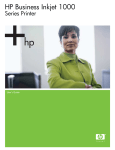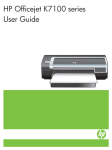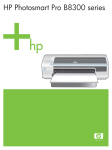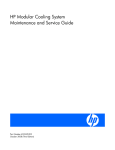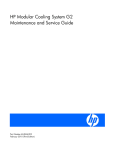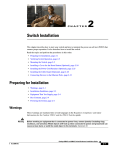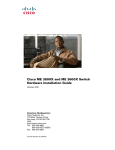Download HP 339820-002 User's Manual
Transcript
HP KVM Server Console Switch
Maintenance and Service Guide
May 2006 (Second Edition)
Part Number 339820-002
© Copyright 2005, 2006 Hewlett-Packard Development Company, L.P.
The information contained herein is subject to change without notice. The only warranties for HP products and services are set forth in the
express warranty statements accompanying such products and services. Nothing herein should be construed as constituting an additional
warranty. HP shall not be liable for technical or editorial errors or omissions contained herein.
Microsoft, Windows, and Windows NT are U.S. registered trademarks of Microsoft Corporation.
HP KVM Server Console Switch Maintenance and Service Guide
May 2006 (Second Edition)
Part Number 339820-002
Audience assumptions
This guide is for an experienced service technician. HP assumes you are qualified in the servicing of
computer equipment and trained in recognizing hazards in products with hazardous energy levels and
are familiar with weight and stability precautions for rack installations.
Important Safety Information
Before installing this product, read the Important Safety Information document provided.
WARNING: To reduce the risk of personal injury or damage to the equipment, be sure
that:
• The leveling feet are extended to the floor.
• The full weight of the rack rests on the leveling feet.
• The stabilizing feet are attached to the rack if it is a single-rack installation.
• The racks are coupled together in multiple-rack installations.
• Only one component is extended at a time. A rack may become unstable if more than
one component is extended for any reason.
Contents
Customer self repair ...................................................................................................................... 6
Parts only warranty service ......................................................................................................................... 6
Illustrated parts catalog ............................................................................................................... 16
Exploded view ........................................................................................................................................ 16
System components ................................................................................................................................. 19
Replaceable spare parts .............................................................................................................. 21
HP KVM Server Console Switch spares kit .................................................................................................. 21
Console switch hardware spares kit ........................................................................................................... 22
Interface adapter spares kits ..................................................................................................................... 23
Expansion module spares kit..................................................................................................................... 24
Expansion module hardware spares kit ...................................................................................................... 25
UTP CAT5 cable spares kit ....................................................................................................................... 25
Serial cable spares kit.............................................................................................................................. 26
Removal and replacement procedures ........................................................................................... 27
Safety considerations ............................................................................................................................... 27
Required tools......................................................................................................................................... 27
Removal and replacement procedure tips ................................................................................................... 28
Removing the console switch..................................................................................................................... 28
Replacing the console switch .................................................................................................................... 28
Removing the console switch side-mount hardware ...................................................................................... 29
Removing the console switch standard-mount hardware................................................................................ 30
Removing the console switch cantilever-mount hardware............................................................................... 32
Replacing the console switch side-mount hardware ...................................................................................... 32
Replacing the console switch standard-mount hardware ............................................................................... 35
Replacing the console switch cantilever-mount hardware .............................................................................. 37
Removing the expansion module ............................................................................................................... 40
Replacing the expansion module ............................................................................................................... 42
Removing and replacing the expansion module hardware ............................................................................ 43
Removing the interface adapter................................................................................................................. 43
Replacing the interface adapter................................................................................................................. 43
Troubleshooting .......................................................................................................................... 44
Troubleshooting sequence ........................................................................................................................ 44
Is the console switch operational?.................................................................................................... 44
Has the customer verified the firmware version?................................................................................. 44
Has the customer performed the Run Diagnostics feature? ................................................................... 45
Does the console switch detect a server connection? .......................................................................... 45
Does the customer have the correct configurations?............................................................................ 45
Are the cable connections correct? .................................................................................................. 45
Diagnosing the problem ........................................................................................................................... 46
When the activity light indicator is not on ......................................................................................... 46
When the console switch does not have the correct firmware .............................................................. 46
When the console switch is not working properly .............................................................................. 46
When the console switch hangs after being rebooted......................................................................... 46
When the cable connections are not correct...................................................................................... 46
When the cascaded console switch configurations are not correct ....................................................... 47
When the console switch password is lost......................................................................................... 47
When the expansion module is not being recognized by a Compaq Server Console Switch ................... 47
When the local user cannot activate or view the OSD and the OSD flag disappears .............................. 47
Contents
3
When
When
When
When
When
When
When
When
When
When
When
the
the
the
the
the
the
the
the
the
the
the
local user cannot view the OSD copyright notice ................................................................ 47
local user cannot view the OSD flag ................................................................................. 48
OSD is distorted or not readable ...................................................................................... 48
OSD is inaccessible ........................................................................................................ 48
Run Diagnostics test fails.................................................................................................. 48
servers are still listed although they have been disconnected ................................................ 48
screen saver does not turn on ........................................................................................... 48
system does not recognize the HP IP Console Switch ........................................................... 48
system does not recognize the cascaded console switches ................................................... 48
video displays all green or red ......................................................................................... 48
video resolution is distorted.............................................................................................. 49
Frequently asked questions .......................................................................................................... 50
Are the expansion module ports hot-pluggable? .......................................................................................... 50
Are the interface adapters hot-pluggable? .................................................................................................. 50
Are the keyboard, monitor, and mouse connections on the console switch hot-pluggable? ................................ 50
Are the server connections on the console switch hot-pluggable? ................................................................... 51
Can the console switch be mounted in a round-hole rack? ............................................................................ 51
Can the console switch be side-mounted in a round-hole rack? ...................................................................... 51
Do you have to power down a server to replace an interface adapter? .......................................................... 51
Does the console switch support HP legacy console switches? ....................................................................... 51
How do I access the Main dialog box? ...................................................................................................... 51
How do I cascade console switches? ......................................................................................................... 52
How do I change the keyboard language? ................................................................................................. 52
How do I know which port my cascaded console switch is connected to? ....................................................... 52
How do I locally connect a cascaded console switch?.................................................................................. 52
How do I look at my console switch firmware version? ................................................................................. 52
How do I look at my interface adapter firmware version? ............................................................................. 53
How do I turn the screen saver off?............................................................................................................ 53
How do I use the Run Diagnostics feature? ................................................................................................. 53
Is the console switch compatible with ILO and RILOE? .................................................................................. 53
Is the serial download port hot-pluggable?.................................................................................................. 53
What are the minimum and maximum cable lengths?................................................................................... 53
What is the port marked with an A on the console switch used for? ............................................................... 53
What kind of CAT5 cables are supported? ................................................................................................. 53
Where can I get more information? ........................................................................................................... 53
Why can remote HP IP Console Switch users not access servers attached to a cascaded HP KVM Server Console
Switch? .................................................................................................................................................. 54
Diagnostic tools .......................................................................................................................... 55
Activating Run Diagnostics ....................................................................................................................... 55
Running System Diagnostics...................................................................................................................... 56
Displaying the firmware version.................................................................................................... 57
Displaying the console switch firmware version ........................................................................................... 57
Displaying the interface adapter firmware version ....................................................................................... 57
Updating the firmware ................................................................................................................ 59
Updating the console switch firmware ........................................................................................................ 59
Updating the cascaded console switch firmware ......................................................................................... 59
Updating the interface adapter firmware .................................................................................................... 60
Updating the interface adapter firmware simultaneously ..................................................................... 60
Updating the interface adapter firmware individually ......................................................................... 60
Cascading console switches......................................................................................................... 62
Contents
4
Compatible console switch models ............................................................................................................ 62
Compaq Server Console Switch ...................................................................................................... 62
HP IP Console Switch ..................................................................................................................... 63
Cascading an HP KVM Server Console Switch with another HP KVM Server Console Switch ............................ 63
Example of an HP KVM Server Console Switch cascade configuration ................................................. 64
Cascading a Compaq Server Console Switch with an HP KVM Server Console Switch..................................... 65
Example of a Compaq Server Console Switch cascade configuration................................................... 66
Cascading an HP KVM Server Console Switch with an HP IP Console Switch.................................................. 66
Example of an HP IP Console Switch cascade configuration................................................................ 68
Viewing and selecting ports and servers ........................................................................................ 69
Viewing servers....................................................................................................................................... 69
Viewing the Port column........................................................................................................................... 69
Viewing the Server Status column .............................................................................................................. 70
Component identification ............................................................................................................. 71
Components ........................................................................................................................................... 71
EID Location for the interface adapter ........................................................................................................ 71
Serial number location ............................................................................................................................. 72
Specifications ............................................................................................................................. 73
Console switch spares specifications .......................................................................................................... 73
Connection length table ........................................................................................................................... 74
Technical support........................................................................................................................ 75
Before you contact HP.............................................................................................................................. 75
HP contact information ............................................................................................................................. 75
Acronyms and abbreviations........................................................................................................ 76
Index......................................................................................................................................... 77
Contents
5
Customer self repair
HP products are designed with many Customer Self Repair (CSR) parts to minimize repair time and allow
for greater flexibility in performing defective parts replacement. If during the diagnosis period HP (or HP
service providers or service partners) identifies that the repair can be accomplished by the use of a CSR
part, HP will ship that part directly to you for replacement. There are two categories of CSR parts:
•
Mandatory—Parts for which customer self repair is mandatory. If you request HP to replace these
parts, you will be charged for the travel and labor costs of this service.
•
Optional—Parts for which customer self repair is optional. These parts are also designed for
customer self repair. If, however, you require that HP replace them for you, there may or may not be
additional charges, depending on the type of warranty service designated for your product.
NOTE: Some HP parts are not designed for customer self repair. In order to satisfy the customer
warranty, HP requires that an authorized service provider replace the part. These parts are identified as
"No" in the Illustrated Parts Catalog.
Based on availability and where geography permits, CSR parts will be shipped for next business day
delivery. Same day or four-hour delivery may be offered at an additional charge where geography
permits. If assistance is required, you can call the HP Technical Support Center and a technician will help
you over the telephone. HP specifies in the materials shipped with a replacement CSR part whether a
defective part must be returned to HP. In cases where it is required to return the defective part to HP, you
must ship the defective part back to HP within a defined period of time, normally five (5) business days.
The defective part must be returned with the associated documentation in the provided shipping material.
Failure to return the defective part may result in HP billing you for the replacement. With a customer self
repair, HP will pay all shipping and part return costs and determine the courier/carrier to be used.
For more information about HP's Customer Self Repair program, contact your local service provider. For
the North American program, refer to the HP website (http://www.hp.com/go/selfrepair).
Parts only warranty service
Your HP Limited Warranty may include a parts only warranty service. Under the terms of parts only
warranty service, HP will provide replacement parts free of charge.
For parts only warranty service, CSR part replacement is mandatory. If you request HP to replace these
parts, you will be charged for the travel and labor costs of this service.
Réparation par le client (CSR)
Les produits HP comportent de nombreuses pièces CSR (Customer Self Repair = réparation par le client)
afin de minimiser les délais de réparation et faciliter le remplacement des pièces défectueuses. Si pendant
la période de diagnostic, HP (ou ses partenaires ou mainteneurs agréés) détermine que la réparation peut
être effectuée à l'aide d'une pièce CSR, HP vous l'envoie directement. Il existe deux catégories de pièces
CSR:
Customer self repair 6
•
Obligatoire - Pièces pour lesquelles la réparation par le client est obligatoire. Si vous demandez à
HP de remplacer ces pièces, les coûts de déplacement et main d'œuvre du service vous seront
facturés.
•
Facultatif - Pièces pour lesquelles la réparation par le client est facultative. Ces pièces sont
également conçues pour permettre au client d'effectuer lui-même la réparation. Toutefois, si vous
demandez à HP de remplacer ces pièces, l'intervention peut ou non vous être facturée, selon le type
de garantie applicable à votre produit.
REMARQUE: Certaines pièces HP ne sont pas conçues pour permettre au client d'effectuer lui-même la
réparation. Pour que la garantie puisse s'appliquer, HP exige que le remplacement de la pièce soit
effectué par un Mainteneur Agréé. Ces pièces sont identifiées par la mention "Non" dans le Catalogue
illustré.
Les pièces CSR sont livrées le jour ouvré suivant, dans la limite des stocks disponibles et selon votre
situation géographique. Si votre situation géographique le permet et que vous demandez une livraison le
jour même ou dans les 4 heures, celle-ci vous sera facturée. Pour bénéficier d'une assistance
téléphonique, appelez le Centre d'assistance technique HP. Dans les documents envoyés avec la pièce de
rechange CSR, HP précise s'il est nécessaire de lui retourner la pièce défectueuse. Si c'est le cas, vous
devez le faire dans le délai indiqué, généralement cinq (5) jours ouvrés. La pièce et sa documentation
doivent être retournées dans l'emballage fourni. Si vous ne retournez pas la pièce défectueuse, HP se
réserve le droit de vous facturer les coûts de remplacement. Dans le cas d'une pièce CSR, HP supporte
l'ensemble des frais d'expédition et de retour, et détermine la société de courses ou le transporteur à
utiliser.
Pour plus d'informations sur le programme CSR de HP, contactez votre Mainteneur Agrée local. Pour plus
d'informations sur ce programme en Amérique du Nord, consultez le site Web HP
(http://www.hp.com/go/selfrepair).
Service de garantie "pièces seules"
Votre garantie limitée HP peut inclure un service de garantie "pièces seules". Dans ce cas, les pièces de
rechange fournies par HP ne sont pas facturées.
Dans le cadre de ce service, la réparation des pièces CSR par le client est obligatoire. Si vous demandez
à HP de remplacer ces pièces, les coûts de déplacement et main d'œuvre du service vous seront facturés.
Riparazione da parte del cliente
Per abbreviare i tempi di riparazione e garantire una maggiore flessibilità nella sostituzione di parti
difettose, i prodotti HP sono realizzati con numerosi componenti che possono essere riparati direttamente
dal cliente (CSR, Customer Self Repair). Se in fase di diagnostica HP (o un centro di servizi o di
assistenza HP) identifica il guasto come riparabile mediante un ricambio CSR, HP lo spedirà direttamente
al cliente per la sostituzione. Vi sono due categorie di parti CSR:
•
Obbligatorie – Parti che devono essere necessariamente riparate dal cliente. Se il cliente ne affida
la riparazione ad HP, deve sostenere le spese di spedizione e di manodopera per il servizio.
•
Opzionali – Parti la cui riparazione da parte del cliente è facoltativa. Si tratta comunque di
componenti progettati per questo scopo. Se tuttavia il cliente ne richiede la sostituzione ad HP,
potrebbe dover sostenere spese addizionali a seconda del tipo di garanzia previsto per il prodotto.
NOTA: alcuni componenti HP non sono progettati per la riparazione da parte del cliente. Per rispettare
la garanzia, HP richiede che queste parti siano sostituite da un centro di assistenza autorizzato. Tali parti
sono identificate da un "No" nel Catalogo illustrato dei componenti.
Customer self repair 7
In base alla disponibilità e alla località geografica, le parti CSR vengono spedite con consegna entro il
giorno lavorativo seguente. La consegna nel giorno stesso o entro quattro ore è offerta con un
supplemento di costo solo in alcune zone. In caso di necessità si può richiedere l'assistenza telefonica di
un addetto del centro di supporto tecnico HP. Nel materiale fornito con una parte di ricambio CSR, HP
specifica se il cliente deve restituire dei componenti. Qualora sia richiesta la resa ad HP del componente
difettoso, lo si deve spedire ad HP entro un determinato periodo di tempo, generalmente cinque (5) giorni
lavorativi. Il componente difettoso deve essere restituito con la documentazione associata nell'imballo di
spedizione fornito. La mancata restituzione del componente può comportare la fatturazione del ricambio
da parte di HP. Nel caso di riparazione da parte del cliente, HP sostiene tutte le spese di spedizione e
resa e sceglie il corriere/vettore da utilizzare.
Per ulteriori informazioni sul programma CSR di HP contattare il centro di assistenza di zona. Per il
programma in Nord America fare riferimento al sito Web HP (http://www.hp.com/go/selfrepair).
Servizio di garanzia per i soli componenti
La garanzia limitata HP può includere un servizio di garanzia per i soli componenti. Nei termini di
garanzia del servizio per i soli componenti, HP fornirà gratuitamente le parti di ricambio.
Per il servizio di garanzia per i soli componenti è obbligatoria la formula CSR che prevede la riparazione
da parte del cliente. Se il cliente invece richiede la sostituzione ad HP, dovrà sostenere le spese di
spedizione e di manodopera per il servizio.
Customer Self Repair
HP Produkte enthalten viele CSR-Teile (Customer Self Repair), um Reparaturzeiten zu minimieren und
höhere Flexibilität beim Austausch defekter Bauteile zu ermöglichen. Wenn HP (oder ein HP
Servicepartner) bei der Diagnose feststellt, dass das Produkt mithilfe eines CSR-Teils repariert werden
kann, sendet Ihnen HP dieses Bauteil zum Austausch direkt zu. CSR-Teile werden in zwei Kategorien
unterteilt:
•
Zwingend – Teile, für die das Customer Self Repair-Verfahren zwingend vorgegeben ist. Wenn Sie
den Austausch dieser Teile von HP vornehmen lassen, werden Ihnen die Anfahrt- und Arbeitskosten
für diesen Service berechnet.
•
Optional – Teile, für die das Customer Self Repair-Verfahren optional ist. Diese Teile sind auch für
Customer Self Repair ausgelegt. Wenn Sie jedoch den Austausch dieser Teile von HP vornehmen
lassen möchten, können bei diesem Service je nach den für Ihr Produkt vorgesehenen
Garantiebedingungen zusätzliche Kosten anfallen.
HINWEIS: Einige Teile sind nicht für Customer Self Repair ausgelegt. Um den Garantieanspruch des
Kunden zu erfüllen, muss das Teil von einem HP Servicepartner ersetzt werden. Im illustrierten Teilekatalog
sind diese Teile mit „No“ bzw. „Nein“ gekennzeichnet.
CSR-Teile werden abhängig von der Verfügbarkeit und vom Lieferziel am folgenden Geschäftstag
geliefert. Für bestimmte Standorte ist eine Lieferung am selben Tag oder innerhalb von vier Stunden gegen
einen Aufpreis verfügbar. Wenn Sie Hilfe benötigen, können Sie das HP technische Support Center
anrufen und sich von einem Mitarbeiter per Telefon helfen lassen. Den Materialien, die mit einem CSRErsatzteil geliefert werden, können Sie entnehmen, ob das defekte Teil an HP zurückgeschickt werden
muss. Wenn es erforderlich ist, das defekte Teil an HP zurückzuschicken, müssen Sie dies innerhalb eines
vorgegebenen Zeitraums tun, in der Regel innerhalb von fünf (5) Geschäftstagen. Das defekte Teil muss
mit der zugehörigen Dokumentation in der Verpackung zurückgeschickt werden, die im Lieferumfang
enthalten ist. Wenn Sie das defekte Teil nicht zurückschicken, kann HP Ihnen das Ersatzteil in Rechnung
Customer self repair 8
stellen. Im Falle von Customer Self Repair kommt HP für alle Kosten für die Lieferung und Rücksendung auf
und bestimmt den Kurier-/Frachtdienst.
Weitere Informationen über das HP Customer Self Repair Programm erhalten Sie von Ihrem Servicepartner
vor Ort. Informationen über das CSR-Programm in Nordamerika finden Sie auf der HP Website unter
(http://www.hp.com/go/selfrepair).
Parts-only Warranty Service (Garantieservice
ausschließlich für Teile)
Ihre HP Garantie umfasst möglicherweise einen Parts-only Warranty Service (Garantieservice
ausschließlich für Teile). Gemäß den Bestimmungen des Parts-only Warranty Service stellt HP Ersatzteile
kostenlos zur Verfügung.
Für den Parts-only Warranty Service ist das CSR-Verfahren zwingend vorgegeben. Wenn Sie den
Austausch dieser Teile von HP vornehmen lassen, werden Ihnen die Anfahrt- und Arbeitskosten für diesen
Service berechnet.
Reparaciones del propio cliente
Los productos de HP incluyen muchos componentes que el propio usuario puede reemplazar (Customer
Self Repair, CSR) para minimizar el tiempo de reparación y ofrecer una mayor flexibilidad a la hora de
realizar sustituciones de componentes defectuosos. Si, durante la fase de diagnóstico, HP (o los
proveedores o socios de servicio de HP) identifica que una reparación puede llevarse a cabo mediante el
uso de un componente CSR, HP le enviará dicho componente directamente para que realice su
sustitución. Los componentes CSR se clasifican en dos categorías:
•
Obligatorio: componentes para los que la reparación por parte del usuario es obligatoria. Si
solicita a HP que realice la sustitución de estos componentes, tendrá que hacerse cargo de los
gastos de desplazamiento y de mano de obra de dicho servicio.
•
Opcional: componentes para los que la reparación por parte del usuario es opcional. Estos
componentes también están diseñados para que puedan ser reparados por el usuario. Sin embargo,
si precisa que HP realice su sustitución, puede o no conllevar costes adicionales, dependiendo del
tipo de servicio de garantía correspondiente al producto.
NOTA: Algunos componentes no están diseñados para que puedan ser reparados por el usuario. Para
que el usuario haga valer su garantía, HP pone como condición que un proveedor de servicios
autorizado realice la sustitución de estos componentes. Dichos componentes se identifican con la palabra
"No" en el catálogo ilustrado de componentes.
Según la disponibilidad y la situación geográfica, los componentes CSR se enviarán para que lleguen a
su destino al siguiente día laborable. Si la situación geográfica lo permite, se puede solicitar la entrega
en el mismo día o en cuatro horas con un coste adicional. Si precisa asistencia técnica, puede llamar al
Centro de asistencia técnica de HP y recibirá ayuda telefónica por parte de un técnico. Con el envío de
materiales para la sustitución de componentes CSR, HP especificará si los componentes defectuosos
deberán devolverse a HP. En aquellos casos en los que sea necesario devolver algún componente a HP,
deberá hacerlo en el periodo de tiempo especificado, normalmente cinco días laborables. Los
componentes defectuosos deberán devolverse con toda la documentación relacionada y con el embalaje
de envío. Si no enviara el componente defectuoso requerido, HP podrá cobrarle por el de sustitución. En
el caso de todas sustituciones que lleve a cabo el cliente, HP se hará cargo de todos los gastos de envío
y devolución de componentes y escogerá la empresa de transporte que se utilice para dicho servicio.
Customer self repair 9
Para obtener más información acerca del programa de Reparaciones del propio cliente de HP, póngase
en contacto con su proveedor de servicios local. Si está interesado en el programa para Norteamérica,
visite la página web de HP siguiente (http://www.hp.com/go/selfrepair).
Servicio de garantía exclusivo de componentes
La garantía limitada de HP puede que incluya un servicio de garantía exclusivo de componentes. Según
las condiciones de este servicio exclusivo de componentes, HP le facilitará los componentes de repuesto
sin cargo adicional alguno.
Para este servicio de garantía exclusivo de componentes, es obligatoria la sustitución de componentes
por parte del usuario (CSR). Si solicita a HP que realice la sustitución de estos componentes, tendrá que
hacerse cargo de los gastos de desplazamiento y de mano de obra de dicho servicio.
Customer Self Repair
Veel onderdelen in HP producten zijn door de klant zelf te repareren, waardoor de reparatieduur tot een
minimum beperkt kan blijven en de flexibiliteit in het vervangen van defecte onderdelen groter is. Deze
onderdelen worden CSR-onderdelen (Customer Self Repair) genoemd. Als HP (of een HP Service Partner)
bij de diagnose vaststelt dat de reparatie kan worden uitgevoerd met een CSR-onderdeel, verzendt HP
dat onderdeel rechtstreeks naar u, zodat u het defecte onderdeel daarmee kunt vervangen. Er zijn twee
categorieën CSR-onderdelen:
•
Verplicht: Onderdelen waarvoor reparatie door de klant verplicht is. Als u HP verzoekt deze
onderdelen voor u te vervangen, worden u voor deze service reiskosten en arbeidsloon in rekening
gebracht.
•
Optioneel: Onderdelen waarvoor reparatie door de klant optioneel is. Ook deze onderdelen zijn
ontworpen voor reparatie door de klant. Als u echter HP verzoekt deze onderdelen voor u te
vervangen, kunnen daarvoor extra kosten in rekening worden gebracht, afhankelijk van het type
garantieservice voor het product.
OPMERKING: Sommige HP onderdelen zijn niet ontwikkeld voor reparatie door de klant. In verband
met de garantievoorwaarden moet het onderdeel door een geautoriseerde Service Partner worden
vervangen. Deze onderdelen worden in de geïllustreerde onderdelencatalogus aangemerkt met "Nee".
Afhankelijk van de leverbaarheid en de locatie worden CSR-onderdelen verzonden voor levering op de
eerstvolgende werkdag. Levering op dezelfde dag of binnen vier uur kan tegen meerkosten worden
aangeboden, indien dit mogelijk is gezien de locatie. Indien assistentie gewenst is, belt u een HP Service
Partner om via de telefoon technische ondersteuning te ontvangen. HP vermeldt in de documentatie bij het
vervangende CSR-onderdeel of het defecte onderdeel aan HP moet worden geretourneerd. Als het defecte
onderdeel aan HP moet worden teruggezonden, moet u het defecte onderdeel binnen een bepaalde
periode, gewoonlijk vijf (5) werkdagen, retourneren aan HP. Het defecte onderdeel moet met de
bijbehorende documentatie worden geretourneerd in het meegeleverde verpakkingsmateriaal. Als u het
defecte onderdeel niet terugzendt, kan HP u voor het vervangende onderdeel kosten in rekening brengen.
Bij reparatie door de klant betaalt HP alle verzendkosten voor het vervangende en geretourneerde
onderdeel en kiest HP zelf welke koerier/transportonderneming hiervoor wordt gebruikt.
Neem contact op met een Service Partner voor meer informatie over het Customer Self Repair programma
van HP. Informatie over Service Partners vindt u op de HP website
(http://www.hp.nl/services/servicepartners).
Customer self repair 10
Garantieservice "Parts Only"
Het is mogelijk dat de HP garantie alleen de garantieservice "Parts Only" omvat. Volgens de bepalingen
van de Parts Only garantieservice zal HP kosteloos vervangende onderdelen ter beschikking stellen.
Voor de Parts Only garantieservice is vervanging door CSR-onderdelen verplicht. Als u HP verzoekt deze
onderdelen voor u te vervangen, worden u voor deze service reiskosten en arbeidsloon in rekening
gebracht.
Reparo feito pelo cliente
Os produtos da HP são projetados com muitas peças para reparo feito pelo cliente (CSR) de modo a
minimizar o tempo de reparo e permitir maior flexibilidade na substituição de peças com defeito. Se,
durante o período de diagnóstico, a HP (ou fornecedores/parceiros de serviço da HP) concluir que o
reparo pode ser efetuado pelo uso de uma peça CSR, a peça de reposição será enviada diretamente ao
cliente. Existem duas categorias de peças CSR:
•
Obrigatória – Peças cujo reparo feito pelo cliente é obrigatório. Se desejar que a HP substitua
essas peças, serão cobradas as despesas de transporte e mão-de-obra do serviço.
•
Opcional – Peças cujo reparo feito pelo cliente é opcional. Essas peças também são projetadas
para o reparo feito pelo cliente. No entanto, se desejar que a HP as substitua, pode haver ou não a
cobrança de taxa adicional, dependendo do tipo de serviço de garantia destinado ao produto.
OBSERVAÇÃO: Algumas peças da HP não são projetadas para o reparo feito pelo cliente. A fim de
cumprir a garantia do cliente, a HP exige que um técnico autorizado substitua a peça. Essas peças estão
identificadas com a marca "No" (Não), no catálogo de peças ilustrado.
Conforme a disponibilidade e o local geográfico, as peças CSR serão enviadas no primeiro dia útil após
o pedido. Onde as condições geográficas permitirem, a entrega no mesmo dia ou em quatro horas pode
ser feita mediante uma taxa adicional. Se precisar de auxílio, entre em contato com o Centro de suporte
técnico da HP para que um técnico o ajude por telefone. A HP especifica nos materiais fornecidos com a
peça CSR de reposição se a peça com defeito deve ser devolvida à HP. Nos casos em que isso for
necessário, é preciso enviar a peça com defeito à HP dentro do período determinado, normalmente
cinco (5) dias úteis. A peça com defeito deve ser enviada com a documentação correspondente no
material de transporte fornecido. Caso não o faça, a HP poderá cobrar a reposição. Para as peças de
reparo feito pelo cliente, a HP paga todas as despesas de transporte e de devolução da peça e
determina a transportadora/serviço postal a ser utilizado.
Para obter mais informações sobre o programa de reparo feito pelo cliente da HP, entre em contato com
o fornecedor de serviços local. Para o programa norte-americano, visite o site da HP
(http://www.hp.com/go/selfrepair).
Serviço de garantia apenas para peças
A garantia limitada da HP pode incluir um serviço de garantia apenas para peças. Segundo os termos
do serviço de garantia apenas para peças, a HP fornece as peças de reposição sem cobrar nenhuma
taxa.
No caso desse serviço, a substituição de peças CSR é obrigatória. Se desejar que a HP substitua essas
peças, serão cobradas as despesas de transporte e mão-de-obra do serviço.
Customer self repair 11
Customer self repair 12
Customer self repair 13
Customer self repair 14
Customer self repair 15
Illustrated parts catalog
In this section
Exploded view ....................................................................................................................................... 16
System components ................................................................................................................................ 19
Exploded view
Item
Description
Original spare
part number
Modified
spare part
number
Customer self
repair (on page
6)
1
SPS—SWITCHBOX, 1U, RCKMNT, 1 x 8
340386-001‡
See
requirement
396630-001
No3
SPS—SWITCHBOX, 1U, RCKMNT, 2 x 16
396631-001
340387-001‡
See
requirement
2
SPS—BD, EXPN MOD, KYBD/IVD, MSE
286600-001‡
See
requirement
396635-001
No3
Illustrated parts catalog
16
Item
Description
Original spare
part number
Modified
spare part
number
Customer self
repair (on page
6)
3
SPS—BRKT, EXPSN MOD, KVM/IP
306808-001
—
No3
4
SPS—ADPTR, INTFC, KYBD/VID/MSE,
PS/2
286597-001‡
See
requirement
396632-001
No3
5
SPS—ADPTR, INTFC, KYBD/VID/MSE, USB 340388-001‡
See
requirement
396633-001
No3
6
SPS—CBL, KYBD/VID/MSE, CT5, 3FT
286592-001
—
No3
SPS—CBL, KYBD/VID/MSE, CT5, 6FT
286593-001
SPS—CBL, KYBD/VID/MSE, CT5, 12FT
286594-001
SPS—CBL, KYBD/VID/MSE, CT5, 20FT
286595-001
SPS—CBL, KYBD/VID/MSE, CT5, 40FT
286596-001
7
SPS—HDWE, MNT KIT, CNSL, KVM SWT
341519-001
—
No3
8
SPS—CA & HDWE KIT, MISC
154020-001
—
No3
9
SPS—ADAPTER, SERIAL INTERFACE*
375203-001‡
See
requirement
396634-001
No3
* not shown
‡REQUIREMENT:
For Customers in the EU only.
The use of the Original Spare part is regulated by RoHS legislation§.
If your unit contains a part that is labelled with the Modified Spare number, the Modified Spare must be ordered as
the replacement part in the EU.
If your unit contains a part that is labelled with the Original Spare number, please order the Original Spare as the
replacement part in the EU. In this case either the Original Spare or the Modified Spare may be shipped which will
not affect performance or functionality of the unit.
§Directive 2002/95/EC restricts the use of lead, mercury, cadmium, hexavalent chromium, PBBs and PBDEs in
electronic products.
1
Mandatory—Parts for which customer self repair is mandatory. If you request HP to replace these parts, you will be
charged for the travel and labor costs of this service.
2
Optional—Parts for which customer self repair is optional. These parts are also designed for customer self repair. If,
however, you require that HP replace them for you, there may or may not be additional charges, depending on the
type of warranty service designated for your product.
3
No—Some HP parts are not designed for customer self repair. In order to satisfy the customer warranty, HP requires
that an authorized service provider replace the part. These parts are identified as "No" in the Illustrated Parts
Catalog.
1
Mandatory: Obligatoire—Pièces pour lesquelles la réparation par le client est obligatoire. Si vous demandez à HP
de remplacer ces pièces, les coûts de déplacement et main d'œuvre du service vous seront facturés.
2
Optional: Facultatif—Pièces pour lesquelles la réparation par le client est facultative. Ces pièces sont également
conçues pour permettre au client d'effectuer lui-même la réparation. Toutefois, si vous demandez à HP de remplacer
ces pièces, l'intervention peut ou non vous être facturée, selon le type de garantie applicable à votre produit.
3
No: Non—Certaines pièces HP ne sont pas conçues pour permettre au client d'effectuer lui-même la réparation. Pour
que la garantie puisse s'appliquer, HP exige que le remplacement de la pièce soit effectué par un Mainteneur Agréé.
Ces pièces sont identifiées par la mention “Non” dans le Catalogue illustré.
1
Mandatory: Obbligatorie—Parti che devono essere necessariamente riparate dal cliente. Se il cliente ne affida la
riparazione ad HP, deve sostenere le spese di spedizione e di manodopera per il servizio.
Illustrated parts catalog
17
2
Optional: Opzionali—Parti la cui riparazione da parte del cliente è facoltativa. Si tratta comunque di componenti
progettati per questo scopo. Se tuttavia il cliente ne richiede la sostituzione ad HP, potrebbe dover sostenere spese
addizionali a seconda del tipo di garanzia previsto per il prodotto.
3
No: Non CSR—Alcuni componenti HP non sono progettati per la riparazione da parte del cliente. Per rispettare la
garanzia, HP richiede che queste parti siano sostituite da un centro di assistenza autorizzato. Tali parti sono
identificate da un “No” nel Catalogo illustrato dei componenti.
1
Mandatory: Zwingend—Teile, die im Rahmen des Customer Self Repair Programms ersetzt werden müssen. Wenn
Sie diese Teile von HP ersetzen lassen, werden Ihnen die Versand- und Arbeitskosten für diesen Service berechnet.
2
Optional: Optional—Teile, für die das Customer Self Repair-Verfahren optional ist. Diese Teile sind auch für
Customer Self Repair ausgelegt. Wenn Sie jedoch den Austausch dieser Teile von HP vornehmen lassen möchten,
können bei diesem Service je nach den für Ihr Produkt vorgesehenen Garantiebedingungen zusätzliche Kosten
anfallen.
3
No: Kein—Einige Teile sind nicht für Customer Self Repair ausgelegt. Um den Garantieanspruch des Kunden zu
erfüllen, muss das Teil von einem HP Servicepartner ersetzt werden. Im illustrierten Teilekatalog sind diese Teile mit
„No“ bzw. „Nein“ gekennzeichnet.
1
Mandatory: Obligatorio—componentes para los que la reparación por parte del usuario es obligatoria. Si solicita a
HP que realice la sustitución de estos componentes, tendrá que hacerse cargo de los gastos de desplazamiento y de
mano de obra de dicho servicio.
2
Optional: Opcional— componentes para los que la reparación por parte del usuario es opcional. Estos
componentes también están diseñados para que puedan ser reparados por el usuario. Sin embargo, si precisa que
HP realice su sustitución, puede o no conllevar costes adicionales, dependiendo del tipo de servicio de garantía
correspondiente al producto.
3
No: No—Algunos componentes no están diseñados para que puedan ser reparados por el usuario. Para que el
usuario haga valer su garantía, HP pone como condición que un proveedor de servicios autorizado realice la
sustitución de estos componentes. Dichos componentes se identifican con la palabra “No” en el catálogo ilustrado de
componentes.
1
Mandatory: Verplicht—Onderdelen waarvoor Customer Self Repair verplicht is. Als u HP verzoekt deze onderdelen
te vervangen, komen de reiskosten en het arbeidsloon voor uw rekening.
2
Optional: Optioneel—Onderdelen waarvoor reparatie door de klant optioneel is. Ook deze onderdelen zijn
ontworpen voor reparatie door de klant. Als u echter HP verzoekt deze onderdelen voor u te vervangen, kunnen
daarvoor extra kosten in rekening worden gebracht, afhankelijk van het type garantieservice voor het product.
3
No: Nee—Sommige HP onderdelen zijn niet ontwikkeld voor reparatie door de klant. In verband met de
garantievoorwaarden moet het onderdeel door een geautoriseerde Service Partner worden vervangen. Deze
onderdelen worden in de geïllustreerde onderdelencatalogus aangemerkt met "Nee".
1
Mandatory: Obrigatória—Peças cujo reparo feito pelo cliente é obrigatório. Se desejar que a HP substitua essas
peças, serão cobradas as despesas de transporte e mão-de-obra do serviço.
2
Optional: Opcional—Peças cujo reparo feito pelo cliente é opcional. Essas peças também são projetadas para o
reparo feito pelo cliente. No entanto, se desejar que a HP as substitua, pode haver ou não a cobrança de taxa
adicional, dependendo do tipo de serviço de garantia destinado ao produto.
3
No: Nenhuma—Algumas peças da HP não são projetadas para o reparo feito pelo cliente. A fim de cumprir a
garantia do cliente, a HP exige que um técnico autorizado substitua a peça. Essas peças estão identificadas com a
marca “No” (Não), no catálogo de peças ilustrado.
Illustrated parts catalog
18
System components
Item
Description
1
KVM Server Console Switch
2
Expansion Module
Illustrated parts catalog
19
Item
Description
3
PS/2 Interface Adapter
4
USB Interface Adapter
5
UTP CAT5 cable
Illustrated parts catalog
20
Replaceable spare parts
In this section
HP KVM Server Console Switch spares kit ................................................................................................. 21
Console switch hardware spares kit.......................................................................................................... 22
Interface adapter spares kits .................................................................................................................... 23
Expansion module spares kit.................................................................................................................... 24
Expansion module hardware spares kit..................................................................................................... 25
UTP CAT5 cable spares kit ...................................................................................................................... 25
Serial cable spares kit............................................................................................................................. 26
HP KVM Server Console Switch spares kit
Description
Original spare part number
Modified spare part number
SPS—SWITCH, SVR CNSL, KVM, 0 x 1 x 340386-001‡ See requirement 396630-001
8
SPS—SWITCH, SVR CNSL, KVM, 0 x 2 x 340387-001‡ See requirement 396631-001
16
‡REQUIREMENT:
For Customers in the EU only.
The use of the Original Spare part is regulated by RoHS legislation§.
If your unit contains a part that is labelled with the Modified Spare number, the Modified Spare must be ordered as
the replacement part in the EU.
If your unit contains a part that is labelled with the Original Spare number, please order the Original Spare as the
replacement part in the EU. In this case either the Original Spare or the Modified Spare may be shipped which will
not affect performance or functionality of the unit.
§Directive 2002/95/EC restricts the use of lead, mercury, cadmium, hexavalent chromium, PBBs and PBDEs in
electronic products.
Replaceable spare parts
21
Console switch hardware spares kit
341519-001 SPS—HDWE, MNT KIT, CNSL, KVM SWT
Replaceable spare parts
22
Interface adapter spares kits
Description
Original spare part number
Modified spare part number
SPS—ADPTR, INTFC, KVM, USB
340388-001‡ See requirement
396633-001
SPS—ADPTR, INTFC, KYBD/VID/MSE,
PS/2
286597-001‡ See requirement
396632-001
SPS—ADAPTER, SERIAL INTERFACE*
375203-001‡ See requirement
396634-001
* not shown
‡REQUIREMENT:
For Customers in the EU only.
The use of the Original Spare part is regulated by RoHS legislation§.
If your unit contains a part that is labelled with the Modified Spare number, the Modified Spare must be ordered as
the replacement part in the EU.
If your unit contains a part that is labelled with the Original Spare number, please order the Original Spare as the
replacement part in the EU. In this case either the Original Spare or the Modified Spare may be shipped which will
not affect performance or functionality of the unit.
§Directive 2002/95/EC restricts the use of lead, mercury, cadmium, hexavalent chromium, PBBs and PBDEs in
electronic products.
Replaceable spare parts
23
Expansion module spares kit
Description
Original spare part number
Modified spare part number
SPS—BD-EXPN MOD, KYBD/VID/MSE
286600-001‡ See requirement 396635-001
‡REQUIREMENT:
For Customers in the EU only.
The use of the Original Spare part is regulated by RoHS legislation§.
If your unit contains a part that is labelled with the Modified Spare number, the Modified Spare must be ordered as
the replacement part in the EU.
If your unit contains a part that is labelled with the Original Spare number, please order the Original Spare as the
replacement part in the EU. In this case either the Original Spare or the Modified Spare may be shipped which will
not affect performance or functionality of the unit.
§Directive 2002/95/EC restricts the use of lead, mercury, cadmium, hexavalent chromium, PBBs and PBDEs in
electronic products.
Replaceable spare parts
24
Expansion module hardware spares kit
306808-001 SPS—BRKT, EXPSN MOD, KVM/IP
UTP CAT5 cable spares kit
Description
Spare part number
SPS—CBL, KYBD/VID/MSE, CT5, 3FT
286592-001
SPS—CBL, KYBD/VID/MSE, CT5, 6FT
286593-001
SPS—CBL, KYBD/VID/MSE, CT5, 12FT
286594-001
SPS—CBL, KYBD/VID/MSE, CT5, 20FT
286595-001
SPS—CBL, KYBD/VID/MSE, CT5, 40FT
286596-001
Replaceable spare parts
25
Serial cable spares kit
154020-001 SPS—CA & HDWE KIT, MISC
Replaceable spare parts
26
Removal and replacement procedures
In this section
Safety considerations.............................................................................................................................. 27
Required tools........................................................................................................................................ 27
Removal and replacement procedure tips .................................................................................................. 28
Removing the console switch ................................................................................................................... 28
Replacing the console switch ................................................................................................................... 28
Removing the console switch side-mount hardware..................................................................................... 29
Removing the console switch standard-mount hardware .............................................................................. 30
Removing the console switch cantilever-mount hardware ............................................................................. 32
Replacing the console switch side-mount hardware..................................................................................... 32
Replacing the console switch standard-mount hardware.............................................................................. 35
Replacing the console switch cantilever-mount hardware............................................................................. 37
Removing the expansion module .............................................................................................................. 40
Replacing the expansion module.............................................................................................................. 42
Removing and replacing the expansion module hardware .......................................................................... 43
Removing the interface adapter................................................................................................................ 43
Replacing the interface adapter ............................................................................................................... 43
Safety considerations
Important Safety Information
Before servicing this product, read the Important Safety Information document provided with the console switch.
To access some components and perform certain service procedures, you must perform one or both of the
following procedures:
•
Power down the console switch and any attached devices.
•
Remove the console switch.
If the rack environment, cabling configuration, or the console switch location in the rack creates
awkward conditions, remove the console switch from the rack.
Required tools
The following tools are required for some procedures:
•
Phillips screwdriver
•
Cage nut insertion tool (included with your original rack hardware kit)
Removal and replacement procedures
27
Removal and replacement procedure tips
After completing all necessary removal and replacement procedures, power on any attached devices to
be sure that all components are operating properly.
IMPORTANT: As you are removing the console switch components, be sure to retain the screws in a safe
place and separate them according to their type.
Removing the console switch
1.
Power down the console switch and any attached devices.
2.
Disconnect all cabling.
NOTE: Identification labels are provided on the UTP CAT5 cables to mark the ports to which they are
connected.
3.
Remove the console switch.
Replacing the console switch
1.
Mount the console switch in the rack.
2.
Connect the expansion module ("Replacing the expansion module" on page 42).
3.
Connect the interface adapter ("Replacing the interface adapter" on page 43).
4.
Power on the console switch. The activity indicator light powers on.
5.
Power on the monitor.
6.
Power up the server.
7.
Update the console switch firmware ("Updating the console switch firmware" on page 59).
8.
Update the interface adapter firmware. ("Updating the interface adapter firmware" on page 60)
9.
Update the cascaded console switch firmware, if necessary ("Updating the cascaded console switch
firmware" on page 59).
The following figure shows one possible configuration for your console switch system.
Removal and replacement procedures
28
Item
Description
1
Server
2
Expansion module
3
Console switch
4
USB Interface Adapter
5
PS/2 Interface Adapter
Removing the console switch side-mount hardware
1.
Remove the screws securing the console switch to the rail.
2.
Remove the cage nuts, if necessary.
3.
Lift the side-mounting brackets up and away from the rack.
Removal and replacement procedures
29
4.
Remove the screws securing the side-mounting brackets to the console switch.
Removing the console switch standard-mount hardware
1.
Remove the screws securing the console switch to the rail.
Removal and replacement procedures
30
2.
Slide the console switch out of the rack.
3.
Remove the cage nuts, if necessary.
4.
Remove the screws securing the 1U brackets to the console switch.
Removal and replacement procedures
31
Removing the console switch cantilever-mount hardware
1.
Remove the screws securing the console switch to the rail.
2.
Remove the clip nuts or cage nuts, if necessary.
3.
Remove the screws securing the 1U brackets to the console switch.
Replacing the console switch side-mount hardware
Type A—square- and round-hole rails
1.
Remove the four screws, two on each side, from the console switch.
Removal and replacement procedures
32
2.
Attach the side-mounting brackets to the console switch using the four screws you removed.
3.
Slide the side-mounting bracket tabs into the U locations on each side of the rack.
Removal and replacement procedures
33
4.
Secure the console switch to the rails using four self-tapping screws, two on each side.
Type B—square-hole rails
1.
Remove the four screws, two on each side, from the console switch.
2.
Attach the side-mounting brackets to the console switch using the four screws you removed.
Removal and replacement procedures
34
3.
Slide the side-mounting bracket tabs into the U locations on each side of the rack.
4.
Install four cage nuts into the side-mounting bracket U locations.
5.
Secure the console switch to the rails, using four M-6 screws, two on each side.
Replacing the console switch standard-mount hardware
1.
Remove the four screws, two on each side, from the console switch.
Removal and replacement procedures
35
2.
Attach the 1U brackets to the console switch using the four screws you removed.
3.
Install a cage nut behind each rear rail if they have not already been installed.
4.
Slide the console switch into the rear of the 1U product.
Removal and replacement procedures
36
5.
Secure the console switch to the rails using two M-6 screws, one on each side.
Replacing the console switch cantilever-mount hardware
Type A—round-hole rails
1.
Remove the four screws, two on each side, from the console switch.
2.
Attach the 1U brackets to the console switch using the four screws you removed.
Removal and replacement procedures
37
3.
Install up to six clip nuts.
4.
Secure the console switch to the rails, using the appropriate number of T-25 Torx screws.
Type B—square-hole rails
1.
Remove the four screws, two on each side, from the console switch.
Removal and replacement procedures
38
2.
Attach the 1U brackets to the console switch using the four screws you removed.
3.
Install up to six cage nuts.
Removal and replacement procedures
39
4.
Secure the console switch to the rails using the appropriate number of M-6 screws.
Removing the expansion module
1.
Disconnect all cabling.
NOTE: Identification labels are provided on the UTP CAT5 cables to mark the ports to which they are
connected.
2.
Remove the expansion module from the rack.
If the expansion module was Velcro-mounted, pull the expansion module away from the rack.
-or-
Removal and replacement procedures
40
If the expansion module was side-mounted to the rack, remove the bottom screw and lift the
expansion module away from the rack.
-or-
Removal and replacement procedures
41
If the expansion module was rail-mounted, remove the two screws and cage nuts securing the
expansion module to the internal rack rail.
Replacing the expansion module
1.
Mount the expansion module into the rack.
2.
Reconnect the cabling according to the identification labels provided on the UTP CAT5 cables.
-orLocate up to nine UTP CAT5 cables.
a. Connect a UTP CAT5 cable to the server connection port ("Components" on page 71) on the
console switch.
b. Connect the other end of that same UTP CAT5 cable to the IN port on the expansion module.
c. Connect one end of another UTP CAT5 cable to the OUT port on the expansion module.
d. Connect the other end of the second UTP CAT5 cable to the interface adapter.
e. Repeat steps c and d to connect any other servers to this system.
Removal and replacement procedures
42
Removing and replacing the expansion module hardware
Remove the screws securing the hardware to the expansion module.
To replace the component, reverse the removal procedure.
Removing the interface adapter
IMPORTANT: The cables on the PS/2 Interface Adapter have a locking mechanism to provide a secure
cable connection. To properly disconnect the keyboard and mouse cables, grasp and slide the housing back
to release the locking mechanism, and then remove the cable.
1.
Disconnect the KVM or USB connectors on the interface adapter from the connections on the server.
2.
Disconnect the UTP CAT5 cable connected to the interface adapter.
3.
Remove the interface adapter.
Replacing the interface adapter
1.
Connect a UTP CAT5 cable to the server connection port ("Components" on page 71) on the
console switch.
2.
Connect the other end of that same UTP CAT5 cable to the RJ-45 port on the interface adapter.
3.
Connect the interface adapter to the appropriate ports on the server.
4.
Repeat the preceding steps to connect any other servers to this system.
5.
Update the interface adapter firmware ("Updating the interface adapter firmware" on page 60).
Removal and replacement procedures
43
Troubleshooting
In this section
Troubleshooting sequence ....................................................................................................................... 44
Diagnosing the problem.......................................................................................................................... 46
Troubleshooting sequence
If you cannot solve the customer's problem using this troubleshooting sequence or any of the following
tools, escalate to the next level of support.
IMPORTANT: Do not authorize the return of a console switch until this section has been exhausted. Prior to
requesting an RMA, perform all of the steps in this section.
Is the console switch operational?
1.
Ask the customer to connect the KVM cables to the appropriate connectors ("Components" on page
71) on the rear panel of the console switch.
2.
Power on the console switch.
Does the activity indicator light ("Components" on page 71) on the rear panel of the console switch
light up?
If the activity indicator light is on, the console switch is operational.
-orIf the activity indicator light is not on, ask the customer to be sure the power source is valid, the
power button is on, and the cables are connected properly.
3.
After the activity indicator light is on, which means the console switch is operational, ask the
customer to press the Prnt Scrn key on the keyboard attached to the monitor that is connected to
the console switch (local port). The Main menu appears and if no servers are connected, the screen
is blank.
Has the customer verified the firmware version?
IMPORTANT: While updating the firmware, do not power off the console switch or attempt any
operations.
1.
Ask the customer to be sure that they have the latest console switch firmware version ("Displaying the
console switch firmware version" on page 57) and interface adapter firmware version ("Displaying
the interface adapter firmware version" on page 57).
2.
Ask the customer to update the console switch firmware ("Updating the console switch firmware" on
page 59), interface adapter firmware ("Updating the interface adapter firmware" on page 60), and
cascaded console switch firmware ("Updating the cascaded console switch firmware" on page 59)
if they do not have the latest versions installed.
Troubleshooting 44
Has the customer performed the Run Diagnostics feature?
1.
Ask the customer to perform Run Diagnostics ("Running System Diagnostics" on page 56).
NOTE: In a cascaded configuration, the Run Diagnostics feature does not perform diagnostics on cascaded
console switches. The Run Diagnostics feature must be performed locally on each console switch. To locally
connect your cascaded console switch, refer to "How do I locally connect a cascaded console switch? (on
page 52)."
2.
Ask the customer if any of the test failed ("When the Run Diagnostics test fails" on page 48) and, if
so, to take the necessary action.
Does the console switch detect a server connection?
1.
Ask the customer to connect one of the RJ-45 ports ("Components" on page 71) on the rear panel of
the console switch to a server with an UTP CAT5 cable and an interface adapter.
2.
Ask the customer to power on the server and ask if the connection appears on the OSD. The
connection should be "discovered" and reported by an EID, name, or port number.
Does the customer have the correct configurations?
1.
Ask the customer to be sure that the console switch configurations ("Replacing the console switch" on
page 28) are correct.
2.
Ask the customer to be sure that the cascade configurations ("Cascading console switches" on page
62) are correct.
3.
Ask the customer to be sure that the cascaded console switches are powered on.
IMPORTANT: While updating the firmware, do not power off the console switch or attempt any
operations.
4.
Ask the customer to be sure that the cascaded console switches ("Updating the cascaded console
switch firmware" on page 59) and all attached interface adapters ("Updating the interface adapter
firmware" on page 60) have updated firmware.
Are the cable connections correct?
1.
Ask the customer to check all cable connections between the console switch, UTP CAT5 cables,
interface adapters ("Replacing the interface adapter" on page 43), expansion modules ("Replacing
the expansion module" on page 42), and servers.
2.
Ask the customer if the interface adapter connectors are connected to the correct ports on the
attached servers.
3.
Ask the customer if the correct interface adapters are being used. Only HP interface adapters can be
used with this product.
4.
Ask the customer if a UTP CAT5 cable is connected from the RJ-45 port on the interface adapter to
the appropriate server port ("Components" on page 71) on the rear panel of the console switch.
5.
Ask the customer if the UTP CAT5 cables being used are the correct cable length ("Connection
length table" on page 74).
6.
Ask the customer if the standard UTP CAT5 cables supplied by HP are being used. The cables being
used must be unshielded twisted pair, utilizing all four pairs of wires.
7.
Ask the customer if an expansion module is being used, and if so to be sure that the console switch
is connected to the IN port on the expansion module. The OUT ports on the expansion module
should be connected to the attached servers by interface adapters.
Troubleshooting 45
Diagnosing the problem
This section covers the steps to quickly isolate a problem.
When the activity light indicator is not on
1.
Ask the customer to be sure that the console switch is powered on and that the power source is
valid.
2.
Ask the customer to be sure that the cable connections are correct ("Are the cable connections
correct?" on page 45).
When the console switch does not have the correct firmware
IMPORTANT: While updating the firmware, do not power off the console switch or attempt any
operations.
1.
Ask the customer to be sure that they have the latest console switch firmware version ("Displaying the
console switch firmware version" on page 57) and interface adapter firmware version ("Displaying
the interface adapter firmware version" on page 57).
2.
Ask the customer to update the console switch firmware ("Updating the console switch firmware" on
page 59), interface adapter firmware ("Updating the interface adapter firmware" on page 60), and
cascaded console switch firmware ("Updating the cascaded console switch firmware" on page 59)
if they do not have the latest versions installed.
When the console switch is not working properly
1.
Determine whether the console switch is operational ("Is the console switch operational?" on page
44).
2.
Determine if all the cable connections are correct ("Are the cable connections correct?" on page
45).
When the console switch hangs after being rebooted
1.
Reboot the console switch again (turn the power off and back on again).
2.
Perform the following powering-on sequence.
a. Power on any cascaded console switches.
b. Power on the console switch. The activity indicator light powers on.
c. Power on the monitor.
d. Power up the server.
When the cable connections are not correct
1.
Ask the customer to check all cable connections between the console switch, UTP CAT5 cables,
interface adapters ("Replacing the interface adapter" on page 43), expansion modules ("Replacing
the expansion module" on page 42), and servers.
2.
Ask the customer if the interface adapter connectors are connected to the correct ports on the
attached servers.
3.
Ask the customer if the correct interface adapters are being used. Only HP interface adapters can be
used with this product.
4.
Ask the customer if a UTP CAT5 cable is connected from the RJ-45 port on the interface adapter to
the appropriate server port ("Components" on page 71) on the rear panel of the console switch.
Troubleshooting 46
5.
Ask the customer if the UTP CAT5 cables being used are the correct cable length ("Connection
length table" on page 74).
6.
Ask the customer if the standard UTP CAT5 cables supplied by HP are being used. The cables being
used must be unshielded twisted pair, utilizing all four pairs of wires.
7.
Ask the customer if an expansion module is being used, and if so to be sure that the console switch
is connected to the IN port on the expansion module. The OUT ports on the expansion module
should be connected to the attached servers by interface adapters.
When the cascaded console switch configurations are not correct
1.
Ask the customer to be sure that the console switch configurations ("Replacing the console switch" on
page 28) are correct.
2.
Ask the customer to be sure that the cascade configurations ("Cascading console switches" on page
62) are correct.
3.
Ask the customer to be sure that the cascaded console switches are powered on.
IMPORTANT: While updating the firmware, do not power off the console switch or attempt any
operations.
4.
Ask the customer to be sure that the cascaded console switches ("Updating the cascaded console
switch firmware" on page 59) and all attached interface adapters ("Updating the interface adapter
firmware" on page 60) have updated firmware.
When the console switch password is lost
Ultimate responsibility for data security must be enforced by the customer. If the customer sets and
subsequently loses a password, escalate to EPR (the highest level of escalation).
When the expansion module is not being recognized by a Compaq Server
Console Switch
Ask the customer if an expansion module ("Replacing the expansion module" on page 42) is being used
in combination with a cascaded Compaq Server Console Switch. An expansion module is considered a
level of cascading ("Cascading console switches" on page 62) and therefore cannot be used in
combination with a Compaq Server Console Switch.
When the local user cannot activate or view the OSD and the OSD flag
disappears
Ask the customer to be sure that the local keyboard is connected properly and that the keyboard is valid.
When the local user cannot view the OSD copyright notice
1.
Ask the customer to be sure that the power source is valid.
2.
Ask the customer to be sure that the cable connections are correct ("Are the cable connections
correct?" on page 45).
3.
Ask the customer to be sure that the monitor is valid.
Troubleshooting 47
When the local user cannot view the OSD flag
Ask the customer to preview the preferences selected in the OSD to determine if the local port display has
been disabled or set to time out. If the preferences are set not to display the OSD flag or to have the flag
time out, then the OSD flag does not display.
When the OSD is distorted or not readable
Ask the customer to be sure that the monitor to which the target server is set to supports the refresh rate.
When the OSD is inaccessible
Ask the customer to press the Ctrl key twice.
When the Run Diagnostics test fails
IMPORTANT: While updating the firmware, do not power off the console switch or attempt any
operations.
1.
Update the console switch firmware ("Updating the console switch firmware" on page 59).
2.
Update the interface adapter firmware ("Updating the interface adapter firmware" on page 60).
When the servers are still listed although they have been disconnected
Ask the customer to perform the Run Diagnostics ("Running System Diagnostics" on page 56) function,
from the Diagnostics dialog box, and click Clear.
When the screen saver does not turn on
Ask the customer to be sure to click OK to confirm the screen saver selection. Click X or press the Esc key
to cancel the command.
When the system does not recognize the HP IP Console Switch
IMPORTANT: While updating the firmware, do not power off the console switch or attempt any
operations.
Ask the customer to be sure that all of the console switches are updated with the latest firmware.
When the system does not recognize the cascaded console switches
IMPORTANT: While updating the firmware, do not power off the console switch or attempt any
operations.
Ask the customer to be sure that all of the console switches are updated with the latest firmware.
When the video displays all green or red
1.
Ask the customer to check the UTP CAT5 cable for breaks or bad crimps.
2.
Ask the customer to check the VGA connection for bent pins.
Troubleshooting 48
When the video resolution is distorted
Ask the customer to refer to the connection length table (on page 74).
Troubleshooting 49
Frequently asked questions
In this section
Are the expansion module ports hot-pluggable?......................................................................................... 50
Are the interface adapters hot-pluggable? ................................................................................................. 50
Are the keyboard, monitor, and mouse connections on the console switch hot-pluggable? .............................. 50
Are the server connections on the console switch hot-pluggable? ................................................................. 51
Can the console switch be mounted in a round-hole rack?........................................................................... 51
Can the console switch be side-mounted in a round-hole rack? .................................................................... 51
Do you have to power down a server to replace an interface adapter? ........................................................ 51
Does the console switch support HP legacy console switches? ..................................................................... 51
How do I access the Main dialog box?..................................................................................................... 51
How do I cascade console switches? ........................................................................................................ 52
How do I change the keyboard language?................................................................................................ 52
How do I know which port my cascaded console switch is connected to? ..................................................... 52
How do I locally connect a cascaded console switch? ................................................................................ 52
How do I look at my console switch firmware version? ............................................................................... 52
How do I look at my interface adapter firmware version? ........................................................................... 53
How do I turn the screen saver off? .......................................................................................................... 53
How do I use the Run Diagnostics feature? ................................................................................................ 53
Is the console switch compatible with ILO and RILOE? ................................................................................ 53
Is the serial download port hot-pluggable? ................................................................................................ 53
What are the minimum and maximum cable lengths? ................................................................................. 53
What is the port marked with an A on the console switch used for? ............................................................. 53
What kind of CAT5 cables are supported?................................................................................................ 53
Where can I get more information? .......................................................................................................... 53
Why can remote HP IP Console Switch users not access servers attached to a cascaded HP KVM Server Console
Switch? ................................................................................................................................................. 54
Are the expansion module ports hot-pluggable?
Yes.
Are the interface adapters hot-pluggable?
Yes.
Are the keyboard, monitor, and mouse connections on the
console switch hot-pluggable?
Yes.
Frequently asked questions
50
Are the server connections on the console switch hotpluggable?
Yes.
Can the console switch be mounted in a round-hole rack?
Yes, the console switch can be mounted in a round-hole rack using the standard-mount installation
("Replacing the console switch standard-mount hardware" on page 35).
Can the console switch be side-mounted in a round-hole
rack?
No.
Do you have to power down a server to replace an
interface adapter?
No.
Does the console switch support HP legacy console
switches?
No. The console switch supports specific console switch models ("Compatible console switch models" on
page 62).
How do I access the Main dialog box?
Press the Print Scrn key. The Main dialog box appears.
Frequently asked questions
51
NOTE: You can also press the Ctrl key twice within one second to launch the OSD. You can use this key
sequence in any place you see Print Scrn.
How do I cascade console switches?
Refer to "Cascading console switches (on page 62)."
How do I change the keyboard language?
Language-specific keyboard emulation in the interface adapter ("Replacing the interface adapter" on
page 43) is determined by the language chosen on the OSD.
How do I know which port my cascaded console switch is
connected to?
Refer to "Viewing and selecting ports and servers ("Viewing the Port column" on page 69, "Viewing the
Server Status column" on page 70)."
How do I locally connect a cascaded console switch?
1.
Power off the cascaded console switch.
2.
Power off the main console switch.
3.
Disconnect the local KVM cables from the main console switch.
4.
Connect the local port KVM cables to the cascaded console switch.
5.
Power on the cascaded switch.
How do I look at my console switch firmware version?
Refer to "Displaying the console switch firmware version (on page 57)."
Frequently asked questions 52
How do I look at my interface adapter firmware version?
Refer to "Displaying the interface adapter firmware version (on page 57)."
How do I turn the screen saver off?
1.
From the Security dialog box, deselect Enable Screen Saver.
2.
Click OK to save settings.
To immediately activate the screen saver, press the Print Scrn key, and then press the Pause key. This
command only works when the user is connected to a server.
How do I use the Run Diagnostics feature?
Refer to "Running System Diagnostics (on page 56)."
Is the console switch compatible with ILO and RILOE?
Yes.
Is the serial download port hot-pluggable?
No. If the serial download cable is disconnected from the serial download connector ("Components" on
page 71) before the download is complete, the console switch must be rebooted with the serial download
cable connected.
What are the minimum and maximum cable lengths?
Refer to "Connection length table (on page 74)."
What is the port marked with an A on the console switch
used for?
This port is used specifically for cascading another console switch below a console switch.
What kind of CAT5 cables are supported?
Only UTP CAT5, CAT6, and CAT7 cables are supported.
Where can I get more information?
For more information, refer to the HP website
(http://h18004.www1.hp.com/products/servers/proliantstorage/rack-options/scs/index-kvm.html).
Frequently asked questions 53
Why can remote HP IP Console Switch users not access
servers attached to a cascaded HP KVM Server Console
Switch?
In order for remote HP IP Console Switch users to access servers attached to a cascaded HP KVM Server
Console Switch, the HP KVM Server Console Switch must be in Free Mode or have the screen saver
enabled.
To enable Free Mode on the HP KVM Server Console Switch, press the Print Scrn key, the Alt + 0
keys, or click Disconnect in the Main dialog box. No server is selected, and the status flag displays
Free. (This situation only applies to the 0 on the keyboard, not the keypad.)
Frequently asked questions
54
Diagnostic tools
In this section
Activating Run Diagnostics ...................................................................................................................... 55
Running System Diagnostics..................................................................................................................... 56
Activating Run Diagnostics
1.
From the Main dialog box, click Commands>Run Diagnostics. A warning message is displayed
indicating that all users will be disconnected.
2.
Click OK to begin. All users are disconnected, and the Diagnostics dialog box is displayed.
-orClick X or press the Esc key to exit the dialog box without running a diagnostic test.
3.
As each test is finished, a pass or fail symbol is displayed.
Diagnostic tools 55
A passed test is indicated with a green circle, and a failed test is indicated by a red X. The test is
complete when the last test symbol displays.
4.
(Optional) If you have any offline interface adapters, you can click Clear to remove them from the
list.
5.
(Optional) If you have any suspect interface adapters, you can click Display. The Suspect interface
adapter dialog box is displayed.
Running System Diagnostics
Clicking Run Diagnostics ("Activating Run Diagnostics" on page 55) runs a command to check the
main board functions subsystems (memory, intra-board communications, console switch control, and the
video channels) for each system controller.
Test
Description
Memory Test
Reports the condition of the main board RAM. This indicator displays the results of
the memory tests performed at system reboot.
Firmware CRCs
Validates the current firmware images stored in the system FLASH by comparing a
CRC value on each image and comparing those results to the expected values.
Comm Interfaces
Verifies the intra-board communication subsystems are accessible and functional by
querying the communications controller and performing basic register level tests.
Switch Controller
Verifies the switch matrix controller is accessible and functional by querying the
switch matrix controller and performing basic register level tests.
Local Video
Verifies that all the video channel subsystems are accessible, functional, and
performing basic register level tests.
Online IAs
Indicates the total number of currently connected and powered interface adapters.
Offline IAs
Indicates the number of interface adapters that have been connected successfully in
the past and are powered down.
Suspect IAs
Indicates the number of interface adapters that have been detected but are either
unavailable for connection or have dropped packets during the ping tests.
Diagnostic tools 56
Displaying the firmware version
In this section
Displaying the console switch firmware version.......................................................................................... 57
Displaying the interface adapter firmware version...................................................................................... 57
Displaying the console switch firmware version
NOTE: Provide the application version number when communicating with HP customer service centers.
1.
Connect to the local port.
2.
Press the Prnt Scrn key to access the OSD. Enter a password if one is required. The Main dialog
box is displayed.
3.
Click Commands>Version. The Version dialog box is displayed. The top half of the box lists the
subsystem versions in the console switch.
Displaying the interface adapter firmware version
1.
Connect to the local port.
2.
Press the Prnt Scrn key to access the OSD. Enter a password if one is required. The Main dialog is
displayed.
3.
Click Commands>Version. The Version dialog box is displayed.
Displaying the firmware version 57
4.
Click IA to access the IA Selection dialog box to view individual interface adapter cable version
information. The IA Selection dialog box is displayed.
5.
To view the selected interface adapter cable, click Version. The IA Version dialog box is displayed.
6.
Click X to exit.
Displaying the firmware version 58
Updating the firmware
In this section
Updating the console switch firmware....................................................................................................... 59
Updating the cascaded console switch firmware ........................................................................................ 59
Updating the interface adapter firmware................................................................................................... 60
Updating the console switch firmware
NOTE: The PC or laptop used to upgrade the firmware must be running Microsoft® Windows NT®.
1.
Connect the serial download cable to the serial download connector on the PC (must be running
Windows®) and to the serial download connector ("Components" on page 71) on the rear panel of
the console switch.
2.
Go to the folder where the firmware files are saved and run the WUpDateHP.exe file.
NOTE: The three .bin files must be in the same folder as the WUpDateHP.exe file.
3.
Select which language to install and enter the serial port number of the server to which the console
switch is attached.
4.
Click Load. The update process begins.
The update process has three updates—Loading Application Firmware, Loading Graphics Chip, and
Loading System Data. You see a progress bar for each of those three updates. The firmware update
is not done until all of the updates have been loaded. When the firmware is updated, the following
message indicating "Update Complete" is displayed.
5.
Click Done.
Updating the cascaded console switch firmware
NOTE: The PC or laptop used to upgrade the firmware must be running Microsoft® Windows NT®.
1.
Locally connect the cascaded console switch ("How do I locally connect a cascaded console
switch?" on page 52).
2.
Update the cascaded console switch firmware.
a. Connect the serial download cable to the serial download connector on the PC (must be running
Windows®) and to the serial download connector ("Components" on page 71) on the rear
panel of the main console switch.
b. Go to the folder where the firmware files are saved and run the WUpDateHP.exe file.
NOTE: The three .bin files must be in the same folder as the WUpDateHP.exe file.
c. Select which language to install and enter the serial port number of the server to which the main
console switch is attached.
d. Click Load. The update process begins.
Updating the firmware 59
The update process has three updates—Loading Application Firmware, Loading Graphics Chip,
and Loading System Data. You see a progress bar for each of those three updates. The firmware
update is not done until all of the updates have been loaded. When the firmware is updated, the
following message indicating "Update Complete" is displayed.
e. Click Done.
3.
Update the attached interface adapter firmware ("Updating the interface adapter firmware" on page
60).
4.
Power off the cascaded console switch.
5.
Disconnect the local KVM cables from the cascaded console switch.
6.
Connect the local port KVM cables to the main console switch.
7.
Power on the main console switch.
8.
Power on the cascaded console switch.
Updating the interface adapter firmware
There are two ways to update the interface adapter firmware, simultaneously ("Updating the interface
adapter firmware simultaneously" on page 60) and individually ("Updating the interface adapter
firmware individually" on page 60). The servers attached to the interface adapters must be powered on
while updating the firmware.
Updating the interface adapter firmware simultaneously
1.
From the Main dialog box, click Commands>IA Status. The IA Status dialog box is displayed.
2.
Select PS/2 or USB, then click Upgrade. The IA Upgrade dialog box is displayed.
3.
Click OK to save settings.
4.
Press the Esc key to return to the Main dialog box. The OSD indicators are displayed as yellow
while the upgrade is in progress. The indicators change to red and then to green when the upgrade
is complete.
NOTE: Wait until the OSD indicators are displayed as green before continuing.
Updating the interface adapter firmware individually
1.
From the Main dialog box, click Commands>Version. The Version dialog box is displayed.
Updating the firmware 60
2.
Click IA. The IA Selection dialog box is displayed.
3.
Select the individual interface adapter, and click Version. The IA Version dialog box is displayed.
4.
Click Load Firmware.
Updating the firmware 61
Cascading console switches
In this section
Compatible console switch models ........................................................................................................... 62
Cascading an HP KVM Server Console Switch with another HP KVM Server Console Switch .......................... 63
Cascading a Compaq Server Console Switch with an HP KVM Server Console Switch................................... 65
Cascading an HP KVM Server Console Switch with an HP IP Console Switch................................................ 66
Compatible console switch models
Review the following information before cascading console switches with this product.
This product supports only one level of cascading. An expansion module is considered a level of
cascading and therefore cannot be used in combination with cascaded console switches.
To ensure optimum equipment performance while cascading console switches, follow the proper
powering-on sequence—power on the console switches, monitor, and then servers.
CAUTION: Do not use interface adapters to cascade console switches with console switches. If interface
adapters are used to cascade these products, undesirable operations might occur.
NOTE: The console switch does not support Compaq KVM PCI Cards or HP legacy console switches.
NOTE: To perform a firmware upgrade for a cascaded console switch and all attached interface adapters,
you must locally connect the keyboard, monitor, and mouse to the cascaded console switch to access the
local OSD.
Compaq Server Console Switch
CAUTION: While cascading a 2 x 8 Compaq Server Console Switch, connect only one Interface Adapter
at any given time. Undesirable operations might occur if multiple Interface Adapters are attached.
CAUTION: While cascading console switches, be sure that the Compaq Server Console Switch is
cascaded below the console switch. Undesirable operations might occur if these specific cascading
sequences are not followed.
The following Compaq Server Console Switches can be integrated into the console switch system.
Compatible Compaq Server Console Switch models include:
•
1 x 4 [PN: 400336 (-001)(-291)(B-31)]
•
1 x 8 [PN: 400337 (-001)(-291)(B-31)]
•
2 x 8 [PN: 400338 (-001)(-291)(B-31)]
•
2 x 8 48 VDC [PN: 400542 B-21]
All Compaq Server Console Switches must be upgraded with SoftPaq firmware, version 2.1.1. from the
Softpaq SP21898 directory or later, when cascaded with this product.
Cascading console switches
62
HP IP Console Switch
CAUTION: Do not use interface adapters to cascade HP IP Console Switches with console switches. If
interface adapters are used to cascade these products, undesirable operations might occur.
CAUTION: While cascading console switches, be sure that the console switch is cascaded below the HP IP
Console Switch. Undesirable operations might occur if these specific cascading sequences are not followed.
The following HP IP Console Switches can be integrated into the console switch system. Compatible HP IP
Console Switch models include:
•
1 x 1 x 16 [PN: 262585 (B-21)]
•
3 x 1 x 16 [PN: 262586 (B-21)]
All HP IP Console Switches must be upgraded with SoftPaq firmware, version 2.1.1 or later, when
cascaded with this product.
Cascading an HP KVM Server Console Switch with
another HP KVM Server Console Switch
NOTE: To perform a firmware upgrade for a cascaded console switch and all attached interface adapters,
you must locally connect the keyboard, monitor, and mouse to the cascaded console switch to access the
local OSD.
1.
Mount the console switches in the rack.
2.
Locate a UTP CAT5 cable and connect one end to the server connection port ("Components" on
page 71) on the cascaded console switch.
3.
Connect the other end of that same UTP CAT5 cable to the RJ-45 port on the interface adapter.
4.
Connect the interface adapter to the appropriate ports on the server.
5.
Repeat steps 1 through 3 for any other servers to be added to this system.
6.
Connect the local port KVM cable to the cascaded console switch.
7.
Power on the cascaded console switch.
8.
Power on the monitor.
9.
Power up the server.
10. Update the cascaded console switch firmware.
11. Update all interface adapter firmware ("Updating the interface adapter firmware" on page 60).
12. Power off the cascaded console switch.
13. Power off the monitor.
14. Disconnect the local KVM cables from the cascaded console switch.
15. Connect the local port KVM cable to the main console switch.
16. Connect a UTP CAT5 cable to the server connection port ("Components" on page 71) on the main
console switch.
17. Connect the other end of that same UTP CAT5 cable to the RJ-45 interface port ("Components" on
page 71) on the cascaded console switch.
18. Repeat steps 15 and 16 for any other console switches to be added to this system.
19. Power on the console switches.
20. Power on the monitor.
21. Update the main console switch firmware.
Cascading console switches
63
22. Update all interface adapter firmware ("Updating the interface adapter firmware" on page 60).
The following figure shows an HP KVM Server Console Switch cascaded to another HP KVM Server
Console Switch. The top console switch is the main console switch, while the bottom console switch is the
cascaded console switch.
CAUTION: Do not use interface adapters to cascade console switches with console switches. If interface
adapters are used to cascade these products, undesirable operations might occur.
Example of an HP KVM Server Console Switch cascade configuration
Item
Description
1
Server
2
Main console switch
3
PS/2 Interface Adapter or USB Interface Adapter*
4
UTP CAT5 cable
5
UTP CAT5 cable
Cascading console switches
64
Item
Description
6
KVM cable
7
Local port
8
Cascaded console switch
* not shown
Cascading a Compaq Server Console Switch with an HP
KVM Server Console Switch
1.
Mount the console switches in the rack.
2.
Connect the local port KVM cable to the console switch.
3.
Connect a UTP CAT5 cable to the server connection port ("Components" on page 71) on the
console switch.
4.
Connect the other end of that same UTP CAT5 cable to the RJ-45 port on the interface adapter.
5.
Connect the interface adapter to the appropriate ports on the Compaq Server Console Switch.
6.
Connect a KVM cable to the out port on the Compaq Server Console Switch.
7.
Connect the other end of that same KVM cable to the appropriate port on the server.
8.
Repeat steps 3 through 7 for any other console switches to be added to this system.
9.
Power on the console switches.
10. Power on the monitor.
11. Power up the server.
The following figure shows a Compaq Server Console Switch cascaded to an HP KVM Server Console
Switch. The top console switch is the main console switch, while the bottom console switch is the
cascaded console switch.
Cascading console switches
65
Example of a Compaq Server Console Switch cascade configuration
Item
Description
1
Server
2
KVM cable
3
PS/2 Interface Adapter
4
UTP CAT5 cable
5
Main Compaq Server Console Switch
6
Local port
7
Cascaded console switch
Cascading an HP KVM Server Console Switch with an HP
IP Console Switch
NOTE: To perform a firmware upgrade for a cascaded HP KVM Server Console Switch and all attached
interface adapters, you must locally connect the keyboard, monitor, and mouse to the cascaded HP KVM
Server Console Switch to access the local OSD.
1.
Mount the console switches in the rack.
Cascading console switches
66
2.
Locate a UTP CAT5 cable and connect one end to the server connection port ("Components" on
page 71) on the cascaded HP KVM Server Console Switch.
3.
Connect the other end of that same UTP CAT5 cable to the RJ-45 port on the interface adapter.
4.
Connect the interface adapter to the appropriate ports on the server.
5.
Repeat steps 1 through 3 for any other servers to be added to this system.
6.
Connect the local port KVM cable to the cascaded HP KVM Server Console Switch.
7.
Power on the cascaded HP KVM Server Console Switch.
8.
Power on the monitor.
9.
Power up the server.
10. Update the cascaded HP KVM Server Console Switch firmware.
11. Update all interface adapter firmware ("Updating the interface adapter firmware" on page 60).
12. Power off the cascaded HP KVM Server Console Switch.
13. Power off the monitor.
14. Disconnect the local KVM cables from the cascaded HP KVM Server Console Switch.
15. Connect the local port KVM cable to main HP IP Console Switch.
16. Connect a UTP CAT5 cable to the server connection port ("Components" on page 71) on the main
HP IP Console Switch.
17. Connect the other end of that same UTP CAT5 cable to the RJ-45 interface port ("Components" on
page 71) on the cascaded HP KVM Server Console Switch.
18. Repeat steps 15 and 16 for any other console switches to be added to this system.
19. Power on the console switches.
20. Power on the monitor.
21. Update the main HP IP Console Switch firmware (refer to the HP IP Console Switch documentation).
22. Update all interface adapter firmware ("Updating the interface adapter firmware" on page 60).
The following figure shows an HP IP Console Switch cascaded to an HP KVM Server Console Switch. The
top console switch is the main console switch, while the bottom console switch is the cascaded console
switch.
CAUTION: Do not use interface adapters to cascade HP IP Console Switches with HP KVM Server Console
Switches. If interface adapters are used to cascade these products, undesirable operations might occur.
Cascading console switches
67
Example of an HP IP Console Switch cascade configuration
Item
Description
1
Server
2
PS/2 Interface Adapter or USB Interface Adapter*
3
UTP CAT5 cable
4
UTP CAT5 cable
5
KVM cable
6
Main HP IP Console Switch
7
Local port
8
Cascaded HP KVM Server Console Switch
* not shown
Cascading console switches
68
Viewing and selecting ports and servers
In this section
Viewing servers...................................................................................................................................... 69
Viewing the Port column.......................................................................................................................... 69
Viewing the Server Status column ............................................................................................................. 70
Viewing servers
You can view servers by name, port, or by the unique EID embedded in each interface adapter.
Viewing the Port column
When the Main dialog box is first launched, an OSD-generated port list is displayed by default.
The Port column indicates the port to which a server is connected. For example, in the following screen
shot, the first number represents the port number of the first console switch and the second number
represents the port number of the cascaded console switch port to which the server is connected.
Port number of
the first console
switch
Port number of
the cascaded
console switch
Server Status
Icon displayed
("Viewing the
Server Status
column" on
page 70)
16
01
The server is connected to port 01 of the 1 x 8 HP KVM
Server Console Switch, and that HP KVM Server
Console Switch is cascaded from port 16 of the first HP
KVM Server Console Switch.
14
02
The server is connected to port 02 of the 2 x 16 HP
KVM Server Console Switch, and that HP KVM Server
Console Switch is cascaded from port 14 of the first HP
KVM Server Console Switch.
01
04
The server is connected to port 04 of the Compaq
Server Console Switch, and that Compaq Server
Console Switch is cascaded from port 01 of the first HP
KVM Server Console Switch.
Description
Viewing and selecting ports and servers
69
Port number of
the first console
switch
Port number of
the cascaded
console switch
Server Status
Icon displayed
("Viewing the
Server Status
column" on
page 70)
Description
02
The servers are connected to an expansion module so
they are using the same port. You can tell that the
expansion modules are not cascaded because they do
not have the second port numbers.
02
The servers are connected to an expansion module so
they are using the same port. You can tell that the
expansion modules are not cascaded because they do
not have the second port numbers.
04
The server is connected to the first console switch and
the interface adapter is not connected or the server is
powered off.
05
The server is connected to the first console switch and is
active.
Viewing the Server Status column
The status of the servers in the HP KVM Server Console Switch system are indicated by the icons in the
right column of the Main dialog box.
Item
Description
The interface adapter is connected directly, cascaded
through an HP KVM Server Console Switch or an
expansion module, or powered on.
The interface adapter is not connected or the server is
powered off.
The interface adapter is cascaded to a Compaq Server
Console Switch and the server is not connected or is
powered off.
The interface adapter is cascaded to a Compaq Server
Console Switch and the server is connected or is
powered on.
The interface adapter is being upgraded.
A symbol that identifies which port the console switch is
connected to.
A symbol that identifies which port you are actively
connected to and viewing.
A symbol that identifies to which port you are connected
but which port you are not active.
Viewing and selecting ports and servers 70
Component identification
In this section
Components .......................................................................................................................................... 71
EID Location for the interface adapter ....................................................................................................... 71
Serial number location ............................................................................................................................ 72
Components
Item
Description
1
Power connector
2
Power switch
3
Activity indicator light
4
Serial download connector
5
Keyboard connector
6
Monitor connector
7
Mouse connector
8
RJ-45 Interface port (designated by the letter A)
9
Server connection ports
EID Location for the interface adapter
The EID for the interface adapter is a communication protocol between modular components of the
console switch system. The EID enables central management components, such as the console switch, to
Component identification 71
recognize and manage attached peripherals, such as the interface adapter, and assigns paths for data
transmission. The EID is located on the back of the interface adapter.
Serial number location
You must provide the serial number to HP when requesting information or ordering spare parts. The serial
number for the console switch is located on the bottom of the unit.
Component identification 72
Specifications
In this section
Console switch spares specifications ........................................................................................................ 73
Connection length table .......................................................................................................................... 74
Console switch spares specifications
Spare kit description
Unit weight
Dimensions
340386-001
(without rails)
(packaged size)
SPS—SWITCHBOX, 1U, RCKMNT, 1 x 8
2.04 kg (4.5 lb)
49.53 x 29.85 x 19.69 cm
(packaged weight)
(19.5 x 11.75 x 7.75 in)
5.85 kg (12.9 lb)
340387-001
(without rails)
(packaged size)
SPS—SWITCHBOX, 1U, RCKMNT, 2 x 16
2.04 kg (4.5 lb)
49.53 x 29.85 x 19.69 cm
(packaged weight)
(19.5 x 11.75 x 7.75 in)
5.85 kg (12.9 lb)
286597-001
0.34 kg (.75 lb)
SPS—ADPTR, INTFC, KYBD/VID/MSE, PS/2
24.77 x 21.59 x 6.35 cm
(9.75 x 8.50 x 2.50 in)
340388-001
(packaged weight)
(packaged size)
SPS—ADPTR, INTFC, KYBD/VID/MSE, USB
1.00 kg (2.2 lb)
25.10 x 21.59 x 6.35 cm
(9.88 x 8.5 x 2.50 in)
286600-001
0.45 kg (1.00 lb)
SPS—BD, EXPN MOD, KYBD/IVD, MSE
286592-001
(12.75 x 10.50 x 2.50 in)
0.27 kg (.60 lb)
SPS—CBL, KYBD/VID/MSE, CT5, 3FT
286593-001
0.64 kg (1.40 lb)
1.13 kg (2.5 lb)
SPS—CBL, KYBD/VID/MSE, CT5, 40FT
27.30 x 20.96 x 10.16 cm
(10.75 x 8.25 x 4.00 in)
1.04 kg (2.30 lb)
SPS—CBL, KYBD/VID/MSE, CT5, 20FT
286596-001
24.77 x 21.59 x 6.25 cm
(9.75 x 8.5 x 2.5 in)
SPS—CBL, KYBD/VID/MSE, CT5, 12FT
286595-001
24.77 x 21.59 x 6.25 cm
(9.75 x 8.5 x 2.5 in)
SPS—CBL, KYBD/VID/MSE, CT5, 6FT
286594-001
32.39 x 26.67 x 6.35 cm
27.30 x 20.96 x 10.16 cm
(10.75 x 8.25 x 4.00 in)
0.50 kg (1.10 lb)
24.77 x 21.59 x 6.35 cm
(9.75 x 8.5 x 2.50 in)
Specifications
73
Connection length table
The console switch offers optimum video performance when the distance between the server and console
switch is 15.24 m (50 ft) or less (1280 x 1024 at 75 Hz). The system is capable of operation at distances
up to 30.48 m (100 ft) at reduced video resolutions (800 x 640 at 60 Hz, worst case).
15.24 m (50 ft)
1280 x 1024
1024 x 768
800 x 640
X
X
X
22.86 m (75 ft)
—
—
X
30.48 m (100 ft)
—
—
X
Specifications
74
Technical support
In this section
Before you contact HP............................................................................................................................. 75
HP contact information............................................................................................................................ 75
Before you contact HP
Be sure to have the following information available before you call HP:
•
Technical support registration number (if applicable)
•
Product serial number
•
Product model name and number
•
Applicable error messages
•
Add-on boards or hardware
•
Third-party hardware or software
•
Operating system type and revision level
HP contact information
For the name of the nearest HP authorized reseller:
•
In the United States, see the HP US service locator webpage (http://www.hp.com/service_locator).
•
In other locations, see the Contact HP worldwide (in English) webpage
(http://welcome.hp.com/country/us/en/wwcontact.html).
For HP technical support:
•
•
In the United States, for contact options see the Contact HP United States webpage
(http://welcome.hp.com/country/us/en/contact_us.html). To contact HP by phone:
•
Call 1-800-HP-INVENT (1-800-474-6836). This service is available 24 hours a day, 7 days a
week. For continuous quality improvement, calls may be recorded or monitored.
•
If you have purchased a Care Pack (service upgrade), call 1-800-633-3600. For more
information about Care Packs, refer to the HP website (http://www.hp.com).
In other locations, see the Contact HP worldwide (in English) webpage
(http://welcome.hp.com/country/us/en/wwcontact.html).
Technical support 75
Acronyms and abbreviations
CRC
cyclic redundant checks
EID
electronic identification number
EPR
engineer problem resolution
IA
interface adapter
KVM
keyboard, video, and mouse
OSD
on-screen display
RAM
random access memory
RMA
return material authorization
USB
universal serial bus
UTP
unshielded twisted pair
VDC
voltage direct-current
VGA
video graphics array
Acronyms and abbreviations
76
Index
2
286597-001 SPS-ADPTR, INTFC,
KYBD/VID/MSE 23
3
340386-001 SPS-SWITCH, SVR CNSL, KVM, 0 x 1 x
8 21
340387-001 SPS-SWITCH, SVR CNSL, KVM, 0 x 2 x
16 21
340388-001 SPS-ADPTR, INTFC, KVM, USB,
1PK 23
341519-001 SPS-HDWE, MNT KIT, CNSL, KVM
SWT 22
375203-001 SPS-ADAPTER, SERIAL INTERFACE 23
396630-001 21
396631-001 21
396633-001 23
A
accessing servers 54
activating Run Diagnostics 45, 48, 53, 55
activity indicator light not on 44, 46
configuration of system 64, 66, 68
configuration options 28, 63, 65, 66
connecting, locally 52
connection length 49, 53, 74
connection problems 45, 46, 52
console switch hangs 46
console switch hardware spares kit 22
D
detecting a server connection 45
diagnostic tools 55
disabling Screen Saver mode 53
E
EID location 71
expansion module
expansion module
expansion module
expansion module
47, 50
configuration 50
hardware spares kit 25
spares kit 24
F
firmware, updating 59
frequently asked questions 50
B
H
booting problems 46
hot-pluggable 50
HP IP Console Switch 63, 68
C
cable conflicts 53
cable kits 53
cables 45, 46, 47, 48, 49, 53
cables, VGA 48
cabling 45, 46, 48, 49, 53
cascaded console switch configurations 47, 51, 52,
53, 54, 64, 66, 68
cascading console switches 47, 51, 52, 53, 54,
62, 66
Compaq Server Console Switch 62, 66
compatible console switch models 62
component identification 71
components 19, 68, 71
I
illustrated parts catalog 16
iLO (Integrated Lights-Out) 53
interface adapter 50, 51, 60
Interface Adapter configuration 50
interface adapter spares kit 23, 50
K
keyboard 50, 52
keyboard language, changing 52
KVM Server Console Switch spares kit 21
Index 77
languages, keyboard 52
local user, cannot view OSD 47, 48
SPS-BD-EXPN MOD, KYBD/VID/MSE 24
supported models 51
system, does not recognize cascaded console
switches 48
M
T
Main dialog box 70
management tools 55
monitor 50
mouse 50
tips, removal and replacement procedures 28
tools 27, 55
troubleshooting 44
troubleshooting sequence 44
O
U
OSD, cannot view 47, 48, 49
OSD, launching 51
updating the firmware 44, 46, 48, 59, 60
upgrading interface adapter firmware 48, 60
UTP CAT5 cable spares kit 25, 53
L
P
port, viewing and selecting 53
powering down 51
powering on problems 46
R
V
verifying cascaded console switch firmware 44, 46,
53
verifying console switch firmware 44, 46, 52
viewing and selecting ports and servers 52
rack mounting hardware 51
rack-mounting configurations 51
removal and replacement procedures 27
removing and replacing the expansion module
hardware 43
removing the console switch 28
removing the console switch cantilever-mount
hardware 32
removing the console switch side-mount
hardware 29
removing the console switch standard-mount
hardware 30
removing the expansion module 40
removing the interface adapter 43
replaceable spare parts 21
Run Diagnostics command 53, 55, 56
S
safety considerations 27
Screen Saver mode 48
serial cable spares kit 26, 53
serial connector 53
server connection 45, 48, 51
server status 70
specifications 73
SPS-ADAPTER, SERIAL INTERFACE 23
SPS-ADPTR, INTFC, KYBD/VID/MSE, PS/2 23
Index 78














































































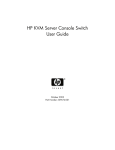


![User Manual [PDF 779 kB]](http://vs1.manualzilla.com/store/data/005781460_1-49b4dd0a8e6377162bdb6a1daefcc9f3-150x150.png)