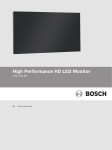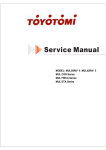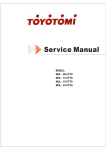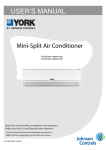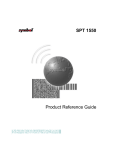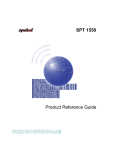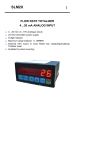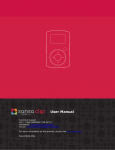Download Hannspree 22" Liquid Crystal Display monitor XM User's Manual
Transcript
22” Liquid Crystal Display Monitor 2438501293P REGULATORY INFORMATION Before operating the monitor, please read this manual thoroughly. This manual should be retained for future reference. FCC Class B Radio Frequency Interference Statement This equipment has been tested and found to comply with the limits for a Class B digital device, pursuant to part 15 of the FCC Rules. These limits are designed to provide reasonable protection against harmful interference in a residential installation. This equipment generates, uses and can radiate radio frequency energy and, if not installed and used in accordance with the instructions, may cause harmful interference to radio communications. However, there is no guarantee that interference will not occur in a particular installation. If this equipment does cause harmful interference to radio or television reception, which can be determined by turning the equipment off and on, the user is encouraged to try to correct the interference by one or more of the following measures: • Reorient or relocate the receiving antenna. • Increase the separation between the equipment and receiver. • Connect the equipment into an outlet on a circuit different from that to which the receiver is connected. • Consult the dealer or an experienced radio/TV technician for help. This device complies with part 15 of the FCC Rules. Operation is subject to the following two conditions: (1) This device may not cause harmful interference, and (2) this device must accept any interference received, including interference that may cause undesired operation. CANADA This Class B digital apparatus meets all requirements of the Canadian Interference-Causing Equipment Regulation. This device complies with requirement of EMC directive 89/336/EEC with regard to Electromagnetic Compatibility, and 73/23/EEC and 93/68/EEC with regard to Low Voltage directive. Socket-outlet shall be near the equipment and shall be accessible. 1 RECYCLING INFORMATION HANNspree Inc. cares about environmental protection strategies and in using manufacturing methods and treatments that lend themselves to conservation and recycling devices at the end-of-life. Our products, whenever possible, contain recyclable materials which can be recycled into new devices. When necessary for operation, other materials may be classified as hazardous or poisonous substances. We strongly encourage you to research the provided information about recycling this device. For more information, please visit www.Hannspree.com 2 SAFETY NOTICE 1. Changes or modifications not expressly approved by the party responsible for compliance could void the user's authority to operate the equipment. 2. Shielded interface cables and AC power cord, if any, must be used in order to comply with the emission limits. 3. The manufacturer is not responsible for any radio or TV interference caused by unauthorized modification to this equipment. It is the responsibilities of the user to correct such interference. WARNING: To prevent fire or shock hazard, do not expose the monitor to rain or moisture. Dangerously high voltages are present inside the monitor. Do not open the cabinet. For all service issues, please refer to qualified personnel only. PRECAUTIONS • Do not use the monitor near water, e.g. near a bathtub, washbowl, kitchen sink, laundry tub, swimming pool or in a wet basement. • Do not place the monitor on an unstable cart, stand, or table. If the monitor falls, it can injure a person and cause serious damage to the appliance. Use only a cart or stand recommended by the manufacturer or sold with the monitor. If you mount the monitor on a wall or shelf, use a mounting kit approved by the manufacturer and follow the kit instructions. • Slots and openings in the back and bottom of the cabinet are provided for ventilation. To ensure reliable operation of the monitor and to protect it from overheating, be sure these openings are not blocked or covered. Do not place the monitor on a bed, sofa, rug, or similar surface. Do not place the monitor near or over a radiator or heat register. Do not place the monitor in a bookcase or cabinet unless proper ventilation is provided. • The monitor should be operated only from the type of power source indicated on the label. If you are not sure of the type of power supplied to your home, consult your dealer or local power company. • Unplug the unit during a lightening storm or when it will not be used for long period of time. This will protect the monitor from damage due to power surges. • Do not overload power strips and extension cords. Overloading can result in fire and / or electric shock. 3 • Never push any object into the slot on the monitor cabinet. It could short circuit parts causing a fire or electric shock. Never spill liquids on the monitor. • Do not attempt to service the monitor by yourself; opening or removing covers can expose you to dangerous voltages and other hazards. Please refer all service issues to qualified service personnel. • To ensure satisfactory operation, use the monitor only with UL listed computers which have appropriate configured receptacles marked between 100 - 240V AC, Min. 5A. • The wall socket shall be installed near the equipment and shall be easily accessible. • Do not install the monitor in a location near heat sources such as radiators or air dusts, or in a place subject to direct sunlight, or excessive dust or mechanical vibration or shock. • Save the original carton and packing materials, as they will come in handy if you ever have to ship your monitor. • To ensure problem-free shipping, pack your monitor in the same packing materials and carton as it was shipped from the factory. • To keep the monitor looking new, periodically clean it with a soft cloth. Stubborn stains may be removed with a cloth lightly dampened with a mild detergent solution. Never use strong solvents such as paint thinners, benzene, or abrasive cleaning products. These and other harsh cleaning agents will damage the cabinet of the monitor. SPECIAL NOTES ON LCD MONITORS The following symptoms are normal with LCD monitor and do not indicate a problem. • Due to the nature of the fluorescent light, the screen may flicker during initial use. Turn off the Power Switch and then turn it on again to make sure the flicker disappears. • You may find slightly uneven brightness on the screen depending on the desktop pattern you use. • The LCD screen has effective pixels of 99.99% or more. It may include blemishes of 0.01% or less such as a missing pixel or a pixel lit all of the time. 4 • Due to the nature of LCD screens, an after image of the previous displayed content may remain if this image has been the displayed for several hours. The LCD screen should recover if the image is changed or powered off for several hours. • If the screen suddenly flashes erratically or the backlighting fails, please contact your dealer or service center for repair. Do not attempt to repair the monitor yourself. 5 PREFACE Thank you for purchasing a Hannspree Liquid Crystal Display Monitor (LCD Monitor). Please carefully read this manual in its entirety before setting up, using or operating your Monitor. To ensure the safe and correct installation and operations of the Monitor, it is important that the safety and operation instructions in this manual are followed. This instruction manual is designed to assist you in setting up and using the Monitor. The information in this manual has been carefully checked for accuracy; however, no guarantee is given to the correctness of the contents. The information in this manual is subject to change without notice. To the extent allowed by applicable law, Hannspree, Inc. (“Hannspree”) shall not be liable for direct, indirect, special, exemplary, incidental or consequential damages arising from any defect or omission in this manual, even if advised of the possibility of such damages in advance. © 2007 Hannspree Specifications and design are subject to change without notice. All brand, product, service names and logos are trademarks and/or registered trademarks of their respective manufacturers and companies. Screen shots are simulated. 6 Content Safety Precautions .............................................................................8 First Setup ..........................................................................................9 Quick Installation ................................................................................9 Front View of the Product ...................................................................10 Rear View of the Product....................................................................10 Using On Screen Display (OSD) Functions........................................11 Supporting Timing Modes...................................................................14 Technical Information..........................................................................15 Care and Maintenance .......................................................................16 Troubleshooting ..................................................................................16 7 Safety Precautions This monitor is manufactured and tested on a ground principle that a XVHU¶VVDIHW\FRPHV¿UVW+RZHYHULPSURSHUXVHRULQVWDOODWLRQPD\UHVXOW danger to the monitor as well as to the user. Carefully go over the following WARNINGS before installation and keep this guide handy. WARNINGS: This monitor should be operated only at the correct power sources indicated on the label on the rear end of the monitor. If you’re unsure of the power supply in your residence, consult your local dealer or power company. Do not try to repair the monitor yourself as it contains no userVHUYLFHDEOHSDUWV7KHPRQLWRUVKRXOGRQO\EHUHSDLUHGE\DTXDOL¿HG technician. Do not remove the monitor cabinet. There is high-voltage parts inside that may cause electric shock to human bodies, even when the power cord is disconnected . Stop using the monitor if the cabinet is damaged. Have it checked by a service technician. Put your monitor only in a clean, dry environment. Unplug the monitor immediately if gets wet and consult your service technician. Always unplug the monitor before cleaning it. Clean the cabinet with a clean, dry cloth. Apply non-ammonia based cleaner onto the cloth, not directly onto the glass screen. Keep the monitor away from magnetic objects, motors, TV sets, and transformer. Do not place heavy objects on the cable or power cord. For PLUG CABLE EQUIPMENT, the Socket-outlet shall be installed near the equipment and shall be easily accessible. 8 First Setup Congratulation for purchasing this monitor of high performance! This monitor comes with the following accessories : zPower cable zD-Sub cable (15 pin) zAudio cable zHDMI Cable (Optional) zDVI-D/HDMI Cable (Optional) zWarranty and Service Manual zCD ROM (including User’s manual) Quick Installation 1. Connect video cable (D-Sub cable) Make sure both monitor and computer are powered OFF. Connect the video cable (D-Sub cable) to the computer, then to the monitor. 2. Connect HDMI cable(Not supplied) Connect the HDMI cable from HDMI output of computer to the HDMI input of the monitor. 3. Connect power cord Connect the power cord to a properly grounded AC outlet, then to the monitor. 4. Power-ON computer and monitor Power-ON the computer, then Power-ON the monitor. 5. Windows users: Setting the Timing Mode (Resolution and Refresh Rate) Example: 1680 x 1050 @ 60 Hz Resolution Right-click on the Windows desktop > Properties > Settings > “Desktop Area”. Set the resolution. Refresh Rate (vertical frequency) See your graphic card’s user guide for instructions. Example: Power cable HDMI Cable (Optional) 9 Front View of the Product ᄏ ᄎᄐ ᄋᄌᄍ ᄋOSD TURN ON/OFF ᄌSCROLL DOWN/DECREASE ᄍSCROLL UP/INCREASE ᄎCONFIRM SELECTION ᄏPOWER ON/OFF ᄐLED INDICATOR Rear View of the Product ᄑ ᄑPOWER INPUT ᄒAUDIO INPUT 10 ᄓ ᄒ ᄓ HDMI INPUT (HDMI 19 PIN) VGA INPUT (D-SUB 15 PIN) Using On Screen Display (OSD) Functions 1 2 ŸRUź Display main menu. Exit from OSD menu. Auto adjust the image when at root menu. &RQ¿UPWKHVHOHFWLRQ Select the desired item when in OSD menu. When not in OSD menu, it is to immediately activate Contrast/ Brightness. It should be change to Contrast/ Brightness by pressing button ź . When not in OSD menu, it is to immediately activate Screen 16:10/ 4:3. It should be change to aspect ratio by pressing button Ÿ . źŸ Recall both of Contrast and Brightness. ź 1 Ÿ 1 Power Lock (when not in OSD menu) OSD Lock (when not in OSD menu) 1 2 Display DOS model 720x400/640x400 Main Menu 11 Short Cuts Function from the button(s) Auto Image Adjust: To auto adjust Horizontal Position,Vertical Position, Phase (Fine Tune) and Clock (H. Size) of the screen. Contrast : To adjust the foreground white level of screen image. Ÿ : increase contrast, ź: decrease contrast. DCR ON/OFF : Contrast ratio will be Њ 2500:1, when DCR turn on. Brightness : To adjust the luminance of the video. Ÿ: increase brightness, ź : decrease brightness. Input Select : When press Input Select change Input signal to Analog or HDMI. Audio Adjust : To adjust the audio functions. Volume : To adjust the volume of speaker output. Mute : To turn the Mute ON/OFF. Color Adjust : To select the color for improving brightness and color saturation between cool, normal, warm, and User Color. Cool : Adds blue to screen image for cooler white. Normal : Adds red to screen image for warmer white and richer red. Warm : Adds green to screen image for a darker color. User Color : Individual adjustments for red (R), green (G), blue (B). 1. Press button 2 to select the desired color. 2. Press ź or Ÿ button to adjust selected color. Information : To display the information, regarding the current input signal coming from the graphic card in your computer. Note: See your graphic card user guide for more information about changing the resolution and refresh rate. Horizontal Size : To adjust the width of the screen image. ź : decrease the width of screen image, Ÿ : increase the width of screen image. 12 H./V. Position : To adjust the horizontal and vertical position of the video. H. Position : Ÿ : move screen to the right, ź : move screen to the left. V. Position : Ÿ : move screen up, ź : move screen down. Fine Tune : To adjust the delay time of data and clock. Press źor Ÿ to adjust to your preference. Sharpness : To adjust the clarity of a non-WSXGA (1680x1050) signal with ź or Ÿ button. Aspect Ratio : To select the Aspect ratio is 16:10 or 4:3. Setup Menu : To set up Language Select, OSD Position, OSD Time Out, and OSD Background. Language Select : To allow users to choose from available languages. OSD Position : Press 2 button to select between horizontal and vertical OSD Position adjustment. H. Position : To horizontally adjust the OSD position. Ÿ : move OSD to the right, ź : move OSD to the left. V. Position : To vertically adjust the OSD position. Ÿ : move OSD up, ź : move OSD down. OSD Time Out : To automatically turn off On Screen Display(OSD)after a preset period of time. OSD Background : Allows the user to turn the OSD Background On or Off Memory Recall : To recall factory settings for Video & Audio controls. Press button 2 to select the Memory Recall menu option. 13 Supporting Timing Modes VGA 720 x 400 @ 70Hz VGA 640 x 480 @ 60Hz MAC 640 x 480 @ 67Hz VESA 640 x 480 @ 75Hz VESA 800 x 600 @ 56Hz VESA 800 x 600 @ 60Hz VESA 800 x 600 @ 72Hz VESA 800 x 600 @ 75Hz MAC 832 x 624 @ 74.6Hz VESA 1024 x 768 @ 60Hz VESA 1024 x 768 @ 70Hz VESA 1024 x 768 @ 75Hz VESA 1152 x 864 @ 75Hz MAC 1152 x 870 @ 75Hz VESA 1280 x 960 @ 60Hz VESA 1280 x 1024 @ 60Hz VESA 1280 x 1024 @ 75Hz VESA 1440 x 900 @ 60Hz VESA 1440 x 900 @ 75Hz VESA 1680 x 1050 @ 60Hz *ONLY SUPPORT HDMI MODE NTSC 480i NTSC 480p VESA CVT PAL 576i VESA CVT PAL 576p VESA CVT HD 720p VESA CVT HD 1080i Warning : Do not set the graphic card in your computer to exceed these maximum refresh rates. Doing so may result in permanent damage to your monitor. 14 Technical Information 7HFKQLFDO6SHFL¿FDWLRQ LCD Panel 22.0” TFT Power Management Energy Star compliant VESA DPMS compatible <1W Displayable Resolution WSXGA 1680 x 1050 max. Vertical Frequency 60Hz max. Pixel Dimension 0.282 x 0.282 mm LCD Display Color 16.7M Tilt 0°~20° Active Display Area 473.76 mm x 296.1mm Temperature Operating: 0°C ~ +40°C Storage: -20°C ~ + 60°C Compliance UL, CE, FCC,3C,BSMI,GOST,ENERGY STAR Power Input Voltage AC100-240 V Speaker 2W x 2 15 Care and Maintenance Care zAvoid exposing your monitor directly to sunlight or other heat source. Place your monitor away from the sun to reduce glare. zPut your monitor in a well ventilated area. zDo not place any heavy things on top of your monitor. zMake certain your monitor is installed in a clean and moisture-free area. zKeep your monitor away from magnets, motors, transformers, speakers, and TV sets. Safety Tips zIf smoke, abnormal noise or odor came out from your monitor, caution you should remove the power cord immediately and call your service center. zNever remove the rear cover of your monitor cabinet. The display unit inside contains high-voltage parts and may cause electric shock to human bodies. zNever try to repair your monitor yourself. Always call your service center or a TXDOL¿HGWHFKQLFLDQWR¿[LW Troubleshooting No power zMake sure A/C power cord is securely connected to the power adapter and the SRZHUVXSSO\LV¿UPO\FRQQHFWHGWRWKHPRQLWRU zPlug another electrical device into the power outlet to verify that the outlet is supplying proper voltage. zMake sure all signal cables are installed. Power on but no screen image zMake sure the video cable supplied with the monitor is tightly secured to the video output port on back of the computer. If not, tightly secure it. zAdjust brightness. Wrong or abnormal colors zIf any colors (red, green, blue) are missing, check the video cable to make sure it is securely connected. Loose or broken pins in the cable connector could cause an improper connection. zConnect the monitor to another computer. According to WEEE regulation , this monitor can’t be handled as normal trash in Europe when it is out of usage. Please refer to the recycle information from our website to handle it. 16 ファックス