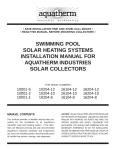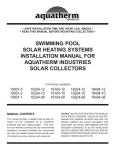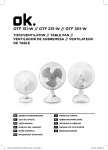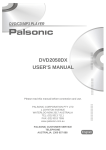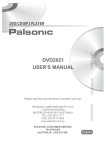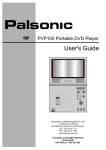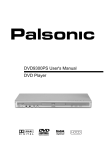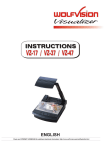Download GoVideo DVP745 User's Manual
Transcript
DVP745 User's Manual DVD Player Content Introduction Safety Precautions 2 Important Safety Instructions 3 Caution 5 Features 6 Front Panel and Rear Panel Illustration 7 VFD Illustration 8 Remote Control 9 Connections Connecting to a TV set 10 Connecting to an AV Amplifier with 2 Channel Analog Audio Input 11 Connecting to an AV Amplifier with Digital Audio Input 12 Connecting to headphones 13 Basic Playback 14 Basic Operation Advanced Features Modes and Features Setup 15 Remote Control Operation 22 MP3 Playback 33 Other Troubleshooting 34 Specifications 35 Remote Control Preparation 36 -1- Safety Precautions Introduction CAUTION: CAUTION THE UNIT EMPLOYS A LASER SYSTEM. TO ENSURE THE PROPER USE OF THE UNIT, READ THIS MANUAL CAREFULLY AND KEEP IT FOR FUTURE REFERENCE. RISK OF ELECTRIC SHOCK DO NOT OPEN IF THE UNIT REQUIRES SERVICING, CONTACT THE SELLER OR OUR SERVICE CENTER-SEE "TROUBLESHOOTING". THE LIGHTNING FLASH WITH ARROWHEAD SYMBOL WITHIN AN EQUILATERAL TRIANGLE IS INTENDED TO ALERT THE USER TO THE PRESENCE OF UNINSULATED "DANGEROUS VOLTAGE" WITHIN THE UNIT'S CABINET THAT MAY BE OF SUFFICIENT MAGNITUDE TO CONSTITUTE A RISK OF ELECTRIC SHOCK TO PERSONS. TO PREVENT DIRECT EXPOSURE TO THE LASER RADIATION, DO NOT OPEN THE CABINET. VISIBLE LASER MAY RADIATE WHEN THE CABINET IS OPENED OR THE INTERLOCKS ARE DEFEATED. DO NOT STARE INTO THE LASER BEAMS. CAUTION: THE DVD VIDEO PLAYER IS A CLASS 1 LASER PRODUCT. USE OF CONTROLS OR ADJUSTMENTS OR PERFORMANCE OF PROCEDURES OTHER THAN THOSE SPECIFIED HEREIN MAY RESULT IN HAZARDOUS RADIATION EXPOSURE. THE EXCLAMATION POINT WITHIN AN EQUILATERAL TRIANGLE IS INTENDED TO ALERT THE USER TO THE PRESENCE OF IMPORTANT OPERATING AND MAINTENANCE (SERVICING) INSTRUCTIONS IN THE MANUAL ACCOMPANYING THE UNIT. AS THE LASER BEAM USED IN THIS DVD VIDEO PLAYER IS HARMFUL TO THE EYES, DO NOT ATTEMPT TO DISASSEMBLE THE CABINET. REFER SERVICING TO QUALIFIED PERSONNEL ONLY. WARNING: TO PREVENT FIRE OR ELECTRIC SHOCK, DO NOT EXPOSE THE UNIT TO RAIN OR MOISTURE. NEVER ATTEMPT TO OPEN THE CABINET, DANGEROUS HIGH VOLTAGES ARE PRESENT IN THE UNIT. REFER SERVICING TO QUALIFIED SERVICE PERSONNEL. WARNING: FCC REGULATIONS STATE THAT ANY CHANGE OR MODIFICATION TO THE EQUIPMENT, NOT EXPRESSLY APPROVED BY MAKER OR ITS AUTHORIZED PARTIES, COULD VOID USER'S AUTHORITY TO OPERATE THIS EQUIPMENT. CAUTION: Remark TO PREVENT ELECTRIC SHOCKS, MATCH WIDEBLADE PLUG WITH WIDE SLOT AND FULLY INSERT. THE APPARATUS SHALL NOT BE EXPOSED TO WATER AND NO OBJECTS FILLED WITH LIQUIDS SUCH AS VASES SHALL BE PLACED ON THE APPARATUS. PLEASE WRITE DOWN THE MODEL NO. AND SERIAL NO. PRINTED ON THE REAR PANEL. Model No._________________ Serial No.___________________ -2- Important Safety Instructions Introduction 1. Read Instructions 10. Ventilation All the safety and operating instructions should be read before the product is operated. All warnings on the product and in the operating instructions should be adhered to. Slots and openings in the cabinet are provided for ventilation and to ensure reliable operation of the product and to protect it from overheating, and these openings must not be blocked or covered. The openings should never be blocked by placing the product on a bed, sofa, rug, or other similar surface. This product should not be placed in a built-in installation such as a bookcase or rack unless proper ventilation is provided or the manufacturer's instructions have been adhered to. 4. Follow Instructions 11. Power Sources All operating and use instructions should be followed. This product should be operated only from the type of power source indicated on the marking label. If you are not sure of the type of power supply to your home, consult your product dealer or local power company. For products intended to operate from battery power, or other sources, refer to the operating instructions. 2. Retain Instructions The safety and operating instructions should be retained for future reference. 3. Heed Warnings 5. Cleaning Unplug this product from the wall outlet before cleaning. Do not use liquid cleaners or aerosol cleaners. Use a damp cloth for cleaning. 6. Attachments 12. Grounding or Polarization Do not use attachments not recommended by the product manufacturer as they may cause hazards. This product may be equipped with a polarized alternating current line plug (a plug having one blade wider than the other). This plug will fit into the power outlet only one way. This is a safety feature. If you are unable to insert the plug fully into the outlet, try reversing the plug. If the plug should still fail to fit, contact your electrician to replace your obsolete outlet. Do not defeat the safety purpose of the polarized plug. 7. Water and Moisture Do not use this product near water for example, near a bathtub, wash bowl, kitchen sink, or laundry tub; in a wet basement; or near a swimming pool; and the like. 8. Accessories Do not place this product on an unstable cart, stand, tripod, bracket, or table. The product may fall, causing serious injury to a child or adult, and serious damage to the product. Use only with a cart, stand, tripod, bracket, or table recommended by the manufacturer, or sold with the product. Any mounting of the product should follow the manufacturer's instructions, and should use a mounting accessory recommended by the manufacturer. 13. Power Cord Protection Power supply cords should be routed so that they are not likely to be walked on or pinched by items placed upon or against them, paying particular attention to cords at plugs, convenience receptacles, and the point where they exit from the product. 14. Protective Attachment Plug The product is equipped with an attachment plug having overload protection. This is a safety feature. See Instruction Manual for replacement or resetting of protective device. If replacement of the plug is required, be sure the service technician has used a replacement plug specified by the manufacturer that has the same overload protection as the original plug. 9. Portable Cart Warning A product and cart combination should be moved with care. Quick stops, excessive force, and uneven surfaces may cause the product and cart combination to overturn. (Symbol provided by RETAC) -3- Important Safety Instructions Introduction 15. Outdoor Antenna Grounding 20. Servicing If an outside antenna or cable system is connected to the product, be sure the antenna or cable system is grounded so as to provide some protection against voltage surges and built-up static charges. Article 810 of the National Electrical Code, ANSI/NFPA 70, provides information with regard to proper grounding of the mast and supporting structure, grounding of the lead-in wire to an antenna discharge unit, size of grounding conductors, location of antennadischarge unit, connection to grounding electrodes, and requirements for the grounding electrode. See figure below. Do not attempt to service this product yourself as opening or removing covers may expose you to dangerous voltage or other hazards. Refer all servicing to qualified service personnel. 21. Damage Requiring Service Unplug this product from the wall outlet and refer servicing to qualified service personnel under the following conditions: A) When the power-supply cord or plug is damaged, B) If liquid has been spilled, or objects have fallen into the product, C) If the product has been exposed to rain or water, D) If the product does not operate normally by following the operating instructions. Adjust only those controls that are covered by the operating instructions as an improper adjustment of other controls may result in damage and will often require extensive work by a qualified technician to restore the product to its normal operation, E) If the product has been dropped or damaged in any way, and F) When the product exhibits a distinct change in performance this indicates a need for service. 22. Replacement Parts 16. Lightning When replacement parts are required, be sure the service technician has used replacement parts specified by the manufacturer or have the same characteristics as the original part. Unauthorized substitutions may result in fire, electric shock, or other hazards. For added protection for this product during a lightning storm, or when it is left unattended and unused for long periods of time, unplug it from the wall outlet and disconnect the antenna or cable system. This will prevent damage to the product due to lightning and power lines surges. 23. Safety Check 17. Power Lines Upon completion of any service or repairs to this product, ask the service technician to perform safety checks to determine that the product is in proper operating condition. An outside antenna system should not be located in the vicinity of overhead power lines or other electric light or power circuits, or where it can fall into such power lines or circuits. When installing an outside antenna system, extreme care should be taken to keep from touching such power lines or circuits as contact with them might be fatal . 24. Wall or Ceiling Mounting The product should be mounted to a wall or ceiling only as recommended by the manufacturer. 18. Overloading 25. Heat Do not overload wall outlets, extension cords, or integral convenience receptacles as this can result in a risk of fire or electric shock. The product should be situated away from heat sources such as radiators, heat registers, stoves, or other products (including amplifiers) that produce heat. 19. Object and Liquid Entry Never push objects of any kind into this product through openings as they may touch dangerous voltage points or short-out parts that could result in a fire or electric shock. Never spill liquid of any kind on the product. -4- Caution Introduction Please use the original box and packing materials for safe transportation of this product. It is normal for the cover and rear panel to become warm after the player has been operating for an extended period of time. Do not move this product during playback. Doing so may cause damage to the pickup and the disc. Press OPEN/CLOSE on the front panel or remote to open or close the disc tray. Do not push or touch the tray while it is opening or closing. -5- Features Introduction Full compatibility with DVD, SVCD, VCD, CD, and Mp3 on CD-R & CD-RW (finalized) Screen saver Multiple playback modes: Memory, Program, Search, 10-Second Review Dynamic spectrum display and 6 adjustable frequency bands Optical and coaxial digital audio outputs DOLBY DIGITAL DOWN MIX 2 channel output S-video, composite video and component video outputs Headphone output Disc formats supported by this player: Digital Theatre System 9 Dolby Digital Audio CDs Video CDs R RESTRICTED CC Closed Caption 32 Subtitle choices 8 16:9 LB DVD video Multi-angle Audio choices TV aspect ratio modes Parental Lock This product incorporates copyright protection technology that is protected by method claims of certain U.S. patents and other intellectual property rights owned by Macrovision Corporation and other rights owners. Use of this copyright protection technology must be authorized by Macrovision Corporation , and is intended for home and other limited viewing uses only unless otherwise authorized by Macrovision Corporation . Reverse engineering or disassembly is prohibited. Manufactured under license from Dolby Laboratories. "Dolby" and the double-D symbol are trademarks of Dolby Laboratories. Confidential Unpublished Works. c 1992-1997 Dolby Laboratories, Inc. All rights reserved. Manufactured under license from Digital Theater Systems, Inc. US Pat. No. 5,451,942, 5,956,674, 5,974,380, 5,978,762 and other world-wide patents issued and pending. "DTS" and "DTS Digital Surround" are registered trademarks of Digital Theater Systems, Inc. Copyright 1996, 2000 Digital Theater Systems, Inc. All Rights Reserved. -6- Front panel and rear panel illustration Introduction Front panel standby indicator disc tray open/close play search PLAY OPEN/CLOSE PAUSE STOP PREV NEXT REV PHONES ON/OFF previous next headphone jack power headphone volume control VFD(vacuum fluorescent display) Rear panel component video output 2 channel audio output composite video output 2 CHANNEL VIDEO R Y DIGITAL OUT L CB CR OPTICAL COAXIAL AUDIO OUT digital optical output S-VIDEO VIDEO OUT S-video output digital coaxial output -7- pause stop FWD VFD Illustration 1 3 2 4 5 PBC 8 MP3 6 7 The figure above shows the front panel with all the displays on. 1 Play indicator Graphically displays playback status. 2 SVCD-VCD indicator Lights when a CD, VCD or SVCD disc is loaded. 3 DVD indicator Lights when a DVD disc is loaded. 4 PBC (playback control indicator) Lights when a VCD or SVCD menu is displayed.. 5 MP3 indicator Lights when an MP3 disc is loaded. 6 Time/Chapter indicator Indicates the total playing time or chapter number when a DVD disc is loaded. 7 CD-VCD-SVCD indicator Lights when a CD, VCD or SVCD disc is loaded and 6 indicates chapter number. 8 Track/Title indicator Indicates the current track number (CD, VCD or SVCD) or title number (DVD). -8- Remote Control Introduction STAND BY/ON 1 STANDBY/ON 2 TITLE 5 OSD/SETUP 7 SLOW FWD 8 PREVIOUS/ REVERSE SCAN 9 NEXT/ FORWARD SCAN TITLE OPEN/CLOSE MENU 4 OPEN/CLOSE 3 MENU OSD/SETUP SLOW FWD 6 0-9 PREV/REV / NEXT/FWD CLEAR / SEARCH 11 SEARCH 10 CLEAR PAUSE/STEP PLAY 12 PAUSE/STEP 14 PLAY/INSTANT REPLAY 13 NAVIGATION ARROWS ENTER STOP RETURN 17 RETURN 15 STOP 16 ENTER 18 A-B REPEAT 19 MEMORY PLAY MODE A-B MEMORY ENHANCE 20 PLAY MODE 22 EQUALIZER 24 VOL/CH 21 ENHANCE EQUALIZER VOL/CH ZOOM ANGLE 25 Not used SUBTITLE AUDIO 23 Not used 26 ZOOM 29 AUDIO 27 ANGLE 28 SUBTITLE Note: Please note that reference numbers for the remote are described beginning on page 23 of this manual. -9- Connecting to a TV set Connections 2 CHANNEL VIDEO R Y DIGITAL OUT L CB CR OPTICAL COAXIAL S-VIDEO AUDIO OUT RED VIDEO OUT WHITE YELLOW VIDEO IN Component video VIDEO S-VIDEO VIDEO IN AUDIO IN L R Notes: There are three ways of connecting the player's AV output to the TV set: 1. S-video cord and audio cable. 2. Composite video cord and audio cable. 3. Component video cord and audio cable. -10- Connecting to an AV amplifier with 2 channel analog audio input Connections 2 CHANNEL VIDEO R Y DIGITAL OUT L CB CR OPTICAL COAXIAL S-VIDEO VIDEO OUT AUDIO OUT RED WHITE YELLOW VIDEO IN VIDEO Receiver VOLUME INPUT SELECTOR POWER BYPASS PRO LOGIC 3 STEREO MODE TEST CHANNEL KARAOKE MUTE UP DOWN BASS 1 MIC 2 1 MIC VOL 2 MIC TREBLE EXCITE DVD IN L£¨white£© R £¨red£© Notes: 1. Set the TV to the AV input connected to the DVD player. 2. Set the amplifier to the AV input connected to the DVD player.. -11- ECHO Connecting to an AV amplifier with digital audio input Connections 2 CHANNEL VIDEO R Y DIGITAL OUT YELLOW L CB CR OPTICAL COAXIAL S-VIDEO AUDIO OUT VIDEO OUT VIDEO IN Two optional modes of connecting (use only one) Coaxial cord Fiber Optical Coaxial VOLUME INPUT SELECTOR POWER BYPASS PRO LOGIC 3 STEREO MODE TEST CHANNEL KARAOKE MUTE UP DOWN BASS 1 MIC 2 1 MIC VOL 2 MIC TREBLE ECHO EXCITE Notes: 1. Select either the Optical or the Coaxial digital audio output. 2. Set the player's audio out to Bitstream or PCM mode (see page 19). 3. Set the amplifier to the AV input connected to the DVD player -12- VIDEO Connecting to headphones Connections 2 CHANNEL VIDEO R Y YELLOW DIGITAL OUT L CB CR OPTICAL COAXIAL AUDIO OUT S-VIDEO VIDEO OUT VIDEO IN VIDEO PHONES ON/OFF Before using the headphones, please: 1. Turn down the headphone volume to minimum. 2. Connect the headphones as above, and adjust the headphones volume with the volume knob. -13- Basic Operation Basic Playback Preparation before playing: 1. Connect the DVD player to your TV and amplifier. 2. Turn on the TV. 3. Set the TV to the AV input connected to the DVD player. 4. Turn down the volume on your amplifier, and then power it on. 5. Set the amplifier to the AV input connected to the DVD player. PLAY OPEN/CLOSE PAUSE STOP PREV NEXT REV FWD PHONES ON/OFF STEP - Press the ON/OFF switch, and the player will start. "LOAD" is illuminated on the display and the logo is displayed on TV screen. STEP 2 - Press OPEN/CLOSE button either on front panel or remote control, The player displays "OPEN” on the display. When the tray is open, please put the disc on the tray with the label side up. Press OPEN/CLOSE again to close the disc tray. STEP 3 - Press the PLAY button on the front panel or remote control. The player will automatically read and identify the disc, display the type and total time, and begin playback. -14- Modes and Features Setup Advanced Features ON SCREEN DISPLAY (OSD)/SETUP 5 In stop mode, press OSD/SETUP, and the TV screen will display the setup menu as follows: Language Video Audio Rating Other Press - + to change items Setup Menu A. Press ENTER to display the submenu B. Press OSD/SETUP to exit the Setup Menu Language Setup Select [Language] in the Setup Menu, and press ENTER to display the [Language] submenu: Press to Language Video Audio OSD Menu English Rating Other DVD Subtitle English select the menu DVD Audio English item DVD Menu English OSD On A . Press ENTER or + to change the setting B. Press - to go back one menu. C. Press RETURN to return to the Setup Menu. ¢ÙSelect [OSD Menu], and press ENTER or + to display the [OSD Menu] submenu : Language Video Audio Rating Other English English DVD Subtitle English French DVD Audio English German DVD Menu English OSD Menu OSD Press On A . Press ENTER to confirm B. Press OSD/SETUP to exit the Setup Menu -15- to change your selection Modes and Features Setup Advanced Features Language Setup ¢ÚSelect [DVD Subtitle], and press ENTER or + to display the [Subtitle] submenu: Language Video Audio OSD Menu English Rating Other DVD Subtitle English English DVD Audio English French DVD Menu English German On Auto OSD Press to change your selection Off A. Press ENTER to confirm B. Press OSD/SETUP to exit the Setup Menu ¢ÛSelect [DVD Audio],and press ENTER or + to display the [Audio] submenu: Language Video Audio OSD Menu English Rating Other DVD Subtitle English DVD Audio English English DVD Menu English French OSD On Press to change your selection German A. Press ENTER to confirm B. Press OSD/SETUP to exit the Setup Menu ¢ÜSelect [DVD Menu], and press ENTER or + to display the [DVD Menu] submenu: Language Video OSD Menu Audio Rating Other English DVD Subtitle English DVD Audio English DVD Menu English English On French OSD Press to change your selection German A. Press ENTER to confirm B. Press OSD/SETUP to exit the Setup Menu ¢ÝSelect [OSD], and press ENTER or + to display the [OSD] submenu: Language Video OSD Menu Audio Rating Other English DVD Subtitle English DVD Audio English DVD Menu English OSD On On Press Off A. Press ENTER to confirm B. Press OSD/SETUP to exit the Setup Menu -16- to change your selection Modes and Features Setup Advanced Features Video Setup Select [Video] in the Setup Menu,and pr ess ENTER to display the [Video] sub menu : Language Video Press to select the menu Audio Rating TV Display Full Screen Video Type S-Video Other item A . Press ENTER or + to setup B. Press RETURN or - to return to the Setup Menu ¢ÙSelect [TV Display], and press ENTER or + Language Video to display the [TV Display] submenu: Audio Rating TV Display Full Screen Video Type S-Video Other Letterbox Full Screen Press to change your selection Widescreen A . Press ENTER to confirm B. Press OSD/SETUP to exit the Setup Menu [Letterbox]----The full width of the picture is displayed on a standard 4:3 television, but black bars appear above and below the picture. [Full Screen]----The full height of the picture is displayed on a standard 4:3 television, but some left/right detail is lost as the movie "pans and scans" to keep the most important action on the screen. [Widescreen]----The picture fills the screen of a wide-screen (16:9) television. Note: Not all DVDs offer movies in Full Screen format. If not, the disc will override your TV Display setting and the movie will be displayed in Letterbox format.. -17- Modes and Features Setup Advanced Features Video Setup ¢ÛSelect [Video Type], and press ENTER or + to display the [Video Type] submenu: Language Video Audio Rating TV Display Full Screen Video Type S-Video Other S-Video Y Cb Cr A . Press ENTER to confirm Press to change your selection B. Press OSD/SETUP to exit the Setup Menu [S-Video]----S-video output [YC b C r ]----component video output Audio Setup Select [Audio] in the Setup Menu, and press ENTER to display the [Audio] submenu: Language Video Press to Digital Out Audio Rating Other Bitstream select the menu item A . Press ENTER or + to setup B. Press RETURN or - to return to the Setup Menu 2 Select [Digital Out] , and press ENTER or + to display the [Digital Out] submenu : Language Video Digital Out Audio Rating Bitstream Other PCM Bitstream Press to change your selection Off A . Press ENTER to confirm B. Press OSD/SETUP to exit the Setup Menu [PCM]----digital audio output in PCM (pulse code modulation) format; use for stereo or CD playback. [Bitstream]----digital audio out in original format; use if you connect to an A/V receiver with a Dolby Digital or DTS decoder. [Off]----no digital audio out -18- Modes and Features Setup Advanced Features Rating Setup Select [Rating] in the Setup Menu, and press ENTER to display the [Rating] submenu: Language Video Press to select the menu Audio Password ---- Rating 8. Adult Rating Other Unlocked item A . Press ENTER or + to setup B. Press RETURN or - to return to the Setup Menu Note: Not all DVDs support Ratings. ¢Ù Use the 0-9 keys to input four digits, then press ENTER to confirm. The [Rating] submenu displays as follows: Language Video Audio Password **** Rating 8. Adult Rating Other Locked Note: If you forget your password, please use the universal password (listed on the last page of this manual) to unlock. ¢ÚSelect [Rating] , and press ENTER to change [Rating] mode. Language Video Audio Password ---- Rating 8. Adult Rating Other A. Press ENTER repeatedly to select: 1. Kid Safe, 2. G, 3. PG, 4. PG-13, 5. PG-R, 6. R, 7. NC-17, 8. Adult B. Press RETURN to return to the Setup Menu Note: Unlock the password before setting [Rating]. -19- Modes and Features Setup Advanced Features Other Setup items Select [Other] in the Setup Menu, and press ENTER to display the [Other] submenu: Language Video Press to Audio Rating Screen Saver On Auto Power Off On select the menu Background Blue item VFD Mode Time Other A . Press ENTER or + to setup B. Press RETURN or - to return to the Setup Menu ¢ÙSelect [Screen Saver] , and press ENTER or + to display the [Screen Saver ] submenu : Language Video Audio Screen Saver Rating Other On On Auto Power Off Blue Off Background Time Press to change your selection VFD Mode A . Press ENTER to confirm B. Press OSD/SETUP to exit the Setup Menu ¢ÚSelect [Auto Power Off] , and press ENTER or + to display the [Auto Power Off] submenu : Language Video Screen Saver Audio Rating Other On Auto Power Off On On Background Blue Off VFD Mode Time A . Press ENTER to confirm Press to change your selection B. Press OSD/SETUP to exit the Setup Menu -20- Modes and Features Setup Advanced Features Other Setup Items ¢ÛSelect [Background] , and press ENTER or + to display the [Background] submenu: Language Video Audio Rating Other Screen Saver On Auto Power Off On Background Blue Green VFD Mode Time Blue Press Grey to change your selection Yellow A . Press ENTER to confirm B. Press OSD/SETUP to exit the Setup Menu ¢ÜSelect [VFD Mode] , and press ENTER or + to display the [VFD Mode] submenu: Language Video Audio Screen Saver On Auto Power Off On Background Blue VFD Mode Time Rating Other Time Title/Chapter Press to change your selection A . Press ENTER to confirm B. Press OSD/SETUP to exit the Setup Menu [Time]----Time indicator on VFD displays the time. [Title/Chapter]----Track indicator on VFD displays the title, and the time indicator displays the chapter. Note: This setup is available only during DVD playback. -21- Remote Control Operation Advanced Features STANDBY/ON 1 ¡ñ During playback, press STANDBY/ON to stop the player and return to standby mode. The standby indicator will turn on. ¡ñ While the player is in standby, press STAND BY/ON or any key on the front panel to resume normal operation. The standby indicator will turn off. TITLE 2 ¡ñ During DVD playback, press TITLE to display the DVD title menu or play the first title. Note: This function is subject to the disc. MENU 3 ¡ñ During DVD playback, press MENU to display the disc menu of the current title. Note: This function is subject to the disc. OPEN/CLOSE 4 ¡ñ To open the disc tray, press OPEN/CLOSE. ¡ñ To close the disc tray, press OPEN/CLOSE again. -22- Remote Control Operation Advanced Features OSD/SETUP 5 During playback, press OSD/SETUP to display the current time counter position. Elapsed time of the current track/chapter 00:00:57 00:04:45 Remaining time of the current track /chapter Press OSD/SETUP again to display additional information about the playing disc. CD VCD SVCD 00:00:57 Disc type 00:04:45 Remaining time of the current track Elapsed time of the current track VCD Track 1:15 Total tracks Current track DVD 00:00:57 Disc type Current title Audio type Subtitle DVD Title 1/10 Chapter 2/20 1 Eng DVD Audio 1 --DVD Subtitle 00:04:45 Angle 2/2 5.1Ch Remaining time of the current chapter Elapsed time of the current chapter Angle Current chapter For CDs, press OSD/SETUP a third time to display the dynamic frequency spectrum. Press it again to turn off the spectrum. CD Note: Press stop to access other modes. -23- Remote Control Operation Advanced Features 0-9 keys ¡ñ These keys are used to input the time, as well as title, chapter and track numbers. 6 ¡ñ When a numeric item is displayed on the screen, press the 0-9 keys to select the desired entry, and press ENTER to confirm. ¡ñ When a CD or VCD is playing (with PBC off), press the 0-9 keys to Select a track directly, then press ENTER to confirm. SLOW FWD 7 ¡ñ During DVD, VCD or SVCD playback, press SLOW FWD for slow motion playback. ¡ñ Once you press SLOW FWD, the disc will play at 1/2, 1/4, 1/6 and 1/7 normal speed as follows: 1/2 1/4 1/6 1/7 ¡ñ Press PLAY to resume normal playback. PREV/REV 8 / ¡ñ During DVD, CD or VCD playback, press PREV/REV once to play the previous chapter, title or track. ¡ñ During DVD, CD or VCD playback, press and hold PREV/REV to scan in reverse. The player will review the disc at 2, 4, 8 and 20 times normal speed as follows: X2 X8 X4 X20 ¡ñ Press PLAY to resume normal playback. NEXT/FWD 9 / ¡ñ During DVD, CD or VCD playback, press NEXT/FWD once to play the previous chapter, title or track. ¡ñ During DVD, CD or VCD playback, press and hold NEXT/FWD to scan forward. The player will cue the disc at 2, 4, 8 and 20 times normal speed as follows: X2 X4 X8 X20 ¡ñ Press PLAY to resume normal playback. -24- Remote Control Operation Advanced Features SEARCH 10 SEARCH Use the number keys to input the desired [Time], [Relative Time] or [Title/Chapter] then press ENTER to confirm. CD VCD SVCD 00:28:08 Track Search Time --:--:-- Rel-Time --:--:-- Notes: ¢Ù During CD playback, press SEARCH to display the [Track Search] menu, and press it again to display the [Disc Search] menu. ¢Ú During VCD and SVCD playback (with PBC off), press SEARCH twice to display the [Disc Search] menu. DVD 00:28:08 Search Time --:--:-- Rel-Time --:--:-- Title/Chapter -- / -- Notes: ¢Ù Time searches for an exact time in the movie. Relative time searches relative to the current counter position ¢Ú In [Title/Chapter] mode, you cannot enter a value outside the range of the total number of titles/chapters.. ¢Û When searching with [Rel-Time], press and hold "0" to change [Rel-Time] to negative (to search backward). ¢Ü For some DVD discs, the Search function is unavailable. -25- Remote Control Operation Advanced Features CLEAR 11 CLEAR ¡ñ Press CLEAR to delete numbers you have entered. ¡ñ Press once to delete one digit. Press and hold to delete all digits. PAUSE/STEP 12 ¡ñ Press PAUSE/STEP during playback to pause playback. ¡ñ Press PAUSE/STEP again to step forward one frame. ¡ñ Press PLAY to resume normal playback. Note: The step function is not available during CD playback. PLAY 14 ¡ñ Pres PLAY from stop mode to start playback. ¡ñ Press PLAY during playback to replay the last 10 seconds. ¡ñ If the elapsed time of the current track is less than 10 seconds, the player will skip ahead 10 seconds. Note: MP3 discs and some DVD discs do not have a 10 second review feature. STOP 15 ¡ñ Press STOP once during playback to stop and hold playback. ¡ñ Press PLAY to resume playback from the point you pressed STOP. ¡ñ Press STOP twice to stop playback completely. Note: T he screen saver will automatically turn on i f playback is stopped for more than 5 minutes. -26- Remote Control Operation Advanced Features RETURN 17 ¡ñ During DVD, VCD or SVCD playback (with PBC on), press RETURN to return to the program menu. ¡ñ In the Setup Menu, press RETURN to return to the main menu. ¡ñ In some menus, pressing RETURN cancels the current display. A-B ¡ñ During playback, press A-B to select point A. 18 ¡ñ Press it again to select point B. The player will repeat the section from A to B automatically. ¡ñ Press A-B a third time to cancel A-B repeat and clear points A and B. Note: During CD/VCD/SVCD playback, points A and B must be within the same track. During DVD playback, points A and B can be selected from different chapters. MEMORY 19 ¡ñ During disc playback, press MEMORY to bookmark the current disc position. ¡ñ Press MEMORY again to play the disc from the bookmarked position (this also clears the bookmark so you can set a new one). Note: The bookmark will be saved even if the player is powered off. The player can save the bookmark for CD¡¢VCD¡¢SVCD and DVD independently, but only one bookmark can be saved for each type of disc. This function is unavailable for MP3. -27- Remote Control Operation Advanced Features PLAY MODE 20 Press PLAY MODE to display the [ P lay M ode] menu: CD SVCD VCD Play Mode DVD Play Mode Repeat Off Repeat Off Program Off Program Off PBC On Press to select the menu item ¢ÙSelect [Repeat], and press ENTER or + to display the [Repeat] submenu: VCD SVCD CD Play Mode DVD Play Mode Repeat Off Off Program Off Single PBC On All Repeat Off Off Program Off Chapter Title Press to change your selection A. Press ENTER to confirm B. Press PLAY MODE or RETURN to exit the menu Note: PBC (Playback Control used to navigate VCDs) is not available for CDs. ¢ÚS elect [Program ] , and press ENTER or + to display [Program] submenu : VCD CD SVCD DVD Play Mode Play Mode Repeat Off Program On Off PBC On On Repeat Off Program On Off On Press to change your selection A. Press ENTER to confirm B. Press PLAY MODE or RETURN to exit the menu -28- Remote Control Operation Advanced Features While [Program] is on, press ENTER to display the [Program] submenu: CD VCD SVCD Play Mode 1 __ 4__ 7__ 10 _ _ 2__ 5__ 8__ 11 _ _ 3__ 6__ 9__ 12 _ _ << Play Clear All Input the track numbers in the order you would like them to play. When finished, select [Play] and then press ENTER to play the tracks in the new programmed order. To clear all the numbers you have entered, s elect [Clear All] and then press ENTER. To return to the [Play Mode] menu, select [<<] and then press ENTER. DVD Play Mode 1 _ _:_ _ 4 _ _:_ _ 7 _ _:_ _ 10 _ _:_ _ 2 _ _:_ _ 5 _ _:_ _ 8 _ _:_ _ 11 _ _:_ _ 3 _ _:_ _ 6 _ _:_ _ 9 _ _:_ _ 12 _ _:_ _ << Clear All Play Input the title number and the chapter number in the desired order. Then select [Play] and press ENTER to play the chapters in the order you have set. Select [Clear All] and press ENTER to clear all the numbers you have input. Select [<<] and press ENTER to return to the [Play Mode] menu. ¢ÛSelect [PBC], and press ENTER or + to display the [PBC] submenu: ( PBC, or playback control, provides advanced track selection options during VCD playback.) VCD SVCD Play Mode Repeat Off Program Off PBC On On Off A. Pr ess ENTER to confirm B . Press PLAY MODE or RETURN to exit the menu -29- Remote Control Operation Advanced Features ENHANCE 21 DVD VCD SVCD Enhance Features Timer --:--:---:--:-- Edge Enhance Off Bright Enhance Off Note: Enhance Features are not available during MP3 playback. The Timer feature allows you to automatically power off the player after a specified length of time (up to 99:59:59). If you input "0", the timer function is disabled. The time remaining until the power is turned off is shown here. Edge Enhance sharpens or softens edges during DVD, VCD or SVCD playback. Press ENTER to select Off, Sharpen or Soften. Bright Enhance increases the contrast during DVD, VCD or SVCD playback. Press ENTER to select Off or On. EQUALIZER 22 The equalizer allows you to adjust 6 frequency bands independently. CD Graphic Equalizer - - --------------- Note: Not available for DVD, MP3, VCD or SVCD playback. -30- Remote Control Operation Advanced Features VOL/CH 24 Press VOL/CH, and the [Channel/Volume] menu will display as follows: Channel/Volume Press to select the menu Volume Channel Mix item ¢ÙSelect [Volume], the screen will display as follows: Channel/Volume Volume Channel Press Mix Press VOL/CH again to exit the menu. ¢ÚSelect [Channel] , the screen will display as follows : Channel/Volume Volume Channel Mix Left Right Stereo A. Press ENTER repeatedly to change the selection B. Press VOL/CH again to exit the menu. -31- + to adjust the volume Remote Control Operation Advanced Features ZOOM 26 ¡ñ During VCD/SVCD/DVD playback, press ZOOM to magnify the image as follows: 1 2 3 Off ANGLE 27 During DVD playback ¡ñ Press ANGLE to view scenes from different camera angles. ¡ñ Press ANGLE repeatedly to change from one camera angle to another. Note: The function is disc specific. SUBTITLE 28 During DVD playback ¡ñ Press SUBTITLE repeatedly to select from up to 32 subtitle languages. Note: This function is disc specific . AUDIO 29 During DVD playback ¡ñ Press AUDIO repeatedly to select from up to 8 audio languages/formats. During SVCD playback ¡ñ Press AUDIO repeatedly to select from up to 4 audio languages/formats. Note: This function is disc specific . -32- MP3 Playing Advanced Features Supported formats ¡ñ Disc format: ISO 9660, Joliet ¡ñ Music file formats: MP3 ¡ñ MP3 bit rate (data rate): 32--320kbps ¡ñ Total number of music files and albums: around 350 per disc ¡ñ Sampling rate: 32kHz/44.1kHz/48kHz Note£ºThe player will not identify or play MP3 discs under the following conditions: recording format is not supported, badly scratched or deformed disc, MP3 recorded in CD-R or CD-RW which is not finalized, or a dirty pickup. When an MP3 disc is loaded, the screen will display as follows: Total tracks Stop 00:00:01 056:140 Elapsed time of the current track Current track D-1 F-1 D-2 F-2 D-3 F-3 D-4 F-4 Directory File name File window Directory window D-5 F-5 Press to select the directory. Press ENTER or PLAY to play the first file in the directory selected by the cursor in the directory window. The cursor will automatically move to the file playing in the file window. Note: The player supports English directory and file names only. Other languages will display as "D-X" for the directory name and "F-X" for the file name, where X is the next number of the directory or file in sequential order. Play 00:00:01 056:140 D-1 F-1 D-2 F-2 D-3 F-3 D-4 F-4 D-5 F-5 Press to select the file when the cursor appears in the file window. Press ENTER or PLAY to play the current file selected by cursor in the file window. Press - + to switch between the directory window and the file window. Note: During MP3 playback, PREV/REV and NEXT/FWD are not available. -33- Troubleshooting Other If you have any questions, please consult the troubleshooting guide below. If you cannot solve the problem, please contact our customer support department at 480-922-0896 or via e-mail at “[email protected]”. NO PICTURE OR SOUND "BAD DISC" DISPLAYED Ensure the power switch is on. Ensure the disc is not warped, damaged or deformed. Ensure the power outlet is operational. Ensure the disc is not badly stained or damaged. Ensure the power cord is not damaged. Ensure the disc format is compatible with the player. Ensure the power plug is connected firmly to the outlet. PICTURE BUT NO SOUND NO SOUND FROM HEADPHONES Ensure the audio jacks are securely connected. Ensure the headphones are in working order. Ensure the audio connector is not damaged. Ensure the headphones volume is not set at Min. Ensure the volume is turned up in VOL/CH setup. Ensure you have set the player's AUDIO settings correctly. Ensure you have selected the correct AV input for your TV Ensure the headphones are firmly connected to the headphones jack. Ensure the audio is not set to mute. REMOTE NOT WORKING SOUND BUT NO PICTURE Ensure the remote batteries are working. Ensure the video jacks are securely connected Point the remote control directly at the player's IR Ensure you have selected the correct AV input for your TV. sensor. Ensure the video connector is not damaged. Remove any obstacles between the remote and the IR Ensure you have set the player's VIDEO settings correctly. sensor. POOR PICTURE OR SOUND UNIT NOT WORKING Ensure you have set the player's AUDIO settings correctly. Turn off the power, and then turn it on again. Ensure the disc is not scratched or stained. Ensure the AV connector or the output terminal is not damaged. "NO DISC" DISPLAYED Ensure you have put the disc on the tray. Ensure the disc is not upside down. Ensure the disc is not distorted, stained or scratched. -34- Specifications Power requirements: ~110-240V 50/60Hz Power consumption: 25W Video standard: NTSC Weight: 7 Lbs (3.2kg) Dimensions: 17in(W) x 12.9in(D) x 3in(H) (product),(430mm(W) x 328mm(D) x 75mm(H)) Video out Video out: 1.0V(p-p)/75¦ ¸ ,sync, negative polarity, RCA pin Jack x 1 S-video output connector(separate Y¡ ¢ Csignal output connector): Y output: 1.0V(p-p)/ 75¦ ¸ ,sync, negative polarity C output: 0.286 V(p-p)/75¦¸ 4 pin mini DIN x 1 Audio out Analog out: 1.85V(rms)/10k¦ ¸ ,RCA pin Jack(L,R) x 1 Coaxial out: 0.5V(p-p)/75¦ ¸ ,RCA pin Jack x 1 Optical out: Optical Fiber Transmitter Frequency response: 20Hz to 20kHz S/N ratio: >90dB Total harmonic distortion: < 0.05% [Accessories] Audio/Video cord 1 Remote Control 1 Batteries(AAA) 2 Specifications are subject to change without notice. Weight and dimensions are approximate. -35- Remote Control Preparation Items Using the remote control Insert batteries 1. Open the cover. 1 Point the remote control at the remote sensor. (The pictures below are for reference only.) PLAY OPEN/CLOSE PAUSE STOP PREV NEXT REV PHONES ON/OFF 2. Insert batteries. 2 30 o o 30 Make sure to match the "+" and "-" of the batteries with the marks inside the battery compartment. 3 3. Close the cover. Distance: About 15ft from the front of the remote sensor. Notes: Improper use of batteries may cause battery leakage and Angle: About 30 degrees in either direction relative to the corrosion. To operate the remote control correctly, follow remote sensor. the instructions below: Remarks: Do not expose the remote sensor of the DVD ¡ñ Do not insert the batteries in the wrong direction. Player to a strong light source, such as direct sunlight. ¡ñ Do not charge, heat, open, or short-circuit the batteries. ¡ñ Do not throw batteries into a fire. Notes: ¡ñ Do not leave dead batteries in the Remote Control. ¡ñ Point the remote control directly at the player's remote ¡ñ Do not use different types of batteries together, or mix sensor. old and new batteries. ¡ñ Do not leave the remote control in an extremely hot or ¡ñ If you do not use the remote control for a long humid place. period of time, remove the batteries to avoid ¡ñ Do not spill water or put anything wet on the remote possible damage from battery corrosion. control. ¡ñ If the remote control does not function correctly or ¡ñ Battery life is ~1 year under normal conditions. the operating range becomes reduced, replace all batteries with new ones. ¡ñ If battery leakage occurs, clean the battery compartment, then insert new ones. -36- FWD TITLE 1 2 8 9 22 24 OSD/SETUP 7 / PLAY MODE ZOOM CLEAR PAUSE/STEP 13 STOP A-B ANGLE SUBTITLE SEARCH 12 14 ENTER 15 RETURN 17 16 18 MEMORY ENHANCE 19 20 MENU OPEN/CLOSE 4 3 5 SLOW FWD PREV/REV 6 / NEXT/FWD EQUALIZER VOL/CH AUDIO 10 PLAY 11 25 23 26 29 27 28 To prevent children from watching programs which have a rating above their age, please be sure to set the rating in the set up menu appropriately. Before you set this rating, the password must be unlocked. If you forget your unique password, then please use the universal password as set by the manufacturer. The universal password is "0106". Please detach this sheet and 21 Warning STAND BY/ON