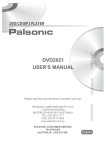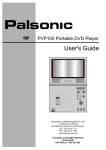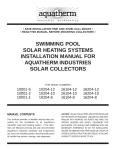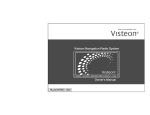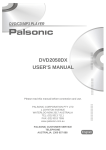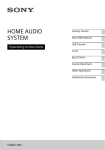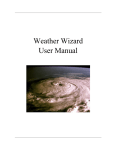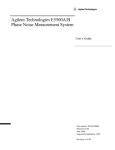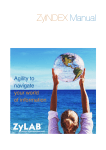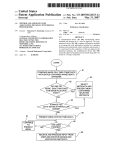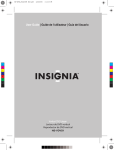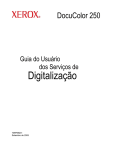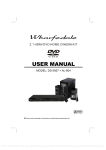Download DVD9300PS User`s Manual DVD Player
Transcript
DVD9300PS User's Manual DVD Player Content Introduction Safety Precautions ....................................................................................................... 2 Important Safety Instructions......................................................................................... 3 Caution ......................................................................................................................... 4 Features ....................................................................................................................... 5 Front Panel and Rear Panel Illustration ....................................................................... 6 VFD Illustration ............................................................................................................. 7 Remote Controller ........................................................................................................ 8 Connections Connecting to a TV Set ................................................................................................. 9 Connecting to an AV Amplifier with 2 Channel Analog Audio Input .............................. 11 Connecting to an AV Amplifier with 5.1 Channel Analog Audio Input ........................... 12 Connecting to a AV Amplifier with Digital Audio Input .................................................. 13 Basic Playback Basic Operation ............................................................................................................ 14 Function Illustrations System Setup ............................................................................................................... 15 Remote Controller Operation ........................................................................................ 31 MP3 Playback ............................................................................................................... 38 Kodak Picture CD Playback .......................................................................................... 39 JPEG Playback/KARAOKE Playback ........................................................................... 41 Window Function Illustrations ....................................................................................... 42 Others Troubleshooting ............................................................................................................ 43 Specifications ................................................................................................................ 44 Remote Controller Preparation ..................................................................................... 1 45 Safety Precautions Introduction Welcome to the purchase of our DVD player. For perfect operation and security please read the manual carefully and keep it for future reference CAUTION: THE UNIT EMPLOYS A LASER SYSTEM. TO ENSURE THE PROPER USE OF THE UNIT, READ THIS MANUAL CAREFULLY AND KEEP IT FOR FUTURE REFERENCE. CAUTION RISK OF ELECTRICAL SHOCK DO NOT OPEN THE LIGHTNING FLASH WITH ARROWHEAD SYMBOL WITHIN AN EQUILATERAL TRIANGLE IS INTENT TO ALERT THE USER TO THE PRESENCE OF UNINSULATED "DANGEROUS VOLTAGE" WITHIN THE UNIT'S CABINET THAT MAY BE OF SUFFICIENT MAGNITUDE TO CONSTITUTE A RISK OF ELECTRIC SHOCK TO PERSONS. IF THE UNIT REQUIRES SERVICING, CONTACT THE SELLER OR OUR SERVICE CENTRE - SEE "TROUBLE SHOOTING". TO PREVENT DIRECT EXPOSURE TO THE LASER RADIATION, DO NOT OPEN THE CABINET. VISIBLE LASER MAY RADIATE WHEN THE CABINET OPENED OR THE INTERLOCKS ARE DEFEATED. DO NOT STARE INTO THE LASER BEAMS. CAUTION: THE DVD VIDEO PLAYER IS A CLASS 1 LASER PRODUCT. USE OF CONTROLS OR ADJUSTMENTS OR PERFORMANCE OF PROCEDURES OTHER THAN THOSE SPECIFIED HEREIN MAY RESULT IN HAZARDOUS RADIATION EXPOSURE. THE EXCLAMATION POINT WITHIN AN EQUILATERAL TRIANGLE IS INTENDED TO ALERT THE USER TO THE PRESENCE OF IMPORTANT OPERATING AND MAINTENANCE (SERVICING) INSTRUCTIONS IN THE MANUAL ACCOMPANYING THE UNIT. AS THE LASER BEAM USED IN THIS DVD VIDEO PLAYER IS HARMFUL TO THE EYES, DO NOT ATTEMPT TO DISASSEMBLE THE CABINET. REFER SERVICING TO QUALIFIED PERSONNEL ONLY. WARNING: TO PREVENT FIRE OR ELECTRIC SHOCKS, DO NOT EXPOSE THE UNIT TO RAIN OR MOISTURE. NEVER ATTEMPT TO OPEN THE CABINET, DANGEROUS HIGH VOLTAGES ARE PRESENT IN THE UNIT. REFER SERVICING TO QUALIFIED SERVICE PERSONNEL. WARNING: FCC REGULATIONS STATE THAT ANY CHANGE OR MODIFICATION TO THE EQUIPMENT, NOT EXPRESSLY APPROVED BY MAKER OR ITS AUTHORISED PARTIES, COULD VOID USERS AUTHORITY TO OPERATE THIS EQUIPMENT. CAUTION: Remark TO PREVENT ELECTRIC SHOCKS, MATCH WIDEBLADE PLUG WITH WIDE SLOT, FULLY INSERT. THE APPARATUS SHALL NOT BE EXPOSED TO DRIPPING OR SPLASHING AND THAT NO OBJECTS FILLED WITH LIQUIDS SUCH AS VASES SHALL BE PLACED ON THE APPARATUS. PLEASE WRITE DOWN THE MODEL NO. AND SERIAL NO. PRINTED ON THE REAR PANEL AT THE BLANK BELOW. Model No. Serial No. 2 Important Safety Instructions Introduction 1) Read these instructions. 2) Keep these instructions. 3) Heed all warnings. 4) Follow all instructions. 5) Do not use this apparatus near water. 6) Clean only with dry cloth. 7) Do not block any ventilation openings. Install in accordance with the manufacturer's instructions. 8) Do not install near any heat sources such as radiators, heat registers, stoves, or other apparatus (including amplifiers) that produce heat. 9) Do not defeat the safety purpose of the polarised or grounding-type plug. A polarised plug has two blades with one wider than the other. A grounding type plug has two blades and a third grounding prong. The wide blade or the third prong are provided for your safety. If the provided plug does not fit into your outlet, consult an electrician for replacement of the obsolete outlet. 10) Protect the power cord from being walked on or pinched particularly at plugs, convenience receptacles, and the point where they exit from the apparatus. 11) Only use attachments/accessories specified by the manufacturer. 12) Use only with the cart, stand, tripod, bracket, or table specified by the manufacturer. or sold with the apparatus. When a cart is used, use caution when moving the cart/apparatus combination to avoid injury from tip-over. 13) Unplug this apparatus during lightning storms or when unused for a long periods of time. 14) Refer all servicing to qualified service personnel. Servicing is required when the apparatus has been damaged in any way, such as power-supply cord or plug is damaged, liquid has been spilled or objects have fallen into the apparatus, the apparatus has been exposed to rain or moisture, does not operate normally, or has been dropped. 3 Caution Introduction For safety, please use the original box and packing materials, and keep the mode of packing same as the original. When you repackage this product. Do not place this product near the volatile liquid such as insecticide. It is normal for the cover and rear panel become warm after the player has been operating for a long time. Do not move this product during playback. Otherwise, it may cause damage to the pick-up and the disc. Press OPEN/CLOSE on the front panel or remote to open or close the disc tray. While it is opening or closing, do not push, or touch the tray. 4 Features Introduction Full compatibility with DVD-AUDIO, DVD-VIDEO, SVCD, VCD, CD, MP3, HDCD, and Kodak picture CD, CD-R & CD-RW (finalised). Built-in Dolby Digital and HDCD decoder. Screen saver. Multiple playing modes: Program, Search, Repeat. Optical and Coaxial digital audio output. Dolby Digital 5.1 channel or DOWN MIX 2 channel output. S-Video, Composite Video, and Component video outputs (progressive scan output). Standby Function. Full KARAOKE Function. Automatic Software Updating. Disc formats supported by this player: Dolby Digital system 9 Kodak Picture CDs CC Closed Caption 32 Subtitle choices High Definition Compatible Digital 8 DVD VIDEO/DVD AUDIO R RESTRICTED 16:9 LB Parental Lock Multi-angle Audio choices TV Aspect Ratio mode This product incorporates copyright protection technology that is protected by method claims of certain U.S. patents and other intellectual property rights owned by Macrovision Corporation and other rights owners. Use of this copyright protection technology must be authorised by Macrovision Corporation, and is intended for home and other limited viewing uses only unless otherwise authorised by Macrovision Corporation. Reverse engineering or disassembly is prohibited. The product complies with KODAK Picture CD format and will display KODAK Picture CDs. The "KODAK Picture CD Compatible" logo is a trademark of Eastman Kodak Company and is used with permission. HDCD®, High Definition Compatible Digital® and pacific Microsonics™ are either registered trademarks or trademarks of Pacific Microsonics, Inc. in the United States and/or other countries. HDCD system manufactured under license from pacific Microsonics, Inc. This product is covered by one or more of the following: In the USA: 5,479,168, 5,638,074, 5,640,161, 5,808,574, 5,838,274, 5,854,600, 5,864,311, 5,872,531 and in Australia: 669114, Other patents pending. Manufactured under license from Dolby Laboratories. "Dolby" and the double-D symbol are trademarks of Dolby Laboratories. Confidential Unpublished Works. © 1992-1997 Dolby Laboratories, Inc. All right reserved. 5 Front panel and rear panel illustration Introduction Front panel Open/Close Pause Previous Standby indicator Play Power Disc tray Mic jacks Volume Echo control control Rear panel Surround Down-mix right right Centre Main right Sub woofer Main left Component video output VGA output Coaxial Optical Surround Down-mix audio left left output Composite S-video video output output 6 Stop VFD Next VFD Illustration Introduction 2 1 4 3 5 PBC SVCD MP3 11 10 9 8 7 6 The figure above shows the front panel with all the displays on. 1 2 3 4 5 6 7 8 9 DVD indicator Play indicator PBC indicator Track indicator Time indicator DOLBY indicator Pause indicator Repeat indicator Play indicator 10 MP3 indicator 11 SVCD-VCD indicator Illuminates when a DVD disc is loaded. Wheel during playback. Illuminates during menu play (VCD/SVCD). Indicate the track number (CD/VCD/SVCD). Indicates the total playing time on a disc. Illuminates when audio is DOLBY out. Illuminate during playback is paused. Illuminate during repeat playback. Repeat of chapter (DVD) / track (CD/VCD/SVCD). Repeat of title (DVD) / entire disc contents (CD/VCD/SVCD). Illuminates during playback. Illuminate when an MP3 disc is loaded. Illuminates VCD when a VCD disc is loaded and illuminate SVCD when a Super-VCD disc is loaded and illuminate CD when a CD disc is loaded. 7 Remote Controller Introduction 2 ON/STANDBY TITLE 5 OSD 6 SETUP 7 PBC 8 PROGRESSIVE/ INTERLACE SCAN 10 CLEAR 11 SEARCH 12 FOLLOW 13 14 ENTER NAVIGATION ARROWS 15 MEMORY 16 RETURN 17 FORWARD SCAN 19 PREVIOUS 18 REVERSE SCAN MUTE 20 21 NEXT REPEAT A-B 22 PROGRAM 24 25 CHANNEL/AUDIO ZOOM 26 1 27 29 30 3 OPEN/CLOSE MENU 9 DIGIT KEYS 4 23 PAUSE/STEP STOP 8 28 REPEAT ANGLE SUBTITLE 31 PLAY Connecting to a TV Set (IS) RED Connections WHITE VIDEO IN Component Video S-VIDEO VIDEO VIDEO IN AUDIO IN L R Notes: Set player's Downmix mode to "Stereo" in the Speaker Setup Page (See page 17). There are three ways of connecting the player's AV output to the TV set: 1. YUV cord and left/right cable (set the [component] to [YUV], see page 25). 2. S-video cable and left/right audio cable (set the [component] to [off], see page 25). 3. Composite video cord and left/right audio cable (set the [component ] to [off], see page 25). 9 Connecting to a TV Set (PS) Connections VGA VIDEO RED WHITE Component Video VGA VIDEO IN AUDIO IN L R Notes: 1. YUV cord and left/right audio cable (set the [component] to [YUV] see page 25). 2. VGA cord and left/right audio cable (set the [component] to [VGA] see page 25). 3. Set the television's AV input to the channel you have connected. 4. Please make sure the Video Output has been set with PS mode when you want to use these two connection ways. For more information, please kindly refer to page 32. 5. Please make sure you TV set has PS interface, otherwise, the TV screen will be divide into two parts with these kind of connection and setting. 10 Connecting to an AV amplifier with 2 channel analog audio input RED Connections YELLOW WHITE VIDEO IN VIDEO AMPLIFIER VOLUME INPUT SELECTOR POWER BYPASS PRO LOGIC 3 STEREO MODE TEST CHANNEL KARAOKE MUTE UP DOWN BASS 1 MIC 2 1 MIC VOL 2 MIC TREBLE ECHO EXCITE DVD IN L (white) R (red) Notes: 1. Set player's Downmix mode mode to "LT/RT" or "Stereo" or "V SURR" in the Speaker Setup Page (see page 17). 2. Set the television's AV input to the channel you have connected. 3. Set the amplifier's audio input to the channel you have connected. 11 Connecting to an AV amplifier with 5.1 channel analog audio input Connections VIDEO IN VIDEO 5.1 CH IN C SUB-W SL SR FL FR VOLUME INPUT SELECTOR POWER BYPASS PRO LOGIC 3 STEREO MODE TEST CHANNEL KARAOKE MUTE UP DOWN BASS 1 MIC 2 1 MIC VOL 2 MIC TREBLE ECHO EXCITE Notes: 1. Set player's Downmix mode to "off" in the Speaker Setup Page (see page 17). 2. Set the television's AV input to the channel you have connected. 3. Set the amplifier's audio input to the channel you have connected. 12 Connecting to an AV amplifier with digital audio input Connections YELLOW Two optional modes of connecting VIDEO IN VIDEO Coaxial cord Fiber Optical Coaxial VOLUME INPUT SELECTOR POWER BYPASS PRO LOGIC 3 STEREO MODE TEST CHANNEL KARAOKE MUTE UP DOWN BASS 1 MIC 2 1 MIC VOL 2 MIC TREBLE ECHO EXCITE Notes: 1. Set player's SPDIF mode to "SPDIF/RAW" or "SPDIF/PCM" in the SPDIC Setup page (see page 19). 2. Set either the Optical or the Coaxial digital audio output. 3. Set the amplifier to the AV input connected to the DVD player. 13 Basic Operation Basic Playback Preparation before playing: 1. Connect your DVD player to the TV and amplifier. 2. Turn on the television, and select the AV input channel you have connected. 3. Turn down the amplifier volume and turn on the power of amplifier, then select the audio input to the channel you have connected. Step 1 - Press the POWER switch, the player will start. "LOAD" is illuminated, on the display and the logo is displayed on TV screen. Step 2 - Press OPEN/CLOSE button either on front panel or remote control. The player displays "OPEN" on the display. When the tray is open, please put the disc on the tray, with the label side up. Press OPEN/CLOSE again to Close the disc tray. Step 3 - Press the PLAY button on the front panel or remote control. The player will automatically read and identify the disc, display the type and total time, and begin play. 14 System Setup Function Illustrations SETUP 6 Press SETUP button on the remote controller to display the main setup menu Press button to select your desired tab. Press ENTER button to get into the respective setting. Press SETUP button to exit. General Setup Page.. TV Type TV Display Angle Mark OSD Lang Captions Screen Saver Priority Auto PS Off ENG Off On Go To General Setup Page Select General Setup Page in the main setup page and press ENTER button to get into the respective page. Press button to select. Press ENTER button to get into the respective setting. Press SETUP button to exit. General Setup Page.. TV Type TV Display Angle Mark OSD Lang Captions Screen Saver Priority Auto PS Off ENG Off On Set TV Standard Select TV Type to display the submenu and press ENTER or General Setup Page.. TV Type TV Display Angle Mark OSD Lang Captions Screen Saver Priority Auto PS Off ENG Off On button to get into the item you desired. Press button to select. Press ENTER button to confirm. Press button to back to the upper menu. Press SETUP button to exit. # PAL----PAL output. # Auto----meet your TV system automatically. # NTSC----NTSC output. PAL Auto NTSC Set TV Standard Select TV Display to display the submenu and press ENTER or General Setup Page.. TV Type TV Display Angle Mark OSD Lang Captions Screen Saver Priority Auto PS Off ENG Off On button to get into the item you desired. Press button to select. Press ENTER button to confirm. Press button to back to the upper menu. Press SETUP button to exit. # Normal/PS---- pan scan output. # Normal/LB----letter box format output. # Wide----wide screen output. Normal/PS Normal/LB Wide Set TV Display Mode 15 System Setup Function Illustrations Select Angle Mark to display the submenu and press ENTER or General Setup Page.. TV Type TV Display Angle Mark OSD Lang Captions Screen Saver Priority Auto PS Off ENG Off On button to get into the item you desired. Press button to select. Press ENTER button to confirm. Press button to back to the upper menu. Press SETUP button to exit. # During the multi-angle discs playback, select On and the angle mark will display on the screen, select Off, it will not. # This function is unavailable for some discs. On Off Set Angle Mark Select OSD Lang to display the submenu and press ENTER or General Setup Page.. TV Type TV Display Angle Mark OSD Lang Captions Screen Saver Priority Auto PS Off ENG Off On button to get into the item you desired. Press button to select. Press ENTER button to confirm. Press button to back to the upper menu. Press SETUP button to exit. # Either Chinese or English can be set as OSD language. English Chinese Set OSD Language Select Captions to display the submenu and press ENTER or Press button to select. Press ENTER button to confirm. Press button to back to the upper menu. Press SETUP button to exit. # This function is subject to TV and the playing disc. # Note: Please make sure you have a NTSC TV and a disc with such function. General Setup Page.. TV Type TV Display Angle Mark OSD Lang Captions Screen Saver Priority Auto PS Off ENG Off On button to get into the item you desired. On Off Closed Caption Select Screen Saver to display the submenu and press ENTER or Press button to select. Press ENTER button to confirm. Press button to back to the upper menu. Press SETUP button to exit. # If you set the "Screen Saver" as "On" mode, the player will automatically ENTER screen saver after 5 minutes in Stop or No Disc mode. General Setup Page.. TV Type TV Display Angle Mark OSD Lang Captions Screen Saver Priority Auto PS Off ENG Off On button to get into the item you desired. On Off Screen Saver 16 System Setup Function Illustrations Select Priority to display the submenu and press ENTER or General Setup Page.. TV Type TV Display Angle Mark OSD Lang Captions Screen Saver Priority Auto PS Off ENG Off On DVD-Video DVD-Video DVD-Audio DVD VIDEO button to get into the item you desired. Press button to select. Press ENTER button to confirm. Press button to back to the upper menu. Press SETUP button to exit. # If a disc have both DVD-Video program and DVD-Audio program, when "DVD-Video" is selected, the unit will play DVD-Video program, when "DVD-Audio" is selected, the unit will play DVD-Audio program. Select Audio Setup Page in the main setup page and press ENTER button to get into the respective page. Audio Setup Page.. Press button to select. Press ENTER button to confirm. Press button to back to the upper menu. Press SETUP button to exit. Speaker Setup SPDIF Setup Channel Delay Equializer 3D Processing HDCD Go To Speaker Setup Page Select Speaker Setup and press ENTER or button to display the submenu. Speaker Setup Page.. Downmix Front Speaker Center Speaker Rear Speaker Subwoofer Test Tone Dialog Post DRC Press button to select. Press ENTER button to confirm. Press button to back to the upper menu. Press SETUP button to exit. Set Downmix Mode A> Select Downmix to display the submenu and press ENTER or Press button to select. Press ENTER button to confirm. Press button to back to the upper menu. Press SETUP button to exit. # Select Off and the player will output 5.1ch signal. # Select Stereo and the player will output R/L two channels signal. # If the amplifier allows two channels signal input, select LT/RT mode to input the two channels signal to the amplifier for further process. Speaker Setup Page.. Downmix Front Speaker Center Speaker Rear Speaker Subwoofer Test Tone Dialog Post DRC LTRT SML SML SML Off Off 00 Auto button to get into the item you desired. LT/RT Stereo V SURR Off Set Downmix Mode 17 System Setup Function Illustrations B> Select Front Speaker to display the submenu and press ENTER or Press button to select. Press ENTER button to confirm. Press button to back to the upper menu. Press SETUP button to exit. # Select Large to enhance the volume limit. Select Small to reduce the volume limit. # You can choose as your desired. Speaker Setup Page.. Downmix Front Speaker Center Speaker Rear Speaker Subwoofer Test Tone Dialog Post DRC LTRT SML SML SML Off Off 00 Auto button to get into the item desired. Large Small Setup Front Speaker C> Select Center Speaker to display the submenu and press ENTER or Speaker Setup Page.. Downmix Front Speaker Center Speaker Rear Speaker Subwoofer Test Tone Dialog Post DRC LTRT SML SML SML Off Off 00 Auto button to get into the item you desired. Press button to select. Press ENTER button to confirm. Press button to back to the upper menu. Press SETUP button to exit. # This function is available only when Downmix is set as Off. Large Small Off Setup Center Speaker D> Select Rear Speaker to display the submenu and press ENTER or Press button to select. Press ENTER button to confirm. Press button to back to the upper menu. Press SETUP button to exit. # This function is available only when Downmix is set as Off. Speaker Setup Page.. Downmix Front Speaker Center Speaker Rear Speaker Subwoofer Test Tone Dialog Post DRC LTRT SML SML SML Off Off 00 Auto button to get into the item you desired. Large Small Off Setup Rear Surround Speaker E> Select Subwoofer to display the submenu and press ENTER or Press button to select. Press ENTER button to confirm. Press button to back to the upper menu. Press SETUP button to exit. # Select On and the Subwoofer is available. # Select Off and the Subwoofer is unavailable. Speaker Setup Page.. Downmix Front Speaker Center Speaker Rear Speaker Subwoofer Test Tone Dialog Post DRC LTRT SML SML SML Off Off 00 Auto button to get into the item you desired. On Off Setup Subwoofer 18 System Setup Function Illustrations F> Select Test Tone to display the submenu and press ENTER or Press button to select. Press ENTER button to confirm. Press button to back to the upper menu. Press SETUP button to exit. # This setup is available only when Downmix mode is Off and the player is in Stop mode. # When Test Tone is On, the player will play a section of music to test the 5 channel connection. Speaker Setup Page.. Downmix Front Speaker Center Speaker Rear Speaker Subwoofer Test Tone Dialog Post DRC LTRT SML SML SML Off Off 00 Auto button to get into the item you desired. On Off Setup Test Tone G> Select Dialog to display the submenu and press ENTER or Press button to adjust. Press ENTER button to confirm. Press button to back to the upper menu. Press SETUP button to exit. # This setup is available only when Downmix mode is set as LT/RT or Stereo. #You can adjust the Volume by this item also. Speaker Setup Page.. Downmix Front Speaker Center Speaker Rear Speaker Subwoofer Test Tone Dialog Post DRC button to get into the item you desired. LTRT SML SML SML Off Off 00 Auto Setup Dialog H> Select Post DRC to display the submenu and press ENTER or Speaker Setup Page.. Downmix Front Speaker Center Speaker Rear Speaker Subwoofer Test Tone Dialog Post DRC LTRT SML SML SML Off Off 00 Auto button to get into the item you desired. Press button to select. Press ENTER button to confirm. Press button to back to the upper menu. Press SETUP button to exit. On Off Auto Post DRC Select SPDIF Output in Audio Setup Page and press ENTER or button to display the submenu. SPDIF Setup Page.. SPDIF Output Press button to select. Press ENTER button to confirm. Press button to back to the upper menu. Press SETUP button to exit. CD Dolby Digital MPEG PCM Channel LPCM Output Setup SPDIF 19 System Setup Function Illustrations A> Select SPDlF Output to display the submenu and press ENTER or Press button to select. Press ENTER button to confirm. Press button to back to the upper menu. Press SETUP button to exit. SPDIF Setup Page.. SPDIF Output RAW SPDIF Off CD RAW SPDIF/RAW Dolby Digital RAW SPDIF/PCM MPEG RAW Manual PCM Channel L/R LPCM Out 48K button to get into the item you desired. Setup SPDIF B> Select CD to display the submenu and press ENTER or SPDIF Setup Page.. SPDIF Output RAW CD RAW SPDIF Off Dolby Digital RAW SPDIF/RAW MPEG RAW SPDIF/PCM PCM Channel L/R LPCM Out 48K button to get into the item you desired. Press button to select. Press ENTER button to confirm. Press button to back to the upper menu. Press SETUP button to exit. # This setup is available only when SPDlF Output is set as Manual. Setup SPDIF Note: The operation of setting Dolby Digital, MPEG is the same as CD setup. C> Select PCM to display the submenu and press ENTER or button to get into the item you desired. Press button to select. Press ENTER button to confirm. Press button to back to the upper menu. Press SETUP button to exit. SPDIF Setup Page.. SPDIF Output RAW CD RAW Dolby Digital RAW MPEG RAW PCM Channel L/R SPDIF L/R LPCM Out 48K SPDIF LS/RS SPDIF C/LFE Setup SPDIF D> Select LPCM out to display the submenu and press ENTER or Press button to select. Press ENTER button to confirm. Press button to back to the upper menu. Press SETUP button to exit. # Note: Select 96k or 192k to make the audio output more smoothly. If your amplifier can not work will under 96k or 192K mode, please try to change with 48k. SPDIF Setup Page.. SPDIF Output CD Dolby Digital MPEG PCM Channel LPCM Out RAW RAW RAW RAW L/R 48K button to get into the item you desired. 48K 96K 192K Set LPCM SPDIF Output Rate 20 System Setup Function Illustrations Select Channel Delay in Audio Setup Page and press ENTER or Audio Setup Page.. Press button to select. Press ENTER button to confirm. Press button to back to the upper menu. Press SETUP button to exit. Speaker Setup SPDIF Setup Channel Delay Equalizer 3D Processing button to get into the item you desired. Sub woofer HDCD Go To CH Delay Setup Page Select Center Speaker and press ENTER button to get into the item you desired. Audio Setup Page.. Press button to adjust the sound effect Press ENTER button to confirm. Press SETUP button to exit. Speaker Setup SPDIF Setup Channel Delay Equalizer 0cm 3D Processing HDCD Center Note: The setup of LS, RS and Subwoofer speakers is the same as the Center Speaker. Select Equalizer in Audio Setup Page and press ENTER or button to display the submenu. Equalizer Page.. EQ Type Bass Boost Super Bass Treble Boost Press button to select. Press ENTER button to confirm. Press button to back to the upper menu. Press SETUP button to exit. None Off Off Off Select Equalizer Type A> Select EQ Type to display the submenu and press ENTER or button to get into the item you desired. Equalizer Page.. EQ Type Bass Boost Super Bass Treble Boost None Off Off Off Press button to select. Press ENTER button to confirm. Press button to back to the upper menu. Press SETUP button to exit. None Rock Pop Live Dance Techno Classic Soft Select Equalizer Type 21 System Setup Function Illustrations B> Select Bass BOOST to display the submenu and press ENTER or Equalizer Page.. EQ Type Bass Boost Super Bass Treble Boost None Off Off Off button to get into the item you desired. Press button to select. Press ENTER button to confirm. Press button to back to the upper menu. Press SETUP button to exit. On Off Bass Boost C> Select Super Bass to display the submenu and press ENTER or Equalizer Page.. EQ Type Bass Boost Super Bass Treble Boost None Off Off Off button to get into the item you desired. Press button to select. Press ENTER button to confirm. Press button to back to the upper menu. Press SETUP button to exit. On Off Super Bass D> Select Treble BOOST to display the submenu and press ENTER or Equalizer Page.. EQ Type Bass Boost Super Bass Treble Boost None Off Off Off button to get into the item you desired. Press button to select. Press ENTER button to confirm. Press button to back to the upper menu. Press SETUP button to exit. On Off Treble Boost Select 3D Processing in Audio Setup Page and press ENTER or 3D Processing Page.. PRO Logic II On Reverb Mode Off button to display the submenu. Press button to select. Press ENTER button to confirm. Press button to back to the upper menu. Press SETUP button to exit. Go To PRO Logic II Config Page 22 System Setup Function Illustrations A> Select PRO Logic II to display the submenu and press ENTER or button to get into the item you desired. PRO Logic II Config.. PRO Logic II Off Mode MUS Panorama Off Dimension 00 Center Width 03 Press button to select. Press ENTER button to confirm. Press button to back to the upper menu. Press SETUP button to exit. # This function is available only when DOWNMIX mode is Off. PRO Logic II a> Select PRO Logic II to display the submenu and press ENTER or button to get into the item you desired. PRO Logic II Config.. PRO Logic II Off On Mode MUS Off Panorama Off Auto Dimension 00 Center Width 03 Press button to select. Press ENTER button to confirm. Press button to back to the upper menu. Press SETUP button to exit. PRO Logic II b> Select Mode to display the submenu and press ENTER or Press button to select. Press ENTER button to confirm. Press button to back to the upper menu. Press SETUP button to exit. # Music: During stereo music playback, it can create the full music effect. # Movie: During discs with Dolby surround effect playback, this function can have both the Prologic effect and the effect of full frequency stereo surround. # PRO Logic: It is the prologic signal without process. Normally the two channels signal will be transferred into 5.I signal. PRO Logic II Config.. PRO Logic II Off Mode MUS Music Panorama Off Movie Dimension 00 Pro Logic Center Width 03 Auto button to get into the item you desired. Select PRO Logic II Mode c> Select Panorama to display the submenu and press ENTER or PRO Logic II Config.. PRO Logic II Off Mode MUS Panorama Off On Dimension 00 Off Center Width 03 button to get into the tern you desired. Press button to select. Press ENTER button to confirm. Press button to back to the upper menu. Press SETUP button to exit. # Panorama mode will extend the stereo to the left and right sides and bring a better surround effect. Select PRO Logic II Panorama Control 23 System Setup Function Illustrations d> Select Dimension to display the submenu and press Enter or Press button to select. Press ENTER button to confirm. Press button to back to the upper menu. Press SETUP button to exit. # In MUS mode, adjust the balance between front speakers and rear speakers by controlling Dimension to get the better music effect. PRO Logic II Config.. PRO Logic II Off Mode MUS Panorama Off Dimension 00 Center Width 03 button to get into the item you desired. Size -3 Size -2 Size -1 Size -0 Size -1 Size -2 Size -3 Set PRO Logic II Dimension Size e> Select Center Width to display the submenu and press ENTER or PRO Logic II Config.. PRO Logic II Off Mode MUS Panorama Off Dimension 00 Center Width 03 button to get into the item you desired. Press button to select. Press ENTER button to confirm. Press button to back to the upper menu. Press SETUP button to exit. # In MUS mode, assign part of the center speaker signal to the front speakers by controlling Center Width to get the better space-effect. Level 0 Level 1 Level 2 Level 3 Level 4 Level 5 Level 6 Level 7 Set PRO Logic II Center Width B> Select Reverb Mode to display the submenu and press ENTER or button to get into the item you desired. 3D Processing Page.. PRO Logic II Reverb Mode Off Press button to select. Press ENTER button to confirm. Press button to back to the upper menu. Press SETUP button to exit. Off Concert Living Room Hall Bathroom Cave Arena Church Reverb Mode Select HDCD to display the submenu and press ENTER or button to get into the item you desired. HDCD Setup Page.. Filter On Press button to select. Press ENTER button to confirm. Press button to back to the upper menu. Press SETUP button to exit. Off On Filter 24 System Setup Function Illustrations A> Select Filter to display the submenu and press ENTER or HDCD Setup Page.. Filter On button to get into the item you desired. Press button to select. Press ENTER button to confirm. Press button to back to the upper menu. Press SETUP button to exit. Off On Filter Select Video Setup Page in the main setup page and press ENTER button to get into the respective page. Video Quality Setup.. Component Quality Press button to select. Press ENTER button to confirm. Press SETUP button to exit. On Go To Video Setup Page Select Component to display the submenu and press ENTER or button to get into the item you desired. Video Quality Setup.. Component Quality On Press button to select. Press ENTER button to confirm. Press button to back to the upper menu. Press SETUP button to exit. Off YUV VGA Component Select Quality to display the submenu and press ENTER or Video Quality Setup.. Sharpness Brightness Contrast Gamma Hue Saturation Luma Delay Low 00 00 None 00 00 1T button to get into the item you desired. Press button to select. Press ENTER button to confirm. Press button to back to the upper menu. Press SETUP button to exit. High Medium Low Sharpness 25 System Setup Function Illustrations A> Select Sharpness to display the submenu and press ENTER or Video Quality Setup.. Sharpness Brightness Contrast Gamma Hue Saturation Luma Delay Low 00 00 None 00 00 1T button to get into the item you desired. Press button to select. Press ENTER button to confirm. Press button to back to the upper menu. Press SETUP button to exit. # Note: Select Low when the picture is bright, and select High when the picture is dim. High Medium Low Sharpness B> Select Brightness to display the submenu and press ENTER or button to get into the item you desired. Video Quality Setup.. Sharpness Brightness Contrast Gamma Hue Saturation Luma Delay Press button to select. Press ENTER button to confirm. Press button to back to the upper menu. Press SETUP button to exit. Low 00 00 None 00 00 1T Brightness Press ENTER button to display the submenu. Press button to increase the brightness and button to decrease it. Press ENTER button to confirm and back to the upper menu. Press SETUP button to exit. 0 Brightness C> Select Contrast to display the submenu and press ENTER or button to get into the item you desired. Video Quality Setup.. Sharpness Brightness Contrast Gamma Hue Saturation Luma Delay Press button to select. Press ENTER button to confirm. Press button to back to the upper menu. Press SETUP button to exit. Low 00 00 None 00 00 1T Contrast Press ENTER button to display the submenu. Contrast Press button to increase the contrast and button to decrease it. Press ENTER button to confirm and back to the upper menu. Press SETUP button to exit. 0 26 System Setup Function Illustrations D> Select Gamma to display the submenu and press ENTER or Video Quality Setup.. Sharpness Brightness Contrast Gamma Hue Saturation Luma Delay Low 00 00 None 00 00 1T button to get into the item you desired. Press button to select. Press ENTER button to confirm. Press button to back to the upper menu. Press SETUP button to exit. # Note: select Gamma to adjust the brightness defect. High Medium Low None Gamma E> Select Hue to display the submenu and press ENTER or button to get into the item you desired Video Quality Setup.. Sharpness Brightness Contrast Gamma Hue Saturation Luma Delay Press button to select. Press ENTER button to confirm. Press button to back to the upper menu. Press SETUP button to exit. Low 00 00 None 00 00 1T Hue Press ENTER button to display the submenu Press button to increase the hue and button to decrease it. Press ENTER button to confirm and back to the upper menu Press SETUP button to exit. 0 Hue F> Select Saturation to display the submenu and press ENTER or button to get into the item you desired. Video Quality Setup.. Sharpness Brightness Contrast Gamma Hue Saturation Luma Delay Low 00 00 None 00 00 1T Press button to select. Press ENTER button to confirm. Press button to back to the upper menu. Press SETUP button to exit. Saturation Press ENTER button to display the submenu. Saturation Press button to increase the saturation and button to decrease it. Press ENTER button to confirm and back to the upper menu. Press SETUP button to exit 0 27 System Setup Function Illustrations G> Select Luma Delay to display the submenu and press ENTER or button to get into the item you desired. Video Quality Setup.. Sharpness Brightness Contrast Gamma Hue Saturation Luma Delay Low 00 00 None 00 00 1T Press button to select. Press ENTER button to confirm. Press button to back to the upper menu Press SETUP button to exit. # Note: Select according to different brightness and hue of TV set, generally select 1T for DVD discs and 0T for others. 0T 1T Luma Delay (Available only when player is in Stop mode, No disc mode or Tray open mode.) Select Preference Page in the main setup page and press ENTER button to get into the respective page. Preference Page.. Audio ENG Subtitle ENG Disc Menu ENG Press button to select. Press ENTER button to confirm. Press SETUP button to exit. Parental Default Go To Preference Page Select Audio to display the submenu and press ENTER or button to get into the item you desired. Preference Page.. Audio Subtitle Disc Menu Parental Default ENG ENG ENG Press button to select. Press ENTER button to confirm. Press button to back to the upper menu. Press SETUP button to exit. # This function is subject to discs. English French Spanish Chinese Japanese Korean Russian Thai Preferred Audio Language Select Subtitle to display the submenu and press ENTER or button to get into the item you desired. Preference Page.. Audio Subtitle Disc Menu Parental Default ENG ENG ENG Press button to select. Press ENTER button to confirm. Press button to back to the upper menu Press SETUP button to exit. # This function is subject to discs. English French Spanish Chinese Japanese Korean Russian Thai Preferred Subtitle Language 28 System Setup Function Illustrations Select Disc Menu to display the submenu and press ENTER or button to get into the item you desired. Preference Page.. Audio Subtitle Disc Menu Parental Default ENG ENG ENG Press button to select. Press ENTER button to confirm. Press button to back to the upper menu. Press SETUP button to exit. # This function is subject to discs. English French Spanish Chinese Japanese Korean Russian Thai Select Parental to display the submenu and press ENTER or button to get into the item you desired. Preference Page.. Audio Subtitle Disc Menu Parental Default ENG ENG ENG Press button to select. Press ENTER button to confirm. Press button to back to the upper menu. Press SETUP button to exit. 1 KID SAF 2G 3 PG 4 PG 13 5 PGR 6R 7 NC 17 8 ADULT Set Parental Control Press ENTER button to enter the password in the following menu. Enter the correct password to set the desired level. Press SETUP button to exit. # Note: If the password setup has been set as "off", it need not to do the password confirmation. Password OK Select Default to display the submenu and press ENTER or button to get into the item you desired. Preference Page.. Audio ENG Subtitle ENG Disc Menu ENG Press ENTER button to confirm. Press button to back to the upper menu. Press SETUP button to exit. Parental Default Reset Load Factory Setting Select RESET and press ENTER button to resume the factory setting. 29 System setup Function Illustrations Select Password to display the sub-menu and press ENTER or Password Setup Page.. Password Mode button to get into the item you desired. Press button to select. Press ENTER button to confirm. Press SETUP button to exit. On Password Go To Password Setup Page Select Password Mode to display the submenu and press ENTER or button to get into the item you desired. Password Setup Page.. Password Mode On Password On Press button to select. Press ENTER button to confirm and display the password setting page. Press SETUP button to exit. Off Password Mode After selecting your desired item, enter your password in the following menu. Enter the correct password to set the desired level. Press SETUP button to exit. Password OK Select Password to display the sub-menu and press ENTER or button to get into the item you desired. Password Setup Page.. Enter old password. Enter new password. Enter new password again. Press ENTER button to confirm. Press SETUP button to exit Old Password New Password Confirm PWO OK 30 Remote Controller Operation Function Illustrations STANDBY/ON 1 During the playback, press STANDBY/ON key, the player will stop playing and turn to standby mode. While the player is in standby mode, press STANDBY/ON key or any key on the front panel, the player will start to work again. TITLE During DVD playback, press TITLE key to display the DVD title content. or play from the first title, or the function is unavailable. During VCD, SVCD, MP3 and CD playback ,this function is invalid. Note: This function is subject to the discs. 2 MENU During DVD playback, press MENU key to display the menu of the current title. During VCD, SVCD playback (PBC on), press MENU key to display the menu of current title. Note: This function is subject to the discs. 3 OPEN/CLOSE 4 When the tray is inside, press OPEN/CLOSE key to open the tray. When the tray is outside, press OPEN/CLOSE key to close the tray. PBC 7 During VCD/SVCD playback, the key is to control PBC on/off When PBC is On, it plays by menu and when PBC is Off, it plays in order. During CD and DVD playback, this function is unavailable. 31 Remote Controller Operation Function Illustrations OSD 5 During playback, press OSD once to change the display as the followings. VCD DVD SVCD Track 01/15 Current track VCD TT 04/10 02:52 Elapsed time of track VCD CH 01/07 0:51:14 Elapsed time of title Current chapter DVD TT 04/10 01:20 Remain time of track Remain time of title DVD SVCD Track 01/15 0:01:17 Current title SVCD Track 01/15 CH 01/07 02:58 TT 04/10 CH 01/07 0:01:40 Elapsed time of disc VCD Elapsed time of chapter DVD SVCD Track 01/15 00:30:20 TT 04/10 CH 01/07 Remain time of disc VCD 0:00:52 Remain time of chapter DVD SVCD Display Off Display Off CD Track CD 01/15 00:00:52 Current track Track 00:01:20 Elapsed time of track CD Track 01/15 Remain time of track CD 01/15 00:30:20 Track 01/15 00:02:58 Remain time of disc Elapsed time of disc Note: During SVCD, VCD playback, Elapsed time of disc and Remain time of disc can be displayed only when PBC is Off. PS/IS 8 Press PS/IS key to shift PS/IS system, and it will shift as the menu setting automatically. If you press the key in carelessness when your television is without progressive input, the screen will display nothing, then press it again to resume. PS: progressive scan IS: interlace scan 32 Remote Controller Operation Digit Keys Function Illustrations When the item with digits input cursor displays on the screen, press digit keys to select the desired one, and press Enter key to confirm. During CD/VCD/SVCD playback (PBC is off), press digit keys to select track directly. During CD/VCD/SVCD playback (menu is displayed), press digit keys to select track directly. During DVD playback, you can not use digit keys to select title directly except when menu is displayed. 9 CLEAR During CD playback, Press CLEAR key to delete numbers on status of searching. Press CLEAR key to delete numbers on status of programming. 10 SEARCH 11 During CD playback, press SEARCH key once to display disc search menu by time CD Disc time: Use digit keys to input the desired time. : Press this key twice to display the track search menu by time. CD Track time: : Use digit keys to input the desired time. Press this key three times to select the desired track. CD Track: Use digit keys to input the desired track. /16 Please remember to press ENTER key after input. Note: This function is subject to discs. During DVD-VIDEO, VCD and SVCD playback, please refer to Visual Window Function Illustration for more information. FOLLOW 12 During VCD KARAOKE disc playback, press this key continuously to select one of the following partner mode. Left Vocal Right Vocal No Vocal Assist During general DVD or SVCD KARAOKE disc playback, press this key to select the following partner mode. Audio 1 Vocal Audio 2 Vocal No Vocal Assist Note: This function is subject to the type of discs. 33 Remote Controller Operation MEMORY 15 Function Illustrations During playback, press the key to bookmark the current disc position. Press this key again to play the disc from the bookmarked position (this also clears the bookmark so you can set a new one). Note: The bookmark will be saved except the player is powered off. The player can save the bookmark for CD, VCD, SVCD and DVD independently, but only one bookmark can be saved for each type of disc. This function is unavailable for MP3. RETURN During SVCD or VCD2.0 (PBC is on) playback, press RETURN key to back to the program menu. 16 During DVD playback, press this key to back to the upper menu. FWD Once press the key on status of playing, the disc will circle in following order: 17 2X 4X 8X 16X 32X Press PLAY key to play normally. REV Once press the key on status of playing, the disc will circle in following order: 18 2X 4X 8X 16X 32X Press PLAY key to play normally. PREV 19 During playing DVD, CD, VCD, SVCD: Press the key once to play from the every start of playing item. Press the key twice to play the previous chapter or track. 34 Remote Controller Operation Function Illustrations NEXT During DVD playback, press the key to play next chapter. During CD/VCD/SVCD playback, press the key to play the next track 20 MUTE During playback, press this key to go into the mute status. Press it again to resume. 21 REPEAT A-B 23 REPEAT 24 During playback, press REPEAT A-B key to select A point. Press it again to select B point. The player will repeat the section from A to B. automatically. Press this key the third time to cancel repeating and clear A and B points. Note: During CD/VCD/SVCD playback, point A and B should be at the same track. During DVD playback, point A and B should be at the same chapter. During DVD playback, press the key once and play mode will change as follows: REP-CHPTER REP-TITLE REP-ALL REPEAT OFF During CD/VCD/SVCD (PBC OFF) playback, press the key once and play mode will change as follows: REP-TRACK CH/AUDIO 25 REP-ALL REPEAT OFF During SVCD playback, press this key continuously to select up to 4 kinds of audio language output. During DVD playback, press this key continuously to select up 8 kinds of audio language output. During VCD playback, press this key continuously to change the channel as follows: Mono Left Mono Right Mix Mono Stereo Note: This function is subject to the type of discs. 35 Remote Controller Operation Function Illustrations PROGRAM 22 During CD, VCD or SVCD playback, press this key to be on programming status and display as follows Program: Track 01:16 Sequence number Track number 01 06 02 07 03 08 04 09 05 10 Exit Next Use the digit keys to input the desired track number Program : Track (01:16) Sequence number Track number 01 03 06 02 07 07 03 04 08 04 09 05 10 Exit Start Next After programming, select Start and press ENTER key to confirm, the player will play the tracks in the order you have set. Select EXIT to exit. During DVD playback, press this key to display as follows. Chapter number Sequence number Title number Program: TT (09)/CH( ) 01 TT: CH: 06 TT: 02 TT: CH: 07 TT: CH: 03 TT: CH: 08 TT: CH: 04 TT: CH: 09 TT: CH: 05 TT: CH: 10 TT: CH: Next Exit CH: Use the digit keys to input the desired item, as follows. Chapter number Sequence number Title number Program: TT (09)/CH( ) 01 TT:02 CH: 06 TT: 02 TT: 05 CH: 07 TT: CH: 03 TT:07 CH: 08 TT: CH: 04 TT:07 CH: 09 TT: CH: 05 TT: CH: 10 TT: CH: Next Exit CH: Use the digit keys to input the desired title and chapter and then select Start, the player will play in the order you have set. Note: The track number ,title number and chapter number you have inputted should be within the limit of disc. During programming, you can use the CLEAR key to cancel what you have input. 36 Remote Controller Operation ANGLE 26 Function Illustrations During DVD playback Press the key view scenes from different camera angles. Press the key repeatedly to change from one camera angle to another. Note: This function is subject to the type of discs. ZOOM During VCD, SVCD or DVD playback, press the key to enlarge the picture in a cycle as follows. 27 2X 3X 4X 1/2 1/3 1/4 ZOOM Off SUBTITLE During DVD playback press this key to select up to 32 kinds of subtitles. Note: This function is subject to discs. If the disc is set to display the subtitles automatically. You can not turn off the subtitle by this button. 28 PAUSE/STEP In playback/pause mode, press the key once, and the picture forward by a step. On status of stepping, press PLAY key to resume normal playback. 29 Note: The step function is invalid during CD playback. STOP 30 During playback, press the key to stop, press PLAY key to resume. Two successive presses of the key will stop playing and return to the original mode. Note: If the player stops for over 5 minutes, screen saver will turn on automatically when screen saver is set as on. PLAY 31 Press PLAY key in stop mode to resume the playback. 37 MP3 Playback Function Illustrations When MP3 disc is loaded, the screen will display as the following: Total time of current track Elapsed time of current track Current director Total directories 00:00 00:00 001/012 Stop \CD3 CD1 Press Press CD2 CD3 button to select. button or ENTER button to confirm. CD4 CD5 CD6 Play directory For example, select directory 3 to enter the following menu. 00:00 99:53 003/012 Stop \CD3 Press button to select the desired item. Press ENTER or PLAY button to play. Press key to back to the upper menu. ... MP3 1 MP3 11 MP3 12 MP3 2 MP3 3 For example, select track 3 to display the following menu. Total time of current track Elapsed time of current track Current track number Total track number 00:20 02:52 003/013 128 Play \CD3 Press button to select track. Press ENTER or PLAY button to play. Press button to back to upper menu. ... MP3 1 MP3 11 MP3 12 MP3 2 MP3 3 During playback, press PROGRAM button to shift between Directory Play and File List modes File List: list all the file names of disc and play them in order. You can press button to select the desired item. Directory Play: list all the directories of disc and press button to select. You can press ENTER or button to enter. 38 KODAK PICTURE CD PLAYBACK Function Illustrations The introduction of KODAK PICTURE CD A Kodak Picture CD has the size and shape of a regular CD. You can order a KODAK Picture CD simply by checking the box on the photo finishing envelope when you drop off a roll of film (35mm or Advanced Photo System (APS) colour print film) at the time of processing in Kodak Express store displaying "Kodak Picture CD" sign. When your order is returned, you receive your prints, negatives, and your full roll of pictures safely stored on your KODAK Picture CD. Each KODAK Picture CD brings you the tools to enhance, share and manage your pictures on your computer. You also can record the JPEG picture into CD-R or CD-RW with the CD-Rewriter yourself (see page 41). Note: 1. The Max. Size of JPEG Picture can be supported: 5120 x 3840 pels. The Max. Size of Progressive Scan JPEG Picture can be supported : 2048 x 1536 pels. 2. JPEG stands for Joint Picture Experts Group. It is the first International Standard on Still Picture Compressing: ISO 10918-1, constituted by the Committee on Still Picture Compressing Standard of ISO. The pictures on KODAK Picture CD are stored in this format (JPEG). This player can decode the JPEG pictures in KODAK Picture CD and playback the pictures in different modes. Now, you can playback Kodak Picture CDs on this player and view your wonderful pictures on your TV in the comfort of your living room. This player provides seventeen different slide show transition modes. Press PROGRAM key in play mode to select the slide show transition models in turn as following: Mode 1: wipe from top to bottom Mode 2: wipe from bottom to top Mode 3: wipe from left to right Mode 4: wipe from right to left Mode 5: diagonal wipe left top Mode 6: diagonal wipe right top Mode 7: diagonal wipe left bottom Mode 8: diagonal wipe right bottom Mode 9: extend from centre H (horizontal) Mode 10: extend from centre V (vertical) Mode 11: compress to centre H (horizontal) Mode 12: compress to centre V (vertical) Mode 13: window H (horizontal) Mode 14: window V (vertical) Mode 15: wipe from edge to centre Mode 16: move in from top Mode 17: no special transition effect General function: You can set slide show transition modes for any pictures. Press PAUSE key to stop playing. Press PLAY or ENTER key to continue slide show transition. Press PREV key or NEXT key to see the previous or next picture. 39 KODAK PICTURE CD PLAYBACK Function Illustrations Image Rotation There are four modes to rotate a picture: Invert, Mirror, left, and right. These operations are allowed only when a picture is being displayed normally and will be can celled automatically when a new picture is displayed. The arrow key is used to select the different rotation modes: Press Press Press Press key -- Invert key -- Mirror key -- Turn left (Rotate 90 degrees for pressing once) key -- Turn right (Rotate 90 degrees for pressing once) Zoom Function: This player provides both zoom in/out and zoom pan function. Press the ZOOM key to open the zoom function, press ZOOM key again to close the function. In zoom on, press FWD key, the picture will shift as follows: ZOOM 100% ZOOM 125% ZOOM 150% ZOOM 200% In zoom on, press REV key, the picture will shift as follows: ZOOM 100% ZOOM 75% ZOOM 50% Note: The zoom function is unavailable for progressive scan JPEG Pictures. You can move and view the picture with arrow key in zoom mode. Digest Function: During playback Picture CD, press MENU key or STOP key, the screen will display twelve pictures at a pro-ratio. Press direction to select the desired picture, and the selected picture will zoom into full screen. Press PREV or NEXT key to select the previous or next twelve-picture page. Note: the quality of the picture displaying on your screen is mostly subject to your display equipment. 40 JPEG PLAYBACK/KARAOKE PLAYBACK Function Illustrations JPEG Playback When JPEG disc is loaded, the screen will display as follows: 00:00 99:59 001/012 Stop \JPEG4 ... JPEG1 Picture preview window JPEG2 JPEG 3 JPEG 5 JPEG 5 About the operation of JPEG, Please refer to the explanation of KODAK Picture CD. During JPEG playback, press STOP key, the screen will display twelve pictures at a pro ratio. Press MENU key to back to the file list. Hints for JPEG Picture CD making: 1. Supported file system: ISO9600, JOLIET, Multisession; 2. Make sure that the file format is in JPEG format (*.jpg) when making the picture CD with computer. 3. Remember to make Finalize after recording. KARAOKE Playback KARAOKE instruction Operating steps: 1. Connect the microphone with the MIC1/MIC2, and you can connect single or two microphones. 2. Input the disc. 3. Select the track/chapter in the program menu. 4. Turn the knob MIC VOL to adjust the microphone volume. 5. Turn the knob ECHO to adjust the microphone echo volume. 6. Press FOLLOW key on the remote controller to select the desired partner mode. Note: When some howling comes out, please: 1. Keep the microphone apart from TV set or speaker. 2. Reduce the volume. 3. Reduce the echo. Remove the voice When you enjoy KARAOKE, and you want to remove the voice, do as the following ways 1. During VCD playback, press CH/AUDIO button to select the right channel. 2. During DVD playback, press CH/AUDIO button to select the right audio mode. 41 WINDOW FUNCTION Function Illustrations During DVD playback, press SEARCH button to display as follows. Preview Window Menu Disc type Title 01/01 Chapter 09/16 Audio 5.1CH Subtitle Off Bit rate Elapsed time of title 0:11:42 Press button to change among the following items and press Enter button to confirm. Title:-- Display current title, you can input digits to search. Chapter:-- Display current chapter, you can input digits to search. Audio:-- Display audio information, you can select one of types of audio if disc supports. Angle:-- You can select one of types of angles if the disc supports. Title time:-- Display elapsed time of current title, you can input time to search and play. Chapter time:-- Display elapsed time of current chapter, you can input time to search and play. Repeat:-- It is the same as the operation on remote controller. Time display:-- It is the same as the OSD operation on remote controller. during VCD or SVCD playback, press SEARCH button to display as follows. Preview Window Menu Disc type Bit rate Track 04/16 Disc time 1:05:48 Track time 0:03:13 Repeat Off Elapsed time of title 0:01:37 Press button to change among the following items and press ENTER key to confirm. Track:-- Display total tracks number and current track number. Disc time:-- Display elapsed time of disc, you can input time to search and play. Track time:-- Display elapsed time of current track, you can input time to search and play. Repeat:-- It is the same as the operation on remote controller. Time display:-- It is the same as the OSD operation on remote controller. 42 Troubleshooting Other Please read the user's manual carefully before using the DVD player. If you have any troubles in using this player, try to solve the problems by the suggestions mentioned below. If you can not remove the trouble after using all the suggestions, please contact our company or the technical service centre authorised by us. For the sake of your safety, please do not open the cover and repair the player by yourself, if that, it may cause electric shock. DISPLAY UN DISC NO PICTURE, SOUND AND INDICATION Ensure that the power switch is on. Check whether the disc is bad quality. Ensure that the wall inlet is ok. Ensure that the disc is not stained or damaged badly. Ensure that the power cord is not damaged. Ensure that the disc format is compatible to the player. Ensure that the power plug is connected to the inlet tightly. Ensure that the disc is not deformed. MICROPHONE HAS NO SOUND NO SOUND BUT HAVE PICTURE Ensure that the TV volume is turned on. Ensure that the player's audio output has a right Ensure that the microphone is turned on. connection with TV's audio input. Ensure that the microphone volume is not set to min. Check whether the audio connector is damaged. Ensure that Karaoke is set to ON. Check whether you have turned down the volume. Ensure that the connection between microphone and Ensure that you have set the right AUDIO setting of the Mic. jack is good. player. Ensure that the microphone is good. Ensure that you have turn your TV to the AV input channel connecting to your player. HOWLING WHEN USING MICROPHONE Ensure that the audio is not out mute. Ensure that the microphone is far away from speaker. Turn down the volume of speaker and microphone. NO PICTURE BUT HAVE SOUND Turn down the echo level. Ensure that the player's video output has a good connection with TV's video input. BAD QUALITY MICROPHONE SOUND Ensure that you have turn your TV to the AV input channel connecting to your player. Check whether microphone is defective. Check whether the video connector is damaged. The connection between microphone and Mic jack is Ensure that you have set the right VIDEO settings of the not good. player. REMOTER IS INSENSITIVE OR DOES NOT WORK BLACK AND WHITE PICTURE OR SCREEN ROLLING Check the batteries of remoter and make sure that Ensure that you have set the right TV SYSTEM (e.g. PAL, they are to be powerful and good conductivity. NTSC) setting Direct the remote controller to the IR sensor of the player. FLAWS OF PICTURE OR SOUND Check whether there are some obstacles between the Check whether the setting of AUDIO is right. remoter and IR sensor. Check whether the disc is scratched or stained. Check whether the AV connector and the output terminal ABNORMAL FUNCTION OPERATION is stained. Turn off the power, and then turn on again DISPLAY NO DISC UNFINALISED CD-R OR CR-RW IS LOCKED IN THE TRAY Ensure that you have put the disc on the tray. Check whether the disc is put in the reverse side. Unfinalised CD-R or CD-RW is not supported. The disc can not be taken out of the tray when the player is reading. So you have to turn off the power and turn on again, and press OPEN/CLOSE key immediately to open the tray. Check whether the disc is distorted. Check whether the disc is stained or scratched badly. 43 Specifications Other Power requirements: 240V 50/60Hz Power consumption: 25W Signal System: PAL/NTSC Unit Weight: 2.5 kg Unit Dimensions: 430mm (W) x 258mm (D) x 50 mm (H) Video out Video out: 1.0V(p-p)/75 sync, negative polarity, RCA pin Jack x 1 S-video output connector (separate Y, C signal output connector): Y output: 1.0V(p-p)/75 sync, negative polarity C output: 0.286V(p-p)/75 4 pin mini DIN x 1 Audio out Analog out: 1.85V(rms)/10k Coaxial out: 0.5V(p-p)/75 , RCA pin Jack (L,R) x 1 , RCA pin Jack x 1 Optical out: Optical Fibre Transmitter Frequency response: 20Hz to 20kHz S/N ratio: > 90db Total harmonic distortion: < 0.05% Accessories Audio/Video cord 1 Remote Controller 1 Battery (AAA) 2 Specifications are subject to change without notice. Weight and dimensions are approximate. 44 Remote Control Preparation Other Using the remote control Insert batteries 1 Point the remote control at the remote sensor. 1. Open the cover. (The pictures are only for reference) 2 2. Insert batteries. o 30 o 30 Make sure to match the "+" and "-" of the batteries with the marks inside the battery compartment. 3 3. Close the cover. Notes: Improper use of batteries may cause battery leakage and corrosion. To operate the remote controller correctly, follow the instruction below. 1 2 3 4 5 6 7 8 9 Remarks: Do not expose the remote sensor of the DVD Player to strong light source such as direct sunlight. Do not insert batteries in the wrong direction. Do not charge, heat, open, or short-circuit the batteries. Do not throw batteries into a fire. Do not leave dead batteries in the Remote Control. Do not use different types of batteries together or mix old and new batteries. If you do not use the remote control for a long period of time, remove the batteries to avoid possible damage from battery corrosion. If the remote control does not function correctly or the operating range become reduced, replace all batteries with new ones. If battery leakage occurs, clean the battery compartment, then insert new ones. Notes: Point the remote control at the players remote sensor. Do not leave the remote control near an extremely hot or humid place. Do not spill water or put anything wet on the remote control. Battery life is ~1 year under normal conditions. 45 PALSONIC CORPORATION PTY LTD 1 JOYNTON AVENUE WATERLOO NSW 2017 AUSTRALIA TEL: (02) 9313 7111 FAX: (02) 9313 7555 www.palsonic.com.au PALSONIC CUSTOMER SERVICE TELEPHONE AUSTRALIA: 1300 657 888 FKV2.037.746SSE