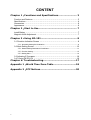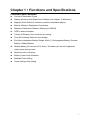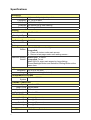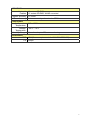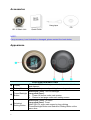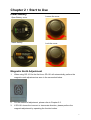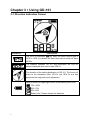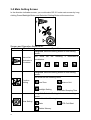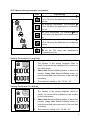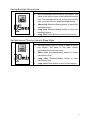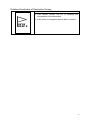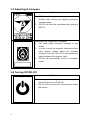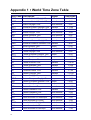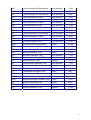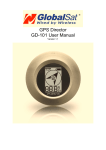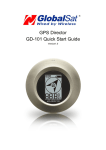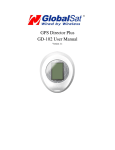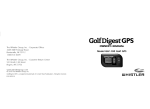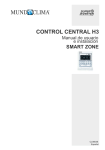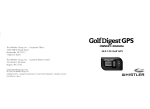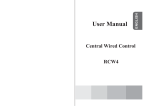Download GlobalSat GD-101 User's Manual
Transcript
GPS Director GD-101 User Manual Version 1.0 CONTENT Chapter 1:Functions and Specifications ........................ 3 Function and Features ................................................................... Specifications .............................................................................. Accessories ................................................................................ Appearance ................................................................................ 3 4 6 6 Chapter 2:Start to Use .................................................. 7 Install Battery .............................................................................. 7 Magnetic North Adjustment .............................................................. 7 Chapter 3:Using GD-101 ............................................... 8 3-1 Direction Indication Screen ......................................................... 8 3-1-1 Automatic Setting the Destination ........................................................................ 9 3-2 Main Setting Screen ................................................................10 3-2-1 Manual Setting Destination’s Coordinate.............................................................. 11 3-2-2 Function Setting................................................................................................ 12 3-2-3 Setting Data ..................................................................................................... 14 3-3 Adjusting E-Compass ...............................................................16 3-4 Turning Off GD-101 .................................................................16 Chapter 4: Troubleshooting...........................................17 Appendix 1:World Time Zone Table .............................18 Appendix 2:FCC Notices...............................................20 2 Chapter 1:Functions and Specifications Function and Features z Can set 5 Destination Points z Display directions with Digital Arrow Display (Can display 16 directions) z Magnetic North Direction Indication; present coordinates display z Manual Setting of Destination Coordinates z Maximum Destination Distance Showing (0~999.99) z GPS fix status indication z 3 Kinds of Distance Unit: km/mi/nm for setting z Time Zone Setting/ Date and time display z End User changeable Battery Design: AAA x 2, Rechargeable Battery /General Battery / Alkaline Battery z Alkaline battery life can last for 18 hours. The battery life can be lengthened under power-saving mode. z Simple function of buttons z Battery Power Level Indication z Backlight Time Setting z Power-saving mode setting 3 Specifications Electricity GPS chipset Frequency C/A Code Channels Sensitivity Display Pixel H*W Backlight Type Power Battery Type Operation Time Buttons Power/Backlight Button Selection/ Setting Button High sensitivity single chip solution L1, 1575.42 MHz 1.023 MHz chip rate 48 channel all-in-view tracking Tracking:-161dBm 96x65 dot Matrix White AAA X 2 9 hours Short-click: Turn on backlight. Long-click: 1. Power off device under main screen. 2. Return to last page under each setting screen.。 Short-click: To select. Long-click: To set. Make GD-101 enter main screen by long clicking Power/Backlight Button and Selection/ Setting Button at the same time. Appearance Dimension 60 X 60 X 28 (mm) Weight 45g, (Not including batteries) COORDINATES SYSTEM Coordinates Default:WGS-84 System DYNAMIC CONDITION Accelerate Speed Less than 4G Height Limit 18,000 Meter Speed Limit 515 m/sec Vibration Limit 20 m/sec**3 GPS FIX TIME Hot Start Average 1 second Warm Start Average 38 second Cold Start Average 42 second Get GPS fix Again Average 0.1 second Antenna GPS antenna 12 X 12 mm, Patch Antenna 4 ACCURACY Horizontal 10 meters, 2D RMS Position 1-5 meters 2D RMS, WAAS corrected Speed Accuracy 0.1 m/sec Time Accuracy 1 micro-second synchronized to GPS time Temperature Operation 0°C ~ 50°C Temperature Storage -20°C ~ 70°C Temperature Humidity Range Operational up to 95% non-condensing Certification FCC USA (Covers requirements for CANADA ICES-003) CE Europe 5 Accessories Hang tape CD GD-101Main Unit Quick Guide NOTE: If any accessory is not included or damaged, please contact the local dealer. Appearance Front view and Back view ➊ Display ➋ Battery Cover ➌ Power/Backlight Button ➍ Selection/ Setting Button 6 Shows the GPS fix status, power level, destination direction and distance Open the battery cover by rotating it according to the arrow. Short-click (1sec): Turn on backlight. Long-click (2sec): 1. Power off device under main screen. 2. Return to last page under each setting screen. Short-click (1sec): To select. Long-click (2sec): To set. Make GD-101 enter main screen by long clicking Power/Backlight Button and Selection/ Setting Button at the same time. Chapter 2:Start to Use Install Battery Open Battery cover Install Battery Loosen the cover Lock the cover Magnetic North Adjustment 1. When using GD-101 for the first time, GD-101 will automatically perform the magnetic-north adjustment as seen in the screenshot below. 2. 3. For the method of adjustment, please refer to Chapter 3-2. If GD-101 shows the incorrect or inaccurate direction, please perform the magnetic adjustment by operating the function button. 7 Chapter 3:Using GD-101 3-1 Direction Indication Screen Indication Description will keep ON when device gets a The GPS fix indication GPS fix. GPS fix indicator will flash when device does not have GPS fix. The distance between GD-101 and destination will only be shown/ displayed when device has GPS fix. The direction of the setting destination of GD-101. The arrow will direct to the destination after GD-101 has GPS fix and has performed the magnetic-north adjustment. What is shown on upper right corner is the battery power level 75%~100% 50%~75% 25%~50% Battery Low. Please change the batteries 8 3-1-1 Automatic Setting the Destination Description 1. Under direction indication screen, click Selection/ Setting button to select and set the following 5 destination’s coordinates. 2. After GD-101 has GPS fix, long click Selection/ Setting button will save the present coordinates as the selected destination’s coordinates. While GD-101 is saving coordinates, GD-101 will display as seen in the screen shot to the left and then return to the direction indication screen. If you try to save the present coordinates under no GPS fix status, GD-101 will display as seen in the screenshot to the left and then return to the direction indication screen. 9 3-2 Main Setting Screen In the direction indication screen, you could make GD-101 enter main screen by long clicking Power/Backlight Button and Selection/ Setting Button at the same time. Screen and Operation Explanation: Indication Function Operation Long click Selection/Setting button to enter setting screen. Manual Set Destination’s You could coordinates. set the following 5 destination’s Coordinate Long click Selection/Setting button to enter setting screen. You could set the following items. Function Setting Time Zone Distance Unit Backlight Setting Automatic Sleeping Time Long click Selection/Setting button to enter setting screen. You could set the following items. Data Setting Date Delete Memory 10 GPS Cold Start 3-2-1 Manual Setting Destination’s Coordinate icon Explanation Set Home’s coordinates. The indication will be ON when the destination’s coordinates are set. Set Building’s coordinates. The indication will be ON when the destination’s coordinates are set. Set Car’s coordinates. The indication will be ON when the destination’s coordinates are set. Set Travel’s coordinates. The indication will be ON when the destination’s coordinates are set. Set My Favorite’s coordinates. The indication will be ON when the destination’s coordinates are set. Setting Destination’s Longitude 1. The upper left corner is the selected destination. The number is the setting longitude (East or West). An arrow will be indicated to the number on the initial screen. 2. Short click Selection/Setting button to select the number. Long click Selection/Setting button to enter the selected value and move to the next digit for setting. The maximum setting is 180 ° 00 ’00 . 00 ” 3. Setting Destination’s Latitude 1. The upper left corner is the selected destination. The number is the setting longitude (North or South). An arrow will be indicated to the number on the initial screen. 2. Short click Selection/Setting button to select the number. Long click Selection/Setting button to enter the selected value and move to the next digit for setting. The maximum setting is 90 ° 00 ’00 . 00 ” 3. 11 3-2-2 Function Setting Icon Explanation Set User’s Time Zone Select the unit of displayed distance, KM, mile, and nm. Set backlight timeout Set the automatic power-saving sleeping time for Setting Time Zone Explanation 1. You could set time zone in this screen. The value on the lower screen represents the GMT time. 2. Short click Selection/Setting button to select the time zone. 3. Long click Selection/Setting button to save the time zone. 4. Long click Power button to return to last screen. Setting Unit of Displayed Distance Explanation 12 1. You could select the unit of displayed distance in this screen. The default setting is km. 2. Short click Selection/Setting button to select the unit. 3. Long click Selection/Setting button to save the unit. 4. Long click Power button to return to last screen. Setting Backlight Timeout-time Explanation 1. Set the backlight timeout-time in this screen. The value in the lower screen is the backlight time-out time. The backlight will be on for the time-out time after you short click the power/backlight button. 2. Short click Selection/Setting button to select the backlight timeout. 3. Long click Selection/Setting button to save the backlight timeout 4. Long click Power button to return to last screen. Set Idle-timeout Time for Going to Sleep Mode Explanation 1. Set idle-timeout time for going to sleep mode in this screen. The value in the lower screen represents the idle-timeout time. 2. Short click Selection/Setting button to select idle-timeout-time. 3. Long click Selection/Setting button to save idle-timeout-time. 4. Long click Power button to return to last screen. 13 3-2-3 Setting Data Icon Explanation Display the present time of the set time zone. Make GD-101 do cold start。 Delete the setting coordinate of destination in GD-101 Showing Date and Time Explanation 1. The displayed date and time is from satellite data. It is not user-defined. 2. 3. Long click Power button to return to last screen. Long click Selection/Setting button to go to main screen. Cold Start Explanation 1. This screen shows GD-101 is performing a GPS Cold Start 2. It will return to navigation screen after 1 second. 14 Deleting Coordinates of Destination Screen Explanation 1. This screen shows GD-101 is deleting the coordinates of the destination. 2. It will return to navigation screen after 1 second. 15 3-3 Adjusting E-Compass Explanation 1. 2. GD-101 will display the magnetic northern direction after entering the adjusting electronic compass mode. GD-101 will show the coordinates after getting a GPS fix. Adjusting the Electronic Compass 1. 2. 3. You could adjust electronic compass in this screen. In order to avoid the magnetic interference from other objects, please adjust the compass outdoors. Place the GD-101 on flat surface and rotate clockwise 360 degrees, twice. GD-101 will automatically return to navigation screen. 3-4 Turning Off GD-101 Explanation 1. 2. 16 In the direction navigation screen, long click power button to turn off GD-101. GD-101 will be turned off 2 seconds after seeing this screen. Chapter 4: Troubleshooting When GD-101 can not be turned on or does not work properly, Please check if the battery is installed correctly. It requires more time to get GPS fix while GD-101 is moving. Please keep GD-101 stationary when powering on GD-101. This will shorten the time to get a GPS fix. Keep GD-101 away from excessive moisture and extreme temperatures. Do not leave it in the closed vehicles or put it under direct sunlight for extended periods of time. Excessive moisture and extreme temperatures may damage the GD-101. If the date and time is not correct, please select the local time zone in the time zone setting. Ie PST GMT -8 / Taiwan GMT +8 Do not put GD-101 near the magnetic objects like electric appliances or magnets. The magnetic objects may cause the GD-101 point to wrong direction. If the pointed direction is not accurate, please adjusting the electronic compass. 17 Appendix 1:World Time Zone Table Time Code Description Region Time Zone ACDT Australian Central Daylight Time Australia +10:30 ACST Australian Central Standard Time Australia + 9:30 ADT Atlantic Daylight Time - 3:00 AEDT Australian Eastern Daylight Time Australia + 11:00 AEST Australian Eastern Standard Time Australia + 10:00 AKDT Alaska Daylight Time North America - 8:00 AKST Alaska Standard Time North America - 9:00 AST Atlantic Standard Time North America - 4:00 AWDT Australian Western Daylight Time Australia + 9:00 AWST Australian Western Standard Time Australia + 8:00 BST British Summer Time Europe + 1:00 CDT Central Daylight Time Australia +10:30 CDT Central Daylight Time North America - 5:00 CEDT Central European Daylight Time Europe + 2:00 CEST Central European Summer Time Europe + 2:00 CET Central European Time Europe + 1:00 CST Central Summer Time Australia + 10:30 CST Central Standard Time Australia + 9:30 CST Central Standard Time North America - 6:00 CXT Christmas Island Time Australia + 7:00 EDT Eastern Daylight Time Australia + 11:00 EDT Eastern Daylight Time North America - 4:00 EEDT Eastern European Daylight Time Europe + 3:00 EEST Eastern European Summer Time Europe + 3:00 EET Eastern European Time Europe + 2:00 EST Eastern Summer Time Australia + 11:00 EST Eastern Standard Time Australia + 10:00 EST Eastern Standard Time North America GMT Greenwich Mean Time Europe HAA Heure Avancée de l'Atlantique North America - 3:00 HAC Heure Avancée du Centre North America - 5:00 HADT Hawaii-Aleutian Daylight Time North America - 9:00 HAE Heure Avancée de l'Est North America - 4:00 HAP Heure Avancée du Pacifique North America - 7:00 18 North America - 5:00 0:00 HAR Heure Avancée des Rocheuses North America - 6:00 HAST Hawaii-Aleutian Standard Time North America - 10:00 HAT Heure Avancée de Terre-Neuve North America -2:30 HAY Heure Avancée du Yukon North America - 8:00 HNA Heure Normale de l'Atlantique North America - 4:00 HNC Heure Normale du Centre North America - 6:00 HNE Heure Normale de l'Est North America - 5:00 HNP Heure Normale du Pacifique North America - 8:00 HNR Heure Normale des Rocheuses North America - 7:00 HNT Heure Normale de Terre-Neuve North America - 3:30 HNY Heure Normale du Yukon North America - 9:00 IST Irish Summer Time Europe + 1:00 MDT Mountain Daylight Time North America - 6:00 MESZ Mitteleuroäische Sommerzeit Europe + 2:00 MEZ Mitteleuropäische Zeit Europe + 1:00 MSD Moscow Daylight Time Europe + 4:00 MSK Moscow Standard Time Europe + 3:00 MST Mountain Standard Time North America - 7:00 NDT Newfoundland Daylight Time North America - 2:30 NFT Norfolk (Island) Time Australia NST Newfoundland Standard Time North America - 3:30 PDT Pacific Daylight Time North America - 7:00 PST Pacific Standard Time North America - 8:00 UTC Coordinated Universal Time Europe 0:00 WDT Western Daylight Time Australia WEDT Western European Daylight Time Europe + 1:00 WEST Western European Summer Time Europe + 1:00 WET Western European Time Europe WST Western Summer Time Australia + 9:00 WST Western Standard Time Australia + 8:00 + 11:30 + 9:00 0:00 19 Appendix 2:FCC Notices This device complies with part 15 of the FCC rules. Operation is subject to the following two conditions: (1) This device may not cause harmful interference, and (2) This device must accept any interference received, including interference that may cause undesired operation. FCC RF Exposure requirements: This device and its antenna(s) must not be co-located or operation in conjunction with any other antenna or transmitter. NOTE: THE MANUFACTURER IS NOT RESPONSIBLE FOR ANY RADIO OR TV INTERFERENCE CAUSED BY UNAUTHORIZED MODIFICATIONS TO THIS EQUIPMENT. SUCH MODIFICATIONS COULD VOID THE USER’S AUTHORITY TO OPERATE THE EQUIPMENT. 20