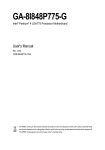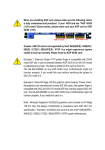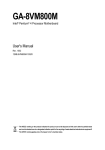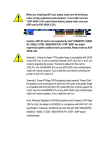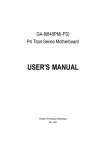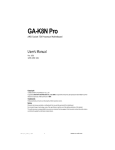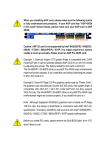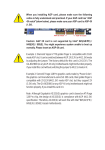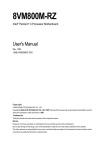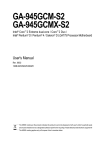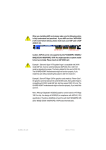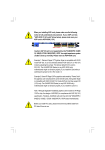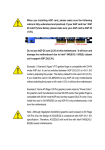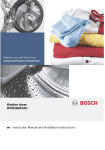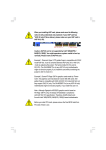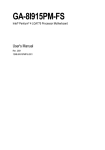Download User Manual - Manuais de referencia
Transcript
When you installing AGP card, please make sure the following notice is fully understood and practiced. If your AGP card has "AGP 4X/8X (1.5V) notch"(show below), please make sure your AGP card is AGP 4X/8X (1.5V). AGP 4X/8X notch Caution: AGP 2X card is not supported by Intel® 845(GE/PE) / 845(E/G) / 850(E) / E7205 / 865(G/PE/P) / 875P. You might experience system unable to boot up normally. Please insert an AGP 4X/8X card. Example 1: Diamond Vipper V770 golden finger is compatible with 2X/4X mode AGP slot. It can be switched between AGP 2X(3.3V) or 4X/8X(1.5V) mode by adjusting the jumper. The factory default for this card is 2X(3.3V). The GA-8IPE1000MK (or any AGP 4X/8X only) motherboards might not function properly, if you install this card without switching the jumper to 4X/8X (1.5) mode in it. Example 2: Some ATi Rage 128 Pro graphics cards made by "Power Color", the graphics card manufacturer & some SiS 305 cards, their golden finger is compatible with 2X(3.3V)/4X(1.5V) mode AGP slot, but they support 2X(3.3V) only. The GA-8IPE1000MK (or any AGP 4X/8X only) motherboards might not function properly, If you install this card in it. Note : Although Gigabyte's AG32S(G) graphics card is based on ATi Rage 128 Pro chip, the design of AG32S(G) is compliance with AGP 4X(1.5V) specification. Therefore, AG32S(G) will work fine with Intel® 845(GE/PE) / 845(E/G) / 850(E) / E7205 / 865(G/PE/P) / 875P based motherboards. The author assumes no responsibility for any errors or omissions that may appear in this document nor does the author make a commitment to update the information contained herein. Third-party brands and names are the property of their respective owners. Please do not remove any labels on motherboard, this may void the warranty of this motherboard. Due to rapid change in technology, some of the specifications might be out of date before publication of this booklet. Motherboard GA-8IPE1000MK (2.0) Sep. 2, 2005 Motherboard GA-8IPE1000MK (2.0) Sep. 2, 2005 GA-8IPE1000MK (rev. 2.0) P4 Titan Series Motherboard USER'S MANUAL * The WEEE marking on the product indicates this product must not be disposed of with user's other household waste and must be handed over to a designated collection point for the recycling of waste electrical and electronic equipment!! * The WEEE marking applies only in European Union's member states. Pentium® 4 Processor Motherboard Rev. 2002 12ME-IPE1KMK-2002R English Table of Content Warning ................................................................................................... 4 Chapter 1 Introduction ............................................................................ 5 Features Summary ...................................................................................... 5 GA-8IPE1000MK (rev.2.0) Motherboard Layout ......................................... 7 Block Diagram ............................................................................................. 8 Chapter 2 Hardware Installation Process ............................................. 11 Step 1: Install the Central Processing Unit (CPU) ..................................... 12 Step 1-1: CPU Installation ................................................................................. 12 Step 1-2: CPU Cooling Fan Installation ............................................................. 13 Step 2: Install Memory Modules ................................................................ 14 Step 3: Install expansion cards ................................................................. 16 Step 4: Connect ribbon cables, cabinet wires and power supply ............ 17 Step 4-1: I/O Back Panel Introduction ............................................................... 17 Step 4-2: Connectors Introduction ..................................................................... 19 Chapter 3 BIOS Setup .......................................................................... 33 The Main Menu (For example: BIOS Ver. : G2 ) ...................................... 34 Standard CMOS Features ......................................................................... 36 Advanced BIOS Features .......................................................................... 39 Integrated Peripherals .............................................................................. 41 Power Management Setup ....................................................................... 46 PnP/PCI Configurations ............................................................................. 49 PC Health Status ........................................................................................ 50 Frequency/Voltage Control ........................................................................ 52 GA-8IPE1000MK(rev. 2.0) Motherboard -2- Set Supervisor/User Password .................................................................. 56 Save & Exit Setup ....................................................................................... 57 Exit Without Saving ................................................................................... 58 Chapter 4 Technical Reference ............................................................ 61 @BIOS™ Introduction ............................................................................... 61 EasyTune™ 5 Introduction ........................................................................ 62 Flash BIOS Method Introduction ............................................................... 63 2- / 4- / 6-Channel Audio Function Introuction .......................................... 67 Xpress Recovery2 Introduction ................................................................. 72 Chapter 5 Appendix ............................................................................. 77 -3- Table of Content English Load Fail-Safe Defaults ............................................................................. 54 Load Optimized Defaults ........................................................................... 55 English Warning 1. 2. 3. 4. 5. Computer motherboards and expansion cards contain very delicate Integrated Circuit (IC) chips. To protect them against damage from static electricity, you should follow some precautions whenever you work on your computer. Unplug your computer when working on the inside. Use a grounded wrist strap before handling computer components. If you do not have one, touch both of your hands to a safely grounded object or to a metal object, such as the power supply case. Hold components by the edges and try not touch the IC chips, leads or connectors, or other components. Place components on a grounded antistatic pad or on the bag that came with the components whenever the components are separated from the system. Ensure that the ATX power supply is switched off before you plug in or remove the ATX power connector on the motherboard. Installing the motherboard to the chassis... If the motherboard has mounting holes, but they don't line up with the holes on the base and there are no slots to attach the spacers, do not become alarmed you can still attach the spacers to the mounting holes. Just cut the bottom portion of the spacers (the spacer may be a little hard to cut off, so be careful of your hands). In this way you can still attach the motherboard to the base without worrying about short circuits. Sometimes you may need to use the plastic springs to isolate the screw from the motherboard PCB surface, because the circuit wire may be near by the hole. Be careful, don't let the screw contact any printed circuit write or parts on the PCB that are near the fixing hole, otherwise it may damage the board or cause board malfunctioning. GA-8IPE1000MK(rev. 2.0) Motherboard -4- Features Summary Form Factor CPU Chipset Memory I/O Control Slots On-Board IDE Serial ATA On-Board Peripherals y y y y y y y y y y y y y y y y y y y y y y y y y y 24.3cm x 24.3cm Micro ATX size form factor, 4 layers PCB Socket 478 for Intel® Micro FC-PGA2 Pentium® 4 processor Support Intel® Pentium® 4 (Northwood, Prescott) processor Support Intel® Pentium® 4 Processor with HT Technology * Intel® Pentium® 4 800/533/400MHz FSB 2nd cache depends on CPU Intel® Chipset 865PE HOST/AGP/Controller Intel® ICH5 I/O Controller Hub 4 184-pin DDR DIMM sockets Supports Dual Channel DDR400/DDR333/DDR266 DIMM Supports 128MB/256MB/512MB/1GB unbuffered DRAM Supports up to 4GB DRAM (Max)(Note 1) Supports only DDR DIMM ITE8712F 1 AGP slot 4X/8X (1.5V) device support 3 PCI slot supports 33MHz & PCI 2.3 compliant 2 IDE controllers provides IDE HDD/CD-ROM (IDE1, IDE2) with PIO, Bus Master (Ultra DMA33/ATA66/ATA100) operation modes Can connect up to 4 IDE devices 2 Serial ATA connectors in 150 MB/s operation mode Controlled by ICH5 1 Floppy port supports 2 FDD with 360K, 720K,1.2M, 1.44M and 2.88M bytes 1 Parallel port supports Normal/EPP/ECP mode 2 Serial ports (COMA & COMB) 8 USB 2.0/1.1 ports (4 x Rear, 4 x Front by cable) 1 IrDA connector for IR/CIR 1 Front Audio connector to be continued...... Due to chipset (Intel 865PE) architecture limitation, DDR 400 memory module is only supported when using FSB 800 Pentium 4 processor. A FSB 533 Pentium 4 processor will support DDR333 and DDR266 memory module. A FSB 400 Pentium 4 processor will only support DDR 266 memory module. (Note 1) Due to standard PC architecture, a certain amount of memory is reserved for system usage and therefore the actual memory size is less than the stated amount. For example, 4 GB of memory size will instead be shown as 3.xxGB memory during system startup. -5- Introduction English Chapter 1 Introduction English Hardware Monitor On-Board LAN On-Board Sound PS/2 Connector BIOS Additional Features y y y y y y y y y y y y y y y y y y y y y y y y CPU/System fan revolution detect CPU temperature detect CPU warning temperature System voltage detect CPU/System fan fail warning CPU Smart Fan control Builit in Intel® 82562 Chipset Data transfer rate 10/100 supported 1 RJ45 port Realtek ALC655 codec Line Out / 2 front speaker Line In / 2 rear speaker (by s/w switch) Mic In / center & subwoofer (by s/w switch) CD In / AUX In / Game port PS/2 Keyboard interface and PS/2 Mouse interace Licensed Award BIOS PS/2 Keyboard power on by password PS/2 Mouse power on STR (Suspend-To-RAM) AC Recovery Poly fuse for keyboard over-current protection USB KB/Mouse wake up from S3 Supports @BIOS Supports EasyTune (Note 2) Supports clear password function "*" HT functionality requirement content : Enabling the functionality of Hyper-Threading Technology for your computer system requires all of the following platform components: - CPU: An Intel® Pentium 4 Processor with HT Technology - Chipset: An Intel® Chipset that supports HT Technology - BIOS: A BIOS that supports HT Technology and has it enabled - OS: An operation system that has optimizations for HT Technology Please set the CPU host frequency in accordance with your processor's specifications. We don't recommend you to set the system bus frequency over the CPU's specification because these specific bus frequencies are not the standard specifications for CPU, chipset and most of the peripherals. Whether your system can run under these specific bus frequencies properly will depend on your hardware configurations, including CPU, Chipsets, SDRAM, Cards…etc. (Note 2) EasyTune functions may vary depending on different motherboards. GA-8IPE1000MK(rev. 2.0) Motherboard -6- KB_MS English GA-8IPE1000MK (rev. 2.0) Motherboard Layout ATX R_USB FDD RAM_LED LPT COMA CPU_FAN Intel 865PE AUDIO1 CD_IN AUX_IN DDR4 AGP DDR3 ITE8712 DDR2 DDR1 IDE2 2X_DET IDE1 Intel 82562 GA-8IPE1000MK ATX_12V LAN USB COMB SOCKET 478 BAT PCI1 CLR_PWD SUR_CEN PCI2 SYS _FAN Intel ICH5 S_ATA1 CODEC F_AUDIO PCI3 GAME IR_CIR INFO_LINK F_USB1 S_ATA0 F_USB2 BIOS CI Buzzer PWR_LED F_PANEL -7- Introduction Pentium 4 Socket 478 CPU AGP 4X/8X CPUCLK+/- (100/133/200MHz) System Bus 800/533/400MHz AGPCLK (66MHz) 266/333/400MHz DDR RAM Intel 865PE MCHCLK (100/133/200MHz) 66 MHz 33 MHz 14.318 MHz 48 MHz Intel 82562 RJ45 3 PCI BIOS Intel ICH5 Game Port LPC BUS Floppy AC97 Link IT8712F LPT Port PS/2 KB/Mouse 24 MHz PCICLK (33MHz) ATA33/66/100 8 USB IDE Channels Ports 33 MHz 2 COM Ports 2 Serial ATA LINE-OUT AC97 CODEC MIC LINE-IN English Block Diagram PCICLK (33MHz) USBCLK (48MHz) 14.318 MHz 33 MHz GA-8IPE1000MK(rev. 2.0) Motherboard CLK GEN -8- CPUCLK+/- (100/133/200MHz) AGPCLK (66MHz) MCHCLK (100/133/200mHz) ICH3V66 (66MHz) English -9- Introduction English GA-8IPE1000MK(rev. 2.0) Motherboard - 10 - English Chapter 2 Hardware Installation Process To set up your computer, you must complete the following steps: Step 1- Install the Central Processing Unit (CPU) Step 2- Install memory modules Step 3- Install expansion cards Step 4- Connect ribbon cables, cabinet wires, and power supply Step 1 Step 4 Step 2 Step 4 Step 4 Step 3 Congratulations! You have accomplished the hardware installation! Turn on the power supply or connect the power cable to the power outlet. Continue with the BIOS/software installation. - 11 - Hardware Installation Process English Step 1: Install the Central Processing Unit (CPU) Before installing the processor, adhere to the following warning: 1. Please make sure the CPU type is supported by the motherboard. 2. If you do not match the CPU socket Pin 1 and CPU cut edge well, it will cause improper installation. Please change the insert orientation. Step 1-1: CPU Installation Socket Actuation Lever Angling the rod to 650 2. Pull the rod to the 90-degree directly. 1. Angling the rod to 65-degree maybe feel a kind of tight , and then continue pull the rod to 90-degree when a noise "cough" made. Pin1 indicator Pin1 indicator 4. Locate Pin 1 in the socket and look for a (golden) cut edge on the CPU upper corner. Then insert the CPU into the socket. 3. CPU Top View GA-8IPE1000MK(rev. 2.0) Motherboard - 12 - Before installing the CPU cooling fan, adhere to the following warning: 1. Please use Intel approved cooling fan. 2. We recommend you to apply the thermal tape to provide better heat conduction between your CPU and cooling fan. (The CPU cooling fan might stick to the CPU due to the hardening of the thermal paste. During this condition if you try to remove the cooling fan, you might pull the processor out of the CPU socket alone with the cooling fan, and might damage the processor. To avoid this from happening, we suggest you to either use thermal tape instead of thermal paste, or remove the cooling fan with extreme caution.) 3. Make sure the CPU fan power cable is plugged in to the CPU fan connector, this completes the installation. Please refer to CPU cooling fan user's manual for more detail installation procedure. 1. Fasten the cooling fan supportingbase onto the CPU socket on the motherboard. 2. Make sure the CPU fan is plugged to the CPU fan connector, than install complete. - 13 - Hardware Installation Process English Step 1-2: CPU Cooling Fan Installation English Step 2: Install Memory Modules Before installing the memory modules, adhere to the following warning: 1. When RAM_LED is ON, do not install / remove DIMM from socket. 2. Please note that the DIMM module can only fit in one direction due to the one notch. Wrong orientation will cause improper installation. Please change the insert orientation. The motherboard has 4 dual inline memory module (DIMM) sockets. The BIOS will automatically detects memory type and size. To install the memory module, just push it vertically into the DIMM socket. The DIMM module can only fit in one direction due to the notch. Memory size can vary between sockets. Notch DDR 1. The DIMM socket has a notch, so the DIMM memory module can only fit in one direction. 2. Insert the DIMM memory module vertically into the DIMM socket. Then push it down. 3. Close the plastic clip at both edges of the DIMM sockets to lock the DIMM module. Reverse the installation steps when you wish to remove the DIMM module. GA-8IPE1000MK(rev. 2.0) Motherboard - 14 - Established on the existing SDRAM infrastructure, DDR (Double Data Rate) memory is a high performance and cost-effective solution that allows easy adoption for memory vendors, OEMs, and system integrators. DDR memory is a great evolutionary solution for the PC industry that builds on the existing SDRAM architecture, yet make the awesome advances in solving the system performance bottleneck by doubling the memory bandwidth. Nowadays, with the highest bandwidth of 3.2GB/s of DDR400 memory and complete line of DDR400/333/266/200 memory solutions, DDR memory is the best choice for building high performance and low latency DRAM subsystem that are suitable for servers, workstations, and full range of desktop PCs. Dual Channel Memory Configuration The GA-8IPE1000MK supports the Dual Channel Technology. After operating the Dual Channel Technology, the bandwidth of Memory Bus will add double. GA-8IPE1000MK includes four DIMM slots, and each Channel has 2 DIMMs as following: Channel A : DIMM 1, 2 Channel B : DIMM 3, 4 If you want to operate the Dual Channel Technology, please note the following explanations due to the limitation of Intel chipset specifications. 1. Dual channel memory cannot be used if one or three DDR memory modules are installed. 2. If two DDR memory modules are installed (same storage capacity), one must be added to the Channel A slot and the other in the Channel B slot in order to use dual channel memory. Dual channel memory cannot function if both DDR memory modules are installed on the samechannel. 3. If four DDR memory modules are installed, please use memory of the same storage capacity in order to use dual channel memory and for BIOS to detect all the DDR memory modules. We'll strongly recommend our user to slot two DDR memory modules into the DIMMs with the same color in order for Dual Channel Technology to work. The following table is for Dual Channel Technology combination: (DS: Double Side, SS: Single Side) 2 memory modules 4 memory modules DDR 1 DS/SS DDR 2 X DDR 3 DS/SS DDR 4 X X DS/SS X DS/SS DS/SS DS/SS DS/SS DS/SS - 15 - Hardware Installation Process English DDR Introduction English Step 3: Install expansion cards 1. Read the related expansion card's instruction document before install the expansion card into the computer. 2. Remove your computer's chassis cover, screws and slot bracket from the computer. 3. Press the expansion card firmly into expansion slot in motherboard. 4. Be sure the metal contacts on the card are indeed seated in the slot. 5. Replace the screw to secure the slot bracket of the expansion card. 6. Replace your computer's chassis cover. 7. Power on the computer, if necessary, setup BIOS utility of expansion card from BIOS. 8. Install related driver from the operating system. Please carefully pull out the small whitedrawable bar at the end of the AGP slot when you try to install/uninstall the VGA card. Please align the VGA card to the onboard AGP slot and press firmly down on the slot. Make sure your VGA card is locked by the small white-drawable bar. When an AGP 2X (3.3V) card is installed the 2X_DET will light up, indicating a non-supported graphics card is inserted. Informing users that system might not boot up normally due to AGP 2X (3.3V) is not supported by the chipset. GA-8IPE1000MK(rev. 2.0) Motherboard - 16 - power supply Step 4-1: I/O Back Panel Introduction \ Z X [ Y X PS/2 Keyboard and PS/2 Mouse Connector PS/2 Mouse Connector (6 pin Female) This connector supports standard PS/2 keyboard and PS/2 mouse. PS/2 Keyboard Connector (6 pin Female) Y/[ USB/LAN Connector LAN USB 0 USB 2 USB 1 USB 3 Before you connect your device(s) into USB connector(s), please make sure your device(s) such as USB keyboard,mouse, scanner, zip, speaker...etc. Have a standard USB interface. Also make sure your OS supports USB controller. If your OS does not support USB controller, please contact OS vendor for possible patch or driver upgrade. For more information please contact your OS or device(s) vendors. - 17 - Hardware Installation Process English Step 4: Connect ribbon cables, cabinet wires and English Z Parallel Port and Serial Ports (COMA/COMB) Parallel Port (25 pin Female) This connector supports 2 standard COM ports and 1 Parallel port. Device like printer can be connected to Parallel port ; mouse and modem etc can be connected to Serial ports. COMA COMB Serial Port (9 pin Male) \ Audio Connectors Line In (Rear Speaker) Line Out (Front Speaker) MIC In (Center and Subwoofer) After install onboard audio driver, you may connect speaker to Line Out jack, microphone to MIC In jack. Device like CD-ROM,walkman etc. can be connected to Line-In jack. Please note: You are able to use 2-/4-/6-channel audio feature by S/W selection. If you want to enable 6-channel function, you have 2 choose for hardware connection. Method1: Connect "Front Speaker" to "Line Out" Connect "Rear Speaker" to "Line In" Connect "Center and Subwoofer" to "MIC Out ". Method2: You can refer to page 28, and contact your nearest dealer for optional SUR_CEN cable. If you want the detail information for 2-/4-/6-channel audio setup installation, please refer to page 67. GA-8IPE1000MK(rev. 2.0) Motherboard - 18 - 1 3 11 English Step 4-2: Connectors Introduction 2 5 6 12 8 4 14 15 21 7 13 16 19 18 20 17 22 10 9 1) ATX_12V 12) 2X_DET 2) ATX 3) CPU_FAN 13) F_AUDIO 14) CD_IN 4) SYS_FAN 5) FDD 15) AUX_IN 16) SUR_CEN 6) IDE1 / IDE2 7) SATA0 / SATA1 17) F_USB1 / F_USB2 18) IR_CIR 8) BAT 9) F_PANEL 19) GAME 20) INFO_LINK 10) PWR_LED 11) RAM_LED 21) CI 22) CLR_PWD - 19 - Hardware Installation Process English 1) ATX_12V (+12V Power Connector) This connector (ATX_12V) supplies the CPU operation voltage (Vcore). If this "ATX_12V connector" is not connected, system cannot boot. Pin No. _ 2 4 1 3 Definition 1 GND 2 3 GND +12V 4 +12V 2) ATX (ATX Power) AC power cord should only be connected to your power supply unit after ATX power cable and other related devices are firmly connected to the mainboard. Pin No. 11 20 GA-8IPE1000MK(rev. 2.0) Motherboard - 20 - 1 10 Definition 1 3.3V 2 3 3.3V GND 4 VCC 5 GND 6 VCC 7 GND 8 9 Power Good 10 +12V 5V SB (stand by +5V) 11 3.3V 12 -12V 13 GND 14 15 PS_ON(soft on/off) GND 16 GND 17 GND 18 -5V 19 VCC 20 VCC Please note, a proper installation of the CPU cooler is essential to prevent the CPU from running under abnormal condition or damaged by overheating. The CPU fan connector supports Max. current up to 600 mA. 1 Pin No. Definition 1 GND 2 3 +12V Sense 4) SYS_FAN (System Fan Connector) This connector allows you to link with the cooling fan on the system case to lower the system temperature. Pin No. Definition 1 2 GND +12V 3 Sense 1 - 21 - Hardware Installation Process English 3) CPU_FAN (CPU Fan Connector) English 5) FDD (Floppy Connector) Please connect the floppy drive ribbon cables to FDD. It supports 360K, 1.2M, 720K, 1.44M and 2.88M bytes floppy disk types. The red stripe of the ribbon cable must be the same side with the Pin1. 34 33 2 1 6) IDE1 / IDE2 (IDE1 / IDE2 Connector) Important Notice: Please connect first hard disk to IDE1 and connect CD-ROM to IDE2. The red stripe of the ribbon cable must be the same side with the Pin1. 40 39 2 1 IDE2 GA-8IPE1000MK(rev. 2.0) Motherboard - 22 - IDE1 You can connect the Serial ATA device to this connector, it provides you high speed transfer rates (150MB/sec). Pin No. 7 1 SATA1 7 1 SATA0 Definition 1 GND 2 TXP 3 4 TXN GND 5 RXN 6 RXP 7 GND 8) BAT (BATTERY) + CAUTION Danger of explosion if battery is incorrectly replaced. Replace only with the same or equivalent type recommended by the manufacturer. Dispose of used batteries according to the manufacturer's instructions. If you want to erase CMOS... 1. Turn OFF the computer and unplug the power cord. 2. Take out the battery gently and put it aside for about 10 minutes (Or you can use a metal object to connect the positive and negative pins in the battery holder to make them short for one minute). 3. Re-install the battery. 4. Plug the power cord and turn ON the computer. - 23 - Hardware Installation Process English 7) SATA0 / SATA1 (Serial ATA Connector) Please connect the power LED, PC speaker, reset switch and power switch etc of your chassisfront panel to the F_PANEL connector according to the pin assignment above. Speaker Connector Message LED/ Power/ Sleep LED 2 1 1 SPEAK- SPEAK+ MSG+ MSGPW+ PW- Soft Power Connector 1 1 1 20 19 RES+ NC HD+ HD- 1 RES- English 9) F_PANEL (2 x 10 pins Connector) Reset Switch IDE Hard Disk Active LED HD (IDE Hard Disk Active LED) Pin 1: LED anode(+) (Blue) Pin 2: LED cathode(-) SPK (Speaker Connector) Pin 1: VCC(+) (Amber) Pin 2- Pin 3: NC Pin 4: Data(-) RES (Reset Switch) Open: Normal Operation (Green) Close: Reset Hardware System PW (Soft Power Connector) Open: Normal Operation (Red) Close: Power On/Off MSG(Message LED/ Power/ Sleep LED) Pin 1: LED anode(+) (Yellow) Pin 2: LED cathode(-) NC (Purple) NC GA-8IPE1000MK(rev. 2.0) Motherboard - 24 - PWR_LED is connect with the system power indicator to indicate whether the system is on/off. It will blink when the system enters suspend mode. If you use dual color LED, power LED will turn to another color. 1 Pin No. Definition 1 MPD+ 2 MPD- 3 MPD- 11) RAM_LED + _ Do not remove memory modules while RAM_LED is on. It might cause short or other unexpected damages due to the stand by voltage. Remove memory modules only when AC power cord is disconnected. - 25 - Hardware Installation Process English 10) PWR_LED _ When an AGP 2X (3.3V) card is installed the 2X_DET will light up, indicating a non-supported graphics card is inserted. Informing users that system might not boot up normally due to AGP 2X (3.3V) is not supported by the chipset. + English 12) 2X_DET 13) F_AUDIO (Front Audio Connector) If you want to use Front Audio connector, you must remove 5-6, 9-10 Jumper. In order to utilize the front audio header, your chassis must have front audio connector. Also please make sure the pin assigment on the cable is the same as the pin assigment on the MB header. To find out if the chassis you are buying support front audio connector, please contact your dealer. Please note, you can have the alternative of using front audio connector or of using rear audio connector to play sound. Pin No. 1 2 1 GA-8IPE1000MK(rev. 2.0) Motherboard - 26 - 10 9 Definition MIC 2 GND 3 REF 4 5 Power Front Audio (R) 6 Rear Audio (R) 7 Reserved 8 9 No Pin Front Audio (L) 10 Rear Audio (L) English 14) CD_IN (CD In Connector) Connect CD-ROM or DVD-ROM audio out to the connector. Pin No. 1 Definition 1 2 CD-L GND 3 GND 4 CD-R 15) AUX_IN (AUX In Connector) Connect other device (such as PCI TV Tunner audio out) to the connector. 1 - 27 - Pin No. Definition 1 AUX-L 2 GND 3 4 GND AUX-R Hardware Installation Process English 16) SUR_CEN (Surround Center Connector) Please contact your nearest dealer for optional SUR_CEN cable. 2 6 Pin No. 1 5 3 GND 4 No Pin 5 6 CENTER_OUT BASS_OUT 1 2 Definition SUR OUTL SUR OUTR 17) F_USB1 / F_USB2 (Front USB Connector, Yellow) Be careful with the polarity of the front USB connector. Check the pin assignment while you connect the front USB cable. Please contact your nearest dealer for optional front USB cable. 2 10 1 9 F_USB1 GA-8IPE1000MK(rev. 2.0) Motherboard - 28 - 2 10 1 9 F_USB2 Pin No. Definition 1 2 Power Power 3 USB Dx- 4 USB Dy- 5 6 USB Dx+ USB Dy+ 7 GND 8 GND 9 10 No Pin NC Make sure the pin 1 on the IR device is aling with pin one the connector. To enable the IR/CIR function on the board, you are required to purchase an option IR/CIR module. For detail information please contact your autherized Gigabyte distributor. To use IR function only, please connect IR module to Pin1 to Pin5. Pin No. 6 1 10 5 Definition 1 VCC 2 3 NC IRRX 4 GND 5 IRTX 6 7 NC CIRRX 8 +5VSB 9 CIRTX 10 NC 19) GAME (Game Connector) This connector supports joystick, MIDI keyboard and other relate audio devices. Pin No. 2 1 - 29 - 16 15 Definition 1 VCC 2 GRX1_R 3 4 GND GPSA2 5 VCC 6 GPX2_R 7 8 GPY2_R MSI_R 9 GPSA1 10 GND 11 12 GPY1_R VCC 13 GPSB1 14 MSO_R 15 16 GPSB2 No Pin Hardware Installation Process English 18) IR_CIR English 20) INFO_LINK This connector allows you to connect some external devices to provide you extra function. Pin No. 2 1 10 9 Definition 1 2 SMBCLK VCC 3 SMBDATA 4 GPIO 5 6 GND GND 7 No Pin 8 NC 9 10 +12V +12V 21) CI (CASE OPEN) This 2-pin connector allows your system to enable or disable the "Case Open" item in BIOS, if the system case begin remove. 1 GA-8IPE1000MK(rev. 2.0) Motherboard - 30 - Pin No. Definition 1 Signal 2 GND When Jumper is set to "open" and system is restarted, the password that is set will be cleared. On the contrary when Jumper is set to "close", the current status remains. Open: Clear Password 1 Close: Normal 1 - 31 - Hardware Installation Process English 22) CLR_PWD English GA-8IPE1000MK(rev. 2.0) Motherboard - 32 - BIOS (Basic Input and Output System) includes a CMOS SETUP utility which allows user to configure required settings or to activate certain system features. The CMOS SETUP saves the configuration in the CMOS SRAM of the motherboard. When the power is turned off, the battery on the motherboard supplies the necessary power to the CMOS SRAM. When the power is turned on, pushing the <Del> button during the BIOS POST (Power-On Self Test) will take you to the CMOS SETUP screen. You can enter the BIOS setup screen by pressing "Ctrl + F1". When setting up BIOS for the first time, it is recommended that you save the current BIOS to a disk in the event that BIOS needs to be reset to its original settings. If you wish to upgrade to a new BIOS, either Gigabyte's Q-Flash or @BIOS utility can be used. Q-Flash allows the user to quickly and easily update or backup BIOS without entering the operating system. @BIOS is a Windows-based utility that does not require users to boot to DOS before upgrading BIOS but directly download and update BIOS from the Internet. CONTROL KEYS < >< >< <Enter> <Esc> >< <Page Up> <Page Down> <F1> <F2> <F5> <F6> <F7> <F8> <F9> <F10> > Move to select item Select item Main Menu - Quit and not save changes into CMOS Status Page Setup Menu and Option Page Setup Menu - Exit current page and return to Main Menu Increase the numeric value or make changes Decrease the numeric value or make changes General help, only for Status Page Setup Menu and Option Page Setup Menu Item help Restore the previous CMOS value from CMOS, only for Option Page Setup Menu Load the fail-safe default CMOS value from BIOS default table Load the optimized defaults Q-Flash utility System information Save all the CMOS changes, only for Main Menu Main Menu The on-line description of the highlighted setup function is displayed at the bottom of the screen. Status Page Setup Menu / Option Page Setup Menu Press F1 to pop up a small help window that describes the appropriate keys to use and the possible selections for the highlighted item. To exit the Help Window press <Esc>. - 33 - BIOS Setup English Chapter 3 BIOS Setup English The BIOS Setup menus described in this chapter are for reference only and may differ from the exact settings for your motherboard. The Main Menu (For example: BIOS Ver. : G2) Once you enter Award BIOS CMOS Setup Utility, the Main Menu (as figure below) will appear on the screen. Use arrow keys to select among the items and press <Enter> to accept or enter the sub-menu. CMOS Setup Utility-Copyright (C) 1984-2005 Award Software ` ` Standard CMOS Features Advanced BIOS Features Load Fail-Safe Defaults Load Optimized Defaults ` ` Integrated Peripherals Power Management Setup Set Supervisor Password Set User Password ` ` PnP/PCI Configurations PC Health Status Save & Exit Setup Exit Without Saving ` Frequency/Voltage Control KLJI: Select Item F10: Save & Exit Setup ESC: Quit F8: Q-Flash Time, Date, Hard Disk Type... If you can't find the setting you want, please press "Ctrl+F1" to search the advanced option hidden. Please Load Optimized Defaults in the BIOS when somehow the system works not stable as usual. This action makes the system reset to the default for stability. z Standard CMOS Features This setup page includes all the items in standard compatible BIOS. z Advanced BIOS Features This setup page includes all the items of Award special enhanced features. z Integrated Peripherals This setup page includes all onboard peripherals. z Power Management Setup This setup page includes all the items of Green function features. z PnP/PCI Configurations This setup page includes all the configurations of PCI & PnP ISA resources. z PC Health Status This setup page is the System auto detect Temperature, voltage, fan, speed. GA-8IPE1000MK(rev. 2.0) Motherboard - 34 - Frequency/Voltage Control This setup page is control CPU’s clock and frequency ratio. z Load Fail-Safe Defaults Fail-Safe Defaults indicates the value of the system parameters which the system would be in safe configuration. z Load Optimized Defaults Optimized Defaults indicates the value of the system parameters which the system would be in best performance configuration. z Set Supervisor password Change, set, or disable password. It allows you to limit access to the system and Setup, or just to Setup. z Set User password Change, set, or disable password. It allows you to limit access to the system. z Save & Exit Setup Save CMOS value settings to CMOS and exit setup. z Exit Without Saving Abandon all CMOS value changes and exit setup. - 35 - BIOS Setup English z English Standard CMOS Features CMOS Setup Utility-Copyright (C) 1984-2005 Award Software Standard CMOS Features ` ` ` ` ` ` Date (mm:dd:yy) Time (hh:mm:ss) Wed, Aug 3 2005 22:31:24 Item Help Menu Level` IDE Channel 0 Master IDE Channel 0 Slave IDE Channel 1 Master IDE Channel 1 Slave IDE Channel 2 Master IDE Channel 3 Master [None] [None] [None] [None] [None] [None] Change the day, month, year Drive A Drive B Floppy 3 Mode Support [1.44M, 3.5"] [None] [Disabled] <Week> Sun. to Sat. Halt On [All, But Keyboard] Base Memory Extended Memory Total Memory 640K 239M 240M KLJI: Move Enter: Select F5: Previous Values +/-/PU/PD: Value F6: Fail-Safe Defaults <Month> Jan. to Dec. <Day> 1 to 31 (or maximum allowed in the month) <Year> 1999 to 2098 F10: Save ESC: Exit F1: General Help F7: Optimized Defaults Date The date format is <week>, <month>, <day>, <year>. Week The week, from Sun to Sat, determined by the BIOS and is display only Month The month, Jan. Through Dec. Day The day, from 1 to 31 (or the maximum allowed in the month) Year The year, from 1999 through 2098 Time The times format in <hour> <minute> <second>. The time is calculated base on the 24-hour military-time clock. For example, 1 p.m. is 13:00:00. IDE Channel 0 Master, Slave / IDE Channel 1 Master, Slave IDE HDD Auto-Detection Press "Enter" to select this option for automatic device detection. IDE Channel 0/1 Master/Slave IDE Device Setup. You can use one of three methods: Auto Allows BIOS to automatically detect IDE devices during POST. (Default value) None Select this if no IDE devices are used and the system will skip the automatic detection step and allow for faster system start up. Manual User can manually input the correct settings. Access Mode Use this to set the access mode for the hard drive. The four options are: CHS/LBA/Large/Auto(default:Auto) GA-8IPE1000MK(rev. 2.0) Motherboard - 36 - IDE HDD Auto-Detection Press "Enter" to select this option for automatic device detection. Extended IDE Drive SATA IDE devices setup. You can use one of two methods: Auto Allows BIOS to automatically detect IDE devices during POST. (Default value) None Select this if no IDE devices are used and the system will skip the automatic detection step and allow for faster system start up. Access Mode Use this to set the access mode for the hard drive. The two options are: Large/Auto(default:Auto) Capacity Capacity of currectly installed hard drive. Hard drive information should be labeled on the outside drive casing. Enter the appropriate option based on this information. Cylinder Number of cylinders Head Number of heads Precomp Write precomp Landing Zone Landing zone Sector Number of sectors Drive A / Drive B The category identifies the types of floppy disk drive A or drive B that has been installed in the computer. None No floppy drive installed 360K, 5.25" 5.25 inch PC-type standard drive; 360K byte capacity. 1.2M, 5.25" 5.25 inch AT-type high-density drive; 1.2M byte capacity (3.5 inch when 3 Mode is Enabled). 720K, 3.5" 3.5 inch double-sided drive; 720K byte capacity 1.44M, 3.5" 3.5 inch double-sided drive; 1.44M byte capacity. 2.88M, 3.5" 3.5 inch double-sided drive; 2.88M byte capacity. - 37 - BIOS Setup English IDE Channel 2/3 Master English Floppy 3 Mode Support (for Japan Area) Disabled Normal Floppy Drive. (Default value) Drive A Drive A is 3 mode Floppy Drive. Drive B Drive B is 3 mode Floppy Drive. Both Drive A & B are 3 mode Floppy Drives. Halt on The category determines whether the computer will stop if an error is detected during power up. No Errors The system boot will not stop for any error that may be detected and you will be prompted. All Errors Whenever the BIOS detects a non-fatal error the system boot will be stopped. All, But Keyboard The system boot will not stop for all errors except a keyboard error. (Default value) All, But Diskette The system boot will not stop for all errors except a disk error. All, But Disk/Key The system boot will not stop for all errors except keyboard and disk errors. Memory The category is display-only which is determined by POST (Power On Self Test) of the BIOS. Base Memory The POST of the BIOS will determine the amount of base (or conventional) memory installed in the system. The value of the base memory is typically 512 K for systems with 512K memory installed on the motherboard, or 640 K for systems with 640 K or more memory installed on the motherboard. ExtendedMemory The BIOS determines how much extended memory is present during the POST. This is the amount of memory located above 1MB in the CPU's memory address map. Total Memory This item displays the memory size that used. GA-8IPE1000MK(rev. 2.0) Motherboard - 38 - English Advanced BIOS Features CMOS Setup Utility-Copyright (C) 1984-2005 Award Software Advanced BIOS Features ` Hard Disk Boot Priority First Boot Device Second Boot Device Third Boot Device Password Check # CPU Hyper-Threading Limit CPUID Max. to 3 [Press Enter] [Floppy] [Hard Disk] [CDROM] [Setup] [Enabled] [Disabled] KLJI: Move Enter: Select F5: Previous Values +/-/PU/PD: Value F6: Fail-Safe Defaults F10: Save Item Help Menu Level` Select Hard Disk Boot Device Priority ESC: Exit F1: General Help F7: Optimized Defaults " # " System will detect automatically and show up when you install the Intel ® Pentium® 4 processor with HT Technology. Hard Disk Boot Priority Select boot sequence for onboard(or add-on cards) SCSI, RAID, etc. Use < > or < > to select a device, then press<+> to move it up, or <-> to move it down the list. Press <ESC> to exit this menu. First / Second / Third Boot Device Floppy Select your boot device priority by Floppy. LS120 Select your boot device priority by LS120. Hard Disk Select your boot device priority by Hard Disk. CDROM Select your boot device priority by CDROM. ZIP Select your boot device priority by ZIP. USB-FDD Select your boot device priority by USB-FDD. USB-ZIP Select your boot device priority by USB-ZIP. USB-CDROM Select your boot device priority by USB-CDROM. USB-HDD Select your boot device priority by USB-HDD. LAN Select your boot device priority by LAN. Disabled Disable this function. - 39 - BIOS Setup English Password Check Setup The system will boot but will not access to Setup page if the correct password is not entered at the prompt. (Default value) System The system will not boot and will not access to Setup page if the correct password is not entered at the prompt. CPU Hyper-Threading Enabled Enables CPU Hyper Threading Feature. Please note that this feature is only working for operating system with multi processors mode supported. (Default value) Disabled Disables CPU Hyper Threading. Limit CPUID Max. to 3 Enabled Limit CPUID Maximum value to 3 when use older OS like NT4. Disabled Disables CPUID Limit for windows XP. (Default value) GA-8IPE1000MK(rev. 2.0) Motherboard - 40 - English Integrated Peripherals CMOS Setup Utility-Copyright (C) 1984-2005 Award Software Integrated Peripherals On-Chip Primary PCI IDE On-Chip Secondary PCI IDE On-Chip SATA x SATA Port0 Configure as SATA Port1 Configure as USB Controller USB 2.0 Controller USB Keyboard Support USB Mouse Support AC97 Audio Onboard H/W LAN Onboard LAN Boot ROM Onboard Serial Port 1 Onboard Serial Port 2 UART Mode Select x UR2 Duplex Mode Onboard Parallel Port Parallel Port Mode x ECP Mode Use DMA KLJI: Move Enter: Select F5: Previous Values [Enabled] [Enabled] [Auto] SATA Port0 SATA Port1 [Enabled] [Enabled] [Disabled] [Disabled] [Auto] [Enabled] [Disabled] [3F8/IRQ4] [2F8/IRQ3] [Normal] Half [378/IRQ7] [SPP] 3 +/-/PU/PD: Value F6: Fail-Safe Defaults F10: Save Item Help Menu Level` ESC: Exit F1: General Help F7: Optimized Defaults CMOS Setup Utility-Copyright (C) 1984-2005 Award Software Integrated Peripherals Game Port Address Midi Port Address x Midi Port IRQ [201] [Disabled] 10 KLJI: Move Enter: Select F5: Previous Values +/-/PU/PD: Value F6: Fail-Safe Defaults Item Help Menu Level` F10: Save ESC: Exit F1: General Help F7: Optimized Defaults On-Chip Primary PCI IDE Enabled Enable onboard 1st channel IDE port. (Default value) Disabled Disable onboard 1st channel IDE port. On-Chip Secondary PCI IDE Enabled Enable onboard 2nd channel IDE port. (Default value) Disabled Disable onboard 2nd channel IDE port. - 41 - BIOS Setup English On-chip SATA Disabled Disable SATA controller. Auto When there is no device to be plugged in IDE1 or IDE2, SATA controller will remap to IDE controller. (Default Value) Manual Set SATA Mode manually. SATA Port0 Configure as This item will available when "On-chip SATA" set at "Manual". IDE Pri. Master Remap SATA Port 0 to IDE Pri. Master. IDE Pri. Slave Remap SATA Port 0 to IDE Pri. Slave. IDE Sec. Master Remap SATA Port 0 to IDE Sec. Master. IDE Sec. Slave Remap SATA Port 0 to IDE Sec. Slave. SATA Port0 SATA controller set to SATA port0. As this mode, it support by WinXP or later OS only. (Default value) SATA Port1 SATA controller set to SATA port1. As this mode, it support by WinXP or later OS only. SATA Port1 Configure as The values depend on SATA Port0. USB Controller Enabled Enable USB Controller. (Default value) Disabled Disable USB Controller. USB 2.0 Controller Disable this function if you are not using onboard USB 2.0 feature. Enabled Enable USB 2.0 Controller. (Default value) Disabled Disable USB 2.0 Controller. USB Keyboard Support Enabled Enable USB Keyboard Support. Disabled Disable USB Keyboard Support. (Default value) GA-8IPE1000MK(rev. 2.0) Motherboard - 42 - Enabled Enable USB Mouse Support. Disabled Disable USB Mouse Support. (Default value) English USB Mouse Support AC97 Audio Auto Auto detect AC'97 audio function. (Default Value) Disabled Disable AC'97 audio function. Onboard H/W LAN Enabled Enable Onboard H/W LAN function. (Default value) Disabled Disable this function. Onboard LAN Boot ROM This function decide whether to invoke the boot ROM of the onboard LAN chip. Enabled Enable this function. Disabled Disable this function. (Default value) Onboard Serial Port 1 Auto BIOS will automatically setup the port 1 address. 3F8/IRQ4 Enable onboard Serial port 1 and address is 3F8/IRQ4. (Default value) 2F8/IRQ3 Enable onboard Serial port 1 and address is 2F8/IRQ3. 3E8/IRQ4 Enable onboard Serial port 1 and address is 3E8/IRQ4. 2E8/IRQ3 Enable onboard Serial port 1 and address is 2E8/IRQ3. Disabled Disable onboard Serial port 1. Onboard Serial Port 2 Auto BIOS will automatically setup the port 2 address. 3F8/IRQ4 Enable onboard Serial port 2 and address is 3F8/IRQ4. 2F8/IRQ3 Enable onboard Serial port 2 and address is 2F8/IRQ3. (Default value) 3E8/IRQ4 Enable onboard Serial port 2 and address is 3E8/IRQ4. 2E8/IRQ3 Enable onboard Serial port 2 and address is 2E8/IRQ3. Disabled Disable onboard Serial port 2. - 43 - BIOS Setup English UART Mode Select This item allows you to determine which Infra Red(IR) function of Onboard I/O chip. Normal Set onboard I/O chip UART to Normal Mode. (Default Value) IrDA Set onboard I/O chip UART to IrDA Mode. ASKIR Set onboard I/O chip UART to ASKIR Mode. SCR Set onboard I/O chip UART to SCR Interface. UR2 Duplex Mode This feature allows you to seclect IR mode. This function will available when "UART Mode Select" doesn't set at Normal/SCR. Half IR Function Duplex Half. (Default Value) Full IR Function Duplex Full. Onboard Parallel port This feature allows you to select from a given set of parameters if the parallel port uses the onboard I/O controller. Disabled Disable onboard LPT port. 378/IRQ7 Enable onboard LPT port and address is 378/IRQ7. (Default Value) 278/IRQ5 Enable onboard LPT port and address is 278/IRQ5. 3BC/IRQ7 Enable onboard LPT port and address is 3BC/IRQ7. Parallel Port Mode This feature allows you to connect with an advanced printer via the port mode it supports. SPP Using Parallel port as Standard Parallel Port. (Default Value) EPP Using Parallel port as Enhanced Parallel Port. ECP Using Parallel port as Extended Capabilities Port. ECP+EPP Using Parallel port as ECP & EPP mode. ECPMode UseDMA This feature allows you to select Direct Memory Access(DMA) channel if the ECP mode selected. This function will available when "Parallel Port Mode" set at ECP or ECP+EPP. 3 Set ECP Mode Use DMA to 3. (Default Value) 1 Set ECP Mode Use DMA to 1. GA-8IPE1000MK(rev. 2.0) Motherboard - 44 - 201 Set Game Port Address to 201. (Default Value) 209 Set Game Port Address to 209. Disabled Disable this function. English Game Port Address Midi Port Address 300 Set Midi Port Address to 300. 330 Set Midi Port Address to 330. Disabled Disable this function. (Default Value) Midi Port IRQ 5 Set Midi Port IRQ to 5. 10 Set Midi Port IRQ to 10. (Default Value) - 45 - BIOS Setup English Power Management Setup CMOS Setup Utility-Copyright (C) 1984-2005 Award Software Power Management Setup ACPI Suspend Type Power LED in S1 state Off by Power button PME Event Wake Up ModemRingOn/WakeOnLan Resume by Alarm x Date (of Month) Alarm x Time (hh:mm:ss) Alarm Power On by Mouse Power On by Keyboard x KB Power ON Password AC BACK Function KLJI: Move Enter: Select F5: Previous Values [S1(POS)] [Blinking] [Instant-Off] [Enabled] [Enabled] [Disabled] Everyday 0:0:0 [Disabled] [Disabled] Enter [Soft-Off] +/-/PU/PD: Value F6: Fail-Safe Defaults F10: Save Item Help Menu Level` ESC: Exit F1: General Help F7: Optimized Defaults ACPI Suspend Type S1(POS) Set ACPI suspend type to S1/POS(Power On Suspend). (Default value) S3(STR) Set ACPI suspend type to S3/STR(Suspend To RAM). Power LED in S1 state Blinking In standby mode(S1), power LED will blink. (Default Value) Dual/OFF In standby mode(S1): a. If use single color LED, power LED will turn off. b. If use dual color LED, power LED will turn to another color. Off by Power button Instant-off Press power button then Power off instantly. (Default value) Delay 4 Sec. Press power button 4 sec. to Power off. Enter suspend if button is pressed less than 4 sec. PME Event Wake Up Disabled Disable this function. Enabled Enable PME Event Wake up. (Default Value) GA-8IPE1000MK(rev. 2.0) Motherboard - 46 - Disabled Disable Modem Ring on/wake on Lan function. Enabled Enable Modem Ring on/wake on Lan. (Default Value) Resume by Alarm You can set "Resume by Alarm" item to enabled and key in Data/time to power on system. Disabled Disable this function. (Default Value) Enabled Enable alarm function to POWER ON system. If RTC Alarm Lead To Power On is Enabled. Date (of Month) Alarm : Everyday, 1~31 Time (hh: mm: ss) Alarm : (0~23) : (0~59) : (0~59) Power On By Mouse Disabled Disable this function. (Default value) Mouse Click Double click on PS/2 mouse left button to power on the system. Power On By Keyboard This feature allows you to set the method for powering-on the system. The option "Password" allows you to set up to 5 alphanumeric characters to power-on the system. The option "Keyboard 98" allows you to use the standard keyboard 98 to power on the system. Password Enter from 1 to 5 characters to set the Keyboard Power On Password. Disabled Disabled this function. (Default value) Keyboard 98 If your keyboard have "POWER Key" button, you can press the key to power on the system. - 47 - BIOS Setup English ModemRingOn/WakeOnLAN An incoming call via modem can awake the system from any suspend state or an input signal comes from the other client server on the LAN can awake the system from any suspend state. English KB Power ON Password When "Power On by Keyboard" set at Password, you can set the password here. Enter Input password (from 1 to 5 characters) and press Enter to set the Keyboard Power On password. AC BACK Function Soft-Off When AC-power back to the system, the system will be in "Off" state. (Default Value) Full-On When AC-power back to the system, the system always in "On" state. Memory When AC-power back to the system, the system will return to the Last state before AC-power off. GA-8IPE1000MK(rev. 2.0) Motherboard - 48 - CMOS Setup Utility-Copyright (C) 1984-2005 Award Software PnP/PCI Configurations PCI 1 IRQ Assignment PCI 2 IRQ Assignment PCI 3 IRQ Assignment [Auto] [Auto] [Auto] Item Help Menu Level` Device(s) using this INT: KLJI: Move Enter: Select F5: Previous Values +/-/PU/PD: Value F6: Fail-Safe Defaults F10: Save ESC: Exit F1: General Help F7: Optimized Defaults PCI 1 IRQ Assignment Auto Auto assign IRQ to PCI 1. (Default value) 3,4,5,7,9,10,11,12,14,15 Set IRQ 3,4,5,7,9,10,11,12,14,15 to PCI 1/PCI 5. PCI 2 IRQ Assignment Auto 3,4,5,7,9,10,11,12,14,15 Auto assign IRQ to PCI 2. (Default value) Set IRQ 3,4,5,7,9,10,11,12,14,15 to PCI 2. PCI 3 IRQ Assignment Auto Auto assign IRQ to PCI 3. (Default value) 3,4,5,7,9,10,11,12,14,15 Set IRQ 3,4,5,7,9,10,11,12,14,15 to PCI 3. - 49 - BIOS Setup English PnP/PCI Configurations English PC Health Status CMOS Setup Utility-Copyright (C) 1984-2005 Award Software PC Health Status Reset Case Open Status Case Opened Vcore DDR25V +3.3V +5V +12V Current CPU Temperature Current CPU FAN Speed Current SYSTEM FAN Speed CPU Warning Temperature CPU FAN Fail Warning SYSTEM FAN Fail Warning CPU Smart FAN Control KLJI: Move Enter: Select F5: Previous Values [Disabled] Yes OK OK OK OK OK 33 oC 1896 RPM 0 RPM [Disabled] [Disabled] [Disabled] [Enabled] +/-/PU/PD: Value F6: Fail-Safe Defaults Item Help Menu Level` F10: Save ESC: Exit F1: General Help F7: Optimized Defaults Reset Case Open Status Disabled Don't reset case open status. (Default value) Enabled Clear case open status at next boot. Case Opened If the case is closed, "Case Opened" will show "No". If the case have been opened, "Case Opened" will show "Yes". If you want to reset "Case Opened" value, set "Reset Case Open Status" to "Enabled" and save CMOS, your computer will restart. Current Voltage (V) Vcore / DDR25V / +3.3V / +5V / +12V Detect system's voltage status automatically. Current CPU Temperature Detect CPU Temp. automatically. Current CPU/SYSTEM FAN Speed (RPM) Detect CPU/SYSTEM Fan speed status automatically. GA-8IPE1000MK(rev. 2.0) Motherboard - 50 - 60 o C / 140 o F Monitor CPU temperature at 60o C / 140oF. 70 o C / 158 o F Monitor CPU temperature at 70o C / 158oF. o 80 C / 176 F Monitor CPU temperature at 80o C / 176oF. 90 o C / 194 o F Monitor CPU temperature at 90o C / 194oF. Disabled o English CPU Warning Temperature Disable this function.(Default value) CPU/SYSTEM FAN Fail Warning Disabled Disable fan warning function. (Default value) Enabled Enable fan warning function. CPU Smart FAN Control Disabled Disable this function. Enabled When this function is enabled, CPU fan will run at different speed depending on CPU temperature. Users can adjust the fan speed with Easy Tune based on their requirements. (Default value) - 51 - BIOS Setup English Frequency/Voltage Control CMOS Setup Utility-Copyright (C) 1984-2005 Award Software Frequency/Voltage Control CPU Clock Ratio CPU Host Clock Control x CPU Host Frequency (Mhz) x AGP/PCI/SRC Fixed Memory Frequency For Memory Frequency (Mhz) AGP/PCI/SRC Frequency (Mhz) KLJI: Move Enter: Select F5: Previous Values [15X] [Disabled] 133 66/33/100 [Auto] 333 66/33/100 +/-/PU/PD: Value F6: Fail-Safe Defaults Item Help Menu Level` Set CPU Ratio if CPU Ratio is unclocked F10: Save ESC: Exit F1: General Help F7: Optimized Defaults Incorrect using these features may cause your system broken. For power end-user use only. CPU Clock Ratio This setup option will automatically assign by CPU detection. The option will display "Locked" and read only if the CPU ratio is not changeable. CPU Host Clock Control Disabled Disable CPU host clock control. (Default value) Enabled Enable CPU host clock control. CPU Host Frequency (Mhz) This item will be available when CPU Host Clock Control is set to Enabled. 100MHz ~ 355MHz Set CPU Host Clock from 100Mhz to 355Mhz. If you use a 400Mhz FSB processor, please set CPU Host Frequency to 100Mhz. If you use a 533Mhz FSB processor, please set CPU Host Frequency to 133Mhz. If you use an 800Mhz FSB processor, please set CPU Host Frequency to 200Mhz. GA-8IPE1000MK(rev. 2.0) Motherboard - 52 - English AGP/PCI/SRC Fixed Adjust AGP/PCI/SRC clock asynchronous with CPU. Memory Frequency For Wrong frequency may make system can't boot, clear CMOS to overcome wrong frequency issue. for FSB(Front Side Bus) frequency =400Mhz, 2.0 Memory Frequency = Host clock X 2.0. 2.66 Memory Frequency = Host clock X 2.66. Auto Set Memory frequency by DRAM SPD data. (Default value) for FSB(Front Side Bus) frequency=533MHz, 2.0 Memory Frequency = Host clock X 2.0 . 2.5 Memory Frequency = Host clock X 2.5. Auto Set Memory frequency by DRAM SPD data. (Default value) for FSB(Front Side Bus) frequency=800MHz, 2.0 Memory Frequency = Host clock X 2.0. 1.6 Memory Frequency = Host clock X 1.6. 1.33 Memory Frequency = Host clock X 1.33. Auto Set Memory frequency by DRAM SPD data. (Default value) Memory Frequency (Mhz) The values depend on CPU Host Frequency(Mhz) and Memory Frequency For. AGP/PCI/SRC Frequency (Mhz) The values depend on AGP/PCI/SRC Fixed item. - 53 - BIOS Setup English Load Fail-Safe Defaults CMOS Setup Utility-Copyright (C) 1984-2005 Award Software ` Standard CMOS Features Load Fail-Safe Defaults ` ` Advanced BIOS Features Integrated Peripherals Load Optimized Defaults Set Supervisor Password ` ` Power Management Setup PnP/PCI Configurations ` ` PC Health Status MB Intelligent Tweaker(M.I.T.) Set User Password Load Fail-Safe DefaultsSave (Y/N)? N Setup & Exit Exit Without Saving KLJI: Select Item ESC: Quit F8: Q-Flash F10: Save & Exit Setup Load Fail-Safe Defaults Fail-Safe defaults contain the most appropriate values of the system parameters that allow minimum system performance. GA-8IPE1000MK(rev. 2.0) Motherboard - 54 - English Load Optimized Defaults CMOS Setup Utility-Copyright (C) 1984-2005 Award Software ` Standard CMOS Features Load Fail-Safe Defaults ` ` Advanced BIOS Features Integrated Peripherals Load Optimized Defaults Set Supervisor Password ` ` Power Management Setup PnP/PCI Configurations ` ` PC Health Status MB Intelligent Tweaker(M.I.T.) Set User Password Load Optimized DefaultsSave (Y/N)? N Setup & Exit Exit Without Saving KLJI: Select Item ESC: Quit F8: Q-Flash F10: Save & Exit Setup Load Optimized Defaults Selecting this field loads the factory defaults for BIOS and Chipset Features which the system automatically detects. - 55 - BIOS Setup English Set Supervisor/User Password CMOS Setup Utility-Copyright (C) 1984-2005 Award Software ` Standard CMOS Features Load Fail-Safe Defaults ` ` Advanced BIOS Features Integrated Peripherals Load Optimized Defaults Set Supervisor Password ` ` Power Management Setup PnP/PCI Configurations Enter Password: PC Health Status MB Intelligent Tweaker(M.I.T.) Set User Password Save & Exit Setup ` ` Exit Without Saving KLJI: Select Item ESC: Quit F8: Q-Flash F10: Save & Exit Setup Change/Set/Disable Password When you select this function, the following message will appear at the center of the screen to assist you in creating a password.Type the password, up to eight characters, and press <Enter>. You will be asked to confirm the password. Type the password again and press <Enter>. You may also press <Esc> to abort the selection and not enter a password. To disable password, just press <Enter> when you are prompted to enter password. A message "PASSWORD DISABLED" will appear to confirm the password being disabled. Once the password is disabled, the system will boot and you can enter Setup freely. The BIOS Setup program allows you to specify two separate passwords: SUPERVISOR PASSWORD and a USER PASSWORD. When disabled, anyone may access all BIOS Setup program function. When enabled, the Supervisor password is required for entering the BIOS Setup program and having full configuration fields, the User password is required to access only basic items. If you select "System" at "Password Check" in Advance BIOS Features Menu, you will be prompted for the password every time the system is rebooted or any time you try to enter Setup Menu. If you select "Setup" at "Password Check" in Advance BIOS Features Menu, you will be prompted only when you try to enter Setup. GA-8IPE1000MK(rev. 2.0) Motherboard - 56 - English Save & Exit Setup CMOS Setup Utility-Copyright (C) 1984-2005 Award Software ` Standard CMOS Features Load Fail-Safe Defaults ` ` Advanced BIOS Features Integrated Peripherals Load Optimized Defaults Set Supervisor Password ` ` Power Management Setup PnP/PCI Configurations ` ` PC Health Status MB Intelligent Tweaker(M.I.T.) Set User Password Save to CMOS and EXITSave (Y/N)? Y Setup & Exit Exit Without Saving KLJI: Select Item ESC: Quit F8: Q-Flash F10: Save & Exit Setup Save Data to CMOS Type "Y" will quit the Setup Utility and save the user setup value to RTC CMOS. Type "N" will return to Setup Utility. - 57 - BIOS Setup English Exit Without Saving CMOS Setup Utility-Copyright (C) 1984-2005 Award Software ` Standard CMOS Features Load Fail-Safe Defaults ` ` Advanced BIOS Features Integrated Peripherals Load Optimized Defaults Set Supervisor Password ` ` Power Management Setup PnP/PCI Configurations ` ` PC Health Status MB Intelligent Tweaker(M.I.T.) Set User Password Quit Without Saving (Y/N)? Save &NExit Setup Exit Without Saving KLJI: Select Item ESC: Quit F8: Q-Flash F10: Save & Exit Setup Abandon all Data Type "Y" will quit the Setup Utility without saving to RTC CMOS. Type "N" will return to Setup Utility. GA-8IPE1000MK(rev. 2.0) Motherboard - 58 - English - 59 - BIOS Setup English GA-8IPE1000MK(rev. 2.0) Motherboard - 60 - Technical Reference English Chapter 4 @BIOS™ Introduction Gigabyte announces @BIOS™ Windows BIOS live update utility Have you ever updated BIOS by yourself? Or like many other people, you just know what BIOS is, but always hesitate to update it? Because you think updating newest BIOS is unnecessary and actually you don't know how to update it. Maybe not like others, you are very experienced in BIOS updating and spend quite a lot of time to do it. But of course you don’t like to do it too much. First, download different BIOS from website and then switch the operating system to DOS mode. Secondly, use different flash utility to update BIOS. The above process is not a interesting job. Besides, always be carefully to store the BIOS source code correctly in your disks as if you update the wrong BIOS, it will be a nightmare. Certainly, you wonder why motherboard vendors could not just do something right to save your time and effort and save you from the lousy BIOS updating work? Here it comes! Now Gigabyte announces @BIOS—the first Windows BIOS live update utility. This is a smart BIOS update software. It could help you to download the BIOS from internetand update it. Not like the other BIOS update software, it's a Windows utility. With the help of "@BIOS", BIOS updating is no more than a click. Besides, no matter which mainboard you are using, if it’s a Gigabyte's product*, @BIOS help you to maintain the BIOS. This utility could detect your correct mainboard model and help you to choose the BIOS accordingly. It then downloads the BIOS from the nearest Gigabyte ftp site automatically. There are several different choices; you could use "Internet Update" to download and update your BIOS directly. Or you may want to keep a backup for your current BIOS, just choose "Save Current BIOS" to save it first. You make a wise choice to use Gigabyte, and @BIOS update your BIOS smartly. You are now worry free from updating wrong BIOS, and capable to maintain and manage your BIOS easily. Again, Gigabyte's innovative product erects a milestone in mainboard industries. For such a wonderful software, how much it costs? Impossible! It's free! Now, if you buy a Gigabyte's motherboard, you could find this amazing software in the attached driver CD. But please remember, connected to internet at first, then you could have a internet BIOS update from your Gigabyte @BIOS. - 61 - Technical Reference English EasyTune™ 5 Introduction EasyTune 5 presents the most convenient Windows based system performance enhancement and manageability utility. Featuring several powerful yet easy to use tools such as 1) Overclocking for enhancing system performance, 2) C.I.A. and M.I.B. for special enhancement for CPU and Memory, 3) Smart-Fan control for managing fan speed control of both CPU cooling fan and North-Bridge Chipset cooling fan, 4) PC health for monitoring system status. (Note) User Interface Overview 1. 2. 3. 4. 5. 6. 7. 8. 9. 10. 11. (Note) Button / Display Overclocking C.I.A./C.I.A.2 and M.I.B./M.I.B.2 Smart-Fan PC Health GO "Easy Mode" & "Advance Mode" Display screen Function display LEDs GIGABYTE Logo Help button Exit or Minimize button Description Enters the Overclocking setting page Enters the C.I.A./2 and M.I.B./2 setting page Enters the Smart-Fan setting page Enters the PC Health setting page Confirmation and Execution button Toggles between Easy and Advance Mode Display panel of CPU frequency Shows the current functions status Log on to GIGABYTE website Display EasyTuneTM 5 Help file Quit or Minimize EasyTune TM 5 software EasyTune 5 functions may vary depending on different motherboards. GA-8IPE1000MK(rev. 2.0) Motherboard - 62 - English Flash BIOS Method Introduction Method 1 : Q-Flash A. What is Q-Flash Utility? Q-Flash utility is a pre-O.S. BIOS flash utility enables users to update its BIOS within BIOS mode, no more fooling around any OS. B. How to use Q-Flash? a. After power on the computer, pressing <Del> immediately during POST (Power On Self Test) it will allow you to enter AWARD BIOS CMOS SETUP, then press <F8> to enter Q-Flash utility. CMOS Setup Utility-Copyright (C) 1984-2003 Award Software ` Standard CMOS Features Load Fail-Safe Defaults ` Advanced BIOS Features Load Optimized Defaults ` Integrated Peripherals Set Supervisor Password ` Power Management EnterSetup Q-Flash Utility (Y/N)? Y Set User Password ` PnP/PCI Configurations Save & Exit Setup ` PC Health Status Exit Without Saving ` Frequency/Voltage Control ESC: Quit KLJI: Select Item F8: Q-Flash F10: Save & Exit Setup Time, Date, Hard Disk Type... b. Q-Flash Utility Q-Flash Utility v1.30 Flash Type/Size ......................................................... SST 49LF002A 256K Keep DMI Data Enable Update BIOS from Floppy Save BIOS to Floppy Enter : Run K/L : Move ESC : Reset - 63 - F10 : Power Off Technical Reference English Load BIOS From Floppy In the A:drive, insert the "BIOS" diskette, then Press Enter to Run. 1 File(s) xxxx.xxx 256K Total size: 1.39M F5: Refresh Free size: 1.14M DEL: Delete Where xxxx.xxx is name of the BIOS file. Press Enter to Run. Are you sure to update BIOS? [Enter] to contiune or [ESC] to abort ... Press Enter to Run. !! Copy BIOS Completed - Pass !! Please press any key to continue ... Congratulation! You have completed the flashed and now can restart system. GA-8IPE1000MK(rev. 2.0) Motherboard - 64 - If you don't have DOS boot disk, we recommend that you used Gigabyte @BIOS™ program to flash BIOS. Press here. 2. Click Start/ All Programs/ GIGABYTE/ @BIOS. 1. Click "@BIOS" item. (1) 3.Click "3". (2) Click here 4. Please select @BIOS sever site, then Click "OK". (3) (4) Methods and steps: I. Update BIOS through Internet a. Click "Internet Update" icon b. Click "Update New BIOS" icon c. Select @BIOS™ sever d. Select the exact model name on your motherboard. e. System will automatically download and update the BIOS. - 65 - Technical Reference English Method 2 : @BIOS Utility English II. Update BIOS NOT through Internet: a. b. c. d. Do not click "Internet Update" icon Click "Update New BIOS" Please select "All Files" in dialog box while opening the old file. Please search for BIOS unzip file, downloading from internet or any other methods (such as: IPE1000MK.G2). e. Complete update process following the instruction. III. Save BIOS In the very beginning, there is "Save Current BIOS" icon shown in dialog box. It means to save the current BIOS version. IV. Check out supported motherboard and Flash ROM: In the very beginning, there is "About this program" icon shown in dialog box. It can help you check out which kind of motherboard and which brand of Flash ROM are supported. Note: a. In method I, if it shows two or more motherboard's model names to be selected, please make sure your motherboard's model name again. Selecting wrong model name will cause the system unbooted. b. In method II, be sure that motherboard's model name in BIOS unzip file are the same as your motherboard's. Otherwise, your system won't boot. c. In method I, if the BIOS file you need cannot be found in @BIOS™ server, please go onto Gigabyte's web site for downloading and updating it according to method II. d. Please note that any interruption during updating will cause system unbooted GA-8IPE1000MK(rev. 2.0) Motherboard - 66 - The installation of Windows 98SE/2K/ME/XP is very simple. Please follow next step to install the function! Stereo Speakers Connection and Settings: We recommend that you use the speaker with amplifier to acqiire the best sound effect if the stereo output is applied. STEP 1: Connect the stereo speakers or earphone to "Line Out". Line Out STEP 2 : After installation of the audio driver, you'll find an icon on the taskbar's status area. Click the audio icon "Sound Effect" from the windows tray at the bottom of the screen. STEP 3: Select "Speaker Configuration", and choose the "2 channels for stereo speakers out put". - 67 - Technical Reference English 2- / 4- / 6-Channel Audio Function Introuction English 4 Channel Analog Audio Output Mode STEP 1 : Connect the front channels to "Line Out", the rear channels to "Line In". Line Out Line In STEP 2 : After installation of the audio driver, you'll find an icon on the taskbar's status area. Click the audio icon "Sound Effect" from the windows tray at the bottom of the screen. STEP 3 : Select "Speaker Configuration", and choose the "4 channels for 4 speakers out put". Disable "Only SURROUND-KIT", and press "OK". When the "Environment settings" is "None", the sound would be performed as stereo mode (2 channels output). Please select the other settings for 4 channels output. GA-8IPE1000MK(rev. 2.0) Motherboard - 68 - English Basic 6 Channel Analog Audio Output Mode Use the back audio panel to connect the audio output without any additional module. STEP 1 : Connect the front channels to "Line Out", the rear channels to "Line In", and the Center/Subwoofer channels to "MIC In". Line In MIC In Line Out STEP 2 : After installation of the audio driver, you'll find an icon on the taskbar's status area. Click the audio icon "Sound Effect" from the windows tray at the bottom of the screen. STEP 3 : Select "Speaker Configuration", and choose the "6 channels for 5.1 speakers out put". Disable "Only SURROUND-KIT" and pess "OK". - 69 - Technical Reference English Advanced 6 Channel Analog Audio Output Mode (using SURROUND-KIT, Optional Device): (SURROUND-KIT provides Rear R/L and Center/subwoofer) SURROUND-KIT access analog output to rear channels and Center/Subwoofer channels. It is the best solution if you need 6 channel output, Line In and MIC at the same time. STEP 1 : Insert the "SURROUND-KIT" in the back of the case, and fix it with the screw. STEP 2 : Connect the "SURROUND-KIT" to SUR_CEN on the motherboard. GA-8IPE1000MK(rev. 2.0) Motherboard - 70 - English STEP 3 : Connect the front channels to back audio panel's "Line Out", the rear channels to SURROUND-KIT's REAR R/L, and the Center/Subwoofer channels to SURROUND-KIT's SUB CENTER. STEP 4 : Click the audio icon "Sound Effect" from the windows tray at the bottom of the screen. STEP 5 : Select "Speaker Configuration", and choose the "6 channels for 5.1 speakers out put". Enable "Only SURROUND-KIT" and press "OK". Basic & Advanced 6 Channel Analog Audio Output Mode Notes: When the "Environment settings" is "None", the sound would be performed as stereo mode (2 channels output). Please select the other settings for 6 channels output. - 71 - Technical Reference English Xpress Recovery2 Introduction Xpress Recovery2 is designed to provide quick backup and restoration of hard disk data. Supporting Microsoft operating systems including Windows XP/2000/NT/98/Me and DOS, and file systems including FAT16, FAT32, and NTFS, Xpress Recovery2 is able to back up data on hard disks on PATA and SATA IDE controllers. After Xpress Recovery2 is executed from CD-ROM for the first time, it will stay permanent in your hard disk. If you wish to run Xpress Recovery2 later, you can simply press F9 during system bootup to enter Xpress Recovery2 without the CD-ROM. System requirements: 1. Intel x86 platforms 2. At least 64M bytes of system memory 3. VESA-supported VGA cards How to use the Xpress Recovery2 Initial access by booting from CD-ROM and subsequent access by pressing the F9 key: Steps: After entering BIOS Setup, go to Advanced BIOS Feature and set to boot from CD-ROM. Save the settings and exit the BIOS Setup. Insert the provided driver CD into your CD-ROM drive. Upon system restart, the message which says "Boot from CD/DVD:" will appear in the bottom left corner of the screen. Press any key to enter Xpress Recovery2. After the steps above are completed, subsequent access to Xpress Recovery2 can be made by simply pressing the <F9> key during system power-on. . . Boot from CD/DVD: Press any key to startup XpressRecovery2..... Boot from CD/DVD: Award Modular BIOS v6.00PG, An Energy Star Ally Copyright (C) 1984-2004, Award Software, Inc. Intel 945 BIOS for 8I945GME E7 . . . . <DEL>:BIOS Setup/Q-Flash, <F9>: Xpress Recovery2, <F12>For Boot Menu 11/07/2005-I945-6A79HG0GC-00 <F9> Xpress Recovery2 1. If you have already entered Xpress Recovery2 by booting from the CD-ROM, you can enter Xpress Recovery2 by pressing the <F9> key in the future. 2. System storage capacity and the reading/writing speed of the hard disk will affect the data backup speed. 3. It is recommended that Xpress Recovery2 be immediately installed once you complete installations of OS and all required drivers as well as software. GA-8IPE1000MK(rev. 2.0) Motherboard - 72 - 1. RESTORE: Restore the backed-up data to your hard disk. (This button will not appear if there is no backup file.) 2. BACKUP: Back up data from hard disk. 3. REMOVE: Remove previously-created backup files to release disk space. (This button will not appear if there is no backup file.) 4. REBOOT: Exit the main screen and restart the system. Limitations: 1. 2. 3. Not compatible to Xpress Recovery. For the use of Xpress Recovery2, a primary partition must be reserved. Xpress Recovery2 will store the backup file at the end of the hard disk, so free space available on the hard disk for the backup file must be allocated in advance. (A minimum 4GB is recommended but the actual space is dependent on the size of the data to be backed up) 4. Capable of backing up hard disks installed with Windows operating systems including DOS and Windows XP/2000/NT/9x/Me. 5. USB hard disks are currently not supported. 6. Does not support RAID/AHCI (class code 0104/0106) hard disks. 7. Capable of backing up and restoring only the first physical hard disk. Hard disks detection sequence is as follows: a. PATA IDE primary channel b. PATA IDE secondary channel c . SATA IDE channel 1 d. SATA IDE channel 2 e. SATA IDE channel 3 f. SATA IDE channel 4 Precautions: 1. 2. 3. 4. 5. When using hard disks with more than 128G under Windows 2000, be sure to execute the EnableBigLba.exe program from the driver CD before data backup. It is normal that data backup takes longer time than data restoration. Xpress Recovery2 is compliant with the GPL regulations. On a few motherboards based on Nvidia chipsets, BIOS update is required for Xpress Recovery2 to correctly identify RAID and SATA IDE mode. Please contact your motherboard manufacturer. Xpress Recovery2 supports only PATA hard disks and not SATA hard disks on the following motherboards (As this is a BIOS-related issue, it can be solved by BIOS update) GA-K8NXP-9 GA-8N-SLI Royal GA-K8U GA-K8N Ultra-9 GA-8N-SLI Pro GA-K8U-9 GA-8N-SLI GA-K8NF-9 (PCB Ver. 1.0) GA-K8NXP-SLI GA-K8NE (PCB Ver. 1.0) GA-K8N Ultra-SLI GA-K8NMF-9 GA-K8N Pro-SLI - 73 - Technical Reference English The Main Screen of Xpress Recovery2 English GA-8IPE1000MK(rev. 2.0) Motherboard - 74 - English - 75 - Technical Reference English GA-8IPE1000MK(rev. 2.0) Motherboard - 76 - English Revision ChapterHistory 5 Appendix Install Drivers Pictures below are shown in Windows XP Insert the driver CD-title that came with your motherboard into your CD-ROM drive, the driver CD-title will auto start and show the installation guide. If not, please double click the CD-ROM device icon in "My computer", and execute the setup.exe. INSTALL CHIPSET DRIVER This page shows the drivers that need to be installed for the system. Click each item to install the driver manually or switch to the to install the drivers automatically. The "Xpress Install" uses the"Click and Forget" technology to install the drivers automatically. Just select the drivers you want then click the "GO" button. The will finish the installation for you automatically. Massage: Some device drivers will restart your system automatically. After restarting your system the "Xpress Install" will continue to install other drivers. We recommend that you install all components in the list. - 77 - Appendix English Driver installation finished ! You have to reboot system ! Item Description Intel Chipset Software Installation Utility Tell the operating system how the chipset components will be configured. USB Patch for WinXP This patch driver can help you to resolve the USB device wake up S3 hang up issue in XP. Intel 82562 LAN Driver For Intel® 10/100 Ethernet connections RealTek ALC655 AC97 Codec Driver For Intel® ICH4 AC97 audio Intel USB 2.0 Driver It is recommended that you use the Microsoft Windows update for the most updated driver for XP/2K For USB2.0 driver support under Windows XP operating system, please use Windows Service Pack. After install Windows Service Pack, it will show a question mark "?" in "Universal Serial Bus controller" under "Device Manager". Please remove the question mark and restart the system (System will auto-detect the right USB2.0 driver). GA-8IPE1000MK (rev. 2.0) Motherboard - 78 - This page reveals the value-added software developed by Gigabyte and its worldwide partners. Gigabyte Windows Utilities Manager (GWUM) This utility can integrate the Gigabyte's applications in the system tray Gigabyte Management Tool (GMT) A useful tool which can manage the computer via the network EasyTune Powerful utility that integrates the overclocking and hardware monitoring functions DMI Viewer Windows based utility which is used to browse the DMI/SMBIOS information of the system Face-Wizard New utility for adding BIOS logo @BIOS Gigabyte windows flash BIOS utility Acrobat e-Book Useful utility from Adobe Acrobat Reader Popular utility from Adobe for reading .PDF file format documents Norton Internet Security (NIS) Integrated utility which includes anti-virus, ads, etc. DirectX 9.0 Install Microsoft DirectX 9 to enable 3D hardware acceleration that support for operating system to achieve better 3D performence. - 79 - Appendix English SOFTWARE APPLICATION English SOFTWARE INFORMATION This page list the contects of softwares and drivers in this CD title. HARDWARE INFORMATION This page lists all device you have for this motherboard. CONTACT US Please see the last page for details. GA-8IPE1000MK (rev. 2.0) Motherboard - 80 - Below is a collection of general asked questions. To check general asked questions based on a specific motherboard model, please log on to www.gigabyte.com.tw Question 1: I cannot see some options that were included in previous BIOS after updating BIOS. Why? Answer: Some advanced options are hidden in new BIOS version. Please press Ctrl and F1 keys after entering BIOS menu and you will be able to see these options. Questions 2: Why is the light of my keyboard/optical mouse still on after computer shuts down? Answer: In some boards, a small amount of electricity is kept on standby after computer shuts down and that's why the light is still on. Question 3: How do I clear CMOS? Answer: If your board has a Clear CMOS jumper, please refer to the Clear CMOS steps in the manual. If your board doesn't have such jumper, you can take off the on-board battery to leak voltage to clear CMOS. Please refer to the steps below: Steps: 1. Turn off power. 2. Disconnect the power cord from MB. 3. Take out the battery gently and put it aside for about 10 minutes (Or you can use a metal object to connect the positive and negative pins in the battery holder to makethem short for one minute). 4. Re-insert the battery to the battery holder. 5. Connect power cord to MB again and turn on power. 6. Press Del to enter BIOS and load Fail-Safe Defaults(or load Optimized Defaults). 7. Save changes and reboot the system. Question 4: Why do I still get a weak sound after turning up the speaker to the maximum volume? Answer: Please make sure the speaker you are using is equipped with an internal amplifier. If not, please change another speaker with power/amplifier and try again later. Question 5: Sometimes I hear different continuous beeps from computer after system boots up. What do these beeps usually stand for? Answer: The beep codes below may help you identify the possible computer problems. However, they are only for reference purposes. The situations might differ from case to case. AMI BIOS Beep Codes *Computer gives 1 short beep when system boots successfully. *Except for beep code 8, these codes are always fatal. 1 beep Refresh failure 2 beeps Parity error 3 beeps Base 64K memory failure 4 beeps Timer not operational 5 beeps Processor error 6 beeps 8042 - gate A20 failure 7 beeps Processor exception interrupt error 8 beeps Display memory read/write failure 9 beeps ROM checksum error 10 beeps CMOS shutdown register read/write error 11 beeps Cache memory bad - 81 - AWARD BIOS Beep Codes 1 short: System boots successfully 2 short: CMOS setting error 1 long 1 short: DRAM or M/B error 1 long 2 short: Monitor or display card error 1 long 3 short: Keyboard error 1 long 9 short: BIOS ROM error Continuous long beeps: DRAM error Continuous short beeps: Power error Appendix English FAQ English Troubleshooting If you encounter any trouble during boot up, please follow the troubleshooting procedures. START Turn off the power and unplug the AC power cable, then remove all of the add-on cards and cables from motherboard. Please make sure motherboard & chassis are not short ? Yes Please isolate the short pin. No Failure has been excluded. Please make sure all jumper settings (such as CPU system bus speed, frequency ratio, voltage and etc) are set properly. Yes No Make sure the jumper setting are correct. Failure has been excluded. Check if the CPU cooling fan attached to CPU properly. ls CPU cooling fan power connected to CPU_FAN properly? Yes No Plug the CPU cooling fan power in the CPU fan connector. Plug in the AC power connector. Failure has been excluded. Check if the memory install properly into the DIMM slot. Yes No Insert and push the memory module vertically into the DIMM slot. Failure has been excluded. Insert the VGA card. Then plug in ATX power cable and turn on the system. A GA-8IPE1000MK (rev. 2.0) Motherboard - 82 - Is memory LED on and CPU fan running? No The problem could be caused by power supply, CPU, memory or CPU/memory socket itself. Yes Failure has been excluded. No Check if there is display. Yes Perhaps your VGA card / VGA slot or monitor is defective. Failure has been excluded. Turn off the system. Reboot after keyboard and mouse have been plugged in. Check if keyboard is working properly. No It is possible that your keyboard or keyboard connector is defective. Yes Press <Del> to enter BIOS setup. Choose "Load Optimized Defaults" and save then exit setup. Turn off the system and re-connect the IDE cable. Check if the system can reboot successfully. Failure has been excluded. No The problem was probably caused by the IDE device / connector or cable. Yes Reinstall Windows OS, and reinstall add-on cards and cables. Then try to reboot the system. Failure has been excluded. END If the above procedure unable to solve your problem, please contact with your local retailer or national distributor for help. Or, you could submit your question to the service mail via Gigabyte website technical support zone (http://www.gigabyte.com.tw). The appropriate response will be provided ASAP. - 83 - Appendix English A English Technical Support/RMA Sheet Customer/Country: Contact Person: Company: E-mail Add. : Phone No.: Model name/Lot Number: BIOS version: Hardware Configuration PCB revision: O.S./A.S.: Mfs. Model name Size: CPU Memory Brand Video Card Audio Card HDD CD-ROM / DVD-ROM Modem Network AMR / CNR Keyboard Mouse Power supply Other Device Problem Description: GA-8IPE1000MK (rev. 2.0) Motherboard - 84 - Driver/Utility: Acronyms ACPI APM AGP Meaning Advanced Configuration and Power Interface Advanced Power Management Accelerated Graphics Port AMR ACR BIOS CPU Audio Modem Riser Advanced Communications Riser Basic Input / Output System Central Processing Unit CMOS CRIMM CNR DMA Complementary Metal Oxide Semiconductor Continuity RIMM Communication and Networking Riser Direct Memory Access DMI DIMM DRM DRAM Desktop Management Interface Dual Inline Memory Module Dual Retention Mechanism Dynamic Random Access Memory DDR ECP ESCD ECC Double Data Rate Extended Capabilities Port Extended System Configuration Data Error Checking and Correcting EMC EPP ESD FDD Electromagnetic Compatibility Enhanced Parallel Port Electrostatic Discharge Floppy Disk Device FSB HDD IDE IRQ Front Side Bus Hard Disk Device Integrated Dual Channel Enhanced Interrupt Request English Acronyms to be continued...... - 85 - Appendix English Acronyms Meaning IOAPIC ISA LAN I/O Input Output Advanced Programmable Input Controller Industry Standard Architecture Local Area Network Input / Output LBA LED MHz MIDI Logical Block Addressing Light Emitting Diode Megahertz Musical Instrument Digital Interface MTH MPT NIC OS Memory Translator Hub Memory Protocol Translator Network Interface Card Operating System OEM PAC POST PCI Original Equipment Manufacturer PCI A.G.P. Controller Power-On Self Test Peripheral Component Interconnect RIMM SCI SECC SRAM Rambus in-line Memory Module Special Circumstance Instructions Single Edge Contact Cartridge Static Random Access Memory GA-8IPE1000MK (rev. 2.0) Motherboard - 86 - English - 87 - Appendix English GA-8IPE1000MK (rev. 2.0) Motherboard - 88 - English - 89 - Appendix English GA-8IPE1000MK (rev. 2.0) Motherboard - 90 - English Contact Us Taiwan (Headquarters) Japan GIGA-BYTE TECHNOLOGY CO., LTD. NIPPON GIGA-BYTE CORPORATION Address: No.6, Bau Chiang Road, Hsin-Tien, Taipei 231, WEB address : http://www.gigabyte.co.jp Taiwan TEL: +886-2-8912-4888 Singapore GIGA-BYTE SINGAPORE PTE. LTD. FAX: +886-2-8912-4003 Tech. Support : Tech. Support : http://tw.giga-byte.com/TechSupport/ServiceCenter.htm http://tw.giga-byte.com/TechSupport/ServiceCenter.htm Non-Tech. Support(Sales/Marketing) : Non-Tech. Support(Sales/Marketing) : http://ggts.gigabyte.com.tw/nontech.asp http://ggts.gigabyte.com.tw/nontech.asp WEB address: http://www.gigabyte.com.sg U.K. WEB address (English): http://www.gigabyte.com.tw WEB address (Chinese): http://chinese.giga-byte.com U.S.A. G.B.T. TECH. CO., LTD. Tech. Support : G.B.T. INC. http://tw.giga-byte.com/TechSupport/ServiceCenter.htm TEL: +1-626-854-9338 Non-Tech. Support(Sales/Marketing) : FAX: +1-626-854-9339 Tech. Support : http://ggts.gigabyte.com.tw/nontech.asp WEB address : http://uk.giga-byte.com The Netherlands http://tw.giga-byte.com/TechSupport/ServiceCenter.htm Non-Tech. Support(Sales/Marketing) : GIGA-BYTE TECHNOLOGY B.V. http://ggts.gigabyte.com.tw/nontech.asp WEB address : http://www.giga-byte.com Tech. Support : http://tw.giga-byte.com/TechSupport/ServiceCenter.htm Germany Non-Tech. Support(Sales/Marketing) : G.B.T. TECHNOLOGY TRADING GMBH http://ggts.gigabyte.com.tw/nontech.asp Tech. Support : http://tw.giga-byte.com/TechSupport/ServiceCenter.htm WEB address : http://www.giga-byte.nl Non-Tech. Support(Sales/Marketing) : http://ggts.gigabyte.com.tw/nontech.asp WEB address : http://www.gigabyte.de - 91 - Appendix English China Russia NINGBO G.B.T. TECH. TRADING CO., LTD. Moscow Representative Office Of GIGA-BYTE Technology Co., Tech. Support : http://tw.giga-byte.com/TechSupport/ServiceCenter.htm Ltd. Tech. Support : Non-Tech. Support(Sales/Marketing) : http://tw.giga-byte.com/TechSupport/ServiceCenter.htm http://ggts.gigabyte.com.tw/nontech.asp Non-Tech. Support(Sales/Marketing) : WEB address : http://www.gigabyte.com.cn Shanghai http://ggts.gigabyte.com.tw/nontech.asp WEB address : http://www.gigabyte.ru Poland TEL: +86-021-63410999 FAX: +86-021-63410100 Office of GIGA-BYTE TECHNOLOGY Co., Ltd. in POLAND Beijing TEL: +86-10-62102838 Tech. Support : http://tw.giga-byte.com/TechSupport/ServiceCenter.htm FAX: +86-10-62102848 Non-Tech. Support(Sales/Marketing) : Wuhan http://ggts.gigabyte.com.tw/nontech.asp TEL: +86-27-87851061 FAX: +86-27-87851330 GuangZhou WEB address : http://www.gigabyte.pl Serbia & Montenegro Representative Office Of GIGA-BYTE Technology Co., Ltd. in TEL: +86-20-87586074 SERBIA & MONTENEGRO FAX: +86-20-85517843 Chengdu Tech. Support : TEL: +86-28-85236930 http://tw.giga-byte.com/TechSupport/ServiceCenter.htm Non-Tech. Support(Sales/Marketing) : FAX: +86-28-85256822 http://ggts.gigabyte.com.tw/nontech.asp Xian TEL: +86-29-85531943 WEB address: http://www.gigabyte.co.yu FAX: +86-29-85539821 Czech Republic Representative Office Of GIGA-BYTE Technology Co., Ltd. in Shenyang CZECH REPUBLIC TEL: +86-24-23960918 FAX: +86-24-23960918-809 Tech. Support : Australia http://tw.giga-byte.com/TechSupport/ServiceCenter.htm Non-Tech. Support(Sales/Marketing) : GIGABYTE TECHNOLOGY PTY. LTD. http://ggts.gigabyte.com.tw/nontech.asp Tech. Support : http://tw.giga-byte.com/TechSupport/ServiceCenter.htm WEB address: http://www.gigabyte.cz Non-Tech. Support(Sales/Marketing) : Romania Representative Office Of GIGA-BYTE Technology Co., Ltd. in http://ggts.gigabyte.com.tw/nontech.asp Romania WEB address : http://www.giga-byte.com.au France Tech. Support : GIGABYTE TECHNOLOGY FRANCE S.A.R.L. http://tw.giga-byte.com/TechSupport/ServiceCenter.htm Non-Tech. Support(Sales/Marketing) : Tech. Support : http://ggts.gigabyte.com.tw/nontech.asp http://tw.giga-byte.com/TechSupport/ServiceCenter.htm Non-Tech. Support(Sales/Marketing) : WEB address: http://www.gigabyte.com.ro http://ggts.gigabyte.com.tw/nontech.asp WEB address : http://www.gigabyte.fr GA-8IPE1000MK (rev. 2.0) Motherboard - 92 -