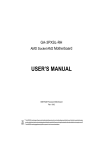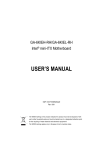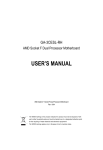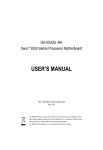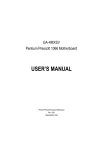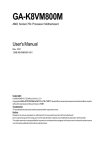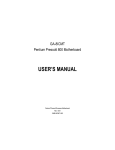Download GIGABYTE GA-3PXSL-RH User's Manual
Transcript
GA-3PXSL-RH AMD Socket AM2 Motherboard USER’S MANUAL AMD®AM2 Processor Motherboard Rev. 1003 * The WEEE marking on the product indicates this product must not be disposed of with user's other household waste and must be handed over to a designated collection point for the recycling of waste electrical and electronic equipment!! * The WEEE marking applies only in European Union's member states. English GA-3PXSL-RH Motherboard Table of Content Item Checklist ......................................................................................... 4 WARNING! ............................................................................................... 4 Chapter 1 Introduction ............................................................................ 5 1.1.Features Summary ................................................................................ 5 1.2GA-3PXSL-RH Motherboard Components ............................................ 7 Chapter 2Hardware Installation Process ................................................ 9 2-1: Installing Processor and CPU Haet Sink ............................................. 9 2-1-1: Installing CPU ......................................................................................................... 9 2-1-2: Installing CPU Cooler Fan ................................................................................... 10 2-2: Install memory modules ..................................................................... 11 2-3: Install expansion cards ...................................................................... 13 2-4: Connect ribbon cables, cabinet wires, and power supply ................ 14 2-4-1 : I/O Back Panel Introduction ................................................................................ 14 2-5: Connectors & Jumper Setting Introduction........................................ 16 2-6: Block Diagram .................................................................................... 24 Chapter 3 BIOS Setup .......................................................................... 25 Main ........................................................................................................... 27 Advanced ................................................................................................... 32 Advanced BIOS Feature ................................................................................................. 33 Advanced Chipset ........................................................................................................... 36 Integrated Peripherals ...................................................................................................... 38 Power Management Setup ............................................................................................. 46 PnP/PCI Configuration ..................................................................................................... 48 Security ...................................................................................................... 50 Boot ............................................................................................................ 51 PC Health ................................................................................................... 52 Exit ............................................................................................................. 54 2 Chapter 4 Application Driver Installation ............................................... 55 A.NVDIA Chipset Driver Installation ............................................................................... 55 B.nVIDIA VGA Driver Installation .................................................................................... 61 C.Marvell LAN Driver Installation .................................................................................. 63 D.DirectX 9.0 Driver Installation ...................................................................................... 66 Chapter 5 Appendix .............................................................................. 69 3 English Table of Content English GA-3PXSL-RH Motherboard Item Checklist The GA-3PXSL-RH motherboard IDE (ATA100 ) cable x 1 / Floppy cable x 1 Serial ATA cable x 4 I/O Shield Kit CD for motherboard driver & utility GA-3PXSL-RH user’s manual WARNING! Computer motherboards and expansion cards contain very delicate Integrated Circuit (IC) chips. To protect them against damage from static electricity, you should follow some precautions whenever you work on your computer. 1. Unplug your computer when working on the inside. 2. Use a grounded wrist strap before handling computer components. If you do not have one, touch both of your hands to a safely grounded object or to a metal object, such as the power supply case. Hold components by the edges and try not touch the IC chips, leads or connectors, or other components. Place components on a grounded antistatic pad or on the bag that came with the components whenever the components are separated from the system. Ensure that the ATX power supply is switched off before you plug in or remove the ATX 3. 4. 5. power connector on the motherboard. Installing the motherboard to the chassis… If the motherboard has mounting holes, but they don’t line up with the holes on the base and there are no slots to attach the spacers, do not become alarmed you can still attach the spacers to the mounting holes. Just cut the bottom portion of the spacers (the spacer may be a little hard to cut off, so be careful of your hands). In this way you can still attach the motherboard to the base without worrying about short circuits. Sometimes you may need to use the plastic springs to isolate the screw from the motherboard PCB surface, because the circuit wire may be near by the hole. Be careful, don’t let the screw contact any printed circuit write or parts on the PCB that are near the fixing hole, otherwise it may damage the board or cause board malfunctioning. 4 Introduction Chapter 1 Introduction 1.1. Features Summary Form Factor CPU 12” x 9.6” ATX size form factor, 4 layers PCB Supports AMD® OpteronTM 1000 series (Socket AM2) processor AMDTM Single/Dual Core in AM2 socket L2 cache on-die per processor from 1M Chipset NVIDIA® GeForce 6150 Chipset NVIDIA® nForce 430 Chipset Memory 4 x DDRII-533/667 socket up to 16 GB Supports Un-buffered DDRII 533/667 Dual Channel memory bus Support 512MB, and 1GB memory I/O Control Expansion Slots Single-bit Errors Correction, Multiple-bit Errors Detection ITE IT8712F-A Super I/O Supports 3 PCI slots 32-Bit/33MHz (5V) Supports 1 PCI-Express x1 slot On-Board SATA RAID Supports 1 PCI-Express x16 slot Build in NVIDIA® nForce 430 chipset On-Board Peripherals Supports SATAII RAID 0, 1, 0+1, 5 2 ATA-133 connectors 1 Floppy port supports 2 FDD with 1.2M, 1.44M and 2.88M bytes. 2 PS/2 connectors 1 Parallel port supports Normal/EPP/ECP mode 2 Serial port (COM, 1 by cable) 6 x USB 2.0 (4 by cable) 1 VGA connector 2 x LAN RJ45 4 x SATAII connectors Hardware Monitor On-Board Graphic On-Board LAN CPU/Power/System Fan Revolution Detect CPU shutdown when overheat System Voltage Detect Integrated in NVIDIA® GeForce 6150 Chipset Marvell 88E8056 GbE controller/Marvell 88E1116 GbE PHY Supports WOL, PXE 5 English GA-3PXSL-RH Motherboard BIOS Licensed Award BIOS on 4MB flash ROM SMBIOS Spec. Rev 2.3.3. compliant ACPI defined S1, S3, and S5 Additional Features PS/2 Mouse power on under Windows Operating System External Modem wake up Supports S1, S3, S5 under Windows Operating System Wake on LAN (WOL) AC Recovery 6 Introduction 1.2 GA-3PXSL-RH Motherboard Components 1. 2. CPU NVIDIA GeForce 6150 26. 27. DIMMB1 DIMMA2 3. 4. NVIDIA nForce 430 ITE 8712F-A 28. 29. DIMMB2 PCI-E x1 Slot 5. 6. BIOS Flash Marvel 88E1116 GbE PHY 30. 31. PCI-E x16 Slot PCI 3 Slot (32bit/33MHz) 7. 8. Marvel 8056 GbE IDE1 Connector 32. 33. PCI 2 Slot (32bit/33MHz) PCI 1 Slot (32bit/33MHz) 9. 10. IDE2 Connector Floppy Connector 34. 35. PS/2 Connectors USB ports 11. 12. SATA1 Connector SATA2 Connector 36. 37. Serial Port Parallel Port 13. 14. SATA3 Connector SATA4 Connector 38. 39. VGA Port RJ45 LAN/USB ports 15. 16. Front Panel Connector Battery 40. 41. Auxiliary Power (ATX1) Auxiliary Power (+12V) 17. 18. Front USB2 Connector Front USB3 Connector 42. 43. Jumper Block Jumper Block 19. 20. COMB Connector CPU 1 FAN 21. 22. System Fan1 System Fan2 23. 24. System Fan3 System Fan4 25. DIMMA1 7 English GA-3PXSL-RH Motherboard 23 24 21 40 20 22 27 25 10 9 12 11 15 43 18 17 14 13 8 42 3 41 1 16 30 2 31 6 28 26 35 36 37 38 33 29 7 4 34 32 39 39 8 5 19 Hardware Installation Process Chapter 2 Hardware Installation Process 2-1: Installing Processor and CPU Haet Sink Before installing the processor and cooling fan, adhere to the following cautions: 1. The processor will overheat without the heatsink and/or fan, resulting in permanent irreparable damage. 2. Never force the processor into the socket. 3. Apply thermal grease on the processor before placing cooling fan. 4. Please make sure the CPU type is supported by the motherboard. 5. If you do not match the CPU socket Pin 1 and CPU cut edge well, it will cause improper installation. Please change the insert orientation. 2-1-1: Installing CPU Step 1. Check the CPU pins are not bent. Raise the locking lever next to the socket prior to installing the CPU. Step 2. The pin 1 location is designated on the CPU by a copper triangle that corresponds to a triangle marking on the socket as shown in Fig. 2. Step 3. Insert the CPU with the correct orientation. The CPU only fits in one orientation. When CPU is placed into socket properly, push the locking lever back into locked position. Pin One Fig.1 Raise locking lever at a 90 degree angle. Fig.2 Pin 1 location on the socket and CPU. Gently place the CPU into position and amke sure the CPU pins fit perfectly into the holes. Once the CPU is positioned into its socket, place one finger down on the middle of the CPU and gently press the metal lever back into its original position. 9 English GA-3PXSL-RH Motherboard 2-1-2: Installing CPU Cooler Fan Fig.1 Before installing the CPU cooler fan, please first add an even layer of heat paste on the surface of the CPU. Install all the CPU cooler components (Please refer to the cooler manual for detailed installation instructions). Fig.2 Please connect the CPU cooler fan power connector to the CPU_FAN connector located on the motherboard. 10 Hardware Installation Process 2-2: Install memory modules GA-3PXSL-RH has 4 dual inline memory module (DIMM) socets. It supports the Dual Channel Technology. The BIOS will automatically detects memory type and size. To install the memory module, just push it vertically into the DIMM socket .The DIMM module can only fit in one direction due to the notch. Wrong orientation will cause improper installation. Please change the insert orientation. Memory size can vary between sockets. CHANNEL B CHANNEL A 11 English GA-3PXSL-RH Motherboard Installation Step: 1. Unlock a DIMM socket by pressing the retaining clips outwards. 2. Aling a DIMM on the socket such that the notch on the DIMM exactly match the notches in the socket. 3. Firmly insert the DIMMinto the socket until the retaining clips snap back in place. 4. When installing the DIMM into the DIMM socket, we recommend to populate one DIMM in Channel A module and one in Channel B module for best performance. Please note that each logical DIMM must be made of two identical DIMMs having the same device size on each and the same DIMM size. 5. Reverse the installation steps when you wish to remove the DIMM module. Table 2-3-1: DDRII DIMM Slot Populations Mode DIMMA1 Single Channel Install Dual Channel Install Install Slot DIMMB1 DIMMA2 DIMMB2 Install Install Install Dual Channel Install Install 12 Hardware Installation Process 2-3: Install expansion cards 1. Read the related expansion card’s instruction document before install the expansion card into the computer. 2. Remove your server’s chassis cover, necessary screws and slot bracket from the computer. 3. Press the expansion card firmly into expansion slot in motherboard. 4. Be sure the metal contacts on the card are indeed seated in the slot. 5. Replace the screw to secure the slot bracket of the expansion card. 6. Replace your computer’s chassis cover. 7. Power on the computer, if necessary, setup BIOS utility of expansion card from BIOS. 8. Install related driver from the operating system. 13 English GA-3PXSL-RH Motherboard 2-4: Connect ribbon cables, cabinet wires, and power supply 2-4-1 : I/O Back Panel Introduction 14 Hardware Installation Process PS/2 Keyboard and PS/2 Mouse Connector To install a PS/2 port keyboard and mouse, plug the mouse to the upper port (green) and the keyboard to the lower port (purple). USB Port Before you connect your device(s) into USB connector(s), please make sure your device(s) such as USB keyboard, mouse, scanner, zip, speaker...etc. have a standard USB interface. Also make sure your OS supports USB controller. If your OS does not support USB controller, please contact OS vendor for possible patch or driver updated. For more information please contact your OS or device(s) vendors. / / Parallel Port / Serial Port / VGA Port This connector supports 1 standard COM port and 1 Parallel port. Device like printer can be connected to Parallel port ; mouse and modem etc can be connected to Serial port. LAN Ports The provided Internet connection is Gigabit Ethernet, providing data transfer speeds of 10/ 100/1000Mbps. LAN LED Description Yellow Green Name Color Condition Description LAN Link/ Activity Green Green ON BLINK LAN Link / no Access LAN Access 10/100 LAN -Green OFF ON Idle 100Mbps connection Speed -- OFF 10Mbps connection 15 English GA-3PXSL-RH Motherboard 2-5: Connectors & Jumper Setting Introduction O P S R E D C H GF I Q A L T K J B N M A) B) C) D) E) F) G) H) I) J) K) L) ATX ATX _12V IDE1 IDE2 FDD SATA1 SATA2 SATA3 SATA4 F_USB2 F_USB3 F_Panel1 M) N) O) P) Q) R) S) T) 16 COMB Battery SYS_FAN1 SYS_FAN2 SYS_FAN3 SYS_FAN4 CPU_FAN CLR_CMOS (CMOS Clear Jumper) Connector Introduction A) ATX (ATX Power Connector) 12 24 AC power cord should only be connected to your power supply unit after ATX power cable and other related devices are firmly connected 1 to the mainboard. 13 PIN No. Definition 1 +3.3V 2 3 +3.3V GND 4 5 +5V GND 6 7 +5V GND 8 9 POK 5VSB 10 11 +12V +12V 12 13 +3.3V +3.3V 14 15 -12V GND 16 17 PSON GND 18 19 GND GND 20 21 -5V +5V 22 23 +5V +5V 24 GND B ) ATX_12V( +12V Power Connector) 1 This connector (ATX +12V) is used only for CPU1 Core Voltage. 17 Pin No. 1 2 3 4 Definition GND GND 12V 12V English GA-3PXSL-RH Motherboard C/D ) IDE1/IDE2 Connector Please connect first harddisk to IDE1. The red stripe of the ribbon cable must be the same side with the Pin1. IDE2 IDE1 2 1 40 39 E) FDD (Floppy Connector) Please connect the floppy drive ribbon cables to FDD. It supports 1.2M,1.44M and 2.88Mbytes floppy disk types. The red stripe of the ribbon cable must be the same side with the Pin1. 18 1 2 33 34 Connector Introduction F/ G/ H/ I ) SATA1/ 2/ 3/ 4 (Serial ATA Connectors) You can connect the Serial ATA device to this connector, it provides you high speed transfer rates (150MB/sec). SATA3 SATA4 SATA2 SATA1 1 7 Pin No. 1 2 3 4 5 6 7 Definition GND TXP TXN GND RXN RXP GND J / K )F_USB 2/3 (Front USB Connectors) Be careful with the polarity of the front panel USB connector. Check the pin assignment while you connect the front panel USB cable. Please contact your nearest dealer for optional front panel USB cable. 1 2 9 10 Pin No. 1 2 3 4 5 6 7 8 9 10 19 Definition Power Power USB DXUSB DYUSB DX+ USB DY+ GND GND Key (No Pin) USB Over Current English GA-3PXSL-RH Motherboard L ) F_Panel1 (2x10 Pins Front Panel Connectors) Please connect the power LED, PC speaker, reset switch and power switch etc of your chassis front panel to the front panel jumper according to the pin assignment below. Speaker Connector 20 19 SPEAKSPEAK+ Soft Power Reset Switch Button RESRES+ HDHD+ PWPW+ MSGMSG+ 2 1 Message LED Pin No 1 2 3 4 5 6 7 8 9 10 11 12 13 14 15 16 17 18 19 20 Signal Name Description HD+ MSG+ HDMSGRES+ PW+ RESPWNC KEY KEY KEY KEY KEY KEY KEY KEY KEY SPEAKER+ SPEAKER- Hard Disk LED pull up (330 ohm) Message LED Signal (Pull up 330 ohm) Hard Disk Active LED Signal Message Suspend LED (Blinking) Front Panel Reset Button Signal Front Panel Power On/Off Button Front Panel Reset Button Signal Front Panel Power On/Off Button No Connect KEY KEY KEY KEY KEY KEY KEY KEY KEY Speaker connector Speaker connector 20 IDE Hard Disk Active LED Connector Introduction M ) COMB 9 10 1 2 Pin No. 1 2 3 4 5 6 7 8 9 10 Definition DCDSIN2 SOUT2 DTR2GND DSR2RTS2CTS2RI2Key Pin N ) Battery CAUTION Danger of explosion if battery is incorrectly replaced. Replace only with the same or equivalent type recommended by the manufacturer. Dispose of used batteries according to the If you want to erase CMOS... 1.Turn OFF the computer and unplug the power cord. 2.Remove the battery, wait for 30 second. 3.Re-install the battery. 4.Plug the power cord and turn ON the computer. 21 manufacturer’s instructions. English GA-3PXSL-RH Motherboard O / P / Q / R ) SYS_FAN1/2/3/4 (System Fan Connectors) This connector allows you to link with the cooling fan on the system case to lower the system temperature. SYS_FAN2 SYS_FAN4 SYS_FAN1 SYS_FAN3 1 Pin No. 1 2 3 Definition GND +12V Sense S ) CPU_FAN (CPU Fan Connector) Please note, a proper installation of the CPU cooler is essential to prevent the CPU from running under abnormal condition or damaged by overheating.The CPU fan connector supports Max. current up to 1A . 1 22 Pin No. 1 2 3 Definition GND +12V Sense Jumper Setting T ) CLR_CMOS (Clear CMOS Function) You may clear the CMOS data to its default values by this jumper. Default value doesn’t include the “Shunter” to prevent from improper use this jumper. To clear CMOS, temporarily short 1-2 pin. 1 1 23 1-2 close: Clear CMOS 2-3 close: Normal (Default value) 2-6: Block Diagram Power Supply Connector VREG 144-Bit 400/533/667 MHZ English GA-3PXSL-RH Motherboard AMD K8 CPU Socket 940 (M2) DDDR2 SDRAM CNN1 DDDR2 SDRAM CNN2 DDDR2 SDRAM CNN3 DDDR2 SDRAM CNN4 HT 16X16 1GHz 4GB/sec PCI Slot 5 PCI-E X16 PCI Express X16 PCI Slot 7 PCI-E X1 PCI Express X1 NVIDIA C51P PCI Express X1 Marvell 88E8056 Gigabit Ethernet HT 8X8 1GHz PCI 32/33MHz Primary IDE Secondary IDE SATAII x 4 VGA ATA133 Integrated DATA 4MB FLASH PCI Slot 2 PCI Slot 3 USB2.0 x 6 Ports LPC BUS 33MHz SIO ITE IT8712-IX PCI Slot 1 NVIDIA MCP51 RGMII Marvell LAN M88E1116 BACKPANEL USB2.0 Ports 0-1 FRONTPANEL Floppy Connector RJ45 PS2/KB Connector USB2.0 Ports 4-5 USB2.0 Ports 6-7 BACKPANEL Parallel Connector Serial Connector 24 BIOS Setup Chapter 3 BIOS Setup BIOS Setup is an overview of the BIOS Setup Program. The program that allows users to modify the basic system configuration. This type of information is stored in battery-backed CMOS RAM so that it retains the Setup information when the power is turned off. ENTERINGSETUP Power ON the computer and press <DEL> immediately will allow you to enter Setup. CONTROLKEYS <Ç> Move to previous item <È> Move to next item <Å> Move to the item in the left hand <Æ> Move to the item in the right hand <Esc> Main Menu - Quit and not save changes into CMOS Status Page Setup Menu and Option Page Setup Menu - Exit current page and return to Main Menu <+/PgUp> Increase the numeric value or make changes <-/PgDn> Decrease the numeric value or make changes <F1> General help, only for Status Page Setup Menu and Option Page Setup Menu <F2> Item Help <F3> Reserved <F4> Change Menu Color <F5> Restore the previous CMOS value from CMOS, only for Option Page Setup Menu <F6> Reserved <F7> Load the Optimized Defaults <F8> Reserved <F9> Reserved <F10> Save all the CMOS changes, only for Main Menu 25 GA-3PXSL-RH Motherboard GETTINGHELP Main Menu The on-line description of the highlighted setup function is displayed at the bottom of the screen. Status Page Setup Menu / Option Page Setup Menu Press F1 to pop up a small help window that describes the appropriate keys to use and the possible selections for the highlighted item. To exit the Help Window press <Esc>. z Main This setup page includes all the items in standard compatible BIOS. z Advanced This setup page includes all the items of AWARD special enhanced features. (ex: onboard device enable/disable, power management) z Security Change, set, or disable password. It allows you to limit access to the system and Setup, or just to Setup. z Boot This setup page include all the items of first boot function features. z PC Health Status This setup page displays the System auto detect Temperature, voltage, fan speed. z Exit Save CMOS value settings to CMOS and exit setup or abandon all CMOS value changes and exit setup. 26 BIOS Setup Main Once you enter Award BIOS Setup Utility, the Main Menu (Figure 1) will appear on the screen. Use arrow keys to select among the items and press <Enter> to accept or enter the sub-menu. Phoenix-Award WorkstationBIOS CMOS Setup Utility Main Advanced Security Boot Date (mm:dd:yy) Thr. Jan. 29 2006 Time (hh:mm:ss) 23:1:52 System Information Exit Item Help [Press Enter] Drive A [1.44M, 3.5 1/2 ] Floppy 3 Mode Support [Disabled] Halt On [All, But Keyboard] x Base Memory KB x Extended Memory KB x Total Memory KB K L J I : Move PC Health Enter: Select +/-/PU/PD: Value F10: Save F5: Previous Values ESC: Exit F1: General Help F7: Optimized Defaults Figure 1: Main Date The date format is <date> <month>, <day>, <year>. Date The date, Monday to Sunday. Month The month, Jan. Through Dec. Day The day, from 1 to 31 (or the maximum allowed in the month) Year The year, from 1999 through 2098 Time The times format is set in <hour>, <minute> and <second>. The time is calculated base on the 24hour military-time clock. For example, 1 p.m. is 13:00:00. Note that “x” indicates Display ONLY 27 GA-3PXSL-RH Motherboard Phoenix-Award WorkstationBIOS CMOS Setup Utility Main Advanced Security Boot System Information *************** PC Health Exit Item Help System Information *************** Product Name: GA-XXXXXX BIOS Version: F1 Build Date: xx-xx-xx Manufactory: Chipset Type: LAN1 MAC Address: LAN2 MAC Address: CPU Core Frequency CPU Frequency Ratio CPU L1 Cache CPU L2 Cache IDE Channel 0 Master [None] IDE Channel 0 Slave [None] IDE Channel 1 Master [CD-540E] IDE Channel 1 Slave [None] IDE Channel 2 Master [None] IDE Channel 3 Master [None] IDE Channel 4 Master [None] IDE Channel 5 Master [None] K L J I : Move Enter: Select +/-/PU/PD: Value F10: Save F5: Previous Values ESC: Exit F1: General Help F7: Optimized Defaults Figure 1-1: Main System Information This category includes the information of motherboard, BIOS version, Build Date, Manufactory, relative chipset type, and processors information. 28 BIOS Setup IDE HDDAuto Detection Press [Enter] to auto-detect the HDD’s size, head, etc on this channel. IDE Channel 0~5 Master / Channel 0~1 Slave The category identifies the types of hard disk from drive C to F that has been installed in the computer. There are two types: auto type, and manual type. Manual type is user-definable; Auto type that will automatically detect HDD type. Note that the specifications of your drive must match with the drive table. The hard disk will not work properly if you enter improper information for this category. If you select User Type, related information will be asked to enter to the following items. Enter the information directly from the keyboard and press <Enter>. Such information should be provided in the documentation form your hard disk vendor or the system manufacturer. Access Mode This option allows user to set hard drive parameters. Option: CHS, LBA, Large, Auto (Default Value) Capacity Displays the capacity of HDD Cylinder Number of cylinders Heads Number of heads Precmp Write precomp Landind Zone Landing zone Sectors Number of sectors If a hard disk has not been installed, select NONE and press <Enter>. 29 GA-3PXSL-RH Motherboard Drive A The category identifies the types of floppy disk drive A that has been installed in the computer. None No floppy drive installed 360K, 5 in. 5.25 inch PC-type standard drive; 360K byte capacity. 1.2M, 5 in. 5.25 inch AT-type high-density drive; 1.2M byte capacity 1/4 1/4 (3.5 inch when 3 Mode is Enabled). 720K, 31/2 in. 3.5 inch double-sided drive; 720K byte capacity 1.44M, 31/2 in. 3.5 inch double-sided drive; 1.44M byte capacity. 2.88M, 31/2 in. 3.5 inch double-sided drive; 2.88M byte capacity. Floppy 3 Mode Support This is required to support older Japanese floppy drives. Floppy 3 Mode Support will allow reading and writing of 1.2MB (as opposed 1.44MB) on a 3.5-inch diskette. Disabled Normal Floppy Drive. (Default value) Drive A Drive A is 3 mode Floppy Drive. Drive B Drive B is 3 mode Floppy Drive. Both Drive A & B are 3 mode Floppy Drives. Halt On This function allows system to halt when an error is detected during Power-On-Self -Test. NO Errors The system boot will not stop for any error that may be detected and you will be prompted. All Errors Whenever the BIOS detects a non-fatal error the system boot will be stopped. All, But Keyboard The system boot will not stop for all errors except a keyboard error. (Default value) All, But Diskette The system boot will not stop for all errors except a disk error. All, But Disk/Key The system boot will not stop for all errors except keyboard and disk errors. 30 BIOS Setup Base Memory The POST of the BIOS will determine the amount of base (or conventional) memory installed in the system. ExtendedMemory The BIOS determines how much extended memory is present during the POST. This is the amount of memory located above 1 MB in the C PU’s memory address map. Total Memory The POST of the BIOS will determine the amount of total memory installed in the system. 31 GA-3PXSL-RH Motherboard Advanced Phoenix-Award WorkstationBIOS CMOS Setup Utility Main Advanced Security Boot PC Health Advanced BIOS Feature Exit Item Help Advanced Chipset Integrated Peripherals Power Management Setup PnP/PCI Configuration K L J I : Move Enter: Select +/-/PU/PD: Value F10: Save F5: Previous Values ESC: Exit F1: General Help F7: Optimized Defaults Figure 2: Advanced 32 BIOS Setup Advanced BIOS Feature Phoenix-Award WorkstationBIOS CMOS Setup Utility Advanced Advanced BIOS Feature x Item Help Quick Power On Self Test [Enabled] Boot Up Floppy Seek [Disabled] Boot Up Num-Lock Status [On] APIC Mode Enabled Full Screen LOGO Show [Disabled] Summary Screen Show [Enabled] DMI Event Log [Enabled] Clear All Event Log [No] View DMI Event Log [Enter] Mark DMI events Log as Read [Enter] x Event Log Capacity Space Available x Event Log Vaildity Vaild K L J I : Move Enter: Select +/-/PU/PD: Value F10: Save F5: Previous Values ESC: Exit F1: General Help F7: Optimized Defaults Figure 2-1: Advanced BIOS Features Quick Power On Self Test This category speeds up Power On Self Test (POST) after you power on the computer. If it is set to Enable, BIOS will shorten or skip some check items during POST. Enabled Enables quick POST.(Default value) Disabled Normal POST. 33 GA-3PXSL-RH Motherboard Boot Up Floppy Seek During POST, BIOS will determine the floppy disk drive installed is 40 or 80 tracks. 360K type is 40 tracks 720K, 1.2M and 1.44M are all 80 tracks. Enabled BIOS searches for floppy disk drive to determine it is 40 or 80 tracks. Note that BIOS can not tell from 720K, 1.2M or 1.44M drive type as they are all 80 tracks. (Default value) Disabled BIOS will not search for the type of floppy disk drive by track number. Note that there will not be any warning message if the drive installed is 360K. Boot Up Num-Lock Status This option allows user to select power-on status for NumLock. Auto System auto assign. (Default value) Enabled Enable NumLock. Disabled Disable this function. Full Screen Logo Show Enabled Show Full Logo when system boot. Disabled Disable this function. (Default value) Summary Screen Show Enabled Show Summary screen when system boot. (Default value) Disabled Disable this function. DMI Event Log Enabled Store POST error message to the DMI Event Log. (Default value) Disabled Disable this function. Clear all DMI Event Log Yes System will clear DMI event logs at next POST stage, and set this item to [No] automatically. No Do not clear DMI event logs at next POST stage. (Default value) 34 BIOS Setup View DMI Event Log Press [Enter] to view all DMI event logs. Mark DMI Events Log as Read This option allows user to clear all DMI Event Logs immediately. Press [Enter] will pop up a confirmation window. Hit [Y] and [Enter] to clear all DMI event logs immediately. Event Log Capacity This item displays the information of Event Log Capacity. Events Log Vaildity This item displays the information of Event Log Vaildity. 35 GA-3PXSL-RH Motherboard Advanced Chipset Phoenix-Award WorkstationBIOS CMOS Setup Utility Advanced Advanced Chipset Item Help OnChip VGA [Enabled] Frame Buffer Size [64M] System BIOS Cacheable [Disabled] K L J I : Move Enter: Select +/-/PU/PD: Value F10: Save F5: Previous Values ESC: Exit F1: General Help F7: Optimized Defaults Figure 2-2: Advanced Chipset 36 BIOS Setup OnChip VGA Enabled Enable Onboard VGA chipset. (Default value) Disabled Disable this device. Frame Buffer Size This item allows user to select the frame buffer size. Options 16M, 32M, 64M, 128MB, 256MB. System BIOS Cacheable Enabled Enable System BIOS Cacheable function. Disabled Disabled this function. (Default value) 37 GA-3PXSL-RH Motherboard Integrated Peripherals Phoenix-Award WorkstationBIOS CMOS Setup Utility Advanced Integrated Peripherals Item Help IDE Function Setup RAID Config OnChip USB [V1.1+V2.0] USB Memory Type [SHADOW] USB Keyboard Support [Disabled] USB Mouse Support [Disabled] MAC Lan [Auto] MAC Media Interface [Pin Strap] 2nd Lan Controller [Auto] IDE HDD Block Mode [Enabled] Onboard FDC Controller [Enabled] Onboard Serial Port 1 [3F8,IRQ4] Onboard Serial Port 2 [2F8,IRQ3] UART Mode Select [Normal] x UR2 Duplex Mode Half Onboard Parallel Port [378/IRQ7] x ECP Mode Use DAM 3 K L J I : Move Enter: Select +/-/PU/PD: Value F10: Save F5: Previous Values ESC: Exit F1: General Help F7: Optimized Defaults Figure 2-3: Integrated Peripherals 38 BIOS Setup IDE Function Setup OnChip IDE Channel 0 Enabled Enable onboard Onchip IDE Channel 0. (Default value) Disabled Disable this function. Primary Master PIO Auto Auto detect the IDE secondary master PIO. (Default value) Mode 0 Select Mode 0 as IDE secondary master PIO. Mode 1 Select Mode 1 as IDE secondary master PIO. Mode 2 Select Mode 2 as IDE secondary master PIO. Mode 3 Select Mode 3 as IDE secondary master PIO. Mode 4 Select Mode 4 as IDE secondary master PIO. Primary Slave PIO Auto Auto detect the IDE secondary slave PIO. (Default value) Mode 0 Select Mode 0 as IDE secondary slave PIO. Mode 1 Select Mode 1 as IDE secondary slave PIO. Mode 2 Select Mode 2 as IDE secondary slave PIO. Mode 3 Select Mode 3 as IDE secondary slave PIO. Mode 4 Select Mode 4 as IDE secondary slave PIO. Primary Master UDMA Auto Auto detect the IDE Primary Master Ultra DMA in the specified IDE channel. (Default value) Disabled Disable this function. Primary Slave UDMA Auto Auto detect the IDE Primary Slave Ultra DMA in the specified IDE channel. (Default value) Disabled Disable this function. 39 GA-3PXSL-RH Motherboard OnChip IDE Channel 1 Enabled Enable onboard Onchip IDE Channel 0. (Default value) Disabled Disable this function. Secondary Master PIO Auto Auto detect the IDE secondary master PIO. (Default value) Mode 0 Select Mode 0 as IDE secondary master PIO. Mode 1 Select Mode 1 as IDE secondary master PIO. Mode 2 Select Mode 2 as IDE secondary master PIO. Mode 3 Select Mode 3 as IDE secondary master PIO. Mode 4 Select Mode 4 as IDE secondary master PIO. Secondary Slave PIO Auto Auto detect the IDE secondary slave PIO. (Default value) Mode 0 Select Mode 0 as IDE secondary slave PIO. Mode 1 Select Mode 1 as IDE secondary slave PIO. Mode 2 Select Mode 2 as IDE secondary slave PIO. Mode 3 Select Mode 3 as IDE secondary slave PIO. Mode 4 Select Mode 4 as IDE secondary slave PIO. Secondary Master UDMA Auto Auto detect the IDE Primary Master Ultra DMA in the specified IDE channel. (Default value) Disabled Disable this function. Secondary Slave UDMA Auto Auto detect the IDE Primary Slave Ultra DMA in the specified IDE channel. (Default value) Disabled Disable this function. 40 BIOS Setup IDE DMA transfer access Enabled Enable IDE DMA transfer access. (Default value) Disabled Disable this function. Serial-ATA Controller All Enabled Enable all serial device controllers. (Default value) Disabled Disable this device. SATA-1 Only enable SATA-1 device. IDE Prefetch Mode Enabled Enable IDE Prefetch Mode. (Default value) Disabled Disable this function. 41 GA-3PXSL-RH Motherboard RAID Enable Enabled Enable RAID function. Disabled Disable this function. (Default value) SATA1 Primary RAID Enabled Enable SATA1 Primary RAID function. Disabled Disable this function. (Default value) SATA1 Secondary RAID Enabled Enable SATA1 Secondary RAID function. Disabled Disable this function. (Default value) SATA2 Primary RAID Enabled Enable SATA1 Primary RAID function. Disabled Disable this function. (Default value) SATA2 Secondary RAID Enabled Enable SATA1 Secondary RAID function. Disabled Disable this function. (Default value) 42 BIOS Setup OnChip USB Options V1.1+V2.0, V1.1, Disabled. Default value is V1.1+V2.0 USB Memory Type Options SHADOW, Base Memory (640K). USB Keyboard Support Enabled Enable USB Keyboard Support. Disabled Disable USB Keyboard Support. (Default value) USB Mouse Support Enabled Enable USB Mouse Support. Disabled Disable USB Mouse Support. (Default value) MAC LAN Auto Auto detect onboard H/W LAN. (Default value) Disabled Disable this function. MAC Media Interface This BIOS feature determines which MAC interface is used to connect the Gigabit MAC to the external PHY devices. Pin Strap When set to Pin Strap, the Gigabit MAC will automatically determine the right interface by querying the interface pins. (Default value) MII When set to MII, the Gigabit MAC is set to use the MII which will be connected to Fast Ethernet PHY devices. This only allows transfers of up to 100Mbps. RGMII When set to RGMII, the Gigabit MAC is set to use the RGMII which will be connected to reduced pin-count Gigabit PHY devices. This allows transfers of up to 1000Mbps. 43 GA-3PXSL-RH Motherboard 2nd LAN Controller Auto Auto detect onboard second H/W LAN. (Default value) Disabled Disable this function. IDE HDD Block Mode The IDE HDD Block Mode feature speeds up hard disk access by transferring data from multiple sectors at once instead of using the old single sector transfer mode. When you enable it, the BIOS will automatically detect if your hard disk supports block transfers and configure the proper block transfer settings for it. Up to 64KB of data can be transferred per interrupt with IDE HDD Block Mode enabled. Enabled Enable IDE HDD Block Mode. (Default value) Disabled Disable this function. Onboard FDC Controller Enabled Select “enabled” to active Onboard Floppy Controller. (Default value) Disabled Disable this function. Onboard Serial Port 1 Auto BIOS will automatically setup the port 1 address. 3F8/IRQ4 Enable onboard Serial port 1 and set IO address to 3F8. (Default value) 2F8/IRQ3 Enable onboard Serial port 1 and set IO address to 2F8. 3E8/IRQ4 Enable onboard Serial port 1 and set IO address to 3E8. 2E8/IRQ3 Enable onboard Serial port 1 and set IO address to 2E8. Disabled Disable onboard Serial port 1. Onboard Serial Port 2 Auto BIOS will automatically setup the port 2 address. 3F8/IRQ4 Enable onboard Serial port 2 and set IO address to 3F8. 2F8/IRQ3 Enable onboard Serial port 2 and set IO address to 2F8. (Default value) 3E8/IRQ4 Enable onboard Serial port 2 and set IO address to 3E8. 2E8/IRQ3 Enable onboard Serial port 2 and set IO address to 2E8. Disabled Disable onboard Serial port 2. 44 BIOS Setup UART Mode Select Normal Using as standard serial port. (Default value) IrDA Using as IR and set to IrDA mode. ASKIR Using as IR and set to ASKIR mode. SCR Using as Smart Card Interface. UR2 Duplex Mode This entry can be adjust when user select [IrDA] in UART Mode item. Full IR function Duplex Full. Half IR function Duplex Half. Onboard Parallel Port 378/IRQ7 Enable onboard LPT port and set address to 378/IRQ7. 278/IRQ5 Enable onboard LPT port and set address to 278/IRQ5. 3BC/IRQ7 Enable onboard LPT port and set address to 3BC/IRQ7. Disabled Disable onboard LPT port. (Default value) Parallel Port Mode 3BC/IRQ7 Enable onboard LPT port and set address to 3BC/IRQ7. Disabled Disable onboard LPT port. SPP Using Parallel port as Standard Parallel Port. (Default value) EPP Using Parallel port as Enhanced Parallel Port. ECP Using Parallel port as Extended Capabilities Port. ECP+EPP Using Parallel port as ECP & EPP mode. Normal Using Parallel port as Normal. ECP Mode Use DMA This option is only available if the setting for the Parallel Port Mode option is ECP. This option sets the DMA channel used by parallel port. The options: 1, 3 (Default value) 45 GA-3PXSL-RH Motherboard Power Management Setup Phoenix-Award WorkstationBIOS CMOS Setup Utility Advanced Power Management Item Help ACPI Function [Enabled] ACPI Suspend Type [S1,S3] Power Management [User Define] Video off Method [DPMS Support] HDD Power Down [Disabled] HDD Down In Suspend [Disabled] Soft-off by PBNT [Instant-off] AC Back [Off] WOL (PME#) From Soft -Off [Disabled] WOR (RI#) From Soft -Off [Disabled] Power-On by Alarm [Disabled] x Day of Moth Alarm 0 x Time (hh:mm:ss) Alarm 0:0:0 K L J I : Move Enter: Select +/-/PU/PD: Value F10: Save F5: Previous Values ESC: Exit F1: General Help F7: Optimized Defaults Figure 2-4: Power Management 46 BIOS Setup ACPI Function Enabled Enable ACPI function. (Default Value) Disabled Disable this function. ACPI Suspend Type S1(POS) Set ACPI suspend type to S1. S3(STR) Set ACPI suspend type to S3. S1, S3 Set ACPI suspend type to S1&S3. (Default value) Soft-off by PBTTN Instant-off Press power button then Power off instantly. (Default) Delay 4 Sec. Press power button 4 sec to Power off. Enter suspend if button is pressed less than 4 sec. WOL (PME#) From Soft-Off Disabled Disable Wake Up On LAN and PME wakeup function. (Default value) Enabled Enable Wake Up On Ring function. WOR (RI#) From Soft-off Disabled Disable Wake Up On Ring function. (Default value) Enabled Enable Wake Up On Ring function. Power -On by Alarm You can set "Power -On by Alarm" item to enabled and key in Data/time to power on system. Disabled Disable this function. (Default value) Enabled Enable alarm function to POWER ON system. If Power on by Alarm Lead To Power On is Enabled. Date ( of Month) Alarm : Everyday, 0~31 (0 indicates repeat daily) Time ( hh: mm: ss) Alarm : (0~23) : (0~59) : (0~59) 47 GA-3PXSL-RH Motherboard PnP/PCI Configuration Phoenix-Award WorkstationBIOS CMOS Setup Utility Advanced PnP/PCI Configuration Item Help Init Display First [PCIEx] Reset Configuration Data [Disabled] Resource Controller By [Auto (ESCD)] x IRQ Resource PCI VGA Palette Snoop ***** [Disabled] PCI Express relative items ***** Maximum Payloads Size K L J I : Move [4096] Enter: Select +/-/PU/PD: Value F10: Save F5: Previous Values ESC: Exit F1: General Help F7: Optimized Defaults Figure 2-5: PnP/PCI Configuration Init Display First This feature allows you to select the first initation of the monitor display from which card, when you install an AGP VGA card and a PCI VGA card on board. PCIEx Set Init Display First to PCI Express Slot. (Default value) PCI Slot Set Init Display First to PCI Slot. Reset Configuration Data Yes Clear the Extended System Configuration Data (ESCD) area. No Disable this function. (Default value) 48 BIOS Setup Resource Controller By This BIOS items provides function for configuring all of the boot and Plug & Play compatible devices. Normally, user should set this items Auto, then the BIOS can automatically assign the IRQs and DMA channels. All the IRQ and DMA assignment fields should disappear as a result. But if you are having problems assigning the resources automatically via the BIOS, you can select Manual to reveal the IRQ and DMA assignment fields. Then you can assign each IRQ or DMA channel to either Legacy ISA or PCI/ISA PnP devices. Options Auto (ESCD), Manual. Default value is Auto (ESCD). PCI VGA Palette Snoop This option is only useful if you use an MPEG card or an add-on card that makes use of the graphics card's Feature Connector. It corrects incorrect color reproduction by "snooping" into the graphics card's framebuffer memory and modifying (synchronizing) the information delivered from the graphics card's Feature Connector to the MPEG or add-on card. It will also solve the problem of display inversion to a black screen after using the MPEG card. Enabled Enable PCI VGA Palette Snoop. Disabled Disable this function. (Default value) Maximum Payloads Size This option provides function for user to set the maximum TLP payloads size for the PCI Express devices. The unit is “byte”. Options 128, 256, 512, 1024, 2048, 4096. 49 GA-3PXSL-RH Motherboard Security Phoenix-Award WorkstationBIOS CMOS Setup Utility Main Advanced Security Boot PC Health Set Supervisor Password Exit Item Help Set User Password Supervisor Password Status Not Installed User Password Status Not Installed Security Option [Setup] K L J I : Move Enter: Select +/-/PU/PD: Value F10: Save F5: Previous Values ESC: Exit F1: General Help F7: Optimized Defaults Figure 3: Security When you select this function, the following message will appear at the center of the screen to assist you in creating a password. Type the password, up to eight characters, and press <Enter>. You will be asked to confirm the entered password. Type the password again and press <Enter>. You may also press <Esc> to abort the selection and not enter a password. To disable password, just press <Enter> when you are prompted to enter password. A message “PASSWORD DISABLED” will appear to confirm the password being disabled. Once the password is disabled, the system will boot and you can enter Setup freely. The BIOS Setup program allows you to specify two separate passwords: SUPERVISOR PASSWORD and a USER PASSWORD. When disabled, anyone may access all BIOS Setup program function. When enabled, the Supervisor password is required for entering the BIOS Setup program and having full configuration fields, the User password is required to access only basic items. If you select “System” at “Password Check” in Advance BIOS Features Menu, you will be prompted for the password every time the system is rebooted or any time you try to enter Setup Menu. If you select “Setup” at “Password Check” in Advance BIOS Features Menu, you will be prompted only when you try to enter Setup. Security Option Select whether the password is required every time when the system boots or only when user enter the setup. 50 BIOS Setup Boot Phoenix-Award WorkstationBIOS CMOS Setup Utility Main Advanced Security Boot PC Health Exit Removable Device Priority Item Help Hard Disk Boot Priority CD-ROM Boot Priority Network Boot Priority K L J I : Move Enter: Select +/-/PU/PD: Value F10: Save F5: Previous Values ESC: Exit F1: General Help F7: Optimized Defaults Figure 4: Boot * About This Section: Boot The “Boot” menu allows user to select among four possible types of boot devices listed using the up and down arrow keys. By applying <+> and <Space> key, you can promote devices and by using the <-> key, you can demote devices. Promotion or demotion of devices alerts the priority that the system uses to search for boot device on system power on. Removable Device / Hard Drive / CD-ROM Drive/ Network Boot Priority These three fields determines which type of device the system attempt to boot from after BIOS Post completed. Specifies the boot sequence from the available devices. If the first device is not a bootable device, the system will seek for next available device. 51 GA-3PXSL-RH Motherboard PC Health Phoenix-Award WorkstationBIOS CMOS Setup Utility Main Advanced Security Boot Shutdown Temperature PC Health Exit [Disabled] Item Help VCC VCORE +3.3V +12V DDR 1.8V 3VDUAL Voltage Battery System Temperature1 System Temperature2 CPU Temperature SYS Fan 1 Temperature SYS Fan 2 Temperature SYS Fan 3 Temperature SYS Fan 4 Temperature Fan Control Mode K L J I : Move Enter: Select +/-/PU/PD: Value F10: Save F5: Previous Values ESC: Exit F1: General Help F7: Optimized Defaults Figure 5: PC Health 52 BIOS Setup Shutdown Temperature Determine CPU overheat shutdown temperature. Voltage: VCC/VCORE +3.3V/ +12V/ DDER 1.8V/ 3VDUAL/ Voltage Battery Detect system's voltage status automatically. CPU /System 1/ System 2 Temperature Display the current CPU temperature, System1 & 2 ambient temperature. CPU SYS 1/2/3/4 FAN Speed (RPM) Display the current CPUs and System 1/23/4 FAN speed. Fan Control Mode Depend om CPU Temp Control bt CPU temperature. (Default value) Control By CPU&SYS1 Control by CPU and System 1 temperature. 53 GA-3PXSL-RH Motherboard Exit Phoenix-Award WorkstationBIOS CMOS Setup Utility Main Advanced Security Boot PC Health Exit Load Optimized Defaults Item Help Save & Exit Setup Exit Without Saving K L J I : Move Enter: Select +/-/PU/PD: Value F10: Save F5: Previous Values ESC: Exit F1: General Help F7: Optimized Defaults Figure 7: Exit Load Optimized Defaults When you press <Enter> on this item, you will get a confirmation dialog box with a message as below: Load Optimal Defaults? ( ( Y/N ) Y Save & Exit Setup Type “Y” will quit the Setup Utility and save the user setup value to RTC CMOS. Type “N” will return to Setup Utility. Exit Without Saving Type “Y” will abandon all data and quit without saving. Type “N” will return to Setup Utility. 54 Driver Installation Revision Chapter History 4 Application Driver Installation A. NVDIA Chipset Driver Installation Insert the driver CD-title that came with your motherboard into your CD-ROM driver, the driver CD-title will auto start and show the installation guide. If not, please double click the CD-ROM device icon in "My computer", and execute the setup.exe. Installation Procedures: 1. The CD auto run program starts, Click on “nVDIA Chipset Driver” to start the installation. 2. Then, a series of installation wizards appear. Follow up the wizards to install the drivers. 3.Setup completed, click “Finish” to restart your computer. 1. Autorun 1. Click " nVDIA Chipset Driver" item. 55 GA-3PXSL-RH Motherboard 2. InstallShield Wizard Welcome Window 2. Click "Next" to start the installation 3. Select Features 3. Select the feature setup that you want to install. And click "Next". 56 Driver Installation 4. NVDIA IDE SW Driver Information 4. Click "Next" to process the installation. 5. IDE SW Driver Installation Confirmation Dialog 5. Click “Yes”. 57 GA-3PXSL-RH Motherboard 6. Firewall and ForceWare Network Access Manager Installation Confirmation Dialog 6. Click “Yes”. 7. Network Access Manager Installation 7. Click “Next”. 58 Driver Installation 8. Network Access Manager Setup Type Selection 8. Select the setup type and determine the driver destination folder. Click “Next” 9. Network Access Manager Installation Language Preference 9. Select the language, and click “Next”. 59 GA-3PXSL-RH Motherboard 10. ActiveAmor FireWall Installation 11. Installation Complete. Restart Computer 10. Select ‘Yes, I want to restart my computer now’ and click “Finish”. 60 Driver Installation B. nVIDIA VGA Driver Installation Insert the driver CD-title that came with your motherboard into your CD-ROM driver, the driver CD-title will auto start and show the installation guide. If not, please double click the CD-ROM device icon in "My computer", and execute the setup.exe. Installation Procedures: 1. The CD auto run program starts, Click on “nVIDIA VGA Driver” to start the installation. 2. Then, a series of installation wizards appear. Follow up the wizards to install the drivers. 3.Setup completed, click “Finish” to restart your computer. 1. Autorun 1. Click "nDIVIA VGA Driver” item. 61 GA-3PXSL-RH Motherboard 2. InstallShield Wizard Welcom Window 2. Click "Next" to start the installation 3. Installaiton Wizard Completed 3. Select ‘Yes, I want to restart my computer now’ and click “Finish”. 62 Driver Installation C. Marvell LAN Driver Installation Insert the driver CD-title that came with your motherboard into your CD-ROM driver, the driver CD-title will auto start and show the installation guide. If not, please double click the CD-ROM device icon in "My computer", and execute the setup.exe. Installation Procedures: 1. The CD auto run program starts, Click on “Marvell LAN Driver” to start the installation. 2. Then, a series of installation wizards appear. Follow up the wizards to install the drivers. 3.Setup completed, click “Finish” to restart your computer. 1. Autorun 1. Click "Marvell LAN Driver” item. 63 GA-3PXSL-RH Motherboard 2. InstallShield Wizard Welcome Window 2. Click "Next" to start the installation 3. License Agreement 2. Select “I accept the terms in the license agreement andclick "Next" to process the installation. 64 Driver Installation 4. Ready to Install the Program 4. Click "Install" to start the installation 5. Installaiton Wizard Completed 4. Click "Finish". Installation Completed 65 GA-3PXSL-RH Motherboard D. DirectX 9.0 Driver Installation Insert the driver CD-title that came with your motherboard into your CD-ROM driver, the driver CD-title will auto start and show the installation guide. If not, please double click the CD-ROM device icon in "My computer", and execute the setup.exe. Installation Procedures: 1. The CD auto run program starts, Double click on “Directx9.0” to start the installation. 2. Then, a series of installation wizards appear. Follow up the wizards to install the drivers. 3.Setup completed, click “Finish” to restart your computer. 1. Autorun 1. Click "DirectX 9.0 Driver" item 66 Driver Installation 2. License Agreement 2. Select “I accept the agreement andclick "Next" to process the installation. 3. Start Installaiton 3. Click “Next” to start the installation . 67 GA-3PXSL-RH Motherboard 4. Installaiton Wizard completed 4. Click "Finish". Installation complete. 68 Appendix Revision Chapter History 5 Appendix Appendix : Acronyms Acronyms ACPI Meaning Advanced Configuration and Power Interface APM AGP Advanced Power Management Accelerated Graphics Port AMR ACR Audio Modem Riser Advanced Communications Riser BBS BIOS BIOS Boot Specification Basic Input / Output System CPU CMOS Central Processing Unit Complementary Metal Oxide Semiconductor CRIMM CNR Continuity RIMM Communication and Networking Riser DMA DMI Direct Memory Access Desktop Management Interface DIMM DRM Dual Inline Memory Module Dual Retention Mechanism DRAM DDR Dynamic Random Access Memory Double Data Rate ECP ESCD Extended Capabilities Port Extended System Configuration Data ECC EMC Error Checking and Correcting Electromagnetic Compatibility EPP ESD Enhanced Parallel Port Electrostatic Discharge FDD FSB Floppy Disk Device Front Side Bus HDD IDE Hard Disk Device Integrated Dual Channel Enhanced IRQ Interrupt Request to be continued...... 69 GA-3PXSL-RH Motherboard Acronyms I/O Meaning Input / Output IOAPIC ISA Input Output Advanced Programmable Input Controller Industry Standard Architecture LAN LBA Local Area Network Logical Block Addressing LED MHz Light Emitting Diode Megahertz MIDI MTH Musical Instrument Digital Interface Memory Translator Hub MPT NIC Memory Protocol Translator Network Interface Card OS OEM Operating System Original Equipment Manufacturer PAC POST PCI A.G.P. Controller Power-On Self Test PCI RIMM Peripheral Component Interconnect Rambus in-line Memory Module SCI SECC Special Circumstance Instructions Single Edge Contact Cartridge SRAM SMP Static Random Access Memory Symmetric Multi-Processing SMI USB System Management Interrupt Universal Serial Bus VID Voltage ID 70