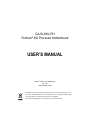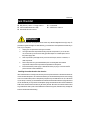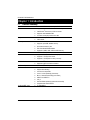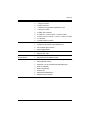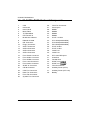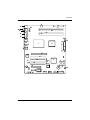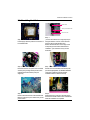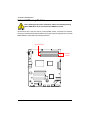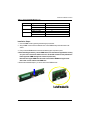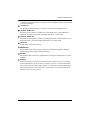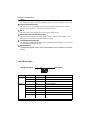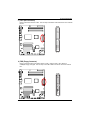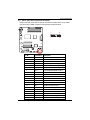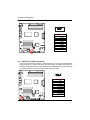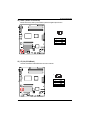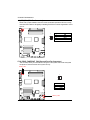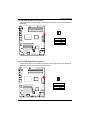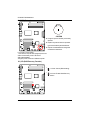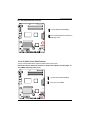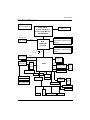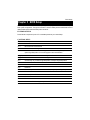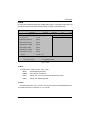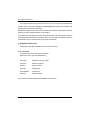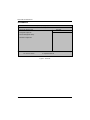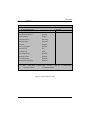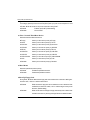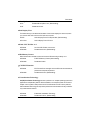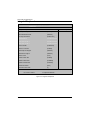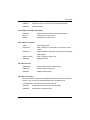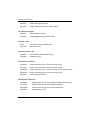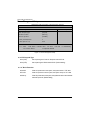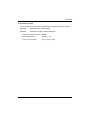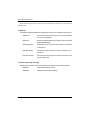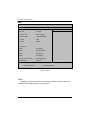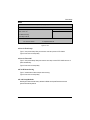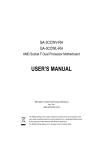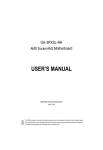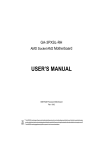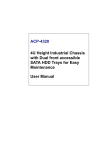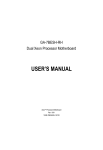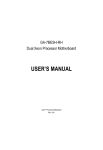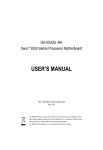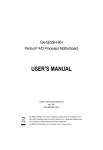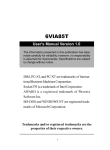Download USER'S MANUAL
Transcript
GA-5LXWL-RH Pentium® 4/D Processor Motherboard USER’S MANUAL Pentium® 4/D Processor Motherboard Rev. 1001 12ME-5LXWLRH-1001R * The WEEE marking on the product indicates this product must not be disposed of with user's other household waste and must be handed over to a designated collection point for the recycling of waste electrical and electronic equipment!! * The WEEE marking applies only in European Union's member states. English GA-5LXWL-RH Motherboard Table of Content Item Checklist ......................................................................................... 3 WARNING! ............................................................................................... 3 Chapter 1Introduction ............................................................................. 4 1.1 Features Summary ................................................................................ 4 1.2 GA-5LXWL-RH Motherboard Components .......................................... 6 Chapter 2 Hardware Installation Process ............................................... 8 2-1: Installing Processor and CPU Haet Sink ............................................. 8 2-1-1:Installing CPU .......................................................................................................... 8 2-1-2: Installing Heat Sink ................................................................................................. 9 2-2: Install Memory Modules ..................................................................... 10 2-3: Connect ribbon cables, cabinet wires, and power supply ................ 12 2-3-1 : I/O Back Panel Introduction ................................................................................ 12 2-4: Connectors Introduction & Jumper Setting........................................ 15 2-5: Block Diagram ................................................................................... 26 Chapter 5 BIOS Setup .......................................................................... 27 Main ........................................................................................................... 29 Advanced ................................................................................................... 32 Advanced BIOS Feature ................................................................................................. 33 Integrated Peripherals ...................................................................................................... 36 Power Management Setup ............................................................................................. 40 PnP/PCI Configuration ..................................................................................................... 42 Security ...................................................................................................... 43 PC Health ................................................................................................... 45 Info ............................................................................................................. 46 Exit ............................................................................................................. 47 2 Introduction Item Checklist The GA-5LXWL-RH motherboard IDE (ATA100 ) cable x 1 / Floppy cable x 1 Serial ATA cable x 4 I/O Shield Kit CD for motherboard driver & utility GA-5LXWL-RH user’s manual SATA Power cable x 4 WARNING! Computer motherboards and expansion cards contain very delicate Integrated Circuit (IC) chips. To protect them against damage from static electricity, you should follow some precautions whenever you work on your computer. 1. 2. Unplug your computer when working on the inside. Use a grounded wrist strap before handling computer components. If you do not have one, touch both of your hands to a safely grounded object or to a metal object, such as the power supply case. 3. Hold components by the edges and try not touch the IC chips, leads or connectors, or other components. 4. Place components on a grounded antistatic pad or on the bag that came with the components whenever the components are separated from the system. 5. Ensure that the ATX power supply is switched off before you plug in or remove the ATX power connector on the motherboard. Installing the motherboard to the chassis… If the motherboard has mounting holes, but they don’t line up with the holes on the base and there are no slots to attach the spacers, do not become alarmed you can still attach the spacers to the mounting holes. Just cut the bottom portion of the spacers (the spacer may be a little hard to cut off, so be careful of your hands). In this way you can still attach the motherboard to the base without worrying about short circuits. Sometimes you may need to use the plastic springs to isolate the screw from the motherboard PCB surface, because the circuit wire may be near by the hole. Be careful, don’t let the screw contact any printed circuit write or parts on the PCB that are near the fixing hole, otherwise it may damage the board or cause board malfunctioning. 3 English GA-5LXWL-RH Motherboard Chapter 1 Introduction 1.1 Features Summary Form Factor y 12” x 9.6” ATX form factor, 4 layers PCB. CPU y y Supports single Intel® Pentium® 4/Pentium® D processor Intel Pentium® Dual Core in LGA 775 socket y y Supports 800/1066MHz FSB L2 cache on-die per processor from 4M Chipset y y Intel® 975X Chipset Intel® ICH7R Memory y y 4 x DDRII DIMM sockets Supports up to 8GB 533/667 memory y y Dual Channel memory bus ECC Unbuffered DDRII 533/667 y y Supports 512MB, 1GB, 2GB and 4GB memory ITE IT8718F Super I/O y y Supports 2 PCI slots 32-Bit/33MHz (5V) Supports 1 PCI-Express x8 slot SATA RAID Controller y y Supports 1 PCI-Express x4 slot (in x8 slot) Built in Intel® ICH7R with Software RAID 0,1,10, 5 On-Board Graphic y y Supports 4 SATA 3.0 Gb/s connectors Build in Intel® 975X Chipset y y y y y y y y Relteak® ALC888 Support Jack-Sensing Line Out / 2 front speaker Line In / 2 rear speaker(by s/w switch) Mic In / center& subwoofer(by s/w switch) SPDIF Out /SPDIF In CD_In Surround Back speaker (by optional Surround-Kit) y y Compliant with Vista Premium TI TSB43AB23 I/O Control Expansion Slots On-Board Sound On-BoardIEEE 1934 4 Introduction On-Board Peripherals y 1 x ATA 133 connector y y 1 x Floppy connector 2 x PS/2 connectors y y 1 x Parallel port supports Normal/EPP/ECP mode 1 x Serial port (COM) y y 2 x IEEE 1394 connectors 8 x USB 2.0/1.1 ports (4 x Rear, 4 x Front by cable) y y 7 x Audio ports (4 x Line-out/ 1 x Line-in/ 1 x MIC/ 1 by cable) 2 x LAN RJ45 y y 4 x SATA 3.0Gb/s connectors Enhanced features Voltage detection (+3.3V/+5V/+12V/Vbat/Vcore) y y Temperature auto detection (CPU/VRM/chassis) CPU shutdown when overheat On-Board LAN y y System Voltage Detect Broadcom® BCM5787 GbE controller BIOS y y Supports WOL, PXE Phoenix BIOS on 8Mb flash ROM y y y Ehanced feature with GSMT Lite Utility PS/2 Mouse wake up from S1 under Windows Operating System External Modem wake up y y Supports S1, S4, S5 under Windows Operating System Wake on LAN (WOL) y y Wake on Ring (WOR) AC Recovery y y Supports Console Redirection Supports 4-pin Fan controller Hardware Monitor Special Features Additional Features 5 English GA-5LXWL-RH Motherboard 1.2 GA-5LXWL-RH Motherboard Components 1. CPU 26. PSU Fan Connector 2. 3. Intel 975X Intel ICH7R 27. 28. Case Open DIMM1 4. 5. BIOS Flash TI TSB43AB23 29. 30. DIMM2 DIMM3 6. 7. ITE IT8718F-S Broadcom CM5787 31. 32. DIMM4 PCI-E x 16 Slot 8. 9. Relteak ALC888 IDE Connector 33. 34. PCI1 Slot(32bit/33MHz) PCI2 Slot(32bit/33MHz) 10. 11. Floppy Connector SATA1 Connector 35. 36. PCI3 Slot(32bit/33MHz) PCI-E x8 Slot 12. 13. SATA2 Connector SATA3 Connector 37. 38. PCI-E x4 Slot Audio Port 14. 15. SATA4 Connector Front Panel Connector 39. 40. Audio Port IEE 1394/USB ports 16. 17. Front USB1 Connector Front USB2 Connector 41. 42. COM Port Parallel Port 18. 19. Front 1394 Connector Front Audio Connector 43. 44. SPDIF out ( SPDIF out ( 20. 21. SPDIF In Connector CD IN Connector 45. 46. PS/2 Connectors Auxiliary Power (ATX1) 22. 23. CPU Fan Connector Rear Fan Connector 47. 48. Auxiliary Power (ATX 12V) Battery 24. 25. Front Fan Connector System Fan Connector 6 ) ) Introduction 47 45 46 31 22 44 43 30 23 42 29 28 41 26 40 39 2 1 25 9 38 10 37 32 7 33 34 21 8 3 4 35 11 12 13 14 36 5 48 20 6 19 27 18 7 16 17 24 15 English GA-5LXWL-RH Motherboard Chapter 2 Hardware Installation Process 2-1: Installing Processor and CPU Haet Sink Before installing the processor and cooling fan, adhere to the following cautions: 1. The processor will overheat without the heatsink and/or fan, resulting in permanent irreparable damage. 2. Never force the processor into the socket. 3. Apply thermal grease on the processor before placing cooling fan. 4. Please make sure the CPU type is supported by the motherboard. 5. If you do not match the CPU socket Pin 1 and CPU cut edge well, it may damage the CPU. Please change the insert orientation. 2-1-1: Installing CPU Step 1 Raise the metal locking lever on the socket. Step 2 Remove the plastic covering on the CPU socket. Step 3 Lift the metal cover. Step 4 Insert the CPU with the correct orientation. The CPU only fits in one orientation. Step 5 Once the CPU is properly placed, please replace the metal cover and push the metal lever back into locked position. 8 Hardware Installation Process 2-1-2: Installing Heat Sink Male Push Pin The top of Female Push Pin Female Push Pin Step. 2 ( to remove the heat sink, turning the push pin along the direction of arrow; and reverse the previous step to install the heat sink.) Please note the direction of arrow sign on the male push pin doesn't face inwards before installation. (This instruction is only for Intel boxed fan) Step 1. Please apply heat sink paste on the surface of the installed CPU. Step. 3 Place the heat sink on top the CPU and make sure the push pins align to the pin hole on the motherboard.Push down the push pins diagonally. Step. 4 Please make sure the Male and Female push pin are brought together. (for detailed installation instructions, please refer to the heat sink installation section of the user manual) Step. 5 Please check the back side of teh motherboard. Make sure the push pin is seated firmly as the picture shown. Step 6. Attach the power connector of the heat sink to the CPU fan header located on the motherboard. Heat sink installation is completed. 9 English GA-5LXWL-RH Motherboard 2-2: Install Memory Modules Before installing the processor and heatsink, adhere to the following warning: When DIMM LED is ON, do not install/remove DIMM from socket. GA-5LXWL-RH has 4 dual inline memory module (DIMM) sokcets. It supports Dual Channels Technology. The BIOS will automatically detects memory type and size during system boot. For detail DIMM installation, please refer to the following instructions. Channel B (Red) Channel A (Yellow) 10 Hardware Installation Process Table 1. Supported DIMM Module Type Size 256MB 512MB 1GB Organization 8MB x 8 x 4 bks 16MB x 4 x 4bks 16MB x 8 x 4bks 32MB x 4 x 4bks 32MB x 8 x 4bks 64MB x 4 x 4bks RAM Chips/DIMM 8 16 8 16 8 16 Installation Steps: 1. Unlock a DIMM socket by pressing the retaining clips outwards. 2. Aling a DIMM on the socket such that the notch on the DIMM exactly match the notch in the socket. 3. Firmly insert the DIMMinto the socket until the retaining clips snap back in place. 4. When installing the memory into the DIMM socket, we recommend to populate the memory as a pair. One in Channel A module and one in Channel B module for best performance. Please populate DIMM starting from Channel A (Yellow slot). Note that each logical DIMM must be made of two identical DIMMs having the same device size on each and the same DIMM size. 5. Reverse the installation steps if you want to remove the DIMM module. 11 English GA-5LXWL-RH Motherboard 2-3: Connect ribbon cables, cabinet wires, and power supply 2-3-1 : I/O Back Panel Introduction 12 Hardware Installation Process PS/2 Keyboard and PS/2 Mouse Connector To install a PS/2 port keyboard and mouse, plug the mouse to the upper port (green) and the keyboard to the lower port (purple). Parallel Port The parallel port allows connection of a printer, scanner and other peripheral devices. COAXIAL (SPDIF Out) The SPDIF coaxial output port is capable for providing digital audio to external speakers or compressed AC3 data to an external Dolby Digital Decoder via a coaxial cable. OPTICAL (SPDIF Out) The SPDIF optical output port is capable for providing digital audio to external speakers or compressed AC3 data to an external Dolby Digital Decoder via an optical cable. Serial Port Modem can be connected to Serial port. IEEE1394 Port Serial interface standard set by Institute of Electrical and Electronics Engineers, which has features with high speed, high bandwidth and hot plug LAN Port The provided Internet connection is Gigabit Ethernet, providing data transfer speeds of 10/100/ 1000Mbps. USB Port Before you connect your device(s) into USB connector(s), please make sure your device(s) such as USB keyboard, mouse, scanner, zip, speaker...etc. have a standard USB interface. Also make sure your OS supports USB controller. If your OS does not support USB controller, please contact OS vendor for possible patch or driver updated. For more information please contact your OS or device(s) vendors. 13 English GA-5LXWL-RH Motherboard Line In The default Line In jack. Devices like CD-ROM, walkman etc. can be connected to Line In jack. Line Out (Front Speaker Out) The default Line Out (Front Speaker Out) jack. Stereo speakers, earphone or front surround speakers can be connected to Line Out (Front Speaker Out) jack. MIC In The default MIC In jack. Microphone must be connected to MIC In jack. Surround Speaker Out (Rear Speaker Out) The default Surround Speaker Out (Rear Speaker Out) jack. Rear surround speakers can be connected to Surround Speaker Out (Rear Speaker Out) jack. Center/Subwoofer Speaker Out The default Center/Subwoofer Speaker Out jack. Center/Subwoofer speakers can be connected to Center/Subwoofer Speaker Out jack. Side Speaker Out The default Side Speaker Out jack. Surround side speakers can be connected to Side Speaker Out jack. LAN LED Description LED2 (Green/Yellow) LED1 (Green) Name Color Condition Description LED1 Green Green ON BLINK LAN Link / no Access LAN Access - OFF OFF Idle 10Mbps connection Green Green BLINK ON Port identification with 10 Mbps connection 100Mbps connection Green Yellow BLINK ON Port identification with 100Mbps connection 1Gbps connection Yellow BLINK Port identification with 1Gbps connection LED2 14 Connector Introduction 2-4: Connectors Introduction & Jumper Setting 16 1 2 17 19 20 3 4 22 23 5 6 15 7 14 13 12 9 1. ATX1 2. ATX2 3. IDE1 (IDE Connector) 4. FDD (Floppy Connector) 5. S_ATA1 (SATA Connector) 6. S_ATA2 (SATA Connector) 7. S_ATA3 (SATA Connector) 8. S_ATA4 (SATA Connector) 9. F_Panel (Front Panel Connector) 10. F_USB1 (Front USB Connector) 11. F_USB2 (Front USB Connector) 12. F_1394 (Front 1394 Connector) 21 8 24 18 11 10 13. F_Audio (Front Audio Connector) 14. SPDIF (SPDIF In Connector) 15. CD_IN (CD In Connector) 16. CPU_FAN (CPU Fan Connector) 17. REAR_FAN 18. FRONT_FAN 19. PSU_FAN 20. SYS_FAN 21. BAT1 (Battery) 22. JP3 23. JP4 24. JP5 15 English GA-5LXWL-RH Motherboard 1) ATX1 (Auxukiary Power Connector) AC power cord should only be connected to your power supply unit after ATX power cable and other related devices are firmly connected to the mainboard. 1 13 12 24 2 ) ATX2 (Auxukiary +12V Power Connector) PIN No. Definition 1 2 +3.3V +3.3V 3 4 GND +5V 5 6 GND +5V 7 8 GND POK 9 10 5VSB +12V 11 12 +12V +3.3V 13 14 +3.3V -12V 15 16 GND PSON 17 18 GND GND 19 20 GND -5V 21 22 +5V +5V 23 24 +5V GND 1 3 2 4 Pin No. Definition 1 2 GND GND 3 4 +12V +12V This connector (ATX +12V) is used only for CPU Core Voltage. 16 Connector Introduction 3 ) IDE1 (IDE Connector) Please connect first harddisk to IDE1. The red stripe of the ribbon cable must be the same side with the Pin1. 40 39 2 1 4 ) FDD (Floppy Connector) Please connect the floppy drive ribbon cables to FDD. It supports 720K,1.2M,1.44M and 2.88Mbytes floppy disk types. The red stripe of the ribbon cable must be the same side with the Pin1. 34 33 2 1 17 English GA-5LXWL-RH Motherboard 5/ 6/ 7/ 8 ) S_ATA 1~4 (Serial ATA Connectors) You can connect the Serial ATA device to this connector, it provides you high speed transfer rates (3.0Gb/s). 7 1 Pin No. 1 2 3 4 5 6 7 S_ATA1 Definition GND TXP TXN GND RXN RXP GND S_ATA2 S_ATA4 S_ATA3 9/ 10 ) F_USB1/2 (Front USB Connectors) Be careful with the polarity of the front USB connector. Check the pin assignment carefully while you connect the front USB cable, incorrect connection between the cable and connector will make the device unable to work or even damage it. For optional front USB cable, please contact your local dealer. Pin No. 1 2 1 10 9 F_USB1 F_USB2 18 Definition Power 2 3 Power USB Dx- 4 5 USB DyUSB Dx+ 6 7 USB Dy+ GND 8 9 GND No Pin 10 NC Connector Introduction 11 ) F_Panel (2X10 Pins Front Panel connector) Please connect the power LED, PC speaker, reset switch and power switch of your chassis front panel to the F_PANEL connector according to the pin assignment above. Pin No 2 24 1 23 Signal Name Description 1 2 HD+ MSG+ MESSAGE signal anode (+) 3 4 HDMSG- MESSAGE signal cathode(-) 5 6 RESPW+ Front Panel Reset Switch cathode(-) Soft power connector anode (+) 7 8 RES+ PW- Front Panel Reset Switch anode (+) Soft power connector cathode(-) 9 10 NC Pin Removed No connect NC 11 12 Pin Removed Pin Removed NC NC 13 14 GD+ SPK+ Green LED anode (+) Speaker connector anode (+) 15 16 GDSPK+ Green LED cathode(-) Speaker connector cathode(-) 17 18 GN+ SPK- Green Switch anode (+) Speaker connector anode (+) 19 20 GNSPK- Green Switch cathode(-) Speaker connector cathode(-) Hard Disk LED anode (+) Hard Disk LED cathode(-) 19 English GA-5LXWL-RH Motherboard 12 ) F_1394 (IEEE 1394 connector) 2 1 Pin No. 1 2 3 4 5 6 7 8 9 10 10 9 Definition FTPA1+ FTPA1GND GND FTPB1+ FTPB1BUSVCC0 BUSVCC0 No Pin NC 13) F_AUDIO (Front AUDIO Connector) If you want to use Front Audio connector, you must remove 5-6, 9-10 Jumper. In order to utilize the front audio header, your chassis must have front audio connector. Also please make sure the pin assigment on the cable is the same as the pin assigment on the MB header. To find out if the chassis you are buying support front audio connector, please contact your dealer. 2 1 10 9 Pin No. Definition 1 MIC 2 GND 3 REF 4 POWER 5 FrontAudio(R) 6 RearAudio(R) 7 Reserved 8 No Pin 9 FrontAudio (L) 10 RearAudio(L) 20 Connector Introduction 14 ) SPDIF (SPDIF In Connector) Use this device only when your hardware system has digital output function. 1 Pin No. 1 2 3 Definition VCC SPDIF IN GND 15 ) CD_IN (CD IN,Blank) Connect CD-ROM or DVD-ROM audio out to the connector. 1 Pin No. 1 2 3 4 21 Definition CD-L GND GND CD_R English GA-5LXWL-RH Motherboard 16 ) CPU_FAN (CPU Fan Connector) Please note, a proper installation of the CPU cooler is essential to prevent the CPU from running under abnormal condition or damaged by overheating.The CPU fan connector supports Max. current up to 1A . 1 Pin No. 1 2 3 4 Definition GND 12V Sense Control 17/18 ) REAR_FAN/FRONT_FAN (Rear and Front Fan Connectors) This connector allows you to link with the cooling fan on the system case to lower the system temperature. These connectors are for system use only. REAR_FAN 1 Pin No. 1 2 3 Definition GND +12V Sense FRONT_FAN 22 Connector Introduction 19 ) PSU_FAN (Power Fan Connector) This connector allows you to link with the cooling fan on the system case to lower the system temperature. 1 Pin No. 1 2 3 Definition GND +12V Sense 20 ) SYS_FAN (System Fan Connector) This connector allows you to link with the cooling fan on the system case to lower the system temperature. These connectors are for system use only. 1 Pin No. 1 2 3 23 Definition GND +12V Sense English GA-5LXWL-RH Motherboard 21 ) BAT1 (Battery) CAUTION Danger of explosion if battery is incorrectly replaced. Replace only with the same or equivalent type recommended by the manufacturer. Dispose of used batteries according to the manufacturer’s instructions. If you want to erase CMOS... 1.Turn OFF the computer and unplug the power cord. 2.Remove the battery, wait for 30 second. 3.Re-install the battery. 4.Plug the power cord and turn ON the computer. 22 ) JP3 (BIOS Recovery Function) 1 1 24 1-2 Close: Normal (Default setting) 2-3 Close: Enable BIOS Recovery function Connector Introduction 23 ) JP4 (Skip Password Function) 1 1 1-2 Close: Normal (Default setting) 2-3 Close: Skip Supervisor Password in BIOS setup menu 24 ) CLR_CMOS1 (Clear CMOS Function) You may clear the CMOS data to restore its default values by this jumper. Default value doesn’t include the “Shunter” to prevent from improper use this jumper. To clear CMOS, temporarily short 1-2 pin. 1 1 25 1-2 Close: Normal (Default setting) 2-3 Close: Clear CMOS Block Diagram 2-5: Block Diagram CLOCK GENERATOR CK410 ICS 954101DF INTEL LGA775 Pentium 4/Pentium D VRD 11.1 Presler / Cedar Mill Core FSB 1066/800/533 PCI-E Graphic Card CHANNEL A DDRII533/667 Un-Buffered ECC DIMM x 2 PCIE x8 PCIE x16 Slot MCH GlENWOOD Intel 975X DMI_PN_0~3 Control Bus CHANNEL B DDRII533/667 Un-Buffered ECC DIMM x 2 DMI PCIE x4 PCIE x8 Slot PCI IEEE1394a TSB43AB23 SATA x 4 Rear Panel 1394 1394 & USBx2 ICH7R USB PCIE x1 USB PCIE x1 Front Panel1394 USB FWH TPM LPC BUS PCI 32/33MHz Slot PCI 32/33MHz Slot Broadcom BCM5787/GbE RJ45 & USBx2 PCI-E x 1 Slot IDE USB x 2 USB x 2 ITE 8718F Rear Panel PCI 32/33MHz Slot Audio ALC888 IDE Connector Audio Phone Jack Front Audio Port COM1 CD_IN KB & MS Floppy Connector 26 Printer Port BIOS Setup Chapter 5 BIOS Setup BIOS Setup is an overview of the BIOS Setup Program. The program that allows users to modify the basic system configuration. This type of information is stored in battery-backed CMOS RAM so that it retains the Setup information when the power is turned off. ENTERINGSETUP Power ON the computer and press <F2> immediately will allow you to enter Setup. CONTROLKEYS <Ç> Move to previous item <È> Move to next item <Å> Move to the item in the left hand <Æ> Move to the item in the right hand <Esc> Main Menu - Quit and not save changes into CMOS Status Page Setup Menu and Option Page Setup Menu - Exit current page and return to Main Menu <+/PgUp> Increase the numeric value or make changes <-/PgDn> Decrease the numeric value or make changes <F1> General help, only for Status Page Setup Menu and Option Page Setup Menu <F2> Reserved <F3> Reserved <F4> Reserved <F5> Restore the previous CMOS value from CMOS, only for Option Page Setup Menu <F6> Reserved <F7> Load the Optimized Defaults <F8> Reserved <F9> Reserved <F10> Save all the CMOS changes, only for Main Menu 27 GA-5LXWL-RH Motherboard GETTINGHELP Main Menu The on-line description of the highlighted setup function is displayed at the bottom of the screen. Status Page Setup Menu / Option Page Setup Menu Press F1 to pop up a small help window that describes the appropriate keys to use and the possible selections for the highlighted item. To exit the Help Window press <Esc>. z Main This setup page includes all the items in standard compatible BIOS. z Advanced This setup page includes all the items of AWARD special enhanced features. (ex: onboard device enable/disable, power management) z Security Change, set, or disable password. It allows you to limit access to the system and Setup, or just to Setup. z PC Health This setup page displays the System auto detect Temperature, voltage, fan speed. z Info Display BIOS veriosn, CPU Type and Speed, and total memory populated. z Exit Save CMOS value settings to CMOS and exit setup or abandon all CMOS value changes and exit setup. 28 BIOS Setup Main Once you enter Award BIOS Setup Utility, the Main Menu (Figure 1) will appear on the screen. Use arrow keys to select among the items and press <Enter> to accept or enter the sub-menu. CMOS Setup Utility-Copyright(c) 1984-2006 Award Software Main Advanced Seccurity Date (mm:dd:yy) Wed. Oct. 26 2006 Time (hh:mm:ss) 23:1:52 IDE Channel 0 Master [None] IDE Channel 0 Slave [None] IDE Channel 2 Master [None] IDE Channel 2 Slave [None] IDE Channel 3 Master [None] IDE Channel 3 Slave [None] Drive A KLJI : Move PC Health Info Exit Item Help [1.44M, 3.5 1/2 ] Enter: Select +/-/PU/PD: Value F5: Previous Values F10: Save ESC: Exit F1: General Help F7: Optimized Defaults Figure 1: Main & Date The date format is <date> <month>, <day>, <year>. Date The date, Monday to Sunday. Month The month, Jan. Through Dec. Day The day, from 1 to 31 (or the maximum allowed in the month) Year The year, from 1999 through 2098 & Time The times format is set in <hour>, <minute> and <second>. The time is calculated base on the 24hour military-time clock. For example, 1 p.m. is 13:00:00. 29 GA-5LXWL-RH Motherboard & IDE Channel 0 Master, Slave / Channel 1 Master, Slave The category identifies the types of hard disk from drive C to F that has been installed in the computer. There are two types: auto type, and manual type. Manual type is user-definable; Auto type that will automatically detect HDD type. Note that the specifications of your drive must match with the drive table. The hard disk will not work properly if you enter improper information for this category. If you select User Type, related information will be asked to enter to the following items. Enter the information directly from the keyboard and press <Enter>. Such information should be provided in the documentation form your hard disk vendor or the system manufacturer. & IDE HDDAuto Detection Press [Enter] to auto-detect the HDD’s size, head, etc on this channel. & Access Mode This option allows user to set hard drive parameters. Option: CHS, LBA, Large, Auto (Default Value) Capacity Displays the capacity of HDD Cylinder Number of cylinders Heads Number of heads Precmp Write precomp Landind Zone Landing zone Sectors Number of sectors If a hard disk has not been installed, select NONE and press <Enter>. 30 BIOS Setup & Drive A The category identifies the types of floppy disk drive A that has been installed in the computer. No floppy drive installed None 360K, 5 in. 5.25 inch PC-type standard drive; 360K byte capacity. 1.2M, 51/4 in. 5.25 inch AT-type high-density drive; 1.2M byte capacity 1/4 (3.5 inch when 3 Mode is Enabled). 720K, 3 in. 3.5 inch double-sided drive; 720K byte capacity 1.44M, 3 in. 3.5 inch double-sided drive; 1.44M byte capacity. 2.88M, 3 1/2 in. 3.5 inch double-sided drive; 2.88M byte capacity. 1/2 1/2 31 GA-5LXWL-RH Motherboard Advanced CMOS Setup Utility-Copyright(c) 1984-2006 Award Software Main Advanced Seccurity PC Health Advanced BIOS Feature Info Exit Item Help Integrated Peripherals Power Management Setup PnP/PCI Configuration KLJI : Move Enter: Select +/-/PU/PD: Value F5: Previous Values F10: Save F7: Optimized Defaults Figure 2: Advanced 32 ESC: Exit F1: General Help BIOS Setup Advanced BIOS Feature CMOS Setup Utility-Copyright(c) 1984-2006 Award Software Advanced Advanced BIOS Feature Item Help Hard Disk Boot Priority Quick Power On Self Test [Enabled] First Boot Device [Floppy] Second Boot Device [Hard Disk] Third Boot Device [CD-ROM] Boot Menu [Enabled] Boot Up Flppy Seek [Enabled] Boot Num-Lock [On] Init Display First [PEG] Limit CPUID Max to 3 [Disabled] XD Memory Protect [Enabled] CPU EIST Function [Disbaled] Virtualizational Technology [Disabled] KLJI : Move Enter: Select +/-/PU/PD: Value F5: Previous Values F10: Save ESC: Exit F7: Optimized Defaults Figure 2-1: Advanced BIOS Features 33 F1: General Help GA-5LXWL-RH Motherboard &Quick Power On Self Test This category speeds up Power On Self Test (POST) after you power on the computer. If it is set to Enable, BIOS will shorten or skip some check items during POST. Enabled Enables quick POST.(Default setting) Disabled Normal POST. & First / Second/ Third Boot Device Select the first/second/t\hird boot device Floppy Select your boot device priority by Floppy. LS120 Select your boot device priority by LS120. Hard Disk Select your boot device priority by Hard Disk. CDROM Select your boot device priority by CDROM. ZIP100 Select your boot device priority by ZIP100. USB-FDD Select your boot device priority by USB-FDD. USB-ZIP Select your boot device priority by USB-ZIP. USB-CDROM Select your boot device priority by USB-CDROM. LAN Select your boot device priority by LAN. Disabled Select your boot device priority by Disabled. & Boot Menu Select the specified boot device priority. Enabled Enable the specified boot device. Disabled Disable the specified boot device. &Boot Up Floppy Seek During POST, BIOS will determine the floppy disk drive installed is 40 or 80 tracks. 360K type is 40 tracks 720K, 1.2M and 1.44M are all 80 tracks. Enabled BIOS searches for floppy disk drive to determine it is 40 or 80 tracks. Note that BIOS can not tell from 720K, 1.2M or 1.44M drive type as they are all 80 tracks. (Default setting) Disabled BIOS will not search for the type of floppy disk drive by track number. Note that there will not be any warning message if the drive installed is 360K. 34 BIOS Setup & Boot Up Num-Lock On Enable the Boot Up Num-Lock. (Default setting) Off Disable this function. &Init Display First This feature allows you to select the first initation of the monitor display from which card, when you install an AGP VGA card and a PCI VGA card on board. PEG Set Init Display First to PCI Express Slot. (Default setting) PCI Slot Set Init Display First to PCI Slot. &Limit CPU ID Max to 3 Enabled Set Limit CPU ID Max value to be 3. Disabled Disables this function. (Default setting) &XD Memory Protect When this item set to disabled, system will forces the XD feature flag to always run 0. Enabled Enable XD Memory Protect. (Default setting) Disabled Disable this function. &CPU EIST Function Enabled EIST function Driver manages clock and VID to be serve the thermal, performance and power requirement. Disabled Disables this function. (Default setting) &Virtualization Technology Intel(R) Virtualization Technology will allow a platform to run multiple operating systems and applications in independent partitions. With virtualization, one computer system can function as multiple “virtual” systems. With processor and I/O enhancements to Intel’s various platforms, Intel Virtualization Technology can improve the performance and robustness of today’s softwareonly virtual machine solutions. Enabled Enable Intel Virtualization Technology. Disabled Disable this function. (Default setting) 35 GA-5LXWL-RH Motherboard Integrated Peripherals CMOS Setup Utility-Copyright(c) 1984-2006 Award Software Advanced Integrated Peripherals Item Help On-Chip Primary PCI IDE [Enabled] SATA RAID/ACHI Mode [Disabled] On-Chip SATA Mode [Enhmanced] x PATA IDE Set to Ch.0 Master/Slave SATA Port 0/2 Set to Ch.2 Master/Slave SATA Port 1/3 Set to Ch.3 Master/Slave USB Controller [Enabled/All] USB 2.0 Controller [Enabled] USB Keyboard Support [Disabled] USB Mouse Support [Disabled] Azalia Codec [Auto] Onboard H/W 1394 [Enabled] Onboard Serial Port 1 [3F8/IRQ4] Onboard Parallel Port [378/IRQ7] Parallel Port Mode [ECP] ECP Mode Use DMA [3] KLJI : Move Enter: Select +/-/PU/PD: Value F5: Previous Values F10: Save F7: Optimized Defaults Figure 2-2: Integrated Peripherals 36 ESC: Exit F1: General Help BIOS Setup &OnChip Promary PCI IDE Enabled Enable the function of On-chip primary PCI IDE. (Defualt setting) Disabled Disable this function. &OnChip SATA RAID/ACHI Mode Disabled Disable both RAID and ACHI function. (Default setting) ACHI Enable SATA as ACHI function. RAID Enable SATA as RAID function. &OnChip SATA Mode Auto Auto arrange by BIOS. Combined PATA and SATA are combined. Max. of 2 IDE drives in each channel. Enhanced Enable both SATA and PATA. Max. of 6 IDE drives are supported. (Default setting) Non-Combined SATA is operating in legacy mode. Disabled Disable this function. &USB Controller Enabled/All Enable all USB controllers. (Default setting) Rear Only Enable rear USB controller only. Disabled Disable all USB controller. &USB 2.0 Controller This item provide the function for user to enable/disable EHCI controller only. THis BIOS itself may / may not have high speed USB support built-in, the support will be automatically turn on when high speed device were attached. Enabled Enable USB 2.0 Controller function. (Default setting) Disabled Disable USB 2.0 Controller function. 37 GA-5LXWL-RH Motherboard &USB Keyboard Support Enabled Enable USB Keyboard Support. Disabled Disable USB Keyboard Support. (Default setting) &USB Mouse Support Enabled Enable USB Mouse Support. Disabled Disable USB Mouse Support. (Default setting) &Azalia Codec Auto Auto detect audio function.(Default value) Disabled Disable this function. &Onboard H/W 1394 Enabled Enable onboard H/W LAN. (Default setting) Disabled Disable this function. &Onboard Serial Port 1 3F8/IRQ4 Enable onboard Serial port 1 and set IO address to 3F8. 2F8/IRQ3 Enable onboard Serial port 1 and set IO address to 2F8. 3E8/IRQ4 Enable onboard Serial port 1 and set IO address to 3E8. (Default setting) 2E8/IRQ3 Enable onboard Serial port 1 and set IO address to 2E8. Disabled Disable onboard Serial port 1. &Onboard Parallel Port 378/IRQ7 Enable onboard LPT port and set address to 378/IRQ7. (Default setting) 278/IRQ5 Enable onboard LPT port and set address to 278/IRQ5. 3BC/IRQ7 Enable onboard LPT port and set address to 3BC/IRQ7. Disabled Disable onboard LPT port. 38 BIOS Setup &Parallel Port Mode SPP Using Parallel port as Standard Parallel Port. (Default setting) EPP Using Parallel port as Enhanced Parallel Port. ECP Using Parallel port as Extended Capabilities Port. ECP+EPP Using Parallel port as ECP & EPP mode. &ECP Mode Use DMA This option is only available if the setting for the Parallel Port Mode option is ECP. This option sets the DMA channel used by parallel port. The options: 1,3. Default setting is 3. 39 GA-5LXWL-RH Motherboard Power Management Setup CMOS Setup Utility-Copyright(c) 1984-2006 Award Software Advanced Power Management Item Help ACPI Suspend Type [S3(STR) AC Back Function [Memory] Resume By Alarm [Disabled] x Date (of Month) Alarm 0 x Time (hh: mm: ss) 0:0:0 KLJI: Move Enter: Select +/-/PU/PD: Value F5: Previous Values F10: Save ESC: Exit F1: General Help F7: Optimized Defaults Figure 2-3: Power Management Setup & ACPI Suspend Type S1(POS) Set suspend type to Power On Suspend under ACPI OS. S3 (STR) Set suspend type to RAM under ACPI OS. (Default setting) & AC Back Function Soft-Off When AC-power back to the system, the system will be in "Off" state. Full-On When AC-power back to the system, the system always in "On" state. Memory When AC-power back to the system, the system will return to the Last state before AC-power off. (Default setting) 40 BIOS Setup & Resume by Alarm You can set "Resume by Alarm" item to enabled and key in Data/time to power on system. Disabled Disable this function. (Default setting) Enabled Enable alarm function to POWER ON system. If RTC Alarm Lead To Power On is Enabled. Date ( of Month) Alarm : Everyday, 1~31 Time ( hh: mm: ss) Alarm : (0~23) : (0~59) : (0~59) 41 GA-5LXWL-RH Motherboard PnP/PCI Configuration CMOS Setup Utility-Copyright(c) 1984-2006 Award Software Advanced PnP/PCI Configuration Item Help IRQ Resources PCI Latency Time (Clk) KLJI: Move [64] Enter: Select +/-/PU/PD: Value F5: Previous Values F10: Save ESC: Exit F1: General Help F7: Optimized Defaults Figure 2-4: PnP/PCI Configuration & IRQ Resources Assignment 3,4,5,7,9,10,11,12,14,15 Set IRQ 3,4,5,7,9,10,11,12,14,15 to PCI device. & PCI Latency Time (Clk) Options 32, 64, 128. Default setting is 64. 42 BIOS Setup Security CMOS Setup Utility-Copyright(c) 1984-2006 Award Software Main Advanced Seccurity PC Health Set Supervisor Password Info Exit Item Help x Set User Password Password Check [Setup] Halt On [All Errors] Chassis Opening Warning [Disabled] x Hard Disk Security KLJI : Move Enter: Select +/-/PU/PD: Value F5: Previous Values F10: Save ESC: Exit F1: General Help F7: Optimized Defaults Figure 3: Security When you select this function, the following message will appear at the center of the screen to assist you in creating a password. Type the password, up to eight characters, and press <Enter>. You will be asked to confirm the entered password. Type the password again and press <Enter>. You may also press <Esc> to abort the selection and not enter a password. To disable password, just press <Enter> when you are prompted to enter password. A message “PASSWORD DISABLED” will appear to confirm the password being disabled. Once the password is disabled, the system will boot and you can enter Setup freely. The BIOS Setup program allows you to specify two separate passwords: SUPERVISOR PASSWORD and a USER PASSWORD. When disabled, anyone may access all BIOS Setup program function. When enabled, the Supervisor password is required for entering the BIOS Setup program and having full configuration fields, the User password is required to access only basic items. If you select “System” at “Password Check” in Advance BIOS Features Menu, you will be prompted for the password every time the system is rebooted or any time you try to enter Setup Menu. If you select “Setup” at “Password Check” in Advance BIOS Features Menu, you will be prompted only when you try to enter Setup. 43 GA-5LXWL-RH Motherboard & Password Check Select whether the password is required every time when the system boots or only when user enter the setup. & Halt On The category determines whether the computer will stop if an error is detected during power up. NO Errors The system boot will not stop for any error that may be detected and you will be prompted. All Errors Whenever the BIOS detects a non-fatal error the system will be stopped. (Default setting) All, But Keyboar The system boot will not stop for a keyboard error; it will stop for all other errors. All, But Diskette The system boot will not stop for a disk error; it will stop for all other errors. All, But Disk/Key The system boot will not stop for a keyboard or disk error; it will stop for all other errors. & Chassis Opening Warning Set this option to Enabled to active warning beep sound when the system chassis is opened. Enabled Enable chassis opening warning. Disabled Disable this function. (Default setting) 44 BIOS Setup PC Health CMOS Setup Utility-Copyright(c) 1984-2006 Award Software Main Advanced Seccurity PC Health Info Exit Item Help Temperature Voltage FAN KLJI : Move Enter: Select +/-/PU/PD: Value F5: Previous Values F10: Save ESC: Exit F1: General Help F7: Optimized Defaults Figure 4: PC Health & Temperature Display the current CPU temperature, motherboard front and rear temperature. & Voltage: VCORE/ +5V/ +3.3V/ +12V/ VBAT Detect system's voltage status automatically. & FAN (RPM) Display the current CPU, Front, Rear, System and Power FAN speed. 45 GA-5LXWL-RH Motherboard Info CMOS Setup Utility-Copyright(c) 1984-2006 Award Software Main Advanced Seccurity PC Health BIOS Version F1 BIOS Date 10/3/2006 Processor Type Genuine Intel(R) Processor Speed 1.87GHz/1068MHz L1 Cache 64KB L2 Cache 2048KB Info Exit Item Help Total Memory DIMM1 Not Installed DIMM2 256MB/533MHz DIMM3 Not Installed DIMM4 Not Installed Onboard LAN Mac Adress 00:00:00:00:00:00 Configuration ID 00000000 KLJI : Move Enter: Select +/-/PU/PD: Value F5: Previous Values F10: Save ESC: Exit F1: General Help F7: Optimized Defaults Figure 5: Defaults &Info This category includes the information of processor type, speed,L1/L2 Cache, total memory installed, onboard LAN MAC Address, and Configuration. 46 BIOS Setup Exit CMOS Setup Utility-Copyright(c) 1984-2006 Award Software Main Advanced Seccurity PC Health Save & Exit Setup Info Exit Item Help Save & Turn Off Exit Without Saving Load Setup Defaults KLJI : Move Enter: Select +/-/PU/PD: Value F5: Previous Values F10: Save ESC: Exit F1: General Help F7: Optimized Defaults Figure 6: Exit &Save & Exit Setup Type “Y” will quit the Setup Utility and save the user setup value to RTC CMOS. Type “N” will return to Setup Utility. &Save & Turn Off Type “Y” will quit the Setup Utility and save the user setup value to RTC CMOS and turn of power automatically. Type “N” will return to Setup Utility. &Exit Without Saving Type “Y” will abandon all data and quit without saving. Type “N” will return to Setup Utility. &Load Setup Defaults Selecting this field loads the factory defaults for BIOS and Chipset Features which the system automatically detects. 47