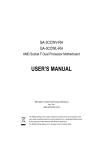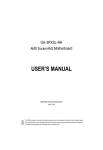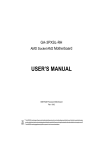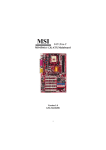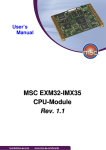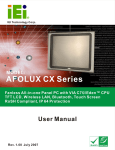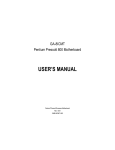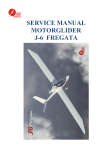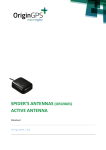Download USER'S MANUAL
Transcript
GA-8IAX Pentium Prescott 800 Motherboard USER’S MANUAL Pentium®Prescott Processor Motherboard Rev. 1001 12ME-8IAX-1001 English GA-8IAX Motherboard Table of Content Item Checklist ......................................................................................... 4 WARNING! ............................................................................................... 4 Chapter 1 Introduction ............................................................................ 5 Features Summary ...................................................................................... 5 GA-8IAX Motherboard Layout ...................................................................... 7 Chapter 2 Hardware Installation Process ............................................... 9 Step 1: Installing Processor and CPU Haet Sink ...................................... 10 Step1-1: Installing CPU ................................................................................................... 10 Step1-2: Installing Heat Sink ............................................................................................ 11 Step 2: Install memory modules ................................................................ 12 Step 3: Install expansion cards ................................................................. 14 Step 4: Connect ribbon cables, cabinet wires, and power supply .......... 15 Step 4-1 : I/O Back Panel Introduction .......................................................................... 15 Step 4-2 :Connectors & Jumper Setting Introduction ................................................... 18 Chapter 3 BIOS Setup .......................................................................... 32 The Main Menu (For example: BIOS Ver. : D4)........................................ 33 Standard CMOS Features......................................................................... 35 Advanced BIOS Features .......................................................................... 38 Integrated Peripherals .............................................................................. 41 Power Management Setup ....................................................................... 46 PC Health Status........................................................................................ 48 Load Fail-Safe Defaults ............................................................................. 50 Load Optimized Defaults ........................................................................... 50 Set Supervisor/User Password .................................................................. 51 Save & Exit Setup ....................................................................................... 52 Exit Without Saving ................................................................................... 52 2 Chapter 4 Technical Reference ............................................................ 53 Block Diagram ........................................................................................... 53 Chapter 5 Driver Installation .................................................................. 54 A.Intel Chipset Software Installation Utility .................................................................... 54 B.Broadcom Network Driver Installation ....................................................................... 56 C.Realtek Audio Driver ................................................................................................... 57 D.DirectX 9.0 Driver Installation ...................................................................................... 58 E.Intel SATA Driver Installation ....................................................................................... 59 Chapter 6 Appendix .............................................................................. 61 Acronyms ....................................................................................................................... 61 3 English Table of Content English GA-8IAX Motherboard Item Checklist The GA-8IAX motherboard Serial ATA cable x 4 IDE (ATA133 ) cable x 1 / Floppy cable x 1 CD for motherboard driver & utility I/O Shield GA-8IAX user’s manual WARNING! Computer motherboards and expansion cards contain very delicate Integrated Circuit (IC) chips. To protect them against damage from static electricity, you should follow some precautions whenever you work on your computer. 1. Unplug your computer when working on the inside. 2. Use a grounded wrist strap before handling computer components. If you do not have one, touch both of your hands to a safely grounded object or to a metal object, such as the power supply case. Hold components by the edges and try not touch the IC chips, leads or connectors, or other components. Place components on a grounded antistatic pad or on the bag that came with the components whenever the components are separated from the system. Ensure that the ATX power supply is switched off before you plug in or remove the ATX 3. 4. 5. power connector on the motherboard. Installing the motherboard to the chassis… If the motherboard has mounting holes, but they don’t line up with the holes on the base and there are no slots to attach the spacers, do not become alarmed you can still attach the spacers to the mounting holes. Just cut the bottom portion of the spacers (the spacer may be a little hard to cut off, so be careful of your hands). In this way you can still attach the motherboard to the base without worrying about short circuits. Sometimes you may need to use the plastic springs to isolate the screw from the motherboard PCB surface, because the circuit wire may be near by the hole. Be careful, don’t let the screw contact any printed circuit write or parts on the PCB that are near the fixing hole, otherwise it may damage the board or cause board malfunctioning. 4 Introduction Chapter 1 Introduction Features Summary Form Factor y 30.6cm x 24.4cm ATX size form factor, 6 layers PCB. CPU y y Supports Intel® Pentium Prescot LGA 775 processor Intel® Prescot LGA 775 supports 800MHz FSB Chipset y y L2 cache on-die per processor from 1M Intel® Alderwood 925X Chipset Memory y y Intel® ICH6R 4 x 240-pin DDRII DIMM sockets y y Supports 4 ECC Un-buffered DIMM DDRII 400 Support 128MB, 256MB, 512MB, and 1GB memory y y Single-bit Errors Correction, Multiple-bit Errors Detection ITE IT8712F Super I/O y y Supports 4 PCI slots 32-Bit/33MHz (5V) Supports 1 PCI-E x16 slot On-Board RAID y y Supports 1 PCI-E x 1 slot ICH6R On-Board Peripherals y y Supports SATA RAID 0,1 1 Floppy port supports 2 FDD with 360K, 720K,1.2M, 1.44M y and 2.88M bytes. 1 Parallel port supports Normal/EPP/ECP mode y y 1 Serial port (COM) 4 x USB 2.0 (2 by cable) y y 2 x IEEE 1394 ( 1 by cable) 1 x LAN RJ45 y y 4 x SATA Connectors CPU/Power/System Fan Revolution Detect y y CPU shutdown when overheat System Voltage Detect On-Board LAN On-Board USB 2.0 y y Broadcom 5751 Gigabit Ethernet (PCI-E) Built in ICH6R Chipset PS/2 Connector BIOS y y PS/2 Keyboard interface and PS/2 Mouse interace Award BIOS on 4Mb flash RAM I/O Control Expansion Slots Hardware Monitor 5 English GA-8IAX Motherboard Additional Features y PS/2 Mouse power on under Windows Operating System y y External Modem wake up Supports S1, S3, S4, S5 under Windows Operating System y y Wake on LAN (WOL) AC Recovery y Supports Console Redirection 6 Introduction GA-8IAX Motherboard Layout 15 P Q 3 F 2 12 BCM5751 F_ AUDIO_AC97 4 5 KB_ MS PWR _JP1 IR 6 COMA LPT 1 REAR _F AN F_ AUDIO_ACZ JP2 S_IRQ V NB_F AN 1 CI N AL C260 CD_IN US B_ 1394 AL C655 M US B_ LA N2 1 18 17 COMB RE V1 :.0 ITE8712 16 14 13 CPU_F AN A 2 PCI 1 PCI 2 PCI 3 PCI 4 L F_ US B1 LGA77 5 D PCI _B T F_ 1394 B PCI E_16 ALDERWOOD 1 PWR _JP4 7 C BC70 3 SN R155 6 F_ US B2 PWR _JP3 8 DDR II 3 DDR II 4 9mm 9mm 1 9mm 1 7 1 9mm 9mm IDE E FRO NT_F AN XT BAT 7 9mm S_ATA1 F_ PANEL S_ATA3 9mm 7 S_ATA2 S_ATA0 1 BATT ER Y 9mm SCSI_LED J O I EC71 DDR II 1 DDR II 2 7 K SYS_F AN U FDD W S 9 G H ATX 7 11 ASS EM: PSU _A FN Y R 10 English GA-8IAX Motherboard A. B. C. D. CPU Intel Alderwood 925X Intel ICH6R BIOS 1. 2. 3. 4. PCIE_16 (x16) PCIE_1 (x 4) PCI_1 PCI_2 E. F. G. H. BAT (Li-Battery) Broadcom 5751 IDE FDD 5. 6 7. 8. PCI_3 PCI_4 DDRII1 DDRII2 I. J. K. L. M. N. O. P. Q. R. S. T. U. V. W. X Y. F_Panel (Front Panel) 9. F_USB2 (Front USB) 10. F_USB1 (Front USB) 11. F_1394 (IEEE 1394) 12. F_Audio_ACZ 13. CI 14. SCSI LED 15. CD_IN 16. ITE IT8712F 17. SATA_0 18. SATA_1 SATA_2 SATA_3 CPU_FAN (CPU Fan Connector) SYS_FAN (System Fan Connector) Front_FAN PSU_FAN (Power Supply Fan) 8 DDRII3 DDRII4 ATX ATX_12V Audio USB_LAN2 USB_1394 LPT COMA KB_MS (Keyboard and Mouse) Hardware Installation Process Chapter 2 Hardware Installation Process To set up your computer, you must complete the following steps: Step 1- Install the Central Processing Unit (CPU) Step 2- Install memory modules Step 3- Install expansion cards Step 4- Connect ribbon cables, cabinet wires, and power supply Step 5- Setup BIOS software Step4 Step3 KB_ MS 1 PWR _JP1 IR BCM5751 F_ AUDIO_AC97 REAR _F AN F_ AUDIO_ACZ AL C260 CD_IN US B_ 1394 AL C655 US B_ LA N2 1 ITE8712 COMA LPT COMB RE V1 :.0 JP2 S_IRQ NB_F AN CI CPU_F AN Step1 F_ 1394 PCI _B T PCI 1 PCI 2 PCI 3 PCI 4 2 LGA77 5 F_ UB S1 PCI E_16 ALDERWOOD 1 PWR _JP4 EC71 SN R155 6 F_ UB S2 DDR II 1 DDR II 2 BC70 3 PWR _JP3 1 S_ATA1 IDE ATX 7 1 9mm 9mm 9mm 9mm 1 BAT 7 S_ATA3 F_ PANEL 7 9mm 9mm 9mm 1 S_ATA0 7 S_ATA2 BATT EY R 9mm SCSI_LED DDR II 3 DDR II 4 ASS EM: FRO NT_F AN SYS_F AN FDD Step 4 Step 4 PSU _F AN Step 4 Step 2 Step4 9 English GA-8IAX Motherboard Step 1: Installing Processor and CPU Haet Sink Before installing the processor and cooling fan, adhere to the following cautions: 1. The processor will overheat without the heatsink and/or fan, resulting in permanent irreparable damage. 2. Never force the processor into the socket. 3. Apply thermal grease on the processor before placing cooling fan. 4. Please make sure the CPU type is supported by the motherboard. 5. If you do not match the CPU socket Pin 1 and CPU cut edge well, it will cause improper installation. Please change the insert orientation. Step1-1: Installing CPU Step 1 Gently lift the metal lever located on the CPU socket to the upper-right position. Step 2 Remove the plastic covering on the CPU socket. Step 3 Align the indented corner of the CPU with the triangle and gently insert the CPU into position. (Grasping the CPU firmly between your thumb and forefinger, carefully place it into the socket in a straight and downwards motion. Avoid twisting or bending motions that might cause damage to the CPU during installation.) Step 4 Once the CPU is properly inserted, please replace the plastic covering and push the metal lever back into its original position. Step 5 Close the lever, reverse step 1 & 2. 10 Hardware Installation Process Step1-2: Installing Heat Sink Male Push Pin The top of Female Push Pin Female Push Pin Fig.1 Please apply heatsink paste on the surface of the installed CPU. Fig. 2 ( to remove the heatsink, turning the push pin along the direction of arrow; and reverse the previous step to install the heat sink.) Please note the direction of arrow sign on the male push pin doesn't face inwards before installation. (This instruction is only for Intel boxed fan) Fig. 3 Place the heatsink on top the CPU and make sure the push pins align to the pin hole on the motherboard.Push down the push pins diagonally. Fig. 4 Please make sure the Male and Female push pin are brought together. (for detailed installation instructions, please refer to the heatsink installation section of the user manual) Fig. 5 Please check the back side of teh motherboard. Make sure the push pin is seated firmly as the picture shown. Installation completed. Fig. 6 Attach the power connector of the heatsink to the CPU fan header located on the motherboard. 11 Step 2: Install memory modules Before installing the processor and heatsink, adhere to the following warning: When DIMM LED is ON, do not install/remove DIMM from socket. Please note that the DIMM module can only fit in one direction due to the one notches. Wrong orientation will cause improper installation. Please change the insert orientation. GA-8IAX has 4 dual inline memory module (DIMM) socets. It supports the Dual Channel Technology. The BIOS will automatically detects memory type and size. To install the memory module, just push it vertically into the DIMM socket .The DIMM module can only fit in one direction due to the notch. Memory size can vary between sockets. KB_ MS 1 PWR _JP1 IR BCM5751 F_ AUDIO_AC97 REAR _F AN F_ AUDIO_ACZ AL C260 CD_IN US B_ 1394 AL C655 US B_ LA N2 1 ITE8712 COMA LPT COMB RE V1 :.0 JP2 S_IRQ CPU_F AN NB_F AN CI F_ 1394 PCI _B T PCI 1 PCI 2 PCI 3 PCI 4 2 LGA77 5 F_ UB S1 PCI E_16 ALDERWOOD 1 PWR _JP4 EC71 SN R155 6 F_ UB S2 DDR II 1 DDR II 2 BC70 3 PWR _JP3 Channel A BAT IDE ATX F_ PANEL 1 7 1 9mm 9mm 9mm 7 S_ATA1 9mm 9mm 9mm 9mm 1 S_ATA3 7 S_ATA2 S_ATA0 1 Channel B BATT EY R 9mm SCSI_LED DDR II 3 DDR II 4 7 English GA-8IAX Motherboard ASS EM: FRO NT_F AN SYS_F AN FDD PSU _F AN Notch DDRII 12 Hardware Installation Process Installation Step: 1. The DIMM slot has a notch, so the DIMM memory module can only fit in one direction. 2. Insert the DIMM memory module vertically into the DIMM slot. Then push it down. 3. Close the plastic clip at both edges of theDIMM slots to lock the DIMM module. 4. When installing the DIMM into the DIMM module, we recommend to populate one DIMM in Channel A module and one in Channel B module for best performance. Please note that each logical DIMM must be madeof two identical DIMMs having the same device size on each and the same DIMM size. 5. Reverse the installation steps when you wish to remove the DIMM module. Notch DDR DIMM Supported Configuration # of R ow # of C olumn Adress B its Adress B its # o f B an k Adress B its P ag e Siz e R an k Siz e 9 2 4K 128MB 13 10 2 8K 256MB 32M x 8 13 10 2 8K 256MB 512Mbi t 64M x 8 13 11 2 16K 512MB 512Mbi t 64M x 8 14 10 2 8K 512MB 1Gbi t 64M x 16 14 10 2 8K 512MB 1Gbi t 128M x 8 14 11 2 16K 1GB 1Gbi t 64M x 16 13 10 3 8K 512MB 1Gbi t 128M x 8 14 10 3 8K 1GB Technology C onfiguration 256Mbi t 16M x 16 13 256Mbi t 32M x 8 512Mbi t 13 English GA-8IAX Motherboard Step 3: Install expansion cards 1. Read the related expansion card’s instruction document before install the expansion card into the computer. 2. Remove your server’s chassis cover, necessary screws and slot bracket from the computer. 3. Press the expansion card firmly into expansion slot in motherboard. 4. Be sure the metal contacts on the card are indeed seated in the slot. 5. Replace the screw to secure the slot bracket of the expansion card. 6. Replace your computer’s chassis cover. 7. Power on the computer, if necessary, setup BIOS utility of expansion card from BIOS. 8. Install related driver from the operating system. Please carefully pull out the small whitedrawable bar at the end of the PCI Express x 4 slot when you try to install/Uninstall the VGA card. Please align the VGA card to the onboard PCI Express x 4 slot and fully seated. Make sure your VGA card is locked by the small white-drawable bar. 14 1 CD_IN AL C260 AL C655 PWR _JP1 ^ ] F_ AUDIO_ACZ _ F_ AUDIO_AC97 REAR _F AN IR S_IRQ CPU_F AN CI NB_F AN PCI 4 PCI 3 PCI 2 PCI 1 F_ 1394 LGA77 5 PCI E_16 ALDERWOOD F_ UB S1 EC71 1 S N PWR _JP4 BC70 3 DDR II 1 DDR II 2 F_ UB S2 PWR _JP3 DDR II 3 DDR II 4 SCSI_LED IDE S_ATA2 S_ATA0 BATT EY R BAT S_ATA1 ASS EM: F_ PANEL S_ATA3 PSU _A FN FDD SYS_F AN FRO NT_F AN US BL _N A2 PCI _T B 1 US B1 _394 9mm 9mm RE V1 :.0 COMB 1 COMA LPT 7 ITE8712 ATX 9mm 9mm 9mm 15 9mm \ 1 Z 1 7 [ 9mm 9mm Y 2 1 BCM5751 X 7 7 R155 6 KB_ MS Hardware Installation Process Step 4: Connect ribbon cables, cabinet wires, and power supply Step 4-1 : I/O Back Panel Introduction JP2 English GA-8IAX Motherboard X PS/2 Keyboard and PS/2 Mouse Connector To install a PS/2 port keyboard and mouse, plug the mouse to the upper port (green) and the keyboard to the lower port (purple). Y/Z Parallel Port / Serial Port This connector supports 1 standard COM port and 1 Parallel port. Device like printer can be connected to Parallel port ; mouse and modem etc can be connected to Serial port. [ IEEE 1394 Port Connects the IEEE1394 devices to this connector. \/] USB port Before you connect your device(s) into USB connector(s), please make sure your device(s) such as USB keyboard, mouse, scanner, zip, speaker...etc. have a standard USB interface. Also make sure your OS supports USB controller. If your OS does not support USB controller, please contact OS vendor for possible patch or driver upgrade. For more information please contact your OS or device(s) vendors. ^ LAN Port The provided Internet connection is Gigabit Ethernet, providing data transfer speeds of 10/100/ 1000Mbps. LAN LED Description Name Color LAN Green Link/Activity Green Condition ON Description LAN Link / no Access BLINK OFF LAN Access Idle ON OFF 100Mbps connection 10Mbps connection ON BLINK 1Gbps connection Port identification with 1Gbps connection Green Green ON BLINK 100Mbps connection Port identification with 10 or 100Mbps connection - OFF 10Mbps connection 10/100 LAN Green Speed GbE LAN Yellow Speed Yellow 16 Hardware Installation Process _ Audio Connector Line Out (Front Speaker) Line In (Rear Speaker) MIC In (Center and Subwoofer) After install onboard audio driver, you may connect speaker to Line Out jack, micro phone to MIC In jack. Device like CD-ROM , walkman etc can be connected to Line-In jack. Please note: You are able to use 2-/4-/6- channel audio feature by S/W selection. If you want to enable 6-channel function, you have 2 choose for hardware connection. Method1: Connect “Front Speaker” to “Line Out” Connect “Rear Speaker” to “Line In” Connect “Center and Subwooferr” to “MIC In “. 17 Step 4-2 :Connectors & Jumper Setting Introduction 4B P KB_ MS 3 1 PWR _JP1 IR BCM5751 F_ AUDIO_AC97 REAR _F AN F_ AUDIO_ACZ AL C260 CD_IN US B_ 1394 AL C655 ITE8712 US B_ LA N2 1 O COMA LPT COMB RE V: 1.0 JP2 S_IRQ PCI _B T PCI 1 PCI 2 PCI 3 PCI 4 PCI E_16 ALDERWOOD 1 EC71 S N DDR II 1 DDR II 2 R155 6 F_ UB S2 BC70 3 PWR _JP3 DDR II 3 DDR II 4 9mm 1 9mm 9mm 1 1 S_ATA1 F_ PANEL S_ATA3 9mm 7 BAT IDE M C ATX 7 9mm 9mm 1 7 S_ATA2 S_ATA0 9mm BATT EY R L 9mm SCSI_LED K ASS EM: FRO NT_F AN 5 T G H A) B) C) D) E) F) G) H) I) J) K) L) M) N) LGA77 5 J PWR _JP4 Q F_ UB S1 6 2 F_ 1394 I R CPU_F AN NB_F AN CI N 7 English GA-8IAX Motherboard SYS_F AN 2 1 F E PSU _F AN FDD D S ATX1 ATX 12V IDE FDD SATA_0 SATA_1 SATA_2 SATA_3 F_1394 F_USB2 F_USB1 F_Panel BAT CI 18 U A O) P) Q) R) S) T) U) F_AUDIO_ACZ CD_IN SCSI_LED CPU_FAN SYS_FAN FRONT_FAN PSU_FAN 1) 2) 3) 4) 5) 6) JP1 JP3 PWR_JP1 PWR_JP2 PWR_JP3 PWR_JP4 Connector Introduction A) ATX (ATX Power Connector) 12 24 1 13 KB_ MS AL C260 PWR _JP1 BCM5751 F_ AUDIO_AC97 IR JP2 S_IRQ CPU_F AN NB_F AN CI PCI 3 F_ 1394 PCI _B T PCI 1 PCI 2 PCI 4 2 LGA77 5 F_ US B1 PCI E_16 ALDERWOOD 1 PWR _JP4 EC71 SN DDR II 1 DDR II 2 R155 6 F_ US B2 PIN No. Definition 1 +3.3V 2 3 +3.3V GND 4 5 +5V GND 6 7 +5V GND 8 9 POK 5VSB 10 11 +12V +12V 12 13 +3.3V +3.3V 14 15 -12V GND 16 17 PSON GND 18 19 GND GND 20 21 -5V +5V 22 23 +5V +5V 24 GND 1 REAR _F AN F_ AUDIO_ACZ US B_ LA N2 AL C655 CD_IN US B_ 1394 1 ITE8712 COMA LPT COMB RE V: 1.0 BC70 3 PWR _JP3 9mm 9mm 9mm 1 1 S_ATA3 S_ATA1 BAT IDE F_ PANEL 9mm 7 1 9mm ATX 7 1 9mm 7 S_ATA0 7 S_ATA2 9mm BATT ER Y 9mm SCSI_LED DDR II 3 DDR II 4 ASS EM: FRO NT_F AN SYS_F AN PSU _F AN FDD AC power cord should only be connected to your power supply unit after ATX power cable and other related devices are firmly connected to the mainboard. B ) ATX_12V( +12V Power Connector) KB_ MS AL C260 1 PWR _JP1 IR BCM5751 F_ AUDIO_AC97 REAR _F AN F_ AUDIO_ACZ US B_ LA N2 AL C655 CD_IN US B_ 1394 1 ITE8712 COMA LPT COMB RE V: 1.0 JP2 S_IRQ NB_F AN CI CPU_F AN PCI 3 F_ 1394 PCI _B T PCI 1 PCI 2 PCI 4 2 LGA77 5 F_ US B1 PCI E_16 ALDERWOOD 1 PWR _JP4 SN R155 6 F_ US B2 1 EC71 DDR II 1 DDR II 2 BC70 3 PWR _JP3 9mm 9mm 9mm 9mm 9mm ATX 1 1 IDE 7 F_ PANEL 7 9mm 9mm 1 1 S_ATA1 BAT 7 S_ATA3 7 S_ATA2 S_ATA0 BATT ER Y 9mm SCSI_LED DDR II 3 DDR II 4 ASS EM: FRO NT_F AN SYS_F AN FDD PSU _F AN This connector (ATX +12V) is used only for CPU1 Core Voltage. 19 Pin No. 1 2 3 4 Definition GND GND P12V-CPU0 P12V-CPU0 Please connect first harddisk to IDE1. The red stripe of the ribbon cable must be the same side with the Pin1. 40 2 KB_ MS AL C260 1 PWR _JP1 IR BCM5751 F_ AUDIO_AC97 REAR _F AN F_ AUDIO_ACZ US B_ LA N2 AL C655 CD_IN US B_ 1394 1 ITE8712 COMA LPT COMB RE V: 1.0 JP2 S_IRQ 1 CPU_F AN NB_F AN CI 39 IDE PCI 3 F_ 1394 PCI _B T PCI 1 PCI 2 PCI 4 2 LGA77 5 F_ US B1 PCI E_16 ALDERWOOD 1 PWR _JP4 EC71 SN R155 6 F_ US B2 DDR II 1 DDR II 2 BC70 3 PWR _JP3 9mm 9mm 9mm 1 1 S_ATA3 S_ATA1 BAT IDE F_ PANEL 9mm 7 1 9mm ATX 7 1 9mm 7 S_ATA0 7 S_ATA2 9mm BATT ER Y 9mm SCSI_LED DDR II 3 DDR II 4 ASS EM: FRO NT_F AN SYS_F AN PSU _F AN FDD D) FDD (Floppy Connector) Please connect the floppy drive ribbon cables to FDD. It supports 360K,720K,1.2M,1.44M and 2.88Mbytes floppy disk types. The red stripe of the ribbon cable must be the same side with the Pin1. KB_ MS AL C260 1 PWR _JP1 IR BCM5751 F_ AUDIO_AC97 REAR _F AN F_ AUDIO_ACZ US B_ LA N2 AL C655 CD_IN US B_ 1394 1 ITE8712 COMA LPT COMB RE V: 1.0 34 2 33 1 JP2 S_IRQ NB_F AN CI CPU_F AN PCI 3 F_ 1394 PCI _B T PCI 1 PCI 2 PCI 4 2 LGA77 5 F_ US B1 PCI E_16 ALDERWOOD 1 PWR _JP4 EC71 SN R155 6 F_ US B2 DDR II 1 DDR II 2 BC70 3 PWR _JP3 9mm 9mm 9mm 9mm ATX 1 9mm IDE F_ PANEL 7 1 9mm 9mm 1 1 S_ATA1 BAT 7 S_ATA3 7 S_ATA2 S_ATA0 BATT ER Y 9mm SCSI_LED DDR II 3 DDR II 4 7 English GA-8IAX Motherboard C ) IDE Connector ASS EM: FRO NT_F AN SYS_F AN FDD PSU _F AN 20 Connector Introduction E / F/ G / H ) SATA_0/ 1/ 2/ 3 (Serial ATA Connectors) You can connect the Serial ATA device to this connector, it provides you high speed transfer rates (150MB/sec). KB_ MS AL C260 1 PWR _JP1 IR BCM5751 F_ AUDIO_AC97 REAR _F AN F_ AUDIO_ACZ US B_ LA N2 AL C655 CD_IN US B_ 1394 1 ITE8712 COMA LPT COMB RE V: 1.0 7 JP2 S_IRQ NB_F AN CI PCI 3 F_ 1394 PCI _B T PCI 1 PCI 2 PCI 4 2 Pin No. 1 2 3 4 5 6 7 CPU_F AN LGA77 5 F_ US B1 PCI E_16 ALDERWOOD 1 PWR _JP4 EC71 SN R155 6 F_ US B2 DDR II 1 DDR II 2 BC70 3 PWR _JP3 1 9mm 9mm 9mm 1 1 S_ATA3 S_ATA1 BAT IDE F_ PANEL 9mm 7 1 9mm ATX 7 1 9mm 7 S_ATA0 7 S_ATA2 9mm BATT ER Y 9mm SCSI_LED DDR II 3 DDR II 4 Definition GND TXP TXN GND RXN RXP GND ASS EM: FRO NT_F AN SYS_F AN PSU _F AN FDD SATA_1 SATA_2 SATA_0 SATA_3 I ) F_1394(Front IEEE 1394 Connector) KB_ MS AL C260 1 1 PWR _JP1 IR BCM5751 F_ AUDIO_AC97 REAR _F AN F_ AUDIO_ACZ US B_ LA N2 AL C655 CD_IN US B_ 1394 1 ITE8712 COMA LPT COMB RE V: 1.0 JP2 S_IRQ NB_F AN CI CPU_F AN PCI 3 F_ 1394 PCI _B T PCI 1 PCI 2 PCI 4 2 LGA77 5 F_ US B1 PCI E_16 ALDERWOOD 1 PWR _JP4 EC71 SN R155 6 F_ US B2 DDR II 1 DDR II 2 BC70 3 PWR _JP3 9mm 9mm 9mm 9mm 9mm ATX 1 1 IDE 7 F_ PANEL 7 9mm 9mm 1 1 S_ATA1 BAT 7 S_ATA3 7 S_ATA2 S_ATA0 BATT ER Y 9mm SCSI_LED DDR II 3 DDR II 4 ASS EM: FRO NT_F AN SYS_F AN FDD PSU _F AN 21 Pin No. 1 2 3 4 5 6 7 8 9 10 Definition VCC VCC FTPA1+ FTPA1GND GND FTPB1+ FTPB1GND Pin Removed J) F_USB1 (Front USB1 Connector) Be careful with the polarity of the front panel USB connector. Check the pin assignment while you connect the front panel USB cable. Please contact your nearest dealer for optional front panel USB cable. 1 2 KB_ MS AL C260 1 F_ AUDIO_AC97 REAR _F AN F_ AUDIO_ACZ US B_ LA N2 AL C655 CD_IN US B_ 1394 1 ITE8712 COMA LPT COMB RE V: 1.0 PWR _JP1 BCM5751 IR JP2 S_IRQ CPU_F AN NB_F AN CI 9 10 PCI 1 PCI 3 PCI 2 PCI 4 2 Pin No. 1 2 3 4 5 6 7 8 9 10 PCI _B T F_ 1394 LGA77 5 F_ US B1 PCI E_16 ALDERWOOD 1 PWR _JP4 EC71 SN R155 6 F_ US B2 DDR II 1 DDR II 2 BC70 3 PWR _JP3 9mm 9mm 1 9mm 1 S_ATA1 BAT IDE F_ PANEL 7 1 9mm 9mm ATX 7 1 9mm 7 S_ATA3 7 S_ATA2 S_ATA0 9mm BATT ER Y 9mm SCSI_LED DDR II 3 DDR II 4 ASS EM: FRO NT_F AN SYS_F AN PSU _F AN FDD Definition USB3_OC#2_FB (USB power) USB3_OC#2_FB(USB power) USB_ICH_P4N_IND USB_ICH_P5N_IND USB_ICH_P4P_IND USB_ICH_P5P_IND GND GND PIN Removed NC K )F_USB2 (Front USB2 Connector) 1 2 KB_ MS AL C260 1 PWR _JP1 IR BCM5751 F_ AUDIO_AC97 REAR _F AN F_ AUDIO_ACZ US B_ LA N2 AL C655 CD_IN US B_ 1394 1 ITE8712 COMA LPT COMB RE V: 1.0 JP2 S_IRQ CPU_F AN NB_F AN CI PCI 3 F_ 1394 PCI _B T PCI 1 PCI 2 PCI 4 2 LGA77 5 F_ US B1 PCI E_16 PWR _JP4 EC71 SN DDR II 1 DDR II 2 R155 6 F_ US B2 11 12 ALDERWOOD 1 BC70 3 PWR _JP3 Pin No. 1 2 3 4 5 6 7 8 9 10 11 12 9mm 9mm 9mm 9mm ATX 1 9mm IDE F_ PANEL 7 1 9mm 9mm 1 1 S_ATA1 BAT 7 S_ATA3 7 S_ATA2 S_ATA0 BATT ER Y 9mm SCSI_LED DDR II 3 DDR II 4 7 English GA-8IAX Motherboard ASS EM: FRO NT_F AN SYS_F AN FDD PSU _F AN 22 Definition Pin Removed NC USB4_OC#3_FB(USB power) USB4_OC#3_FB(USB power) USB_ICH_P6N_IND USB_ICH_P7N_IND USB_ICH_P6P_IND USB_ICH_P7P_IND GND GND Pin Removed N/C Connector Introduction L ) F_Panel (2X10 Pins connector) Please connect the power LED, PC speaker, reset switch and power switch of your chassis front panel to the F_PANEL connector according to the pin assignment above. KB_ MS AL C260 PWR _JP1 IR BCM5751 F_ AUDIO_AC97 12 1 REAR _F AN F_ AUDIO_ACZ US B_ LA N2 AL C655 CD_IN US B_ 1394 1 ITE8712 COMA LPT COMB RE V: 1.0 JP2 S_IRQ NB_F AN CI CPU_F AN PCI 3 F_ 1394 PCI _B T PCI 1 PCI 2 PCI 4 2 LGA77 5 F_ US B1 PCI E_16 ALDERWOOD 1 PWR _JP4 EC71 SN 19 20 R155 6 F_ US B2 DDR II 1 DDR II 2 BC70 3 PWR _JP3 9mm S_ATA1 9mm 9mm 9mm 9mm ATX 1 1 IDE 7 F_ PANEL 7 9mm 9mm 1 1 S_ATA3 BAT 7 S_ATA0 7 S_ATA2 BATT ER Y 9mm SCSI_LED DDR II 3 DDR II 4 ASS EM: FRO NT_F AN SYS_F AN Pin No 1 FDD PSU _F AN Signal Name HD+ Description Hard Disk LED anode (+) 2 3 MSG+ HD- MESSAGE signal anode (+) 4 5 MSGRES- MESSAGE signal cathode(-) 6 7 PW+ RES+ Soft power connector anode (+) Front Panel Reset Switch anode (+) 8 9 PWNC Soft power connector cathode(-) No connect 10 11 Pin Removed Pin Removed NC NC 12 13 Pin Removed GD+ NC Green LED anode (+) 14 15 SPK+ GD- Speaker connector anode (+) Green LED cathode(-) 16 17 SPK+ GN+ Speaker connector cathode(-) Green Switch anode (+) 18 19 SPKGN- Speaker connector anode (+) Green Switch cathode(-) 20 SPK- Speaker connector cathode(-) Hard Disk LED cathode(-) Front Panel Reset Switch cathode(-) 23 M ) BAT (Battery) 1 PWR _JP1 IR BCM5751 F_ AUDIO_AC97 REAR _F AN F_ AUDIO_ACZ AL C260 CD_IN KB_ MS AL C655 US B_ LA N2 1 ITE8712 COMA LPT COMB RE V: 1.0 US B_ 1394 JP2 S_IRQ NB_F AN CI CPU_F AN PCI 3 F_ 1394 PCI _B T PCI 1 PCI 2 PCI 4 2 LGA77 5 F_ US B1 PCI E_16 CAUTION ALDERWOOD 1 PWR _JP4 EC71 SN Danger of explosion if battery is incorrectly R155 6 F_ US B2 DDR II 1 DDR II 2 BC70 3 PWR _JP3 BAT 9mm 9mm 9mm 1 1 replaced. Replace only with the same or equivalent 9mm ATX 1 1 9mm 7 IDE 7 7 S_ATA1 F_ PANEL S_ATA3 9mm 7 S_ATA0 S_ATA2 9mm BATT ER Y 9mm SCSI_LED DDR II 3 DDR II 4 ASS EM: FRO NT_F AN SYS_F AN PSU _F AN FDD type recommended by the manufacturer. Dispose of used batteries according to the BAT manufacturer’s instructions. If you want to erase CMOS... 1.Turn OFF the computer and unplug the power cord. 2.Remove the battery, wait for 30 second. 3.Re-install the battery. 4.Plug the power cord and turn ON the computer. N) CI (CASE OPEN) This 3 pin connector allows your system to enable or disable the “case open” item in BIOS if the system case begin remove. KB_ MS AL C260 1 PWR _JP1 IR BCM5751 F_ AUDIO_AC97 REAR _F AN F_ AUDIO_ACZ US B_ LA N2 AL C655 CD_IN US B_ 1394 1 ITE8712 COMA LPT COMB RE V: 1.0 JP2 S_IRQ CPU_F AN NB_F AN CI PCI 3 F_ 1394 PCI _B T PCI 1 PCI 2 PCI 4 2 1 LGA77 5 F_ US B1 PCI E_16 ALDERWOOD 1 PWR _JP4 EC71 SN R155 6 F_ US B2 DDR II 1 DDR II 2 BC70 3 PWR _JP3 9mm 9mm 9mm 9mm ATX 1 9mm IDE F_ PANEL 7 1 9mm 9mm 1 1 S_ATA1 BAT 7 S_ATA3 7 S_ATA2 S_ATA0 BATT ER Y 9mm SCSI_LED DDR II 3 DDR II 4 7 English GA-8IAX Motherboard ASS EM: FRO NT_F AN SYS_F AN FDD PSU _F AN 24 Pin No. 1 2 3 Definition GND INTRUDER# NC Connector Introduction O) F_Audio_ACZ (Front Audio connector) If you want to use Front Audio connector, you must remove 5-6, 9-10 Jumper. In order to utilize the front audio header, your chassis must have front audio connector. Also please make sure the pin assigment on the cable is the same as the pin assigment on the MB header. To find out if the chassis you are buying support front audio connector, please contact your dealer. KB_ MS AL C260 1 PWR _JP1 IR BCM5751 F_ AUDIO_AC97 REAR _F AN F_ AUDIO_ACZ US B_ LA N2 AL C655 CD_IN US B_ 1394 1 ITE8712 COMA LPT COMB RE V: 1.0 JP2 S_IRQ 12 NB_F AN CI CPU_F AN PCI 3 F_ 1394 PCI _B T PCI 1 PCI 2 PCI 4 2 LGA77 5 F_ US B1 PCI E_16 9 10 ALDERWOOD 1 PWR _JP4 EC71 SN R155 6 F_ US B2 DDR II 1 DDR II 2 BC70 3 PWR _JP3 9mm 9mm 9mm 1 1 S_ATA3 S_ATA1 BAT IDE Definition MIC2_L GND MIC2_R ACZ_DET HP_OUTL_R FAUDIO_JD GND No Pin HP_OUTL_L HP_DET F_ PANEL 9mm 7 1 9mm ATX 7 1 9mm 7 S_ATA0 7 S_ATA2 9mm BATT ER Y 9mm SCSI_LED DDR II 3 DDR II 4 Pin No. 1 2 3 4 5 6 7 8 9 10 ASS EM: FRO NT_F AN SYS_F AN PSU _F AN FDD P) CD_IN1 (CD IN,Black) KB_ MS AL C260 1 PWR _JP1 IR BCM5751 F_ AUDIO_AC97 REAR _F AN F_ AUDIO_ACZ US B_ LA N2 AL C655 CD_IN US B_ 1394 1 ITE8712 COMA LPT COMB RE V: 1.0 JP2 S_IRQ NB_F AN CI CPU_F AN PCI 3 F_ 1394 PCI _B T PCI 1 PCI 2 PCI 4 2 LGA77 5 F_ US B1 PCI E_16 PWR _JP4 EC71 SN DDR II 1 DDR II 2 R155 6 F_ US B2 1 ALDERWOOD 1 BC70 3 PWR _JP3 9mm 9mm 9mm 9mm 9mm ATX 1 1 IDE 7 F_ PANEL 7 9mm 9mm 1 1 S_ATA1 BAT 7 S_ATA3 7 S_ATA2 S_ATA0 BATT ER Y 9mm SCSI_LED DDR II 3 DDR II 4 ASS EM: FRO NT_F AN SYS_F AN FDD PSU _F AN 25 Pin No. 1 2 3 4 Definition CD-L GND GND CD_R Q) SCSI_LED (SCSI Indicative LED Connector) You can connect the SCSI indicative LED of your SCSI add-on card to this connector, which can indicate whether the SCSI device is active or not. KB_ MS AL C260 1 PWR _JP1 IR BCM5751 F_ AUDIO_AC97 REAR _F AN F_ AUDIO_ACZ US B_ LA N2 AL C655 CD_IN US B_ 1394 1 ITE8712 COMA LPT COMB RE V: 1.0 JP2 S_IRQ NB_F AN CI PCI 3 F_ 1394 PCI _B T PCI 1 PCI 2 PCI 4 2 1 CPU_F AN LGA77 5 F_ US B1 PCI E_16 ALDERWOOD 1 PWR _JP4 Pin No. 1 2 3 4 Definition GND SCSI_CONN_LED# SCSI_CONN_LED# GND EC71 SN R155 6 F_ US B2 DDR II 1 DDR II 2 BC70 3 PWR _JP3 9mm 9mm 9mm 1 1 S_ATA3 S_ATA1 BAT IDE F_ PANEL 9mm 7 1 9mm ATX 7 1 9mm 7 S_ATA0 7 S_ATA2 9mm BATT ER Y 9mm SCSI_LED DDR II 3 DDR II 4 ASS EM: FRO NT_F AN SYS_F AN PSU _F AN FDD R ) CPU_FAN (CPU Fan Connector) Please note, a proper installation of the CPU cooler is essential to prevent the CPU from running under abnormal condition or damaged by overheating.The CPU fan connector supports Max. current up to 1A . KB_ MS AL C260 1 PWR _JP1 IR BCM5751 F_ AUDIO_AC97 REAR _F AN F_ AUDIO_ACZ US B_ LA N2 AL C655 CD_IN US B_ 1394 1 ITE8712 COMA LPT COMB RE V: 1.0 JP2 S_IRQ NB_F AN CI CPU_F AN PCI 3 PCI 1 PCI 2 PCI 4 2 PCI _B T F_ 1394 1 LGA77 5 F_ US B1 PCI E_16 ALDERWOOD 1 PWR _JP4 EC71 SN R155 6 F_ US B2 DDR II 1 DDR II 2 BC70 3 PWR _JP3 9mm 9mm 9mm 9mm ATX 1 9mm IDE F_ PANEL 7 1 9mm 9mm 1 1 S_ATA1 BAT 7 S_ATA3 7 S_ATA2 S_ATA0 BATT ER Y 9mm SCSI_LED DDR II 3 DDR II 4 7 English GA-8IAX Motherboard ASS EM: FRO NT_F AN SYS_F AN FDD PSU _F AN 26 Pin No. 1 2 3 4 Definition GND 12V Sense Control Connector Introduction S ) SYS_FAN (System Fan Connector) This connector allows you to link with the cooling fan on the system case to lower the system temperature. KB_ MS AL C260 1 PWR _JP1 IR BCM5751 F_ AUDIO_AC97 REAR _F AN F_ AUDIO_ACZ US B_ LA N2 AL C655 CD_IN US B_ 1394 1 ITE8712 COMA LPT COMB RE V: 1.0 JP2 S_IRQ NB_F AN CI PCI 3 F_ 1394 Pin No. 1 2 3 Definition GND +12V Sense PCI _B T PCI 1 PCI 2 PCI 4 2 1 CPU_F AN LGA77 5 F_ US B1 PCI E_16 ALDERWOOD 1 PWR _JP4 EC71 SN R155 6 F_ US B2 DDR II 1 DDR II 2 BC70 3 PWR _JP3 9mm 9mm 9mm 1 1 S_ATA3 S_ATA1 BAT IDE F_ PANEL 9mm 7 1 9mm ATX 7 1 9mm 7 S_ATA0 7 S_ATA2 9mm BATT ER Y 9mm SCSI_LED DDR II 3 DDR II 4 ASS EM: FRO NT_F AN SYS_F AN PSU _F AN FDD T) FRONT FAN (Front Fan Connector) This connector allows you to link with the cooling fan on the system case to lower the system temperature. KB_ MS AL C260 1 PWR _JP1 IR BCM5751 F_ AUDIO_AC97 REAR _F AN F_ AUDIO_ACZ US B_ LA N2 AL C655 CD_IN US B_ 1394 1 ITE8712 COMA LPT COMB RE V: 1.0 JP2 S_IRQ NB_F AN CI PCI 3 F_ 1394 PCI _B T PCI 1 PCI 2 PCI 4 2 1 CPU_F AN LGA77 5 F_ US B1 PCI E_16 ALDERWOOD 1 PWR _JP4 EC71 SN R155 6 F_ US B2 DDR II 1 DDR II 2 BC70 3 PWR _JP3 9mm 9mm 9mm 9mm 9mm ATX 1 1 IDE 7 F_ PANEL 7 9mm 9mm 1 1 S_ATA1 BAT 7 S_ATA3 7 S_ATA2 S_ATA0 BATT ER Y 9mm SCSI_LED DDR II 3 DDR II 4 ASS EM: FRO NT_F AN SYS_F AN FDD PSU _F AN 27 Pin No. 1 2 3 Definition GND FAN_Power(+12V) FAN_TACH U ) PSU_FAN (Power Fan Connector) This connector allows you to link with the cooling fan on the system case to lower the system temperature. KB_ MS AL C260 1 PWR _JP1 IR BCM5751 F_ AUDIO_AC97 REAR _F AN F_ AUDIO_ACZ US B_ LA N2 AL C655 CD_IN US B_ 1394 1 ITE8712 COMA LPT COMB RE V: 1.0 JP2 S_IRQ NB_F AN CI CPU_F AN PCI 3 PCI _B T F_ 1394 1 PCI 1 PCI 2 PCI 4 2 LGA77 5 F_ US B1 PCI E_16 ALDERWOOD 1 PWR _JP4 EC71 SN R155 6 F_ US B2 DDR II 1 DDR II 2 BC70 3 PWR _JP3 9mm S_ATA1 9mm 9mm 9mm ATX 1 9mm IDE F_ PANEL 7 1 9mm 9mm 1 1 S_ATA3 BAT 7 S_ATA0 7 S_ATA2 BATT ER Y 9mm SCSI_LED DDR II 3 DDR II 4 7 English GA-8IAX Motherboard ASS EM: FRO NT_F AN SYS_F AN FDD PSU _F AN 28 Pin No. 1 Definition GND 2 3 +12V Sense Connector Introduction 1) JP1 (Password Skip Function) KB_ MS AL C260 1 PWR _JP1 IR BCM5751 F_ AUDIO_AC97 REAR _F AN F_ AUDIO_ACZ US B_ LA N2 AL C655 CD_IN US B_ 1394 1 ITE8712 COMA LPT COMB RE V: 1.0 JP2 S_IRQ NB_F AN CI PCI 3 PCI 1 PCI 2 PCI 4 2 1 1-2 close: Normal (Default) 1 2-3 close: Skip Supervisor Password in CPU_F AN BIOS setup menu PCI _B T F_ 1394 LGA77 5 F_ US B1 PCI E_16 ALDERWOOD 1 PWR _JP4 EC71 SN R155 6 F_ US B2 DDR II 1 DDR II 2 BC70 3 PWR _JP3 9mm 9mm 9mm 1 1 S_ATA3 S_ATA1 BAT IDE F_ PANEL 9mm 7 1 9mm ATX 7 1 9mm 7 S_ATA0 7 S_ATA2 9mm BATT ER Y 9mm SCSI_LED DDR II 3 DDR II 4 ASS EM: FRO NT_F AN SYS_F AN PSU _F AN FDD 2) JP3 (Clear CMOS Function) You may clear the CMOS data to its default values by this jumper. Default value doesn’t include the “Shunter” to prevent from improper use this jumper. To clear CMOS, temporarily short 1-2 pin. KB_ MS AL C260 1 PWR _JP1 IR BCM5751 F_ AUDIO_AC97 REAR _F AN F_ AUDIO_ACZ US B_ LA N2 AL C655 CD_IN US B_ 1394 1 ITE8712 COMA LPT COMB RE V: 1.0 JP2 1-2 close: Normal (Default vaule) 1 2-3 close: Clear CMOS S_IRQ 1 NB_F AN CI CPU_F AN PCI 3 F_ 1394 PCI _B T PCI 1 PCI 2 PCI 4 2 LGA77 5 F_ US B1 PCI E_16 ALDERWOOD 1 PWR _JP4 EC71 SN R155 6 F_ US B2 DDR II 1 DDR II 2 BC70 3 PWR _JP3 9mm 9mm 9mm 9mm 9mm 1 1 ATX 7 F_ PANEL 7 9mm 9mm 1 1 S_ATA1 IDE 7 S_ATA3 7 S_ATA2 S_ATA0 BATT ER Y 9mm SCSI_LED DDR II 3 DDR II 4 BAT ASS EM: FRO NT_F AN SYS_F AN FDD PSU _F AN 29 3 ) PWR_JP1 (KB_MS connector PS2 Keyboard/Mouse power source selection) AL C260 KB_ MS US B_ LA N2 AL C655 CD_IN US B_ 1394 1 ITE8712 COMA LPT COMB RE V: 1.0 1 F_ AUDIO_AC97 REAR _F AN F_ AUDIO_ACZ PWR _JP1 BCM5751 IR S_IRQ CPU_F AN NB_F AN CI PCI 3 F_ 1394 PCI _B T PCI 1 PCI 2 PCI 4 2 1-2 close: Default vaule 1 JP2 LGA77 5 F_ US B1 PCI E_16 ALDERWOOD 1 PWR _JP4 EC71 SN R155 6 F_ US B2 DDR II 1 DDR II 2 BC70 3 PWR _JP3 9mm 9mm 9mm 1 1 BATT ER Y 9mm SCSI_LED DDR II 3 DDR II 4 Pin No. 1 Definition VCC 2 3 KBVCC 5VDUAL S_ATA1 IDE 9mm 9mm 9mm 7 F_ PANEL 7 1 ATX 1 9mm 7 S_ATA3 7 S_ATA2 S_ATA0 BAT ASS EM: FRO NT_F AN SYS_F AN PSU _F AN FDD 4 / 5 ) PWR_JP2 / PWR_JP3 (USB power source selection) PWR_JP2 KB_ MS AL C260 1 PWR _JP1 IR 1 BCM5751 F_ AUDIO_AC97 REAR _F AN F_ AUDIO_ACZ US B_ LA N2 AL C655 CD_IN US B_ 1394 1 ITE8712 COMA LPT COMB RE V: 1.0 JP2 S_IRQ 1-2 close: Default vaule CPU_F AN NB_F AN CI PCI 3 F_ 1394 PCI _B T PCI 1 PCI 2 PCI 4 2 LGA77 5 F_ US B1 PCI E_16 PWR _JP4 EC71 SN DDR II 1 DDR II 2 R155 6 F_ US B2 Pin No. 1 ALDERWOOD 1 BC70 3 PWR _JP3 2 3 9mm 9mm 9mm 9mm ATX 1 9mm IDE F_ PANEL 7 1 9mm 9mm 1 1 S_ATA1 BAT 7 S_ATA3 7 S_ATA2 S_ATA0 BATT ER Y 9mm SCSI_LED DDR II 3 DDR II 4 7 English GA-8IAX Motherboard ASS EM: FRO NT_F AN SYS_F AN FDD PSU _F AN PWR_JP3 30 Definition USBVCC FUSEVCC VCC Connector Introduction 6 ) PWR_JP4 (F_USB2 connector USB power source selection) KB_ MS AL C260 1 1 PWR _JP1 IR BCM5751 F_ AUDIO_AC97 REAR _F AN F_ AUDIO_ACZ US B_ LA N2 AL C655 CD_IN US B_ 1394 1 ITE8712 COMA LPT COMB RE V: 1.0 1-2 close: Default vaule JP2 S_IRQ NB_F AN CI CPU_F AN PCI 3 F_ 1394 PCI _B T PCI 1 PCI 2 PCI 4 2 LGA77 5 F_ US B1 PCI E_16 ALDERWOOD 1 PWR _JP4 EC71 SN R155 6 F_ US B2 DDR II 1 DDR II 2 BC70 3 PWR _JP3 9mm S_ATA1 9mm 9mm 9mm 9mm ATX 1 1 IDE 7 F_ PANEL 7 9mm 9mm 1 1 S_ATA3 BAT 7 S_ATA0 7 S_ATA2 BATT ER Y 9mm SCSI_LED DDR II 3 DDR II 4 ASS EM: FRO NT_F AN SYS_F AN FDD PSU _F AN 31 Pin No. Definition 1 2 5VDUAL F_USB2 3 VCC GA-8IAX Motherboard Chapter 3 BIOS Setup BIOS Setup is an overview of the BIOS Setup Program. The program that allows users to modify the basic system configuration. This type of information is stored in battery-backed CMOS RAM so that it retains the Setup information when the power is turned off. ENTERINGSETUP Powering ON the computer and pressing <Del> immediately will allow you to enter Setup. If you require more advanced BIOS settings, please go to "Advanced BIOS" setting menu. To enter Advanced BIOS setting menu, press "Ctrl+F1" key on the BIOS screen. CONTROLKEYS <Ç> Move to previous item <È> Move to next item <Å> Move to the item in the left hand <Æ> Move to the item in the right hand Enter Select item <Esc> Main Menu - Quit and not save changes into CMOS Status Page Setup Menu and Option Page Setup Menu - Exit current page and return to Main Menu <+/PgUp> Increase the numeric value or make changes <-/PgDn> Decrease the numeric value or make changes <F1> General help, only for Status Page Setup Menu and Option Page Setup Menu <F2> Item Help <F3> Reserved <F4> Reserved <F5> Restore the previous CMOS value from CMOS, only for Option Page Setup Menu <F6> Load the file-safe default CMOS value from BIOS default table <F7> Load the Optimized Defaults <F8> Dual BIOS/Q-Flash function <F9> System Information <F10> Save all the CMOS changes, only for Main Menu 32 BIOS Setup GETTINGHELP Main Menu The on-line description of the highlighted setup function is displayed at the bottom of the screen. Status Page Setup Menu / Option Page Setup Menu Press F1 to pop up a small help window that describes the appropriate keys to use and the possible selections for the highlighted item. To exit the Help Window press <Esc>. The Main Menu (For example: BIOS Ver. : F1) Once you enter Award BIOS CMOS Setup Utility, the Main Menu will appear on the screen. The Main Menu allows you to select from eight setup functions and two exit choices. Use arrow keys to select among the items and press <Enter> to accept or enter the sub-menu. CMOS Setup Utility-Copyright (C) 1984-2004 Award Software ` Standard CMOS Features ` Advanced BIOS Features ` Integrated Peripherals ` Power Management Setup ` PC Health Status Load Fail-Safe Defaults Load Optimized Defaults Set Supervisor Password x Set User Password Save & Exit Setup Exit Without Saving ESC: Quit F8: Dual BIOS/Q-Flash KLJI: Select Item F10: Save & Exit Setup Time, Date, Hard Disk Type... If you can't find the setting you want, please press "Ctrl+F1" to search the advanced option widden. z Standard CMOS Features This setup page includes all the items in standard compatible BIOS. z Advanced BIOS Features This setup page includes all the items of Award special enhanced features. z Integrated Peripherals This setup page includes all onboard peripherals. 33 GA-8IAX Motherboard z Power Management Setup This setup page includes all the items of Green function features. z PC Health Status This setup page is the System auto detect Temperature, voltage, fan, speed. z Load Fail-Safe Defaults Fail-Safe Defaults indicates the value of the system parameters which the system would be in safe configuration. z Load Optimized Defaults Optimized Defaults indicates the value of the system parameters which the system would be in best performance configuration. z Set Supervisor password Change, set, or disable password. It allows you to limit access to the system and Setup, or just to Setup. z Set User password Change, set, or disable password. It allows you to limit access to the system. z Save & Exit Setup Save CMOS value settings to CMOS and exit setup. z Exit Without Saving Abandon all CMOS value changes and exit setup. 34 BIOS Setup Standard CMOS Features CMOS Setup Utility-Copyright (C) 1984-2004 Award Software Standard CMOS Features ` ` ` ` ` ` Date (mm:dd:yy) Time (hh:mm:ss) Tue, Jan 27 2004 22:31:24 IDE Channel 0 Master IDE Channel 0 Slave IDE Channel 2 Master IDE Channel 2 Slave IDE Channel 3 Master IDE Channel 3 Slave [None] [None] [None] [None] [None] [None] Drive A [1.44M, 3.5"] Holt On ` System Inforamtion Model Name BIOS Version <Week> Sun. to Sat. <Month> Jan. to Dec. [All, But Keyboard] [Press Enter] GA-8IAX F1 KLJI: Move Enter: Select F5: Previous Values +/-/PU/PD: Value F6: Fail-Save Default Item Help Menu Level` Change the day, month, year <Day> 1 to 31 (or maximum allowed in the month) <Year> 1999 to 2098 F10: Save ESC: Exit F7: Optimized Defaults F1: General Help & Date The date format is <date> <month>, <day>, <year>. Date The date, Monday to Sunday. Month The month, Jan. Through Dec. Day The day, from 1 to 31 (or the maximum allowed in the month) Year The year, from 1999 through 2098 & Time The times format is set in <hour>, <minute> and <second>. The time is calculated base on the 24hour military-time clock. For example, 1 p.m. is 13:00:00. 35 GA-8IAX Motherboard & IDE HDDAuto Detection Press [Enter] to auto-detect the HDD’s size, head, etc on this channel. & IDE Channel 0 Master, Slave / Channel 1 Master, Slave The category identifies the types of hard disk from drive C to F that has been installed in the computer. There are two types: auto type, and manual type. Manual type is user-definable; Auto type that will automatically detect HDD type. Note that the specifications of your drive must match with the drive table. The hard disk will not work properly if you enter improper information for this category. If you select User Type, related information will be asked to enter to the following items. Enter the information directly from the keyboard and press <Enter>. Such information should be provided in the documentation form your hard disk vendor or the system manufacturer. Access Mode This option allows user to set hard drive parameters. Option: CHS, LBA, Large, Auto (Default Value) Capacity Displays the capacity of HDD Cylinder Number of cylinders Heads Number of heads Precmp Write precomp Landind Zone Landing zone Sectors Number of sectors If a hard disk has not been installed, select NONE and press <Enter>. 36 BIOS Setup & Drive A The category identifies the types of floppy disk drive A that has been installed in the computer. None No floppy drive installed 360K, 5 in. 5.25 inch PC-type standard drive; 360K byte capacity. 1.2M, 51/4 in. 5.25 inch AT-type high-density drive; 1.2M byte capacity 1/4 (3.5 inch when 3 Mode is Enabled). 720K, 3 in. 3.5 inch double-sided drive; 720K byte capacity 1.44M, 3 in. 3.5 inch double-sided drive; 1.44M byte capacity. 2.88M, 3 1/2 in. 3.5 inch double-sided drive; 2.88M byte capacity. 1/2 1/2 &Halt on The category determines whether the computer will stop if an error is detected during power up. NO Errors The system boot will not stop for any error that may be detected and you will be prompted. All Errors Whenever the BIOS detects a non-fatal error the system boot will be stopped. All, But Keyboard The system boot will not stop for all errors except a keyboard error. (Default value) All, But Diskette The system boot will not stop for all errors except a disk error. All, But Disk/Key The system boot will not stop for all errors except keyboard and disk errors & System Information Press [Enter] to view the Motherboard and System information. 37 GA-8IAX Motherboard Advanced BIOS Features CMOS Setup Utility-Copyright (C) 1984-2004 Award Software Advanced BIOS Features X Hard Disk Boot Priority Virus Warning First Boot Device Second Boot Device Third Boot Device Boot Other Device Boot Up Floppy Seek Boot Up NumLock Security Option CPU Hyper Threading Init Display First KLJI: Move Enter: Select F5: Previous Values [Press Enter] [Disabled] [Floppy] [Hard Disk] [CDROM] [Enabled] [Disabled] [Off] [Setup] [Disabled] [Select the first card] +/-/PU/PD: Value F6: Fail-Save Default Item Help Menu Level` Select Hard Disk Boot Device Priority F10: Save ESC: Exit F7: Optimized Defaults F1: General Help " # " System will detect automatically and show up when you install the Intel® Pentium® 4 processor with HT Technology. & Hard Disk Boot Priority These three fields determines which type of device the system attempt to boot from after BIOS Post completed. Specifies the boot sequence from the available devices. If the first device is not a bootable device, the system will seek for next available device. & Virus Warning This category allows user to choose the virus warning feature for IDE hard disk boot sector protection. If this feature is [Enabled] and someone attempt t o write data into this area, BIOS will shows a warning messages on screen and alarm beep. Enabled Enable Virus warning function. Disabled Disable this function. (Default value) 38 BIOS Setup & First/ Second/ Third Boot Device Select the first/second/t\hird boot device Floppy Select your boot device priority by Floppy. Hard Disk Select your boot device priority by Hard Disk. CDROM Select your boot device priority by CDROM. USB-FDD Select your boot device priority by USB-FDD. USB-CDROM Select your boot device priority by USB-CDROM. LAN Select your boot device priority by LAN. Disabled Select your boot device priority by Disabled. & Boot Other Device Select the specified boot device priority. Enabled Enable the specified boot device. Disabled Disable the specified boot device. &Boot Up Floppy Seek During POST, BIOS will determine the floppy disk drive installed is 40 or 80 tracks. 360K type is 40 tracks 720K, 1.2M and 1.44M are all 80 tracks. Enabled BIOS searches for floppy disk drive to determine it is 40 or 80 tracks. Note that BIOS can not tell from 720K, 1.2M or 1.44M drive type as they are all 80 tracks. Disabled BIOS will not search for the type of floppy disk drive by track number. Note that there will not be any warning message if the drive installed is 360K. (Default value) &Boot Up Num-Lock ON Set this option “On” to turn the NumLock On at a system boot. OFF Disables this function. (Default value) 39 GA-8IAX Motherboard &Security Option Setup Password required when entering setup menu. (Default value) System Password required when system boot. &CPU Hyper Threading Enabled Enables Hyper-Threading Technology Feature when using Windows XP and Linux 2.4x operating systems that are optimized for HyperThreading technology. Disabled Disables Hyper-Threading Technology when using other operating systems. (Default value) &Init Display First This feature allows you to select the first initation of the monitor display from which card, when you install an AGP VGA card and a PCI VGA card on board. Selec the first card Select the first card inition of the monitor displays from different type of VGA card. (Default value) PEG Set Init Display First to PCI Express Slot. PCI Set Init Display First to PCI Slot. 40 BIOS Setup Integrated Peripherals On-Chip IDEDevice CMOS Setup Utility-Copyright (C) 1984-2004 Award Software Integrated Peripherals ** On Chip Primary PCI IDE ** ** On-Chip SATA ** On-Chip SATA Mode x PATA IDE Set to SATA0/2 Mode SATA1/3 Mode [Enabled] Item Help Menu Level` [Enhanced] CH0 Master/Slave CH2 Master/Slave CH2 Master/Slave If a hard disk controller card is used, set at Disabled [Enabled] Enable on-chip IDE Port [Disabled] Disable on-chip IDE Port KLJI: Move Enter: Select F5: Previous Values +/-/PU/PD: Value F6: Fail-Save Default F10: Save ESC: Exit F7: Optimized Defaults F1: General Help &OnChip Primary PCI IDE If hard disk controller card is used, set this function to disabled. Enabled Enable the function of On-chip primary PCI IDE. (Defualt value) Disabled Disable this function. &OnChip SATA Mode Auto Auto arrange by BIOS. Combined Mode PATA and SATA are combined. Max. of 2 IDE drives in each Enhanced Mode Enable both SATA and PATA. Max. of 6 IDE drives are channel. supported. (Default value) Non-Combined SATA is operating in legacy mode. Disabled Disable this function. &PATA IDE Set to Ch0 Master/Slave Set PATA IDE to Channel 0 Master/Slave. (Default value) Ch1 Master/Slave Set PATA IDE to Channel 1 Master/Slave. 41 GA-8IAX Motherboard On-Board Device CMOS Setup Utility-Copyright (C) 1984-2004 Award Software Integrated Peripherals USB Controller USB 2.0 Controller USB Keyboard Support USB Mouse Support Azalia Codec Onbard H/W 1394 Onboard H/W LAN Onboard LAN Boot ROM KLJI: Move Enter: Select F5: Previous Values [Enabled] [Enabled] [Disabled] [Disabled] [Auto] [Enabled] [Enabled] [Enabled] +/-/PU/PD: Value F6: Fail-Save Default Item Help Menu Level` F10: Save ESC: Exit F7: Optimized Defaults F1: General Help &USB Controller Enabled Enable USB Controller function. (Default value) Disabled Disable USB Controller function. &USB 2.0 Controller This item provide the function for user to enable/disable EHCI controller only. THis BIOS itself may / may not have high speed USB support built-in, the support will be automatically turn on when high speed device were attached. Enabled Enable USB 2.0 Controller function. (Default) Disabled Disable USB 2.0 Controller function. &USB Keyboard Support Enabled Enable USB Keyboard Support. Disabled Disable USB Keyboard Support. (Default value) 42 BIOS Setup &USB Mouse Support Enabled Enable USB Mouse Support. Disabled Disable USB Mouse Support. (Default value) &Azalia Codec Auto Auto-detect Azalia Audio (Default value) Disabled Disable this function. &Onboard H/W 1394 Enabled Enable onboard H/W 1394. (Default value) Disabled Disable this function. &Onboard H/W LAN Enabled Enable onboard H/W LAN. (Default value) Disabled Disable this function. &Onboard LAN Boot ROM Decide whether to invoke the boot ROM of the onboard chip. Enabled Invoke the boot ROM of the onboard chip. Disabled Disable this function. (Default value) 43 GA-8IAX Motherboard Super I/O Device CMOS Setup Utility-Copyright (C) 1984-2004 Award Software Integrated Peripherals Onboard Serial Port 1 Onboard Parallel Port Parallel Port Mode ECP Mode Use DMA [3F8/IRQ4] [378/IRQ3] [ECP] [3] KLJI: Move Enter: Select F5: Previous Values +/-/PU/PD: Value F6: Fail-Save Default Item Help Menu Level` F10: Save ESC: Exit F7: Optimized Defaults F1: General Help &Onboard Serial Port 1 3F8/IRQ4 Enable onboard Serial port 1 and set IO address to 3F8. 2F8/IRQ3 Enable onboard Serial port 1 and set IO address to 2F8. 3E8/IRQ4 Enable onboard Serial port 1 and set IO address to 3E8. (Default value) 2E8/IRQ3 Enable onboard Serial port 1 and set IO address to 2E8. Disabled Disable onboard Serial port 1. &Onboard Parallel Port 378/IRQ7 Enable onboard LPT port and set address to 378/IRQ7. (Default value) 278/IRQ5 Enable onboard LPT port and set address to 278/IRQ5. 3BC/IRQ7 Enable onboard LPT port and set address to 3BC/IRQ7. Disabled Disable onboard LPT port. 44 BIOS Setup &Parallel Port Mode SPP Using Parallel port as Standard Parallel Port. EPP Using Parallel port as Enhanced Parallel Port. ECP Using Parallel port as Extended Capabilities Port. (Default value) ECP+EPP Using Parallel port as ECP & EPP mode. &ECP Mode Use DMA This option is only available if the setting for the Parallel Port Mode option is ECP. This option sets the DMA channel used by parallel port. The options: 1, ,3 (Default value) 45 GA-8IAX Motherboard Power Management Setup CMOS Setup Utility-Copyright (C) 1984-2004 Award Software Power Management Setup ACPI Suspend Type Soft -off by BTTN PME Event Wake Up Resume by Alarm x Date (of Month) Alarm x Time (hh:mm:ss) Alarm AC Back Function [S1(POS)] [Instant-off] [Enabled] [Disabled] Everyday 0:0:0 [Soft-off] Item Help Menu Level` [S1] Set suspend type to Power On Suspend under ACPI OS [S3] Set suspend type to Suspend to RAM under ACPI OS KLJI: Move Enter: Select F5: Previous Values +/-/PU/PD: Value F6: Fail-Save Default F10: Save ESC: Exit F7: Optimized Defaults F1: General Help & ACPI Suspend Type S1(POS) Set suspend type to Power On Suspend under ACPI OS. (Default Value) S3 (STR) Set suspend type to RAM under ACPI OS. & Soft-off by BTTN Instant off Soft switch ON/OFF for Power Button. (Default Value) Delay-4Sec Soft switch ON 4 Sec for Power off. & PME Event Wake Up Enabled Enable PME Event wake up function. Disabled Disable PME event wake up function. (Default value) 46 BIOS Setup & Resume by Alarm You can set "Resume by Alarm" item to enabled and key in Data/time to power on system. Disabled Disable this function. (Default) Enabled Enable alarm function to POWER ON system. If RTC Alarm Lead To Power On is Enabled. Date ( of Month) Alarm : Everyday, 1~31 Time ( hh: mm: ss) Alarm : (0~23) : (0~59) : (0~59) & AC Back Function Soft off When AC-power back to the system, the system will be in "Off" state. (Default value) Full on When AC-power back to the system, the system always in "On" state. Memory When AC-power back to the system, the system will return to the Last state before AC-power off. 47 GA-8IAX Motherboard PC Health Status CMOS Setup Utility-Copyright (C) 1984-2004 Award Software PC Health Status ` Temperature ` Voltage ` FAN Item Help Menu Level` Reset Case Open Status Case Opened [Disabled] Don't monitor current fan speed [Disabled] No [Enabled] Clear case open status and set to be Disabled at next boot KLJI: Move Enter: Select F5: Previous Values +/-/PU/PD: Value F6: Fail-Save Default F10: Save ESC: Exit F7: Optimized Defaults F1: General Help & Temperature Display the current CPU temperature, system front and rear ambient temperature. & Voltage: VCORE / +3.3V/ +5V / +12V/ VBAT/ VID Detect system's voltage status automatically. & FAN (RPM) Display the current CPU, System , and Front FAN speed. & S.M.A.R.T FAN Control Enabled Enable SMART Fan Controol function. Disabled Disable this function. 48 BIOS Setup &Reset Case Open Status &Case Open If the case is closed, "Case Opened" will show "No". If the case have been opened, "Case Opened" will show "Yes". If you want to reset "Case Opened" value, set "Reset Case Open Status" to "Enabled" and save CMOS, your computer will restart. The option: Enabled, Disabled (Default value) & Case Open Warning Set this option to Enabled to active warning beep sound when the system chassis is opened. Enabled Enable case open warning. Disabled Disable this function. (Default value) 49 GA-8IAX Motherboard Load Fail-Safe Defaults CMOS Setup Utility-Copyright (C) 1984-2004 Award Software ` Standard CMOS Features ` Advanced BIOS Features ` Integrated Peripherals ` Power Management Setup ` PC Health Status Load Fail-Safe Defaults Load Optimized Defaults Set Supervisor Password Set User Password Save & Exit Setup Load Fail-Safe Defaults (Y/N)? N Exit Without Saving KLJI: Select Item F10: Save & Exit Setup ESC: Quit F8: Dual BIOS/Q-Flash Change/Set/Disable Password Fail-Safe defaults contain the most appropriate values of the system parameters that allow minimum system performance. Load Optimized Defaults CMOS Setup Utility-Copyright (C) 1984-2004 Award Software ` Standard CMOS Features ` Advanced BIOS Features ` Integrated Peripherals ` Power Management Setup ` PC Health Status Load Fail-Safe Defaults Load Optimized Defaults Set Supervisor Password Set User Password Save & Exit Setup Load Optimized Defaults (Y/N)? N Saving Exit Without KLJI: Select Item F10: Save & Exit Setup ESC: Quit F8: Dual BIOS/Q-Flash Change/Set/Disable Password Selecting this field loads the factory defaults for BIOS and Chipset Features which the system automatically detects. 50 BIOS Setup Set Supervisor/User Password CMOS Setup Utility-Copyright (C) 1984-2004 Award Software ` Standard CMOS Features ` Advanced BIOS Features ` Integrated Peripherals Enter Password: ` Power Management Setup ` PC Health Status Load Fail-Safe Defaults Load Optimized Defaults Set Supervisor Password Set User Password Save & Exit Setup Exit Without Saving ESC: Quit F8: Dual BIOS/Q-Flash KLJI: Select Item F10: Save & Exit Setup Change/Set/Disable Password When you select this function, the following message will appear at the center of the screen to assist you in creating a password. Type the password, up to eight characters, and press <Enter>. You will be asked to confirm the password. Type the password again and press <Enter>. You may also press <Esc> to abort the selection and not enter a password. To disable password, just press <Enter> when you are prompted to enter password. A message "PASSWORD DISABLED" will appear to confirm the password being disabled. Once the password is disabled, the system will boot and you can enter Setup freely. The BIOS Setup program allows you to specify two separate passwords: SUPERVISOR PASSWORD and a USER PASSWORD. When disabled, anyone may access all BIOS Setup program function. When enabled, the Supervisor password is required for entering the BIOS Setup program and having full configuration fields, the User password is required to access only basic items. If you select "System" at "Password Check" in Advance BIOS Features Menu, you will be prompted for the password every time the system is rebooted or any time you try to enter Setup Menu. If you select "Setup" at "Password Check" in Advance BIOS Features Menu, you will be prompted only when you try to enter Setup. 51 GA-8IAX Motherboard Save & Exit Setup CMOS Setup Utility-Copyright (C) 1984-2004 Award Software ` Standard CMOS Features ` Advanced BIOS Features ` Integrated Peripherals ` Power Management Setup ` PC Health Status Load Fail-Safe Defaults Load Optimized Defaults Set Supervisor Password Set User Password &Y Exit Setup Save to CMOS and EXIT Save (Y/N)? Exit Without Saving KLJI: Select Item F10: Save & Exit Setup ESC: Quit F8: Dual BIOS/Q-Flash Change/Set/Disable Password Type "Y" will quit the Setup Utility and save the user setup value to RTC CMOS. Type "N" will return to Setup Utility. Exit Without Saving CMOS Setup Utility-Copyright (C) 1984-2004 Award Software ` Standard CMOS Features ` Advanced BIOS Features ` Integrated Peripherals ` Power Management Setup ` PC Health Status Load Fail-Safe Defaults Load Optimized Defaults Set Supervisor Password Set User Password Save & Quit Without Saving (Y/N)? N Exit Setup Exit Without Saving KLJI: Select Item F10: Save & Exit Setup ESC: Quit F8: Dual BIOS/Q-Flash Change/Set/Disable Password Type "Y" will quit the Setup Utility without saving to RTC CMOS. Type "N" will return to Setup Utility. 52 Technical Reference Revision Chapter History 4 Technical Reference Block Diagram 53 GA-8IAX Motherboard Revision Chapter History 5 Driver Installation A. Intel Chipset Software Installation Utility Insert the driver CD-title that came with your motherboard into your CD-ROM driver, the driver CD-title will auto start and show a series of Setup Wizard dialog boxes. If not, please double click the CD-ROM device icon in "My computer", and execute the setup.exe. Installation Procedures: 1. The CD auto run program starts, Double click on “Intel Chipset Software Installation Utilities” to start the installation. 2. Then, a series of installation wizards appear. Follow up the wizards to install the drivers. 3.Setup completed, click “Finish” to restart your computer. Setup Wizard Auto Run windows 2.Click "Next". 1.Click "Intel Chipset Software Installation Utility" item. (2) (1) License Aggremment Readme Information 3.Click "Yes". 4.Click "Next". (3) (4) 54 Driver Installation Installation Completed 5. Installation completed, Click "Finish" to restart computer. (5) 55 GA-8IAX Motherboard B. Broadcom Network Driver Installation Insert the driver CD-title that came with your motherboard into your CD-ROM driver, the driver CD-title will auto start and show a series of Setup Wizard dialog boxes. If not, please double click the CD-ROM device icon in "My computer", and execute the setup.exe. Installation Procedures: 1. The CD auto run program starts, Double click on “IBroadcom Network Driver” to start the installation. 2. Refer to your operating system and select the desired folder to install lan driver. Broadcom Network Drivers Auto Run windows 1.Click "Broadcom Network Driver" item. (1) (2) Select Operating System (3) 56 Driver Installation C. Realtek Audio Driver Insert the driver CD-title that came with your motherboard into your CD-ROM driver, the driver CD-title will auto start and show the installation guide. If not, please double click the CD-ROM device icon in "My computer", and execute the setup.exe. Installation Procedures: 1. The CD auto run program starts, Double click on “Realtek Audio Driver” to start the installation. 2. Then, a series of installation wizards appear. Follow up the wizards to install the drivers. 3.Setup completed, click “Finish” to restart your computer. Auto Run windows InstallShield Wizard 2.Click "Next". 1.Click "Realtek Audio Driver" item (1) (2) Starting Installaiton Installaiton Wizard completed 4.Click "Finish" to complete the installation. Starting installation (3) (4) 57 GA-8IAX Motherboard D. DirectX 9.0 Driver Installation Insert the driver CD-title that came with your motherboard into your CD-ROM driver, the driver CD-title will auto start and show the installation guide. If not, please double click the CD-ROM device icon in "My computer", and execute the setup.exe. Installation Procedures: 1. The CD auto run program starts, Double click on “Directx9.0” to start the installation. 2. Then, a series of installation wizards appear. Follow up the wizards to install the drivers. 3.Setup completed, click “Finish” to restart your computer. Auto Run windows License Agreement 2.Select “I accept the agreement and click "Next". 1.Click "DirectX 9.0 Driver" item (2) (1) Starting Installaiton Installaiton Wizard completed 4.Click "Finish" to complete 3. Click “Next” to start the the installation. installation . (4) (3) 58 Driver Installation E. Intel SATA Driver Installation Insert the driver CD-title that came with your motherboard into your CD-ROM driver, the driver CD-title will auto start and show the installation guide. If not, please double click the CD-ROM device icon in "My computer", and execute the setup.exe. Installation Procedures: 1. The CD auto run program starts, Double click on “Intel SATA Driver” to start the installation. 2. Then, a series of installation wizards appear. Follow up the wizards to install the drivers. 3.Setup completed, click “Finish” to restart your computer. Auto Run windows Setup Wizard 2.Click "Next". 1.Click "Intel SATA Driver" item (2) (1) License Agreement Warning Message 4. Read the license agreement carefully 3. Go through the message, and click” Next” and click “Yes”. (3) (4) 59 GA-8IAX Motherboard Destination Choose Program Folder Selection 5. Choose the driver destination 6. Select Program folder. Click”Next”. location, and click “Next”. (5) (6) Installation Completed Setup Status 10.Click "Finish" to complete the installation. (7) (8) 60 Appexdix Revision Chapter History 6 Appendix Acronyms Acronyms ACPI Meaning Advanced Configuration and Power Interface APM AGP Advanced Power Management Accelerated Graphics Port AMR ACR Audio Modem Riser Advanced Communications Riser BBS BIOS BIOS Boot Specification Basic Input / Output System CPU CMOS Central Processing Unit Complementary Metal Oxide Semiconductor CRIMM CNR Continuity RIMM Communication and Networking Riser DMA DMI DIMM Direct Memory Access Desktop Management Interface Dual Inline Memory Module DRM DRAM Dual Retention Mechanism Dynamic Random Access Memory DDR ECP Double Data Rate Extended Capabilities Port ESCD ECC Extended System Configuration Data Error Checking and Correcting EMC EPP Electromagnetic Compatibility Enhanced Parallel Port ESD FDD Electrostatic Discharge Floppy Disk Device FSB HDD Front Side Bus Hard Disk Device IDE IRQ Integrated Dual Channel Enhanced Interrupt Request 61 GA-8IAX Motherboard Acronyms I/O Meaning Input / Output IOAPIC ISA Input Output Advanced Programmable Input Controller Industry Standard Architecture LAN LBA Local Area Network Logical Block Addressing LED MHz Light Emitting Diode Megahertz MIDI MTH Musical Instrument Digital Interface Memory Translator Hub MPT NIC Memory Protocol Translator Network Interface Card OS OEM Operating System Original Equipment Manufacturer PAC POST PCI A.G.P. Controller Power-On Self Test PCI RIMM Peripheral Component Interconnect Rambus in-line Memory Module SCI SECC Special Circumstance Instructions Single Edge Contact Cartridge SRAM SMP Static Random Access Memory Symmetric Multi-Processing SMI USB System Management Interrupt Universal Serial Bus VID Voltage ID 62