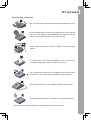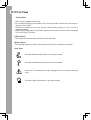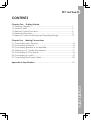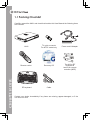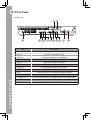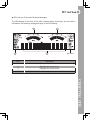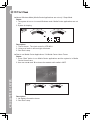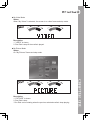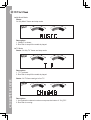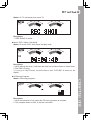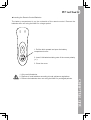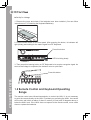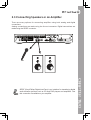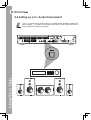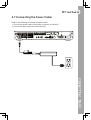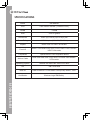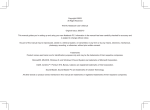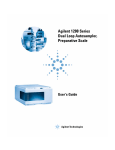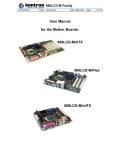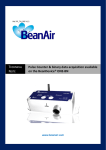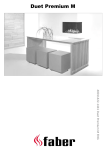Download GIGABYTE 4635 User's Manual
Transcript
© Copyright September, 2005 This publication, including all photographs, illustrations and software, is protected under international copyright laws, with all rights reserved. Neither this manual, nor any of the material contained herein, may be reproduced without written consent of Giga-byte Technology Co., Ltd. The information in this document is subject to change without notice. The manufacturer makes no representations or warranties with respect to the contents hereof and specifically disclaims any implied warranties of merchantability or fitness for any particular purpose. The manufacturer reserves the right to revise this publication and to make changes from time to time in the content hereof without obligation of the manufacturer to notify any person of such revision or changes. Trademark Recognition Gigabyte and Giga-byte are trademarks of Giga-byte Technology Co., Ltd. Microsoft and Windows XP are trademarks of Microsoft Corporation. All other product names used in this manual are the properties of their respective owners and are acknowledged. I FCC Warning This equipment has been tested and found to comply with the limits for a Class B digital device pursuant to Part 15 of the FCC Rules. These limits are designed to provide reasonable protection against harmful interference when the equipment is operated in a commercial environment. This equipment generates, uses, and can radiate radio frequency energy and, if not installed and used in accordance with the instruction manual, may cause harmful interference to radio communications. Operation of this equipment in a residential area is likely to cause harmful interference in which case the user will be required to correct the interference at his own expense. Changes or modifications not expressly approved by the parties responsible for compliance could void the user’s authority to operate the equipment. Important Safety Information We recommend that you read this section carefully before using the HA91. These safety and usage instructions will ensure that you enjoy many years safe use of the HA91. Keep this manual for future reference. Warning Symbols on the HA91 Case Be sure to read the power rating label on the bottom of the HA91 before operation. RATING LABEL Caution: Before connecting power to the HA91, make sure the power source is within the range of AC 100~240V, 50~60 Hz. Do not attempt to service the HA91 yourself. If the unit gets wet or you think it is damaged, have the unit serviced. Do not open the unit case for any reason. II General Safety Information • Do not place heavy objects such as books or bags on the unit. • Avoid placing objects with strong magnets built in too close to the unit. If you suspect stereo speakers may interfere with the unit, try moving the speakers away from the unit. • Avoid using the system in direct sunlight, or near a heating device. • To prevent the unit from overheating, do not cover the air ventilation openings on the top, sides, or the rear. • Do not open the unit case. Do not attempt to service the HA91 yourself. For servicing, contact qualified service personnel. • Do not place the unit on an unstable surface, cart, or stand. • Avoid exposing the HA91 to moisture or excessive humidity. • Follow all warnings and cautions in this manual and on the unit case. III Power Safety • Only use the supplied power cord. • Do not place anything on the power cord. Place the power cord where it will not be in the way of foot traffic. • Remove the batteries from the remote control when storing or not in use for a prolonged period. • Before connecting power to the HA91, make sure the power source is within the range of AC 100~240V, 50~60 Hz. HDD Partition: It is strongly recommend not to partitioning the hard disk. Manual Styles The following styles are used in this manual to alert you to important information. Note Style Provides additional information on the topic at hand. Provides information that should not be overlooked. Alerts you to situations that may damage the unit or cause personal injury. Provides helpful information on the topic at hand. IV CONTENTS Chapter One Getting Started 1.1 Packing Checklist .................................................................................. 1 1.2 Views of HA91 ........................................................................................ 2 1.3 Remote Control Functions ................................................................... 9 1.4 Keyboard Functions .............................................................................. 11 1.5 Remote Control and Keyboard Operating Range........................... 13 Chapter Two Making Connections 2.1 Connecting Input Devices ...................................................................14 2.2 Connecting a Monitor ...........................................................................15 2.3 Connecting Speaker or an Amplifier ...................................................16 2.4 Setting up a 5.1 Audio Environment ....................................................17 2.5 Connecting a TV Antenna ....................................................................18 2.6 Connecting to a LAN ............................................................................19 2.7 Connecting the Power Cable ..............................................................20 Appendix A Specification ...........................................................................21 CONTENTS 1 1.1 Packing Checklist CHAPTER ONE Carefully unpack the HA91 and check that besides this User Manual the following items are included: HA91 TV quick connector For NTSC model only Remote control Recovery CD RF keyboard Power cord & Adapter Two AA for RF keyboard & two AA for remote controller (MCE) Cable Contact your dealer immediately if any items are missing, appear damaged, or if the unit does not work. 2 1.2 Features at a Glance ►Front View 1 2 3 4 5 6 7 Item 1. Power 2. IEEE 1394 (4-pin) 3. USB 2.0 4. S-Video In 5. Composite Video In 8 9 10 Description Push the Power Button to turn the HA91 on. Connect IEEE1394-enabled devices. Connect USB-enabled devices. Connector for S-Video in. Connector for Video in. 6. Composite Audio In (L) Connector for Audio in (Left Channel). 7. Composite Audio In (R) Connector for Audio in (Right Channel). 8. VFD 9. DVD Super Multi 10. Card Reader 11. DVD Eject 11 VFD (Vacuum Fluorescent Display). DVD-Multi Recoder. 6-in-1 card reader. Push to enject a disc from the DVD drive. CHAPTER ONE 3 ►Rear View 12 13 1 Item 1. Power 2. MIC-In 3. LINE-Out 5 6 7 8 9 10 Description Connect a microphone here. Connect to speakers or an amplifier. Stereo audio input port. 5. SPDIF Digital audio output connector. 7. USB (x2) 8. IEEE1394 (6-pin) 9. LAN 10. DVI Port 11. S-Video Port 12. CATV 13. Video/ Audio in 11 Connect the power cord DC Jack here. 4. LINE-In 6. RGB Out CHAPTER ONE 2 3 4 Connected to flat screen. Connect USB-enabled devices here. Connect IEEE1394-enabled devices here. Connect to an RJ-45 connector (Ethernet cable). Connect to digital monitor. Connect to a television or display device with S-Video input. Cable-TV input. Connector for Video/Audio in. 4 ►VFD (Vacuum Fluorescent Display) Messages The LED display on the front of the HA91 displays status information. As well as disc information, the following messages display in the LED display: 1 3 2 4 Item Description 1 Displays the volume level. 2 Displays the volume level. Not used. 3 Displays the current mode. 4 Display time information, media play time, and mode status. CHAPTER ONE 5 ►Normal Windows Mode (Media Center Applications are not run) / Sleep Mode Status: 1. The system is turn on in normal Windows mode. Media Center applications are not run. 2. System is sleeping. Description: 1. Time is shown. The clock control by VFD MCU. 2. Volumes of audio in left and right are shown. 3. Run Disk is stop. CHAPTER ONE ►Start to run Media Center Applications / On Meida Center Home Frame Status: 1. Press “Start” button to run Media Center applications and the system is in Media Center Home frame. 2. User can use ▲ and ▼ to choose the wanted multi-media in MCE. Description: 1. No display information shown. 2. Run Disk is stop. 6 ►My Video Mode Status: When “My Videos” is selected, the screen is on video frame and stop mode. Description: 1. “VIDEO” is shown 2. Run Disk is stop till the media is played. ►My Picture Mode Status: On “My Pictures” frame and stop mode. CHAPTER ONE Description: 1. “PICTURE” is shown. 2. Run Disk is stop. * Run Disk can be rotating when the previous selected media is keep playing. 7 ►My Music Mode Status: On “My Music” frame and stop mode. Description: 1. “MUSIC” is shown. 2. Run Disk is stop till the media is played. ►TV Mode Status: On “My TV” frame and stop mode. CHAPTER ONE Description: 1. “TV” is shown. 2. Run Disk is stop till the media is played. Status: On TV frame and go to live TV. Description: 1. It will show the channel number once press the button of “CH_PG”. 2. Run Disk is running. 8 Status: On TV frame and go to record TV. Description: 1. “REC SHOW” is shown. ►Music / DVD / Video / Play Mode Status: On music, DVD, video frame and play mode Description: 1. When playing the music, it will show the track time on Music frame or Home frame. 2. Run Disk is running. 3. If you go to “My Pictures” on picture frame, then “PICTURE” is shown on the display. Description: 1. When the dot-block is full, means the CD burring progress is complete. 2. This example shown is 100% in the last 2 dot-block. CHAPTER ONE ►CD Burning Progress Status: CD burning progress…. 9 O ST RD OP PA US E RE C 1.3 Remote Control Functions REW FWD REPLAY SKIP BACK MORE Item Function Power on/off Stop START Recording Button CH PG VOL MUTE RECORDED TV GUIDE Play LIVE TV DVD MENU Pause Fast Rewind Fast Forward Previous Track Next Track CLEAR Back ENTER More Information CHAPTER ONE Direction Keys: Up/ Down Enter Key: OK Direction Keys: Left/ Right Next Channel (TV) Previous Channel (TV) “START” Menu Mute VOL Volume Up VOL Volume Down 10 ►Inserting the Remote Control Batteries The battery compartment is on the underside of the remote control. Remove the batteries when not using the HA91 for a longer period. 1. Pull the latch upward and open the battery compartment cover. 2. Insert 2 AA batteries taking note of the correct polarity (+/-). 3. Close the cover. CHAPTER ONE 1. Only use AA batteries. 2. Dispose of used batteries according to local ordinance regulations. 3. Remove the batteries when not using the HA91 for prolonged periods. 11 1.4 Keyboard Function Left Button Right Button Shortcut Buttons Trackball ►Using the trackball and buttons The trackball and buttons have the same functions as a PC mouse. Roll the trackball to move the cursor on the screen, use the left and right buttons as you do a standard mouse. CHAPTER ONE ►Shortcut Buttons In addition to the normal keys found on standard keyboards, the HA91 keyboard features a number of shortcut buttons, whose functions are outlined below. Button Power Function Power button. AV MCE/PCM start up. PC Back to PC screen. IE Internet. E-MAIL Shortcut button to your e-mail manager. 12 ►Inserting the Keyboard Batteries The battery compartment is on the underside of the keyboard. Remove the batteries when not using the HA91 for a longer period. 1. Lift as shown to remove the cover. 2. Insert two AA batteries taking note of the correct polarity (+/-). 3. Replace the cover. CHAPTER ONE 1. Only use AA batteries. 2. Dispose of used batteries according to local ordinance regulations. 3. Remove the batteries when not using the HA91 for prolonged periods. 13 ►Set Up for Linkage 1. Remove the cover and check if the batteries have been installed. (You can follow instructions on P.12 Inserting the Keyboard Batteries). 2. Press connect button on the front panel. After pressing the button, its indicator will light (slowly) and waiting for the match signal from RF Keyboard. Press this button LED is bricking slowly 3. Then press this learning button on RF Keyboard to let receiver recognize signal. As soon as the linkage is completed, the indicator turns to quick flash. CHAPTER ONE Press this button 1.5 Remote Control and Keyboard Operating Range The remote control uses infrared transmission to control the HA91. It is not necessary to point the remote directly at the HA91. Provided you are facing the HA91, the remote will function well within a radius of about 3 meters (10 feet) and 30 degrees above or below the HA91 level. If the HA91 does not respond to the remote control, move a little closer or replace the batteries. 14 2.1 Connecting Input Devices Many of the connectors on the HA91 support the connection of more than one kind of device. For example, USB printers, keyboards, or scanners can be connected to any of the USB ports. 1394 Compliant device USB Compliant device Memory Cards MIC-In Monitor 1394 Compliant device LCD TV Audio-Out USB Compliant device LAN TV CHAPTER TWO SPDIF 15 2.2 Connecting a Monitor/ Flat Display Check the connectors on your monitor; many monitors have both a VGA (analog) connector and a DVD-I (digital) connector. If the monitor has both connectors, use the DVI-I connection as digital provides a better quality signal. The following directions refer to connecting a VGA: CHAPTER TWO 1. Connect the cable to the VGA connector on the HA91. Tighten the securing screws. 2. Connect the other end of the cable to corresponding connector on the monitor and tighten the securing screws. 16 2.3 Connecting Speakers or an Amplifier There are many options for connecting amplifiers using both analog and digital connections. Analog connections are made using the line-out connector. Digital connections are made using the SPDIF connector. CHAPTER TWO SPDIF (Sony/Philips Digital InterFace) is an interface for transferring digital audio between devices such as CD and DVD players and amplifiers. Use this connection if available on your amplifier. 17 2.4 Setting up a 5.1 Audio Environment CHAPTER TWO The 5.1 channel audio environment is a digital audio playback system for home theater. It includes five channels (left, right, center, rear/surround left and right) plus a subwoofer channel. 18 2.5 Connecting a TV Antenna Before you can watch TV you must connect an antenna or a CATV cable to the HA91. 1. Connect your VHF/UHF (antenna) or CATV cable to the ANT connector on the HA91. 2. Connect the other end of the cable to the antenna or CATV socket. For convenient connection and disconnection use the provided TV quick connector cable. CHAPTER TWO After connecting the antenna you need to scan for channels. 19 2.6 Connecting to a LAN CHAPTER TWO To go online and send or receive email you must have an Internet connection. If you have an existing ADSL account, connect the RJ-45 cable from your ADSL to the LAN connector on the HA91. 20 2.7 Connecting the Power Cable Refer to the following to connect the power cable. 1. Connect the power cable to the power connector on the HA91. 2. Connect the other end to an electrical outlet. CHAPTER TWO 21 APPENDIX A SPECIFICATIONS Board GA-8I865SC CPU PSC Celeron 2.8GHz ( Celeron D 335 ) DRAM 512MB HDD 160G or greater Dimensions 438.2 (W) x 325.8 (D) x 60.8 (H) mm Power Rating 180W Adaptor (100-240V; 50/ 60 Hz) Chipset 865G/ ICH5 / RTL655 / RTL8100C Front I/O SPDIF/ Front USB 2-Port (2x5) / Front 1394 1 Port/ Front A/V / IrDA/ Card reader Peripherals Optical device/ FDD/ Keyboard/ Mouse Add-on Cards Riser card/ ADD card/ Tuner card/ FIO board/ Card Reader/ VFD module Operating System Window 98/ 98SE/ ME/ 2000/ XPO/ MCE A/P GBT driver disk Rear I/O USB/ D-sub/DVI/ TV-out/ Audio / LAN (RJ45)/ SPDIF/ 1394 Certification Windows Logo/ EMI/Safety