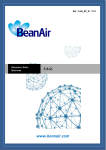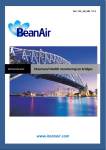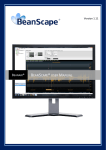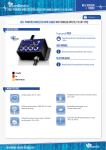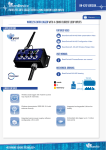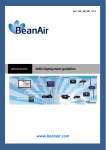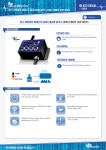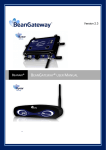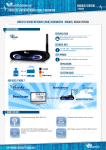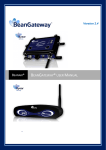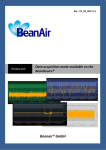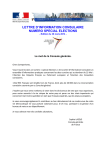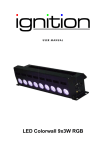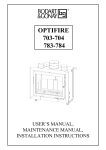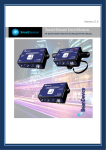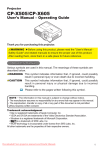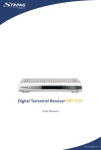Download Pulse Counter & binary data acquisition available on the
Transcript
Chantier 54CA Auteur Error! Reference source not found. Ref: RF_TN_005 V1.2 TECHNICAL NOTE Pulse Counter & binary data acquisition available on the BeanDevice® ONE-BN www.beanair.com Ref : 7103-V010 Date de parution : 01/08/06 Modèle : CTR-100 “Rethinking sensing technology” Document version : 1.0 Document Type : Technical Note Wireless sensor association process Version V1.2 Publication Date 26/01/2011 network DOCUMENT N° Document External Reference TN_RF_005 Author Loïc PENELON Reference Code Project Title Project Code Pulse Counter & Binary Data Acquisition on the BeanDevice® ONE-BN VALIDATION Function For For Validation Information Recipients Reader Loïc PENELON Author Philippe FROMON Validated by Christophe DONTEGREUIL X X MAILING LIST Function Recipients Staff 1 Philippe FROMON, Software Engineer X Christophe DONTEGREUIL, Application X Engineer Staff 2 For information For reference Updates Version Date Author Description 1.0 12/11/2010 Loïc PENELON First version of the document 1.1 21/01/2011 Loïc PENELON Binary Sensors and its Applications section added 1.2 26/01/2011 Don Samuel George Final update and completion Please consider the environnement before printing this document. Page : 1 / 46 “Rethinking sensing technology” Document version : 1.0 Document Type : Technical Note Wireless sensor association process network CONTENTS 1. TECHNICAL SUPPORT......................................................................................................................................... 5 2. DEFINITION OF SYMBOLS .................................................................................................................................. 6 3. ABREVIATIONS ................................................................................................................................................... 7 4. ANNEX DOCUMENTS ......................................................................................................................................... 8 5. INTRODUCTION ................................................................................................................................................. 9 6. DIGITAL SIGNAL PROCESSING USING BEANAIR SENSOR ................................................................................. 10 6.1 Types of measurements available........................................................................................................... 10 6.1.1 Binary Measurement ..................................................................................................................... 10 6.1.2 Pulse counting ............................................................................................................................... 10 6.2 Data acquisition specifications ............................................................................................................... 11 7. GENERAL TYPES OF BINARY SENSOR AND ITS APPLICATIONS......................................................................... 12 7.1 Infrared barriers ...................................................................................................................................... 12 7.2 Energy meters ......................................................................................................................................... 12 7.3 Dry contact sensor .................................................................................................................................. 13 7.4 presence detecBinarys ............................................................................................................................ 13 8. QUICK INSTALLATION GUIDE ........................................................................................................................... 14 8.1.1 Connectivity................................................................................................................................... 15 8.1.2 Suggested electronic assembly ..................................................................................................... 16 8.1.3 Other packages available: design rules ......................................................................................... 16 9. UNDERSTANDING THE CONFIGURATIONS AVAILABLE FOR PROCESSING DIGITAL SIGNALS .......................... 17 9.1 Applicable configuration for Binary measurement ................................................................................. 17 9.1.1 Enabling & Disabling Measurement Channels .............................................................................. 17 9.1.2 Filtering.......................................................................................................................................... 17 9.2 Configuring a specific Binary measurement ........................................................................................... 19 9.2.1 Conditions for generating alarms (Alarm and Survey modes only) .............................................. 19 9.3 Configuring a specific pulse counter ....................................................................................................... 24 Please consider the environnement before printing this document. Page : 2 / 46 “Rethinking sensing technology” Document version : 1.0 Document Type : Technical Note Wireless sensor association process network 9.3.1 Edge Counter ................................................................................................................................. 24 9.3.2 Initial Value of the Pulse Counter.................................................................................................. 25 9.3.3 Conditions for triggering alarms (Alarm mode & Survey Mode alone) ........................................ 25 10. IMPLEMENTING CONFIGURATIONS USING BEANSCAPE APPLICATION .......................................................... 28 10.1 General .................................................................................................................................................... 28 10.1 applicable configuration for all Binary channels ..................................................................................... 30 10.1.1 Activating/Deactivating Measurement Channels ......................................................................... 30 10.1.2 Different functions provided by a binary channel ........................................................................ 31 10.1.3 Filtering the BINARY Channel ........................................................................................................ 32 10.2 configuring Binary measurements .......................................................................................................... 33 10.2.1 Generating Alarms......................................................................................................................... 33 10.3 SPECIFIC configurations for pulse counting ............................................................................................ 39 10.3.1 Edge Counter ................................................................................................................................. 39 10.3.2 Initial Value of the Pulse Counter.................................................................................................. 40 10.3.1 Generating Alarms......................................................................................................................... 41 10.4 furthermore with the beanscape application ......................................................................................... 42 10.4.1 Customize the name and type of measurement channel ............................................................. 42 10.4.2 Customizing the measurement unit of a channel ......................................................................... 43 10.4.3 Converting Measurement Data ..................................................................................................... 44 11. FAQ .................................................................................................................................................................. 46 11.1 BINARY SIGNal data aquisition & beandevice autonomy ....................................................................... 46 Please consider the environnement before printing this document. Page : 3 / 46 “Rethinking sensing technology” Document version : 1.0 Document Type : Technical Note Wireless sensor association process network Disclaimer The information contained in this document is the proprietary information of BeanAir GmbH. The contents are confidential and any disclosure to persons other than the officers, employees, agents or subcontractors of the owner or licensee of this document, without the prior written consent of BeanAir GmbH, is strictly prohibited. BeanAir makes every effort to ensure the quality of the information it makes available. Notwithstanding the foregoing, BeanAir does not make any warranty as to the information contained herein, and does not accept any liability for any injury, loss or damage of any kind incurred by use of or reliance upon the information. BeanAir disclaims any and all responsibility for the application of the devices characterized in this document, and notes that the application of the device must comply with the safety standards of the applicable country, and where applicable, with the relevant wiring rules. BeanAir reserves the right to make modifications, additions and deletions to this document due to typographical errors, inaccurate information, or improvements to programs and/or equipment at any time and without notice. Such changes will, nevertheless be incorporated into new editions of this document. Copyright: Transmittal, reproduction, dissemination and/or editing of this document as well as utilization of its contents and communication thereof to others without express authorization are prohibited. Offenders will be held liable for payment of damages. All rights are reserved. Copyright © BeanAir GmBh 2015 Please consider the environnement before printing this document. Page : 4 / 46 “Rethinking sensing technology” Document version : 1.0 Document Type : Technical Note Wireless sensor association process network 1. TECHNICAL SUPPORT For information of a general, technical support, to report errors in documentation or user manuals to order, please contact: Support BeanAir at the following address: [email protected] For detailed information on the conditions of purchase of equipment and software BeanAir, or for our recommendations on the installation accessories, thank you for visiting BeanAir: www.beanair.com Our goal is to make our user guides and application notes / techniques as useful as possible. Keep us informed of your comments and suggestions to improve them. Please consider the environnement before printing this document. Page : 5 / 46 “Rethinking sensing technology” Document version : 1.0 Document Type : Technical Note Wireless sensor association process network 2. DEFINITION OF SYMBOLS Symbol Definitions Handling / configuration can cause a degraded mode of operation of the product. This manipulation / configuration are not dangerous for the product or the user. Handling / configuration can cause an irreversible failure of the product. Important information for optimizing the operation of the wireless measurement equipment. An alarm has been triggered Rising edge of a digital signal Falling edge of a digital signal Please consider the environnement before printing this document. Page : 6 / 46 “Rethinking sensing technology” Document version : 1.0 Document Type : Technical Note Wireless sensor association process network 3. ABREVIATIONS BMT: Building Management Please consider the environnement before printing this document. Page : 7 / 46 “Rethinking sensing technology” Document version : 1.0 Document Type : Technical Note Wireless sensor association process network 4. ANNEX DOCUMENTS In addition to this application note, please consult the following: [1] User Manual BeanScape: BeanAir_UserManual_BeanScape.pdf [2] User Manual BeanGateway: BeanAir_UserManual_BeanGateway.pdf [3] User Manual EcoSensor: BeanAir_UserManual_BeanDevice EcoSensor. Pdf Please consider the environnement before printing this document. Page : 8 / 46 “Rethinking sensing technology” Document version : 1.0 Document Type : Technical Note Wireless sensor association process network 5. INTRODUCTION The purpose of this document is to help the user of BeanDevice® ONE-BN and BeanDevice BINARY to successfully deploy their sensors, making use of the maximum capabilities offered by these sensors. The document will address and answer questions such as: How to interface BeanDevice ONE-BN and external digital sensors? How far and what are the discrete metrics available from these sensors? How to set up BeanDevice® ONE BN and to use the BeanScape Application? In this application note all the issues that are addressed are related to the acquisition of digital signals. For more information on the ONE-BN light Sensor, please refer the EcoSensor user manual [3]. A complete guide on how to set up and use the BeanGateway & BeanScape is also covered in their respective user manuals [1] and [2]. Please consider the environnement before printing this document. Page : 9 / 46 “Rethinking sensing technology” Document version : 1.0 Document Type : Technical Note Wireless sensor association process network 6. DIGITAL SIGNAL PROCESSING USING BEANAIR SENSOR 6.1 TYPES OF MEASUREMENTS AVAILABLE 6.1.1 Binary Measurement The measurement is used to determine the logic level of the digital sensor. The digital signals can take only two logical states: 0 or 1. These statements reflect the voltage reading on the sensor. So: Measure = 0 V => Signal = 0 Measure = 3.3 V or 5V => Signal = 1 1 0 Depending on the sensor technology used and the interface in place, these values can be interpreted precisely like the following: 0 : object is absent 1 : object is present 6.1.2 Pulse counting The pulse counter can be used to measure the number of pulses generated by a sensor having a digital output, between a time t0, the start of the measurement and tf, the end of the measurement. Please consider the environnement before printing this document. Page : 10 / 46 N=0 N=1 “Rethinking sensing technology” Document version : 1.0 Document Type : Technical Note Wireless sensor association process N=2 network N=3 tf t0 A pulse is characterized by its head count and duration. For some systems, the pulse duration is fixed (energy meter, for example), for others it vary and depends on changes in the environment that stimulates the sensor (infrared barrier for example). 6.2 DATA ACQUISITION SPECIFICATIONS Please consider the environnement before printing this document. Page : 11 / 46 “Rethinking sensing technology” Document version : 1.0 Document Type : Technical Note Wireless sensor association process network 7. GENERAL TYPES OF BINARY SENSOR AND ITS APPLICATIONS Digital systems are widespread on the market and are used in many applications. Here are a few: 7.1 INFRARED BARRIERS They are typically used in production lines. Here we find two configurations: Binary measure: detection of jam or lack of detection Pulse counting: off detection or counting points. One can also determine through the count when calculating the speed of the chain in real time. Infrared barriers can also be used for counting people entering a supermarket for example. 7.2 ENERGY METERS More and more systems on the market can know in real time power consumption or water consumption. Many of these systems have a simple digital pulse output representing the electricity or the volume of water consumed. Beandevice® ONE-BN can therefore offer this type of monitoring through its function as a pulse counter. Please consider the environnement before printing this document. Page : 12 / 46 7.3 “Rethinking sensing technology” Document version : 1.0 Document Type : Technical Note Wireless sensor association process network DRY CONTACT SENSOR The sensors dry contacts are widespread in the industrial market. These are passive sensors that are economical and reliable to use. Among these sensors, found mainly switches and reed contacts (sensors reacting to the magnetic field generated by a magnet) which are often used for the monitoring of opening or maintaining position. Here we find two configurations for measuring BeanDevice ® ONE-BN: Binary measure: detection of the state of an opening (door or window), a valve or closure of a security guard on a production machine. Pulse counting: a measure of the number of openings or closings openings. 7.4 PRESENCE DETECBINARYS Different technologies, these sensors can detect the presence of people and can generate an alarm via a digital signal. They are widely used in security applications. With this type of sensors, we use mainly the function of BINARY BeanDevice® ONEBN Please consider the environnement before printing this document. Page : 13 / 46 “Rethinking sensing technology” Document version : 1.0 Document Type : Technical Note Wireless sensor association process network 8. QUICK INSTALLATION GUIDE To use your BeanDevice® ONE-BN, it is necessary to have first installed the BeanScape® software and the network coordinator BeanGateway®. Please refer the respective documents [1] [2]. A step by step guide is shown in the following flowchart: 1 Step 1 • Turn your BeanDevice using the magnet provided • Configure your BeanDevice using BeanScape (measurement Step 2* cycle, digital channel configuration, etc. ..) Step 3 Step 4 Step 5 Step 6 • Turn off your BeanDevice using the magnet provided • Connect your sensors if any • Restart you BeanDevice by powering it on again • The measurement can be started! For applications where the BeanDevice® input signal may be greater than 40Hz, it is necessary to configure the BeanDevice® in active standby mode, so as not to miss the pulse. In this case, it is advisable to order the BeanDevice® with a power supply. * In step 2, to quickly configure the BeanDevice® ONE-BN, it is best to put the device in standby/idle mode in order to configure your ONE-BN. Following the implementation of all desired configurations, you can reconfigure the BeanDevice ONE-BN using the standby mode. Please consider the environnement before printing this document. Page : 14 / 46 8.1.1 “Rethinking sensing technology” Document version : 1.0 Document Type : Technical Note Wireless sensor association process network Connectivity You should not exceed a limit of 35mA for the sum of the current delivered between 3.3V and 5V power supply if both are used. Never connect a sensor whose consumption is above this threshold as it may result in bricking of the BeanDevice. Never connect the red, yellow and black wires otherwise it may cause a short circuit that could lead to the bricking of BeanDevice ONE-BN. Please consider the environnement before printing this document. Page : 15 / 46 8.1.2 “Rethinking sensing technology” Document version : 1.0 Document Type : Technical Note Wireless sensor association process network Suggested electronic assembly The internal architecture of ONE-BN with integrated pull up allows interfacing electronic assembly without any specific sensor dry contact or NPN transistor output, open collector. Type of Sensor Output Diagram (Wired) Diagram (Circuit) 3.3V NPN transistor output, open collector Input TOR 0 – 5V R = 20 kΩ R = 20 kΩ Masse 8.1.3 Input = 0V Input = 3.3V 3.3V Dry contact sensors Passive Transistor : Blocked Transistor: Masse Input TOR 0 – 5V State of the Sensors Closed Contact: Input = 0V Open Contact: Input = 3.3V Other packages available: design rules Other types of fixtures may be used, especially for sensors with other types of output or needing to be biased at voltages greater than 3.3V Before designing and connect any installation, be sure to observe the following: 1. The low voltage generated by the assembly is between 0 and 0.4 V, the high voltage should be between 2.3 and 5V. Any voltage between 0.4 V and 2.3 V is to be read as logic 0 or 1. 2. The output impedance of the assembly must be less than 1 k ohms for best performance 3. Resistance of 20kΩ pull-up cannot be disabled, regardless of its presence. 4. Always connect the masses of the assembly. 5. Ensure before connecting the mounting BeanDevice is off. Failure to follow point 1 can brick the BeanDevice® ONE-BN and cannot be used The non-compliance with points 1, 2, 3, 4 can cause erratic measurements read by the BeanDevice® ONE-BN Please consider the environnement before printing this document. Page : 16 / 46 “Rethinking sensing technology” Document version : 1.0 Document Type : Technical Note Wireless sensor association process network 9. UNDERSTANDING THE CONFIGURATIONS AVAILABLE FOR PROCESSING DIGITAL SIGNALS 9.1 APPLICABLE CONFIGURATION FOR BINARY MEASUREMENT 9.1.1 Enabling & Disabling Measurement Channels The set of available sensors can be enabled or disabled. It is best to disable all unused channels in order to increase the number of useful measures storable in the memory of BeanDevice Logger when the option is enabled. Stopping the BeanDevice does not cause the loss of configurations, they are stored in memory and reloaded each time you restart. 9.1.2 Filtering To ensure high reliability in pulse counting and avoid inclusion of spurious signals, the BeanDevice ONE-BN has a filtering solution of the measure. This filtering is temporal and can vary between 0 and 500 ms. It is shown in the diagrams below its value delta filter. This filtering works as follows: In a change of state of digital input, the filter is reset. If the filtering time is exceeded before the next change of state of the input then the measure is valid (OK on the diagram) If the state change of input occurs before the end of the filter time when the measure is invalid (NOK in the diagram). If the measure is invalid, then it cannot be sent to BeanScape®, stored in the logs measurement. We will send (or store) the last valid measurement. Configure a filtering back to 0 ms to validate all the measures of the channel. Please consider the environnement before printing this document. Page : 17 / 46 “Rethinking sensing technology” Document version : 1.0 Document Type : Technical Note Wireless sensor association process network Δtfilter OK OK OK OK Δtfilter NOK OK NOK OK NOK OK NOK OK OK The configuration of the filter is carefully considered according to its application. It will always make sure to configure a filter time of at least two times lower than the minimum frequency of input signal. In the opposite case, the channel will be disabled automatically. Indeed when measuring or starting the BeanDevice® ONE-BN if there is no valid measurement detected for more than 4 times the filter time, then the channel will be disabled. This allows the user to know the configuration set up is not adequate or that the sensor has failed. Please consider the environnement before printing this document. Page : 18 / 46 9.2 “Rethinking sensing technology” Document version : 1.0 Document Type : Technical Note Wireless sensor association process network CONFIGURING A SPECIFIC BINARY MEASUREMENT 9.2.1 Conditions for generating alarms (Alarm and Survey modes only) Five types of alarm configurations are available on the digital channels BeanDevice® ONE-BN, configured for the acquisition of digital signals: No alarm on this channel Alarm over rising: an alarm is generated on every rising edge of the channel Alarm on falling edge: an alarm is generated on all fronts descendants of the channel Alarm on rising and falling edge: an alarm is generated on all fronts of the channel Alarm on multi-channel patterns: an alarm is generated when at least two digital inputs follow predefined patterns at the time of configuration. Patterns are among eight maximum. All alarms tract of BeanDevice® ONE-BN are independent except when choosing a multi-alarm pattern. Examples of possible configurations: Example 1 : No alarm set to channel 1 Alarm over rising and falling edges of channel 2 Alarm on falling edges of channel 3 Please consider the environnement before printing this document. Page : 19 / 46 “Rethinking sensing technology” Document version : 1.0 Document Type : Technical Note Wireless sensor association process Please consider the environnement before printing this document. network Page : 20 / 46 “Rethinking sensing technology” Document version : 1.0 Document Type : Technical Note Wireless sensor association process network Example 2 : Alarm on multi-channel patterns of channel 1 and 2 Alarm on falling edges of channel 3 Please consider the environnement before printing this document. CH 1 CH 2 Diagram 1 1 0 Diagram 2 0 1 Diagram 3 1 1 Diagram 4 0 0 Page : 21 / 46 “Rethinking sensing technology” Document version : 1.0 Document Type : Technical Note Wireless sensor association process network Example 3 : Alarm on rising edges of channel 1 Alarm on multi-channel patterns for channels 2 and 3 Please consider the environnement before printing this document. Diagram CH 1 CH 2 1 0 Page : 22 / 46 “Rethinking sensing technology” Document version : 1.0 Document Type : Technical Note Wireless sensor association process network Example 4 : Alarm over rising and falling edges of channel 2 No alarm on channels 1 and 3 It will generate an alarm if a measure is approved by the filtering system. An alarm is sent when at least one alarm condition is triggered. Please consider the environnement before printing this document. Page : 23 / 46 9.3 “Rethinking sensing technology” Document version : 1.0 Document Type : Technical Note Wireless sensor association process network CONFIGURING A SPECIFIC PULSE COUNTER 9.3.1 Edge Counter This configuration defines the type of edge that will cause an increment on the pulse counter. Three types of head counts are available: Counts on rising edges Counts on falling edges Counts on rising and falling edges Please consider the environnement before printing this document. Page : 24 / 46 9.3.2 “Rethinking sensing technology” Document version : 1.0 Document Type : Technical Note Wireless sensor association process network Initial Value of the Pulse Counter It’s the value the counter considers when the measurement starts (enabling the channel / starting the BeanDevice® / changing the data acquisition mode). It can be used to continue an interrupted test session. A configuration of this field will cause an update of the counter value with this value. 9.3.3 Conditions for triggering alarms (Alarm mode & Survey Mode alone) For a digital channel configured as pulse counter, alarm thresholds are defined by L1, L2, H1, H2, such as H2> H1 => B1> = B2 Depending on the desired configuration, an alarm is triggered when the value of the pulse counter will be in the range "NOK Measurement" in the diagrams below. Multiple configurations are possible: If H2 > H1 measure Measurement NOK H2 Measurement OK H1 Measurement NOK B1 Measurement OK B2 Measurement NOK t Please consider the environnement before printing this document. Page : 25 / 46 “Rethinking sensing technology” Document version : 1.0 Document Type : Technical Note Wireless sensor association process network If H2 = H1 & B1 = B2 measure Measurement NOK H1 = H2 Measurement OK Measurement OK B1 = B2 Measurement NOK B2t If H2 = H1 & B1 > B2 measure Measurement NOK H2 = H1 Measurement OK B1 B2 Measurement NOK t Please consider the environnement before printing this document. Page : 26 / 46 “Rethinking sensing technology” Document version : 1.0 Document Type : Technical Note Wireless sensor association process network If H2 > H2 & B1 = B2 measure Measurement NOK H2 H1 Measurement OK Measurement NOK B2 = B1 t Each channel operating in the pulse counter mode is independent and can therefore receive different alarm levels. Please consider the environnement before printing this document. Page : 27 / 46 “Rethinking sensing technology” Document version : 1.0 Document Type : Technical Note Wireless sensor association process network 10. IMPLEMENTING CONFIGURATIONS USING BEANSCAPE APPLICATION The BeanScape is monitoring software for BeanAir wireless sensors. It allows in particular configuring the measurement cycles of BeanDevice, and configuring the digital acquisition channels, subject to this section of the document. For more information about the features of BeanScape, please refer the BeanScape user manual. 10.1 GENERAL BeanScape® allows checking the status of all your BeanDevice® (data /power network) and configuring all the settings that apply to the entire BeanDevice. The following tree is used to select the type of display desired BeanScape: General configuration of the BeanDevice Configuring the light sensor channel Configuring digital Channels 1,2,3 (AON : All Or Nothing) Please consider the environnement before printing this document. Page : 28 / 46 “Rethinking sensing technology” Document version : 1.0 Document Type : Technical Note Wireless sensor association process network Measurement interface for digital channels: Profile of the measurement channel Configuration area of the measurement channel Display of the measurement Please consider the environnement before printing this document. Page : 29 / 46 “Rethinking sensing technology” Document version : 1.0 Document Type : Technical Note Wireless sensor association process network 10.1 APPLICABLE CONFIGURATION FOR ALL BINARY CHANNELS 10.1.1 Activating/Deactivating Measurement Channels The current function is visible in Sensor Profile: The following buttons display the current state of the measuring channel: ON : the measuring channel is active OFF : the measuring channel is not active To reverse the condition of the channel, that for instance to activate or deactivate the sensor, just press this button. Depending on the energy saving mode of the device and the time of the measurement cycle, this update may take a few tenths of a second to several seconds or even minutes. Please consider the environnement before printing this document. Page : 30 / 46 “Rethinking sensing technology” Document version : 1.0 Document Type : Technical Note Wireless sensor association process network 10.1.2 Different functions provided by a binary channel The current function is visible in Sensor Profile: The function mode can be changed using the configuration tab: Pressing the OK button sends the configuration. Detailed methods: Binary: Binary digital channel acquisition Counter Increase: the counter increments on each pulse whose edge is the edge counter and the duration is at least equal to the value of the filter. Counter Decrease: the counter decrements on each pulse whose edge is the edge counter and the duration is at least equal to the value of the filter. Each digital channel is independent and can therefore take one mode of operation independent of other channels The measurement data of the counter pulse is between 0 and 16,777,215. If the measurement mode used is the counter increase mode and the counter reaches 16,777,215 and an increment after that will result in an automatic roll over of the counter. Conversely If the measurement mode used is the counter decrease mode and the counter reaches 0 and an decrement after that will result in an automatic roll over of the counter, that will take 16,777,215. A change from one mode to another will reset to the initial value of the pulse counter. Please consider the environnement before printing this document. Page : 31 / 46 “Rethinking sensing technology” Document version : 1.0 Document Type : Technical Note Wireless sensor association process network 10.1.3 Filtering the BINARY Channel Current filter time period is actually visible in Sensor Profile: Using the Configuration tab the digital filter can be configured : Pressing the OK button will send the configuration Any configuration of more than 500 ms will not be accepted by the ONE-BN, which will then define a filter of 500 ms. Each digital channel is independent and consequently have an independent configuration. Please consider the environnement before printing this document. Page : 32 / 46 “Rethinking sensing technology” Document version : 1.0 Document Type : Technical Note Wireless sensor association process network 10.2 CONFIGURING BINARY MEASUREMENTS 10.2.1 Generating Alarms The option “Binary Alarm configuration” is to manage the types of alarms that you want on channels configured for binary measurement. When the BeanDevice starts it will work based on the last configuration assigned. Binary channels Operating Mode Alarm Type Patterns configuration This window lets you configure all at once all the parameters of alarms digital channels dedicated to the Binary measure. A type of greyed out Alarm indicates that the configuration is not available when the measuring channel is functioning with "Pulse Counter Increase/Decrease" Alarm patterns are greyed out and under the cross (Big X) indicate that the configuration of patterns are not allowed when the alarm type is different from " Patterns." Please consider the environnement before printing this document. Page : 33 / 46 “Rethinking sensing technology” Document version : 1.0 Document Type : Technical Note Wireless sensor association process Configuration Table network Details Binary Channels The configuration of the measurement channels to be read horizontally. The channel is associated with a discrete type of measurement, type of alarm and possibly related patterns. Measuring Type The type of measure describes the type of acquisition being on the channel. This feature is described in section 11.3.3 of this manual. Alarm types and patterns of this window are applicable and available only if the channel is configured for Binary measure. Alarm Type One click allows you to scroll through the alarm options and choose the type of alarm associated with a Binary measurement channel. Pattern These patterns in the maximum number of “8” to specify the patterns of multi-channel detection desired. They cannot be set until the channel is configured for the Binary measure and that its alarm type is "Pattern". One click allows you to specify the desired high or low state. Visuals Type of Alarm Alarm trigger on rising edge of input signal of the channel is considered Alarm trigger on falling edge of input signal of the channel is considered Alarm trigger on rising and falling edge of the input signal of the channel is considered Alarm Pattern: Alarm triggered on multi-detection patterns (to be validated, this configuration needs to be applied to at least two channels dedicated to the Binary measure. Not trigger an alarm on the selected channel Please consider the environnement before printing this document. Page : 34 / 46 “Rethinking sensing technology” Document version : 1.0 Document Type : Technical Note Wireless sensor association process Buttons in the configuration Window network Details Validate Pressing this button is used to validate the configuration defined for all and to send it to BeanDevice® ONE-BN. Reset Pressing this button allows you to find the initial configuration of BeanDevice® ONEBN. Close Pressing this button causes the closing of the window without saving the current configuration. An Example of configuration 1 : No Alarm configured on Channel 1 Alarm for every rising and falling edges of Channel 2 Alarm on falling edges of the Channel 3 Please consider the environnement before printing this document. Page : 35 / 46 “Rethinking sensing technology” Document version : 1.0 Document Type : Technical Note Wireless sensor association process An Example of configuration 2 : Alarm on multiple channel patterns for Channels 1 et 2 Alarm on falling edges of the Channel 3 network CH 1 CH 2 Diagram 1 1 0 Diagram 2 0 1 Diagram 3 1 1 Diagram 4 0 0 CH 2 CH 3 1 0 An Example of configuration 3 : Alarm on the riding edges of Channel 1 Alarm on multiple channel patterns for Channels 2 et 3 Please consider the environnement before printing this document. Drawing Page : 36 / 46 “Rethinking sensing technology” Document version : 1.0 Document Type : Technical Note Wireless sensor association process Please consider the environnement before printing this document. network Page : 37 / 46 “Rethinking sensing technology” Document version : 1.0 Document Type : Technical Note Wireless sensor association process network An Example of configuration 4 : Alarm over rising and falling edges of Channel 2 No Alarm on Channel 1 et 3 An example of configuration 5 : Channel 1 and Channel 2 are configured for pulse counting thereby inhibiting the ability to configure alarms on those channels. Channel 3 is configured to generate alarms on rising edges. If you wish to generate alarms using your BeanDevice ONE-BN® , you will have to configure the measuring mode to Alarm or Survey Mode. Please consider the environnement before printing this document. Page : 38 / 46 “Rethinking sensing technology” Document version : 1.0 Document Type : Technical Note Wireless sensor association process network 10.3 SPECIFIC CONFIGURATIONS FOR PULSE COUNTING 10.3.1 Edge Counter The current type of edge counter is actually visible under Sensor Profile: The text and the arrow show the current status. The Edge Counter can be configured by clicking on the Configuration tab: Pressing the OK buttons sends the configuration. Please consider the environnement before printing this document. Page : 39 / 46 “Rethinking sensing technology” Document version : 1.0 Document Type : Technical Note Wireless sensor association process network 10.3.2 Initial Value of the Pulse Counter The current initial value of the pulse counter is visible in Sensor Profile: The configuration of the initial value of the pulse counter is available in the Configuration tab: Pressing the OK buttons sends the configuration.. A change in this field causes an update of the pulse counter which in turn will set the value. This value is updated by the pulse counter every time the acquisition mode is changed on the channel and also at every off / restart of the BeanScape application. Please consider the environnement before printing this document. Page : 40 / 46 “Rethinking sensing technology” Document version : 1.0 Document Type : Technical Note Wireless sensor association process network 10.3.1 Generating Alarms The alarm set points are currently visible in the thresholds section of the configuration window of the channel: The alarm thresholds can be configured using the Configuration tab: The thresolds (L2,L1,H1,H2) can be modified one at a time. Any configuration that does not respect the rule H2> H1 => B1> = B2, will be rejected by the BeanDevice and remain unchanged. If you wish to generate alarms using your BeanDevice® ONE-BN , you will have to configure the measuring mode to Alarm or Survey Mode. Please consider the environnement before printing this document. Page : 41 / 46 “Rethinking sensing technology” Document version : 1.0 Document Type : Technical Note Wireless sensor association process network 10.4 FURTHERMORE WITH THE BEANSCAPE APPLICATION 10.4.1 Customize the name and type of measurement channel The parameters displayed in the fields and labels are the default if no user configuration is assigned. They can be modified using the configuration window "Measurement Setting" Type and Label: Validating the configuration will update the profile, and a modification of the name will update the folder tree of the BeanScape® application. Please consider the environnement before printing this document. Page : 42 / 46 “Rethinking sensing technology” Document version : 1.0 Document Type : Technical Note Wireless sensor association process network 10.4.2 Customizing the measurement unit of a channel The default unit of measurement channel is displayed "SENSOR_UNIT" visible in the measurement window of the channel. The measurement unit for the channel can be changed via the configuration window: A validation of a measurement unit will displayed in this way: Please consider the environnement before printing this document. Page : 43 / 46 “Rethinking sensing technology” Document version : 1.0 Document Type : Technical Note Wireless sensor association process network 10.4.3 Converting Measurement Data The conversion of measurement data can be carried out through the configuration window "Custom Display" in Ratio and Offset fields. It allows you to apply an offset and a multiple of measurement: Final Measure = Measurement x Ratio + Offset Application example: For an electrical energy meter, the relationship between the number of pulses and consumption in Wh is often different from 1: 1. You can have such an energy meter that delivers a pulse to 10Wh consumed. If you want to display in the BeanScape logs and measurement the value consumed in Wh, we can change the ratio to 10. Thus for a pulse, 10 Wh have been consumed. A validation of this configuration will result in the updating of the measurement data displayed in the BeanScape graph, as shown in the pictures. Please consider the environnement before printing this document. Page : 44 / 46 “Rethinking sensing technology” Document version : 1.0 Document Type : Technical Note Wireless sensor association process network Ratio = 10 Before After configuration Transition time : 35 -> 350 Please consider the environnement before printing this document. Page : 45 / 46 “Rethinking sensing technology” Document version : 1.0 Document Type : Technical Note Wireless sensor association process network 11. FAQ 11.1 BINARY SIGNAL DATA AQUISITION & BEANDEVICE AUTONOMY The autonomy of the BeanDevice® ONE-BN and BeanDevice TOR is not deterministic and depends strongly on the digital signals generated by the sensors. Indeed, a change of state of the digital input of a BeanDevice causes the BeanDevice to wake up. Therefore, if no further change on the signal is detected, the BeanDevice goes back to sleep after a time ∆t = 2xTfiltrage + 150 ms (if the BeanDevice is in energy-saving mode). Otherwise, the BeanDevice will continue scanning the channel till the end of the changes and after the same time ∆t. Thus, BeanDevice TOR and BeanDevice ONE-BN have cycles of waking / sleeping, which depend on both the measurement cycles and changes on the sensor. The battery autonomy mentioned in the specifications of these sensors is overestimated compared with the real autonomy that you may get by connecting a digital sensor. Please consider the environnement before printing this document. Page : 46 / 46