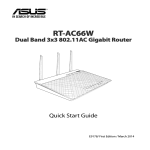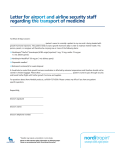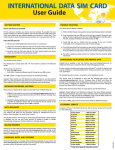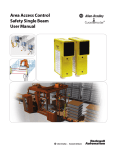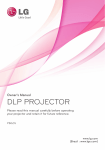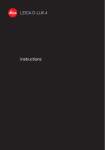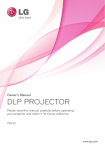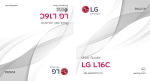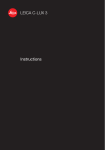Download Gateway NOTEBOOK M675 User's Manual
Transcript
User Guide
Gateway M675 Notebook
$POUFOUT
1 Getting Help . . . . . . . . . . . . . . . . . . . . . . . . . . . . . . . . . . . . . . . . . . . . . . . 1
Gateway Web site . . . . . . . . . . . . . . . . . . . . . . . . . . . . . . . . . . . . . . . . . . . .
Using eSupport . . . . . . . . . . . . . . . . . . . . . . . . . . . . . . . . . . . . . . . . . . .
Help and Support . . . . . . . . . . . . . . . . . . . . . . . . . . . . . . . . . . . . . . . . . . . . .
Searching for a topic . . . . . . . . . . . . . . . . . . . . . . . . . . . . . . . . . . . . . . .
Using Your Computer guide . . . . . . . . . . . . . . . . . . . . . . . . . . . . . . . . . . . . .
Online help . . . . . . . . . . . . . . . . . . . . . . . . . . . . . . . . . . . . . . . . . . . . . . . . . .
3
4
5
6
6
7
2 Checking Out Your Gateway Notebook . . . . . . . . . . . . . . . . . . . . 9
Front . . . . . . . . . . . . . . . . . . . . . . . . . . . . . . . . . . . . . . . . . . . . . . . . . . . . . .
Left Side . . . . . . . . . . . . . . . . . . . . . . . . . . . . . . . . . . . . . . . . . . . . . . . . . . .
Right Side . . . . . . . . . . . . . . . . . . . . . . . . . . . . . . . . . . . . . . . . . . . . . . . . . .
Back . . . . . . . . . . . . . . . . . . . . . . . . . . . . . . . . . . . . . . . . . . . . . . . . . . . . . .
Bottom . . . . . . . . . . . . . . . . . . . . . . . . . . . . . . . . . . . . . . . . . . . . . . . . . . . .
Keyboard area . . . . . . . . . . . . . . . . . . . . . . . . . . . . . . . . . . . . . . . . . . . . . .
Identifying your model . . . . . . . . . . . . . . . . . . . . . . . . . . . . . . . . . . . . . . . .
Gateway model and serial number . . . . . . . . . . . . . . . . . . . . . . . . . . .
Gateway serial number . . . . . . . . . . . . . . . . . . . . . . . . . . . . . . . . . . . .
Internal wireless label . . . . . . . . . . . . . . . . . . . . . . . . . . . . . . . . . . . . .
Microsoft Certificate of Authenticity . . . . . . . . . . . . . . . . . . . . . . . . . . .
Finding your specifications . . . . . . . . . . . . . . . . . . . . . . . . . . . . . . . . . . . . .
Accessories . . . . . . . . . . . . . . . . . . . . . . . . . . . . . . . . . . . . . . . . . . . . . . . .
10
11
15
16
18
19
21
21
21
22
22
23
24
3 Getting Started . . . . . . . . . . . . . . . . . . . . . . . . . . . . . . . . . . . . . . . . . . . 27
Connecting the AC adapter . . . . . . . . . . . . . . . . . . . . . . . . . . . . . . . . . . . .
Protecting from power source problems . . . . . . . . . . . . . . . . . . . . . . .
Starting your notebook . . . . . . . . . . . . . . . . . . . . . . . . . . . . . . . . . . . . . . . .
Waking up your notebook . . . . . . . . . . . . . . . . . . . . . . . . . . . . . . . . . .
Turning off your notebook . . . . . . . . . . . . . . . . . . . . . . . . . . . . . . . . . . . . .
Restarting (rebooting) your notebook . . . . . . . . . . . . . . . . . . . . . . . . . . . .
Status indicators . . . . . . . . . . . . . . . . . . . . . . . . . . . . . . . . . . . . . . . . . . . . .
Using the keyboard . . . . . . . . . . . . . . . . . . . . . . . . . . . . . . . . . . . . . . . . . .
Key types . . . . . . . . . . . . . . . . . . . . . . . . . . . . . . . . . . . . . . . . . . . . . . .
System key combinations . . . . . . . . . . . . . . . . . . . . . . . . . . . . . . . . . .
Multi-function buttons . . . . . . . . . . . . . . . . . . . . . . . . . . . . . . . . . . . . . . . . .
Using the audio controls . . . . . . . . . . . . . . . . . . . . . . . . . . . . . . . . . . . . . .
Using the EZ Pad touchpad . . . . . . . . . . . . . . . . . . . . . . . . . . . . . . . . . . . .
Using the touchpad . . . . . . . . . . . . . . . . . . . . . . . . . . . . . . . . . . . . . . .
www.gateway.com
28
30
31
32
32
33
34
36
37
38
40
41
42
43
i
Adjusting the volume . . . . . . . . . . . . . . . . . . . . . . . . . . . . . . . . . . . . . . . . . .45
Configuring the audio jacks . . . . . . . . . . . . . . . . . . . . . . . . . . . . . . . . . . . . .46
Turning your wireless network on or off . . . . . . . . . . . . . . . . . . . . . . . . . . .49
4 Using Drives and Ports . . . . . . . . . . . . . . . . . . . . . . . . . . . . . . . . . . .51
Changing modules . . . . . . . . . . . . . . . . . . . . . . . . . . . . . . . . . . . . . . . . . . . .52
Using the CD or DVD drive . . . . . . . . . . . . . . . . . . . . . . . . . . . . . . . . . . . . .54
Identifying drive types . . . . . . . . . . . . . . . . . . . . . . . . . . . . . . . . . . . . . .54
Inserting a CD or DVD . . . . . . . . . . . . . . . . . . . . . . . . . . . . . . . . . . . . .56
Playing a CD . . . . . . . . . . . . . . . . . . . . . . . . . . . . . . . . . . . . . . . . . . . . .57
Playing a DVD . . . . . . . . . . . . . . . . . . . . . . . . . . . . . . . . . . . . . . . . . . . .57
Creating CDs and DVDs . . . . . . . . . . . . . . . . . . . . . . . . . . . . . . . . . . . .57
Using the optional diskette drive . . . . . . . . . . . . . . . . . . . . . . . . . . . . . . . . .58
Using the optional memory card reader . . . . . . . . . . . . . . . . . . . . . . . . . . .59
Memory card types . . . . . . . . . . . . . . . . . . . . . . . . . . . . . . . . . . . . . . . .60
Using a memory card . . . . . . . . . . . . . . . . . . . . . . . . . . . . . . . . . . . . . .60
Using the memory card reader externally . . . . . . . . . . . . . . . . . . . . . .62
Adding and removing a PC Card . . . . . . . . . . . . . . . . . . . . . . . . . . . . . . . .63
Viewing the display on a projector or monitor . . . . . . . . . . . . . . . . . . . . . .65
Viewing the display on a television . . . . . . . . . . . . . . . . . . . . . . . . . . . . . . .67
5 Managing Power . . . . . . . . . . . . . . . . . . . . . . . . . . . . . . . . . . . . . . . . . .71
Monitoring the battery charge . . . . . . . . . . . . . . . . . . . . . . . . . . . . . . . . . . .72
Recharging the battery . . . . . . . . . . . . . . . . . . . . . . . . . . . . . . . . . . . . . . . .73
Recalibrating the battery . . . . . . . . . . . . . . . . . . . . . . . . . . . . . . . . . . . . . . .74
Changing batteries . . . . . . . . . . . . . . . . . . . . . . . . . . . . . . . . . . . . . . . . . . . .75
Replacing the battery . . . . . . . . . . . . . . . . . . . . . . . . . . . . . . . . . . . . . .76
Extending battery life . . . . . . . . . . . . . . . . . . . . . . . . . . . . . . . . . . . . . . . . . .78
Conserving battery power . . . . . . . . . . . . . . . . . . . . . . . . . . . . . . . . . . .78
Using alternate power sources . . . . . . . . . . . . . . . . . . . . . . . . . . . . . . .79
Changing power modes . . . . . . . . . . . . . . . . . . . . . . . . . . . . . . . . . . . .79
6 Upgrading Your Notebook . . . . . . . . . . . . . . . . . . . . . . . . . . . . . . . .81
Preventing static electricity discharge . . . . . . . . . . . . . . . . . . . . . . . . . . . . .82
Adding or replacing memory . . . . . . . . . . . . . . . . . . . . . . . . . . . . . . . . . . . .83
Replacing the hard drive kit . . . . . . . . . . . . . . . . . . . . . . . . . . . . . . . . . . . .86
7 Using the Optional Port Replicator . . . . . . . . . . . . . . . . . . . . . . . .91
Front . . . . . . . . . . . . . . . . . . . . . . . . . . . . . . . . . . . . . . . . . . . . . . . . . . . . . . .92
Back . . . . . . . . . . . . . . . . . . . . . . . . . . . . . . . . . . . . . . . . . . . . . . . . . . . . . . .93
Connecting to the port replicator . . . . . . . . . . . . . . . . . . . . . . . . . . . . . . . . .97
ii
www.gateway.com
Attaching to the port replicator . . . . . . . . . . . . . . . . . . . . . . . . . . . . . . 97
Disconnecting from the port replicator . . . . . . . . . . . . . . . . . . . . . . . . . 98
Securing your port replicator . . . . . . . . . . . . . . . . . . . . . . . . . . . . . . . . . . . 99
8 Maintaining Your Notebook . . . . . . . . . . . . . . . . . . . . . . . . . . . . . 101
Caring for your notebook . . . . . . . . . . . . . . . . . . . . . . . . . . . . . . . . . . . . .
Cleaning your notebook . . . . . . . . . . . . . . . . . . . . . . . . . . . . . . . . . . . . . .
Cleaning the exterior . . . . . . . . . . . . . . . . . . . . . . . . . . . . . . . . . . . . .
Cleaning the keyboard . . . . . . . . . . . . . . . . . . . . . . . . . . . . . . . . . . . .
Cleaning the notebook screen . . . . . . . . . . . . . . . . . . . . . . . . . . . . . .
Cleaning CDs or DVDs . . . . . . . . . . . . . . . . . . . . . . . . . . . . . . . . . . .
Protecting your notebook from viruses . . . . . . . . . . . . . . . . . . . . . . . . . .
Updating Windows . . . . . . . . . . . . . . . . . . . . . . . . . . . . . . . . . . . . . . . . . .
Restoring your system . . . . . . . . . . . . . . . . . . . . . . . . . . . . . . . . . . . . . . .
102
103
103
104
104
104
105
108
108
9 Troubleshooting . . . . . . . . . . . . . . . . . . . . . . . . . . . . . . . . . . . . . . . . . 109
Safety guidelines . . . . . . . . . . . . . . . . . . . . . . . . . . . . . . . . . . . . . . . . . . .
First steps . . . . . . . . . . . . . . . . . . . . . . . . . . . . . . . . . . . . . . . . . . . . . . . . .
Troubleshooting . . . . . . . . . . . . . . . . . . . . . . . . . . . . . . . . . . . . . . . . . . . .
Audio . . . . . . . . . . . . . . . . . . . . . . . . . . . . . . . . . . . . . . . . . . . . . . . . .
Battery . . . . . . . . . . . . . . . . . . . . . . . . . . . . . . . . . . . . . . . . . . . . . . . .
CD drives . . . . . . . . . . . . . . . . . . . . . . . . . . . . . . . . . . . . . . . . . . . . . .
Device installation . . . . . . . . . . . . . . . . . . . . . . . . . . . . . . . . . . . . . . .
Diskette drive . . . . . . . . . . . . . . . . . . . . . . . . . . . . . . . . . . . . . . . . . . .
Display . . . . . . . . . . . . . . . . . . . . . . . . . . . . . . . . . . . . . . . . . . . . . . . .
DVD drives . . . . . . . . . . . . . . . . . . . . . . . . . . . . . . . . . . . . . . . . . . . . .
File management . . . . . . . . . . . . . . . . . . . . . . . . . . . . . . . . . . . . . . . .
Hard drive . . . . . . . . . . . . . . . . . . . . . . . . . . . . . . . . . . . . . . . . . . . . .
Internet . . . . . . . . . . . . . . . . . . . . . . . . . . . . . . . . . . . . . . . . . . . . . . . .
Keyboard . . . . . . . . . . . . . . . . . . . . . . . . . . . . . . . . . . . . . . . . . . . . . .
Memory . . . . . . . . . . . . . . . . . . . . . . . . . . . . . . . . . . . . . . . . . . . . . . .
Memory card reader . . . . . . . . . . . . . . . . . . . . . . . . . . . . . . . . . . . . .
Modem (dial-up) . . . . . . . . . . . . . . . . . . . . . . . . . . . . . . . . . . . . . . . . .
Mouse . . . . . . . . . . . . . . . . . . . . . . . . . . . . . . . . . . . . . . . . . . . . . . . . .
Networks . . . . . . . . . . . . . . . . . . . . . . . . . . . . . . . . . . . . . . . . . . . . . .
Passwords . . . . . . . . . . . . . . . . . . . . . . . . . . . . . . . . . . . . . . . . . . . . .
PC Cards . . . . . . . . . . . . . . . . . . . . . . . . . . . . . . . . . . . . . . . . . . . . . .
Power . . . . . . . . . . . . . . . . . . . . . . . . . . . . . . . . . . . . . . . . . . . . . . . . .
Printer . . . . . . . . . . . . . . . . . . . . . . . . . . . . . . . . . . . . . . . . . . . . . . . . .
Sound . . . . . . . . . . . . . . . . . . . . . . . . . . . . . . . . . . . . . . . . . . . . . . . . .
Touchpad . . . . . . . . . . . . . . . . . . . . . . . . . . . . . . . . . . . . . . . . . . . . . .
Video . . . . . . . . . . . . . . . . . . . . . . . . . . . . . . . . . . . . . . . . . . . . . . . . .
www.gateway.com
110
111
112
112
112
112
112
113
114
115
118
118
120
121
122
122
122
126
127
127
127
128
128
130
131
131
iii
Telephone support . . . . . . . . . . . . . . . . . . . . . . . . . . . . . . . . . . . . . . . . . . .132
Before calling Gateway Customer Care . . . . . . . . . . . . . . . . . . . . . . .132
Telephone numbers . . . . . . . . . . . . . . . . . . . . . . . . . . . . . . . . . . . . . .133
A Safety, Regulatory, and Legal Information . . . . . . . . . . . . . . .135
Index . . . . . . . . . . . . . . . . . . . . . . . . . . . . . . . . . . . . . . . . . . . . . . . . . . . . . . . 147
iv
www.gateway.com
$IBQUFS
(FUUJOH)FMQ
■
■
■
■
6TJOHUIF(BUFXBZ8FC TJUF
6TJOH)FMQBOE4VQQPSU
6TJOH:PVS$PNQVUFSHVJEF
6TJOHPOMJOFIFMQ
1
Chapter 1: Getting Help
5IBOLZPVGPSQVSDIBTJOHPVS
OPUFCPPL
:PVIBWFNBEFBOFYDFMMFOUEFDJTJPODIPPTJOH(BUFXBZ8FBSFTVSFUIBU
ZPVXJMMCFQMFBTFEXJUIUIFPVUTUBOEJOHRVBMJUZSFMJBCJMJUZBOE
QFSGPSNBODFPGZPVSOFXOPUFCPPL&BDIBOEFWFSZ(BUFXBZOPUFCPPL
VTFTUIFMBUFTUUFDIOPMPHZBOEQBTTFTUISPVHIUIFNPTUTUSJOHFOURVBMJUZ
DPOUSPMUFTUTUPFOTVSFUIBUZPVBSFQSPWJEFEXJUIUIFCFTUQSPEVDU
QPTTJCMF
:PVSOFX(BUFXBZOPUFCPPLJTEFTJHOFEUPQSPWJEFBOFYDFQUJPOBM
CBMBODFPGQFSGPSNBODFBOEQPSUBCJMJUZ:PVSOPUFCPPLVTFTUIFMBUFTU
DIJQTFUBOENPCJMFQSPDFTTPSUFDIOPMPHJFTUPNBOBHFUIFQSPDFTTPSTQFFE
BOEQPXFSDPOTVNQUJPOGPSBHSFBUFSCBUUFSZMJGFFYQFSJFODF5IJTEFTJHO
QSPWJEFTZPVXJUINBYJNVNQFSGPSNBODFXIFOQMVHHFEJOUP"$QPXFS
CBMBODFEXJUIPQUJNJ[FECBUUFSZMJGFXIFOPOCBUUFSZQPXFS
1MFBTFSFBEUIJTNBOVBMDBSFGVMMZUPGBNJMJBSJ[FZPVSTFMGXJUIPVSSBOHF
PGTFSWJDFTBOETVQQPSU8FIBWFIJHIMJHIUFETPNFCBTJDDBSFBOETBGFUZ
JOGPSNBUJPOUPIFMQZPVLFFQZPVSOPUFCPPLJOHPPEPQFSBUJOH
DPOEJUJPO
(BUFXBZTUBOETCFIJOEPVSWBMVFQSPQPTJUJPOUPPVSDVTUPNFSTUP
QSPWJEFCFTUPGDMBTTTFSWJDFBOETVQQPSUJOBEEJUJPOUPIJHIRVBMJUZ
CSBOEOBNFDPNQPOFOUTBUBGGPSEBCMFQSJDFT*GZPVFWFSIBWFBQSPCMFN
PVSLOPXMFEHFBCMFEFEJDBUFEDVTUPNFSTFSWJDFEFQBSUNFOUXJMMQSPWJEF
ZPVXJUIGBTUDPOTJEFSBUFTFSWJDF
8FTJODFSFMZIPQFUIBUZPVXJMMSFDFJWFUIFVUNPTUTBUJTGBDUJPOBOE
FOKPZNFOUGSPNZPVSOFX(BUFXBZOPUFCPPLGPSZFBSTUPDPNF
5IBOLZPVBHBJOGSPNBMMPGVTBU(BUFXBZ
2
www.gateway.com
Gateway Web site
(BUFXBZ8FCTJUF
(BUFXBZhTPOMJOFTVQQPSUJTBWBJMBCMF IPVSTQFSEBZ EBZTQFSXFFL
BOEQSPWJEFTUIFNPTUDVSSFOUESJWFSTQSPEVDUTQFDJGJDBUJPOTUVUPSJBMT
BOEQFSTPOBMJ[FEJOGPSNBUJPOBCPVUZPVSOPUFCPPL7JTJUUIF(BUFXBZ
F4VQQPSU8FC TJUFBUTVQQPSUHBUFXBZDPN
www.gateway.com
3
Chapter 1: Getting Help
6TJOHF4VQQPSU
5IFF4VQQPSUTJUFJTEJWJEFEJOUPGJWFNBKPSBSFBT
■
■
■
■
■
4VQQPSU)PNF
1SPEVDU4VQQPSU
%PXOMPBET
$POUBDU6T
1$5PPMT
4VQQPSU)PNF
$MJDL Support HomeUIFODMJDL All Support Documents UPBDDFTTQSPEVDU
EPDVNFOUBUJPOTQFDJGJDBUJPOTBOEHVJEFT:PVDBOBMTPCSPXTFUISPVHI
UIFSFGFSFODFBSFBUPMPDBUFBOBSUJDMFTQFDJGJDUPUIFRVFTUJPOZPVIBWF
$MJDL Support HomeUIFODMJDL General Tutorials UPBDDFTTBOFYUFOTJWF
MJCSBSZPGIPXUPBSUJDMFTBOEWJEFPTPOUPQJDTTVDIBTNBLJOHBVEJP$%T
BOEJOTUBMMJOHBIBSEESJWF
1SPEVDU4VQQPSU
$MJDL Product SupportUPWJFXBMJTUPGBMMUIFQSPEVDUTUIBU(BUFXBZ
TVQQPSUT
%PXOMPBET
$MJDL DownloadsUIFODMJDL My DownloadsUPHFUUIFMBUFTUTPGUXBSF
VQEBUFTGPS#*04BOEESJWFSVQHSBEFT#ZFOUFSJOHZPVSTFSJBMOVNCFSZPV
HFUESJWFSTTQFDJGJDUPZPVSOPUFCPPL$MJDLAll DownloadsUPXBMLUISPVHI
BTUFQCZTUFQXJ[BSEUPMPDBUFZPVSESJWFST
$POUBDU6T
$MJDL Contact UsUPBDDFTTMJOLTUPDVTUPNFSDBSFXJUIBMJWFUFDIOJDJBO
JODMVEJOHDIBUBOEFNBJM$MJDLCall UsUPHFUBMJTUPG(BUFXBZUFMFQIPOF
OVNCFSTGPSCPUITBMFTBOETVQQPSU'PSNPSFJOGPSNBUJPOTFF
i5FMFQIPOFTVQQPSUwPOQBHF 1$5PPMT
$MJDL PC ToolsUPBDDFTTVUJMJUJFTUPIFMQZPVNBOBHFZPVSOPUFCPPL
4
www.gateway.com
Help and Support
)FMQBOE4VQQPSU
:PVSOPUFCPPLJODMVEFT )FMQBOE4VQQPSUBOFBTJMZBDDFTTJCMFDPMMFDUJPO
PGIFMQJOGPSNBUJPOUSPVCMFTIPPUFSTBOEBVUPNBUFETVQQPSU6TF)FMQ
BOE4VQQPSUUPBOTXFSRVFTUJPOTBCPVU8JOEPXTBOEUPIFMQZPVRVJDLMZ
EJTDPWFSBOEVTFUIFNBOZGFBUVSFTPGZPVS(BUFXBZOPUFCPPL
To start Help and Support:
■
$MJDL StartUIFODMJDL Help and Support)FMQBOE4VQQPSUPQFOT
:PVDBOGJOEIFMQJOGPSNBUJPOCZDMJDLJOHBMJOLQFSGPSNJOHBTFBSDI
PSCSPXTJOHUIFJOEFY
www.gateway.com
5
Chapter 1: Getting Help
4FBSDIJOHGPSBUPQJD
5PTFBSDIGPSBUPQJDJO)FMQBOE4VQQPSUUZQFBXPSEPSQISBTF
LFZXPSE
JOUIFSearchCPYMPDBUFEBUUIFUPQPGBOZ)FMQBOE4VQQPSU
TDSFFOUIFODMJDLUIFBSSPX
CVUUPO
'PSFBDITFBSDIZPVSFDFJWFUIFGPMMPXJOHTFBSDISFTVMUUZQFT
4VHHFTUFE5PQJDT5IFTFUPQJDTBSFMPDBUFEJO)FMQBOE4VQQPSUBOE
BSFSFMFWBOUUPZPVSTFBSDIUPQJD
■
'VMMUFYU4FBSDI.BUDIFT5IFTFUPQJDTBSFMPDBUFEJO)FMQBOE
4VQQPSUBOEDPOUBJOUIFXPSETZPVFOUFSFEJOUIF SearchCPY
■
.JDSPTPGU,OPXMFEHF#BTF5IFTFUPQJDTBSFMPDBUFEPOUIF.JDSPTPGU
8FCTJUFBOEDPOUBJOUIFXPSETZPVFOUFSFEJOUIFSearchCPY:PV
NVTUCFDPOOFDUFEUPUIF*OUFSOFUUPTFBSDIGPSBOEBDDFTTUIFTF
UPQJDT
5PWJFXBMJTUPGZPVSTFBSDISFTVMUTDMJDLUIFSFTVMUTIFBEFSGPSUIFUZQF
PGSFTVMUTZPVXBOUUPWJFX
■
5PWJFXBUPQJDDMJDLUIFUPQJDOBNFJOUIF Search ResultsMJTU
6TJOH:PVS$PNQVUFSHVJEF
*OBEEJUJPOUPUIJTHVJEFUIF6TJOH:PVS$PNQVUFSHVJEFIBTCFFOJODMVEFE
POZPVSIBSEESJWF5IJTHVJEFJODMVEFTJOGPSNBUJPOPOVTJOH8JOEPXT
VTJOHUIF*OUFSOFUTFOEJOHBGBYBOEDIBOHJOHQPXFSTBWJOHTFUUJOHTBT
XFMMBTPUIFSUPQJDT
To access the Using Your Computer guide:
■
6
$MJDL Start All ProgramsUIFODMJDL Gateway Documentation
www.gateway.com
Online help
0OMJOFIFMQ
.BOZQSPHSBNTQSPWJEFJOGPSNBUJPOPOMJOFTPZPVDBOSFTFBSDIBUPQJD
PSMFBSOIPXUPQFSGPSNBUBTLXIJMFZPVBSFVTJOHUIFQSPHSBN:PV
DBOBDDFTTNPTUPOMJOFIFMQJOGPSNBUJPOCZTFMFDUJOHBUPQJDGSPNBHelp
NFOVPSCZDMJDLJOHB HelpCVUUPO
:PVDBOTFBSDIGPSJOGPSNBUJPOCZWJFXJOHUIFIFMQDPOUFOUTDIFDLJOH
UIFJOEFYTFBSDIJOHGPSBUPQJDPSLFZXPSEPSCSPXTJOHUISPVHIUIF
POMJOFIFMQ
www.gateway.com
7
Chapter 1: Getting Help
8
www.gateway.com
$IBQUFS
$IFDLJOH0VU:PVS
(BUFXBZ /PUFCPPL
■
■
■
■
■
*EFOUJGZJOHGFBUVSFT
-PDBUJOHZPVSOPUFCPPLTNPEFMBOE
TFSJBMOVNCFS
-PDBUJOHUIF.JDSPTPGU$FSUJGJDBUFPG
"VUIFOUJDJUZ
-PDBUJOHUIFTQFDJGJDBUJPOTGPSZPVS
OPUFCPPL
1VSDIBTJOHBDDFTTPSJFT
9
Chapter 2: Checking Out Your Gateway Notebook
'SPOU
LCD panel release latch
Speaker
Audio controls
Status indicators
Speaker
Component
Description
LCD panel release latch
Open the LCD panel by pressing the release latch.
Status indicators
Inform you of the power status, when a drive is being used,
or when a button has been pressed that affects how the
keyboard is used. For more information, see “Status
indicators” on page 34.
Speakers
Provide audio output when headphones or amplified
speakers are not plugged into the notebook or port
replicator.
Audio controls
The volume buttons control the volume level of the built-in
speakers or headphones plugged into the notebook or port
replicator headphone jack. The play/pause, back, next, and
stop buttons may control multimedia programs such as
Windows Media Player, Windows CD Player, MusicMatch,
and the DVD Player. For more information, see “Using the
audio controls” on page 41.
10
www.gateway.com
Left Side
-FGU4JEF
Kensington
lock slot
Fan
Universal
jack 1
USB
port
Universal jack 2
IEEE 1394 port
PC Card
slot
Left side
modular bay
Universal jack 3
Component
Icon
Description
Kensington™ lock slot
Secure your notebook to an object by connecting
a Kensington cable lock to this slot.
Ventilation fan
Helps cool internal components. Do not block or
insert objects into these slots.
www.gateway.com
11
Chapter 2: Checking Out Your Gateway Notebook
Component
Universal jack 1
(pink plug)
Icon
Description
This jack is user configurable for one of the
following:
Microphone: a microphone can be plugged into
this jack (Default)
Important: A microphone can only be plugged into
this jack or universal jack 2 on the port replicator.
■
Off
Stereo in: an external audio input source (such
as a stereo) can be plugged into this jack so that
you can record sound on your notebook or play
sound through the notebook speakers.
■
Stereo out: an amplified external audio device
(such as a stereo) can be plugged into this jack
so you can play your notebook audio through that
device.
Important: Stereo out can be configured as Stereo
Left/Right, Center/Subwoofer, and Surround
Left/Right
■
■
For information on configuring this jack, see
“Configuring the audio jacks” on page 46.
12
www.gateway.com
Left Side
Component
Universal jack 2
(green plug)
Icon
Description
This jack is user configurable for one of the
following:
Headphone: headphones or amplified speakers
can be plugged into this jack. The built-in
speakers are turned off when speakers or
headphones are plugged into this jack. (Default)
Important: A headphone can only be plugged into
this jack or universal jack 3 on the port replicator.
■
Off
Stereo in: an external audio input source (such
as a stereo) can be plugged into this jack so that
you can record sound on your notebook or play
sound through the notebook speakers.
■ Stereo out: an amplified external audio device
(such as a stereo) can be plugged into this jack
so you can play your notebook audio through that
device.
Important: Stereo out can be configured as Stereo
Left/Right, Center/Subwoofer, and Surround
Left/Right
■
■
For information on configuring this jack, see
“Configuring the audio jacks” on page 46.
www.gateway.com
13
Chapter 2: Checking Out Your Gateway Notebook
Component
Universal jack 3
(gray plug)
Icon
Description
This jack is user configurable for one of the
following:
Off
Stereo in: an external audio input source (such
as a stereo) can be plugged into this jack so that
you can record sound on your notebook or play
sound through the notebook speakers.
■ Stereo out: an amplified external audio device
(such as a stereo) can be plugged into this jack
so you can play your notebook audio through that
device.
Important: Stereo out can be configured as Stereo
Left/Right (Default), Center/Subwoofer, and
Surround Left/Right
■
■
S/PDIF in: a digital audio cable can be plugged
into this jack for S/PDIF in
■
S/PDIF out: a digital audio cable can be plugged
into this jack for S/PDIF out
For information on configuring this jack, see
“Configuring the audio jacks” on page 46.
■
IEEE 1394 port
Plug an IEEE 1394 (also known as Firewire® or
i.Link®) device (such as a digital camcorder,
Iomega™ Zip™ drive, or MP3 player) into this
4-pin IEEE 1394 port.
USB port
Plug USB (Universal Serial Bus) devices (such as
a diskette drive, flash drive, Iomega™ Zip™ drive,
printer, scanner, camera, keyboard, or mouse) into
this port.
PC Card slot
Insert one Type II PC Card into this slot. For more
information, see “Adding and removing a PC Card”
on page 63.
14
www.gateway.com
Right Side
Component
Icon
Left-side modular bay
Description
Use this bay for a diskette drive, a memory card
reader, or a second hard drive. For more
information, see “Changing modules” on page 52,
“Using the optional diskette drive” on page 58, and
“Using the optional memory card reader” on
page 59.
Important: Your notebook may have come with a
diskette drive module, a memory card reader
module, a second hard drive module, or any
combination of these modules. To order a different
module, contact Gateway.
3JHIU4JEF
USB port
Component
USB port
Icon
Right-side
modular bay
Description
Plug USB (Universal Serial Bus) devices (such as a
diskette drive, flash drive, Iomega™ Zip™ drive, printer,
scanner, camera, keyboard, or mouse) into this port.
www.gateway.com
15
Chapter 2: Checking Out Your Gateway Notebook
Component
Icon
Right-side modular
bay
Description
Use this bay for a CD, DVD, combination DVD/CD-RW
drive, recordable DVD drive, or a second hard drive. For
more information, see “Changing modules” on page 52.
To determine the type of drive in the modular bay,
examine the drive tray’s plastic cover and compare the
logo to those listed in “Identifying drive types” on
page 54.
Important: Your notebook may have come with an
optical drive module (such as a CD or DVD drive), a
second hard drive module, or any combination of these
modules. To order a different module, contact Gateway.
#BDL
S-Video
out jack
Modem jack
Monitor
port
Parallel
port
Power
connector
Ventilation
fan
USB ports
Ethernet jack
Component
Icon
Description
S-Video out
jack
Plug a standard S-Video cable into this jack and the jack on
an S-Video device (such as a television or VCR). For more
information, see “Viewing the display on a television” on
page 67.
Modem
jack
Plug a modem cable into this jack.
16
www.gateway.com
Back
Component
Icon
Description
Ethernet
jack
Plug a 10/100/1000 Ethernet network cable into this jack.
USB ports
Plug USB (Universal Serial Bus) devices (such as a diskette
drive, flash drive, Iomega™ Zip™ drive, printer, scanner,
camera, keyboard, or mouse) into these ports.
Monitor port
Plug an analog VGA monitor or projector into this port. For more
information, see “Viewing the display on a projector or monitor”
on page 65.
Parallel port
Plug a parallel device (such as a printer) into this port.
Power
connector
Plug the AC adapter cable into this connector.
Ventilation
fan
Helps cool internal components. Do not block or insert objects
into these slots.
www.gateway.com
17
Chapter 2: Checking Out Your Gateway Notebook
#PUUPN
Docking
port
Module
latch
System
label
Memory
bay
cover
Reset
hole
Battery
latch
Module
latch
Battery
bay
Component
Hard
drive
bay
Icon
Description
Module latch
Slide to release the module For more information, see
“Changing modules” on page 52.
System label
Includes the product model number. For more
information, see “Identifying your model” on page 21.
Battery latch
Slide to release the battery.
Battery bay
Insert the battery into this bay. For more information, see
“Changing batteries” on page 75.
Docking port
Connect the port replicator to this port.
Warning! Power is passed through this port. This
docking connection is certified to UL 1950 for use only
with port replicators designed for your Gateway
notebook.
Memory bay
cover
Open this cover to install a memory module. For more
information, see “Adding or replacing memory” on
page 83.
Reset hole
Insert a straightened paper clip into this hole to manually
restart the notebook.
18
www.gateway.com
Keyboard area
Component
Icon
Description
Module latch
Slide to release the module For more information, see
“Changing modules” on page 52.
Hard drive bay
The hard drive is located in this bay. For more
information, see “Replacing the hard drive kit” on
page 86.
,FZCPBSEBSFB
'PSJOGPSNBUJPOPOVTJOHZPVSLFZCPBSETFFi6TJOHUIFLFZCPBSEwPO
QBHF Power
button
Multi-function
buttons
Numeric
keypad
Keyboard
Touchpad
Component
Icon
Description
Power button
Press to turn the power on or off. You can also configure
the power button for Standby/Resume mode. For more
information see “Starting your notebook” on page 31.
Keyboard
Provides all the features of a full-sized computer keyboard.
For more information, see “Using the keyboard” on
page 36.
www.gateway.com
19
Chapter 2: Checking Out Your Gateway Notebook
Component
Icon
Description
Touchpad
Provides all the functionality of a mouse. For more
information, see “Using the EZ Pad touchpad” on page 42.
Numeric keypad
Provides all the features of a full-sized 21-key numeric
keypad.
Multi-function
buttons
Press these buttons to open programs assigned to them.
These buttons are set to open your default e-mail program,
your default Web browser, online help, and the My
Computer window. For more information, see
“Multi-function buttons” on page 40.
Press the wireless network button to turn the wireless
network on or off.
20
www.gateway.com
Identifying your model
*EFOUJGZJOHZPVSNPEFM
Important
The labels shown in this section are for informational
purposes only. Label information varies by model, features
ordered, and location.
(BUFXBZNPEFMBOETFSJBMOVNCFS
5IFMBCFMPOUIFCPUUPNPGZPVSOPUFCPPLDPOUBJOTJOGPSNBUJPOUIBU
JEFOUJGJFTZPVSOPUFCPPLNPEFMBOEJUTGFBUVSFT(BUFXBZ5FDIOJDBM
4VQQPSUXJMMOFFEUIJTJOGPSNBUJPOJGZPVDBMMGPSBTTJTUBODF
Gateway
model
number
(BUFXBZTFSJBMOVNCFS
:PVDBOMPDBUFUIF(BUFXBZTFSJBMOVNCFS
■
■
1SJOUFEPOBXIJUFTUJDLFSPOUIFCPUUPNPSCBDLPGZPVSOPUFCPPL
1SJOUFEPOUIFDVTUPNFSJOWPJDFUIBUDBNFXJUIZPVSOPUFCPPL5IF
JOWPJDFBMTPDPOUBJOTZPVSDVTUPNFS*%OVNCFS
www.gateway.com
21
Chapter 2: Checking Out Your Gateway Notebook
*OUFSOBMXJSFMFTTMBCFM
"MBCFMTJNJMBSUPUIFGPMMPXJOHJOEJDBUFTZPVSOPUFCPPLDPOUBJOTB
XJSFMFTTDPNNVOJDBUJPOTEFWJDF5IFMBCFMJTMPDBUFEPOUIFCPUUPNPG
ZPVSOPUFCPPL
.JDSPTPGU$FSUJGJDBUFPG"VUIFOUJDJUZ
5IF.JDSPTPGU$FSUJGJDBUFPG"VUIFOUJDJUZMBCFMGPVOEPOUIFCPUUPNPG
ZPVSOPUFCPPLJODMVEFTUIFQSPEVDULFZDPEFGPSZPVSPQFSBUJOHTZTUFN
22
www.gateway.com
Finding your specifications
'JOEJOHZPVSTQFDJGJDBUJPOT
'PSNPSFJOGPSNBUJPOBCPVUZPVSOPUFCPPLTVDIBTNFNPSZTJ[F
NFNPSZUZQFBOEIBSEESJWFTJ[FWJTJU(BUFXBZT F4VQQPSUQBHFBU
TVQQPSUHBUFXBZDPN5IF F4VQQPSUQBHFBMTPIBTMJOLTUPBEEJUJPOBM
(BUFXBZEPDVNFOUBUJPOBOEEFUBJMFETQFDJGJDBUJPOT'PSNPSF
JOGPSNBUJPOTFFi6TJOHF4VQQPSUwPOQBHF www.gateway.com
23
Chapter 2: Checking Out Your Gateway Notebook
"DDFTTPSJFT
5PPSEFSBDDFTTPSJFTWJTJUUIF"DDFTTPSZ4UPSFBUBDDFTTPSJFTHBUFXBZDPN
#BUUFSJFT
*GZPVSVOZPVSOPUFCPPLPOCBUUFSZQPXFSGPSFYUFOEFEQFSJPETZPV
NBZXBOUUPCVZBOBEEJUJPOBMCBUUFSZTPZPVDBOTXBQCBUUFSJFTXIFO
OFDFTTBSZ4FFi$IBOHJOHCBUUFSJFTwPOQBHF GPSNPSFJOGPSNBUJPO
BCPVUVTJOHBOBEEJUJPOBMCBUUFSZ
$BSSZJOHDBTFT
(BUFXBZIBTMBSHFDBQBDJUZDBSSZJOHDBTFTJGZPVOFFEBEEJUJPOBMTQBDF
GPSBDDFTTPSJFTPSTVQQMJFT
.FNPSZ
-BSHFQSPHSBNTTVDIBTNVMUJNFEJBHBNFTPSHSBQIJDTQSPHSBNTVTFB
MPUPGNFNPSZ*GZPVSQSPHSBNTBSFSVOOJOHNPSFTMPXMZUIBOZPVUIJOL
UIFZTIPVMEUSZBEEJOHNPSFNFNPSZ4FFi"EEJOHPSSFQMBDJOH
NFNPSZwPOQBHF GPSNPSFJOGPSNBUJPO
1FSJQIFSBMEFWJDFT
:PVDBOBUUBDIEFWJDFTTVDIBTBLFZCPBSENPVTFQSJOUFSPSNPOJUPS
UPZPVSOPUFCPPLPSQPSUSFQMJDBUPS
1PSUSFQMJDBUPST
"MUIPVHIZPVDBOBUUBDIEFWJDFTEJSFDUMZUPZPVSOPUFCPPLBQPSU
SFQMJDBUPSMFUTZPVNBLFBMMPGUIPTFDPOOFDUJPOTBUPOFUJNF8IFOZPV
USBWFMXJUIZPVSOPUFCPPLZPVNFSFMZEJTDPOOFDUGSPNUIFQPSU
SFQMJDBUPSJOTUFBEPGVOQMVHHJOHBMMUIFEFWJDFT
"QPSUSFQMJDBUPSBMTPQSPWJEFTBEEJUJPOBMQPSUTBOEPUIFSFYQBOTJPO
GFBUVSFTOPUJODMVEFEXJUIZPVSOPUFCPPL4FFi6TJOHUIF0QUJPOBM1PSU
3FQMJDBUPSwPOQBHF GPSNPSFJOGPSNBUJPOBCPVUVTJOHBQPSUSFQMJDBUPS
XJUIZPVSOPUFCPPL
1SJOUFST
:PVDBOBUUBDIBMNPTUBOZUZQFPGQSJOUFSUPZPVSOPUFCPPL5IFNPTU
DPNNPOUZQFTBSFJOLKFUBOEMBTFSQSJOUFSTXIJDIQSJOUJODPMPSPSCMBDL
BOEXIJUF
24
www.gateway.com
Accessories
*OLKFUQSJOUFSTBOEDBSUSJEHFTBSFSFMBUJWFMZJOFYQFOTJWFCVUUIFZBSF
TMPXFSUIBOMBTFSQSJOUFST6TJOHBOJOLKFUDPMPSQSJOUFSZPVDBOQSJOU
QJDUVSFTCBOOFSTBOEHSFFUJOHDBSETBTXFMMBTEPDVNFOUT
-BTFSQSJOUFSTBOEDBSUSJEHFTBSFNPSFFYQFOTJWFCVUUIFZQSJOUNVDI
GBTUFSUIBOJOLKFUQSJOUFST-BTFSQSJOUFSTBSFCFUUFSUIBOJOLKFUQSJOUFST
XIFOZPVBSFQSJOUJOHMBSHFEPDVNFOUT
64#GMBTIESJWF
6TFB64#GMBTIESJWFGPSTUPSJOHGJMFTPSUSBOTGFSSJOHGJMFTUPBOPUIFS
DPNQVUFS
www.gateway.com
25
Chapter 2: Checking Out Your Gateway Notebook
26
www.gateway.com
$IBQUFS
(FUUJOH4UBSUFE
■
■
■
■
■
$POOFDUJOHUIF"$BEBQUFS
5VSOJOHZPVSOPUFCPPLPOBOEPGG
6TJOHUIFTUBUVTJOEJDBUPSTLFZCPBSE
BOEUIF&;1BEUPVDIQBE
"EKVTUJOHUIFWPMVNF
$POGJHVSJOHUIFBVEJPKBDLT
27
Chapter 3: Getting Started
$POOFDUJOHUIF"$ BEBQUFS
:PVDBOSVOZPVSOPUFCPPLVTJOHBO"$ BEBQUFSPSZPVSOPUFCPPLT
CBUUFSZ5IFCBUUFSZXBTTIJQQFEUPZPVQBSUJBMMZDIBSHFE:PVTIPVME
VTFUIF"$ BEBQUFSSJHIUBXBZUPGVMMZDIBSHFUIFCBUUFSZ"MMPX IPVST
GPSUIFCBUUFSZUPGVMMZDIBSHF
Important
If the battery is not fully charged before you use your
notebook on battery power for the first time, the battery life
may be much shorter than you expect. If the battery life
seems short even after being charged for 24 hours, the
battery may need to be recalibrated. For information on
recalibrating the battery, see “Recalibrating the battery” on
page 74.
To connect the AC adapter:
1 $POOFDUUIFQPXFSDPSEUPUIF"$ BEBQUFS
Caution
Make sure that you use the AC adapter that came with
your notebook or one of the same type purchased from
Gateway.
Replace the power cord if it becomes damaged. The
replacement cord must be of the same type and voltage
rating as the original cord or your notebook may be
damaged.
28
www.gateway.com
Connecting the AC adapter
2 $POOFDUUIF"$ BEBQUFSUPZPVSOPUFCPPLTQPXFSDPOOFDUPS
3 1MVHUIFQPXFSDPSEJOUPBXBMMPVUMFU
5IFCBUUFSZDIBSHFJOEJDBUPSUVSOTPOTFFi4UBUVTJOEJDBUPSTwPO
QBHF GPSUIFMPDBUJPOPGUIFCBUUFSZDIBSHFJOEJDBUPS
4 8IFOZPVGJOJTIVTJOHZPVSOPUFCPPLGPSUIFGJSTUUJNFUVSOPGGZPVS
OPUFCPPLBOEMFBWFZPVSOPUFCPPLDPOOFDUFEUP"$ QPXFSVOUJMUIF
CBUUFSZDIBSHFJOEJDBUPSUVSOTCMVF
Warning
Important
Do not attempt to disassemble the AC adapter. The
AC adapter has no user-replaceable or user-serviceable
parts inside. The AC adapter has dangerous voltages that
can cause serious injury or death. Contact Gateway about
returning defective AC adapters.
If the battery charge indicator does not turn blue after
24 hours, contact Gateway Customer Care at
support.gateway.com.
www.gateway.com
29
Chapter 3: Getting Started
1SPUFDUJOHGSPNQPXFSTPVSDFQSPCMFNT
%VSJOHBQPXFSTVSHFUIFWPMUBHFMFWFMPGFMFDUSJDJUZDPNJOHJOUPZPVS
OPUFCPPLDBOJODSFBTFUPGBSBCPWFOPSNBMMFWFMTBOEDBVTFEBUBMPTTPS
TZTUFNEBNBHF1SPUFDUZPVSOPUFCPPLBOEQFSJQIFSBMEFWJDFTCZ
DPOOFDUJOHUIFNUPB TVSHF QSPUFDUPSXIJDIBCTPSCTWPMUBHFTVSHFTBOE
QSFWFOUTUIFNGSPNSFBDIJOHZPVSOPUFCPPL
Warning
High voltages can enter your notebook through both the
power cord and the modem connection. To protect your
notebook and avoid electrical shock, use a surge protector.
If you have a telephone modem, use a surge protector that
has a modem jack. If you have a cable modem, use a
surge protector that has an antenna/cable TV jack. During
an electrical storm, unplug both the surge protector and
the modem.
Warning
Your AC adapter may have a built-in ventilation fan. Do
not block or insert objects into these holes or the slots at
the opposite end of the AC adapter.
Ventilation
fan
30
www.gateway.com
Starting your notebook
4UBSUJOHZPVSOPUFCPPL
To start your notebook:
1 1SFTTUIFMBUDIPOUIFGSPOUPGZPVSOPUFCPPLUIFOMJGUUIF-$%
QBOFM
2 1SFTTUIFQPXFSCVUUPOMPDBUFEBCPWFUIFLFZCPBSE
Power button
5IFQPXFSCVUUPOJTQSFTFUUP0O0GGNPEF)PXFWFSZPVDBOBMTP
TFUJUUPGVODUJPOJO4UBOECZ3FTVNFNPEF
Tips & Tricks
For more information about changing the power button
mode, see “Changing Power-saving Settings” in Using
Your Computer which has been included on your hard
drive. To access this guide, click Start, All Programs,
then click Gateway Documentation.
3 *GZPVBSFTUBSUJOHZPVSOPUFCPPLGPSUIFGJSTUUJNFGPMMPXUIF
POTDSFFOJOTUSVDUJPOTUPTFUVQZPVSOPUFCPPL
www.gateway.com
31
Chapter 3: Getting Started
8BLJOHVQZPVSOPUFCPPL
8IFOZPVIBWFOPUVTFEZPVSOPUFCPPLGPSTFWFSBMNJOVUFTPSJGZPV
DMPTFUIF-$%QBOFMXJUIPVUUVSOJOHPGGZPVSOPUFCPPLJUNBZFOUFSB
QPXFSTBWJOHNPEFDBMMFE4UBOECZ8IJMFJO4UBOECZUIFQPXFSJOEJDBUPS
GMBTIFT
*GZPVSOPUFCPPLJTJO4UBOECZNPEFQSFTTUIFQPXFSCVUUPOUPiXBLFw
JUVQ
Tips & Tricks
For more information about changing the power button
mode, see “Changing Power-saving Settings” in Using
Your Computer which has been included on your hard
drive. To access this guide, click Start, All Programs,
then click Gateway Documentation.
5VSOJOHPGGZPVSOPUFCPPL
To turn off your notebook:
1 $MJDLStart UIFODMJDLTurn Off Computer5IF5VSO0GG$PNQVUFSEJBMPH
CPYPQFOT
2 $MJDL Turn Off8JOEPXTTIVUTEPXOBOEUVSOTPGGZPVSOPUFCPPL
Important
32
If for some reason you cannot use the Turn Off Computer
option in Windows to turn off your notebook, press and
hold the power button for about five seconds, then
release it.
www.gateway.com
Restarting (rebooting) your notebook
3FTUBSUJOHSFCPPUJOH
ZPVS
OPUFCPPL
*GZPVSOPUFCPPLEPFTOPUSFTQPOEUPLFZCPBSEPSUPVDIQBEJOQVUZPV
NBZIBWFUPDMPTFQSPHSBNTUIBUBSFOPUSFTQPOEJOH*GDMPTJOH
VOSFTQPOTJWFQSPHSBNTEPFTOPUSFTUPSFZPVSOPUFCPPLUPOPSNBM
PQFSBUJPOZPVNBZIBWFUPSFTUBSUSFCPPU
ZPVSOPUFCPPL
To close unresponsive programs and restart your notebook:
1
2
3
4
5
1SFTT $53-"-5%&-5IF 8JOEPXT 4FDVSJUZ EJBMPHCPYPQFOT
$MJDL 7DVN0DQDJHU5IF 8JOEPXT 5BTL .BOBHFS EJBMPHCPYPQFOT
$MJDLUIFQSPHSBNUIBUJTOPUSFTQPOEJOH
$MJDL End Task
$MJDL XJOUIFUPQSJHIUDPSOFSPGUIF 8JOEPXT5BTL.BOBHFSEJBMPH
CPY
6 *GZPVSOPUFCPPLEPFTOPUSFTQPOEUVSOJUPGGXBJUUFOTFDPOETUIFO
UVSOJUPOBHBJO
Important
If your notebook does not turn off immediately, complete
the following steps until your notebook turns off:
1 Press and hold the power button for about five seconds,
then release it.
2 Insert a straightened paper clip into the reset hole on
the bottom of your notebook.
3 Unplug the power cord and remove the battery for more
than 10 seconds.
"TBQBSUPGUIFSFHVMBSTUBSUVQQSPDFTTBQSPHSBNUPDIFDLUIFEJTL
TUBUVTSVOTBVUPNBUJDBMMZ8IFOUIFDIFDLTBSFGJOJTIFE8JOEPXT
TUBSUT
www.gateway.com
33
Chapter 3: Getting Started
4UBUVTJOEJDBUPST
4UBUVTJOEJDBUPSTJOGPSNZPVXIFOBESJWFJTCFJOHVTFEPSXIFOBCVUUPO
IBTCFFOQSFTTFEUIBUBGGFDUTIPXUIFLFZCPBSEJTVTFE
Hard drive
Right-side
modular bay
Left-side
modular bay
Power
Battery
charge
Indicator
Battery charge
Icon
Caps lock
Pad lock
Scroll lock
Description
The LED shows the battery activity and status.
LED blue - battery is fully charged.
LED purple - battery is charging.
■ LED blinking red - battery charge is very low.
■ LED solid red - battery is malfunctioning.
This LED only lights up when your notebook is connected
to AC power or the battery charge is very low.
■
■
Power
The LED shows your notebook’s power status.
■
■
■
Hard drive
34
LED on - notebook is on.
LED blinking - notebook is in Standby mode.
LED off - notebook is off.
The hard drive is in use.
www.gateway.com
Status indicators
Indicator
Icon
Description
Left-side
modular drive
The modular drive is in use.
Right-side
modular drive
The modular drive is in use.
Caps Lock
Caps Lock is turned on.
Scroll Lock
Scroll Lock is turned on. For more information, see
“System key combinations” on page 38.
Pad Lock
Numeric keypad is turned on.
1
www.gateway.com
35
Chapter 3: Getting Started
6TJOHUIFLFZCPBSE
:PVSOPUFCPPLGFBUVSFTBGVMMTJ[FLFZCPBSEUIBUGVODUJPOTUIFTBNFBTB
EFTLUPQDPNQVUFSLFZCPBSE.BOZPGUIFLFZTIBWFCFFOBTTJHOFE
BMUFSOBUFGVODUJPOTJODMVEJOHTIPSUDVULFZTGPS8JOEPXTGVODUJPOLFZT
GPSTQFDJGJDTZTUFNPQFSBUJPOTBOEUIF/VN-PDLLFZTGPSUIFOVNFSJD
LFZQBE
:PVDBOBUUBDIBOFYUFSOBMLFZCPBSEUPUIFOPUFCPPLVTJOHB64#QPSU
:PVEPOPUOFFEUPTIVUEPXOUIFOPUFCPPLUPDPOOFDUB64#LFZCPBSE
:PVDBOBMTPBUUBDIBOFYUFSOBMLFZCPBSEUPZPVSPQUJPOBMQPSUSFQMJDBUPS
VTJOHB64#PS14QPSU
Navigation keys/
Volume keys
Function keys/
System keys
'/ key
'/ key
36
Windows
key
Application
key
Arrow keys/LCD
brightness keys
www.gateway.com
Using the keyboard
,FZUZQFT
5IFLFZCPBSEIBTTFWFSBMEJGGFSFOUUZQFTPGLFZT4PNFLFZTQFSGPSN
TQFDJGJDBDUJPOTXIFOQSFTTFEBMPOFBOEPUIFSBDUJPOTXIFOQSFTTFEJO
DPNCJOBUJPOXJUIBOPUIFSLFZ
Key type
Function keys
Icon
Description
' '
Press these keys labeled
to
to perform actions
may open help.
in programs. For example, pressing
'
Each program uses different function keys for different
purposes. See the program documentation to find out
more about the function key actions.
'
System keys
Press these colored keys in combination with the / key
to perform specific actions. For more information, see
“System key combinations” on page 38.
Navigation keys
Press these keys to move the cursor to the beginning
of a line, to the end of a line, up the page, down the
page, to the beginning of a document, or to the end of
a document.
Volume keys
Press these colored keys in combination with the / key
to increase or decrease the volume or to turn off all
sound.
'/ key
Press the / key in combination with a colored system
key (such as 5"564, 5"/%#:, or "64&) to perform
a specific action.
Windows key
Press this key to open the Windows Start menu. This
key can also be used in combination with other keys to
open utilities like (Search utility), (Run utility), and
(Explorer utility).
'
'
&
4
4
'
1
3
Application key
Press this key for quick access to shortcut menus and
help assistants in Windows.
Arrow keys
Press these keys to move the cursor up, down, right,
or left.
LCD brightness
keys
Press these colored keys in combination with the / key
to control the screen brightness.
'
www.gateway.com
37
Chapter 3: Getting Started
4ZTUFNLFZDPNCJOBUJPOT
8IFOZPVQSFTTUIF '/LFZBOEBTZTUFNLFZBUUIFTBNFUJNFZPVS
OPUFCPPLQFSGPSNTUIFBDUJPOJEFOUJGJFECZUIFDPMPSFEUFYUPSJDPOPO
UIFLFZ
Press and hold '/, then
press this system key...
To...
Display the power status box in the upper-left corner of
your display. The box shows the battery charge level, the
BIOS version, and whether the AC adapter is being
used. Press the key combination again to close this box.
Toggle your notebook’s display between the LCD, an
external monitor, or both displays at the same time. A
monitor must be plugged into the monitor port on your
notebook.
Enter Standby mode. Press the power button to leave
Standby mode. For more information, see “Changing
power modes” on page 79.
Pause the text scrolling in a DOS screen. Press this key
combination again to continue scrolling. The Scroll Lock
status indicator appears when this function is turned on.
(This function is only available in some programs.)
Pause execution of a DOS program. (This function is
only available in some programs.)
Stop the currently running DOS program. (This function
is only available in some programs.)
Increase the brightness of the display.
Decrease the brightness of the display.
38
www.gateway.com
Using the keyboard
Press and hold '/, then
press this system key...
To...
Home
Mute the sound. Press the key combination again to
restore the sound. For more information, see “Adjusting
the volume” on page 45.
PgUp
Increase the volume. For more information, see
“Adjusting the volume” on page 45.
PgDn
Decrease the volume. For more information, see
“Adjusting the volume” on page 45.
www.gateway.com
39
Chapter 3: Getting Started
.VMUJGVODUJPOCVUUPOT
1SFTTUIFNVMUJGVODUJPOCVUUPOTUPPQFOUIFQSPHSBNTBTTPDJBUFEXJUI
UIFN
Help
Internet
My Computer
E-mail
Button
Icon
Wireless Network
Press to...
E-mail
Open your default e-mail program.
Internet
Open your default Web browser.
Help
Open online help.
My Computer
Open the My Computer window.
Wireless Network
Turn the wireless network on or off.
40
www.gateway.com
Using the audio controls
6TJOHUIFBVEJPDPOUSPMT
5IFBVEJPDPOUSPMTBSFMPDBUFEPOUIFGSPOUPGZPVSOPUFCPPL
Stop
Volume up
Play/
Pause
Volume down
Next
Back
Component
Icon
Description
Back
Skip back one song or track.
Play/Pause
Start or pause playing.
Stop
Stop playing.
Next
Skip ahead one song or track.
Volume down
Press to decrease the volume.
Volume up
Press to increase the volume.
Mute
Press the volume down and volume up buttons to mute the
sound. Press the button combination again to restore the
sound.
www.gateway.com
41
Chapter 3: Getting Started
Important
The volume buttons control the volume level of the built-in
speakers or headphones plugged into the notebook or port
replicator headphone jack. The play/pause, back, next,
and stop buttons may control multimedia programs such
as Windows Media Player, Windows CD Player,
MusicMatch, and the DVD Player.
6TJOHUIF&; 1BEUPVDIQBE
5IF&; 1BEªDPOTJTUTPGBUPVDIQBEUXPCVUUPOTBOEBTDSPMMXIFFM
Left touchpad button
Right touchpad button
Scroll wheel
42
www.gateway.com
Touchpad
Using the EZ Pad touchpad
8IFOZPVNPWFZPVSGJOHFSPOUIFUPVDIQBEUIFQPJOUFSBSSPX
POUIF
TDSFFONPWFTJOUIFTBNFEJSFDUJPO
:PVDBOVTFUIF&;1BEMFGUBOESJHIUCVUUPOTCFMPXUIFUPVDIQBEUPTFMFDU
PCKFDUT:PVDBOVTFUIFTDSPMMXIFFMMPDBUFECFUXFFOUIFMFGUBOESJHIU
CVUUPOTUPTDSPMMZPVSTDSFFOVQBOEEPXO
Tips & Tricks
For instructions on how to adjust the double-click speed,
pointer speed, right-hand or left-hand configuration, and
other touchpad settings, see “Changing the mouse or
touchpad settings” in Using Your Computer which has
been included on your hard drive. To access this guide,
click Start, All Programs, then click Gateway
Documentation.
6TJOHUIFUPVDIQBE
To...
Do this...
Move the pointer
on the screen.
Move your finger around
on the touchpad. If you
run out of space and
need to move the pointer
farther, lift your finger,
move it to the middle of
the touchpad, then
continue moving your
finger.
www.gateway.com
43
Chapter 3: Getting Started
To...
Do this...
Select an object
on the screen.
Position the pointer over
the object. Quickly press
and release the left
button once. This action
is called clicking.
Start a program
or open a file or
folder.
Position the pointer over
the object. Press the left
button twice in rapid
succession. This action
is called double-clicking.
Access a shortcut
menu or find
more information
about an object
on the screen.
Position the pointer over
the object. Quickly press
and release the right
button once. This action
is called right-clicking.
Move an object
on the screen.
Position the pointer over
the object. Press the left
button and hold it down,
then use the touchpad to
move (drag) the object to
the appropriate part of
the screen. Release the
button to drop the object
where you want it.
44
www.gateway.com
Adjusting the volume
"EKVTUJOHUIFWPMVNF
:PVDBOVTFUIFWPMVNFDPOUSPMUPBEKVTUUIFPWFSBMMWPMVNFPGZPVS
OPUFCPPL
To adjust the overall volume level using hardware controls:
■
*GZPVBSFVTJOHFYUFSOBMTQFBLFSTUVSOUIFLOPCPOUIFGSPOUPGUIF
TQFBLFST
03
6TFUIFNVUFBOEWPMVNFDPOUSPMCVUUPOTPOUIFLFZCPBSE'PSNPSF
JOGPSNBUJPOTFFi4ZTUFNLFZDPNCJOBUJPOTwPOQBHF 03
6TFUIFNVUFBOEWPMVNFDPOUSPMCVUUPOTPOUIFBVEJPDPOUSPM
QBOFM'PSNPSFJOGPSNBUJPOTFFi6TJOHUIFBVEJPDPOUSPMTwPO
QBHF Tips & Tricks
For instructions on how to adjust the volume in Windows,
see “Adjusting the Volume” in Using Your Computer which
has been included on your hard drive. To access this
guide, click Start, All Programs, then click Gateway
Documentation.
www.gateway.com
45
Chapter 3: Getting Started
$POGJHVSJOHUIFBVEJPKBDLT
5IFBVEJPKBDLTPOZPVSOPUFCPPLBOEPQUJPOBMQPSUSFQMJDBUPSBSF
VOJWFSTBMKBDLT5IJTNFBOTUIBUUIFZDBOCFVTFEGPSNPSFUIBOPOF
QVSQPTF'PSFYBNQMFVOJWFSTBMKBDLPOUIFOPUFCPPLDBOCFB
NJDSPQIPOFKBDLBTUFSFPJOKBDLPSBTUFSFPPVUKBDL'PSNPSF
JOGPSNBUJPOPOIPXFBDIKBDLDBOCFVTFETFFi-FGU4JEFwPOQBHF BOEi#BDLwPOQBHF 5PVTFUIFBVEJPKBDLTGPSTPNFUIJOHPUIFSUIBOUIFEFGBVMUBVEJPEFWJDF
ZPVOFFEUPDPOGJHVSFUIFBVEJPKBDLT
46
www.gateway.com
Configuring the audio jacks
To configure the audio jacks:
1 $POOFDUZPVSBVEJPEFWJDFT
UPUIFOPUFCPPLPSQPSUSFQMJDBUPS
VOJWFSTBMKBDLT
2 $MJDLStartAll ProgramsSigmaTelUIFODMJDLSigmaTel Universal Jacks
5IF 4JHNBUFM 6OJWFSTBM +BDLTEJBMPHCPYPQFOT
3 $MJDLUIFBSSPXCVUUPOUPPQFOBVOJWFSTBMKBDLMJTUUIFODMJDLUIF
GVODUJPOZPVXBOU:PVBSFGJOJTIFE
03
$MJDL Speaker Wizard5IF4JHNB5FM 4QFBLFS8J[BSE0QFOTUPUIF
XFMDPNFTDSFFO
www.gateway.com
47
Chapter 3: Getting Started
4 $MJDL Next5IFGPMMPXJOHTDSFFOPQFOT
5 5IFXJ[BSEDZDMFTUISPVHIFBDIPGUIFVOJWFSTBMKBDLT8IFOZPV
IFBSBTPVOEDMJDLPOUIFTQFBLFSUIBUUIFTPVOEJTDPNJOHGSPN
03
$MJDLNo SoundJGZPVEPOPUIFBSBTPVOEGSPNBOZPGZPVSTQFBLFST
6 3FQFBU4UFQ VOUJMBMMZPVSTQFBLFSTIBWFCFFOJEFOUJGJFE
7 $MJDL Finish
Important
48
If you are configuring a jack for stereo in, and you want
to hear the input signal through your speakers, you must
also set up your notebook for audio pass through. Click
Start, All Programs, SigmaTel, then click Audio
PassThru Control Panel. The Pass Through dialog box
opens. Make sure that the Pass Through check box is
selected. Click X in the top-right corner of the dialog box
to close it.
www.gateway.com
Turning your wireless network on or off
5VSOJOHZPVSXJSFMFTTOFUXPSLPO
PSPGG
Warning
Radio frequency wireless communication can interfere
with equipment on commercial aircraft. Current aviation
regulations require wireless devices to be turned off while
traveling in an airplane. IEEE 802.11a, IEEE 802.11b, and
IEEE 802.11g communication devices are examples of
devices that provide wireless communication.
Warning
In environments where the risk of interference to other
devices or services is harmful or perceived as harmful, the
option to use a wireless device may be restricted or
eliminated. Airports, Hospitals, and Oxygen or flammable
gas laden atmospheres are limited examples where use
of wireless devices may be restricted or eliminated. When
in environments where you are uncertain of the sanction
to use wireless devices, ask the applicable authority for
authorization prior to use or turning on the wireless device.
To turn wireless networking on or off:
■
1SFTTUIFXJSFMFTTOFUXPSLCVUUPO
03
$PNQMFUFUIFGPMMPXJOHTUFQT
a $MJDL StartUIFODMJDL Control Panel5IF $POUSPM 1BOFMXJOEPX
PQFOT*GZPVS$POUSPM1BOFMJTJO$BUFHPSZ7JFXDMJDL Network
and Internet Connections5IF /FUXPSL BOE *OUFSOFU $POOFDUJPOT
XJOEPXPQFOT
b $MJDL%PVCMFDMJDLNetwork Connections5IF/FUXPSL$POOFDUJPOT
XJOEPXPQFOT
c 3JHIUDMJDLWireless Network ConnectionUIFODMJDLEnableUPUVSO
POXJSFMFTTOFUXPSLJOHPSDMJDL DisableUPUVSOPGGXJSFMFTT
OFUXPSLJOH
www.gateway.com
49
Chapter 3: Getting Started
50
www.gateway.com
$IBQUFS
6TJOH%SJWFTBOE1PSUT
■
■
■
■
■
■
$IBOHJOHNPEVMFT
6TJOH$%PS%7%ESJWFT
6TJOHBEJTLFUUFESJWF
6TJOHBNFEJBDBSESFBEFS
6TJOHB1$$BSE
7JFXJOHUIFEJTQMBZPOBNPOJUPS
QSPKFDUPSPSUFMFWJTJPO
51
Chapter 4: Using Drives and Ports
$IBOHJOHNPEVMFT
:PVSOPUFCPPLTNPEVMBSCBZTTVQQPSUEJGGFSFOU CBZ NPEVMFTTVDIBTB
$%ESJWF%7%ESJWFDPNCJOBUJPO%7%$%38ESJWFSFDPSEBCMF%7%
ESJWFBTFDPOEIBSEESJWFBEJTLFUUFESJWFPSBNFNPSZDBSESFBEFS
Modular
bay latch
Modular
bay
Modular bay
latch
Modular
bay
To change bay modules:
1 *GZPVBSFSFNPWJOHBOPQUJDBMESJWFTVDIBTB$%PS%7%ESJWF
EJTLFUUFESJWFPSBNFNPSZDBSESFBEFSNBLFTVSFUIBUUIFNPEVMF
JTFNQUZ
2 $MJDLUIFSFNPWFIBSEXBSF
SFNPWJOHUIFODMJDL Stop
JDPOJOUIFUBTLCBSUIFESJWFZPVBSF
03
5VSOPGGZPVSOPUFCPPLEPOPUQMBDFJUJO4UBOECZPS)JCFSOBUF
NPEF
Important
If the remove hardware icon does not appear on the
taskbar, click the show hidden icons
button.
3 $MPTFUIF-$%QBOFM
4 %JTDPOOFDUZPVSOPUFCPPLGSPNUIFPQUJPOBMQPSUSFQMJDBUPSTFF
i%JTDPOOFDUJOHGSPNUIFQPSUSFQMJDBUPSwPOQBHF 52
www.gateway.com
Changing modules
5 5VSOZPVSOPUFCPPLPWFSTPUIFCPUUPNJTGBDJOHVQ
6 4MJEFBOEIPMEUIFCBZNPEVMFMBUDI5IFNPEVMFNBZNPWFPVU
TMJHIUMZ
Right-side modular bay
Left-side modular bay
7 4MJEFUIFCBZNPEVMFPVU
8 'JSNMZQVTIUIFOFXCBZNPEVMFTUSBJHIUJOUPUIFCBZVOUJMUIFMBUDI
DMJDLTJOUPQMBDF
www.gateway.com
53
Chapter 4: Using Drives and Ports
9
10
11
12
5VSOZPVSOPUFCPPLPWFS
3FDPOOFDUUIFPQUJPOBMQPSUSFQMJDBUPS
0QFOUIF-$%QBOFM
*GZPVSOPUFCPPLJTPODMJDL OKUPDPOUJOVFXPSLJOHPOZPVS
OPUFCPPL
03
*GZPVSOPUFCPPLJTPGGUVSOJUPO
6TJOHUIF$%PS%7%ESJWF
:PVDBOVTFZPVSOPUFCPPLUPFOKPZBXJEFWBSJFUZPGNVMUJNFEJB
GFBUVSFT
*EFOUJGZJOHESJWFUZQFT
:PVS(BUFXBZOPUFCPPLNBZDPOUBJOPOFPGUIFGPMMPXJOHESJWFUZQFT
-PPLPOUIFGSPOUPGUIFESJWFGPSPOFPSNPSFPGUIFGPMMPXJOHMPHPT
If your drive has this logo...
54
This is your drive type...
Use your drive for...
CD drive
Installing programs,
playing audio CDs, and
accessing data. You
cannot use this drive to
create CDs or DVDs or
play DVDs.
DVD drive
Installing programs,
playing audio CDs,
playing DVDs, and
accessing data. You
cannot use this drive to
create CDs or DVDs.
www.gateway.com
Using the CD or DVD drive
If your drive has this logo...
This is your drive type...
Use your drive for...
Combination
DVD/CD-RW drive
Installing programs,
playing audio CDs,
playing DVDs, accessing
data, and recording music
and data to recordable
CDs. You cannot use this
drive to create DVDs.
Recordable DVD Drive
Installing programs,
playing audio CDs,
playing DVDs, accessing
data, recording music and
data to recordable CDs,
and recording video and
data to recordable DVDs.
ROM/R/RW
Tips & Tricks
For more information, see “Creating CDs and DVDs” on
page 57.
www.gateway.com
55
Chapter 4: Using Drives and Ports
*OTFSUJOHB$%PS%7%
Eject button
Activity indicator
Important
Manual eject hole
Some music CDs have copy protection software. You may
not be able to play these CDs on your notebook.
To insert a CD or DVD:
1 1SFTTUIFFKFDUCVUUPOPOUIF$%PS%7%ESJWF"GUFSUIFUSBZPQFOT
TMJHIUMZQVMMUIFEJTDUSBZDPNQMFUFMZPQFO
Important
If the CD or DVD drive is not in the modular bay, you need
to swap modules. For more information about swapping
modules, see “Changing modules” on page 52.
2 1MBDFUIFEJTDJOUIFUSBZXJUIUIFMBCFMGBDJOHVQUIFOQSFTTEPXO
DBSFGVMMZPOUIFEJTDVOUJMJUTOBQTJOUPQMBDF
Important
When you place a single-sided disc in the tray, make sure
that the label side is facing up. If the disc has two playable
sides, place the disc so the name of the side you want to
play is facing up.
3 1VTIUIFUSBZJOVOUJMJUJTDMPTFE
56
www.gateway.com
Using the CD or DVD drive
1MBZJOHB$%
6TFUIFNVTJDQSPHSBNPS8JOEPXT .FEJB 1MBZFSPOZPVSOPUFCPPLUP
■
■
■
■
■
1MBZNVTJD$%T
$SFBUF.1NVTJDGJMFTGSPNZPVSNVTJD$%T
&EJUNVTJDUSBDLJOGPSNBUJPO
6TFZPVSNVTJDGJMFTUPCVJMEBNVTJDMJCSBSZ
-JTUFOUP*OUFSOFU3BEJP
Tips & Tricks
For more information about playing CDs, see “Playing
CDs” in Using Your Computer which has been included on
your hard drive. To access this guide, click Start,
All Programs, then click Gateway Documentation.
1MBZJOHB%7%
"%JHJUBM7FSTBUJMF%JTD %7%
JTTJNJMBSUPB$%CVUIBTHSFBUFSEBUB
DBQBDJUZ#FDBVTFPGUIJTJODSFBTFEDBQBDJUZGVMMMFOHUINPWJFTTFWFSBM
BMCVNTPGNVTJDPSTFWFSBMHJHBCZUFTPGEBUBDBOGJUPOBTJOHMFEJTD:PV
DBOQMBZ%7%TXJUIUIF%7%QSPHSBNPS8JOEPXT.FEJB1MBZFS
Tips & Tricks
For more information about playing DVDs, see “Playing
DVDs” in Using Your Computer which has been included
on your hard drive. To access this guide, click Start,
All Programs, then click Gateway Documentation.
$SFBUJOH$%TBOE%7%T
:PVDBOVTFUIF$%BOE%7%CVSOJOHQSPHSBNPOZPVSOPUFCPPLUPDPQZ
USBDLTGSPNBNVTJD$%UPZPVSIBSEESJWFDPQZPSDSFBUFEBUB$%TBOE
%7%TDSFBUFNVTJD$%TDSFBUFWJEFP%7%TBOENPSF
Tips & Tricks
For more information about creating CDs and DVDs, see
“Creating CDs and DVDs” in Using Your Computer which
has been included on your hard drive. To access this
guide, click Start, All Programs, then click Gateway
Documentation.
www.gateway.com
57
Chapter 4: Using Drives and Ports
6TJOHUIFPQUJPOBMEJTLFUUFESJWF
5IFEJTLFUUFESJWFVTFTJODIEJTLFUUFTTPNFUJNFTDBMMFEGMPQQZEJTLT
%JTLFUUFTBSFVTFGVMGPSTUPSJOHGJMFTPSUSBOTGFSSJOHGJMFTUPBOPUIFS
DPNQVUFS
Warning
Tips & Tricks
Do not expose diskettes to water or magnetic fields.
Exposure could damage the data on the diskette.
If your notebook did not come with a diskette drive, you
can order one from Gateway.
Diskette slot
Diskette eject button
To use a diskette:
1 *OTFSUUIFEJTLFUUFJOUPUIFEJTLFUUFESJWFXJUIUIFMBCFMGBDJOHVQ
Important
If the diskette drive is not in the modular bay, you need to
swap modules. For more information about swapping
modules, see “Changing modules” on page 52.
2 5PBDDFTTBGJMFPOUIFEJTLFUUFDMJDL StartUIFODMJDL My Computer
%PVCMFDMJDLUIFESJWFMFUUFSGPSFYBNQMFUIF"ESJWF
UIFO
EPVCMFDMJDLUIFGJMFOBNF
58
www.gateway.com
Using the optional memory card reader
3 5PSFNPWFUIFEJTLFUUFNBLFTVSFUIBUUIFMFGUTJEFNPEVMBSESJWF
TUBUVTJOEJDBUPSTFFi4UBUVTJOEJDBUPSTwPOQBHF JTPGGUIFOQSFTT
UIFEJTLFUUFFKFDUCVUUPO
6TJOHUIFPQUJPOBMNFNPSZDBSE
SFBEFS
Tips & Tricks
If your notebook did not come with a memory card reader,
you can order one from Gateway.
:PVDBOVTFNFNPSZDBSETUPUSBOTGFSQJDUVSFTGSPNBEJHJUBMDBNFSBUP
ZPVSOPUFCPPL:PVDBOBMTPVTFUIFNFNPSZDBSESFBEFSUPUSBOTGFSEBUB
CFUXFFOZPVSOPUFCPPLBOEBEFWJDFUIBUVTFTNFNPSZDBSETTVDIBTB
1%".1QMBZFSPSDFMMVMBSUFMFQIPOF
Left slot
Right slot
www.gateway.com
59
Chapter 4: Using Drives and Ports
.FNPSZDBSEUZQFT
5IFNFNPSZDBSESFBEFSTVQQPSUTUIFGPMMPXJOHDBSEUZQFT
Card Type
Slot
Card Type
Slot
CompactFlash
right
MultiMediaCard™
left
IBM Microdrive™
right
Secure Digital™
left
left
SmartMedia™ (3.3V only)
left
®
®
Memory Stick
&BDITMPUJTBTTJHOFEBEJGGFSFOUESJWFMFUUFSGPSFYBNQMFUIF&BOE'
ESJWFT
TPEBUBDBOCFUSBOTGFSSFEGSPNPOFDBSEUZQFUPBOPUIFS
6TJOHBNFNPSZDBSE
To insert a memory card:
1 *OTFSUUIFNFNPSZDBSEJOUPUIFNFNPSZDBSETMPUXJUIUIFMBCFM
GBDJOHVQBOEUIFBSSPXPOUIFMBCFMQPJOUJOHUPXBSETZPVS
OPUFCPPL
60
Important
If the memory card reader is not in the modular bay, you
need to swap modules or use the reader externally. For
more information about swapping modules, see “Changing
modules” on page 52. For more information about using
the reader externally, see “Using the memory card reader
externally” on page 62.
Important
Insert the SmartMedia card with the label facing down.
Your notebook only accepts 3.3V SmartMedia cards.
www.gateway.com
Using the optional memory card reader
2 5PBDDFTTBGJMFPOUIFNFNPSZDBSEDMJDL StartUIFODMJDL My
Computer%PVCMFDMJDLUIFESJWFMFUUFSGPSFYBNQMFUIF&ESJWF
UIFOEPVCMFDMJDLUIFGJMFOBNF
To remove a memory card:
■
.BLFTVSFUIBUUIFMFGUTJEFNPEVMBSESJWFTUBUVTJOEJDBUPSTFF
i4UBUVTJOEJDBUPSTwPOQBHF JTPGGUIFOQVMMUIFNFNPSZDBSEPVU
PGUIFOPUFCPPL
Important
Do not use the remove hardware
to remove the memory card.
www.gateway.com
icon in the taskbar
61
Chapter 4: Using Drives and Ports
6TJOHUIFNFNPSZDBSESFBEFSFYUFSOBMMZ
:PVDBOVTFUIFNFNPSZDBSESFBEFSXJUIPVUJOTFSUJOHJUJOUIFNPEVMBS
CBZ
To use the memory card reader externally:
1 1MVHUIFDBCMFUIBUIBTCFFOQSPWJEFEJOUPUIFQPSUPOUIFNFNPSZ
DBSESFBEFS
2 1MVHUIFPUIFSFOEPGUIFDBCMFJOUPB64#QPSUPOZPVSOPUFCPPL
PSQPSUSFQMJDBUPS
62
www.gateway.com
Adding and removing a PC Card
"EEJOHBOESFNPWJOHB1$ $BSE
:PVSOPUFCPPLIBTB1$ $BSETMPUBMTPLOPXOBTB1$.$*"DBSETMPU
5IJTTMPUBDDFQUTPOF5ZQF **DBSE
:PVEPOPUOFFEUPSFTUBSUZPVSOPUFCPPLXIFODIBOHJOHNPTUDBSET
CFDBVTFZPVSOPUFCPPLTVQQPSUTIPUTXBQQJOH)PUTXBQQJOHNFBOTUIBU
ZPVDBOJOTFSUB1$ $BSEXIJMFZPVSOPUFCPPLJTSVOOJOH*GZPVS1$ $BSE
EPFTOPUXPSLBGUFSIPUTXBQQJOHTFFUIF1$ $BSENBOVGBDUVSFST
EPDVNFOUBUJPOGPSGVSUIFSJOGPSNBUJPO
To insert a PC Card:
■
1VTIUIFDBSEGJSNMZJOUPUIF1$ $BSETMPUMBCFMTJEFVQVOUJMUIF
PVUFSFEHFPGUIFDBSEJTGMVTIXJUIUIFTJEFPGZPVSOPUFCPPL
www.gateway.com
63
Chapter 4: Using Drives and Ports
To remove a PC Card:
1 $MJDLUIFSFNPWFIBSEXBSF
OBNFUIFODMJDL Stop
JDPOJOUIFUBTLCBSUIF1$ $BSE
03
5VSOPGGZPVSOPUFCPPL
Important
If the remove hardware icon does not appear on the
taskbar, click the show hidden icons
button.
2 3FMFBTFUIFFKFDUCVUUPOCZQSFTTJOHUIF1$ $BSEFKFDUCVUUPOPODF
3 &KFDUUIF1$ $BSECZQSFTTJOHUIFFKFDUCVUUPOBHBJO
64
www.gateway.com
Viewing the display on a projector or monitor
7JFXJOHUIFEJTQMBZPOB
QSPKFDUPSPSNPOJUPS
:PVDBOVTFZPVSOPUFCPPLGPSHJWJOHQSFTFOUBUJPOTCZDPOOFDUJOHBO
FYUFSOBMNPOJUPSPSQSPKFDUPSUPZPVSNPOJUPS7("
QPSU:PVSOPUFCPPL
TVQQPSUTTJNVMUBOFPVT-$%BOE$35EJTQMBZ4JNVMUBOFPVTEJTQMBZMFUT
ZPVDPOUSPMUIFQSFTFOUBUJPOGSPNZPVSOPUFCPPLBOEBUUIFTBNFUJNF
GBDFZPVSBVEJFODF
To use a projector or external monitor:
1 5VSOPGGZPVSOPUFCPPL
2 1MVHUIFQSPKFDUPSPSNPOJUPSDBCMFJOUPUIF7("QPSUPOZPVS
OPUFCPPLPSPQUJPOBMQPSUSFQMJDBUPS'PSUIFMPDBUJPOPGUIF7("
QPSUTFFi#BDLwPOQBHF PSi#BDLwPOQBHF 3 5VSOPOZPVSOPUFCPPL
4 1MVHUIFQSPKFDUPSTPSNPOJUPSTQPXFSDPSEJOUPBO"$ QPXFS
TPVSDFBOEUVSOJUPO8JOEPXTSFDPHOJ[FTUIFOFXIBSEXBSFBOE
TFBSDIFTGPSJUTESJWFS:PVNBZOFFEUPJOTUBMMUIFESJWFSGSPNUIF
EJTDTVQQMJFECZUIFNBOVGBDUVSFSPSEPXOMPBEUIFESJWFSGSPNUIF
NBOVGBDUVSFST8FCTJUF
5 "GUFSUIFESJWFSJTJOTUBMMFESJHIUDMJDLBOZFNQUZTQBDFPOUIF
EFTLUPQUIFODMJDL Properties5IF %JTQMBZ 1SPQFSUJFTEJBMPHCPY
PQFOT
www.gateway.com
65
Chapter 4: Using Drives and Ports
6 $MJDLUIF SettingsUBC
7 3JHIUDMJDLUIFTFDPOENPOJUPSJDPOMBCFMFE
UIFODMJDLAttached
8 $MJDL Apply
9 "EKVTUQSPQFSUJFTTVDIBT Screen ResolutionPS Color QualityJG
OFDFTTBSZ
10 $MJDL OK
66
' '
Important
Press /+ to switch between viewing the display on the
LCD panel and viewing the display on the projector or
monitor.
Important
If an external monitor or projector is connected and you
close the LCD panel, your notebook may turn off the LCD
panel, but will not enter Standby mode.
www.gateway.com
Viewing the display on a television
7JFXJOHUIFEJTQMBZPOB
UFMFWJTJPO
5IF47JEFPPVUKBDLPOZPVSOPUFCPPLBOEQPSUSFQMJDBUPSMFUTZPVWJFX
ZPVSOPUFCPPLEJTQMBZPOBUFMFWJTJPOTDSFFOVTJOHBTUBOEBSE47JEFP
DBCMF
Important
To turn on external video by default, connect the television
(or other external video device) before starting your
notebook.
Important
Audio is not transmitted through the S-Video out jack. Use
the built-in speakers, a set of headphones or external
powered speakers, or connect your notebook to a stereo
system using the S/PDIF jack to hear sound while playing
a DVD. DVD playback to a VCR will be scrambled by
copyright protection software.
To view your notebook display on a television:
1 8JUIZPVSOPUFCPPLPGGDPOOFDUPOFFOEPGBTUBOEBSE47JEFPDBCMF
UPUIF47JEFPPVUKBDL'PSUIFMPDBUJPOPGUIF47JEFPPVUKBDLPO
ZPVSOPUFCPPLTFFi#BDLwPOQBHF 'PSUIFMPDBUJPOPGUIF
47JEFPPVUKBDLPOZPVSQPSUSFQMJDBUPSTFFi#BDLwPOQBHF 2 $POOFDUUIFPUIFSFOEPGUIFDBCMFUPUIF7JEFPJOKBDLPOZPVS
UFMFWJTJPOPS7$3
3 5VSOPOUIFUFMFWJTJPOPS7$3
4 4UBSUZPVSOPUFCPPL
5 $MJDLStartUIFODMJDLControl Panel5IF$POUSPM1BOFMXJOEPXPQFOT
*GZPVS$POUSPM1BOFMJTJO$BUFHPSZ7JFXDMJDL Appearance and
Themes
6 $MJDL%PVCMFDMJDLUIFDisplayJDPO5IF%JTQMBZ1SPQFSUJFTEJBMPHCPY
PQFOT
www.gateway.com
67
Chapter 4: Using Drives and Ports
7 $MJDLUIF SettingsUBC
8 $MJDLAdvanced5IF.VMUJQMF.POJUPST
BOE.0#*-*5:3"%&0/
1SPQFSUJFT
68
EJBMPHCPYPQFOT
www.gateway.com
Viewing the display on a television
9 $MJDLUIF DisplaysUBC
Enable TV
TV
10 $MJDLUIF&OBCMF57CVUUPOJGJUJTOPUBMSFBEZFOBCMFE
Important
If the Enable TV and TV buttons are grayed out, your
notebook has not detected the television. Make sure that
the television is turned on and connected correctly.
www.gateway.com
69
Chapter 4: Using Drives and Ports
11 $MJDL TVUPNBLFBOZBEKVTUNFOUTUPUIF57TFUUJOHT
Important
If you are traveling internationally, you may need to change
the video standard. For example, many televisions in Asia
use PAL instead of NTSC.
12 $MJDL Apply
13 $MJDLOKUPDMPTFUIF.VMUJQMF.POJUPST
BOE.0#*-*5:3"%&0/
1SPQFSUJFT
70
EJBMPHCPY
www.gateway.com
$IBQUFS
.BOBHJOH1PXFS
■
■
■
■
$IFDLJOHBOESFDIBSHJOHUIFCBUUFSZ
3FDBMJCSBUJOHUIFCBUUFSZ
$IBOHJOHCBUUFSJFT
&YUFOEJOHUIFMJGFPGUIFCBUUFSZ
71
Chapter 5: Managing Power
.POJUPSJOHUIFCBUUFSZDIBSHF
:PVSOFX(BUFXBZOPUFCPPLJTEFTJHOFEUPQSPWJEFBOFYDFQUJPOBM
CBMBODFPGQFSGPSNBODFBOEQPSUBCJMJUZ:PVSOPUFCPPLVTFTUIFMBUFTU
DIJQTFUBOENPCJMFQSPDFTTPSUFDIOPMPHJFTUPNBOBHFUIFQSPDFTTPSTQFFE
BOEQPXFSDPOTVNQUJPOGPSBHSFBUFSCBUUFSZMJGFFYQFSJFODF5IJTEFTJHO
QSPWJEFTZPVXJUINBYJNVNQFSGPSNBODFXIFOQMVHHFEJOUP"$QPXFS
CBMBODFEXJUIPQUJNJ[FECBUUFSZMJGFXIFOPOCBUUFSZQPXFS
$MPTFMZNPOJUPSUIFCBUUFSZDIBSHF8IFOUIFCBUUFSZDIBSHFHFUTMPX
DIBOHFUIFCBUUFSZPSDPOOFDUUP"$ QPXFSJNNFEJBUFMZUPQSFWFOUMPTJOH
BOZVOTBWFEXPSL
5PNPOJUPSUIFCBUUFSZDIBSHF
■
%PVCMFDMJDLUIFQPXFSDPSEJDPO PSCBUUFSZJDPO JOUIF
UBTLCBS5IF 1PXFS .FUFSEJBMPHCPYPQFOT
Important
If the power cord or battery icon does not appear on the
taskbar, click the show hidden icons
button. If the icon
still does not appear, make sure that Always show icon
on the taskbar is checked on the Power Options
Properties Advance tab.
For more information, see “Changing advanced settings”
in Using Your Computer which has been included on your
hard drive. To access this guide, click Start,
All Programs, then click Gateway Documentation.
■
■
72
1SFTTJOH '/45"564UPWJFXUIFQPXFSTUBUVTCPYXIJDIPQFOTJO
UIFVQQFSMFGUDPSOFSPGUIFTDSFFO5IFQPXFSTUBUVTCPYTIPXTUIF
DVSSFOUQPXFSTPVSDFUIFCBUUFSZDIBSHFMFWFMBOEUIFQPXFS
NBOBHFNFOUNPEF
-PPLJOHBUUIFCBUUFSZDIBSHFJOEJDBUPS
■ -&%CMVFCBUUFSZJTGVMMZDIBSHFE
■ -&%QVSQMFCBUUFSZJTDIBSHJOH
■ -&%CMJOLJOHSFECBUUFSZDIBSHFJTWFSZMPX
■ -&%TPMJESFECBUUFSZJTNBMGVODUJPOJOH
www.gateway.com
Recharging the battery
Important
■
This LED only lights up when the notebook is connected
to AC power. For the location of the battery charge
indicator, see “Status indicators” on page 34.
8BJUGPSB-PX#BUUFSZXBSOJOHNFTTBHFUPBQQFBS
*GZPVSCBUUFSZDIBSHFJOEJDBUPSEJTQMBZTXIBUMPPLTMJLFBOJOBDDVSBUF
DIBSHFZPVNBZOFFEUPSFDBMJCSBUFUIFCBUUFSZ'PSNPSFJOGPSNBUJPO
TFFi3FDBMJCSBUJOHUIFCBUUFSZwPOQBHF 3FDIBSHJOHUIFCBUUFSZ
5IFCBUUFSZSFDIBSHFTXIJMFJUJTJOTUBMMFEBOEZPVSOPUFCPPLJTDPOOFDUFE
UP"$ QPXFS8IJMFUIFCBUUFSZJTSFDIBSHJOHUIFCBUUFSZDIBSHFJOEJDBUPS
UVSOTPOBOEUIFCBUUFSZJDPOJOUIFUBTLCBSIBTBMJHIUOJOHCPMU Important
If the power cord or battery icon does not appear on the
taskbar, click the show hidden icons
button. If the icon
still does not appear, make sure that Always show icon
on the taskbar is checked on the Power Options
Properties Advance tab.
For more information, see “Changing advanced settings”
in Using Your Computer which has been included on your
hard drive. To access this guide, click Start,
All Programs, then click Gateway Documentation.
www.gateway.com
73
Chapter 5: Managing Power
3FDBMJCSBUJOHUIFCBUUFSZ
*GZPVSOPUFCPPLVOFYQFDUFEMZHPFTJOUP4UBOECZNPEFXIJMFZPVBSF
VTJOHJUCVUUIFCBUUFSZDIBSHFJTOPUMPXZPVNBZOFFEUPSFDBMJCSBUF
ZPVSCBUUFSZ:PVTIPVMEBMTPSFDBMJCSBUFUIFCBUUFSZQFSJPEJDBMMZUP
NBJOUBJOUIFBDDVSBDZPGUIFCBUUFSZHBVHF
To recalibrate the battery:
1 $POOFDUUIF"$ BEBQUFSUIFOUVSOPOZPVSOPUFCPPL
2 "TTPPOBTJUTUBSUTBOEZPVTFFBTUBSUVQTDSFFOQSFTT'5IF#*04
4FUVQVUJMJUZPQFOT
3 0QFOUIF AdvancedNFOV
4 )JHIMJHIU Battery Auto LearningUIFOTFMFDUEnabledCZQSFTTJOHUIF
TQBDFCBS
5 0QFOUIF ExitNFOVUIFOIJHIMJHIU Exit Saving ChangesBOEQSFTT
&/5&3
6 4FMFDU YesUIFOQSFTT &/5&3
5IFCBUUFSZSFDBMJCSBUJPOQSPDFTTCFHJOTBOEBTDSFFOPQFOTTIPXJOH
ZPVUIFQSPHSFTT5IFFOUJSFQSPDFTTXJMMUBLFTFWFSBMIPVST
Important
Do not interrupt the battery recalibration process. If
recalibration is interrupted, you must start the process over
again.
8IFOUIFSFDBMJCSBUJPOIBTGJOJTIFEUIFNFTTBHFi1SFTT<&TD>LFZUP
FYJUwBQQFBST
7 1SFTT &4$5IFCBUUFSZDIBSHFJOEJDBUPSOPXEJTQMBZTBOBDDVSBUF
CBUUFSZDIBSHF*GUIFCBUUFSZDIBSHFJOEJDBUPSEPFTOPUTIPXBO
BDDVSBUFDIBSHFDPOUBDU(BUFXBZ5FDIOJDBM4VQQPSU
74
www.gateway.com
Changing batteries
$IBOHJOHCBUUFSJFT
*GZPVSOPUFCPPLJTDPOOFDUFEUP"$QPXFSZPVDBODIBOHFUIFCBUUFSZ
XIJMFUIFOPUFCPPLJTUVSOFEPO
Warning
Danger of explosion if battery is incorrectly replaced.
Replace only with a battery specifically manufactured for
your Gateway notebook. Discard used batteries according
to the manufacturer’s instructions.
The battery used in this device may present a fire or
chemical burn hazard if mishandled. Do not disassemble,
heat above 212°F (100°C), or incinerate. Dispose of used
battery promptly. Keep away from children.
Battery
www.gateway.com
75
Chapter 5: Managing Power
3FQMBDJOHUIFCBUUFSZ
To replace the battery:
1 *GZPVSOPUFCPPLJTPOBOEJTDPOOFDUFEUP"$QPXFSHPUP4UFQ 03
*GZPVSOPUFCPPLJTPOBOEJTOPUDPOOFDUFEUP"$QPXFSTBWFZPVS
XPSLBOEUVSOPGGZPVSOPUFCPPL
2 $MPTFUIF-$%QBOFM
3 %JTDPOOFDUZPVSOPUFCPPLGSPNUIFPQUJPOBMQPSUSFQMJDBUPSTFF
i%JTDPOOFDUJOHGSPNUIFQPSUSFQMJDBUPSwPOQBHF 4 5VSOZPVSOPUFCPPLPWFSTPUIFCPUUPNJTGBDJOHVQ
5 4MJEFUIFCBUUFSZSFMFBTFMBUDI
76
www.gateway.com
Changing batteries
6 -JGUUIFCBUUFSZPVUPGUIFCBZ
7 1MBDFBSFDIBSHFECBUUFSZJOUPUIFCBZBOEQSFTTEPXOVOUJMJUTOBQT
JOUPQMBDF
8 5VSOZPVSOPUFCPPLPWFSBOESFBUUBDIUIFPQUJPOBMQPSUSFQMJDBUPS
9 0QFOUIF-$%QBOFMBOEQSFTTUIFQPXFSCVUUPO
www.gateway.com
77
Chapter 5: Managing Power
&YUFOEJOHCBUUFSZMJGF
$POTFSWJOHCBUUFSZQPXFS
5PDPOTFSWFQPXFSXIJMFVTJOHUIFCBUUFSZUPQPXFSZPVSOPUFCPPL
■
■
■
%JNUIFEJTQMBZBTMPXBTJTDPNGPSUBCMF
3FNPWF1$ $BSETBOE*#..JDSPESJWFDBSETXIFOZPVEPOPUOFFE
UIFN.BOZ1$ $BSETBOE.JDSPESJWFDBSETVTFBTNBMMBNPVOUPG
QPXFSXIJMFJOTFSUFEFWFOJGUIFZBSFOPUCFJOHVTFE
.PEJGZUIFQPXFSNBOBHFNFOUTFUUJOHTGPSNBYJNVNQPXFS
TBWJOHT
Tips & Tricks
■
■
$MPTFUIF-$%QBOFMUPUVSOPGGUIFEJTQMBZXIJMFZPVBSFOPUVTJOH
ZPVSOPUFCPPL5IFEJTQMBZTUBZTPGGVOUJMZPVPQFOUIFQBOFMBHBJO
6TF)JCFSOBUFNPEFGPSNBYJNVNQPXFSTBWJOHTXIJMFZPVS
OPUFCPPLJTOPUJOVTF
Tips & Tricks
■
■
78
For more information about using power
management settings, see “Changing
Power-saving Settings” in Using Your Computer
which has been included on your hard drive. To
access this guide, click Start, All Programs, then
click Gateway Documentation.
For more information about using Hibernate mode,
see “Activating and using Hibernate mode” in
Using Your Computer which has been included on
your hard drive. To access this guide, click Start,
All Programs, then click Gateway
Documentation.
6TJOHUIF$%%7%PSSFDPSEBCMFESJWFPOMZXIFOOFDFTTBSZ5IFTF
ESJWFTVTFBMBSHFBNPVOUPGQPXFS
3FDIBSHFUIFCBUUFSZPGUFOUBLFBOFYUSBCBUUFSZBOEGVMMZSFDIBSHF
UIFCBUUFSJFTCFGPSFUSBWFMJOH'PSNPSFJOGPSNBUJPOTFFi3FDIBSHJOH
UIFCBUUFSZwPOQBHF BOEi$IBOHJOHCBUUFSJFTwPOQBHF www.gateway.com
Extending battery life
6TJOHBMUFSOBUFQPXFSTPVSDFT
5PFYUFOECBUUFSZMJGFVTFBMUFSOBUFQPXFSTPVSDFTXIFOFWFSQPTTJCMF
■
■
■
*GUSBWFMJOHJOUFSOBUJPOBMMZUBLFFMFDUSJDBMBEBQUFST4BWFUIFCBUUFSZ
GPSUJNFTXIFOZPVDBOOPUVTFBQPXFSBEBQUFS*GZPVQMBOPOUBLJOH
ZPVS"$ QPXFSBEBQUFSBMTPUBLFBTJOHMFQMVHTVSHFQSPUFDUPS
*GZPVXJMMIBWFBDDFTTUPBO&N1PXFSªJOGMJHIUQPXFSSFDFQUBDMF
PSBOBVUPNPCJMFDJHBSFUUFMJHIUFSVTFBQPXFSJOWFSUFS4BWFUIF
CBUUFSZGPSUJNFTXIFOZPVDBOOPUVTFBQPXFSBEBQUFS
5PGJOE"$ QPXFSPVUMFUTJOBJSQPSUTMPPLGPSUIFNOFYUUPTVQQPSU
QJMMBSTJOMBSHFBSFBTTVDIBTCPBSEJOHHBUFTBOEVOEFSCBOLTPG
UFMFQIPOFT
$IBOHJOHQPXFSNPEFT
:PVDBOVTFUIFGPMMPXJOHQPXFSNPEFTUPMFOHUIFOUIFMJGFPGZPVS
OPUFCPPLTCBUUFSZ
■
■
XIJMFZPVSOPUFCPPLJTJO4UBOECZJUTXJUDIFTUPBMPX
QPXFSTUBUFXIFSFEFWJDFTTVDIBTUIFEJTQMBZBOEESJWFTUVSOPGG
)JCFSOBUFBMTPDBMMFETBWFUPEJTL
XSJUFTBMMDVSSFOUNFNPSZ3".
JOGPSNBUJPOUPUIFIBSEESJWFUIFOUVSOTZPVSOPUFCPPLDPNQMFUFMZ
PGG5IFOFYUUJNFZPVUVSOPOZPVSOPUFCPPLJUSFBETUIFNFNPSZ
JOGPSNBUJPOGSPNUIFIBSEESJWFBOEPQFOTUIFQSPHSBNTBOE
EPDVNFOUTUIBUXFSFPQFOXIFOZPVBDUJWBUFE)JCFSOBUFNPEF
4UBOECZ
6TJOHQPXFSTBWJOHNPEFT
"MXBZTTBWFZPVSXPSLCFGPSFVTJOH4UBOECZNPEF*O4UBOECZNPEF
ZPVSOPUFCPPLSFEVDFTPSUVSOTPGGUIFQPXFSUPNPTUEFWJDFTFYDFQU
NFNPSZ)PXFWFSUIFJOGPSNBUJPOJONFNPSZJTOPUTBWFEUPUIFIBSE
ESJWF*GQPXFSJTJOUFSSVQUFEUIFJOGPSNBUJPOJTMPTU
www.gateway.com
79
Chapter 5: Managing Power
8IFOJO)JCFSOBUFNPEFZPVSOPUFCPPLTBWFTBMMNFNPSZJOGPSNBUJPO
UPUIFIBSEESJWFUIFOUVSOTUIFQPXFSDPNQMFUFMZPGG
If your notebook is...
...and you want to...
...then
On
Enter Standby mode
Press /
On
Enter Hibernate
mode (must be
activated)
Click Start, then click
Turn Off Computer. Press and hold
)*'5, then click Hibernate.
Exit Standby or
Hibernate mode
Press the power button.
In Standby or
Hibernate mode
80
' 45"/%#:.
4
www.gateway.com
$IBQUFS
6QHSBEJOH:PVS/PUFCPPL
■
■
"EEJOHBOESFQMBDJOHNFNPSZ
3FQMBDJOHUIFIBSEESJWF
81
Chapter 6: Upgrading Your Notebook
1SFWFOUJOHTUBUJDFMFDUSJDJUZ
EJTDIBSHF
Important
Before installing memory or replacing the hard drive, you
should read and understand the information in this section.
5IFDPNQPOFOUTJOTJEFZPVSOPUFCPPLBSFFYUSFNFMZTFOTJUJWFUPTUBUJD
FMFDUSJDJUZBMTPLOPXOBT FMFDUSPTUBUJD EJTDIBSHF&4%
Warning
To avoid exposure to dangerous electrical voltages and
moving parts, turn off your notebook and unplug the power
cord, modem cable, and network cable before opening the
case.
Warning
To prevent risk of electric shock, do not insert any object
into the vent holes of the notebook.
#FGPSFJOTUBMMJOHNFNPSZPSSFQMBDJOHUIFIBSEESJWFGPMMPXUIFTF
HVJEFMJOFT
■
■
■
■
■
82
"WPJETUBUJDDBVTJOHTVSGBDFTTVDIBTDBSQFUFEGMPPSTQMBTUJDBOE
QBDLJOHGPBN
3FNPWFDPNQPOFOUTGSPNUIFJSBOUJTUBUJDCBHTPOMZXIFOZPVBSF
SFBEZUPVTFUIFN%POPUMBZDPNQPOFOUTPOUIFPVUTJEFPG
BOUJTUBUJDCBHTCFDBVTFPOMZUIFJOTJEFPGUIFCBHTQSPWJEF
FMFDUSPTUBUJDQSPUFDUJPO
"MXBZTIPMEDPNQPOFOUTCZUIFJSFEHFT"WPJEUPVDIJOHUIFFEHF
DPOOFDUPST/FWFSTMJEFDPNQPOFOUTPWFSBOZTVSGBDF
8FBSBHSPVOEJOHXSJTUTUSBQBWBJMBCMFBUNPTUFMFDUSPOJDTTUPSFT
BOEBUUBDIJUUPBCBSFNFUBMQBSUPGZPVSXPSLCFODIPSPUIFS
HSPVOEFEDPOOFDUJPO
5PVDIBCBSFNFUBMTVSGBDFPOZPVSXPSLCFODIPSPUIFSHSPVOEFE
PCKFDU
www.gateway.com
Adding or replacing memory
"EEJOHPSSFQMBDJOHNFNPSZ
:PVSOPUFCPPLVTFTNFNPSZNPEVMFTDBMMFE40%*..T4NBMM0VUMJOF
%VBM*OMJOF.FNPSZ.PEVMFT
5IFNPEVMFTBSFBWBJMBCMFJOWBSJPVT
DBQBDJUJFTBOEBOZNPEVMFDBOCFQMBDFEJOBOZBWBJMBCMFTMPU6TFPOMZ
NFNPSZNPEVMFTEFTJHOFEGPSZPVS(BUFXBZ OPUFCPPLGPSVQHSBEJOH
ZPVSNFNPSZ
Memory
bay
To add or replace memory modules:
1 'PMMPXUIFHVJEFMJOFTVOEFSi1SFWFOUJOHTUBUJDFMFDUSJDJUZEJTDIBSHFw
POQBHF 2
3
4
5
5VSOPGGZPVSOPUFCPPL
%JTDPOOFDUUIF"$BEBQUFSNPEFNDBCMFBOEOFUXPSLDBCMF
%JTDPOOFDUBMMQFSJQIFSBMEFWJDFTBOESFNPWFBOZ1$DBSET
%JTDPOOFDUZPVSOPUFCPPLGSPNUIFPQUJPOBMQPSUSFQMJDBUPSTFF
i%JTDPOOFDUJOHGSPNUIFQPSUSFQMJDBUPSwPOQBHF 6 5VSOZPVSOPUFCPPLPWFSTPUIFCPUUPNJTGBDJOHVQ
7 3FNPWFUIFCBUUFSZ'PSNPSFJOGPSNBUJPOTFFi$IBOHJOHCBUUFSJFTw
POQBHF www.gateway.com
83
Chapter 6: Upgrading Your Notebook
8 -PPTFOUIFGPVSNFNPSZCBZDPWFSTDSFXTUIFOSFNPWFUIFNFNPSZ
CBZDPWFS
9 *GZPVBSFSFNPWJOHBNPEVMFHFOUMZQSFTTPVUXBSEPOUIFDMJQBU
FBDIFOEPGUIFNFNPSZNPEVMFVOUJMUIFNPEVMFUJMUTVQXBSE
84
www.gateway.com
Adding or replacing memory
10 1VMMUIFNFNPSZNPEVMFPVUPGUIFTMPU
11 )PMEUIFOFXPSSFQMBDFNFOUNPEVMFBUBEFHSFFBOHMFBOEQSFTT
JUJOUPUIFFNQUZNFNPSZTMPU5IJTNPEVMFJTLFZFETPJUDBOPOMZ
CFJOTFSUFEJOPOFEJSFDUJPO*GUIFNPEVMFEPFTOPUGJUNBLFTVSF
UIBUUIFOPUDIJOUIFNPEVMFMJOFTVQXJUIUIFUBCJOUIFNFNPSZ
CBZ
Important
12
13
14
15
16
Use only memory modules designed for the
Gateway M675.
(FOUMZQVTIUIFNPEVMFEPXOVOUJMJUDMJDLTJOQMBDF
3FQMBDFUIFNFNPSZCBZDPWFSBOEUJHIUFOUIFDPWFSTDSFXT
*OTFSUUIFCBUUFSZ
5VSOZPVSOPUFCPPLPWFSBOESFBUUBDIUIFPQUJPOBMQPSUSFQMJDBUPS
$POOFDUUIFQPXFSBEBQUFSNPEFNDBCMFBOEOFUXPSLDBCMFUIFO
UVSOPOZPVSOPUFCPPL
www.gateway.com
85
Chapter 6: Upgrading Your Notebook
3FQMBDJOHUIFIBSEESJWFLJU
*GZPVXPVMEMJLFNPSFIBSEESJWFDBQBDJUZZPVDBOSFQMBDFZPVSPSJHJOBM
ESJWFXJUIBIJHIFSDBQBDJUZESJWF
Hard
drive
To replace the hard drive kit:
1 #BDLVQBOZEBUBZPVXBOUUPUSBOTGFSUPUIFOFXIBSEESJWF'PS
NPSFJOGPSNBUJPOTFFi#BDLJOHVQGJMFTwJO 6TJOH :PVS $PNQVUFS
XIJDIIBTCFFOJODMVEFEPOZPVSIBSEESJWF5PBDDFTTUIJTHVJEF
DMJDL Start All ProgramsUIFODMJDL Gateway Documentation
2 'PMMPXUIFHVJEFMJOFTVOEFSi1SFWFOUJOHTUBUJDFMFDUSJDJUZEJTDIBSHFw
POQBHF 3
4
5
6
5VSOPGGZPVSOPUFCPPL
%JTDPOOFDUUIF"$ BEBQUFSNPEFNDBCMFBOEOFUXPSLDBCMF
%JTDPOOFDUBMMQFSJQIFSBMEFWJDFTBOESFNPWFBOZ1$DBSET
%JTDPOOFDUZPVSOPUFCPPLGSPNUIFPQUJPOBMQPSUSFQMJDBUPSTFF
i%JTDPOOFDUJOHGSPNUIFQPSUSFQMJDBUPSwPOQBHF 7 5VSOZPVSOPUFCPPLPWFSTPUIFCPUUPNJTGBDJOHVQ
86
www.gateway.com
Replacing the hard drive kit
8 3FNPWFUIFCBUUFSZ'PSNPSFJOGPSNBUJPOTFFi$IBOHJOHCBUUFSJFTw
POQBHF 9 -PPTFOUIFIBSEESJWFCBZDPWFSTDSFXUIFOSFNPWFUIFIBSEESJWF
CBZDPWFS
Screw
www.gateway.com
87
Chapter 6: Upgrading Your Notebook
10 4MJEFUIFIBSEESJWFBXBZGSPNUIFDPOOFDUPS
11 -JGUUIFFOEPGUIFIBSEESJWFGVSUIFTUGSPNUIFDPOOFDUPSUIFO
SFNPWFUIFESJWFGSPNUIFCBZ
88
www.gateway.com
Replacing the hard drive kit
12
13
14
15
16
1MBDFUIFOFXIBSEESJWFJOUIFCBZBOETMJEFJUJOUPUIFDPOOFDUPS
3FQMBDFUIFIBSEESJWFCBZDPWFSBOEUJHIUFOUIFTDSFX
*OTFSUUIFCBUUFSZ
5VSOZPVSOPUFCPPLPWFSBOESFBUUBDIUIFPQUJPOBMQPSUSFQMJDBUPS
$POOFDUUIFQPXFSBEBQUFSNPEFNDBCMFBOEOFUXPSLDBCMFUIFO
UVSOPOZPVSOPUFCPPL
17 'PSJOTUSVDUJPOTPOJOTUBMMJOH8JOEPXTZPVSESJWFSTBOEZPVS
BQQMJDBUJPOTTFFUIFJOTUSVDUJPOTUIBUXFSFJODMVEFEXJUIUIFSFTUPSF
EJTDT
www.gateway.com
89
Chapter 6: Upgrading Your Notebook
90
www.gateway.com
$IBQUFS
6TJOHUIF0QUJPOBM1PSU
3FQMJDBUPS
■
■
■
*EFOUJGZJOHGFBUVSFT
$POOFDUJOHBOEEJTDPOOFDUJOHUIFQPSU
SFQMJDBUPS
4FDVSJOHUIFQPSUSFQMJDBUPSXJUIBMPDLJOH
DBCMF
91
Chapter 7: Using the Optional Port Replicator
'SPOU
Kensington
lock ring
Component
Kensington™ lock ring
Docking port
Docking
port
Icon
Docking
release
latch
Description
Secure your notebook and port replicator to an
object by connecting a Kensington cable lock
through this ring and into the Kensington lock slot
on your notebook. For more information, see
“Securing your port replicator” on page 99.
Connect the notebook to this port.
Warning! Power is passed through this port. This
docking connection is certified to UL 1950 for use
only with notebooks designed for your Gateway port
replicator.
Docking release latch
92
Press the release latch to release the notebook.
www.gateway.com
Back
#BDL
Universal jack 3
Universal jack 1
USB
ports
Monitor
port
PS/2
S-Video
mouse port
out jack
PS/2 keyboard port
Serial
port
Parallel
port
Universal jack 5
Ethernet
jack
Modem S/PDIF
jack digital
audio
jack
Power
connector
Universal jack 4
Universal jack 2
Component
Icon
Description
USB ports
Plug USB (Universal Serial Bus) devices (such as a USB
Iomega™ Zip™ drive, printer, scanner, camera, keyboard,
or mouse) into these ports.
Monitor port
Plug an analog VGA monitor or projector into this port. For
more information, see “Viewing the display on a projector
or monitor” on page 65.
Serial port
Plug a serial device (such as a digital camera) into this port.
Ethernet jack
Plug a 10/100/1000 Ethernet network cable into this jack.
www.gateway.com
93
Chapter 7: Using the Optional Port Replicator
Component
Icon
Description
Universal jack 1
(blue plug)
This jack is user configurable for one of the following:
Off (Default)
Stereo in: an external audio input source (such as a
stereo) can be plugged into this jack so that you can
record sound on your notebook or play sound through
the notebook speakers.
■
Stereo out: an amplified external audio device (such as
a stereo) can be plugged into this jack so you can play
your notebook audio through that device.
Important: Stereo out can be configured as Stereo
Left/Right, Center/Subwoofer, and Surround Left/Right
■
■
For information on configuring this jack, see “Configuring
the audio jacks” on page 46.
Universal jack 3
(green plug)
-1
This jack is user configurable for one of the following:
Headphone: headphones or amplified speakers can be
plugged into this jack. The built-in speakers are turned
off when speakers or headphones are plugged into this
jack.
Important: A headphone can only be plugged into this jack
or universal jack 2 on the notebook.
■
Off
Stereo in: an external audio input source (such as a
stereo) can be plugged into this jack so that you can
record sound on your notebook or play sound through
the notebook speakers.
■
Stereo out: an amplified external audio device (such as
a stereo) can be plugged into this jack so you can play
your notebook audio through that device.
Important: Stereo out can be configured as Stereo
Left/Right (Default), Center/Subwoofer, and Surround
Left/Right
■
■
For information on configuring this jack, see “Configuring
the audio jacks” on page 46.
94
www.gateway.com
Back
Component
Universal jack 5
(orange plug)
Icon
Description
-3
This jack is user configurable for one of the following:
Off
Stereo in: an external audio input source (such as a
stereo) can be plugged into this jack so that you can
record sound on your notebook or play sound through
the notebook speakers.
■
Stereo out: an amplified external audio device (such as
a stereo) can be plugged into this jack so you can play
your notebook audio through that device.
Important: Stereo out can be configured as Stereo
Left/Right, Center/Subwoofer (Default), and Surround
Left/Right
■
■
For information on configuring this jack, see “Configuring
the audio jacks” on page 46.
Power
connector
Plug the AC adapter cable into this connector.
PS/2 mouse
port
Plug a Personal System/2 (PS/2) mouse into this port.
Attaching a PS/2 mouse to your port replicator may
deactivate the touchpad.
PS/2 keyboard
port
Plug a Personal System/2 (PS/2) keyboard into this port.
Attaching a PS/2 keyboard to your port replicator may
deactivate the built-in keyboard.
S-Video out jack
Plug a standard S-Video cable into this jack and the jack
on an S-Video device (such as a television or VCR). For
more information, see “Viewing the display on a television”
on page 67.
Parallel port
Plug a parallel device (such as a printer) into this port.
Modem jack
Plug a modem cable into this jack.
S/PDIF digital
audio jack
Plug an optical (Toslink) AC-3 digital audio cable into this
jack.
www.gateway.com
95
Chapter 7: Using the Optional Port Replicator
Component
Icon
Description
Universal jack 2
(pink plug)
This jack is user configurable for one of the following:
Microphone: a microphone can be plugged into this jack
(Default)
Important: A microphone can only be plugged into this
jack or universal jack 1 on the notebook.
■
Off
Stereo in: an external audio input source (such as a
stereo) can be plugged into this jack so that you can
record sound on your notebook or play sound through
the notebook speakers.
■ Stereo out: an amplified external audio device (such as
a stereo) can be plugged into this jack so you can play
your notebook audio through that device.
Important: Stereo out can be configured as Stereo
Left/Right, Center/Subwoofer, and Surround Left/Right
■
■
For information on configuring this jack, see “Configuring
the audio jacks” on page 46.
Universal jack 4
(black plug)
-2
This jack is user configurable for one of the following:
Off
Stereo in: an external audio input source (such as a
stereo) can be plugged into this jack so that you can
record sound on your notebook or play sound through
the notebook speakers.
■
Stereo out: an amplified external audio device (such as
a stereo) can be plugged into this jack so you can play
your notebook audio through that device.
Important: Stereo out can be configured as Stereo
Left/Right, Center/Subwoofer, and Surround Left/Right
(Default)
■
■
For information on configuring this jack, see “Configuring
the audio jacks” on page 46.
96
www.gateway.com
Connecting to the port replicator
$POOFDUJOHUPUIFQPSUSFQMJDBUPS
:PVDBOBUUBDIZPVSOPUFCPPLUPUIFQPSUSFQMJDBUPSXIJMFZPVSOPUFCPPL
JTPGGPOPSJO4UBOECZNPEF
"UUBDIJOHUPUIFQPSUSFQMJDBUPS
To attach your notebook to the port replicator:
1 $POOFDUFYUFSOBMEFWJDFTUPUIFQPSUTPOUIFQPSUSFQMJDBUPS
2 "MJHOUIFDPOOFDUPSIPMFTPOUIFCPUUPNPGZPVSOPUFCPPLXJUIUIF
EPDLJOHQPTUTPOUIFQPSUSFQMJDBUPS
3 1SFTTEPXOPOUIFOPUFCPPLVOUJMJUTOBQTJOUPQMBDF
Caution
Press down on the outside edges of the notebook. Do not
press in the middle or you may damage the LCD screen.
Important
The notebook may detect additional devices and add
drivers after being attached to the port replicator. This
process must be completed for components to work
correctly. Follow any on-screen instructions, if necessary.
www.gateway.com
97
Chapter 7: Using the Optional Port Replicator
%JTDPOOFDUJOHGSPNUIFQPSUSFQMJDBUPS
:PVDBOTFQBSBUFZPVSOPUFCPPLGSPNUIFQPSUSFQMJDBUPSXIJMFZPVS
OPUFCPPLJTPGGPSPOOPUJO4UBOECZPS)JCFSOBUFNPEF
To separate your notebook from the port replicator:
1 *GZPVSOPUFCPPLJTPGGHPUP4UFQ 03
*GZPVSOPUFCPPLJTPODMJDL StartUIFODMJDL Undock Computer5IF
6OEPDL$PNQVUFSNFOVJUFNBQQFBSTJOUIF4UBSUNFOVPOMZXIJMF
UIFOPUFCPPLJTEPDLFE
2 1SFTTEPXOPOUIFEPDLJOHSFMFBTFMBUDI5IFOPUFCPPLXJMMTQSJOH
VQTMJHIUMZ
3 -JGUUIFOPUFCPPLPGGPGUIFQPSUSFQMJDBUPS
98
www.gateway.com
Securing your port replicator
4FDVSJOHZPVSQPSUSFQMJDBUPS
:PVDBOTFDVSFZPVSOPUFCPPLBOEQPSUSFQMJDBUPSUPBOPCKFDUCZVTJOH
UIFTFDVSJUZSJOHMPDBUFEPOUIFMFGUTJEFPGUIFQPSUSFQMJDBUPSBOEUIF
,FOTJOHUPOMPDLTMPUMPDBUFEPOUIFMFGUTJEFPGZPVSOPUFCPPL
To secure your notebook and port replicator:
1 0QFOUIFTFDVSJUZSJOHPOUIFQPSUSFQMJDBUPS
2 "UUBDIZPVSOPUFCPPLUPUIFQPSUSFQMJDBUPS
3 4FDVSFPOFFOEPGUIF,FOTJOHUPODBCMFUPBTPMJEPCKFDUUIFOSVO
UIFPUIFSFOEPGUIFDBCMFUISPVHIUIFTFDVSJUZSJOHBOEMPDLJUJOUP
UIFTMPUQSPWJEFEPOUIFMFGUTJEFPGZPVSOPUFCPPL
www.gateway.com
99
Chapter 7: Using the Optional Port Replicator
100
www.gateway.com
$IBQUFS
.BJOUBJOJOH:PVS/PUFCPPL
■
■
■
■
■
$BSJOHGPSZPVSOPUFCPPL
$MFBOJOHZPVSOPUFCPPL
1SPUFDUJOHZPVSOPUFCPPLGSPNWJSVTFT
6QEBUJOH8JOEPXT
3FTUPSJOHZPVSTZTUFN
101
Chapter 8: Maintaining Your Notebook
$BSJOHGPSZPVSOPUFCPPL
5PFYUFOEUIFMJGFPGZPVSOPUFCPPL
■
■
#FDBSFGVMOPUUPCVNQPSESPQZPVSOPUFCPPLBOEEPOPUQVUBOZ
PCKFDUTPOUPQPGJU5IFDBTFBMUIPVHITUSPOHJTOPUNBEFUPTVQQPSU
FYUSBXFJHIU
8IFOUSBOTQPSUJOHZPVSOPUFCPPLXFSFDPNNFOEUIBUZPVQVUJU
JOBDBSSZJOHDBTF
Tips & Tricks
■
■
■
■
■
■
■
102
For more information about traveling with your notebook,
see “Traveling With Your Notebook” in Using Your
Computer which has been included on your hard drive. To
access this guide, click Start, All Programs, then click
Gateway Documentation.
,FFQZPVSOPUFCPPLBXBZGSPNNBHOFUJDGJFMET.BHOFUJDGJFMETDBO
FSBTFEBUBPOIBSEESJWFT
/FWFSUVSOPGGZPVSOPUFCPPLXIFOUIFIBSEESJWFMJHIUJTPOCFDBVTF
EBUBPOUIFIBSEESJWFDPVMECFMPTUPSDPSSVQUFE
"WPJETVCKFDUJOHZPVSOPUFCPPLUPFYUSFNFUFNQFSBUVSFDIBOHFT
5IFDBTFBOE-$%QBOFM
DBOCFDPNFCSJUUMFBOEFBTZUPCSFBLJO
DPMEUFNQFSBUVSFTBOEDBONFMUPSXBSQJOIJHIUFNQFSBUVSFT
%BNBHFEVFUPFJUIFSFYUSFNFJTOPUDPWFSFECZZPVSXBSSBOUZ"T
BHFOFSBMSVMFZPVSOPUFCPPLJTTBGFTUBUUFNQFSBUVSFTUIBUBSF
DPNGPSUBCMFGPSZPV
,FFQBMMMJRVJETBXBZGSPNZPVSOPUFCPPL8IFOTQJMMFEPOUP
OPUFCPPLDPNQPOFOUTBMNPTUBOZMJRVJEDBOSFTVMUJOFYUSFNFMZ
FYQFOTJWFSFQBJSTUIBUBSFOPUDPWFSFEVOEFSZPVSXBSSBOUZ
"WPJEEVTUZPSEJSUZXPSLFOWJSPONFOUT%VTUBOEEJSUDBODMPHUIF
JOUFSOBMNFDIBOJTNTBOEDBOMFBEUPQFSNBOFOUEBNBHFUPUIF
OPUFCPPL
%POPUCMPDLUIFWFOUJMBUJPOGBOTMPUT*GUIFTFTMPUTBSFCMPDLFEZPVS
OPUFCPPLNBZPWFSIFBUSFTVMUJOHJOVOFYQFDUFETIVUEPXOPS
QFSNBOFOUEBNBHFUPUIFOPUFCPPL
8IFOTUPSJOHZPVSOPUFCPPLGPSBOFYUFOEFEQFSJPEPGUJNFVOQMVH
"$ QPXFSBOESFNPWFUIFCBUUFSZBGUFSEJTDIBSHJOHJUQBSUXBZ
www.gateway.com
Cleaning your notebook
$MFBOJOHZPVSOPUFCPPL
,FFQJOHZPVSOPUFCPPLDMFBOBOEUIFWFOUTGSFFGSPNEVTUIFMQTLFFQ
ZPVSOPUFCPPLQFSGPSNJOHBUJUTCFTU:PVNBZXBOUUPHBUIFSUIFTFJUFNT
BOEQVUUPHFUIFSBOPUFCPPLDMFBOJOHLJU
■
■
■
■
"TPGUMJOUGSFFDMPUI
"OBFSPTPMDBOPGBJSUIBUIBTBOBSSPXTUSBXMJLFFYUFOTJPO
$PUUPOTXBCT
"%7%ESJWFDMFBOJOHLJU
$MFBOJOHUIFFYUFSJPS
Warning
When you shut down your notebook, the power turns off,
but some electrical current still flows through your
notebook. To avoid possible injury from electrical shock,
unplug the power cord, modem cable, and network cable
from the wall outlets.
"MXBZTUVSOPGGZPVSOPUFCPPLBOEPUIFSQFSJQIFSBMTCFGPSFDMFBOJOHBOZ
DPNQPOFOUT"MTPSFNPWFUIFCBUUFSZCFGPSFDMFBOJOHBOZDPNQPOFOUT
6TFBEBNQMJOUGSFFDMPUIUPDMFBOZPVSOPUFCPPLBOEPUIFSQBSUTPG
ZPVSTZTUFN%POPUVTFIPVTFIPMEBCSBTJWFPSTPMWFOUDMFBOFSTCFDBVTF
UIFZDBOEBNBHFUIFGJOJTIPODPNQPOFOUT
:PVSOPUFCPPLJTDPPMFECZBJSDJSDVMBUFEUISPVHIUIFWFOUTPOUIFDBTF
TPLFFQUIFWFOUTGSFFPGEVTU8JUIZPVSOPUFCPPLUVSOFEPGGBOE
VOQMVHHFECSVTIUIFEVTUBXBZGSPNUIFWFOUTXJUIBEBNQDMPUI#F
DBSFGVMOPUUPESJQBOZXBUFSJOUPUIFWFOUT%POPUBUUFNQUUPDMFBOEVTU
GSPNUIFJOTJEFPGZPVSOPUFCPPL
www.gateway.com
103
Chapter 8: Maintaining Your Notebook
$MFBOJOHUIFLFZCPBSE
:PVTIPVMEDMFBOUIFLFZCPBSEPDDBTJPOBMMZCZVTJOHBOBFSPTPMDBOPG
BJSXJUIBOBSSPXTUSBXMJLFFYUFOTJPOUPSFNPWFEVTUBOEMJOUUSBQQFE
VOEFSUIFLFZT
*GZPVTQJMMMJRVJEPOUIFLFZCPBSEUVSOPGGZPVSOPUFCPPLBOEUVSOUIF
OPUFCPPLVQTJEFEPXO-FUUIFMJRVJEESBJOUIFOMFUUIFLFZCPBSEESZ
CFGPSFUSZJOHUPVTFJUBHBJO*GUIFLFZCPBSEEPFTOPUXPSLBGUFSJUESJFT
ZPVNBZOFFEUPSFQMBDF JU
$MFBOJOHUIFOPUFCPPLTDSFFO
5PDMFBOBOPUFCPPL-$%TDSFFOVTFBTPGUDMPUIBOEXBUFSUPDMFBOUIF
-$%TDSFFO4RVJSUBMJUUMFXBUFSPOUIFDMPUIOFWFSEJSFDUMZPOUIF
TDSFFO
BOEXJQFUIFTDSFFOXJUIUIFDMPUI
Caution
A notebook LCD screen is made of specially coated glass
and can be scratched or damaged by abrasive or
ammonia-based glass cleaners.
$MFBOJOH$%TPS%7%T
8JQFGSPNUIFDFOUFSUPUIFFEHFOPUBSPVOEJOBDJSDMFVTJOHBQSPEVDU
NBEFFTQFDJBMMZGPSUIFQVSQPTF
104
www.gateway.com
Protecting your notebook from viruses
1SPUFDUJOHZPVSOPUFCPPLGSPN
WJSVTFT
" WJSVTJTBQSPHSBNUIBUBUUBDIFTJUTFMGUPBGJMFPOBDPNQVUFSUIFO
TQSFBETGSPNPOFDPNQVUFSUPBOPUIFS7JSVTFTDBOEBNBHFEBUBPSDBVTF
ZPVSOPUFCPPLUPNBMGVODUJPO4PNFWJSVTFTHPVOEFUFDUFEGPSBQFSJPE
PGUJNFCFDBVTFUIFZBSFBDUJWBUFEPOBDFSUBJOEBUF
1SPUFDUZPVSOPUFCPPLGSPNBWJSVTCZ
■
■
■
■
■
■
3FHJTUFSJOHZPVSDPQZPG/PSUPO"OUJ7JSVTBOETVCTDSJCJOHUPUIF
WJSVTEFGJOJUJPOVQEBUFTFSWJDF:PVSFDFJWFEBGSFFMJNJUFEUJNF
TVCTDSJQUJPOUPUIF/PSUPO"OUJ7JSVTTFSWJDFXIFOZPVQVSDIBTFE
ZPVSOPUFCPPL
6TJOHUIF/PSUPO"OUJ7JSVTQSPHSBNUPDIFDLGJMFTBOEQSPHSBNT
UIBUBSFBUUBDIFEUPFNBJMNFTTBHFTPSEPXOMPBEFEGSPNUIF
*OUFSOFU
$IFDLJOHBMMQSPHSBNTGPSWJSVTFTCFGPSFJOTUBMMJOHUIFN
%JTBCMJOHNBDSPTPOTVTQJDJPVT.JDSPTPGU8PSEBOE&YDFMGJMFT
5IFTFQSPHSBNTXJMMXBSOZPVJGBEPDVNFOUUIBUZPVBSFPQFOJOH
DPOUBJOTBNBDSPUIBUNJHIUIBWFBWJSVT
1FSJPEJDBMMZVQEBUJOHUIF/PSUPO"OUJ7JSVTQSPHSBNUPQSPUFDU
BHBJOTUUIFMBUFTUWJSVTFT
.BLJOHTVSFUIF8JOEPXT4FDVSJUZ$FOUFSJTDPOGJHVSFEUPQSPWJEF
ZPVXJUIUIFIJHIFTUMFWFMPGQSPUFDUJPO
Tips & Tricks
For more information about modifying security settings,
see “Modifying Security Settings” in Using Your Computer
which has been included on your hard drive. To access
this guide, click Start, All Programs, then click Gateway
Documentation.
Help and
Support
For more information about protecting your notebook
against viruses, click Start, then click Help and Support.
Type the keyword WJSVTFT in the Search box
, then click the arrow.
www.gateway.com
105
Chapter 8: Maintaining Your Notebook
To scan for viruses:
1 $MJDL Start All Programs Norton AntiVirusUIFODMJDL Norton
AntiVirus 2004/PSUPO"OUJ7JSVTPQFOT
Scan for
viruses
2 $MJDL Scan for Viruses
Scan
3 $MJDLUIFUZQFPGTDBOZPVXBOUUPNBLFJOUIF4DBOGPS7JSVTFTBSFB
UIFOVOEFS"DUJPOTDMJDL Scan
106
www.gateway.com
Protecting your notebook from viruses
To remove a virus:
1 *G/PSUPO"OUJ7JSVTGJOETBWJSVTGPMMPXBMMPOTDSFFOJOTUSVDUJPOT
UPSFNPWFUIFWJSVT
2 5VSOPGGZPVSOPUFCPPLBOEMFBWFJUPGGGPSBUMFBTU TFDPOET
3 5VSOPOZPVSOPUFCPPLBOESFTDBOGPSUIFWJSVT
To update Norton AntiVirus:
Important
You received a free limited time subscription to the Norton
AntiVirus service when you purchased your notebook. To
update Norton AntiVirus after the free subscription period,
you must extend your subscription.
1 .BLFTVSFUIBUZPVBSFDPOOFDUFEUPUIF*OUFSOFU
2 $MJDL Start All Programs Norton AntiVirusUIFODMJDL LiveUpdate Norton AntiVirus5IF-JWF6QEBUFXJ[BSEPQFOT
3 'PMMPXUIFPOTDSFFOJOTUSVDUJPOTUPVQEBUFZPVS/PSUPO"OUJ7JSVT
QSPHSBNXJUIUIFMBUFTUWJSVTQSPUFDUJPOGJMFT
4 8IFOUIFQSPHSBNIBTGJOJTIFEDMJDL Finish
www.gateway.com
107
Chapter 8: Maintaining Your Notebook
6QEBUJOH8JOEPXT
8JOEPXT6QEBUFJTUIFPOMJOFFYUFOTJPOPG8JOEPXTUIBUIFMQTZPVUP
LFFQZPVSOPUFCPPLVQUPEBUF6TF8JOEPXT6QEBUFUPDIPPTFVQEBUFT
GPSZPVSOPUFCPPLTPQFSBUJOHTZTUFNTPGUXBSFBOEIBSEXBSF/FX
DPOUFOUJTBEEFEUPUIFTJUFSFHVMBSMZTPZPVDBOBMXBZTHFUUIFNPTU
SFDFOUVQEBUFTBOEGJYFTUPQSPUFDUZPVSOPUFCPPLBOELFFQJUSVOOJOH
TNPPUIMZ8JOEPXT6QEBUFTDBOTZPVSOPUFCPPLBOEQSPWJEFTZPVXJUI
BUBJMPSFETFMFDUJPOPGVQEBUFTUIBUBQQMZPOMZUPUIFTPGUXBSFBOE
IBSEXBSFPOZPVSOPUFCPPL
To run Windows Update:
1 $POOFDUUPUIF*OUFSOFU
2 $MJDL Start All ProgramsUIFODMJDL Windows Update
3 'PMMPXUIFPOTDSFFOJOTUSVDUJPOT
Help and
Support
For more information about Windows Update in
Windows XP, click Start, then click Help and Support.
Type the keyword 8JOEPXT6QEBUF in the HelpSpot
Search box
, then click the arrow.
3FTUPSJOHZPVSTZTUFN
"MMQSPHSBNTUIBUXFSFQSFJOTUBMMFEPOZPVSOPUFCPPLBSFBWBJMBCMFPO
UIFCBDLVQSFTUPSFEJTDTUIBUZPVDSFBUFEXJUIUIFSFDPWFSZNFEJB
QSPHSBNPOUIFIBSEESJWFPSPOSFTUPSFEJTDTUIBUXFSFJODMVEFEXJUI
ZPVSOPUFCPPL*GZPVOFFEUPSFTUPSFZPVSOPUFCPPLUPUIFPSJHJOBM
DPOGJHVSBUJPOZPVDBOVTFUIFCBDLVQSFTUPSFEJTDTPSZPVDBOVTFUIF
CBDLVQGJMFTMPDBUFEPOUIFIBSEESJWF
5IFJOTUSVDUJPOTGPSVTJOHUIFSFTUPSFEJTDTPSIBSEESJWFCBDLVQGJMFTBSF
JODMVEFEJOUIFJOTUSVDUJPOCPPLMFUUIBUDBNFXJUIZPVSSFTUPSFEJTDT
108
www.gateway.com
$IBQUFS
5SPVCMFTIPPUJOH
■
■
■
5SPVCMFTIPPUJOHUZQJDBMIBSEXBSFBOE
TPGUXBSFQSPCMFNT
(FUUJOHUFMFQIPOFTVQQPSU
6TJOHBVUPNBUFEUSPVCMFTIPPUJOH
TZTUFNT
109
Chapter 9: Troubleshooting
4BGFUZHVJEFMJOFT
8IJMFUSPVCMFTIPPUJOHZPVSOPUFCPPLGPMMPXUIFTFTBGFUZHVJEFMJOFT
■
■
■
/FWFSSFNPWFUIFNFNPSZCBZPSIBSEESJWFCBZDPWFSXIJMFZPVS
OPUFCPPLJTUVSOFEPOXIJMFUIFCBUUFSZJTJOTUBMMFEBOEXIJMFUIF
NPEFNDBCMFOFUXPSLDBCMFBOE"$ QPXFSBEBQUFSBSFDPOOFDUFE
UPZPVSOPUFCPPL
.BLFTVSFUIBUZPVBSFDPSSFDUMZHSPVOEFECFGPSFBDDFTTJOHJOUFSOBM
DPNQPOFOUT'PSNPSFJOGPSNBUJPOBCPVUQSFWFOUJOHEBNBHFGSPN
TUBUJDFMFDUSJDJUZTFFi1SFWFOUJOHTUBUJDFMFDUSJDJUZEJTDIBSHFwPO
QBHF "GUFSZPVDPNQMFUFBOZNBJOUFOBODFUBTLTXIFSFZPVSFNPWFUIF
NFNPSZCBZPSIBSEESJWFCBZDPWFSNBLFTVSFUIBUZPVSFQMBDFUIF
DPWFSSFJOTUBMMBOZTDSFXTUIFOSFQMBDFUIFCBUUFSZCFGPSFZPVTUBSU
ZPVSOPUFCPPL
Warning
110
Do not try to troubleshoot your problem if power cords or
plugs are damaged, if your notebook was dropped, or if
the case was damaged. Instead, unplug your notebook
and contact a qualified computer technician.
www.gateway.com
First steps
'JSTUTUFQT
*GZPVIBWFQSPCMFNTXJUIZPVSOPUFCPPLUSZUIFTFUIJOHTGJSTU
■
■
■
■
■
■
■
.BLFTVSFUIBUUIF"$ QPXFSBEBQUFSJTDPOOFDUFEUPZPVSOPUFCPPL
BOEBO"$ PVUMFUBOEUIBUUIF"$ PVUMFUJTTVQQMZJOHQPXFS
*GZPVVTFBQPXFSTUSJQPSTVSHFQSPUFDUPSNBLFTVSFUIBUJUJTUVSOFE
PO
*GBQFSJQIFSBMEFWJDFTVDIBTBLFZCPBSEPSNPVTF
EPFTOPUXPSL
NBLFTVSFUIBUBMMDPOOFDUJPOTBSFTFDVSF
.BLFTVSFUIBUZPVSIBSEESJWFJTOPUGVMM
*GBOFSSPSNFTTBHFBQQFBSTPOUIFTDSFFOXSJUFEPXOUIFFYBDU
NFTTBHF5IFNFTTBHFNBZIFMQ(BUFXBZ$VTUPNFS$BSFJO
EJBHOPTJOHBOEGJYJOHUIFQSPCMFN
*GZPVBEEFEPSSFNPWFEQFSJQIFSBMEFWJDFTSFWJFXUIFJOTUBMMBUJPO
QSPDFEVSFTZPVQFSGPSNFEBOENBLFTVSFUIBUZPVGPMMPXFEFBDI
JOTUSVDUJPO
*GBOFSSPSPDDVSTJOBQSPHSBNTFFUIFQSPHSBNTQSJOUFE
EPDVNFOUBUJPOPSUIFPOMJOFIFMQ
Help and
Support
For more information about troubleshooting, click Start,
then click Help and Support. Type the keyword
USPVCMFTIPPUJOH in the Search box
, then click the arrow.
www.gateway.com
111
Chapter 9: Troubleshooting
5SPVCMFTIPPUJOH
5SPVCMFTIPPUJOHUPQJDTBSFMJTUFEJOBMQIBCFUJDBMPSEFS
"VEJP
"VEJPUSPVCMFTIPPUJOHJTDPWFSFEVOEFSi4PVOEwPOQBHF #BUUFSZ
#BUUFSZUSPVCMFTIPPUJOHJTDPWFSFEVOEFSi1PXFSwPOQBHF $%ESJWFT
$%ESJWFUSPVCMFTIPPUJOHJTDPWFSFEVOEFSi%7%ESJWFTwPOQBHF %FWJDFJOTUBMMBUJPO
:PVIBWFDPNQVUFSQSPCMFNTBGUFSBEEJOHBOFXEFWJDF
4PNFUJNFTBOFXEFWJDFTVDIBTB1$ $BSEDBODBVTFBTZTUFNSFTPVSDF
*32
DPOGMJDU$IFDL*32VTBHFUPEFUFSNJOFJGUIFSFJTBO*32DPOGMJDU
To check IRQ usage:
1 $MJDL StartUIFODMJDL Control Panel5IF $POUSPM 1BOFMXJOEPX
PQFOT*GZPVS$POUSPM1BOFMJTJO$BUFHPSZ7JFXDMJDL
Performance and Maintenance
2 $MJDL%PVCMFDMJDL SystemDMJDLUIF HardwareUBCUIFODMJDL
Device Manager5IF %FWJDF .BOBHFSXJOEPXPQFOT
3 $MJDL ViewUIFODMJDL Resources by type%PVCMFDMJDL Interrupt
request (IRQ)"MM*32TBOEUIFJSIBSEXBSFBTTJHONFOUTBSF
EJTQMBZFE
112
www.gateway.com
Troubleshooting
Help and
Support
For more information about IRQs, click Start, then click
Help and Support. Type the keyword *32T in the Search
box
, then click the arrow.
To free IRQ resources for the new device:
1 *OUIF %FWJDF .BOBHFSXJOEPXDIFDLUIFEFWJDFMJTUGPSB
SFTPVSDFDPOGMJDU"SFTPVSDFDPOGMJDUBQQFBSTBTBCMBDL
FYDMBNBUJPOQPJOUJOBZFMMPXDJSDMF
2 3FNPWFUIFEFWJDFZPVBSFUSZJOHUPJOTUBMMUIFOEFUFSNJOF
XIJDIPOFPGUIFFYJTUJOHEFWJDFTPSQPSUTZPVDBOEJTBCMF
3 3JHIUDMJDLUIFEFWJDFPSQPSUZPVXBOUUPEJTBCMFUIFODMJDL
Disable5IFEFWJDFPSQPSUJTEJTBCMFE
%JTLFUUFESJWF
5IFEJTLFUUFESJWFJTOPUSFDPHOJ[FE
■
4IVUEPXOBOESFTUBSUZPVSOPUFCPPL
■
5IFNPEVMBSESJWFNBZOPUCFJOTFSUFEDPNQMFUFMZJOUPUIFNPEVMBS
CBZ1SFTTUIFNPEVMFJOUPUIFCBZUIFOUSZUPBDDFTTUIFEJTDBHBJO
:PVTFFBOi"DDFTT%FOJFEwPSi8SJUFQSPUFDUwFSSPSNFTTBHF
■
.PWFUIFXSJUFQSPUFDUJPOUBCJOUIFVQQFSSJHIUDPSOFSPGUIF
EJTLFUUFEPXOVOQSPUFDUFE
■
5IFEJTLFUUFNBZCFGVMM%FMFUFVOOFDFTTBSZGJMFTPOUIFEJTLFUUFBOE
USZBHBJO
■
/PUBMMEJTLFUUFTBSF*#.DPNQBUJCMF.BLFTVSFUIBUUIFEJTLFUUFZPV
BSFVTJOHJT*#.DPNQBUJCMF
■
5SZBEJGGFSFOUEJTLFUUF0DDBTJPOBMMZEJTLFUUFTBSFGMBXFEBOEDBOOPU
CFSFBECZUIFEJTLFUUFESJWF
:PVTFFBi%JTLJTGVMMwFSSPSNFTTBHF
■
%FMFUFVOOFDFTTBSZGJMFTPOUIFEJTLFUUF
www.gateway.com
113
Chapter 9: Troubleshooting
■
■
5SZBEJGGFSFOUEJTLFUUF0DDBTJPOBMMZEJTLFUUFTBSFGMBXFEBOEDBOOPU
CFSFBECZUIFEJTLFUUFESJWF
3VO&SSPSDIFDLJOHPOUIFEJTLFUUF*GFSSPSTBSFEFUFDUFEBOE
DPSSFDUFEUSZVTJOHUIFEJTLFUUFBHBJO
Tips & Tricks
For instructions on running Error checking, see “Checking
the hard drive for errors” in Using Your Computer which
has been included on your hard drive. To access this guide,
click Start, All Programs, then click Gateway
Documentation.
:PVTFFBi/POTZTUFNEJTLwi/5-%3JTNJTTJOHwPSi%JTLFSSPSwFSSPS
NFTTBHF
■
&KFDUUIFEJTLFUUFGSPNUIFEJTLFUUFESJWFUIFOQSFTT &/5&3
■
.BLFTVSFUIBUUIFEJTLFUUFZPVBSFVTJOHJT*#.DPNQBUJCMF
5IFNPEVMBSESJWFTUBUVTJOEJDBUPSJTMJUDPOUJOVPVTMZ
■
3FNPWFUIFEJTLFUUFGSPNUIFESJWF*GUIFJOEJDBUPSTUBZTPOUSZ
SFTUBSUJOHZPVSOPUFCPPL
%JTQMBZ
5IFTDSFFOJTUPPEBSL
"EKVTUUIFCSJHIUOFTTVTJOHUIFTZTUFNLFZT'PSNPSFJOGPSNBUJPOTFF
i4ZTUFNLFZDPNCJOBUJPOTwPOQBHF 5IFTDSFFOSFTPMVUJPOJTOPUDPSSFDU
$IBOHFUIFTDSFFOSFTPMVUJPOGSPNUIF %JTQMBZ 1SPQFSUJFTEJBMPHCPY
Tips & Tricks
114
For instructions on changing the screen resolution, see
“Adjusting the screen resolution” in Using Your Computer
which has been included on your hard drive. To access
this guide, click Start, All Programs, then click Gateway
Documentation.
www.gateway.com
Troubleshooting
5IFUFYUPOUIFEJTQMBZJTEJNPSEJGGJDVMUUPSFBE
■
"EKVTUUIFCSJHIUOFTTBOEDPOUSBTUVTJOHUIFTZTUFNLFZT'PSNPSF
JOGPSNBUJPOTFFi4ZTUFNLFZDPNCJOBUJPOTwPOQBHF ■
$IBOHFUIFEJTQMBZTFUUJOHT
Tips & Tricks
■
For instructions on changing the display settings, see
“Adjusting the screen and desktop settings” in Using Your
Computer which has been included on your hard drive. To
access this guide, click Start, All Programs, then click
Gateway Documentation.
.PWFZPVSOPUFCPPLBXBZGSPNTPVSDFTPGFMFDUSJDBMJOUFSGFSFODF
TVDIBTUFMFWJTJPOTVOTIJFMEFETQFBLFSTNJDSPXBWFTGMVPSFTDFOU
MJHIUTBOENFUBMCFBNTPSTIFMWFT
5IFEJTQMBZIBTQJYFMTUIBUBSFBMXBZTEBSLPSUPPCSJHIU
5IJTDPOEJUJPOJTOPSNBMBOEJOIFSFOUJOUIF5'5UFDIOPMPHZVTFEJO
BDUJWFNBUSJY-$%TDSFFOT(BUFXBZTJOTQFDUJPOTUBOEBSETLFFQUIFTFUP
BNJOJNVN*GZPVGFFMUIFTFQJYFMTBSFVOBDDFQUBCMZOVNFSPVTPSEFOTF
POZPVSEJTQMBZDPOUBDU(BUFXBZ$VTUPNFS$BSFUPJEFOUJGZXIFUIFSB
SFQBJSPSSFQMBDFNFOUJTKVTUJGJFECBTFEPOUIFOVNCFSPGQJYFMTBGGFDUFE
%7%ESJWFT
:PVSOPUFCPPLEPFTOPUSFDPHOJ[FBEJTD
■
5IFEJTDNBZOPUCFTFBUFEDPSSFDUMZJOUIFUSBZ8IFOZPVQMBDFB
EJTDPOUIFUSBZNBLFTVSFUIBUZPVQSFTTUIFEJTDGJSNMZPOUPUIF
TQJOEMFTPUIFSFUBJOFSTIPMEUIFEJTDJOQMBDF
■
5IFNPEVMBSESJWFNBZOPUCFJOTFSUFEDPNQMFUFMZJOUPUIFNPEVMBS
CBZ1SFTTUIFNPEVMFJOUPUIFCBZUIFOUSZUPBDDFTTUIFEJTDBHBJO
■
.BLFTVSFUIBUUIFEJTDMBCFMJTGBDJOHVQUIFOUSZBHBJO
■
*GZPVBSFUSZJOHUPQMBZB%7%NBLFTVSFUIBUZPVIBWFB%7%
ESJWF4FFi*EFOUJGZJOHESJWFUZQFTwPOQBHF GPSNPSFJOGPSNBUJPO
■
5SZBEJGGFSFOUEJTD0DDBTJPOBMMZEJTDTBSFGMBXFEBOEDBOOPUCFSFBE
CZUIFESJWF
■
4PNFNVTJD$%TIBWFDPQZQSPUFDUJPOTPGUXBSF:PVNBZOPUCFBCMF
UPQMBZUIFTF$%TPOZPVSOPUFCPPL
www.gateway.com
115
Chapter 9: Troubleshooting
■
■
:PVSOPUFCPPLNBZCFFYQFSJFODJOHTPNFUFNQPSBSZNFNPSZ
QSPCMFNT4IVUEPXOBOESFTUBSUZPVSOPUFCPPL
$MFBOUIFEJTD'PSNPSFJOGPSNBUJPOTFFi$MFBOJOH$%TPS%7%Tw
POQBHF "OBVEJP$%EPFTOPUQSPEVDFTPVOE
■
.BLFTVSFUIBUUIF$%MBCFMJTGBDJOHVQUIFOUSZBHBJO
■
4PNFNVTJD$%TIBWFDPQZQSPUFDUJPOTPGUXBSF:PVNBZOPUCFBCMF
UPQMBZUIFTF$%TPOZPVSOPUFCPPL
■
.BLFTVSFUIBUUIFJOUFSOBMTQFBLFSTBOEVOJWFSTBMKBDLTBSF
DPOGJHVSFEDPSSFDUMZ'PSNPSFJOGPSNBUJPOTFFi$POGJHVSJOHUIF
BVEJPKBDLTwPOQBHF $MJDL Restore DefaultsJGZPVXBOUUPSFTFU
UIFJOUFSOBMTQFBLFSTBOEVOJWFSTBMKBDLTCBDLUPUIFJSGBDUPSZ
TFUUJOHT
■
.BLFTVSFUIBUUIFWPMVNFDPOUSPMPOZPVSOPUFCPPLJTUVSOFEVQ
'PSNPSFJOGPSNBUJPOTFFi6TJOHUIFBVEJPDPOUSPMTwPOQBHF ■
.BLFTVSFUIBUUIF8JOEPXTWPMVNFDPOUSPMJTUVSOFEVQ
Tips & Tricks
■
■
■
■
■
■
116
For instructions on how to adjust the volume control in
Windows, see “Adjusting the volume” in Using Your
Computer which has been included on your hard drive. To
access this guide, click Start, All Programs, then click
Gateway Documentation.
.BLFTVSFUIBU.VUFDPOUSPMTBSFUVSOFEPGG'PSNPSFJOGPSNBUJPO
BCPVUUIFNVUFTFUUJOHTFFi6TJOHUIFBVEJPDPOUSPMTwPOQBHF .BLFTVSFUIBUIFBEQIPOFTBSFOPUQMVHHFEJOUPUIFIFBEQIPOF
KBDL
*GZPVBSFVTJOHQPXFSFETQFBLFSTNBLFTVSFUIBUUIFZBSFQMVHHFE
JOBOEUVSOFEPO
$MFBOUIFEJTD'PSNPSFJOGPSNBUJPOTFFi$MFBOJOH$%TPS%7%Tw
POQBHF :PVSOPUFCPPLNBZCFFYQFSJFODJOHTPNFUFNQPSBSZNFNPSZ
QSPCMFNT4IVUEPXOBOESFTUBSUZPVSOPUFCPPL
3FJOTUBMMUIFBVEJPEFWJDFESJWFST'PSNPSFJOGPSNBUJPOTFF
i%PXOMPBETwPOQBHF www.gateway.com
Troubleshooting
"%7%NPWJFXJMMOPUQMBZ
■
.BLFTVSFUIBUUIFMBCFMPSTJEFZPVXBOUUPQMBZJTGBDJOHVQUIFO
USZBHBJO
■
.BLFTVSFUIBUB%7%ESJWFJTJOTFSUFEJOUPUIFNPEVMBSCBZ4FF
i*EFOUJGZJOHESJWFUZQFTwPOQBHF GPSNPSFJOGPSNBUJPO
■
4IVUEPXOBOESFTUBSUZPVSOPUFCPPL
■
$MFBOUIF%7%'PSNPSFJOGPSNBUJPOTFFi$MFBOJOH$%TPS%7%Tw
POQBHF ■
%7%EJTDTBOEESJWFTDPOUBJO SFHJPOBMDPEFTUIBUIFMQDPOUSPM%7%
UJUMFFYQPSUTBOEIFMQSFEVDFJMMFHBMEJTDEJTUSJCVUJPO5PCFBCMFUP
QMBZB%7%UIFEJTDTSFHJPOBMDPEFBOEZPVS%7%ESJWFTSFHJPOBM
DPEFNVTUNBUDI
5IFSFHJPOBMDPEFPOZPVS%7%ESJWFJTEFUFSNJOFECZZPVS
OPUFCPPLTEFMJWFSZBEESFTT5IFSFHJPOBMDPEFGPSUIF6OJUFE4UBUFT
BOE$BOBEBJT 5IFSFHJPOBMDPEFGPS.FYJDPJT :PVS%7%ESJWFT
SFHJPOBMDPEFNVTUNBUDIUIFSFHJPOBMDPEFPGUIFEJTD5IFSFHJPOBM
DPEFGPSUIFEJTDJTPOUIFEJTDEJTDEPDVNFOUBUJPOPSQBDLBHJOH
*GUIF%7%NPWJFEPFTOPUQMBZUIFEJTDTSFHJPOBMDPEFBOEZPVS
%7%ESJWFTSFHJPOBMDPEFNBZOPUNBUDI
■
.BLFTVSFUIBUB%7%QMBZFSQSPHSBNIBTCFFOJOTUBMMFEPOZPVS
OPUFCPPL
Tips & Tricks
For instructions on playing a DVD, see “Playing a DVD”
on page 57.
"%7%EPFTOPUQSPEVDFTPVOEPOB57
■
"VEJPJTOPUUSBOTNJUUFEUISPVHIUIF47JEFPPVUKBDL6TFUIF
CVJMUJOTQFBLFSTBTFUPGIFBEQIPOFTPSFYUFSOBMQPXFSFETQFBLFST
PSDPOOFDUZPVSOPUFCPPLUPBTUFSFPTZTUFNUPIFBSTPVOEXIJMF
QMBZJOHB%7%
www.gateway.com
117
Chapter 9: Troubleshooting
'JMFNBOBHFNFOU
"GJMFXBTBDDJEFOUBMMZEFMFUFE
*GBGJMFXBTEFMFUFEBUB%04QSPNQUPSJO8JOEPXTXIJMFIPMEJOHEPXO
UIF 4)*'5LFZUIFGJMFDBOOPUCFSFTUPSFE
To restore deleted files:
1 %PVCMFDMJDLUIF Recycle BinJDPO
2 3JHIUDMJDLUIFGJMFZPVXBOUUPSFTUPSFUIFODMJDLRestore5IF
GJMFJTSFTUPSFEUPUIFQMBDFXIFSFJUXBTPSJHJOBMMZEFMFUFEGSPN
*GUIF3FDZDMF#JOXBTFNQUJFECFGPSFZPVUSJFEUPSFTUPSFBGJMF
UIFGJMFDBOOPUCFSFTUPSFE
Help and
Support
For more information about restoring deleted files, click
Start, then click Help and Support. Type the keyword
4ZTUFN3FTUPSF in the Search box
, then click the arrow.
)BSEESJWF
:PVTFFBOi*OTVGGJDJFOUEJTLTQBDFwFSSPSNFTTBHF
■
%FMFUFVOOFDFTTBSZGJMFTGSPNUIFIBSEESJWFVTJOH%JTL$MFBOVQ
Tips & Tricks
■
&NQUZUIF3FDZDMF#JOCZSJHIUDMJDLJOHUIF Recycle BinJDPOUIFO
DMJDLJOH Empty Recycle Bin
Caution
118
For instructions on deleting unnecessary files, see “Using
Disk Cleanup” in Using Your Computer which has been
included on your hard drive. To access this guide, click
Start, All Programs, then click Gateway
Documentation.
All deleted files will be lost when you empty the Recycle
Bin.
www.gateway.com
Troubleshooting
■
4BWFZPVSGJMFTUPBEJTLFUUF64#GMBTIESJWFBOPUIFSIBSEESJWFPS
UPB$%PS%7%*GUIFIBSEESJWFJTGVMMDPQZBOZGJMFTOPUSFHVMBSMZ
VTFEUPCBDLVQNFEJBUIFOEFMFUFUIFNGSPNUIFIBSEESJWF
Help and
Support
For more information about file management, click Start,
then click Help and Support. Type the keyword GJMF
NBOBHFNFOU in the Search box
,
then click the arrow.
:PVTFFBi%BUBFSSPSwNFTTBHF
5IJTNBZCFUIFSFTVMUPGBEFGFDUJWFBSFBPOUIFIBSEESJWF5PGJYIBSE
ESJWFQSPCMFNTSVOUIF&SSPSDIFDLJOHQSPHSBN
Tips & Tricks
For instructions on fixing hard drive problems, see
“Checking the hard drive for errors” in Using Your
Computer which has been included on your hard drive. To
access this guide, click Start, All Programs, then click
Gateway Documentation.
5IFIBSEESJWFDBOOPUCFBDDFTTFEPSZPVTFFBi(FOFSBMGBJMVSF
SFBEJOHESJWF$wFSSPSNFTTBHF
■
*GBEJTLFUUFJTJOUIFEJTLFUUFESJWFFKFDUJUBOESFTUBSUZPVSOPUFCPPL
■
.BLFTVSFUIBUUIFIBSEESJWFJTJOTUBMMFEDPSSFDUMZ3FNPWFJUGJSNMZ
SFJOTFSUJUUIFOSFTUBSUZPVSOPUFCPPL'PSNPSFJOGPSNBUJPOTFF
i3FQMBDJOHUIFIBSEESJWFLJUwPOQBHF ■
*GZPVSOPUFCPPLIBTCFFOTVCKFDUFEUPTUBUJDFMFDUSJDJUZPSQIZTJDBM
TIPDLZPVNBZOFFEUPSFJOTUBMMUIFPQFSBUJOHTZTUFN
:PVTFFBi/POTZTUFNEJTLwi/5-%3JTNJTTJOHwPSiEJTLwFSSPS
NFTTBHF
■
&KFDUUIFEJTLFUUFGSPNUIFEJTLFUUFESJWFUIFOQSFTT &/5&3
5IFTFDPOEBSZIBSEESJWFJTOPUSFDPHOJ[FE
■
5IFNPEVMBSESJWFNBZOPUCFJOTFSUFEDPNQMFUFMZJOUPUIFNPEVMBS
CBZ1SFTTUIFNPEVMFJOUPUIFCBZUIFOUSZUPBDDFTTUIFEJTDBHBJO
www.gateway.com
119
Chapter 9: Troubleshooting
*OUFSOFU
:PVDBOOPUDPOOFDUUPUIF*OUFSOFU
■
*GZPVBSFVTJOHBEJBMVQNPEFNNBLFTVSFUIBUUIFNPEFNDBCMF
JTQMVHHFEJOUPUIFNPEFNKBDLBOEOPUUIF&UIFSOFUOFUXPSLKBDL
4FFi#BDLwPOQBHF PSi#BDLwPOQBHF UPNBLFTVSFUIBUUIF
DPOOFDUJPOTIBWFCFFONBEFDPSSFDUMZ
03
*GZPVBSFVTJOHBDBCMFPS%4-NPEFNNBLFTVSFUIBUUIFNPEFN
DBCMFJTQMVHHFEJOUPUIF&UIFSOFUOFUXPSLKBDLBOEOPUUIFNPEFN
KBDL4FFi#BDLwPOQBHF PSi#BDLwPOQBHF UPNBLFTVSFUIBU
UIFDPOOFDUJPOTIBWFCFFONBEFDPSSFDUMZ
■
■
.BLFTVSFUIBUZPVEPOPUIBWFBQSPCMFNXJUIZPVSNPEFN'PS
NPSFJOGPSNBUJPOTFFi.PEFNEJBMVQ
wPOQBHF .BLFTVSFUIBUZPVSBDDPVOUXJUIZPVS*OUFSOFUTFSWJDFQSPWJEFS*41
JTTFUVQDPSSFDUMZ$POUBDUZPVS*41UFDIOJDBMTVQQPSUGPSIFMQ
Help and
Support
For more information about troubleshooting Internet
connections, click Start, then click Help and Support.
Type the keyword USPVCMFTIPPUJOHDPOOFDUJPOT in the
Search box
, then click the arrow.
:PVTFFBOi6OBCMFUPMPDBUFIPTUwNFTTBHFBOEBSFVOBCMFUPCSPXTF
UIF*OUFSOFU
5IJTQSPCMFNDBOPDDVSXIFOZPVIBWFUZQFEB63-8FCBEESFTT
JODPSSFDUMZZPVIBWFMPTUZPVS*OUFSOFUDPOOFDUJPOPSZPVS*41JTIBWJOH
UFDIOJDBMEJGGJDVMUJFT
%PVCMFDIFDLUIF63-PSUSZBEJGGFSFOU63-*GUIFFSSPSNFTTBHFTUJMM
BQQFBSTEJTDPOOFDUGSPNUIF*41DPOOFDUJPOBOEDMPTFZPVSCSPXTFS
UIFOSFDPOOFDUBOEPQFOUIFCSPXTFS*GZPVTUJMMHFUUIFFSSPSZPVS*41
NBZCFIBWJOHUFDIOJDBMEJGGJDVMUJFT
$POOFDUJOHUPB8FCTJUFUBLFTUPPMPOH
.BOZGBDUPSTDBOBGGFDU*OUFSOFUQFSGPSNBODF
■
120
5IFDPOEJUJPOPGUIFUFMFQIPOFMJOFTJOZPVSSFTJEFODFPSBUZPVS
MPDBMUFMFQIPOFTFSWJDF
www.gateway.com
Troubleshooting
■
■
■
5IFDPOEJUJPOPGUIF*OUFSOFUDPNQVUFSTUPXIJDIZPVDPOOFDUBOE
UIF OVNCFSPGVTFSTBDDFTTJOHUIPTFDPNQVUFST
5IFDPNQMFYJUZPGHSBQIJDTBOENVMUJNFEJBPO8FCQBHFT
)BWJOHNVMUJQMF8FCCSPXTFSTPQFOQFSGPSNJOHNVMUJQMF
EPXOMPBETBOEIBWJOHNVMUJQMFQSPHSBNTPQFOPOZPVSOPUFCPPL
1FPQMFBSFTFOEJOHZPVFNBJMNFTTBHFTCVUZPVIBWFOPUSFDFJWFE
BOZNBJM
■
$MJDLUIFSFDFJWFCVUUPOJOZPVSFNBJMQSPHSBN
■
.BLFTVSFUIBUZPVSBDDPVOUXJUIZPVS*OUFSOFUTFSWJDFQSPWJEFS*41
JTTFUVQDPSSFDUMZ$POUBDUZPVS*41GPSUFDIOJDBMTVQQPSU
,FZCPBSE
5IFCVJMUJOLFZCPBSEEPFTOPUXPSL
■
"UUBDIJOHB14LFZCPBSEUPZPVSQPSUSFQMJDBUPSXIJMFZPVS
OPUFCPPLJTSVOOJOHNBZEFBDUJWBUFUIFCVJMUJOLFZCPBSE
5IFFYUFSOBMLFZCPBSEEPFTOPUXPSL
■
.BLFTVSFUIBUUIFLFZCPBSEDBCMFJTQMVHHFEJODPSSFDUMZ
■
3FNPWFBMMFYUFOTJPODBCMFTBOETXJUDICPYFT
■
$MFBOUIFLFZCPBSECZVTJOHBOBFSPTPMDBOPGBJSXJUIBOBSSPX
TUSBXMJLFFYUFOTJPOUPSFNPWFEVTUBOEMJOUUSBQQFEVOEFSUIFLFZT
■
5SZBLFZCPBSEUIBUZPVLOPXXPSLTUPNBLFTVSFUIBUUIFLFZCPBSE
QPSUXPSLT
■
*GZPVTQJMMFEMJRVJEJOUIFLFZCPBSEUVSOPGGZPVSOPUFCPPLBOE
VOQMVHUIFLFZCPBSE$MFBOUIFLFZCPBSEBOEUVSOJUVQTJEFEPXO
UPESBJOJU-FUUIFLFZCPBSEESZCFGPSFVTJOHJUBHBJO*GUIFLFZCPBSE
EPFTOPUXPSLBGUFSJUESJFTZPVNBZOFFEUPSFQMBDFJU
"LFZCPBSEDIBSBDUFSLFFQTSFQFBUJOHPSZPVTFFBi,FZCPBSETUVDLw
PSi,FZGBJMVSFwFSSPSNFTTBHF
■
.BLFTVSFUIBUOPUIJOHJTSFTUJOHPOUIFLFZCPBSE
■
.BLFTVSFUIBUBLFZJTOPUTUVDL1SFTTFBDILFZUPMPPTFOBLFZUIBU
NJHIUCFTUVDLUIFOSFTUBSUZPVSOPUFCPPL
www.gateway.com
121
Chapter 9: Troubleshooting
.FNPSZ
:PVTFFBi.FNPSZFSSPSwNFTTBHF
■
.BLFTVSFUIBUUIFNFNPSZNPEVMFTBSFJOTFSUFEDPSSFDUMZJOUIF
NFNPSZCBZTMPUT'PSNPSFJOGPSNBUJPOTFFi"EEJOHPSSFQMBDJOH
NFNPSZwPOQBHF ■
6TFBUIJSEQBSUZEJBHOPTUJDQSPHSBNUPIFMQEFUFSNJOFJGBNFNPSZ
NPEVMFJTGBJMJOH'PSNPSFJOGPSNBUJPOTFFi"EEJOHPSSFQMBDJOH
NFNPSZwPOQBHF :PVTFFBi/PUFOPVHINFNPSZwFSSPSNFTTBHF
$MPTFBMMQSPHSBNTUIFOSFTUBSUZPVSOPUFCPPL
Help and
Support
For more information about troubleshooting memory
errors, click Start, then click Help and Support. Type the
keyword NFNPSZFSSPS in the Search box
, then click the arrow.
.FNPSZDBSESFBEFS
%SJWFMFUUFSGPSUIFNFNPSZDBSETMPUEPFTOPUBQQFBSJOUIF.Z
$PNQVUFSXJOEPX
■
5IFNPEVMBSESJWFNBZOPUCFJOTFSUFEDPNQMFUFMZJOUPUIFNPEVMBS
CBZ1SFTTUIFNPEVMFJOUPUIFCBZUIFOUSZUPBDDFTTUIFEJTDBHBJO
■
3FCPPUZPVSOPUFCPPL
.PEFNEJBMVQ
:PVSNPEFNEPFTOPUEJBMPSEPFTOPUDPOOFDU
■
.BLFTVSFUIBUUIFNPEFNDBCMFJTQMVHHFEJOUPUIFNPEFNKBDL
BOEOPUUIF&UIFSOFUOFUXPSLKBDL4FFi#BDLwPOQBHF UPNBLF
TVSFUIBUUIFDPOOFDUJPOTIBWFCFFONBEFDPSSFDUMZ
■
.BLFTVSFUIBUZPVSOPUFCPPLJTDPOOFDUFEUPUIFUFMFQIPOFMJOF
BOEUIFUFMFQIPOFMJOFIBTBEJBMUPOF
■
.BLFTVSFUIBUUIFNPEFNDBCMFJTMFTTUIBO GFFU NFUFST
MPOH
122
www.gateway.com
Troubleshooting
■
■
3FNPWFBOZMJOFTQMJUUFSTPSTVSHFQSPUFDUPSTGSPNZPVSUFMFQIPOF
MJOFUIFODIFDLGPSBEJBMUPOFCZQMVHHJOHBXPSLJOHUFMFQIPOFJOUP
UIFUFMFQIPOFXBMMKBDL
*GZPVIBWFBEEJUJPOBMUFMFQIPOFTFSWJDFTTVDIBTDBMMXBJUJOHDBMM
NFTTBHJOHPSWPJDFNBJMNBLFTVSFUIBUBMMNFTTBHFTBSFDMFBSFEBOE
DBMMXBJUJOHJTEJTBCMFECFGPSFVTJOHUIFNPEFN$POUBDUZPVS
UFMFQIPOFTFSWJDFUPHFUUIFDPSSFDUDPEFUPUFNQPSBSJMZEJTBCMFUIF
TFSWJDF"MTPNBLFTVSFUIBUUIFNPEFNEJBMJOHQSPQFSUJFTBSFTFU
BQQSPQSJBUFMZ
To check the dialing properties:
1 $MJDL StartUIFODMJDL Control Panel5IF $POUSPM 1BOFMXJOEPX
PQFOT*GZPVS$POUSPM1BOFMJTJO$BUFHPSZ7JFXDMJDL Printers
and Other Hardware
2 $MJDL%PVCMFDMJDLUIFPhone and Modem OptionsJDPOUIFODMJDL
UIF Dialing RulesUBC
3 $MJDLUIFMPDBUJPOGSPNXIJDIZPVBSFEJBMJOHUIFODMJDL Edit
4 .BLFTVSFUIBUBMMTFUUJOHTBSFDPSSFDU
Help and
Support
■
■
■
For more information about dialing properties, click Start,
then click Help and Support. Type the keyword EJBMJOH
in the Search box
, then click the
arrow.
%JTDPOOFDUBOZBOTXFSJOHNBDIJOFGBYNBDIJOFPSQSJOUFSUIBUJT
POUIFTBNFMJOFBTUIFNPEFN%POPUDPOOFDUUIFTFEFWJDFTUP
UIFTBNFUFMFQIPOFMJOFBTUIFNPEFN
.BLFTVSFUIBUZPVBSFOPUVTJOHBEJHJUBMSPMMPWFSPS1#9 MJOF
5IFTFMJOFTEPOPUXPSLXJUIZPVSNPEFN
$IFDLGPSMJOFOPJTFTDSBUDIZDSBDLMJOHPSQPQQJOHTPVOET
-JOF
OPJTFJTBDPNNPOQSPCMFNUIBUDBODBVTFUIFNPEFNUPDPOOFDU
BUBTMPXFSSBUFBCPSUEPXOMPBETPSFWFOEJTDPOOFDU5IFGBTUFSUIF
NPEFNUIFMFTTMJOFOPJTFJUDBOUPMFSBUFBOETUJMMXPSLDPSSFDUMZ
www.gateway.com
123
Chapter 9: Troubleshooting
-JTUFOUPUIFMJOFVTJOHZPVSUFMFQIPOF%JBMBTJOHMFOVNCFSTVDI
BT 8IFOUIFEJBMUPOFTUPQTMJTUFOGPSMJOFOPJTF8JHHMFUIF
NPEFNDBCMFUPTFFJGUIBUNBLFTBEJGGFSFODF.BLFTVSFUIBUUIF
DPOOFDUPSTBSFGSFFGSPNDPSSPTJPOBOEBMMTDSFXTJOUIFXBMMPS
UFMFQIPOFXBMMKBDLBSFTFDVSF
:PVDBOBMTPDBMMZPVSUFMFQIPOFTFSWJDFBOEIBWFUIFUFMFQIPOFMJOF
DIFDLFEGPSOPJTFPSMPXMJOFMFWFMT
■
■
5SZBOPUIFSUFMFQIPOFMJOFFJUIFSBEJGGFSFOUUFMFQIPOFOVNCFSJO
ZPVSIPVTFPSBUFMFQIPOFMJOFBUBEJGGFSFOUMPDBUJPO
*GZPVDBO
DPOOFDUPOUIJTMJOFDBMMZPVSUFMFQIPOFTFSWJDF
5SZDPOOFDUJOHXJUIUIFNPEFNBUBMPXFSDPOOFDUJPOTQFFE*G
SFEVDJOHUIFDPOOFDUTQFFEMFUTZPVDPOOFDUDBMMZPVSUFMFQIPOF
TFSWJDF5IFUFMFQIPOFMJOFNBZCFUPPOPJTZ
:PVDBOOPUDPOOFDUUPUIF*OUFSOFU
■
5IF*41NBZCFIBWJOHUFDIOJDBMEJGGJDVMUJFT$POUBDUZPVS*41GPS
UFDIOJDBMTVQQPSU
■
4FFJGUIFNPEFNXPSLTXJUIBEJGGFSFOUDPNNVOJDBUJPOTQSPHSBN
5IFQSPCMFNNBZCFXJUIKVTUPOFQSPHSBN
■
3FWJFXUIFUSPVCMFTIPPUJOHJOGPSNBUJPOVOEFSi*OUFSOFUwPO
QBHF :PVS,NPEFNEPFTOPUDPOOFDUBU,
$VSSFOU'$$SFHVMBUJPOTSFTUSJDUBDUVBMEBUBUSBOTGFSSBUFTPWFSQVCMJD
UFMFQIPOFMJOFTUP,0UIFSGBDUPSTTVDIBTMJOFOPJTFUFMFQIPOFTFSWJDF
QSPWJEFSFRVJQNFOUPS*41MJNJUBUJPOTNBZMPXFSUIFTQFFEFWFOGVSUIFS
*GZPVSOPUFCPPLIBTBWNPEFNUIFTQFFEBUXIJDIZPVDBOVQMPBE
TFOE
EBUBJTMJNJUFEUP,*GZPVSOPUFCPPLIBTBWNPEFNUIF
TQFFEBUXIJDIZPVDBOVQMPBEEBUBJTMJNJUFEUP,:PVS*41NBZOPU
TVQQPSU,VQMPBET
:PVSGBYDPNNVOJDBUJPOTQSPHSBNPOMZTFOETBOESFDFJWFTGBYFTBU
CQTXIFOZPVIBWFB,NPEFN
$VSSFOUGBYUFDIOPMPHZPOMZTVQQPSUTBNBYJNVNTFOEBOESFDFJWFSBUF
PG CQT
124
www.gateway.com
Troubleshooting
5IFNPEFNJTOPUSFDPHOJ[FECZZPVSOPUFCPPL
■
.BLFTVSFUIBUUIFMJOFDPOOFDUFEUPUIFNPEFNJTXPSLJOHBOE
QMVHHFEJOUPUIFBQQSPQSJBUFQPSUPOZPVSOPUFCPPL4FFi#BDLwPO
QBHF UPNBLFTVSFUIBUUIFDPOOFDUJPOTIBWFCFFONBEFDPSSFDUMZ
■
*GUIFNPEFNTIBSFTUIFUFMFQIPOFMJOFXJUIBOPUIFSEFWJDFNBLF
TVSFUIBUUIFUFMFQIPOFMJOFJTOPUJOVTFGPSFYBNQMFTPNFPOFJT
POUIFUFMFQIPOFPSBOPUIFSNPEFNJTJOVTF
■
6TFUIFNPEFNDBCMFUIBUDBNFXJUIZPVSOPUFCPPL4PNF
UFMFQIPOFDBCMFTEPOPUNFFUSFRVJSFEDBCMFTUBOEBSETBOENBZ
DBVTFQSPCMFNTXJUIUIFNPEFNDPOOFDUJPO
■
4IVUEPXOBOESFTUBSUZPVSOPUFCPPL
■
3VO8JOEPXTNPEFNEJBHOPTUJDT
To run modem diagnostics:
1 $MPTFBMMPQFOQSPHSBNT
2 $MJDL StartUIFODMJDL Control Panel5IF $POUSPM 1BOFMXJOEPX
PQFOT*GZPVS$POUSPM1BOFMJTJO$BUFHPSZ7JFXDMJDL Printers
and Other Hardware
3 $MJDL%PVCMFDMJDLUIFPhone and Modem OptionsJDPOUIFODMJDL
UIF ModemsUBC
4 $MJDLZPVSNPEFNUIFODMJDLProperties5IF.PEFN1SPQFSUJFT
EJBMPHCPYPQFOT
5 $MJDLUIFDiagnosticUBCUIFODMJDLQuery Modem*GJOGPSNBUJPO
BCPVUUIFNPEFNBQQFBSTUIFNPEFNQBTTFEEJBHOPTUJDT*GOP
NPEFNJOGPSNBUJPOJTBWBJMBCMFBXIJUFTDSFFOBQQFBSTXJUIOP
EBUBPSJGZPVHFUBOFSSPSTVDIBTQPSUBMSFBEZPQFOPSUIFNPEFN
IBT GBJMFE UP SFTQPOEUIFNPEFNEJEOPUQBTTEJBHOPTUJDT
Help and
Support
For more information about modem troubleshooting, click
Start, then click Help and Support. Type the keyword
NPEFNUSPVCMFTIPPUJOH in the Search box
, then click the arrow.
www.gateway.com
125
Chapter 9: Troubleshooting
5IFNPEFNJTOPJTZXIFOJUEJBMTBOEDPOOFDUT
8IFOZPVSNPEFNUSJFTUPDPOOFDUUPBOPUIFSNPEFNJUCFHJOT
IBOETIBLJOH)BOETIBLJOHJTBEJHJUBMiHFUUJOHBDRVBJOUFEwDPOWFSTBUJPO
CFUXFFOUIFUXPNPEFNTUIBUFTUBCMJTIFTDPOOFDUJPOTQFFETBOE
DPNNVOJDBUJPOQSPUPDPMT:PVNBZIFBSVOVTVBMIBOETIBLJOHTPVOET
XIFOUIFNPEFNTGJSTUDPOOFDU*GUIFIBOETIBLJOHTPVOETBSFUPPMPVE
ZPVDBOUVSOEPXOUIFNPEFNWPMVNF
To turn down the modem volume:
1 $MJDL StartUIFODMJDL Control Panel5IF $POUSPM 1BOFMXJOEPX
PQFOT*GZPVS$POUSPM1BOFMJTJO$BUFHPSZ7JFXDMJDL Printers
and Other Hardware
2 $MJDL%PVCMFDMJDLUIFPhone and Modem OptionsJDPOUIFODMJDL
UIF ModemsUBC
3 $MJDLUIFNPEFNZPVXBOUUPBEKVTUUIFODMJDL Properties
4 $MJDLUIF ModemUBCUIFOBEKVTUUIF Speaker volumeDPOUSPM
5 $MJDLOKUXJDFUPDMPTFUIF1IPOFBOE.PEFN0QUJPOTEJBMPHCPY
.PVTF
5IFFYUFSOBMNPVTFEPFTOPUXPSL
■
.BLFTVSFUIBUUIFNPVTFDBCMFJTQMVHHFEJODPSSFDUMZ
■
4IVUEPXOBOESFTUBSUZPVSOPUFCPPL
■
3FNPWFBMMFYUFOTJPODBCMFTBOETXJUDICPYFT
■
5SZBNPVTFZPVLOPXJTXPSLJOHUPNBLFTVSFUIBUUIFNPVTFQPSU
XPSLT
5IFFYUFSOBMNPVTFXPSLTFSSBUJDBMMZ
■
$MFBOUIFNPVTF
■
4PNFNPVTFQBEQBUUFSOTiDPOGVTFwPQUJDBMNJDF5SZUIFNPVTFPO
BEJGGFSFOUTVSGBDF
126
www.gateway.com
Troubleshooting
/FUXPSLT
:PVDBOOPUDPOOFDUUPZPVSDPNQBOZOFUXPSL
&WFSZOFUXPSLJTVOJRVF$POUBDUZPVSDPNQBOZDPNQVUFSEFQBSUNFOU
PSOFUXPSLBENJOJTUSBUPSGPSIFMQ
Tips & Tricks
For information about setting up a network in your home,
see the network guide which has been included on your
hard drive. To access this guide, click Start,
All Programs, then click Gateway Documentation.
Help and
Support
For more information about network troubleshooting, click
Start, then click Help and Support. Type the keyword
OFUXPSLUSPVCMFTIPPUJOH in the Search box
, then click the arrow.
1BTTXPSET
:PVSOPUFCPPLEPFTOPUBDDFQUZPVSQBTTXPSE
.BLFTVSFUIBU $"14 -0$,JTUVSOFEPGGUIFOSFUZQFUIFQBTTXPSE
:PVGPSHPUZPVSTUBSUVQQBTTXPSE
5IFQBTTXPSEGFBUVSFXIJDIJTTFUJOUIF#*044FUVQVUJMJUZ
JTWFSZTFDVSF
XJUIOPFBTZXBZUPSFDPWFSBGPSHPUUFOQBTTXPSE:PVNVTUSFUVSOZPVS
OPUFCPPLGPSSFQBJS$BMM(BUFXBZ$VTUPNFS$BSFGPSJOTUSVDUJPOT
1$ $BSET
:PVJOTUBMMFEB1$ $BSEBOEOPXZPVSOPUFCPPLJTIBWJOHQSPCMFNT
■
.BLFTVSFUIBUZPVIBWFDPSSFDUMZJOTUBMMFESFRVJSFETPGUXBSFGPSUIF
1$ $BSE'PSNPSFJOGPSNBUJPOTFFZPVS1$ $BSETEPDVNFOUBUJPO
■
.BLFTVSFUIBUUIF1$ $BSEZPVJOTUBMMFEJTOPUDBVTJOHBTZTUFN
SFTPVSDFDPOGMJDU'PSNPSFJOGPSNBUJPOPOSFTPVSDFDPOGMJDUTTFF
i%FWJDFJOTUBMMBUJPOwPOQBHF www.gateway.com
127
Chapter 9: Troubleshooting
1PXFS
:PVSOPUFCPPLJTOPUXPSLJOHPO"$ QPXFS
■
.BLFTVSFUIBUZPVS"$ QPXFSBEBQUFSJTDPOOFDUFEDPSSFDUMZUPZPVS
OPUFCPPL'PSNPSFJOGPSNBUJPOTFFi$POOFDUJOHUIF"$ BEBQUFSw
POQBHF ■
*GZPVSOPUFCPPLJTQMVHHFEJOUPBTVSHFQSPUFDUPSNBLFTVSFUIBU
UIFTVSHFQSPUFDUPSJTDPOOFDUFETFDVSFMZUPBOFMFDUSJDBMPVUMFU
UVSOFEPOBOEXPSLJOHDPSSFDUMZ5PUFTUUIFPVUMFUQMVHBXPSLJOH
EFWJDFTVDIBTBMBNQJOUPUIFPVUMFUBOEUVSOJUPO
■
.BLFTVSFUIBUUIF"$ QPXFSBEBQUFSDBCMFTBSFGSFFGSPNDVUTPS
EBNBHF3FQMBDFBOZEBNBHFEDBCMFT
:PVSOPUFCPPLJTOPUXPSLJOHPOCBUUFSZQPXFS
■
.BLFTVSFUIBUUIFCBUUFSZJTJOTUBMMFEDPSSFDUMZ'PSNPSF
JOGPSNBUJPOTFFi$IBOHJOHCBUUFSJFTwPOQBHF ■
.BLFTVSFUIBUUIFCBUUFSZJTGVMMZSFDIBSHFE'PSNPSFJOGPSNBUJPO
TFFi3FDIBSHJOHUIFCBUUFSZwPOQBHF ■
.BLFTVSFUIBUUIFCBUUFSZJTDBMJCSBUFEDPSSFDUMZ'PSNPSF
JOGPSNBUJPOTFFi3FDBMJCSBUJOHUIFCBUUFSZwPOQBHF 1SJOUFS
5IFQSJOUFSXJMMOPUUVSOPO
■
.BLFTVSFUIBUUIFQSJOUFSJTPOMJOF.BOZQSJOUFSTIBWFBO
POMJOFPGGMJOFCVUUPOUIBUZPVNBZOFFEUPQSFTT
■
.BLFTVSFUIBUUIFQPXFSDBCMFJTQMVHHFEJOUPBO"$ QPXFSTPVSDF
5IFQSJOUFSJTPOCVUXJMMOPUQSJOU
■
$IFDLUIFDBCMFCFUXFFOUIFQSJOUFSBOEZPVSOPUFCPPL.BLFTVSF
UIBUJUJTDPOOFDUFEUPUIFDPSSFDUQPSU
■
.BLFTVSFUIBUUIFQSJOUFSJTPOMJOF.BOZQSJOUFSTIBWFBO
POMJOFPGGMJOFCVUUPOUIBUZPVNBZOFFEUPQSFTTTPUIFQSJOUFSDBO
TUBSUQSJOUJOH1SFTTUIFCVUUPOUPQVUUIFQSJOUFSPOMJOF
■
$IFDLUIFQPSUBOEDBCMFGPSCFOUPSCSPLFOQJOT
128
www.gateway.com
Troubleshooting
■
*GUIFQSJOUFSZPVXBOUUPQSJOUUPJTOPUUIFEFGBVMUQSJOUFSNBLF
TVSFUIBUZPVIBWFTFMFDUFEJUJOUIFQSJOUFSTFUVQ
To set a default printer:
1 $MJDL StartUIFODMJDL Control Panel5IF $POUSPM 1BOFMXJOEPX
PQFOT*GZPVS$POUSPM1BOFMJTJO$BUFHPSZ7JFXDMJDL Printers
and Other Hardware
2 $MJDL%PVCMFDMJDLUIFPrinters and FaxesJDPO5IF1SJOUFSTBOE
'BYFT
XJOEPXPQFOT
3 3JHIUDMJDLUIFOBNFPGUIFQSJOUFSZPVXBOUUPCFUIFEFGBVMU
QSJOUFSUIFODMJDL Set as Default Printer
■
3FJOTUBMMUIFQSJOUFSESJWFS4FFUIFHVJEFUIBUDBNFXJUIZPVSQSJOUFS
GPSJOTUSVDUJPOTPOJOTUBMMJOHUIFQSJOUFSESJWFS
:PVTFFBi1SJOUFSRVFVFJTGVMMwFSSPSNFTTBHF
■
.BLFTVSFUIBUUIFQSJOUFSJTOPUTFUUPXPSLPGGMJOF
To make sure that the printer is not set to work offline:
1 $MJDL StartUIFODMJDL Control Panel5IF $POUSPM 1BOFMXJOEPX
PQFOT*GZPVS$POUSPM1BOFMJTJO$BUFHPSZ7JFXDMJDL Printers
and Other Hardware
2 $MJDL%PVCMFDMJDLUIFPrinters and FaxesJDPO5IF1SJOUFSTBOE
'BYFT
XJOEPXPQFOT
3 3JHIUDMJDLUIFOBNFPGUIFQSJOUFSZPVXBOUUPVTF*GUIFNFOV
TIPXTBDIFDLNBSLOFYUUPUse Printer OfflineDMJDLUse Printer
OfflineUPDMFBSUIFDIFDLNBSL
Help and
Support
For more information about printer troubleshooting, click
Start, then click Help and Support. Type the keyword
QSJOUFSUSPVCMFTIPPUFS in the Search box
, then click the arrow.
www.gateway.com
129
Chapter 9: Troubleshooting
■
■
8BJUVOUJMGJMFTIBWFCFFOQSJOUFECFGPSFTFOEJOHBEEJUJPOBMGJMFTUP
UIFQSJOUFS
*GZPVQSJOUMBSHFGJMFTPSNBOZGJMFTBUPOFUJNFZPVNBZXBOUUP
BEEBEEJUJPOBMNFNPSZUPUIFQSJOUFS4FFUIFQSJOUFS
EPDVNFOUBUJPOGPSJOTUSVDUJPOTGPSBEEJOHBEEJUJPOBMNFNPSZ
:PVTFFBi1SJOUFSJTPVUPGQBQFSwFSSPSNFTTBHF
"GUFSBEEJOHQBQFSNBLFTVSFUIBUUIFQSJOUFSJTPOMJOF.PTUQSJOUFST
IBWFBOPOMJOFPGGMJOFCVUUPOUIBUZPVOFFEUPQSFTTBGUFSBEEJOHQBQFS
4PVOE
:PVBSFOPUHFUUJOHTPVOEGSPNUIFCVJMUJOTQFBLFST
■
.BLFTVSFUIBUIFBEQIPOFTBSFOPUQMVHHFEJOUPUIFIFBEQIPOF
KBDL
■
.BLFTVSFUIBUUIFWPMVNFDPOUSPMPOZPVSOPUFCPPLJTUVSOFEVQ
'PSNPSFJOGPSNBUJPOTFFi6TJOHUIFBVEJPDPOUSPMTwPOQBHF ■
.BLFTVSFUIBUUIF8JOEPXTWPMVNFDPOUSPMJTUVSOFEVQ
Tips & Tricks
■
.BLFTVSFUIBU.VUFDPOUSPMTBSFUVSOFEPGG'PSNPSFJOGPSNBUJPO
BCPVUUIFNVUFTFUUJOHTFFi6TJOHUIFBVEJPDPOUSPMTwPOQBHF Help and
Support
■
130
For instructions on how to adjust the volume control in
Windows, see “Adjusting the volume” in Using Your
Computer which has been included on your hard drive. To
access this guide, click Start, All Programs, then click
Gateway Documentation.
For more information about troubleshooting sound issues,
click Start, then click Help and Support. Type the
keyword TPVOEUSPVCMFTIPPUFS in the Search box
, then click the arrow.
.BLFTVSFUIBUUIFJOUFSOBMTQFBLFSTBOEVOJWFSTBMKBDLTBSF
DPOGJHVSFEDPSSFDUMZ'PSNPSFJOGPSNBUJPOTFFi$POGJHVSJOHUIF
BVEJPKBDLTwPOQBHF $MJDL Restore DefaultsJGZPVXBOUUPSFTFU
UIFJOUFSOBMTQFBLFSTBOEVOJWFSTBMKBDLTCBDLUPUIFJSGBDUPSZ
TFUUJOHT
www.gateway.com
Troubleshooting
5PVDIQBE
5IFUPVDIQBEEPFTOPUXPSL
"UUBDIJOHB14NPVTFUPZPVSQPSUSFQMJDBUPSNBZEFBDUJWBUFUIF
UPVDIQBE
7JEFP
5IFQSPKFDUPSPSFYUFSOBMNPOJUPSJTOPUXPSLJOH
■
.BLFTVSFUIBUZPVIBWFQSFTTFE '/'UPBDUJWBUFUIFFYUFSOBM
NPOJUPSPQUJPO
■
.BLFTVSFUIBUUIFNPOJUPSJTUVSOFEPOBOEUIBUUIFWJEFPDBCMF
JTDPOOFDUFEDPSSFDUMZ
57PVUJTOPUXPSLJOH
■
.BLFTVSFUIBUZPVIBWFBDUJWBUFE57PVU'PSNPSFJOGPSNBUJPO
TFFi7JFXJOHUIFEJTQMBZPOBUFMFWJTJPOwPOQBHF ■
.BLFTVSFUIBUUIFUFMFWJTJPOJTUVSOFEPOBOEUIBUUIF47JEFPDBCMF
JTDPOOFDUFEDPSSFDUMZ
■
5FMFWJTJPOTJOEJGGFSFOUDPVOUSJFTVTFEJGGFSFOUTUBOEBSET*GZPVBSF
USBWFMJOHZPVNBZOFFEUPDIBOHFUIF570VUNPEF'PSNPSF
JOGPSNBUJPOTFFi7JFXJOHUIFEJTQMBZPOBUFMFWJTJPOwPOQBHF www.gateway.com
131
Chapter 9: Troubleshooting
5FMFQIPOFTVQQPSU
#FGPSFDBMMJOH(BUFXBZ$VTUPNFS$BSF
*GZPVIBWFBUFDIOJDBMQSPCMFNXJUIZPVSOPUFCPPLGPMMPXUIFTF
SFDPNNFOEBUJPOTCFGPSFDPOUBDUJOH(BUFXBZ$VTUPNFS$BSF
■
■
■
■
■
.BLFTVSFUIBUZPVSOPUFCPPLJTDPOOFDUFEDPSSFDUMZUPBHSPVOEFE
"$ PVUMFUUIBUJTTVQQMZJOHQPXFS*GZPVVTFBTVSHFQSPUFDUPSNBLF
TVSFUIBUJUJTUVSOFEPO
*GBQFSJQIFSBMEFWJDFTVDIBTBLFZCPBSEPSNPVTFEPFTOPUBQQFBS
UPXPSLNBLFTVSFUIBUBMMDBCMFTBSFQMVHHFEJOTFDVSFMZ
*GZPVIBWFSFDFOUMZJOTUBMMFEIBSEXBSFPSTPGUXBSFNBLFTVSFUIBU
ZPVIBWFJOTUBMMFEJUBDDPSEJOHUPUIFJOTUSVDUJPOTQSPWJEFEXJUIJU
*GZPVEJEOPUQVSDIBTFUIFIBSEXBSFPSTPGUXBSFGSPN(BUFXBZTFF
UIFNBOVGBDUVSFSTEPDVNFOUBUJPOBOEUFDIOJDBMTVQQPSUSFTPVSDFT
*GZPVIBWFiIPXUPwRVFTUJPOTBCPVUVTJOHBQSPHSBNTFF
■ 0OMJOF)FMQ
■ 1SJOUFEEPDVNFOUBUJPO
■ 5IF.JDSPTPGU8JOEPXTEPDVNFOUBUJPO
■ 5IFTPGUXBSFQVCMJTIFST8FCTJUF
4FFUIFUSPVCMFTIPPUJOHTFDUJPOPGUIJTDIBQUFS
Warning
To avoid bodily injury, do not attempt to troubleshoot your
notebook problem if:
Power cords or plugs are damaged
Liquid has been spilled into your notebook
■ Your notebook was dropped
■
The case was damaged
Instead, unplug your notebook and contact a qualified
computer technician.
■
■
■
■
132
)BWFZPVSDVTUPNFS*%TFSJBMOVNCFSBOEPSEFSOVNCFSBWBJMBCMF
BMPOHXJUIBEFUBJMFEEFTDSJQUJPOPGZPVSQSPCMFNJODMVEJOHUIF
FYBDUUFYUPGBOZFSSPSNFTTBHFTBOEUIFTUFQTZPVIBWFUBLFO
.BLFTVSFUIBUZPVSOPUFCPPLJTOFBSCZBUUIFUJNFPGZPVSDBMM5IF
UFDIOJDJBONBZIBWFZPVGPMMPXUSPVCMFTIPPUJOHTUFQT
www.gateway.com
Telephone support
5FMFQIPOFOVNCFST
(BUFXBZPGGFSTBXJEFSBOHFPGDVTUPNFSTFSWJDFDVTUPNFSDBSFBOE
JOGPSNBUJPOTFSWJDFT
"VUPNBUFEUSPVCMFTIPPUJOHTZTUFN
Service description
How to reach
Use an automated menu system and your telephone
keypad to find answers to common problems.
800-846-2118
5FMFQIPOFOVNCFST
:PVDBOBDDFTTUIFGPMMPXJOHTFSWJDFTUISPVHIZPVSUFMFQIPOFUPHFU
BOTXFSTUPZPVSRVFTUJPOT
Resource
Service description
How to reach
Gateway’s
fee-based
software tutorial
service
Get tutorial assistance for software
issues billed by the minute.
800-229-1103 (charged to
your credit card)
900-555-4695 (charged to
your telephone bill)
Gateway
Customer Care
Talk to a Gateway Customer Care
representative about a non-tutorial
technical support question. (See
“Before calling Gateway Customer
Care” on page 132 before calling.)
Gateway Customer Care
telephone numbers vary
by country or region. For
the correct telephone
number, see your setup
poster or the Gateway
eSupport Web site at
support.gateway.com. For
more information, see
“Using eSupport” on
page 4.
America Online
Get support for your America Online
ISP account
800-827-6364 (US)
Get information about available
systems, pricing, orders, billing
statements, warranty service, or other
non-technical issues.
800-846-2000 (US)
888-387-7752 (Canada)
Sales,
accounting, and
warranty
www.gateway.com
888-265-4357 (Canada)
133
Chapter 9: Troubleshooting
134
www.gateway.com
"QQFOEJY"
4BGFUZ3FHVMBUPSZBOE-FHBM
*OGPSNBUJPO
■
■
■
4BGFUZJOGPSNBUJPO
3FHVMBUPSZTUBUFNFOUT
/PUJDFT
135
Appendix A: Safety, Regulatory, and Legal Information
*NQPSUBOUTBGFUZJOGPSNBUJPO
:PVS(BUFXBZTZTUFNJTEFTJHOFEBOEUFTUFEUPNFFUUIFMBUFTUTUBOEBSETGPSTBGFUZPG
JOGPSNBUJPOUFDIOPMPHZFRVJQNFOU)PXFWFSUPFOTVSFTBGFVTFPGUIJTQSPEVDUJUJT
JNQPSUBOUUIBUUIFTBGFUZJOTUSVDUJPOTNBSLFEPOUIFQSPEVDUBOEJOUIFEPDVNFOUBUJPO
BSFGPMMPXFE
Warning
Always follow these instructions to help guard against
personal injury and damage to your Gateway system.
4FUUJOHVQZPVSTZTUFN
■
■
■
■
■
■
■
■
■
3FBEBOEGPMMPXBMMJOTUSVDUJPOTNBSLFEPOUIFQSPEVDUBOEJOUIFEPDVNFOUBUJPOCFGPSF
ZPVPQFSBUFZPVSTZTUFN3FUBJOBMMTBGFUZBOEPQFSBUJOHJOTUSVDUJPOTGPSGVUVSFVTF
%POPUVTFUIJTQSPEVDUOFBSXBUFSPSBIFBUTPVSDFTVDIBTBSBEJBUPS
4FUVQUIFTZTUFNPOBTUBCMFXPSLTVSGBDF
5IFQSPEVDUTIPVMECFPQFSBUFEPOMZGSPNUIFUZQFPGQPXFSTPVSDFJOEJDBUFEPOUIF
SBUJOHMBCFM
*GZPVSOPUFCPPLIBTBWPMUBHFTFMFDUPSTXJUDINBLFTVSFUIBUUIFTXJUDIJTJOUIFQSPQFS
QPTJUJPOGPSZPVSBSFB5IFWPMUBHFTFMFDUPSTXJUDIJTTFUBUUIFGBDUPSZUPUIFDPSSFDU
WPMUBHF
0QFOJOHTJOUIFOPUFCPPLDBTFBSFQSPWJEFEGPSWFOUJMBUJPO%POPUCMPDLPSDPWFSUIFTF
PQFOJOHT.BLFTVSFZPVQSPWJEFBEFRVBUFTQBDFBUMFBTU JODIFT DN
BSPVOEUIF
TZTUFNGPSWFOUJMBUJPOXIFOZPVTFUVQZPVSXPSLBSFB/FWFSJOTFSUPCKFDUTPGBOZLJOE
JOUPUIFOPUFCPPLWFOUJMBUJPOPQFOJOHT
4PNFQSPEVDUTBSFFRVJQQFEXJUIBUISFFXJSFQPXFSDPSEUPNBLFTVSFUIBUUIFQSPEVDU
JTQSPQFSMZHSPVOEFEXIFOJOVTF5IFQMVHPOUIJTDPSEXJMMGJUPOMZJOUPB
HSPVOEJOHUZQFPVUMFU5IJTJTBTBGFUZGFBUVSF*GZPVBSFVOBCMFUPJOTFSUUIFQMVHJOUPBO
PVUMFUDPOUBDUBOFMFDUSJDJBOUPJOTUBMMUIFBQQSPQSJBUFPVUMFU
*GZPVVTFBOFYUFOTJPODPSEXJUIUIJTTZTUFNNBLFTVSFUIBUUIFUPUBMBNQFSFSBUJOHPO
UIFQSPEVDUTQMVHHFEJOUPUIFFYUFOTJPODPSEEPFTOPUFYDFFEUIFFYUFOTJPODPSEBNQFSF
SBUJOH
*GZPVSTZTUFNJTGJUUFEXJUIB575VOFSDBCMFPSTBUFMMJUFSFDFJWFSDBSENBLFTVSFUIBU
UIFBOUFOOBPSDBCMFTZTUFNJTFMFDUSJDBMMZHSPVOEFEUPQSPWJEFTPNFQSPUFDUJPOBHBJOTU
WPMUBHFTVSHFTBOECVJMEVQPGTUBUJDDIBSHFT
$BSFEVSJOHVTF
■
■
■
136
%POPUXBMLPOUIFQPXFSDPSEPSBMMPXBOZUIJOHUPSFTUPOJU
%POPUTQJMMBOZUIJOHPOUIFTZTUFN5IFCFTUXBZUPBWPJETQJMMTJTUPBWPJEFBUJOHBOE
ESJOLJOHOFBSZPVSTZTUFN
4PNFQSPEVDUTIBWFBSFQMBDFBCMF$.04CBUUFSZPOUIFTZTUFNCPBSE5IFSFJTBEBOHFS
PGFYQMPTJPOJGUIF$.04CBUUFSZJTSFQMBDFEJODPSSFDUMZ3FQMBDFUIFCBUUFSZXJUIUIF
TBNFPSFRVJWBMFOUUZQFSFDPNNFOEFECZUIFNBOVGBDUVSFS%JTQPTFPGCBUUFSJFT
BDDPSEJOHUPUIFNBOVGBDUVSFSTJOTUSVDUJPOT
www.gateway.com
Regulatory compliance statements
■
■
8IFOUIFOPUFCPPLJTUVSOFEPGGBTNBMMBNPVOUPGFMFDUSJDBMDVSSFOUTUJMMGMPXTUISPVHI
UIFOPUFCPPL5PBWPJEFMFDUSJDBMTIPDLBMXBZTVOQMVHBMMQPXFSDBCMFTBOENPEFN
DBCMFTGSPNUIFXBMMPVUMFUTCFGPSFDMFBOJOHUIFTZTUFN
6OQMVHUIFTZTUFNGSPNUIFXBMMPVUMFUBOESFGFSTFSWJDJOHUPRVBMJGJFEQFSTPOOFMJG
5IFQPXFSDPSEPSQMVHJTEBNBHFE
-JRVJEIBTCFFOTQJMMFEJOUPUIFTZTUFN
5IFTZTUFNEPFTOPUPQFSBUFQSPQFSMZXIFOUIFPQFSBUJOHJOTUSVDUJPOTBSFGPMMPXFE
5IFTZTUFNXBTESPQQFEPSUIFDBCJOFUJTEBNBHFE
5IFTZTUFNQFSGPSNBODFDIBOHFT
■
■
■
■
■
3FQMBDFNFOUQBSUTBOEBDDFTTPSJFT
6TFPOMZSFQMBDFNFOUQBSUTBOEBDDFTTPSJFTSFDPNNFOEFECZ(BUFXBZ
Warning
Do not use Gateway products in areas classified as
hazardous locations. Such areas include patient care
areas of medical and dental facilities, oxygen-laden
environments, or industrial facilities.
Warning
To reduce the risk of fire, use only No. 26 AWG or larger
telecommunications line cord.
3FHVMBUPSZDPNQMJBODF
TUBUFNFOUT
8JSFMFTT(VJEBODF
-PXQPXFS3BEJPUSBOTNJUUJOHUZQFEFWJDFTSBEJPGSFRVFODZ3'
XJSFMFTTDPNNVOJDBUJPO
EFWJDFT
NBZCFQSFTFOUFNCFEEFE
JOZPVSOPUFCPPLTZTUFN5IFTFEFWJDFTNBZPQFSBUF
JOUIF ()[JF#( -"/#MVFUPPUI
()[JF" -"/
BOE
USBEJUJPOBMDFMMVMBSPS1$4 DFMMVMBSCBOETJF$FMMVMBSEBUBNPEFN
5IFGPMMPXJOHTFDUJPO
JTBHFOFSBMPWFSWJFXPGDPOTJEFSBUJPOTXIJMFPQFSBUJOHBXJSFMFTTEFWJDF
"EEJUJPOBMMJNJUBUJPOTDBVUJPOTBOEDPODFSOTGPSTQFDJGJDDPVOUSJFTBSFMJTUFEJOUIF
TQFDJGJDDPVOUSZTFDUJPOTPSDPVOUSZHSPVQTFDUJPOT
5IFXJSFMFTTEFWJDFTJOZPVSTZTUFN
BSFPOMZRVBMJGJFEGPSVTFJOUIFDPVOUSJFTJEFOUJGJFECZUIF3BEJP"QQSPWBM.BSLTPOUIF
TZTUFNSBUJOHMBCFM*GUIFDPVOUSZZPVXJMMCFVTJOHUIFXJSFMFTTEFWJDFJOJTOPUMJTUFE
QMFBTFDPOUBDUZPVSMPDBM3BEJP"QQSPWBMBHFODZGPSSFRVJSFNFOUT8JSFMFTTEFWJDFTBSF
DMPTFMZSFHVMBUFEBOEVTFNBZOPUCFBMMPXFE
5IFQPXFSPVUQVUPGUIFXJSFMFTTEFWJDFPSEFWJDFTUIBUNBZCFFNCFEEFEJOZPVS
OPUFCPPLJTXFMMCFMPXUIF3' FYQPTVSFMJNJUTBTLOPXOBUUIJTUJNF#FDBVTFUIFXJSFMFTT
EFWJDFTXIJDINBZCFFNCFEEFEJOUPZPVSOPUFCPPL
FNJUMFTTFOFSHZUIBOJTBMMPXFEJO
www.gateway.com
137
Appendix A: Safety, Regulatory, and Legal Information
SBEJPGSFRVFODZTBGFUZTUBOEBSETBOESFDPNNFOEBUJPOT(BUFXBZCFMJFWFTUIFTFEFWJDFTBSF
TBGFGPSVTF3FHBSEMFTTPGUIFQPXFSMFWFMTDBSFTIPVMECFUBLFOUPNJOJNJ[FIVNBO
DPOUBDUEVSJOHOPSNBMPQFSBUJPO
.FBTVSFNFOUTIBWFCFFOQFSGPSNFEUPTIPXUIBUUIF3'FYQPTVSFJTCFMPXXIBUJT
DPOTJEFSFETBGFMJNJUTIPXFWFSDBSFTIPVMECFUBLFOUPNBLFTVSFUIFVTFSPSCZTUBOEFST
LFFQUIFUSBOTNJUUFSBXBZGSPNUIFJSCPEZXIFOUIFXJSFMFTTEFWJDFJTUSBOTNJUUJOH5IF
USBOTNJUUJOHBOUFOOBJOTUBMMFEJOUIFUPQUIJSEPGUIFMJETIPVMECFVTFEJOBNBOOFSUP
NBJOUBJO DN JODIFT
GSPNVTFSTPSCZTUBOEFSTCPEJFT
5IFXJSFMFTTEFWJDFTJOTUBMMFEJOUIJTTZTUFNBSFJOUFOEFEUPCFVTFEJOEPPST*OTPNFBSFBT
VTFPGUIFTFEFWJDFTPVUEPPSTJTQSPIJCJUFE
4PNFDJSDVNTUBODFTSFRVJSFSFTUSJDUJPOTPOXJSFMFTTEFWJDFT&YBNQMFTPGDPNNPO
SFTUSJDUJPOTBSFMJTUFECFMPX
138
Warning
Radio frequency wireless communication can interfere
with equipment on commercial aircraft. Current aviation
regulations require wireless devices to be turned off while
traveling in an airplane. 802.11B (also known as wireless
Ethernet or Wifi) and Bluetooth communication devices are
examples of devices that provide wireless communication.
Warning
In environments where the risk of interference to other
devices or services is harmful or perceived as harmful, the
option to use a wireless device may be restricted or
eliminated. Airports, Hospitals, and Oxygen or flammable
gas laden atmospheres are limited examples where use
of wireless devices may be restricted or eliminated. When
in environments where you are uncertain of the sanction
to use wireless devices, ask the applicable authority for
authorization prior to use or turning on the wireless device.
Warning
If your system came equipped with an internal embedded
wireless device, do not operate the wireless device unless
all covers and shields are in place and the system is fully
assembled.
Caution
Wireless devices are not user serviceable. Do not modify
them in any way. Modification to a wireless device will void
the authorization to use it. Please contact Gateway for
service.
www.gateway.com
Regulatory compliance statements
Caution
Only use drivers approved for the country in which the
device will be used. See the Gateway System Restoration
Kit, or contact Gateway Customer Care for additional
information.
Important
Every country has different restrictions on the use of
wireless devices. Since your system is equipped with a
wireless device, when traveling between countries with
your system, check with the local Radio Approval
authorities prior to any move or trip for any restrictions on
the use of a wireless device in the destination country.
6OJUFE4UBUFTPG"NFSJDB
'FEFSBM$PNNVOJDBUJPOT$PNNJTTJPO'$$
*OUFOUJPOBMFNJUUFSQFS'$$1BSU -PXQPXFS3BEJPUSBOTNJUUFSUZQFEFWJDFTSBEJPGSFRVFODZ3'
XJSFMFTTDPNNVOJDBUJPO
EFWJDFT
PQFSBUJOHJOUIF ()[CBOEBOEPS o ()[CBOENBZCFQSFTFOU
FNCFEEFE
JOZPVSOPUFCPPLTZTUFN5IJTTFDUJPOJTPOMZBQQMJDBCMFJGUIFTFEFWJDFTBSF
QSFTFOU3FGFSUPUIFTZTUFNMBCFMUPWFSJGZUIFQSFTFODFPGXJSFMFTTEFWJDFT
8JSFMFTTEFWJDFTUIBUNBZCFJOZPVSTZTUFNBSFPOMZRVBMJGJFEGPSVTFJOUIF6OJUFE4UBUFT
PG"NFSJDBJGBO'$$*% OVNCFSJTPOUIFTZTUFNMBCFM
5IF'$$IBTTFUBHFOFSBMHVJEFMJOFPG DN JODIFT
TFQBSBUJPOCFUXFFOUIFEFWJDFBOE
UIFCPEZGPSVTFPGBXJSFMFTTEFWJDFOFBSUIFCPEZUIJTEPFTOPUJODMVEFFYUSFNJUJFT
5IJT
EFWJDFTIPVMECFVTFENPSFUIBO DN JODIFT
GSPNUIFCPEZXIFOXJSFMFTTEFWJDFTBSF
PO5IFQPXFSPVUQVUPGUIFXJSFMFTTEFWJDFPSEFWJDFT
XIJDINBZCFFNCFEEFEJOZPVS
OPUFCPPLJTXFMMCFMPXUIF3'FYQPTVSFMJNJUTBTTFUCZUIF'$$
5IFXJSFMFTTEFWJDFTJOTUBMMFEJOUIJTTZTUFNBSFJOUFOEFEUPCFVTFEJOEPPST*OTPNFBSFBT
VTFPGUIFTFEFWJDFTPVUEPPSTJTQSPIJCJUFE
0QFSBUJPOPGUIJTEFWJDFJTTVCKFDUUPUIFGPMMPXJOHUXPDPOEJUJPOT
5IJTEFWJDFNBZOPU
DBVTFIBSNGVMJOUFSGFSFODFBOE
UIJTEFWJDFNVTUBDDFQUBOZJOUFSGFSFODFSFDFJWFE
JODMVEJOHJOUFSGFSFODFUIBUNBZDBVTFVOEFTJSFEPQFSBUJPOPGUIFEFWJDF
Caution
Wireless devices are not user-serviceable. Do not modify
them in any way. Modification to a wireless device will void
the authorization to use it. Contact Gateway for service.
Caution
The transmitting device embedded in this system may not
be used with any antenna other than the one provided with
the system.
www.gateway.com
139
Appendix A: Safety, Regulatory, and Legal Information
Caution
In order to comply with FCC requirements this transmitter
must not be operated (or co-located) in conjunction with
any other transmitter or antenna installed in the notebook.
6OJOUFOUJPOBMFNJUUFSQFS'$$1BSU 5IJTEFWJDFIBTCFFOUFTUFEBOEGPVOEUPDPNQMZXJUIUIFMJNJUTGPSB$MBTT #EJHJUBMEFWJDF
QVSTVBOUUP1BSU PGUIF'$$SVMFT5IFTFMJNJUTBSFEFTJHOFEUPQSPWJEFSFBTPOBCMF
QSPUFDUJPOBHBJOTUIBSNGVMJOUFSGFSFODFJOBSFTJEFOUJBMJOTUBMMBUJPO5IJTFRVJQNFOU
HFOFSBUFTVTFTBOEDBOSBEJBUFSBEJPGSFRVFODZFOFSHZBOEJGOPUJOTUBMMFEBOEVTFEJO
BDDPSEBODFXJUIUIFJOTUSVDUJPOTNBZDBVTFIBSNGVMJOUFSGFSFODFUPSBEJPPSUFMFWJTJPO
SFDFQUJPO)PXFWFSUIFSFJTOPHVBSBOUFFUIBUJOUFSGFSFODFXJMMOPUPDDVSJOBQBSUJDVMBS
JOTUBMMBUJPO*GUIJTFRVJQNFOUEPFTDBVTFJOUFSGFSFODFUPSBEJPBOEUFMFWJTJPOSFDFQUJPO
XIJDIDBOCFEFUFSNJOFECZUVSOJOHUIFFRVJQNFOUPGGBOEPOUIFVTFSJTFODPVSBHFEUP
USZUPDPSSFDUUIFJOUFSGFSFODFCZPOFPSNPSFPGUIFGPMMPXJOHNFBTVSFT
3FPSJFOUPSSFMPDBUFUIFSFDFJWJOHBOUFOOB
*ODSFBTFUIFTFQBSBUJPOCFUXFFOUIFFRVJQNFOUBOESFDFJWFS
$POOFDUUIFFRVJQNFOUJOUPBOPVUMFUPOBDJSDVJUEJGGFSFOUGSPNUIBUUPXIJDIUIF
SFDFJWFSJTDPOOFDUFE
$POTVMUUIFEFBMFSPSBOFYQFSJFODFESBEJP57UFDIOJDJBOGPSIFMQ
$PNQMJBODF"DDFTTPSJFT5IFBDDFTTPSJFTBTTPDJBUFEXJUIUIJTFRVJQNFOUBSFTIJFMEFE
WJEFPDBCMFXIFOBOFYUFSOBMNPOJUPSJTDPOOFDUFE5IFTFBDDFTTPSJFTBSFSFRVJSFEUPCF
VTFEJOPSEFSUPFOTVSFDPNQMJBODFXJUI'$$SVMFT
■
■
■
■
'$$EFDMBSBUJPOPGDPOGPSNJUZ
3FTQPOTJCMFQBSUZ
(BUFXBZ$PNQBOJFT*OD
(BUFXBZ%SJWF/PSUI4JPVY$JUZ4%
'BY
1SPEVDU
(BUFXBZ .
5IJTEFWJDFDPNQMJFTXJUI1BSU PGUIF'$$3VMFT0QFSBUJPOPGUIJTQSPEVDUJTTVCKFDUUP
UIFGPMMPXJOHUXPDPOEJUJPOT
UIJTEFWJDFNBZOPUDBVTFIBSNGVMJOUFSGFSFODFBOE
UIJTEFWJDFNVTUBDDFQUBOZJOUFSGFSFODFSFDFJWFEJODMVEJOHJOUFSGFSFODFUIBUNBZDBVTF
VOEFTJSFEPQFSBUJPO
■
Caution
Changes or modifications not expressly approved by
Gateway could void the FCC compliance and negate your
authority to operate the product.
$BMJGPSOJB1SPQPTJUJPO 8BSOJOH
Warning
140
This product contains chemicals, including lead, known to
the State of California to cause cancer, birth defects or
reproductive harm.
www.gateway.com
Regulatory compliance statements
.FSDVSZ8BSOJOH
Warning
Hg
The lamp in this display contains mercury. Do not
put in the trash. Recycle or dispose as hazardous
waste.
5FMFDPNNVOJDBUJPOTQFS1BSU PGUIF$PEFPG'FEFSBM3FHVMBUJPOT$'3 BQQMJDBCMFUPQSPEVDUTGJUUFEXJUI64"NPEFNT
:PVSNPEFNDPNQMJFTXJUI1BSU PGUIF$PEFPG'FEFSBM3FHVMBUJPOT$'3 SVMFT0O
UIFDPNQVUFSPSNPEFNDBSEJTBMBCFMUIBUDPOUBJOTUIF'$$SFHJTUSBUJPOOVNCFSBOE
3JOHFS&RVJWBMFODF/VNCFS3&/
GPSUIJTEFWJDF*GSFRVFTUFEUIJTJOGPSNBUJPONVTUCF
QSPWJEFEUPUIFUFMFQIPOFDPNQBOZ
"UFMFQIPOFMJOFDPSEXJUIBNPEVMBSQMVHJTSFRVJSFEGPSVTFXJUIUIJTEFWJDF5IFNPEFN
JTEFTJHOFEUPCFDPOOFDUFEUPUIFUFMFQIPOFOFUXPSLPSQSFNJTFTXJSJOHVTJOHB
DPNQBUJCMFNPEVMBSKBDLXIJDIJT1BSU DPNQMJBOU4FFJOTUBMMBUJPOJOTUSVDUJPOTGPS
EFUBJMT
5IF3JOHFS&RVJWBMFODF/VNCFS3&/
JTVTFEUPEFUFSNJOFUIFOVNCFSPGEFWJDFTXIJDI
NBZCFDPOOFDUFEUPUIFUFMFQIPOFMJOF&YDFTTJWF3&/TPOBUFMFQIPOFMJOFNBZSFTVMUJO
UIFEFWJDFTOPUSJOHJOHJOSFTQPOTFUPBOJODPNJOHDBMM*ONPTUBSFBTUIFTVNPG3&/T
TIPVMEOPUFYDFFEGJWF
5PCFDFSUBJOPGUIFOVNCFSPGEFWJDFTUIBUNBZCFDPOOFDUFE
UPBMJOFBTEFUFSNJOFECZUIFUPUBM3&/TDPOUBDUUIFMPDBMUFMFQIPOFDPNQBOZ
*GUIJTEFWJDFDBVTFTIBSNUPUIFUFMFQIPOFOFUXPSLUIFUFMFQIPOFDPNQBOZXJMMOPUJGZ
ZPVJOBEWBODFUIBUUFNQPSBSZEJTDPOUJOVBODFPGTFSWJDFNBZCFSFRVJSFE5IFUFMFQIPOF
DPNQBOZNBZSFRVFTUUIBUZPVEJTDPOOFDUUIFFRVJQNFOUVOUJMUIFQSPCMFNJTSFTPMWFE
5IFUFMFQIPOFDPNQBOZNBZNBLFDIBOHFTJOJUTGBDJMJUJFTFRVJQNFOUPQFSBUJPOTPS
QSPDFEVSFTUIBUDPVMEBGGFDUUIFPQFSBUJPOPGUIJTFRVJQNFOU*GUIJTIBQQFOTUIF
UFMFQIPOFDPNQBOZXJMMQSPWJEFBEWBODFOPUJDFJOPSEFSGPSZPVUPNBLFOFDFTTBSZ
NPEJGJDBUJPOTUPNBJOUBJOVOJOUFSSVQUFETFSWJDF
5IJTFRVJQNFOUDBOOPUCFVTFEPOUFMFQIPOFDPNQBOZQSPWJEFEDPJOTFSWJDF$POOFDUJPO
UPQBSUZMJOFTFSWJDFJTTVCKFDUUPTUBUFUBSJGGT$POUBDUUIFTUBUFQVCMJDVUJMJUZDPNNJTTJPOPS
QVCMJDTFSWJDFDPNNJTTJPOGPSJOGPSNBUJPO
8IFOQSPHSBNNJOHPSNBLJOHUFTUDBMMTUPFNFSHFODZOVNCFST
3FNBJOPOUIFMJOFBOECSJFGMZFYQMBJOUPUIFEJTQBUDIFSUIFSFBTPOGPSUIFDBMM
1FSGPSNTVDIBDUJWJUJFTJOUIFPGGQFBLIPVSTTVDIBTFBSMZNPSOJOHPSMBUFFWFOJOHT
5IF6OJUFE4UBUFT5FMFQIPOF$POTVNFS1SPUFDUJPO"DUPGNBLFTJUVOMBXGVMGPSBOZ
QFSTPOUPVTFBDPNQVUFSPSPUIFSFMFDUSPOJDEFWJDFUPTFOEBOZNFTTBHFWJBBUFMFQIPOF
GBYNBDIJOFVOMFTTTVDINFTTBHFDMFBSMZDPOUBJOTJOBNBSHJOBUUIFUPQPSCPUUPNPGFBDI
USBOTNJUUFEQBHFPSPOUIFGJSTUQBHFPGUIFUSBOTNJTTJPOUIFEBUFBOEUJNFJUJTTFOUBO
JEFOUJGJDBUJPOPGUIFCVTJOFTTPUIFSFOUJUZPSPUIFSJOEJWJEVBMTFOEJOHUIFNFTTBHFBOE
UIFUFMFQIPOFOVNCFSPGUIFTFOEJOHNBDIJOFPSTVDICVTJOFTTPUIFSFOUJUZPS
JOEJWJEVBM3FGFSUPZPVSGBYDPNNVOJDBUJPOTPGUXBSFEPDVNFOUBUJPOGPSEFUBJMTPOIPXUP
DPNQMZXJUIUIFGBYCSBOEJOHSFRVJSFNFOU
■
■
www.gateway.com
141
Appendix A: Safety, Regulatory, and Legal Information
$BOBEB
*OEVTUSZ$BOBEB*$
*OUFOUJPOBMFNJUUFSQFS344 -PXQPXFS3BEJPUSBOTNJUUFSUZQFEFWJDFTSBEJPGSFRVFODZ3'
XJSFMFTTDPNNVOJDBUJPO
EFWJDFT
PQFSBUJOHJOUIF ()[CBOEBOEPS o ()[CBOENBZCFQSFTFOU
FNCFEEFE
JOZPVSOPUFCPPLTZTUFN5IJTTFDUJPOJTPOMZBQQMJDBCMFJGUIFTFEFWJDFTBSF
QSFTFOU3FGFSUPUIFTZTUFNMBCFMUPWFSJGZUIFQSFTFODFPGXJSFMFTTEFWJDFT
8JSFMFTTEFWJDFTUIBUNBZCFJOZPVSTZTUFNBSFPOMZRVBMJGJFEGPSVTFJO$BOBEBJGBO
*OEVTUSZ$BOBEB*%OVNCFSJTPOUIFTZTUFNMBCFM
"TBHFOFSBMHVJEFMJOFBTFQBSBUJPOPG DN JODIFT
CFUXFFOUIFXJSFMFTTEFWJDFBOEUIF
CPEZGPSVTFPGBXJSFMFTTEFWJDFOFBSUIFCPEZUIJTEPFTOPUJODMVEFFYUSFNJUJFT
JT
UZQJDBM5IJTEFWJDFTIPVMECFVTFENPSFUIBO DN JODIFT
GSPNUIFCPEZXIFO
XJSFMFTTEFWJDFTBSFPO5IFQPXFSPVUQVUPGUIFXJSFMFTTEFWJDFPSEFWJDFT
XIJDINBZCF
FNCFEEFEJOZPVSOPUFCPPLJTXFMMCFMPXUIF3' FYQPTVSFMJNJUTBTTFUCZ*OEVTUSZ
$BOBEB
0QFSBUJPOPGUIJTEFWJDFJTTVCKFDUUPUIFGPMMPXJOHUXPDPOEJUJPOT
5IJTEFWJDFNBZOPU
DBVTFIBSNGVMJOUFSGFSFODFBOE
UIJTEFWJDFNVTUBDDFQUBOZJOUFSGFSFODFSFDFJWFE
JODMVEJOHJOUFSGFSFODFUIBUNBZDBVTFVOEFTJSFEPQFSBUJPOPGUIFEFWJDF
Caution
To prevent radio interference to licensed service or
co-channel Mobile Satellite systems, this device is
intended to be operated indoors and away from windows
to provide maximum shielding. Equipment (or its transmit
antenna) that is installed outdoors is subject to licensing.
Caution
Wireless devices are not user-serviceable. Do not modify
them in any way. Modification to a wireless device will void
the authorization to use it. Contact Gateway for service.
Caution
The transmitting device embedded in this system may not
be used with any antenna other than provide with the
system.
Caution
The 802.11A radio LAN your system may have been
equipped with operates in the same frequency range as
high power radar, which has priority use, and may damage
the radio LAN if both are present and being used in the
same area.
6OJOUFOUJPOBMFNJUUFSQFS*$&4
5IJTEJHJUBMBQQBSBUVTEPFTOPUFYDFFEUIF$MBTT #MJNJUTGPSSBEJPOPJTFFNJTTJPOTGSPN
EJHJUBMBQQBSBUVTBTTFUPVUJOUIFSBEJPJOUFSGFSFODFSFHVMBUJPOTPG*OEVTUSZ$BOBEB
142
www.gateway.com
Regulatory compliance statements
-FQSÏTFOUBQQBSFJMOVNÏSJRVFOÏNFUQBTEFCSVJUTSBEJPÏMFDUSJRVFTEÏQBTTBOUMFTMJNJUFT
BQQMJDBCMFTBVYBQQBSFJMTOVNÏSJRVFTEF$MBTTF #QSFTDSJUFTEBOTMFSÒHMFNFOUTVSMF
CSPVJMMBHFSBEJPÏMFDUSJRVFÏEJDUÏQBS*OEVTUSJF$BOBEB
5FMFDPNNVOJDBUJPOTQFS*OEVTUSZ$BOBEB$4GPSQSPEVDUTGJUUFEXJUIBO
*$DPNQMJBOUNPEFN
5IF*OEVTUSZ$BOBEBMBCFMJEFOUJGJFTDFSUJGJFEFRVJQNFOU5IJTDFSUJGJDBUJPONFBOTUIBUUIF
FRVJQNFOUNFFUTDFSUBJOUFMFDPNNVOJDBUJPOTOFUXPSLQSPUFDUJWFPQFSBUJPOBOETBGFUZ
SFRVJSFNFOUT5IF%FQBSUNFOUEPFTOPUHVBSBOUFFUIFFRVJQNFOUXJMMPQFSBUFUPUIFVTFST
TBUJTGBDUJPO
#FGPSFJOTUBMMJOHUIJTFRVJQNFOUVTFSTTIPVMENBLFTVSFUIBUJUJTQFSNJTTJCMFUPCF
DPOOFDUFEUPUIFGBDJMJUJFTPGUIFMPDBMUFMFDPNNVOJDBUJPOTDPNQBOZ5IFFRVJQNFOUNVTU
BMTPCFJOTUBMMFEVTJOHBOBDDFQUBCMFNFUIPEPGDPOOFDUJPO*OTPNFDBTFTUIFJOTJEF
XJSJOHBTTPDJBUFEXJUIBTJOHMFMJOFJOEJWJEVBMTFSWJDFNBZCFFYUFOEFECZNFBOTPGB
DFSUJGJFEDPOOFDUPSBTTFNCMZ5IFDVTUPNFSTIPVMECFBXBSFUIBUDPNQMJBODFXJUIUIF
BCPWFDPOEJUJPOTNBZOPUQSFWFOUEFHSBEBUJPOPGTFSWJDFJOTPNFTJUVBUJPOT
3FQBJSTUPDFSUJGJFEFRVJQNFOUTIPVMECFNBEFCZBOBVUIPSJ[FE$BOBEJBONBJOUFOBODF
GBDJMJUZEFTJHOBUFECZUIFTVQQMJFS"OZSFQBJSTPSBMUFSBUJPOTNBEFCZUIFVTFSUPUIJT
FRVJQNFOUPSFRVJQNFOUNBMGVODUJPOTNBZHJWFUIFUFMFDPNNVOJDBUJPOTDPNQBOZDBVTF
UPSFRVFTUUIFVTFSUPEJTDPOOFDUUIFFRVJQNFOU
6TFSTTIPVMENBLFTVSFGPSUIFJSPXOQSPUFDUJPOUIBUUIFFMFDUSJDBMHSPVOEDPOOFDUJPOTPG
UIFQPXFSVUJMJUZUFMFQIPOFMJOFTBOEJOUFSOBMNFUBMMJDXBUFSQJQFTZTUFNJGQSFTFOUBSF
DPOOFDUFEUPHFUIFS5IJTQSFDBVUJPONBZCFQBSUJDVMBSMZJNQPSUBOUJOSVSBMBSFBT
Warning
To avoid electrical shock or equipment malfunction do not
attempt to make electrical ground connections by yourself.
Contact the appropriate inspection authority or an
electrician, as appropriate.
5IF3JOHFS&RVJWBMFODF/VNCFS3&/
BTTJHOFEUPFBDIUFSNJOBMEFWJDFQSPWJEFTBO
JOEJDBUJPOPGUIFNBYJNVNOVNCFSPGUFSNJOBMTBMMPXFEUPCFDPOOFDUFEUPBUFMFQIPOF
JOUFSGBDF5IFUFSNJOBUJPOPOBOJOUFSGBDFNBZDPOTJTUPGBOZDPNCJOBUJPOPGEFWJDFT
TVCKFDUPOMZUPUIFSFRVJSFNFOUUIBUUIFTVNPGUIF3JOHFS&RVJWBMFODF/VNCFSTPGBMMUIF
EFWJDFTEPFTOPUFYDFFE -BTFSTBGFUZTUBUFNFOU
"MM(BUFXBZTZTUFNTFRVJQQFEXJUI$%BOE%7%ESJWFTDPNQMZXJUIUIFBQQSPQSJBUFTBGFUZ
TUBOEBSETJODMVEJOH*&$ 5IFMBTFSEFWJDFTJOUIFTFDPNQPOFOUTBSFDMBTTJGJFEBT
i$MBTT -BTFS1SPEVDUTwVOEFSB64%FQBSUNFOUPG)FBMUIBOE)VNBO4FSWJDFT%))4
3BEJBUJPO1FSGPSNBODF4UBOEBSE4IPVMEUIFVOJUFWFSOFFETFSWJDJOHDPOUBDUBO
BVUIPSJ[FETFSWJDFMPDBUJPO
www.gateway.com
143
Appendix A: Safety, Regulatory, and Legal Information
Warning
Use of controls or adjustments or performance of
procedures other than those specified in this manual may
result in hazardous radiation exposure. To prevent
exposure to laser beams, do not try to open the enclosure
of a CD or DVD drive.
&1"&/&3(:45"3
"TBO&/&3(:45"31BSUOFS(BUFXBZIBTEFUFSNJOFEUIBUUIJTQSPEVDU
NFFUTUIF&/&3(:45"3HVJEFMJOFTGPSFOFSHZFGGJDJFODZXIFOVTFEXJUIB
DPNQVUFSFRVJQQFEXJUIB%JTQMBZ1PXFS.BOBHFNFOU4ZTUFN
ENERGY STAR
144
www.gateway.com
Notices
/PUJDFT
Copyright © 2004 Gateway, Inc.
All Rights Reserved
14303 Gateway Place
Poway, CA 92064 USA
"MM3JHIUT3FTFSWFE
This publication is protected by copyright and all rights are reserved. No part of it may be reproduced
or transmitted by any means or in any form, without prior consent in writing from Gateway.
The information in this manual has been carefully checked and is believed to be accurate. However,
changes are made periodically. These changes are incorporated in newer publication editions.
Gateway may improve and/or change products described in this publication at any time. Due to
continuing system improvements, Gateway is not responsible for inaccurate information which may
appear in this manual. For the latest product updates, consult the Gateway Web site at
www.gateway.com. In no event will Gateway be liable for direct, indirect, special, exemplary,
incidental, or consequential damages resulting from any defect or omission in this manual, even if
advised of the possibility of such damages.
In the interest of continued product development, Gateway reserves the right to make improvements in
this manual and the products it describes at any time, without notices or obligation.
5SBEFNBSL"DLOPXMFEHNFOUT
Gateway and the Black-and-White Spot Design are trademarks or registered trademarks of Gateway,
Inc. in the U.S. and other countries. SpotShop, Spotshop.com, and Your:)Ware are trademarks of
Gateway, Inc. Intel, Intel Inside logo, and Pentium are registered trademarks and MMX is a trademark
of Intel Corporation. Microsoft, MS, MS-DOS, and Windows are trademarks or registered trademarks
of Microsoft Corporation. All other product names mentioned herein are used for identification
purposes only, and may be the trademarks or registered trademarks of their respective companies.
.BDSPWJTJPOTUBUFNFOU
If your notebook has a DVD drive and an analog TV Out port, the following paragraph applies:
This product incorporates copyright protection technology that is protected by method claims of certain
U.S. patents and other intellectual property rights owned by Macrovision Corporation and other rights
owners. Use of this copyright protection technology must be authorized by Macrovision Corporation,
and is intended for home and other limited viewing uses only unless otherwise authorized by
Macrovision Corporation. Reverse engineering or disassembly is prohibited.
www.gateway.com
145
Appendix A: Safety, Regulatory, and Legal Information
146
www.gateway.com
*OEFY
"
"$BEBQUFS
DPOOFDUJOH DPOOFDUPS JOUFSOBUJPOBMBEBQUFST "$EJHJUBMBVEJPKBDL BDDFTTPSJFT
QVSDIBTJOH TBGFUZQSFDBVUJPOT BQQMJDBUJPOLFZ BSSPXLFZT BVEJP
BEKVTUJOHWPMVNF CBDLCVUUPO DPOGJHVSJOH DPOUSPMT EJHJUBMKBDL IFBEQIPOFKBDL NJDSPQIPOFKBDL NVUJOH OFYUCVUUPO QBVTFCVUUPO QMBZCVUUPO 41%*' TUPQCVUUPO USPVCMFTIPPUJOH VTJOHDPOUSPMT WPMVNFEPXOCVUUPO WPMVNFVQCVUUPO BVEJP$%
DMFBOJOH QMBZJOH #
CBUUFSZ
BMUFSOBUFQPXFSTPVSDFT CBZ DIBOHJOH DIBSHFJOEJDBUPS DIBSHFTUBUVT DIBSHJOH DPOTFSWJOHQPXFS JDPOT JOTUBMMJOH MBUDI NBOBHJOHQPXFS NPOJUPSJOHDIBSHF QVSDIBTJOH SFDBMJCSBUJOH SFDIBSHJOH SFMFBTFMBUDI SFQMBDJOH CBZT
CBUUFSZ $%ESJWF EJTLFUUFESJWF %7%ESJWF %7%$%38ESJWF %7%38$%38ESJWF IBSEESJWF NFNPSZ NFNPSZDBSESFBEFS
NPEVMF SFDPSEBCMF%7%ESJWF TFDPOEIBSEESJWF #*044FUVQVUJMJUZ CSFBLTZTUFNLFZ CSJHIUOFTTTZTUFNLFZT $
DBCMFMPDL
OPUFCPPL QPSUSFQMJDBUPS $BQT-PDLJOEJDBUPS DBSET
BEEJOHNFNPSZDBSE JOTFSUJOHNFNPSZDBSE www.gateway.com
147
JOTFSUJOH1$$BSE JOTUBMMJOHNFNPSZDBSE NFNPSZDBSETMPUT 1$$BSETMPU SFNPWJOHNFNPSZDBSE SFNPWJOH1$$BSE SFQMBDJOHNFNPSZDBSE TMPUT USPVCMFTIPPUJOHNFNPSZDBSE
USPVCMFTIPPUJOH1$$BSE DBSSZJOHDBTF $%
DMFBOJOH ESJWF JOTFSUJOH QMBZJOHBVEJP $%ESJWF
4FF %7%ESJWF
DFMMVMBSUFMFQIPOFNFNPSZDBSET $FSUJGJDBUFPG"VUIFOUJDJUZ DIBOHJOHCBZNPEVMFT DMFBOJOH
BVEJP$% DBTF $% %7% LFZCPBSE -$%QBOFM OPUFCPPLFYUFSJPS OPUFCPPLTDSFFO TDSFFO DMJDLJOH DMPTJOHVOSFTQPOTJWFQSPHSBN DPOGJHVSJOH
BVEJPKBDLT TQFBLFST DPOOFDUJOH
"$BEBQUFS FYUFSOBMLFZCPBSE FYUFSOBMNPOJUPS LFZCPBSE 148
QPSUSFQMJDBUPS QSPKFDUPS 14LFZCPBSE 14NPVTF DPOOFDUJPOT
"$EJHJUBMBVEJP BVEJP EJHJUBMBVEJPKBDL EJHJUBMBVEJPPVU EJHJUBMDBNFSB EJHJUBMWJEFPDBNFSB EPDLJOH &UIFSOFU FYUFSOBMBVEJP FYUFSOBMTQFBLFST 'JSFXJSF GMBTIESJWF IFBEQIPOF J-JOL *&&& LFZCPBSE MJOFJO NJDSPQIPOF NPEFN NPOJUPS7("
NPVTF OFUXPSL QBSBMMFM QPSUSFQMJDBUPS QPXFS QSJOUFS QSPKFDUPS 14 14LFZCPBSE 14NPVTF 41%*'EJHJUBMBVEJP TDBOOFS TFSJBM TQFBLFS 47JEFP57
PVU 5PTMJOLEJHJUBMBVEJP www.gateway.com
VOJWFSTBM 64# 7(" WJEFPDBNFSB ;JQESJWF DPQZSJHIUOPUJDF $VTUPNFS4FSWJDF
"DDPVOUJOH 4BMFT 8BSSBOUZ %
EFGBVMUQSJOUFS EJHJUBMBVEJP
41%*'KBDL VOJWFSTBMKBDL EJHJUBMDBNFSB
TFSJBMQPSU 64#QPSU EJHJUBMWJEFPDBNFSB
*&&&QPSU EJSFDUJPOBMLFZT EJTLFUUF
JOTFSUJOH USPVCMFTIPPUJOH EJTLFUUFESJWF
FKFDUCVUUPO MPDBUJOH SFQMBDJOHESJWFNPEVMF TUBUVTJOEJDBUPS USPVCMFTIPPUJOH VTJOH EJTQMBZ
NBJOUBJOJOH QSPQFSUJFT TXJUDIJOH USPVCMFTIPPUJOH EPDLJOHQPSU EPDLJOHSFMFBTFMBUDI EPDVNFOUBUJPO
(BUFXBZ8FCTJUF IFMQ )FMQBOE4VQQPSU POMJOFIFMQ 6TJOH:PVS$PNQVUFS EPVCMFDMJDLJOH ESBHHJOH ESJWFST
VQEBUJOH ESJWFT
$% DIBOHJOHNPEVMBSESJWFT EJTLFUUF %7% %7%$%38 IBSEESJWF JEFOUJGZJOHESJWFUZQFT JOTUBMMJOHBOESFQMBDJOH SFDPSEBCMF%7% SFQMBDJOHIBSEESJWF TFDPOEIBSEESJWF TUBUVTJOEJDBUPST USPVCMFTIPPUJOH UZQFT %7%
DMFBOJOH ESJWF JOTFSUJOH QMBZJOH USPVCMFTIPPUJOH %7%ESJWF
JEFOUJGZJOH MPDBUJOH NPEVMBSESJWFTUBUVTJOEJDBUPS
SFQMBDJOHESJWFNPEVMF USPVCMFTIPPUJOH VTJOH %7%$%38ESJWF
4FF %7%ESJWF
%7%£3£38ESJWF
4FF %7%ESJWF
www.gateway.com
149
%7%38ESJWF
4FF %7%ESJWF
&
FMFDUSPTUBUJDEJTDIBSHF&4%
FNBJMCVUUPO &N1PXFSQPXFSBEBQUFS F4VQQPSU
HFUUJOHTQFDJGJDBUJPOT VTJOH &UIFSOFUKBDL FYUFSOBMBVEJPKBDL
FYUFSOBMNPOJUPS &;1BEUPVDIQBE
4FF UPVDIQBE
'
GBO GBYFT
USPVCMFTIPPUJOH GJMFT
PQFOJOH USPVCMFTIPPUJOH GJOEJOH
)FMQBOE4VQQPSUUPQJDT TQFDJGJDBUJPOT 'JSFXJSFQPSU GMPQQZEJTL
4FF EJTLFUUF
'OLFZ GPMEFST
PQFOJOH GVODUJPOLFZT (
(BUFXBZ
F4VQQPSU NPEFMOVNCFS TFSJBMOVNCFS 8FCBEESFTT 8FCTJUF 150
)
IBSEESJWF
CBZ JOTUBMMJOH SFQMBDJOH TFDPOEIBSEESJWF TUBUVTJOEJDBUPS USPVCMFTIPPUJOH IFBEQIPOFKBDL IFMQ
CVUUPO POMJOF VTJOH )FMQBOE4VQQPSU
TFBSDIJOH TUBSUJOH VTJOH )JCFSOBUFNPEF IPUTXBQQJOH *
J-JOLQPSU *&&&QPSU JOEJDBUPST
4FF TUBUVTJOEJDBUPST
JOLKFUQSJOUFS JOTUBMMJOH
CBUUFSZ CBZNPEVMFT $%ESJWF EFWJDFT EJTLFUUFESJWF ESJWFT %7%ESJWF %7%$%38ESJWF IBSEESJWF NFNPSZ 1$$BSE SFDPSEBCMF$%ESJWF SFDPSEBCMF%7%ESJWF *OUFSOBMXJSFMFTTMBCFM *OUFSOFU
www.gateway.com
CVUUPO USPVCMFTIPPUJOH *32DPOGMJDUT UPHHMFEJTQMBZ WPMVNFDPOUSPM 8JOEPXT +
KBDLT
4FF DPOOFDUJPOT
,
,FOTJOHUPODBCMFMPDL
MPDLTMPU QPSUSFQMJDBUPS LFZDPNCJOBUJPOT LFZCPBSE
CVUUPOT DMFBOJOH DPOOFDUJOH GFBUVSFT MPDBUJOH 14QPSU USPVCMFTIPPUJOH 64#QPSU LFZT
BQQMJDBUJPO BSSPX CBUUFSZTUBUVT #SFBL CSJHIUOFTT EJSFDUJPOBM 'O GVODUJPO -$%CSJHIUOFTT -$%$35 OBWJHBUJPO OVNFSJDLFZQBE 1BVTF QPXFSTUBUVT 4DSPMM-PDL 4UBOECZ 4UBUVT TZTUFN TZTUFNLFZDPNCJOBUJPOT MBCFM
JOUFSOBMXJSFMFTT NPEFMOVNCFS TFSJBMOVNCFS XJSFMFTTOFUXPSLJOH MBTFSQSJOUFS MBUDI
CBUUFSZ EPDLJOHSFMFBTF -$%QBOFMSFMFBTF NPEVMF -$%CSJHIUOFTTTZTUFNLFZT -$%QBOFM
DMFBOJOH SFMFBTFMBUDI TXJUDIJOHEJTQMBZ USPVCMFTIPPUJOH -$%$35TZTUFNLFZ MJOFJOKBDL MPDL
,FOTJOHUPODBCMF .
NBJOUFOBODF
DMFBOJOH DMFBOJOHOPUFCPPLTDSFFO HFOFSBMHVJEFMJOFT TDSFFO WJSVTQSPUFDUJPO 8JOEPXT6QEBUF NFNPSZ
BEEJOH CBZ JOTUBMMJOH QVSDIBTJOH SFNPWJOH SFQMBDJOH www.gateway.com
151
USPVCMFTIPPUJOH VQHSBEJOH NFNPSZDBSESFBEFS
MPDBUJOH NFNPSZDBSEUZQFTTVQQPSUFE
TUBUVTJOEJDBUPS VTJOH NJDSPQIPOFKBDL .JDSPTPGU$FSUJGJDBUFPG"VUIFOUJDJUZ
NPEFMOVNCFS NPEFN
KBDL USPVCMFTIPPUJOH NPEVMBSCBZ
MBUDI MPDBUJOH SFMFBTFMBUDI 4FFBMTPCBZT
NPEVMBSESJWFJOEJDBUPS NPOJUPS
BEEJOHFYUFSOBM DMFBOJOH DPMPSRVBMJUZ EJTQMBZQSPQFSUJFT QPSU TDSFFOSFTPMVUJPO NPVTF
14QPSU USPVCMFTIPPUJOH 64#QPSU NPWJOH
QPJOUFS TDSFFOPCKFDUT .1QMBZFSNFNPSZDBSET NVMUJGVODUJPOCVUUPOT NVMUJNFEJB
BEKVTUJOHWPMVNF DSFBUJOH$% DSFBUJOH%7% QMBZJOH$% QMBZJOH%7% 152
VTJOH$%ESJWF VTJOHEJTLFUUFESJWF VTJOH%7%ESJWF VTJOH8JOEPXT.FEJB1MBZFS NVUJOHTPVOE .Z$PNQVUFSCVUUPO /
OBWJHBUJPOLFZT OFUXPSL
KBDL USPVCMFTIPPUJOH OFUXPSLJOH
JOUFSOBMXJSFMFTTMBCFM UVSOJOHPGGXJSFMFTTOFUXPSL UVSOJOHPOXJSFMFTTOFUXPSL OPOUFDIOJDBMTVQQPSU
"DDPVOUJOH 4BMFT 8BSSBOUZ /PSUPO"OUJWJSVT /54$1"-KBDL OVNFSJDLFZQBE
MPDBUJOH TUBUVTJOEJDBUPS 0
POMJOFIFMQ
CVUUPO VTJOH PQFOJOH
GJMFT GPMEFST -$%QBOFM OPUFCPPL QSPHSBNT TIPSUDVUNFOV PQUJPOCBZT
DIBOHJOHNPEVMFT 1
1BE-PDLTUBUVTJOEJDBUPS www.gateway.com
QBSBMMFMQPSU QBTTXPSE QBVTFUFYUTDSPMMJOH 1$$BSE
BEEJOH FKFDUCVUUPO JOTFSUJOH JOTUBMMJOH SFNPWJOH TMPU USPVCMFTIPPUJOH 1$.$*"DBSE
4FF 1$$BSE
1%"NFNPSZDBSET QFSJQIFSBMEFWJDFT
QVSDIBTJOH QMBZJOH
BVEJP$% %7% QPJOUFS
NPWJOH QPSUSFQMJDBUPS
BUUBDIJOHOPUFCPPL EPDLJOHQPSU SFMFBTFMBUDI TFQBSBUJOHOPUFCPPL VTJOH QPSUT
4FFDPOOFDUJPOT
QPXFS
"$BEBQUFS CBUUFSZ CVUUPO DIBOHJOHNPEFT DPOOFDUPS DPOTFSWJOHCBUUFSZQPXFS &N1PXFSBEBQUFS FYUFOEJOHCBUUFSZMJGF )JCFSOBUFNPEF JOEJDBUPS NBOBHFNFOU TPVSDFQSPCMFNT 4UBOECZNPEF 4UBOECZ3FTVNF TUBUVTCPY TUBUVTJOEJDBUPS USPVCMFTIPPUJOH UVSOJOHPGGOPUFCPPL UVSOJOHPOOPUFCPPL QSJOUFS
EFGBVMU JOLKFU MBTFS QBSBMMFMQPSU USPVCMFTIPPUJOH 64#QPSU QSPHSBNT
DMPTJOHVOSFTQPOTJWF PQFOJOH QSPKFDUPS
BEEJOH DPMPSRVBMJUZ EJTQMBZQSPQFSUJFT TDSFFOSFTPMVUJPO 14QPSU 3
3".
4FF NFNPSZ
SFCPPUJOHOPUFCPPL SFDBMJCSBUJOHCBUUFSZ SFDIBSHJOHCBUUFSZ SFDPSEBCMF%7%ESJWF
4FF %7%ESJWF
SFQMBDJOH
4FF JOTUBMMJOH
SFTFUIPMF
MPDBUJPO VTJOH SFTFUUJOHOPUFCPPL SFTUBSUJOHOPUFCPPL SFTUPSJOHTZTUFN SJHIUDMJDLJOH SPDLFSTXJUDI www.gateway.com
153
4
41%*'EJHJUBMBVEJPKBDL
MPDBUJOH TBGFUZ
DBSJOHGPSOPUFCPPL HFOFSBMQSFDBVUJPOT HVJEFMJOFTGPSUSPVCMFTIPPUJOH
TUBUJDFMFDUSJDJUZ TDBOOFS
64#QPSU TDSFFO
DMFBOJOH SFTPMVUJPO USPVCMFTIPPUJOH TDSFFOPCKFDUT
HFUUJOHJOGPSNBUJPO NPWJOH TFMFDUJOH 4DSPMM-PDL
TUBUVTJOEJDBUPS TZTUFNLFZ TDSPMMXIFFM
VTJOH TFBSDIJOHJO)FMQBOE4VQQPSU TFDVSJUZGFBUVSFT
,FOTJOHUPODBCMFMPDL ,FOTJOHUPOMPDLSJOH TFSJBMOVNCFS TFSJBMQPSU TFUUJOHVQ
TBGFUZQSFDBVUJPOT TIPSUDVUNFOVT
BDDFTTJOH TIPSUDVUT
CVUUPOT PQFOJOHNFOV TIVUUJOHEPXOOPUFCPPL 4JHNB5FM4QFBLFS8J[BSE 40%*..
4FF NFNPSZ
TPVOE
154
BEKVTUJOH DPOUSPMT NVUJOH USPVCMFTIPPUJOH TQFBLFSXJ[BSE TQFBLFST
CVJMUJO DPOGJHVSJOH KBDL TQFDJGJDBUJPOT 4UBOECZ
NPEF TZTUFNLFZ TUBSUJOH
OPUFCPPL QSPHSBNT TUBUJDFMFDUSJDJUZ TUBUVTJOEJDBUPST
CBUUFSZDIBSHF $BQT-PDL $%ESJWF EJTLFUUFESJWF ESJWFBDUJWJUZ %7%ESJWF %7%$%38ESJWF IBSEESJWF MPDBUJPO NFNPSZDBSESFBEFS NPEVMBSESJWF OVNFSJDLFZQBE 1BE-PDL QPXFS SFDPSEBCMF%7%ESJWF 4DSPMM-PDL TVSHFQSPUFDUPS 4VTQFOE 47JEFP57
PVUKBDL
MPDBUJOH VTJOH TZTUFNJEFOUJGJDBUJPOMBCFM TZTUFNLFZT
DPNCJOBUJPOT www.gateway.com
MPDBUJOH UZQFT TZTUFNSFTUPSF 5
UFDIOJDBMTVQQPSU
BVUPNBUFEUSPVCMFTIPPUJOH F4VQQPSU 5FDIOJDBM4VQQPSU UJQTCFGPSFDPOUBDUJOH UVUPSJBMTFSWJDF UFMFQIPOFTVQQPSU UFMFWJTJPO
QMBZJOH%7%PO 57PVUKBDL WJFXJOHEJTQMBZPO 5PTMJOLEJHJUBMBVEJPKBDL
MPDBUJOH UPVDIQBE
CVUUPOT DMJDLJOH EPVCMFDMJDLJOH ESBHHJOHTDSFFOPCKFDUT MPDBUJOH NPWJOHQPJOUFS NPWJOHTDSFFOPCKFDUT PQFOJOHGJMFTGPMEFSTBOE
QSPHSBNT PQFOJOHTIPSUDVUNFOV SJHIUDMJDLJOH TDSPMMXIFFM TFMFDUJOHTDSFFOPCKFDUT USPVCMFTIPPUJOH
BVEJP BVUPNBUFETZTUFN EFWJDFJOTUBMMBUJPO EJTLFUUFESJWF EJTQMBZ %7%ESJWF GBYFT GJMFT HFOFSBMHVJEFMJOFT IBSEESJWF *OUFSOFUDPOOFDUJPO *32DPOGMJDU LFZCPBSE -$%QBOFM NFNPSZ NFNPSZDBSESFBEFS NPEFN NPVTF OFUXPSL QBTTXPSET 1$$BSET QPXFS QSJOUFS TBGFUZHVJEFMJOFT TDSFFO TDSFFOBSFB TDSFFOSFTPMVUJPO TPVOE UFDIOJDBMTVQQPSU UFMFQIPOFTVQQPSU UPVDIQBE WJEFP 8FCTJUFDPOOFDUJPOTQFFE UVSOJOHPGG
OPUFCPPL XJSFMFTTOFUXPSL UVSOJOHPO
OPUFCPPL XJSFMFTTOFUXPSL 57PVU47JEFPPVU
KBDL
MPDBUJOH VTJOH 6
VOEPDLJOH VQEBUJOH
EFWJDFESJWFST /PSUPO"OUJ7JSVT 8JOEPXT VQHSBEJOH 64#GMBTIESJWF www.gateway.com
155
64#QPSU 7
7("QPSU WJEFP
QMBZJOH 47JEFPPVUKBDL USPVCMFTIPPUJOH WJSVT
QSPUFDUJOHBHBJOTU SFNPWJOH WPMVNF
BEKVTUJOH BEKVTUJOHNPEFN DPOUSPMT NVUJOH TZTUFNLFZT USPVCMFTIPPUJOH 8
XBLJOHVQOPUFCPPL 8FCCSPXTFSCVUUPO 8FCTJUF
(BUFXBZ 8JOEPXT
LFZ 1SPEVDU,FZ$PEF SFTUPSJOH VQEBUJOH 8JOEPXT.FEJB1MBZFS 8JOEPXT4FDVSJUZ$FOUFS
VTJOH XJSFMFTTOFUXPSL
CVUUPO MBCFM UVSOJOHPGG UVSOJOHPO ;
;JQESJWF
64#QPSU 156
www.gateway.com
NSK DWL M675 USR GDE R1 09/04