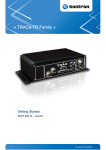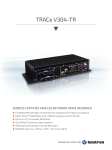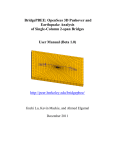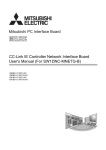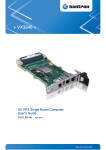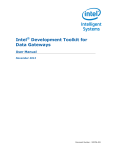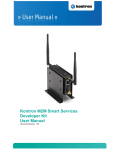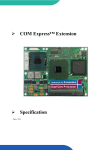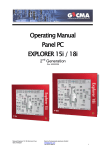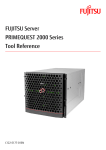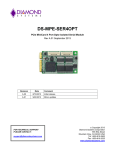Download TRACe-TR Family «
Transcript
» TRACe-TR Family «
Getting Started
SD.DT.G40-2e - November 2015
TRACe-TR Family Getting Started
Preface
Revision History
Publication Title: TRACe-TR Family Getting Started
Doc. ID: SD.DT.G40-2e
Rev.
Brief Description of Changes
Date of Issue
1e
Compliance with the last update of TRACe-TR User's Manual
11-2015
0e
Initial Issue
04-2015
Copyright © 2015 Kontron AG. All rights reserved. All data is for information purposes only and not guaranteed for legal
purposes. Information has been carefully checked and is believed to be accurate; however, no responsibility is assumed for
inaccuracies. Kontron and the Kontron logo and all other trademarks or registered trademarks are the property of their
respective owners and are recognized. Specifications are subject to change without notice.
Page i
SD.DT.G40-2e
TRACe-TR Family Getting Started
Preface
Proprietary Note
This document contains information proprietary to Kontron. It may not be copied or transmitted by any means,
disclosed to others, or stored in any retrieval system or media without the prior written consent of Kontron or one
of its authorized agents.
The information contained in this document is, to the best of our knowledge, entirely correct. However, Kontron
cannot accept liability for any inaccuracies or the consequences thereof, or for any liability arising from the use
or application of any circuit, product, or example shown in this document.
Kontron reserves the right to change, modify, or improve this document or the product described herein, as seen
fit by Kontron without further notice.
Trademarks
This document may include names, company logos and trademarks, which are registered trademarks and,
therefore, proprietary to their respective owners.
Environmental Protection Statement
This product has been manufactured to satisfy environmental protection requirements where possible. Many
of the components used (structural parts, printed circuit boards, connectors, batteries, etc.) are capable of being
recycled.
Final disposition of this product after its service life must be accomplished in accordance with applicable country,
state, or local laws or regulations.
The Waste Electrical and Electronic Equipment (WEEE) Directive aims to:
> reduce waste arising from electrical and electronic equipment (EEE)
> make producers of EEE responsible for the environmental impact of their products, especially when they
become waste
> encourage separate collection and subsequent treatment, reuse, recovery, recycling and sound
environmental disposal of EEE
> improve the environmental performance of all those involved during the lifecycle of EEE
SD.DT.G40-2e
Page ii
Preface
TRACe-TR Family Getting Started
Conventions
Note: this notice calls attention to important features or instructions.
Caution: this notice alert you to system damage, loss of data, or risk of personal injury.
ESD: This banner indicates an Electrostatic Sensitive Device.
This symbol indicates that product must be connected to earth ground prior making any other connections
to the equipment.
This symbol Indicates on the rating plate that the equipment is suitable for direct current only (24 VDC-110
VDC nominal). Identify relevant terminals
The CE marking certifies that the product complies with the essential requirements of the Directive:
4 2011/65/EC of the European Parliament and of the Council of 8 June 2011 on the restriction of the use
of certain hazardous substances in electrical and electronic equipment
4 2006/95/CE of the European Parliament and of the Council of 12 December 2006 on the harmonisation
of the laws of Member States relating to electrical equipment designed for use within certain voltage
limits.
4 2004/108/CE of the European Parliament and of the Council of 15 December 2004 on the
approximation of the laws of the Member States relating to electromagnetic compatibility
All numbers are expressed in decimal, except addresses and memory or register data, which are expressed in
hexadecimal. The prefix '0x' shows a hexadecimal number, following the 'C' programming language convention.
The multipliers 'k', 'M' and 'G' have their conventional scientific and engineering meanings of *103, *106 and *109
respectively. The only exception to this is in the description of the size of memory areas, when 'K', 'M' and 'G'
mean *210, *220 and *230 respectively.
When describing transfer rates, 'k' 'M' and 'G' mean *103, *106 and *109 not *2 10 *2 20 and *2 30.
In PowerPC terminology, multiple bit fields are numbered from 0 to n, where 0 is the MSB and n is the LSB. PCI
and CompactPCI terminology follows the more familiar convention that bit 0 is the LSB and n is the MSB.
Signal names ending with an asterisk (*) or a hash (#) denote active low signals; all other signals are active high.
Signal names follow the PICMG 2.0 R3.0 CompactPCI Specification and the PCI Local Bus 2.3 Specification.
Page iii
SD.DT.G40-2e
TRACe-TR Family Getting Started
Preface
For Your Safety
Your new Kontron product was developed and tested carefully to provide all features necessary to ensure its
compliance with electrical safety requirements. It was also designed for a long fault-free life. However, the life
expectancy of your product can be drastically reduced by improper treatment during unpacking and installation.
Therefore, in the interest of your own safety and of the correct operation of your new Kontron product, you are
requested to conform with the following guidelines.
High Voltage Safety Instructions
As a precaution, in case of danger, the power connector is the product’s main disconnect device and must be
easily accessible.
Warning!
All operations on this device must be carried out by sufficiently skilled personnel only.
Caution, Electric Shock!
Before installing a not hot-swappable Kontron product into a system always ensure that your mains power
is switched off. This applies also to the installation of piggybacks. Serious electrical shock hazards can
exist during all installation, repair and maintenance operations with this product. Therefore, always unplug
the power cable and any other cables which provide external voltages before performing work.
Earth ground connection to vehicle’s chassis or a central grounding point shall remain connected. The
earth ground cable shall be the last disconnected or the first connected during operations of cabling.
Special Handling and Unpacking Instructions
ESD Sensitive Device!
Electronic boards and their components are sensitive to static electricity. Therefore, care must be taken
during all handling operations and inspections of this product, in order to ensure product integrity at all
times
Do not handle this product out of its protective enclosure while it is not used for operational purposes unless it
is otherwise protected.
Whenever possible, unpack or pack this product only at EOS/ESD safe work stations. Where a safe work station
is not guaranteed, it is important for the user to be electrically discharged before touching the product with his/her
hands or tools. This is most easily done by touching a metal part of your system housing.
It is particularly important to observe standard anti-static precautions when changing piggybacks, ROM devices,
jumper settings etc. If the product contains batteries for RTC or memory backup, ensure that the board is not
placed on conductive surfaces, including anti-static plastics or sponges. They can cause short circuits and
damage the batteries or conductive circuits on the board.
SD.DT.G40-2e
Page iv
Preface
TRACe-TR Family Getting Started
General Instructions on Usage
In order to maintain Kontron’s product warranty, this product must not be altered or modified in any way. Changes
or modifications to the device, which are not explicitly approved by Kontron and described in this manual or
received from Kontron’s Technical Support as a special handling instruction, will void your warranty.
This device should only be installed in or connected to systems that fulfill all necessary technical and specific
environmental requirements. This applies also to the operational temperature range of the specific system
version, which must not be exceeded.
In performing all necessary installation and application operations, please follow only the instructions supplied
by the present manual.
Keep all the original packaging material for future storage or warranty shipments. If it is necessary to store or
ship the product, please re-pack it as nearly as possible in the manner in which it was delivered.
Special care is necessary when handling or unpacking the product. Please consult the special handling and
unpacking instruction.
Only TRACE-B304-TR variant of the TRACE-x304 TR family is supposed to be opened by qualified integrators
for customization, following Kontron recommendations described in the specific “TRACe B304-TR
Customization Guide - SD.DT.G46”. Then, any modifications performed on the unit render the guarantee void.
Page v
SD.DT.G40-2e
TRACe-TR Family Getting Started
Table Of Contents
Table Of Contents
Chapter 1 -
Introduction . . . . . . . . . . . . . . . . . . . . . . . . . . . . . . . . . . . . . . . . . . . . . . . . . . . . . . . . . .
1.1 Manual Overview . . . . . . . . . . . . . . . . . . . . . . . . . . . . . . . . . . . . . . . . . . . . . . . . . . . . . . . . . . . . . . . . .
1.1.1 Objective . . . . . . . . . . . . . . . . . . . . . . . . . . . . . . . . . . . . . . . . . . . . . . . . . . . . . . . . . . . . . . . . . . . .
1.1.2 Audience . . . . . . . . . . . . . . . . . . . . . . . . . . . . . . . . . . . . . . . . . . . . . . . . . . . . . . . . . . . . . . . . . . . . .
1.1.3 Scope . . . . . . . . . . . . . . . . . . . . . . . . . . . . . . . . . . . . . . . . . . . . . . . . . . . . . . . . . . . . . . . . . . . . . . .
1.1.4 Structure . . . . . . . . . . . . . . . . . . . . . . . . . . . . . . . . . . . . . . . . . . . . . . . . . . . . . . . . . . . . . . . . . . . . .
Chapter 2 -
Getting Started with TRACe-TR Family . . . . . . . . . . . . . . . . . . . . . . . . . . . . . . . . . .
1
2
2
2
2
2
3
2.1 Receipt of the Equipment . . . . . . . . . . . . . . . . . . . . . . . . . . . . . . . . . . . . . . . . . . . . . . . . . . . . . . . . . .
2.1.1 Checking the Packages . . . . . . . . . . . . . . . . . . . . . . . . . . . . . . . . . . . . . . . . . . . . . . . . . . . . . . . .
2.1.2 Unpacking . . . . . . . . . . . . . . . . . . . . . . . . . . . . . . . . . . . . . . . . . . . . . . . . . . . . . . . . . . . . . . . . . . .
3
3
3
2.2
System Identification . . . . . . . . . . . . . . . . . . . . . . . . . . . . . . . . . . . . . . . . . . . . . . . . . . . . . . . . . . . . . .
4
2.3
System Specification . . . . . . . . . . . . . . . . . . . . . . . . . . . . . . . . . . . . . . . . . . . . . . . . . . . . . . . . . . . . . .
5
2.4 Operational Side: I/O Connectors Pinout . . . . . . . . . . . . . . . . . . . . . . . . . . . . . . . . . . . . . . . . . . . . .
2.4.1 DC IN: External PSU M12 Connector, Male, 4 Pin, A coded. . . . . . . . . . . . . . . . . . . . . . . . .
2.4.2 LAN B, LAN C: Ethernet M12 Connectors, Female, 8 Pin, X coded. . . . . . . . . . . . . . . . . . .
2.4.3 COM B, COM C: Serial SUBD9 Connectors, Male, 9 Pin. . . . . . . . . . . . . . . . . . . . . . . . . . . .
2.4.4 GPIO: SUBD25 Connector, Female, 25 Pin. . . . . . . . . . . . . . . . . . . . . . . . . . . . . . . . . . . . . . .
2.4.5 Audio: SUBD9 Connector, Female, 9 Pin. . . . . . . . . . . . . . . . . . . . . . . . . . . . . . . . . . . . . . . . .
7
7
9
10
11
12
2.5 Maintenance Side: I/Os Connector Pinout . . . . . . . . . . . . . . . . . . . . . . . . . . . . . . . . . . . . . . . . . . . .
2.5.1 COM A: RJ-12 Connector . . . . . . . . . . . . . . . . . . . . . . . . . . . . . . . . . . . . . . . . . . . . . . . . . . . . . .
2.5.2 LAN A Gigabit Ethernet Port . . . . . . . . . . . . . . . . . . . . . . . . . . . . . . . . . . . . . . . . . . . . . . . . . . . .
2.5.3 USB B: USB 3.0 Connector . . . . . . . . . . . . . . . . . . . . . . . . . . . . . . . . . . . . . . . . . . . . . . . . . . . .
2.5.4 USB A: USB 2.0 Connector . . . . . . . . . . . . . . . . . . . . . . . . . . . . . . . . . . . . . . . . . . . . . . . . . . . .
2.5.5 SIM CARDS: SIM Connectors . . . . . . . . . . . . . . . . . . . . . . . . . . . . . . . . . . . . . . . . . . . . . . . . . .
2.5.6 DP: DisplayPort Connector . . . . . . . . . . . . . . . . . . . . . . . . . . . . . . . . . . . . . . . . . . . . . . . . . . . . .
13
13
14
15
16
17
18
2.6 Specific I/Os . . . . . . . . . . . . . . . . . . . . . . . . . . . . . . . . . . . . . . . . . . . . . . . . . . . . . . . . . . . . . . . . . . . . .
2.6.1 USB C: M12 Connector Female, 5 Pin, A coded. . . . . . . . . . . . . . . . . . . . . . . . . . . . . . . . . . .
2.6.2 X1, X2: SUBD9 Connectors, 9 Pin (X1: Male, X2: Female) . . . . . . . . . . . . . . . . . . . . . . . . . .
2.6.3 A4, A5, A6 Connectors (“OPT” Plate on Operational Side) . . . . . . . . . . . . . . . . . . . . . . . . . .
2.6.4 A1, A2, A3 Connectors (Maintenance Side) . . . . . . . . . . . . . . . . . . . . . . . . . . . . . . . . . . . . . . .
19
19
20
21
21
2.7 Optional Cables Kits . . . . . . . . . . . . . . . . . . . . . . . . . . . . . . . . . . . . . . . . . . . . . . . . . . . . . . . . . . . . . .
2.7.1 TRACE-KIT-CAB-EVAL . . . . . . . . . . . . . . . . . . . . . . . . . . . . . . . . . . . . . . . . . . . . . . . . . . . . . . . .
2.7.2 TRACE-KITSATA-1 . . . . . . . . . . . . . . . . . . . . . . . . . . . . . . . . . . . . . . . . . . . . . . . . . . . . . . . . . . .
2.7.3 TRACE-STARTERKIT-1 . . . . . . . . . . . . . . . . . . . . . . . . . . . . . . . . . . . . . . . . . . . . . . . . . . . . . . .
22
22
22
22
2.8 Plug and Play with TRACe-TR Family . . . . . . . . . . . . . . . . . . . . . . . . . . . . . . . . . . . . . . . . . . . . . . .
2.8.1 Plug . . . . . . . . . . . . . . . . . . . . . . . . . . . . . . . . . . . . . . . . . . . . . . . . . . . . . . . . . . . . . . . . . . . . . . . . .
2.8.2 Play . . . . . . . . . . . . . . . . . . . . . . . . . . . . . . . . . . . . . . . . . . . . . . . . . . . . . . . . . . . . . . . . . . . . . . . . .
23
23
25
2.9 Device Management . . . . . . . . . . . . . . . . . . . . . . . . . . . . . . . . . . . . . . . . . . . . . . . . . . . . . . . . . . . . . .
2.9.1 Power status LED . . . . . . . . . . . . . . . . . . . . . . . . . . . . . . . . . . . . . . . . . . . . . . . . . . . . . . . . . . . . .
2.9.2 Status and User LEDs . . . . . . . . . . . . . . . . . . . . . . . . . . . . . . . . . . . . . . . . . . . . . . . . . . . . . . . . .
28
28
28
SD.DT.G40-2e
Page vi
Table Of Contents
2.9.2.1
2.9.2.2
2.9.3
TRACe-TR Family Getting Started
Status User LEDS . . . . . . . . . . . . . . . . . . . . . . . . . . . . . . . . . . . . . . . . . . . . . . . . . . . . . . . . . . . . . . . . . . .
Ethernet status LEDs . . . . . . . . . . . . . . . . . . . . . . . . . . . . . . . . . . . . . . . . . . . . . . . . . . . . . . . . . . . . . . . .
Computer Reset . . . . . . . . . . . . . . . . . . . . . . . . . . . . . . . . . . . . . . . . . . . . . . . . . . . . . . . . . . . . . .
29
30
31
2.10 Health Management Unit Use Cases . . . . . . . . . . . . . . . . . . . . . . . . . . . . . . . . . . . . . . . . . . . . . . . .
32
2.10.1 In-Band Health Management . . . . . . . . . . . . . . . . . . . . . . . . . . . . . . . . . . . . . . . . . . . . . . . . . . .
2.10.2 Out-Of-Band Health Management . . . . . . . . . . . . . . . . . . . . . . . . . . . . . . . . . . . . . . . . . . . . . . .
33
34
2.11 Linux . . . . . . . . . . . . . . . . . . . . . . . . . . . . . . . . . . . . . . . . . . . . . . . . . . . . . . . . . . . . . . . . . . . . . . . . . . .
2.11.1 BSS Overview . . . . . . . . . . . . . . . . . . . . . . . . . . . . . . . . . . . . . . . . . . . . . . . . . . . . . . . . . . . . . . . .
2.11.2 OS Release . . . . . . . . . . . . . . . . . . . . . . . . . . . . . . . . . . . . . . . . . . . . . . . . . . . . . . . . . . . . . . . . . .
2.11.3 Live CD Contents . . . . . . . . . . . . . . . . . . . . . . . . . . . . . . . . . . . . . . . . . . . . . . . . . . . . . . . . . . . . .
2.11.4 BSS Installation on HDD . . . . . . . . . . . . . . . . . . . . . . . . . . . . . . . . . . . . . . . . . . . . . . . . . . . . . . .
2.11.5 Network Configuration . . . . . . . . . . . . . . . . . . . . . . . . . . . . . . . . . . . . . . . . . . . . . . . . . . . . . . . . .
35
35
35
35
35
42
2.12 Windows . . . . . . . . . . . . . . . . . . . . . . . . . . . . . . . . . . . . . . . . . . . . . . . . . . . . . . . . . . . . . . . . . . . . . . . .
2.12.1 Windows 7 Installation . . . . . . . . . . . . . . . . . . . . . . . . . . . . . . . . . . . . . . . . . . . . . . . . . . . . . . . . .
2.12.2 Driver and BSP Installation . . . . . . . . . . . . . . . . . . . . . . . . . . . . . . . . . . . . . . . . . . . . . . . . . . . . .
2.12.3 KEAPI . . . . . . . . . . . . . . . . . . . . . . . . . . . . . . . . . . . . . . . . . . . . . . . . . . . . . . . . . . . . . . . . . . . . . . .
2.12.4 BSP Tool . . . . . . . . . . . . . . . . . . . . . . . . . . . . . . . . . . . . . . . . . . . . . . . . . . . . . . . . . . . . . . . . . . . .
2.12.5 Other Windows versions . . . . . . . . . . . . . . . . . . . . . . . . . . . . . . . . . . . . . . . . . . . . . . . . . . . . . . .
43
43
43
43
44
44
Appendix A - Associated Documentation . . . . . . . . . . . . . . . . . . . . . . . . . . . . . . . . . . . . . . . . . . . . .
46
Appendix B - List of Abbreviations . . . . . . . . . . . . . . . . . . . . . . . . . . . . . . . . . . . . . . . . . . . . . . . . . . .
47
Page vii
SD.DT.G40-2e
TRACe-TR Family Getting Started
Table Of Contents
List Of Figures
Figure 1: TRACe-TR Family Overview . . . . . . . . . . . . . . . . . . . . . . . . . . . . . . . . . . . . . . . . . . . . . . . . . . . . . .
1
Figure 2: Identification Label Location . . . . . . . . . . . . . . . . . . . . . . . . . . . . . . . . . . . . . . . . . . . . . . . . . . . . . . .
4
Figure 3: TRACe B304-TR, TRACe B314-TR, TRACe G304-TR, TRACe M304-TR Dimensions . . . .
6
Figure 4: TRACe V304-TR Dimensions . . . . . . . . . . . . . . . . . . . . . . . . . . . . . . . . . . . . . . . . . . . . . . . . . . . . . .
6
Figure 5: DC IN Connector . . . . . . . . . . . . . . . . . . . . . . . . . . . . . . . . . . . . . . . . . . . . . . . . . . . . . . . . . . . . . . . .
7
Figure 6: Ignition Implementation . . . . . . . . . . . . . . . . . . . . . . . . . . . . . . . . . . . . . . . . . . . . . . . . . . . . . . . . . . .
8
Figure 7: LAN B, LAN C Connectors . . . . . . . . . . . . . . . . . . . . . . . . . . . . . . . . . . . . . . . . . . . . . . . . . . . . . . . .
9
Figure 8: COM B, COM C Connectors . . . . . . . . . . . . . . . . . . . . . . . . . . . . . . . . . . . . . . . . . . . . . . . . . . . . . .
10
Figure 9: GPIO Connector . . . . . . . . . . . . . . . . . . . . . . . . . . . . . . . . . . . . . . . . . . . . . . . . . . . . . . . . . . . . . . . . .
11
Figure 10: Audio Connector . . . . . . . . . . . . . . . . . . . . . . . . . . . . . . . . . . . . . . . . . . . . . . . . . . . . . . . . . . . . . . . .
12
Figure 11: COM A Connector . . . . . . . . . . . . . . . . . . . . . . . . . . . . . . . . . . . . . . . . . . . . . . . . . . . . . . . . . . . . . .
13
Figure 12: LAN A Gigabit Ethernet Connector . . . . . . . . . . . . . . . . . . . . . . . . . . . . . . . . . . . . . . . . . . . . . . . .
14
Figure 13: USB 3.0 Connector . . . . . . . . . . . . . . . . . . . . . . . . . . . . . . . . . . . . . . . . . . . . . . . . . . . . . . . . . . . . .
15
Figure 14: USB 2.0 Connector . . . . . . . . . . . . . . . . . . . . . . . . . . . . . . . . . . . . . . . . . . . . . . . . . . . . . . . . . . . . .
16
Figure 15: SIM Connectors . . . . . . . . . . . . . . . . . . . . . . . . . . . . . . . . . . . . . . . . . . . . . . . . . . . . . . . . . . . . . . . .
17
Figure 16: DisplayPort Connector . . . . . . . . . . . . . . . . . . . . . . . . . . . . . . . . . . . . . . . . . . . . . . . . . . . . . . . . . . .
18
Figure 17: USB C Connector . . . . . . . . . . . . . . . . . . . . . . . . . . . . . . . . . . . . . . . . . . . . . . . . . . . . . . . . . . . . . . .
19
Figure 18: X1, X2 Connectors . . . . . . . . . . . . . . . . . . . . . . . . . . . . . . . . . . . . . . . . . . . . . . . . . . . . . . . . . . . . . .
20
Figure 19: A4, A5, A6 Connectors . . . . . . . . . . . . . . . . . . . . . . . . . . . . . . . . . . . . . . . . . . . . . . . . . . . . . . . . . .
21
Figure 20: A1, A2, A3 Connectors . . . . . . . . . . . . . . . . . . . . . . . . . . . . . . . . . . . . . . . . . . . . . . . . . . . . . . . . . .
21
Figure 21: Connecting TRACe-TR Family . . . . . . . . . . . . . . . . . . . . . . . . . . . . . . . . . . . . . . . . . . . . . . . . . . .
23
Figure 22: Power On LED . . . . . . . . . . . . . . . . . . . . . . . . . . . . . . . . . . . . . . . . . . . . . . . . . . . . . . . . . . . . . . . . .
28
Figure 23: Status LEDs . . . . . . . . . . . . . . . . . . . . . . . . . . . . . . . . . . . . . . . . . . . . . . . . . . . . . . . . . . . . . . . . . . .
28
Figure 24: Computer Reset . . . . . . . . . . . . . . . . . . . . . . . . . . . . . . . . . . . . . . . . . . . . . . . . . . . . . . . . . . . . . . . .
31
Figure 25: TRACe Block Diagram . . . . . . . . . . . . . . . . . . . . . . . . . . . . . . . . . . . . . . . . . . . . . . . . . . . . . . . . . .
32
Figure 26: In-Band Health Management . . . . . . . . . . . . . . . . . . . . . . . . . . . . . . . . . . . . . . . . . . . . . . . . . . . . .
33
Figure 27: Out-Of-Band Health Management . . . . . . . . . . . . . . . . . . . . . . . . . . . . . . . . . . . . . . . . . . . . . . . . .
34
Figure 28: Kontron EAPI Architecture . . . . . . . . . . . . . . . . . . . . . . . . . . . . . . . . . . . . . . . . . . . . . . . . . . . . . . .
44
SD.DT.G40-2e
Page viii
TRACe-TR Family Getting Started
Table Of Contents
List Of Tables
Table 1: Technical Specifications of the TRACe-TR Family . . . . . . . . . . . . . . . . . . . . . . . . . . . . . . . . . . . . .
5
Table 2: DC IN Pin Configuration . . . . . . . . . . . . . . . . . . . . . . . . . . . . . . . . . . . . . . . . . . . . . . . . . . . . . . . . . . .
7
Table 3: LAN B, LAN C Connectors Pin Configuration . . . . . . . . . . . . . . . . . . . . . . . . . . . . . . . . . . . . . . . . .
9
Table 4: COM B, COM C Connectors Pin Configuration . . . . . . . . . . . . . . . . . . . . . . . . . . . . . . . . . . . . . . .
10
Table 5: GPIO Connector Pin Configuration . . . . . . . . . . . . . . . . . . . . . . . . . . . . . . . . . . . . . . . . . . . . . . . . . .
11
Table 6: Audio Connector Pin Configuration . . . . . . . . . . . . . . . . . . . . . . . . . . . . . . . . . . . . . . . . . . . . . . . . . .
12
Table 7: COM A Connector Pin Configuration . . . . . . . . . . . . . . . . . . . . . . . . . . . . . . . . . . . . . . . . . . . . . . . .
13
Table 8: Gigabit Ethernet Connector Pin Assignment . . . . . . . . . . . . . . . . . . . . . . . . . . . . . . . . . . . . . . . . . .
14
Table 9: USB 3.0 Connector Pin Assignment . . . . . . . . . . . . . . . . . . . . . . . . . . . . . . . . . . . . . . . . . . . . . . . . .
15
Table 10: USB 2.0 Connector Pin Assignment . . . . . . . . . . . . . . . . . . . . . . . . . . . . . . . . . . . . . . . . . . . . . . . .
16
Table 11: SIM Connector Pin Assignment . . . . . . . . . . . . . . . . . . . . . . . . . . . . . . . . . . . . . . . . . . . . . . . . . . .
17
Table 12: DisplayPort Connector Pin Assignment . . . . . . . . . . . . . . . . . . . . . . . . . . . . . . . . . . . . . . . . . . . . .
18
Table 13: USB C Connector Pin Configuration . . . . . . . . . . . . . . . . . . . . . . . . . . . . . . . . . . . . . . . . . . . . . . . .
19
Table 14: Status User LEDs Description . . . . . . . . . . . . . . . . . . . . . . . . . . . . . . . . . . . . . . . . . . . . . . . . . . . . .
29
Table 15: Ethernet LEDs Status Definition . . . . . . . . . . . . . . . . . . . . . . . . . . . . . . . . . . . . . . . . . . . . . . . . . . .
30
Page ix
SD.DT.G40-2e
TRACe-TR Family Getting Started
Chapter 1 -
Introduction
Introduction
Kontron TRACe-TR Family is an EN50155 certified fanless Operational Computer designed to ensure stable
operation in harsh environments. The "B" version is specifically designed to ease customization thanks to MiniPCIe slots and multiple configuration extentions to help integrators meet application-specific requirements. The
TRACe-TR Family is based on a COM Express© CPU module featuring Intel® Atom E3845 Bay Trail (quad core
@ 1.91 GHz).
Kontron COMe Intel® Atom E3845 Bay Trail CPU: http://www.kontron.com/products/computeronmodules/comexpress/com-express-mini/come-mbt10/specification
Kontron TRACe-TR Family website page: http://www.kontron.com/products/systems-and-platforms/trans
portation-systems-and-platforms/trace---intelligent-transportation-computer/
Non-contractual photographs
Figure 1: TRACe-TR Family Overview
SD.DT.G40-2e
Page 1
Introduction
1.1
1.1.1
TRACe-TR Family Getting Started
Manual Overview
Objective
This guide provides general information, hardware instructions, operating instructions and functional description
of the TRACe-TR Family systems. The onboard programming, onboard firmware and other software (e.g. drivers
and BSPs) are described in detail in separate guides (see section Appendix A "Associated Documentation"
page46).
This hardware technical documentation reflects the most recent version of the product. Functional changes that
differ from previous version of the document are identified by a vertical bar in the margin.
1.1.2
Audience
This manual is written to cover, as far as possible the range of people who will handle or use the TRACe-TR
system, from unpackers/inspectors, through system managers and installation technicians to hardware
and software engineers. Most chapters assume a certain amount of knowledge on the subjects of single board
computer architecture, interfaces, peripherals, system, cabling, grounding and communications.
1.1.3
Scope
This manual describes all variants of the TRACe-TR Family.
1.1.4
Structure
This manual is structured in a way that will reflect the sequence of operations from receipt of the system up to
getting it working. Each topic is covered in a separate chapter and each chapter begins with brief introduction
that tells you what the chapter contains. In this way, you can skip any chapters that are not applicable or with
which you are already familiar.
The chapters are:
4 Chapter 1 - Introduction (this chapter)
4 Chapter 2 - Getting Started with TRACe-TR Family
4 Appendix A - Associated Documentation
4 Appendix B - List of Abbreviations
Page 2
SD.DT.G40-2e
TRACe-TR Family Getting Started
Chapter 2 2.1
2.1.1
Getting Started with TRACe-TR Family
Getting Started with TRACe-TR Family
Receipt of the Equipment
Checking the Packages
Inspecting the packing cartons and verifying their condition is the responsability of the customer and should be
carried out upon delivery.
> Inspect the packing and check its condition:
4 no broken corners,
4 general state of the case (no rips or holes),
4 condition of the bands and the clips.
> If you wish to report any damage in transit, you should make out a full report, and also note the damage on
the packing list that accompanies the equipment. Ensure that the report and the packing list are signed by
yourself and also by the transport agent, and send a copy of these documents to:
4 the transport company,
4 Kontron.
2.1.2
Unpacking
Unpacking the equipment must be carried out under the supervision of an authorized technician.
> Open the package and take out the items one by one.
> Inspect each item and make a note of any possible defects (scratches, marks or blemishes, damaged
cables, etc.). If necessary, make a report of any damage or defects.
> Check the equipment against the packing list and report any missing items.
It is recommended that you keep the package and the anti-shock protection. This will be required if
you decide to move your system to a different site.
SD.DT.G40-2e
Page 3
Getting Started with TRACe-TR Family
2.2
TRACe-TR Family Getting Started
System Identification
An identification label is available on the left side of the system.
Label data:
4 Model: TRACE-B304-TR
4 S/N: xxxxxxxxxxxxx (13 digits chronologic Serial Number)
4 Rev: 200300000x (4 first digits: Engineering Change Level)
Figure 2: Identification Label Location
First series Identification Labels may be as follows:
4 S/N: xxxx (4 digits chronologic Serial Number)
4 Rev: xxxxx (5 digits Engineering Change Level)
Page 4
SD.DT.G40-2e
Getting Started with TRACe-TR Family
TRACe-TR Family Getting Started
2.3
System Specification
The following table provides the main specifications for the TRACe-TR Family.
TRACe B304-TR
Processor
TRACe B314-TR
TRACe G304-TR
TRACe M304-TR
TRACe V304-TR
Intel® Atom™ Bay Trail-I Platform E3845 quad cores @ 1.91 GHz
Memory
2 GB DDR3 with ECC
Storage
EMMC 8 GB SLC Flash soldered
Connectivity
Operational
Side
1x DCIN M12
2x M12 GbE (10/ 100/1000BASE-T)
2x Serial SUBD9 for RS232/422/485
1x Audio SUBD9
1x GPIO SUBD25
1x USB M12
3x SMA for GSM/GPS
Maintenance
Side
2x SUBD9 for MVB
2x removable drive bays
1x USB (high speed)
1x USB 3.0 (3.0 only) port [BIOS configurable]
1x RJ-45 GbE (10/100/1000BASE-T)
1x RJ-12 RS-232 for processor and HMU
3x RP-SMA for WiFi
(3T3R)
Software
2x RP-SMA for WiFi
(2T2R)
2x RP-SMA for WiFi
(2T2R)
Linux: Refer to TRACe-TR Family User's Manual.
Windows: Refer to TRACe-TR Family User's Manual.
Specific TRACe-TR tools package and live demo image will be made available
on TRACe-TR Family Kontron Web Site (download section).
Management
Operational
Side
Status LED: Power status LED
Maintenance
Side
Status and User LEDs: L1: User1
L2: User0,
L3: Alarm/HMU,
L4: Sys/SATA,
L5: Power Status
Dimensions
Weight
Warranty
See Figure 3 page 6
~ 2.5 kgs
~ 2.5 kgs
~ 2.7 kgs
See Figure 4 page 6
~ 2.7 kgs
~ 3.7 kgs
2 years
Table 1: Technical Specifications of the TRACe-TR Family
SD.DT.G40-2e
Page 5
Getting Started with TRACe-TR Family
TRACe-TR Family Getting Started
15,4 mm
Dimensions
276 mm
72,5 mm
100 mm
141,3 mm
Ø11 mm
20 mm
Ø5,5 mm
77,5 mm
246 mm
292 mm
Figure 3: TRACe B304-TR, TRACe B314-TR, TRACe G304-TR, TRACe M304-TR Dimensions
380,2 mm
77 mm
72 mm
Ø5,5 mm (X4)
141 mm
20 mm (X4)
100 mm
Ø11 mm (X4)
351 mm
396,2 mm
Figure 4: TRACe V304-TR Dimensions
Page 6
SD.DT.G40-2e
Getting Started with TRACe-TR Family
TRACe-TR Family Getting Started
2.4
2.4.1
Operational Side: I/O Connectors Pinout
DC IN: External PSU M12 Connector, Male, 4 Pin, A coded.
View from Plug Side
Figure 5: DC IN Connector
Pin Configuration
Pin
Pin Name
Signal Name
1
VIN+
POWER IN + (+VDC)
2
VIN-
POWER IN- (GND)
3
IGN
Ignition (IGN)
4
NC
NC
Chassis
SHLD
Chassis ground (Shield)
Table 2: DC IN Pin Configuration
To power-on the system, you need a power cable with M12 Connector Female 4 Pin A-Coded in one end to fit
the DC IN connector.
The power cable is included in TRACE-KIT-CAB-EVAL cable kit to be purchased separately.
According to the above pinout, free ends of this cable must be wired as follows (refer to section 2.7.1 page 22):
4 Brown:
+VDC
4 White:
-VDC
4 Blue:
IGN (+VDC to Power On)
IGN can be directly connected to VDC to have the system always on when VDC is applied, or connected to VDC
through a switch to power the system on/off with VDC kept applied.
A power off controlled by the IGN signal has the same impact than removing VDC: all PSUs are switched off
including standby power supplies. However using IGN to power on/off is recommended because this enables
some extra features such as an automatic system shutdown with a delayed power-off when the IGN signal is
disabled, or a system wakeup from sleep by toggling the IGN signal.
Even if IGN is expected to be connected to VDC, it can be alternatively connected to another voltage
source with same GND(POWER IN-) and a voltage in the same range than the one required for VDC.
VDC and IGN voltage range to GND: 24 VDC-110 VDC nominal (19.5 VDC min – 126 VDC max).
Current on IGN for all IGN voltage range: around 4 mA
SD.DT.G40-2e
Page 7
Getting Started with TRACe-TR Family
Ignion Key
TRACe-TR Family Getting Started
+ POWER IN (Isolated GND)
- POWER IN (Isolated GND)
PSU
ING_KEY
OR
EN
Protected Earth
POWER INPUT
ON
12V
5V
ING_EN
Control
5V Stdby
3,3V Stdby
Microntroller
&
CPLD
IO BOARD
POWER OFF
POWER ON
3,3V
2,5V
1,5V
1V
CARRIER BOARD
POWER OFF
POWER ON
POWER OFF
ING_KEY
ING_EN
12V
Canceled
PROGRAMABLE COUNT DOWN
DELAY
ON
500 ms
PROGRAMABLE COUNT
DOWN DELAY
PROGRAMABLE COUNT DOWN
DELAY
500 ms
START delay
Programmable OFF delay
Figure 6: Ignition Implementation
Page 8
SD.DT.G40-2e
Getting Started with TRACe-TR Family
TRACe-TR Family Getting Started
2.4.2
LAN B, LAN C: Ethernet M12 Connectors, Female, 8 Pin, X coded.
View from Receptacle Side
Figure 7: LAN B, LAN C Connectors
HMU 10/100 Ethernet interface can be routed to LAN-C (can be selected by the trace_config tool -refer to
2.8.2 “Play/TRACe Configuration” page 25-)
Pin Configuration
Pin
Pin Name
1
DA+
2
DA-
3
DB+
4
DB-
5
DD+
6
DD-
7
DC-
8
DC+
Table 3: LAN B, LAN C Connectors Pin Configuration
SD.DT.G40-2e
Page 9
Getting Started with TRACe-TR Family
2.4.3
TRACe-TR Family Getting Started
COM B, COM C: Serial SUBD9 Connectors, Male, 9 Pin.
1
5
6
9
Figure 8: COM B, COM C Connectors
Pin Configuration
Pin
RS-232
RS-422/RS-485
Full Duplex
RS-422/RS-485
Half Duplex
1
N.C.
N.C.
N.C.
2
RX
RX+ (A)
N.C.
3
TX
TX- (Z)
TX-/RX- (Z/B)
4
N.C.
N.C.
N.C.
5
GND
N.C.
N.C.
6
N.C.
N.C.
N.C.
7
RTS
TX+ (Y)
TX+/RX+ (Y/A)
8
CTS
RX- (B)
N.C.
9
N.C.
N.C.
N.C.
Table 4: COM B, COM C Connectors Pin Configuration
Two naming conventions are used for RS-422/RS-485 differential signals, they match each other
as follows : TX+ = Y, TX- = Z, RX+ = A, RX- = B
The serial mode and duplex can be set using the trace_config tool (refer to 2.8.2 “Play/TRACe Configuration”
page 25).
When in 485 mode, the RTS signal from the UART is no more available on the connectors but is used as a "TX
enable" (transmit enable): when RTS is high (logic 1 driven by UART), TX is enabled. TX is disabled by switching
RTS low (under Linux OS, RTS can be managed by the TIOCMGET/TIOCMSET IOCTL, using the TIOCM_RTS flag)
COM-B is muxed between UART (default) and HMU (can be selected by the trace_config tool).
When in HMU mode, transmit is always enabled (RTS always at 1) so only RS-232 and RS-422 are supported.
See COM-A for HMU serial line routing to COM-A or COM-B
Page 10
SD.DT.G40-2e
Getting Started with TRACe-TR Family
TRACe-TR Family Getting Started
2.4.4
GPIO: SUBD25 Connector, Female, 25 Pin.
13
1
25
14
Figure 9: GPIO Connector
Pin Configuration
Pin
Signal Name
Pin Name
Signal Name
1
GND_GPIO_ISO
14
GPIO_IN[0]
2
GND_GPIO_ISO
15
GPIO_IN[1]
3
GND_GPIO_ISO
16
GPIO_IN[2]
4
GND_GPIO_ISO
17
GPIO_IN[3]
5
N.C.
18
N.C.
6
N.C.
19
N.C.
7
N.C.
20
N.C.
8
N.C.
21
24 VISO (external)
9
GND_GPIO_ISO
22
GPIO_OUT[0]
10
GND_GPIO_ISO
23
GPIO_OUT[1]
11
GND_GPIO_ISO
24
GPIO_OUT[2]
12
GND_GPIO_ISO
25
GPIO_OUT[3]
13
GND_GPIO_ISO
26, 27
Shield
Table 5: GPIO Connector Pin Configuration
24 VISO DC voltage (8 VDC min - 29 VDC max) must be applied to pin 21 to power the isolated GPIO logic.
GPIO_OUT[n] are open-collector outputs, enabled (driven low to GND_GPIO_ISO) when a logic 1 is written from
software. Each output can sink up to 20 mA. Maximum voltage on GPIO_OUT[n] (to GND_GPIO_ISO) is
29VDC.
GPIO_IN[n] are inputs that are read at 1 from software when at logic level high (24V logic).
Maximum voltage on GPIO_IN[n] (to GND_GPIO_ISO) is 29 VDC.
These inputs have an hysteresis (around 1V); level high is above 17V; level 0 under 16V.
GPIO_OUT[n] and GPIO_IN[n] can have a voltage greater than 24 VISO provided than this voltage does not
exceed 29 VDC.
SD.DT.G40-2e
Page 11
Getting Started with TRACe-TR Family
2.4.5
TRACe-TR Family Getting Started
Audio: SUBD9 Connector, Female, 9 Pin.
1
5
6
9
Figure 10: Audio Connector
Pin Configuration
Pin
Signal Name
1
LINE_OUT_L (Headphone)
2
GND_AUDIO
3
LINE_OUT_R (Headphone)
4
GND_AUDIO
5
AUDIO LINE MICBIAS
6
5V (internal)
7
LINE_IN_L (Microphone)
8
GND_AUDIO
9
LINE_IN_R (Microphone)
Table 6: Audio Connector Pin Configuration
Page 12
SD.DT.G40-2e
Getting Started with TRACe-TR Family
TRACe-TR Family Getting Started
2.5
2.5.1
Maintenance Side: I/Os Connector Pinout
COM A: RJ-12 Connector
Figure 11: COM A Connector
Pin Configuration
Pin
Signal Name
1
HMU TX
2
GND
3
COMe TX
4
COMe RX
5
GND
6
HMU RX
Table 7: COM A Connector Pin Configuration
HMU serial line on COM-A (default) can be routed to COM-B instead (can be selected by the trace_config
tool -refer to 2.8.2 “Play/TRACe Configuration” page 25-).
COM-B mode
UART
HMU
SD.DT.G40-2e
COM-A
TX = HMU TX
RX = HMU RX
TX = HMU TX
RX = --
COM-B
TX = UART TX
RX = UART RX
RTS = UART RTS
TX = HMU TX
RX = HMU RX
RTS = 1
Comments
RTS is available on COM-B only in RS-232 mode
TX output of HMU is available on both connectors
RTS is available on COM-B only in RS-232 mode
Page 13
Getting Started with TRACe-TR Family
2.5.2
TRACe-TR Family Getting Started
LAN A Gigabit Ethernet Port
The TRACe-TR have a Gigabit Ethernet port:
Figure 12: LAN A Gigabit Ethernet Connector
Pin Assignment
PIN
10BASE-T
100BASE-TX
1000BASE-T
I/O
SIGNAL
I/O
SIGNAL
I/O
SIGNAL
1
O
TX+
O
TX+
I/O
BI_DA+
2
O
TX-
O
TX-
I/O
BI_DA-
3
I
RX+
I
RX+
I/O
BI_DB+
4
-
-
-
I/O
BI_DC+
5
-
-
-
I/O
BI_DC-
6
I
RX-
I
I/O
BI_DB-
7
-
-
-
I/O
BI_DD+
8
-
-
-
I/O
BI_DD-
Shell
RX-
Chassis Ground
Table 8: Gigabit Ethernet Connector Pin Assignment
The Ethernet transmission should operate using a CAT5 cable with a maximum length of 100 m.
The Ethernet connectors are available as RJ-45 connectors with tab down.
Page 14
SD.DT.G40-2e
Getting Started with TRACe-TR Family
TRACe-TR Family Getting Started
2.5.3
USB B: USB 3.0 Connector
The TRACe-TR have a USB 3.0 compliant connector. It can work as a USB 2.0 connector or as a USB 3.0
connector.
5
9
4
1
Figure 13: USB 3.0 Connector
Pin Assignment:
PIN
SIGNAL
DESCRIPTION
I/O
1
+5V protected
USB power
-
2
DATA-
Differential USB-
I/O
3
DATA+
Differential USB+
I/O
4
GND
Ground
-
5
USBSS_RX-
Differential USB Receive -
I
6
USBSS_RX+
Differential USB Receive +
I
7
GND
Ground
-
8
USBSS_TX
Differential USB Transmit -
O
9
USBSS_TX+
Differential USB Transmit +
O
Table 9: USB 3.0 Connector Pin Assignment
SD.DT.G40-2e
Page 15
Getting Started with TRACe-TR Family
2.5.4
TRACe-TR Family Getting Started
USB A: USB 2.0 Connector
The TRACe-TR have a USB 2.0 connector type A right angle
1
4
Figure 14: USB 2.0 Connector
Pin Assignment
PIN
SIGNAL
FUNCTION
I/O
1
VCC (+5V Protected)
VCC
--
2
USB_D-
Differential USB-
I/O
3
USB_D+
Differential USB+
I/O
4
GND
GND
--
Table 10: USB 2.0 Connector Pin Assignment
All the signal lines are EMI-filtered.
Page 16
SD.DT.G40-2e
Getting Started with TRACe-TR Family
TRACe-TR Family Getting Started
2.5.5
SIM CARDS: SIM Connectors
The TRACe-TR have two SIM connectors
SIM Card B
SIM Card A
Figure 15: SIM Connectors
Pin Assignment
PIN
NAME
SIGNAL DESCRIPTION
1
VCC
VCC
2
Reset
RST
3
Clock
CLK
4
SW1
SIM Detection
5
GND
GND
6
VPP
Not Connected
7
DATA
DATA
8
SW2
GND
Table 11: SIM Connector Pin Assignment
SD.DT.G40-2e
Page 17
Getting Started with TRACe-TR Family
2.5.6
TRACe-TR Family Getting Started
DP: DisplayPort Connector
The TRACe-TR have a DisplayPort Interface
2
20
1
19
Figure 16: DisplayPort Connector
Pin Assignment
PIN
SIGNAL
FUNCTION
1
ML_Lane 0 (p)
2
GND
3
ML_Lane 0 (n)
Lane 0 (negative)
4
ML_Lane 1 (p)
Lane 1 (positive)
5
GND
6
ML_Lane 1 (n)
Lane 1 (negative)
7
ML_Lane 2 (p)
Lane 2 (positive)
8
GND
9
ML_Lane 2 (n)
Lane 2 (negative)
10
ML_Lane 3 (p)
Lane 3 (positive)
11
GND
12
ML_Lane 3 (n)
13
GND
Ground
14
GND
Ground
15
AUX CH (p)
16
GND
17
AUX CH (n)
18
Hot Plug
Hot Plug Detect
19
Return
Return for power
20
DP_PWR
Lane 0 (positive)
Ground
Ground
Ground
Ground
Lane 3 (negative)
Auxiliary Channel (positive)
Ground
Auxiliary Channel (negative)
Power for connector
Table 12: DisplayPort Connector Pin Assignment
Page 18
SD.DT.G40-2e
Getting Started with TRACe-TR Family
TRACe-TR Family Getting Started
2.6
2.6.1
Specific I/Os
USB C: M12 Connector Female, 5 Pin, A coded.
Available on TRACe B314-TR only.
View from Receptacle Side
Figure 17: USB C Connector
Pin Configuration
Pin
Pin Name
1
D+
2
5V
3
N.C.
4
D-
5
GND
Chassis
Shield
Table 13: USB C Connector Pin Configuration
SD.DT.G40-2e
Page 19
Getting Started with TRACe-TR Family
2.6.2
TRACe-TR Family Getting Started
X1, X2: SUBD9 Connectors, 9 Pin (X1: Male, X2: Female)
Available on TRACe M304-TR only.
This paragraph applies to EMD segments, only
5
1
9
6
1
5
6
9
Figure 18: X1, X2 Connectors
Pin Configuration
Pin#
Page 20
Pin Name
Input / Output as seen
from D017M
Description
1
A.data.P
bidirectional
Non- inverted MVB bus line
2
A.data.N
A.data.N
Inverted MVB bus line A
3
NC
-
Not connected
4
B.data.P
bidirectional
Non- inverted MVB bus line
5
B.data.N
B.data.N
Inverted MVB bus line B
6.7
A.term
Passive resistor
Termination resistor between two
pins.
8.9
B.term
shell
Shield
-
Connection to shield resp. housing.
SD.DT.G40-2e
Getting Started with TRACe-TR Family
TRACe-TR Family Getting Started
2.6.3
A4, A5, A6 Connectors (“OPT” Plate on Operational Side)
Available on TRACe G304-TR only.
LTE/UMTS/GNSS Configuration
Channel
SMA
Main RF (Rx / Tx path)
A4
GNSS (GPS / GLONASS)
A5
Diversity / MIMO
A6
Figure 19: A4, A5, A6 Connectors
Leaving SMA connectors without antennas while using LTE / GNSS can affect performance and may
damage the module, therefore Kontron recommends to connect antennas to all available SMA
connectors
2.6.4
A1, A2, A3 Connectors (Maintenance Side)
Available on TRACe G304-TR, TRACe M304-TR and TRACe V304-TR only.
WiFi Configuration
Channel
RP-SMA
Main CH0
A1
Aux CH1 (MIMO)
A2
Aux CH2 (MIMO)
A3 (*)
(*) Available
on TRACe G304-TR only (for MIMO 3T3R)
Figure 20: A1, A2, A3 Connectors
Leaving RP-SMA connectors without antennas while using Wi-Fi can affect performance and may
damage the module, therefore Kontron recommends to connect antennas to all available RP-SMA
connectors.
SD.DT.G40-2e
Page 21
Getting Started with TRACe-TR Family
2.7
2.7.1
TRACe-TR Family Getting Started
Optional Cables Kits
TRACE-KIT-CAB-EVAL
Set of Cables for TRACe-TR Family evaluation, consisting of:
4 1x CABLE ASSY: Power (M12-A coded to free end),
4 1x ETHERNET (M12-X coded to RJ-45),
4 1x Serial (RJ-12 to dual DB9)
Ethernet Cable
M12 to RJ-45
Serial Cable
for COM A
1 brown 3
2 white
3 blue
4 black
2
4
1
Power Cable
Serial Cable for COM A: CPU_A to connect to COMe CPU, CPU_B to connect to HMU
2.7.2
TRACE-KITSATA-1
Set of SATA cables to install one 2,5'' SSD (for TRACe B304-TR only), consisting of:
4 1xSATA Power cable,
4 1x SATA Data cable,
4 4x screws and spacers
2.7.3
TRACE-STARTERKIT-1
Complete set of cables / accessories for TRACe evaluation, consisting of :
4
4
4
4
4
4
4
4
1x AC/DC converter cable assembly for DC IN
1x USB Key Fedora 22 TRACe Live Image
1x M12 to RJ-45 Ethernet Cable
1x Display port to VGA adapter
1x Serial cable (RJ-12 to dual DB9: CPU_A, CPU_B) : 1x KIT-2X-RJ12DB9
3x Wi-Fi antennas Dual Band 2,4 GHz - 5 GHz,
2x 3G/LTE antennas 5dBi,
1x GPS antenna
Page 22
SD.DT.G40-2e
Getting Started with TRACe-TR Family
TRACe-TR Family Getting Started
2.8
Plug and Play with TRACe-TR Family
The following sections are valid for a Linux operating system with its TRACe BSP installed. A live CD Fedora
image is available on the Kontron Web Site under TRACe B304-TR download section (http://www.kontron.com/
products/systems-and-platforms/transportation-systems-and-platforms/trace---intelligent-transportation-com
puter/).
2.8.1
Plug
Earth ground connection to vehicle’s chassis or a central grounding point shall remain connected. The earth
ground cable shall be the last disconnected or the first connected during operations of cabling.
To power-on the TRACe-TR Operational Box Computer, you need to attach a Power Supply Cable (refer to sec
tion 2.7 page 22) to the DC IN connector (PSU wide range 24 VDC-110 VDC). On the other side, it has to be
cabled to a DC power source (24 VDC minimum) following the pin-out description in the above section 2.4 “I/O
Connectors Pinout” page 7.
EN60950 Limitation for TRACe with an E.C. Level inferior to 30000: CE Marking only applies for nominal
input tension 24, 36 and 48VDC. Refer to TRACe-TR User's Manual.
Two methods:
1. Graphical session (recommended):
4 Connect a display for graphical session (display and cables not provided) to the DisplayPort on
Maintenance side.
4 Plug a USB hub for keyboard and mouse in USB A connector on Maintenance side.
2. Serial console:
4 Connect to the TRACe-TR via RJ-12 serial connector on maintenance side using a cable
KIT-2X-RJ12DB9 (included in TRACE-KIT-CAB-EVAL) and use a serial terminal emulator as putty or
minicom for example.
4 Parameters for this serial line interface are: 115200 bauds, 8-bit, no parity, no flow control.
Power Supply
USB Key
Serial Connector
DisplayPort
Figure 21: Connecting TRACe-TR Family
SD.DT.G40-2e
Page 23
Getting Started with TRACe-TR Family
TRACe-TR Family Getting Started
To start the system
> Power on the DC power supply module via DC IN connector (section 2.4 “I/O Connectors Pinout” page7)
and then turn on the ignition key. As long as the ignition signal is not connected to the +POWER IN (power
supply connector pin 1) the system cannot start (refer to Figure 8 - Ignition Implementation page10).
> A Linux login prompt should appear shortly.
The system can also be configured to stay off when ignition signal is switched on, and start on assertion of
GPIO_IN[0] or GPIO_IN[1] (configurable using trace_config -refer to 2.8.2 “Play/TRACe Configuration”
page 25-) or on HMU request
In this case, when waiting to start, the Power status LED is flashing twice every 2 seconds.
To stop the system
> Manual method (Default):
Shutdown the OS: with the shutdown menu in graphical session, or using the «halt-p» command from a
Linux terminal.
When the shutdown is completed (Power status LED is flashing once every 2 seconds), you can either:
4 switch off the Igniton key (IGN signal on the DC IN connector), then optionally remove the power (+VDC on
the DC IN connector).
4 or directly remove the power, if you don't have the Ignition key or don't want to use it.
> Automatic method:
Just switch off the ignition signal: this automatically performs a shutdown, and once the shutdown is
completed, a power-off. After that you can optionally remove the power (+VDC on the DC IN connector).
This requires the trace-poweroffd daemon to be running. You can tell systemd to start it at boot time as
follows:
systemctl enable trace-poweroffd
and start it right now without rebooting:
systemctl start trace-poweroffd
Suspend the system
Suspend the OS: with suspend menu in graphical session, or "systemctl suspend" in a Linux terminal (as root).
The Power status LED is flashing once every 2 second.
To resume, the following methods are supported :
4 Switch the ignition signal off and on fastly (less than 750mS).
4 Send a Wake-On-Lan Ethernet packet to the system on LAN-B or LAN-C interfaces
4 Assertion of a GPIO_IN[0] or GPIO_IN[1] (configurable using trace_config)
4 Reset switch on maintenance side
4 HMU request (not implemented)
Page 24
SD.DT.G40-2e
TRACe-TR Family Getting Started
2.8.2
>
>
>
>
Getting Started with TRACe-TR Family
Play
Plug the system for a graphical session as described in section 2.8.1 “Plug” page 23.
Plug the live image support (DVD or USB) on the system.
Power on the system then select the boot device by pressing <F5> on keyboard.
A desktop workstation will appear shortly:
TRACe Configuration :
Some configuration settings are available under BIOS setup, however TRACe specific settings are managed
by the OS tool trace_config
By default, this tool works on saved settings that are applied at power-on (ignition signal on).
It is also possible to work on the current settings, to temporarily change some settings (changes are lost at poweroff).
This command must be run as root user.
To display saved settings:
[root@trace-board ~]# trace_config
Saved configuration :
--serial
232
: RS232 mode on COM-B/COM-C serial lines
--serial
full
: Full duplex on COM-B/COM-C serial lines
--tpm
on
: Second TPM chip ON
--poweron
start
: Start when ignition key is switched ON
--dport
maint
: DisplayPort on maintenance plate connector
--sata
mini1
: SATA interface to mini socket #1
--sim
0a1b
: mini socket #0 to SIM-A + socket #1 to SIM-B
--gpi1wake
off
: Wakeup from GPI1 NOT enabled
--gpi0wake
off
: Wakeup from GPI0 NOT enabled
--lanc
i210
: LAN-C connector for Intel i210 ethernet
--comb
uart
: COM-B connector for PCIe UART
[root@trace-board ~]#
SD.DT.G40-2e
Page 25
Getting Started with TRACe-TR Family
TRACe-TR Family Getting Started
To display current settings:
[root@trace-board ~]# trace_config -c
Current configuration :
--serial
232
: RS232 mode on COM-B/COM-C serial lines
--serial
full
: Full duplex on COM-B/COM-C serial lines
--tpm
on
: Second TPM chip ON
--poweron
start
: Start when ignition key is switched ON
--dport
maint
: DisplayPort on maintenance plate connector
--sata
mini1
: SATA interface to mini socket #1
--sim
0a1b
: mini socket #0 to SIM-A + socket #1 to SIM-B
--gpi1wake
off
: Wakeup from GPI1 NOT enabled
--gpi0wake
off
: Wakeup from GPI0 NOT enabled
--lanc
i210
: LAN-C connector for Intel i210 ethernet
--comb
uart
: COM-B connector for PCIe UART
--offdelay
3
: Power off delay in units of 1/4 seconds (0 to 255)
--mini0
absent
: Mini socket #0 PCIe device NOT present
--mini1
absent
: Mini socket #1 device NOT present (mPCIe or mSATA)
--mini1sata absent
: Mini socket #1 SATA device NOT present
--mini2
absent
: Mini socket #2 PCIe device NOT present
--mode
normal
: System running in normal mode
--ledsysr
off
: LED SYS red OFF
--ledalarmr off
: LED ALARM red OFF
--ledusr1
off
: LED USER1 is OFF
--ledusr0
off
: LED USER0 is OFF
--sysstate
0
: Current system state code (0 to 15, updated by soft)
--cpldrev
0x04
: cPLD revision/version on carrier board
[root@trace-board ~]#
The help gives the list of all possibles settings and their supported values:
[root@trace-board ~]# trace_config -h
To also see debug settings:
[root@trace-board ~]# trace_config -d -h
Some of them are read-only or/and only apply to the current or saved settings.
Refer to TRACe-TR User's Manual for full command output.
> EXAMPLES :
4 Switch LED L2 (User0) to red right now:
[root@trace-board ~]# trace_config -c --ledusr0 red
4 Get current LED L2 (User0) state:
[root@trace-board ~]# trace_config -c --ledusr0
Current :
--ledusr0
red
: LED USER0 is RED
[root@trace-board ~]#
Page 26
SD.DT.G40-2e
Getting Started with TRACe-TR Family
TRACe-TR Family Getting Started
4 Set serial lines to 422/485 at next power-on (saved setting):
[root@trace-board ~]# trace_config --serial 485
4 Set serial lines to 422/485 right now (current setting):
[root@trace-board ~]# trace_config -c --serial 485
4 Get serial lines configuration for both saved and current settings:
[root@trace-board ~]# trace_config -c -s
Saved :
--serial
485
: RS422/485 mode
--serial
full
: Full duplex on
Current :
--serial
485
: RS422/485 mode
--serial
full
: Full duplex on
[root@trace-board ~]#
SD.DT.G40-2e
--serial
on COM-B/COM-C serial lines
COM-B/COM-C serial lines
on COM-B/COM-C serial lines
COM-B/COM-C serial lines
Page 27
Getting Started with TRACe-TR Family
2.9
2.9.1
TRACe-TR Family Getting Started
Device Management
Power status LED
Figure 22: Power On LED
POWER
State
Meaning
OFF
GREEN PULSE THREE TIMES every 4 seconds
System power off (Ignition key OFF)
System power off with Igniton key ON (forced off by
cPLD REG_POWER[FORCE_OFF] bit set by HMU or by
software)
System running
System in standby mode (S3,S4 or S5 state)
System waiting for power-on event (GPI, uC command,
...)
System about to power-off (power off delay)
In debug mode
System reset from COME (CB_RESET# asserted)
Power error
Power supplies are switched off and an error code is
reported on USER0/1 LEDs
GREEN
GREEN PULSE ONCE every 2 seconds
GREEN PULSE TWICE every 2 seconds
SLOW BLINKING GREEN with period 1 second
FAST BLINKING GREEN with period 0.5 second
ORANGE (red+green)
RED
2.9.2
Status and User LEDs
L1 L2 L3 L4 L5
Ethernet LEDs
Figure 23: Status LEDs
Page 28
SD.DT.G40-2e
TRACe-TR Family Getting Started
2.9.2.1
Getting Started with TRACe-TR Family
Status User LEDS
Five Status User LEDs: L1 (User1), L2 (User0), L3 (Alarm/HMU), L4 (Sys/SATA), L5 (Power)
These LEDs are bicolor (red and green), giving 4 possible states (off, red, green, orange)
4 L1 and L2 are controlled by the cPLD
4 L3 and L4 are controlled by the cPLD for red color (Alarm, Sys) but not for green color (HMU, SATA)
4 L5 (Power) has the same state than the Power status LED on operational side.
LED
POWER ("L5")
State
Meaning
OFF
System power off (Ignition key OFF)
GREEN PULSE THREE TIMES every 4 seconds
System power off with Igniton key ON (forced off
by cPLD REG_POWER[FORCE_OFF] bit set by
HMU or by software)
GREEN
System running.
GREEN PULSE ONCE every 2 seconds
System in standby mode (S3,S4 or S5 state).
GREEN PULSE TWICE every 2 seconds
System waiting a wakeup event to power-on.
SLOW BLINKING GREEN with period 1 second
System about to power-off (power off delay).
FAST BLINKING GREEN with period 0.5 second
In debug mode.
ORANGE (red+green)
System reset from COME (CB_RESET#
asserted).
RED
Power error.
Power supplies are switched off and an error
code is reported on USER0/1 LEDs.
USER0 ("L2")
OFF or
Controlled by REG_LED register.
GREEN or
May alternatively report are error code or a
power state
ORANGE (red+green) or
RED
USER1 ("L1")
OFF or
Controlled by REG_LED register
GREEN or
May alternatively report an error code or a power
state
ORANGE or
RED
ALARM ("L3")
OFF or
RED color controlled by REG_LED register
GREEN or
GREEN color is controlled by HMU
(MICRO_LED_DEBUG2)
ORANGE (red+green) or
RED
SYS ("L4")
OFF or
RED color controlled by REG_LED register.
GREEN or
GREEN color is controlled by SATA interface
(SATA_ACT#).
ORANGE (red+green) or
RED
Table 14: Status User LEDs Description
This register shall also be readable and writable from the HMU.
When COME is powered on, all LEDs are switched on for a second to test LEDs (ORANGE, except ALARM and
SYS that are RED)
SD.DT.G40-2e
Page 29
Getting Started with TRACe-TR Family
TRACe-TR Family Getting Started
All LEDs are available on the maintenance plate with the name "Lx" (x from 1 to 5; see above). The POWER
LED is the only one also available on the operational plate (with the name "POWER").
To control the LEDs through the cPLD, the trace_config tool can be used (trace_config -c --ledXXXX
YYYY)
When L5 (Power) is red (power error), an error code is reported on L1 (User1) and L2 (User0) as follows:
Error number
2.9.2.2
Error name
L1 (User1)
L2 (User0)
0
ERR_NO_ERROR
N/A
N/A
1
ERR_STDBY_5V_3V3
OFF
GREEN
2
ERR_SUS_S3
OFF
RED
3
ERR_3V3_5V
OFF
ORANGE
4
ERR_12V
GREEN
OFF
5
ERR_2V5
GREEN
GREEN
6
ERR_1V0
GREEN
RED
7
ERR_1V5
GREEN
ORANGE
8
ERR_UART
RED
OFF
9
ERR_PCIESW_LOCK
RED
GREEN
10
ERR_SUS_STAT
RED
RED
11
ERR_EMERGENCY_OFF
RED
ORANGE
Ethernet status LEDs
Speed
STATUS
SPEED LED
yellow
ACT LED
green
OFF
OFF
Ethernet link establisehd
OFF
ON
Ethernet Link Activity
OFF
BLINK
Ethernet link establisehd
ON
ON
Ethernet Link Activity
ON
BLINK
Ethernet link is not established
10/100 Mbps
1000 Mbps
Act
Table 15: Ethernet LEDs Status Definition
Page 30
SD.DT.G40-2e
Getting Started with TRACe-TR Family
TRACe-TR Family Getting Started
2.9.3
Computer Reset
> RST button on Maintenance rear side
Figure 24: Computer Reset
SD.DT.G40-2e
Page 31
Getting Started with TRACe-TR Family
TRACe-TR Family Getting Started
2.10 Health Management Unit Use Cases
The HMU implemented in a Microchip PIC32 microcontroller provides the following management facilities:
4 Inventory: Vital Product Data of the TRACe-TR machine.
4 Supervision: monitoring of thermal sensors, voltage sensors, health status of internal interfaces (I2C bus,
devices, log events, …).
4 Control Management: This feature will be implemented later.
LAN C
USB B
COM C
SERIAL #0
MUX
mCOMe
ETH #0
WDG
Processor Intel Atom
MUX
Soldered
Flash
(SLC)
E3845
COM B
RTC
SERIAL HMU
GPIO
SATA
SATA #0
Display DP
MUX
Soldered
RAM
SERIAL #1
ETH #2
LAN A
SERIAL #2
ETH #1
COM A
USB A
TRACe-HMID104
Audio
GPIO
DP
GPIO
SSD 64Gb
HMU
ETH HMU
GPIO
cPLD
LAN B
MUX
SENSORS
MUX
MiniPCIe #2
MiniPCIe #0
MiniPCIe #1
MiniPCIe #2
MiniPCIe #0
MiniPCIe #1
Power
SATA #1
Display #0
DC IN
RST
Display #1
USB 2.0
mSATA
USB 2.0
Operational
Maintenance
Shield
Optional Cables
MUX
[OPT]
Operational customizable
plate
(SMA, Video, MVB)
SMA
#0
SMA
#1
SMA
#2
MUX
USIM
USIM
SIM A
SIM B
Figure 25: TRACe Block Diagram
Page 32
SD.DT.G40-2e
Getting Started with TRACe-TR Family
TRACe-TR Family Getting Started
2.10.1
In-Band Health Management
PSU
EN50155
SATA #0
mCOMe
DC IN
SATA #1
Soldered
RAM
Shield
Power
Processor Intel Atom
Chip Set
GPIO
Soldered
Flash
mCOMe
e
USIM
WDG
JTAG
USIM
Audio
In-Band Health Management
(Planned)
COM B
CPLD
LAN C
COM C
Mux
Display #0
HMU
RST
Display #1
LAN A
Display DP
USB A
RTC
LAN B
USB B
DP
MiniPCIe
MiniPCIe
MiniPCIe
COM A
Figure 26: In-Band Health Management
SD.DT.G40-2e
Page 33
Getting Started with TRACe-TR Family
2.10.2
TRACe-TR Family Getting Started
Out-Of-Band Health Management
PSU
EN50155
SATA #0
mCOMe
DC IN
SATA #1
Soldered
RAM
Shield
Power
Processor Intel Atom
Chip Set
GPIO
Soldered
Flash
mCOMe
e
USIM
WDG
JTAG
USIM
Audio
In-Band Health Management
(Planned)
COM B
CPLD
LAN C
Out-Of-Band
Health Management
COM C
Mux
Display #0
HMU
And / Or
Out-Of-Band
Health Management
(Planned)
Display #1
RST
LAN A
RTC
LAN B
Display DP
USB A
USB B
DP
MiniPCIe
MiniPCIe
MiniPCIe
COM A
Figure 27: Out-Of-Band Health Management
Refer to TRACe-TR User's Manual for more detailed information about HMU.
Page 34
SD.DT.G40-2e
TRACe-TR Family Getting Started
Getting Started with TRACe-TR Family
2.11 Linux
2.11.1
BSS Overview
TRACe-TR Family BSS is based on :
4 Fedora Core 22
4 BSP of COMe
4 TRACe-BSP package
BSS release is defined in /opt/TRACe-release
There are two accounts defined by default on the pre-installed systems:
4 User “root” with default password “kontron”
4 User “tech” with default password “tech”
2.11.2
OS Release
4 Base Distribution . . . . . . . . . Fedora 22
4 Package Management . . . . DNF/RPM/TARBALLS
4 Distribution Website . . . . . . . http://www.fedoraproject.org
4 Linux Kernel . . . . . . . . . . . . . Linux-4.1
4 X-Server . . . . . . . . . . . . . . . . Xorg 1.17
List of installed packages is provided with command :
tech # dnf list installed
2.11.3
Live CD Contents
A Fedora Live CD image is available online to get started with TRACe-TR Family platform. You can download
it on the Kontron product website: http://www.kontron.com/products/systems-and-platforms/transportationsystems-and-platforms/trace---intelligent-transportation-computer/trace-b304-tr.html .
The Live CD is ready to use on your system as it is already pre-configured with the TRACe BSP.
You can choose to burn it on a DVD or more effective on a USB stick:
4 Under Linux PC:
dd if=<your_image.iso> of=/dev/sd<your_device_id> bs=1M
4 Under Windows PC:
We suggest to download and use “win32diskimager”
2.11.4
BSS Installation on HDD
From the Live media it is possible to install the BSS on the TRACe-TR Family HDD by executing the following.
Boot the system with Live media: Use <F5> key to select boot device.
SD.DT.G40-2e
Page 35
Getting Started with TRACe-TR Family
TRACe-TR Family Getting Started
The main desktop is displayed
Click on the Desktop Icon : “Install to Hard Drive”
The installation language must be chosen:
Select the appropriate language then click on “Continue”
Page 36
SD.DT.G40-2e
TRACe-TR Family Getting Started
Getting Started with TRACe-TR Family
In the following page select the “Installation Destination”
Then Select the Drive for installation (“MMC” in our example), partitionning option is “I will configure pari‐
tionning”, then validate with “Done” button
SD.DT.G40-2e
Page 37
Getting Started with TRACe-TR Family
TRACe-TR Family Getting Started
The partitioning scheme summary is displayed :
Select “Standard Partition” as partitioning scheme, then click on “Click here to create them automati‐
cally”
The details of partitioning are displayed
Page 38
SD.DT.G40-2e
TRACe-TR Family Getting Started
Getting Started with TRACe-TR Family
Click on “Done” for agreement.
Click on “Begin Installation” to proceed.
During Hard Drive installation, root password and user account can be configured
(Advertisement at the bottom of the page is provided by Fedora, not Kontron …)
SD.DT.G40-2e
Page 39
Getting Started with TRACe-TR Family
TRACe-TR Family Getting Started
First the root password : …
Click on “Done” to accept
Then a user account:
Click on “Done” to accept choice.
Page 40
SD.DT.G40-2e
TRACe-TR Family Getting Started
Getting Started with TRACe-TR Family
When the installation process has completed the following screen is displayed.
Click on “Quit” to end program and you can safely reboot the machine.
In some cases, the following Error message can appear:
Click on “Yes” to continue with Installation. The system will not be impacted.
This issue is currently under investigation.
SD.DT.G40-2e
Page 41
Getting Started with TRACe-TR Family
2.11.5
TRACe-TR Family Getting Started
Network Configuration
Network configuration is done with NetworkManager service.
Page 42
Port Name
Linux Name
IP address
LAN A
Eth2
Not configured
LAN B
Eth0
Not configured
LAN C
Eth1
Not configured
SD.DT.G40-2e
TRACe-TR Family Getting Started
Getting Started with TRACe-TR Family
2.12 Windows
Microsoft Windows 7 64-bit Board Support Package (BSP) is supported on TRACe-TR family. The BSP is
referenced WIN7_64_BSP_TRACe_R01.00_ID15188.zip and can be download at http://www.kontron.com/pro
ducts/systems/vehicle-computers/trace-railway-computers/
TRACE BSP only provides basic drivers/tools for any TRACe platform, specific drivers (Wi-Fi, LTE, MVB,…
used for example in TRACe G,V,M variants) must be installed separately afterwards. Please refer to TRACe-TR
Family User's Manual for more details”.
2.12.1
Windows 7 Installation
Windows 7 necessitates a minimum of 17 GB disk for being used. Windows 7 can be installed on a 2.5”
SSD SATA disk. eMMC device is not supported by Microsoft under Windows 7.
Before installating Windows OS please refer to TRACe-TR Family User's Manual for Windows and BIOS SETUP
consideration.
2.12.2
Driver and BSP Installation
Refer to TRACe-TR Family User's Manual for detailed drivers version information. The drivers must be installed
in standard Windows method. Chipset driver is recommended to be installed first.
4 Chipset (for Atom™ Intel)
4 Ethernet (For i210 Intel)
4 HD Graphics (Intel)
4 IO (Intel for Atom E3800 GPIO support)
4 Serial port (Exar XR17V354 Pcie UART for COM-B COM-C)
4 USB (Intel for USB 3.0 support)
4 KEAPI (Kontron Generic BSP tools, libraries and drivers for TRACe COM Express board)
4 TRACe (Kontron TRACe BSP tools and support around carrier board, CPLD …)
When drivers are in a zipped format it must first be extracted before installation.
Exar Serial driver necessitates a specific installation method. Follow intall.txt in “Serial port” directory
for this.
For KEAPI and TRACe Kontron driver the Windows 7 KB3033929 update must be installed on the system
(Windows6.1-KB3033929-x64.msu). Otherwise a signature problem will appears and the drivers will not be
operational.
2.12.3
KEAPI
Kontron Embedded API is a software library that enables programmers to easily create their applications for
monitoring and control hardware resources of Kontron boards, modules, systems and platforms. KEAPI is
written in C language and distributed as a dynamic-linked library so it can be used by arbitrary application
developed in C, C++ or higher programming languages simply by linking to the project.
KEAPI specification has been established so that it will allow fast and easy application migration between
Kontron product. Most Kontron Computers provide this standardized API interface.
KEAPI library provides a set of functions for:
4 Obtaining basic information about the system,
4 CPU performance control,
4 Temperature and voltage sensors monitoring,
SD.DT.G40-2e
Page 43
Getting Started with TRACe-TR Family
4
4
4
4
4
4
TRACe-TR Family Getting Started
Monitoring and control of fans,
Display backlight control,
Access to EEPROM user storage area,
I2C and SMBus communication,
GPIO control,
Watchdog.
All KEAPI functions can be called remotely from another computer over network (TCP/IP). KEAPI is compatible
with PICMG EAPI specification (https://www.picmg.org/wp-content/uploads/COM_EAPI_R1_0.pdf ). This
means that it implements all functions defined by this specification. However, these functions offer just a small
part of KEAPI functionalities and don’t allow remote connection. Kontron EAPI is a layer between Kontron
hardware and user application. KEAPI functions either use hardware drivers and operating system calls to
perform requested operation on local board, or connects to KEAPI server that is installed on remote board
somewhere on the internet. The KEAPI server application listens on a predefined port (default is 7890) and waits
for incoming request. When the request comes, it uses KEAPI library to perform the operation and sends result
back to the client.
Figure 28: Kontron EAPI Architecture
KEAPI remote access service (KRS) and KEAPI graphical management (project DMCM for Device Monitoring
and Control Monitoring) necessitate specific software. Contact your Kontron representative for more
information.
2.12.4
BSP Tool
Any tool is delivered with its source code to allow an easy adaptation. Refer to TRACe-TR Family User's Manual
for tool details.
2.12.5
Other Windows versions
Windows 7 BSP in 32 bits can be available on demand.
Windows 8 and Windows 7/8 Embedded in 32 or 64 bits are available for the TRACe COM Express board through
the customer section on Kontron COMe-mBT10 webpage:
http://www.kontron.com/products/computeronmodules/com-express/com-express-mini/come-mbt10/emd
Page 44
SD.DT.G40-2e
TRACe-TR Family Getting Started
Getting Started with TRACe-TR Family
The Windows BSP taken from COM Express module instead of the TRACe-TR Family are limited to support
the following features:
4 Chipset
4 Ethernet
4 Graphic
4 USB 3.0
4 Atom IO driver for GPIO, I2C, SPI, HS-UART, SD2
4 SATA
4 Audio Controller Intel® High Definition Audio
4 TPM (TXE driver)
and some Kontron adapted drivers for:
4 4 GPI and 4 GPO
4 SM BUS
4 Watchdog (reset, interrupt or timer mode)
4 NCT7802 HW Monitor for Voltage (3V3, VBAT,12V, 5V)
4 EEPROM R/W
4 I2C
4 BootCounter
4 BoardInformation
4 SPI
4 Temperatures CPU-Temp and SYS-Temp
Compared to the Windows 7 full TRACe BSP delivery the following features are not supported by the COM Exp
ress BSP for TRACe-TR:
4 Alarm Management IRQ10 event
4 LM73 * 3 temperature sensors
4 Carrier CPLD i2C bus and EEPROM
4 TRACe product VPD
4 Specific CPLD access for Board Controlling (the services available with the command trace_config)
4 COM B and COM C or driver for XR17V354 Pcie UART but driver is available on www.exar.com
Generic Multifunction driver
Follow the procedure below:
1. Run ICE.
2. In Distribution Share window choose "Select Distribution Share..." and browse to DS (or DSSP1)
folder, for example: C:\Program Files\Windows Embedded Standard 7\DS\
3. Click file->open answer file and browse to one of WES7 templates (Application Compatibility, Thin
Client, etc.).
Default location is C:\Program Files\Windows Embedded Standard 7\DS\Templates\IBW
4. In Distribution Share window browse Packages->Driver->Multifunction and double-click on Generic
Multifunction driver to add it to your template answer file.
5. Click Validate->Validate Only and resolve all dependencies in Messages window (if needed).
6. Click Tools->Create Media->Create IBW Image From Answer File.. to create IBW image.
7. Copy IBW image to bootable flash and deploy it to target.
SD.DT.G40-2e
Page 45
Associated Documentation
TRACe-TR Family Getting Started
Appendix A - Associated Documentation
The following documentation is available on the Kontron web site.
> TRACe B304-TR User's Manual . . . . . . . . . . . . . . . . . . . . . . . . . . . . . . . . . . . . . . . . . . . . . . . . . . SD.DT.G45
> TRACe B304-TR Customization / Integration Guide . . . . . . . . . . . . . . . . . . . . . . . . . . . . . . . . . SD.DT.G46
> Datasheet TRACe B304-TR . . . . . . . . . . . . . . . . . . . . . . . . . . . . . . . . . . . . . . . . . . TRACe-B304-TR#…MB
> Datasheet TRACe G304-TR
. . . . . . . . . . . . . . . . . . . . . . . . . . . . . . . . . . . . . . . . . TRACe-G304-TR#…MB
> Datasheet TRACe M304-TR
. . . . . . . . . . . . . . . . . . . . . . . . . . . . . . . . . . . . . . . . TRACe-M304-TR#…MB
> Datasheet TRACe V304-TR . . . . . . . . . . . . . . . . . . . . . . . . . . . . . . . . . . . . . . . . . . TRACe-V304-TR#…MB
Page 46
SD.DT.G40-2e
TRACe-TR Family Getting Started
List of Abbreviations
Appendix B - List of Abbreviations
AC
Alternating Current
BSP
Board Support Package
BSS
Basic Software Suite
CLI
Command Line Interface
COMe
COM Express®
CPLD
Complex Programmable Logic Device
CPU
Central Processing Unit
DC
Direct Current
DP
DisplayPort
ESD
Electrostatic Sensitive Device
GND
Ground
HMI
Human Machine Interface
HMU
Health Management Unit
LAN
Local Area Network
LED
Light Emitting Diode
OS
Operating System
PCI
Peripheral Component Interconnect
RTOS
Real Time Operating System
S3
Suspend to RAM
S4
Suspend to Disk
S5
Soft Power-Off
SATA
Serial Advanced Technology Attachment
SIM
Subscriber Identity Module
USB
Universal Serial Bus
WEEE
Waste Electrical and Electronics Equipment
SD.DT.G40-2e
Page 47
MAILING ADDRESS
Kontron Modular Computers S.A.S.
150 rue Marcelin Berthelot - BP 244
ZI TOULON EST
83078 TOULON CEDEX - France
TELEPHONE AND E-MAIL
+33 (0) 4 98 16 34 00
Sales: [email protected]
Support: [email protected]
For further information about other Kontron products, please visit our Internet web site:
www.kontron.com.