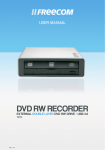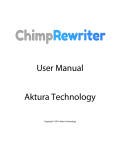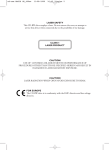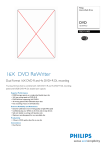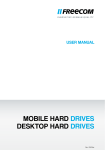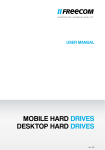Download Freecom Technologies WSXGA 220AW8FB/00LCD User's Manual
Transcript
USER MANUAL
BLU-RAY COMBO PRO
EXTERNAL BD-ROM / DVD RW DRIVE / USB 2.0 / FIREWIRE 400
BLU-RAY REWRITER PRO
EXTERNAL BD-RW / DVD RW DRIVE / USB 2.0 / FIREWIRE 400
Rev. 006
Freecom Blu-ray Rewriter Pro / Blu-ray Combo Pro
Dear user!
EN
Welcome to the installation of your Freecom Blu-ray Rewriter Pro / Blu-ray Combo
Pro. Before installing the drive, please read through the following points regarding its
compatibility with your system.
Freecom Technologies • Germany
www.freecom.com
Copyright Statement
This product and the software contained within it are designed to assist you in reproducing
only material in which you own the copyright or for which you have obtained permission to
copy from the copyright owner. Unless you own the copyright or hold permission to copy
from the copyright owner, you may be violating copyright law and be subject to payment
of damages and other remedies. If you are uncertain about your rights, you should contact
your legal advisor. You assume full responsibility for the legal and responsible use of the
product and the software.
Warning !
All rights reserved. The products named in this manual are only used for identification
purposes and may be trademarks or registered trademarks of the respective companies.
This device was designed for home or office use.
Warning! This device is equipment complying with EN55022 class A. This equipment
can cause radio disturbances in a residential area. If this is the case, the user has to take
appropriate measures and assume all responsibility and costs for. It may not be used near
or with any life-sustaining systems.
Freecom cannot be made liable for any damages, loss of data or damage following
thereof -whatsoever (including, without limitation, damages for loss of business profits,
business interruption, loss of business information, or other pecuniary loss) arising out
of the use of or inability to use this Freecom product, even if Freecom has been advised
of the possibility of such damages.
We reserve the right to upgrade our products in keeping with technological advances.
Table of Contents
User’s manual
EN
General information............................................................................................................ Page 4
Chapter 1:
Start Up..................................................................................................................................... Page 6
Chapter 2:
Installing the application software................................................................................ Page 9
Chapter 3:
Using the Drive...................................................................................................................... Page 11
Chapter 4:
Trouble shooting - General problems........................................................................... Page 13
Need assistance? Have questions?
In case you have a question about the use of this product, need information about other
Freecom products or need technical assistance, please contact the Freecom Service Center
for your country. See www.freecom.com for details.
Freecom offers free unlimited helpdesk support.
© 2010 Freecom Technologies
Freecom Blu-ray Rewriter Pro / Blu-ray Combo Pro
General information
EN
Reliable performance of the Freecom Blu-ray Rewriter Pro / Blu-ray Combo Pro cannot
be guaranteed for configurations that do not meet the following requirements:
Hardware Requirements
To use the Freecom Blu-ray Rewriter Pro / Blu-ray Combo Pro, you must have a computer
with the following minimum requirements:
Minimum system requirements for creating CDs/DVDs/BDs
PC:
•
Intel / AMD CPU 1.6 GHz or faster
•
at least 512 MB RAM (1 GB recommended)
•
USB (USB 1.1 or USB 2.0*) or Firewire 400 interface
•
at least 2 GB of free hard disk space (10 GB recommended)
•
operating systems: Windows XP, Windows Vista, Windows 7
Mac:
•
PowerPC G4/G5 or Intel Mac
•
at least 256 MB RAM
•
USB (USB 1.1 or USB 2.0*) or Firewire 400 interface
•
at least 2 GB of free hard disk space (10 GB recommended)
•
operating system: Mac OS X 10.4.8 or higher
* For maximum performance of the Freecom Blu-ray Rewriter Pro / Blu-ray Combo Pro, both computer system
and software must support USB 2.0. Connecting the Freecom Blu-ray Rewriter Pro / Blu-ray Combo Pro to a
USB 1.1 interface will limit the CD recording speed to 4x. DVD recording is not reliable through USB 1.1.
General information
Media standards
•
EN
BD-ROM, BD-RE, BD-R, DVD-ROM, DVD±R, DVD±RW, DVD-RAM, CD-ROM, CD-ROM
XA, CD-I, Photo-CD, Video CD, CD-Extra, CD-Text, CD-R, CD-RW
Precautionary Measures and General Notes
•
After transport, particularly at low outside temperatures, condensation can form
which can lead to a malfunctioning. For that reason, you should not begin operation
until the drive and CDs/DVDs/BDs have reached room temperature.
•
Operate the Freecom drive only in a horizontal position, to prevent damage to the
media or mechanical parts.
•
Operate the device only at temperatures ranging from 10 - 35 °C.
•
Do not use the device in a dusty and humid environment.
•
Protect the drive from shocks and other mechanical effects!
•
The device should not be operated in the vicinity of strong electromagnetic radiation
sources (loudspeakers, mobile telephones etc.).
•
Due to the high data transfer rates, the cable length should not exceed 1 m. Error-free
transmission cannot be guaranteed for longer cables.
•
The Freecom Blu-ray Rewriter Pro / Blu-ray Combo Pro is USB 2.0 compliant. While
USB 2.0 supports CD recording speeds higher than 4x, if this drive is connected to a
USB 1.1 port the maximum CD recording speed is 4x.
•
Maximum recording speed of Blu-ray discs is limited by the device interface. Through
USB 2.0, maximum recording speed for Blu-ray discs is 6x.
Blu-ray Rewriter Pro: Write: CD, DVD and BD
Write: CD and DVD
Read: CD, DVD and BD
Read: CD, DVD and BD
Blu-ray Combo Pro:
If at any point during installing and/or configuring your Freecom Blu-ray
Rewriter Pro / Blu-ray Combo Pro you need assistance or have questions,
please contact the Freecom Support Center for your country. See www.
freecom.com for details.
Freecom offers free unlimited helpdesk support.
Freecom Blu-ray Rewriter Pro / Blu-ray Combo Pro
Chapter 1: Start Up
EN
1.1 Hardware installation
1
1. Connect the interface cable (USB or Firewire) to the
Freecom Blu-ray Rewriter Pro / Blu-ray Combo Pro.
2. Connect the cable of the power supply to the Freecom
Blu-ray Rewriter Pro / Blu-ray Combo Pro and the power
supply itself to the socket.
3. Connect the interface cable (USB or Firewire) to the
interface port (USB or Firewire) of your computer.
4. Switch on the Freecom Blu-ray Rewriter Pro / Blu-ray
Combo Pro.
6
Since USB .0 is backwards compatible with USB 1.1, the Freecom Blu-ray
Rewriter Pro / Blu-ray Combo Pro can be connected to all USB ports. When
connected to a USB 1.1 port, however, the performance (data transfer rate) of
the Freecom Blu-ray Rewriter Pro / Blu-ray Combo Pro will be much lower
than when the drive is connected to a USB .0 port.
Start Up
Note: You can plug the USB cable into your computer and unplug it while
the computer is running ("hot plug & play"). Remove the cable from the
computer when doing so, never remove the cable from the drive when
the computer is on.
EN
1
For optimal performance, the Freecom Blu-ray Rewriter Pro / Blu-ray
Combo Pro should always be connected to a USB .0/Firewire port.
1. Power Switch
The Freecom Blu-ray Rewriter Pro / Blu-ray Combo Pro is always powered, even if the
USB/Firewire cable is disconnected from your computer. Therefore, please turn off the
Freecom Blu-ray Rewriter Pro / Blu-ray Combo Pro if it is not used. The power switch is
on the back side of the Freecom Blu-ray Rewriter Pro / Blu-ray Combo Pro.
Attention! Before switching off the Freecom Blu-ray Rewriter Pro / Blu-ray
Combo Pro manually, make sure to safely remove the Freecom Blu-ray
Rewriter Pro / Blu-ray Combo Pro via your operating system (the „unplug
or eject hardware“ option in the Windows taskbar). Failing to do so may
result in loss of data.
7
Freecom Blu-ray Rewriter Pro / Blu-ray Combo Pro
1.3Driver Installation
EN
Under Windows XP, Vista, Windows 7 and Mac OS X a separate driver is not required.
The drivers will be installed automatically by the operating system after plugging in the
Freecom Blu-ray Rewriter Pro / Blu-ray Combo Pro into the USB port of your computer.
1
Your Freecom Blu-ray Rewriter Pro / Blu-ray Combo Pro is fully backwards compatible
with USB 1.1. The installation for USB 1.1 is the same as described below for USB 2.0.
1.4Allocation of the drive letter to the Freecom drive (PC)
After successfully completing the installation of the Freecom drive a new drive letter is
assigned automatically. This can shift the drive letter of an internal drive (for example,
'D' to 'E'). If this leads to problems, it is possible to change the drive letter assignment
as follows:
1. Click on the „Start“/“Windows“ button.
2. Right-click on „Computer“ and select „Manage“ – „Disk Management“.
3. Right-click on the drive whose drive letter is going to be changed and select „Change
drive letter and path …“.
4. In the next window, click „Change“ and select a drive letter in “Assign the following
drive letter …“.
5. Confirm the change by clicking on „OK“.
Installing the application software
Chapter 2: Installing the application software
EN
To record blank media, you must first install the Recording Software. We recommend
using the software which has been provided with your drive.
2
To install the application software, insert the "Application & Manuals" DVD, klick "Start"
- "Roxio Creator" (PC) / "Start" - "Install Software" -"Roxio Toast" (Mac). Follow the
instructions on screen.
PC
Mac
Note: If you wish to use other software, please find out from the supplier
whether his products support the Freecom Blu-ray Rewriter Pro / Blu-ray
Combo Pro.
Freecom Blu-ray Rewriter Pro / Blu-ray Combo Pro
2.1 Special Instructions before Writing a CD / DVD
(Blu-ray discs only Freecom Blu-ray Rewriter)
EN
2
10
•
You should realize that writing CD/DVDs/BDs is principally a sensitive data transmission
procedure which can be disrupted by even the smallest mechanical disturbance.
•
Never clean the Freecom Blu-ray Rewriter Pro / Blu-ray Combo Pro with a commercially
available CD or a CD-ROM cleaning set. This can damage the drive.
•
Recordable and Rewritable CD/DVDs/BDs (blanks) are more sensitive than commercially
available CD/DVDs/BDs. Use only a solvent-free, non-abrasive marker when writing
on a CD/DVD/BD.
•
Do not stick any conventional labels on the CDs/DVDs/BDs, since the adhesive can
attack the medium. Special labels for CD/DVD/BDs media are available in retail
computer stores. Never remove a label from a media otherwise you will damage the
protective layer and make the CD/DVD/BD unusable.
•
The drive recognizes the medium as soon as it is placed into the drive. CD-R media
are compatible with the vast majority of CD-ROM drives and CD audio players and
work in most DVD-ROM drives. DVDs created on this DVD Recorder can be viewed
on nearly all DVD players and DVD-ROM drives.
Using the Drive
Chapter 3: Using the Drive
EN
How to Use the Discs
3
Attention! When using CD-ROM, CD-R, CD-RW, DVD R/RW or Blu-ray discs,
don’t attach any stickers or labels to the discs. Using discs with them
attached not only causes read and write errors, but data on the disc may
be lost due to damage to the disc itself.
3.1 Load the disc
1. Press the eject button.
2. Place the disc on the disc tray.
Note! When using a 8 cm CD/DVD, place it in the small round depression.
The face with the label on it should be up. Never place two discs in the
tray at the same time.
Be careful not to touch the recording surface of the disc.
3. Load the disc by pressing the eject button or by lightly pushing in the disc tray.
3.2 Disc ejection
1. Press the eject button.
2. Slowly take the disc out of the disc tray.
3. Press the eject button or push the disc tray and the tray will be brought back into
the drive.
After ejecting the disc, return the tray inside the unit quickly. When the tray is in the
ejected position, dust and other debris will enter, possibly causing read errors, write
errors, or drive failure.
11
Freecom Blu-ray Rewriter Pro / Blu-ray Combo Pro
3.3 Emergency Eject
EN
This drive has a function that allows the CD/DVD/BD to be ejected manually if this becomes
necessary in an emergency such as failure of the drive or a power outage. Follow the
following procedures in such a case. Don’t use this feature except in an emergency.
3
1. Turn the power to OFF.
2. Poke a fine tipped object into the small hole above the eject button. The front door
pops open and the disk tray comes partway out.
3. Pull the front door to open it all the way, then grip the disc tray between thumb and
forefinger and gently pull it straight out. This feature is a last measure to be used
only in an emergency. Using it excessively will cause malfunction.
Note! If you cannot get a good grip on the disc tray with your fingers, use
a steel binder clip or spring clamp to pull it out.
12
Trouble shooting - General problems
Chapter 4: Trouble shooting - General problems
EN
If you still have problems getting your Freecom drive to function properly despite having
installed it correctly, then please check the following items:
4
Hardware requirements:
•
Does your system meets the hardware requirements (see page 4)?
Connecting the Freecom device:
•
Is the cable connected correctly to your computer and the Freecom device? Check
whether cable is plugged in correctly. The cable must firmly in place!
•
Does the device have a power supply? Determine if the media can be ejected and if
the device is getting power when the system boots.
Recording speed:
•
The Freecom Blu-ray Rewriter Pro / Blu-ray Combo Pro is USB 2.0 compliant. While
USB 2.0 supports recording speeds higher than 4x, if this drive is connected to a USB
1.1 port the maximum CD recording speed is 4x.
13
WARRANTY
(valid in Europe/Turkey only)
We thank you for purchasing this Freecom product and hope you will enjoy using it.
In order to avoid unnecessary inconvenience on your part, we suggest reading the quick
install guide, instruction manual and any additional electronic and or printed manuals. When
problems occur we have a database with Frequently Asked Questions (FAQ) on our Freecom
website (www.freecom.com), please check this site before you contact the helpdesk.
Your Guarantee
All Freecom products come with unlimited technical phone and web support. By this
Guarantee, Freecom warrants their products to be free from defects in material and workmanship for a period listed below from the date of its original purchase. If during this period
of guarantee the product proves defective due to improper materials or workmanship,
Freecom will, without charge for labour or parts, at its sole discretion, repair or replace the
product or its defective parts upon the terms and conditions set out below.
Conditions
This guarantee will be granted only when the original invoice or sales receipt (indicating
the date of purchase, product and serial number) is presented together with the defective
product and a Freecom RMA number received from the Freecom Website or given by a
Freecom Service Center. Freecom reserves the right to refuse the free-of-charge guarantee
services when the date of purchase of the product cannot be proven. This guarantee will
not apply if the RMA number is missing, the serial number on the product has been altered,
removed or made illegible.
This guarantee covers only the hardware components packaged with the product. This
guarantee covers none of the following: (a) any consumable supplied with the product, such
as media or batteries; (b) damage to or loss of any software programs, data or removable
storage media; (c) any damage resulting from adaptations, changes or adjustments, which
may have been made to the product, without the prior written consent of Freecom; (d) attempted repair by any party other than authorized by Freecom and (e) accidents, lightning,
water, fire or any other such cause beyond the reasonable control of Freecom.
With respect to all services provided, Freecom is not responsible for any damage to or loss
of any programs, data or other information stored on any media or any part of any product
serviced. Freecom is not liable for the consequence of business loss in case of system failure.
Be sure to exclude all parts not covered by this guarantee prior to returning the product to
Freecom. Freecom is not liable for any loss or damage to these items. If during the repair
of the product the contents of the hard drive are altered, deleted or in any way modified,
Freecom is not liable whatsoever.
Repair parts and replacement products will be provided on an exchange basis and will be
either new, equivalent to new or reconditioned. All replaced parts and products become
the property of Freecom The period of guarantee for any product or part repaired or replaced in warranty shall be the balance of the original guarantee. Repairs or replacements
on product or parts out of warranty carry 6 (six) months guarantee.
2
YEARS
WARRANTY