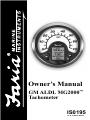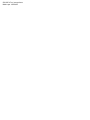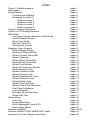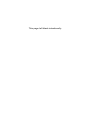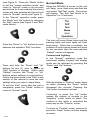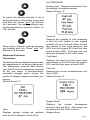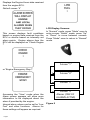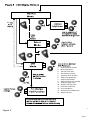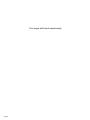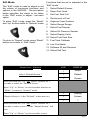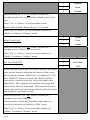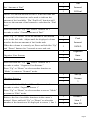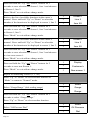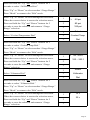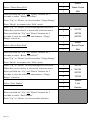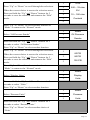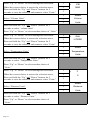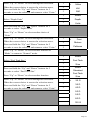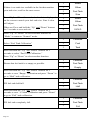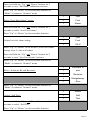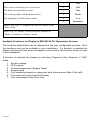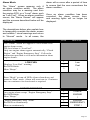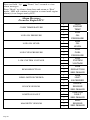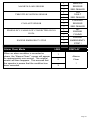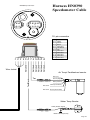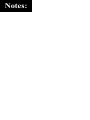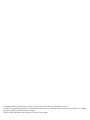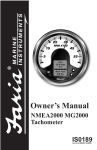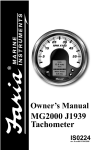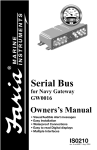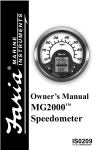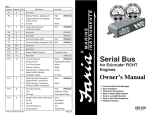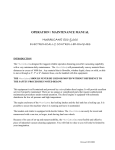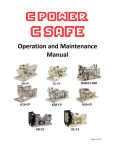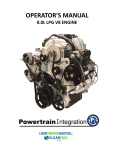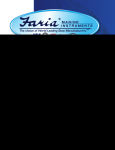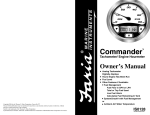Download Faria Instruments GM/ALDL User's Manual
Transcript
Owner’s Manual GM ALDL MG2000™ Tachometer IS0195 rev. A ecr#5576 8/2005 IS0195 x7 w/ corrections Mark ups 12/20/05 Index Figure 1 Default screens Description Normal Mode Contrast and Lighting Displayed Functions Default screen 1 Default screen 2 Default screen 3 Default screen 4 Figure 2 Screen Sequence Figure 3 LCD Display Screens Edit Mode Functions that are adjusted in Edit Mode. Select Default Screen Reset Fuel Used Set Fuel Tank Full Set Amount of Fuel Organize User Screens Select Gauge Range Select Oil Pressure Dial Select Coolant Temp Dial Select Voltmeter Select Water Press Dial Select Boost Press Dial Select Fuel Sender Select Oil Pressure Sender Select Display Units Select Pressure Units Select Volume Units Select Temperature Units Select Distance Units Select Depth Units Select Fuel Tank Size Select Other Fuel Tank Size Fuel Tank Calibration Low Fuel Alarm Software ID and Revision Select Self Test Alarm Mode Low Fuel Engine Warnings Alarm Messages From ECU Alarm Clear Mode Harness HN0390 Harness HN0401 GPS NMEA0183 Cable Harness Two inch Gauge connection page 1 page 1 page 2 page 2 page 3 page 3 page 3 page 3 page 4 page 4 page 5 page 7 page 7 page 7 page 8 page 8 page 9 page 9 page 10 page 10 page 11 page 11 page 12 page 12 page 12 page 13 page 13 page 13 page 14 page 14 page 14 page 15 page 15 page 15 page 16 page 17 page 17 page 17 page 19 page 19 page 19 page 20 page 21 page 22/23 page 24 page 25 This page left blank intentionally. The FARIA MG2000 Tachometer combines the features of an ECU serial bus gateway and several instruments into one unit: • The tachometer is analog in appearance but driven by a stepper motor for digital accuracy. • The high resolution LCD screen displays information for many other functions and the various “screens” can be configured as the user wishes. As received, the screens are configured as shown in Fig. 1. The MG2000 receives digital engine data from the Engine Control Unit (ECU) via the GM ALDL bus and can receive GPS information via a NMEA 0183 connection to a suitable GPS unit. GPS information is displayed in the MG2000 speedometer. Analog inputs are provided for two nonengine sensors such as fuel level and oil pressure. The MG2000 provides a Faria Bus output to allow use of various other 5, 4, and 2 inch instruments with the MG2000. The Faria MG2000 Tachometer will turn on when the ignition key is turned on and will turn off when the ignition key is turned off. The unit will power up showing the default screen selected by the user. Figure 1 The instrument has three push buttons; “M” “Mode”, “Down”, and “Up”; that control the functions available. The “M” “Mode” button is used to change the function of the LCD display and to access submenus and adjustable settings. The “Down” and “Up” buttons are used to modify the settings. Default Screens In the “Normal” operation mode, pressing the “Mode” button and then pressing “Down” or “Up” button causes the display to cycle between the available screens Page 1 (see Figure 2). Press the “Mode” button to exit the “screen selection mode” and return to “Normal” mode or do not push any buttons for 4 seconds and the current screen will stay selected and the unit will return to “Normal” mode (see Figure 3). In the “Normal” operation mode, press the “Mode” and “Up” buttons to change to the “Edit” menus (see Figure 3 and “Edit” mode below). Press the “Down” or “Up” buttons to cycle between the available “Edit” functions. Normal Mode When the MG2000 is turned on the unit will “beep” once, flash once and then the unit enters “Self Test” mode. The screen will display “The Self Test Mode Is In Operation” for 10 seconds. The horn will sound three times and the warning lights and back lights will flash three times. When this is complete, the software ID and revision screen will show for two seconds, then the user selected “Default” screen will appear. Contrast and Lighting Press and hold the “Down” and “Up” buttons for two (2) secs to select an “Edit” function to change. Within each “Editing” function the “Down” or “Up” buttons select settings or sub-functions. Follow the instructions in the “Edit” mode section of this manual to save the new settings after you select / adjust them. To exit the “Edit” mode after the edit is completed, press the “Mode” button to return to “Normal” mode. In the “Normal“ operating mode the instrument display contrast and display mode can be adjusted by pressing the “Down” and “Up” buttons. With the display in “Positive” mode, black on white, pressing the “Down” button decreases the contrast. Pressing the “Up” button increases contrast. Continuing to press the “Up” button causes the display to reverse to the “Negative” mode, white on black. The contrast in this mode is controlled the same way as the “Positive” mode. To return to “Positive” mode, continue to press the “Down” button until the display reverses. Page 2 OIL PRESSURE Analog input. Displays information from the analog oil pressure sender. Default Screen “2” To adjust the lighting intensity of all of the instruments in the system, press and hold both the “Down” and “Up” buttons for 2 seconds. The lighting intensity may now be adjusted by using the “Down” or “Up” buttons. Fuel Left Return to the “Normal” mode by pressing and holding both the “Down” and “Up” buttons for 2 seconds. Displayed Functions Tachometer The tachometer is a digital instrument with the appearance of an analog instrument. The tachometer receives data directly from the ECU so no settings are required for the dial range. A microprocessor controlled stepper motor moves the pointer to display engine revolutions per minute. Default Screen “1” Displays the quantity of fuel remaining in the fuel tank based on the original quantity of fuel in the tank when full and the amount of fuel used based on the GPH from the engine ECU and the time spent at each GPH. Fuel tank size and reset are available in the “Edit” mode. Fuel Used Displays the amount of fuel used since reset based on the GPH from the engine ECU and the time spent at each GPH. Fuel Inst Displays the current, instantaneous, fuel flow in GPH. Default Screen “3” Engine Temp Volts Displays system voltage as received from the ECU (Engine Control Unit). Displays the coolant temperature received from the ECU. Dial range can be selected in the “Edit” function. Engine Hours Page 3 Displays the Engine Hours data received from the engine ECU. Default screen “4” LCD Display Screens: This screen displays fault conditions based on engine data received from the ECU or alarms based on internally set alarm points. Engine alarms from the ECU will be displayed as “Check Engine !” In “Normal” mode, press “Mode” once to enter screen “Select” mode, press “Up” or “Down” to move between screens. Press “Mode” once to return to “Normal” mode. Screen “1” or “Engine Emergency Stop !”. Screen “2” Screen “3” Screen “4” Alarms (ONLY IF ALARMS ACTIVE) Accessing the “View“ mode when the Alarm screen appears will allow more information to be displayed about the alarm if provided by the engine. Internal alarm values can be set for “Low Fuel” and other functions. Alarms for these settings will appear as required. Page 4 Figure 2 40 1. 2. 3. 4. 5. 6. 7. 8. 9. 10. 11. 12. 13. 14. Select Default Screen Reset Fuel Used Set Fuel Tank Full Set Amount of Fuel Organize User Screens Select Gauge Range Select Fuel Sender Select Oil Pressure Sender Select Display Units Select Fuel Tank Size Fuel Tank Calibrate Low Fuel Alarm Software ID and Revision Select Self Test Figure 3 Page 5 This page left blank intentionally. Page 6 Edit Mode The “Edit” mode is used to adjust or set the values of numerous functions and options in the MG2000. The procedure below specifies the steps to be taken in the “Edit” mode to adjust / set each option. To enter “Edit” mode, press the “Mode” and “Up” buttons while in “Normal” mode Functions that are set or adjusted in the “Edit” mode: 1. Select Default Screen 2. Reset Fuel Used 3. Set Fuel Tank Full 4. Set Amount of Fuel 5. Organize User Screens 6. Select Gauge Range 7. Select Fuel Sender 8. Select Oil Pressure Sender 9. Select Display Units 10. Select Fuel Tank Size To return to “Normal” mode, press “Mode” button once while in “Edit” mode. 11. Fuel Tank Calibrate 12. Low Fuel Alarm 13. Software ID and Revision 14. Select Self Test Instructions – Function Select “Default Screen.” LINE DISPLAY 1 Select 2 Default 3 Screen 1 Display 2 Screen 3 1 Press and hold the “Up” and “Down” buttons for 2 seconds to select the “Default Screen.” Press “Up” or “Down” to select another function or “Mode” to return to “Normal” mode. (Display Screen 1 is the “Default” at first turn on.) Press and hold the “Up” and “Down” buttons for 2 seconds to select screen 1 as the “Default Screen” and exit. Press “Up” or “Down” to select another screen. Page 7 1 Display 2 Next 3 Screen 1 Reset 2 Fuel 3 Used 1 Set 2 Fuel Tank 3 Full Press and hold the “Up” and “Down” buttons for 2 seconds to select this screen as the “default screen” and exit. Press “Up” or “Down” to select another screen. Repeat until desired “Default Screen” is selected. Press “Up” or “Down” to select another function or “Mode” to return to “Normal” mode. Reset “Fuel Used” Press and hold the “Up” and “Down” buttons for 2 seconds to reset “Fuel Used” to zero (0). Press “Up” or “Down” to select another function or “Mode” to return to “Normal” mode. Set “Fuel Tank Full” NOTE: In order to use the “Fuel Left” function, the owner must set this function when the fuel tank is filled or use the set current amount of fuel below. In addition, if “Set Fuel Tank Full” function is used, the “Fuel Tank Size” must be set correctly to the size of the fuel tank in this application. The computer will monitor fuel usage and calculate the fuel left in the tank. This function does not replace the fuel level function provided by the fuel sender and should be used with caution. Press and hold the “Up” and “Down” buttons for 2 seconds to set “Fuel Tank Full.” Automatically sets the fuel available to the tank size selected by the user and returns to “Edit” mode. Press “Up” or “Down” to select another function or “Mode” to return to “Normal” mode. Page 8 Set “Amount of Fuel” 1 Set 2 Amount 3 Of Fuel NOTE: If a known amount of fuel is in the fuel tank but it is not full, this function can be used to indicate the amount of fuel available. The “Fuel Left” function will then use the amount of fuel entered to calculate the “Fuel Left.” Press and hold the “Up” and “Down” buttons for 2 seconds to select “Current Amount of Fuel.” Press “Up” or “Down” to set the amount of fuel known to be in the fuel tank. Adjust until the displayed volume matches the known amount of fuel in the tank. 1 When the volume is correctly set, Press and hold the “Up” and “Down” buttons for 2 seconds to save and exit. 3 XXX G 1 Organize 2 User 3 Screens 1 Set up 2 Screen 3 1 1 Screen 1 2 Line 1 3 Item XX Organize User Screens 2 Fuel Amount Press and hold the “Up” and “Down” buttons for 2 seconds to select “Organize User Screens.” Press “Up” or “Down” to select another function or “Mode” to return to “Normal” mode. Organize Screen 1 Press and hold the “Up” and “Down” buttons for 2 seconds to select “Organize Screen 1.” Press “Up” or “Down” to select another screen or “Mode” to return to “Edit” mode. Refer to the list of available functions in the ownerʼs manual. Press and hold “Up” or “Down” to select the number of the function to be displayed in screen 1, line 1. Page 9 Press and hold the “Up” and “Down” buttons for 2 seconds to save selection for Screen 1, line 1 and advance to Screen 1, line 2. Press “Mode” to exit with no change made. Refer to the list of available functions in the ownerʼs manual. Press and hold “Up” or “Down” to select the number of the function to be displayed in screen 1, line 2. 1 Screen 1 2 Line 2 3 Item XX 1 Screen 1 2 Line 3 3 Item XX 1 Display 2 Customer’s 3 New screen 1 1 Select 2 Gauge 3 Range 1 Select 2 Oil Pressure 3 Dial Press and hold the “Up” and “Down” buttons for 2 seconds to save selection for Screen 1, line 2 and advance to Screen 1, line 3. Press “Mode” to exit with no change made. Refer to the list of available functions in the ownerʼs manual. Press and hold “Up” or “Down” to select the number of the function to be displayed in screen 1, line 3. Press and hold the “Up” and “Down” buttons for 2 seconds to save selection for Screen 1, line 3 and advance to view new screen 1. Press “Mode” to exit with no change made. Press and hold the “Up” and “Down” buttons for 2 seconds to save new Screen 1. Press “Mode” to exit with no change made. Repeat for remaining screens (2, 3, etc). Press “Up” or “Down” to select another function or “Mode” to return to “Normal” mode. Select “Gauge Range” (dial reading range) Press and hold the “Up” and “Down” buttons for 2 seconds to select “Gauge Range.” Press “Up” or “Down” to select another function. Select “Oil Pressure Dial” Page 10 Press and hold the “Up” and “Down” buttons for 2 seconds to select “Oil Pressure Dial.” Press “Up” or “Down” to select another “Gauge Range.” Press “Mode” to return to the “Edit” mode. Press “Up” or “Down” to scroll through the selections. When the correct choice is next to the selection arrow, Press and hold the “Up” and “Down” buttons for 2 seconds to save the selection and return to “Gauge Range” selection Select “Coolant Temperature Dial” 1 > 2 60 psi 80 psi 100 psi 3 1 Select 2 Coolant Temp 3 Dial Press and hold the “Up” and “Down” buttons for 2 seconds to select “Coolant Temp Dial.” Press “Up” or “Down” to select another “Gauge Range.” Press “Mode” to return to the “Edit” mode. Press “Up” or “Down” to scroll through the selections. When the correct choice is next to the selection arrow, Press and hold the “Up” and “Down” buttons for 2 seconds to save the selection and return to “Gauge Range” selection. Select “Voltmeter Dial” 1 > 60 –220 f 100 – 250 f 2 3 1 Select 2 Voltmeter 3 Dial Press and hold the “Up” and “Down” buttons for 2 seconds to select “Voltmeter Dial.” Press “Up” or “Down” to select another “Gauge Range.” Press “Mode” to return to the “Edit” mode. Press “Up” or “Down” to scroll through the selections. When the correct choice is next to the selection arrow, Press and hold the “Up” and “Down” buttons for 2 seconds to save the selection and return to “Gauge Range” selection. 1 2 > 16 v 32 v 3 Page 11 Select “Water Press Dial” 1 Select 2 Water Press 3 Dial Press and hold the “Up” and “Down” buttons for 2 seconds to select “Water Press Dial.” Press “Up” or “Down” to select another “Gauge Range.” Press “Mode” to return to the “Edit” mode. Press “Up” or “Down” to scroll through the selections. When the correct choice is next to the selection arrow, Press and hold the “Up” and “Down” buttons for 2 seconds to save the selection and return to “Gauge Range” selection. Select “Boost Press Dial” 1 2 > 30 PSI 45 PSI 3 60 PSI 1 Select 2 Boost Press 3 Dial 1 20 PSI 2 > 30 PSI 3 50 PSI 4 70 PSI 1 Select 2 Fuel 3 Sender Press and hold the “Up” and “Down” buttons for 2 seconds to select “Boost Press Dial.” Press “Up” or “Down” to select another “Gauge Range.” Press “Mode” to return to the “Edit” mode. Press “Up” or “Down” to scroll through the selections. When the correct choice is next to the selection arrow, Press and hold the “Up” and “Down” buttons for 2 seconds to save the selection and return to “Gauge Range” selection. Select “Fuel Sender” Press and hold the “Up” and “Down” buttons for 2 seconds to select “Fuel Sender.” Press “Up” or “Down” to select another function. Page 12 1 > USA Press “Up” or “Down” to scroll through the selections. 2 240 – 33 ohm When the correct choice is next to the selection arrow, Press and hold the “Up” and “Down” buttons for 2 seconds to save the selection and return to the “Edit” mode. 3 EU 4 10 – 180 ohm 5 Centroid 6 Press “Up” or “Down” to select another function or “Mode” to return to the “Normal” mode. Select “Oil Pressure Sender” 1 Select 2 Oil Pressure 3 Sender Press and hold the “Up” and “Down” buttons for 2 seconds to select “Oil Pressure Sender.” Press “Up” or “Down” to select another function. Press “Up” or “Down” to scroll through the selections. When the correct choice is next to the selection arrow, Press and hold the “Up” and “Down” buttons for 2 seconds to save the selection and return to the “Edit” mode. 1 2 3 60 PSI 80 PSI 100 PSI Press “Up” or “Down” to select another function or “Mode” to return to the “Normal” mode. Select “Display Units” 1 Select 2 Display 3 Units 1 Select 2 Pressure 3 Units Press and hold the “Up” and “Down” buttons for 2 seconds to select “Units.” Press “Up” or “Down” to select another function. Select “Pressure Units” Press and hold the “Up” and “Down” buttons for 2 seconds to select “Pressure Units.” Press “Up” or “Down” to select another choice of “Units.” Page 13 Press “Up” or “Down” to scroll through the selections. 1 When the correct choice is next to the selection arrow, Press and hold the “Up” and “Down” buttons for 2 seconds to save the selection and return to select “Units.” 2 Select “Volume Units” > PSI BAR 3 1 Select 2 Volume 3 Units Press and hold the “Up” and “Down” buttons for 2 seconds to select “volume units” Press “Up” or “Down” to select another choice of “Units” Press “Up” or “Down” to scroll through the selections. 1 When the correct choice is next to the selection arrow, Press and hold the “Up” and “Down” buttons for 2 seconds to save the selection and return to select “Units” 2 Select “Temperature Units” > GAL LITERS 3 1 Select 2 Temperature 3 Units Press and hold the “Up” and “Down” buttons for 2 seconds to select “Temperature Units.” Press “Up” or “Down” to select another choice of “Units.” Press “Up” or “Down” to scroll through the selections. 1 When the correct choice is next to the selection arrow, Press and hold the “Up” and “Down” buttons for 2 seconds to save the selection and return to select “Units.” 2 Select “Distance Units” Press and hold the “Up” and “Down” buttons for 2 seconds to select “Distance Units.” Press “Up” or “Down” to select another choice of “Units.” Page 14 > F C 3 1 Select 2 Distance 3 Units Press “Up” or “Down” to scroll through the selections. 1 When the correct choice is next to the selection arrow, Press and hold the “Up” and “Down” buttons for 2 seconds to save the selection and return to select “Units.” 2 kM 3 NM 1 Select 2 Depth 3 Units Select “Depth Units” > Miles Press and hold the “Up” and “Down” buttons for 2 seconds to select “Depth Units” Press “Up” or “Down” to select another choice of “Units.” Press “Up” or “Down” to scroll through the selections. 1 When the correct choice is next to the selection arrow, Press and hold the “Up” and “Down” buttons for 2 seconds to save the selection and return to select “Units.” 2 Meters 3 Fathoms 1 Select 2 Fuel Tank 3 Size > Feet Press “Up” or “Down” to select another function or “Mode” to return to “Normal” mode. Select “Fuel Tank Size” Press and hold the “Up” and “Down” buttons for 2 seconds to select “Fuel Tank Size” Press “Up” or “Down” to select another function Press “Up” or “Down” to scroll through the selections. When the correct choice is next to the selection arrow, Press and hold the “Up” and “Down” buttons for 2 seconds to save the selection and return to select “Units” 1 Select 2 Standard 3 Fuel Tank 4 Size 1 > 25 G 2 36 G 3 40 G 50 G 55 G 80 G 120 G Page 15 If there is no tank size available in the list that matches your tank size, scroll to the next screen. Press “Up” or “Down” to set the fuel tank size displayed on the screen to match your fuel tank size. Line 4 value will adjust. When set, Press and hold the “Up” and “Down” buttons for 2 seconds to save and exit. 1 Select 2 Other 3 Fuel Tank 4 Size 1 Select 2 Other 3 Fuel Tank 4 XXX G 1 Calibrate 2 Fuel 3 Tank 1 Calibrate 2 Fuel Tank 3 Empty 1 Calibrate 2 Fuel Tank 3 Half 1 Calibrate 2 Fuel Tank 3 Full Press “Up” or “Down” to select another function or “Mode” to return to “Normal” mode. Select “Fuel Tank Calibration” Press and hold the “Up” and “Down” buttons for 2 seconds to select “Fuel Tank Calibration.” Press “Up” or “Down” to select another function. Ensure that fuel tank is as empty as possible. Press and hold the “Up” and “Down” buttons for 2 seconds to save “Empty” calibration and press “Down” to go to “Half” tank calibration. Fill fuel tank half full. Press and hold the “Up” and “Down” buttons for 2 seconds to save “1/2 tank” calibration and press “Down” to go to “Full” tank calibration. Fill fuel tank completely full. Page 16 Press and hold the “Up” and “Down” buttons for 2 seconds to save “Full Tank” calibration and exit. Press “Up” or “Down” to select another function or “Mode” to return to “Normal” mode. Select “Low Fuel Alarm” setting 1 Low 2 Fuel 3 Alarm 1 Low 2 Fuel 3 XX.X 1 Software Id 2 and 3 Revision 4 Minigateway 5 - Rev - 1 Select 2 Self 3 Test Press and hold the “Up” and “Down” buttons for 2 seconds to select “Low Fuel Alarm.” Press “Up” or “Down” to select another function. Adjust low fuel alarm setting. Press “Up” or “Down” to set desired “Low Fuel Alarm” setting. Line 3 value will adjust. Press and hold the “Up” and “Down” buttons for 2 seconds to save “Low Fuel Alarm” and exit. Press “Up” or “Down” to select another function or “Mode” to return to “Normal” mode. Select “Software ID and Revision” Press “Up” or “Down” to select another function or “Mode” to return to “Normal” mode. Select “Self Test” Press and hold the “Up” and “Down” buttons for 2 seconds to select “Self Test.” Press “Up” or “Down” to select another function. Page 17 1 The This screen will display for 10 seconds. 2 Self The horn will sound three times. 3 Test The warning lights will flash three times. 4 Mode The backlights will flash three times. 5 Is in 6 Operation When “Self Test” is complete the unit will return to the “Edit” mode. Press “Up” or “Down” to select another function or “Mode” to return to “Normal” mode. Available Functions for Display in MG2000 ALDL Tachometer Screens The functions listed below can be displayed in the user configurable screens. All of the functions may not be available in your installation. If a function is selected for display and that function does not appear on the screen, the function does not exist in this installation. A function is selected for display by selecting “Organize User Screens” in “Edit” mode. 1. 2. 3. 4. 5. 6. 7. Page 18 System voltage Oil Pressure Coolant temperature (Engine Temp) Engine hours Fuel remaining based on usage and tank volume when filled (Fuel Left) Fuel used since last reset (Fuel Used) Fuel consumption rate (Fuel Inst) Alarm Mode The “Alarm” screen appears only if an alarm condition exists. The alarm condition may be a warning sent from the engine ECU or a “Local” alarm such as “Low Fuel”. When an alarm condition occurs, the “Alarm Screen” will appear and the screens described below will be displayed. alarm will re-occur after a period of time to ensure that the user remembers the alarm condition. Once an alarm condition has been corrected, the alarm screen, horn, and warning lights will no longer be displayed. The descriptions below also explain how to temporarily override the alarm screen and audible / visual warnings and return to “Normal” mode. In all cases, the Alarm Mode LINE DISPLAY The “Alarm” screen will appear if a local alarm or an engine alarm occurs. The local alarm is “Low Fuel”. Only two engine alarms appear automatically, “Check Engine” and “Engine Emergency Stop”. Follow the instructions provided to view more information about engine alarms. LOW FUEL Displays “Low Fuel” warning. Red LED blinks. Horn “Beeps”. 1 2 Low Fuel 3 ! 1 2 3 1 2 3 CHECK ENGINE ! Press “Mode” to turn off LED, silence alarm horn, and return to “Run” mode. Alarm will reactivate in 15 minutes but can continue to be deactivated as required. ENGINE WARNINGS Any engine alarm except “Engine Emergency Stop” Red LED blinks. Horn “Beeps.” “Engine Emergency Stop” alarm. Red LED on continuously. Horn on continuously. ENGINE EMERGENCY STOP ! Page 19 Press and hold “Up” and “Down” for 2 seconds to view alarm messages. Press “Mode” to silence alarm horn and return to “Run” mode. LED will continue to function as stated until engine alarm(s) is no longer sent by ECU. Alarm Messages From the Engine ECU OVER TEMPERATURE LOW OIL PRESSURE LOW OIL LEVEL LOW FUEL PRESSURE LOW SYSTEM VOLTAGE RPM REDUCTION RPM LIMIT EXCEEDED KNOCK SENSOR IGNITION FAULT MAGNETIC SENSOR Page 20 1 2 3 1 2 3 1 2 3 1 2 3 1 2 3 1 2 3 1 2 3 1 2 3 1 2 3 1 2 3 HIGH ENGINE TEMP LOW OIL PRESSURE LOW OIL LEVEL LOW FUEL PRESSURE LOW SYSTEM VOLTAGE RPM REDUCTION SEE DEALER RPM LIMIT EXCEEDED KNOCK SENSOR SEE DEALER IGNITION FAULT SEE DEALER MAG SENSOR SEE DEALER 1 2 3 1 2 3 1 2 3 1 2 3 1 2 3 MANIFOLD AIR SENSOR THROTTLE POSITION SENSOR COOLANT SENSOR ENGINE ECU CABLE NOT CONNECTED OR NO DATA ENGINE EMERGENCY STOP Alarm Clear Mode When an alarm condition is corrected or clears, the “Alarms Clear !” screen will appear for approximately one second. The original screen will then reappear. This ensures that the operator is aware that the condition has been corrected. LINE 1 2 3 MAN AIR SENSOR SEE DEALER TPS FAULT SEE DEALER COOLANT SENSOR SEE DEALER NO ENGINE FOUND ENGINE EMERGENCY STOP ! DISPLAY Alarms Clear ! Page 21 ALDL Harness HN0390 ALDL Tachometer Cable MG2000 Tachometer 4 5 6 1 2 3 4 5 6 3 2 1 12 11 10 9 8 7 12- pin connector Red White Green Black Violet Pink Blue/ White Not Used Not Used Green/ Black Black Tan/ Blue 4- pin connector Red White Green Black & Sheild Heat Shrink Tubing Black Pin A Pin B Pin C Pin D 5 6 7 8 9 10 11 12 Not Used Not Used Green/ Black Black Tan/ Blue 12 3 4 Heat Shrink Tubing Violet Pink Blue/White Pin 1 Pin 2 Pin 3 Pin 4 Pin 5 Pin 6 Pin 7 Pin 8 Pin 9 Pin 10 Pin 11 Pin 12 ALDL Data ALDL Ground ALDL (Shield) Blue/White Pink Violet Black Oil Press Sender Fuel Sender Ignition +14 Vdc Ground Wire Jacket Page 22 Harness HN0390 Speedometer Cable MG2000 Speedometer 4 5 6 1 2 3 4 5 6 3 2 1 12 11 10 9 8 7 12- pin connector Pin 1 Pin 2 Pin 3 Pin 4 Pin 5 Pin 6 Pin 7 Pin 8 Pin 9 Pin 10 Pin 11 Pin 12 Red White Green Black Not Used Tan/ Black Tan Not Used Not Used Not Used Not Used Not Used Not Used Not Used Not Used Not Used Not Used Air Temp/ Paddlewheel sender Red (+V) Tan Tan/Black Wire Jacket Not Used 1 2 3 4 5 6 7 8 9 10 11 12 Green (Signal) Bare (Ground) Not Used Not Used White (Thermister) Brown (Thermister) Water Temp Sender FARIA White (Sender Signal) Black & Shield (Ground) Page 23 NMEA 2000 Harness HN0401 NMEA 0183 Cable MG2000 Tachometer 4 5 6 11 10 9 8 7 1 12 2 3 6 3 2 5 1 4 6- pin connector Pin 1 Pin 2 Pin 3 Pin 4 Pin 5 Pin 6 Not Used Not Used Red/ White Red/ Blue Not Used Not Used GPS100 Antenna Red/ White Red/ Blue 4 3 Heat Shrink Tubing NMEA 0183-A Red (Ignition) Green (0183-A) Shield (Ground) NMEA 0183-B Not Used Ground *Note: Page 24 Not Used Not Used Brown* White* Yellow* 1) Cut off the connector at the end of the antenna cable 2) Cut off the following wires because they are not used: White, Yellow, Brown 3) Cut wires so that they are different lengths. This ensures they do not touch each other. Tachometer to 2” Gauge Connection From Tachometer HN0503 4- pin connector Pin A Pin B Pin C Pin D PJ0018 Red White Green Black & Sheild Note: To help reduce moisture in the gauges, be sure to install plug PJ0018 in all open connectors 2" Gauges Page 25 Notes: Copyright 2005 by the Thomas G. Faria Corporation, Uncasville CT. All rights reserved. No part of this publication may be reproduced in any form, in an electronic retrieval system or otherwise, without the prior written permission of the company. Faria® is the trademark of the Thomas G. Faria Corporation