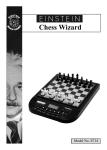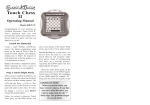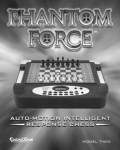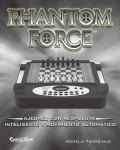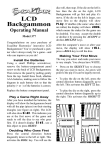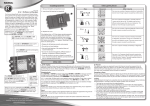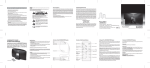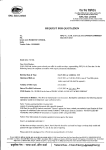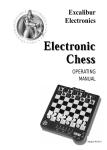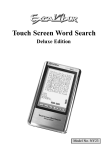Download Excalibur electronic 404ET User's Manual
Transcript
TouchChessIIinst5x7rev0.qxd 5/19/2006 Touch Chess II Operating Manual Model 404ET Congratulations on your purchase of Excalibur Electronics’ Touch Chess! You’ve purchased both your own personal chess trainer and a partner who’s always ready for a game—and who can improve as you do! Install the Batteries Using a small Phillips screwdriver, remove the battery-compartment panel screw on the back of Touch Chess. Install two fresh, alkaline AAA batteries, making sure to follow the diagram in each battery slot so that the polarity (+ or -) of the batteries is correct. Replace the battery compartment panel. When replacing the screw, secure it gently, do not force or over-tighten it. Play a Game Right Away After you have installed the batteries, the display will show the chess board with all the pieces on their starting squares. The LCD will also show 01CHESS. This indicates you are at the first move of the game and ready to play chess. If it does not display 01CHESS, press RESET using a thin pointed object. Unless you instruct it otherwise, Touch Chess gives you the White pieces—the 1:12 PM Page 1 ones at the bottom of the board. White always moves first. You’re ready to play! Besides deciding on a good move, you have to move the piece in a way that Touch Chess will recognize what's been played. Think of communicating your move as a two-step process--registering the FROM square and then registering the TO square. Press the stylus down gently on the center of the piece on the FROM square. Touch Chess will display the coordinates of the FROM square-for example "E2." Then press the stylus down gently on the IMPORTANT NOTE: When you are in check, you have very few moves. If you find you can’t select the move you want to make, look for the ‘+’ check sign. You probably forgot you are in check. Page 2 side to move, or to flash the piece that is threatened when the threat warning “!” ICON is on. 1:12 PM square you want to move it to. Touch Chess will beep, confirming that it has registered your move. CLEAR KEY Use this key to exit any of the special modes like MENU, SETUP, and LEVEL. Also use this key during move entry to clear your move entry , and start the move entry process over. 5/19/2006 After you make your move, Touch Chess will reply with its move automatically. You’ll see the piece flash on its from square and move to its to square. You're already playing a game! Enjoy the contest. TouchChessIIinst5x7rev0.qxd Throughout the game, the display at the bottom keeps track of the move number and the elapsed time for each move. Putting a game “on hold” GO KEY Press this key twice before you register Ð KEY While in MENU display mode, use this key to go back to the previous menu option. Ï KEY While in MENU display mode, use this key to advance to the next menu option. Also use this key during SETUP mode to select the previous piece type. UNDO/Í KEY This key lets you take back a move or moves you’ve decided against. Press this key repeatedly to continue taking back moves. After you take back a move, you can use the GO key to replay the takenback move or moves. Also use this key during SETUP mode to select the next piece type. If the hint is a book move or a replay move, OPEN or RPLAY will be shown instead of HINT . HINT/Î KEY Press this key if you want to get hints from your Touch Chess partner. It displays HINT and flashes a recommended move on the screen. To make the hint move, just press the GO key. Any time it's your move and you wish to stop playing for a while, just press the ON/OFF key. Touch Chess will switch off and go into a sleep mode. It will remember the last position, including the elapsed time, as long as you do not interrupt the power supply-for example, by removing the batteries. To resume play, just press the ON/OFF key. NOTE: If it is not "thinking," Touch Chess will automatically turn off after a period of time, saving your game position. Use the ON/OFF key to resume the game. Key Functions ON/OFF KEY Use this key to turn Touch Chess off and on. Touch Chess will remember the board position while it is off. MENU/ ! KEY Pressing the MENU key displays a number of options. To view a different option, press the MENU key again, or the Ï or the Ð key. Also use this key in SETUP to change the 2 Menu Options your move to switch sides (colors) with your Touch Chess. (Between presses, the display will show FLIP.) Also use GO to replay moves in the takeback move mode (see "UNDO/Í,” on page 2). SCORE: If you want to see the piecescore of your current position, turn this option on. The scoring totals the following values: Pawns—1, Knights—3, Bishops—3, Rooks—5, and Queen—9. RATE: Turning this option ON will enable your rating to be updated if you select a tournament level type or a sudden death type level to play against. Turn this option off, when you want to practice on those levels. During a rated game the ‘O’ symbol will appear as a reminder. When the ‘O’ symbol is on, you will see a “SURE?” warning if you try to UNDO mistakes, add pieces in SETUP mode, ask for a HINT, or try to start a NEW GAME before the game is completed. Touch Chess will rate the game a loss for you if you are losing and a draw if the position is equal. If you are sure, press the key once more, otherwise press CLEAR. If the score is greater than 9.0, you can claim a victory with the NWGAM option. INFO: When turned on, this option will display the score, depth of search (number of moves Touch Chess is "thinking ahead"), best move it is considering playing, and clock times. These will be displayed while the computer is thinking at its higher levels. NOTE: When the HELP option is on, possible capturing moves are shown by flashing the captured pieces central black figure. Do not confuse this with selecting a capture move, which flashes the entire piece that is to be captured. HELP: When turned on, all legal moves for the selected piece will be shown at one time. Menu Options Before the Game Starts OPEN: Use the Í or the Î key to select one of 32 book opening lines of play. (See page 4.) TRAIN: Use the Í or the Î key to select one of eight training positions. Positions with the Black king in the middle give you practice in checkmating the Black king. Options Before and During the Game NWGAM: To start a new game, press GO. LEVEL: To view the current level setting, or to change the level setting, press GO. (see “Levels of Play,” page 5) SETUP: To setup or modify a position, press GO. (see page 8) CLRBR: Pressing the GO key now, will enter SETUP mode with the chess board cleared of all pieces. You must place a White and Black king on the board to exit SETUP mode. Use this option to clear the chess board for easier problem setup. Use the Í or the Î keys to change the condition of the following options. PLAYR: Select between: ‘1’—Human vs Computer; ‘2’—Human vs Human; ‘0’—Computer vs Computer. 3 TouchChessIIinst5x7rev0.qxd 5/19/2006 SOUND: Use this option to turn the sound On or off. FLiP: Use this option to turn the chess board around. SLEEP: Adjust the automatic shut off time with this key. Setting it to ‘0’ will disable auto shut-off altogether. CONTR: Adjust the display contrast to one of twelve settings. Playing the Black Pieces When you want to play the Black pieces (to let Touch Chess move first) press the GO key before you make your first move as White. You’ll see the White and Black pieces switch places immediately! Draw Messages During the game, your Touch Chess will display the word DRAW if a three-time repetition of position occurs, or if there has been no pawn moved and no exchanges for 50 moves. When either of these situation takes place, the rules of chess state that a player can claim a draw. If you wish, you can ignore the message and continue the game. When a stalemate is reached, the display will show STALE. Game-Ending Messages Touch Chess will announce mate in two (MATE2) and mate in three (MATE3). It will also display +MATE when executing a checkmate or when you checkmate Touch Chess. When you want to claim a win, draw, or want to resign— press the MENU key and then GO. Screen Symbols When a ‘+’ appears on the screen, it is a reminder that you are in check. When an ‘O’ appears on the screen, the game you 4 1:12 PM Page 4 are playing can be rated. When an ‘=’ appears, it indicates you are in two human player mode. And lastly when an ‘!’ appears on the screen, you are being warned that one of your pieces is threatened with capture. (This is similar to the friendly "en garde" warning sometimes used by human players when they are attacking an opponent’s queen.) To see which of your pieces is threatened, press the MENU ! key. Auto Play If you would like to watch the computer finish a game for you automatically, press the MENU key repeatedly until the option PLAYR is showing. Use the Í button to change the number of players to zero. Press CLEAR to exit the MENU mode. Now press the GO key twice and watch the game play itself. You may stop auto play at any time by pressing the GO key. Doing so will set the number of players back to one. Book Opening Trainer Touch Chess makes it easy for you to learn the same openings that world chess champions play! At the beginning of a game, you may choose to learn one of 32 popular book openings—ways to begin the game—used by chess masters. Press MENU key to display OPEN, and then press the Í or Î button to select the number of the opening you want to learn. (See below.) Press the CLEAR key to return to normal play. Now play a move. If your move is not the correct opening move, an error buzz will sound. To learn the correct move press HINT. When the computer comes back with its move, you will briefly see the word OPEN on the screen if you have another opening move to make. If the word OPEN does not appear, you may continue normal play sinceyou have completed the training for that opening line. The names of the openings are: 1. Ruy Lopez, Open Defense 2. Ruy Lopez, Zaitsev Defense 3. Ruy Lopez, Exchange 4. Scotch Game 5. Scotch Four Knights 6. Giuoco Piano 7. Two Knights Defense 8. Four Knights 9. Petroff’s Defense 10. Sicilian Alapin Variation 11. Sicilian, Najdorf Variation 12. Sicilian, Dragon Variation 13. Sicilian, Keres Attack 14. Caro-Kann Defense 15. Panov-Botvinnik Attack 16. Caro-Kann Excahnge Variation 17. Queen’s Gambit Declined 18. Lasker Defense, Queen Gambit Declind 19. Queen Gambit Declined Exchange Var. 20. Slav Defense 21. Queen’s Gambit Accepted 22. Nimzo-Indian Defense, Classical Var. 23. Nimzo-Indian Defense, Rubinstein Var. 24. Semi-Slav Defense 25. Queen’s Indian Defense 26. Queen’s Indian Defense, Petrosian Var. 27. Bogolubow Indian Defense 28. Catalan 29. Gruenfeld Defense 30. King’s Indian Defense 31. Modern Benoni Defense 32. Benko Gambit The moves and explanations of these famous openings are given in many books on chess. Entering Your Own Opening Touch Chess also allows you to set up any book opening you want—or even an 5 opening you invent—to practice. Press MENU repeatedly until the display shows PLAYR. Use Î button to set players to 2. Press CLEAR, then make moves for both sides until the opening position you want to practice is reached. Now press MENU repeatedly until the display shows PLAYR. Use the Î button to set players to 1. Press CLEAR and play against the computer in this position. Levels of Play Press MENU repeatedly until the display shows LEVEL then GO to see the current level. When you are finished reviewing the level or changing the level, press CLEAR to return to normal play. At this point you may use the Ï or Ð button to change to a different level type. There are six types of levels. Beginner Level Type Press the Í or Î button to select 1, 2, 3, 4, 5, 7, 10, or 15 seconds per move. B 001 B 002 B 003 B 004 B 005 B 007 B 010 B 015 Fixed Time Level Type Press the Í or Î button to select 1, 2, 3, 5, 10, 15, 20, 30, 45 seconds, and 1:00, 1:30, 2:00, 2:30, 3:00, 5:00 minutes per move. FIXED Time Level "inf" is infinite time, and will only stop thinking when the GO key is pressed, or a mate is found. F 001 F 002 F 003 F 005 F 010 F 015 F 020 F 030 F 045 F 100 F 130 F 200 F 230 F 300 F 500 F inF TouchChessIIinst5x7rev0.qxd Sudden Death Level Type 5/19/2006 Press the Í or Î button to select the amount of time in minutes for the entire game. If you run out of time you lose or forfeit, FORFT will be shown on the display. After every move, you receive a bonus 10 seconds to make up for the time it takes to enter your move. S 05 S 10 S 15 S 20 S 30 S 45 S 60 S 90 Tournament Level Type Press the Í or Î button to select the the amount of time in HOURS:MINUTES format to play the number of moves shown on the left side of the display. If you run out of time before you play the indicated number of moves, you lose or forfeit, FORFT will be shown on the display. After every move, you receive a bonus 10 seconds to make up for the time it takes to enter your move. 40 T 030 45 T 045 40 T 100 40 T 130 35 T 130 45 T 155 40 T 200 45 T 225 PLy Level Type PLY 2 PLY 6 PLY 3 PLY 7 PLY 4 PLY 8 Press the Í or Î button to select the depth of search from 1 to 8 ply. A ply is one half move. PLY 1 PLY 5 MAtE Solver Level Type Press the Í or Î button to select the number of moves to mate the program will search. nOnE will appear if no mate is found. MAtE 1 MAtE 2 MAtE 3 MAtE 4 MAtE 5 MAtE 6 MAtE 7 MAtE 8 6 1:12 PM Page 6 Note: You can only change the level while it is your turn to play. Rating To view your rating, press MENU repeatedly until RATE is shown.Your current rating appears on the display. To have your rating change, you must complete a rated game on a tournament or sudden death level. When you are ready to play a rated game, select the RATE option. 1. Press the MENU key repeatedly until you see RATE appear. 2. Press Í or Î button to turn the option On. 3. Press CLEAR. Finally select the Tournament Level or Sudden Death Level you wish to play against. When O appears on the display, the game you are playing can be rated. Since the game you are playing is rated, you cannot ask for a HINT, nor UNDO a bad move, nor use SETUP to improve your position. You also cannot use the NWGAM option to start over during a rated game. These conditions attempt to allow you to experience what it is like to play a game against an opponent in a rated tournament. In rated tournaments a chess clock is always used, so that you play your moves within agreed upon time limits. Your Touch Chess computer has the chess clock built in to it. If you attempt to use the HINT or UNDO keys during your rated game, Touch Chess will ask "SURE?". It will do the same thing if you try to start a New Game, use SETUP, or change the LEVEL. Touch Chess will rate the game a loss for you if you are losing and a draw if the position is equal. If you are sure, press the key once more, otherwise press CLEAR. During a rated game if you are winning by 9.0 or more points and want Touch Chess to resign, press MENU then GO. Touch Chess will show "SURE?". Touch Chess will then wait for you to press GO once more. Piece Training There are five special mini-games and three mate training positions. The most famous and successful chess teachers in the world take their beginning students from the simple to the complex by having them play "mini-games" of chess that concentrate on just one or more types of pieces. Even advanced players practice these basics, just as a concert pianist continues to practice the scales so that they remain second nature. Like any great trainer, Touch Chess will play you these special practice games. First make sure you are at the start of a game. Now press MENU until TRAIN is displayed. Then press the Î key. The 7 mini-games always include the king and pawns for both sides. In fact, one minigame contains just this material (see figure on left). The other four mini-games use kings and pawns, but add a different single piece to the exercise-knight, bishop, rook, and then queen. Start with the basic king and pawns minigame. Make your first move. Your object, as in regular chess, is to checkmate the king. Normally, this means both sides will try to force a pawn through to the other side of the board safely to promote it to a queen. You'll learn lots of principles, tricks, and traps in this training mode that will win you many full-fledged chess games! Checkmate Training The main objective in the game of Chess is to checkmate your opponents king. Touch Chess, has three special positions that are shown after the five piece training mini games. The Black king will be in the center of the board in those positions. Select one of those positions to practice and improve your technique to checkmate your opponent’s king. Using Setup Mode At any time during a game when it is your move, you may change the position on the board by adding a piece, removing a piece, or changing any of the pieces—for example, from a queen to a knight. Removing A Piece Press MENU repeatedly until SETUP is shown, and then press GO. Then TouchChessIIinst5x7rev0.qxd 5/19/2006 repeatedly press the square of the piece you wish to remove until the square on the display is empty. Press CLEAR to continue the game. Adding or Changing a Piece Press MENU repeatedly until SETUP is shown, and then press GO. Now press HINT/ Î repeatedly to select the correct piece. Then repeatedly press the square until the piece appears as the correct color on the chessboard. Press CLEAR to continue the game. Setting Up Special Positions This is another terrific feature that allows you to solve problems that you see in magazines or newspapers, or that you make up yourself. It also allows you to enter game positions you want to play, or that you want Touch Chess to look at, perhaps using the Infinite Search level. Normally, it is easier to start from an empty board to set up such problems. So first, press MENU repeatedly until CLRBR (clear board) is displayed. Then press the GO key. You’ll see that the display chessboard will have no pieces, and KING is displayed. On the chessboard, press the square the White king is on. Next press the square the Black king is on once to place a White king there, and then again to change the White king to a Black king. Next, pick out another piece in the problem or position you want to set up. Now press HINT/ Î key repeatedly to select the correct piece. Then press the square on the chessboard where this piece should stand. Press the square repeatedly until the piece appears in the right color on your display. 8 1:12 PM Page 8 Follow this procedure until all the pieces in the problem or position are completely set up. Make sure that Touch Chess knows which color is to move. You may change the color of the side to move by pressing the MENU/ !.key. The display will show SIDE and the color icons will show the side to move. Follow this procedure until all the pieces in the problem or position are completely set up. Finally, press CLEAR to play or to have Touch Chess analyze the position. NOTE: You must place a White and Black king on the board to exit SETUP mode with the CLEAR key. Computers can sometimes "lock up" due to static discharge or other electrical disturbances. If this should happen, use a slim, pointed object to press the button marked “RESET.” General Rules of Chess 1. The two players must alternate in making one move at a time. The player with the white pieces moves first to start the game. 2. With the exception of castling (see below), a move is the transfer of a piece from one square to another square which is vacant or occupied by an enemy piece. 3. No piece, except the Knight may cross a square occupied by another piece. 4. A piece moved to a square occupied by an enemy piece captures it as part of the same move. The captured piece must be immediately removed from the chessboard by the player making the capture. 5. When one player moves into a position whereby he can attack the King, the King is in “Check”. His opponent must either a) move the King b) block the path of the attacking piece with another piece, or c) capture the attacking piece. 6. The game is over when there is no escape for the King from an attacking piece. This is known as “Checkmate”. 9 7. The game is over when the king of the player whose turn it is to move is not in check and the player cannot make any legal moves. This is known as “Stalemate” and is considered a drawn game. Individual Moves Turn on the HELP feature (see page 3.) All legal moves for each selected piece will be shown at one time. You will quickly “learn by doing” the movements of all pieces. 1. The Queen can move to any square along the same row, column, or diaganols on which it stands, but cannot pass over an enemy piece. 2. The Rook can move to any square along the same row or column on which it stands, but cannot pass over an enemy piece. See also Castling (right.) 3. The Bishop can move to any square along the diaganols on which it stands, but cannot pass over an enemy piece. 4. The Knight move is in the shape of an “L”, moving two squares up or down, and then one square over. Or it can be one square up or down, and then two over. 5. The Pawn can move one square forward. On it’s first move it may move two squares forward. When capturing, it moves diaganolly (forward) one square. See also en passent (below.) 6. The King can move one square in any direction, as long as it is not attacked by an enemy piece. See also Castling(below) Special Moves 1. Castling is a move of both the King and either Rook which counts as a single move (of the King) and is executed as diagrammed on next the page: TouchChessIIinst5x7rev0.qxd 5/19/2006 Castling cannot occur if: a) the King has already been moved. b) the Rook has already been moved. c) there is any piece between the King and the Rook. d) the King’s original square, or the square which the King must cross, or the one which it is to occupy is attacked by an enemy piece. 2. A Pawn may make an en passent capture if it is a reply move to a double pawn move, and it is a Pawn which is side-byside with the Pawn which made the double pawn move. The capture of a white Pawn is diagrammed below: 3. A Pawn can be promoted if it advances all the way to the far side of the board. It is immediately promoted, as part of the same move, into a Queen, Rook, Bishop, or Knight, whichever its owner chooses. Since a Queen is the most powerful piece, it is nearly always chosen as the promotion piece. Through the promotion process, there may be more than one Queen on the board at the same time. Excalibur Electronics reserves the right to make technical changes without notice in the interest of progress. 10 1:12 PM Page 10 Battery Information • Your Touch Chess uses 2 “AAA” batteries. • Do not mix old and new batteries. • Do not mix alkaline & standard or rechargeable batteries. • Install batteries so that the polarity (+ and -) matches the diagrams in the battery compartment. • Use only batteries of the same type and equivalency. • Remove exhausted batteries from the unit. • Do not short circuit battery terminals. Special Care • Avoid rough handling such as bumping or dropping. • Avoid moisture and extreme temperatures. For best results, use between the temperatures of 39ºF and 100ºF (4ºC and 38ºC). • Clean using only a slightly damp cloth. Do not use cleaners with chemical agents. FCC Notice This device complies with Part 15 of the FCC Rules. Operation is subject to the following two conditions: (1) this device may not cause harmful interference, and (2) this device must accept any interference received, including interference that may cause undesired operation. NOTE: This equipment has been tested and found to comply with the limits for a Class B digital device, pursuant to Part 15 of the FCC Rules. These limits are designed to provide reasonable protection against harmful interference in a residential installation. This equipment generates, uses and can radiate radio frequency energy and, if not installed and used in accordance with the instructions, may cause harmful interference to radio communications. However, there is no guarantee that interference will not occur in a particular installation. If this equipment does cause harmful interference to radio or television reception, which can be determined by turning the equipment off and on, the user is encouraged to try to correct the interference by one or more of the following measures: -- Reorient or relocate the receiving antenna. -- Increase the separation between the equipment and receiver. -- Connect the equipment into an outlet on a circuit different from that to which the receiver is connected. -- Consult the dealer or an experienced radio/TV technician for help. Ship the unit carefully packed, preferably in the original carton, and send it prepaid, and adequately insured. Include a letter, detailing the complaint and including your daytime telephone number, inside the shipping carton. If your warranty has expired and you want an estimated fee for service, write to the above address, specifying the model and the problem. DO NOT SEND YOUR UNIT WITHOUT RECEIVING AN ESTIMATE FOR SERVICING. WE CANNOT STORE YOUR UNIT! www.ExcaliburElectronics.com The only authorized service center in the United States is: Excalibur Electronics, Inc. 13755 SW 119th Ave Miami, Florida 33186 U.S.A. Phone: 305.477.8080 Fax: 305.477.9516 Limited One-Year Warranty EXCALIBUR ELECTRONICS, INC., warrants to the original consumer that its products are free from any electrical or mechanical defects for a period of ONE YEAR from the date of purchase. If any such defect is discovered within the warranty period, EXCALIBUR ELECTRONICS, INC., will repair or replace the unit free of charge upon receipt of the unit, shipped postage prepaid and insured to the factory address shown at right. The warranty covers normal consumer use and does not cover damage that occurs in shipment or failure that results from alterations, accident, misuse, abuse, neglect, wear and tear, inadequate maintenance, commercial use, or unreasonable use of the unit. Removal of the top panel voids all warranties. This warranty does not cover cost of repairs made or attempted outside of the factory. Any applicable implied warranties, including warranties of merchantability and fitness, are hereby limited to ONE YEAR from the date of purchase. Consequential or incidental damages resulting from a breach of any applicable express or implied warranties are hereby excluded. Some states do not allow limitations on the duration of implied warranties and do not allow exclusion of incidental or consequential damages, so the above limitations and exclusions in these instances may not apply. 11 TouchChessIIinst5x7rev0.qxd 5/19/2006 12 1:12 PM Page 12 404ET-051706-01