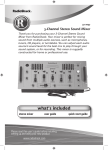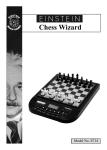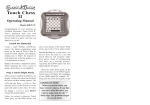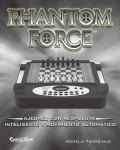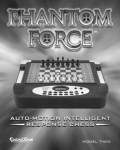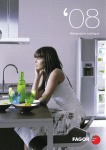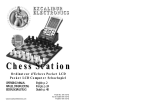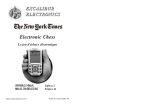Download Radio Shack E-Chess User`s guide
Transcript
chess game pieces installing batteries 1. Remove the battery compartment cover. 60-2725 2 in 1 E-Chess & Checkers 2. Insert three AA batteries (not supplied). Press SETUP-/LEVEL, then press NEXT PIECE or LAST PIECE to change the play level (difficulty). Press 2nd, then NEW GAME/HELP to start a game and erase previously stored games. Press RATING/OFF to save the current game and turn the unit off. 3. Replace the cover. If the display dims, or E-Chess stops operating properly, replace the batteries. If your E-Chess does not work properly after you replace the batteries, use a pointed object, such as a straightened paper clip, to press RESET. Four tones sound and 01 chess appears. Resetting E-Chess clears any stored games. • Dispose of old batteries promptly and properly. • Do not burn or bury batteries. • Use only fresh batteries of the required size and recommended type. • Do not mix old and new batteries, different types of batteries, or batteries of different capacities. chess rules UV ST QR Press /UNDO to take back your move. Press it again to take back your previous move. You can also press /UNDO to change color pieces. Press OPTIONS/ MOVE to force EChess to make a move, or to make a move when it is your turn. When it is your turn, repeatedly press NEXT PIECE or LAST PIECE to select a piece to move. The selected piece flashes to one of its legal destinations. Press OPTIONS/MOVE to proceed to that location, or press NEXT MOVE or LAST MOVE to select other legal destinations for that piece. Can move 2 squares horizontally or vertically, and then 1 square to the right or left. The knight must land on a different colored square than the one it started on. The knight can move through occupied squares. Can move any number of squares diagonally. Cannot move through a square occupied by another piece. Can move any number of squares vertically, horizontally, Queen YZ OP or diagonally. (The queen’s moves are a combination of the rook’s and bishop’s moves.) The queen cannot move through a square occupied by another piece. Can move 1 square vertically, horizontally, or diagonally. King Can move 1 or 2 squares directly forward, except when capturing another piece. After the pawn’s opening move, it can only move 1 square. The pawn captures a piece by moving diagonally 1 square forward. Pawn WX En Passant There are 73 levels of play, each increasing in difficulty and in the amount of time you are allowed to make your move. Levels 1-4 are beginner, level 73 is an infinite level. There are no time limits on moves. When waiting for E-Chess to move, press OPTIONS/MOVE, to make EChess play the best move it’s found so far. Your pawn can capture an opponent’s pawn that has just moved two squares from its original position. When your pawn is on your fifth rank, and your opponent moves two spaces to the same rank adjacent to your pawn, you can declare en passant and move to your sixth rank immediately behind the pawn to capture it. Changing levels Promoting a Pawn Press NEXT PIECE or LAST PIECE to change levels. Press NEXT MOVE or LAST MOVE to move up or down through levels in multiples of 10. Press SETUP-/LEVEL to enter level option mode. When the current level appears, repeatedly press OPTIONS/MOVE to view the following levels: A pawn can be promoted if it advances all the way to the far side of the board. It can then be promoted to a Queen, Rook, Bishop, or Knight. A Queen is the most powerful piece. Through the promotion process, there may be more than one Queen on the board at the same time. FAST: In this mode, E-Chess uses a more selective search for thinking. It may miss a tactical move, but it can look more deeply into the position. Press NEXT PIECE to turn FAST on or off. Castling rAnd: E-Chess to randomly chooses between two good moves so you can practice and play against different responses. Press NEXT PIECE to turn random on or off. Checkmate Position your pieces so your next move will capture your opponent’s king. If your opponent cannot move, protect the king, or capture your piece, you win. Check Check occurs when a player’s piece directly threatens to capture the opponent’s king, but the opponent can move the king, or another piece, to escape capture. Capturing Please read this user’s guide before installing, setting up and using your new product www.radioshack.com Cannot move through a square occupied by another piece. Bishop Levels of play What it Can Do Can move any number of squares vertically or horizontally. Knight • If you do not plan to use your e-chess for a month or more, remove the batteries. Batteries can leak chemicals that can damage electronic parts. Press ON/CLEAR to turn the unit on. Movement Rook You’ve purchased both your own personal chess trainer and a partner who is always ready for a game! The chess board is made up of eight vertical rows called files, and eight horizontal rows called ranks. Each file (left to right) is designated by a letter (A to H ), and consists of eight squares alternately colored green and white. Each rank (bottom to top) is designated by a number (1 to 8), and consists of eight squares alternately colored green and white. The green squares are referred to as “black” throughout the rest of this user’s guide. When it is your turn, press SETUP+/HINT to view suggested moves. HinT appears with a recommended move. To take it, press OPTIONS/MOVE. To make another move, press NEXT PIECE or LAST PIECE. Piece Move your piece into an occupied square to capture the piece located there. Remove the captured piece from the board. Castling protects the king from a potential check or checkmate situation by hiding it behind a fortified position or moving it away from danger of attack. You can castle if: • The king has not moved from his original position. • The rook that you want to move by castling has not moved from its original position. • No opponent’s piece attacked the king’s original square, or the squares which the king must cross, or the one which the king is to occupy. • The squares between the king and the rook are not occupied. • You cannot “castle” after undoing a rook or king move. • If a rook is on the same side of the board as the king’s square, it is called a king’s side castle. If the rook is on the same side of the board as the queen’s square, it is called a queen’s side castle. • In castling, the king moves two squares in the direction of either rook. The rook closest to the king after the king moves can now move to the square right next to and on the other side of the king. Castling counts as one move. playing basic chess E-Chess starts a new game with you playing the white pieces and your opponent playing the black pieces. To start a new game and erase games stored in memory, press 2nd, then NEW GAME/HELP. 01CHESS appears. Playing against E-Chess is like playing with a human opponent. You make your move, and E-Chess responds with its move. Making a move involves a “from” square and a “to” square. The “from” square is the current location of the piece you plan to move; the “to” square is where you are moving the piece. 1. When it is your turn, repeatedly press NEXT PIECE or LAST PIECE to select the piece you want move. The piece alternately flashes on its “from” square and one of its legal destinations. 2. If the move that appears is not the one you want, repeatedly press NEXT MOVE or LAST MOVE to select other legal moves for the piece. 3. Press OPTIONS/MOVE to make your move. If you decide you want to take back your move, you must wait until E-Chess makes it’s next move. Then, press /UNDO twice to take back E-Chess’s and your previous move. • You cannot enter a command before E-Chess makes its move. • If you do not want to wait for E-Chess to calculate a move, press OPTIONS/MOVE to force the move. advanced chess features book opening trainer E-Chess makes it easy for you to learn openings that world chess champions play! You can learn 34 popular book openings (how to begin a game) used by chess masters. Press 2nd, then OPTIONS/MOVE. Press LAST PIECE or NEXT PIECE to select an opening number (1-34). Press ON/CLEAR to return to normal play. enter your own opening E-Chess allows you to set up new book openings or openings you invent. Press 2nd, then OPTIONS/MOVE until PLAYr appears. Press NEXT PIECE to set players to 2. Press ON/CLEAR, and make moves for both sides until the opening you want to practice is reached. Now press 2nd then OPTIONS/MOVE until PLAYr appears. Press NEXT PIECE to set players to 1. Press ON/CLEAR and play against E-Chess in this position. before the game starts Press 2nd and then OPTIONS/MOVE repeatedly to view all move options. To select or change an option, press LAST PIECE or NEXT PIECE. during the game TOtAL — Your E-Chess normally shows the time taken for each move. Turning this option on shows the total game time. SCOrE — Your display normally shows the number of the current move. If instead you want to see the piece-score of your current position, turn this option on. The scoring totals the following values: Pawns—1, Knights—3, Bishops—3, Rooks—5, and Queen—9. PLAYr — Select between: ‘1’—Human vs E-Chess; ‘2’—Human vs Human; ‘0’—E-Chess vs E-Chess. InFO — When turned on, this option will display the score, depth of search (number of moves E-Chess is “thinking ahead”), best move it is considering playing, and clock times. These will be displayed while the E-Chess is thinking at its higher levels. CLrBr — Use this option to clear the chess board for easier problem setup. Pressing either SETUP key now, will enter setup mode with the chess board cleared of all pieces except a White king. You must also place a Black king on the board to exit setup mode. SOUnd — Select between: ‘2’—All sound on; ‘1’—No sound on key presses; ‘0’—No sound, except for error buzzes. SLEEP — Adjust the automatic shut off time with this key. Setting it to ‘0’ will disable auto shut-off altogether. FLiP — Use this option to flip the chess board around. rating Press RATING to view your current rating, or to enter game results for a new rating. O and your current rating appears. Press OPTIONS/MOVE to access the following: Win — If you won the game, press RATING/OFF to see your new rating. Or, press OPTIONS/MOVE a second time to show: LOSE — If you lost the game, press RATING/OFF to see your new rating. Or, press OPTIONS/MOVE a third time to show: DrAW — If you drew the game, press RATING/OFF to see your new rating. Or, press OPTIONS/MOVE to return to your unchanged rating. checkers rules Each player gets 12 checkers and places his pieces on the dark squares in the first three rows in front of him. Players take turns moving, and black moves first. The first player normally moves from the “bottom” of the board. The goal of checkers is to leave your opponent with no legal move, either by taking all of his pieces or by blocking his pieces. Move your pieces diagonally forward, staying on the dark squares. A piece is captured by jumping over it to an empty square. A piece cannot jump over its own pieces. Captures are obligatory. When a piece reaches the other side of the board, it is promoted to king. Unless you instruct the game otherwise, you have the black pieces, and black always moves first. indicates it’s your move. A move consists of two parts, choosing a “from” square and a “to” square. 1. Press NEXT PIECE or LAST PIECE to choose a piece to move. captures Press /UNDO to take back your last move. Capturing is obligatory in the game of checkers, although if you have a choice of captures, you choose the one to play. When it’s your turn and you have a jump to make, JP appears. E-Checkers knows the rules and will stick to them! Make your capture, and proceed. multiple captures If there are multiple jumps possible, the “from” and “to” squares flash. All intermediate squares the piece landed on while jumping have a king’s cross on them. Some multiple jumps have two paths to the same square. Press NEXT MOVE to view both possible jumps. turn pieces into kings At the start of the game, all pieces are referred to as “piece”. When a piece reaches the far side of the board, it is crowned “king”. A king is much more powerful because a king can move backward and forward. E-Checkers automatically crowns your piece a king. A piece that promotes to a king by making a jump cannot continue jumping as a king. You must wait your turn. care Keep the game dry; if it gets wet, wipe it dry immediately. Use and store the game only in room temperature environments. Handle the game carefully; do not drop it. Keep the game away from dust and dirt, and wipe it with a damp cloth occasionally to keep it looking new. setup mode Any time it is your move during a game, you may change the position on the board by adding a piece, removing a piece, or changing a piece. removing a piece — Press 2nd then SETUP. Use the DIRECTION buttons to move the king cross over a piece. Press OPTIONS/MOVE to remove the piece. Press ON/CLEAR to continue the game. adding or changing a piece — Press 2nd then SETUP. Press SETUP-/LEVEL or SETUP+/HINT to select a piece. Use the DIRECTION buttons to move it to a square. Press OPTIONS/MOVE to register the piece. Press ON/CLEAR to continue the game. ©2004. RadioShack Corporation. All rights reserved. RadioShack and RadioShack.com are trademarks used by RadioShack Corporation. 60-2725 07A04 Printed in China playing checkers limited 90-day warranty This product is warranted by RadioShack against pieceufacturing defects in material and workpieceship under normal use for ninety (90) days from the date of purchase from RadioShack company-owned stores and authorized RadioShack franchisees and dealers. For complete warranty details and exclusions, check with your local RadioShack store. RadioShack Customer Relations 200 Taylor Street, 6th Floor, Fort Worth, TX 76102 04/04 2. The piece’s first move flashes. Press OPTIONS/MOVE to make your move. 3. To select a different move for that piece, press NEXT MOVE or LAST MOVE. • If there is only one legal move, all further attempts at selecting a different move will produce an error tone. • After making your move, E-Checkers makes its move. You’ll see your opponent’s piece flash on its “from” square and move to its “to” square. playing white pieces When you want to play the white pieces (E-Checkers moves first) press OPTIONS/MOVE before making the first move of the game. undoing moves hints Press SETUP+/HINT. HinT and a move appears. changing sides If you are losing, you can change sides. Press OPTIONS/MOVE twice and your pieces will switch sides (colors). levels of play There are 16 play levels. The higher the level, the better your E-Checkers plays. Levels 1-2 are for beginners. Levels 3-15 take 2-60 seconds per move. Level 16 is an infinite level. Level 16 is good for problem solving, or it can be used to play against. Use the left and right DIRECTION arrows to change the level. auto play To watch the computer play a game, press 2nd, and then press OPTIONS/MOVE. PLAYr appears. Change the number of players to 0. Press 2nd. Press OPTIONS/MOVE twice and watch the game play by itself. Press OPTIONS/MOVE to stop. remove a piece Press 2nd, and then a SETUP key. Move the black shape over a piece. Press OPTIONS/MOVE to remove the piece. Press ON/CLEAR to continue the game. add or change a piece Press 2nd, and then a SETUP key. Press SETUP repeatedly to select the correct piece. Move the piece to a square. Press OPTIONS/MOVE to register the piece. Press ON/CLEAR to continue the game. special positions This feature allows you to solve problems and enter your own game positions. It is easiest to start from an empty board. Press 2nd then OPTIONS/MOVE until CLrBr (clear board) appears. Now press SETUP. Your display is automatically cleared. Press SETUP repeatedly to select the piece and color you want to place on the board. Use the DIRECTION buttons to position the piece on the correct square and press OPTIONS/ MOVE to register it on the square. Follow this procedure until all the pieces are set up. Make sure E-Checkers knows which color to move. You may change the color of the side to move by pressing //UNDO. Press ON/CLEAR to play or to have E-Checkers analyze the position.