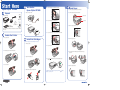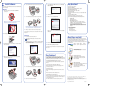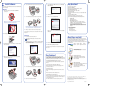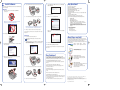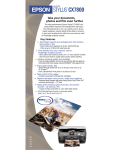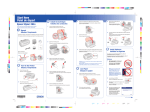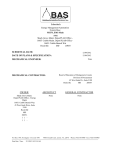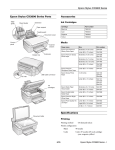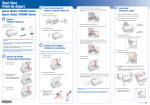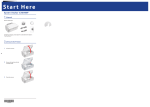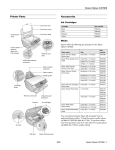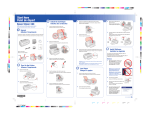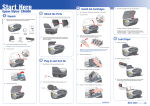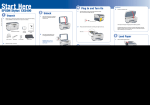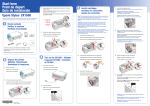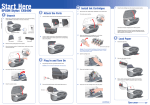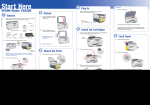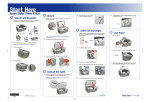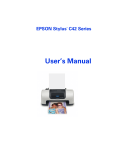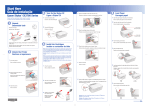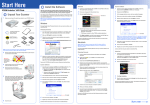Download Epson CX7800 Start Here Card
Transcript
CPD20264_Sapp_SH_E.qxd 7/13/05 9:12 AM Page 1 Start Here Epson Stylus CX7800 ® 3 Turn On the 4 5 Load Paper Insert the cartridges in the holder for each color. Epson Stylus CX7800 1 Unpack 1 Connect the power cable. 1 Open the paper support and pull up its extensions. 2 Open the output tray and pull out its extension. Paper support Remove all the tape. Power cord Basics Guide 5 Press the cartridges down until they click. Output tray 4 ink cartridges Epson Stylus CX7800 2 Software CD-ROM Film holder (see the Basics Guide for storage instructions) Press the On button. Photo Projects Made Easy 3 Flip the feeder guard forward. 4 Slide the edge guide left. 5 Load paper against the right edge guide and slide the left edge guide over. If any of these parts are missing, contact Epson® as described on the back of this sheet. 6 Close the ink cartridge cover and press it down until it clicks. 2 Unlock the Printer 1 Lift up the scanner. 4 Install Ink Cartridges Note: Don’t load paper before installing the ink cartridges. 1 Lift up the scanner. 7 2 Remove the tape from the ink cartridge holder. 2 Open the ink cartridge cover. 8 3 Close the scanner. Press the 2 minutes. Start button to charge ink. Charging takes about Letter Close the scanner. 6 3 4 x 6-inch or 5 x 7-inch Flip the feeder guard back. Shake the ink cartridges, then unpack them. Caution: Don’t turn off the Epson Stylus CX7800 while the flashing or you’ll waste ink. On light is Letter 4 x 6-inch or 5 x 7-inch CPD20264_Sapp_SH_E.qxd 7/13/05 9:12 AM Page 1 Start Here Epson Stylus CX7800 ® 3 Turn On the 4 5 Load Paper Insert the cartridges in the holder for each color. Epson Stylus CX7800 1 Unpack 1 Connect the power cable. 1 Open the paper support and pull up its extensions. 2 Open the output tray and pull out its extension. Paper support Remove all the tape. Power cord Basics Guide 5 Press the cartridges down until they click. Output tray 4 ink cartridges Epson Stylus CX7800 2 Software CD-ROM Film holder (see the Basics Guide for storage instructions) Press the On button. Photo Projects Made Easy 3 Flip the feeder guard forward. 4 Slide the edge guide left. 5 Load paper against the right edge guide and slide the left edge guide over. If any of these parts are missing, contact Epson® as described on the back of this sheet. 6 Close the ink cartridge cover and press it down until it clicks. 2 Unlock the Printer 1 Lift up the scanner. 4 Install Ink Cartridges Note: Don’t load paper before installing the ink cartridges. 1 Lift up the scanner. 7 2 Remove the tape from the ink cartridge holder. 2 Open the ink cartridge cover. 8 3 Close the scanner. Press the 2 minutes. Start button to charge ink. Charging takes about Letter Close the scanner. 6 3 4 x 6-inch or 5 x 7-inch Flip the feeder guard back. Shake the ink cartridges, then unpack them. Caution: Don’t turn off the Epson Stylus CX7800 while the flashing or you’ll waste ink. On light is Letter 4 x 6-inch or 5 x 7-inch CPD20264_Sapp_SH_E.qxd 7/13/05 9:12 AM Page 1 Start Here Epson Stylus CX7800 ® 3 Turn On the 4 5 Load Paper Insert the cartridges in the holder for each color. Epson Stylus CX7800 1 Unpack 1 Connect the power cable. 1 Open the paper support and pull up its extensions. 2 Open the output tray and pull out its extension. Paper support Remove all the tape. Power cord Basics Guide 5 Press the cartridges down until they click. Output tray 4 ink cartridges Epson Stylus CX7800 2 Software CD-ROM Film holder (see the Basics Guide for storage instructions) Press the On button. Photo Projects Made Easy 3 Flip the feeder guard forward. 4 Slide the edge guide left. 5 Load paper against the right edge guide and slide the left edge guide over. If any of these parts are missing, contact Epson® as described on the back of this sheet. 6 Close the ink cartridge cover and press it down until it clicks. 2 Unlock the Printer 1 Lift up the scanner. 4 Install Ink Cartridges Note: Don’t load paper before installing the ink cartridges. 1 Lift up the scanner. 7 2 Remove the tape from the ink cartridge holder. 2 Open the ink cartridge cover. 8 3 Close the scanner. Press the 2 minutes. Start button to charge ink. Charging takes about Letter Close the scanner. 6 3 4 x 6-inch or 5 x 7-inch Flip the feeder guard back. Shake the ink cartridges, then unpack them. Caution: Don’t turn off the Epson Stylus CX7800 while the flashing or you’ll waste ink. On light is Letter 4 x 6-inch or 5 x 7-inch CPD20264_Sapp_SH_E.qxd 7/13/05 9:12 AM Page 1 Start Here Epson Stylus CX7800 ® 3 Turn On the 4 5 Load Paper Insert the cartridges in the holder for each color. Epson Stylus CX7800 1 Unpack 1 Connect the power cable. 1 Open the paper support and pull up its extensions. 2 Open the output tray and pull out its extension. Paper support Remove all the tape. Power cord Basics Guide 5 Press the cartridges down until they click. Output tray 4 ink cartridges Epson Stylus CX7800 2 Software CD-ROM Film holder (see the Basics Guide for storage instructions) Press the On button. Photo Projects Made Easy 3 Flip the feeder guard forward. 4 Slide the edge guide left. 5 Load paper against the right edge guide and slide the left edge guide over. If any of these parts are missing, contact Epson® as described on the back of this sheet. 6 Close the ink cartridge cover and press it down until it clicks. 2 Unlock the Printer 1 Lift up the scanner. 4 Install Ink Cartridges Note: Don’t load paper before installing the ink cartridges. 1 Lift up the scanner. 7 2 Remove the tape from the ink cartridge holder. 2 Open the ink cartridge cover. 8 3 Close the scanner. Press the 2 minutes. Start button to charge ink. Charging takes about Letter Close the scanner. 6 3 4 x 6-inch or 5 x 7-inch Flip the feeder guard back. Shake the ink cartridges, then unpack them. Caution: Don’t turn off the Epson Stylus CX7800 while the flashing or you’ll waste ink. On light is Letter 4 x 6-inch or 5 x 7-inch CPD20264_Sapp_SH_E.qxd 7/13/05 9:12 AM Page 2 6 Install Software 5 Connect the USB cable, then route the cable in the slot as shown. 7 Open the Applications > Utilities folder and access the Printer Setup Utility or Print Center. Here’s where to look for answers: Your software works with Windows® 98SE, Me, 2000, and XP, and Macintosh® OS X 10.2.x or higher. Photo Projects Made Easy Basic steps on copying and printing without a computer. Windows 1 Any Questions? Epson Stylus CX7800 Basics Guide Basic steps for using the Epson Stylus CX7800. Make sure the Epson Stylus CX7800 is NOT CONNECTED to your computer. 6 Connect the USB cable to any open USB port on your computer. On-screen User’s Guide Double-click the desktop shortcut for easy access to Epson Stylus CX7800 information. 8 Click the Add button. 9 In Mac OS® X 10.4.x, select Stylus CX7800. On-screen help with your software Click the Help or ? button when you’re using your software. Epson Technical Support (Epson Stylus CX7800 and Epson Scan) • World Wide Web http://support.epson.com • Automated Telephone Services Call (800) 922-8911 with a touch tone telephone. Use Epson SoundAdviceSM Express Code 82715 for the Epson Stylus CX7800. Note: If you see a screen like this, click Cancel and disconnect the USB cable. You can’t install your software that way. • To speak to a Technical Support Representative Call (562) 276-4382 (U.S.) or (905) 709-3839 (Canada), 6 AM to 6 PM, Pacific Time, Monday through Friday. Toll or long distance charges may apply. Note: If installation doesn’t continue after a moment, make sure you securely connected and turned on the Epson Stylus CX7800. 7 When you’re done, remove the CD and restart your computer. In Mac OS X 10.2.x to 10.3.x, select EPSON USB at the top and Stylus CX7800 below. You’re ready to copy, print, and scan! See “Any Questions?” to the right to find out how. 2 Software Technical Support ArcSoft PhotoImpression™ (510) 440-9901 Web: www.arcsoft.com E-mail: [email protected] Insert the Epson Stylus CX7800 Software CD. Macintosh 3 1 Insert the Epson Stylus CX7800 Software CD. 2 Need Paper and Ink? Open the Epson CD-ROM desktop icon, then double-click the Epson icon. 3 Click Install and follow the on-screen instructions. Software installation takes several minutes. If necessary, close any open windows on your screen to return to the installer. For the best prints and copies, use genuine Epson ink and paper. You can purchase them from an authorized Epson reseller. To find the nearest reseller, please call 800-GO-EPSON (800-463-7766). To purchase online, visit www.epsonstore.com (U.S. sales only). In Canada, please call (800) 463-7766 for reseller referral. Click Install and follow the on-screen instructions. Software installation takes several minutes. 10 11 Click the Add button. T060120 Black ink Quit the Printer Setup Utility or Print Center. T060220 Cyan ink T060320 Magenta ink T060420 Yellow ink You’re ready to copy, print, and scan! See “Any Questions?” to the right to find out how. Premium Bright White Paper Ultra-smooth white paper perfect for everyday use. 4 4 Connect the USB cable, then route the cable in the slot as shown. Any Problems? Premium Glossy Photo Paper Heavyweight paper with a high gloss finish for beautiful photographs in a variety of sizes, with borders or borderless. If you are having a problem with your Epson Stylus CX7800, check the message on the control panel. Try turning it off and then back on to clear the error. If your problem is listed here, try these suggestions. For more information see your Basics Guide, software Help, or on-screen User’s Guide. When you see this screen, make sure your Epson Stylus CX7800 is turned on, then lift up the scanner. The Found New Hardware Wizard appears on your screen. Click Cancel and disconnect the CX7800. Install software as described on this sheet. Matte Paper Heavyweight Fade-resistant, water-resistant paper with a flat matte finish for printing photos and graphics. You see an error message when you try to print or scan. 5 Connect the USB cable to any open USB port on your computer. Other fine Epson papers are available, see your Basics Guide for details. Make sure your CX7800 is connected to your computer, plugged into a power source, and turned on. The CX7800 doesn’t work. Make sure the ink cartridges are pushed all the way in and the covers are closed. Make sure your CX7800 software is installed correctly. The CX7800 makes noise after you turn it on. 6 Remove the CD and restart your Macintosh. Make sure you removed the tape securing the ink cartridge holder, as shown on the front of this sheet. After removing the tape, turn off the CX7800, wait a moment, then turn it back on. Epson and Epson Stylus are registered trademarks of Seiko Epson Corporation. DURABrite is a registered trademark and SoundAdvice is a service mark of Epson America, Inc. It is normal for the CX7800 to make some noise after you turn it on. General Notice: Other product names used herein are for identification purposes only and may be trademarks of their respective owners. Epson disclaims any and all rights in those marks. © 2005 Epson America, Inc. 7/05 continue continue Printed in XXXXXX XX.XX-XX XXX CPD-20264 CPD20264_Sapp_SH_E.qxd 7/13/05 9:12 AM Page 2 6 Install Software 5 Connect the USB cable, then route the cable in the slot as shown. 7 Open the Applications > Utilities folder and access the Printer Setup Utility or Print Center. Here’s where to look for answers: Your software works with Windows® 98SE, Me, 2000, and XP, and Macintosh® OS X 10.2.x or higher. Photo Projects Made Easy Basic steps on copying and printing without a computer. Windows 1 Any Questions? Epson Stylus CX7800 Basics Guide Basic steps for using the Epson Stylus CX7800. Make sure the Epson Stylus CX7800 is NOT CONNECTED to your computer. 6 Connect the USB cable to any open USB port on your computer. On-screen User’s Guide Double-click the desktop shortcut for easy access to Epson Stylus CX7800 information. 8 Click the Add button. 9 In Mac OS® X 10.4.x, select Stylus CX7800. On-screen help with your software Click the Help or ? button when you’re using your software. Epson Technical Support (Epson Stylus CX7800 and Epson Scan) • World Wide Web http://support.epson.com • Automated Telephone Services Call (800) 922-8911 with a touch tone telephone. Use Epson SoundAdviceSM Express Code 82715 for the Epson Stylus CX7800. Note: If you see a screen like this, click Cancel and disconnect the USB cable. You can’t install your software that way. • To speak to a Technical Support Representative Call (562) 276-4382 (U.S.) or (905) 709-3839 (Canada), 6 AM to 6 PM, Pacific Time, Monday through Friday. Toll or long distance charges may apply. Note: If installation doesn’t continue after a moment, make sure you securely connected and turned on the Epson Stylus CX7800. 7 When you’re done, remove the CD and restart your computer. In Mac OS X 10.2.x to 10.3.x, select EPSON USB at the top and Stylus CX7800 below. You’re ready to copy, print, and scan! See “Any Questions?” to the right to find out how. 2 Software Technical Support ArcSoft PhotoImpression™ (510) 440-9901 Web: www.arcsoft.com E-mail: [email protected] Insert the Epson Stylus CX7800 Software CD. Macintosh 3 1 Insert the Epson Stylus CX7800 Software CD. 2 Need Paper and Ink? Open the Epson CD-ROM desktop icon, then double-click the Epson icon. 3 Click Install and follow the on-screen instructions. Software installation takes several minutes. If necessary, close any open windows on your screen to return to the installer. For the best prints and copies, use genuine Epson ink and paper. You can purchase them from an authorized Epson reseller. To find the nearest reseller, please call 800-GO-EPSON (800-463-7766). To purchase online, visit www.epsonstore.com (U.S. sales only). In Canada, please call (800) 463-7766 for reseller referral. Click Install and follow the on-screen instructions. Software installation takes several minutes. 10 11 Click the Add button. T060120 Black ink Quit the Printer Setup Utility or Print Center. T060220 Cyan ink T060320 Magenta ink T060420 Yellow ink You’re ready to copy, print, and scan! See “Any Questions?” to the right to find out how. Premium Bright White Paper Ultra-smooth white paper perfect for everyday use. 4 4 Connect the USB cable, then route the cable in the slot as shown. Any Problems? Premium Glossy Photo Paper Heavyweight paper with a high gloss finish for beautiful photographs in a variety of sizes, with borders or borderless. If you are having a problem with your Epson Stylus CX7800, check the message on the control panel. Try turning it off and then back on to clear the error. If your problem is listed here, try these suggestions. For more information see your Basics Guide, software Help, or on-screen User’s Guide. When you see this screen, make sure your Epson Stylus CX7800 is turned on, then lift up the scanner. The Found New Hardware Wizard appears on your screen. Click Cancel and disconnect the CX7800. Install software as described on this sheet. Matte Paper Heavyweight Fade-resistant, water-resistant paper with a flat matte finish for printing photos and graphics. You see an error message when you try to print or scan. 5 Connect the USB cable to any open USB port on your computer. Other fine Epson papers are available, see your Basics Guide for details. Make sure your CX7800 is connected to your computer, plugged into a power source, and turned on. The CX7800 doesn’t work. Make sure the ink cartridges are pushed all the way in and the covers are closed. Make sure your CX7800 software is installed correctly. The CX7800 makes noise after you turn it on. 6 Remove the CD and restart your Macintosh. Make sure you removed the tape securing the ink cartridge holder, as shown on the front of this sheet. After removing the tape, turn off the CX7800, wait a moment, then turn it back on. Epson and Epson Stylus are registered trademarks of Seiko Epson Corporation. DURABrite is a registered trademark and SoundAdvice is a service mark of Epson America, Inc. It is normal for the CX7800 to make some noise after you turn it on. General Notice: Other product names used herein are for identification purposes only and may be trademarks of their respective owners. Epson disclaims any and all rights in those marks. © 2005 Epson America, Inc. 7/05 continue continue Printed in XXXXXX XX.XX-XX XXX CPD-20264 CPD20264_Sapp_SH_E.qxd 7/13/05 9:12 AM Page 2 6 Install Software 5 Connect the USB cable, then route the cable in the slot as shown. 7 Open the Applications > Utilities folder and access the Printer Setup Utility or Print Center. Here’s where to look for answers: Your software works with Windows® 98SE, Me, 2000, and XP, and Macintosh® OS X 10.2.x or higher. Photo Projects Made Easy Basic steps on copying and printing without a computer. Windows 1 Any Questions? Epson Stylus CX7800 Basics Guide Basic steps for using the Epson Stylus CX7800. Make sure the Epson Stylus CX7800 is NOT CONNECTED to your computer. 6 Connect the USB cable to any open USB port on your computer. On-screen User’s Guide Double-click the desktop shortcut for easy access to Epson Stylus CX7800 information. 8 Click the Add button. 9 In Mac OS® X 10.4.x, select Stylus CX7800. On-screen help with your software Click the Help or ? button when you’re using your software. Epson Technical Support (Epson Stylus CX7800 and Epson Scan) • World Wide Web http://support.epson.com • Automated Telephone Services Call (800) 922-8911 with a touch tone telephone. Use Epson SoundAdviceSM Express Code 82715 for the Epson Stylus CX7800. Note: If you see a screen like this, click Cancel and disconnect the USB cable. You can’t install your software that way. • To speak to a Technical Support Representative Call (562) 276-4382 (U.S.) or (905) 709-3839 (Canada), 6 AM to 6 PM, Pacific Time, Monday through Friday. Toll or long distance charges may apply. Note: If installation doesn’t continue after a moment, make sure you securely connected and turned on the Epson Stylus CX7800. 7 When you’re done, remove the CD and restart your computer. In Mac OS X 10.2.x to 10.3.x, select EPSON USB at the top and Stylus CX7800 below. You’re ready to copy, print, and scan! See “Any Questions?” to the right to find out how. 2 Software Technical Support ArcSoft PhotoImpression™ (510) 440-9901 Web: www.arcsoft.com E-mail: [email protected] Insert the Epson Stylus CX7800 Software CD. Macintosh 3 1 Insert the Epson Stylus CX7800 Software CD. 2 Need Paper and Ink? Open the Epson CD-ROM desktop icon, then double-click the Epson icon. 3 Click Install and follow the on-screen instructions. Software installation takes several minutes. If necessary, close any open windows on your screen to return to the installer. For the best prints and copies, use genuine Epson ink and paper. You can purchase them from an authorized Epson reseller. To find the nearest reseller, please call 800-GO-EPSON (800-463-7766). To purchase online, visit www.epsonstore.com (U.S. sales only). In Canada, please call (800) 463-7766 for reseller referral. Click Install and follow the on-screen instructions. Software installation takes several minutes. 10 11 Click the Add button. T060120 Black ink Quit the Printer Setup Utility or Print Center. T060220 Cyan ink T060320 Magenta ink T060420 Yellow ink You’re ready to copy, print, and scan! See “Any Questions?” to the right to find out how. Premium Bright White Paper Ultra-smooth white paper perfect for everyday use. 4 4 Connect the USB cable, then route the cable in the slot as shown. Any Problems? Premium Glossy Photo Paper Heavyweight paper with a high gloss finish for beautiful photographs in a variety of sizes, with borders or borderless. If you are having a problem with your Epson Stylus CX7800, check the message on the control panel. Try turning it off and then back on to clear the error. If your problem is listed here, try these suggestions. For more information see your Basics Guide, software Help, or on-screen User’s Guide. When you see this screen, make sure your Epson Stylus CX7800 is turned on, then lift up the scanner. The Found New Hardware Wizard appears on your screen. Click Cancel and disconnect the CX7800. Install software as described on this sheet. Matte Paper Heavyweight Fade-resistant, water-resistant paper with a flat matte finish for printing photos and graphics. You see an error message when you try to print or scan. 5 Connect the USB cable to any open USB port on your computer. Other fine Epson papers are available, see your Basics Guide for details. Make sure your CX7800 is connected to your computer, plugged into a power source, and turned on. The CX7800 doesn’t work. Make sure the ink cartridges are pushed all the way in and the covers are closed. Make sure your CX7800 software is installed correctly. The CX7800 makes noise after you turn it on. 6 Remove the CD and restart your Macintosh. Make sure you removed the tape securing the ink cartridge holder, as shown on the front of this sheet. After removing the tape, turn off the CX7800, wait a moment, then turn it back on. Epson and Epson Stylus are registered trademarks of Seiko Epson Corporation. DURABrite is a registered trademark and SoundAdvice is a service mark of Epson America, Inc. It is normal for the CX7800 to make some noise after you turn it on. General Notice: Other product names used herein are for identification purposes only and may be trademarks of their respective owners. Epson disclaims any and all rights in those marks. © 2005 Epson America, Inc. 7/05 continue continue Printed in XXXXXX XX.XX-XX XXX CPD-20264 CPD20264_Sapp_SH_E.qxd 7/13/05 9:12 AM Page 2 6 Install Software 5 Connect the USB cable, then route the cable in the slot as shown. 7 Open the Applications > Utilities folder and access the Printer Setup Utility or Print Center. Here’s where to look for answers: Your software works with Windows® 98SE, Me, 2000, and XP, and Macintosh® OS X 10.2.x or higher. Photo Projects Made Easy Basic steps on copying and printing without a computer. Windows 1 Any Questions? Epson Stylus CX7800 Basics Guide Basic steps for using the Epson Stylus CX7800. Make sure the Epson Stylus CX7800 is NOT CONNECTED to your computer. 6 Connect the USB cable to any open USB port on your computer. On-screen User’s Guide Double-click the desktop shortcut for easy access to Epson Stylus CX7800 information. 8 Click the Add button. 9 In Mac OS® X 10.4.x, select Stylus CX7800. On-screen help with your software Click the Help or ? button when you’re using your software. Epson Technical Support (Epson Stylus CX7800 and Epson Scan) • World Wide Web http://support.epson.com • Automated Telephone Services Call (800) 922-8911 with a touch tone telephone. Use Epson SoundAdviceSM Express Code 82715 for the Epson Stylus CX7800. Note: If you see a screen like this, click Cancel and disconnect the USB cable. You can’t install your software that way. • To speak to a Technical Support Representative Call (562) 276-4382 (U.S.) or (905) 709-3839 (Canada), 6 AM to 6 PM, Pacific Time, Monday through Friday. Toll or long distance charges may apply. Note: If installation doesn’t continue after a moment, make sure you securely connected and turned on the Epson Stylus CX7800. 7 When you’re done, remove the CD and restart your computer. In Mac OS X 10.2.x to 10.3.x, select EPSON USB at the top and Stylus CX7800 below. You’re ready to copy, print, and scan! See “Any Questions?” to the right to find out how. 2 Software Technical Support ArcSoft PhotoImpression™ (510) 440-9901 Web: www.arcsoft.com E-mail: [email protected] Insert the Epson Stylus CX7800 Software CD. Macintosh 3 1 Insert the Epson Stylus CX7800 Software CD. 2 Need Paper and Ink? Open the Epson CD-ROM desktop icon, then double-click the Epson icon. 3 Click Install and follow the on-screen instructions. Software installation takes several minutes. If necessary, close any open windows on your screen to return to the installer. For the best prints and copies, use genuine Epson ink and paper. You can purchase them from an authorized Epson reseller. To find the nearest reseller, please call 800-GO-EPSON (800-463-7766). To purchase online, visit www.epsonstore.com (U.S. sales only). In Canada, please call (800) 463-7766 for reseller referral. Click Install and follow the on-screen instructions. Software installation takes several minutes. 10 11 Click the Add button. T060120 Black ink Quit the Printer Setup Utility or Print Center. T060220 Cyan ink T060320 Magenta ink T060420 Yellow ink You’re ready to copy, print, and scan! See “Any Questions?” to the right to find out how. Premium Bright White Paper Ultra-smooth white paper perfect for everyday use. 4 4 Connect the USB cable, then route the cable in the slot as shown. Any Problems? Premium Glossy Photo Paper Heavyweight paper with a high gloss finish for beautiful photographs in a variety of sizes, with borders or borderless. If you are having a problem with your Epson Stylus CX7800, check the message on the control panel. Try turning it off and then back on to clear the error. If your problem is listed here, try these suggestions. For more information see your Basics Guide, software Help, or on-screen User’s Guide. When you see this screen, make sure your Epson Stylus CX7800 is turned on, then lift up the scanner. The Found New Hardware Wizard appears on your screen. Click Cancel and disconnect the CX7800. Install software as described on this sheet. Matte Paper Heavyweight Fade-resistant, water-resistant paper with a flat matte finish for printing photos and graphics. You see an error message when you try to print or scan. 5 Connect the USB cable to any open USB port on your computer. Other fine Epson papers are available, see your Basics Guide for details. Make sure your CX7800 is connected to your computer, plugged into a power source, and turned on. The CX7800 doesn’t work. Make sure the ink cartridges are pushed all the way in and the covers are closed. Make sure your CX7800 software is installed correctly. The CX7800 makes noise after you turn it on. 6 Remove the CD and restart your Macintosh. Make sure you removed the tape securing the ink cartridge holder, as shown on the front of this sheet. After removing the tape, turn off the CX7800, wait a moment, then turn it back on. Epson and Epson Stylus are registered trademarks of Seiko Epson Corporation. DURABrite is a registered trademark and SoundAdvice is a service mark of Epson America, Inc. It is normal for the CX7800 to make some noise after you turn it on. General Notice: Other product names used herein are for identification purposes only and may be trademarks of their respective owners. Epson disclaims any and all rights in those marks. © 2005 Epson America, Inc. 7/05 continue continue Printed in XXXXXX XX.XX-XX XXX CPD-20264