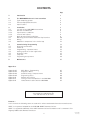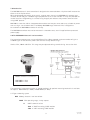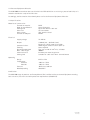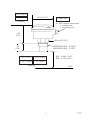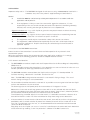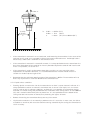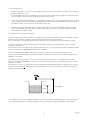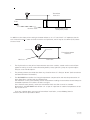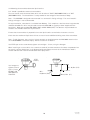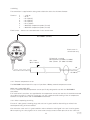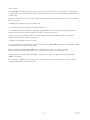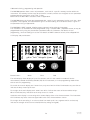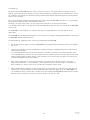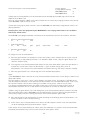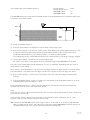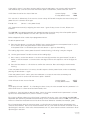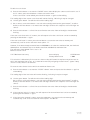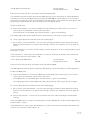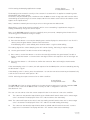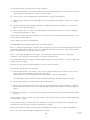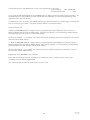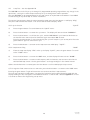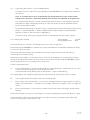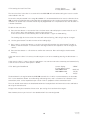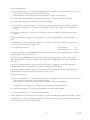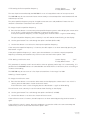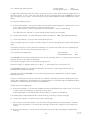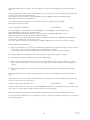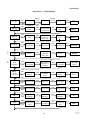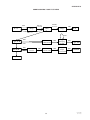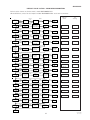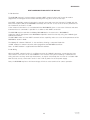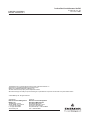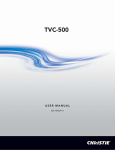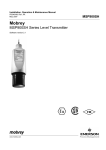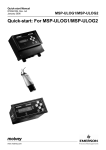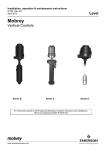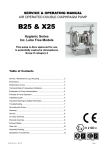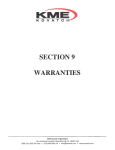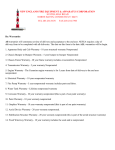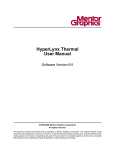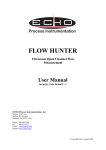Download Emerson Transmitter IP2046IM Instruction and Maintenance Manual
Transcript
Instruction & maintenance leaflet IP2046IM, Rev. AA November 2006 MSP400RH Mobrey MSP400RH Series Level Transmitter www.mobrey.com 1 IP2046/IM Nov 2006 CONTENTS Page 1. Introduction 3 2. 2.1 2.2 2.3 The MSP400RH ultrasonic level transmitter Type numbering system Pressure Equipment Directive Specifications 3 3 4 4 3. 3.1 3.1.1 3.1.2 3.1.3 3.1.4 3.2 3.3 3.4 Installation Location of the MSP400RH transmitter General considerations Liquid surface conditions In-tank / well effects Open Channel Flow installations Mounting the transmitter above the liquid surface Wiring Additional components in the 2 wire loop 6 6 6 7 8 8 10 11 12 4. 4.1 4.2 4.3 4.4 4.5 4.6 4.7 Commissioning / Programming Display & push buttons Power up Programming - important notes Setting up for the chosen application Diagnostic data Loop Test Engineering Set-up menu 13 13 14 14 15 27 28 29 5. Maintenance 35 Appendices Appendix A1 Appendix A2 Appendix A3 Appendix A4 Appendix B Appendix C Appendix D Main Menu - Programming Diagnostic Menu Commissioning / Loop test menu Engineering menu Default menu listing Listing of non-linear profiles in the MSP400 Hart Communications with the MSP400 36 38 39 40 41 43 44 The MSP400 transmitter is a measuring instrument and should be handled with due care and attention at all times Footnote :In this manual the following terms are used which refer to trademarks from other manufacturers: HART: is the protocol adopted for the MSP400 SMART Communications. HART is a registered trademark of the HART Communications Foundation and is a mnemonic For Highway Addressable Remote Transducer. 2 IP2046/IM Nov 2006 1.0 Introduction The MSP400 ultrasonic level transmitter is designed to be mounted above a liquid and will measure the distance to the liquid surface. When programmed with details of the vessel, sump or open channel, the MSP400 will compute level, contents or flow and give a 4-20mA signal proportional to the chosen variable. 2 relays are provided for control functions. Programming is achieved using integral push buttons or by remote communication using HART protocol. MSP400 is a two wire 24V dc loop powered transmitter and may be connected to any suitable dc power source using 2 core shielded cable. The Mobrey MCU900 range of Control Units is designed to be used with the MSP400 transmitter in this way. The MSP400 transmitter must not be mounted in a hazardous area, even if supplied from a protected power supply. 2.0 The MSP400RH ultrasonic level transmitter. The transmitter operates over a range of 0.45m to 11m. When powered up the transmitter will give a 4-20mA signal on the two wire power cable over the factory default range : 4mA at 11m; 20mA at 0.45m. This range may be adjusted during commissioning. See section 4.0 Models covered in this manual : MSP400RH - B28 MSP400RH - N28 The transmitter is mounted using the 2” thread provided. An optional mounting bracket kit is available on request. MSP-BRK2 (2” BSPT) or MSP-BRK3 (2” NPT). 2.1 Type numbering system MSP Mobrey ultrasonic level transmitter 400R 11m operating range, 2 relay outputs H HART communications -B28 2” BSPT mounting, PVDF wetside -N28 2” NPT mounting, PVDF wetside 3 IP2046/IM Nov 2006 2.2 Pressure Equipment Directive The MSP400RH transmitter does not fall within the PED definition as enclosing a pressurised fluid, so is therefore outside the scope of the Directive. Accordingly, the Declaration of Conformity does not list the Pressure Equipment Directive. 2.3 Specifications Materials of construction: Transducer material Body & cover Material Cable gland Cover seal Cover screws Transducer bodyseal PVDF Glass filled nylon Nylon with Nitrile cable seal Silicone rubber 316 Stainless Steel EPDM Electrical Supply voltage 12-40V dc Output 4-20mA (3.8 - 20.5mA linear) Relays (2) : SPST rated 1A at 24Vdc HART Digital communications (Rev. 5) None required Two core each 0.22 mm2 min, shielded 3000m 0.1 Ohm per metre length max. Suitable for cable sizes 4mm - 8mm diameter Communications Earthing Recommended Cable Max. cable length Cable resistance Cable gland Operating Range Temperature Ambient Wetside Pressure Weatherproofing 0.45 to 11m -40°C to +70°C -30°C to +70°C -0.25 bar to 3.0 bar IP66/IP67 Certification The MSP400 range of products are Factory Mutual (Fm) certified as Process Control Equipment meeting basic electrical, mechanical and fire protection requirements (IP66/IP67). 4 IP2046/IM Nov 2006 -40 / +158°F Ø 144 (5.7") -40 / +70°C IP66 / IP67 Ambient 2 x M20 conduit connections 1 x cable gland 1 x blanking plug 135 (5.3") 60mm A/F (2.4") 65 (2.6") MSP400RH-B28 : 2" BSPT MSP400RH-N28 : 2" NPT -30 / +70°C -22 / +158°F -0,25 / +3,0bar -4 / +44psi MIN : 0.45m (18”) MAX : 11.0m (433”) Wetside b.rEF 5 IP2046/IM Nov 2006 3.0 Installation Important safety notice : The MSP400 is designed for safe area use only, and must not be installed in a hazardous area, even if the power is supplied through a barrier device. General a. b. Installation must be carried out by suitably trained personnel in accordance with the applicable code of practice. If the equipment is likely to come into contact with aggressive substances, it is the responsibility of the user to take suitable precautions that prevent it from being adversely affected, thus ensuring that the type of protection is not compromised. Aggressive Substances – e.g. acidic liquids or gases that may attack metals or solvents that may affect polymeric materials. Suitable Precautions – e.g. regular checks as part of routine inspections or establishing from the material’s data sheet that it is resistant to specific chemicals. c. The equipment should only be cleaned with a damp cloth, do not use solvents. d. The equipment is not intended to be repaired by the user and is to be replaced by an equivalent certified unit. Repairs should only be carried out by the manufacturer or approved repairer. 3.1 Location of the MSP400RH transmitter Correct location of the transmitter is essential for the reliable operation of any ultrasonic level measurement system. Whilst the transmitter may be site tuned to deal with most application conditions, it is strongly recommended that the following guidelines should be adopted wherever relevant. 3.1.1 General considerations • The MSP400RH transmitter complies with the European Directive for Electro Magnetic Compatibility (EMC) Class B. It is not advisable to mount the transmitter in close proximity to a source of electrical noise such as a variable speed drive or other high powered electrical device. • The MSP400 should be mounted above the liquid surface using the “2” thread provided. To facilitate mounting, a bracket kit is available. See Section 3.2. Note : The MSP400 is designed to be mounted in a non-metallic fitting or flange. The use of metallic fittings or flanges is not recommended. • The transmitter should be mounted as near vertical as possible to ensure a good echo from the liquid surface and maximum echo size received. The beam angle (to the half power point) of the transmitter is 12 degrees inclusive. Obstructions in the tank or well may generate echoes which can be confused with the real liquid surface echo. Obstructions within the beam angle generate strong “false-echoes”; wherever possible, the transmitter should be positioned such that false echoes are avoided. To avoid detecting unwanted objects in the tank or well, it is advisable to maintain a distance of at least 0.11m from the centre line of the transmitter for every metre range to the obstruction. • If the transmitter is located near the side of the tank or well, there will be no false echo generated provided the wall is smooth and free of protrusions. However, there will still be a reduction in the echo size. To avoid large echo size loss, it is recommended that the transmitter never be mounted closer than 0.3m to the wall. Fatty, dirty or viscous liquids can cause a “scum line” to build-up on the tank or well wall. Avoid false echoes from this by enabling “scum line prevention” software in the MCU control unit. 6 IP2046/IM Nov 2006 Max 3° (1.3"/ft) i.e. 0,11m/m C D Min = 0.45m (18”) D Max = 11m (433”) C = 0.3m (12”) min to 0.88m (36”) D • If the transmitter is mounted in an enclosed tank, avoid mounting the transmitter in the centre of the tank roof as this could act as a parabolic reflector and create unwanted echoes. Avoid applications where heavy condensation could form on the transducer face. • If the transmitter is mounted in a stand-off or nozzle, it is always preferable that the transmitter face be at least 5mm proud of the stand-off such that it protrudes beyond the stand-off and into the tank. If this is not possible, see section 3.2. • If the transmitter is used in environments where direct sunlight can cause very high surface temperatures on exposed instruments, it is recommended that the installer should construct a suitable sun-shade to protect against this. • Remember that the minimum operating range of the transmitter is 0.45m. The transmitter will not detect any liquid surface closer than 0.45m to the transmitter face. 3.1.2 Liquid surface conditions • Foaming liquids can reduce the size of the returned echo as foam is a poor ultrasonic reflector. It is always preferable to mount an ultrasonic transmitter over an area of clear liquid, such as near the inlet to a tank or well. In extreme conditions, or where this is not possible, the transmitter may be mounted in a vented stilling tube provided that the inside bore of the stilling tube is at least 100 mm (4”) and is smooth and free from joints or protrusions. It is also preferable that the bottom of the stilling tube does not become uncovered, thus preventing the ingress of foams. • Beware of mounting the transmitter directly over any inlet stream. • Liquid surface turbulence is not normally a problem unless it is excessive. In most cases, the effects of turbulence are minor, with excessive turbulence being catered for by fine tuning the transmitter on site if necessary. 7 IP2046/IM Nov 2006 3.1.3 In-tank effects • Stirrers or agitators can cause a vortex. Always try to mount the transmitter off-centre of any vortex to maximise the return echo. As stirrer blades become uncovered they will create echoes as they pass through the ultrasonic beam. The transmitter can be tuned to ignore these false echoes on site. • In non-linear tanks with rounded or conical bottoms, always mount the transmitter off-centre. In some cases, it may be desirable to install a perforated reflector plate on the tank bottom directly under the transmitter centre line to ensure a satisfactory return echo. • Avoid mounting the transmitter directly above any pumps as the transmitter will detect the pump casing as the liquid falls away. If this is not possible, fine tuning on site may be required to ignore echoes from the pump casings. 3.1.4 Open Channel Flow installations. There are normally two distinct parts to an open channel flow measurement system; the primary element (flow structure) and the secondary element (Head measurement instrumentation). For accurate open channel flow measurement, both parts of the system must be installed accurately. This manual explains some key aspects of the installation of the secondary element, in this case the ultrasonic transmitter. For full details of the installation of a primary element such as a flume or weir, reference should be made to the relevant British (BS3680) or International standard. In the United Kingdom, Mobrey Ltd offers a complete installation and commissioning service for open channel flow measurement systems. For further information contact the sales office and/or refer to Mobrey’s ‘The Guide’. Positioning of the transmitter is critical and should be the correct distance upstream from the flow structure as stated in BS3680 e.g. a distance of 4 to 5 times Hmax for a thin plate weir or 3 to 4 times Hmax for a flume. For optimum accuracy, the front face of the transmitter should be positioned at a height that is at least equal to the maximum flow depth plus the blanking distance of the transducer. A minimum distance of 0.46m is recommended. Hmax + 0.46m Hmax It is important to note that the bottom reference of the transmitter should be related to the centre of the invert of the primary device, NOT the distance to the channel bottom directly below the transmitter. 8 IP2046/IM Nov 2006 Transmitter front face Flow Channel invert Primary device (eg. flume, weir) invert In addition to the above, when setting the bottom reference on a ‘V’ notch weir it is important that the true invert of the weir is taken and not the meniscus liquid level, which may be 3 to 4mm (1/8”) above the true invert. Transmitter bottom reference Meniscus True invert • The liquid surface at the point of measurement must have a stable, smooth surface and uniform approach velocity. It must not be affected by baffles, foam, hydraulic jumps or any other object likely to cause flow disruption. • The primary element should be free from any situation where it is likely to ‘drown’ (refer to relevant standard for further information) • The MSP400RH transmitter has integral temperature compensation and must be protected at all times from direct sunlight and any radiated heat. For maximum accuracy and stability of level measurement reading the transmitter should always be shrouded to prevent the incidence of direct sunlight. If the flow structure permits, mount the transmitter within the flow channel or chamber. Alternatively, the MSP400RH transmitter can accept an input from an external temperature sensor. See section 3.3.1. If you are in doubt about any aspect of transmitter installation, contact Mobrey (Service Division) who will be pleased to advise. 9 IP2046/IM Nov 2006 3.2 Mounting the transmitter above the liquid surface. A 2” thread is provided to mount the transmitter. The user should check the thread form, which will be either 2” BSPT (MSP400RH-B28) or 2” NPT (MSP400RH-N28). The thread form is clearly marked on the hexagon of the transducer body. Note : The MSP400 is designed to be mounted in a non-metallic fitting or flange. The use of metallic fittings or flanges is not recommended. To help installation, a bracket kit is available from Mobrey. This comprises a Stainless Steel angle bracket and PVC threaded disc which may be used to mount the MSP400 on a gantry or other support over the liquid level. Order part number MSP-BRK2 (BSP) or MSP-BRK3 (NPT). The bracket may be bolted to a suitable cross member above the liquid surface. Ensure that the transmitter is perpendicular to the liquid surface to maximise the return echo size. Check that the maximum liquid level will not encroach into the 0.45m blanking zone of the transmitter. Note : To aid alignment, the echo size / signal strength can be displayed on the MCU900 control unit or on the MSP400RH transmitter display. Refer to section 4 for details. Use PTFE tape on the screw thread, tighten to hand tight + ¼ turn, using the Hexagon. When installing on a vessel which has a nozzle or stand-off, and the transducer face does not protrude into the vessel, note the dimensions in the diagram below and always ensure that the nozzle/vessel weld is smooth and free from internal weld beads or other projections. PTFE (Teflon) Use hexagon to tighten to hand tight + ¼ turn DO NOT USE HOUSING TO TIGHTEN. Max : 0,35m (14") Min : R3,0mm (1/8") 10 Min 0,15m (6") IP2046/IM Nov 2006 3.3 Wiring The transmitter is supplied with cable gland suitable for cable sizes 4-8mm diameter. Terminal 1 2 3 4 5 6 7 8 : : : : : : : : +24V dc 0v dc RL1 (SPST) RL1 (SPST) RL2 (SPST) RL2 (SPST) MSP-RTP temperature probe (if used) MSP-RTP temperature probe (if used) Earth Screen : Connect to a standard earth in the control room. Max 3000m (9845ft) Earth screen in control room only Twisted pair, screened Min 0,22mm2 (25 SWG / 24 AWG) Max 1,5mm2 (17 SWG / 15 AWG) Ø 4 - 8mm (0.15 - 0.31") 0V +12-40V dc 3.3.1 External temperature sensor The MSP400RH transmitter will accept an input from a Mobrey external temperature sensor. Order part number MSP-RTP. This is a thermistor based temperature sensor specifically designed for use with the MSP400RH transmitter. Full installation instructions are supplied with the temperature sensor, but note that it should be mounted out of direct sunlight in a position such that it can give a representative reading of the air temperature between the liquid surface and the MSP400RH transmitter. 3.3.2 After completing the wiring Ensure all cable glands / blanking plugs and seals are in good condition after wiring to maintain the weatherproof rating of the transmitter. Check that the cover seal is in good condition and not twisted or misaligned in the seal location groove. When replacing the cover, tighten the 3 cover screws evenly to exert uniform pressure on the cover seal. 11 IP2046/IM Nov 2006 3.3.3 Relays The MSP400RH transmitter has 2 integral relays which may be used for control purposes. These relays are light duty and should be used as signal relays only, with control functions being performed by external control relays. Relay 2 is defaulted as a ‘fault’ relay, normally energised, but may be reconfigured on site as a set point relay if required. 3.4 Additional components in the two wire loop. 3.4.1 Lightning / surge protection and other loop devices It is allowable to fit loop powered or separately powered devices in the two wire loop provided that the transmitter receives a minimum voltage of 12V dc at 21 mA loop current. If the area is prone to lightning strikes or voltage surges, fitting of a suppressor device is desirable between the transmitter and the control unit. 3.5 Wiring to allow HART communication If it is intended to use HART digital communications with the MSP400RH transmitter, a 250 Ohm 0.25W load resistor must be installed in the loop. When used with the Mobrey MCU900 family of Control Units, there is no need to install an external load resistor in the loop as there is a suitable resistor built in to the Control Unit. If the transmitter is being supplied through a safety barrier, ensure the type chosen will pass HART/ SMART information. Once installed, a HART communicator can be connected across the load resistor, or across the loop at any point downstream of the load resistor. 12 IP2046/IM Nov 2006 4.0 Commissioning, programming and operation The MSP400 operates from a menu of parameters, each held in a specific memory location within the instrument. The memory locations may be pictured as a matrix, and the user navigates to each parameter to programme the instrument using ↓ and → steps. Refer now to the Main Menu structure shown in Appendix A The MSP400 leaves the factory pre-programmed with a value in each parameter location such that , when the power is first applied, the instrument will give a sensible reading. A list of default values is given in the parameter listing in Appendix B. The MSP400 is HART enabled, allowing remote communications with the instrument. The instrument can therefore be either programmed using a suitable HART compatible master, or may be programmed locally using the push buttons provided inside the instrument. For details of local programming, continue reading this section. For details of HART communications, refer to Appendix D. 4.1 Display and push buttons. D L C F Alarm Fault gal/m 3 /hrft 3 /hringal/s @max ↓ Button Colour : Green ↵ → Blue Red The main display allows display of up to 5 characters, which in the normal run mode will be the measurement, termed the Primary Variable (PV) of the instrument, or in the programming mode will be data to assist in programming. To the left of the main display are 4 arrow icons, only one of which will be illuminated at any one time to indicate the duty chosen by the user. To the right of the main display are 2 arrow icons which indicate the status of the transmitter relays. When illuminated, they indicate that the relay contact is closed. Under the main display is a text string which allows display of the units of measurement. The instrument will illuminate only those characters applicable to the units of measurement chosen. To the right of the text string is an echo received icon made up of 3 arc segments which continuously indicate the strength of the echo received (minimum, average and good) 13 IP2046/IM Nov 2006 4.2 Power up On power up, the MSP400 will take a few seconds to initialise. The display will run through a set-up routine, first illuminating all display characters then showing the software revision number. Once checks are complete, the display will show the Primary Variable (PV) determined based upon the factory default values in the memory. On a new instrument aimed at a good target, this will be what the MSP400 calculates as a level reading based upon the default value for the bottom reference. The duty icon against the letter L on the top plate and the RL2 icon will be illuminated. It is possible that the RL1 icon may be illuminated depending upon the level calculated by the MSP400 at this time. The MSP400 is now ready for use, and the next step is to programme the unit with details of the application. The MSP400 may be programmed either in-situ or prior to installation. All programmed data is retained in the MSP400 memory after power off. 4.3 Programming- Important notes to help you programme the MSP400 • Do not allow rain or water to enter the MSP400 whilst programming or damage to the circuit boards will occur. • Use the push buttons as instructed below to navigate through the programming menu and select or enter application data. It is recommended that use of the push buttons is firm but not overly so to prevent damage to the circuit boards below, and that the user should not press buttons too fast to avoid incorrect data entry. Simply holding down the green button ↓ will automatically scroll through any option list without the need for repeated pressing of the button. • Pressing the red button ↵ at any time will step the user back to the previous level in the menu. Note, if the red button ↵ is pressed after a menu option selection has been made or new data has been entered, this option selection or new data will automatically be saved. • Whilst programming should be simple and intuitive, it may be that the user wishes to start again or may wish to clear the memory of site entered data from a previous application. The MSP400 has a “re-set default values” routine which allows the user to reload the MSP400 memory with the factory default values as shown on the menu structure. Refer to section 4.7.10. 14 IP2046/IM Nov 2006 4.4 Setting up for the chosen application - the Main Menu. Refer now to the main menu structure chart in Appendix A. It is important to note that MSP400 programming is most easily accomplished by first selecting the duty the transmitter is to perform. Once a duty is selected (see section 4.4.1), a “mini-wizard” programming assistant is invoked and the user is thereafter only asked for information relevant to the duty chosen. As the user is guided through the menu, data input allows the mini-wizard to populate relevant parameters with application specific data in the background, and then select the next step required to configure the transmitter for the chosen application. The user is strongly advised to enter the duty menu whenever programming the MSP400, thus invoking the mini-wizard which will assist programming. Once programmed, it is possible to review the data entered into or calculated by the MSP400 by stepping through the main menu using the green button ↓. Note however that this will be a manual navigation of the MSP400 menu, and that all menu items will be shown in this procedure, regardless of the duty chosen; the mini-wizard is only invoked if the user enters and scrolls through or selects/refreshes a duty choice. In a manual navigation down the main menu, simply ignore those menu items shown that do not relate to your application. 4.4.1 Selecting the duty: Screen display: Factory default setting: dutY Level The MSP400 may be programmed to perform one of 4 duties: • • • • Distance measurement Level measurement (factory default setting) Flow measurement Contents measurement To change the duty: a) Press the green button ↓ to display the “dutY” menu entry screen. b) To confirm or change the duty from Level to one of the other duties, thus invoking the mini-wizard, press the blue button → to enter the “dutY” menu. Press the blue button → again to allow change of the duty. The current duty will now be flashing, indicating it may be confirmed or changed. c) Press the green button ↓ to scroll through the list of available duty options, or press the red button ↵ if the duty displayed is correct d) Once the desired duty is shown (flashing) on the display, press the blue button → to select this duty. It will now stop flashing. e) If the chosen duty is incorrect, the edit sequence for the duty can be re-started by pressing the blue button → again. If the chosen duty is correct, press the red button ↵ to save the duty to memory and automatically scroll on to the next main menu option: units. Note that the arrow icon to the left of the display will now show the duty chosen and saved. 15 IP2046/IM Nov 2006 4.4.2 Selecting the units of measurement Screen display: Factory default setting: MSP400RH-B28 MSP400RH-N28 unitS m ft i) Note that the factory default units of measurement are dictated by the model type, which may be Imperial (ft) or Metric (m). The user can reconfigure a Metric unit to be an Imperial or vice-versa by changing the base units (b.unit) of the MSP400 - refer to section 4.7.11 ii) Note that changing the base units will cause the MSP400 to re-start with factory default values in all other parameters. Changing base units after programming the MSP400 will cause all programmed data to be overwritten with factory default values. The MSP400 is pre-programmed with selected units of measurement for each of the duties available : • Distance and Level measurement m, ft, in, none • Flow measurement l/s, l/m, m3/hr, gal/s, Contents measurement l, m3, gal, ft3 • gal/m, ft3/m (cfm), ft3/hr, none To change the units of measurement: a) Press the green button ↓ to display the “unitS” menu entry screen. If metres are the chosen units of measurement, as indicated by the small “”m” below the word “unitS” press the green button ↓ to continue commissioning. b) To change the units of measurement from metres to one of the other options, press the blue button → to enter the “unitS” menu. Press the blue button → again to allow change of the units of measurement. The current unit of measurement will now be flashing, indicating it may be changed. c) Press the green button ↓ to scroll through the list of available duty options. Notes. i) The MSP400 will offer a selection of units of measurement relevant to the chosen duty as shown in the option table above. The final option in each set is “none”, which appears as a blank screen. This option is available to the user who requires to display in units other than those available in the standard option table. In this case, the user will need to scale the PV according to a suitable scaling factor - refer to section 4.4.6 It is strongly recommended that the user make a note of the scale factor and the resultant units of measurement and retain this on a label within the instrument at all times to avoid later confusion. ii) When using the green button ↓ to scroll through the units of measurement options, allow 2-3 seconds after each button press for the MSP400 to check and display the selection. Pressing the green button ↓ continuously simply continues scrolling around the units of measurement option loop. d) Once the desired unit of measurement is shown (flashing) on the display, press the blue button → to select this option. It will now stop flashing. e) If the chosen units of measurement are incorrect, the edit sequence for the units of measurement can be re-started by pressing the blue button → again. If the chosen units of measurement are correct, press the red button ↵ to save the units of measurement to memory and automatically scroll on to the next main menu option: b.rEF. 16 IP2046/IM Nov 2006 4.4.3 Setting the correct bottom reference Screen display: Factory default value: MSP400RH-B28 MSP400RH-N28 b.rEF 11 36 The MSP400 leaves the factory with the bottom reference pre-programmed to the maximum range of the instrument, either 11m or 36ft. 20/4 ullage b.rEF 4/20 liquid level To change the bottom reference: a) Press the green button ↓ to display the current “b.rEF” menu entry screen. b) Press the blue button → to enter the “b.rEF” menu and to display the current bottom reference in use. It is quite unlikely that the factory default value for bottom reference will suit your application. To edit the bottom reference, press the blue button → to enter the editing mode. The leading digit of the current bottom reference will now be flashing, indicating it may be changed. c) Use the green button ↓ to edit the value of the leading digit. Be careful not to enter a value greater than the maximum range of the MSP400: 11m or 36ft. The value of the leading digit should therefore be 1 or 3 as a maximum, depending upon the units of measurement chosen earlier. Once correct, use the blue button → to select the next digit and then the green button ↓ to edit as before, or the blue button → to move to the next digit. Continue this sequence until all 5 digits are correct. d) Press the blue button → a final time to confirm the new value. None of the digits should now be flashing. e) If the new bottom reference value is incorrect, the edit sequence for the bottom reference can be restarted by pressing the blue button → again. If the new bottom reference is correct, press the red button ↵ to save the new value to memory and automatically scroll on to the next main menu option: Note: If the user has chosen a duty of Flow or Contents, the next menu option offered will be “ProF”. Refer now to sections 4.4.4 to 4.4.9. If the user has chosen a duty of Level or Distance, the next menu option offered will be “4”. Skip sections 4.4.4 to 4.4.9 and refer now to section 4.4.10. TIP: a feature of the MSP400 useful at this stage is that it can be used as an electronic tape measure. With an empty tank or vessel, select Distance as the duty and the MSP400 will read the distance to the bottom of the tank. This can be noted and used when setting b.rEF 17 IP2046/IM Nov 2006 4.4.4 Selecting the correct Profile algorithm. Screen display: Factory default value: ProF Linear This selection is offered only if the user has chosen a duty of Flow or Contents, or is shown when manually navigating the main menu - ignore if duty chosen is Level or Distance. The MSP400 is pre-programmed with a selection of popular profiles which are mathematical formulae to convert a linear level reading to a flow or volumetric PV. Once converted, the 4-20mA and the display of the unit will operate according to the flow or volumetric PV. The options available are described in the following sections: 4.4.4.1 Flow measurement 3/2 5/2 mann PAr 1 PAr 2 PAr 3 PAr 4 PAr 5 PAr 6 PAr 7 PAr 8 FF01 : : : FP07 Flume 3/2 flow law V-Notch 5/2 flow law Manning formula 1 ft Parshall flume 2 ft Parshall flume 3 ft Parshall flume 4 ft Parshall flume 5 ft Parshall flume 6 ft Parshall flume 7 ft Parshall flume 8 ft Parshall flume Flume Flat 1 Flume Parabolic 7 The last 30 options for flow FF01 - FP07 comprise a selection of pre-defined standard flow structures which may be of use if none of the other profiles suit. Refer to Appendix D for details. Note, when scrolling around the profile option loop, all flow and contents profiles are shown. There are two other profiles which are available but which are not visible when programming the MSP400 using the push buttons. SPEC. P Special plotted : only used if the MSP400 has been configured by a HART master such as the Mobrey MCU900 series controller or Mobrey H-Conf401 software SPEC.C Special calculated : used when a standard profile is not available from the MSP400 library. Allows the user to enter a Power law and a K factor, for example for a small Parshall flume or to modify the K factor or power to allow for imperfections in standard flow structures. To change the flow profile: a) Press the green button ↓ to display the “ProF” menu entry screen. b) Press the blue button → to display the current selection. If this selection is correct, press the red button ↵ to return to the main menu. c) To change the profile to one of the other options, press the blue button → to enter the “ProF” menu. The current selection will now be flashing, indicating it may be changed. d) Press the green button ↓ to scroll through the list of available profile options, as given in the table above. 18 IP2046/IM Nov 2006 Note: The complete range of options is displayed, regardless of the duty selected earlier. e) Once the desired profile is shown (flashing) on the display, press the blue button → to select this option. It will now stop flashing. f) If the chosen profile is incorrect, the edit sequence for the profile selection can be re-started by pressing the blue button → again. If the profile is correct, press the red button ↵ to save the profile to memory and automatically scroll on to the next main menu option. Note: The next menu item presented will depend upon the flow profile chosen :i) 3/2 5/2 : the next menu item will be “SCALE” The MSP400 will automatically calculate the Power factor and only requies the K factor to be entered. Refer to section 4.4.6 ii) Manning : the next menu item will be “LEUEL @ max”. Refer to section 4.4.7. iii) Parshall, FF or FP : the next menu item will be “d”. The MSP400 will automatically calculate the appropriate Power factor and K factor, and will set the 4mA point at zero flow and the 20mA point at maximum flow. Refer to section 4.4.12. 4.4.4.2 Contents measurement Lin H.CYL.F SPH. H.CYL.D Linear (factory default setting) Horizontal cylinder on it’s side with flat ends Spherical vessel Horizontal cylinder on it’s side with dished ends To change the contents profile: a) Press the green button ↓ to display the “ProF” menu entry screen. b) Press the blue button → to display the current selection. If this selection is correct, press the red button ↵ to return to the main menu. c) To change the profile to one of the other options, press the blue button → to enter the “ProF” menu. The current selection will now be flashing, indicating it may be changed. d) Press the green button ↓ to scroll through the list of available profile options, as given in the table above. Note: The complete range of options is displayed, regardless of the duty selected earlier. e) Once the desired profile is shown (flashing) on the display, press the blue button → to select this option. It will now stop flashing. f) If the chosen profile is incorrect, the edit sequence for the profile selection can be re-started by pressing the blue button → again. If the profile chosen is “Lin”, press the red button ↵ to save the profile to memory and automatically scroll on to the next main menu option “SCALE”. Refer to section 4.4.6. 19 IP2046/IM Nov 2006 If the profile chosen is any other contents profile, press the red button ↵ to save the profile to memory and automatically scroll on to the next main menu option “Cont @ max”, Refer to Section 4.4.9. 4.4.5 Power factor for the chosen flow law. Screen display: Factory default value: P.FACt 1.000 This selection is offered only if the user has chosen a duty of Flow which requires the manual entry of a power factor in a formula of the type Flow Q = kh* (where * = the power factor) or is shown when manually navigating the main menu - ignore if duty chosen is Level, Distance or Contents. The MSP400 is pre-programmed with the appropriate power factor for many of the flow profile options available, or it may be edited to suit the user’s specific flow structure. Refer to Appendix C for a table of pre-programmed values. To edit the power factor a) Press the blue button → to enter the “P.FACt” menu and to display the current power factor in use. If this is correct, press the green button ↓ return to the main menu. If the power factor is to be edited, press the blue button → again to allow editing The leading digit of the current power factor will now be flashing, indicating it may be changed. b) Use the green button ↓ to edit the value of the leading digit. c) Once correct, use the blue button → to select the next digit and then the green button ↓ to edit as before, or the blue button → to move to the next digit. Continue this sequence until all 5 digits are correct. d) Press the blue button → a final time to confirm the new value. None of the digits should now be flashing. If the new power factor value is incorrect, the edit sequence for the power factor can be re-started by pressing the blue button → again. If the new power factor is correct, press the red button ↵ to save the new value to memory and automatically scroll on to the next main menu option: “SCALE” 4.4.6 K Factor for the chosen flow law Screen display Factory default value SCALE 1.000 Note: The display will read “SCALE”. If a flow duty has been chose, the value entered into this parameter is in effect the K factor in a flow law of the form Flow Q = kh*. If a Distance, Level or Contents duty has been chosen, the value entered into this parameter is a factor by which the measured distance, level or contents is scaled. For a Level or Distance duty the scaling factor is normally left at the value calculated by the MSP400 depended upon previously entered data and the duty chosen, or the default value of 1.000, unless the user wishes to convert the measurement to units other than those offered as standard, for example, yards. For a linear Contents duty, the user must enter a scaling factor to convert the level measurement to a contents measurement. If the units of measurements are “m”, then enter the volume contained in 1m of liquid height in the tank. If the units of measurements are “ft”, then enter the volume contained in 1ft of liquid height in the tank. 20 IP2046/IM Nov 2006 To edit the scale factor a) Press the blue button → to enter the “SCALE” menu and to display the current scale factor in use. If this is correct, press the red button ↵ return to the main menu. If the scale factor is to be edited, press the blue button → again to allow editing The leading digit of the current scale factor will now be flashing, indicating it may be changed. b) Use the green button ↓ to edit the value of the leading digit. c) Once correct, use the blue button → to select the next digit and then the green button ↓ to edit as before, or the blue button → to move to the next digit. Continue this sequence until all 5 digits are correct. d) Press the blue button → a final time to confirm the new value. None of the digits should now be flashing. If the new scale factor value is incorrect, the edit sequence for the scale factor can be re-started by pressing the blue button → again. If the new scale factor is correct, press the red button ↵ to save the new value to memory and automatically scroll on to the next main menu option: “4” However, if the data already entered allows the MSP400 to calculate the maximum flow, the 4mA and 20mA points are automatically set to 4mA at zero flow and 20mA at maximum flow. The next menu item offered in this case is “d”. Refer to section 4.4.11 4.4.7 Maximum level entry Screen display Factory default value LEUEL@ max 1.000 This selection is offered only if the user has chosen a duty of Flow which requires entry of the level at which the maximum flow occurs, or is shown when manually navigating the main menu - ignore if duty chosen is Level, Distance or Contents. To enter the value for the level at which the maximum flow occurs: a) Press the blue button → to enter the “LEUEL” @ max” menu and press the blue button → again to allow editing. The leading digit of the level value will now be flashing, indicating it may be changed. b) Use the green button ↓ to edit the value of the leading digit. Once correct, use the blue button → to select the next digit and then the green button ↓ to edit as before, or the blue button → to move to the next digit. Continue this sequence until all 5 digits are correct. c) Press the blue button → a final time to confirm the new value. None of the digits should now be flashing. d) If the new level value is incorrect, the edit sequence for the maximum level can be re-started by pressing the blue button → again. e) If the level value entered is correct, press the red button ↵ to save the value to memory and automatically scroll on to the next main menu option: “Flo @ max”. 21 IP2046/IM Nov 2006 4.4.8 Maximum flow entry Screen display Factory default value Flo @ max 1.000 This selection is offered only if the user has chosen a duty of Flow which requires entry of the maximum flow capability of the chosen structure (not the maximum flow expected in the application), or is shown when manually navigating the main menu - ignore if duty chosen is Level, Distance or Contents. To enter the value for maximum flow: a) Press the blue button → to enter the “Flo @ max” menu and press the blue button → again to allow editing. The leading digit of the maximum flow will now be flashing, indicating it may be changed. b) Use the green button ↓ to edit the value of the leading digit. Once correct, use the blue button → to select the next digit and then the green button ↓ to edit as before, or the blue button → to move to the next digit. Continue this sequence until all 5 digits are correct. c) Press the blue button → a final time to confirm the new value. None of the digits should now be flashing. d) If the new maximum flow value is incorrect, the edit sequence for the maximum flow can be re-started by pressing the blue button → again. e) If the maximum flow value entered is correct, press the red button ↵ to save the value to memory and automatically scroll on to the next main menu option: “4”. However, with a duty of Flow chosen if the data already entered allows the MSP400 to calculate the maximum flow, the 4mA and 20mA points are automatically set to 4mA at 0 flow and 20mA at maximum flow. The next menu item offered in this case is “d”. Refer to section 4.4.12. 4.4.9 Maximum contents entry Screen display Factory default value Cont @ max 1.000 This selection is offered only if the user has chosen a duty of Contents which requires entry of the maximum contents of the vessel, or is shown when manually navigating the main menu - ignore if duty chosen is Level, Distance or Flow. To enter the value for maximum contents: a) Press the blue button → to enter the “Cont @ max” menu and press the blue button → again to allow editing. The leading digit of the maximum contents will now be flashing, indicating it may be changed. b) Use the green button ↓ to edit the value of the leading digit. Once correct, use the blue button → to select the next digit and then the green button ↓ to edit as before, or the blue button → to move to the next digit. Continue this sequence until all 5 digits are correct. c) Press the blue button → a final time to confirm the new value. None of the digits should now be flashing. d) If the new maximum contents value is incorrect, the edit sequence for the maximum contents can be re-started by pressing the blue button → again. e) If the maximum contents value entered is correct, press the red button ↵ to save the value to memory and automatically scroll on to the next main menu option: “4”. 22 IP2046/IM Nov 2006 4.4.10 Setting the 4mA point Screen Display: Factory default value: 4 0.000 Enter the value of the PV which you require to be signalled by 4mA The 4mA point may be set above or below the 20mA point to suit the monitoring or control equipment. If you wish to set the 4 and 20mA points by ranging the MSP400 to a fixed target, such as the level in the vessel at any particular time or a fixed target at a known distance away, skip these menu options now by pressing the green button D 2 times to arrive at the set damping option. To edit the 4mA point a) Press the blue button → to enter the 4mA menu and to display the current value in use. If this is correct, press the red button ↵ return to the main menu. If the 4mA point is to be edited, press the blue button → again to allow editing The leading digit of the current 4mA value will now be flashing, indicating it may be changed. b) Use the green button D to edit the value of the leading digit. c) Once correct, use the blue button → to select the next digit and then the green button D to edit as before, or the blue button → to move to the next digit. Continue this sequence until all 5 digits are correct. If the new 4mA value is incorrect, the edit sequence for the 4mA point can be re-started by pressing the blue button → again. If the 4mA value is correct, press the red button ↵ to save the new value to memory and automatically scroll on to the next main menu option: “20” 4.4.11 Setting the 20mA point Screen Display: Factory default value: 20 10.550 Enter the value of the PV which you require to be signalled by 20mA The 20mA point may be set above or below the 4mA point to suit the monitoring or control equipment. To edit the 20mA point a) Press the blue button → to enter the 20mA menu and to display the current value in use. If this is correct, press the red button ↵ return to the main menu. If the 20mA point is to be edited, press the blue button → again to allow editing The leading digit of the current 20mA value will now be flashing, indicating it may be changed. b) Use the green button D to edit the value of the leading digit. c) Once correct, use the blue button → to select the next digit and then the green button D to edit as before, or the blue button → to move to the next digit. Continue this sequence until all 5 digits are correct. d) Press the blue button → a final time to confirm the new value. None of the digits should now be flashing. If the new 20mA value is incorrect, the edit sequence for the 20mA point can be re-started by pressing the blue button → again. If the 20mA value is correct, press the red button ↵ to save the new value to memory and automatically scroll on to the next main menu option: “d” 23 IP2046/IM Nov 2006 4.4.12 Setting the damping applied to the output Screen display Factory default value d 3 The damping value entered is actually a time constant in seconds which is applied as smoothing to the displayed PV and current output. A new value may be entered up to a maximum value of 9999 seconds. A large value will have the effect of smoothing out rapid changes of current output and will also smooth out the effects of turbulence and ripples on the liquid surface. Note, it would not normally be necessary to select a value greater than 30 seconds. Alternatively, a value of zero may be entered in which case no smoothing is applied and changes in reading immediately change the current output. Note, as the MSP400 transmits a pulse at nominally once per second, a damping time of zero will not necessarily give an immediate change in output. To edit the damping value: a) Press the blue button → to enter the damping menu and to display the current value in use. If this is correct, press the green button ↓ return to the main menu. If the damping value is to be edited, press the blue button → again to allow editing The leading digit of the current damping value will now be flashing, indicating it may be changed. b) Use the green button ↓ to edit the value of the leading digit. c) Once correct, use the blue button → to select the next digit and then the green button ↓ to edit as before, or the blue button → to move to the next digit. Continue this sequence until all the digits are correct. d) Press the blue button → a final time to confirm the new value. None of the digits should now be flashing. If the new damping value is incorrect, the edit sequence for the 20mA point can be re-started by pressing the blue button → again. If the damping value is correct, press the red button ↵ to save the new value to memory and automatically scroll on to the next main menu option: “AL” 4.4.13 Selecting the output current action on alarm condition Screen display Factory default value AL Hold The MSP400 will signal an alarm condition in the event that the target echo is lost for a period of 900 seconds or more. This time of 900 seconds is factory set and is changeable in the field. (See Section 4.7.2) The user can select what action the current output will take in the event of a lost echo condition: Hi The current on the two wire loop will drive up to 21mA and will remain there until a correct target echo is recovered. The display will flash “LE” and the alarm action alternately. Hold The current will freeze at the value it was last reading and will remain there until a correct target echo is recovered. The display will flash “LE” and the last valid reading alternately. Lo The current on the two wire loop will drive down to 3.6mA and will remain there until a correct target echo is recovered. The display will flash “LE” and the alarm action alternately. 24 IP2046/IM Nov 2006 To change the output current action on alarm condition: a) Press the blue button → to enter the alarm action menu and to display the current selection. If this is correct, press the green button ↓ return to the main menu. b) If the action is to be changed, press the blue button → again to allow editing c) Press the green button ↓ to scroll through the list of available profile options, as given in the table above. d) Once the desired action is shown (flashing) on the display, press the blue button → to select this option. It will now stop flashing. e) If the chosen action is incorrect, the edit sequence for the profile selection can be re-started by pressing the blue button → again. If the action is correct, press the red button ↵ to save the action to memory and automatically scroll on to the next main menu option. 4.4.14 Setting the relay on and off points The MSP400 has two integral signal relays, each SPST format. RL1 is a control relay by default. It may be set to energise at any value of PV and de-energise at any other value of PV. Setting the on and off points to a common PV will turn the relay off. The on value may be greater or smaller than the off value, and vice-versa. RL2 is a fault relay by default. In this mode, it will de-energise under Lost Echo or system fault conditions. This relay will also de-energise in the event the power fails. The mode of RL2 may be changed to control mode by entering on and off values. In control mode, RL2 ceases to be a fault relay. All relay set point values must be entered in the units chosen for the PV. To set the on and off points for the relays: a) Press the blue button → to enter the “r1 on” menu and to display the on PV value in use. If this is correct, press the red button ↵ return to the main menu. If the on PV value is to be edited, press the blue button → again to allow editing The leading digit of the current on value will now be flashing, indicating it may be changed. b) Use the green button ↓ to edit the value of the leading digit. c) Once correct, use the blue button → to select the next digit and then the green button ↓ to edit as before, or the blue button → to move to the next digit. Continue this sequence until all 5 digits are correct. d) Press the blue button → a final time to confirm the new PV value. None of the digits should now be flashing. If the new PV on value is incorrect, the edit sequence for the PV on value can be re-started by pressing the blue button → again. If the new PV on value is correct, press the red button ↵ to save the new PV on value to memory and automatically scroll on to the next main menu option: “r1 OFF” Repeat the sequence to edit the values for R1 off and R2 on and off values, or skip as appropriate. Once correct, the next menu option offered will be “SEt 4” 25 IP2046/IM Nov 2006 4.4.15 Setting the 4 and 20mA levels using actual liquid levels in the tank Screen display (SEt 4 & SEt 20) Factory default value Hold If you have already programmed the 4 and 20mA levels as above, you do not need to enter this menu. All the programming is now complete and you should press the red button ↵ to exit the programming menu and return to the main PV display. If, however, you wish to set the 4 or 20mA level by ranging the instrument to a known target – perhaps the level in the vessel at this time – then press the blue button → to enter this menu. To set the 4mA level a) With the MSP400 aimed at a target a distance away equivalent to the 4mA level, press the blue → button to display the value for the 4mA setting. Press the blue button → to allow setting, and the display will alternately flash “4” with the current level reading. b) Press blue button → to confirm the correct value for the 4mA level then press red button ↵ to save the new value for the 4mA setting. c) With the MSP400 aimed at a target a distance away equivalent to the 20mA level, press the blue → button to display the value for the 20mA setting. Press the blue button → to allow setting, and the display will alternately flash “20” with the current level reading. d) Press blue button → to confirm the correct value for the 4mA level then press red button ↵ to save the new value for the 20mA setting. Programing of the MSP400 is now complete. Check the main display to ensure the duty, units and PV are correct, and that relays are on or off according to the set points programmed. The cover may now be replaced, refer back to section 3.3.2 26 IP2046/IM Nov 2006 4.5 Diagnostic data. See also Appendix A2. The MSP400 can display useful diagnostic data which can aid setting up and fault finding. To aid interpretation of the data presented, the data will alternate with suitable text to remind the user what data is being displayed. The user is not able to change or edit any of the data shown in the diagnostic section of the menu. To enter the diagnostic menu, the user should press the blue button → from the main display screen to display the text “diAg”. The following information is available: 4.5.1 Press the green button ↓ to display the distance to target in the chosen base units (m, ft, in) which the MSP400 is measuring regardless of the duty chosen for the instrument. Note: Pressing the red button ↵ at any time will return the user to the top level “diAg” screen; pressing it again will return the user to the main display screen 4.5.2 Press the green button ↓ to scroll down to the next diagnostic data “LEUEL”. This is the level in base units, which the MSP400 has calculated based upon the bottom reference and the distance measured, regardless of the duty chosen for the instrument. 4.5.3 Press the green button ↓ to scroll down to the next diagnostic data “Echo. S”. This is the echo size being received on a scale of 0 to 100. The user should aim to achieve a value of greater than 10, although the MSP400 will operate at values below this. 4.5.4 Press the green button ↓ to scroll down to the next diagnostic data “Echo. n”. This is the number of echoes being received and can be useful indicator of the data being processed by the MSP400. A thorough understanding of ultrasonic level systems is required to interpret this data. 4.5.5 Press the green button ↓ to scroll down to the next diagnostic data “F”. This is the frequency in kHz at which the transducer is operating, and should read between 49 & 58. 4.5.6 Press the green button ↓ to scroll down to the next diagnostic data “t”. This is the temperature which is being recorded by the integral temperature sensor and which is being used by the transmitter in calculating distance to target, unless an external temperature probe connected in which case it is the temperature being measured by the external probe. 4.5.7 Pressing the green button ↓ again will return the user to the start of the diagnostic menu. The user may now press the red button ↵ to return the instrument to the normal operating mode with the display showing the PV, or may press and hold the blue button → for at least 2 seconds to move to the Loop Test menu. 27 IP2046/IM Nov 2006 4.6 Loop Test : See also Appendix A3 “tESt” The MSP400 has the facility to cycle through it’s programmed operating range without any change in the liquid level, causing the current output and relays to cycle through their normal operation. Also, the MSP400 can be programmed to fix the loop current at any desired value between 4 and 20mA to allow testing of any other loop or control instruments. To enter the loop test menu from the normal operating mode, press the blue button → to display “diAg” then press and hold the blue button → for at least two seconds to display “tESt”. 4.6.1 Cycle function “CyCLE” a) Press the green button ↓ to scroll down to the “CyCLE” menu. b) Press the blue button → to enter the cycle menu . The display will zero and show “0.0000 m”. c) Press the blue button → to initiate the cycle, and the MSP400 will cycle from the 4mA value to the max PV value and back to the 4mA value again over about 100 seconds. Pressing the green button ↓ at any time during the cycle will stop the cycle at that point. Press the green button ↓ again to continue the cycle. d) Press the blue button → to return to the loop test menu and display “”CyCLE”. 4.6.2 Loop Current fixing “LOOP” a) From the Loop test display “tESt” or the cycle display “CyCLE”, press the green button ↓ to scroll to the “LOOP” menu. b) Press the blue button → to enter the LOOP menu, and the display will zero to show “0.000”. c) Press the blue button → to start an edit sequence which allows the user to enter a value for the desired fixed loop current. Use the green button ↓ to change the digits in the normal manner. d) Once the desired value is entered, press the blue button → to fix and display the loop current. e) To change the fixed current value to a new value, press the blue button → to return to the LOOP menu Pressing the green button ↓ again will return the user to the start of the Loop test menu. The user may now press the red button ↵ to return the instrument to the normal operating mode with the display showing the PV, or may press and hold both the blue → and the red ↵ buttons together for at least 2 seconds to move to the Engineering set-up menu. 28 IP2046/IM Nov 2006 4.7 Engineering Set-up menu : See also Appendix A4 “Eng” The proficient user is able to fine tune operation of the MSP400 if site or application conditions are unusual. Users are recommended to leave all operational fine tuning parameters at the factory default settings unless they have a good understanding of the function and capability of the parameters. The “reload factory defaults” function may be found within this menu, and should be used if the transmitter has been configured incorrectly or if the user wishes to reset all parameter values back to factory default values. To display the Engineering set-up menu “Eng”, navigate from the normal PV display using the blue button → and the red button ↵. Note the requirement to hold the button or hold two buttons together as shown on the main menu in Appendix A. To enter the “Eng” menu, press the green button ↓ to display the first menu item “t.HoLd” 4.7.1 Setting the Threshold Screen display Factory default value “t.HoLd” Auto The threshold value is actually a limit below which false echoes are rejected. Auto shows that the MSP400 will automatically set the threshold level for optimum performance based on echo sizes being received. A new value may be entered up to a maximum value of 99. A large value will have the effect of eliminating false echo processing. Note that the value shown is in the same units as echo size; if the wrong echo is being processed then raising the threshold level above that of the false echo size (see 4.5.3) will allow the MSP400 to ignore any echoes below this size, including the false echo itself. To edit the threshold value: a) Press the blue button → to enter the threshold menu and to display the current value in use. If this is correct, press the red button ↵ return to the main menu. If the threshold is to be edited, press the blue button → again to allow editing The leading digit of the 3 digit threshold value will now be flashing, indicating it may be changed. b) Use the green button D to edit the value of the leading digit. c) Once correct, use the blue button → to select the next digit and then the green button ↓ to edit as before, or the blue button → to move to the next digit. Continue this sequence until all 3 digits are correct. d) Press the blue button → a final time to confirm the new value. None of the digits should now be flashing. If the new threshold is incorrect, the edit sequence can be re-started by pressing the blue button → again. If the threshold is correct, press the red button ↵ to save the new value to memory and automatically scroll on to the next main menu option: “LE” 29 IP2046/IM Nov 2006 4.7.2 Setting the Lost Echo Time Screen display Factory default value “LE” 900 The lost echo time is the time in seconds which the MSP400 will wait before taking the lost echo action as described in 4.4.13. A new value may be entered in the range 0 to 9999. It is recommended that the lost echo time be left at 900 seconds to avoid false trips and alarms due to temporary loss of echo due to transient poor surface conditions. A shorter lost echo time should only be programmed if it is imperative that action be taken in a shorter timeframe. To edit the lost echo time: a) Press the blue button → to enter the lost echo time menu and to display the current value in use. If this is correct, press the red button ↵ return to the main menu. If the lost echo time is to be edited, press the blue button → again to allow editing The leading digit of the lost echo time value will now be flashing, indicating it may be changed. b) Use the green button ↓ to edit the value of the leading digit. c) Once correct, use the blue button → to select the next digit and then the green button ↓ to edit as before, or the blue button → to move to the next digit. Continue this sequence until all 4 digits are correct. d) Press the blue button → a final time to confirm the new value. None of the digits should now be flashing. If the new lost echo time is incorrect, the edit sequence can be re-started by pressing the blue button → again. If the lost echo time is correct, press the red button ↵ to save the new value to memory and automatically scroll on to the next main menu option: “dEAd” 4.7.3 Setting the Dead Band Screen display Factory default value: MSP400RH-B28 MSP400RH-N28 or “dEAd” 0.45 (m) 1.5 (ft) 18 (in) The dead band is the region below the MSP400 transmit face in which no measurements can be made. This is also sometimes known as the Blanking or Blocking zone, and is a feature of all Ultrasonic level transmitters, with a value dependant upon certain intrinsic properties of the transmitter itself. The user should never reduce the dead band below the factory default minimum value unless advised to do so by the manufacturer. A larger value may be entered to elimate echo processing of echoes from false targets. Note however, that any real echos in the dead band will also now be ignored. 30 IP2046/IM Nov 2006 To edit the dead band: a) Press the blue button → to enter the dead band menu and to display the current value in use. If this is correct, press the red button ↵ return to the main menu. If the dead band is to be edited, press the blue button → again to allow editing The leading digit of the dead band value will now be flashing, indicating it may be changed. b) Use the green button ↓ to edit the value of the leading digit. c) Once correct, use the blue button → to select the next digit and then the green button ↓ to edit as before, or the blue button → to move to the next digit. Continue this sequence until all digits are correct. d) Press the blue button → a final time to confirm the new value. None of the digits should now be flashing. If the new dead band is incorrect, the edit sequence can be re-started by pressing the blue button → again. If the dead band is correct, press the red button ↵ to save the new value to memory and automatically scroll on to the next main menu option: “F” 4.7.4 Setting the Frequency Screen display Factory default value: “F” Auto The frequency at which the MSP400 operates is automatically chosen by the microprocressor to ensure optimum signal size and performance. Auto shows that the MSP400 will automatically set the frequency to obtain the best echo size and optimum performance. The actual frequency being used by the MSP400 can be viewed in diagnostics. See 4.5.5 The limits of operating frequency are a function of the intrinsic properties of the transmitter itself. The MSP400 may be set to operate at any frequency between 49 and 58 kHz The transmit frequency directly affects the quality of the echo being received, which may be useful to either improve a poor echo or reduce the quality of a false echo. To change the frequency: a) Press the blue button → to enter the frequency menu and to display the current value in use. If this is correct, press the red button ↵ return to the main menu. If the frequency is to be changed, press the blue button → again to allow editing The frequency value currently in use will now be shown flashing on the display. b) Use the green button ↓ to scroll through the options available (49 to 58 kHz). c) Use the blue button → to select the chosen frequency. If the new frequency is incorrect, the edit sequence can be re-started by pressing the blue button → again. If the frequency is correct, press the red button ↵ to save the new frequency to memory and automatically scroll on to the next main menu option: “Prf” 31 IP2046/IM Nov 2006 4.7.5 Setting the Pulse repetition frequency Screen display Factory default value: “Prf” 1.0 The rate of pulses transmitted by the MSP400 is set at a factory default value of once per second. The MSP400 may be set to transmit faster or more slowly at selected repetition rates between 0.5 and 2.0 times per second. The pulse repetition frequency may be changed to overcome cross talk problems if more than one ultrasonic transmitter is mounted in the same tank. To change the pulse repetition frequency: a) Press the blue button → to enter the pulse repetition frequency menu and to display the current value in use. If this is correct, press the red button ↵ return to the main menu. If the pulse repetition frequency is to be changed, press the blue button → again to allow editing The pulse repetition frequency value currently in use will now be shown flashing on the display. b) Use the green button ↓ to scroll through the options available (0.5 to 2.0). c) Use the blue button → to select the chosen pulse repetition frequency. If the new pulse repetition frequency is incorrect, the edit sequence can be re-started by pressing the blue button → again. If the pulse repetition frequency is correct, press the red button ↵ to save the new pulse repetition frequency to memory and automatically scroll on to the next main menu option: “Stir” 4.7.6 Setting a valid echo count Screen display Factory default value: “Stir” 4 This parameter is normally used in vessels with a stirrer or agitator, particularly if it is slow moving, it is possible for the MSP400 to detect uncovered blades and treat them as a valid echo, thus calculating an incorrect level reading. The MSP400 may be set to one of a list of pre-selected times in the range 1 to 100 Lowering = faster response To change the valid echo count : a) Press the blue button → to enter the stirrer menu and to display the current value in use. If this is correct, press the red button ↵ return to the main menu. If the valid echo count is to be changed, press the blue button → again to allow editing The valid echo count currently in use will now be shown flashing on the display. b) Use the green button ↓ to scroll through the options available (1 to 100). c) Use the blue button → to select the chosen valid echo count. If the valid echo count is incorrect, the edit sequence can be re-started by pressing the blue button → again. If the valid echo count is correct, press the red button ↵ to save the valid echo count to memory and automatically scroll on to the next main menu option: “SPi” 32 IP2046/IM Nov 2006 4.7.7 Setting the Spike rejection Screen display Factory default value: “SPi” 0 (disabled) In applications with high levels of acoustic or electrical noise, a spike could incorrectly trigger the echo detection system. In such cases, the value of SPi can be increased (in the range 0-100) which has the effect of rejecting such spikes. The user may have to try several different values to determine the best option. To change the spike rejection: a) Press the blue button → to enter the spike rejection menu and to display the current value in use. If this is correct, press the red button ↵ return to the main menu. If the spike rejection is to be changed, press the blue button → again to allow editing The spike rejection currently in use will now be shown flashing on the display. b) Use the green button ↓ to scroll through the options available (1 - 100 in pre programmed steps) c) Use the blue button → to select the chosen spike rejection. If the new spike rejection is incorrect, the edit sequence can be re-started by pressing the blue button → again. If the spike rejection is correct, press the red button ↵ to save the new spike rejection to memory and automatically scroll on to the next main menu option: “t” 4.7.8 Setting the Temperature Screen display Factory default value: “t” Auto The MSP400 has to know the temperature of the air space through which it is sending pulses so that the speed of sound can be correctly computed. The distance to target is then calculated using the formula Distance to target = Speed of Sound in air space x (Time taken for echo to return / 2) The MSP400 is fitted with an integral temperature sensor which continuously monitors the air temperature around the transducer. Auto indicates that the MSP400 is set to continuously measure the temperature using the integral temperature sensor. It may occasionally be necessary to over-ride this automatic monitoring and fix the temperature to be used in SoS computations, for example if the air temperature is not uniform and the temperature being recorded is not representative of the true air temperature. To edit and fix the temperature : a) Press the blue button → to enter the temperature menu and to display the current value in use. If this is correct, press the red button ↵ return to the main menu. If the temperature is to be edited, press the blue button → again to allow editing The leading digit of the temperature will now be flashing, indicating it may be changed. b) Use the green button ↓ to edit the value of the leading digit. c) Once correct, use the blue button → to select the next digit and then the green button ↓ to edit as before, or the blue button → to move to the next digit. Continue this sequence until all digits are correct. d) Press the blue button → a final time to confirm the new value. None of the digits should now be flashing. 33 IP2046/IM Nov 2006 If the new temperature is incorrect, the edit sequence can be re-started by pressing the blue button → again. If the temperature is correct, press the red button ↵ to save the new value to memory and automatically scroll on to the next main menu option: The next option will be “t.CAL” if the MSP400 is using the Mobrey remote temperature probe MSP-RTP to monitor the air temperature. If no external temperature probe is connected the next menu option will be “Ld.dEF”. Refer now to Section 4.7.10. 4.7.9 Temperature calibration Screen display “t.CAL” This menu option is only displayed if the MSP400 is using the Mobrey remote temperature probe MSP-RTP to monitor the air temperature. Remote air temperature measurement is only possible with the Mobrey MSP-RTP. This is a negative temperature co-efficient (NTC) thermistor design. Due to the effects of cable length and electronic component tolerances the MSP-RTP air temperature measurement could be up to +/- 0.5°C in error. This menu option allows the user to trim the recorded temperature to match the users own reading. To edit and fix the temperature : a) Press the blue button → to enter the temperature calibration menu and to display the current value in use. If this is correct, press the red button ↵ return to the main menu. If the temperature is to be calibrated, press the blue button → again to allow calibration. The leading digit of the temperature will now be flashing, indicating it may be changed. b) Use the green button ↓ to edit the value of the leading digit. c) Once correct, use the blue button → to select the next digit and then the green button ↓ to edit as before, or the blue button → to move to the next digit. Continue this sequence until all digits are correct. d) Press the blue button → a final time to confirm the new value. None of the digits should now be flashing. If the new temperature is incorrect, the edit sequence can be re-started by pressing the blue button → again. If the temperature is correct, press the red button ↵ to save the new value to memory and automatically scroll on to the next main menu option: 4.7.10 Loading factory default values Screen display “Ld.dEF” It may occasionally be necessary to re-set the MSP400 parameters to factory default values, particularly if the user is unsure of data already changed and held in the transmitter. Note : Re-loading factory defaults will overwrite all parameters and all site entered data will be lost. To ensure that this operation is not initiated by accident, a specific push button sequence is necessary to load factory defaults. 34 IP2046/IM Nov 2006 To load factory default values: a) Press the blue button → to enter the load defaults menu and display “Ld.dEF” b) Press the blue button → for at least two seconds to flash the screen message “SurE”. c) Press the blue button → again to acknowledge the message and stop the message flashing. The user can now abort by pressing the blue button → again to return to the start of the menu, allowing moving on to “b.unit” (refer to section 4.7.11) or may continue on and load factory defaults. d) To load factory defaults, press and hold both the blue button → and the red button ↵ together for at least 2 seconds. The screen will now flash the message “b.units” and will reload all factory default values. The MSP400 will now automatically re-start as if it were a new instrument on first power-up. 4.7.11 Changing the base units Screen display Factory default: MSP400RH-B28 MSP400RH-N28 “b.unit” metric (m) imperial (ft) The MSP400 may be reconfigured to operate in a choice of base units: Metres Feet Inches Note: If the base units are changed, the MSP400 will automatically re-start as if it were a new instrument on first power-up, but will default to the chosen base units and will load factory default values into all other parameters. To change the base units : a) Press the blue button → to enter the base units menu and to display the current units in use. If these are correct, press the red button ↵ return to the main menu. If the base units are to be changed, press the blue button → again to allow editing The base units currently in use will now be shown flashing on the display. b) Use the green button ↓ to scroll through the 3 options available . c) Use the blue button → to select the chosen base units. If the base units are incorrect, the edit sequence can be re-started by pressing the blue button → again. If the base units are correct, press the red button ↵ to save the new base units and automatically re-start the MSP400. 5.0 Maintenance There is no routine maintenance required for the MSP400RH other than an occasional check to ensure that the front face of the transmitter is clean and that the cover seal and all wiring / cable glands are in good condition. 35 IP2046/IM Nov 2006 APPENDIX A1 MAIN MENU : PROGRAMMING PV PB1 duty PB1 PB2 Diagnostics PB2 for 2 sec Loop Test PB2&3 for 2 sec PB2 Eng Setup PV PB3 PB3 PB2 PB3 Display Duty PB2 Scroll through distance/level/ contents/flow PB2 Selected Duty PB2 duty PB3 to save unitS PB1 PB2 PB3 Display Units PB2 Scroll through options for chosen duty PB2 Selected Units PB2 unitS PB3 to save PB2 b.rEF PB1 PB3 Display Bottom Ref. PB2 Edit Bottom Ref. PB2 Display Bottom Ref. PB2 b.rEF PB3 to save C F PB2 ProF PB1 PB3 Display N-L Profile PB2 Scroll through options for chosen duty PB2 Selected Profile PB2 ProF PB3 to save C F LEUEL or to “4” or “d” PB2 @max or Power PB3 Display Level@Max PB2 Edit Level at which PV is maximum PB2 PB1 duty* PB1 4 PB1 PB2 LEUEL @max PB3 to save * duty may be “Cont” or “Flo” PB2 @max or SCALE Display Level@Max PB3 Display Max PV PB2 Edit PV at maximum Level PB2 PB2 PB3 Display max PV PB2 duty @max PB3 to save Display 4mA Level PB2 Edit 4mA Level PB2 Display 4mA Level PB2 4 PB3 to save 20 PB1 PB2 PB3 Display 20mA Level PB2 Edit 20mA Level PB2 Display 20mA Level PB2 20 PB3 to save PB2 d PB1 PB3 Display Damping PB2 Edit Damping PB2 Display Damping PB2 d PB3 to save AL PB1 PB2 Display PB3 Alarm Current Action PB2 Scroll Hi/Lo/HoLd PB2 Display Alarm Current Action PB2 AL PB3 to save 36 IP2046/IM Nov 2006 APPENDIX A1 Cont’d / ... PB2 r1. On PB1 PB3 Display RL1 On Pt PB2 Edit RL1 On Pt PB2 Display RL1 On Pt PB2 r1. On PB3 to save PB2 r1.OFF PB3 Display RL1 Off Pt PB2 Edit RL1 Off Pt PB2 Display RL1 Off Pt PB2 PB1 r1.OFF PB3 to save PB2 r2. On PB1 PB3 Display RL2 On Pt PB2 Edit RL2 On Pt PB2 Display RL2 On Pt PB2 r2. On PB3 to save PB2 r2.OFF PB3 PB1 Display RL2 Off Pt PB2 Edit RL2 Off Pt PB2 Display RL2 Off Pt PB2 r2.OFF PB3 to save SEt 4 PB1 PB2 PB3 Display PV for 4mA PB2 Flash “4” with PV PB2 Display PV for 4mA PB2 SEt 4 PB3 to save SEt20 PB1 PB2 PB3 Display PV for 20mA PB2 Flash “20” with PV PB2 Display PV for 20mA PB2 SEt20 PB3 to save PV 37 IP2046/IM Nov 2006 APPENDIX A2 DIAGNOSTICS MENU PV PB2 Diagnostics PB2 for 2 sec Loop Test PB3 PB2&3 for 2 sec Eng Setup PB2 PV PB3 PB3 PB3 PB1 Distance (diSt) PB1 • • Level (LEUEL) PB1 Display of the value of the diagnostic parameter is preceded by display of the parameter name (then flash for 1 second every 5 seconds) Pressing PB3 from any diagnostic parameter returns the display to the Diagnostics screen. Echo Size (Echo) PB1 No of Echoes (Echo.S) PB1 Frequency (F) PB1 Temperature D915 (t) PB1 Diagnostics 38 IP2046/IM Nov 2006 APPENDIX A3 COMMISSIONING / LOOP TEST MENU PB2 PV PB3 PB2 for 2 second Diagnostics (diAg) Loop Test (tESt) PB2&3 for 2 sec Eng Setup (Eng) PB2 PV PB1 PB3 PB1 PB2 CyCLE PB1 PB3 PB2 LOOP PB1 PB3 Recall Fixed Current PB2 Set Distance =Bottom Ref PB2 Edit desired current value PB2 Toggle Ramping On/Off Display & output desired value PB2 CyCLE PB2 LOOP Loop Test 39 IP2046/IM Nov 2006 APPENDIX A4 ENGINEERING MENU PB2 PV PB2 for 2 sec Diagnostics Loop Test PB2&3 for 2 sec PB3 PB2 PB1 PB3 PB1 PB2 Display Threshold PB2 Display Threshold PB2 t.HoLd PB3 to save PB2 LE Display Threshold PV PB1 PB3 t.HoLd PB2 Eng Setup PB3 Display Lost Echo Time PB2 Edit Lost Echo Time PB2 Display Lost Echo Time PB2 LE PB3 to save PB2 dEAd PB3 Display Blanking PB2 Edit Blanking PB2 PB1 F Display Blanking PB2 dEAd PB3 to save PB3 Display Frequency PB2 PB1 Scroll Frequency (&AUTO) PB2 Display Frequency PB2 F PB3 to save PB2 Prf PB1 Display prf PB2 Scroll prf PB2 PB3 Display prf PB2 Prf PB3 to save PB2 Stir PB3 Display Stirrer Time PB2 Scroll Stirrer Time PB2 PB1 PB1 PB2 Stir PB3 to save PB2 SPi Display Stirrer Time PB3 Display Spike Duration PB2 Scroll Spike Duration PB2 Display Spike Duration PB2 SPi PB3 to save PB2 t PB1 t. CAL PB1 PB3 Display Temperature b.unit PB1 Edit Temperature PB2 Display Temperature PB2 t PB3 to save PB3 Display Ext. Temperature PB2 Enter actual Temperature PB2 Display Temperature PB2 t. CAL PB3 to save PB2 Ld.dEF PB2 PB3 LOAd PB3 Display Base Unit (m,ft,in) PB2 for 2 sec PB2 SUrE Scroll Unit PB2&3 for 2 sec PB2 Loads Defaults Display Unit Restart PB2 b.unit PB3 to save and Load Defaults Eng Setup 40 IP2046/IM Nov 2006 APPENDIX B DEFAULT VALUE LISTING : MAIN MENU PARAMETERS Default value shown are for the metric model MSP400RH-B28. Where different, values for the imperial model MSP400RH-N28 are shown in brackets. PV PB1 duty PB1 PB2 Diagnostics PB2 for 2 sec Loop Test PB2&3 for 2 sec Default Values Eng Setup PB2 PV Selected Duty PB2 duty LEVEL unitS M Site Settings PB3 PB3 PB2 PB3 Display Duty PB2 Scroll through distance/level/ contents/flow PB2 PB2 Scroll through options for chosen duty PB2 PB3 to save unitS PB1 PB2 PB3 Display Units Selected Units PB2 (ft) PB3 to save b.rEF PB1 PB2 PB3 Display Bottom Ref. PB2 Edit Bottom Ref. PB2 Display Bottom Ref. PB2 b.rEF PB3 to save C F ProF PB1 PB2 PB3 Display N-L Profile PB2 Scroll through options for chosen duty PB2 Selected Profile PB2 11.00 (36.0) ProF Lin LEUEL 1.0 PB3 to save or to “4” or “d” C F LEUEL PB2 @max or Power PB3 Display Level @Max PB2 Edit Level at which PV is maximum PB2 PB1 Display Level@Max PB2 @max PB3 to save * duty may be “Cont” or “Flo” duty* PB2 @max or SCALE PB1 4 PB1 PB3 Edit PV at maximum Level PB2 PB2 Edit 4mA Level PB2 Display 4mA Level Display 20mA Level PB2 Edit 20mA Level PB2 Display 20mA Level Display Damping PB2 Edit Damping PB2 Display Damping PB2 Scroll Hi/ Lo/ HoLd PB2 Display Max PV PB2 Display 4mA Level PB2 PB3 Display max PV PB2 duty 1.0 @max PB3 to save PB2 4 0 20 10.55 PB3 to save PB2 20 PB1 PB3 PB2 (34.5) PB3 to save PB2 d PB1 AL PB1 PB3 PB2 PB3 Display Alarm Current Action PB2 PB3 to save Display PB2 Alarm Current Action d 3 AL HOLD r1. On 0 r1.OFF 0 r2. On 0 r2.OFF 0 PB3 to save r1. On PB1 PB2 PB3 Display RL1 On Pt PB2 Edit RL1 On Pt PB2 Display RL1 On Pt Display RL1 Off Pt PB2 Edit RL1 Off Pt PB2 Display RL1 Off Pt Display RL2 On Pt PB2 Edit RL2 On Pt PB2 Display RL2 On Pt Display RL2 Off Pt PB2 Edit RL2 Off Pt PB2 Display RL2 Off Pt Display PV for 4mA PB2 Flash “4” with PV PB2 Display PV for 4mA PB2 PB3 to save r1.OFF PB2 PB3 PB2 PB1 PB3 to save r2. On PB1 PB2 PB3 PB2 PB3 to save r2.OFF PB2 PB3 PB2 PB1 PB3 to save SEt 4 PB1 PB2 PB3 PB2 SEt 4 PB3 to save SEt20 PB1 PB2 PB3 Display PV for 20mA PB2 Flash “20” with PV PB2 Display PV for 20mA PB2 SEt20 PB3 to save PV 41 IP2046/IM Nov 2006 DEFAULT VALUE LISTING : ENGINEERING PARAMETERS Default value shown are for the metric model MSP400RH-B28. Where different, values for the imperial model MSP400RH-N28 are shown in brackets. PB2 PV Diagnostics PB2 for 2 sec Loop Test PB2&3 for 2 sec Eng Setup PB2 PB1 PB3 PB1 Display Threshold PB2 Site Settings PV PB1 Display Threshold PB2 Display Threshold PB2 t.HoLd Auto PB3 to save PB2 LE PB2 PB3 PB3 t.HoLd Default Values PB3 Display Lost Echo Time PB2 Edit Lost Echo Time PB2 Display Lost Echo Time PB2 LE 900 dEAd 0.45 PB3 to save PB2 dEAd PB3 Display Blanking PB2 Edit Blanking PB2 Display Blanking PB1 F PB2 (1.5) PB3 to save PB3 Display Frequency PB2 Display prf PB2 PB1 Scroll Frequency (&AUTO) PB2 Scroll prf PB2 Display Frequency PB2 F Auto Prf 1.0 PB3 to save PB2 Prf PB1 PB3 Display prf PB2 PB3 to save PB2 Stir PB3 Display Stirrer Time PB2 Scroll Stirrer Time PB2 Display Stirrer Time PB1 PB1 Stir 4 SPi 0 t Auto t. CAL - Restart - b.unit m PB3 to save PB2 SPi PB2 PB3 Display Spike Duration PB2 Scroll Spike Duration PB2 Display Spike Duration PB2 PB3 to save PB2 t PB1 t. CAL PB1 PB3 Display Temperature b.unit PB1 Edit Temperature PB2 Display Temperature PB2 PB3 to save PB3 Display Ext. Temperature PB2 Enter actual Temperature PB2 Display Temperature PB2 PB3 to save PB2 Ld.dEF PB2 PB3 LOAd PB3 Display Base Unit (m,ft,in) PB2 for 2 sec PB2 SUrE Scroll Unit PB2&3 for 2 sec PB2 Loads Defaults Display Unit PB2 PB3 to save and Load Defaults (ft) Eng Setup 42 IP2046/IM Nov 2006 APPENDIX C LISTING OF NON-LINEAR PROFILES IN THE MSP400 Screen Display Lin SPEC.P H. CYL.F SPH. H. CYL.D 3/2 5/2 a nnann SPEC.C Description Linear Special (plotted) Horiz. Cyl. (Flat) Spherical Horiz. Cyl. (Dome) Flume (3/2) V-Notch (5/2) Manning Formula Special (calculated) PAr 1 PAr 2 PAr 3 PAr 4 PAr 5 PAr 6 PAr 8 Parshall 1 (1’) Parshall 2 (2’) Parshall 3 (3’) Parshall 4 (4’) Parshall 5 (5’) Parshall 6 (6’) Parshall 8 (8’) FF 01 FF 02 FF 03 FF 04 FF 05 FF 06 FF 07 FF 08 FF 09 FF 10 FF 11 FF 12 FF 13 FF 14 FF 15 FF 16 FF 17 FF 18 FF 19 FF 20 FF 21 FF 22 FF 23 FP 01 FP 02 FP 03 FP 04 FP 05 FP 06 FP 07 Flume Flat 1 (m) Flume Flat 2 (m) Flume Flat 3 (m) Flume Flat 4 (m) Flume Flat 5 (m) Flume Flat I Flume Flat II Flume Flat III Flume Flat III bis Flume Flat III ter Flume Flat IV Flume Flat V Flume Flat V bis Flume Flat VI Flume Flat VII Flume Flat VIII Flume Flat VIII bis Flume Flat IX Flume Flat IX bis Flume Flat X Flume Flat X bis Flume Flat X ter Flume Flat XI Flume Parabolic 1 Flume Parabolic 2 Flume Parabolic 3 Flume Parabolic 4 Flume Parabolic 5 Flume Parabolic 6 Flume Parabolic 7 Hmax used m ft 0.75 2.5 0.75 2.5 0.75 2.5 0.75 2.5 0.75 2.5 0.75 2.5 0.75 2.5 K Factor * or Flo @ max. User User User User User User User User User Metric Imp. 2487 1795 5143 3590 7863 5386 10630 7181 13440 8976 16280 10770 22010 14360 Power Factor 1.0 User User User User 1.5 2.5 User User 1.522 1.550 1.566 1.578 1.587 1.595 1.607 20mA point if auto-set As P013 As P013 As P013 As P013 User User As P013 User 3 m /hr gal/min 1610 7240 3290 14900 5010 22600 6750 30500 8510 38400 10300 46400 13900 62600 0.102 0.191 0.267 0.406 0.635 0.200 0.250 0.300 0.3333 0.400 0.400 0.500 0.400 0.540 0.700 0.600 0.666 0.800 0.733 0.867 1.200 0.959 1.200 0.200 0.250 0.310 0.380 0.460 0.600 0.800 134.7877 178.2664 313.4177 541.7157 811.1058 132.2 177.7 217.58 328.35 272.0 352.1726 442.932 400.5 499.0569 623.7 881.16 798.0 1065.186 814.8 1322.2761 1609.0 1064.884 1650.99 15878.5 17591.1 11645.6 13669.5 9802.7 11367.8 12227.7 1.5 1.5 1.5 1.5 1.5 1.5 1.5 1.5 1.5 1.5 1.5 1.5 1.5 1.5 1.5 1.5 1.5 1.5 1.5 1.5 1.5 1.5 1.5 2.3 2.3 2.2 2.2 2.1 2.1 2.1 9 36 90 360 900 30 60 90 200 200 180 360 320 720 1080 1440 1500 1800 1700 3600 7500 3500 7200 20 40 90 180 360 720 1400 Notes : i). SPEC.P and SPEC.C ONLY DISPLAY IF POPULATED BY EXTERNAL MASTER. Refer to Section 4.4.4.1. ii). Where shown “User” indicates user required to input the appropriate data. 43 IP2046/IM Nov 2006 APPENDIX D HART COMMUNICATIONS WITH THE MSP400 D 1.0 Overview The MSP400 ultrasonic level transmitter supports HART communications, which may be used to programme or interrogate the transmitter remotely from any point on the 2 wire loop. Any HART compatible communication device may be connected across the loop and, if loaded with the Device Description (DD) of the MSP400 transmitter, will have full access to the all of the parameters of the instrument as shown in D 3.0 If the communication device is not loaded with the MSP400 DD, then access to the Universal and some Common Practice commands is possible in accordance with HART convention. The MSP400 may be used with the Mobrey MCU900 Series of control units. MCU900 will supply the 24V dc loop power to the MSP400 and provide control functionality using the 4-20mA signal from the transmitter. The MCU900 control unit has HART communications capability and access to all of the parameters of the MSP400 as shown in D3.0. The Mobrey PC software “DDConf” is also available, allowing a computer fitted with a HART modem to communicate with and re-programme the MSP400 transmitter. Note : A HART modem is supplied with the DDConf software. D 2.0 Wiring Wiring for HART communications is no different to that of 4-20mA instruments, except that the loop must contain a resistance of at least 250 Ohm. This resistance may be achieved by a combination of wiring resistance and any other loop instruments, or may be achieved by the inclusion of a suitable 250 Ohm resistor, usually connected in series in the +24V dc power line at the power supply. Note, the MSP400 requires a minimum voltage of 12V dc at the terminals for correct operation. 44 IP2046/IM Nov 2006 D 3.0 Table of MSP400 Parameters SETUP DUTY NLP CURVE > > > PV CALC OUTPUT CURRENT RELAYS RELAY 1 RELAY 2 ENGINEERING ADVANCED P010 P011 P013 P014 P030 P031 P032 P033 P034 P035 P036 P037 P038 P039 P000 P001 P002 P012 P015 P016 P020 L000 P070 P071 P072 P073 P074 P075 P021 P022 P023 P024 P025 P026 P041 P042 P043 P044 P045 P049 SYSTEM FIXED HART MONITOR READINGS VARIABLES CURRENT > DIAGNOSTICS HISTORY L200 P004 P005 P970 D949 D950 D951 D952 D953 D960 D961 D962 D963 D964 D965 D900 D901 D902 D903 D906 D905 D908 D910 D911 D912 D913 D914 D915 D916 P003 P046 P047 Bottom Reference Tank Shape PV Scale Factor Profile Height Profile Point 1 Profile Point 2 Profile Point 3 Profile Point 4 Profile Point 5 Profile Point 6 Profile Point 7 Profile Point 8 Profile Point 9 Profile Point 10 Message Tag Description Primary Variable Units (PV Units) Upper range value Lower range value Damping Range Value Units Relay 1 mode Relay 1 PV ON Point Relay 1 PV OFF Point Relay 2 mode Relay 2 PV ON Point Relay 2 PV OFF Point LE Delay LE Action Blanking Speed of Sound Temperature Threshold Pulse Repetition Echoes Needed Threshold 1 Time Target Pulses Target Frequency Spike Rejection AUTO CYCLE LOAD DEFAULTS Base Units Final Assembly Number Serial Number Front face material Model Code HART Device Code Comms Address Hardware Revision Software Version Manufacturer's Code Unique ID Universal Cmd Rev Transmitter Spec. Cmd Rev Response Preamble Transmitter Flags Primary Variable Level (SV) Range (TV) Transducer Temperature Current output % Current Output Relay Status Target Range / Distance to Target Echo Size Echo Success Rate Target Echoes Speed of Sound Transducer Temperature Transducer Frequency Date of Change Maximum Temperature Minimum Temperature 45 USER DEFAULTS MSP400RH m ft in 11.0 36.0 432.0 Linear Linear Linear 1.0 1.0 1.0 1.0 1.0 1.0 10 10 10 20 20 20 30 30 30 40 40 40 50 50 50 60 60 60 70 70 70 80 80 80 90 90 90 100 100 100 MESSAGE MSP400 MSP400 XMTR m ft in 10.55 34.5 414.0 0.0 0.0 0.0 3.0 3.0 3.0 base units as base units as base units % % % % % % % % % % L000 L000 sec Setpoint as PV units 0.0 0.0 0.0 as PV units 0.0 0.0 0.0 Fault/Setpoint as PV units 0.0 0.0 0.0 as PV units 0.0 0.0 0.0 sec 900 900 900 Hold Hold Hold base units 0.45 1.5 18.0 base units/s 331.8 1088.6 13063 C or F Auto Auto Auto % Auto Auto Auto sec 1.0 1.0 1.0 4 4 4 ms 2.0 2.0 2.0 Auto Auto Auto kHz Auto Auto Auto 0 0 0 as applicable as applicable Kynar Kynar Kynar 53 53 53 46 46 46 Unchanged (ex-factory = 0) as applicable as applicable Solartron Mobrey as applicable 5 5 5 as applicable 5 5 5 base units base units base units C or F mA % base units % % base units/s C or F kHz dmy 01/01/02 01/01/02 01/01/02 °C 50 50 50 °C -10 -10 -10 IP2046/IM Nov 2006 46 IP2046/IM Nov 2006 47 IP2046/IM Nov 2006 Instruction & maintenance leaflet IP2046IM, Rev. AA November 2006 MSP400RH The Emerson logo is a trade mark and service mark of Emerson Electric Co. Rosemount is a registered trademark of Rosemount Inc. Mobrey is a registered trademark of Mobrey Ltd. All other marks are the property of their respective owners. We reserve the right to modify or improve the designs or specifications of product and services at any time without notice. © 2006 Mobrey Ltd. All rights reserved. International: Emerson Process Management Mobrey Ltd. 158 Edinburgh Avenue Slough, Berks, SL1 4UE, UK T +44 (0)1753 756600 F +44 (0)1753 823589 www.mobrey.com Americas: Emerson Process Management Rosemount Measurement 8200 Market Boulevard Chanhassen MN 55317 USA Tel (USA) 1 800 999 9307 Tel (International) +1 952 906 8888 Fax +1 952 906 8889