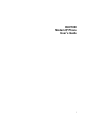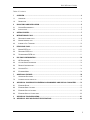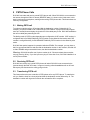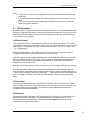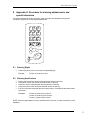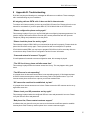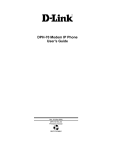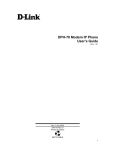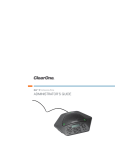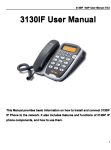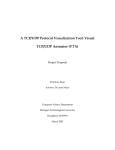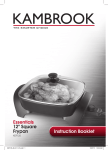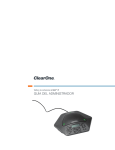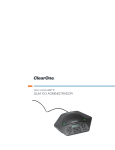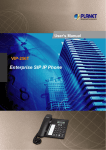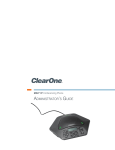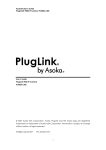Download eMachines DUV1000 User's Manual
Transcript
DUV1000 Modem IP Phone User’s Guide 1 DUV1000 User’s Guide Table of Contents 1 OVERVIEW ........................................................................................................................................ 3 1.1 ACRONYMS ........................................................................................................................................... 4 1.2 DEFINITIONS.......................................................................................................................................... 4 2 UNPACKING AND INSTALLATION .................................................................................................... 5 2.1 SYSTEM REQUIREMENTS ....................................................................................................................... 5 2.2 INSTALLATION........................................................................................................................................ 5 3 GETTING STARTED............................................................................................................................. 7 4 INTERNET PHONE CALLS ................................................................................................................... 9 4.1 RECEIVING INTERNET CALL .................................................................................................................... 9 4.2 MAKING INTERNET CALL ........................................................................................................................ 9 4.3 INTERNET CALL TRANSFER .................................................................................................................. 10 5 PSTN PHONE CALLS ........................................................................................................................ 11 5.1 MAKING PSTN CALL............................................................................................................................ 11 5.2 RECEIVING PSTN CALL ....................................................................................................................... 11 5.3 TRANSFERRING PSTN CALL ................................................................................................................ 11 6 DUV1000 CONFIGURATION........................................................................................................... 12 6.1 ISP PARAMETERS ............................................................................................................................... 13 6.2 CALLING CARD PARAMETERS .............................................................................................................. 14 6.3 REVIEW CONFIGURATION .................................................................................................................... 14 6.4 SAVE AND EXIT ................................................................................................................................... 14 6.5 EXTENDED MENU ................................................................................................................................ 14 7 ADDITIONAL FEATURES................................................................................................................... 18 7.1 UPGRADING SOFTWARE ...................................................................................................................... 18 7.2 LOADING FACTORY DEFAULTS .............................................................................................................. 18 8 APPENDIX A: PROCEDURE FOR ENTERING ALPHANUMERIC AND SPECIAL CHARACTERS ......... 19 8.1 ENTERING DIGITS ................................................................................................................................ 19 8.2 ENTERING SMALL LETTERS ................................................................................................................. 19 8.3 ENTERING CAPITAL LETTERS ............................................................................................................... 20 8.4 ENTERING SPECIAL CHARACTERS ....................................................................................................... 20 9 APPENDIX B: TROUBLESHOOTING.................................................................................................. 21 10 APPENDIX C: DUV1000 PRODUCT SPECIFICATIONS..................................................................... 23 2 DUV1000 User’s Guide 1 Overview DUV1000 is a two-in-one phone, allows Internet and PSTN phone calls. It is a dial-up Internet (IP) telephone, operates using Session Initialization Protocol (SIP) and H.323 protocol. It allows you to make inexpensive long distance (STD and ISD) calls on dial-up Internet connection. It, also, works as a normal PSTN phone. It looks and feels like a normal PSTN phone. A DIAL-UP button differentiates an Internet phone call. DUV1000 needs to be configured once and there is no need to configure it again unless there is change in Internet access or calling card information. DUV1000 is a standard based device and works with any Internet Service Provider (ISP) and VoIP (Internet telephone) service provider. It plays user-friendly status messages and configuration messages in a language of your choice. DUV1000 has a user-friendly dialing option whereby you just dial the number. It will try many times and ring back when the called party answers the call. DUV1000 software can be upgraded over the Internet for new features and functions. Features ¾ ¾ ¾ Two-in-one device supports Internet and PSTN phone calls. Standard based device, works with all Internet Service Provider (ISP), VoIP service providers, and PC based soft phones. Easy to use set-up, guided by voice prompts in local language. 3 DUV1000 User’s Guide ¾ ¾ ¾ ¾ ¾ ¾ ¾ 1.1 Intelligent selection of codec (G.723 or G.729A) based on Internet connection speed. Excellent voice quality and low end-to-end delay using low latency adaptive jitter buffer, silence suppression, and comfort noise generation techniques. User-friendly hands-free dialing method. Make multiple calls without connecting to the Internet each time. Call transfer, last number redial, and adjustable speaker volume control. Password protection to your valuable configuration information. Remote software update support. Acronyms LED IP ISP PPP PSTN RTP SIP TFTP VOIP 1.2 Light Emitting Diode Internet Protocol Internet Service Provider Point-to-Point Protocol Public Switched Telephone Network Real Time Protocol Session Initiation Protocol Trivial File Transfer Protocol Voice Over Internet Protocol, same as Internet Telephony Definitions Idle State: DUV1000 is said to be in idle state when the speaker is off, LEDs are off and handset is on Hook. Configuration state: DUV1000 goes to configuration state to edit and verify the configuration information. Receive state: DUV1000 goes to this state to receive calls from other phones. In this state, phone is always connected to Internet. Speaker Mode: You can dial a phone number in hands free mode and listen to call progress messages. Handset Mode: You can lift the handset any time to listen. If the speaker is on while lifting, it is turned off automatically. 4 DUV1000 User’s Guide 2 Unpacking and Installation Open the shipping carton and carefully remove all items. In addition to this User’s Guide, make sure you have received all of the following items: • Modem IP phone, DUV1000 • One telephone cable (RJ-11) • Handset • Handset cord • Power adapter • Warranty card If any item appears to be missing or damaged, please contact your local reseller. 2.1 System Requirements You will need the following to use DUV1000. • AC power outlet (230V, 50Hz) • Local telephone line connection • Access to dial-up Internet connection (via ISP) that is PPP compatible • Account with a VoIP (Internet Telephone) service provider 2.2 Installation 1. Connect the handset to DUV1000 with handset cord. 2. Plug one end of telephone cable (RJ-11) into the LINE port on the rear panel of DUV1000 and the other end into a working telephone wall jack. 3. Plug the AC power adaptor provided into an AC outlet and insert the power cord into the connector marked “AC” on the rear panel of the DUV1000. 4. Lift the handset and listen for the dial tone that indicates the DUV1000 has been installed properly. If you do not hear a dial tone, check that the power adaptor is plugged into a live electrical outlet and that the power cord is pushed securely into the connector. 5. Now DUV1000 is ready for basic configuration as described in the next section. 5 DUV1000 User’s Guide Warning: DUV1000 needs Internet access and Internet calling card information to make Internet phone calls. However, it can make normal PSTN phone calls without any configuration. 6 DUV1000 User’s Guide 3 Getting Started After installation, DUV1000 is ready for configuration. You need to enter Internet Service Provider (ISP) and Calling Card information to make and receive Internet phone calls. However, it can make normal PSTN phone calls without any configuration. Refer to Appendix A to know how to enter alphanumeric and special characters required for user name and password. Warning: DUV1000 identifies end of each parameter by ‘#’. Please terminate each parameter entry by pressing ‘#’ key. For example, to enter the password as ‘123’ you should press ‘123#’. 3.1.1 ISP Information Following Internet Service Provider (ISP) account information is required for dial-up Internet connection. Refer to your Internet Service Provider’s card for this information. ¾ ¾ ¾ Internet Access Telephone Number User Name Password To enter these parameters, follow the steps below. DUV1000 voice menu guides you through the configuration process. 1. Enter ‘∗123∗#’ to enter the configuration menu. 2. Enter the configuration password. The default password is ‘12345’. 3. Enter ‘1’and then ‘1’again, to edit the ISP parameters. It plays “Please enter the ISP phone number and terminate by ‘#’ button”. 4. Enter the Internet access phone number and terminate by pressing ‘#’ button. During entry, it echoes the character pressed. 5. After the termination, it plays back the value, as “You entered xxxx, press ‘1’ to accept, ‘2’ to re-enter. Press ‘1’ to accept the entered parameter. If you want to re-enter the parameter, press ‘2’. 6. Follow the voice menu to enter ISP User Name and password. After ISP configuration, phone plays the main menu. 7. Enter ‘5’ to save the ISP information. 3.1.2 VoIP Calling Card Information Following VoIP (Internet Telephone) calling card information is required for Internet phone connection. The VoIP service provider will provide these parameters. Refer your calling card for these parameters. After entering the calling card parameters, your Internet phone number will be same as user ID. ¾ ¾ User ID Password or PIN To enter these parameters, follow the steps below and the voice menu from DUV1000. 1. Enter ‘∗123∗#’ to enter the configuration menu. 2. Enter the configuration password. The default password is ‘12345’. 3. Enter ‘2’ and then’1’, to edit the VoIP calling card parameters. It plays “Please enter the calling card user ID and terminate by ‘#’ button”. 4. Enter the calling card User ID and terminate by pressing ‘#’ button. During entry, it echoes the character pressed. 5. After the termination, it plays back the value, as “You entered xxxx, press ‘1’ to accept, ‘2’ to re-enter. Press ‘1’ to accept the entered parameter. If you want to re-enter the parameter, press ‘2’. 6. Follow the voice menu to enter the calling card password. 7 DUV1000 User’s Guide 7. Enter ‘5’ to save the calling card information. After these basic configurations, DUV1000 is ready to make and receive Internet phone calls as described in the next section. 8 DUV1000 User’s Guide 4 Internet Phone Calls After basic configuration, DUV1000 allows you to make and receive Internet phone calls as described in this section. DIAL-UP button distinguishes the Internet phone call from normal PSTN phone call. To make Internet phone call press DIAL-UP button followed by destination telephone number. It supports a user-friendly dialing method as described below. Warning: You need to have Internet access information and VoIP calling card information configured in DUV1000 to make and receive Internet calls. 4.1 Receiving Internet call DUV1000 needs to be connected to VoIP server to receive Internet phone calls. This is called RECEIVE state. DIAL-UP button enables and disables this state and the corresponding Dial Up LED indicate whether the DUV1000 is in receive state. When you press the DIAL-UP button, DUV1000 connects to Internet and VoIP (Internet Telephone) Service Provider. During this connection process, DUV1000 will play progress tone and blink the DIAL-UP LED. After connecting to the VoIP server, it will turn on the DIAL-UP LED and stop progress tone. It stays connected to Internet for 15 minutes or until you cancel it by pressing the DIAL-UP button again. During this connection process if anything fails, DUV1000 will disconnect modem, turn off Dial Up LED, plays an error message, and then goes to idle state. If the Internet access line is busy it will retry 4 times before giving up. Warning: In RECEIVE state, DUV1000 is connected to the Internet and you will be charged for Internet access. Do not leave the phone in RECEIVE mode unless you are expecting an Internet phone call. 4.2 4.2.1 Making Internet call Normal dialing Like conventional phone, lift the handset, press DIAL-UP button and dial the other party phone number followed by ‘#’ key. For example, you press ‘dial-up12345#’ to call 12345 through the Internet. The DIAL-UP button tells the DUV1000 to connect to Internet. DUV1000 plays progress tone and establishes call with the called party. You will hear ringing tone if the called phone is free and reachable. When the called party attends the call, you can talk to him. If anything goes wrong you will hear appropriate error messages. Please refer to Appendix B: Troubleshooting for more information about the error messages. During the process of establishing Internet call, DUV1000 connects to the Internet and then, connects to the VoIP service provider. This may take some time unlike normal phone. Warning: DUV1000 identifies end of phone number by ‘#’. Please terminate phone number entry into DUV1000 by pressing ‘#’ key. If you don’t press any key for more than 5 sec, DUV1000 identifies it as end of phone number. 9 DUV1000 User’s Guide 4.2.2 Multiple Calls RECEIVE state allows you to make multiple Internet calls without connecting to the Internet each time. You press DIAL-UP to go to RECEIVE state, please refer to a section on “Receiving Internet Calls” for more detail. In this mode, you just dial the phone number followed by ‘#’. Since DUV1000 is already connected to Internet, you do not press the DIAL-UP button before dialing a number. For example, you press ‘12345#’ to dial 12345 through Internet. It remains in call receive state after the end of each call. Please note that you cannot make normal PSTN call while DUV1000 is in RECEIVE state. Warning: In RECEIVE state, DUV1000 is connected to the Internet and you will be charged for Internet access. Do not leave the phone in RECEIVE mode unless you are expecting an Internet phone call. 4.2.3 Special Dialing Dial-up connection sometime takes time to connect to the Internet depending on the Internet access line availability and network congestion. Your DUV1000 is designed with a user-friendly dialing method to help you in such situations. You dial in hands free mode. Press speaker button, the speaker will be turned ON. Then press DIAL-UP button and dial a number followed by ‘#’ without lifting the handset. DUV1000 will establish Internet call with the called party and play ring back tone. However, if the Internet access line is busy, DUV1000 will retry 5 times before giving up. During the process of establishing the Internet call, DUV1000 will play different call progress tones (like progress, ring back, or error tone) and blink the speaker LED. Once the other party lifts the handset, it establishes the Internet call and turns on the speaker LED. Remember that you can listen to call progress tones in hands free but you have to use the handset to talk to the other party. Warning: DUV1000 identifies end of phone number by ‘#’. Please terminate phone number entry into DUV1000 by pressing ‘#’ key. If you don’t press any key for more than 5 sec, DUV1000 identifies it as end of phone number. 4.3 Internet Call Transfer SIP signaling protocol in DUV1000 supports call transfer feature. This feature is not available in H.323 signaling protocol. This feature allows the user to transfer an Internet phone call to another phone connected to the Internet. To transfer the call, you flash the hook for a short period and dial the destination number followed by ‘#’. The destination number will ring and on off-hook the call transfer will be complete. 10 DUV1000 User’s Guide 5 PSTN Phone Calls DUV1000 can make and receive normal PSTN phone calls. When DUV1000 is not connected to the Internet through the DIAL-UP button (RECEIVE state), it is known to be in idle state. In this state it works as a normal phone, making and receiving PSTN phone calls. This feature does not need any configuration. 5.1 Making PSTN call To make an outgoing call, go off hook and dial the destination number, followed by #. For example, you press 12345# to call 12345 through PSTN network. It plays various call progress tone as in normal phone and plays ring back tone if the called party is free. DUV1000 establishes the call on called party attending the call. The dialing mode of PSTN number depends upon configuration of ISP number. If ISP number is configured with & (for BLIND DIALING), PSTN number is also dialed in blind mode, and if ISP number is configured with $ (for PULSE MODE DIALING), PSTN number is also dialed in pulse mode. DUV1000 has special supports for operation behind an EPABX. For example, you may have to dial 9 to get external dial tone and then dial the destination number. In this scenario, first dial ‘9#’ to dial to EPABX and get external dial tone, then dial the destination number. Warning: DUV1000 identifies end of phone number by ‘#’. Please terminate phone number entry by pressing ‘#’ key. If you don’t press any key for more than 5 sec, DUV1000 identifies it as end of phone number. 5.2 Receiving PSTN call DUV1000 can receive any normal PSTN phone call when DUV1000 is not connected to the Internet through the DIAL-UP button. It rings on incoming call and establishes call on off hook. Either party can disconnect the call by going on hook. 5.3 Transferring PSTN call This feature allows the user to transfer a PSTN phone call to any PSTN phone. To transfer the call, you flash the hook for a short period and dial the destination number followed by ‘#’. The destination number will ring and on off-hook the call transfer will be complete. 11 DUV1000 User’s Guide 6 DUV1000 Configuration DUV1000 voice menu helps you through the configuration process. You can enter the configuration menu by pressing the key sequence ‘∗123∗’ and terminate with a hash (#) key when DUV1000 is in idle state. DUV1000 will ask for password on entering configuration menu. Since the configuration information contains valuable information it is password protected. If you don’t remember your password, you can reset DUV1000 to default password as described in Loading factory defaults. The default password is ‘12345’. Warning: DUV1000 identifies end of a parameter by ‘#’. Please terminate each parameter entry into DUV1000 by pressing ‘#’ key. DUV1000 configuration menu is shown above. It has five options in the main menu and seven options in the extended menu. Each of them is described below. The configurable parameters are shown in bold letters. DUV1000 plays the current value of each parameter and allows you to edit or skip to next parameter. After entering a parameters value, it plays it back for verification. After password verification, DUV1000 will play the main menu as below. “Press ‘1’ to enter ISP parameters, ‘2’ to enter calling card parameters, ‘3’ to enter extended menu, ‘4’ to review configuration parameters, ‘5’ to save & quit 12 DUV1000 User’s Guide Note: ¾ ¾ ¾ 6.1 If power goes off while you are configuring, the phone will work with the previous saved parameters. If you idle more than 90 seconds, DUV1000 will accept the keys entered and go to next state. If you leave the phone without completing the configuration it will go back to idle state without saving the parameters. ISP Parameters DUV1000 needs to connect to the Internet to make Internet phone calls. The following information should be configured in DUV1000 to connect to the Internet and make calls. The user will get this information while subscribing to Internet Service Provider (ISP). Please note that DUV1000 will not work without this information. ISP Phone Number This is the phone number to which DUV1000 will dial-up to connect to the Internet. The Internet access phone number can be maximum 20 digits. If you enter more digits and try to save, you will hear a prompt “The parameter you have entered is incorrect, Press ‘1’ to edit, ‘2’ to skip”. Press ‘1’ or ‘2’ appropriately. DUV1000 normally dials out with DTMF tones. However, if Internet access phone number is configured to start with a ‘$’, then the phone dials out in pulse mode. DUV1000 supports a mode called blind dialing mode. In this mode, DUV1000 won’t look for dial tone on line before dialing the ISP number. User can enter '&' (Ampersand) as first character in ISP Phone number (or as second character if first character is '$' for pulse mode dialing) for dialing ISP number in blind mode. Warning: In blind dial mode DUV1000 won’t prompt any error messages related to line conditions. DUV1000 has special supports for operation behind an EPABX. In some scenarios, you may have to introduce a delay after dialing external access number or wait for secondary dial tone. A ‘.’ (dot) in phone number will introduce a delay and a ‘_’ (under-score) will look for secondary dial tone. For example, 9.6788341 will introduce a small delay after dialing 9, before dialing other digits. ISP User Name The user name identifies the user to Internet Service Provider (ISP). It can have a mix of digits, lower and upper case letters, and special characters. The user name can have a maximum of 30 characters. Please refer to Appendix A: Procedure for entering alphanumeric and special characters to enter special characters. ISP Password The password used for verifying the user to Internet Service Provider (ISP). It can have a mix of digits, lower and lower case letters, and special characters. It can have a maximum of 30 characters. Please refer to Appendix A: Procedure for entering alphanumeric and special characters to enter special characters. 13 DUV1000 User’s Guide 6.2 Calling Card Parameters The following information is required for DUV1000 to make and receive Internet phone calls. The user will get this information from the VoIP (Internet Telephone) service provider. Please note that DUV1000 will not work before configuring this information. Calling Card User ID This is the Internet phone number or user ID assigned to you. It can have a maximum of 30 characters. This information is required to verify the calling card user identity to the VoIP (Internet Telephone) Service Provider. Calling Card Password This information is required to verify the calling card user identity to the VoIP (Internet Telephone) Service Provider. It can have a maximum of 30 characters. 6.3 Review Configuration This option plays current information for all parameters in main menu as “ISP Phone number is xxxx, ISP User name is xxxx, ISP Password is xxxx, Calling Card user ID is xxxx, Calling Card password is xxxx” After playing this message, it prompts with the main menu. 6.4 Save and Exit This option saves all the information entered in the configuration and exits from configuration option. You can leave the configuration without saving the information by replacing the handset or switching the speaker off. 6.5 6.5.1 Extended Menu Configuration Password Internet access and calling card parameters are valuable information and it can be misused. Thus, DUV1000 has password protection to enter the configuration module. It can have maximum of 30 characters. Default is “12345”. The user is advised to change this value. If you forget this password, reset the phone to factory values and configure the phone again. 6.5.2 Software server address This is the IP address of software server from where the latest DUV1000 software can be downloaded. It can be a valid IP address like 198.62.73.101 or a valid domain name like DUV1000.cityonlines.com. The domain name can have maximum of 30 characters, including ‘dots’. Default server address is duv.pc2phone.com . 6.5.3 Country Code Following is a list of countries supported with their respective codes 14 DUV1000 User’s Guide Table 1 Country Codes Country Brazil China India Korea Malaysia Mexico South Africa Taiwan USA Australia Austria Belgium Denmark Finland France Germany Ireland Italy Japan Netherlands Norway Poland Portugal Singapore Spain Sweden Switzerland UK Others Code 0 1 2 3 4 5 6 7 8 9 10 11 12 13 14 15 16 17 18 19 20 21 22 23 24 25 26 27 28 If you enter a value other than the listed, the phone prompts with a message “The parameter you have entered is incorrect, Press ‘1’ to edit, ‘2’ to skip”. Choose appropriately. Based on the country code selection, the various tones and modem software will vary. Default country code is 2 (India). If you change it to some other country than yours, the phone may not be able to make calls and you will hear some error message. So please be sure to select the correct country code. 6.5.4 Language Support DUV1000 plays voice prompts in many languages. Following is the list of languages supported with their respective codes. Table 2 Languages Language Default English Hindi Code 0 1 2 If you enter other than the listed value, the phone prompts with a message “The parameter you have entered is incorrect, Press ‘1’ to edit, ‘2’ to skip”. Choose appropriately. 15 DUV1000 User’s Guide If you change the language code, please do a software upgrade as described in Upgrading Software section. 6.5.5 VoIP Service Provider DUV1000 works with many service providers. Following is the list of service providers supported with their respective codes. Table 3 Service Providers Service Provider Default VSNL SatyamOnLine Pioneer Online Code 0 1 2 3 If you enter other than the listed value, the phone prompts with a message “The parameter you have entered is incorrect, Press ‘1’ to edit, ‘2’ to skip”. Choose appropriately. If you change the service provider code, please do a software upgrade as described in Upgrading Software section. 6.5.6 Software version number This option plays the current software version in DUV1000. It will change if you download newer version of software from Internet. 6.5.7 Volume Control The volume level can vary depending on the VoIP gateway of your VoIP service provider. This option allows configuration of volume levels for Internet (VoIP) and PSTN calls. DUV1000 has separate volume control for Internet and PSTN calls. You can select a level in the range of 1 – 5 to adjust the volume level. The default values are 3 for VoIP calls and 3 for PSTN calls. 6.5.8 Review Configuration This option plays current information for all parameters in extended menu as “Configuration password is x Software server address is x Country Code is x Language selected is x VoIP Service provider is X Current software version is x VoIP volume level is x PSTN volume level is x” After playing this message, it prompts with the extended menu. 6.5.9 Exit to main menu This option takes you to the main menu. You need to save the information entered in extended menu by selecting ‘Save and Exit’ in main menu. 16 DUV1000 User’s Guide 17 DUV1000 User’s Guide 7 Additional Features 7.1 Upgrading Software DUV1000 has a facility to upgrade the software, remotely through the Internet at no cost to you. Software can be downloaded when the phone is in RECEIVE state or when not in use. On pressing ‘∗456∗#’, the phone connects to the Internet and downloads the software. During the download process, DUV1000 will play progress tone and blink the SHIFT LED. After successful download, the phone restarts with the newer software. Due to some reason if download fails, the phone will continue working with the earlier software. You can check the current software version through configuration menu. DUV will release latest DUV1000 software in its website along with the server IP address from where the latest software can be downloaded. This information is required to be entered into DUV1000 through the configuration menu. Note: On pressing ‘*456*#’, DUV1000 will ask for confirmation. 7.2 Loading factory defaults If it is required to reset DUV1000 and start with default configuration parameters, you can do so by pressing ‘∗789∗#’ while DUV1000 is in idle state. The phone restarts in few seconds with the default parameters. Default configuration password is ‘12345’. The phone needs to be configured again for Internet access and calling card information before it can be used. Note: On pressing ‘*789*#’, DUV1000 will ask for confirmation. 18 DUV1000 User’s Guide 8 Appendix A: Procedure for entering alphanumeric and special characters The section describes how to enter digits, upper and lower case alphabets, and special characters using the DUV1000 keypad shown below. 1 2 ABC 4 5 GHI JKL 7 PQRS 3 DEF 6 MNO 8 9 T UV W XYZ 0 Dial Up Redial Shift LE D Green Red 8.1 Entering Digits • Press any digit key once to enter the corresponding digit. Example: 8.2 To enter 4, press key 4 once. Entering Small Letters • • • • • Press a digit key twice to enter the first character written on that key. Press thrice to enter the second character written on that key Press four times to enter the third character written on that key. Press five times to enter the fourth character written on that key. If the key is pressed more than above mentioned times, it accepts the last letter written on that key. Examples: To enter a, press key 2 two times. To enter e, press key 3 three times. To enter z, press key 9 five times. NOTE: Press the appropriate key firmly, specified number of times, in quick succession to enter alphabets. 19 DUV1000 User’s Guide 8.3 Entering Capital Letters You need to press a SHIFT button and a digit key, specified number of times, to enter the capital letters marked on digit keys. SHIFT LED turns on after SHIFT button is pressed and turns off after the digit key is pressed. • • • Press a SHIFT button and then the digit key, the following number of times to enter the capital letters. o Twice to enter the capital of the first letter written on that key. o Thrice to enter the capital of the second letter written on that key. o Four times to enter the capital of the third letter written on that key. o Five times to enter the capital of the fourth letter written on that key. If the key is pressed once after SHIFT button is pressed, it accepts the corresponding digit. If the key is pressed more than above mentioned times after the SHIFT button is pressed, it accepts as a last capital letter written on that key. Examples: To enter A, press SHIFT followed by key 2 two times. To enter E, press SHIFT followed by key 3 three times. To enter Z, press SHIFT followed by key 9 five times. NOTE: Press the appropriate key firmly, specified number of times, in quick succession to enter alphabets. 8.4 Entering Special Characters Press DIAL UP button and then press the corresponding key mentioned in table below to enter special characters. DIAL UP LED turns on after pressing the DIAL UP button and turns off after accepting a special character. Special Character @ . _ $ & / : # Description “Backspace” “At ” “Dot” “Hyphen” “Underscore” “Dollar” “Ampersand” “Slash” “Colon” “Hash” Key To be pressed 0 1 2 3 4 5 6 7 8 9 Note: Backspace can be used to delete the unwanted character. It will delete the last entered character. Examples: To enter @, press DIAL UP followed by key 1. To enter ., press DIAL UP followed by key 2. To delete the last character, press DIAL UP followed by key 0. 20 DUV1000 User’s Guide 9 Appendix B: Troubleshooting DUV1000 can play the following error messages at different error conditions. These messages aid in troubleshooting any error conditions. All outgoing calls are PSTN calls. It does not dial in Internet mode. To make a call in Internet mode, you have to press DIAL-UP button first. Please refer to the user manual for more details. If you don’t press DIAL-UP, DUV1000 will dial out in PSTN mode. “Please configure the phone and try again” This message is played if you try to use DUV1000 without configuring important parameters. You need to configure the Internet Service Provider (ISP) access parameters and VoIP (Internet Telephone) calling card parameters to use the phone. “Please check the phone line and try again” This message is played if DUV1000 is not connected to the phone line properly. Please check the phone line connection and try again. Test the phone line with a normal phone if it persists. If DUV1000 is behind EPBX you may have to program DUV1000 to look for secondary dial tone or introduce a delay. Please refer to configuration section for more information. “Password entered is incorrect. Try again” If invalid password is entered to access configuration state, this message is played. “The ISP line is busy, please call after some time” This message is played when the Internet access line is busy. This may happen during peak hours. “The ISP server is not responding” It is played when the Internet access modem is not responding properly. If this happens please check the Internet access phone number and country code in configuration menu. If you call Internet access phone number from a phone you will hear modem noise. “ISP connection could not be established, try later” It is played when Internet access server is down. Please contact the ISP customer service or try again after some time. “Please check your ISP parameters and try again” This message is played when the configured ISP user name and password is incorrect. Please verify the ISP user name and password. “Bad phone line, Please contact customer support” It indicates that your phone line may not connect to the Internet at sufficient speed to establish Internet phone calls. Please try another phone line or contact customer support. 21 DUV1000 User’s Guide “Please check your calling card parameters and try again” This message is played when the configured calling card information is incorrect. Please verify the calling card parameters. This may also be due to VoIP server not responding or no balance in your calling card account or wrong VoIP server IP address. “The number you have dialed is not locatable, please check the number” This message is played when the called phone number does not exist or not ready to receive calls. “The number you have called is busy, please call after some time” This message is played when the called phone is busy. “Incorrect value. Press ‘1’ to edit, ‘2’ to skip” This message is played when invalid information is entered as part of configuration. Fast error tone for a short period while disconnection phone This error tone is played while the modem disconnects from the Internet. This process takes a short time and the phone is inaccessible during this period. 22 DUV1000 User’s Guide 10 Appendix C: DUV1000 Product Specifications General Product Feature Model VoIP signaling protocol Data Modem Standard Power Adapter Power consumption Description DUV1000 H.323 Version 2 or SIP (RFC2543) V.34 9V 1000mA AC Adapter (180-260V AC). 5W max. Hardware Specifications Product Feature One Port for Telephone line connection Dial Up LED Shift LED Speaker LED Speaker button Shift button Dial Up button Redial button Number Keys Speaker Volume Adjustment Handset Volume Adjustment Description RJ11 The Smart DAA Interface feature that reliably operates without drawing power from the line Remarks Color Timing Indicates if the Green Steady phone is in receive state or not Used in Red Steady configuration to enter upper case letters Indicates if speaker Red Steady is on or off. Press this button to turn on and off the speaker for handsfree dialing. Used for entering upper case letters during configuration state. Tells the phone to connect to Internet while making an internet phone call. Puts the phone ready to receive IP phone calls or to make multiple calls. Redials the last dialed number. 0 to 9, #, ∗: These are normal number keys and can be used for dialing or entering digits. Alphanumeric Alphanumeric and special characters can also be entered through keypad. Speaker volume can be adjusted using this facility. This can be used for adjusting the volume switch on the handset 23 DUV1000 User’s Guide Software Specifications Voice Codec G.723.1 is available for modem connection speeds of 16.8 Kbps or above. G.729A/AB is available for modem connection speeds of 24 Kbps or above. Algorithms minimize the bandwidth requirements. Voice activity detection, Silence suppression, Comfort noise generation Internet protocol PPP TFTP Reset to factory defaults Configuration using Keypad User authentication IP (RFC0791) TCP (RFC0793) UDP (RFC0768) RTP/RTCP (RFC1889, RFC1890) SDP (RFC2327) (RFC1661) To connect to ISP via dial-up connection. Trivial File Transfer Protocol is used for firmware download. After pressing a factory reset key sequence, the phone restarts with all default parameters. The access sequence is ‘∗789∗#’. Digits, Special characters and all letters can be entered. Password protection for configuration menu. Configuration password Default password is ‘12345’. Calling card configuration password Configuration menu Default password is ‘abcd’. If password is not known, press ‘#’ to come to main menu. Access code is ‘∗123∗’. Software upgrade Access code is ‘∗456∗’. Factory reset Access code is ‘∗789∗’. VoIP call volume level Default is 3 PSTN call volume level Default is 3 VoIP server address sipauth.deltathree.com Software server address duv.pc2phone.com Safety / EMI Specifications Standards Compliance Operating Temperature Storage Temperature Humidity Range Dimensions Weight FCC Class B part 15 and part 68 0 °C to 50 °C -10 °C to 60 °C 5% to 95% Non-condensing 52 (H) x 206 (L) x 103 mm (without handset) 800gms 24